IEI Technology PUZZLE-IN001, PUZZLE-IN001-R, PUZZLE-IN001-i3T/R, PUZZLE-IN001-i3T/16G/R, PUZZLE-IN001-XE/R User Manual
...Page 1

PUZZLE-IN001
Page i
MODEL:
PUZZLE-IN001
1U Network Appliance with 8th Gen. Intel® Core™ i3,
Rev. 1.00 – November 23, 2018
Pentium®, Celeron® and Intel® Xeon® E Processor,
DDR4, Eight GbE Ports, Two PCIe Slots, M.2, PCIe Mini,
Redundant PSU, Rack Mount, and RoHS Compl iant
User Manual
Page 2

PUZZLE-IN001
Page ii
Date Version Changes
November 23, 2018 1.00 Initial release
Revision
Page 3

PUZZLE-IN001
Page iii
Copyright
COPYRIGHT NOTICE
The information in this document is subject to change without prior notice in order to
improve reliability, design and function and does not represent a commitment on the part
of the manufacturer.
In no event will the manufacturer be liable for direct, indirect, special, incidental, or
consequential damages arising out of the use or inability to use the product or
documentation, even if advised of the possibil ity of such damages.
This document contains proprietary information protected by copyright. All rights are
reserved. No part of this manual may be reproduced by any mechanical, electronic, or
other means in any form without prior written permission of the manufacturer.
TRADEMARKS
All registered trademarks and product names mentioned herein are used for identification
purposes only and may be trademarks and/or registered trademarks of their respective
owners.
Page 4

PUZZLE-IN001
Page iv
Manual Conventions
WARNING
Warnings appear where overlooked details may cause damage to the
equipment or result in personal injury. Warnings should be taken
seriously.
CAUTION
Cautionary messages should be heeded to help red uce the chance of
losing data or damaging the product.
NOTE
These messages inform the reader of essent ial but non-critical
information. These messages should be read carefully as any directions
or instructions contained therein can help avoid making mistakes.
Page 5

PUZZLE-IN001
Page v
Table of Contents
1 INTRODUCTION .......................................................................................................... 1
1.1 OVERVIEW .................................................................................................................. 2
1.2 MODEL VARIATIONS ................................................................................................... 2
1.3 FEATURES ................................................................................................................... 3
1.4 FRONT PANEL ............................................................................................................. 3
1.5 REAR PANEL ............................................................................................................... 4
1.6 TECHNICAL SPECIFICATIONS ...................................................................................... 4
1.7 DIMENSIONS ............................................................................................................... 6
2 UNPACKING ................................................................................................................. 7
2.1 ANTI-STATIC PRECAUTIONS ........................................................................................ 8
2.2 UNPACKING PRECAUTIONS ......................................................................................... 8
2.3 PACKING LIST ............................................................................................................. 9
2.4 OPTIONAL ITEMS ...................................................................................................... 10
3 INSTALLATION .......................................................................................................... 11
3.1 INSTALLATION PRECAUTIONS ................................................................................... 12
3.2 TOP COVER REM OVAL .............................................................................................. 12
3.3 DIMM INSTALLATION .............................................................................................. 13
3.4 HDD INSTALLATION ................................................................................................. 15
3.5 PCIE EXPANSION CARD INSTALLATION .................................................................... 17
3.6 IEI NETWORKING MODULE INSTALLATION .............................................................. 20
3.7 M.2 MODULE INSTALLATION .................................................................................... 22
3.8 PCIE MINI CARD INSTALLATION .............................................................................. 23
3.8.1 Half-size PCIe Mini Card Installation ............................................................. 24
3.9 LAN CONNECTION ................................................................................................... 24
3.10 CONSOLE CONNECTION .......................................................................................... 25
3.11 MOUNTING THE SYSTEM ........................................................................................ 26
3.12 POWER-ON PROCEDURE ......................................................................................... 26
3.13 AVAILABLE DRIVERS .............................................................................................. 27
3.13.1 Driver Download ........................................................................................... 28
Page 6

PUZZLE-IN001
Page vi
3.14 MAINTENANCE ....................................................................................................... 29
3.14.1 Power Supply Unit Replacement ................................................................... 30
3.14.2 Jumper Settings .............................................................................................. 31
3.14.2.1 Clear CMOS ............................................................................................ 31
3.14.2.2 Flash Descriptor Security Override Jumper ............................................ 32
4 BIOS .............................................................................................................................. 34
4.1 INTRODUCTION ......................................................................................................... 35
4.1.1 Starting Setup ................................................................................................... 35
4.1.2 Using Setup ...................................................................................................... 35
4.1.3 Getting Help ..................................................................................................... 36
4.1.4 Unable to Reboot after Configuration Changes .............................................. 36
4.1.5 BIOS Menu Bar ................................................................................................ 36
4.2 MAIN ........................................................................................................................ 37
4.3 ADVANCED ............................................................................................................... 38
4.3.1 CPU Configuration .......................................................................................... 39
4.3.2 Trusted Computing ........................................................................................... 40
4.3.3 iWDD H/W Monitor ......................................................................................... 41
4.3.3.1 Smart Fan Mode Configuration ................................................................ 42
4.3.4 IT8528 Super IO Configuration ....................................................................... 44
4.3.4.1 Serial Port 1 Configuration ....................................................................... 44
4.3.5 Serial Port Console Redirection ...................................................................... 45
4.3.5.1 Legacy Console Redirection Settings ....................................................... 47
4.3.6 NVMe Configuration ........................................................................................ 48
4.4 CHIPSET ................................................................................................................... 49
4.4.1 System Agent (SA) Configuration .................................................................... 50
4.4.1.1 Memory Configuration ............................................................................. 51
4.4.1.2 Graphics Configuration ............................................................................. 51
4.4.1.3 PEG Port Configuration ............................................................................ 53
4.4.2 PCH-IO Configuration .................................................................................... 54
4.4.2.1 PCI Express Configuration ....................................................................... 55
4.4.2.2 SATA and RST Configuration ................................................................... 57
4.4.2.3 HD Audio Configuration ........................................................................... 59
4.5 SECURITY ................................................................................................................. 60
4.6 BOOT ........................................................................................................................ 61
Page 7

PUZZLE-IN001
Page vii
4.7 SAVE & EXIT ............................................................................................................ 63
5 INTERFACE CONNECTORS ................................................................................... 64
5.1 PERIPHERAL INTERFACE CONNECTORS ..................................................................... 65
5.2 INTERNAL PERIPHERAL CONNECTORS ...................................................................... 66
5.2.1 ATX Power Connector (ATX1) ......................................................................... 67
5.2.1 ATX PSU SMBus Connector (CN3) ................................................................. 67
5.2.2 CPU Power Connector (CPU12V1) ................................................................ 68
5.2.3 Chassis Intrusion Connector (CHASSIS1) ....................................................... 68
5.2.4 DIO Connector (DIO1) .................................................................................... 68
5.2.5 EC Debug Connector (CN1) ............................................................................ 68
5.2.6 Fan Connectors (CPU_FAN1/2/3/4) ................................................................ 69
5.2.7 LCM Connector (CN2) .................................................................................... 69
5.2.1 LAN LED Connector (LED_LAN1/2/3/4/5/6/7/8) ........................................... 70
5.2.1 M.2 Slot (M2_1) ............................................................................................... 70
5.2.2 PCIe Mini Card Slot (MPCIE1) ....................................................................... 71
5.2.1 Power Button Connector (PWR_BTN2) .......................................................... 72
5.2.2 SATA Connector (PCIEX1_SLOT1) ................................................................. 72
5.2.3 SPI Flash Connector (JSPI1) ........................................................................... 73
5.2.4 SPI Flash Connector - EC (JSPI2) .................................................................. 73
5.2.5 TPM Connector (TPM1) .................................................................................. 74
5.2.6 USB 2.0 Connector (USB1) ............................................................................. 74
5.2.7 USB DOM Connector (USB_DOM1) .............................................................. 75
A REGULATORY COMPLIANCE .............................................................................. 76
B SAFETY PRECAUTIONS ......................................................................................... 81
B.1 SAFETY PRECAUTIONS ............................................................................................. 82
B.1.1 General Safety Precautions ............................................................................. 82
B.1.2 Anti-static Precautions .................................................................................... 82
B.1.3 Product Disposal ............................................................................................. 83
B.2 MAINTENANCE AND CLEANING PRECAUTIONS ........................................................ 84
B.2.1 Maintenance and Cleaning .............................................................................. 84
B.2.2 Cleaning Tools ................................................................................................. 84
C HAZARDOUS MATERIALS DISCLOSURE ......................................................... 86
Page 8

PUZZLE-IN001
Page viii
List of Figures
Figure 1-1: PUZZLE-IN001 Series .................................................................................................. 2
Figure 1-2: PUZZLE-IN001 Front Panel ......................................................................................... 3
Figure 1-3: PUZZLE-IN001 Rear Panel .......................................................................................... 4
Figure 1-4: Physical Dimensions (millimeters) ............................................................................ 6
Figure 3-1: Top Cover Removal .................................................................................................. 13
Figure 3-2: DIMM Slot Locations ................................................................................................. 14
Figure 3-3: HDD Bracket Retention S c r ews ............................................................................... 15
Figure 3-4: Secure HDD to the Bracket ...................................................................................... 16
Figure 3-5: HDD Installation ........................................................................................................ 16
Figure 3-6: Expansion Slot Module Retention Screws ............................................................. 17
Figure 3-7: Disconnect the Expansion Slot Module .................................................................. 18
Figure 3-8: Blank Bracket Screw ................................................................................................. 18
Figure 3-9: PCIe Expansion Card Installation ............................................................................ 19
Figure 3-10: Expansion Slot Module Installation ...................................................................... 20
Figure 3-11: Networking Module Slot Cover Screws ................................................................ 21
Figure 3-12: Networking Module Installation ............................................................................. 21
Figure 3-13: PCIe Mini Slot Location .......................................................................................... 23
Figure 3-14: RJ-45 Ethernet Connector ...................................................................................... 24
Figure 3-15: Rack Mounting Bracket Installati on ...................................................................... 26
Figure 3-16: Power-on .................................................................................................................. 27
Figure 3-17: IEI Resource Download Center .............................................................................. 27
Figure 3-18: Clear CMOS Button Location ................................................................................. 32
Figure 3-19: Flash Descriptor Security Override Jumper Location ........................................ 33
Page 9

PUZZLE-IN001
Page ix
List of Tables
Table 1-1: PUZZLE-IN001 Model Variations ................................................................................. 2
Table 1-2: Technical Specifications .............................................................................................. 6
Table 3-1: LAN Pinouts ................................................................................................................ 24
Table 3-2: RJ-45 Ethernet Connector LEDs ............................................................................... 25
Table 3-3: RJ-45 Serial Port Pinouts ........................................................................................... 25
Table 3-4: Flash Descriptor Security Override Jumper Settings ............................................. 32
Table 4-1: BIOS Navigation Keys ................................................................................................ 36
Table 5-1: Peripheral Interface Connectors ............................................................................... 67
Table 5-2: ATX Power Connector Pinouts ................................................................................. 67
Table 5-3: ATX PSU SMBus Connector (CN3) Pinouts ............................................................. 67
Table 5-4: CPU Power Connector (CPU12V1) Pinouts .............................................................. 68
Table 5-5: Chassis Intrusion Connector (CHASSIS1) Pinouts ................................................. 68
Table 5-6: DIO Connector (DIO1 ) Pinouts .................................................................................. 68
Table 5-7: EC Debug Connector (CN1) Pinouts ......................................................................... 69
Table 5-8: Fan Connectors (CPU_FAN1/2/3/4) Pinouts ............................................................. 69
Table 5-10: LCM Connector (CN2) Pinouts ................................................................................ 69
Table 5-11: LAN LED Connector (LED_LAN1/2/3/ 4/5/6/7/8) Pinouts ........................................ 70
Table 5-12: M.2 Slot (M2_1) Pinouts ........................................................................................... 71
Table 5-13: PCIe Mini Card Slot (MPCIE1) Pinouts ................................................................... 72
Table 5-14: Power Button Connector (PWR_BTN2) Pinouts .................................................... 72
Table 5-15: SATA 6Gb/s Connector (PCIEX1_S LOT1) Pinouts ................................................ 73
Table 5-16: SPI Flash Connector (JSPI1) Pinouts ..................................................................... 73
Table 5-17: SPI Flash Connector - EC (JSPI2) Pinouts ............................................................. 74
Table 5-18: TPM Connector (TPM1) Pinouts .............................................................................. 74
Table 5-19: USB 2.0 Connector (USB1) Pinouts ........................................................................ 74
Table 5-20: USB DOM Connector (USB_DOM1) Pinouts .......................................................... 75
PUZZLE-IN001
Page 10

Page 11

PUZZLE-IN001
Page 1
Chapter
1
1 Introduction
Page 12

PUZZLE-IN001
Page 2
1.1 Overview
Figure 1-1: PUZZLE-IN001 Series
The PUZZLE-IN001 is a 1 U network appliance series powered by the 8th generation
Intel® Xeon
(Virtual Network Functions) and is ideal for SD-WAN.
The PUZZLE-IN001 supports 8 copper GbE ports for high-speed network applications,
®
, Core™ i3, Pentium® or Celeron® processor. It is optimized to host VNFs
and it is equipped with a PCIe x8 slot and a PCIe x4 slot for upgrading with expansion
cards, such as NIC car ds or accelerator cards.
Multiple storage interfaces for fast and stable data transmission are offered through two
SATA 6Gb/s connectors and one PCIe Mini slot that supports mSATA module.
1.2 Model Variations
The model variations of the PUZZLE-IN001 are listed below.
PUZZLE-IN001 CPU Memory SSD
-R Support 8th gen Intel® Xeon®,
Core™ i3, Pentium
-i3T/R Intel® Core™ i3-8100T N/A N/A
-i3T/16G/R Intel® Core™ i3-8100T 16 GB 256 GB
-XE/R Intel® Xeon® E-2136 N/A N/A
-XE/16G/R Intel® Xeon® E-2136 16 GB 256 GB
®
or Celeron®
N/A N/A
Table 1-1: PUZZLE-IN001 Model Variations
Page 13

PUZZLE-IN001
Page 3
1.3 Features
The PUZZLE-IN001 features are listed below:
Powered by 8th gen Intel
Support two 2400 MHz DDR4 ECC/non-ECC RDIMMs (system max. 32 GB)
Support two 2.5” SATA SSD/HDD
Support up to eight GbE connections via Intel® I211 cont roll ers
Upgradable with future expansion cards by one PCIe x8 slot, one PCIe x4 slot,
one M.2 B-key slot and one PCIe Mini card slot
One RJ-45 RS-232 serial port
Supports two USB 3.0 ports
1U chassis for rack mounting
RoHS compliant
1.4 Front Panel
The overview of the front panel is shown in Figure 1-2691H691H.
®
Xeon®, Core™ i3, Pentium® or Celeron® processor
Figure 1-2: PUZZLE-IN001 Front Panel
The states of the LED indicators located on the front panel are listed below.
Off The system is turned off.
Power LED
Blue The system is tur ned on.
Off No HDD activity
HDD Status LED
Blinking Blue HDD activity
Off No alert
Alert LED
Red Alert message
Page 14

PUZZLE-IN001
Page 4
691H691
1.5 Rear Panel
An overview of the PUZZLE-IN001 rear panel is shown in
Figure 1-3: PUZZLE-IN001 Rear Panel
1.6 Technical Specifications
The PUZZLE-IN001 technical specifications are listed in Table 1-2.
System
Form Factor 1U
Figure 1-3H below.
CPU (SoC) 8th gen Intel® Xeon®, Core™ i3, Pentium® or Celeron® processor
XE SKU: 8
i3T SKU: 8
Chipset Intel® C246
Memory
Networking Intel® I211-AT Ethernet controller
Network Acceleration
and Security
Storage 2 x 2.5" SATA 6Gb/s HDD/SSD bay
Two 288-pin 2400 MHz DDR4 ECC/non-ECC RDIMM slots
(system max. 32 GB)
(16G SKUs are pre-installed with two 8 GB memory modules)
8 x Copper 1GbE LAN port
2 x PCIe slot for IEI networking module
Intel® AES New Instructions
Intel® Software Guard Extensions (Intel® SGX)
Intel® Memory Protection Extensions (Intel® MPX)
Intel® Trusted Execution Technology
th
gen Intel® Xeon® E-2136 processor
th
gen Intel® Core™ i3-8100T processor
Page 15

PUZZLE-IN001
Page 5
USB DOM 1 x USB DOM (internal)
QTS QTS Gateway security
Expansion
PCIe 1 x PCIe x4 slot
1 x PCIe x8 slot
PCIe Mini 1 x Full-size/Half-size PCIe Mini slot (PCIe & SATA, USB 2.0)
M.2 1 x M.2 B-key 2260/2280 slot (PCIe and USB 2.0 signals)
I/O and Indicators
Console 1 x RJ-45 RS-232
USB 2 x USB 3.0 port (external)
4 x USB 2.0 internal pin-header (8-pin, p=2.54)
Indicator LCM (with two control buttons)
Power status (blue)
HDD status (green)
Alert LED (programmable, red)
Switch/Button
TPM 1 x TPM 2.0 (2x10 pin header)
Antenna Connector 1 x Knockout hole for antenna connector
Power
Power Input 100 V ~ 240 V, 5 A ~ 2.5 A, 60 Hz ~ 50 Hz
Type/Watt 300 W redundant power
Thermal Solution 1 x Passive heat sink for CPU
Environmental and Mechanical
Mounting 1U rack mount
Power switch (rear panel)
Reset button (front panel)
3 x Smart fan for CPU
1 x Smart fan for system
Operating Temperature 0°C~40°C (32°F~104°F)
Storage Temperature -10°C~50°C (14°F~122°F)
Operating Humidity 5%~90%, non-condensing
Page 16

PUZZLE-IN001
Page 6
Safety CE, FCC
Weight 7 kg
Physical Dimensions 430 mm x 426 mm x 44.2 mm (W x D x H)
Operating System Linux Ubuntu 16.04
Table 1-2: Technical Specifications
1.7 Dimensions
The physical dimensions are shown below:
Figure 1-4: Physical Dimensions (millimeters)
Page 17

PUZZLE-IN001
Page 7
Chapter
2
2 Unpacking
Page 18

PUZZLE-IN001
Page 8
may result in
and severe injury to the
2.1 Anti-static Precautions
WARNING:
Failure to take ESD precautions during installation
permanent damage to the PUZZLE-IN001
user.
Electrostatic discharge (ESD) can cause serious damage to electronic components,
including the PUZZLE-IN001. Dry climates are especially susceptible to ESD. It is
therefore critical that whenever the PUZZLE-IN001 or any other electrical component is
handled, the following anti-static precauti ons are strictly adhered to.
Wear an anti-static wristband: Wearing a simple anti-static wristband can
help to prevent ESD from damaging the board.
Self-grounding: Before handling the board, touch any grounded conducting
material. During the time the board is handled, frequently touch any
conducting materials that are connected to the ground.
Use an anti-static pad: When configuring the PUZZLE-IN001, place it on an
anti-static pad. This reduces the possibility of ESD damaging the
PUZZLE-IN001.
2.2 Unpacking Precautions
When the PUZZLE-IN001 is unpacked, please do the following:
Follow the anti-static precautions outline d i n Section 2.1.
Make sure the packing box is facing upwards so t he PUZZLE-IN001 does not
fall out of the box.
Make sure all the components shown in Section 2.3 are present.
Page 19

PUZZLE-IN001
Page 9
2.3 Packing List
NOTE:
If some of the components listed in the checklist below are missing,
please do not proceed with the installation. Contact the IEI reseller or
vendor you purchased the PUZZLE-IN001 from or contact an IEI sales
representative directly. To contact an IEI sales representative, please
send an email to sales@ieiworld.com
The PUZZLE-IN001 is shipped with the following components:
Quantity Item Image
1 PUZZLE-IN001
2 Power cord
2 Rack mounting bracket
6 Mounting bracket screw (M4*6)
.
1 USB to console cable
(only for SKUs with memory)
1 RS-232 to console cable
(only for SKUs without memory)
Page 20

PUZZLE-IN001
Page 10
2.4 Optional Items
The following table lists the optional item s t hat can be purchased separately.
Optional Item Image
Slide rail
(P/N: RAIL-B02)
USB to console cable
(P/N: 32013-004000-100-RS)
RS-232 to console cable
(P/N: 32005-005100-100-RS)
20-pin Infineon TPM 2.0 module, software
management tool, firmware v5.5
(P/N: TPM-IN02-R20)
Page 21

PUZZLE-IN001
Page 11
Chapter
3
3 Installation
Page 22

PUZZLE-IN001
Page 12
3.1 Installation Precautions
During installation, be aware of the precautions below:
Read the user manual: The user manual provides a complete description of
the PUZZLE-IN001, installation instructions and configuration opt i ons.
DANGER! Disconnect Power: Power to the PUZZLE-IN001 must be
disconnected during the installation proce ss. Fail i ng to disconnect the power
may cause severe injury to the body and/or damage to the system.
Qualified Personnel: The PUZZLE-IN001 must be installed and operated
only by trained and qualified personnel. Maint enance, upgrades, or repairs
may only be carried out by qualified personnel who are familiar with the
associated dangers.
Air Circulation: Make sure there is sufficient air circulation when installing
the PUZZLE-IN001. The PUZZLE-IN001’s cooling vents must not be
obstructed by any objects. Blocking the vent s can cause overheating of the
PUZZLE-IN001. Leave at least 5 cm of clearance around the PUZZLE-IN001
to prevent overheating.
Grounding: The PUZZLE-IN001 should be properly grounded. The voltage
feeds must not be overloaded. Adjust the cabling and provide external
overcharge protection per the electrical value s indi cat ed on the label at tached
to the back of the PUZZLE-IN001.
3.2 Top Cover Removal
Before installing or maintaining the internal components, the top cover must be removed
from the PUZZLE-IN001. Follow the steps below to complete the task.
Step 1: Remove the five retention screws indicated in Figure 3-1.
Step 2: Slide the top cover towards the rear side and ge ntly lift the top cover
(Figure 3-1).
Page 23

PUZZLE-IN001
Page 13
identical memory
modules that feature the same capacity, timings, voltage, number of
Figure 3-1: Top Cover Removal
3.3 DIMM Installation
CAUTION:
For dual channel configuration, always install two
ranks and the same brand.
To install the DIMM module, please follow the ste ps below.
Step 1: Remove the top cover from the PUZZLE-IN001. Pleas e follow the instruction
described in Section 3.2.
Step 2: Locate the DIMM slots on the motherboard.
Page 24

PUZZLE-IN001
Page 14
Figure 3-2: DIMM Slot Locations
Step 3: Open the DIMM socket handles. Open the two hand les outwards as far as they
can.
Step 4: Align the DIMM so the notch on the memory li nes up with the notch on the
memory socket.
Step 5: Once aligned, press down until the DIMM is properly seated. Clip the two
handles into place.
Step 6: To remove a DIMM, push both handles outward. The memory modul e i s ejected
by a mechanism in the socket.Step 0:
Page 25

PUZZLE-IN001
Page 15
3.4 HDD Installation
The PUZZLE-IN001 allows installation of two 2.5” SATA HDD/SSD. To install HDDs into
the system, please follow the steps belo w.
Step 1: Remove the top cover from the PUZZLE-IN001. Plea se follow the instruction
described in Section 3.2.
Step 2: Remove the HDD bracket from the system. To do this, remove the three
retention screws indicated below and discon nect the SATA connector module
from the motherboard.
Figure 3-3: HDD Bracket Retention Screws
Step 3: Insert an HDD into the bracket until the HDD is properly connected to the SATA
connector. Secure the HDD with four retention screws (M3*4). See Figure 3-5.
Page 26

PUZZLE-IN001
Page 16
Figure 3-4: Secure HDD to the Bracket
Step 4: Re-connect the SATA connector modul e to the motherboard. Make sure the two
Figure 3-5: HDD Installation
positioning studs on the chassis go through the two small holes on the HDD
bracket (Figure 3-5). Secure the bracket to t he chas sis with three screws
removed previously.
Step 5: Re-install and secure the top cover to the system.
Page 27

PUZZLE-IN001
Page 17
3.5 PCIe Expansion Card Installation
The PUZZLE-IN001 allows installation of one PCIe x4 card and one PCIe x8 card. To
install a PCIe expansion card, please follow the steps below.
Step 1: Remove the top cover from the PUZZLE-IN001 (refer to Section 3.2).
Step 2: Remove the four expansion slot module ret ention screws indicated below.
Figure 3-6: Expansion Slot Module Retention Screws
Page 28

PUZZLE-IN001
Page 18
Step 3: Push the expansion slot module with strength to disconnect the module from t he
edge connector of the motherboard.
Figure 3-7: Disconnect the Expansion Slot Module
Step 4: Remove the blank bracket panel that aligns with the PCIe slot for installing the
expansion card. Save the bracket screw.
Figure 3-8: Blank Bracket Screw
Page 29

PUZZLE-IN001
Page 19
Step 5: Align the expansion card to the PCIe slot. Press gently, but firmly, to seat the
expansion card correctly in the slot. Install the bracket screw to secure t he card
to the expansion slot module.
Figure 3-9: PCIe Expansion Card Installation
Step 6: Place the expansion slot module back to the original position by hooking the
slotted hole into the positioning stud in the chassis (Figure 3-10 A). Push the
connector of the expansion slot module into the edge connector to install it.
During installation, ensure that
1. the connector on the slot module is properly aligned and connected to the
edge connector;
2. the two studs on the side is going through the t wo holes in the chassis;
3. the slot module tab is going under the cha ssis tab.
Page 30

PUZZLE-IN001
Page 20
Figure 3-10: Expansion Slot Module Installation
Step 7: Secure the expansion slot module with the four retention screws previously
removed.
3.6 IEI Networking Module Installation
The PUZZLE-IN001 allows installation of two IEI PulM networking modules. To install a
networking module, please follow the steps below.
Step 1: Remove the top cover from the PUZZLE-IN001. Plea se follow the instruction
described in Section 3.2.
Step 2: Identify which slot is compatible with the networking module to be inst alled (refer
to the following table and Figure 3-11
). The slot marked with “A” must be
installed with a networking module with an “A” mark; so do es the “B” slot. NOTE:
All marks are printed on the PCB board.
Page 31

PUZZLE-IN001
Page 21
Slot /
PCIe Signals
Supported
Networking Module
A
(One PCIe x8 + Two PCIe x4) B (Two PCIe x4 + Four PCIe x2)
PulM-10G4SF-XL710
PulM-10G4SF-MLX
PulM-25G2SF-MLX
PulM-1G4T-I211
PulM-10G4SF-MLX
PulM-1G8T-BMC5720
PulM-10G4T-AQC107
Step 3: Remove the two Torx (star) screws indicated below to remove the slot cover.
Save the slot cover screws.
Figure 3-11: Networking Module Slot Cover Screws
Step 4: Slide an IEI networking module into the slot until the module is seated in the slot
correctly and securely. Install the previously-removed Torx screws to secure the
module to the chassis.
Figure 3-12: Networking Module Installation
Step 5: Re-install the top cover.
Page 32

PUZZLE-IN001
Page 22
3.7 M.2 Module Installation
NOTE:
The M.2 B-key slot is configured as SATA device by default. To
change the M.2 slot to PCIe device, go to Chipset
Configuration BIOS menu and configure the M.2 B Key (M2_1)
device selection BIOS option (see Section
The M.2 slot is keyed in the B position and provides mounting screw position for
2260-size/2280-size M.2 module. To install an M.2 module, please f ollo w the step s bel ow.
Step 1: Remove the top cover from the PUZZLE-IN001. See Section 3.2.
Step 2: Locate the M.2 slot on the motherboard.
4.4.2).
PCH-IO
Step 3: Remove the on-board retention screw. NOTE: For 2280-size module installation,
the screw and the standoff for t he 2260 m odul e must also be removed to avoid
interference.
Page 33

PUZZLE-IN001
Page 23
Step 4: Line up the notch on the module with t he notch on the slot. Sli de the M.2 module
into the socket at an angle of about 20º.
Step 5: Push the M.2 module down and secure it with the previously removed retention
screw.
3.8 PCIe Mini Card Installation
The PUZZLE-IN001 has one full-size/half-size PCIe Mini slot on the motherboard. To
install a full-size module, follow the instructions below.
Step 1: Remove the top cover from the PUZZLE-IN001. See Section 3.2.
Step 2: Locate the PCIe Mini slot on the motherboard (Figure 3-13).
Figure 3-13: PCIe Mini Slot Location
Step 3: Remove the pre-installed retention screw from the standoff.
Step 4: Line up the notch on the card with the notch on the slot. Slide the PCIe Mini card
into the socket at an angle of about 20º.
Step 5: Secure the full-size PCIe Mini card with the retention screw previously removed.
Page 34

PUZZLE-IN001
Page 24
3.8.1 Half-size PCIe Mini Card Installation
The PCIe Mini slot also allows installation of a half-size PCIe Mini card. To install a
half-size PCIe Mini card, please follow the steps below.
Step 1: Remove the pre-installed retention screw and the standoff from the
motherboard.
Step 2: Install the previously removed standoff to the screw hole for the half-size PCIe
Mini card.
Step 3: Line up the notch on the card with the notch on the slot. Slide the PCIe Mini card
into the socket at an angle of about 20º.
Step 4: Secure the half-size PCIe Mini card with the ret ention screw previously
removed.
3.9 LAN Connection
The LAN connectors on the front panel allow connection to an external network. The
pinouts of the LAN connectors are listed belo w.
Pin Description Pin Description
1 TRD0+ 5 TRD22 TRD0- 6 TRD13 TRD1+ 7 TRD3+
4 TRD2+ 8 TRD3-
Table 3-1: LAN Pinouts
Figure 3-14: RJ-45 Ethernet Connector
Page 35

PUZZLE-IN001
Page 25
The RJ-45 Ethernet connector has two status LEDs, one yellow and one green/orange.
The yellow LED indicates activity on the port and the green/orange LED indicates the
speed. See Table 3-2.
Activity/Link LED Speed LED
STATUS DESCRIPTION STATUS DESCRIPTION
Off No link Off 10 Mbps conn ection
Yellow Linked Green 100 Mbps connection
Blinking TX/RX activity Orange 1 Gbps connection
Table 3-2: RJ-45 Ethernet Connector LEDs
3.10 Console Connection
The PUZZLE-IN001 has one RJ-45 serial device connector on the front panel. The RJ-45
connector for the serial port can be identified easily as the RJ-45 for the network has two
LEDs on the port, while the connectors for the serial cables don’ t. The pinout s of t he serial
port are listed below.
Pin Description Pin Description
1 -NRTS1 5 GND
2 -NDTR1 6 NSIN1
3 NSOUT1 7 -NDSR1
4 GND 8 -NCTS1
Table 3-3: RJ-45 Serial Port Pinouts
The serial device slot (RJ-45) connects to a cable with a standard D-sub 9 connector or a
USB connector (varied from SKU) at the other end.
Page 36

PUZZLE-IN001
Page 26
Make sure a power supply with the correct input voltage is being fed into
3.11 Mounting the System
The PUZZLE-IN001 is shipped with two mounting brackets that support 1U rack mount.
To install the mounting brackets, please foll ow the steps below.
Step 1: Align the three retention screw holes in each bracket with the corresponding
retention screw holes on the sides of the PUZZLE-IN001.
Step 2: Secure the brackets to the system by inserti ng three retention screws (M4*6)
into each bracket (Figure 3-15). Make sure the scre ws are tight and on the right
positions.
Figure 3-15: Rack Mounting Bracket Installation
3.12 Power-On Procedure
WARNING:
the system. Incorrect voltages applie d to the system may cause damage to
the internal electronic components and may also cause injury to the user.
To power-on the PUZZLE-IN001 please follow the steps below:
Step 1: Connect the power source to the power inlets on the rear pa nel.
Step 2: Turn on the power swit ch to power up the system.
Page 37

PUZZLE-IN001
Page 27
Figure 3-17: IEI Resource Download Center
Step 3: The power LED indicator on the front panel turns to green.Step 0:
Figure 3-16: Power-on
3.13 Available Drivers
All the drivers for the PUZZLE-IN001 are available on IEI Resource Download Center
(https://download.ieiworld.com
relevant software, utilities, and documentation.
). Type PUZZLE-IN001 and press Enter to find all the
NOTE:
To install software from the downloaded ISO image file in
Windows 10, double-click the ISO file to mount it as a virtual drive
to view its content.
Page 38

PUZZLE-IN001
Page 28
3.13.1 Driver Download
To download drivers from IEI Resource Download Center, follow the steps below.
Step 1: Go to https://download.ieiworld.com
Step 2: All product-related software, util i ties, and documentation will be listed. You can
choose Driver to filter the result.
. Type PUZZLE-IN001 and press Enter.
Step 3: Click the driver file name on the page an d you will be prompted with the
following window. You can download the entire ISO file (
arrow to find an individual driver and click the fil e name to download (
), or click the small
).
Page 39

PUZZLE-IN001
Page 29
The following instructions should only be performed by an authorized and
, network cable(s), and also remove any other
static precautions can cause
static precautions,
3.14 Maintenance
WARNING:
trained technician.
Before starting, please ensure that you turn off the PUZZLE-IN001,
disconnect the power cords
device/cable that is attached to the serve r.
Take Anti-Static precautions whenever maintenance is being carried out on
the system components. Failure to take antipermanent system damage. For more details on antiplease refer to Section 834H834H668H2.1.
Page 40

PUZZLE-IN001
Page 30
3.14.1 Power Supply Unit Replacement
To replace a failed power supply unit, please fol l ow t he steps below.
Step 1: Turn off the PUZZLE-IN001. Disconnect the power cords, network cable(s), and
any other connectors or cables from the PUZZLE-IN001.
Step 2: Firmly press and hold the black button on back of PSU downwards. Pull out
power supply by pulling the black handle.
Step 3: Insert new power supply into the PUZZLE-IN001.
Step 4: Connect the power cord to the PUZZLE-IN001.
Step 5: Power on the system.
Page 41

PUZZLE-IN001
Page 31
3.14.2 Jumper Settings
To configure the jumper settings, please follow the steps below.
Step 1: Remove the top cover. See Section
751H751H629H3.2.
Step 2: Locate the jumper/button on the embedded motherboard.
Step 3: Make the jumper settings in accordance with t he set tings described and defined
in the following sections. Step 0:
3.14.2.1 Clear CMOS
If the PUZZLE-IN001 fails to boot due to improper BIOS settings, the clear CMOS button
clears the CMOS data and resets the system BIOS information. To do this, push the clear
CMOS button for a few seconds.
If the “CMOS Settings Wrong” message is displayed during the boot up process, the fault
may be corrected by pressing the F1 to enter the CMOS Setup menu. Do one of the
following:
Enter the correct CMOS setting
Load Optimal Defaults
Load Failsafe Defaults.
After having done one of the above, save the changes and exit the CMOS Setup menu.
The clear CMOS button location is shown in
552HFigure 3-18 below.
Page 42

PUZZLE-IN001
Page 32
Figure 3-18: Clear CMOS Button Location
3.14.2.2 Flash Descriptor Security Override Jumper
The Flash Descriptor Security Override jumper (J_FLASH1) allows users to enable or
disable the ME firmware update. Refer to Figure 3-19 and Table 3-4 for the jumper
location and settings.
Setting Description
Short 1-2 Disabled (defa ult)
Short 2-3 Enabled
Table 3-4: Flash Descriptor Security Override Jumper Settings
Page 43

PUZZLE-IN001
Page 33
Figure 3-19: Flash Descriptor Security Override Jumper Location
To update the ME firmware, please follow the steps below.
Step 1: Before turning on the system power, short pin 2-3 of the jumper.
Step 2: Update the BIOS and ME firmware, and then turn off the system power.
Step 3: Remove the metal clip on the jumper or return to its d efault setting (short pin
1-2).
Step 4: Restart the system. The system wil l reboot 2~3 times to complete the ME
firmware update.Step 0:
Page 44

PUZZLE-IN001
Page 34
Chapter
4
4 BIOS
Page 45

PUZZLE-IN001
Page 35
Some of the BIOS options may vary throughout the life cycle of the
4.1 Introduction
The BIOS is programmed onto the BIOS chip. The BI OS setup program all ows chang es to
certain system settings. This chapter outli nes t he options that can be changed.
NOTE:
product and are subject to change without prior notice.
4.1.1 Starting Setup
The UEFI BIOS is activated when the computer is turned on. The setup program can be
activated in one of two ways.
1. Press the DEL or F2 key as soon as the system is turned on or
2. Press the DEL or F2 key when the “Press DEL or F2 to enter S E TUP”
message appears on the screen.
If the message disappears before the DEL or F2 key is pres sed, restart the computer and
try again.
4.1.2 Using Setup
Use the arrow keys to highlight items, press ENTER to select, use the PageUp and
PageDown keys to change entries, press F1 for help and press E
keys are shown in Table 4-1.
Key Function
Up arrow Move to previous item
Down arrow Move to next item
Left arrow Move to the item on the left hand side
SC to quit. Navigation
Right arrow Move to the item on the right hand side
+ Increase the numeric value or make changes
Page 46

PUZZLE-IN001
Page 36
Key Function
- Decrease the numeric value or ma ke changes
Esc key Main Menu – Quit and not save changes into CMOS
Status Page Setup Menu and Option Page Setup Menu -Exit current page and return to Main Menu
F1 key General help, only for Status Page Setup Menu and Opt ion
Page Setup Menu
F2 key Load previous values
F3 key Load optimized defaults
F4 key Save changes and exit BIOS
Table 4-1: BIOS Navigation Keys
4.1.3 Getting Help
When F1 is pressed a small help window describing the appropriate keys to use and the
possible selections for the highlighted item appears. To ex it the Help Window press E
the F1 key again.
4.1.4 Unable to Reboot after Configuration Changes
If the computer cannot boot after changes to the system configuration is made, CMOS
defaults. Use the clear CMOS button described in Chapter 3.
4.1.5 BIOS Menu Bar
The menu bar on top of the BIOS screen has the foll owing main items:
Main – Changes the basic system configuration.
Advanced – Changes the advanced system settings.
Chipset – Changes the chipset settings.
Security – Sets User and Supervisor Passwords.
SC or
Boot – Changes the system boot configuration.
Save & Exit – Selects exit options and loads default settings
Page 47

PUZZLE-IN001
Page 37
Aptio Setup Utility – Copyright (C) 2018 American Megatrends, Inc.
Main
Advanced
Chipset
Security
Boot
Save & Exit
Version 2.20.1271. Copyright (C) 2018 American Megatrends, Inc.
The following sections completely describe the configuration options found in the menu
items at the top of the BIOS screen and listed above.
4.2 Main
The Main BIOS menu (BIOS Menu 1) appears when the BIOS Setup program is entered.
The Main menu gives an overview of the basic system i nformation.
BIOS Information
BIOS Vendor American Megatrends
Core Version 5.13
Compliancy UEFI 2.6; PI 1.4
Project Version Z532AR11.R01
Build Date and Time 09/06/2018 16:11:46
iWDD Vendor iEi
iWDD Version Z532ER11.bin
Processor Information
Name CoffeeLake DT
Brand String Intel(R) Core(TM)
i3-8100T CPU @ 3.10GHz
Frequency 3100 MHz
ID 0x906EB
Stepping B0
Number of Processors 4Core(s) / 4Thread(s)
Microcode Revision 8E
GT Info GT2 (0x3E91)
IGFX VBIOS Version 1010
Memory RC Version 0.7.1.58
Total Memory 16384 MB
Memory Frequency 2400 MHz
Set the Date. Use Tab to
switch between Date
elements.
----------------------
: Select Screen
↑ ↓: Select Item
Enter: Select
+/-: Change Opt.
F1: General Help
F2: Previous Values
F3: Optimized Defaults
F4: Save & Exit
ESC: Exit
PCH Information
Name CNL PCH-H
PCH SKU C246
Stepping B0
ME FW Version 12.0.0.1068
ME Firmware SKU Corporate SKU
Access Level Administrator
System Date [Thu 01/01/2018]
System Time [01:10:27]
BIOS Menu 1: Main
Page 48

PUZZLE-IN001
Page 38
Aptio Setup Utility – Copyright (C) 2018 American Megatrends, Inc.
Main
Advanced
Chipset
Security
Boot
Save & Exit
Version 2.20.1271. Copyright (C) 2018 American Megatrends, Inc.
BIOS Menu 2: Advanced
The Main menu has two user configurable fields:
System Date [xx/xx/xx]
Use the System Date option to set the system date. Manually enter the day, month and
year.
System Time [xx:xx:xx]
Use the System Time option to set the system time. Manually enter the hours, minutes
and seconds.
4.3 Advanced
Use the Advanced menu (BIOS Menu 2) to configure the CPU and peripheral devices
through the following sub-menus:
WARNING!
Setting the wrong values in the sections below may cause the system
to malfunction. Make sure that the settings made are compatible with
the hardware.
> CPU Configuration
> Trusted Computing
> iWDD H/M Monitor
> IT8528 Super IO Configuration
> Serial Port Console Redirection
> NVMe Configuration
Trusted Computing
Settings
----------------------
: Select Screen
↑ ↓: Select Item
Enter: Select
+/-: Change Opt.
F1: General Help
F2: Previous Values
F3: Optimized Defaults
F4: Save & Exit
ESC: Exit
Page 49

PUZZLE-IN001
Page 39
Aptio Setup Utility – Copyright (C) 2018 American Megatrends, Inc.
Advanced
When enabled, a VMM can
ESC: Exit
Version 2.20.1271. Copyright (C) 2018 American Megatrends, Inc.
4.3.1 CPU Configuration
Use the CPU Configuration menu (BIOS Menu 3) to view detailed CPU specifications or
enable the Intel Virtualization Technolog y.
CPU Configuration
Type Intel(R) Core(TM)
i3-8100T CPU @ 3.10GHz
ID 0x906EB
Speed 3100 MHz
L1 Data Cache 32 kB x 4
L1 Instruction Cache 32 kB x 4
L2 Cache 256 kB x 4
L3 Cache 6 MB
L4 Cache N/A
VMX Supported
SMX/TXT Not Supported
Intel (VMX) Virtualization [Enabled]
Technology
Active Processor Cores [All]
utilize the additional
hardware capabilities
provided by Vanderpool
Technology.
----------------------
: Select Screen
↑ ↓: Select Item
Enter: Select
+/-: Change Opt.
F1: General Help
F2: Previous Values
F3: Optimized Defaults
F4: Save & Exit
Intel (VMX) Virtualization Technology [Enabled]
Use the Intel (VMX) Virtualization Technology option to enable or disable virtualization
on the system. When combined with third party software, Intel® Virtualization technology
allows several OSs to run on the same system at the same time.
Active Processor Cores [All]
Use the Active Processor Cores BIOS option to enable numbers of cores in the
processor package.
BIOS Menu 3: CPU Configuration
Disabled
Enabled DEFAULT
All DEFAULT
Enable all cores in the processor package.
Disables Intel Virtualization Technology .
Enables Intel Virtualization Technology.
Page 50

PUZZLE-IN001
Page 40
Aptio Setup Utility – Copyright (C) 2018 American Megatrends, Inc.
Advanced
Version 2.20.1271. Copyright (C) 2018 American Megatrends, Inc.
1
2
3
Enable one core in the processor package.
Enable two cores in the processor package.
Enable three cores in the processor package.
4.3.2 Trusted Computing
Use the Trusted Computing menu (BIOS Menu 4) to configure settings related to the
Trusted Computing Group (TCG) Trusted P l atform Module (TPM).
Configuration
Security Device Support [Disable]
NO Security Device Found
Enables or Disables BIOS
support for security
device. O.S. will not
show Security Device.
TCG EFI protocol and
INT1A interface will not
be available.
----------------------
: Select Screen
↑ ↓: Select Item
Enter: Select
+/-: Change Opt.
F1: General Help
F2: Previous Values
F3: Optimized Defaults
F4: Save & Exit
ESC: Exit
BIOS Menu 4: Trusted Computing
Security Device Support [Disable]
Use the Security Device Support option to configu re support for the TPM.
Disable DEFAULT
Enable
TPM support is disabled.
TPM support is enabled.
Page 51

PUZZLE-IN001
Page 41
Aptio Setup Utility – Copyright (C) 2018 American Megatrends, Inc.
Advanced
Version 2.20.1271. Copyright (C) 2018 American Megatrends, Inc.
4.3.3 iWDD H/W Monitor
The iWDD H/W Monitor menu (BIOS Menu 5) contains the fan configuration submenu,
and displays the system temperature and CPU fan speed.
PC Health Status
CPU temperature :+42 °C
System temperature :+31 °C
CPU_FAN1 Speed :3307 RPM
CPU_FAN3 Speed :3106 RPM
CPU_FAN4 Speed :3369 RPM
CPU_FAN2 Speed :1705 RPM
CPU_CORE :+0.973 V
+5V :+5.005 V
+12V :+12.193 V
+DDR :+1.202 V
+5VSB :+5.070 V
+3.3V :+3.357 V
+3.3VSB :+3.306 V
> Smart Fan Mode Configuration
BIOS Menu 5: iWDD H/W Monitor
PC Health Status
Smart Fan Mode Select
---------------------
: Select Screen
↑ ↓: Select Item
Enter: Select
+/-: Change Opt.
F1: General Help
F2: Previous Values
F3: Optimized Defaults
F4: Save & Exit
ESC: Exit
The following system parameters and values are shown. The system parameters that are
monitored are:
System Temperatures:
o CPU Temperature
o System Temperature
Fan Speeds:
o CPU Fan Speed
Voltages:
o CPU_CORE
o +5V
Page 52

PUZZLE-IN001
Page 42
Aptio Setup Utility – Copyright (C) 2018 American Megatrends, Inc.
Advanced
Version 2.20.1271. Copyright (C) 2018 American Megatrends, Inc.
The fan spins at the speed set in Manual Mode
The fan adjusts its speed using Auto Mode
o +12V
o DDR
o +5VSB
o +3.3V
o +3.3VSB
4.3.3.1 Smart Fan Mode Configuration
Use the Smart Fan Mode Configuration submenu (BIOS Menu 6) to configure the
CPU/system fan temperature and speed settings.
Smart Fan Mode Configuration
CPU_FAN1 Smart Fan Control [Auto Mode]
Auto mode fan start temperature 60
Auto mode fan off temperature 40
Auto mode fan start PWM 30
Auto mode fan slope PWM 3
CPU_FAN3 Smart Fan Control [Auto Mode]
Auto mode fan start temperature 60
Auto mode fan off temperature 40
Auto mode fan start PWM 30
Auto mode fan slope PWM 1
BIOS Menu 6: Smart Fan Mode Configuration
CPU_FAN Smart Fan Control [Auto Mode]
Use the CPU_FAN Smart Fan Control options to configure the CPU Sm art Fans.
Manual Mode
Smart Fan Mode Select
---------------------
: Select Screen
↑ ↓: Select Item
Enter: Select
+/-: Change Opt.
F1: General Help
F2: Previous Values
F3: Optimized Defaults
F4: Save & Exit
ESC: Exit
The following options can only be set if the CPU Smart Fan Control option is set to Auto
Mode.
Auto Mode DEFAULT
settings.
settings.
Page 53
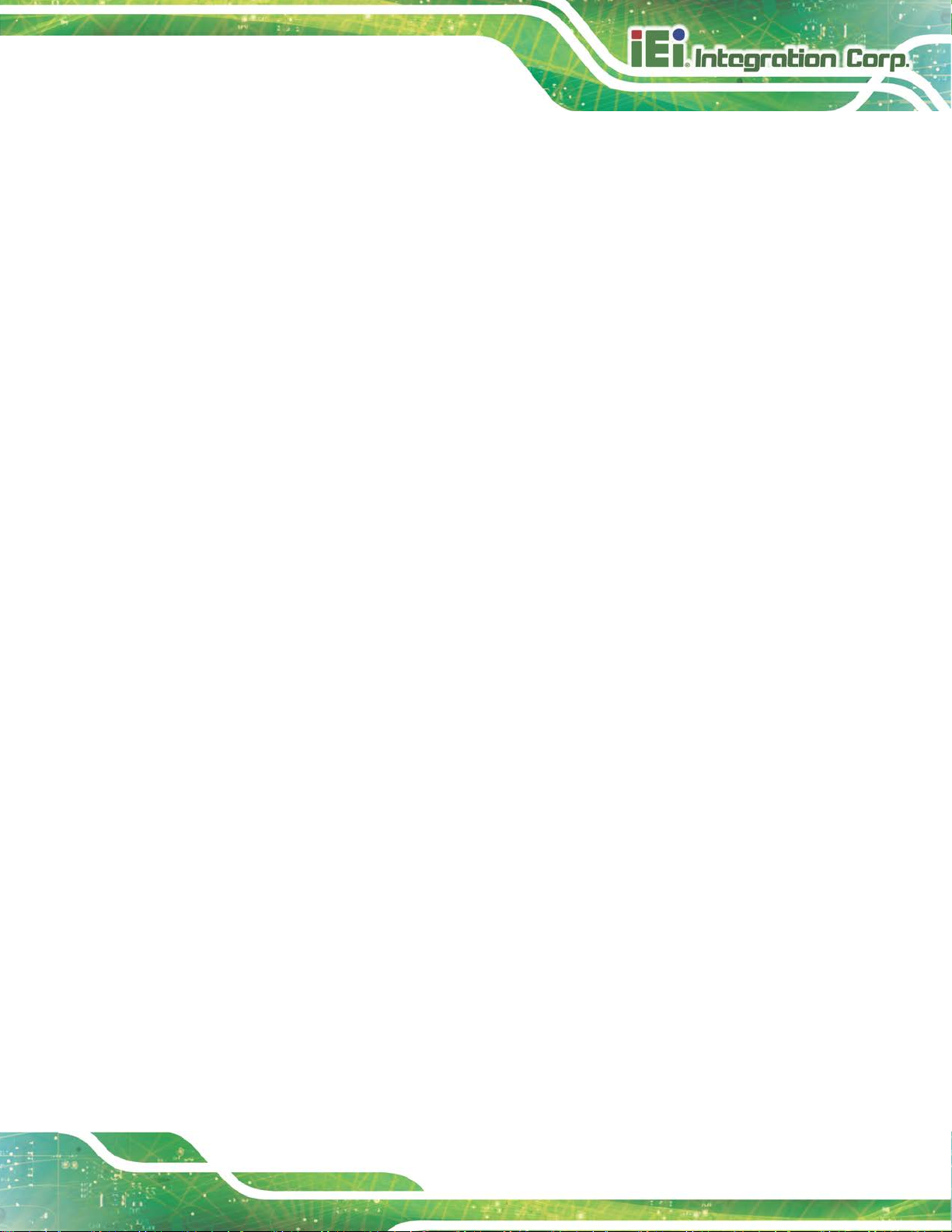
PUZZLE-IN001
Page 43
Auto mode fan start temperature
If the CPU temperature is between fan off and fan start, the fan speed change to fan
start PWM. To set a value, Use the + or – key to change the value or enter a decimal
number between 1 and 100.
Auto mode fan off temperature
If the CPU temperature is lower than the value set this option, the fan spe ed change to be
lowest. To set a value, Use the + or – key to change the value or enter a decimal number
between 1 and 100.
Auto mode fan start PWM
Use the Auto mode fan start PWM option to set the PWM start value. Use the + or – key
to change the value or enter a decimal number bet ween 1 and 100.
Auto mode fan slope PWM
Use the Auto mode fan slope PWM option to select the linear rate at which the PWM
mode increases with respect to an increase in temperature. Use the + or – key to change
the value or enter a decimal number between 1 and 8.
Page 54

PUZZLE-IN001
Page 44
Aptio Setup Utility – Copyright (C) 2018 American Megatrends, Inc.
Advanced
Version 2.20.1271. Copyright (C) 2018 American Megatrends, Inc.
Aptio Setup Utility – Copyright (C) 2018 American Megatrends, Inc.
Advanced
ESC: Exit
Version 2.20.1271. Copyright (C) 2018 American Megatrends, Inc.
4.3.4 IT8528 Super IO Configuration
Use the IT8528 Super IO Configuration menu (BIOS Menu 7) to set or change the
configurations for the parallel ports and serial ports.
Super IO Configuration
Super IO Chip IT8528
> Serial Port 1 Configuration
BIOS Menu 7: IT8528 Super IO Configuration
4.3.4.1 Serial Port 1 Configuration
Use the Serial Port 1 Configuration menu (BIOS Menu 8) to configure the serial port n.
Set Parameters of Serial
Port 1 (COMA)
---------------------
: Select Screen
↑ ↓: Select Item
Enter: Select
+/-: Change Opt.
F1: General Help
F2: Previous Values
F3: Optimized Defaults
F4: Save & Exit
ESC: Exit
Serial Port n Configuration
Serial Port [Enabled]
Device Settings IO=3F8h; IRQ=4
BIOS Menu 8: Serial Port 1 Configuration Menu
Enable or Disable Serial
Port (COM)
---------------------
: Select Screen
↑ ↓: Select Item
Enter: Select
+/-: Change Opt.
F1: General Help
F2: Previous Values
F3: Optimized Defaults
F4: Save & Exit
Page 55

PUZZLE-IN001
Page 45
Aptio Setup Utility – Copyright (C) 2018 American Megatrends, Inc.
Advanced
ESC: Exit
Version 2.20.1271. Copyright (C) 2018 American Megatrends, Inc.
Serial Port [Enabled]
Use the Serial Port option to enable or disable the serial port.
Disabled
Enabled DEFAULT
Disable the serial port
Enable the serial port
4.3.5 Serial Port Console Redirection
The Serial Port Console Redirection menu (BIOS Menu 9) allows the console
redirection options to be configured. Console redirection allows users to maintain a
system remotely by re-directing keyboard input and text output through the serial port.
COM1
Console Redirection [Disabled]
> Console Redirection Settings
Legacy Console Redirection
> Legacy Console Redirection Settings
Console Redirection
Enable or Disable
--------------------
: Select Screen
↑ ↓: Select Item
Enter: Select
+/-: Change Opt.
F1: General Help
F2: Previous Values
F3: Optimized Defaults
F4: Save & Exit
BIOS Menu 9: Serial Port Console Redirection
Console Redirection [Enabled]
Use Console Redirection option to enable or disable the con sole redirection function.
Disabled
Enabled DEFAULT
The following options are available in the Console Redirection Settings submenu when
the Console Redirection option is enabled.
Disabled the console redirection function
Enabled the console redirection function
Page 56

PUZZLE-IN001
Page 46
Terminal Type [ANSI]
Use the Terminal Type option to specify the remote termi nal type.
VT100
VT100+
VT-UTF8
ANSI DEFAULT
Bits per second [115200]
Use the Bits per second option to specify the serial port transmission speed. The speed
must match the other side. Long or noisy lines may require lower speeds.
9600
19200
57600
115200 DEFAULT
Data Bits [8]
The target terminal type is VT100
The target terminal type is VT100+
The target terminal type is VT-UTF8
The target terminal type is ANSI
Sets the serial port transmission speed at 9600.
Sets the serial port transmission speed at 19200.
Sets the serial port transmission speed at 57600.
Sets the serial port transmission speed at 115200.
Use the Data Bits option to specify the number of data bits.
Parity [None]
Use the Parity option to specify the parity bit that can be sent with the data bits for
detecting the transmission errors.
7
8 DEFAULT
None DEFAULT
Even
Sets the data bits at 7.
Sets the data bits at 8.
No parity bit is sent with the data bits.
The parity bit is 0 if the number of ones in the data
bits is even.
Page 57

PUZZLE-IN001
Page 47
The parity bit is always 1. This option does not
The parity bit is always 0. This option does not
Aptio Setup Utility – Copyright (C) 2018 American Megatrends, Inc.
Advanced
Version 2.20.1271. Copyright (C) 2018 American Megatrends, Inc.
Odd
Mark
Space
Stop Bits [1]
Use the Stop Bits option to specify the number of stop bits used to indicate the end of a
serial data packet. Communication with slow devices may require more than 1 stop bit.
1 DEFAULT
2
The parity bit is 0 if the number of ones in the data
bits is odd.
provide error detection.
provide error detection.
Sets the number of stop bits at 1.
Sets the number of stop bits at 2.
4.3.5.1 Legacy Console Redirection Settings
Legacy Serial Redirection Port [COM1]
BIOS Menu 10: Legacy Console Redirection Settings
Select a COM port to
display redirection of
Legacy OS and Legacy
OPROM Messages.
---------------------
: Select Screen
↑ ↓: Select Item
Enter: Select
+/-: Change Opt.
F1: General Help
F2: Previous Values
F3: Optimized Defaults
F4: Save & Exit
ESC: Exit
Page 58

PUZZLE-IN001
Page 48
Aptio Setup Utility – Copyright (C) 2018 American Megatrends, Inc.
Advanced
ESC: Exit
Version 2.20.1271. Copyright (C) 2018 American Megatrends, Inc.
Legacy Serial Redirection Port [COM1]
Use the Legacy Serial Redirection Port option to select a COM port to display
redirection of legacy OS and legacy OPROM messages. Configuration option is listed
below.
COM1 Default
4.3.6 NVMe Configuration
Use the NVMe Configuration (BIOS Menu 11) menu to display the NVMe controller and
device information.
NVMe Configuration
No NVMe Device Found
BIOS Menu 11: NVMe Configuration
---------------------
: Select Screen
↑ ↓: Select Item
Enter: Select
+/-: Change Opt.
F1: General Help
F2: Previous Values
F3: Optimized Defaults
F4: Save & Exit
Page 59

PUZZLE-IN001
Page 49
Aptio Setup Utility – Copyright (C) 2018 American Megatrends, Inc.
Main
Advanced
Chipset
Security
Boot
Save & Exit
Version 2.20.1271. Copyright (C) 2018 American Megatrends, Inc.
4.4 Chipset
Use the Chipset menu (BIOS Menu 12) to access the PCH IO and System Agent (SA)
configuration menus.
WARNING!
Setting the wrong values for the Chipset B IOS selections in the Chipset
BIOS menu may cause the system to malfunction.
> System Agent (SA) Configuration
> PCH-IO Configuration
BIOS Menu 12: Chipset
System Agent (SA)
Parameters
---------------------
: Select Screen
↑ ↓: Select Item
Enter: Select
+/-: Change Opt.
F1: General Help
F2: Previous Values
F3: Optimized Defaults
F4: Save & Exit
ESC: Exit
Page 60

PUZZLE-IN001
Page 50
Aptio Setup Utility – Copyright (C) 2018 American Megatrends, Inc.
Chipset
Version 2.20.1271. Copyright (C) 2018 American Megatrends, Inc.
4.4.1 System Agent (SA) Configuration
Use the System Agent (SA) Configuration menu (BIOS Menu 13) to configure the
System Agent (SA) parameters.
System Agent (SA) Configuration
VT-d Supported
VT-d [Enabled]
> Memory Configuration
> Graphics Configuration
> PEG Port Configuration
BIOS Menu 13: System Agent (SA) Configuration
VT-d [Enabled]
Use the VT-d option to enable or disable VT-d capability.
Disabled
Disables VT-d capability.
VT-d capability
---------------------
: Select Screen
↑ ↓: Select Item
Enter: Select
+/-: Change Opt.
F1: General Help
F2: Previous Values
F3: Optimized Defaults
F4: Save & Exit
ESC: Exit
Enabled DEFAULT
Enables VT -d capability.
Page 61

PUZZLE-IN001
Page 51
Aptio Setup Utility – Copyright (C) 2018 American Megatrends, Inc.
Chipset
Version 2.20.1271. Copyright (C) 2018 American Megatrends, Inc.
BIOS Menu 14: Memory Configuration
Aptio Setup Utility – Copyright (C) 2018 American Megatrends, Inc.
Chipset
Version 2.20.1271. Copyright (C) 2018 American Megatrends, Inc.
4.4.1.1 Memory Configuration
Use the Memory Configuration submenu (BIOS Menu 14) to view memory information.
Memory Configuration
CHA_DIMM0 Populated & Enabled
Size 8192 MB (DDR4)
Number of Ranks 1
Manufacturer Unknown
CHB_DIMM0 Populated & Enabled
Size 8192 MB (DDR4)
Number of Ranks 1
Manufacturer Unknown
4.4.1.2 Graphics Configuration
Use the Graphics Configuration (BIOS Menu 15) menu to configure the video device
connected to the system.
---------------------
: Select Screen
↑ ↓: Select Item
Enter: Select
+/-: Change Opt.
F1: General Help
F2: Previous Values
F3: Optimized Defaults
F4: Save & Exit
ESC: Exit
Graphics Configuration
Primary Display [Auto]
Internal Graphics [Enabled]
DVMT Pre-Allocated [32M]
DVMT Total Gfx Mem [MAX]
BIOS Menu 15: Graphics Configuration
Select which of
IGFX/PEG/PCI Graphics
device should be Primary
Display.
----------------------
: Select Screen
↑ ↓: Select Item
Enter: Select
+/-: Change Opt.
F1: General Help
F2: Previous Values
F3: Optimized Defaults
F4: Save & Exit
ESC: Exit
Page 62

PUZZLE-IN001
Page 52
Primary Display [Auto]
Use the Primary Display option to select the primary graphics co ntroller t he sys tem uses.
The following options are available:
Auto Default
IGFX
PEG
PCIe
Internal Graphics [Enabled]
Use the Internal Graphics option to keep IG FX ena bl ed ba sing on t he setu p opt ions. The
following options are available:
Auto
Disabled
Enabled Default
DVMT Pre-Allocated [32M]
Use the DVMT Pre-Allocated option to set the amount of system memory allo cated to the
integrated graphics processor when the system boots. The system memory allocated can
then only be used as graphics memory, and is no longer available to applications or the
operating system. Configuration options are listed below:
32M Default
64M
DVMT Total Gfx Mem [MAX]
Use the DVMT Total Gfx Mem option to select DVMT5.0 total graphic memory size used
by the internal graphic device. The following options are available:
128M
256M
MAX Default
Page 63

PUZZLE-IN001
Page 53
Aptio Setup Utility – Copyright (C) 2018 American Megatrends, Inc.
Chipset
the Root
Version 2.20.1271. Copyright (C) 2018 American Megatrends, Inc.
4.4.1.3 PEG Port Configuration
PEG Port Configuration
PCIEX8_1 Not Present
Enable Root Port [Enabled]
Max Link Speed [Auto]
> PEG Port Feature Configuration
BIOS Menu 16: PEG Port Configuration
Enable Root Port [Enabled]
Use the Enable Root Port option to enable or disable the PCI Express (PEG) contr olle r.
Disabled
Enabled DEFAULT
Disables the PCI Express (PEG) control l er.
Enables the PCI Express (PEG) controller.
Enable or Disable
Port
----------------------
: Select Screen
↑ ↓: Select Item
Enter: Select
+/-: Change Opt.
F1: General Help
F2: Previous Values
F3: Optimized Defaults
F4: Save & Exit
ESC: Exit
Max Link Speed [Auto]
Use the Max Link Speed option t o select the maximum link speed of the PCI Express slot.
The following options are available:
Auto Default
Gen1
Gen2
Gen3
Page 64

PUZZLE-IN001
Page 54
Aptio Setup Utility – Copyright (C) 2018 American Megatrends, Inc.
Chipset
applied
Version 2.20.1271. Copyright (C) 2018 American Megatrends, Inc.
4.4.2 PCH-IO Configuration
Use the PCH-IO Configuration menu (BIOS Menu 17) to configure the PCH param eter s.
PCH-IO Configuration
Auto Power Button Status [Disable (ATX)]
Restore AC Power Loss [Last State]
> PCI Express Configuration
> SATA And RST Configuration
> HD Audio Configuration
M.2 B Key (M2_1) device selection [SATA]
BIOS Menu 17: PCH-IO Configuration
Restore AC Power Loss [Last State]
Use the Restore AC Power Loss BIOS option to specify what state the system returns to
if there is a sudden loss of power to the system.
Select AC power state
when power is reafter a power failure.
---------------------
: Select Screen
↑ ↓: Select Item
Enter: Select
+/-: Change Opt.
F1: General Help
F2: Previous Values
F3: Optimized Defaults
F4: Save & Exit
ESC: Exit
Power Off
Power On
Last State DEFAULT
M.2 B Key (M2_1) device selection [SATA ]
Use the M.2 B Key (M2_1) device selection [SATA] BIOS option to configure M.2 device
as SATA or PCIe device.
SATA DEFAULT
PCIE
The system remains turned of f
The system turns on
The system returns to its previous state. If it was on, it
turns itself on. If it was off, it remains off.
Configure M.2 device as SATA device.
Configure M.2 device as PCIe device.
Page 65

PUZZLE-IN001
Page 55
Aptio Setup Utility – Copyright (C) 2018 American Megatrends, Inc.
Chipset
Version 2.20.1271. Copyright (C) 2018 American Megatrends, Inc.
compliance PCI
compliance PCI
4.4.2.1 PCI Express Configuration
Use the PCI Express Configuration menu (BIOS Menu 18) to configure th e PCI Express
slot.
PCI Express Configuration
> PCIEX4 Slot
Compliance Test Mode [Disabled]
BIOS Menu 18: PCI Express Configuration
Compliance Test Mode [Disabled]
Use the Compliance Test Mode option to enable or disable det ecting if a non-compliance
PCI Express device is connected to the PCI Express slot.
PCI Express Root Port
Settings.
----------------------
: Select Screen
↑ ↓: Select Item
Enter: Select
+/-: Change Opt.
F1: General Help
F2: Previous Values
F3: Optimized Defaults
F4: Save & Exit
ESC: Exit
Disabled DEFAULT
Enabled
Disables to detect if a nonExpress device is connected to the PCI Express
slot.
Enables to detect if a nonExpress device is connected to the PCI Express
slot.
Page 66

PUZZLE-IN001
Page 56
Aptio Setup Utility – Copyright (C) 2018 American Megatrends, Inc.
Chipset
PCI Express
Version 2.20.1271. Copyright (C) 2018 American Megatrends, Inc.
4.4.2.1.1 PCIEX4 Slot
PCIEX4_1 Slot [Enabled]
PCIe Speed [Auto]
BIOS Menu 19: PCIEX4 Slot
PCIEX4_1 Slot [Enabled]]
Use the PCIEX4_1 Slot option to enable or disable the PCIe x4 slot (PCIEX4_1).
Disabled
Disables the PCIe x4 slot.
Control the
Root Port.
---------------------
: Select Screen
↑ ↓: Select Item
Enter: Select
+/-: Change Opt.
F1: General Help
F2: Previous Values
F3: Optimized Defaults
F4: Save & Exit
ESC: Exit
Enabled DEFAULT
PCIe Speed [Auto]
Use this option to select the support type of the PCI Express slots. The following options
are available:
Auto Default
Gen1
Gen2
Gen3
Enables the PCIe x4 slot.
Page 67

PUZZLE-IN001
Page 57
Aptio Setup Utility – Copyright (C) 2018 American Megatrends, Inc.
Chipset
ESC: Exit
Version 2.20.1271. Copyright (C) 2018 American Megatrends, Inc.
4.4.2.2 SATA and RST Configuration
Use the SATA and RST Configuration menu (BIOS Menu 20) to change and/or set the
configuration of the SATA devices installed in the system.
SATA And RST Configuration
SATA Controller(s) [Enabled]
SATA Mode Selection [AHCI]
PCIEX1_SLOT1 (SATA1) 256GB SATA Fla
(256.0GB)
Hot Plug [Disabled]
PCIEX1_SLOT1 (SATA2) 256GB SATA Fla
(256.0GB)
Hot Plug [Disabled]
M2_1 Empty
MPCIE1 (M-SATA) Empty
BIOS Menu 20: SATA and RST Configuration
SATA Controller(s) [Enabled]
Use the SATA Controller(s) option to configure the SATA controller(s).
Enabled DEFAULT
Enables the on-board SATA controller(s).
Enable/Disable SATA
Device.
---------------------
: Select Screen
↑ ↓: Select Item
Enter: Select
+/-: Change Opt.
F1: General Help
F2: Previous Values
F3: Optimized Defaults
F4: Save & Exit
Disabled
Disables the on-board SATA controller(s).
Page 68

PUZZLE-IN001
Page 58
Intel RST
Premium With
Intel Optane
Acceleration
SATA Mode Selection [AHCI]
Use the SATA Mode Selection option to determine how the SATA devices operate.
AHCI DEFAULT
System
Hot Plug
Use the Hot Plug option to enable or disable the hot plug function.
Disabled DEFAULT
Enabled
Configures SATA devices as AHCI device.
Configures SATA devices to the Intel RST Premium
With Intel Optane System Acceleration m ode.
Disables the hot plug function.
Enables the hot plug function.
Page 69

PUZZLE-IN001
Page 59
Aptio Setup Utility – Copyright (C) 2018 American Megatrends, Inc.
Chipset
Version 2.20.1271. Copyright (C) 2018 American Megatrends, Inc.
4.4.2.3 HD Audio Configuration
Use the HD Audio Configuration menu (BIOS Menu 21) to configure the PCH Azalia
settings.
HD Audio Configuration
HD Audio [Enabled]
BIOS Menu 21: HD Audio Configuration
HD Audio [Enabled]
Control Detection of the
HD-Audio device.
Disable = HDA will be
unconditionally disabled
Enabled = HDA will be
unconditionally enabled
----------------------
: Select Screen
↑ ↓: Select Item
Enter: Select
+/-: Change Opt.
F1: General Help
F2: Previous Values
F3: Optimized Defaults
F4: Save & Exit
ESC: Exit
Use the HD Audio option to enable or disable the High Definition Audio controller.
Disabled
Enabled DEFAULT
The onboard High Definition Audio controller is disabled.
The onboard High Definition Audio controller is enabled.
Page 70

PUZZLE-IN001
Page 60
Aptio Setup Utility – Copyright (C) 2018 American Megatrends, Inc.
Main
Advanced
Chipset
Security
Boot
Save & Exit
Version 2.20.1271. Copyright (C) 2018 American Megatrends, Inc.
4.5 Security
Use the Security menu (BIOS Menu 22) to set system and user passwords.
Password Description
If ONLY the Administrator’s password is set,
then this only limits access to Setup and is
only asked for when entering Setup.
If ONLY the User’s password is set, then this
is a power on password and must be entered to
boot or enter Setup. In Setup the User will
have Administrator rights.
The password length must be:
Minimum length 3
Maximum length 20
Administrator Password
User Password
BIOS Menu 22: Security
Administrator Password
Use the Administrator Password to set or change a administrator password.
Set Administrator
Password
---------------------
: Select Screen
↑ ↓: Select Item
Enter: Select
+/-: Change Opt.
F1: General Help
F2: Previous Values
F3: Optimized Defaults
F4: Save & Exit
ESC: Exit
User Password
Use the User Password to set or change a user pass word.
Page 71

PUZZLE-IN001
Page 61
Aptio Setup Utility – Copyright (C) 2018 American Megatrends, Inc.
Main
Advanced
Chipset
Security
Boot
Save & Exit
Version 2.20.1271. Copyright (C) 2018 American Megatrends, Inc.
Allows the Number Lock on the keyboard to be
enabled automatically when the computer system
te use of the
the keyboard. To confirm this, the Number Lock LED
Does not enable the keyboard Number Lock
Number Lock key located on the upper
key pad. The Number
Lock LED on the keyboard lights up when the
4.6 Boot
Use the Boot menu (BIOS Menu 23) to configure system boot options.
Boot Configuration
Bootup NumLock State [On]
Quiet Boot [Enabled]
UEFI Boot [Disabled]
Launch PXE OpROM [Disabled]
Option ROM Messages [Force BIOS]
Boot Option Priorities
Boot Option #1 [P0: 256GB SATA Flash
Drive]
Hard Drive BBS Priorities
BIOS Menu 23: Boot
Bootup NumLock State [On]
Use the Bootup NumLock State BIOS option to specify if the number lock setting must
be modified during boot up.
Select the keyboard
NumLock state
---------------------
: Select Screen
↑ ↓: Select Item
Enter: Select
+/-: Change Opt.
F1: General Help
F2: Previous Values
F3: Optimized Defaults
F4: Save & Exit
ESC: Exit
On DEFAULT
Off
boots up. This allows the immedia
10-key numeric keypad located on the right side of
light on the keyboard is lit.
automatically. To use the 10-keys on the keyboard,
press the
left-hand corner of the 10-
Number Lock is engaged.
Page 72

PUZZLE-IN001
Page 62
Quiet Boot [Enabled]
Use the Quiet Boot BIOS option to select the scre en display when the system boots.
Disabled
Enabled DEFAULT
UEFI Boot [Disabled]
Use the UEFI Boot option to enable or disable to boot f rom the UEFI devices.
Disabled DEFAULT
Enabled
Launch PXE OpROM [Disabled]
Use the Launch PXE OpROM option to enable or disable boot option for legacy network
devices.
Disabled DEFAULT
Enabled
Normal POST messages displayed
OEM Logo displayed instead of POST m essages
Boot from UEFI devices is disabled.
Boot from UEFI devices is enabled.
Ignore all PXE Option ROMs
Load PXE Option ROMs.
Option ROM Messages [Force BIOS]
Use the Option ROM Messages option to set the Option ROM display mode.
Force
BIOS
Keep
Current
DEFAULT
Sets display mode to force BIOS.
Sets display mode to current.
Page 73

PUZZLE-IN001
Page 63
Aptio Setup Utility – Copyright (C) 2018 American Megatrends, Inc.
Main
Advanced
Chipset
Security
Boot
Save & Exit
Version 2.20.1271. Copyright (C) 2018 American Megatrends, Inc.
4.7 Save & Exit
Use the Safe & Exit menu (BIOS Menu 24) to load default BIOS values, optimal failsafe
values and to save configuration changes.
Save Changes and Reset
Discard Changes and Reset
Restore Defaults
Save as User Defaults
Restore User Defaults
BIOS Menu 24: Save & Exit
Save Changes and Reset
Use the Save Changes and Reset option to save the changes made to the BIOS options
and reset the system.
Discard Changes and Reset
Exit the system after
saving the changes.
---------------------
: Select Screen
↑ ↓: Select Item
Enter: Select
+/-: Change Opt.
F1: General Help
F2: Previous Values
F3: Optimized Defaults
F4: Save & Exit
ESC: Exit
Use the Discard Changes and Reset option to exit the system without saving the
changes made to the BIOS configuration setup program.
Restore Defaults
Use the Restore Defaults option to load the optimal default values for each of the
parameters on the Setup menus. F3 key can be used for this operation.
Save as User Defaults
Use the Save as User Defaults option to save the changes done so far as user defaults.
Restore User Defaults
Use the Restore User Defaults option to restore the user defaults to all the setup opt ions.
Page 74

PUZZLE-IN001
Page 64
Chapter
5
5 Interface Connectors
Page 75

PUZZLE-IN001
Page 65
5.1 Peripheral Interface Connectors
The connector locations of the PUZZLE-IN001’s motherboard are shown below. The
connector pinouts for these connectors are listed in t he following sections.
Page 76

PUZZLE-IN001
Page 66
5.2 Internal Peripheral Connectors
Internal peripheral connectors on the motherboard and are only accessible when the
motherboard is outside of the chassis. The table below shows a list of the connectors on
the motherboard. Pinouts of these connectors can be found in the following sections.
Connector Type Label
ATX power connector 24-pin connector ATX1
ATX PSU SMBus connector 5-pin wafer CN3
CPU power connector 4-pin connector CPU12V1
Chassis intrusion connector 2-pin header CHASSIS1
Digital I/O connector 10-pin header DIO1
EC debug connector 18-pin header CN1
Fan connectors 4-pin wafer CPU_FAN1, CPU_FAN2,
CPU_FAN3, CPU_FAN4
LCM connector 8-pin wafer CN2
LAN LED connector 2-pin header LED_LAN1, LED_LAN2,
LED_LAN3, LED_LAN4,
LED_LAN5, LED_LAN6,
LED_LAN7, LED_LAN8
M.2 B-key slot M.2 B-key 2260/2280 M2_1
Memory slots DDR4 DIMM slot CHA_DIMM0,
CHB_DIMM0
PCIe Mini slot Full/Half-size PCIe Mini MPCIE1
Power button connector 2-pin wafer PWR_BTN2
SATA 6Gb/s socket 36-pin soc ket PCIEX1_SLOT1
SPI flash connector 6-pin wafer JSPI1
SPI flash connector (EC) 6-pin wafer JSPI2
TPM connector 20-pin header TPM1
USB 2.0 connector 8-pin header USB1
Page 77

PUZZLE-IN001
Page 67
Connector Type Label
USB DOM connector 8-pin header USB_DOM1
Table 5-1: Peripheral Interface Connectors
5.2.1 ATX Power Connector (ATX1)
Pin Description Pin Description
1 +3.3 V 13 +3.3 V
2 +3.3 V 14 -12 V
3 GND 15 GND
4 +5 V 16 PS-ON
5 GND 17 GND
6 +5 V 18 GND
7 GND 19 GND
8 PW-OK 20 N/C
9 +5VSB 21 +5 V
10 +12V 22 +5 V
11 +12V 23 +5 V
12 +3.3 V 24 GND
Table 5-2: ATX Power Connector Pinouts
5.2.1 ATX PSU SMBus Connector (CN3)
PIN NO. DESCRIPTION
1 SMCLK0_EC
2 SMDAT0_EC
3 NC
4 GND
5 NC
Table 5-3: ATX PSU SMBus Connector (CN3) Pinouts
Page 78

PUZZLE-IN001
Page 68
1
2
3
4
5.2.2 CPU Power Connector (CPU12V1)
Pin Description
1 GND
2 GND
3 +12 V
4 +12 V
Table 5-4: CPU Power Connector (CPU12V1) Pinouts
5.2.3 Chassis Intrusion Connector (CHASSIS1)
PIN NO. DESCRIPTION
1 +3.3VSB
2 CHASSIS OPEN
Table 5-5: Chassis Intrusion Connector (CHASSIS1) Pinouts
5.2.4 DIO Connector (DIO1)
PIN NO. DESCRIPTION PIN NO. DESCRIPTION
1 GND 2 VCC
3 Output 3 4 Output 2
5 Output 1 6 Output 0
7 Input 3 8 Input 2
9 Input 1 10 Input 0
10
2
9
1
Table 5-6: DIO Connector (DIO1) Pinouts
5.2.5 EC Debug Connector (CN1)
PIN NO. DESCRIPTION PIN NO. DESCRIPTION
1 EC_EPP_STB# 2 EC_EPP_AFD#
3 EC_EPP_PD0 4 NC
5 EC_EPP_PD1 6 EC_EPP_INIT#
7 EC_EPP_PD2 8 EC_EPP_SLIN#
Page 79

PUZZLE-IN001
Page 69
PIN NO. DESCRIPTION PIN NO. DESCRIPTION
9 EC_EPP_PD3 10 GND
11 EC_EPP_PD4 12 NC
13 EC_EPP_PD5 14 EC_EPP_BUSY
15 EC_EPP_PD6 16 EC_EPP_KSI5
17 EC_EPP_PD7 18 EC_EPP_KSI4
Table 5-7: EC Debug Connector (CN1) Pinouts
5.2.6 Fan Connectors (CPU_FAN1/2/3/4)
PIN NO. DESCRIPTION
1 GND
2 +12V
3 FANIO
4 PWM
Table 5-8: Fan Connectors (CPU_FAN1/2/3/4) Pinouts
5.2.7 LCM Connector (CN2)
PIN NO. DESCRIPTION
1 VCC5V
2 Power button
3 LCM RX
4 LCM TX
5 HDD LED
6 Alert LED
7 Reset button
8 GND
Table 5-9: LCM Connector (CN2) Pinouts
Page 80

PUZZLE-IN001
Page 70
5.2.1 LAN LED Connector (LED_LAN1/2/3/4/5/6/7/8)
PIN NO. DESCRIPTION
1 +3.3V
2 LAN1_LED_LNK#_ACT
Table 5-10: LAN LED Connector (LED_LAN1/2/3/ 4/5/6/7/8) Pinouts
5.2.1 M.2 Slot (M2_1)
PIN NO. DESCRIPTION PIN NO. DESCRIPTION
1 CONFIG_3 2 +3.3V
3 GND 4 +3.3V
5 GND 6 N/C
7 USB_D+ 8 N/C
9 USB_D- 10 N/C
11 Notch 12 Notch
13 Notch 14 Notch
15 Notch 16 Notch
17 Notch 18 Notch
19 Notch 20 N/C
21 CONFIG_0 22 N/C
23 N/C 24 N/C
25 N/C 26 N/C
27 GND 28 N/C
29 USB3.0-RX- 30 N/C
31 USB3.0-RX+ 32 N/C
33 GND 34 N/C
35 USB3.0-TX- 36 N/C
37 USB3.0-TX+ 38 N/C
39 GND 40 N/C
41 PETN0/SATA-B+ 42 N/C
43 PETP0/SATA-B- 44 N/C
45 GND 46 N/C
Page 81

PUZZLE-IN001
Page 71
PIN NO. DESCRIPTION PIN NO. DESCRIPTION
47 PERN0/SATA-A- 48 N/C
49 PERP0/SATA-A+ 50 PERST#
51 GND 52 CLKREQ#
53 REFCLKN 54 PEWAKE
55 REFCLKP 56 N/C
57 GND 58 N/C
59 N/C 60 N/C
61 N/C 62 N/C
63 N/C 64 N/C
65 N/C 66 N/C
67 PESET_N 68 N/C
69 N/C 70 +3.3V
71 GND 72 +3.3V
73 GND 74 +3.3V
75 N/C
Table 5-11: M.2 Slot (M2_1) Pinouts
5.2.2 PCIe Mini Card Slot (MPCIE1)
PIN NO. DESCRIPTION PIN NO. DESCRIPTION
1 PCIE_WAKE# 2 +3.3V
3 N/C 4 GND
5 N/C 6 1.5V
7 N/C 8 N/C
9 GND 10 N/C
11 MSATA_CLK# 12 N/C
13 MSATA _CLK 14 N/C
15 GND 16 N/C
17 PLTRST_N 18 GND
19 N/C 20 +3.3V
21 GND 22 PLTRST_N
Page 82

PUZZLE-IN001
Page 72
PIN NO. DESCRIPTION PIN NO. DESCRIPTION
23 PERN0/SATA_RX+ 24 +3.3V
25 PERP0/SATA_RX- 26 GND
27 GND 28 1.5V
29 GND 30 SMB_CLK
31 PETN0/SATA_TX- 32 SMB_DATA
33 PETP0/SATA_TX+ 34 GND
35 GND 36 USB_DATA37 GND 38 USB_DATA+
39 +3.3V 40 GND
41 +3.3V 42 N/C
43 +3.3V 44 N/C
45 CLINK_CLK 46 N/C
47 CLINK_DATA 48 1.5V
49 CLINK_RST# 50 GND
51 MSATA_DET 52 +3.3V
Table 5-12: PCIe Mini Card Slot (MPCIE1) Pinouts
5.2.1 Power Button Connector (PWR_BTN2)
PIN NO. DESCRIPTION
1 PWRBTN_SW#
2 GND
Table 5-13: Power Button Connector (PWR_BTN2) Pinouts
5.2.2 SATA Connector (PCIEX1_SLOT1)
PIN NO. DESCRIPTION PIN NO. DESCRIPTION
B1 +V12S A1 N/C
B2 +V12S A2 +V12S
B3 +V12S A3 +V12S
B4 GND A4 GND
B5 SATA_TX2- A5 +V5S
Page 83

PUZZLE-IN001
Page 73
PIN NO. DESCRIPTION PIN NO. DESCRIPTION
B6 SATA_TX2+ A6 +V5S
B7 GND A7 SATA_RX2B8 +V3.3S A8 SATA RX2+
B9 +V5S A9 +V3.3S
B10 N/C A10 +V3.3S
B11 +V5S A11 +V5S
B12 +V5S A12 GND
B13 GND A13 N/C
B14 SATA_TX1- A14 N/C
B15 SATA_TX1+ A15 GND
B16 GND A16 SATA_RX1B17 +V5S A17 SATA RX1+
B18 GND A18 GND
Table 5-14: SATA 6Gb/s Connector (PCIEX1_SLOT1) Pinouts
5.2.3 SPI Flash Connector (JSPI1)
PIN NO. DESCRIPTION
1 +3.3V
2 SPI_CS
3 SPI_SO
4 SPI_CLK
5 SPI_SI
6 GND
Table 5-15: SPI Flash Connector (JSPI1) Pinouts
5.2.4 SPI Flash Connector - EC (JSPI2)
PIN NO. DESCRIPTION
1 +3.3V
2 SPI_CS#0_CN_EC
3 SPI_SO_SW_EC
Page 84

PUZZLE-IN001
Page 74
4 SPI_CLK_SW_EC
5 SPI_SI_SW_EC
6 GND
Table 5-16: SPI Flash Connector - EC (JSPI2) Pinouts
5.2.5 TPM Connector (TPM1)
PIN NO. DESCRIPTION PIN NO. DESCRIPTION
1 LCLK 2 GND
3 LFRAME# 4 KEY
5 LRERST# 6 +5V
7 LAD3 8 LAD2
9 +3.3V 10 LAD1
11 LAD0 12 GND
13 SCL 14 SDA
15 SB3V 16 SERIRQ
17 GND 18 GLKRUN#
19 LPCPD# 20 LDRQ#
Table 5-17: TPM Connector (TPM1) Pinouts
5.2.6 USB 2.0 Connector (USB1)
PIN NO. DESCRIPTION PIN NO. DESCRIPTION
1 VCC 2 GND
3 USB_DATA- 4 USB_DATA+
5 USB_DATA+ 6 USB_DATA-
7 GND 8 VCC
Table 5-18: USB 2.0 Connector (USB1) Pinouts
8
2
7
1
Page 85

PUZZLE-IN001
Page 75
5.2.7 USB DOM Connector (USB_DOM1)
PIN NO. DESCRIPTION PIN NO. DESCRIPTION
1 VCC5V 2 N/A
3 USB- 4 N/A
5 USB+ 6 N/A
7 GND 8 N/A
Table 5-19: USB DOM Connector (USB_DOM1) Pinouts
8
2
7
1
Page 86

PUZZLE-IN001
Page 76
Appendix
A
A Regulatory Compliance
Page 87

PUZZLE-IN001
Page 77
If the user modifies and/or install other devices in the equipment, the CE conformity
If this equipment has telecommunications functionality, it also complies with the
DECLARATION OF CONFORMITY
This equipment is in conformity with the following EU directives:
EMC Directive 2014/30/EU
Low-Voltage Directive 2014/35/EU
RoHS II Directive 2011/65/EU
declaration may no longer apply.
requirements of the R&TTE Directive 1999/5/ E C.
English
IEI Integration Corp declares that this equi pm ent is in compliance with the essential
requirements and other relevant provisions of Directive 1999/5/EC.
Български [Bulgarian]
IEI Integration Corp. декларира, че този оборудване е в съответствие със
съществените изисквания и другите приложими правила на Директива 1999/5/ЕС.
Česky [Czech]
IEI Integration Corp tímto prohlašuje, že tento zařízení je ve shodě se základními
požadavky a dalšími příslušnými ustanoveními směrnice 1999/5/ES.
Dansk [Danish]
IEI Integration Corp erklærer herved, at følgende udstyr overholder de væsentlige krav og
øvrige relevante krav i direktiv 1999/5/EF.
Deutsch [German]
IEI Integration Corp, erklärt dieses Gerät entspricht den grundlegenden Anforderungen
und den weiteren entsprechenden Vorgaben der Richtlinie 1999/5/EU.
Eesti [Estonian]
IEI Integration Corp deklareerib seadme seadme vastavust direktiivi 1999/5/EÜ
põhinõuetele ja nimetatud direktiivist tulenevatele teistele asjakohastele sätetele.
Page 88

PUZZLE-IN001
Page 78
Español [Spanish]
IEI Integration Corp declara que el equipo cumple con los requisitos esenciales y
cualesquiera otras disposiciones aplicabl es o exigibles de la Directiva 1999/5/CE.
Ελληνική [Greek]
IEI Integration Corp ΔΗΛΩΝΕΙ ΟΤΙ ΕΞΟΠΛΙΣΜΟΣ ΣΥΜΜΟΡΦΩΝΕΤΑΙ ΠΡΟΣ ΤΙΣ
ΟΥΣΙΩΔΕΙΣ ΑΠΑΙΤΗΣΕΙΣ ΚΑΙ ΤΙΣ ΛΟΙΠΕΣ ΣΧΕΤΙΚΕΣ ΔΙΑΤΑΞΕΙΣ ΤΗΣ ΟΔΗΓΙΑΣ
1999/5/ΕΚ.
Français [French]
IEI Integration Corp déclare que l'appareil est conforme aux exigences essentielles et aux
autres dispositions pertinentes de la directive 1999/5/CE.
Italiano [Italian]
IEI Integration Corp dichiara che questo appar ecchio è conforme ai requisiti essenziali ed
alle altre disposizioni pertinenti stabilite dalla direttiva 1999/5/CE.
Latviski [Latvian]
IEI Integration Corp deklarē, ka iekārta atbilst būtiskajām prasībām un citiem ar to
saistītajiem noteikumiem Direktīvas 1999/5/EK.
Lietuvių [Lithuanian]
IEI Integration Corp deklaruoja, kad šis įranga atitinka esminius reikalavimus ir kitas
1999/5/EB Direktyvos nuostatas.
Nederlands [Dutch]
IEI Integration Corp dat het toestel toestel in overeenstemming is met de essentiële eisen
en de andere relevante bepalingen van richtlijn 1 999/5/EG.
Malti [Maltese]
IEI Integration Corp jiddikjara li dan prodott jikkonforma mal-ħtiġijiet essenzjali u ma
provvedimenti oħrajn relevanti li hemm fid-Dirrettiva 1999/5/EC.
Magyar [Hungarian]
IEI Integration Corp nyilatkozom, hogy a berendezés megfelel a vonatkozó alapvetõ
követelményeknek és az 1999/5/EC irányelv egyéb elõírásainak.
Polski [Polish]
IEI Integration Corp oświadcza, że wyrobu jest zgodny z zasadniczymi wymogami oraz
pozostałymi stosownymi postanowieniami Dyrektywy 1999/5/EC.
Português [Portuguese]
IEI Integration Corp declara que este equipam ento está conforme com os requisitos
essenciais e outras disposições da Directiva 1999/5/CE.
Page 89
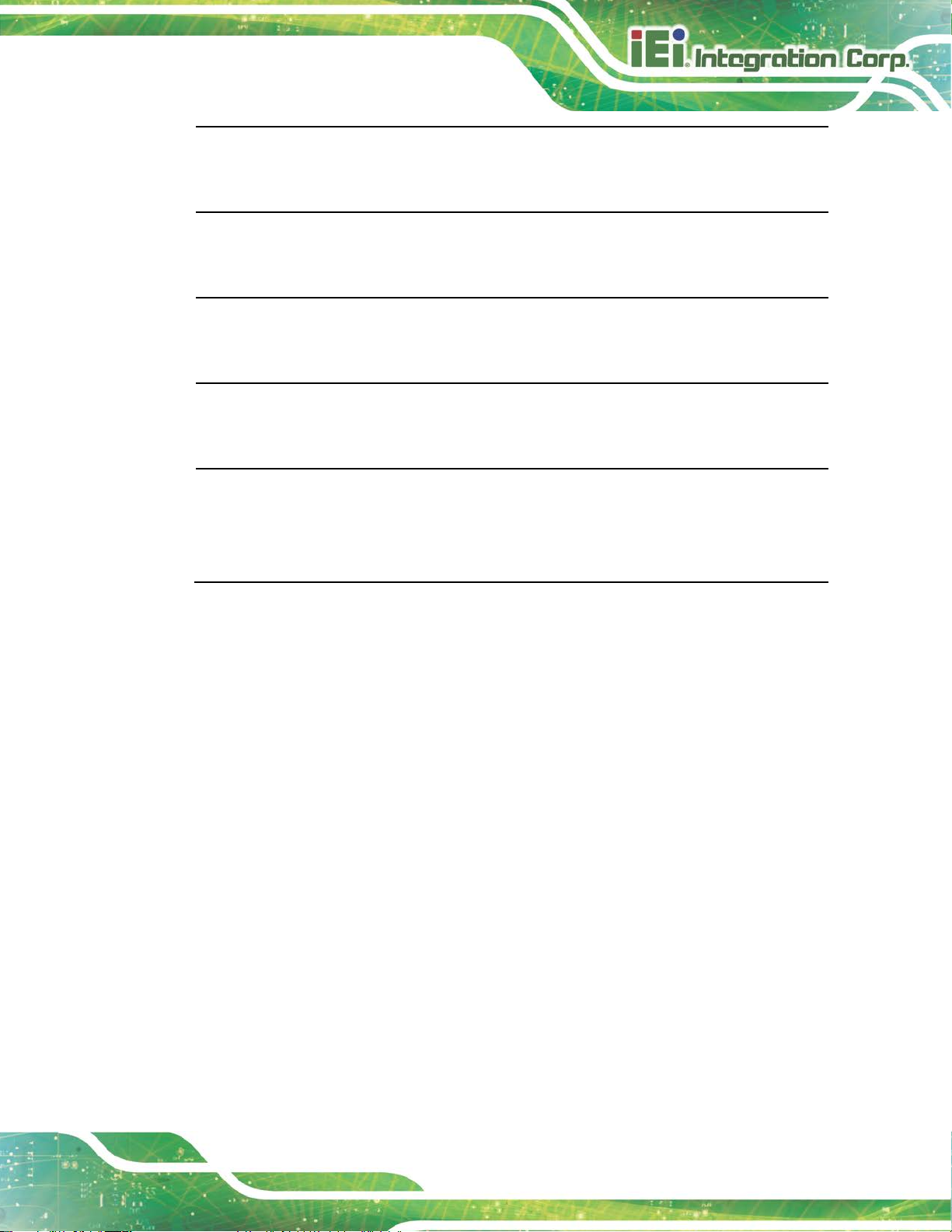
PUZZLE-IN001
Page 79
Româna [Romanian]
IEI Integration Corp declară că acest echipament este in conformitate cu cerinţele
esenţiale şi cu celelalte prevederi relevante ale Directivei 1999/5/CE.
Slovensko [Slovenian]
IEI Integration Corp izjavlja, da je ta opreme v skladu z bistvenimi zahtevami in ostalimi
relevantnimi določili direktive 1999/5/ES.
Slovensky [Slovak]
IEI Integration Corp týmto vyhlasuje, že zariadenia spĺňa základné požiadavky a všetky
príslušné ustanovenia Smernice 1999/5/E S.
Suomi [Finnish]
IEI Integration Corp vakuuttaa täten että laitteet on direktiivin 1999/5/EY oleellisten
vaatimusten ja sitä koskevien direktiivin m ui den ehtojen mukainen.
Svenska [Swedish]
IEI Integration Corp förklarar att denna utrustningstyp står I överensstämmelse med de
väsentliga egenskapskrav och övriga relev anta bestämmelser som framgår av direktiv
1999/5/EG.
Page 90

PUZZLE-IN001
Page 80
This equipment has been tested and found to comply with the limits for a Class A digital
protection against harmful interference when the equipment is operated in a commercial
, may cause harmful
European (EU) Restriction of
the estimated “Environmentally Friendly Use Period”
or undergo abrupt change.” This product may contain replaceable
FCC WARNING
This equipment complies with Part 15 of the FCC Rules. Operation is subject to the following
two conditions:
This device may not cause harmful interference, and
This device must accept any interference received, including interference that
may cause undesired operation.
device, pursuant to part 15 of the FC C Rules. These limits are designed to provide reasonable
environment. This equipment generates, uses, and can radiate radio frequency energy and, if
not installed and used in accordance with the instruction manual
interference to radio communications. Operatio n of t his equipment in a residenti al area is likely
to cause harmful interference in which ca se the use r will be r equir ed to corr ect t he interfe rence
at his own expense.
ROHS STATEMENT
The label on the product indicates this product conforms to
Hazardous Substances (RoHS) that set maximum concentrat ion limit s on hazardou s material s
used in electrical and electronic equipment.
CHINA ROHS
The label on the product indicates
(EFUP). This is an estimate of the number of years that these substances would “not leak out
sub-assemblies/components which have a shorter EFUP such as batteries and lamps. These
components will be separately marked.
Page 91

PUZZLE-IN001
Page 81
Appendix
B
B Safety Precautions
Page 92

PUZZLE-IN001
Page 82
may result in permanent damage to the
B.1 Safety Precautions
WARNING:
The precautions outlined in this appendix should be strictly followed.
Failure to follow these precautions may result in permanent damage to
the PUZZLE-IN001.
Please follow the safety precautions out l i ned i n the sections that follow:
B.1.1 General Safety Precautions
Please ensure the following safety precautions are adhered to at all times.
Make sure the power is turned off and the power cord is disconnected
when moving, installing or modifying the system.
Do not apply voltage levels that exceed the specified voltage range.
Doing so may cause fire and/or an electrical s h ock.
Electric shocks can occur if opened while still powered on.
Do not drop or insert any objects into the ventilation openings.
If considerable amounts of dust, water, or fluids enter the system, turn
off the power supply immediatel y, unplug the power cord, and contact the
system vendor.
DO NOT:
o Drop the system against a hard surface.
o In a site where the ambient temperature exceeds the rated tem perature
B.1.2 Anti-static Precautions
WARNING:
Failure to take ESD precautions during the installation of the
PUZZLE-IN001
PUZZLE-IN001 and severe injury to the user.
Page 93

PUZZLE-IN001
Page 83
g to instructions and local
Electrostatic discharge (ESD) can cause serious damage to electronic components,
including the PUZZLE-IN001. Dry climates are especially susceptible to ESD. It is
therefore critical that whenever the PUZZLE-IN001 is opened and any of the electrical
components are handled, the following anti-static precautions are strictly adhered to.
Wear an anti-static wristband: Wearing a simple anti-static wristband can
help to prevent ESD from damaging any electrical component.
Self-grounding: Before handling any electrical component , touch any
grounded conducting material. During the t im e the electrical component is
handled, frequently touch any conducting materials that are connected to the
ground.
Use an anti-static pad: When configuring or worki ng with an electrical
component, place it on an anti-static pad. This reduces the possibility of ESD
damage.
Only handle the edges of the electrical component: When handling the
electrical component, hold the electrical c om ponent by its edges.
B.1.3 Product Disposal
CAUTION:
Risk of explosion if the battery is replaced by an i ncorrect type;
Dispose of used batteries accordin
regulations.
Outside the European Union - If you wish to dispo se of used electrical and
electronic products outside the Europea n Union, please contact your local
authority so as to comply with the correct dispo sal m ethod.
Within the European Union:
EU-wide legislation, as implemented in each Membe r State, require s that
waste electrical and electronic products carrying the mark (left) must be
disposed of separately from normal household waste. This includes
monitors and electrical accessories, such as signal cables or power
cords. When you need to dispose of your display products, please follow
Page 94

PUZZLE-IN001
Page 84
the guidance of your local authority, or ask the shop where you purchased the product.
The mark on electrical and electronic products only applies t o the curre nt E uropean Union
Member States.
Please follow the national guidelines for elect rical and electronic product disposal.
B.2 Maintenance and Cleaning Precautions
When maintaining or cleaning the PUZZLE-IN001, please follow the guidelines below.
B.2.1 Maintenance and Cleaning
Prior to cleaning any part or component of the PUZZLE-IN001, please read the details
below.
The interior of the PUZZLE-IN001 does not require cleaning. Keep f lui ds
away from the PUZZLE-IN001 interior.
Be cautious of all small removable component s when vacuuming the
PUZZLE-IN001.
Turn the PUZZLE-IN001 off before cleaning the PUZZLE-IN001.
Never drop any objects or liquids through the openings of the PUZZLE-IN001.
Be cautious of any possible allergic reactions t o solvents or chemicals used
when cleaning the PUZZLE-IN001.
Avoid eating, drinking and smoking within vicinity of the PUZZLE-IN001.
B.2.2 Cleaning Tools
Some components in the PUZZLE-IN001 may only be cleaned u sing a produ ct specificall y
designed for the purpose. In such case, the product will be explicitly mentioned in the
cleaning tips. Below is a list of items to use when cleaning the PUZZLE-IN001.
Cloth – Although paper towels or tissues can be used, a soft, clean piece of
cloth is recommended when cleaning the PUZZLE-IN001.
Water or rubbing alcohol – A cloth moistened with water or rubbing alcohol
can be used to clean the PUZZLE-IN001.
Using solvents – T he use of solvents is not recomm ended when cleaning the
PUZZLE-IN001 as they may damage the plastic parts.
Page 95

PUZZLE-IN001
Page 85
Vacuum cleaner – U sing a vacuum specifically designed for computers is
one of the best methods of cleaning the PUZZLE-IN001. Dust and dirt can
restrict the airflow in the PUZZLE-IN001 and cause its circuitry to cor rode.
Swabs - Swaps moistened with rubbing alcohol or water are excellent tools
for wiping hard to reach areas. Whenever possible, it is best to use lint free
swabs such as foam swabs for cleaning.
Page 96

PUZZLE-IN001
Page 86
Appendix
C
C Hazardous Materials
Disclosure
Page 97

PUZZLE-IN001
Page 87
The details provided in this appendix are to ensure that the product is compliant with the
Peoples Republic of China (China) RoHS standards. The table below acknowledges the
presences of small quantities of certain material s in the product, and is applicable to China
RoHS only.
A label will be placed on each product to indicate the estimated “Environmentally Friendly
Use Period” (EFUP). This is an estimate of the number of years that these substances
would “not leak out or undergo abrupt change.” This product may contain replaceable
sub-assemblies/components which have a shorter EFUP such as batteries and lamps.
These components will be separately marked.
Please refer to the following table.
Part Name Toxic or Hazardous Substances and Elements
Lead
(Pb)
Housing
Display
Printed Circuit
Board
Metal Fasteners
Cable Assembly
Fan Assembly
Power Supply
Assemblies
Battery
O: This toxic or hazardous substance is contained in all of the homogeneous mat erials for the part is below the limit
requirement in SJ/T11363-2006 (now replaced by GB/T 26572-2011).
X: This toxic or hazardous substance is contained in at least one of the homo geneous materials for this part is above
O O O O O O
O O O O O O
O O O O O O
O O O O O O
O O O O O O
O O O O O O
O O O O O O
O O O O O O
Mercury
(Hg)
Cadmium
(Cd)
Hexavalent
Chromium
(CR(VI))
Polybrominated
Biphenyls
(PBB)
Polybrominated
Diphenyl Ethers
(PBDE)
the limit requirement in SJ/T11363-2006 (now replaced by GB/T 26572-2011).
Page 98

PUZZLE-IN001
Page 88
部件名称
有毒有害物质或元素
铅
汞
镉
六价铬
多溴联苯
多溴二苯
醚
壳体
显示
印刷电路板
金属螺帽
电缆组装
风扇组装
电力供应组装
电池
此附件旨在确保本产品符合中国 RoHS 标准。以下表格标示此产品中某有毒物质的含量符
合中国 RoHS 标准规定的限量要求。
本产品上会附有”环境友好使用期限”的标签,此期限是估算这些物质”不会有泄漏或突变”的
年限。本产品可能包含有较短的环境友好使用期限的可替换元件,像是电池或灯管,这些元
件将会单独标示出来。
(Pb)
O: 表示该有毒有害物质在该部件所有物质材料中的含量均在 SJ/T 11363-2006 (现由 GB/T 26572-2011 取代)
标准规定的限量要求以下。
O O O O O O
O O O O O O
O O O O O O
O O O O O O
O O O O O O
O O O O O O
O O O O O O
O O O O O O
(Hg)
(Cd)
(CR(VI))
(PBB)
(PBDE)
X: 表示该有毒有害物质至少在该部件的某一均质材料中的含量超出 SJ/T 11363-2006 (现由 GB/T
26572-2011 取代) 标准规定的限量要求。
