Page 1

PICOe-9452 Half-size CPU Card
Rev. 2.10 – 4 March 2010
Page i
Page 2

PICOe-9452 Half-size CPU Card
Revision
Date Version Changes
2010-03-04 2.10 Bug fixes
2008-08-12 2.00 Northbridge changed from Intel® 945GM to Intel® 945GME
18-bit and 24-bit LVDS supported with 24-bit LVDS a customized option
PS/2 wake-up function added to the BIOS
PS/2 connector added to the external peripheral interface connector panel
TV-OUT function is now an onboard 6-pin (2x3) header
2007-10-16 1.12 Removed all RAID functionality from the manual
Added “Appendix A: Terminology”
2007-10-16 1.11 Correct CF Card Setup jumper specifications from v1.10 (J_CF1)
2007-04-02 1.10 Added JP1, PCIe Interface Setup jumper (modified v1.0)
2007-10-16 1. 01 Correct CF Card Setup jumper specifications from v1.0 (J_CF1)
2007-04-02 1.0 Initially released as PICOe-9452_UMN_v1.0
Page ii
Page 3

PICOe-9452 Half-size CPU Card
COPYRIGHT NOTICE
The information in this document is subject to change without prior notice in order to
improve reliability, design and function and does not represent a commitment on the part
of the manufacturer.
In no event will the manufacturer be liable for direct, indirect, special, incidental, or
consequential damages arising out of the use or inability to use the product or
documentation, even if advised of the possibility of such damages.
Copyright
This document contains proprietary information protected by copyright. All rights are
reserved. No part of this manual may be reproduced by any mechanical, electronic, or
other means in any form without prior written permission of the manufacturer.
TRADEMARKS
All registered trademarks are the property of the registered trademark holder. All product
names mentioned herein are used for identification purposes only and m ay be trademar ks
and/or registered trademarks of their respective owners.
Page iii
Page 4

PICOe-9452 Half-size CPU Card
Manual Conventions
WARNING!
Warnings appear where overlooked details may cause damage to the equipment or result
in personal injury. Warnings should be taken seriously. Warnings are easy to recognize.
The word “warning” is written as “WARNING,” both capitalized and bold and is followed by
text. The text is the warning message. A warning message is shown below:
WARNING:
This is an example of a warning message. Failure to adhere to warning
messages may result in permanent damage to the PICOe-9452 or
personal injury to the user. Please take warning messages seriously.
CAUTION!
Cautionary messages should also be heeded to help reduce the chance of losing data or
damaging the PICOe-9452. Cautions are easy to recognize. The word “caution” is written
as “CAUTION,” both capitalized and bold and is followed. The italicized text is the
cautionary message. A caution message is shown below:
Page iv
Page 5

PICOe-9452 Half-size CPU Card
CAUTION:
This is an example of a caution message. Failure to adhere to cautions
messages may result in permanent damage to the PICOe-9452.
Please take caution messages seriously.
NOTE:
These messages inform the reader of essential but non-critical information. These
messages should be read carefully as any directions or instructions contained therein can
help avoid making mistakes. Notes are easy to recognize. The word “note” is written as
“NOTE,” both capitalized and bold and is followed by text. The text is the cautionary
message. A note message is shown below:
NOTE:
This is an example of a note message. Notes should always be read.
Notes contain critical information about the PICOe-9452. Please take
note messages seriously.
Page v
Page 6

PICOe-9452 Half-size CPU Card
Packing List
NOTE:
If any of the components listed in the checklist below are missing,
please do not proceed with the installation. Contact the IEI reseller or
vendor you purchased the PICOe-9452 from or contact an IEI sales
representative directly. To contact an IEI sales representative, please
send an email to sales@iei.com.tw
The items listed below should all be included in the PICOe-9452 packag e.
1 x PICOe-9452 single board computer
1 x IDE cable
1 x KB/MS PS/2 Y-cable
1 x SATA power cable
2 x SATA cables
1 x Dual RS-232 cable
1 x Dual USB cable
1 x Mini jumper pack
1 x Utility CD
1 x QIG (quick installation guide)
Images of the above items are shown in Chapter 3.
.
Page vi
Page 7

PICOe-9452 Half-size CPU Card
Table of Contents
1 INTRODUCTION..................................................................................................... 1
1.1 INTRODUCTION........................................................................................................... 3
1.1.1 PICOe-9452 Benefits......................................................................................... 3
1.1.2 PICOe-9452 Features........................................................................................ 4
1.2 PICOE-9452 OVERVIEW ............................................................................................ 4
1.2.1 PICOe-9452 Overview Photo............................................................................ 4
1.2.2 PICOe-9452 Peripheral Connectors and Jumpers............................................ 6
1.2.3 Technical Specifications..................................................................................... 7
2 DETAILED SPECIFICATIONS........................................................................... 10
2.1 OVERVIEW................................................................................................................ 12
2.2 DIMENSIONS............................................................................................................. 12
2.2.1 Board Dimensions............................................................................................ 12
2.2.2 External Interface Panel Dimensions.............................................................. 13
2.3 DATA FLOW.............................................................................................................. 14
2.4 COMPATIBLE PROCESSORS ....................................................................................... 16
2.4.1 Compatible Processor Overview ..................................................................... 16
2.4.2 Supported Processors ...................................................................................... 16
2.5 INTEL
2.5.1 Intel
2.5.2 Intel
2.5.3 Intel® 945GME PCIe x1 Bus: PCIe GbE Ethernet Controller........................ 19
2.5.4 Intel® 945GME Integrated Graphics............................................................... 20
2.5.5 Intel® 945GME Direct Media Interface (DMI)................................................ 22
2.6 INTEL
®
945GME NORTHBRIDGE CHIPSET................................................................ 17
®
945GME Overview................................................................................ 17
®
945GME Memory Support..................................................................... 18
2.5.4.1 Intel® 945GME Analog CRT Support....................................................... 20
2.5.4.2 Intel® 945GME LVDS Support................................................................. 21
2.5.4.3 Intel® 945GME TV Out Support .............................................................. 21
®
ICH7-M SOUTHBRIDGE CHIPSET................................................................. 22
2.6.1 Intel® ICH7-M Overview ................................................................................. 22
2.6.2 Intel® ICH7-M Audio Codec ’97 Controller.................................................... 23
2.6.3 Intel® ICH7-M Ethernet Connection ............................................................... 23
Page vii
Page 8

2.6.4 Intel
®
ICH7-M IDE Interface........................................................................... 24
PICOe-9452 Half-size CPU Card
2.6.5 Intel® ICH7-M Low Pin Count (LPC) Interface.............................................. 25
2.6.6 Intel® ICH7-M PCI Interface........................................................................... 25
2.6.7 Intel® ICH7-M PCIe x4 Bus............................................................................. 26
2.6.8 Intel® ICH7-M Real Time Clock ...................................................................... 27
2.6.9 Intel® ICH7-M SATA Controller ...................................................................... 27
2.6.10 Intel® ICH7-M USB Controller...................................................................... 28
2.7 LPC BUS COMPONENTS ........................................................................................... 29
2.7.1 LPC Bus Overview........................................................................................... 29
2.7.2 BIOS Chipset.................................................................................................... 30
2.7.3 Super I/O chipset.............................................................................................. 30
2.7.3.1 Super I/O LPC Interface ........................................................................... 31
2.7.3.2 Super I/O 16C550 UAR
Ts ........................................................................ 31
2.7.3.3 Super I/O Enhanced Hardware Monitor................................................... 31
2.7.3.4 Super I/O Fan Speed Controller................................................................ 32
2.7.3.5 Super I/O Parallel Port.............................................................................. 32
2.7.3.6 Super I/O Keyboard/Mouse Controller..................................................... 32
2.8 ETHERNET LAN CONTROLLERS............................................................................... 32
2.8.1 Ethernet LAN Controllers Overview................................................................ 32
2.8.2 Intel® PC82573V PCIe GbE Ethernet Controller........................................... 33
2.8.2.1 Intel® PC82573V Overview..................................................................... 33
2.8.3 Intel® EP82562ET PCIe GbE Ethernet Controller......................................... 34
2.8.3.1 Intel® EP82562ET Overview................................................................... 34
2.8.3.2 Intel® EP82562ET Ethernet Controller.................................................... 34
ENVIRONMENTAL AND POWER SPECIFICATIONS ....................................................... 34
2.9
2.9.1 System Monitoring........................................................................................... 34
2.9.2 Operating Temperature and Temperature Control........................................... 36
2.9.3 Power Consumption......................................................................................... 36
2.10 EXPANSION OPTIONS.............................................................................................. 36
2.10.1 Expansion Options Overview......................................................................... 36
2.10.2 IEI Expansion PICOe Backplanes................................................................. 36
2.10.3 IEI Chassis..................................................................................................... 37
3 UNPACKING .......................................................................................................... 39
3.1 ANTI-STATIC PRECAUTIONS...................................................................................... 41
Page viii
Page 9

PICOe-9452 Half-size CPU Card
UNPACKING.............................................................................................................. 41
3.2
3.2.1 Unpacking Precautions.................................................................................... 41
3.3 UNPACKING CHECKLIST ........................................................................................... 42
3.3.1 Package Contents............................................................................................. 42
3.3.2 Optional Items.................................................................................................. 44
4 CONNECTOR PINOUTS...................................................................................... 46
4.1 PERIPHERAL INTERFACE CONNECTORS..................................................................... 48
4.1.1 PICOe-9452 Layout......................................................................................... 48
4.1.2 Peripheral Interface Connectors ..................................................................... 49
4.1.3 External Interface Panel Connectors............................................................... 50
4.2
INTERNAL PERIPHERAL CONNECTORS ...................................................................... 51
4.2.1 +12V ATX Power Supply Connector ............................................................... 51
4.2.2 Audio Connector (9-pin).................................................................................. 52
4.2.3 Backlight Inverter Connector .......................................................................... 53
4.2.4 Backplane to Mainboard Connector................................................................ 54
4.2.5 Compact Flash Socket...................................................................................... 55
4.2.6 Digital Input/Output (DIO) Connector............................................................ 57
4.2.7 Fan Connector (+12V) .................................................................................... 58
4.2.8 Front Panel Connector (8-pin)........................................................................ 59
4.2.9 IDE Connector (44-pin)................................................................................... 60
4.2.10 Infrared Interface Connector (5-pin)............................................................. 62
4.2.11 Keyboard/Mouse Connector........................................................................... 63
4.2.12 LVDS LCD Connector ................................................................................... 64
4.2.13 Parallel Port Connector
................................................................................ 65
4.2.14 SATA Drive Connectors ................................................................................. 66
4.2.15 Serial Port Connector (COM1 and COM2)................................................... 68
4.2.16 TV Out Connector.......................................................................................... 69
4.2.17 USB Connectors (Internal)............................................................................ 70
4.3 EXTERNAL PERIPHERAL INTERFACE CONNECTOR PANEL ......................................... 71
4.3.1 LAN Connectors............................................................................................... 71
4.3.2 Keyboard/Mouse Connector............................................................................ 72
4.3.3 USB Connector ................................................................................................ 73
4.3.4 VGA Connector................................................................................................ 74
5 INSTALLATION ....................................................................................................76
Page ix
Page 10

ANTI-STATIC PRECAUTIONS...................................................................................... 78
5.1
PICOe-9452 Half-size CPU Card
5.2 INSTALLATION CONSIDERATIONS.............................................................................. 79
5.2.1 Installation Notices.......................................................................................... 79
5.2.2 Installation Checklist....................................................................................... 80
5.3 CPU, CPU COOLING KIT AND DIMM INSTALLATION .............................................. 81
5.3.1 Socket M CPU Installation .............................................................................. 81
5.3.2 Cooling Kit CF-479B-RS Installation.............................................................. 84
5.3.3 DIMM Installation........................................................................................... 86
5.3.4 CF Card Installation........................................................................................ 87
5.4 JUMPER SETTINGS .................................................................................................... 88
5.4.1 CF Card Setup ................................................................................................. 89
5.4.2 Clear CMOS Jumper........................................................................................ 90
5.4.3 L
VDS Voltage Selection.................................................................................... 91
5.4.4 PCIe Interface Setup........................................................................................ 92
5.5 CHASSIS INSTALLATION............................................................................................ 93
5.5.1 Airflow.............................................................................................................. 93
5.6 INTERNAL PERIPHERAL DEVICE CONNECTIONS........................................................ 94
5.6.1 Peripheral Device Cables................................................................................ 94
5.6.2 IDE Cable Connection..................................................................................... 95
5.6.3 5.1 Channel Audio Kit Installation.................................................................. 96
5.6.4 7.1 Channel Audio Kit Installation.................................................................. 97
5.6.5 Keyboard and Mouse PS/2 Cable with Bracket............................................... 99
5.6.6 Parallel Port Cable without Bracket ............................................................. 101
5.6.7 Dual RS-232 Cable with Slot Bracket............................................................ 103
5.6.8 SA
TA Drive Connection ................................................................................. 104
5.6.9 USB Cable (Dual Port) with Slot Bracket ..................................................... 105
5.7 EXTERNAL PERIPHERAL INTERFACE CONNECTION ................................................. 107
5.7.1 LAN Connection (Single Connector)............................................................. 107
5.7.2 S-video Cable Connection.............................................................................. 108
5.7.3 USB Device Connection (Single Connector)................................................. 109
5.7.4 VGA Monitor Connection ...............................................................................110
6 AMI BIOS...............................................................................................................112
6.1 INTRODUCTION........................................................................................................114
6.1.1 Starting Setup..................................................................................................114
Page x
Page 11

PICOe-9452 Half-size CPU Card
6.1.2 Using Setup.....................................................................................................114
6.1.3 Gettin
g Help....................................................................................................115
6.1.4 Unable to Reboot After Configuration Changes.............................................115
6.1.5 BIOS Menu Bar...............................................................................................115
6.2 MAIN.......................................................................................................................116
6.3 ADVANCED..............................................................................................................117
6.3.1 CPU Configuration.........................................................................................118
6.3.2 IDE Configuration..........................................................................................119
6.3.2.1 IDE Master, IDE Slave........................................................................... 121
6.3.3 Super IO Configuration ................................................................................. 127
6.3.4 Hardware Health Configuration.................................................................... 130
6.3.5 Remote Access Configuration........................................................................ 132
6.3.6 U
SB Configuration......................................................................................... 135
6.3.7 Power Configuration ..................................................................................... 137
6.3.7.1 ACPI Configuration ................................................................................ 139
6.3.7.2 APM Configuration................................................................................. 140
6.4 PCI/PNP................................................................................................................. 142
6.5 BOOT...................................................................................................................... 145
6.5.1 Boot Settings Configuration........................................................................... 145
6.5.2 Boot Device Priority...................................................................................... 148
6.5.3 Hard Disk Drives........................................................................................... 150
6.5.4 CD/DVD Drives............................................................................................. 151
6.6 SECURITY............................................................................................................... 153
CHIPSET ................................................................................................................. 154
6.7
6.7.1 NorthBridge Configuration............................................................................ 155
6.7.1.1 V ideo Function Configuration ................................................................ 157
6.7.2 SouthBridge Chipset Configuration............................................................... 160
6.8 EXIT....................................................................................................................... 162
7 DRIVER INSTALLATION.................................................................................. 164
7.1 AVAILABLE SOFTWARE DRIVERS ............................................................................ 166
7.2 DRIVER CD AUTO-RUN.......................................................................................... 166
7.3 CHIPSET DRIVER INSTALLATION............................................................................. 168
7.4 INTEL GRAPHICS MEDIA ACCELERATOR DRIVER.................................................... 173
7.5 BROADCOM LAN DRIVER (FOR GBE LAN) INSTALLATION ................................... 179
Page xi
Page 12

REALTEK HD AUDIO DRIVER (ALC883) INSTALLATION........................................ 185
7.6
PICOe-9452 Half-size CPU Card
7.6.1 BIOS Setup..................................................................................................... 185
7.6.2 Driver Installation ......................................................................................... 185
7.7 REALTEK AC`97 AUDIO DRIVER (ALC665) INSTALLATION ................................... 189
7.7.1 BIOS Setup..................................................................................................... 189
7.7.2 Driver Installation ......................................................................................... 189
A TERMINOLOGY................................................................................................. 197
B BIOS OPTIONS.................................................................................................... 203
C DIO INTERFACE................................................................................................. 208
C.1
DIO INTERFACE INTRODUCTION............................................................................ 210
C.2 DIO CONNECTOR PINOUTS.................................................................................... 210
C.3 ASSEMBLY LANGUAGE SAMPLES............................................................................211
C.3.1 Enable the DIO Input Function......................................................................211
C.3.2 Enable the DIO Output Function...................................................................211
D WATCHDOG TIMER.......................................................................................... 212
E ADDRESS MAPPING.......................................................................................... 216
E.1 INTRODUCTION ...................................................................................................... 218
E.2 ADDRESS MAP....................................................................................................... 218
E.3 MEMORY ADDRESS MAP........................................................................................ 220
E.4 IRQ MAPPING TABLE............................................................................................. 221
F HAZARDOUS MATERIALS DISCLOSURE................................................... 222
1 HAZARDOUS MATERIAL DISCLOSURE TABLE FOR IPB PRODUCTS CERTIFIED AS ROHS
F.
COMPLIANT UNDER 2002/95/EC WITHOUT MERCURY................................................ 224
G INDEX.................................................................................................................... 227
Page xii
Page 13

PICOe-9452 Half-size CPU Card
List of Figures
Figure 1-1: PICOe-9452 CPU Card ................................................................................................3
Figure 1-2: PICOe-9452 Overview [Front View] ...........................................................................5
Figure 1-3: PICOe-9452 Overview [Rear View].............................................................................6
Figure 2-1: PICOe-9452 Dimensions (mm).................................................................................13
Figure 2-2: External Interface Panel Dimensions (mm)............................................................14
Figure 2-3: Data Flow Block Diagram.........................................................................................15
Figure 2-4: 240-pin DDR2 DIMM Sockets ...................................................................................19
Figure 2-5: PCIe GbE LAN Chipset and Connector...................................................................20
Figure 2-6: 10Mbps or 100Mbps LAN Controller Chipset and Connector ..............................24
Figure 2-7: PCI Golden finger......................................................................................................26
Figure 2-8: PCIe x4 Golden finger...............................................................................................27
Figure 2-9: Onboard USB Implementation.................................................................................28
Figure 2-10: LPC Bus Components............................................................................................30
Figure 4-1: Connector and Jumper Locations...........................................................................48
Figure 4-2: Connector and Jumper Locations (Solder Side) ...................................................49
Figure 4-3: +12V ATX Power Connector Location.....................................................................51
Figure 4-4: Audio Connector Pinout s (10-pin)...........................................................................52
Figure 4-5: Panel Backlight Connector Pinout Locations........................................................53
Figure 4-6: Backplane to Mainboard Connector Location .......................................................54
Figure 4-7: CF Card Socket Location .........................................................................................56
Figure 4-8: DIO Connector Connector Locations......................................................................58
Figure 4-9: +12V Fan Connector Location.................................................................................59
Figure 4-10: Front Panel Connector Pinout Locations.............................................................60
Figure 4-11: IDE Device Connector Locations...........................................................................61
Figure 4-12: Infrared Connector Pinout Locations ...................................................................62
Figure 4-13: Keyboard/Mouse Connector Location..................................................................63
Figure 4-14: LVDS LCD Connector Pinout Locations...............................................................64
Figure 4-15: Parallel Port Connector Location..........................................................................66
Figure 4-16: SATA Drive Connector Locations..........................................................................67
Figure 4-17: COM1 and COM2 Connector Pinout Locations ...................................................68
Figure 4-18: TV Connector Pinout Locations............................................................................69
Page xiii
Page 14

Figure 4-19: USB Connector Pinout Locations .........................................................................70
Figure 4-20: PICOe-9452 External Peripheral Interface Connector.........................................71
Figure 4-21: RJ-45 Ethernet Connector......................................................................................72
Figure 4-22: PS/2 Pinout and Configuration..............................................................................73
Figure 4-23: VGA Connector........................................................................................................74
Figure 5-1: Make sure the CPU socket retention screw is unlocked ......................................82
Figure 5-2: Lock the CPU Socket Retention Screw...................................................................83
Figure 5-3: IEI CF-479B-RS Cooling Kit......................................................................................84
Figure 5-4: Cooling Kit Support Bracket....................................................................................85
Figure 5-5: Connect the cooling fan cable.................................................................................85
Figure 5-6: Installing a DIMM.......................................................................................................86
Figure 5-7: CF Card Installation..................................................................................................88
Figure 5-8: Jumper Locations.....................................................................................................88
Figure 5-9: CF Card Setup Jumper Location.............................................................................90
PICOe-9452 Half-size CPU Card
Figure 5-10: Clear CMOS Jumper ...............................................................................................91
Figure 5-11: LVDS Voltage Selection Jumper Pinout Locations..............................................92
Figure 5-12: PCIe Interface Select Jumper Pinout Locations..................................................93
Figure 5-13: IDE Cable Connection.............................................................................................95
Figure 5-14: 5.1 Channel Audio Kit.............................................................................................97
Figure 5-15: 5.1 Channel Audio Kit.............................................................................................98
Figure 5-16: Keyboard and Mouse PS/2 Cable with Bracket ................................................ 100
Figure 5-17: PS/2 Connector .................................................................................................... 101
Figure 5-18: LPT Cable Connection......................................................................................... 102
Figure 5-19: Connect the LPT Device...................................................................................... 102
Figure 5-20: Dual RS-232 Cable Installation........................................................................... 103
Figure 5-21: SATA Drive Cable Connection............................................................................ 104
Figure 5-22: SATA Power Drive Connection ........................................................................... 105
Figure 5-23: Dual USB Cable Connection............................................................................... 106
Figure 5-24: LAN Connection................................................................................................... 108
Figure 5-25: S-video Cable Connector .................................................................................... 109
Figure 5-26: USB Device Connection.......................................................................................110
Figure 5-27: VGA Connector......................................................................................................111
Figure 6-1: Video Function Configuration............................................................................... 158
Figure 7-1: Introduction Screen............................................................................................... 167
Figure 7-2: Available Drivers .................................................................................................... 168
Page xiv
Page 15

PICOe-9452 Half-size CPU Card
Figure 7-3: Chipset Driver Installation Program..................................................................... 169
Figure 7-4: Chipset Driver Installation Welcome Screen....................................................... 170
Figure 7-5: Chipset Driver Installation License Agreement.................................................. 171
Figure 7-6: Chipset Driver Readme File Information ............................................................. 172
Figure 7-7: Chipset Driver Installation Complete................................................................... 173
Figure 7-8: Select the Operating System ................................................................................ 174
Figure 7-9: VGA Driver.............................................................................................................. 175
Figure 7-10: GMA Driver Readme File..................................................................................... 176
Figure 7-11: GMA Driver File Extraction.................................................................................. 176
Figure 7-12: GMA Driver Installation W elcome Screen.......................................................... 177
Figure 7-13: GMA Driver License Agreement ......................................................................... 178
Figure 7-14: GMA Driver Installing Notice............................................................................... 178
Figure 7-15: GMA Driver Installation Complete...................................................................... 179
Figure 7-16: Access Windows Control Panel ......................................................................... 180
Figure 7-17: Double Click the System Icon............................................................................. 181
Figure 7-18: Double Click the Device Manager T ab............................................................... 181
Figure 7-19: Device Manager List ............................................................................................ 182
Figure 7-20: Search for Suitable Driver................................................................................... 183
Figure 7-21: Locate Driver Files............................................................................................... 184
Figure 7-22: Location Browsing Window................................................................................ 184
Figure 7-23: 4-AUDIO\AC-KIT883HD\Windows Folder........................................................... 185
Figure 7-24: HD Audio Driver Setup Extracting Files............................................................. 186
Figure 7-25: HD Audio Driver Setup Welcome Screen........................................................... 187
Figure 7-26: HD Audio Driver Installation Complete.............................................................. 188
Figure 7-27: CD 4-AUDIO\AC-KIT08R\Windows Folder ......................................................... 190
Figure 7-28: AC`97 Audio Driver Install Shield Wizard Starting............................................ 190
Figure 7-29: AC`97 Audio Driver Setup Preparation .............................................................. 191
Figure 7-30: AC`97 Audio Driver Welcome Screen................................................................. 192
Figure 7-31: AC`97 Audio Driver Software Configuration ..................................................... 193
Figure 7-32: AC`97 Audio Driver Digital Signal....................................................................... 194
Figure 7-33: AC`97 Audio Driver Installation Begins ............................................................. 195
Figure 7-34: AC`97 Audio Driver Installation Complete......................................................... 196
Page xv
Page 16

PICOe-9452 Half-size CPU Card
List of Tables
Table 1-1: Technical Specifications..............................................................................................9
Table 2-1: Processor Features ....................................................................................................16
Table 2-2: Supported Processors ...............................................................................................17
Table 2-3: Supported HDD Specifications..................................................................................25
Table 2-4: Power Consumption ...................................................................................................36
Table 2-5: Compatible IEI PICOe Backplanes ............................................................................37
Table 2-6: Compatible IEI Chassis ..............................................................................................38
Table 3-1: Package List Contents................................................................................................43
Table 3-2: Optional Items.............................................................................................................45
Table 4-1: Peripheral Interface Connectors ...............................................................................50
Table 4-2: Rear Panel Connectors ..............................................................................................51
Table 4-3: +12V ATX Power Connector Pinouts.........................................................................52
Table 4-4: Audio Connector Pinouts (10-pin).............................................................................53
Table 4-5: Panel Backlight Connector Pinouts..........................................................................54
Table 4-6: Backplane to Mainboard Connector Pinouts...........................................................55
Table 4-7: CF Card Socket Pinouts .............................................................................................57
Table 4-8: DIO Connector Connector Pinouts ...........................................................................58
Table 4-9: +12V Fan Connector Pinouts.....................................................................................59
Table 4-10: Front Panel Connector Pinouts...............................................................................60
Table 4-11: IDE Connector Pinouts.............................................................................................62
Table 4-12: Infrared Connector Pinouts .....................................................................................63
Table 4-13: Keyboard/Mouse Connector Pinouts......................................................................64
Table 4-14: LVDS LCD Port Connector Pinouts.........................................................................65
Table 4-15: Parallel Port Connector Pinouts..............................................................................66
Table 4-16: SATA Drive Connector Pinouts................................................................................67
Table 4-17: COM3 and COM4.......................................................................................................69
Table 4-18: TV Port Connector Pinouts......................................................................................70
Table 4-19: USB Port Connector Pinouts...................................................................................71
Table 4-20: LAN Pinouts...............................................................................................................72
Table 4-21: RJ-45 Ethernet Connector LEDs .............................................................................72
Page xvi
Page 17

PICOe-9452 Half-size CPU Card
Table 4-22: Keyboard Connector Pinouts..................................................................................73
Table 4-23: USB Port Pinouts ......................................................................................................74
Table 4-24: VGA Connector Pinouts...........................................................................................75
Table 5-1: Jumpers .......................................................................................................................89
Table 5-2: CF Card Setup Jumper Settings................................................................................89
Table 5-3: Clear CMOS Jumper Settings....................................................................................91
Table 5-4: LVDS Voltage Selection Jumper Settings.................................................................92
Table 5-5: PCIe Interface Select Jumper Settings .....................................................................93
Table 5-6: IEI Provided Cables ....................................................................................................94
Table 6-1: BIOS Navigation Keys ..............................................................................................115
Page xvii
Page 18

PICOe-9452 Half-size CPU Card
BIOS Menus
Menu 1: Main...............................................................................................................................116
Menu 2: Advanced......................................................................................................................118
Menu 3: CPU Configuration.......................................................................................................119
Menu 4: IDE Configuration........................................................................................................ 120
Menu 5: IDE Master and IDE Slave Configuration.................................................................. 122
Menu 6: Super IO Configuration .............................................................................................. 127
Menu 7: Hardware Health Configuration................................................................................. 131
Menu 8: Remote Access Configuration [Advanced].............................................................. 133
Menu 9: USB Configuration...................................................................................................... 136
Menu 10: Power Configuration................................................................................................. 138
Menu 11: ACPI Configuration ................................................................................................... 139
Menu 12:Advanced Power Management Configuration........................................................ 140
Menu 13: PCI/PnP Configuration ............................................................................................. 143
Menu 14: Boot............................................................................................................................ 145
Menu 15: Boot Settings Configuration.................................................................................... 146
Menu 16: Boot Device Priority Settings .................................................................................. 149
Menu 17: Hard Disk Drives ....................................................................................................... 151
Menu 18: Hard Disk Drives ....................................................................................................... 152
Menu 19: Security...................................................................................................................... 153
Menu 20: Chipset....................................................................................................................... 155
Menu 21:NorthBridge Chipset Configuration......................................................................... 156
Menu 22:SouthBridge Chipset Configuration......................................................................... 161
Menu 23:Exit............................................................................................................................... 162
Page xviii
Page 19
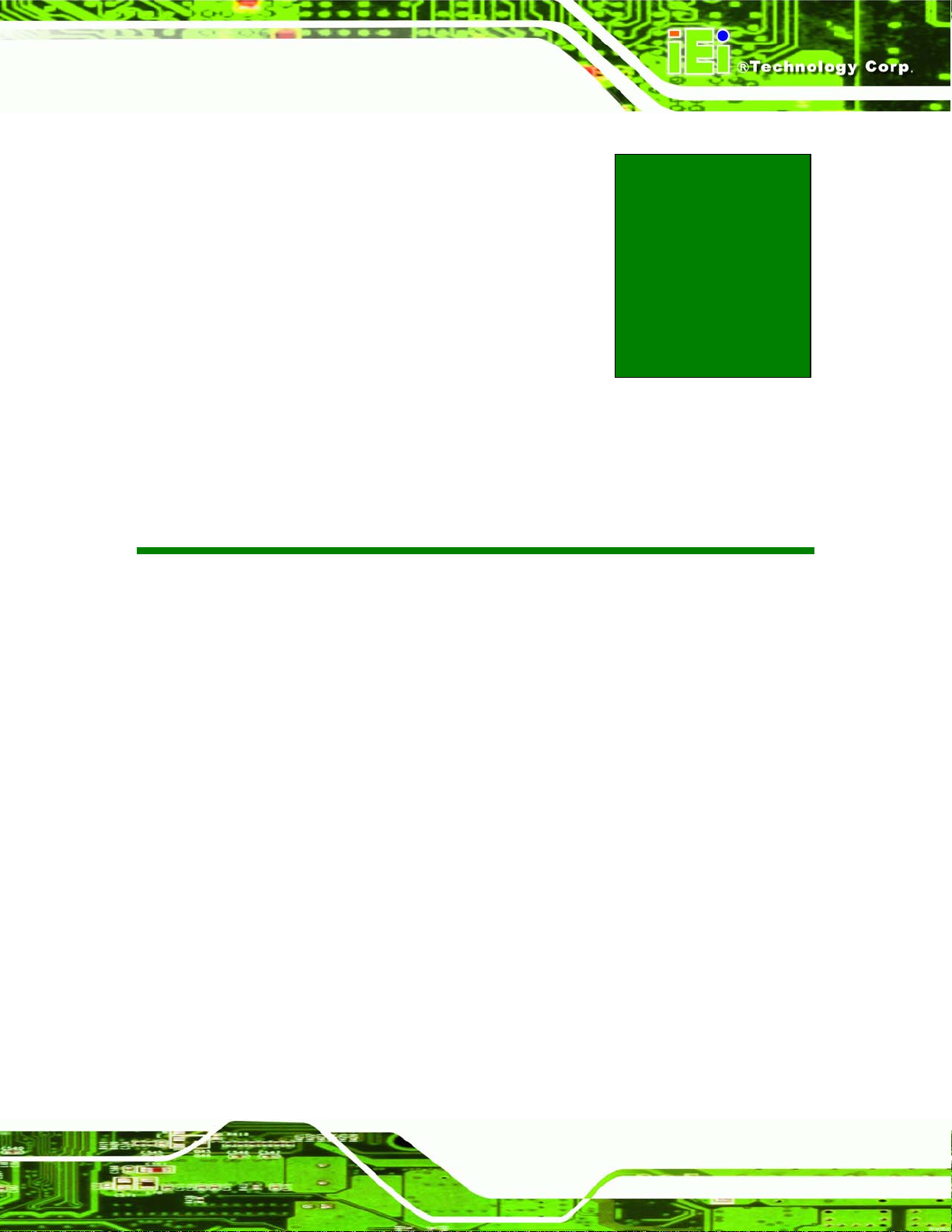
PICOe-9452 Half-size CPU Card
Chapter
1
1 Introduction
Page 1
Page 20

PICOe-9452 Half-size CPU Card
Page 2
Page 21

PICOe-9452 Half-size CPU Card
1.1 Introduction
Figure 1-1: PICOe-9452 CPU Card
The half-size PICOe-9452 CPU card is a Socket M Intel® Core™2 Duo, Intel® Core™
Duo, Intel® Core™ Solo or Intel® Celeron M (Yohan core) CPU platform. The
PICOe-9452 has a maximum front side bus (FSB) frequency of 667MHz and supports
667MHz 2GB dual channel memory modules. The PICOe-9452 also comes with multiple
display options, dual PCI Express (PCIe) Gigabit Ethernet (GbE) and has flexible storage
options including support for two second-generation serial ATA (SATA) hard disk drives
(HDD), one IDE HDD and a CompactFlash® Type II (CF Typ e II) disk.
1.1.1 PICOe-9452 Benefits
Some of the PICOe-9452 benefits are listed below:
Multiple display output options
Storage flexibility with support for SATA drives, IDE drives and CompactFlash
(CF) disks
DDR2 support enables faster data transfers
Multiple I/O interfaces provide connectivity to a broad range of external
peripheral devices
Page 3
Page 22

1.1.2 PICOe-9452 Features
Some of the PICOe-9452 features are listed below.
Support for the following Socket M processors:
o Intel® Core™2 Duo
o Intel® Core™ Duo
o Intel® Core™ Solo
o Intel® Celeron® M
Maximum FSB of 667MHz
Maximum of 4GB of memory supported with two 240-pin dual channel
400MHz, 533MHz or 667MHz 2GB DDR2 DIMMs
Two SATA drives with transfer rates of 1.5 Gbps supported
One Ultra ATA 33 IDE HDDs supported
Five USB 2.0 devices supported
PICOe-9452 Half-size CPU Card
One PCIe GbE Ethernet and one 10/100BASE-T Ethernet
Multiple display options including CRT,HDTV and dual-channel LVDS
Half-size form factor
RoHS compliant
Supports AT and ATX power supplies
1.2 PICOe-9452 Overview
1.2.1 PICOe-9452 Overview Photo
The PICOe-9452 has a wide variety of internal and external peripheral connectors. A
labeled photo of the peripheral connectors on the front of the PICOe-9452 is shown in
Figure 1-2.
Page 4
Page 23

PICOe-9452 Half-size CPU Card
Figure 1-2: PICOe-9452 Overview [Front View]
A labeled photo of the peripheral connectors on the back of the PICOe-9452 is shown in
Figure 1-2.
Page 5
Page 24
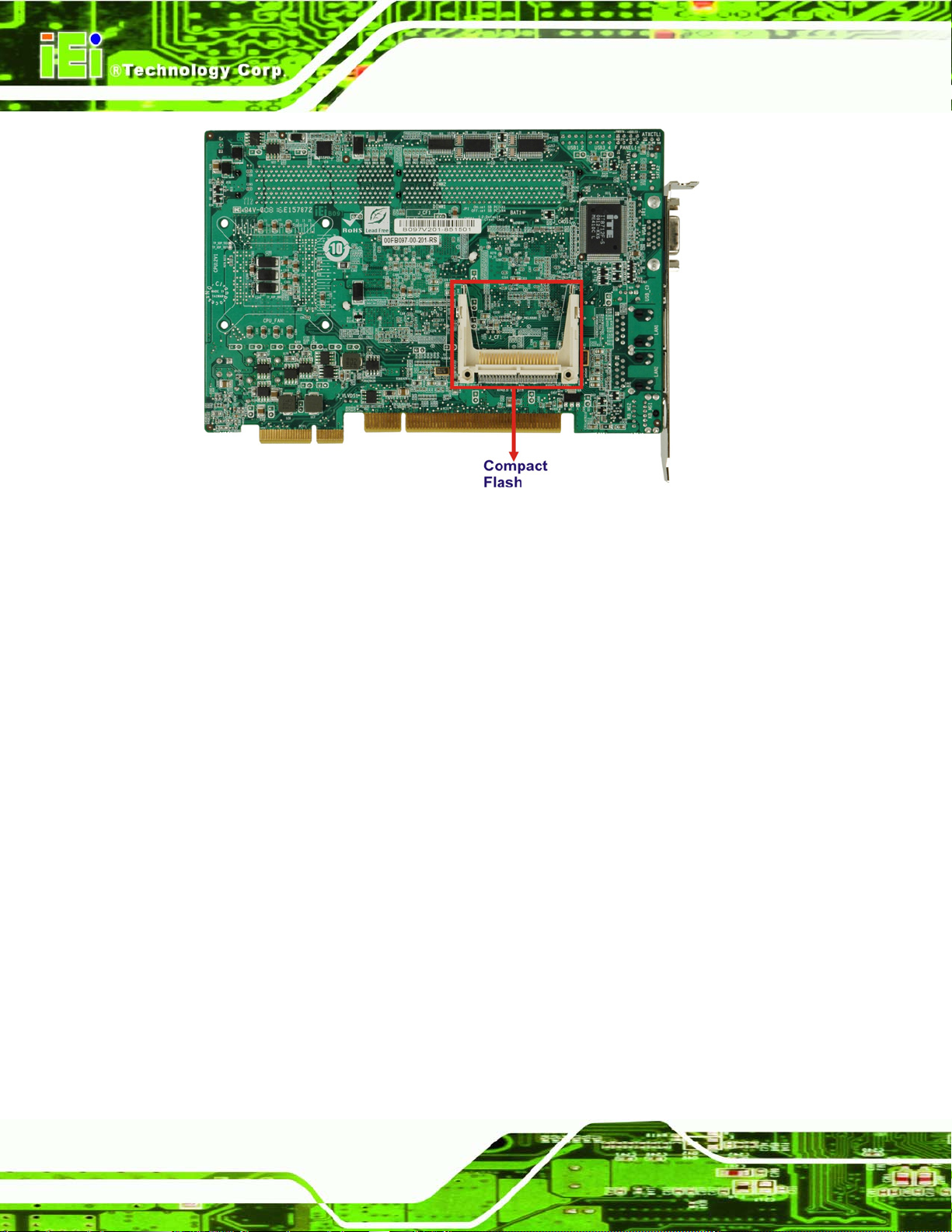
PICOe-9452 Half-size CPU Card
Figure 1-3: PICOe-9452 Overview [Rear View]
1.2.2 PICOe-9452 Peripheral Connectors and Jumpers
The PICOe-9452 has the following connectors on-board:
1 x Audio connector
1 x Backplane power connector
1 x Compact flash connector
1 x Digital input/output connector
1 x Fan connector
1 x Front panel connector
1 x IDE disk drive connector
1 x Infrared interface connector
1 x Inverter connector
1 x LVDS connector
1 x Parallel port connector
2 x Serial port connectors (internal COM 1 and COM 2 RS-232)
2 x Serial AT A (SATA) drive connectors
Page 6
1 x TV Out connector
4 x USB connectors
Page 25

PICOe-9452 Half-size CPU Card
The PICOe-9452 has the following external peripheral interface connectors on the board
rear panel
2 x Ethernet connectors
1 x Keyboard and mouse connector
1 x USB port connectors
1 x VGA connector
The PICOe-9452 has the following on-board jumpers:
Clear CMOS
CF Card setup
LVDS voltage selection
PCIe interface setup
1.2.3 Technical Specifications
PICOe-9452 technical specifications are listed in Table 1-1. See Chapter 2 for details.
Specification PICOe-9452
Form Factor
System CPU
Front Side Bus
System Chipset
Half-size
Socket M Intel® Core™2 Duo
Socket M Intel® Core™ Duo
Socket M Intel® Core™ Solo
Socket M Intel® Celeron M (Yonah core)
400MHz, 533Mhz, or 667MHz
Northbridge: Intel® 945GME
Southbridge: Intel® ICH7-M
Two 240-pin DIMM sockets support two dual-channel
Memory
400MHz, 533MHz or 667MHz DDR2 DIMMs with a maximum
capacity of 2GB each
Page 7
Page 26

PICOe-9452 Half-size CPU Card
CRT: Integrated in the Intel 945GME to support CRT
LVDS: Dual channel 18-bit LVDS LCD p anel (a customized
Display
PICOe-9452 also supports 24-bit LVDS panels)
HDTV: Supported by component interface
BIOS
Audio
LAN
COM
USB2.0
IDE
SATA
Keyboard/Mouse
Super I/O
Digital I/O
AMI Flash BIOS
7.1 channel or 5.1 channel audio with an optional AC-KIT
Intel® 82573 PCIe GbE chipset
Intel® 82562 Ethernet chipset
Two RS-232 seri al ports
Five USB 2.0 devices supported by two onboard USB 2.0
connectors and one external USB 2.0 port
One 44-pin IDE connects to two Ultra ATA33 devices
Two 1.5 Gbps SATA drives supported
One 6-pin connector connects to a keyboard
ITE IT8712FHX
One 8-bit digital I/O connector (4-bit input / 4-bit output)
Page 8
Infrared
SSD
Watchdog Timer
Power Supply
One Infrared connector
CF Type II
Software programmable 1-255 sec. by super I/O
AT and ATX supported
Page 27

PICOe-9452 Half-size CPU Card
Temperature
Humidity (operating)
Dimensions (LxW)
Weight (GW/NW)
Table 1-1: Technical Specifications
0ºC – 60ºC (32ºF - 140ºF)
5%~95% non-condensing
185mm x 122mm
1000g/ 171g
Page 9
Page 28

PICOe-9452 Half-size CPU Card
Chapter
2
2 Detailed Specifications
Page 10
Page 29

PICOe-9452 Half-size CPU Card
Page 11
Page 30

2.1 Overview
This chapter describes the specifications and on-board features of the PICOe-9452 in
detail.
2.2 Dimensions
2.2.1 Board Dimensions
The dimensions of the board are listed below:
Length: 185mm
Width: 122mm
PICOe-9452 Half-size CPU Card
Page 12
Page 31

PICOe-9452 Half-size CPU Card
Figure 2-1: PICOe-9452 Dimensions (mm)
2.2.2 External Interface Panel Dimensions
External peripheral interface connector panel dimensions are shown in Figure 2-2.
Page 13
Page 32

Figure 2-2: External Interface Panel Dimensions (mm)
2.3 Data Flow
Figure 2-3 shows the data flow between the two on-board chip set s and other component s
PICOe-9452 Half-size CPU Card
installed on the motherboard and described in the followin g sections of this chapter.
Page 14
Page 33

PICOe-9452 Half-size CPU Card
Figure 2-3: Data Flow Block Diagram
Page 15
Page 34

2.4 Compatible Processors
2.4.1 Compatible Processor Overview
The PICOe-9452 supports the following Socket M processors:
Intel® Core™2 Duo Mobile processors
Intel® Core™ Duo processors
Intel® Core™ Solo processors
Intel® Celeron® M processors
All three of the above processors communicate with the Intel
chipset through a 667MHz front side bus (FSB). Features of the supported processors are
listed in Table 2-1.
PICOe-9452 Half-size CPU Card
®
945GME northbridge
CPU Features Core™2 Duo Mobile Core™ Duo Core™ Solo Celeron® M
Dual core Yes Yes No No
Enhanced Halt State (C1E) No Yes No No
Enhanced Intel® Speedstep®
Technolgy
Execute Disable Bit Yes Yes Yes Yes
Intel® EM64T
Intel® Virtualization
Technology
Yes Yes Yes No
Yes No No No
Yes Yes No No
Table 2-1: Processor Features
2.4.2 Supported Processors
Specifications for the compatible processors are listed in Table 2-2 below:
Family CPU Speed Processor # Bus Speed Mfg Tech Stepping Cache Size
Page 16
2.33 GHz T7600 667 MHz 65 nm B2 4 MB Core™2 Duo Mobile
2.16 GHz T7400 667 MHz 65 nm B2 4 MB
Page 35

PICOe-9452 Half-size CPU Card
Family CPU Speed Processor # Bus Speed Mfg Tech Stepping Cache Size
2 GHz T7200 667 MHz 65 nm B2 4 MB
1.83 GHz T5600 667 MHz 65 nm B2 2 MB
1.66 GHz T5500 667 MHz 65 nm B2 2 MB
2 GHz T2500 667 MHz 65 nm C0 2 MB Core™ Duo
1.66 GHz T2300E 667 MHz 65 nm C0 2 MB
Core™ Solo 1.83 GHz T1400 667 MHz 65 nm C0 2 MB
Celeron® M
2 GHz 450 533 MHz 65 nm D0 1 MB
1.86 GHz 440 533 MHz 65 nm D0 1 MB
1.73 GHz 430 533 MHz 65 nm C0 1 MB
1.73 GHz 430 533 MHz 65 nm D0 1 MB
1.73GHz 530 533 MHz 65 nm - 1 MB
1.60 GHz 520 533 MHz 65 nm B2 1 MB
1.46 GHz 410 533 MHz 65 nm C0 1 MB
Table 2-2: Supported Processors
2.5 Intel® 945GME Northbridge Chipset
2.5.1 Intel® 945GME Overview
The Intel® 945GME northbridge chipset has the Generation 3.1 Intel Integrated Graphics
Engine and the Intel
®
Graphics Media Accelerator 950 (Intel® GMA 950). The integrated
graphics and memory controller hub (GMCH) facilitates the flow of information primarily
between the following four interfaces:
Front Side Bus (FSB)
System Memory Interface
Graphics Interface
Direct Media Interface (DMI)
Page 17
Page 36

2.5.2 Intel® 945GME Memory Support
WARNING:
Only DDR2 memory module can be installed on the PICOe-9452. Do
not install DDR memory modules. If a DDR memory module is installed
on the PICOe-9452, the PICOe-9452 may be irreparably damaged.
The Intel® 945GME northbridge chipset on the PICOe-9452 supports two DDR2 240-pin
DIMMs with the following features:
Two 240-pin DIMMs
DDR2 only (DO NOT install a DDR DIMM)
PICOe-9452 Half-size CPU Card
Single-channel or dual-channel
Capacities of 256MB, 512MB, 1GB or 2GB
Transfer speeds of 400MHz, 533MHz or 667MHz
64-bit wide channel
The memory socket is shown in Figure 2-4.
Page 18
Page 37

PICOe-9452 Half-size CPU Card
Figure 2-4: 240-pin DDR2 DIMM Sockets
2.5.3 Intel® 945GME PCIe x1 Bus: PCIe GbE Ethernet Controller
One lane of the PCIe (PCIe x1) bus on the Intel® 945GME northbridge chipset is
interfaced to an external RJ-45 LAN connector (LAN1) through an Intel® PC82573V PCIe
GbE controller. The PCIe GbE controller and the LAN1 RJ-45 connector are shown in
Figure 2-5.
controller, please refer to Section below.
For more detailed information about the Intel® PC82573V PCIe GbE
Page 19
Page 38

PICOe-9452 Half-size CPU Card
Figure 2-5: PCIe GbE LAN Chipset and Connector
2.5.4 Intel® 945GME Integrated Graphics
The Intel® 945GME northbridge chipset has an Intel® Gen. 3.5 integrated graphics engine
that supports the following display devices:
Analog CRT
LVDS
TV-Out
2.5.4.1 Intel® 945GME Analog CRT Support
A DB-15 VGA connector on the external peripheral interface connector panel is interfaced
to the Intel
an integrated 400MHz RAMDAC and hot plug CRT support, supports analog CRT
monitors up to QXGA.
®
945GME graphics engine. The Intel® 945GME internal graphics engine, with
Page 20
Page 39

PICOe-9452 Half-size CPU Card
2.5.4.2 Intel® 945GME LVDS Support
A 30-pin LVDS crimp connector is interfaced to the Intel® 945GME graphics engine. The
Intel® 945GME internal graphics engine supports LVDS displays with the following
features:
Up to UXGA monitors with a maximum resolution of 1600 x 1200
18-bit 25MHz to 112MHz single-channel or dual-channel LVDS screens
CPIS 1.5 compliant LVDS screens
A customized design of PICOe-9452 enables the system to support 24-bit dual-channel
LVDS screens.
NOTE:
If support for 24-bit dual-channel LVDS screens is needed, please
contact the system reseller or vendor or contact an IEI sales
representative at sales@iei.com.tw
PICOe-9452.
to discuss the customization of the
2.5.4.3 Intel® 945GME TV Out Support
An external 6-pin DIN TV output connector is interfaced to the Intel® 945GME graphics
engine. The Intel® 945GME internal graphics engine has the follo wing TV output features:
Three integrated 10-bit DACs
Macrovision support
Overscaling
NTSC and PAL formats supported
Supports RCA or S-VIDEO connectivity
Supports HDTV with the following resolutions:
o 480p
o 720p
o 1080i
Page 21
Page 40

PICOe-9452 Half-size CPU Card
o 1080p
2.5.5 Intel® 945GME Direct Media Interface (DMI)
Intel® 945GME northbridge GMCH is connected to the Intel® ICH7-M Southbridge Chipset
through the chip-to-chip Direct Media Interface (DMI). Features of the Intel
are listed below:
2GB/s (1GB/s in each direction) bus speed
32-bit downstream address
2.6 Intel® ICH7-M Southbridge Chipset
2.6.1 Intel® ICH7-M Overview
The Intel® ICH7-M southbridge chipset is connected to the Intel® 945GME northbridge
®
945GME DMI
GMCH through the chip-to-chip Direct Media Interface (DMI). Some of the features of the
Intel® ICH7-M are listed below.
Complies with PCI Express Base Sp ecification, Revision 1.0a
Complies with PCI Local Bus S pecificati on, Revision 2.3 and su pp orts 33MHz
PCI operations
Supports ACPI Power Management Logic
Contains:
o Enhanced DMA controller
o Interrupt controller
o Timer functions
Integrated SATA host controller with DMA operations interfaced to four SATA
connectors on the PICOe-9452
Integrated IDE controller supports Ultra ATA 100/66/33
Supports the four USB 2.0 devices on the PICOe-9452 with four UHCI
controllers and one EHCI controller
Complies with System Management Bus (SMBus) Specification, Version 2.0
Page 22
Supports Audio Codec ’97 (AC’97) Revision 2.3
Supports Intel® High Definition Audio
Contains Low Pin Count (LPC) interface
Page 41

PICOe-9452 Half-size CPU Card
Supports Firmware Hub (FWH) interface
Serial peripheral interface support
2.6.2 Intel® ICH7-M Audio Codec ’97 Controller
The Audio Codec ’97 (AC’97) controller integrated into the ICH7-M complies with AC’97
Component Specific ation, Version 2.3. The AC’97 controller is connected to the onboard
audio connector. The audio connector is connected to an optional 5.1 channel or 7.1
channel audio kit with an embedded AC’ 97 audio co dec. The AC’97 controller supports up
to six PCM audio output channels. Complete surround sound requires six-channel audio
consisting of:
Front left
Front right
Back left
Back right
Center
Subwoofer
2.6.3 Intel® ICH7-M Ethernet Connection
An integrated PHY on the Intel® ICH7-M southbridge is interfaced to an Intel®
EP82562ET 10Mbps or 100Mbps Ethernet controller. The Intel® EP82562ET controller is
then connected to the LAN2 RJ-45 connector. See Figure 2-6 bel
the Intel® EP82562ET controller, please see below.
ow. For more details on
Page 23
Page 42

PICOe-9452 Half-size CPU Card
Figure 2-6: 10Mbps or 100Mbps LAN Controller Chipset and Connector
2.6.4 Intel® ICH7-M IDE Interface
The integrated IDE interface on the ICH7-M southbridge supports two IDE hard disks and
ATAPI devices. The integrated IDE interface is able to support the following IDE HDDs:
Ultra A T A/33, with data transfer rates up to 33MB/s
Page 24
Page 43

PICOe-9452 Half-size CPU Card
Specification Ultra A T A/33
IDE devices 2
PIO Mode 0 – 4
PIO Max Transfer Rate 16.6 MB/s
DMA/UDMA designation UDMA 2
DMA/UDMA Max Transfer 33MB/s
Controller Interface 5V
Table 2-3: Supported HDD Specifications
2.6.5 Intel® ICH7-M Low Pin Count (LPC) Interface
The ICH7-M LPC interface complies with the LPC 1.1 specifications. The LPC bus from
the ICH6 is connected to the following components:
BIOS chipset
Super I/O chipset
2.6.6 Intel® ICH7-M PCI Interface
The PCI interface on the ICH7-M is compliant with the PCI Revision 2.3 implementation.
Some of the features of the PCI interface are listed below.
PCI Revision 2.3 compliant
33MHz
5V tolerant PCI signals (except PME#)
Integrated PCI arbiter supports up to seven PCI bus masters
The PCI bus is connected to an interface gold finger on the bottom of the CPU cards and
supports four expansion PCI cards on the backplane.
Page 25
Page 44

PICOe-9452 Half-size CPU Card
Figure 2-7: PCI Golden finger
2.6.7 Intel® ICH7-M PCIe x4 Bus
The Intel® ICH7-M southbridge chipset has four PCIe lanes. The four PCIe lanes are
interfaced through a golden finger on the bottom of the CPU card through a compatible
half-size backplane to either four PCIe x1 expansion cards or one PCIe x4 expansion card
on. The PCIe x4 golden finger is shown in Figure 2-8 belo
w.
Page 26
Page 45

PICOe-9452 Half-size CPU Card
Figure 2-8: PCIe x4 Golden finger
2.6.8 Intel® ICH7-M Real Time Clock
256 bytes of battery backed RAM is provided by the Motorola MC146818A real time clock
(RTC) integrated into the ICH6. The RTC operate s on a 3V battery and 32.768KHz cryst al.
The RTC keeps track of the time and stores system data even when the system is turned
off.
2.6.9 Intel® ICH7-M SATA Controller
The integrated SATA controller on the ICH7-M southbridge supports two SATA drives on
the PICOe-9452 with independent DMA operations. SATA controller specifications are
listed below.
Supports two SATA drives
Supports 1.5 Gb/s data transfer speeds
Supports Serial ATA Specification, Revision 1.0a
Page 27
Page 46

2.6.10 Intel® ICH7-M USB Controller
Up to five high-speed, full-speed or low-speed USB devices are supported by the ICH7-M
on the PICOe-9452. High-speed USB 2.0, with data transfers of up to 480MB/s, is enabled
with the ICH7-M integrated Enhanced Host Controller Interface (EHCI) compliant host
controller. USB full-speed and low-speed signaling is supported by the ICH7-M integrated
Universal Host Controller Interface (UHCI) controllers.
The five USB ports implemented on the PICOe-9452 are connected to two internal
connectors and one external connector. See Figure 2-9.
PICOe-9452 Half-size CPU Card
Page 28
Figure 2-9: Onboard USB Implementation
Page 47

PICOe-9452 Half-size CPU Card
2.7 LPC Bus Components
2.7.1 LPC Bus Overview
The LPC bus is connected to components listed below:
BIOS chipset
Super I/O chipset
The BIOS chipset and Super I/O chipset are shown in Figure 2-10 belo
w.
Page 29
Page 48

PICOe-9452 Half-size CPU Card
Figure 2-10: LPC Bus Components
2.7.2 BIOS Chipset
The BIOS chipset has a licensed copy of AMI BIOS installed on the chipset. Some of the
BIOS features are listed below:
AMI Flash BIOS
SMIBIOS (DMI) compliant
Console redirection function support
PXE (Pre-boot Execution Environment) support
USB booting support
2.7.3 Super I/O chipset
The iTE IT8712F Super I/O chipset is connected to the Intel® ICH7-M southbrid ge through
the LPC bus. The iTE IT8712F is an LPC interface-based Super I/O device that comes
with Environment Controller integration. Some of the features of the iTE IT8712F chipset
Page 30
are listed below:
Page 49

PICOe-9452 Half-size CPU Card
LPC Interface
PC98/99/2001, ACPI and LANDesk Co mpliant
Enhanced Hardware Monitor
Fan Speed Controller
SmartGuardian Controller
Single +5V Power Supply
Two 16C550 UARTs fo r serial port control
One IEEE 1284 Parallel Port
Floppy Disk Controller
Keyboard Controller
Watchdog T i mer
Serial IRQ Support
Vbat & Vcch Support
Single +5V Power Supply
Some of the Super I/O features are described in more detail below:
2.7.3.1 Super I/O LPC Interface
The LPC interface on the Super I/O complies with the Intel® Low Pin Count Specification
Rev. 1.0. The LPC interface supports both LDRQ# and SERIRQ protocols as well as PCI
PME# interfaces.
2.7.3.2 Super I/O 16C550 UARTs
The onboard Super I/O has two integrated 16C550 UARTs that can support the following:
Two standard serial ports (COM1 and COM2)
IrDa 1.0 and ASKIR protocols
2.7.3.3 Super I/O Enhanced Hardware Monitor
The Super I/O Enhanced Hardware Monitor monitors three thermal inputs, VBAT
internally, and eight voltage monitor inputs. These hardware parameters are reported in
the BIOS and can be read from the BIOS Hardware Health Configuration menu.
Page 31
Page 50

PICOe-9452 Half-size CPU Card
2.7.3.4 Super I/O Fan Speed Controller
The Super I/O fan speed controller enables the system to monitor the speed of the fan.
One of the pins on the fan connector is reserved for fan speed detection and interfaced to
the fan speed controller on the Super I/O. The fan speed is then reported in the BIOS.
2.7.3.5 Super I/O Parallel Port
The Super I/O parallel port (LPT) supports standard mode, enhanced mode and
high-speed mode parallel port devices. The LPT is compliant with the following LPT
modes.
Standard mode
o Bi-directional SPP compliant
Enhanced mode
o EPP v1.7 compliant
o EPP v1.9 compliant
High-speed mode
o ECP, IEEE 1284 compliant
2.7.3.6 Super I/O Keyboard/Mouse Controller
The Super I/O keyboard/mouse controller can execute the 8042 instruction set. Some o f
the keyboard controller features are listed below:
The 8042 instruction is compatible with a PS/2 keyboard and PS/2 mouse
Gate A20 and Keyboard reset output
Supports multiple keyboard power on events
Supports mouse double-click and/or mouse move power on events
2.8 Ethernet LAN Controllers
2.8.1 Ethernet LAN Controllers Overview
Page 32
As described above (see Section 2.5.3 and Section 2.6.3), the PICOe has two Ethernet
controllers, the Intel® PC82573V and the Intel® EP82562ET. These two LAN controllers
are described below.
Page 51

PICOe-9452 Half-size CPU Card
2.8.2 Intel® PC82573V PCIe GbE Ethernet Controller
2.8.2.1 Intel® PC82573V Overview
The Intel® PC82573V is a PCIe GbE Ethernet controller that interfaces the Intel®
945GME northbridge chipset to the LAN1 RJ-45 connector. The Intel
® 82573 Gigabit
Ethernet Controller provides a standard IEEE 802.3 Ethernet interface for 1000BASE-T,
100BASE-TX, and 10BASE-T applications (802.3, 802.3u, and 802.3ab, respectively).
2 Gbps peak bandwidth per direction
PCI Express Rev 1.0a specification
High bandwidth density per pin
Wide, pipelined internal data path architecture
Optimized transmit (Tx) and receive (Rx) queues
32 KB configurable Rx and Tx first-in/first-out (FIFO)
IEEE 802.3x*-compliant flow-control support with software controllable pause
times and threshold values
Programmable host memory Rx buffers (256 B-16 KB)
Descriptor ring management hardware for Tx and Rx
Mechanism for reducing interrupts from Tx/Rx operations
Integrated PHY for 10/100/1000 Mbps (full- and half-duplex)
IEEE 802.3ab* auto-negotiation support
IEEE 802.3ab PHY compliance and compatibility
Tx/Rx IP, TCP, and UDP checksum offloading
Tx TCP segmentation
Advanced packet filtering
Intel® SingleDriver™ technology
Alerting Standards Format 2.0 (82573V only)
Advanced Pass Through (82573V only)
Boot ROM Preboot eXecution Environment (PXE) Flash interface support
SDG 3.0, WfM 3.0 and PC2001 compliant
Wake on LAN support
Page 33
Page 52

PICOe-9452 Half-size CPU Card
2.8.3 Intel® EP82562ET PCIe GbE Ethernet Controller
2.8.3.1 Intel® EP82562ET Overview
The Intel® 82562ET is an IEEE 10BASE-T and 100BASE-TX Ethernet controller that
connects the Intel® ICH7-M southbridge chipset to the LAN2 RJ-45 connector. The Intel®
82562ET is designed for 10Mbps or 100Mbps Ethernet systems.
2.8.3.2 Intel® EP82562ET Ethernet Controller
Some features of the Intel® EP82562ET Ethernet controller are written below:
IEEE 802.3 10BASE-T/100BASE-TX compliant physical layer interface
IEEE 802.3u Auto-Negotiation support
Digital Adaptive Equalization control
Link status interrupt capability
XOR Tree mode support for board testing
3-port LED support (speed, link and activity)
10BASE-T auto-polarity correction
Diagnostic loopback mode
1:1 transmit transformer ratio support
Low power (less than 300 mW in active transmit mode)
Reduced power in “unplugged mode” (less than 50 mW)
Automatic detection of “unplugged mode”
3.3 V device
48-pin Shrink Small Outline Package
Platform LAN connect interface support
2.9 Environmental and Power Specifications
2.9.1 System Monitoring
Three thermal inputs on the PICOe-9452 Super I/O Enhanced Hardware Monitor monitor
Page 34
the following temperatures:
System temperature
Power temperature
Page 53

PICOe-9452 Half-size CPU Card
CPU temperature
Eight voltage inputs on the PICOe-9452 Super I/O Enhanced Hardware Monitor monitor
the following voltages:
Vcore
+2.5V
+3.3V
+5.0V
+12.0V
DDR Vtt
+1.5V
5VSB
The PICOe-9452 Super I/O Enhanced Hardware Monitor also monitors the following
voltages internally:
VBAT
The PICOe-9452 Super I/O Enhanced Hardware Monitor also monitors the following fan
speeds:
CPU Fan speed
The values for the above environmental parameters are all recorded in the BIOS
Hardware Health Configuration menu.
Page 35
Page 54

PICOe-9452 Half-size CPU Card
2.9.2 Operating Temperature and Temperature Control
The maximum and minimum operating temperatures for the PICOe-9452 are listed below.
Minimum Operating Temperature: 0ºC (32°F)
Maximum Operating Temperature: 60°C (140°F)
A cooling fan and heat sink must be installed on the CPU. Thermal paste must be
smeared on the lower side of the heat sink before it is mounted on the CPU. Heat sinks
are also mounted on the northbridge and southbridge chipsets to ensure the operating
temperature of these chips remain low.
2.9.3 Power Consumption
Table 2-4 shows the power consumption parameters for the PICOe-9452 running with a
2.0GHz Intel® Core™2 Duo T2500 processor with a 667MHz FSB and 51 2MB of 667M Hz
DDR2 memory.
Voltage Current
3.3V 0.77A
5.0V 3.0A
12.0V 0.17A
Table 2-4: Power Consumption
2.10 Expansion Options
2.10.1 Expansion Options Overview
A number of compatible IEI Technology Corp. PICOe backplanes and chassis can be
used to develop and expanded system. These backplanes and chassi s are listed below.
2.10.2 IEI Expansion PICOe Backplanes
The backplanes listed in Table 2-5 are compatible with the PICOe-9452 and can be used
to develop highly integrated industrial applications. All of the backplanes listed below have
Page 36
Page 55

PICOe-9452 Half-size CPU Card
24-pin ATX connector and a 4-pin ATX connector. For more information about these
backplanes please consult the IEI catalog or contact your vendor, reseller or the IEI sales
team at sales@iei.com.tw
Model Total Slots
HPE-3S1 3 - - 2
HPE-3S2 3 1 - 1
HPE-4S1 4 - - 3
HPE-4S2 4 1 - 2
HPE-5S1 5 - - 4
HPE-5S2 5 1 - 3
HPE-5S3 5 - 2 2
HPE-6S1 6 1 - 4
HPE-6S2 6 - 2 3
HPE-7S1 7 - 2 4
HPE-8S 7 - 2 4
.
Expansion Slots
PCIe
PCI
x4 x1
Table 2-5: Compatible IEI PICOe Backplanes
2.10.3 IEI Chassis
IEI chassis available for PICOe-9452 system development are listed in Table 2-6.
For more information about these chassis please consult the IEI catalog or contact your
vendor, reseller or the IEI sales team at sales@iei.com.tw
Model Slot SBC Mounting Max Slots Backplanes
PR-1300G Half-size Wall 3 HPE-3S1
PAC-54G Half-size Wall 3 HPE-3S1
PAC-42GH Half-size Wall 4 HPE-S1
.
HPE-3S2
HPE-3S2
HPE-4S2
Page 37
Page 56

PICOe-9452 Half-size CPU Card
Model Slot SBC Mounting Max Slots Backplanes
PACO-504H Half-size Wall 4 HPE-S1
HPE-4S2
PR-1500G Half-size Wall 5 HPE-5S1
HPE-5S2
HPE-5S3
PAC-400G Half-size Wall 5 HPE-5S1
HPE-5S2
HPE-5S3
PACK-500G HPE-5S1
HPE-5S2
HPE-5S3
PACO-506H Half-size Wall 6 HPE-6S1
HPE-6S2
PACO-700G Half-size Wall 7 HPE-7S1
RACK-3400G Half-size (4U) Rack 10 HPE-8S
Table 2-6: Compatible IEI Chassis
Page 38
Page 57

PICOe-9452 Half-size CPU Card
Chapter
3
3 Unpacking
Page 39
Page 58

PICOe-9452 Half-size CPU Card
Page 40
Page 59

PICOe-9452 Half-size CPU Card
3.1 Anti-static Precautions
WARNING:
Failure to take ESD precautions during the installation of the
PICOe-9452 may result in permanent damage to the PICOe-9452 and
severe injury to the user.
Electrostatic discharge (ESD) can cause serious damage to electronic components,
including the PICOe-9452. Dry climates are especially susceptible to ESD. It is therefore
critical that whenever the PICOe-9452, or any other electrical component is handled, the
following anti-static precautions are strictly adhered to.
Wear an anti-static wristband: - Wearing a simple anti-static wristband can
help to prevent ESD from damaging the board.
Self-grounding:- Before handling the board touch any grounded conducting
material. During the time the board is handled, frequently touch any
conducting materials that are connected to the ground.
Use an anti-static pad: When configuring the PICOe-9452, place it on an
antic-static pad. This reduces the possibility of ESD damaging the
PICOe-9452.
Only handle the edges of the PCB:- When handling the PCB, hold the PCB
by the edges.
3.2 Unpacking
3.2.1 Unpacking Precautions
When the PICOe-9452 is unpacked, please do the following:
Follow the anti-static precautions outlined in Section 3.1.
Make sure the packing box is facing upwards so the PICOe-9452 does not fall
out of the box.
Make sure all the components shown in Section 3.3 are present.
Page 41
Page 60

3.3 Unpacking Checklist
NOTE:
If some of the components listed in the checklist below are missing,
please do not proceed with the installation. Contact the IEI reseller or
vendor you purchased the PICOe-9452 from or contact an IEI sales
representative directly. To contact an IEI sales representative, please
PICOe-9452 Half-size CPU Card
send an email to sales@iei.com.tw
.
3.3.1 Package Contents
The PICOe-9452 is shipped with the following component s:
Quantity Item and Part Number Image
1 PICOe-9452
1
IDE-cable
(P/N: 32200-008800)
Page 42
1 KB/MS PS/2 Y-cable
(P/N: 32000-000138-RS)
2 SATA cables
(P/N: 32000-062800-RS)
1 SATA power cable
(P/N: 32100-088600-RS)
Page 61

PICOe-9452 Half-size CPU Card
1 Dual RS-232 cable
(P/N: 19800-000051-RS)
1 Dual USB cable (w bracket)
(P/N:CB-USB02-RS)
1 Mini jumper pack
1
1 Utility CD
Table 3-1: Package List Contents
Quick installation guide
Page 43
Page 62

3.3.2 Optional Items
NOTE:
The items listed in this section are optional items that must be ordered
separately. Please contact your PICOe-9452 vendor, distributor or
reseller for more information or, contact iEi directly by sending an email
PICOe-9452 Half-size CPU Card
to sales@iei.com.tw
The following optional items are available for the PICOe-9452.
Item and Part Number Image
Audio kit_ 5.1 Channel
(P/N: AC-KIT08R-R10)
Audio kit_ 7.1 Channel
(P/N: AC-KIT-883HD-R10)
Cooling Kit
(P/N: CF-479B-RS)
.
Page 44
LPT cable (w/o bracket)
(P/N: 32200-015100-RS)
HDTV cable set with S-Video/Composite/Component Interface (with TV-OUT and
HDTV_TV out extended cable) (P/N: HDTVCABLESET-01)
TV-out cable
(P/N: 19800-000067-RS)
Page 63

PICOe-9452 Half-size CPU Card
Item and Part Number Image
HDTV_TV out extended cable
(P/N: 32000-083100-RS)
Table 3-2: Optional Items
Page 45
Page 64

PICOe-9452 Half-size CPU Card
Chapter
4
4 Connector Pinouts
Page 46
Page 65

PICOe-9452 Half-size CPU Card
Page 47
Page 66

4.1 Peripheral Interface Connectors
Section 4.1.2 shows peripheral interface connector locations. Section 4.1.2 lists all the
peripheral interface connectors seen in Section 4.1.2.
4.1.1 PICOe-9452 Layout
Figure 4-1 shows the on-board peripheral connectors, rear panel peripheral connectors
and on-board jumpers.
PICOe-9452 Half-size CPU Card
Page 48
Figure 4-1: Connector and Jumper Locations
Page 67

PICOe-9452 Half-size CPU Card
Figure 4-2: Connector and Jumper Locations (Solder Side)
4.1.2 Peripheral Interface Connectors
Table 4-1 shows a list of the peripheral interface connectors on the PICOe-9452. Detailed
descriptions of these connectors can be found below.
Connector Type Label
+12V ATX power supply connector 4-pin ATX connector CPU12V1
Audio connector 9-pin header J_AUDIO1
Backplane power connector 3-pin wafer ATXCTL1
Compact Flash (CF) connector 50-pin header CF1
Digital I/O connector 10-pin header DIO1
Page 49
Page 68

Connector Type Label
Fan connector 3-pin wafer CPU_FAN1
Front panel connector 8-pin header F_PANEL1
IDE Interface connector 44-pin header PIDE1
Infrared connector 5-pin header IR1
Inverter power connector 5-pin header INVERTER1
Keyboard and mouse connector 6-pin wafer KB1
LVDS connector 30-pin crimp LVDS1
Parallel port connector 26-pin header LPT1
Serial ATA (SATA) connector 7-pin SATA connector SATA1
PICOe-9452 Half-size CPU Card
Serial ATA (SATA) connector 7-pin SATA connector SATA2
Serial port connector (COM 1) 10-pin header COM1
Serial port connector (COM2) 10-pin header COM2
USB connector 8-pin header USB1_2
USB connector 8-pin header USB3_4
Table 4-1: Peripheral Interface Connectors
4.1.3 External Interface Panel Connectors
Table 4-2 lists the rear panel connectors on the PICOe-9452. Detailed descriptions of
these connectors can be found in Section 4.3 on pa
Connector Type Label
Ethernet connector RJ-45 LAN1
ge 71
Page 50
Ethernet connector RJ-45 LAN2
TV connector Mini DIN TV1
Page 69

PICOe-9452 Half-size CPU Card
Connector Type Label
USB port USB port USB_C0
VGA port connector Female DB-15 VGA1
Table 4-2: Rear Panel Connectors
4.2 Internal Peripheral Connectors
Internal peripheral connectors are found on the motherboard and are only accessible
when the motherboard is outside of the chassis. This section has complete descriptions of
all the internal, peripheral connectors on the PICOe-9452.
4.2.1 +12V ATX Power Supply Connector
CN Label:
CN Type:
CN Location:
CN Pinou
The 4-pin +1
Figure 4-3: +12V ATX Power Connector Location
ts:
2V ATX power supply connector is connected to a +12V ATX power supply.
CPU12V1
4-pin ATX power connector (1x4)
See Figure 4-3
See Table 4-3
Page 51
Page 70

PIN NO. DESCRIPTION
1 GND
2 GND
3 +12V
4 +12V
Table 4-3: +12V ATX Power Connector Pinouts
4.2.2 Audio Connector (9-pin)
PICOe-9452 Half-size CPU Card
CN Label:
CN Type:
CN Location:
CN Pinou
optional module can be connected to the 10-pin audio connector to provide the system
An
ts:
J_AUDIO1
9-pin header
See Figure 4-4
See Table 4-4
with a high quality AC’97 or Azalia compatible codec that provides a complete integrated
audio solution.
Page 52
Figure 4-4: Audio Connector Pinouts (10-pin)
Page 71

PICOe-9452 Half-size CPU Card
PIN NO. DESCRIPTION PIN NO. DESCRIPTION
1 AC97_SYNC 2 AC97_BITCLK
3 AC97_SDOUT 4 AC97_PCBEEP
5 AC97_SDIN 6 AC97_RST#
7 AC97_VCC 8 AC97_GND
9 AC97_12V
Table 4-4: Audio Connector Pinouts (10-pin)
4.2.3 Backlight Inverter Connector
CN Label: Inverter1
CN Type:
5-pin wafer (1x5)
CN Location: See Figure 4-5
CN Pinou
The ba
ts: See Table 4-5
cklight inverter connector provides the backlight on the LCD display connected to
the PICOe-9452 with +12V of power.
Figure 4-5: Panel Backlight Connector Pinout Locations
Page 53
Page 72

PIN NO. DESCRIPTION
1 BRIGHTNESS
2 GROUND
3 +12V
4 GROUND
5 BACKLIGHT ENABLE
Table 4-5: Panel Backlight Connector Pinouts
4.2.4 Backplane to Mainboard Connector
CN Label: ATXCTL1
PICOe-9452 Half-size CPU Card
CN Type:
3-pin wafer (1x3)
CN Location: See Figure 4-6
CN Pinou
The ba
ts: See Table 4-6
ckplane to mainboard connector closes the circuit between the mainboard and the
backplane in which it is installed. The backplane should have an ATX connector and be
powered by an ATX power supply.
Page 54
Figure 4-6: Backplane to Mainboard Connector Location
Page 73

PICOe-9452 Half-size CPU Card
PIN NO. DESCRIPTION
1 GND
2 PS_ON#
3 5VSB
Table 4-6: Backplane to Mainboard Connector Pinouts
4.2.5 Compact Flash Socket
CN Label:
CN Type:
CN Location:
CN Pinou
CF Type I or Type II memory card is inserted to the CF socket on the solder side of the
A
PICOe-9452.
ts:
CF1 (solder side)
50-pin header (2x25)
See Figure 4-7
See Table 4-7
Page 55
Page 74

PICOe-9452 Half-size CPU Card
Figure 4-7: CF Card Socket Location
PIN NO. DESCRIPTION PIN NO. DESCRIPTION
1 GROUND 26 VCC-IN CHECK1
2 DATA 3 27 DATA 11
3 DATA 4 28 DATA 12
4 DATA 5 29 DATA 13
5 DATA 6 30 DATA 14
6 DATA 7 31 DATA 15
7 HDC_CS0# 32 HDC_CS1
8 N/C 33 N/C
9 GROUND 34 IOR#
10 N/C 35 IOW#
11 N/C 36 VCC_COM
12 N/C 37 IRQ15
Page 56
13 VCC_COM 38 VCC_COM
Page 75

PICOe-9452 Half-size CPU Card
14 N/C 39 CSEL
15 N/C 40 N/C
16 N/C 41 HDD_RESET
17 N/C 42 IORDY
18 SA2 43 SDREQ
19 SA1 44 SDACK#
20 SA0 45 HDD_ACTIVE#
21 DATA 0 46 66DET
22 DATA 1 47 DATA 8
23 DATA 2 48 DATA 9
24 N/C 49 DATA 10
25 VCC-IN CHECK2 50 GROUND
Table 4-7: CF Card Socket Pinouts
4.2.6 Digital Input/Output (DIO) Connector
CN Label:
CN Type:
CN Location:
CN Pinou
The digit
ts:
al input/output connector is managed through a Super I/O chip. The DIO
connector pins are user programmable.
DIO1
10-pin header (2x5)
See Figure 4-8
See Table 4-8
Page 57
Page 76

PICOe-9452 Half-size CPU Card
Figure 4-8: DIO Connector Connector Locations
PIN NO. DESCRIPTION PIN NO. DESCRIPTION
1 GND 2 VCC
3 Output 3 4 Output 2
5 Output 1 6 Output 0
7 Input 3 8 Input 2
9 Input 1 10 Input 0
Table 4-8: DIO Connector Connector Pinouts
4.2.7 Fan Connector (+12V)
CN Label: CPU_FAN1
CN Type:
CN Location: See Figure 4-9
CN Pinou
The co
ts: See Table 4-9
oling fan connector provides a 12V, 500mA current to a system cooling fan. The
3-pin header
Page 58
connector has a "rotation" pin to get rotation signals from fans and notify the system so the
system BIOS can recognize the fan speed. Please note that only specified fans can issue
the rotation signals.
Page 77

PICOe-9452 Half-size CPU Card
Figure 4-9: +12V Fan Connector Location
PIN NO. DESCRIPTION
1 Fan Speed Detect
2 +12V
3 GND
Table 4-9: +12V Fan Connector Pinouts
4.2.8 Front Panel Connector (8-pin)
CN Label:
CN Type:
CN Location:
CN Pinou
The front p
ts:
anel connector connects to external switches and indicators to monitor and
controls the motherboard. These indicators and switches include:
F_PANEL1
8-pin header (2x8)
See Figure 4-10
See Table 4-10
Power button
Reset button
Power LED
Page 59
Page 78

HDD LED
PICOe-9452 Half-size CPU Card
Figure 4-10: Front Panel Connector Pinout Locations
FUNCTION PIN DESCRIPTION FUNCTION PIN DESCRIPTION
Button
1 PWRBTSW- 2 VCC Power
3 GND
5 VCC 6 SYSRST- HDD LED
7 HDD LED-
Power LED
4 Ground
Reset
8 GND
Table 4-10: Front Panel Connector Pinouts
4.2.9 IDE Connector (44-pin)
CN Label:
CN Type:
CN Location:
CN Pinou
One 4
ts:
4-pin IDE device connector on the PICOe-9452 supports connectivity to two hard
IDE1
44-pin header (2x22)
See Figure 4-11
See Table 4-11
Page 60
disk drives.
Page 79

PICOe-9452 Half-size CPU Card
Figure 4-11: IDE Device Connector Locations
PIN NO. DESCRIPTION PIN NO. DESCRIPTION
1 RESET# 2 GROUND
3 DATA 7 4 DATA 8
5 DATA 6 6 DATA 9
7 DATA 5 8 DATA 10
9 DATA 4 10 DATA 11
11 DATA 3 12 DATA 12
13 DATA 2 14 DATA 13
15 DATA 1 16 DATA 14
17 DATA 0 18 DATA 15
19 GROUND 20 N/C
21 IDE DRQ 22 GROUND
23 IOW# 24 GROUND
25 IOR# 26 GROUND
27 IDE CHRDY 28 GROUND
29 IDE DACK 30 GROUND–DEFAULT
31 INTERRUPT 32 N/C
33 SA1 34 N/C
35 SA0 36 SA2
37 HDC CS0# 38 HDC CS1#
Page 61
Page 80

39 HDD ACTIVE# 40 GROUND
41 VCC 42 VCC
43 GROUND 44 N/C
Table 4-11: IDE Connector Pinouts
4.2.10 Infrared Interface Connector (5-pin)
CN Label: IR1
PICOe-9452 Half-size CPU Card
CN Type:
5-pin header (1x5)
CN Location: See Figure 4-12
CN Pinou
The infrare
ts: See Table 4-12
d interface connector supports both Serial Infrared (SIR) and Amplitude Shift
Key Infrared (ASKIR) interfaces.
Figure 4-12: Infrared Connector Pinout Locations
Page 62
Page 81

PICOe-9452 Half-size CPU Card
PIN NO. DESCRIPTION
1 VCC
2 NC
3 IR-RX
4 GND
5 IR-TX
Table 4-12: Infrared Connector Pinouts
4.2.11 Keyboard/Mouse Connector
CN Label: KB_MS2
CN Type:
6-pin header (1x6)
CN Location: See Figure 4-13
CN Pinou
The keybo
ts: See Table 4-13
ard and mouse connector can be connected to a standard PS/2 cable or PS/2
Y-cable to add keyboard and mouse functionality to the system.
Figure 4-13: Keyboard/Mouse Connector Location
Page 63
Page 82

PIN NO. DESCRIPTION
1 +5V KB DATA
2 MS DATA
3 MS CLK
4 KB DATA
5 KB CLK
6 GROUND
Table 4-13: Keyboard/Mouse Connector Pinouts
4.2.12 LVDS LCD Connector
PICOe-9452 Half-size CPU Card
CN Label:
CN Type:
CN Location:
CN Pinou
ts:
The 30-pin L
LVDS1
30-pin crimp (2x10)
See Figure 4-14
See Table 4-14
VDS LCD connector can be connected to single channel or dual channel,
18-bit LVDS panel or, through a customized design, a single channel or dual channel
24-bit LVDS panel.
Page 64
Figure 4-14: LVDS LCD Connector Pinout Locations
Page 83
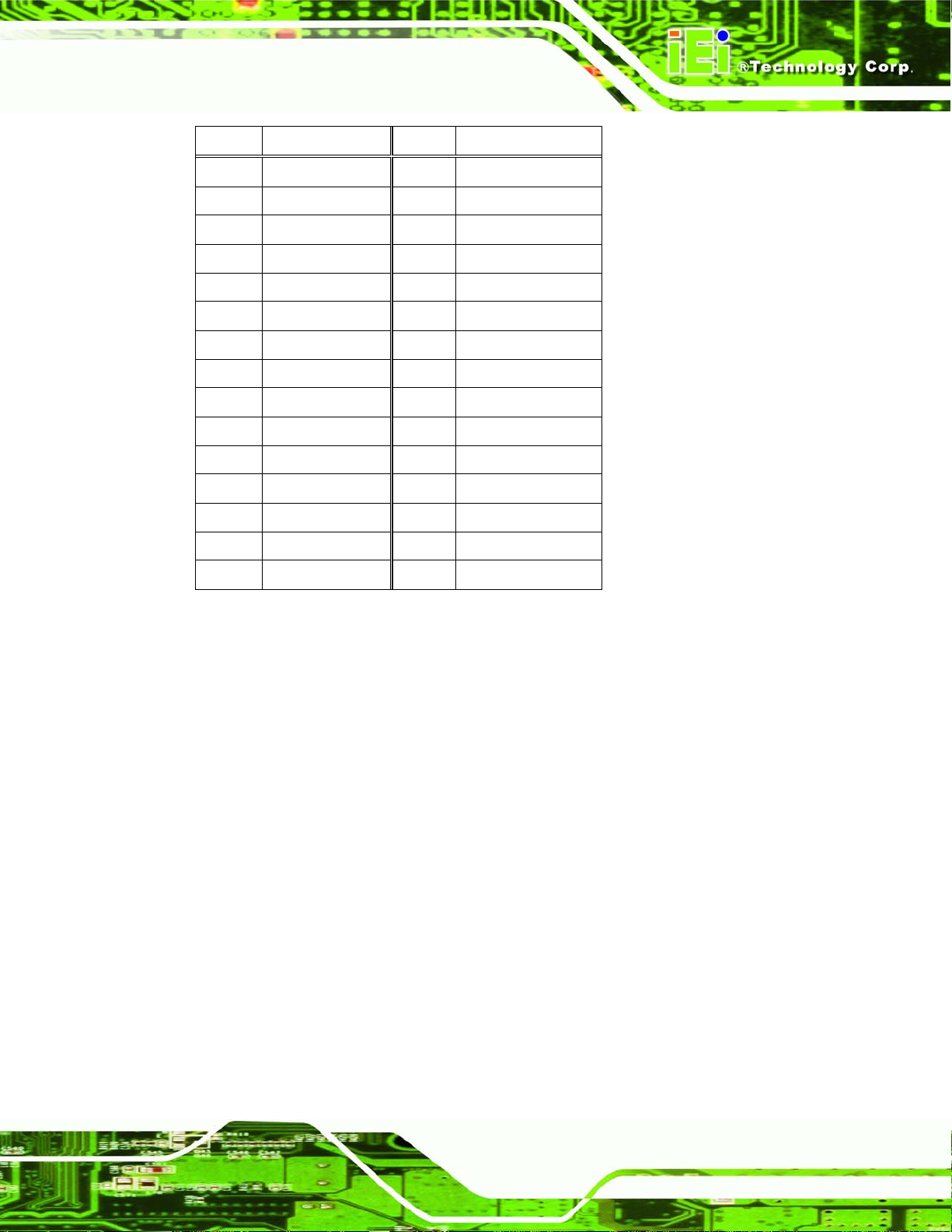
PICOe-9452 Half-size CPU Card
PIN NO. DESCRIPTION PIN NO. DESCRIPTION
1 GROUND 2 GROUND
3 LVDSA_Y0+ 4 LVDSA_Y05 LVDSA_Y1+ 6 LVDSA_Y17 LVDSA_Y2+ 8 LVDSA_Y29 LVDSA_CLK+ 10 LVDSA_CLK11 N/C 12 N/C
13 GROUND 14 GROUND
15 LVDSB_Y0+ 16 LVDSB_Y017 LVDSB_Y1+ 18 LVDSB_Y119 LVDSB_Y2+ 20 LVDSB_Y221 LVDSB_CLK+ 22 LVDSB_CLK23 N/C 12 N/C
25 GROUND 26 GROUND
27 VCC_LVDS 28 VCC_LVDS
29 VCC_LVDS 30 VCC_LVDS
Table 4-14: LVDS LCD Port Connector Pinouts
4.2.13 Parallel Port Connector
CN Label:
CN Type:
CN Location:
CN Pinou
The 26-pin p
ts:
arallel port connector connects to a parallel port connector interface or some
other parallel port device such as a printer.
LPT1
26-pin box header
See Figure 4-15
See Table 4-15
Page 65
Page 84

PICOe-9452 Half-size CPU Card
Figure 4-15: Parallel Port Connector Location
PIN NO. DESCRIPTION PIN NO. DESCRIPTION
1 STROBE# 2 DATA 0
3 DATA 1 4 DATA 2
5 DATA 3 6 DATA 4
7 DATA 5 8 DATA 6
9 DATA 7 10 ACKNOWLEDGE
11 BUSY 12 PAPER EMPTY
13 PRINTER SELECT 14 AUTO FORM FEED #
15 ERROR# 16 INITIALIZE
17 PRINTER SELECT LN# 18 GROUND
19 GROUND 20 GROUND
21 GROUND 22 GROUND
23 GROUND 24 GROUND
25 GROUND 26 NC
Table 4-15: Parallel Port Connector Pinouts
4.2.14 SATA Drive Connectors
Page 66
CN Label:
SATA1 and SATA2
Page 85

PICOe-9452 Half-size CPU Card
CN Type:
CN Location:
CN Pinou
ts:
The two SA
TA drive connectors are each connected to a first generation SATA drive. First
7-pin SATA drive connectors
See Figure 4-16
See Table 4-16
generation SATA drives transfer data at speeds as high as 150Mb/s.
Figure 4-16: SATA Drive Connector Locations
PIN NO. DESCRIPTION
1 GND
2 TX+
3 TX4 GND
5 RX6 RX+
7 GND
Table 4-16: SATA Drive Connector Pinouts
Page 67
Page 86

4.2.15 Serial Port Connector (COM1 and COM2)
PICOe-9452 Half-size CPU Card
CN Label:
CN Type:
CN Location:
CN Pinou
The 10
channel. The COM 2 serial port connector can be connected to external RS-232 serial port
devices.
ts:
-pin serial port connector provides a second RS-232 serial communications
COM1 and COM2
10-pin header (2x5)
See Figure 4-17
See Table 4-17
Page 68
Figure 4-17: COM1 and COM2 Connector Pinout Locations
Page 87

PICOe-9452 Half-size CPU Card
PIN NO. DESCRIPTION PIN NO. DESCRIPTION
1 Data Carrier Detect (DCD) 6 Data Set to Ready (DSR)
2 Receive Data (RXD) 7 Request to S end (RTS)
3 Transmit Data (TXD) 8 Clear to Sent (CTS)
4 Data Terminal Ready (DTR) 9 Ring Indicator (RI)
5 Ground (GND) 10 N/C
Table 4-17: COM3 and COM4
4.2.16 TV Out Connector
CN Label:
CN Type:
CN Location:
CN Pinou
ts:
The 2x3 pin
TV1
6-pin header (2x3)
See Figure 4-18
See Table 4-18
TV out connector connects to a TV output by using an S-Video or RCA
connector. The TV out connector makes displaying media data on a television easier.
Figure 4-18: TV Connector Pinout Locations
Page 69
Page 88

S-Video Connector
PIN NO. DESCRIPTION PIN NO. DESCRIPTION
1 GND 2 AGREEN_Y
3 GND 4 ARED_C
RCA Connector (only video signal)
5 GND 6 ABLUE_CVBS
Table 4-18: TV Port Connector Pinouts
4.2.17 USB Connectors (Internal)
PICOe-9452 Half-size CPU Card
CN Label:
CN Type:
CN Location:
CN Pinou
The 2x4 USB
ports. Each USB connector can support two USB devices.. Additional external USB ports
are found on the rear panel. The USB ports are used for I/O bus expansion.
ts:
USB1_2 and USB3_4
8-pin header (2x4)
See Figure 4-19
See Table 4-19
pin connectors each provide connectivity to two USB 1.1 or two USB 2.0
Page 70
Figure 4-19: USB Connector Pinout Locations
Page 89

PICOe-9452 Half-size CPU Card
PIN NO. DESCRIPTION PIN NO. DESCRIPTION
1 VCC 2 GND
3 DATAN- 4 DATA1M+
5 DATAN+ 6 DATAM7 GND 8 VCC
Table 4-19: USB Port Connector Pinouts
4.3 External Peripheral Interface Connector Panel
Figure 4-20 shows the PICOe-9452 rear panel. The PICOe-9452 rear panel consists of
two RJ-45 Ethernet connectors, a PS/2 keyboard connector a USB port and a VGA
connector. These connectors are accessible when the PICOe-9452 is installed in a
chassis.
Figure 4-20: PICOe-9452 External Peripheral Interface Connector
4.3.1 LAN Connectors
CN Label:
CN Type:
CN Location: See Figure 4-20
CN Pinou
The PICO
can connect to the LAN through two RJ-45 LAN connectors. There are two LEDs on the
connector indicating the status of LAN. The pin assignments are listed in the following
table:
ts: See Table 4-20
e-9452 is equipped with two built-in RJ-45 Ethernet controllers. The controllers
LAN1 and LAN2
RJ-45
Page 71
Page 90

PIN DESCRIPTION PIN DESCRIPTION
1 TXA+ 5 TXC2 TXA- 6 TXB-
3 TXB+ 7 TXD+
4 TXC+ 8 TXD-
PICOe-9452 Half-size CPU Card
Table 4-20: LAN Pinouts
Figure 4-21: RJ-45 Ethernet Connector
The RJ-45 Ethernet connector has two status LE Ds, one g reen and one yellow. The green
LED indicates activity on the port and the yellow LED indicates the port is linked. See
Table 4-21.
STATUS
GREEN Activity YELLOW Linked
DESCRIPTION STATUS DESCRIPTION
Table 4-21: RJ-45 Ethernet Connector LEDs
4.3.2 Keyboard/Mouse Connector
CN Label: KB_MS1
CN Type: PS/2
CN Location:
See Figure 4-20 (l
CN Pinouts: See Table 4-22
abeled 1)
Page 72
The PCIE-9
450 keyboard and mouse connector is a standard PS/2 connector.
Page 91

PICOe-9452 Half-size CPU Card
Figure 4-22: PS/2 Pinout and Configuration
PIN DESCRIPTION
1 KB DATA
2 MS DATA
3 GND
4 VCC
5 KB CLOCK
6 MS CLOCK
Table 4-22: Keyboard Connector Pinouts
4.3.3 USB Connector
CN Label:
CN T ype:
CN Location:
CN Pinout
The PICOe
s:
-9452 has a one external USB 2.0 port. The port connects to both USB 2.0 and
USB 1.1 devices.
PIN NO. DESCRIPTION PIN NO. DESCRIPTION
USB_C0
USB port
See Figure 4-20
See Table 4-23
1 USBV3L 5V 2 GND
3 USBP4N 4 USBP5P
5 USBP4P 6 USBP5N
Page 73
Page 92

PIN NO. DESCRIPTION PIN NO. DESCRIPTION
7 GND 8 USBV3L 5V
Table 4-23: USB Port Pinouts
4.3.4 VGA Connector
PICOe-9452 Half-size CPU Card
CN Label:
CN Type:
CN Location:
CN Pinou
The PICOe
devices.
ts:
-9452 has a single 15-pin female connector for connectivity to st anda rd display
VGA1
15-pin Female
See Figure 4-20
See Figure 4-23 and Table 4-24
Figure 4-23: VGA Connector
Page 74
PIN DESCRIPTION PIN DESCRIPTION
1 RED 2 GREEN
3 BLUE 4 NC
5 GND 6 GND
7 GND 8 GND
Page 93

PICOe-9452 Half-size CPU Card
9 VCC / NC 10 GND
11 NC 12 DDC DAT
13 HSYNC 14 VSYNC
15 DDCCLK
Table 4-24: VGA Connector Pinouts
Page 75
Page 94

PICOe-9452 Half-size CPU Card
Chapter
5
5 Installation
Page 76
Page 95

PICOe-9452 Half-size CPU Card
Page 77
Page 96

5.1 Anti-static Precautions
WARNING:
Failure to take ESD precautions during the installation of the
PICOe-9452 may result in permanent damage to the PICOe-9452 and
severe injury to the user.
Electrostatic discharge (ESD) can cause serious damage to electronic components,
including the PICOe-9452. Dry climates are especially susceptible to ESD. It is therefore
critical that whenever the PICOe-9452, or any other electrical component is handled, the
following anti-static precautions are strictly adhered to.
PICOe-9452 Half-size CPU Card
Wear an anti-static wristband: - Wearing a simple anti-static wristband can
help to prevent ESD from damaging the board.
Self-grounding:- Before handling the board touch any grounded conducting
material. During the time the board is handled, frequently touch any
conducting materials that are connected to the ground.
Use an anti-static pad: When configuring the PICOe-9452, place it on an
antic-static pad. This reduces the possibility of ESD damaging the
PICOe-9452.
Only handle the edges of the PCB:-: When handling the PCB, hold the PCB
by the edges.
Page 78
Page 97

PICOe-9452 Half-size CPU Card
5.2 Installation Considerations
NOTE:
The following installation notices and installation considerations should
be read and understood before the PICOe-9452 is installed. All
installation notices pertaining to the installation of the PICOe-9452
should be strictly adhered to. Failing to adhere to these precautions
may lead to severe damage of the PICOe-9452 and injury to the
person installing the motherboard.
5.2.1 Installation Notices
WARNING
The installation instructions described in this manual should be
carefully followed in order to prevent damage to the PICOe-9452,
PICOe-9452 components and injury to the user.
Before and during the installation please DO the following:
Read the user manual:
o The user manual provides a complete description of the PICOe-9452
installation instructions and configuration options.
Wear an electrostatic discharge cuff (ESD):
o Electronic components are easily damaged by ESD. Wearing an ESD cuff
removes ESD from the body and helps prevent ESD damage.
Place the PICOe-9452 on an antistatic pad:
o When installing or configuring the motherboard, place it on an antistatic
pad. This helps to prevent potential ESD damage.
Turn all power to the PICOe-9452 off:
Page 79
Page 98

o When working with the PICOe-9452, make sure that it is disconnected
from all power supplies and that no electricity is being fed into the system.
Before and during the installation of the PICOe-9452 DO NOT:
Remove any of the stickers on the PCB board. These stickers are required for
warranty validation.
Use the product before verifying all the cables and power connectors are
properly connected.
Allow screws to come in contact with the PCB circuit, connector pins, or its
components.
5.2.2 Installation Checklist
The following checklist is provided to ensure the PICOe-9452 is properly installed.
PICOe-9452 Half-size CPU Card
All the items in the packing list are present
The CPU is installed
The CPU cooling kit is properly installed
A compatible memory module is properly inserted into the slot
The CF Type I or CF Type II card is properly install ed into the CF socket
The jumpers have been properly configured
The PICOe-9452 is inserted into a chassis with adequate ventilation
The correct power supply is being used
The following devices are properly connected
o IDE device
o SATA drives
o Keyboard and mouse cable
o Audio kit
o Power supply
o USB cable
o Serial port cable
o Parallel port cable
Page 80
The following external peripheral devices are properly connected to the
chassis:
o VGA screen
Page 99

PICOe-9452 Half-size CPU Card
o Keyboard
o Mouse
o RS-232 serial communications device
5.3 CPU, CPU Cooling Kit and DIMM Installation
WARNING:
A CPU should never be turned on without the specified cooling kit
being installed. If the cooling kit (heat sink and fan) is not properly
installed and the system turned on, permanent damage to the CPU,
PICOe-9452 and other electronic components attached to the system
may be incurred. Running a CPU without a cooling kit may also result
in injury to the user.
The CPU, CPU cooling kit and DIMM are the most critical components of the PICOe-94 52.
If one of these component is not installed the PICOe-9452 cannot run.
5.3.1 Socket M CPU Installation
WARNING:
CPUs are expensive and sensitive components. When installing the
CPU please be careful not to damage it in anyway. Make sure the CPU
is installed properly and ensure the correct cooling kit is properly
installed.
To install a Socket M CPU onto the PICOe-9452, follow the steps below:
Page 81
Page 100

PICOe-9452 Half-size CPU Card
WARNING:
When handling the CPU, only hold it on the sides. DO NOT touch the
pins at the bottom of the CPU.
Step 1: Unlock the CPU retention screw. When shipped, the retention screw of the
CPU socket should be in the unlocked position. If it is not in the unlocked
position, use a screwdriver to unlock the screw. See Figure 5-1.
Page 82
Figure 5-1: Make sure the CPU socket retention screw is unlocked
Step 2: Inspect the CPU socket. Make sure there are no bent pins and make sure the
socket contacts are free of foreign material. If any debris is found, remove it with
compressed air.
Step 3: Correctly Orientate the CPU. Make sure the IHS (integrated heat sink) side is
facing upwards.
Step 4: Correctly position the CPU. Match the Pin 1 mark with the cut edge on the
CPU socket. See Figure 5-1.
