Page 1

NANO-8522 Motherboard
0-1
1
Page 2

REVISION HISTORY
Title NANO-8522 Celeron M Board
Revision Number Description Date of Issue
1.0 Initial release June 2006
COPYRIGHT NOTICE
The information in this document is subject to change without prior notice in order to
improve reliability, design and function and does not represent a commitment on the part
of the manufacturer.
In no event is the manufacturer liable for direct, indirect, special, incidental, or
consequential damages arising out of the use or inability to use the product or
documentation, even if advised of the possibility of such damages.
This document contains proprietary information protected by copyright. All rights are
reserved. No part of this manual may be reproduced by any mechanical, electronic, or
other means in any form without prior written permission of the manufacturer.
TRADEMARKS
IBM PC is a registered trademark of International Business Machines Corporation. INTEL
is a registered trademark of INTEL Corporation. AMI is registered trademarks of American
Megatrends Inc. Other product names mentioned herein are used for identification
purposes only and may be trademarks and/or registered trademarks of their respective
owners.
2
0-2
®
IEI
Technology, Corp.
Page 3

NANO-8522 Motherboard
Table of Contents
1 INTRODUCTION................................................................................................... 15
1.1 NANO-8522B
OARD OVERVIEW ........................................................................ 16
1.1.1 NANO-8522 Board Variations ......................................................................... 16
1.1.2 NANO-8522 Board Benefits............................................................................. 16
1.1.3 NANO-8522 Board Features............................................................................ 16
1.2 NANO-8522 B
OARD OVERVIEW ....................................................................... 18
1.2.1 NANO-8522 Board Connectors ....................................................................... 19
1.2.2 Technical Specifications................................................................................... 20
2 DETAILED SPECIFICATIONS ........................................................................... 23
2.1 CPU S
2.1.1 Intel
2.1.2 Intel
2.2 O
UPPORT.................................................................................................... 24
®
Pentium® M :......................................................................................... 24
®
Celeron® M : ......................................................................................... 24
NBOARD CHIPSETS .......................................................................................... 25
2.2.1 Northbridge and Southbridge Chipsets ........................................................... 25
2.2.2 Intel® 852GM Northbridge Chipset................................................................ 25
2.2.3 Intel® ICH4 Southbridge Chipset.................................................................... 25
2.3 D
ATA FLOW........................................................................................................ 27
2.4 G
2.5 M
2.6 PCI B
2.7 10/100/1000
2.8 IDE D
2.9 SATA D
2.10 R
2.11 S
2.12 USB I
RAPHICS SUPPORT ........................................................................................... 28
EMORY SUPPORT............................................................................................. 29
US INTERFACE SUPPORT ........................................................................... 29
BASE-T INTERNET ........................................................................ 30
EVICE SUPPORT........................................................................................ 30
RIVE SUPPORT ....................................................................................... 31
EAL TIME CLOCK............................................................................................. 31
YSTEM MONITORING ........................................................................................ 31
NTERFACES............................................................................................... 31
2.13 BIOS ................................................................................................................. 31
2.14 O
2.15 A
2.16 P
2.17 P
PERATING TEMPERATURE AND TEMPERATURE CONTROL................................. 31
UDIO CODEC.................................................................................................... 32
OWER CONSUMPTION....................................................................................... 33
ACKAGED CONTENTS AND OPTIONAL ACCESSORY ITEMS................................. 34
0-3
3
Page 4

2.17.1 Package Contents........................................................................................... 34
3 CONNECTORS AND JUMPERS ......................................................................... 37
3.1 P
ERIPHERAL INTERFACE CONNECTORS .............................................................. 38
3.1.1 NANO-8522 Board Layout............................................................................... 38
3.1.2 Peripheral Interface Connectors ..................................................................... 39
3.1.3 Rear Panel Connectors .................................................................................... 40
3.1.4 Onboard Jumpers............................................................................................. 41
3.2 I
NTERNAL PERIPHERAL CONNECTORS ................................................................ 41
3.2.1 4-bit GPIO Connector...................................................................................... 41
3.2.2 ATX Power Button Connector.......................................................................... 42
3.2.3 ATX Power Connector ..................................................................................... 43
3.2.4 Audio Connector .............................................................................................. 44
3.2.5 Battery Connector............................................................................................ 45
3.2.6 12V Power Connector...................................................................................... 46
3.2.7 Compact Flash Type 2 Socket .......................................................................... 47
3.2.8 DDR SODIMM Socket ..................................................................................... 49
3.2.9 Fan Connector ................................................................................................. 49
3.2.10 IDE Interface Connector................................................................................ 50
3.2.11 Inverter Connector ......................................................................................... 52
3.2.12 IR Interface Connector .................................................................................. 53
3.2.13 Keyboard/Mouse Connector .......................................................................... 54
3.2.14 LED Connector .............................................................................................. 55
3.2.15 LVDS Connector ............................................................................................ 56
3.2.16 Parallel Port Connector ................................................................................ 57
3.2.17 PC/104+ Connector....................................................................................... 59
3.2.18 Reset Connector............................................................................................. 60
3.2.19 SATA Connectors............................................................................................ 61
3.2.20 Serial Port2 Connector .................................................................................. 62
3.2.21 Serial Port3 Connector .................................................................................. 63
3.2.22 Serial Port4 Connector .................................................................................. 64
3.2.23 USB Connector .............................................................................................. 65
3.3 EXTERNAL (REAR PANEL) CONNECTORS ........................................................... 66
3.3.1 Ethernet Connector.......................................................................................... 67
3.3.2 Keyboard/Mouse Connector ............................................................................ 68
3.3.3 Serial Port Connectors .................................................................................... 68
4
0-4
®
IEI
Technology, Corp.
Page 5

NANO-8522 Motherboard
3.3.4 USB Connectors............................................................................................... 69
3.3.5 VGA Connector ................................................................................................ 69
3.4 O
NBOARD JUMPERS ........................................................................................... 70
3.4.1 CF Card Setup ................................................................................................. 71
3.4.2 Clear CMOS Jumper........................................................................................ 72
3.4.3 COM2 Selector................................................................................................. 73
3.4.4 LCD Voltage Selector....................................................................................... 73
3.4.5 PC/104+ Selector............................................................................................. 74
4 INSTALLATION AND CONFIGURATION ....................................................... 75
4.1 I
NSTALLATION CONSIDERATIONS ....................................................................... 76
4.1.1 Installation Notices .......................................................................................... 76
4.2 U
NPACKING........................................................................................................ 77
4.2.1 Unpacking Precautions.................................................................................... 77
4.2.2 Checklist........................................................................................................... 77
4.3 NANO-8522 B
OARD INSTALLATION.................................................................. 78
4.3.1 Preinstalled Components................................................................................. 78
4.3.2 Components to Install ...................................................................................... 79
4.3.3 CPU Installation .............................................................................................. 79
4.3.4 Cooling Kit (CF-479B-RS) Installation ........................................................... 81
4.3.5 DIMM Module Installation .............................................................................. 83
4.3.5.1 Purchasing the Memory Module............................................................... 83
4.3.5.2 DIMM Module Installation....................................................................... 83
4.3.6 Peripheral Device Connection......................................................................... 84
4.3.6.1 IDE Disk Drive Connector (IDE1) ........................................................... 84
4.3.6.2 Keyboard/Mouse Connection ................................................................... 85
4.4 C
4.5 R
HASSIS INSTALLATION ..................................................................................... 85
EAR PANEL CONNECTORS ................................................................................ 85
4.5.1 LCD Panel Connection .................................................................................... 85
4.5.2 Ethernet Connection ........................................................................................ 86
4.5.3 USB Connection............................................................................................... 86
4.5.4 Keyboard and Mouse Connection.................................................................... 86
5 AMI BIOS SETUP.................................................................................................. 87
5.1 INTRODUCTION .................................................................................................. 88
5.1.1 Starting Setup................................................................................................... 88
5.1.2 Using Setup ...................................................................................................... 88
0-5
5
Page 6

5.1.3 Getting Help..................................................................................................... 89
5.1.4 Unable to Reboot After Configuration Changes.............................................. 89
5.1.5 BIOS Menu Bar................................................................................................ 89
5.2 M
5.3 A
AIN ................................................................................................................. 90
DVANCED......................................................................................................... 91
5.3.1 CPU Configuration.......................................................................................... 92
5.3.2 IDE Configuration ........................................................................................... 94
5.3.2.1 IDE Master, IDE Slave ............................................................................. 97
5.3.3 Floppy Configuration..................................................................................... 101
5.3.4 Super IO Configuration.................................................................................. 102
5.3.5 Hardware Health Configuration.................................................................... 107
5.3.6 ACPI Configuration ....................................................................................... 109
5.3.6.1 General ACPI Configuration................................................................... 109
5.3.6.2 Advanced ACPI Configuration ................................................................111
5.3.6.3 Chipset ACPI Configuration ....................................................................113
5.3.7 MPS Configuration .........................................................................................114
5.3.8 Smbios Configuration .....................................................................................115
5.3.9 USB Configuration..........................................................................................116
5.4 PCI/P
5.5 B
NP ...........................................................................................................119
OOT ............................................................................................................... 124
5.5.1 Boot Settings Configuration........................................................................... 125
5.6 S
5.7 C
ECURITY......................................................................................................... 129
HIPSET ........................................................................................................... 130
5.7.1 NorthBridge Configuration............................................................................ 131
5.7.2 SouthBridge Configuration............................................................................ 136
5.8 P
5.9 E
OWER KEY ..................................................................................................... 138
XIT................................................................................................................. 145
6 SOFTWARE DRIVERS....................................................................................... 149
6.1 AVAILABLE SOFTWARE DRIVERS...................................................................... 150
6.2 C
6.3 R
6.4 I
6.5 LAN D
6.6 SATA - AL
HIPSET DRIVER INSTALLATION....................................................................... 150
EALTEK AUDIO DRIVER INSTALLATION ......................................................... 153
NTEL GRAPHICS MEDIA ACCELERATOR DRIVER ............................................. 158
RIVER INSTALLATION ........................................................................... 161
I RAID DRIVER INSTALLATION ...................................................... 164
6.6.1 Installation Steps During Windows XP Installation....................................... 164
6
0-6
®
IEI
Technology, Corp.
Page 7

NANO-8522 Motherboard
6.6.2 Installation Steps under Existing Windows XP .............................................. 165
A BIOS CONFIGURATION OPTIONS ................................................................ 167
A.1 BIOS C
ONFIGURATION OPTIONS ..................................................................... 168
B WATCHDOG TIMER .......................................................................................... 173
AH – 6FH Sub-function:.............................................................................................. 174
C ADDRESS MAPPING.......................................................................................... 177
C.1 IO A
C.2 1
C.3 IRQ M
C.4 DMA C
DDRESS MAP ............................................................................................ 178
ST MB MEMORY ADDRESS MAP .................................................................... 178
APPING TABLE....................................................................................... 179
HANNEL ASSIGNMENTS ....................................................................... 179
D EXTERNAL AC’97 AUDIO CODEC ................................................................. 181
D.1 INTRODUCTION ................................................................................................ 182
D.1.1 Accessing the AC ’97 CODEC................................................................ 182
D.1.2 Driver Installation .................................................................................. 182
D.2 S
OUND EFFECT CONFIGURATION ..................................................................... 183
D.2.1 Accessing the Sound Effects Manager .................................................... 183
D.2.2 Sound Effect Manager Configuration Options ....................................... 185
E ALI® RAID FOR SATA....................................................................................... 187
E.1 I
E.2 F
E.3 A
E.4 RAID BIOS S
E.5 RAID O
NTRODUCTION ................................................................................................ 188
EATURES AND BENEFITS ................................................................................. 189
CCESSING THE ALI RAID UTILITY................................................................ 189
ETUP UTILITY............................................................................ 190
PTIONS:............................................................................................... 191
E.5.1 Create RAID0 Striping for Performance ................................................ 191
E.5.2 Create RAID1 Mirroring for Reliability ................................................. 192
E.5.3 Create JBOD for Integrated Capacity .................................................... 194
E.5.4 Stripe Size................................................................................................ 195
E.5.5 Delete RAID Setting & Partition ............................................................ 196
E.5.6 Delete All RAID Setting & Partition....................................................... 196
E.5.7 Rebuild RAID Array................................................................................ 197
E.5.8 Select Boot Drive .................................................................................... 197
F DIGITAL I/O PORT PROGRAMMING GUIDE.............................................. 199
0-7
7
Page 8

List of Figures
Figure 1-1: NANO-8522 Board Overview (Top View) ...............................................18
Figure 1-2: NANO-8522 Board Overview (Bottom View) .........................................18
Figure 2-1: Data Flow Block Diagram........................................................................27
Figure 3-1: Connector and Jumper Locations (Top Side).......................................38
Figure 3-2: Connector and Jumper Locations (Solder Side)..................................39
Figure 3-3: 4-bit GPIO Connector Location ..............................................................42
Figure 3-4: Power Button Connector Location ........................................................43
Figure 3-5: Power Connector Location.....................................................................44
Figure 3-6: Audio Connector Location......................................................................45
Figure 3-7: Battery Connector Location ...................................................................46
Figure 3-8: 12V Power Connector Location .............................................................47
Figure 3-9: CFII Socket Location (Solder Side)........................................................48
Figure 3-10: SODIMM Socket Location (Solder Side)..............................................49
Figure 3-11: Fan Connector Location .......................................................................50
Figure 3-12: IDE Connector Location........................................................................52
Figure 3-13: Inverter Connector Location ................................................................53
Figure 3-14: IR Interface Connector Location..........................................................54
Figure 3-15: Keyboard/Mouse Connector Location.................................................55
Figure 3-16: LED Connector Location.......................................................................56
Figure 3-17: LVDS Connector ....................................................................................57
Figure 3-18: Parallel Port Connector Location.........................................................58
Figure 3-19: PC/104+ Connector Location................................................................60
Figure 3-20: Reset Connector Location....................................................................61
Figure 3-21: SATA Connector Location....................................................................62
Figure 3-22: COM2 Connector Location ...................................................................63
Figure 3-23: COM3 Connector Location ...................................................................64
Figure 3-24: COM4 Connector Location ...................................................................65
Figure 3-25: USB Connector Location ......................................................................66
Figure 3-26: NANO-8522 Board Rear Panel..............................................................67
8
0-8
®
IEI
Technology, Corp.
Page 9

NANO-8522 Motherboard
Figure 3-27: RJ-45 Ethernet Connector ....................................................................68
Figure 3-28 Jumper ....................................................................................................70
Figure 3-29: Jumper Locations..................................................................................71
Figure 4-1: Make sure the CPU socket retention screw is unlocked .....................80
Figure 4-2: Lock the CPU Socket Retention Screw .................................................81
Figure 4-3: IEI CF-479B-RS Cooling Kit ....................................................................81
Figure 4-4: Securing the Cooling Kit.........................................................................82
Figure 4-5: Connect the cooling fan cable ...............................................................83
Figure 6-1: InstallShield Wizard Preparation Screen............................................ 151
Figure 6-2: Welcome Screen ................................................................................... 151
Figure 6-3: License Agreement............................................................................... 152
Figure 6-4: Readme Information ............................................................................. 152
Figure 6-5: Restart the Computer ........................................................................... 153
Figure 6-6: Audio Driver Install Shield Wizard Starting ....................................... 154
Figure 6-7: Audio Driver Setup Preparation .......................................................... 154
Figure 6-8: Audio Driver Welcome Screen ............................................................ 155
Figure 6-9: Audio Driver Software Configuration ................................................. 155
Figure 6-10: Audio Driver Digital Signal ................................................................ 156
Figure 6-11: Audio Driver Installation Begins ....................................................... 157
Figure 6-12: Audio Driver Installation Complete................................................... 158
Figure 6-13: GMA Driver Installation Welcome Screen........................................ 159
Figure 6-14: GMA Driver License Agreement........................................................ 160
Figure 6-15: GMA Driver Installing Notice ............................................................. 160
Figure 6-16: GMA Driver Installation Complete .................................................... 161
Figure 6-17: LAN License Agreement .................................................................... 162
Figure 6-18: Select the Driver Directory ................................................................ 162
Figure 6-19: LAN Driver Configuration .................................................................. 163
Figure 6-20: Sound Effect Manager con ................................................................ 183
Figure 6-21: Sound Effect Manager Icon [Task Bar] .......................................... 183
Figure 6-22: Sound Effect Manager Icon [Control Panel] .................................... 184
Figure 6-23: Sound Effects Manager (ALC655) ..................................................... 184
0-9
9
Page 10
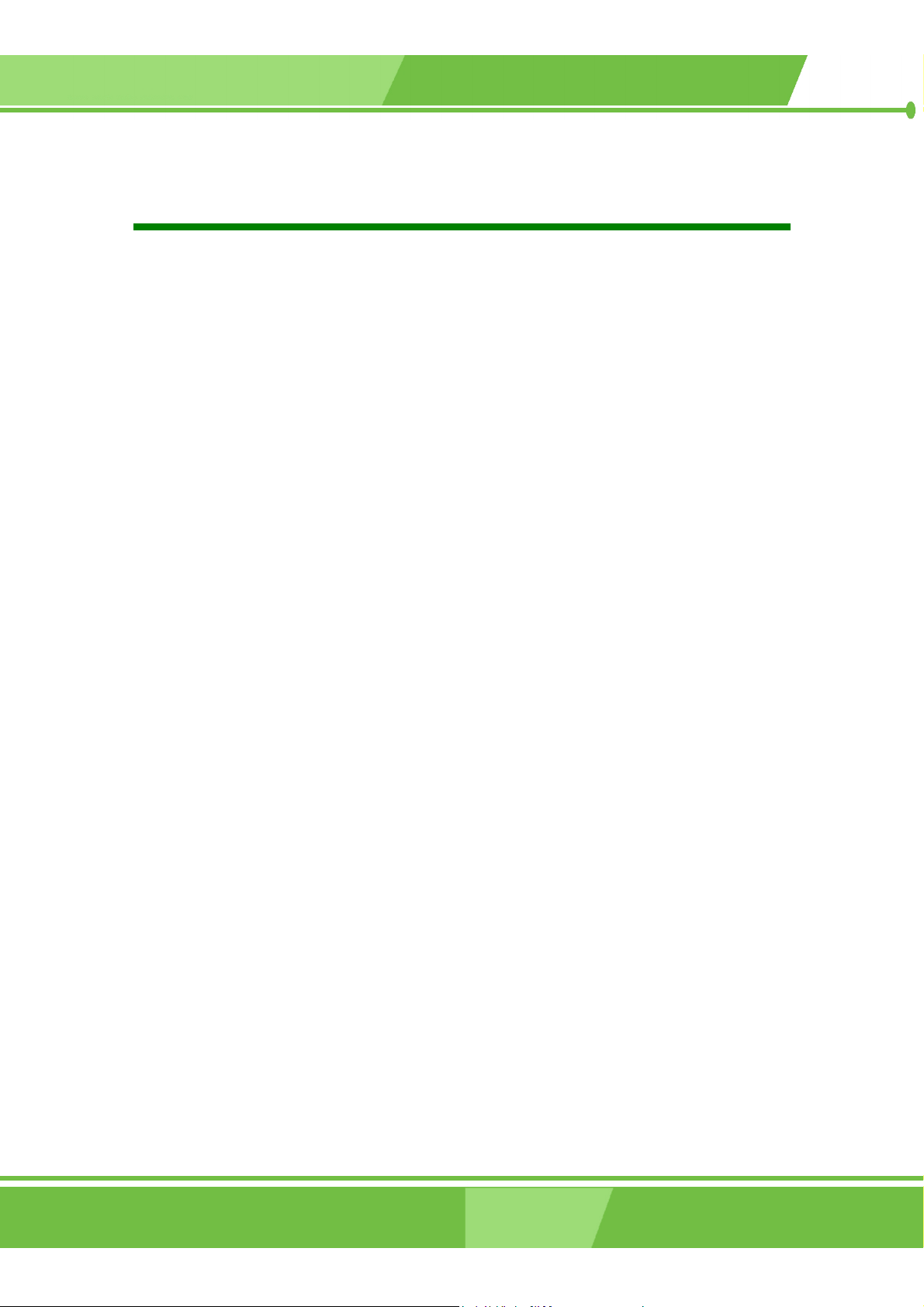
List of Tables
Table 1-1: NANO-8522 Board Variations...................................................................16
Table 1-2: Technical Specifications ..........................................................................21
Table-2-1: Supported CPUs........................................................................................24
Table 2-2: Power Consumption .................................................................................34
Table 2-3: Power Consumption .................................................................................34
Table 3-1: Peripheral Interface Connectors..............................................................40
Table 3-2: Peripheral Interface Connectors..............................................................41
Table 3-3: Onboard Jumpers .....................................................................................41
Table 3-4: 4-bit GPIO Connector Pinouts..................................................................42
Table 3-5: Power Button Connector Pinouts............................................................43
Table 3-6: Power Connector Pinouts ........................................................................44
Table 3-7: Audio Connector Pinouts .........................................................................45
Table 3-8: 12V Power Connector Pinouts.................................................................46
Table 3-9: CFII Socket Pinouts...................................................................................48
Table 3-10: Fan Connector Pinouts...........................................................................50
Table 3-11: IDE Connector Pinouts ...........................................................................51
Table 3-12: Inverter Connector Pinouts....................................................................52
Table 3-13: IR Interface Connector Pinouts .............................................................53
Table 3-14: Keyboard/Mouse Connector Pinouts ....................................................54
Table 3-15: LED Connector Pinouts ..........................................................................55
Table 3-16: LVDS Connector Pinouts........................................................................57
Table 3-17: Parallel Port Connector Pinouts ............................................................58
Table 3-18: PC104+ Connector Pinouts....................................................................60
Table 3-19: Reset Connector Pinouts .......................................................................61
10
0-10
Table 3-20: SATA Connector Pinouts .......................................................................62
Table 3-21: COM2 Connector Pinouts.......................................................................63
Table 3-22: COM3 Connector Pinouts.......................................................................64
Table 3-23: COM4 Connector Pinouts.......................................................................65
Table 3-24: USB Connector Pinouts..........................................................................66
®
IEI
Technology, Corp.
Page 11

NANO-8522 Motherboard
Table 3-25: RJ-45 Ethernet Connector Pinouts........................................................67
Table 3-26: RJ-45 Ethernet Connector LEDs............................................................68
Table 3-27: Serial Port Pinouts ..................................................................................69
Table 3-28: USB1 Connector Pinouts........................................................................69
Table 3-29: USB2 Connector Pinouts........................................................................69
Table 3-30: VGA Connector Pinouts .........................................................................70
Table 3-31: JP1 Jumper Settings...............................................................................72
Table 3-32: JP4 Jumper Settings...............................................................................72
Table 3-33: JP2 Jumper Settings...............................................................................73
Table 3-34: JP6 Jumper Settings...............................................................................73
Table 3-35: JP5 Jumper Settings...............................................................................74
Table 4-1: IEI Provided Cables...................................................................................84
Table 5-1: BIOS Navigation Keys...............................................................................89
0-11
11
Page 12

List of BIOS Menus
Menu 1: Main ....................................................................................................90
Menu 2: Advanced ....................................................................................................92
Menu 3: CPU Configuration .......................................................................................93
Menu 4: IDE Configuration .........................................................................................94
Menu 5: IDE Master and IDE Slave Configuration ...................................................97
Menu 6: Floppy Configuration ................................................................................ 101
Menu 7: Super IO Configuration ............................................................................. 103
Menu 8: Hardware Health Configuration ............................................................... 108
Menu 9: ACPI Configuration ................................................................................... 109
Menu 10: General ACPI Configuration ................................................................... 110
Menu 11: Advanced ACPI Configuration ............................................................... 111
Menu 12: Chipset ACPI Configuration ................................................................... 113
Menu 13: MPS Configuration .................................................................................. 115
Menu 14: Smbios Configuration ............................................................................. 116
Menu 15: USB Configuration .................................................................................. 117
Menu 16: PCI/PnP Configuration ............................................................................ 120
Menu 17: Boot ................................................................................................. 125
Menu 18: Boot Settings Configuration................................................................... 126
Menu 19: Security ................................................................................................. 129
Menu 20: Chipset ................................................................................................. 131
Menu 21:NorthBridge Chipset Configuration........................................................ 132
Menu 22:SouthBridge Chipset Configuration ....................................................... 137
Menu 23:Power ................................................................................................. 138
Menu 24:Exit ................................................................................................. 146
12
0-12
®
IEI
Technology, Corp.
Page 13

NANO-8522 Motherboard
Glossary
AC ’97 Audio Codec 97
ACPI Advanced Configuration and Power
Interface
APM Advanced Power Management
ARMD ATAPI Removable Media Device
ASKIR Shift Keyed Infrared
ATA Advanced Technology Attachments
BIOS Basic Input/Output System
CFII Compact Flash Type 2
CMOS Complementary Metal Oxide
Semiconductor
CPU Central Processing Unit
Codec Compressor/Decompressor
COM Serial Port
DAC Digital to Analog Converter
DDR Double Data Rate
DIMM Dual Inline Memory Module
L1 Cache Level 1 Cache
L2 Cache Level 2 Cache
LCD Liquid Crystal Display
LPT Parallel Port Connector
LVDS Low Voltage Differential Signaling
MAC Media Access Controller
OS Operating System
PCI Peripheral Connect Interface
PIO Programmed Input Output
PnP Plug and Play
POST Power On Self Test
RAM Random Access Memory
SATA Serial ATA
S.M.A.R.T Self Monitoring Analysis and
Reporting Technology
SPD Serial Presence Detect
S/PDI Sony/Philips Digital Interface
DIO Digital Input/Output
DMA Direct Memory Access
EIDE Enhanced IDE
EIST Enhanced Intel SpeedStep
Technology
FDD Floppy Disk Drive
FDC Floppy Disk Connector
FFIO Flexible File Input/Output
FIFO First In/First Out
FSB Front Side Bus
IrDA Infrared Data Association
HDD Hard Disk Drive
IDE Integrated Data Electronics
I/O Input/Output
ICH4 I/O Controller Hub 4
SDRAM Synchronous Dynamic Random
Access Memory
SIR Serial Infrared
TPM Trusted Platform Module
UART Universal Asynchronous
Receiver-transmitter
USB Universal Serial Bus
VGA Video Graphics Adapter
0-13
13
Page 14

THIS PAGE IS INTENTIONALLY KEPT BLANK
14
0-14
®
IEI
Technology, Corp.
Page 15

NANO-8522 Motherboard
Chapter
1
1 Introduction
0-15
15
Page 16

1.1 NANO-8522Board Overview
The EPIC form factor NANO-8522 Intel Petium M / Celeron M Socket 479 embedded
board is fully equipped with a high performance processor and advanced multi-mode I/Os.
The NANO-8522 is designed for system manufacturers, integrators, and VARs that want
performance, reliability, and quality at a reasonable price.
1.1.1 NANO-8522 Board Variations
Two IEI NANO-8522 models are available. The models are listed in Table 1-1.
Model CPU Clock Speed—
Ultra Low Voltage
NANO-8522G-R10
NANO-8522E-800Z-R10
Table 1-1: NANO-8522 Board Variations
Intel Pentium M /
Celeron M
Intel Celeron M 800 MHz 400 MHz On board 10/100Mbps
1 GHz and
900 MHz
FSB Socket /
On board
400 MHz Socket 479 1GbE
Ethernet
1.1.2 NANO-8522 Board Benefits
EPIC form factor NANO-8522 defines a new industry open standard for small form factor
embedded computer boards. Some of the NANO-8522 board benefits include,
allowing additional space to support advanced processors and
technologies
supporting complex I/O functions for industrial, medical, military,
transportation, and commercial applications
saving money and space from cables
1.1.3 NANO-8522 Board Features
Some of the NANO-8522 board features are listed below:
Complies with EPIC form factor
Complies with RoHS
Supports AT/ATX power supply
Supports up to 1GB of 266MHz or 200MHz single channel DDR memory
16
0-16
®
IEI
Technology, Corp.
Page 17

NANO-8522 Motherboard
Supports dual independent displays, CRT/LCD display and 36-bit LVDS
flat panel screens
Supports PCI-104 extension slot
Complete I/O support with
o 2 x SATA-150 connectors
o 6 x USB 2.0 connectors
o 1 x Parallel port connector
o 1 x CFII connector
o 3 x RS-232 connectors
o 1 x RS232/422/485 selector
o 1 x PS/2 Keyboard/Mouse connector
o 1 x IDE device connector
0-17
17
Page 18

1.2 NANO-8522 Board Overview
Figure 1-1: NANO-8522 Board Overview (Top View)
Figure 1-2: NANO-8522 Board Overview (Bottom View)
18
0-18
®
IEI
Technology, Corp.
Page 19

1.2.1 NANO-8522 Board Connectors
The NANO-8522 board has the following connectors onboard:
1 x 12V power connector
1 x 4-bit GPIO connector
1 x ATX power button connector
1 x ATX power connector
1 x Audio connector
1 x Battery connector
1 x Compact flash connector
1 x DDR SDRAMSODIMM socket
1 x DIO connector
1 x Fan connector
NANO-8522 Motherboard
1 x IDE device connector
1 x Keyboard/mouse connector
1 x LED connector
1 x LCD LVDS interface connector
1 x Parallel port connector
1 x PC/104-plus connector
1 x Reset connector
2 x Serial ATA connectors
3 x Serial port connectors
2 x USB 2.0 connectors
The NANO-8522 board has the following connectors on the board rear panel:
1 x Serial port connector (COM)
1 x VGA connector
1 x RJ-45 Ethernet connector
4 x USB 2.0 ports
1 x Keyboard/Mouse connector
The location of these connectors on the NANO-8522 can be seen in Figure 1-1 and
Figure 1-2. These connectors are fully described in Chapter 3 Connectors and
Jumpers.
0-19
19
Page 20

1.2.2 Technical Specifications
NANO-8522 board technical specifications are listed in Table 1-2. Detailed descriptions of
each specification can be found in Chapter 2 Detailed Specifications.
SPECIFICATION
CPUs Supported
Chipsets
I/O Controller ICH4
Graphics Support Intel® Extreme Graphics 2
Display CRT integrated in Intel® 852GM
Memory One DDR SDRAM SODIMM memory module (Max.
®
Pentium® M Socket 479,
Intel
®
Celeron® M Socket 479, or
Intel
Intel® Celeron® M 800 MHz zero cache processor on
board
Northbridge: Intel
Southbridge: Intel
Dual 18-bit LVDS integrated in Intel® 852GM
®
852GM
®
ICH4
20
0-20
1GB)
PCI Bus Interface PCI-104
HDD Interface One IDE channel supports two Ultra ATA/33 devices
Serial ATA Interface Two SATA connectors supported
USB Interfaces Six USB 2.0 connectors supported
Serial Ports Four COM ports
Real Time Clock 256-byte battery backed CMOS RAM
Hardware Monitoring Cooling fans, temperature and system voltages
Power Management Supports Advanced Configuration and Power Interface
(ACPI) Specifications Revision 2.0
®
IEI
Technology, Corp.
Page 21

NANO-8522 Motherboard
Ethernet Intel 82541PI for GbE / Intel 82551ER for 10/100Mbps
BIOS AMI flash BIOS
Physical Dimensions 115mm x 165mm (width x length)
Weight GW: 1.1 Kg
NW: 0.95 Kg
Operating Temperature Minimum: 0ºC (32°F)
Maximum: 60°C (140°F)
Audio Interfaces AC ‘97 Codec Realtek ALC655
Table 1-2: Technical Specifications
0-21
21
Page 22

THIS PAGE IS INTENTIONALLY KEPT BLANK
22
0-22
®
IEI
Technology, Corp.
Page 23

NANO-8522 Motherboard
Chapter
2
2 Detailed Specifications
0-23
23
Page 24

2.1 CPU Support
Table-2-1 lists the CPUs supported by the NANO-8522 board.
Model Clock Speed L2 Cache Max. FSB Socket
Intel® Pentium® M
Intel® Celeron® M
Intel® Celeron® M
Table-2-1: Supported CPUs
1.30 to 1.70 GHz 1 MB 400 MHz 479
1.20 to 1.73 GHz 1 MB 400 MHz 479
800 MHz 512 KB 400 MHz On board
2.1.1 Intel® Pentium® M :
The Intel® Pentium® M processor comes with the following features:
Intel® Streaming SIMD Extensions accelerates 3D graphics performance,
video decoding/encoding, and speech recognition.
SpeedStep® Technology enhances overall system power management
Micro-FCPGA and Micro-FCBGA packaging technologies
Compatibility with IA-32 software.
Advanced branch prediction architecture that reduces the number of
mispredicted branches.
2.1.2 Intel® Celeron® M :
The (ULV) Intel® Celeron® M processor comes with the following features:
Intel® Streaming SIMD Extensions accelerates 3D graphics performance,
video decoding/encoding, and speech recognition.
Advanced power management features
Compatible with IA-32 software.
Advanced branch prediction and data prefetch logic
24
0-24
®
IEI
Technology, Corp.
Page 25

2.2 Onboard Chipsets
2.2.1 Northbridge and Southbridge Chipsets
The following chipsets are preinstalled on the board:
Northbridge: Intel® 852GM
Southbridge: Intel® ICH4
The following two sections (Section 2.2.2 and Section 2.2.3) list some of the features of
the Intel® 852GM and the Intel® ICH4 chipsets. For more information on these two
chipsets please refer to the Intel website.
2.2.2 Intel® 852GM Northbridge Chipset
NANO-8522 Motherboard
The Intel® 852GM Northbridge chipset comes with the following features:
Supports Intel® NetBurst® micro-architecture
400 MHz system bus delivers a high-bandwidth connection between the
processor and the platform
Supports integrated graphics utilizing Intel® Extreme Graphics 2
technology
Three USB host controllers provide high performance peripherals with
480 Mbps of bandwidth, while enabling support for up to six USB 2.0
ports.
The latest AC ’97 implementation delivers 20-bit audio for enhanced
sound quality and full surround-sound capability.
LAN Connect Interface (LCI) provides flexible network solutions such as
10/100 Mbps Ethernet and 10/100 Mbps Ethernet with LAN manageability
Dual Ultra ATA/100 controllers, coupled with the Intel® Application
Accelerator supports faster IDE transfers to storage devices
Intel Application Accelerator software provides additional performance
over native ATA drivers by improving I/O transfer rates and enabling
faster O/S load time, resulting in accelerated boot times
2.2.3 Intel® ICH4 Southbridge Chipset
The ICH4 provides extensive I/O support. Functions and capabilities include:
0-25
25
Page 26

PCI Local Bus Specification, Revision 2.2-compliant with support for 33
MHz PCI operations.
PCI slots (supports up to 6 Req/Gnt pairs)
ACPI Power Management Logic Support
Enhanced DMA controller, Interrupt controller, and timer functions
Integrated IDE controller supports Ultra ATA100/66/33
USB host interface with support for six USB ports; three UHCI host
controllers; one EHCI high-speed
USB 2.0 Host controller
Integrated LAN controller
System Management Bus (SMBus) Specification, Version 2.0 with
additional support for I
Supports Audio Codec ’97, Revision 2.3 specification (a.k.a., AC ’97
Component Specification, Revision 2.3)
2
C devices
Link for Audio and Telephony codecs (up to seven channels)
Low Pin Count (LPC) interface
Firmware Hub (FWH) interface support
Alert On LAN* (AOL) and Alert On LAN 2* (AOL2)
26
0-26
®
IEI
Technology, Corp.
Page 27

2.3 Data Flow
Figure 2-1 shows the data flow between the two onboard chipsets and other components
installed on the NANO-8522 and described in the following sections of this chapter.
NANO-8522 Motherboard
Figure 2-1: Data Flow Block Diagram
0-27
27
Page 28

2.4 Graphics Support
The Intel®
Intel®
Extreme Graphics 2
Extreme Graphics 2 features are listed below.
Enhanced Rapid Pixel and Texel Rendering: Optimized visual quality
and performance from the addition of hardware to support of texel
formatting, bicubic filter, color blending accuracy, and video mixing render,
resulting in optimized visual quality and performance.
Zone Rendering 2 Technology: Enhances the performance of zone
rendering by using larger zones and new commands that improve
graphics pipeline efficiency.
is integrated on the Intel® 852GM Northbridge chipset. The
Dynamic Video Memory Technology v2.0: Increases total system
performance by optimizing the efficiency of AGP dynamic video memory
by increasing its size of Video RAM allocation to 96 MB.
Enhanced Intelligent Memory Management: Improves memory
bandwidth efficiency and platform performance by improving the memory
management arbitration between CPU, system memory and graphics
memory.
Intel® Extreme Graphics 2 specifications are listed below:
Enhanced 2D:
o 256-bit internal path
o 8/16/32bpp
o DirectDraw*, GDI, GDI+
o Anti-aliased text support
o Alpha blending
o Alphas stretch blitter
o Hardware alpha blended RGB cursor
o Color space conversion
o 5x2 overlay support
o Rotate, scale and translate operations
High-performance 3D:
o 256-bit internal path
o 32bpp/ 24ZorW/ 8 Stencil
28
0-28
®
IEI
Technology, Corp.
Page 29

NANO-8522 Motherboard
o DX7*/DX8*/OGL*1.1
o DXTn texture compression
o Up to 4 textures / pixel on a single pass
o Cubic reflection map
o Embossed/DOT3 bump mapping
o Multi-texture
o DOT3 bump-mapping
o Point sprites
Video and Display:
o DirectShow*/DirectVA*
o Hardware motion compensation support for DVD playback
o 4x2 overlay filter
o 350 MHz DAC frequency
o Maximum DVO pixel rate of up to 330MP/s
o Flat panel monitors and TV-out support via AGP Digital Display (ADD)
cards
o 350 MHz DAC for 1800x1440 @ 85Hz max CRT resolution or
2048x1536@60Hz max FP resolution
o Synchronous display for dual monitor capabilities
o 350MHz RAMDAC for up to QXGA analog monitor support
o Dual DVO ports for up to QXGA digital display support
o Multiple display types (LVDS, DVI, TV-out, CRT)
2.5 Memory Support
The NANO-8522 supports one 200-pin 266MHz or 200MHz DDR SDRAM SODIMM with a
maximum capacity of 1GB.
2.6 PCI Bus Interface Support
The PCI bus on the NANO-8522 board has the following feature:
33MHz Revision 2.2 is implemented
0-29
29
Page 30

2.7 10/100/1000 Base-T Internet
The onboard Intel 82551ER (for NANO-8522E-800Z-R10) controller provides 10/100
Base-T Internet connectivity to the system. The Intel 82551ER controller features are
below.
IEEE 802.3 10BASE-T compliant physical layer interface
IEEE 802.3u Auto-Negotiation and 100BASE-TX support
Reduces board space requirements
Prevents data overruns or underruns
Provides excellent performance with offloading of TCP, UDP and IP
checksums
32-bit PCI bus controller with embedded memory
Multiple priority queues augment Quality of Service (QoS) performance
The onboard Intel 82541PI (for NANO-8522G-R10) controller provides Ethernet interface
for 10/100/1000 Base-T applications. The Intel 82541PI controller features are below.
IEEE 802.3 10BASE-T compliant physical layer interface
IEEE 802.3u Auto-Negotiation and 100BASE-TX support
Power Save mode switches link speed from 1000Mb/s down to 10 or
100Mb/s
PCI clock suspension for low-power mobile design
Programmable host memory receive buffers (256B to 16KB)
TCP segmentation (LSO), TCP and UDP checksum off-loading
Compliance with PCI Power Management v1.1/ACPI v2.0
Automatic link speed switching from 1000Mb/s down to 10 or 100Mb/s in
standby
2.8 IDE Device Support
The NANO-8522 southbridge chipset IDE controller supports up to two HDDs with the
following specifications:
30
0-30
Supports PIO IDE transfers up to 16MB/s
Supports Ultra ATA/33 devices with data transfer rates up to 33MB/s
®
IEI
Technology, Corp.
Page 31

2.9 SATA Drive Support
The NANO-8522 supports two first-generation SATA drives with transfer rates of up to
1.5GB/s.
2.10 Real Time Clock
256-byte battery backed CMOS RAM
2.11 System Monitoring
The NANO-8522 board is capable of self-monitoring various aspects of its operating
status including:
CPU, chipset, and battery voltage, +3.3V, +5V, and +12V
NANO-8522 Motherboard
RPM of cooling fans
CPU and board temperatures (by the corresponding embedded sensors)
2.12 USB Interfaces
The NANO-8522 board has six USB interfaces, two internal and four external. The USB
interfaces support USB 2.0.
2.13 BIOS
The NANO-8522 board uses a licensed copy of AMI BIOS. The features of the flash BIOS
used are listed below:
SMIBIOS (DMI) compliant
Console redirection function support
PXE (Pre-Boot Execution Environment ) support
USB booting support
2.14 Operating Temperature and Temperature Control
The maximum and minimum operating temperatures for the NANO-8522 board are listed
below.
Minimum Operating Temperature: 0ºC (32°F)
0-31
31
Page 32

Maximum Operating Temperature: 60°C (140°F)
A heat sink must be installed on the CPU. Thermal paste must be smeared on the lower
side of the heat sink before it is mounted on the CPU. Heat sinks are also mounted on the
Northbridge and Southbridge chipsets to ensure the operating temperature of these chips
remain low.
NOTE:
The NANO-8522 comes with a preinstalled heat sink and CPU. The heat
sink should not be removed during operation. If the CPU is replaced, prior
to running the system, the heat sink must be reinstalled on the
NANO-8522.
2.15 Audio Codec
The NANO-8522 has an integrated REALTEK ALC655 CODEC. The ALC655 CODEC is a
16-bit, full-duplex AC'97 Rev. 2.3 compatible six-channel audio CODEC designed for PC
multimedia systems, including host/soft audio and AMR/CNR-based designs. Some of the
features of the codec are listed below.
Meets performance requirements for audio on PC99/2001 systems
Meets Microsoft WHQL/WLP 2.0 audio requirements
16-bit Stereo full-duplex CODEC with 48KHz sampling rate
Compliant with AC'97 Rev 2.3 specifications
Front-Out, Surround-Out, MIC-In and LINE-In Jack Sensing
14.318MHz -> 24.576MHz PLL to eliminate crystal
12.288MHz BITCLK input
Integrated PCBEEP generator to save buzzer
Interrupt capability
32
0-32
Three analog line-level stereo inputs with 5-bit volume control, LINE_IN,
CD, AUX
High-quality differential CD input
®
IEI
Technology, Corp.
Page 33

NANO-8522 Motherboard
Two analog line-level mono inputs: PCBEEP, PHONE-IN
Two software selectable MIC inputs
Dedicated Front-MIC input for front panel applications (software
selectable)
Boost preamplifier for MIC input
LINE input shared with surround output; MIC input shared with Center
and LFE output
Built-in 50mW/20ohm amplifier for both Front-out and Surround-Out
External Amplifier Power Down (EAPD) capability
Power management and enhanced power saving features
Supports Power-Off CD function
Adjustable VREFOUT control
Supports 48KHz S/PDIF output, complying with AC'97 Rev 2.3
specifications
Supports 32K/44.1K/48KHz S/PDIF input
Power support: Digital: 3.3V; Analog: 3.3V/5V
Standard 48-pin LQFP package
EAX™ 1.0 & 2.0 compatible
Direct Sound 3D™ compatible
A3D™ compatible
I3DL2 compatible
HRTF 3D positional audio
10-band software equalizer
Voice cancellation and key shifting in Karaoke mode
AVRack® Media Player
Configuration Panel for improved user convenience
2.16 Power Consumption
Table 2-2 shows the power consumption parameters for the NANO-8522 when a zero
cache ULV Celeron M CPU is running with a clock speed of 800MHz and a 256MB
266MHz DDR.
0-33
33
Page 34

Volta g e Current
+12V 0.85A
Table 2-2: Power Consumption
Table 2-3
CPU is running with a clock speed of 1.7GHz and a 512MB 266MHz DDR.
Volta g e Current
+12V 3.5A
Table 2-3: Power Consumption
shows the power consumption parameters for the NANO-8522 when a Pentium
2.17 Packaged Contents and Optional Accessory Items
2.17.1 Package Contents
The NANO-8522 is shipped with the following components.
1 x NANO-8522 single board computer
1 x IDE flat cable 44p/44p
1 x Keyboard/PS2 Mouse Y cable
1 x Audio cable
2 x SATA cables
1 x SATA Power cable
1 x Power cable
2 x RS232 cables
1 x Mini jumper pack
1 x Utility CD
1 x QIG (quick installation guide)
Listed below are some optional cables:
CPU Cooler
34
0-34
®
IEI
Technology, Corp.
Page 35

NANO-8522 Motherboard
USB cable
LPT cable
RS232/422/485 cable
0-35
35
Page 36

THIS PAGE IS INTENTIONALLY KEPT BLANK
36
0-36
®
IEI
Technology, Corp.
Page 37

NANO-8522 Motherboard
Chapter
3
3 Connectors and Jumpers
0-37
37
Page 38

3.1 Peripheral Interface Connectors
The locations of the peripheral interface connectors are shown in Section 3.1.1. A
complete list of all the peripheral interface connectors can be seen in Section 3.1.2.
3.1.1 NANO-8522 Board Layout
Figure 3-1 and Figure 3-2 shows the onboard peripheral connectors, rear panel peripheral
connectors and onboard jumpers.
38
0-38
Figure 3-1: Connector and Jumper Locations (Top Side)
®
IEI
Technology, Corp.
Page 39

NANO-8522 Motherboard
Figure 3-2: Connector and Jumper Locations (Solder Side)
3.1.2 Peripheral Interface Connectors
Table 3-1 shows a list of the peripheral interface connectors on the NANO-8522 board.
Detailed descriptions of these connectors can be found in section 3.2 on page 41.
Connector Type Label
4-bit GPIO connector 10-pin header DIO1
ATX power button connector 2-pin header PWRON
ATX power connector 3-pin header J2
Audio connector 10-pin header AUDIO1
Battery connector 2-pin header BT1
Board 12V power connector 4-pin header CN4
CFII connector (Secondary IDE connector) 50-pin CN6
DDR SODIMM slot 200-pin slot J3
Inverter connector 5-pin header CN1
0-39
39
Page 40

IR interface connector 5-pin header IR1
Fan connector 3-pin header FAN1
IDE interface connector (Primary) 44-pin header IDE1
Keyboard/Mouse connector 6-pin header KBMS1
LED connector 6-pin header CN5
LVDS connector 30-pin header LVDS1
Parallel port connector 26-pin header LPT1
PC/104+ connector 120-pin PCI slot CN3
Reset connector 2-pin header RST1
Serial ATA connector 7-pin header S_ATA1
Serial ATA connector 7-pin header S_ATA2
Serial port2 connector 14-pin header COM2
Serial port3 connector 10-pin header COM3
Serial port4 connector 10-pin header COM4
USB 2.0 internal USB connector 8-pin header USB3
Table 3-1: Peripheral Interface Connectors
3.1.3 Rear Panel Connectors
Table 3-2 lists the rear panel connectors on the NANO-8522 board. Detailed descriptions
of these connectors can be found in Section 3.3on page 66.
Connector Typ e Label
Ethernet connector RJ-45 connector J1
Keyboard/Mouse connector PS/2 connector KB/PS1
40
0-40
Serial port1 connector 9-pin serial port connectors COM1
Two USB 2.0 ports USB port connectors USB1
®
IEI
Technology, Corp.
Page 41

Two USB 2.0 ports USB port connectors USB2
VGA Connector 15-pin VGA connector VGA1
Table 3-2: Peripheral Interface Connectors
3.1.4 Onboard Jumpers
Table 3-3 lists the onboard jumpers. Detailed descriptions of these jumpers can be found
in Section 3.4 on page 70.
Connector Type Label
CF card setup 2-pin header JP1
Clear CMOS 3-pin header JP4
NANO-8522 Motherboard
COM2 RS232/RS422/RS485 selector 6-pin header JP2
LCD voltage selector 3-pin header JP6
PC104+ SERIRQ net to CN3 pin B1 selector 3-pin header JP5
Table 3-3: Onboard Jumpers
3.2 Internal Peripheral Connectors
Internal peripheral connectors are found on the board and are only accessible when the
board is outside of the chassis. This section has complete descriptions of all the internal,
peripheral connectors on the NANO-8522 board.
3.2.1 4-bit GPIO Connector
CN Label: DIO1
CN Type: 2x5 pin headers
CN Location: See Figure 3-3
CN Pinouts: See Table 3-4
0-41
41
Page 42

The General Purpose Input/Output (GPIO) connector connects external devices. The
GPIO connector provides a set of configurable IO ports for either input or output.
PIN NO. DESCRIPTION PIN NO. DESCRIPTION
1 GND 2 VCC
3 OUT0 4 OUT1
5 OUT2 6 OUT3
7 IN0 8 IN1
9 IN2 10 IN3
Table 3-4: 4-bit GPIO Connector Pinouts
Figure 3-3: 4-bit GPIO Connector Location
3.2.2 ATX Power Button Connector
CN Label: PWRON
CN Type: 1x2 pin headers
CN Location: See Figure 3-4
CN Pinouts: See Table 3-5
The ATX power button connector supports ATX power switch and enables power on/off
from the chassis.
42
0-42
®
IEI
Technology, Corp.
Page 43

NANO-8522 Motherboard
PIN NO. DESCRIPTION
1 Button 1
2 Button 2
Table 3-5: Power Button Connector Pinouts
Figure 3-4: Power Button Connector Location
3.2.3 ATX Power Connector
CN Label: J2
CN Type: 1x3 pin header
CN Location: See Figure 3-5
CN Pinouts: See Table 3-6
This connector supports the ATX power supply.
0-43
43
Page 44

PIN NO. DESCRIPTION
1 5VSBY
2 GND
3 PSON
Table 3-6: Power Connector Pinouts
Figure 3-5: Power Connector Location
3.2.4 Audio Connector
CN Label: AUDIO1
CN Type: 2x5 pin headers
CN Location: See Figure 3-6
CN Pinouts: See Table 3-7
The NANO-8522 has a built-in AC ’97 AUDIO CODEC connector directly connected to the
MIC-IN, LINE-IN and LINE-OUT.
44
0-44
®
IEI
Technology, Corp.
Page 45

NANO-8522 Motherboard
PIN NO. DESCRIPTION PIN NO. DESCRIPTION
1 LINE_OUT-R 2 LINE_IN-R
3 GND 4 GND
5 LINE_OUT-L 6 LINE_IN-L
7 GND 8 GND
9 MIC-IN 10 NC
Table 3-7: Audio Connector Pinouts
Figure 3-6: Audio Connector Location
3.2.5 Battery Connector
CN Label: BT1
CN Type: 1x2 pin header
CN Location: See Figure 3-7
The battery connector is connected to a preinstalled VARTA CR2032 3V battery
0-45
45
Page 46

Figure 3-7: Battery Connector Location
3.2.6 12V Power Connector
CN Label: CN4
CN Type: 1x4 pin header
CN Location: See Figure 3-8
CN Pinouts: See Table 3-8
Connects a power source from a power supply unit (PSU) to the NANO-8522.
PIN NO. DESCRIPTION
1 GND
2 GND
3 VCC12
4 VCC12
46
0-46
Table 3-8: 12V Power Connector Pinouts
®
IEI
Technology, Corp.
Page 47

NANO-8522 Motherboard
Figure 3-8: 12V Power Connector Location
3.2.7 Compact Flash Type 2 Socket
CN Label: CN6
CN Type: 50-pin
CN Location: See Figure 3-9
CN Pinouts: See Table 3-9
A CFII (compact flash type II connector) is located on the solder side of the NANO-8522.
The CFII connector is for applications without external storage. The Compact Flash socket
provides an alternative to hard disk drives in applications where hard disk drives may
consume too much space and storage capacity is not a requirement. The CF card
behaves like a secondary IDE master disk drive.
PIN NO. DESCRIPTION PIN NO. DESCRIPTION
1 GROUND 26 VCC-IN CHECK1
2 DATA 3 27 DATA 11
3 DATA 4 28 DATA 12
4 DATA 5 29 DATA 13
5 DATA 6 30 DATA 14
6 DATA 7 31 DATA 15
0-47
47
Page 48

7 HDC_CS0# 32 HDC_CS1
8 N/C 33 N/C
9 GROUND 34 IOR#
10 N/C 35 IOW#
11 N/C 36 N/C
12 N/C 37 INTERRUPT
13 VCC_COM 38 VCC_COM
14 N/C 39 CSEL
15 N/C 40 N/C
16 N/C 41 HDD_RESET
17 N/C 42 IORDY
18 SA2 43 N/C
19 SA1 44 VCC_COM
20 SA0 45 HDD_ACTIVE#
21 DATA 0 46 N/C
22 DATA 1 47 DATA 8
23 DATA 2 48 DATA 9
24 N/C 49 DATA 10
25 VCC-IN CHECK2 50 GROUND
Table 3-9: CFII Socket Pinouts
48
0-48
Figure 3-9: CFII Socket Location (Solder Side)
®
IEI
Technology, Corp.
Page 49

3.2.8 DDR SODIMM Socket
CN Label: J3
CN Type: 200 Pin DDR-SDRAM SODIMM Socket
CN Location: See Figure 3-10
A 200 pin DDR-SDRAM SODIMM socket is located on the rear side of the NANO-8522
board. The SODIMM socket can support 266MHz DDR SODIMM SDRAM of up to 1GB.
NANO-8522 Motherboard
Figure 3-10: SODIMM Socket Location (Solder Side)
3.2.9 Fan Connector
CN Label: FAN1
CN Type: 1x3 pin header
CN Location: See Figure 3-11
CN Pinouts: See Table 3-10
The cooling fan connector provides a 12V, 500mA current to a system cooling fan. The
connector has a "rotation" pin to get rotation signals from fans and notify the system so the
0-49
49
Page 50

system BIOS can recognize the fan speed. Please note that only specified fans can issue
the rotation signals.
PIN NO. DESCRIPTION
1 Fan Speed Detect
2 +12V
3 GND
Table 3-10: Fan Connector Pinouts
Figure 3-11: Fan Connector Location
3.2.10 IDE Interface Connector
CN Label: IDE1
CN Type: 2x22 pin header
CN Location: See Figure 3-12
CN Pinouts: See Table 3-11
One IDE connector provides connectivity to two IDE devices.
50
0-50
®
IEI
Technology, Corp.
Page 51

NANO-8522 Motherboard
PIN NO. DESCRIPTION PIN NO. DESCRIPTION
1 RESET# 2 GROUND
3 DATA 7 4 DATA 8
5 DATA 6 6 DATA 9
7 DATA 5 8 DATA 10
9 DATA 4 10 DATA 11
11 DATA 3 12 DATA 12
13 DATA 2 14 DATA 13
15 DATA 1 16 DATA 14
17 DATA 0 18 DATA 15
19 GROUND 20 N/C
21 IDE DRQ 22 GROUND
23 IOW# 24 GROUND
25 IOR# 26 GROUND
27 IDE CHRDY 28 GROUND
29 IDE DACK 30 GROUND–DEFAULT
31 INTERRUPT 32 N/C
33 SA1 34 N/C
35 SA0 36 SA2
37 HDC CS0# 38 HDC CS1#
39 HDD ACTIVE# 40 GROUND
41 VCC 42 VCC
43 GROUND 44 N/C
Table 3-11: IDE Connector Pinouts
0-51
51
Page 52

Figure 3-12: IDE Connector Location
3.2.11 Inverter Connector
CN Label: CN1
CN Type: 1x5 pin headers
CN Location: See Figure 3-13
CN Pinouts: See Table 3-12
The inverter connector connects to the LCD backlight inverter.
PIN NO. DESCRIPTION
1
2
3
4
5
Table 3-12: Inverter Connector Pinouts
BKLTCTL
GND
+12V
GND
BKLEN
52
0-52
®
IEI
Technology, Corp.
Page 53

NANO-8522 Motherboard
Figure 3-13: Inverter Connector Location
3.2.12 IR Interface Connector
CN Label: IR1
CN Type: 1x5 pin headers
CN Location: See Figure 3-14
CN Pinouts: See Table 3-13
The integrated infrared (IrDA) connector supports both Serial Infrared (SIR) and Amplitude
Shift Key Infrared (ASKIR) interfaces.
PIN NO. DESCRIPTION
1
2
3
VCC
N/C
RXD
4
5
Table 3-13: IR Interface Connector Pinouts
GND
TXD
0-53
53
Page 54

Figure 3-14: IR Interface Connector Location
3.2.13 Keyboard/Mouse Connector
CN Label: KBMS1
CN Type: 1x6 pin header
CN Location: See Figure 3-15
CN Pinouts: See Table 3-14
The Keyboard/PS2 mouse cable shipped with the NANO-8522 board is connected to the
keyoard/mouse connector.
PIN NO. DESCRIPTION
1 VCC5
2 MOUSE DATA
3 MOUSE CLOCK
4 KEYBOARD DATA
5 KEYBOARD CLOCK
54
0-54
6 GND
Table 3-14: Keyboard/Mouse Connector Pinouts
®
IEI
Technology, Corp.
Page 55

Figure 3-15: Keyboard/Mouse Connector Location
3.2.14 LED Connector
NANO-8522 Motherboard
CN Label: CN5
CN Type: 1x6 pin header
CN Location: See Figure 3-16
CN Pinouts: See Table 3-15
This connector connects to the LED lights indicating the hard drive activity and the power
status.
PIN NO. DESCRIPTION
1 +5V
2 GND
3 VCC5 LED+
4 GND
5 HDD LED+
6 HDD LED-
Table 3-15: LED Connector Pinouts
0-55
55
Page 56

Figure 3-16: LED Connector Location
3.2.15 LVDS Connector
CN Label: LVDS1
CN Type: DF 13
CN Location: See Figure 3-17
CN Pinouts: See Table 3-16
LVDS (Low Voltage Differential Signaling) is a low noise, low power, and low amplitude
method for high-speed data transmission over a copper wire. The LVDS connector is
typically connected to an LCD screen.
PIN NO. Description PIN NO. Description
2 GND 1 NC
4 AY0- 3 AY0+
6 AY1- 5 AY1+
8 AY2- 7 AY2+
10 AYCLK- 9 AYCLK+
12 AY3- 11 AY3+
14 GND 13 GND
56
0-56
16 BY0- 15 BY0+
18 BY1- 17 BY1+
20 BY2- 19 BY2+
®
IEI
Technology, Corp.
Page 57

NANO-8522 Motherboard
22 BYCLK- 21 BYCLK+
24 BY3- 23 BY3+
26 GND 25 GND
28 LCDVCC 27 LCDVCC
30 LCDVCC 29 LCDVCC
Table 3-16: LVDS Connector Pinouts
Figure 3-17: LVDS Connector
3.2.16 Parallel Port Connector
CN Label: LPT1
CN Type: 2x13 pin header
CN Location: See Figure 3-18
CN Pinouts: See Table 3-17
The parallel port connector is usually connected to a printer. A 26-pin flat-cable connector
is used to connect the parallel port with a printer or other parallel communication devices.
PIN DESCRIPTION PIN DESCRIPTION
1 STROBE# 14 AUTO FORM FEED #
0-57
57
Page 58

2 DATA0 15 ERROR#
3 DATA1 16 INITIALIZE#
4 DATA2 17 PRINTER SELECT LN#
5 DATA3 18 GND
6 DATA4 19 GND
7 DATA5 20 GND
8 DATA6 21 GND
9 DATA7 22 GND
10 ACKNOWLEDGE# 23 GND
11 BUSY 24 N/C
12 PAPER EMPTY 25 GND
13 PRINTER SELECT
Table 3-17: Parallel Port Connector Pinouts
58
0-58
Figure 3-18: Parallel Port Connector Location
®
IEI
Technology, Corp.
Page 59

3.2.17 PC/104+ Connector
CN Label: CN3
CN Type: 4x30 pin PCI slot
CN Location: See Figure 3-19
CN Pinouts: See Table 3-18
This connector supports the PC/104+ module.
PIN Description PIN Description PIN Description PIN Description
A1 GROUND B1 NC/SERIRQ C1 +5V D1 AD0
A2 VIO B2 AD2 C2 AD1 D2 +5V
A3 AD5 B3 GND C3 AD4 D3 AD3
NANO-8522 Motherboard
A4 CBE0- B4 AD7 C4 GND D4 AD6
A5 GND B5 AD9 C5 AD8 D5 GND
A6 AD11 B6 VIO C6 AD10 D6 N66EV
A7 AD14 B7 AD13 C7 GND D7 AD12
A8 +3.3V B8 CBE1- C8 AD15 D8 +3.3V
A9 SERR- B9 GND C9 SBO- D9 PAR
A10 GND B10 PERR- C10 +3.3V D10 SDONE
A11 STOP- B11 +3.3V C11 LOCK- D11 GND
A12 +3.3V B12 TRDY- C12 GND D12 DEVSEL-
A13 FRAME- B13 GND C13 IRDY- D13 +3.3V
A14 GND B14 AD16 C14 +3.3V D14 CBE2-
A15 AD18 B15 +3.3V C15 AD17 D15 GND
A16 AD21 B16 AD20 C16 GND D16 AD19
A17 +3.3V B17 AD23 C17 AD22 D17 +3.3V
A18 IDSEL0 B18 GND C18 IDSEL1 D18 IDSEL2
A19 AD24 B19 CBE3- C19 VIO D19 IDSEL3
A20 GND B20 AD26 C20 AD25 D20 GND
A21 AD29 B21 +5V C21 AD28 D21 AD27
A22 +5V B22 AD30 C22 GND D22 AD31
A23 REQ0- B23 GND C23 REQ1- D23 VIO
A24 GND B24 REQ2- C24 +5V D24 GNT0-
0-59
59
Page 60

A25 GNT1- B25 VIO C25 GNT2- D25 GND
A26 +5V B26 PCICLK0 C26 GND D26 PCICLK1
A27 PCICLK2 B27 +5V C27 PCICLK3 D27 GND
A28 GND B28 INTD- C28 +5V D28 PCIRST-
A29 +12V B29 INTA- C29 INTB- D29 INTC-
A30 -12v B30 REQ3- C30 GNT3- D30 GND/3.3V
Table 3-18: PC/104+ Connector Pinouts
Figure 3-19: PC/104+ Connector Location
3.2.18 Reset Connector
CN Label: RST1
CN Type: 1x2 pin header
CN Location: See Figure 3-20
CN Pinouts: See Table 3-19
60
0-60
®
IEI
Technology, Corp.
Page 61

NANO-8522 Motherboard
PIN NO. DESCRIPTION
1 Reset 1
2 Reset 2
Table 3-19: Reset Connector Pinouts
Figure 3-20: Reset Connector Location
3.2.19 SATA Connectors
CN Label: S_ATA1, S_ATA2
CN Type: 1x7 pin header
CN Location: See Figure 3-21
CN Pinouts: See Table 3-20
0-61
61
Page 62

The NANO-8522 provides two first-generation SATA ports to connect with SATA drives.
The SATA drives transmit data at speeds up to 150MB/s.
PIN NO. DESCRIPTION
1 GND
2 TX0+
3 TX0-
4 GND
5 RX0-
6 RX0+
7 GND
Table 3-20: SATA Connector Pinouts
Figure 3-21: SATA Connector Location
3.2.20 Serial Port2 Connector
CN Label: COM2
CN Type: 2x7 pin header
CN Location: See Figure 3-22
CN Pinouts: See Table 3-21
62
0-62
®
IEI
Technology, Corp.
Page 63

NANO-8522 Motherboard
PIN NO. DESCRIPTION PIN NO. DESCRIPTION
1 DCD# 2 DSR#
3 RxD 4 RTS#
5 TxD 6 CTS#
7 DTR# 8 RI#
9 GND 10 GND
11 TxD485+ 12 TxD485-
13 RxD485+ 14 RxD485-
Table 3-21: COM2 Connector Pinouts
Figure 3-22: COM2 Connector Location
3.2.21 Serial Port3 Connector
CN Label: COM3
CN Type: 2x5 pin header
CN Location: See Figure 3-23
CN Pinouts: See Table 3-22
0-63
63
Page 64

PIN NO. DESCRIPTION PIN NO. DESCRIPTION
1 DCD# 2 DSR#
3 RX 4 RTS#
5 TX 6 CTS#
7 DTR# 8 RI#
9 GND 10 GND
Table 3-22: COM3 Connector Pinouts
Figure 3-23: COM3 Connector Location
3.2.22 Serial Port4 Connector
CN Label: COM4
CN Type: 2x5 pin header
CN Location: See Figure 3-24
CN Pinouts: See Table 3-23
64
0-64
®
IEI
Technology, Corp.
Page 65

NANO-8522 Motherboard
PIN NO. DESCRIPTION PIN NO. DESCRIPTION
1 DCD# 2 DSR#
3 RX 4 RTS#
5 TX 6 CTS#
7 DTR# 8 RI#
9 GND 10 GND
Table 3-23: COM4 Connector Pinouts
Figure 3-24: COM4 Connector Location
3.2.23 USB Connector
CN Label: USB3
CN Type: 2x4 pin header
CN Location: See Figure 3-25
CN Pinouts: See Table 3-24
Two USB devices can be connected directly to the onboard USB connector. The onboard
USB connector is USB 2.0 compliant.
0-65
65
Page 66

PIN NO. DESCRIPTION PIN NO. DESCRIPTION
1 USBVCC4 2 GND
3 D4F- 4 D5F+
5 D4F+ 6 D5F-
7 GND 8 USBVCC4
Table 3-24: USB Connector Pinouts
Figure 3-25: USB Connector Location
3.3 External (Rear Panel) Connectors
Figure 3-26 shows the NANO-8522 board rear panel. The peripheral connectors on the
back panel can be connected to devices externally when the NANO-8522 is installed in a
chassis. The peripheral connectors on the rear panel are:
1 x RJ-45 Ethernet connector
1 x PS/2 keyboard/mouse connector
1 x Serial port connector
4 x USB2.0 connectors
1 x VGA connector
66
0-66
®
IEI
Technology, Corp.
Page 67

Figure 3-26: NANO-8522 Board Rear Panel
3.3.1 Ethernet Connector
NANO-8522 Motherboard
CN Label: J1
CN Type: RJ-45
CN Location: See Figure 3-26 (labeled number 3)
CN Pinouts: See Table 3-25
The NANO-8522 is equipped with LAN 10/100/1000-TX Ethernet controller. The Ethernet
connector can be directly connected to a Local Area Network (LAN) through a network
hub. An RJ-45 Ethernet connector is shown in Figure 3-27.
PIN DESCRIPTION PIN DESCRIPTION
1 TX0+ 7 TX3+
2 TX0- 8 TX3-
3 TX1+ 9 Active +
4 TX2+ 10 Active -
5 TX2- 11 LINK +
6 TX1- 12 LINK -
Table 3-25: RJ-45 Ethernet Connector Pinouts
0-67
67
Page 68

Figure 3-27: RJ-45 Ethernet Connector
The RJ-45 Ethernet connector has two status LEDs, one green and one yellow. The green
LED indicates activity on the port and the yellow LED indicates the port is linked. See
Table 3-26.
STATUS
GREEN Activity YELLOW Linked
Table 3-26: RJ-45 Ethernet Connector LEDs
DESCRIPTION STATUS DESCRIPTION
3.3.2 Keyboard/Mouse Connector
CN Label: KB/PS1
CN Type: PS/2 connector
CN Location: See Figure 3-26 (labeled number 6)
3.3.3 Serial Port Connectors
CN Label: COM1
68
0-68
CN Type: DB-9
CN Location: See Figure 3-26 (labeled number 1)
CN Pinouts: See Table 3-27
The serial ports (COM1) can be connected to a serial communications device directly.
PIN NO. DESCRIPTION PIN NO. DESCRIPTION
1 DCD 2 RX
3 TX 4 DTR
®
IEI
Technology, Corp.
Page 69

Table 3-27: Serial Port Pinouts
3.3.4 USB Connectors
CN Label: USB1, USB2
CN Type: USB port
CN Location: See Figure 3-26 (labeled number 4 & 5)
CN Pinouts: See Table 3-28, Table 3-29
NANO-8522 Motherboard
5 GND 6 DSR
7 RTS 8 CTS
9 RI
USB devices can be connected directly to the USB connectors on the rear panel.
PIN DESCRIPTION PIN DESCRIPTION
USBVCC0 5 USBVCC0
1
D0F- 6 D1F-
2
D0F+ 7 D1F+
3
GND 8 GND
4
Table 3-28: USB1 Connector Pinouts
PIN DESCRIPTION PIN DESCRIPTION
USBVCC2 5 USBVCC2
1
D2F- 6 D3F-
2
D2F+ 7 D3F+
3
GND 8 GND
4
Table 3-29: USB2 Connector Pinouts
3.3.5 VGA Connector
CN Label: VGA1
CN Type: 15-pin
CN Location: See Figure 3-26 (labeled number 2)
0-69
69
Page 70

CN Pinouts: See Table 3-30
The standard 15-pin VGA connector connects to a CRT or LCD display monitor.
PIN DESCRIPTION PIN DESCRIPTION
1 Red 9 No Connect
2 Green 10 Ground
3 Blue 11 No Connect
4 No Connect 12 DDC DAT
5 Ground 13 Horizontal Synchronization
6 Ground 14 Vertical Synchronization
7 Ground 15 DDC Clock
8 Ground
Table 3-30: VGA Connector Pinouts
3.4 Onboard Jumpers
NOTE:
A jumper is a metal bridge that is
used to close an electrical circuit. It
consists of two metal pins and a small
metal clip (often protected by a plastic
cover) that slides over the pins to
connect them. To CLOSE/SHORT a
jumper means connecting the pins of
the jumper with the plastic clip and to
OPEN a jumper means removing the
plastic clip from a jumper.
Figure 3-28 Jumper
70
0-70
The NANO-8522 board has the following four onboard jumpers:
®
IEI
Technology, Corp.
Page 71

NANO-8522 Motherboard
CF card setup (JP1)
Clear CMOS (JP4)
COM2 RS232/RS422/RS485 selector (JP2)
LCD Voltage selector (JP6)
PC104+ SERIRQ net to CN3 pin B1 selector (JP5)
Figure 3-29: Jumper Locations
3.4.1 CF Card Setup
Jumper Label: JP1
Jumper Type: 2-pin header
Jumper Settings: See Table 3-31
Jumper Location: See Figure 3-29
Use this jumper (JP1) to set a compact flash card as either the slave device or the master
device.
0-71
71
Page 72

Table 3-31: JP1 Jumper Settings
3.4.2 Clear CMOS Jumper
Jumper Label: JP4
Jumper Type: 3-pin header
Jumper Settings: See Table 3-32
Jumper Location: See Figure 3-29
JP1 DESCRIPTION
Open Slave(Default)
Close Master
If the NANO-8522 fails to boot due to improper BIOS setting, use this jumper to clear the
CMOS data and reset the system BIOS information. To do this, use the jumper cap to
close pins 2 and 3 for a few seconds then reinstall the jumper clip back to pins 1 and 2.
If the “CMOS Settings Wrong” message displays during the boot up process, try to correct
the fault by pressing the F1 to enter the CMOS Setup menu. Do one of the following:
Enter the correct CMOS setting
Load Optimal Defaults
Load Failsafe Defaults.
After done one of the above, save changes and exit the CMOS Setup menu.
JP4 CLEAR CMOS
1-2 closed Normal (default)
2-3 closed Clear CMOS
Table 3-32: JP4 Jumper Settings
72
0-72
®
IEI
Technology, Corp.
Page 73

3.4.3 COM2 Selector
Jumper Label: JP2
Jumper Type: 6-pin header
Jumper Settings: See Table 3-33
Jumper Location: See Figure 3-29
NANO-8522 Motherboard
JP2 DESCRIPTION
1-2 closed RS232 (default)
3-4 closed RS422
5-6 closed RS485
Table 3-33: JP2 Jumper Settings
3.4.4 LCD Voltage Selector
Jumper Label: JP6
Jumper Type: 3-pin header
Jumper Settings: See Table 3-34
Jumper Location: See Figure 3-29
This jumper allows the user to set the voltage for the LCD panel. Before setting this jumper
please refer to the LCD panel user guide to determine the required voltage. After the
required voltage is known, make the necessary jumper setting in accordance with the
settings shown in Table 3-34 (LCDVCC signal indicates pin 27-30 defined in Table 3-16:
LVDS Connector Pinouts).
JP6 DESCRIPTION
1-2 closed
2-3 closed
Table 3-34: JP6 Jumper Settings
LCDVCC = +3.3V (default)
LCDVCC = +5V
0-73
73
Page 74

3.4.5 PC/104+ Selector
Jumper Label: JP5
Jumper Type: 2-pin header
Jumper Settings: See Table 3-35
Jumper Location: See Figure 3-29
JP5 DESCRIPTION
Open Disconnect (default)
Close Connect
Table 3-35: JP5 Jumper Settings
74
0-74
®
IEI
Technology, Corp.
Page 75

NANO-8522 Motherboard
Chapter
4
4 Installation and
Configuration
0-75
75
Page 76

4.1 Installation Considerations
NOTE:
The following installation notices and installation considerations should be
read and understood before the NANO-8522 is installed. All installation
notices pertaining to the installation of the NANO-8522 should be strictly
adhered to. Failing to adhere to these precautions may lead to severe
damage of NANO-8522 and injury to the person installing the NANO-8522.
4.1.1 Installation Notices
Before and during the installation of the NANO-8522 board, please do the following:
Read the user manual
o The user manual provides a complete description of the NANO-8522
board, installation instructions and configuration options.
Wear an electrostatic discharge cuff (ESD)
o Electronic components are easily damaged by ESD. Wearing an ESD
cuff removes ESD from the body and help to prevent ESD damage.
Place the board on an antistatic pad
o When installing or configuring the board, place it on an antistatic pad.
This helps to prevent potential ESD damage.
Turn off all power to the NANO-8522 board
o When working with the board, make sure that it is disconnected from
all power supplies and that no electricity is being fed into the system.
Before and during the installation of the NANO-8522 board DO NOT:
remove any of the stickers on the PCB board. These stickers are required
for warranty validation.
use the product before verifying all cables and power connectors are
properly connected.
76
0-76
allow screws to come in contact with the PCB circuit, connector pins, or its
components.
®
IEI
Technology, Corp.
Page 77

4.2 Unpacking
NOTE:
If any of the items listed below are missing when the NANO-8522 is
unpacked, do not proceed with the installation and contact the reseller or
vendor.
4.2.1 Unpacking Precautions
Before installing the NANO-8522 board, unpack the board first. Some components on
NANO-8522 are very sensitive to static electricity and can be damaged by a sudden rush
of power. To protect it from being damage, follow these precautions:
NANO-8522 Motherboard
The user should ground themselves to remove any static charge before
touching the NANO-8522. Wear a grounded wrist strap at all times or
frequently touch any conducting materials that are connected to the
ground.
Handle the NANO-8522 by its edges. Do not touch the IC chips, leads or
circuitry if not necessary.
Do not place a PCB on top of an anti-static bag. Only the inside of the bag is safe from
static discharge.
4.2.2 Checklist
When unpacking the NANO-8522, please make sure the package contains the following
items.
1 x NANO-8522 single board computer
1 x IDE flat cable 44p/44p
1 x KB/PS2 Mouse Y cable
1 x Audio cable
2 x SATA cables
1 x SATA Power cable
1 x Power cable
0-77
77
Page 78

2 x RS232 cables
1 x Mini jumper pack
1 x Utility CD
1 x QIG (quick installation guide)
If one or more of these items are missing, please contact the reseller or vendor and do not
proceed any further with the installation.
4.3 NANO-8522 Board Installation
WARNING!
1. Never run the NANO-8522 without an appropriate heatsink and cooler
that can be ordered from IEI Technology or purchased separately.
2.
Be sure to use the CPU 12V power connector (CN4) for the CPU
power.
WAR NING!
Please note that the installation instructions described in this manual should
be carefully followed in order to avoid damage to the NANO-8522 components
and injury to the body.
WAR NING!
When installing electronic components onto the NANO-8522 always take the
following anti-static precautions in order to prevent ESD damage to the
NANO-8522 and other electronic components like the CPU and DIMM
modules
4.3.1 Preinstalled Components
The components listed below are preinstalled on the NANO-8522.
CPU (Intel Pentium M/Celeron M Socket 479 for NANO-8522G-R10)
CPU heat sink
78
0-78
®
IEI
Technology, Corp.
Page 79

Northbridge heat sink
Southbridge heat sink
4.3.2 Components to Install
To install the NANO-8522, the following components must be installed or connected to the
NANO-8522.
CPU (Intel Celeron M 800MHz for NANO-8522E-800Z-R10)
DIMM modules
Compact flash device
Peripheral devices
4.3.3 CPU Installation
NANO-8522 Motherboard
WAR NING!
CPUs are expensive and sensitive components. When installing the CPU,
please be careful not to damage it in anyway. Make sure to install it properly
and ensure that a heatsink and CPU cooling fan is properly installed before
running the CPU card or else both the CPU and the board will be damaged.
To install an Intel 479-pin CPU onto the motherboard, follow the steps below:
Step 1: Unlock the CPU retention screw. When shipped, the retention screw of the
CPU socket should be in the unlocked position. If it is not in the unlocked
position, use a screwdriver to reposition the screw in an unlocked position. (See
Figure 4-1
)
0-79
79
Page 80

Figure 4-1: Make sure the CPU socket retention screw is unlocked
Step 2: Inspect the CPU socket Make sure there are no bent pins and make sure the
socket contacts are free of foreign material. If any debris is found, remove it with
compressed air.
Step 3:
Step 4: Correctly position the CPU. Match the Pin 1 mark with the cut edge on the
Step 5: Align the CPU pins. Carefully align the CPU pins with the holes in the CPU
Step 6: Insert the CPU. Gently insert the CPU into the socket. If the CPU pins are
Step 7: Lock the retention screw. Rotate the retention screw into the locked position.
Orientate the CPU properly. Make sure the IHS (Integrated Heat Sink) side is
facing upward.
CPU socket.
socket.
properly aligned, the CPU should slide into the CPU socket smoothly
(See Figure 4-2) Step 0:
80
0-80
®
IEI
Technology, Corp.
Page 81

NANO-8522 Motherboard
Figure 4-2: Lock the CPU Socket Retention Screw
4.3.4 Cooling Kit (CF-479B-RS) Installation
Figure 4-3: IEI CF-479B-RS Cooling Kit
IEI provides a cooling kit designed for socket 479 CPUs. (See Figure 4-3) The cooling
kit is comprised of a CPU heatsink and a cooling fan.
0-81
81
Page 82

NOTE:
The CF-479B-RS heatsink comes with a sprayed layer of thermal paste.
Make sure not to accidentally wipe away the thermal paste while unpacking
or installing the heatsink. Thermal paste between the CPU and the heatsink
is important for optimum heat dissipation.
To install the CF-479B-RS cooling kit, please follow the steps below.
Step 1: Place the cooling kit onto the CPU. Make sure that the CPU cable can be
properly routed when the cooling kit is installed.
Step 2: Properly align the cooling kit. Make sure its four threaded screw fasteners can
pass through the pre-drilled holes on PCB.
Step 3: Secure the cooling kit
caps to the heatsink screw threads that protrude through the PCB holes. Without
over tightening the nut caps, insert them onto the protruding screw threads to
secure the cooling kit to the PCB board. (See Figure 4-4)
. From the solder side of the PCB, align the provided nut
82
0-82
Figure 4-4: Securing the Cooling Kit
®
IEI
Technology, Corp.
Page 83

NANO-8522 Motherboard
Step 4: Connect the fan cable
on the motherboard. Carefully route the cable and avoid heat generating chips
and fan blades. (See Figure 4-5) Step 0:
Figure 4-5: Connect the cooling fan cable
. Connect the cooling kit fan cable to the FAN1 connector
4.3.5 DIMM Module Installation
4.3.5.1 Purchasing the Memory Module
WARNING!
The board supports DDR1 SODIMM modules only. DDR1 and DDR2
are not compatible. If a DDR2 SODIMM module is installed, the system
may be damaged and become inaccessible. Please only use DDR1
SODIMM modules.
When purchasing the SODIMM modules, the following considerations should be taken
into account:
The maximum SODIMM capacity supported is 1GB
The maximum SODIMM frequency supported is 266MHz.
The SODIMM chip must be a 200-pin memory chip
4.3.5.2 DIMM Module Installation
The NANO-8522 board has one 200-pin SODIMM socket. To install the SODIMM module,
follow the instructions below.
0-83
83
Page 84

Step 1: Turn the NANO-8522 over so that the SODIMM socket is facing up.
Step 2: Push the SODIMM chip into the socket at an angle.
Step 3:
Step 4: Release the arms on the SODIMM socket. They clip into place and secure the
Gently pull the arms of the SODIMM socket out and push the rear of the
SODIMM module down.
SODIMM module in the socket.Step 0:
4.3.6 Peripheral Device Connection
Cables provided by IEI that connect peripheral devices to the board are listed in Table 4-1.
Cables not included in the kit must be separately purchased.
Quantity Type
1 Keyboard/ PS2 mouse cable
1 IDE flat cable 44p/44p
1 Audio cable
2 SATA cable
1 SATA Power cable
1 Power cable
2 RS232 cable
Table 4-1: IEI Provided Cables
4.3.6.1 IDE Disk Drive Connector (IDE1)
The cable used to connect the NANO-8522 to the IDE HDD is a standard 44-pin ATA/33
flat cable. To connect an IDE device to the NANO-8522, follow the instructions below.
Step 1: Find the ATA/33 flat cable in the kit that came with the NANO-8522.
Step 2:
Step 3: Locate the red wire on the other side of the cable that corresponds to the pin 1
Connect one end of the cable to the IDE1 connector on the NANO-8522. A
keyed pin on the IDE connectors prevents it from being connected incorrectly.
connector.
84
0-84
®
IEI
Technology, Corp.
Page 85

NANO-8522 Motherboard
Step 4: Connect the other side of the cable to the IDE device making sure that the pin 1
cable corresponds to pin 1 on the connector.Step 0:
Step 1:
NOTE:
When two IDE disk drives are connected together, back-end jumpers on
the drives must be used to configure one drive as a master and the other as
a slave.
4.3.6.2 Keyboard/Mouse Connection
The cable used to connect the NANO-8522 to the keyboard and mouse is Y-cable that is
connected to KBMS1. To connect a keyboard and mouse, please do the following.
Step 2: Insert the connector at the end of the keyboard/mouse cable in the
keyboard/mouse connector on the NANO-8522.
Step 3:
Connect the respective cables to the keyboard and mouse
4.4 Chassis Installation
After the CPU, the cooling kit, and the DIMM modules have been installed and after the
internal peripheral connectors have been connected to the peripheral devices and the
jumpers have been configure, the NANO-8522 can be mounted into chassis.
To mount a board into a chassis, please refer to the chassis user guide that came with the
product.
4.5 Rear Panel Connectors
4.5.1 LCD Panel Connection
The conventional CRT monitor connector, VGA1, is a 15-pin, female D-SUB connector.
Pin assignments can be seen in that can be connected to external monitors.
0-85
85
Page 86

4.5.2 Ethernet Connection
The rear panel RJ-45 connectors can be connected to an external LAN and communicate
with data transfer rates up to 1000M/s.
4.5.3 USB Connection
The rear panel USB connectors provide easier and quicker access to external USB
devices. The rear panel USB connector is a standard connector and can easily be
connected to other USB devices.
4.5.4 Keyboard and Mouse Connection
A PS/2 keyboard and a PS/2 mouse can be connected to the appropriate PS/2 connector
on the rear panel.
86
0-86
®
IEI
Technology, Corp.
Page 87

NANO-8522 Motherboard
Chapter
5
5 AMI BIOS Setup
0-87
87
Page 88

5.1 Introduction
A licensed copy of AMI BIOS is preprogrammed into the ROM BIOS. The BIOS setup
program allows users to modify the basic system configuration. This chapter describes
how to access the BIOS setup program and the configuration options that may be
changed.
5.1.1 Starting Setup
The AMI BIOS is activated when the computer is turned on. The setup program can be
activated in one of two ways.
1. Press the
2. Press the D
appears on the screen. 0.
If the message disappears before the D
again.
D
key as soon as the system is turned on or
ELETE
ELETE key when the “Press Del to enter SETUP” message
ELETE key is pressed, restart the computer and try
5.1.2 Using Setup
Use the arrow keys to highlight items, press E
PageDown keys to change entries, press F1 for help and press E
keys are shown in.
Key Function
Up arrow Move to previous item
Down arrow Move to next item
Left arrow Move to the item on the left hand side
to select, use the PageUp and
NTER
SC to quit. Navigation
88
0-88
Right arrow Move to the item on the right hand side
Esc key Main Menu – Quit and not save changes into CMOS
Status Page Setup Menu and Option Page Setup Menu --
Exit current page and return to Main Menu
“+” key Increase the numeric value or make changes
“-“ key Decrease the numeric value or make changes
®
IEI
Technology, Corp.
Page 89

F1 key General help, only for Status Page Setup Menu and Option
F2 /F3 key Change color from total 16 colors. F2 to select color
F10 key Save all the CMOS changes, only for Main Menu
Table 5-1: BIOS Navigation Keys
5.1.3 Getting Help
When F1 is pressed a small help window describing the appropriate keys to use and the
NANO-8522 Motherboard
Page Setup Menu
forward.
possible selections for the highlighted item appears. To exit the Help Window press E
the F1 key again.
5.1.4 Unable to Reboot After Configuration Changes
If the computer cannot boot after changes to the system configuration is made, CMOS
defaults. Use the jumper described in Chapter Chapter 3, Section 3.4.2.
5.1.5 BIOS Menu Bar
The
menu bar
on top of the BIOS screen has the following main items:
Main
Changes the basic system configuration.
Advanced Changes the advanced system settings.
PCIPnP Changes the advanced PCI/PnP Settings
Boot
Security
Changes the system boot configuration.
Sets User and Supervisor Passwords.
Chipset Changes the chipset settings.
SC or
Power Changes power management settings.
Exit
The following sections completely describe the configuration options found in the menu
items at the top of the BIOS screen and listed above.
Selects exit options and loads default settings
0-89
89
Page 90

5.2 Main
The Main BIOS menu (BIOS Menu 1) appears when the BIOS Setup program is entered.
The Main menu gives an overview of the basic system information.
BIOS Menu 1: Main
System Overview
The System Overview lists a brief summary of different system components. The fields in
System Overview cannot be changed. The items shown in the system overview include:
90
0-90
AMI BIOS: Displays auto-detected BIOS information
o Version: Current BIOS version
o Build Date: Date the current BIOS version was made
o ID: Installed BIOS ID
Processor: Displays auto-detected CPU specifications
®
IEI
Technology, Corp.
Page 91

NANO-8522 Motherboard
o Type: Names the currently installed processor
o Speed: Lists the processor speed
o
: The number of CPUs on the motherboard
Count
System Memory: Displays the auto-detected system memory.
o Size: Lists memory size
The System Overview field also has two user configurable fields:
System Time [xx:xx:xx]
Use the System Time option to set the system time. Manually enter the hours, minutes
and seconds.
System Date [xx/xx/xx]
Use the
year.
System Date
option to set the system date. Manually enter the day, month and
5.3 Advanced
Use the Advanced menu (BIOS Menu 2) to configure the CPU and peripheral devices
through the following sub-menus:
WARNING:
Setting the wrong values in the sections below may cause the system to
malfunction. Make sure that the settings made are compatible with the
hardware.
CPU Configuration (see Section 5.3.1)
IDE Configuration (see Section 5.3.2)
Floppy Configuration (see Section 5.3.3)
SuperIO Configuration (see Section 5.3.4)
Hardware Health Configuration (see Section 5.3.5)
ACPI Configuration (see Section 5.3.6)
MPS Configuration (see Section 5.3.7)
0-91
91
Page 92

Smbios Configuration (see Section 5.3.8)
USB Configuration (see Section 5.3.9)
BIOS Menu 2: Advanced
5.3.1 CPU Configuration
Use the CPU Configuration menu (BIOS Menu 3) to view detailed CPU specifications
and configure the CPU.
92
0-92
®
IEI
Technology, Corp.
Page 93

NANO-8522 Motherboard
BIOS Menu 3: CPU Configuration
The CPU Configuration menu (
Manufacturer: Lists the name of the CPU manufacturer
BIOS Menu 3
) lists the following CPU details:
Brand String: Lists the brand name of the CPU being used
Frequency: Lists the CPU processing speed
FSB Speed: Lists the FSB speed
Cache L1: Lists the CPU L1 cache size
Cache L2: Lists the CPU L2 cache size
The following CPU Configuration menu item can be configured.
Hyper Threading Technology
Hyper Threading Technology [Enabled]
Disabled
Disables the use of hyper threading technology
Enabled D
EFAULT
Enables the use of hyper threading technology
0-93
93
Page 94

5.3.2 IDE Configuration
Use the IDE Configuration menu (BIOS Menu 4) to change and/or set the configuration
of the IDE devices installed in the system.
BIOS Menu 4: IDE Configuration
OnBoard PCI IDE Controller [Both]
Use the OnBoard PCI IDE Controller BIOS option to specify the IDE channels used by
the onboard PCI IDE controller. The following configuration options are available.
Disabled
Primary
Prevents the system from using the onboard IDE
Only allows the system to detect the Primary IDE
94
0-94
controller
channel, including both the Primary Master and the
®
IEI
Technology, Corp.
Page 95

NANO-8522 Motherboard
Primary Slave
Secondary
Both DEFAULT
Onboard PCI IDE Mode [Legacy Mode]
Use the Onboard PCI IDE Mode BIOS option to set the running mode for the PCI IDE.
Legacy Mode D
Native Mode
Hard Disk Write Protect [Disabled]
Only allows the system to detect the Secondary IDE
channel, including both the Secondary Master and
Secondary Slave
Allows the system to detect both the Primary and
Secondary IDE channels including the Primary Master,
Primary Slave, Secondary Master and Secondary Slave.
The PCI IDE mode is the same as the IDE mode
EFAULT
The PCI IDE mode is the native mode
The Hard Disk Write Protect BIOS option protects the hard disks from being overwritten.
This menu item is only effective if the device is accessed through the BIOS.
Disabled DEFAULT
Enabled
IDE Detect Time Out (Sec) [35]
The IDE Detect Time Out (Sec) BIOS option specifies the maximum time (in seconds) the
AMI BIOS will search for IDE devices. This allows fine-tunes the settings to allow for faster
boot times. The following configuration options are available.
Prevents hard disks from being overwritten
Allows hard disks to be overwritten
0 seconds
5 seconds
10 seconds
15 seconds
20 seconds
0-95
95
Page 96

25 seconds
30 seconds
35 seconds (Default)
The best setting to use if the onboard IDE controllers are set to a specific IDE disk drive in
the AMI BIOS is “0 seconds” and a large majority of ultra ATA hard disk drives can be
detected well within “35 seconds” (the default setting).
ATA (PI) 80Pin Cable Detection [Host & Device]
When an Ultra ATA/66, an Ultra ATA/100 or an Ultra ATA/133 IDE hard disk drive is used,
an 80-conductor ATA cable must be used. The 80-conductor ATA cable is plug compatible
with the standard 40-conductor ATA cable. The system must detect the presence of
correct cable so that the AMIBIOS can instruct the drive to run at the correct speed for the
cable type detected.
The ATA (PI) 80Pin Cable Detection BIOS option determines how the IDE cable will be
detected.
Host & Device DEFAULT
Host
Device
IDE Master and IDE Slave
When entering setup, BIOS auto detects the presence of IDE devices. BIOS displays the
status of the auto detected IDE devices. The following IDE devices are detected and are
The motherboard onboard IDE controller detects the
The IDE disk drive to detects the type of IDE cable
Both the motherboard onboard IDE controller and
IDE disk drive are used to detect the type of IDE
cable used.
type of IDE cable used.
used.
96
0-96
shown in the IDE Configuration menu:
Primary IDE Master
Primary IDE Slave
®
IEI
Technology, Corp.
Page 97

NANO-8522 Motherboard
Secondary IDE Master
Secondary IDE Slave
The IDE Configuration menu (BIOS Menu 4) allows changes to the configurations for the
IDE devices installed in the system. If an IDE device is detected, and one of the above
listed four BIOS configuration options are selected, the IDE configuration options shown in
Section 5.3.2.1 appear.
5.3.2.1 IDE Master, IDE Slave
Use the
secondary IDE device details and configure the IDE devices connected to the system.
IDE Master
and
IDE Slave
configuration menu to view both primary and
BIOS Menu 5: IDE Master and IDE Slave Configuration
0-97
97
Page 98

Auto-Detected Drive Parameters
The “grayed-out” items in the left frame are IDE disk drive parameters automatically
detected from the firmware of the selected IDE disk drive. The drive parameters are listed
as follows:
Type: Lists the device type (e.g. hard disk, CD-ROM etc.)
LBA Mode: Indicates whether the LBA (Logical Block Addressing) is a
method of addressing data on a disk drive is supported or not.
Block Mode
the amount of data transferred. Only 512 bytes of data can be transferred
per interrupt if block mode is not used. Block mode allows transfers of up
to 64 KB per interrupt.
PIO Mode
: Block mode boosts IDE drive performance by increasing
: Indicates the PIO mode of the installed device.
DMA Mode: Indicates the highest Asynchronous DMA Mode that is
supported.
S.M.A.R.T.: Indicates whether or not the Self-Monitoring Analysis and
Reporting Technology protocol is supported.
Type [Auto]
Use the
after the Power-On Self-Test (POST) is complete.
BIOS option select the type of device the AMIBIOS attempts to boot from
Type
Not Installed
BIOS is prevented from searching for an IDE disk drive
on the specified channel.
98
0-98
Auto DEFAULT
CD/DVD
The CD/DVD option specifies that an IDE CD-ROM
The BIOS auto detects the IDE disk drive type
attached to the specified channel. This setting should
be used if an IDE hard disk drive is attached to the
specified channel.
drive is attached to the specified IDE channel. The
BIOS does not attempt to search for other types of IDE
disk drives on the specified channel.
®
IEI
Technology, Corp.
Page 99

NANO-8522 Motherboard
ARMD
LBA/Large Mode [Auto]
Use the LBA/Large Mode option to disable or enable BIOS to auto detects LBA (Logical
Block Addressing). LBA is a method of addressing data on a disk drive. In LBA mode, the
maximum drive capacity is 137 GB.
Disabled
Auto DEFAULT
This option specifies an ATAPI Removable Media
Device. These include, but are not limited to:
ZIP
LS-120
BIOS is prevented from using the LBA mode control on the
specified channel.
BIOS auto detects the LBA mode control on the specified
channel.
Block (Multi Sector Transfer) [Auto]
Use the Block (Multi Sector Transfer) to disable or enable BIOS to auto detect if the
device supports multi-sector transfers.
Disabled
Auto DEFAULT
BIOS is prevented from using Multi-Sector Transfer on the
specified channel. The data to and from the device occurs
one sector at a time.
BIOS auto detects Multi-Sector Transfer support on the
drive on the specified channel. If supported the data
transfer to and from the device occurs multiple sectors at a
time.
0-99
99
Page 100

PIO Mode [Auto]
Use the PIO Mode option to select the IDE PIO (Programmable I/O) mode program timing
cycles between the IDE drive and the programmable IDE controller. As the PIO mode
increases, the cycle time decreases.
Auto DEFAULT
0
1
2
3
4
DMA Mode [Auto]
Use the DMA Mode BIOS selection to adjust the DMA mode options.
PIO mode 0 selected with a maximum transfer rate of 3.3MBps
PIO mode 1 selected with a maximum transfer rate of 5.2MBps
PIO mode 2 selected with a maximum transfer rate of 8.3MBps
PIO mode 3 selected with a maximum transfer rate of 11.1MBps
PIO mode 4 selected with a maximum transfer rate of 16.6MBps
BIOS auto detects the PIO mode. Use this value if the IDE disk
drive support cannot be determined.
(This setting generally works with all hard disk drives
manufactured after 1999. For other disk drives, such as IDE
CD-ROM drives, check the specifications of the drive.)
Auto DEFAULT
S.M.A.R.T [Auto]
Use the
Reporting Technology (SMART) on the drive on the specified channel. S.M.A.R.T predicts
impending drive failures. The S.M.A.R.T BIOS option enables or disables this function.
S.M.A.R.T
Auto DEFAULT
Disabled
0-10
100
0
BIOS auto detects the DMA mode. Use this value if the IDE
disk drive support cannot be determined.
option to auto-detect, disable or enable Self-Monitoring Analysis and
BIOS auto detects HDD SMART support.
Prevents BIOS from using the HDD SMART feature.
®
IEI
Technology, Corp.
