Page 1

NANO-4386A2 Motherboard
NANO-4386A2 Motherboard
Page i
Page 2

NANO-4386A2 Motherboard
Revision
MODEL NANO-4386A2 Motherboard
Revision Number Description Date of Issue
1.01 - Modified the part number of the audio cable
- Added KB/MS Y-cable in packing list
- Modified CPU information
1.00 Initial release June 2007
February 2008
Page ii
Page 3

NANO-4386A2 Motherboard
COPYRIGHT NOTICE
The information in this document is subject to change without prior notice in order to
improve reliability, design and function and does not represent a commitment on the part
of the manufacturer.
In no event will the manufacturer be liable for direct, indirect, special, incidental, or
consequential damages arising out of the use or inability to use the product or
documentation, even if advised of the possibility of such damages.
Copyright
This document contains proprietary information protected by copyright. All rights are
reserved. No part of this manual may be reproduced by any mechanical, electronic, or
other means in any form without prior written permission of the manufacturer.
TRADEMARKS
IBM PC is a registered trademark of International Business Machines Corporation. INTEL
is a registered trademark of INTEL Corporation. Other product names mentioned herein
are used for identification purposes only and may be trademarks and/or registered
trademarks of their respective owners.
Page iii
Page 4

NANO-4386A2 Motherboard
Packing List
NOTE:
If any of the components listed in the checklist below are missing, please do not
proceed with the installation. Contact the IEI reseller or vendor you purchased the
NANO-4386A2 motherboard from or contact an IEI sales representative directly. To
contact an IEI sales representative, please send an email to
The items listed below should all be included in the NANO-4386A2 motherboa rd packa ge.
1 x NANO-4386A2 single board computer
1 x Mini jumper pack (P/N: 33100-000033-RS)
1 x IDE flat cable 44p/44p (P/N: 32200-000009-RS)
1 x Audio cable (P/N: 32000-072100-RS)
1 x 4 RS-232 adapter cable (P/N: 32200-025401-RS)
1 x PS/2 keyboard/mouse Y-cable (P/N: 32000-000138-RS)
1 x Power cable (P/N: 32100-087100-RS)
1 x Utility CD (P/N: IEI-7B000-000104-RS)
1 x QIG (Quick Installation Guide)
Images of the above items are shown in Chapter 3.
sales@iei.com.tw.
Page iv
Page 5

NANO-4386A2 Motherboard
Table of Contents
1 INTRODUCTION..................................................................................................... 1
1.1 NANO-4386A2 OVERVIEW....................................................................................... 2
1.1.1 NANO-4386A2 Features.................................................................................... 2
1.1.2 NANO-4386A2 Board Variations....................................................................... 3
1.2 NANO-4386A2 BOARD OVERVIEW .......................................................................... 3
1.2.1 NANO-4386A2 Overview Photo........................................................................ 3
1.2.2 NANO-4386A2 Peripheral Connectors and Jumpers........................................ 5
1.2.3 Technical Specifications..................................................................................... 6
2 DETAILED SPECIFICATIONS............................................................................. 9
2.1 OVERVIEW ............................................................................................................... 10
2.2 DIMENSIONS ............................................................................................................ 10
2.2.1 Board Dimensions............................................................................................ 10
2.2.2 External Interface Panel Dimensions...............................................................11
2.3 DATA FLOW.............................................................................................................. 12
2.4 COMPATIBLE PROCESSORS ....................................................................................... 13
2.4.1 CPU Overview................................................................................................. 13
2.4.2 Supported Intel® Pentium® M Processors ..................................................... 13
2.4.3 Supported Intel® Celeron® M Processors...................................................... 13
2.5 INTEL
2.5.1 Intel® 852GM Overview................................................................................... 14
2.5.2 Intel® 852GM Memory Support...................................................................... 14
2.5.3 Intel® 852GM Integrated Graphics Controller............................................... 15
2.6 INTEL
2.6.1 Intel® ICH4 Overview...................................................................................... 16
2.6.2 Intel® ICH4 Audio Codec ’97 Controller.........................................................16
2.6.3 Intel® ICH4 IDE Interface............................................................................... 17
®
852GM NORTHBRIDGE CHIPSET.................................................................. 14
®
ICH4 SOUTHBRIDGE CHIPSET ..................................................................... 16
2.6.4 Intel® ICH4 Low Pin Count (LPC) Interface................................................... 17
2.6.5 Intel® ICH4 PCI Interface ............................................................................... 18
2.6.6 Intel® ICH4 Real Time Clock........................................................................... 18
2.6.7 Intel® ICH4 USB Controller............................................................................ 18
Page v
Page 6

2.7 PCI BUS................................................................................................................... 18
2.8 LPC BUS COMPONENTS........................................................................................... 18
2.8.1 LPC Bus Overview........................................................................................... 18
2.8.2 BIOS Chipset.................................................................................................... 18
2.8.3 Super I/O chipset.............................................................................................. 19
2.8.3.1 Super I/O LPC Interface ........................................................................... 19
2.8.3.2 Super I/O 16C550 UARTs ........................................................................ 20
2.8.3.3 Super I/O Hardware Monitor.................................................................... 20
2.8.3.4 Super I/O Keyboard Controller................................................................. 21
2.8.3.5 Super I/O Infrared (IrDA)......................................................................... 22
2.8.3.6 Super I/O General Purpose I/O (GPIO) Ports........................................... 22
2.9 ENVIRONMENTAL AND POWER SPECIFICATIONS ....................................................... 22
2.9.1 System Monitoring........................................................................................... 22
2.9.2 Operating Temperature and Temperature Control........................................... 23
NANO-4386A2 Motherboard
2.9.3 Power Consumption......................................................................................... 23
3 UNPACKING.......................................................................................................... 25
3.1 ANTI-STATIC PRECAUTIONS...................................................................................... 26
3.2 UNPACKING.............................................................................................................. 27
3.2.1 Unpacking Precautions.................................................................................... 27
3.3 UNPACKING CHECKLIST........................................................................................... 27
3.3.1 Package Contents............................................................................................. 27
3.3.2 Optional Components ...................................................................................... 28
4 CONNECTOR PINOUTS...................................................................................... 31
4.1 PERIPHERAL INTERFACE CONNECTORS .................................................................... 32
4.1.1 NANO-4386A2 Layout..................................................................................... 32
4.1.2 Peripheral Interface Connectors ..................................................................... 33
4.1.3 External Peripheral Interface Panel Connectors............................................ 34
4.2 INTERNAL PERIPHERAL CONNECTORS...................................................................... 35
4.2.1 +5VSB Connector (3-pins) .............................................................................. 35
4.2.2 12V Power Connector (4-pins)........................................................................ 36
4.2.3 Audio Connector (10-pin)................................................................................ 37
4.2.4 Battery Connector (2-pin)................................................................................ 38
4.2.5 Compact Flash Socket...................................................................................... 39
Page vi
Page 7

NANO-4386A2 Motherboard
4.2.6 Digital Input/Output (DIO) Connector............................................................ 41
4.2.7 Fan Connector................................................................................................. 42
4.2.8 Front Panel Connector.................................................................................... 43
4.2.9 IDE Connector (44-pin)................................................................................... 44
4.2.10 Infrared Interface Connector (5-pin)............................................................. 46
4.2.11 Inverter Connector......................................................................................... 47
4.2.12 LVDS Connector............................................................................................ 48
4.2.13 PCI-104 Connector........................................................................................ 50
4.2.14 Power On Connector ..................................................................................... 53
4.2.15 Serial Port Connector (RS-232, 10-pin)........................................................ 54
4.2.16 Serial Port Connector (RS-232, 40-pin)........................................................ 54
4.2.17 Serial Port Connector (RS-232/422/485) ...................................................... 56
4.2.18 SO-DIMM Socket........................................................................................... 58
4.2.19 USB Connectors (Internal)............................................................................ 61
4.3 EXTERNAL PERIPHERAL INTERFACE CONNECTORS .................................................. 62
4.3.1 Digital Input Connector................................................................................... 63
4.3.2 VGA Connector................................................................................................ 64
4.3.3 Ethernet Connector.......................................................................................... 65
4.3.4 USB Connectors............................................................................................... 66
4.3.5 Keyboard/Mouse Connector............................................................................ 67
4.4 ON-BOARD JUMPERS................................................................................................ 67
5 INSTALLATION .................................................................................................... 69
5.1 ANTI-STATIC PRECAUTIONS...................................................................................... 70
5.2 INSTALLATION CONSIDERATIONS ............................................................................. 71
5.2.1 Installation Notices.......................................................................................... 71
5.2.2 Installation Checklist....................................................................................... 72
5.3 CPU, CPU COOLING KIT AND DIMM INSTALLATION ............................................. 73
5.3.1 Socket 479 CPU Installation............................................................................ 73
5.3.2 Cooling Kit CF-479B-RS Installation.............................................................. 76
5.3.3 SO-DIMM Installation..................................................................................... 78
5.3.4 CF Card Installation........................................................................................ 79
5.4 JUMPER SETTINGS.................................................................................................... 80
5.4.1 CF Card Setup ................................................................................................. 82
5.4.2 Clear CMOS Jumper........................................................................................ 82
Page vii
Page 8

5.4.3 COM2 RS-232/422/485 Setup Jumper............................................................. 83
5.4.4 LCD Voltage Setup........................................................................................... 84
5.4.5 PCI-104 Voltage Setup..................................................................................... 84
5.5 CHASSIS INSTALLATION ........................................................................................... 85
5.5.1 Airflow.............................................................................................................. 85
5.6 INTERNAL PERIPHERAL DEVICE CONNECTIONS........................................................ 86
5.6.1 Peripheral Device Cables................................................................................ 86
5.6.2 ATA Flat Cable Connection ............................................................................. 86
5.6.3 AT Power Connection ...................................................................................... 87
5.6.4 ATX Power Connection.................................................................................... 89
5.6.5 Audio Kit Installation....................................................................................... 93
5.6.6 Serial Port Connector Cable (Four Ports) Cable Connection........................ 94
5.7 EXTERNAL PERIPHERAL INTERFACE CONNECTION................................................... 95
5.7.1 PS/2 Keyboard/Mouse Connection.................................................................. 95
NANO-4386A2 Motherboard
5.7.2 RJ-45 Ethernet Connection.............................................................................. 96
5.7.3 USB Connection (Dual Connector)................................................................. 97
5.7.4 VGA Monitor Connection ................................................................................ 98
5.7.5 DVI Display Device Connection...................................................................... 99
6 AMI BIOS.............................................................................................................. 101
6.1 INTRODUCTION ...................................................................................................... 102
6.1.1 Starting Setup................................................................................................. 102
6.1.2 Using Setup.................................................................................................... 102
6.1.3 Getting Help................................................................................................... 103
6.1.4 Unable to Reboot After Configuration Changes............................................ 103
6.1.5 BIOS Menu Bar.............................................................................................. 103
6.2 MAIN ..................................................................................................................... 104
6.3 ADVANCED............................................................................................................. 106
6.3.1 CPU Configuration........................................................................................ 107
6.3.2 IDE Configuration......................................................................................... 109
6.3.2.1 IDE Master, IDE Slave............................................................................111
6.3.3 IO Configuration.............................................................................................116
6.3.4 Hardware Health Configuration.....................................................................119
6.3.5 USB Configuration......................................................................................... 120
6.3.5.1 USB Mass Storage Device Configuration............................................... 123
Page viii
Page 9

NANO-4386A2 Motherboard
6.4 PCI/PNP ................................................................................................................ 125
6.5 BOOT ..................................................................................................................... 127
6.5.1 Boot Settings Configuration........................................................................... 128
6.5.2 Boot Device Priority...................................................................................... 130
6.5.3 Hard Disk Drives........................................................................................... 131
6.5.4 Removable Drives.......................................................................................... 132
6.6 SECURITY............................................................................................................... 133
6.7 CHIPSET ................................................................................................................. 135
6.7.1 NorthBridge Configuration............................................................................ 136
6.7.1.1 V ideo Function Configuration ................................................................ 138
6.7.2 SouthBridge Configuration............................................................................ 139
6.8 POWER................................................................................................................... 140
6.9 EXIT....................................................................................................................... 143
7 DRIVER INSTALLATION.................................................................................. 145
7.1 AVAILABLE SOFTWARE DRIVERS............................................................................ 146
7.2 DRIVER CD AUTO-RUN.......................................................................................... 146
7.3 CHIPSET DRIVER INSTALLATION............................................................................. 148
7.4 INTEL GRAPHICS MEDIA ACCELERATOR DRIVER ................................................... 151
7.5 INTEL® NETWORK ADAPTER INSTALLATION ......................................................... 155
7.6 INTEL® USB 2.0 INSTALLATION............................................................................ 160
7.7 REALTEK AC`97 AUDIO DRIVER (ALC665) INSTALLATION .................................. 165
7.7.1 BIOS Setup..................................................................................................... 165
7.7.2 Driver Installation ......................................................................................... 165
A BIOS MENU OPTIONS....................................................................................... 171
A.1 BIOS CONFIGURATION OPTIONS........................................................................... 172
B WATCHDOG TIMER.......................................................................................... 175
C ADDRESS MAPPING.......................................................................................... 179
C.1 IO ADDRESS MAP ................................................................................................. 180
C.2 1ST MB MEMORY ADDRESS MAP ......................................................................... 180
C.3 IRQ MAPPING TABLE............................................................................................ 181
C.4 DMA CHANNEL ASSIGNMENTS............................................................................. 181
D EXTERNAL AC’97 AUDIO CODEC ................................................................. 183
Page ix
Page 10

D.1 INTRODUCTION ..................................................................................................... 184
D.1.1 Accessing the AC’97 CODEC....................................................................... 184
D.1.2 Driver Installation......................................................................................... 184
D.2 SOUND EFFECT CONFIGURATION........................................................................... 185
D.2.1 Accessing the Sound Effects Manager.......................................................... 185
D.2.2 Sound Effect Manager Configuration Options ............................................. 186
INDEX............................................................................................................................ 189
NANO-4386A2 Motherboard
Page x
Page 11

NANO-4386A2 Motherboard
Figure 1-1: NANO-4386A2 Overview - Front...............................................................4
Figure 1-2: NANO-4386A2 Overview - Back ...............................................................4
Figure 2-1: NANO-4386A2 Dimensions (mm)...........................................................10
Figure 2-2: External Interface Panel Dimensions (mm)...........................................11
Figure 2-3: Data Flow Block Diagram........................................................................12
Figure 2-4: 200-pin SO-DIMM Socket ........................................................................14
Figure 4-1: Connector and Jumper Locations - Front.............................................32
Figure 4-2: Connector and Jumper Locations - Back .............................................33
Figure 4-3: +5VSB Connector Location....................................................................35
List of Figures
Figure 4-4: 12V Power Connector (4-pins) Location ...............................................36
Figure 4-5: Audio Connector Location (8-pin) .........................................................37
Figure 4-6: Battery Connector Location (2-pin).......................................................38
Figure 4-7: CF Card Socket Location........................................................................40
Figure 4-8: DIO Connector Locations .......................................................................42
Figure 4-9: Fan Connector Location .........................................................................43
Figure 4-10: Front Panel Connector Pinout Locations............................................44
Figure 4-11: IDE Device Connector Locations.........................................................45
Figure 4-12: Infrared Connector Pinout Locations..................................................47
Figure 4-13: Inverter Connector Location ................................................................48
Figure 4-14: LVDS Connector Location....................................................................49
Figure 4-15: PCI-104 Connector Location ................................................................51
Figure 4-16: Power On Connector Location.............................................................53
Figure 4-17: Serial Port Connector (RS-232, 10-pin) Pinout Locations.................54
Figure 4-18: Serial Port Connector (RS-232, 40-pin) Pinout Locations.................55
Figure 4-19: Serial Port Connector (RS-232/422/485) Pinout Locations................57
Figure 4-20: SO-DIMM Socket Location....................................................................59
Figure 4-21: USB Connector Pinout Locations........................................................62
Figure 4-22: NANO-4386A2 External Peripheral Connector Panel.........................63
Page xi
Page 12

Figure 4-23: DVI-D Connector Pinout Locations......................................................63
Figure 4-24: VGA Connector......................................................................................64
Figure 4-25: Ethernet Connector...............................................................................65
Figure 4-26: PS/2 Pinout and Configuration.............................................................67
Figure 5-1: Make sure the CPU socket retention screw is unlocked.....................74
Figure 5-2: Lock the CPU Socket Retention Screw.................................................75
Figure 5-3: IEI CF-479B-RS Cooling Kit ....................................................................76
Figure 5-4: Cooling Kit Support Bracket...................................................................77
Figure 5-5: Connect the cooling fan cable ...............................................................77
Figure 5-6: SO-DIMM Installation...............................................................................78
Figure 5-7: CF Card Installation.................................................................................80
Figure 5-8: Jumpers....................................................................................................80
Figure 5-9: Jumper Locations....................................................................................81
NANO-4386A2 Motherboard
Figure 5-10: IDE Cable Connection...........................................................................87
Figure 5-11: Power Cable to Motherboard Connection...........................................88
Figure 5-12: Connect Power Cable to Power Supply ..............................................89
Figure 5-13: Power Cable to Motherboard Connection...........................................90
Figure 5-14: Connect Power Cable to ATX Adapter Cable......................................91
Figure 5-15: Connect ATX Power Adapter Cable to Power Supply .......................92
Figure 5-16: Connect ATX Power Cable to Motherboard........................................92
Figure 5-17: Audio Kit Cable Connection.................................................................93
Figure 5-18: Four Serial Port Connector Cable Connection...................................94
Figure 5-19: PS/2 Connector......................................................................................96
Figure 5-20: RJ-45 Ethernet Connector ....................................................................97
Figure 5-21: USB Connector......................................................................................98
Figure 5-22: VGA Connector......................................................................................99
Figure 5-23: DVI Connector..................................................................................... 100
Figure 7-1: Introduction Screen.............................................................................. 147
Page xii
Figure 7-2: Available Drivers................................................................................... 147
Figure 7-3: Chipset Driver Installation Program................................................... 148
Figure 7-4: Chipset Driver Installation Welcome Screen..................................... 149
Figure 7-5: Chipset Driver Installation License Agreement................................. 149
Page 13

NANO-4386A2 Motherboard
Figure 7-6: Chipset Driver Readme File Information............................................ 150
Figure 7-7: Chipset Driver Installation Complete.................................................. 150
Figure 7-8: Select the Operating System............................................................... 151
Figure 7-9: VGA Driver............................................................................................. 152
Figure 7-10: Intel® Graphics Media Accelerator InstallShield Wizard................ 152
Figure 7-11: InstallShield Wizard Extracting Files................................................ 153
Figure 7-12: Intel® Graphics Media Accelerator Driver Welcome Screen ......... 153
Figure 7-13: Intel® Graphics Media Accelerator Driver License Agreement..... 154
Figure 7-14: Intel® Graphics Media Accelerator Driver Installing Notice........... 154
Figure 7-15: Intel® Graphics Media Accelerator Installation Complete ............. 155
Figure 7-16: Select the Driver Folder ..................................................................... 156
Figure 7-17: Select the Driver ................................................................................. 156
Figure 7-18: Network Adapter License Agreement............................................... 157
Figure 7-19: Location to Save Files........................................................................ 157
Figure 7-20: InstallShield Wizard Extracting Files................................................ 158
Figure 7-21: Overwrite Protection .......................................................................... 158
Figure 7-22: File Extraction Continues .................................................................. 159
Figure 7-23: Intel® Pro Network Connections....................................................... 159
Figure 7-24: Intel® Pro Network Connections Driver Installation Notice........... 160
Figure 7-25: USB2.0 Window .................................................................................. 160
Figure 7-26: USB2.0 OS Options ............................................................................ 161
Figure 7-27: Windows XP USB 2.0 Program Icon................................................. 161
Figure 7-28: USB 2.0 InstallShield Wizard............................................................. 162
Figure 7-29: USB 2.0 InstallShield Wizard Continues .......................................... 162
Figure 7-30: USB 2.0 InstallShield Wizard Welcome Screen............................... 163
Figure 7-31: USB 2.0 License Agreement.............................................................. 163
Figure 7-32: USB 2.0 Driver Installed..................................................................... 164
Figure 7-33: USB 2.0 Driver Installation Complete............................................... 164
Figure 7-34: Select the Audio CODEC.................................................................... 166
Figure 7-35: Locate the Setup Program Icon ........................................................ 167
Figure 7-36: Preparing Setup Screen..................................................................... 167
Figure 7-37: InstallShield Wizard Welcome Screen.............................................. 168
Page xiii
Page 14

Figure 7-38: Audio Driver Software Configuration............................................... 168
Figure 7-39: Audio Driver Digital Signal ................................................................ 169
Figure 7-40: Audio Driver Installation.................................................................... 169
Figure 7-41: Restart the Computer......................................................................... 170
NANO-4386A2 Motherboard
Page xiv
Page 15

NANO-4386A2 Motherboard
Table 1-1: NANO-4386A2 Board Variations................................................................3
Table 1-2: Technical Specifications ............................................................................7
Table 2-1: Supported Intel® Pentium® M Processors.............................................13
Table 2-2: Supported Intel® Celeron® M Processors................................................13
Table 2-3: Supported HDD Specifications................................................................17
Table 2-4: Power Consumption .................................................................................23
Table 3-1: Package List Contents..............................................................................28
Table 3-2: Optional Components...............................................................................29
Table 4-1: Peripheral Interface Connectors..............................................................34
List of Tables
Table 4-2: External Peripheral Interface Panel Connectors....................................35
Table 4-3: +5VSB Connector Pinouts........................................................................36
Table 4-4: 12V Power Connector (4-pins) Pinouts...................................................37
Table 4-5: Audio Connector Pinouts (10-pin)...........................................................38
Table 4-6: Battery Connector Pinouts (2-pin)...........................................................38
Table 4-7: CF Card Socket Pinouts ...........................................................................41
Table 4-8: DIO Connector Pinouts.............................................................................42
Table 4-9: Fan Connector Pinouts.............................................................................43
Table 4-10: Front Panel Connector Pinouts .............................................................44
Table 4-11: IDE Connector Pinouts...........................................................................46
Table 4-12: Infrared Connector Pinouts....................................................................47
Table 4-13: Inverter Connector Pinouts....................................................................48
Table 4-14: LVDS Connector Pinouts........................................................................50
Table 4-15: PCI-104 Connector Pinouts....................................................................52
Table 4-16: Power On Connector Pinouts ................................................................53
Table 4-17: Serial Port Connector (RS-232, 10-pin) Pinouts...................................54
Table 4-18: Serial Port Connector (RS-232, 40-pin) Pinouts...................................56
Table 4-19: Serial Port Connector (RS-232/422/485) Pinouts .................................57
Table 4-20: SO-DIMM Socket Pinouts .......................................................................61
Page xv
Page 16

Table 4-21: USB Port Connector Pinouts (USB2)....................................................62
Table 4-22: USB Port Connector Pinouts (USB3)....................................................62
Table 4-23: VGA Connector Pinouts .........................................................................64
Table 4-24: Ethernet Connector Pinouts...................................................................65
Table 4-25: Ethernet Connector LEDs.......................................................................66
Table 4-26: USB Connector Pinouts..........................................................................66
Table 4-27: Keyboard Connector Pinouts ................................................................67
Table 5-1: Jumpers......................................................................................................81
Table 5-2: CF Card Setup Jumper Settings..............................................................82
Table 5-3: Clear CMOS Jumper Settings ..................................................................83
Table 5-4: COM2 RS-232/422/485 Setup Jumper Settings......................................83
Table 5-5: LCD Voltage Setup Jumper Settings.......................................................84
Table 5-6: PCI-104 Voltage Setup Jumper Settings.................................................85
NANO-4386A2 Motherboard
Table 5-7: IEI Provided Cables...................................................................................86
Table 6-1: BIOS Navigation Keys............................................................................ 103
Page xvi
Page 17

NANO-4386A2 Motherboard
List of BIOS Menus
BIOS Menu 1: Main................................................................................................... 104
BIOS Menu 2: Advanced.......................................................................................... 106
BIOS Menu 3: CPU Configuration........................................................................... 107
BIOS Menu 4: IDE Configuration............................................................................ 109
BIOS Menu 5: IDE Master and IDE Slave Configuration....................................... 111
BIOS Menu 6: Super IO Configuration................................................................... 116
BIOS Menu 7: Hardware Health Configuration...................................................... 119
BIOS Menu 8: USB Configuration........................................................................... 120
BIOS Menu 9: USB Mass Storage Device Configuration...................................... 123
BIOS Menu 10: PCI/PnP Configuration.................................................................. 125
BIOS Menu 11: Boot................................................................................................. 127
BIOS Menu 12: Boot Settings Configuration......................................................... 128
BIOS Menu 13: Boot Device Priority Settings....................................................... 130
BIOS Menu 14: Hard Disk Drives............................................................................ 131
BIOS Menu 15: Removable Drives.......................................................................... 132
BIOS Menu 16: CD/DVD Drives....................................... Error! Bookmark not defined.
BIOS Menu 17: Security........................................................................................... 133
BIOS Menu 18: Chipset............................................................................................ 135
BIOS Menu 19:NorthBridge Chipset Configuration.............................................. 136
BIOS Menu 20:SouthBridge Chipset Configuration............................................. 139
BIOS Menu 21: Power.............................................................................................. 140
BIOS Menu 22:Exit ................................................................................................... 143
Page xvii
Page 18

NANO-4386A2 Motherboard
Glossary
AC’97 Audio Codec 97
ACPI Advanced Configuration and
Power Interface
APM Advanced Power Management
ARMD ATAPI Removable Media Device
ASKIR Shift Keyed Infrared
ATA Advanced Technology
Attachments
BIOS Basic Input/Output System
CFII Compact Flash Type 2
CMOS Complementary Metal Oxide
Semiconductor
CPU Central Processing Unit
Codec Compressor/Decompressor
COM Serial Port
DAC Digital to Analog Converter
DDR Double Data Rate
HDD Hard Disk Drive
IDE Integrated Data Electronics
I/O Input/Output
ICH4 I/O Controller Hub 4
L1 Cache Level 1 Cache
L2 Cache Level 2 Cache
LCD Liquid Crystal Display
LPT Parallel Port Connector
LVDS Low Voltage Differential Signaling
MAC Media Access Controller
OS Operating System
PCI Peripheral Connect Interface
PIO Programmed Input Output
PnP Plug and Play
POST Power On Self Test
RAM Random Access Memory
SATA Serial ATA
DIMM Dual Inline Memory Module
DIO Digital Input/Output
DMA Direct Memory Access
EIDE Enhanced IDE
EIST Enhanced Int el SpeedStep
Technology
FDD Floppy Disk Drive
FDC Floppy Disk Connector
FFIO Flexible File Input/Output
FIFO First In/First Out
FSB Front Side Bus
IrDA Infrared Data Association
Page xviii
S.M.A.R.T Self Monitoring Analysis and
Reporting Technology
SPD Serial Presence Detect
S/PDI Sony/Philips Digital Interface
SDRAM Synchronous Dynamic Random
Access Memory
SIR Serial Infrared
UART Universal Asynchronous
Receiver-transmitter
USB Universal Serial Bus
VGA Video Graphics Adapter
Page 19

NANO-4386A2 Motherboard
Chapter
1
1 Introduction
Page 1
Page 20

1.1 NANO-4386A2 Overview
The NANO-4386A motherboard is an EPIC NANO form factor motherboard with an
embedded Intel® Celeron® M processor or a Socket 479 for Intel
M CPU. The Intel® 852GM Chipset and Intel® I/O Controller Hub 4 (ICH4) Southbridge
are integrated in the NANO-4386A. The NANO-4386A2 has a maximum front side bus
(FSB) frequency of 400 MHz, supports up to 1GB of dual channel 266 MHz DDR
SO-DIMM RAM and comes with VGA, LVDS, DVI, PS/2 keyboard/mouse and COM port
interfaces as well as a dual Intel® 82551ER or 82541P1 (GbE) chipsets. The
NANO-4386A2 supports up to two IDE hard disk drives, six USB 2.0 devices, Infrared
Data Association (IrDA) communications and expansion is via a P CI-104 interface. If RAID
support for the system is required, please contact an IEI sales representative, or send an
NANO-4386A2 Motherboard
®
Pentium® M/Celeron®
email to
sales@iei.com.tw.
1.1.1 NANO-4386A2 Features
Some of the NANO-4386A2 features are listed below.
RoHS compliant
Support for the following CPUs:
o Embedded 600 MHz Intel® Celeron® M CPU with 512 KB L2 cache
o Embedded 1 GHz Intel® Celeron® M CPU with zero cache
o Socket 479 Intel
Maximum FSB of 400 MHz
A 200-pin sin gle channel 266 MHz DDR SO-DIMM supports up to 1GB of
memory
Ethernet:
®
Pentium® M/ Celeron® M
o Dual Intel® 82541PI GbE chipsets (Socket 479 model)
o Dual Intel® 82551ER Ethernet (On-board CPU models)
Page 2
Realtek ALC655 – AC’97 audio
Two Ultra ATA 100, Ultra ATA 66 or Ultra ATA 33 IDE HDDs supported
DVI display devices supported
Six USB 2.0 devices supported
Six COM ports supported
LVDS supported
Page 21

NANO-4386A2 Motherboard
1.1.2 NANO-4386A2 Board Variations
Three IEI NANO-4386A2 models are available. The models are listed in Table 1-1.
NANO-4386A2 CPU Socket Clock Speed Cashe Ethernet
-R10
-600-R10
-1GZ-R10
Table 1-1: NANO-4386A2 Board Variations
Intel® Pentium® M/
Intel® Celeron® M
Intel® ULV Celeron® M On-board 600 MHz 512 KB L2 cache Dual 10/100Mbps
Intel® ULV Celeron® M On-board 1 GHz Zero cache Dual 10/100Mbps
Socket 479 2.10 GHz
1.2 NANO-4386A2 Board Overview
1.2.1 NANO-4386A2 Overview Photo
The NANO-4386A2 has a wide variety of internal and external peripheral connectors. The
peripheral connectors are connected to devices including storage devices, display devices
and communications devices. A labeled photo of the peripheral connectors on the front
side of the motherboard is shown in
connectors on the front side of the motherboard is shown in
Figure 1-1. A labeled photo of the peripheral
(Max.)
1MB/2MB L2 cache Dual GbE
Figure 1-2.
Page 3
Page 22

NANO-4386A2 Motherboard
Figure 1-1: NANO-4386A2 Overview - Front
Page 4
Figure 1-2: NANO-4386A2 Overview - Back
Page 23

NANO-4386A2 Motherboard
1.2.2 NANO-4386A2 Peripheral Connectors and Jumpers
The NANO-4386A2 has the following on-board connectors:
1 x 12V power connector
1 x ATX power connector
1 x Audio connector
1 x Battery connector
1 x CompactFlash socket
1 x DDR SO-DIMM socket
1 x DIO connector
1 x Fan connector
1 x Front panel connector
1 x IDE disk drive connector
1 x Infrared interface connector
1 x Inverter connector
1 x LVDS connector
1 x PCI-104 connector
6 x Serial port connectors
4 x USB connectors
The NANO-4386A2 has the following external peripheral interface connectors on the
board rear panel:
1 x PS/2 dual keyboard/mouse connector
1 x DVI-D connector
1 x VGA connector
2 x Ethernet connectors
2 x USB connectors
The NANO-4386A2 has the following on-board jumpers:
CF Master/Slave Setup
Clear CMOS
COM2 RS-232/422/485 Setup
LCD Voltage Setup
Page 5
Page 24

PCI-104 Voltage Setup
1.2.3 Technical Specifications
NANO-4386A2 technical specifications are listed in Table 1-2. Detailed descriptions of
each specification can be found in Chapter 2.
Specification NANO-4386A2
NANO-4386A2 Motherboard
Form Factor
System CPU
Front Side Bus
System Chipset
Memory
Display
BIOS
EPIC
Socket 479 Intel® Pentium® M (up to 2.10 GHz),
Socket 479 Intel® Celeron® M (up to 1.40 GHz) or
On-board Intel® Celeron® M 600 MHz 512K Cache / 1.0 GHz Zero Cache
400 MHz
Northbridge: Intel® 852GM
Southbridge: Intel® ICH4
One 200-pin single channel DDR 266 MHz SO-DIMM up to 1GB
- VGA Integrated in Intel® 852GM
- 18-bit dual channel LVDS
- DVI-D connector
AMI BIOS
Audio
LAN
COM
USB 2.0
Page 6
Realtek ALC655 AC'97 codec
- Dual Intel® 82541PI GbE chipsets (Socket 479 model)
- Dual Intel® 82551ER Ethernet chipsets (On-board CPU models)
Six on-board serial ports:
Five on-board RS-232 serial ports
One on-board RS-232/422/485 serial port (by jumper setting)
Six USB 2.0 devices supported
Page 25

NANO-4386A2 Motherboard
Specification NANO-4386A2
IDE
Keyboard/mouse
Watchdog Timer
Power Supply
Temperature
Humidity (operating)
Dimensions
Weight (GW/NW)
Table 1-2: Technical Specifications
One 44-pin IDE connects up to two Ultra ATA33/66/100 devices
One PS/2 connector supports mouse and keyboard connectivity
Software programmable 1-255 sec. by super I/O
12V@2.7A, 5VSB@ 0.22A
(Intel® Celeron® M 1.4 GHz CPU with 512MB DDR 266 MHz)
0ºC ~ 60ºC (32ºF~140ºF)
5%~95% non-condensing
165mm x 115mm
800g/233kg
Page 7
Page 26

NANO-4386A2 Motherboard
THIS PAGE IS INTENTIONALLY LEFT BLANK
Page 8
Page 27

NANO-4386A2 Motherboard
Chapter
2
2 Detailed Specifications
Page 9
Page 28

2.1 Overview
This chapter describes the specifications and on-board features of the NANO-4386A2 in
detail.
2.2 Dimensions
2.2.1 Board Dimensions
The dimensions of the board are listed below and shown in Figure 2-1.
Length: 165 mm
Width: 115 mm
NANO-4386A2 Motherboard
Page 10
Figure 2-1: NANO-4386A2 Dimensions (mm)
Page 29

NANO-4386A2 Motherboard
2.2.2 External Interface Panel Dimensions
External peripheral interface connector panel dimensions are shown in Figure 2-2.
Figure 2-2: External Interface Panel Dimensions (mm)
Page 11
Page 30

2.3 Data Flow
Figure 2-3 shows the data flow between the two on-board chipsets and other components
installed on the motherboard and described in the following sections of this chapter.
NANO-4386A2 Motherboard
Page 12
Figure 2-3: Data Flow Block Diagram
Page 31

NANO-4386A2 Motherboard
2.4 Compatible Processors
2.4.1 CPU Overview
Socket 479 Intel® Pentium® M and Intel® Celeron® M processors can be installed on the
NANO-4386A2-R10 motherboard.
NOTE:
The NANO-4386A2-1GZ-R10 and NANO-4386A2-600-R10 models are
preinstalled with an Intel® ULV Celeron® M CPU on-board.
2.4.2 Supported Intel® Pentium® M Processors
Specifications for the compatible Intel® Pentium® M processors are listed in Table 2-1.
CPU Speed Bus Speed Mfg. Tech Cache Package Processor No.
2.10 GHz 400 MHz 90 nm 2 MB Socket 479 765
1.60 GHz 400 MHz 90 nm 2 MB Socket 479 725
1.40 GHz 400 MHz 90 nm 2 MB Socket 479 710
Table 2-1: Supported Intel® Pentium® M Processors
2.4.3 Supported Intel® Celeron® M Processors
Specifications for the compatible Intel® Celeron® M processors are listed in Table 2-2.
CPU Speed Bus Speed Mfg. Tech Cache Package Processor No.
1.40 GHz 400 MHz 90 nm 1 MB Socket 479 360
1.30 GHz 400 MHz 90 nm 1 MB Socket 479 350
900 MHz 400 MHz 90 nm 512 KB Socket 479 353
Table 2-2: Supported Intel® Celeron® M Processors
Page 13
Page 32

2.5 Intel® 852GM Northbridge Chipset
2.5.1 Intel® 852GM Overview
The Intel 852GM GMCH is a graphics memory controller hub (GMCH) component for
mobile platforms. It provides the processor interface, system memory interface
(DDR-SDRAM), Hub interface, CRT, LVDS, and one DVO port. An ACPI-compliant Intel
852GM chipset platform can support the Full-On (S0), Power On Suspend (S1-M),
Suspend to RAM (S3), Suspend to Disk (S4), and Soft-Off (S5) power management states.
Through the use of an appropriate LAN device, the chipset also supports wake-on LAN for
remote administration and troubleshooting. The Intel 852GM GMCH integrates the
following:
400-MHz processor Front Side Bus (FSB) controller
Graphics controller interface
NANO-4386A2 Motherboard
Dual Channel 18 bit LVDS interface for TFT pan el support
One Digital Video Out Port (DVO)
Supports DDR200/266 MHz memory technology
High-speed Accelerated Hub Architecture interface for communication with
the ICH4-M
2.5.2 Intel® 852GM Memory Support
The Intel® 852GM supports one 200-pin 1 GB (max.) 266 MHz single channel DDR
SO-DIMM. The memory socket is shown in
Figure 2-4.
Page 14
Figure 2-4: 200-pin SO-DIMM Socket
Page 33

NANO-4386A2 Motherboard
2.5.3 Intel® 852GM Integrated Graphics Controller
The Intel® 852GM has a graphics controller integrated into the chipset. Some of the
features of the Intel® 852GM Integrated Graphics Controller are listed below.
Graphics Core Frequency of 133 MHz
3D Graphics Engine
o 3D Setup and Render Engine
o High quality performance Texture Engine
Analog Display Support
o 350-MHz integrated 24-bit RAMDAC
o Hardware color cursor support
o Accompanying I2C and DDC channels provided through multiplexed
interface
o Hotplug and display support
o Dual independent pipe for dual independent display
Digital Video Out Port (DVO) support
o Single channel DVO Port with 165-MHz dot clock support for a 12-bit
interface
o Compliant with DVI Specification 1.0
Dedicated LFP (local flat panel) interfac e
o Single or dual channel LVDS TFT panel support up to SXGA+ panel
resolution with frequency range from 25 MHz to 112 MHz per channel
o SSC support of 0.5%, 1.0%, and 2.5% center and down spread with
external SSC clock
o Dual Display Twin (Single pipe LVDS+CRT) is not supported if SSC is
enabled
o Supports data format of 18 bpp
o LCD panel power sequencing compliant with SPWG timing specification
o Compliant with ANSI/TIA/EIA –644-1995 spec
o Integrated PWM interface for LCD backlight inverter control
o Compliant with CPIS Specification 1.5
Page 15
Page 34

2.6 Intel® ICH4 Southbridge Chipset
2.6.1 Intel® ICH4 Overview
The ICH4 Southbridge chipset features are listed below.
PCI Bus Interface supports PCI Revision 2.2 Specification at 33 MHz and 133
MB/sec maximum throughput
Integrated LAN Controller with 10/100 Mbit/sec Ethernet support
Integrated IDE Controller supports Ultra ATA/100/66/33, BMIDE and PIO
modes
USB includes one EHCI high-speed USB 2.0 Host Controller and supports
legacy keyboard/mouse software
AC-Link for Audio supports AC ’97 2.3
Interrupt Controller
NANO-4386A2 Motherboard
1.5 V operation with 3.3 V I/O
Timers Based on 82C54
Power Management Logic is ACPI 2.0 compliant
Enhanced Hub Interface
Firmware Hub (FWH) Interface supports BIOS memory size up to 8 MB
Low Pin Count (LPC) Interface supports two Master/DMA devices
Enhanced DMA Controller
Real-Time Clock 256-byte battery-backed CMOS RAM
Supports SMBus 2.0 Specification
GPIO
2.6.2 Intel® ICH4 Audio Codec ’97 Controller
The Audio Codec ’97 (AC’97) controller integrated into the ICH4 complies with AC’97
Component Specification, Version 2.3. The AC’97 controller is connected to the onboard
audio connector. The audio connector is connected to an optional 5.1 channel or 7.1
channel audio kit with an embedded AC’97 audio codec. The A C’97 controlle r supports u p
Page 16
to six PCM audio output channels. Complete surround sound requires six-channel audio
consisting of:
Front left
Page 35

NANO-4386A2 Motherboard
Front right
Back left
Back right
Center
Subwoofer
2.6.3 Intel® ICH4 IDE Interface
The integrated IDE interface on the ICH4 southbridge supports two IDE hard disks and
ATAPI devices, PIO IDE transfers up to 16MB/s and Ultra ATA transfers of 100MB/s. The
integrated IDE interface is able to support the following IDE HDDs:
Ultra A T A/10 0, with data transfer rates up to 100MB/s
Ultra A T A/66, with data transfer rates up to 66MB/s
Ultra A T A/33, with data transfer rates up to 33MB/s
Table 2-3 shows the supported HDD specifications.
Specification Ultra ATA/100 Ultra ATA/66 Ultra ATA/33
IDE devices 2 2 2
PIO Mode 0 – 4 0 – 4 0 – 4
PIO Max Transfer Rate 16.6 MB/s 16.6 MB/s 16.6 MB/s
DMA/UDMA designation UDMA 3 - 4 UDMA 3 – 4 UDMA 2
DMA/UDMA Max Transfer 100MB/s 66MB/s 33MB/s
Controller Interface 5V 5V 5V
Table 2-3: Supported HDD Specifications
2.6.4 Intel® ICH4 Low Pin Count (LPC) Interface
The ICH4 LPC interface complies with the LPC 1.0 specifications. The LPC bus from the
ICH4 is connected to the following components:
BIOS chipset
Super I/O chipset
Page 17
Page 36

2.6.5 Intel® ICH4 PCI Interface
The ICH4 PCI interface provides a 33 MHz, Rev. 2.2 compliant implementation. All PCI
signals are 5 V tolerant, except PME#. The ICH4 integrates a PCI arbiter that supports up
to six external PCI bus masters in addition to the internal ICH4 requests.
2.6.6 Intel® ICH4 Real Time Clock
256 bytes of battery backed RAM is provided by the Motorola MC146818A real time clock
(RTC) integrated into the ICH4. The RTC operates on a 3V battery and 32.768KHz crystal.
The RTC keeps track of the time and stores system data even when the system is turned
off.
2.6.7 Intel® ICH4 USB Controller
NANO-4386A2 Motherboard
Up to six high-speed, full-speed or low-speed USB devices are supported by the ICH4.
High-speed USB 2.0, with data transfers of up to 480Mb/s, is enabled with the ICH4
integrated Enhanced Host Controller Interface (EHCI) compliant host controller. USB
full-speed and low-speed signaling is supported by the four ICH4 integrated Universal
Host Controller Interface (UHCI) controller.
2.7 PCI Bus
The PCI bus controller on the ICH4 southbridge is compliant with PCI Revision 2.2
specifications and has a 33 MHz PCI clock.
2.8 LPC Bus Components
2.8.1 LPC Bus Overview
The LPC bus is connected to components listed below:
BIOS chipset
Super I/O chipset
2.8.2 BIOS Chipset
Page 18
Page 37

NANO-4386A2 Motherboard
The BIOS chipset has a licensed copy of AMI BIOS installed on the chipset. Some of the
BIOS features are listed below:
AMI Flash BIOS
SMIBIOS (DMI) compliant
Console redirection function support
PXE (Pre-boot Execution Environment) support
USB booting support
2.8.3 Super I/O chipset
The Winbond W83627UHG Super I/O chipset is connected to the ICH4 southbridge
through the LPC bus. The Winbond W83627UHG is an LPC interface-based Super I/O
device that comes with Environment Controller integration. Some of the features of the
Winbond W83627UHG chipset are listed below:
Meet LPC Spec. 1.01
Support LDRQ# (LPC DMA), SERIRQ (Serial IRQ)
Integrated hardware monitor functions
Compliant with Microsoft PC2000/PC2001 Hardwa re Design Guide
Support DPM (Device Power Management), ACPI
Programmable configuration settings
Single 24- or 48-MHz clock input
Some of the Super I/O features are described in more detail below.
2.8.3.1 Super I/O LPC Interface
The LPC interface on the Super I/O complies with the Intel® Low Pin Count Specification
Rev. 1.01. The LPC interface supports both LDRQ# and SERIRQ protocols as well as PCI
PME# interfaces.
Page 19
Page 38

NANO-4386A2 Motherboard
2.8.3.2 Super I/O 16C550 UARTs
The onboard Super I/O UARTs has the following:
Six high-speed, 16550-compatible UARTs with 16-byte send/receive FIFOs
MIDI compatible
Fully programmable serial-interface characteristics:
o 5, 6, 7 or 8-bit characters
o Even, odd or no parity bit generation/detection
o 1, 1.5 or 2 stop-bit generation
Internal diagnostic capabilities:
o Loop-back controls for communications link fault isolation
o Break, parity, overrun, framing error simulation
Programmable baud rate generator allows division of clock source by any
value from 1 to (2
16
-1)
Maximum baud rate up to 921K bps for clock source is 14.769 MHz and 1.5M
bps for 24 MHz
2.8.3.3 Super I/O Hardware Monitor
The Super I/O Hardware Monitor hardware parameters are reported in the BIOS and can
be read from the BIOS Hardware Health Configuration menu. Features include:
Smart Fan control system, supporting Smart Fan™ I - “Thermal Cruise™ ” and
“Speed Cruise™” modes and Smart Fan™ III functions
Programmable critical temperature to speed fan fully while current
temperature exceeds this temperature during Thermal Cruise™m ode
Two thermal input s from op tionally-remote thermistor s or thermal diode output
Support current mode (dual current source) temperature measurement
method
Eight voltage inputs (CPUVCORE, VIN [0..2] and intrinsic 5VCC, AVCC ,
5VSB, VBAT)
Page 20
Two fan-speed monitoring inputs
Two fan-spee d controls
Dual mode for fan control (PWM and DC)
Built-in case open detection circuit
Page 39

NANO-4386A2 Motherboard
Programmable hysteresis and setting points for all monitored items
Over-temperature indicator output
Issue SMI#, OVT# to activate system protection
Winbond Hardware Doctor™ Support
Provide I2C interface to read / write registers
2.8.3.4 Super I/O Keyboard Controller
The Super I/O keyboard controller features are listed below.
8042-based keyboard controller
Support Phoenix MultiKey/42TM firmware
Asynchronous Access to two data registers and one status register
Software-compatible with 8042
Support PS/2 mouse
Support port 92
Support both interrupt and polling modes
Fast Gate A20 and Hardware Keyboard Reset
8-bit timer / counter
Support binary and BCD arithmetic
6, 8, 12, or 16 MHz operating frequency
Page 21
Page 40

NANO-4386A2 Motherboard
2.8.3.5 Super I/O Infrared (IrDA)
The Super I/O infrared features are listed below.
Support IrDA version 1.0 SIR protocol with maximum baud rate up to 115.2K
bps
Support SHARP ASK-IR protocol with maximum baud rate up to 57,600 bps
2.8.3.6 Super I/O General Purpose I/O (GPIO) Ports
The Super I/O GPIO features are listed below.
45 programmable general purpose I/O ports
GP25, GP26 and GP27 can distinguish that input pins have any transitions by
reading registers and all of 3 GPIOs also can assert PSOUT# or PME# to
wake-up system if each them has any transition.
2.9 Environmental and Power Specifications
2.9.1 System Monitoring
Three thermal inputs on the NANO-4386A2 Super I/O Enhanced Hardware Monitor the
following temperatures:
System temperature
CPU temperature
Voltage inputs on the NANO-4386A2 Super I/O Enhanced Hardware Monitor the following
voltages:
Vcore
+2.5V
+3.3V
Page 22
+5.0V
+12.0V
5VSB
Page 41

NANO-4386A2 Motherboard
The NANO-4386A2 Super I/O Enhanced Hardware Monitor also monitors the following
voltages internally:
VBAT
The NANO-4386A2 Super I/O Enhanced Hardware Monitor also monitors the following
fan speeds:
CPU Fan speed
The values for the above environmental parameters are all recorded in the BIOS
Hardware Health Configuration menu.
2.9.2 Operating Temperature and Temperature Control
The maximum and minimum operating temperatures for the NANO-4386A2 are listed
below.
Minimum Operating Temperature: 0ºC (32°F)
Maximum Operating Temperature: 60°C (140°F)
A cooling fan and heat sink must be installed on the CPU. Thermal paste must be
smeared on the lower side of the heat sink before it is mounted on t he CP U. A heat sin k is
also mounted on the Northbridge chipset to ensure the operating temperature of the chip
remains low.
2.9.3 Power Consumption
Table 2-4 shows the power consumption parameters for the NANO-4386A2 running
with an Intel
Voltage Current
+12V 2.7A
®
Celeron® M, 1.4 GHz CPU with 512MB of 266 MHz DDR memory.
5VSB 0.22A
Table 2-4: Power Consumption
Page 23
Page 42

NANO-4386A2 Motherboard
THIS PAGE IS INTENTIONALLY LEFT BLANK
Page 24
Page 43

NANO-4386A2 Motherboard
Chapter
3
3 Unpacking
Page 25
Page 44

3.1 Anti-static Precautions
WARNING:
Failure to take ESD precautions during the installation of the
NANO-4386A2 may result in permanent damage to the NANO-4386A2
and severe injury to the user.
Electrostatic discharge (ESD) can cause serious damage to electronic components,
including the NANO-4386A2. Dry climates are especially susceptible to ESD. It is critical
that the following anti-static precautions are strictly adhered to whenever handling the
NANO-4386A2 or any other electrical component.
NANO-4386A2 Motherboard
Wear an anti-static wristband - Wearing a simple anti-static wristband can
help to prevent ESD from damaging the NANO-4386A2.
Self-grounding - Touch a grounded conducting material before handling and
periodically while handling the NANO-4386A2.
Use an anti-static pad - When configuring the NANO-4386A2, place it on an
antic-static pad to reduce the possibility of ESD damage.
Only handle the edges of the NANO-4386A2 - When handling the
NANO-4386A2, hold it by its edges.
Page 26
Page 45
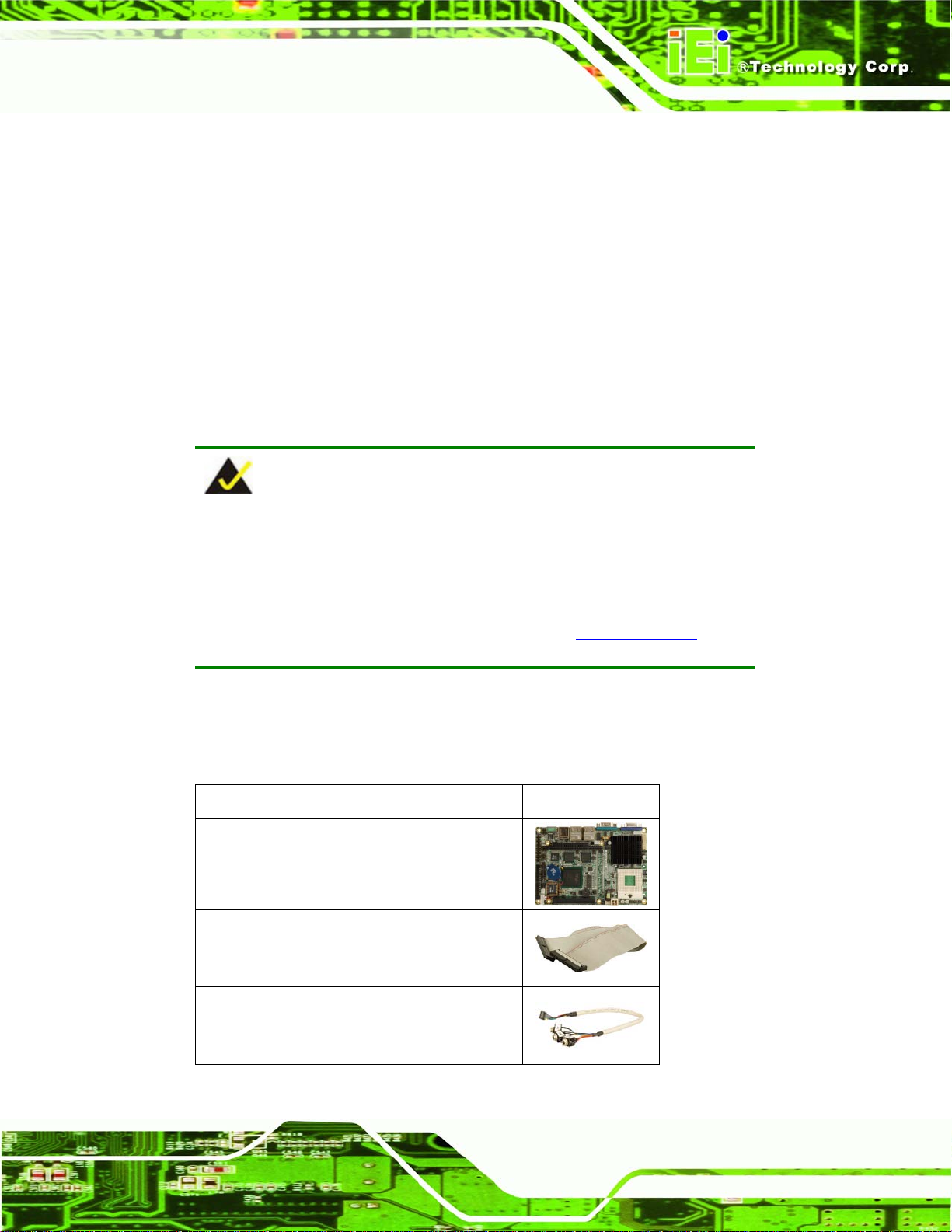
NANO-4386A2 Motherboard
3.2 Unpacking
3.2.1 Unpacking Precautions
When the NANO-4386A2 is unpacked, please do the following:
Follow the anti-static precautions outlined in Section 3.1.
Make sure the packing box is facing upwards so the NANO-4386A2 does not
fall out of the box.
Make sure all the components shown in Section 3.3 are present.
3.3 Unpacking Checklist
NOTE:
If any components listed in the checklist below are missing, do not
proceed with the installation. Contact the IEI reseller or vendor the
NANO-4386A2 was purchased from or contact an IEI sales
representative directly by sending an email to
sales@iei.com.tw.
3.3.1 Package Contents
The NANO-4386A2 is shipped with the following compone nts:
Quantity Item and Part Number Image
1
1
NANO-4386A2
IDE flat cable 44p/44p
(P/N: 32200-000009-RS)
Audio cable
1
(P/N: 32000-072100-RS)
Page 27
Page 46

Quantity Item and Part Number Image
4 x RS-232 adapter cable
1
(P/N: 32200-025401-RS)
PS/2 keyboard/mouse Y-cable
1
(P/N: 32000-000138-RS)
Power cable
1
(P/N: 32100-087100-RS)
Mini jumper pack
1
(P/N: 33100-000033-RS)
NANO-4386A2 Motherboard
1
1
Table 3-1: Package List Contents
Quick Installation Guide
Utility CD
(P/N: IEI-7B000-000104-RS)
3.3.2 Optional Components
The following optional components are available from IEI.
Item and Part Number
CPU cooling kit (P/N: CF-479B-RS)
Image
Page 28
Page 47

NANO-4386A2 Motherboard
RS-232/422/485 cable (P/N: 32200-026500-RS)
USB cable (P/N: 32000-070300-RS)
4 COM port adapter board (P/N: IO-KIT-4COM-R10)
Table 3-2: Optional Components
Page 29
Page 48

NANO-4386A2 Motherboard
THIS PAGE IS INTENTIONALLY LEFT BLANK
Page 30
Page 49

NANO-4386A2 Motherboard
Chapter
4
4 Connector Pinouts
Page 31
Page 50

4.1 Peripheral Interface Connectors
Section 4.1.1 shows peripheral interface connector locations. Section 4.1.2 lists all the
peripheral interface connectors seen in Section 4.1.1.
4.1.1 NANO-4386A2 Layout
Figure 4-1 shows the on-board peripheral connectors, rear panel peripheral connectors
and on-board jumpers on the front of the motherboard.
NANO-4386A2 Motherboard
Page 32
Figure 4-1: Connector and Jumper Locations - Front
Figure 4-2 shows the on-board peripheral connectors on the back of the motherboard.
Page 51

NANO-4386A2 Motherboard
Figure 4-2: Connector and Jumper Locations - Back
4.1.2 Peripheral Interface Connectors
Table 4-1 shows a list of the peripheral interface connectors on the NANO-4386A2.
Detailed descriptions of these connectors can be found in Section
Connector Type Label
+5VSB power connector 3-pin wafer J1
+12V power connector 4-pin header CN4
Audio connector 10-pin header AUDIO1
Battery connector 2-pin wafer BT1
CompactFlash connector 50-pin CF socket CF1
Digital input/output connector 10-pin header DIO1
4.2.
Fan connector 3-pin wafer FAN1
Front panel connector 6-pin wafer CN2
Page 33
Page 52

Connector Type Label
IDE Interface connector 44-pin box header IDE1
Infrared connector 5-pin header IR1
Inverter connector 5-pin wafer INV1
LVDS connector 30-pin crimp connector LVDS1
PCI-104 connector 120-pin connector CN1
Power On connector 2-pin wafer PWRON1
Serial port connector (1 x RS-232) 10-pin header COM1
Serial port connector (4 x RS-232) 40-pin header COM3
Serial port connector (RS-232/422/485) 14-pin header COM2
NANO-4386A2 Motherboard
SO-DIMM socket 200-pin socket DIMM1
USB connector 8-pin header USB2
USB connector 8-pin header USB3
Table 4-1: Peripheral Interface Connectors
4.1.3 External Peripheral Interface Panel Connectors
Table 4-2 lists the external peripheral interface panel connectors on the NANO-4386A2.
Detailed descriptions of these connectors can be found in Section
Connector Type Label
DVI connector DVI-D connector DVI1
Ethernet connector RJ-45 connector LAN1
Ethernet connector RJ-45 connector LAN2
4.3.
Page 34
Keyboard/Mouse PS/2 KB/MS1
USB connector Dual RJ-45 connector USB1
Page 53

NANO-4386A2 Motherboard
VGA connector DB-15 (female) VGA1
Table 4-2: External Peripheral Interface Panel Connectors
4.2 Internal Peripheral Connectors
Internal peripheral connectors are found on the motherboard and are only accessible
when the motherboard is outside of the chassis. T his se ction h as complet e d esc ription s of
all the internal, peripheral connectors on the NANO-4386A2.
4.2.1 +5VSB Connector (3-pins)
CN Label:
CN Type:
CN Location:
CN Pinouts:
The +5VSB connector enables the NANO-4386A2 to be connected to an ATX power
supply.
J1
3-pin wafer connector
Figure 4-3
See
Table 4-3
See
Figure 4-3: +5VSB Connector Location
Page 35
Page 54

PIN DESCRIPTION
1 VCC5SBY
2 GND
3 PS_ON
Table 4-3: +5VSB Connector Pinouts
4.2.2 12V Power Connector (4-pins)
CN Label: CN4
NANO-4386A2 Motherboard
CN Type:
CN Location:
CN Pinouts:
The 4-pin 12V power supply connector connects to a +12V AT power supply.
4-pin connector (2x2)
Figure 4-4
See
Table 4-4
See
Page 36
Figure 4-4: 12V Power Connector (4-pins) Location
PIN DESCRIPTION
1 GND
2 GND
3 +12V
Page 55

NANO-4386A2 Motherboard
4 +12V
Table 4-4: 12V Power Connector (4-pins) Pinouts
4.2.3 Audio Connector (10-pin)
CN Label:
CN Type:
CN Location:
CN Pinouts:
AUDIO1
10-pin header (2x5)
Figure 4-5
See
Table 4-5
See
The 10-pin audio connector is connected to external audio devices including speakers a nd
microphones for the input and output of audio signals to and from the system.
Figure 4-5: Audio Connector Location (8-pin)
PIN DESCRIPTION PIN DESCRIPTION
1 LINE_OUTR 2 LINEIN_R
3 GND 4 GND
5 LINE_OUTL 6 LINEIN_L
7 GND 8 GND
9 MICIN 10 N/C
Page 37
Page 56

Table 4-5: Audio Connector Pinouts (10-pin)
4.2.4 Battery Connector (2-pin)
CN Label: BT1
NANO-4386A2 Motherboard
CN Type:
CN Location:
CN Pinouts:
The battery connector is connected to a backup battery. The battery connector is also
used to reset the CMOS memory if the incorrect BIOS settings have been made and the
system cannot boot up.
2-pin wafer
Figure 4-6
See
Table 4-6
See
Figure 4-6: Battery Connector Location (2-pin)
PIN DESCRIPTION
1 Battery+
2 Ground
Table 4-6: Battery Connector Pinouts (2-pin)
Page 38
Page 57

NANO-4386A2 Motherboard
4.2.5 Compact Flash Socket
CN Label:
CN Type:
CN Location:
CN Pinouts:
A CF Type II memory card inserts into the CF socket on the motherboard.
CF1
50-pin socket (2x25)
Figure 4-7
See
Table 4-7
See
Page 39
Page 58

NANO-4386A2 Motherboard
Page 40
Figure 4-7: CF Card Socket Location
PIN DESCRIPTION PIN DESCRIPTION
1 GROUND 26 GROUND
2 SDD3 27 SDD11
3 SDD4 28 SDD12
4 SDD5 29 SDD13
5 SDD6 30 SDD14
6 SDD7 31 SDD15
7 SDCS#1 32 SDCS#3
8 GROUND 33 N/C
9 GROUND 34 SDIOR#
Page 59

NANO-4386A2 Motherboard
PIN DESCRIPTION PIN DESCRIPTION
10 GROUND 35 SDIOW#
11 GROUND 36 VCC5
12 GROUND 37 IRQ15
13 VCC5 38 VCC5
14 GROUND 39 CSEL
15 GROUND 40 N/C
16 GROUND 41 IPCIRST
17 GROUND 42 SIORDY
18 SDA2 43 SDREQ
19 SDA1 44 SDDACK#
20 SDA0 45 IDEACTS#
21 SDD0 46 CF2
22 SDD1 47 SDD8
23 SDD2 48 SDD9
24 N/C 49 SDD10
25 GROUND 50 GROUND
Table 4-7: CF Card Socket Pinouts
4.2.6 Digital Input/Output (DIO) Connector
CN Label:
CN Type:
CN Location:
CN Pinouts:
The digital input/output connector is managed through a Super I/O chip. The DIO
connector pins are user programmable.
DIO1
10-pin header (2x5)
Figure 4-8
See
Table 4-8
See
Page 41
Page 60

NANO-4386A2 Motherboard
Figure 4-8: DIO Connector Locations
PIN DESCRIPTION PIN DESCRIPTION
1 GND 2 PWR (+5V)
3 XOUT0 4 XOUT1
5 XOUT2 6 XOUT3
7 XIN0 8 XIN1
9 XIN2 10 XIN3
Table 4-8: DIO Connector Pinouts
4.2.7 Fan Connector
CN Label:
CN Type:
CN Location:
CN Pinouts:
The cooling fan connector provides a 12V, 500mA current to a system cooling fan. The
connector has a "rotation" pin to get rotation signals from fans and notify the system so the
system BIOS can recognize the fan speed. Please note that only specified fans can issue
the rotation signals.
FAN1
3-pin wafer
Figure 4-9
See
Table 4-9
See
Page 42
Page 61

NANO-4386A2 Motherboard
Figure 4-9: Fan Connector Location
PIN FAN1
1 Rotation Signal
2 +12V
3 GND
Table 4-9: Fan Connector Pinouts
4.2.8 Front Panel Connector
CN Label:
CN Type:
CN Location:
CN Pinouts:
The front panel connector connects to external switches and indicators to monitor and
controls the motherboard. These indicators and switches include:
CN2
6-pin wafer (1x6)
Figure 4-10
See
Table 4-10
See
Power LED
HDD LED
Page 43
Page 62

NANO-4386A2 Motherboard
Figure 4-10: Front Panel Connector Pinout Locations
PIN DESCRIPTION
1 VCC5
2 GND
3 POWER LED+
4 POWER LED5 HDD LED+
6 HDD LED-
Table 4-10: Front Panel Connector Pinouts
4.2.9 IDE Connector (44-pin)
CN Label:
CN Type:
CN Location:
CN Pinouts:
One 44-pin IDE device connector on the NANO-4386A2 supports connectivity to two hard
disk drives.
IDE1
44-pin header (2x22)
Figure 4-11
See
Table 4-11
See
Page 44
Page 63

NANO-4386A2 Motherboard
Figure 4-11: IDE Device Connector Locations
PIN DESCRIPTION PIN DESCRIPTION
1 RESET# 2 GND
3 PDD7 4 PDD8
5 PDD6 6 PDD9
7 PDD5 8 PDD10
9 PDD4 10 PDD11
11 PDD3 12 PDD12
13 PDD2 14 PDD13
Page 45
Page 64

PIN DESCRIPTION PIN DESCRIPTION
15 PDD1 16 PDD14
17 PDD0 18 PDD15
19 GND 20 N/C
21 PDREQ 22 GND
23 PDIOW# 24 GND
25 PDIOR# 26 GND
27 PIORDY 28 CSEL
29 PDDACK# 30 GND
31 IRQ_14 32 N/C
33 PDA1 34 P66DET
35 PDA0 36 PDA2
37 PDCS#1 38 PDCS#3
39 IDEACTP# 40 GND
NANO-4386A2 Motherboard
41 VCC5 42 VCC5
43 GND 44 N/C
Table 4-11: IDE Connector Pinouts
4.2.10 Infrared Interface Connector (5-pin)
CN Label:
CN Type:
CN Location:
CN Pinouts:
The infrared interface connector supports both Serial Infrared (SIR) and Amplitude Shift
Key Infrared (ASKIR) interfaces.
IR1
5-pin header (1x5)
Figure 4-12
See
Table 4-12
See
Page 46
Page 65

NANO-4386A2 Motherboard
Figure 4-12: Infrared Connector Pinout Locations
PIN DESCRIPTION
1 VCC5
2 NC
3 RXD2
4 GND
5 TXD2
Table 4-12: Infrared Connector Pinouts
4.2.11 Inverter Connector
CN Label:
CN Type:
CN Location:
CN Pinouts:
The backlight inverter connector provides the backlight on the LCD display connected to
INV1
5-pin wafer (1x5)
Figure 4-13
See
Table 4-13
See
the NANO-4386A2 with +12V of power.
Page 47
Page 66

NANO-4386A2 Motherboard
Figure 4-13: Inverter Connector Location
PIN DESCRIPTION
1 BRIGHTNESS
2 GND
3 VCC12
4 GND
5 ENABLE BACKLIGHT
Table 4-13: Inverter Connector Pinouts
4.2.12 LVDS Connector
CN Label:
CN Type:
CN Location:
CN Pinouts:
The 30-pin LVDS LCD connector can be connected to single channel or dual channel,
LVDS1
30-pin crimp connector
Figure 4-14
See
Table 4-14
See
Page 48
18-bit or 36-bit LVDS panel.
Page 67

NANO-4386A2 Motherboard
Figure 4-14: LVDS Connector Location
PIN DESCRIPTION PIN DESCRIPTION
1 GROUND 2 GROUND
3 LVDSA_Y0+ 4 LVDSA_Y05 LVDSA_Y1+ 6 LVDSA_Y1-
7 LVDSA_Y2+ 8 LVDSA_Y29 LVDSA_CLK+ 10 LVDSA_CLK-
11 LVDS_Y3+ 12 LVDS_Y313 GROUND 14 GROUND
15 LVDSB_Y0+ 16 LVDSB_Y017 LVDSB_Y1+ 18 LVDSB_Y1-
19 LVDSB_Y2+ 20 LVDSB_Y221 LVDSB_CLK+ 22 LVDSB_CLK-
23 LVDSB_Y3+ 24 LVDSB_Y325 GROUND 26 GROUND
Page 49
Page 68

PIN DESCRIPTION PIN DESCRIPTION
27 LVD_VCC 28 LVD_VCC
29 LVD_VCC 30 LVD_VCC
Table 4-14: LVDS Connector Pinouts
4.2.13 PCI-104 Connector
NANO-4386A2 Motherboard
CN Label:
CN Type:
CN Location:
CN Pinouts:
The PCI-104 socket enables a PCI-104 compatible expansion module to be connected to
the board.
CN1
120-pin PCI-104 socket (4x30)
Figure 4-15
See
Table 4-15
See
Page 50
Page 69

NANO-4386A2 Motherboard
Figure 4-15: PCI-104 Connector Location
Page 51
Page 70

Pin Column A Column B Column C Column D
1 GND/5V TBD1 5V AD00
2 VI/O1 AD02 AD01 +5V
3 AD05 GND AD04 AD03
4 C/BE0# AD07 GND AD06
5 GND AD09 AD08 GND
6 AD11 VI/O2 AD10 M66EN
7 AD14 AD13 GND AD12
8 +3.3V C/BE1# AD15 +3.3V
9 SERR# GND SB0# PAR
10 GND PERR# +3.3V SDONE
11 STOP# +3.3V LOCK# GND
12 +3.3V TRDY# GND DEVSEL#
13 FRAME# GND IRDY# +3.3V
NANO-4386A2 Motherboard
14 GND AD16 +3.3V C/BE2#
15 AD18 +3.3V AD17 GND
16 AD21 AD20 GND AD19
17 +3.3V AD23 AD22 +3.3V
18 IDSEL0 GND IDSEL1 IDSEL2
19 AD24 C/BE3# VI/O1 IDSEL3
20 GND AD26 AD25 GND
21 AD29 +5V AD28 AD27
22 +5V AD30 GND AD31
23 REQ0# GND REQ1# VI/O2
24 GND REQ2# +5V GNT0#
25 GNT1# VI/O3 GNT2# GND
26 +5V CLK0 GND CLK1
27 CLK2 +5V CLK3 GND
28 GND INTD# +5V RST#
29 +12V INTA# INTB# INTC#
30 -12V TBD2 TBD GND/3.3V
Table 4-15: PCI-104 Connector Pinouts
Page 52
Page 71

NANO-4386A2 Motherboard
4.2.14 Power On Connector
CN Label:
CN Type:
CN Location:
CN Pinouts:
The power on connector is connected to a power switch on the system chassis to enable
users to turn the system on and off.
PWRON1
2-pin wafer
Figure 4-16
See
Table 4-16
See
Figure 4-16: Power On Connector Location
PIN DESCRIPTION
1 Power Switch
2 GND
Table 4-16: Power On Connector Pinouts
Page 53
Page 72

4.2.15 Serial Port Connector (RS-232, 10-pin)
NANO-4386A2 Motherboard
CN Label:
CN Type:
CN Location:
CN Pinouts:
The 15-pin serial port connector provides an RS-232 serial communications channel that
can be connected to external RS-232 serial port device.
COM1
10-pin header (2x5)
Figure 4-17
See
Table 4-17
See
Figure 4-17: Serial Port Connector (RS-232, 10-pin) Pinout Locations
PIN DESCRIPTION PIN DESCRIPTION
1 NDCD1 2 NDSR1
3 NRX1 4 NRTS1
5 NTX1 6 NCTS1
7 NDTR1 8 NRI1
9 GND 10 GND
Table 4-17: Serial Port Connector (RS-232, 10-pin) Pinouts
4.2.16 Serial Port Connector (RS-232, 40-pin)
CN Label:
CN Type:
COM3
40-pin box header (2x20)
Page 54
Page 73

NANO-4386A2 Motherboard
CN Location:
CN Pinouts:
The 40-pin serial port connector provides RS-232 serial communications channels to 4
COM ports (COM3, COM4, COM5 and COM6) that can be connected to external RS-232
serial port devices. The serial port locations are specified below.
COM 3 is located from pin 1 to pin 10
COM 4 is located from pin 11 to pin 20
COM 5 is located from pin 21 to pin 30
COM 6 is located from pin 31 to pin 40
Figure 4-18
See
Table 4-18
See
Figure 4-18: Serial Port Connector (RS-232, 40-pin) Pinout Locations
Page 55
Page 74

PIN DESCRIPTION PIN DESCRIPTION
1 NDCD3 2 NDSR3
3 NRX3 4 NRTS3
5 NTX3 6 NCTS3
7 NDTR3 8 NRI3
9 GND 10 GND
11 NDCD4 12 NDSR4
13 NRX4 14 NRTS4
15 NTX4 16 NCTS4
17 NDTR4 18 NRI4
19 GND 20 GND
21 NDCD5 22 NDSR5
23 NRX5 24 NRTS5
25 NTX5 26 NCTS5
NANO-4386A2 Motherboard
27 NDTR5 28 NRI5
29 GND 30 GND
31 NDCD6 32 NDSR6
33 NRX6 34 NRTS6
35 NTX6 36 NCTS6
37 NDTR6 38 NRI6
39 GND 40 GND
Table 4-18: Serial Port Connector (RS-232, 40-pin) Pinouts
4.2.17 Serial Port Connector (RS-232/422/485)
CN Label:
CN Type:
CN Location:
CN Pinouts:
COM2
14-pin header (2x7)
Figure 4-19
See
Table 4-19
See
Page 56
Page 75

NANO-4386A2 Motherboard
The 14-pin serial port connector provides an RS-232/422/485 serial communications
channel that can be connected to external RS-232/422/485 serial port devices. The signal
type is controlled via the JP2 jumper.
Figure 4-19: Serial Port Connector (RS-232/422/485) Pinout Locations
PIN DESCRIPTION PIN DESCRIPTION
1 NDCD2 2 NDSR2
3 NRX2 4 NRTS2
5 NTX2 6 NCTS2
7 NDTR2 8 NRI2
9 GND 10 GND
11 TXD485+ 12 TXD485#
13 RXD485+ 14 RXD485#
Table 4-19: Serial Port Connector (RS-232/422/485) Pinouts
Page 57
Page 76

4.2.18 SO-DIMM Socket
NANO-4386A2 Motherboard
CN Label:
CN Type:
CN Location:
CN Pinouts:
The 200-pin DDR SO-DIMM socket receives a DDR 266 MHz SO-DIMM module.
DIMM1
200-pin SO-DIMM socket
Figure 4-20
See
Table 4-20
See
Page 58
Page 77

NANO-4386A2 Motherboard
Figure 4-20: SO-DIMM Socket Location
Page 59
Page 78

NANO-4386A2 Motherboard
Pin Front Pin Back Pin Front Pin Back
1 VREF 2 VREF 101 A9 102 A8
3 VSS 4 VSS 103 VSS 104 VSS
5 DQ0 6 DQ4 105 A7 106 A6
7 DQ1 8 DQ5 107 A5 108 A4
9 VDD 10 VDD 109 A3 110 A2
11 DQS0 12 DM0\DQS9 111 A1 112 A0
13 DQ2 14 DQ6 113 VDD 114 VDD
15 VSS 16 VSS 115 A10\AP 116 BA1
17 DQ3 18 DQ7 117 BA0 118 /RAS
19 DQ8 20 DQ12 119 /WE 120 /CAS
21 VDD 22 VDD 121 /S0 122 /S1
23 DQ9 24 DQ13 123 DU(A13) 124 DU(BA2)
25 DQS1 26 DM1\DQS10 125 VSS 126 VSS
27 VSS 28 VSS 127 DQ32 128 DQ36
29 DQ10 30 DQ14 129 DQ33 130 DQ37
31 DQ11 32 DQ15 131 VDD 132 VDD
33 VDD 34 VDD 133 DQS4 134 DM4\DQS13
35 CK0 36 VDD 135 DQ34 136 DQ38
37 /CK0 38 VSS 137 VSS 138 VSS
39 VSS 40 VSS 139 DQ35 140 DQ39
41 DQ16 42 DQ20 141 DQ40 142 DQ44
43 DQ17 44 DQ21 143 VDD 144 VDD
45 VDD 46 VDD 145 DQ41 146 DQ45
47 DQS2 48 DM2\DQS11 147 DQS5 148 DM5\DQS14
49 DQ18 50 DQ22 149 VSS 150 VSS
51 VSS 52 VSS 151 DQ42 152 DQ46
53 DQ19 54 DQ23 153 DQ43 154 DQ47
55 DQ24 56 DQ28 155 VDD 156 VDD
Page 60
57 VDD 58 VDD 157 VDD 158 /CK1
59 DQ25 60 DQ29 159 VSS 160 CK1
61 DQS3 62 DM3\DQS12 161 VSS 162 VSS
Page 79

NANO-4386A2 Motherboard
Pin Front Pin Back Pin Front Pin Back
63 VSS 64 VSS 163 DQ48 164 DQ52
65 DQ26 66 DQ30 165 DQ49 166 DQ53
67 DQ27 68 DQ31 167 VDD 168 VDD
69 VDD 70 VDD 169 DQS6 170 DM6\DQS15
71 CB0* 72 CB4* 171 DQ50 172 DQ54
73 CB1* 74 CB5* 173 VSS 174 VSS
75 VSS 76 VSS 175 DQ51 176 DQ55
77 DQS8* 78 DM8\DQS17* 177 DQ56 178 DQ60
79 CB2* 80 CB6* 179 VDD 180 VDD
81 VDD 82 VDD 181 DQ57 182 DQ61
83 CB3* 84 CB7* 183 DQS7 184 DM7\DQS16
85 DU 86 DU(/RESET) 185 VSS 186 VSS
87 VSS 88 VSS 187 DQ58 188 DQ62
89 CK2* 90 VSS 189 DQ59 190 DQ63
91 /CK2* 92 VDD 191 VDD 192 VDD
93 VDD 94 VDD 193 SDA 194 SA0
95 CKE1 96 CKE0 195 SCL 196 SA1
97 DU 98 DU 197 VDDSPD 198 SA2
99 A12 100 A11 199 VDDID* 200 DU
Table 4-20: SO-DIMM Socket Pinouts
4.2.19 USB Connectors (Internal)
CN Label: USB2, USB3
CN Type:
CN Location:
CN Pinouts:
8-pin header (2x4)
Figure 4-21
See
Table 4-21 and Table 4-22
See
The USB pin connectors each provide connectivity to two USB 1.1 or two USB 2.0 ports.
Each USB connector can support two USB devices. Additional external USB ports are
found on the rear panel. The USB ports are used for I/O bus expansion.
Page 61
Page 80

NANO-4386A2 Motherboard
Figure 4-21: USB Connector Pinout Locations
PIN DESCRIPTION PIN DESCRIPTION
1 USBV2L 2 GND
3 DATA2_N 4 DATA3_P
5 DATA2_P 6 DATA3_N
7 GND 8 USBV2L
Table 4-21: USB Port Connector Pinouts (USB2)
PIN DESCRIPTION PIN DESCRIPTION
1 USBV4L 2 GND
3 DATA4_N 4 DATA5_P
5 DATA4_P 6 DATA5_N
7 GND 8 USBV4L
Table 4-22: USB Port Connector Pinouts (USB3)
4.3 External Peripheral Interface Connectors
Figure 4-22 shows the NANO-4386A2 external peripheral connector panel. The
peripheral connectors on the panel can be connected to devices externally when the
Page 62
motherboard is installed in a chassis. The external peripheral connectors are:
1 x VGA connector
1 x DVI-D connector
Page 81

NANO-4386A2 Motherboard
2 x RJ-45 GbE connectors
2 x USB 2.0 ports
1 x Keyboard/Mouse connector
Figure 4-22: NANO-4386A2 External Peripheral Connector Panel
4.3.1 Digital Input Connector
CN Label: DVI1
CN Type: DVI-D connector
CN Location:
CN Pinouts:
Figure 4-22
See
Figure 4-23 and Table 4-23
See
The 24-pin female dual link digital only DVI (Digital Visual Interface) connector is a
standard for high-speed, high-resolution digital displays.
Figure 4-23: DVI-D Connector Pinout Locations
PIN DESCRIPTION PIN DESCRIPTION PIN DESCRIPTION
1 RX2- 9 RX1- 17 RX02 RX2+ 10 RX1+ 18 RX0+
3 GND 11 GND 19 GND
Page 63
Page 82

4 NC 12 NC 20 NC
5 NC 13 NC 21 NC
6 DVI-SCL 14 DVI-5V 22 GND
7 DVI-SDA 15 GND 23 RXC+
8 NC 16 HOT-PLUG 24 RXC-
Table 4-23: DVI-D Connector Pinouts
4.3.2 VGA Connector
CN Label: VGA1
CN Type: HD-D-sub 15 Female connector
NANO-4386A2 Motherboard
CN Location:
CN Pinouts:
Figure 4-22
See
Figure 4-24 and Table 4-24
See
The standard HD-D-sub 15 female connector connects to a CRT or LCD monitor.
Figure 4-24: VGA Connector
PIN Description PIN Description
1 RED 2 GREEN
3 BLUE 4 N/C
5 GND 6 GND
7 GND 8 GND
9 VCC 10 GND
11 N/C 12 DDC DAT
13 HSYNC 14 VSYNC
15 DDC CLK
Table 4-24: VGA Connector Pinouts
Page 64
Page 83

NANO-4386A2 Motherboard
4.3.3 Ethernet Connector
CN Label: LAN1 and LAN2
CN Typ e: RJ-45 ports
CN Location:
CN Pinouts:
Figure 4-22
See
Table 4-25 and Table 4-26
See
A 1Gb connection can be made between the Ethernet connectors and a Local Area
Network (LAN) through a network hub.
PIN DESCRIPTION PIN DESCRIPTION
1 TX+ (or MDX0+) 5 N/C (or MDX2-)
2 TX- (or MDX0-) 6 RX- (or MDX1-)
3 RX+ (or MDX1+) 7 N/C (or MDX3+)
4 N/C (or MDX2+) 8 N/C (or MDX3-)
13 MDX0+ 17 MDX2-
14 MDX0- 18 MDX115 MDX1+ 19 MDX3+
16 MDX2+ 20 MDX31 TX+ (or MDX0+) 5 N/C (or MDX2-)
2 TX- (or MDX0-) 6 RX- (or MDX1-)
Table 4-25: Ethernet Connector Pinouts
Figure 4-25: Ethernet Connector
Page 65
Page 84

The RJ-45 Ethernet connector has two status LEDs, one green and one yello w. The green
LED indicates activity on the port and the yellow LED indicates the port is linked
(
Table 4-26).
SPEED LED LINK LED
Status Description Status Description
NANO-4386A2 Motherboard
GREEN ON: 100MB
OFF: 10MB
Table 4-26: Ethernet Connector LEDs
YELLOW ON: Linked
Flashing: Activity
4.3.4 USB Connectors
CN Label: USB1
CN Type: Dual USB port
CN Location:
CN Pinouts:
USB devices connect directly to the USB connectors on the external peripheral connector
panel.
PIN DESCRIPTION PIN DESCRIPTION
Figure 4-22
See
Table 4-27
See
Page 66
1 VCC 5 VCC
2 USBD0- 6 USBD03 USBD0+ 7 USBD0+
4 GND 8 GND
Table 4-27: USB Connector Pinouts
Page 85

NANO-4386A2 Motherboard
4.3.5 Keyboard/Mouse Connector
CN Label: KB/MS1
CN Type: PS/2
CN Location:
CN Pinouts:
The NANO-4386A2 keyboard and mouse connector is a standard PS/2 conne ctor.
Figure 4-22
See
Figure 4-26 and Table 4-28
See
Figure 4-26: PS/2 Pinout and Configuration
PIN DESCRIPTION
1 KB DATA
2 MS DATA
3 GND
4 VCC
5 KB CLOCK
6 MS CLOCK
Table 4-28: Keyboard Connector Pinouts
4.4 On-board Jumpers
The NANO-4386A2 has fifteen on-board jumpers. Refer to Section 5.4 for jumper
configuration settings.
Page 67
Page 86

NANO-4386A2 Motherboard
THIS PAGE IS INTENTIONALLY LEFT BLANK
Page 68
Page 87

NANO-4386A2 Motherboard
Chapter
5
5 Installation
Page 69
Page 88

5.1 Anti-static Precautions
WARNING:
Failure to take ESD precautions during the installation of the
NANO-4386A2 may result in permanent damage to the NANO-4386A2
and severe injury to the user.
Electrostatic discharge (ESD) can cause serious damage to electronic components,
including the NANO-4386A2. Dry climates are especially susceptible to ESD. It is
therefore critical that whenever the NANO-4386A2, or any other electrical component is
handled, the following anti-static precautions are strictly adhered to.
NANO-4386A2 Motherboard
Wear an anti-static wristband: Wearing a simple ant i-static wristband can
help to prevent ESD from damaging the board.
Self-grounding: Before handling the board, touch any grounded conducting
material. During the time the board is handled, frequently touch any
conducting materials that are connected to the ground.
Use an anti-static pad: When configuring the NANO-4386A2, place it on an
antic-static pad. This reduces the possibility of ESD damage.
Only handle the edges of the PCB: When handling the PCB, hold it by its
edges.
Page 70
Page 89

NANO-4386A2 Motherboard
5.2 Installation Considerations
NOTE:
The following installation notices and installation considerations should
be read and understood before the NANO-4386A2 is installed. All
installation notices pertaining to the installation of the NANO-4386A2
should be strictly adhered to. Failing to adhere to these precautions
may lead to severe damage of the NANO-4386A2 and injury to the
person installing the motherboard.
5.2.1 Installation Notices
WARNING:
The installation instructions described in this manual should be
carefully followed in order to prevent damage to the NANO-4386A2
and injury to the user.
Before and during the installation please DO the following:
Read the user manual:
o The user manual provides a complete description of the NANO-4386A2
installation instructions and configuration options.
Wear an electrostatic discharge cuff (ESD):
o Electronic components are easily damaged by ESD. Wearing an ESD cuff
removes ESD from the body and helps prevent ESD damage.
Place the NANO-4386A2 on an antistatic pad:
o When installing or configuring the motherboard, place it on an antistatic
pad. This helps to prevent potential ESD damage.
Turn off all power to the NANO-4386A2:
Page 71
Page 90

o When working with the NANO-4386A2, make sure that it is disconnected
from all power supplies and that no electricity is being fed into the system.
Before and during the installation of the NANO-4386A2 DO NOT:
Remove any of the stickers on the PCB board. These stickers are required for
warranty validation.
Use the product before verifying all the cables and power connectors are
properly connected.
Allow screws to come in contact with the PCB circuit, connector pins, or its
components.
5.2.2 Installation Checklist
The following checklist is provided to ensure the NANO-4386A2 is properly installed.
NANO-4386A2 Motherboard
All the items in the packing list are present (see Chapter 3)
A CPU is installed
A CPU cooling kit is properly installed
Compatible memory modules are properly inserted into the memo ry slots
The NANO-4386A2 is installed into a chassis with adequate ventilation
The correct power supply is being used
The following devices (if applicable) are properly connected
o IDE devices
o SATA drives
o Floppy disk drive
o System front panel connector
o Audio kit
o Power supply
o USB cable
o Serial port cable
o Parallel port cable
o Keyboard/mouse cable
Page 72
o COM port cables
The following external peripheral devices (if applicable) are properly
connected to the chassis:
Page 91

NANO-4386A2 Motherboard
o VGA screen
o Keyboard
o Mouse
o USB devices
o LAN
o Audio jacks
5.3 CPU, CPU Cooling Kit and DIMM Installation
WARNING:
A CPU should never be turned on without the specified cooling kit
being installed. If the cooling kit (heat sink and fan) is not properly
installed and the system turned on, permanent damage to the CPU and
other electronic components attached to the system may be incurred.
Running a CPU without a cooling kit may also result in injury to the
user.
The CPU, CPU cooling kit and DIMM are the most critical components of the
NANO-4386A2. If any of these components is not installed, the NANO-4386A2 cannot
operate.
5.3.1 Socket 479 CPU Installation
WARNING:
CPUs are expensive and sensitive components. When installing the
CPU please be careful not to damage it in anyway. Make sure the CPU
is installed properly and ensure the correct cooling kit is properly
installed.
To install a socket 479 CPU onto the NANO-4386A2, follow the steps below:
Page 73
Page 92

NANO-4386A2 Motherboard
WARNING:
When handling the CPU, only hold it on the sides. DO NOT touch the
pins at the bottom of the CPU.
Step 1: Unlock the CPU retention screw. When shipped, the retention screw of the
CPU socket should be in the unlocked position. If it is not in the unlocked
position, use a screwdriver to unlock the screw. See
Figure 5-1: Make sure the CPU socket retention screw is unlocked
Figure 5-1.
Page 74
Step 2: Inspect the CPU socket. Make sure there are no bent pins and make sure the
socket contacts are free of foreign material. If any debris is found, remove it with
compressed air.
Step 3: Correctly Orientate the CPU. Make sure the IHS (integrated heat sink) side is
facing upwards.
Page 93

NANO-4386A2 Motherboard
Step 4: Correctly position the CPU. Match the Pin 1 mark with the cut edge on the
CPU socket. See
Step 5: Align the CPU pins. Carefully align the CPU pins with the holes in the CPU
socket.
Step 6: Insert the CPU. Gently insert the CPU into the socket. If the CPU pins are
properly aligned, the CPU should slide into the CPU socket smoothly.
Step 7: Lock the retention screw. Rotate the retention screw into the locked position.
Figure 5-2.Step 0:
See
Figure 5-1.
Figure 5-2: Lock the CPU Socket Retention Screw
Page 75
Page 94

5.3.2 Cooling Kit CF-479B-RS Installation
Figure 5-3: IEI CF-479B-RS Cooling Kit
NANO-4386A2 Motherboard
An IEI Socket 479 CPU cooling kit (
kit comprises a CPU heat sink and a cooling fan.
Figure 5-3) can be purchased separately. The cooling
WARNING:
Do not wipe off (accidentally or otherwise) the pre-sprayed layer of
thermal paste on the bottom of the CF-479B-RS heat sink. The thermal
paste between the CPU and the heat sink is important for optimum
heat dissipation.
To install the CF-479B-RS cooling kit, please follow the steps below.
Step 1: Place the cooling kit onto the CPU. Make sure the CPU cooling fan cable
can be properly routed when the cooling kit is install ed.
Page 76
Step 2: Properly align the cooling kit. Make sure its four spring screw fasteners can
pass through the pre-drilled holes on the PCB.
Step 3: Secure the cooling kit. From the solder side of the PCB, align the support
bracket to the screw threads on heat sink that were inserted through the PCB
holes. (See
Figure 5-4)
Page 95
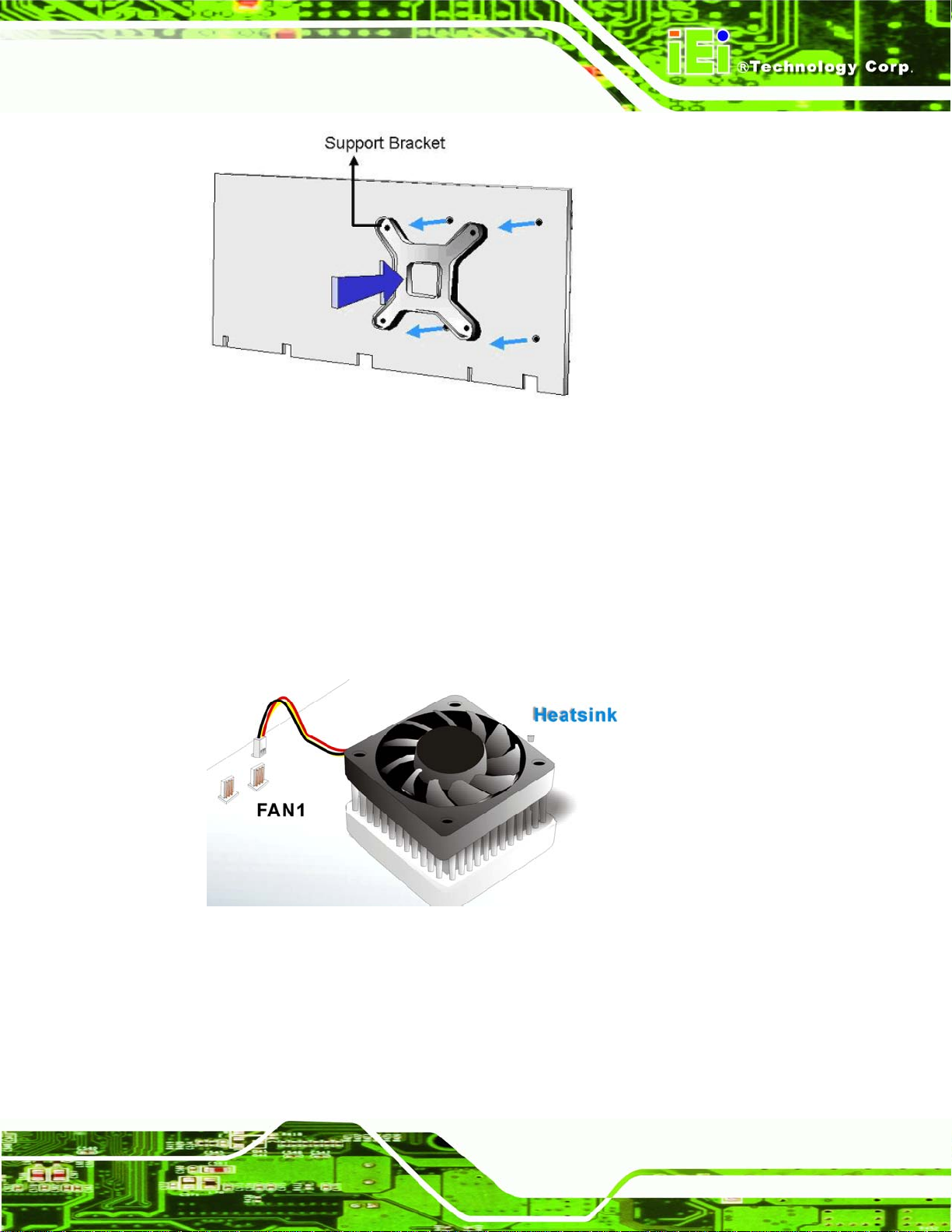
NANO-4386A2 Motherboard
Figure 5-4: Cooling Kit Support Bracket
Step 4: Tighten the screws. Use a screwdriver to tighten the four screws. Tighten each
nut a few turns at a time and do not over-tighten the screws.
Step 5: Connect the fan cable. Connect the cooling kit fan cable to the fan connector
on the motherboard. Carefully route the cable and avoid heat generating chips
and fan blades. See
Figure 5-5: Connect the cooling fan cable
Figure 5-5. Step 0:
Page 77
Page 96

5.3.3 SO-DIMM Installation
WARNING:
Using incorrectly specified SO-DIMM may cause permanently damage
the NANO-4386A2. Please make sure the purchased SO-DIMM
complies with the memory specifications of the NANO-4386A2.
SO-DIMM specifications compliant with the NANO-4386A2 are listed in
Chapter 2.
To install a SO-DIMM into a SO-DIMM socket, please follow the steps below and refer to
Figure 5-6.
NANO-4386A2 Motherboard
Figure 5-6: SO-DIMM Installation
Step 1: Locate the SO-DIMM socket. Place the NANO-4386A2 on an anti-static pad
with the solder side facing up.
Step 2: Align the SO-DIMM with the socket. The SO-DIMM must be oriented in such a
way that the notch in the middle of the SO-DIMM must be aligned with the
plastic bridge in the socket.
Page 78
Step 3: Insert the SO-DIMM. Push the SO-DIMM chip into the socket at an angle. (See
Figure 5-6)
Page 97

NANO-4386A2 Motherboard
Step 4: Open the SO-DIMM socket arms. Gently pull the arms of the SO-DIMM socket
out and push the rear of the SO-DIMM down. (See
Step 5: Secure the SO-DIMM. Release the arms on the SO-DIMM socket. They clip into
place and secure the SO-DIMM in the socket.Step 0:
Figure 5-6)
5.3.4 CF Card Installation
NOTE:
The NANO-4386A2 can support CF Type II cards. For the complete
specifications of the supported CF cards please refer to Chapter 2.
To install the a CF Type II card onto the NANO-4386A2, please follow the steps below:
Step 1: Locate the CF card socket. Place the NANO-4386A2 on an anti-static pad with
the solder side facing up. Locate the CF card.
Step 2: Align the CF card. Make sure the CF card is properly aligned with the CF
socket.
Step 3: Insert the CF card. Gently insert the CF card into the socket making sure the
socket pins are properly inserted into the socket. See
Figure 5-7. Step 0:
Page 79
Page 98

NANO-4386A2 Motherboard
Figure 5-7: CF Card Installation
5.4 Jumper Settings
NOTE:
A jumper is a metal bridge used to close an
electrical circuit. It consists of two or three metal
pins and a small metal clip (often protected by a
plastic cover) that slides over the pins to connect
them. To CLOSE/SHORT a jumper means
connecting the pins of the jumper with the plastic
clip and to OPEN a jumper means removing the
plastic clip from a jumper.
Before the NANO-4386A2 is installed in the system, the jumpers must be set in
Figure 5-8: Jumpers
Page 80
accordance with the desired configuration. The jumpers on the NANO-4386A2 are listed in
Table 5-1.
Page 99

NANO-4386A2 Motherboard
Description Label Type
CF Card Setup JP5 2-pin header
Clear CMOS JP4 3-pin header
COM2 RS-232/422/485 Setup JP2 6-pin header
LCD Voltage Setup JP1 3-pin header
PCI-104 Voltage Setup JP3 3-pin header
Table 5-1: Jumpers
The NANO-4386A2 jumper locations are shown in Figure 5-9.
Figure 5-9: Jumper Locations
Page 81
Page 100

5.4.1 CF Card Setup
NANO-4386A2 Motherboard
Jumper Label:
Jumper Type:
Jumper Settings:
Jumper Location:
The CF Card Setup jumper sets the CF Type II card as either the slave device or the
master device. CF Card Setup jumper settings are shown in
CF Card Setup Description
Open Slave Default
Short Master
Table 5-2: CF Card Setup Jumper Settings
JP5
2-pin header
Table 5-2
See
Figure 5-9
See
Table 5-2.
5.4.2 Clear CMOS Jumper
Jumper Label:
Jumper Type:
Jumper Settings:
Jumper Location:
If the NANO-4386A2 fails to boot due to improper BIOS settings, the clear CMOS jumper
clears the CMOS data and resets the system BIOS information. To do this, use the jumper
cap to close pins 2 and 3 for a few seconds then reinstall the jumper clip back to pins 1
and 2.
If the “CMOS Settings Wrong” message is displayed during the boot up process, the fault
may be corrected by pressing the F1 to enter the CMOS Setup menu. Do one of the
following:
JP4
3-pin header
Table 5-3
See
Figure 5-9
See
Page 82
