Page 1

User Manual
MODAT-335A Field Service Terminal
MODEL:
MODAT-335A
Android-Based Field Service Terminal with 3.5” Touchscreen,
TI Sitara™ AM3715 CPU, Wi-Fi, Bluetooth, GPS,
Barcode Reader, RFID Reader and Camera
Rev. 1.00 – 5 February, 2014
Page I
Page 2

Date Version Changes
5 February, 2014 1.00 Initial release
MODAT-335A Field Service Terminal
Revision
Page II
Page 3

MODAT-335A Field Service Terminal
COPYRIGHT NOTICE
The information in this document is subject to change without prior notice in order to
improve reliability, design and function and does not represent a commitment on the part
of the manufacturer.
In no event will the manufacturer be liable for direct, indirect, special, incidental, or
consequential damages arising out of the use or inability to use the product or
documentation, even if advised of the possibility of such damages.
This document contains proprietary information protected by copyright. All rights are
Copyright
reserved. No part of this manual may be reproduced by any mechanical, electronic, or
other means in any form without prior written permission of the manufacturer.
TRADEMARKS
All registered trademarks and product names mentioned herein are used for identification
purposes only and may be trademarks and/or registered trademarks of their respective
owners.
Page III
Page 4

MODAT-335A Field Service Terminal
WARNING
This device complies with Part 15 of the FCC Rules. Operation is subject to the following
two conditions:
(1) this device may not cause harmful interference, and (2) this device must accept any
interference received, including interference that may cause u ndesired operation.
NOTE: This equipment has been tested and found to comply with the limits for a Class
B digital device, pursuant to part 15 of the FCC Rules. These limits are designed to
provide reasonable protection against harmful interference in a residential installation.
This equipment generates, uses, and radiates radio frequency energy and, if not
installed and used in accordance with the instructions, may cause harmful interference
to radio communications.
However, there is no guarantee that interference will not occur in a particular
installation. If this equipment does cause harmful interference to radio or television
reception, which can be determined by turning the equipment off and on, the user is
encouraged to try to correct the interference by one or more of the following measures:
—
Reorient or relocate the receiving antenna.
—
Increase the separation between the equipment and receiver.
—
Connect the equipment into an outlet on a circuit different from that to which the
receiver is connected.
—
Consult the dealer or an experienced radio/ TV technician for help.
You are cautioned that any change or modifications to the equipment not expressly
approve by the party responsible for compliance could void your authority to operate
such equipment.
IMPORTANT NOTE:
FCC Radiation Exposure Statement:
This equipment complies with FCC radiation exposure limits set forth for an
uncontrolled environment. This equipment should be installed and operated with
minimum distance 20cm between the radiator & your body
Page IV
.
Page 5

MODAT-335A Field Service Terminal
Table of Contents
1 INTRODUCTION.......................................................................................................... 1
1.1 OVERVIEW.................................................................................................................. 2
1.2 MODEL VARIATIONS................................................................................................... 2
1.3 FEATURES................................................................................................................... 3
1.4 APPLICATIONS............................................................................................................ 3
1.5 EXTERNAL OVERVIEW................................................................................................ 3
1.5.1 Front Panel........................................................................................................ 4
1.5.1.1 LED Indicators............................................................................................ 5
1.5.2 Left Panel........................................................................................................... 5
1.5.3 Right Panel......................................................................................................... 6
1.5.4 Top Panel ........................................................................................................... 7
1.5.5 Bottom Panel...................................................................................................... 7
1.5.6 Back Panel......................................................................................................... 8
1.6 SPECIFICATIONS ......................................................................................................... 9
1.7 DIMENSIONS..............................................................................................................11
2 UNPACKING............................................................................................................... 12
2.1.1 Packing List ..................................................................................................... 13
2.1.2 Optional Items.................................................................................................. 15
3 INSTALLATION ......................................................................................................... 16
3.1 ANTI-STATIC PRECAUTIONS...................................................................................... 17
3.2 INSTALLATION PRECAUTIONS................................................................................... 17
3.3 CHARGING THE SYSTEM........................................................................................... 18
3.3.1 Using the Optional Cradle............................................................................... 20
3.4 INST ALLING THE OPTIONAL BARCODE TRIGGER GRIP.............................................. 21
3.5 I/O CONNECTORS..................................................................................................... 23
3.5.1 Headset Jack.................................................................................................... 23
3.5.2 Mini USB Client Connector............................................................................. 23
3.6 DOCKING CABLE I/O CONNECTORS (OPTIONAL) ..................................................... 25
Page V
Page 6

3.6.1 RS-232 Serial Port........................................................................................... 26
3.6.2 USB Client Plug............................................................................................... 27
3.6.3 USB Host Connector........................................................................................ 28
3.7 POWERING ON/OFF .................................................................................................. 29
3.8 RESETTING THE SYSTEM .......................................................................................... 31
4 USING THE MODAT-335A........................................................................................ 32
4.1 FUNCTION BUTTONS ................................................................................................ 33
4.2 HOME SCREEN ......................................................................................................... 34
4.3 SETTINGS ................................................................................................................. 35
4.3.1 WIRELESS & NETWORKS.............................................................................. 35
4.3.1.1 More Settings............................................................................................ 36
4.3.2 Sound................................................................................................................ 37
4.3.3 Display............................................................................................................. 38
4.3.4 Storage............................................................................................................. 39
MODAT-335A Field Service Terminal
4.3.5 Battery.............................................................................................................. 39
4.3.6 Apps.................................................................................................................. 40
4.3.7 Location Access................................................................................................ 41
4.3.8 Security ............................................................................................................ 42
4.3.9 Language & Input............................................................................................ 43
4.3.10 Backup & Reset.............................................................................................. 44
4.3.1 1 Add account.................................................................................................... 44
4.3.12 Date & Time................................................................................................... 45
4.3.13 Accessibility ................................................................................................... 46
4.3.14 Developer Options......................................................................................... 47
4.3.15 About Tablet................................................................................................... 48
4.4 FILE MANAGER........................................................................................................ 49
4.5 CAMERA................................................................................................................... 50
4.6 BARCODE SCANNER SETUP TOOL............................................................................. 51
4.7 RFID READER (MODAT-335-AD41-E-R10 ONLY)................................................ 52
A SAFETY PRECAUTIONS......................................................................................... 54
A.1 SAFETY PRECAUTIONS ............................................................................................ 55
A.1.1 General Safety Precautions............................................................................. 55
A.1.2 Anti-static Precautions.................................................................................... 56
Page VI
Page 7

MODAT-335A Field Service Terminal
A.1.3 Product Disposal............................................................................................. 56
A.2 MAINTENANCE AND CLEANING PRECAUTIONS........................................................ 57
A.2.1 Maintenance and Cleaning.............................................................................. 57
A.2.2 Cleaning Tools................................................................................................. 58
B INTERNATIONAL STANDARDS COMPLIANCE ............................................... 59
B.1 EN 60601-1, EN 60601-2 ....................................................................................... 60
B.2 FCC......................................................................................................................... 60
C HAZARDOUS MATERIALS DISCLOSURE......................................................... 61
C.1 HAZARDOUS MATERIALS DISCLOSURE TABLE FOR IPB PRODUCTS CER TIFIED AS
ROHS COMPLIANT UNDER 2002/95/EC WITHOUT MERCURY ....................................... 62
Page VII
Page 8

MODAT-335A Field Service Terminal
List of Figures
Figure 1-1: MODAT-335A ...............................................................................................................2
Figure 1-2: MODAT-335A Front Panel ..........................................................................................4
Figure 1-3: MODAT-335A Left Panel.............................................................................................5
Figure 1-4: MODAT-335A Right Panel ..........................................................................................6
Figure 1-5: MODAT-335A Top Panel.............................................................................................7
Figure 1-6: MODAT-335A Bottom Panel.......................................................................................7
Figure 1-7: MODAT-335A Rear Panel............................................................................................8
Figure 1-8: MODAT-335A Dimensions (units in mm)................................................................11
Figure 3-1: MODAT-335A Mini USB Port....................................................................................19
Figure 3-2: Connecting the USB Cable to the Power Adapter.................................................19
Figure 3-3: Battery Charging LED...............................................................................................20
Figure 3-4: Connecting the USB Cable to the Charging Cradle ..............................................20
Figure 3-5: Inserting the MODAT-335A to the Charging Cradle ..............................................21
Figure 3-6: Barcode Trigger Grip Installation............................................................................22
Figure 3-7: MODAT-335A with the Barcode Trigger Grip.........................................................22
Figure 3-8: Mini USB Connection................................................................................................23
Figure 3-9: USB Client..................................................................................................................24
Figure 3-10: USB Mass Storage Screen.....................................................................................25
Figure 3-11: Docking Cable Connection ....................................................................................25
Figure 3-12: Serial Device Connector.........................................................................................26
Figure 3-13: Serial Port Pinouts..................................................................................................27
Figure 3-14: USB Connection......................................................................................................27
Figure 3-15: USB Host Mode.......................................................................................................29
Figure 3-16: Power Button...........................................................................................................30
Figure 3-17: Power-off Confirmation Screen.............................................................................30
Figure 3-18: Reset Button............................................................................................................31
Figure 4-1: Function Buttons ......................................................................................................33
Figure 4-2: Move and Trash Item on Home Screen...................................................................34
Figure 4-3: Wireless and Networks Settings .............................................................................35
Figure 4-4: More Settings Menu..................................................................................................36
Page VIII
Page 9

MODAT-335A Field Service Terminal
Figure 4-5: Sound Menu...............................................................................................................37
Figure 4-6: Display Menu.............................................................................................................38
Figure 4-7: Storage Menu ............................................................................................................39
Figure 4-8: Battery Menu .............................................................................................................39
Figure 4-9: Apps Menu.................................................................................................................40
Figure 4-10: Location Access Menu...........................................................................................41
Figure 4-11: Security Menu..........................................................................................................42
Figure 4-12: Language & Input Menu .........................................................................................43
Figure 4-13: Backup & Reset Menu ............................................................................................44
Figure 4-14: Add Account Menu .................................................................................................45
Figure 4-15: Date & Time Menu...................................................................................................45
Figure 4-16: Accessibility Menu..................................................................................................46
Figure 4-17: Developer Options Menu........................................................................................47
Figure 4-18: About Tablet Menu..................................................................................................48
Figure 4-19: OI File Manager .......................................................................................................49
Figure 4-20: Possible Storage Devices ......................................................................................50
Figure 4-21: Camera Application ................................................................................................50
Figure 4-22: Barcode Reader Setup Tool...................................................................................51
Figure 4-23: Barcode Reader Setup Page..................................................................................51
Figure 4-24: RFID Application.....................................................................................................52
Figure 4-25: Tag Information.......................................................................................................53
Page IX
Page 10

MODAT-335A Field Service Terminal
List of Tables
Table 1-1: Model Variations...........................................................................................................2
Table 1-2: MODAT-335A Specifications .....................................................................................10
Table 2-1: Packing List.................................................................................................................14
Table 2-2: Optional Items List .....................................................................................................15
Table 3-1: RS-232 Serial Port Pinouts ........................................................................................27
Table 4-1: Function Buttons........................................................................................................33
Page X
Page 11

MODAT-335A Field Service Terminal
1 Introduction
Chapter
1
Page 1
Page 12

1.1 Overview
MODAT-335A Field Service Terminal
Figure 1-1: MODAT-335A
Based on the TI Sitara™ AM3715 CPU and pre-installed with Android 4.1.2 operating
system, the MODAT-335A Field Service Terminal meets the needs of all mobile workforces.
The MODAT-335A packs advanced data acquisition technologies such as RFID, 1D/2D
barcode reading, and a 3-megapixel CMOS camera into a compact, ergonomic design.
Your staff is connected to real-time, online data through Wi-Fi connectivity while the
Bluetooth function allows devices such as headsets and thermal printers to be paired with
the MODAT-335A, increasing productivity on the go.
1.2 Model Variations
Model Wireless Bluetooth Barcode GPS WWAN RFID
MODAT-335-AD41-E-R10
MODA T-335-1D-AD41-R10
802.11a/b/g/n v4.0 1D/2D Yes Yes Yes
802.11a/b/g/n v4.0 1D No No No
Page 2
Table 1-1: Model Variations
Page 13
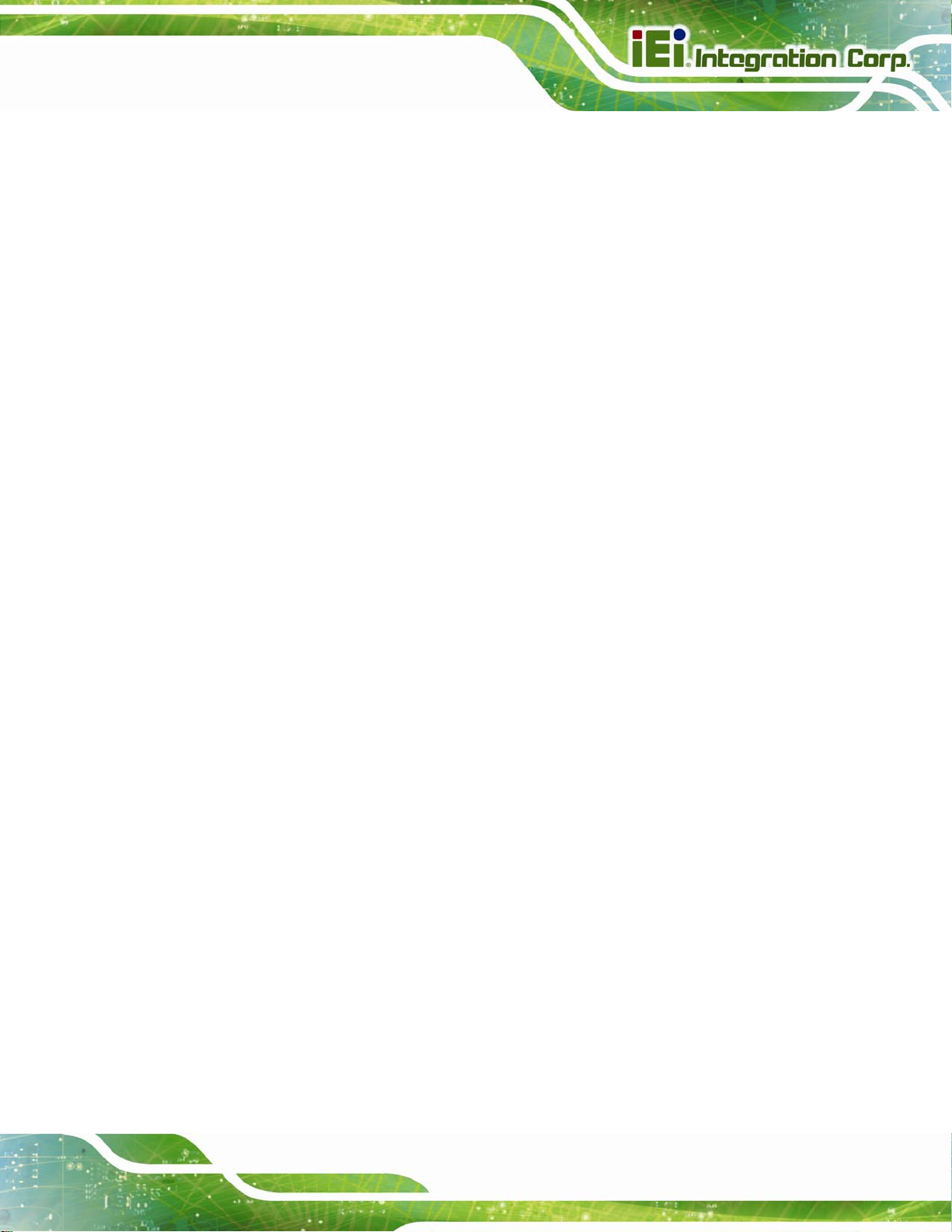
MODAT-335A Field Service Terminal
1.3 Features
The MODAT-335A features the following:
TI Sitara™ AM3715 800 MHz CPU
3.5” sunlight readable TFT LCD touchscreen with stylus input
Android 4.1.2 OS
Bluetooth v4.0 , 802.11a/b/g/n Wi-Fi and UMTS/HSPA+/GSM/GPRS/EDGE
wireless communication technologies
GPS supported
13.56 MHz RFID supported
1D laser/2D imager scan engine
3-megapixel CMOS camera with LED flashlight
microSD card slot
Mini USB client port
1.4 Applications
The MODAT-335A can be applied in the following areas:
MES
Retail
Logistics
Warehouse
1.5 External Overview
The MODAT-335A combines its features in a stylish and ergonomic enclosure. The
MODAT-335A consists of a screen, rear panel, top panel, bottom panel and two side
panels (left and right). The panels are described in detail in the following sections.
Page 3
Page 14

1.5.1 Front Panel
The front panel of the MODAT-335A is shown below.
MODAT-335A Field Service Terminal
Page 4
Figure 1-2: MODAT-335A Front Panel
1 x Speaker 1 x Microphone
1 x 3.5” TFT LCD (touchscreen) 8 x Function keys
1 x 5D navigation key 1 x Keypad
1 x Home key 1 x Menu key
1 x Alpha/Numeric toggle key* 1 x Back key
* Press the Alpha/Numeric toggle key to switch between using the blue characters and the
numeric keys.
Page 15

MODAT-335A Field Service Terminal
1.5.1.1 LED Indicators
The three LEDs on the front panel indicate battery, Wi-Fi status and WWAN status as
described in the following table.
Battery LED (Right) Wi-Fi LED (Far Left) WWAN LED (Left)
Enabled Green Green Green
Disabled Orange --
1.5.2 Left Panel
The left panel of the MODAT-335A is shown below.
Figure 1-3: MODAT-335A Left Panel
1 x Headphone jack
1 x Barcode trigger
1 x microSD card slot
1 x Mini USB client port
Page 5
Page 16

1.5.3 Right Panel
The right panel of the MODAT-335A is shown in Figure 1-4.
MODAT-335A Field Service Terminal
Figure 1-4: MODAT-335A Right Panel
1 x Power button
1 x Barcode trigger
1 x Camera key
1 x Reset button
Page 6
Page 17

MODAT-335A Field Service Terminal
1.5.4 Top Panel
The top panel of the MODAT-335A is shown below.
Figure 1-5: MODAT-335A Top Panel
1 x 1D/2D barcode scanner
1.5.5 Bottom Panel
The bottom panel of the MODAT-335A is shown below.
Figure 1-6: MODAT-335A Bottom Panel
1 x 16-pin cradle connector
Page 7
Page 18

1.5.6 Back Panel
The rear panel of the MODAT-335A is shown below.
MODAT-335A Field Service Terminal
Figure 1-7: MODAT-335A Rear Panel
1 x RFID
1 x LED flashlight
1 x 3-megapixel camera
3 x Barcode triggers
1 x 3000 mAh battery
2 x Lock keys
Page 8
Page 19

MODAT-335A Field Service Terminal
1.6 Specifications
The technical specifications for the MODAT-335A are listed in Table 1-2.
Display
LCD
Brightness (cd/m2)
Max. Resolution
Viewing Angle
Touchscreen
System
CPU
OS
Memory
Storage
Communication
Wireless LAN
Bluetooth
3.5” TFT LCD (sunlight readable)
190
240 (H) x 320 (V) QVGA
80/80/80/80 Deg.
4-wire resistive type
TI Sitara™ AM3715, 800 MHz
Android 4.1.2
4.0 GB eMMC Flash + 512 MB SDRAM
microSD card slot
802.11a/b/g/n
Bluetooth v4.0 + EDR
UMTS/HSPA+ supports 900/2100 MHz and
Wireless WAN (WWAN)
GPS
Data Collection
RFID
Barcode Scanner
Camera
GSM/GPRS/EDGE supports 900/1800 MHz
(MODAT-335-AD41-E-R10 only)
GPS with internal antenna (MODAT-335-AD41-E-R10 only)
13.56 MHz, supports ISO/IEC 14443A/15693, MIFARE
and FeliCa (MODAT-335-AD41-E-R10 only)
1D laser scan engine
2D imager scan engine (MODAT-335-AD41-E-R10 only)
3-megapixel CMOS camera with LED flashlight
Page 9
Page 20

Indicators and Buttons
1 x Battery charging/fully charged LED (orange/green)
MODAT-335A Field Service Terminal
LED Indicators
Buttons and Keys
I/O Interface
Audio
Expansions
Power
Power Adapter
1 x Wi-Fi LED (green)
1 x WWAN LED (green)
3 x Barcode trigger keys
1 x Camera key
1 x Power button
1 x Reset key
1 x Headset jack
1 x Built-in microphone
1 x Speaker
1 x Mini USB client 2.0 port
1 x 16-pin connector (RS-232, battery charging, USB host,
USB client)
13 W, 5V 2.6A
Battery
Environment
Operating Temperature
Storage Temperature
Humidity
Drop Survival
IP Protection
Certifications
Physical Characteristics
Dimensions (LxWxH)
Net Weight
Table 1-2: MODAT-335A Specifications
3.7V, 3000 mAh battery
-10ºC ~ 50ºC
-20ºC ~ 60ºC
5% ~ 90%, non-condensing
1.5 m
IP 64
CE, FCC
218.5 mm x 81 mm x 46.2 mm
405 g
Page 10
Page 21

MODAT-335A Field Service Terminal
1.7 Dimensions
Figure 1-8: MODAT-335A Dimensions (units in mm)
Page 11
Page 22

MODAT-335A Field Service Terminal
Chapter
2
2 Unpacking
Page 12
Page 23

MODAT-335A Field Service Terminal
To unpack the MODAT-335A, follow the steps below:
WARNING!
Only remove the protective plastic cover stuck to the front screen after
installation. The plastic layer protects the monitor surface during
installation process.
Step 1: Cut the sealing tape. Only cut deep enough to cut the tape.
Step 2: Open the box.
Step 3: Lift out the device.
Step 4: Remove all the peripheral parts from the box. Step 0:
2.1.1 Packing List
NOTE:
If any items from the packing list are missing, please contact your
distributor immediately.
The MODAT-335A is shipped with the following components:
Quantity Item Image
1 MODAT-335A
1 Battery pack
(P/N: 31603-000017-RS)
Page 13
Page 24

Quantity Item Image
1 USB cable
(P/N: 32001-000300-200-RS)
MODAT-335A Field Service Terminal
1 Power adapter
(P/N: 63040-290013-000-RS)
1 Headset
(P/N: 30900-000003-RS)
1 Hand strap
(P/N: 46035-000300-RS)
1 Stylus
(P/N: 7Z000-6051D0320101-RS)
1 Sling for the stylus
(P/N: 46035-000200-RS)
1 Belt clip case
(P/N: 46037-000200-RS)
1 Utility CD
Table 2-1: Packing List
Page 14
Page 25

MODAT-335A Field Service Terminal
2.1.2 Optional Items
The following items are optional accessories for the MODAT-335A:
Quantity Item Image
1 MODAT-335A charging cradle
(P/N: MODAT-300-CR01-R10)
1 Battery pack (3.7V 3000 mAh)
(P/N: 31603-000017-RS)
1 16-pin cable
(P/N: 32024-001500-100-RS)
1 Belt clip case for the barcode trigger grip
(P/N: 46037-000100-RS)
1 Barcode trigger grip
(P/N: MODAT-335-GRIP-R10)
Table 2-2: Optional Items List
Page 15
Page 26

MODAT-335A Field Service Terminal
Chapter
3
3 Installation
Page 16
Page 27

MODAT-335A Field Service Terminal
3.1 Anti-static Precautions
WARNING:
Failure to take ESD precautions during the maintenance of the
MODAT-335A may result in permanent damage to the MODAT-335A
and severe injury to the user.
Electrostatic discharge (ESD) can cause serious damage to electronic components,
including the MODAT-335A. Dry climates are especially susceptible to ESD. It is therefore
critical that whenever the MODAT-335A is accessed internally, or any other electrical
component is handled, the following anti-static precautions are strictly adhered to.
Wear an anti-static wristband: - Wearing a simple anti-static wristband can
help to prevent ESD from damaging the board.
Self-grounding: - Before handling the board touch any grounded conducting
material. During the time the board is handled, frequently touch any
conducting materials that are connected to the ground.
Use an anti-static pad: - When configuring the MODAT-335A, place it on an
antic-static pad. This reduces the possibility of ESD damaging the
MODAT-335A.
Only handle the edges of the PCB: - When handling the PCB, hold the PCB
by the edges.
3.2 Installation Precautions
When installing the MODAT-335A, please follow the precautions listed below:
Power turned off: When installing the MODAT-335A, make sure the power is
off. Failing to turn off the power may cause severe injury to the body and/or
damage to the system.
Certified Engineers: Only certified engineers should install and modify
onboard functionalities.
Page 17
Page 28

Anti-static Discharge : If a user open the rear panel of the MODAT-335A, to
configure the jumpers or plug in added peripheral devices, ground themselves
first and wear and anti-static wristband.
3.3 Charging the System
NOTE:
Before using the MODAT-335A for the first time, the battery must be
charged for at least 4 hours. After that, the battery may be charged as
needed.
MODAT-335A Field Service Terminal
CAUTION:
The recommended environment temperature when charging the
system is 0°C ~ +45°C.
To start using the MODAT-335A, the user must charge the MODAT-335A by the power
adapter. To charge the MODAT-335A, please follow the steps below.
Step 1: Open the protective rubber cover to expose the Mini USB port.
Step 2: Connect the Mini USB plug of the USB cable to the Mini USB port on the left side
panel of the MODAT-335A (
Figure 3-1).
Page 18
Page 29

MODAT-335A Field Service Terminal
Figure 3-1: MODAT-335A Mini USB Port
Step 3: Connect the other end of the USB cable to the USB connector of the power
adapter (
Then plug the power adapter to a power source.
Figure 3-2: Connecting the USB Cable to the Power Adapter
Step 4: The battery LED lights up in orange to indicate that the battery is charging
Figure 3-3). When the battery is fully charged, the battery LED turns green.
(
Figure 3-2).
Step 0:
Page 19
Page 30

Figure 3-3: Battery Charging LED
3.3.1 Using the Optional Cradle
MODAT-335A Field Service Terminal
To charge the MODAT-335A using the optional charging cradle, follow the steps below.
Step 1: Connect the Mini USB plug of the USB cable to the rear side of the charging
cradle (
Figure 3-4: Connecting the USB Cable to the Charging Cradle
Figure 3-4).
Page 20
Step 2: Connect the other end of the USB cable to the USB connector of the power
adapter (
Then plug the power adapter to a power source.
Figure 3-2).
Page 31

MODAT-335A Field Service Terminal
Step 3: Insert the MODAT-335A into the cradle to start charging the battery (Figure 3-5).
Step 0:
Figure 3-5: Inserting the MODAT-335A to the Charging Cradle
3.4 Installing the Optional Barcode Trigger Grip
The optional barcode trigger grip allows users to easily hold the MODAT-335A when
scanning barcodes. Please follow the steps below to install the optional item.
Step 1: Place the MODAT-335A on a flat surface, facing the front panel to it.
Step 2: Attach the barcode trigger grip to the MODAT-335A, aligning with the four screw
holes (
Step 3: Secure the barcode trigger grip to the MODAT-335A with the four supplied
retention screws (
Figure 3-6).
Figure 3-6).
Page 21
Page 32

MODAT-335A Field Service Terminal
Figure 3-6: Barcode Trigger Grip Installation
Step 4: With the barcode trigger grip, the user can easily hold the MODAT-335A when
scanning barcodes.
Figure 3-7: MODAT-335A with the Barcode Trigger Grip
Page 22
Page 33

MODAT-335A Field Service Terminal
3.5 I/O Connectors
The I/O connectors on the left panel are protected by rubber covers. Open the rubber
cover before connecting any peripheral devices to the MODAT-335A.
3.5.1 Headset Jack
The headset jack on the left panel enables the MODAT-335A to be connected to the
supplied headset.
3.5.2 Mini USB Client Connector
The MODAT-335A is equipped with a Mini USB client connector that allows connection to a
computer. To connect the MODAT-335A to a computer, please follow the instructions below.
Step 1: Locate the Mini USB client connector. The location of the Mini USB client
connector is shown in
Step 2: Connect the Mini USB plug of the supplied USB cable to the Mini USB connector
on the MODAT-335A (
Figure 1-3.
Figure 3-8).
Figure 3-8: Mini USB Connection
Page 23
Page 34

Step 3: Connect the other end of the cable to the USB connector of a computer.
Step 4: Tap USBMode on the application page, then select U S B Client as the USB
MODAT-335A Field Service Terminal
connection mode (
Figure 3-9: USB Client
Figure 3-9).
Step 5: When the MODAT-335A is connected to a computer, the screen in
should be displayed on the MODAT-335A. Tap Turn on USB storage to allow
the connected computer to recognize the MODAT-335A and assign it a drive
letter. Then the user can transfer files between them.Step 0:
Figure 3-10
Page 24
Page 35

MODAT-335A Field Service Terminal
Figure 3-10: USB Mass Storage Screen
3.6 Docking Cable I/O Connectors (Optional)
The optional docking cable extends the capabilities of the MODAT-335A, including an
RS-232 serial port, a USB client plug and a USB host connector.
Figure 3-11: Docking Cable Connection
Page 25
Page 36
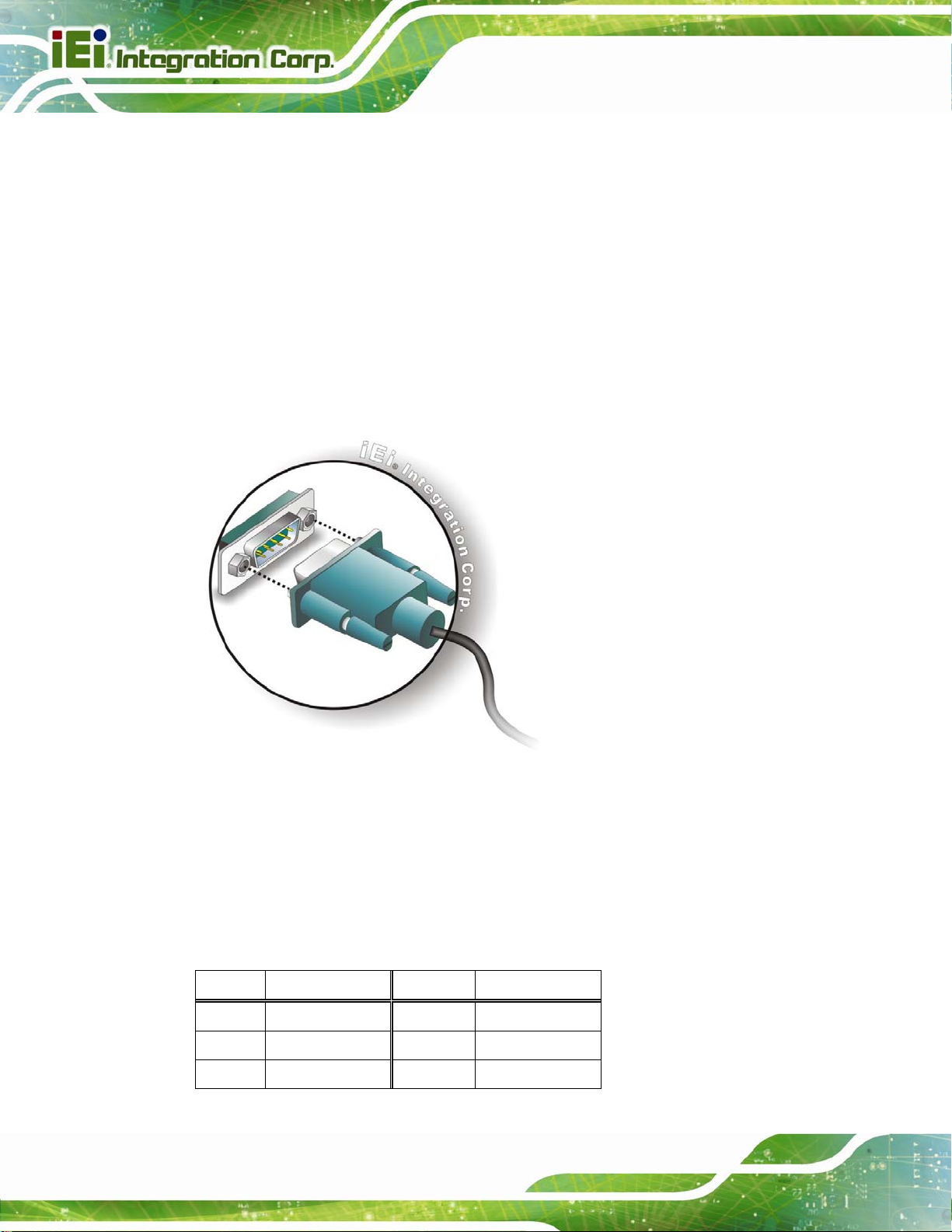
3.6.1 RS-232 Serial Port
The MODAT-335A docking cable has a male DB-9 connector that provides connection to
an RS-232 serial device. Follow the steps below to connect a serial device to the
MODAT-335A.
Step 1: Locate the DB-9 connector. The location of the DB-9 connector is shown in
42Figure 3-11.
Step 2: Insert the serial connector. Insert the DB-9 connector of a serial device into
MODAT-335A Field Service Terminal
the DB-9 connector of the docking cable. See
Figure 3-12: Serial Device Connector
42Figure 3-12.
Page 26
Step 3: Secure the connector. Secure the serial device connector to the external
interface by tightening the two retention screws on either side of the connector.
The RS-232 serial port pinouts are shown in the following table.
Pin Description Pin Description
1 DCD 6 DSR
2 RX 7 RTS
3 TX 8 CTS
Step 0:
Page 37

MODAT-335A Field Service Terminal
Pin Description Pin Description
4 DTR 9 RI
5 GND
Table 3-1: RS-232 Serial Port Pinouts
Figure 3-13: Serial Port Pinouts
3.6.2 USB Client Plug
The USB client plug of the docking cable connects the MODAT-335A to a computer.
Follow the steps below to connect the MODAT-335A to a computer.
Step 1: Align the connectors. Align the USB client plug of the docking cable with one
of the USB connector on the computer.
Figure 3-14: USB Connection
Page 27
Page 38

Step 2: Once aligned, gently insert the USB plug into the USB connector of the
computer.
Step 3: Tap USBMode on the application page, and then select USB Client as the USB
MODAT-335A Field Service Terminal
connection mode (
Step 4: When the MODAT-335A is connected to a computer, the screen in
should be displayed on the MODAT-335A. Tap Turn on USB storage to allow
the connected computer to recognize the MODAT-335A and assign it a drive
letter. Then the user can transfer files between them
Figure 3-9).
Figure 3-10
3.6.3 USB Host Connector
The USB host connector of the docking cable provides an extra connection to a USB 2.0
or USB 1.1 device. Follow the steps below to connect a USB device to the MODAT-335A.
Step 1: Align the connectors. Align the USB device connector with the USB host
connector on the docking cable.
Step 2: Insert the device connector. Once aligned, gently insert the USB device
connector into the USB host connector.
Page 28
Step 3: Tap USBMode on the application page, then select USB Host as the USB
connection mode (
Figure 3-15).
Page 39

MODAT-335A Field Service Terminal
Figure 3-15: USB Host Mode
Step 4: Refer to Section
3.7 Powering On/Off
NOTE:
Before using the MODAT-335A for the first time, the battery must be
charged for at least 4 hours. After that, the battery may be charged as
needed.
Powering On: Press the power button once. The start up screen should display.
4.4 to find the folder of the connected USB device.
Page 29
Page 40

Figure 3-16: Power Button
MODAT-335A Field Service Terminal
Powering Off: Press and hold the power button until the message window as shown in
Figure 3-17 appears. Select OK to turn off the MODAT-335A.
Figure 3-17: Power-off Confirmation Screen
NOTE:
When the MODAT-335A is powered on, press the power button once
to suspend the MODAT-335A or to resume from the suspend mode.
Page 30
Page 41

MODAT-335A Field Service Terminal
3.8 Resetting the System
CAUTION:
Resetting the MODAT-335A may result in losing unsaved data. Before
resetting the MODAT-335A, remember to backup unsaved data.
To reset the MODAT-335A, insert the tip of the stylus or a ballpoint pen into the reset
button (
Figure 3-18). The MODAT-335A will shut down and restart after a few seconds.
Figure 3-18: Reset Button
Page 31
Page 42

MODAT-335A Field Service Terminal
Chapter
4
4 Using the MODAT-335A
Page 32
Page 43
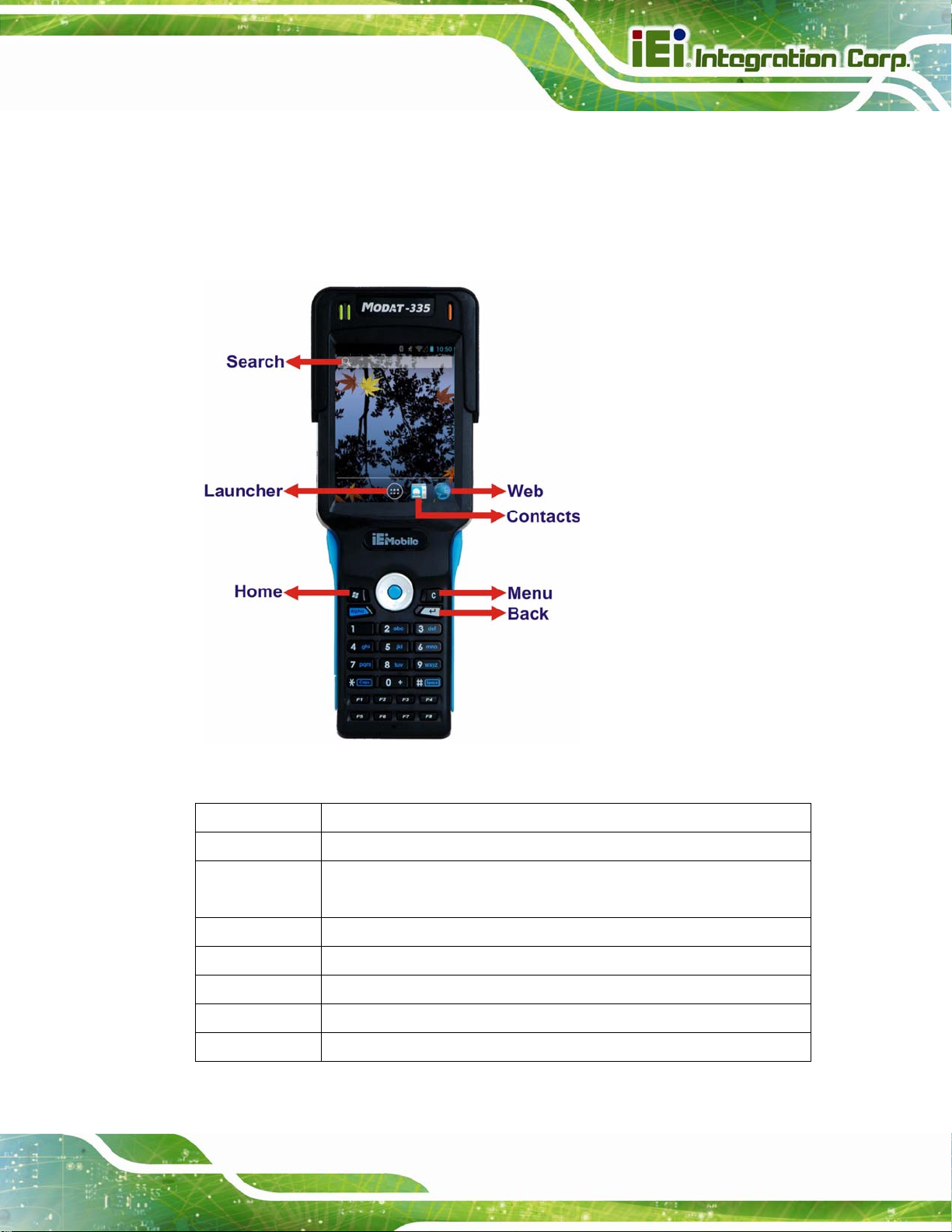
MODAT-335A Field Service Terminal
4.1 Function Buttons
The MODAT-335A has several function buttons on the system front panel and the Android
home screen to control the system. The function buttons are shown in
described in
Table 4-1.
Figure 4-1 and
Figure 4-1: Function Buttons
Buttons Description
Home Press to return to the home screen.
Menu Press to bring up a function menu. Each application contains different
function menu.
Back Press to return to the previous screen.
Search Press to search on the Internet.
Web Press to open an Internet browser to access a web page.
Launcher Access to the Launcher where all apps are listed.
Contacts Press to open the Contacts page
Table 4-1: Function Buttons
Page 33
Page 44

4.2 Home Screen
The MODAT-335A has multiple home screens allowing users to customize the screen with
widgets, apps, folders and shortcuts. Swipe left or right to switch between home screens.
To add shortcuts and widgets on the home screen, simply long press an app/widget icon
in the Launcher. When it vibrates, drag app/widget to the home screen.
The items on the home screen can be moved and deleted. Long press an item on the
home screen. When it vibrates, drag it where you want. To trash the item on the desktop,
drag it to the delete icon. Release the icon when it turns red.
MODAT-335A Field Service Terminal
Page 34
Figure 4-2: Move and Trash Item on Home Screen
Page 45

MODAT-335A Field Service Terminal
4.3 Settings
The Settings menu allows configuration to the MODAT-335A, such as Wi-Fi, volume,
display brightness, etc. To enter the Settings menu, tap Settings on the launcher page.
4.3.1 WIRELESS & NETWORKS
Figure 4-3: Wireless and Networks Settings
In the WIRELESS & NETWORKS field, the user can turn on/off the Wi-Fi and Bluetooth
functions, and configure the network settings.
Wi-Fi:
Allows the user to turn on or off the Wi-Fi function. When the Wi-Fi function is
turned on, tap this item to manage the access points.
Bluetooth:
Allows the user to turn on or off the Bluetooth function. When the Bluetooth
function is turned on, tap this item to manage the Bluetooth connections.
Ethernet proxy settings:
Configures the Ethernet proxy settings.
Page 35
Page 46

4.3.1.1 More Settings
MODAT-335A Field Service Terminal
Figure 4-4: More Settings Menu
After tapping More… in the WIRELESS & NETWORKS field, the user can configure the
following network settings.
Airplane mode:
Turns on or off the airplane mode.
VPN:
Sets up and manages Virtual Private Networks (VPNs).
Portable hotspot:
Allows the user to set this device as a portable Wi-Fi hotspot and to configure
the hotspot settings.
NFC:
Turns on or off the NFC function.
Android Beam:
This item is available only when the NFC function is turned on. Enabling this
feature allows the user to beam app content to another NFC-capable device.
Page 36
Mobile networks:
Configures the mobile network settings.
Page 47

MODAT-335A Field Service Terminal
4.3.2 Sound
Figure 4-5: Sound Menu
Use the Sound menu to configure the following items.
Silent mode:
Turns on or off the silent mode.
Volumes:
Adjusts the volume of alarms, notifications, music, video, games and other
media.
Vibrate when ringing:
Enables to vibrate when ringing.
Default notification:
Sets up the notification ringtone.
Touch sounds:
Enables to play sounds when making screen selection.
Vibrate on touch:
Enables or disables the vibrate function when touching the screen.
Page 37
Page 48

4.3.3 Display
MODAT-335A Field Service Terminal
Figure 4-6: Display Menu
Use the Display menu to configure the following items.
Brightness:
Adjusts the screen brightness.
Wallpaper:
Sets up the wallpaper.
Sleep:
Sets up the time of inactivity after which the screen turns to sleep mode.
Font size:
Sets up the font size.
Page 38
Page 49

MODAT-335A Field Service Terminal
4.3.4 Storage
The Storage menu displays the status of the internal storage and the inserted microSD
card, and allows users to manage the data stored in them.
Figure 4-7: Storage Menu
4.3.5 Battery
The Battery menu displays the battery status.
Figure 4-8: Battery Menu
Page 39
Page 50

4.3.6 Apps
The Apps menu displays the applications installed in the device, and allows users to
manage them.
MODAT-335A Field Service Terminal
Figure 4-9: Apps Menu
Page 40
Page 51

MODAT-335A Field Service Terminal
4.3.7 Location Access
Figure 4-10: Location Access Menu
Use the Location access menu to configure the following items.
Access to my location:
Turns on to let the apps obtain the user’s location information.
GPS satellites:
This item is available only when the Access to my location item is enabled.
Enabling this item allows the apps to use the GPS in the device to pinpoint the
user’s location.
Wi-Fi & mobile network location:
This item is available only when the Access to my location item is enabled.
Enabling this item allows the apps to use Google’s location service to
estimate the user’s location.
Page 41
Page 52

4.3.8 Security
MODAT-335A Field Service Terminal
Figure 4-11: Security Menu
Use the Security menu to configure the following items.
Screen lock:
Sets up the way to unlock the screen.
Owner info:
Enables to show the information of device owner on the lock screen.
Make passwords visible:
Enables to show password when typing.
Device administrators:
Views or deactivates the device administrators.
Unknown sources:
Enables to allow installation of applications from unknown sources.
Trusted credentials:
Taps to display the CA certificates.
Install from SD card:
Page 42
Taps to install certificates from the SD card.
Page 53

MODAT-335A Field Service Terminal
4.3.9 Language & Input
Figure 4-12: Language & Input Menu
Use the Language & input menu to configure the following items.
Language:
Sets up the language for MODAT-335A.
Spell checker:
Allows the user to enable the spell checking function and to configure its
settings.
Personal dictionary:
Configures the user dictionary.
KEYBOARD & INPUT METHODS:
Allows the user to set up the onscreen keyboard.
Text-to-speech output:
Configures the text-to-speech settings.
Pointer speed:
Sets up the pointer speed.
Page 43
Page 54

4.3.10 Backup & Reset
MODAT-335A Field Service Terminal
Figure 4-13: Backup & Reset Menu
Use the Back & reset menu to configure the following items.
Factory data reset:
Erases all data from the internal storage of the MODAT-335A.
4.3.11 Add account
Tap Add account to start setting up an e-mail or corporate account.
Page 44
Page 55
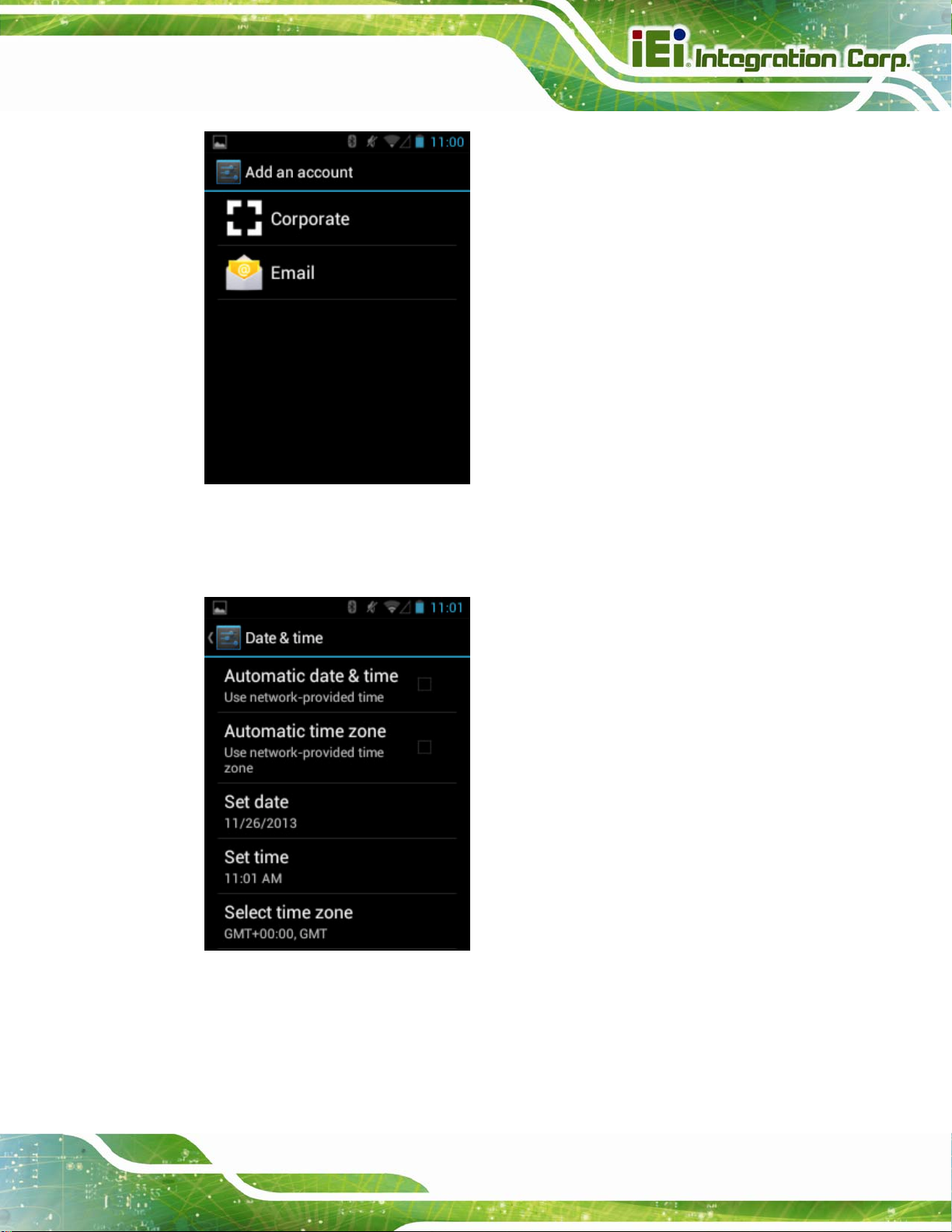
MODAT-335A Field Service Terminal
Figure 4-14: Add Account Menu
4.3.12 Date & Time
Figure 4-15: Date & Time Menu
Use the Date & time menu to configure the following items.
Page 45
Page 56

Automatic date & time:
Turns on to use the network-provided time.
Automatic time zone:
Turns on to use the network-provided time zone.
Set date:
Sets up the date.
Set time:
Sets up the time.
Select time zone:
Sets up the time zone.
Use 24-hour format:
Turns on to use the 24-hour format.
Choose date format:
Sets up the date format.
MODAT-335A Field Service Terminal
4.3.13 Accessibility
Figure 4-16: Accessibility Menu
Page 46
Use the Accessibility menu to configure the following items.
Large text:
Turns on to use large text.
Page 57

MODAT-335A Field Service Terminal
Auto-rotate screen:
Turns on or off the auto-rotate function of the screen.
Speak passwords:
Turns on or off the speak password fucntion.
Text-to-speech output:
Configures the text-to-speech settings.
Touch & hold delay:
Configures the touch & hold delay settings.
Enhance web accessibility:
Turns on to allow apps to install scripts from Google that make their web
content more accessible.
4.3.14 Developer Options
The Developer options menu contains several settings for development use only which
may cause the device and the applications on it to break or misbehave. Be cautious prior
changing these settings. The items in this menu can be configured only when the
Developer options is enabled (
Figure 4-17).
Figure 4-17: Developer Options Menu
Page 47
Page 58

4.3.15 About Tablet
MODAT-335A Field Service Terminal
Figure 4-18: About Tablet Menu
Use the About tablet menu to display the following items.
Status:
Taps to display the status of batteries, network, signal, etc.
Legal information:
Taps to display the legal information.
Model number:
Displays the model number.
Android version:
Displays the Android version.
Baseband version:
Displays the baseband version.
Kernel version:
Displays the kernal version.
Build number:
Page 48
Displays the device build number.
Page 59

MODAT-335A Field Service Terminal
4.4 File Manager
The MODAT-335A provides a file management tool that allows users to manage files in
the internal storage and external storage device. Tap OI File Manager on the application
page to launch it.
Figure 4-19: OI File Manager
Tap storage (
Figure 4-19) to view the possible storage devices listed below.
sdcard0: Internal storage of the MODAT-335A
sdcard1: microSD card connected to the MODAT-335A
usb1: USB storage device connected to the USB host on the optional docking
cable. Refer to
Figure 3-11 for the connector location.
Page 49
Page 60

Figure 4-20: Possible Storage Devices
MODAT-335A Field Service Terminal
Tap a storage device to display its contents if available.
4.5 Camera
The MODAT-335A equips with a 5-megapixel camera with flashlight. Tap Camera on the
application page to launch it.
Page 50
Figure 4-21: Camera Application
Page 61

MODAT-335A Field Service Terminal
4.6 Barcode Scanner Setup Tool
The MODAT-335A provides a barcode scanner setup tool that allows users to configure
the barcode scanner settings. Tap Bar Code Reader on the application page to launch it.
Figure 4-22: Barcode Reader Setup Tool
Tap
to enter the setup page.
Figure 4-23: Barcode Reader Setup Page
Page 51
Page 62

Symbology:
Taps to edit the symbology settings. The user can select the supported
barcode types and enable/disable the AIM ID to be inserted before the
scanned barcodes.
Preamble/Postamble:
Taps to add the setup string before or after the scanned barcodes.
MODAT-335A Field Service Terminal
4.7 RFID Reader (MODAT-335-AD41-E-R10 Only)
To use the RFID reader, follow the steps below.
Step 1: Go to Settings > More…, and tap NFC to turn on the RFID function.
Step 2: On the application page, tap NFC Demo to open the RFID application.
Page 52
Figure 4-24: RFID Application
Step 3: Use the RFID reader to read a RFID card, then the card number will be shown in
the TAG Information column (
Figure 4-25). Step 0:
Page 63

MODAT-335A Field Service Terminal
Figure 4-25: Tag Information
Page 53
Page 64

MODAT-335A Field Service Terminal
Appendix
A
A Safety Precautions
Page 54
Page 65

MODAT-335A Field Service Terminal
WARNING:
The precautions outlined in this chapter should be strictly followed.
Failure to follow these precautions may result in permanent damage to
the MODAT-335A.
A.1 Safety Precautions
Please follow the safety precautions outlined in the sections that follow:
A.1.1 General Safety Precautions
Please ensure the following safety precautions are adhered to at all times.
Follow the electrostatic precautions outlined below whenever the
MODAT-335A is opened.
Make sure the power is turned off and the power cord is disco nnected
whenever the MODAT-335A is being installed, moved or modified.
Do not apply voltage levels that exceed the specified voltage range.
Doing so may cause fire and/or an electrical shock.
Electric shocks can occur if the MODAT-335A chassis is opened when the
MODAT-335A is running.
Do not drop or insert any objects into the ventilation openings of the
MODAT-335A.
If considerable amounts of dust, water, or fluids enter the MODA T-335A,
turn off the power supply immediately, unplug the power cord, and contact the
MODAT-335A vendor.
DO NOT:
o Drop the MODAT-335A against a hard surface.
o Strike or exert excessive force onto the LCD panel.
o Touch the LCD panel with a sharp object
o Use in a site where the ambient temperature exceeds the rated
temperature
Page 55
Page 66

A.1.2 Anti-static Precautions
WARNING:
Failure to take ESD precautions during the installation of the
MODAT-335A may result in permanent damage to the MODAT-335A
and severe injury to the user.
Electrostatic discharge (ESD) can cause serious damage to electronic components,
including the MODAT-335A. Dry climates are especially susceptible to ESD. It is therefore
critical that whenever the MODAT-335A is opened and any of the electrical components
are handled, the following anti-static precautions are strictly adhered to.
Wear an anti-static wristband: Wearing a simple anti-static wristband can
MODAT-335A Field Service Terminal
help to prevent ESD from damaging any electrical component.
Self-grounding: Before handling any electrical component, touch any
grounded conducting material. During the time the electrical component is
handled, frequently touch any conducting materials that are connected to the
ground.
Use an anti-static pad: When configuring or working with an electrical
component, place it on an antic-static pad. This reduces the possibility of ESD
damage.
Only handle the edges of the electrical component: When handling the
electrical component, hold the electrical component by its edges.
A.1.3 Product Disposal
CAUTION:
Risk of explosion if battery is replaced by and incorrect type.
Page 56
Dispose of used batteries according to instructions and local
regulations.
Page 67

MODAT-335A Field Service Terminal
Outside the European Union - If you wish to dispose of used electrical and
electronic products outside the European Union, please contact your local
authority so as to comply with the correct disposal method.
Within the European Union:
EU-wide legislation, as implemented in each Member State, requires that
waste electrical and electronic products carrying the mark (left) must be
disposed of separately from normal household waste. This includes
monitors and electrical accessories, such as signal cables or power cords.
When you need to dispose of your display products, please follow the
guidance of your local authority, or ask the shop where you purchased the product. The
mark on electrical and electronic products only applies to the current European Union
Member States.
Please follow the national guidelines for electrical and electronic product disposal.
A.2 Maintenance and Cleaning Precautions
When maintaining or cleaning the MODAT-335A, please follow the guidelines below.
A.2.1 Maintenance and Cleaning
Prior to cleaning any part or component of the MODAT-335A, please read the details
below.
Except for the LCD panel, never spray or squirt liquids directly onto any other
components. To clean the LCD panel, gently wipe it with a piece of soft dry
cloth or a slightly moistened cloth.
The interior of the MODAT-335A does not require cleaning. Keep fluids away
from the MODAT-335A interior.
Be cautious of all small removable components when vacuuming the
MODAT-335A.
Turn the MODAT-335A off before cleaning.
Never drop any objects or liquids through the openings of the MODAT-335A.
Be cautious of any possible allergic reactions to solvents or chemicals used
when cleaning the MODAT-335A.
Avoid eating, drinking and smoking within vicinity of the MODAT-335A.
Page 57
Page 68

A.2.2 Cleaning Tools
Some components in the MODAT-335A may only be cleaned using a product specifically
designed for the purpose. In such case, the product will be explicitly mentioned in the
cleaning tips. Below is a list of items to use when cleaning the MODAT-335A.
Cloth – Although paper towels or tissues can be used, a soft, clean piece of
cloth is recommended when cleaning the MODAT-335A.
Water or rubbing alcohol – A cloth moistened with water or rubbing alcohol
can be used to clean the MODAT-335A.
Using solvents – The use of solvents is not recommended when cleaning the
MODAT-335A as they may damage the plastic parts.
Vacuum cleaner – Using a vacuum specifically designed for computers is
one of the best methods of cleaning the MODAT-335A. Dust and dirt can
restrict the airflow in the MODAT-335A and cause its circuitry to corrode.
MODAT-335A Field Service Terminal
Cotton swabs - Cotton swaps moistened with rubbing alcohol or water are
excellent tools for wiping hard to reach areas.
Foam swabs - Whenever possible, it is best to use lint free swabs such as
foam swabs for cleaning.
Page 58
Page 69

MODAT-335A Field Service Terminal
B International
Appendix
B
Standards Compliance
Page 59
Page 70

B.1 EN 60601-1, EN 60601-2
The LCD monitor complies with the EN 60601-1 and EN 60601-2 of related European
standards.
B.2 FCC
We hereby declare that the equipment specified above conforms to the technical
standards as specified in the FCC Rules.
MODAT-335A Field Service Terminal
Page 60
Page 71

MODAT-335A Field Service Terminal
C Hazardous Materials
Appendix
C
Disclosure
Page 61
Page 72

MODAT-335A Field Service Terminal
C.1 Hazardous Materials Disclosure Table for IPB Products
Certified as RoHS Compliant Under 2002/95/EC Without
Mercury
The details provided in this appendix are to ensure that the product is compliant with the
Peoples Republic of China (China) RoHS standards. The table below acknowledges the
presences of small quantities of certain materials in the product, and is applicable to China
RoHS only.
A label will be placed on each product to indicate the estimated “Environmentally Friendly
Use Period” (EFUP). This is an estimate of the number of years that these substances
would “not leak out or undergo abrupt change.” This product may contain replaceable
sub-assemblies/components which have a shorter EFUP such as batteries and lamps.
These components will be separately marked.
Please refer to the table on the next page.
Page 62
Page 73

MODAT-335A Field Service Terminal
Toxic or Hazardous Substances and Elements Part Name
Housing
Display
Printed Circuit
Board
Metal
Fasteners
Cable
Assembly
Fan Assembly
Power Supply
Assemblies
Lead
(Pb)
X O O O O X
X O O O O X
X O O O O X
X O O O O O
X O O O O X
X O O O O X
X O O O O X
Mercury
(Hg)
Cadmium
(Cd)
Hexavalent
Chromium
(CR(VI))
Polybrominated
Biphenyls
(PBB)
Polybrominated
Diphenyl
Ethers
(PBDE)
Battery
O: This toxic or hazardous substance is contained in all of the homogeneous materials for the part is
below the limit requirement in SJ/T11363-2006
X: This toxic or hazardous substance is contained in at least one of the homogeneous materials for
this part is above the limit requirement in SJ/T11363-2006
O O O O O O
Page 63
Page 74

此附件旨在确保本产品符合中国 RoHS 标准。以下表格标示此产品中某有毒物质的含量符
合中国 RoHS 标准规定的限量要求。
本产品上会附有”环境友好使用期限”的标签,此期限是估算这些物质”不会有泄漏或突变”的
年限。本产品可能包含有较短的环境友好使用期限的可替换元件,像是电池或灯管,这些元
件将会单独标示出来。
MODAT-335A Field Service Terminal
部件名称
壳体
显示
印刷电路板
金属螺帽
电缆组装
风扇组装
电力供应组装
电池
O: 表示该有毒有害物质在该部件所有物质材料中的含量均在 SJ/T11363-2006 标准规定的限量要求以下。
X: 表示该有毒有害物质至少在该部件的某一均质材料中的含量超出 SJ/T11363-2006 标准规定的限量要求。
有毒有害物质或元素
铅
(Pb)
X O O O O X
X O O O O X
X O O O O X
X O O O O O
X O O O O X
X O O O O X
X O O O O X
O O O O O O
汞
(Hg)
镉
(Cd)
六价铬
(CR(VI))
多溴联苯
(PBB)
多溴二苯
醚
(PBDE)
Page 64
