Page 1

HYPER-BT
Page I
User Manual
HYPER-BT
MODEL:
PICO-ITX SBC s upports Intel® 22nm Atom™/Celeron® on-board SoC,
DDR3L, VGA/iDP, GbE, US B 3.0, S ATA 3G b/s,
HD Audio and RoHS
Rev. 1.0 1 - 4 July, 2014
HYPER-BT CPU Card
Page 2

HYPER-BT
Page II
Revision
Date Version Changes
4 July, 2014 1.01 Updated supported memory specifications in Chapter 1.
25 June, 2014 1.00 Initial release
Page 3

HYPER-BT
Page III
Copyright
COP YRIGHT NOTICE
The information in this document is subject to change without prior notice in order to
improve reliabilit y, design a nd functi on and d oes not r epresent a com mitm ent on the part
of the manufacturer.
In no event will the manufacturer be liable for direct, indirect, special, incidental, or
consequential damages arising out of the use or inability to use the product or
documentation, even if advised of the possibility of such damages.
This document contains proprietary information protected by copyright. All rights are
reserved. No part of this manual may be reproduced by any mechanical, e lectronic, or
other means in any form without prior written permission of the manufacturer.
TRADEMARKS
All registered tradem ark s and produc t nam es ment ioned here in are us ed for identif icatio n
purposes only and m ay be trademarks and/or registe red trademarks of their respecti ve
owners.
Page 4

HYPER-BT
Page IV
Table of Contents
1 INTRODUCTION .......................................................................................................... 1
1.1 INTRODUCTION ........................................................................................................... 2
1.2 MODEL VARIATIONS ................................................................................................... 2
1.3 FEATURES ................................................................................................................... 3
1.4 CONNECTORS ............................................................................................................. 4
1.5 DIMENSIONS ............................................................................................................... 5
1.6 DATA FLOW ................................................................................................................ 6
1.7 TECHNICAL SPECIFICATIONS ...................................................................................... 7
2 UNPACKING ............................................................................................................... 10
2.1 ANTI-STATIC PRECAUTIONS ....................................................................................... 11
2.2 UNPACKING PRECAUTIONS ........................................................................................ 11
2.3 PACKING LIST ........................................................................................................... 12
2.4 OPTIONAL ITEMS ...................................................................................................... 13
3 CONNECTORS ........................................................................................................... 14
3.1 PERIPHERAL INTERFACE CONNECTORS ..................................................................... 15
3.1.1 HYPER-BT Layout ........................................................................................... 15
3.1.2 Peripheral Interface Connectors ..................................................................... 15
3.1.3 External Interface Panel Connectors ............................................................... 16
3.2 INTERNAL PERIPHERAL CONNECTORS ...................................................................... 17
3.2.1 AT/ATX Mode Select Switch ............................................................................. 17
3.2.2 Audio Connector .............................................................................................. 18
3.2.3 Battery Connector ............................................................................................ 18
3.2.4 BIOS FW Connector ........................................................................................ 19
3.2.5 Buzzer Connector ............................................................................................. 20
3.2.6 Clear CMOS Button ......................................................................................... 21
3.2.7 CPU Fan Connector ........................................................................................ 22
3.2.8 DDR3L SO-DIMM Slot .................................................................................... 23
3.2.9 Display Port Connector ................................................................................... 23
3.2.10 EC FW Connector .......................................................................................... 24
Page 5

HYPER-BT
Page V
3.2.11 Front Panel Connector ................................................................................... 25
3.2.12 LAN LED Connector ...................................................................................... 26
3.2.13 Power Button Connector ................................................................................ 27
3.2.14 Reset Button Connector ................................................................................. 28
3.2.15 RS-232 Serial Port Connector ....................................................................... 29
3.2.16 SATA 3Gb/s Drive Connector ........................................................................ 29
3.2.17 SATA Power Connector .................................................................................. 30
3.2.18 USB Connector .............................................................................................. 31
3.3 EXTERNAL PERIPHERAL INTERFACE CONNECTOR PANEL ......................................... 32
3.3.1 LAN Connector ................................................................................................ 32
3.3.2 Power Connector ............................................................................................. 33
3.3.3 USB Connectors ............................................................................................... 33
3.3.1 VGA Connector ................................................................................................ 34
4 INSTALLATION ......................................................................................................... 36
4.1 ANTI-STATIC PRECAUTIONS ...................................................................................... 37
4.2 INSTALLATION CONSIDERATIONS .............................................................................. 37
4.3 SO-DIMM INSTALLATION ....................................................................................... 39
4.4 INTERNAL PERIPHERAL DEVICE CONNECTIONS ........................................................ 40
4.4.1 Audio Kit Installation ....................................................................................... 40
4.4.2 SATA Drive Connection ................................................................................... 41
4.4.3 Single RS-232 Cable ........................................................................................ 42
4.5 EXTERNAL PERIPHERAL INTERFACE CONNECTION ................................................... 43
4.5.1 LAN Connection ............................................................................................... 43
4.5.2 USB Connection ............................................................................................... 44
4.5.3 VGA Monitor Connection ................................................................................ 45
5 BIOS .............................................................................................................................. 47
5.1 INTRODUCTION ......................................................................................................... 48
5.1.1 Starting Setup ................................................................................................... 48
5.1.2 Using Setup ...................................................................................................... 48
5.1.3 Getting Help ..................................................................................................... 49
5.1.4 Unable to Reboot after Configuration Changes .............................................. 49
5.1.5 BIOS Menu Bar ................................................................................................ 49
5.2 MAIN ........................................................................................................................ 50
Page 6

HYPER-BT
Page VI
5.3 ADVANCED ............................................................................................................... 51
5.3.1 ACPI Settings ................................................................................................... 52
5.3.2 IT8528 Super IO Configuration ....................................................................... 53
5.3.2.1 Serial Port 1 Configuration ....................................................................... 53
5.3.3 Hardware Monitor ........................................................................................... 54
5.3.3.1 Smart Fan Mode Configuration ................................................................ 55
5.3.4 RTC Wake Settings ........................................................................................... 58
5.3.5 Serial Port Console Redirection ...................................................................... 59
5.3.5.1 Console Redirection Settings .................................................................... 60
5.3.6 CPU Configuration .......................................................................................... 63
5.3.7 IDE Configuration ........................................................................................... 64
5.3.8 USB Configuration ........................................................................................... 65
5.4 CHIPSET ................................................................................................................... 66
5.4.1 North Bridge Configuration ............................................................................. 67
5.4.1.1 Intel IGD Configuration ............................................................................ 67
5.4.2 Southbridge Configuration .............................................................................. 69
5.5 SECURITY ................................................................................................................. 70
5.6 BOOT ........................................................................................................................ 71
5.7 EXIT ......................................................................................................................... 73
A BIOS MENU OPTIONS ............................................................................................. 75
B TERMINOLOGY ........................................................................................................ 78
C HAZARDOUS MATERIALS DISCLOSURE ......................................................... 83
C.1 HAZARDOUS MATERIAL DISCLOSURE TABLE FOR IPB PRODUCTS CERTIFIED AS
ROHS COMPLIANT UNDER 2002/95/EC WITHOUT MERCURY ....................................... 84
Page 7

HYPER-BT
Page VII
List of F igures
Figure 1-1: HYPER-BT .................................................................................................................... 2
Figure 1-2: Connectors
.................................................................................................................. 4
Figure 1-3: Dimensions (mm)
........................................................................................................ 5
Figure 1-4: Data Flow Diagram
...................................................................................................... 6
Figure 3-1: Connector and Jumper Locati o n s (Front)
..............................................................15
Figure 3-2: AT/ATX Mode Select Switch Location
....................................................................18
Figure 3-3: Audio Connector Location
.......................................................................................18
Figure 3-4: Battery Connector Location
.....................................................................................19
Figure 3-5: BIOS FW Connector Location
..................................................................................20
Figure 3-6: Buzzer Connector Location
.....................................................................................21
Figure 3-7: Clear CMOS Button Location
...................................................................................22
Figure 3-8: CPU Fan Connector Locations
................................................................................22
Figure 3-9: DDR3L SO-DIMM Slot Location
...............................................................................23
Figure 3-10: Display Port Connector Location
..........................................................................24
Figure 3-11: EC FW Connector Location
....................................................................................25
Figure 3-12: Front Panel Connector Location
...........................................................................26
Figure 3-13: LAN LED Connector Location
...............................................................................27
Figure 3-14: Power Button Connector Location
........................................................................27
Figure 3-15: Reset Button Connector Locati o n
.........................................................................28
Figure 3-16: RS-232 Serial Port Connector Location
................................................................29
Figure 3-17: SATA 3Gb/s Drive Connector Location
................................................................30
Figure 3-18: SATA Power Connector Locatio n
.........................................................................30
Figure 3-19: USB Connector Locations ......................................................................................31
Figure 3-20: External Peripheral Interface Connector
..............................................................32
Figure 3-21: LAN Connector
........................................................................................................32
Figure 3-22: VGA Connector
.......................................................................................................34
Figure 4-1: SO-DIMM Installation
................................................................................................39
Figure 4-2: Audio Kit Cable Connectio n
.....................................................................................40
Figure 4-3: SATA Drive Cable Connection
.................................................................................41
Figure 4-4: Single RS-232 Cable Installation
.............................................................................42
Figure 4-5: LAN Connection
........................................................................................................44
Page 8
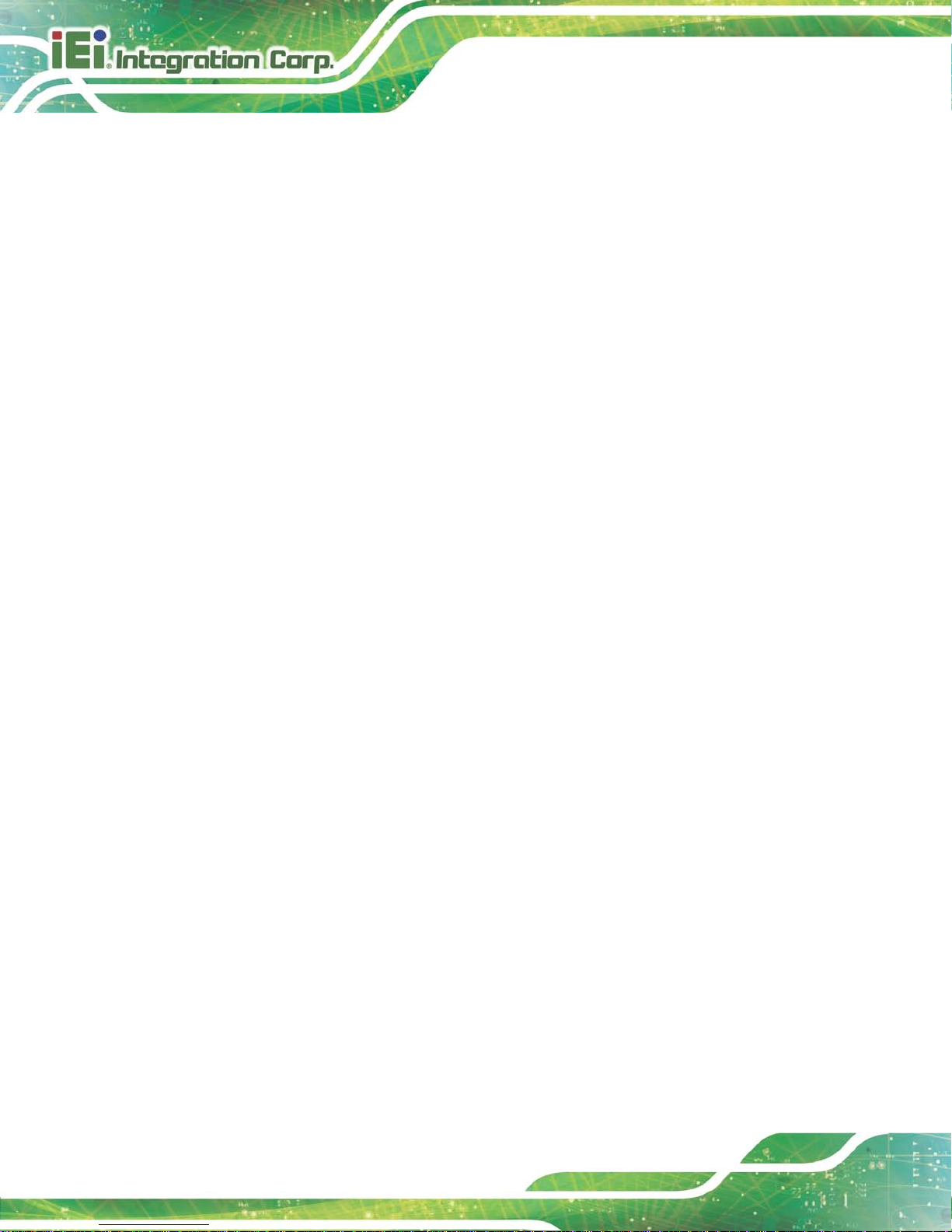
HYPER-BT
Page VIII
Figure 4-6: USB Connector ..........................................................................................................45
Figure 4-7: VGA Connector
.........................................................................................................46
Page 9

HYPER-BT
Page IX
List of Tables
Table 1-1: HYPER-BT Model Variations ....................................................................................... 2
Table 1-2: Technical Specifications
.............................................................................................. 9
Table 3-1: Peripheral Interface Connectors
...............................................................................16
Table 3-2: Rear Panel Connectors
..............................................................................................16
Table 3-3: AT/ATX Mode Select Switch Settings
.......................................................................17
Table 3-4: Audio Connector Pinouts
..........................................................................................18
Table 3-5: Battery Connector Pinouts
........................................................................................19
Table 3-6: BIOS FW Connector Pinouts
.....................................................................................20
Table 3-7: Buzzer Connector Pinouts
.........................................................................................21
Table 3-8: Clear CMOS Button Settings
.....................................................................................21
Table 3-9: CPU Fan Connector Pinouts
.....................................................................................23
Table 3-10: Displa y Port Connector Pinouts
.............................................................................24
Table 3-11: EC FW Connector Pinouts
.......................................................................................25
Table 3-12: Front Panel Connector Pinouts
...............................................................................26
Table 3-13: LAN LED Connector Pinouts
...................................................................................27
Table 3-14: Power Button Connector Pinouts
...........................................................................28
Table 3-15: Reset Button Connector Pinouts
............................................................................28
Table 3-16: RS-232 Serial Port Connector Pinouts
...................................................................29
Table 3-17: SATA Power Connector Pinouts
.............................................................................31
Table 3-18: USB Connector Pinouts
...........................................................................................31
Table 3-19: LAN Pinouts
..............................................................................................................33
Table 3-20: Connector LEDs
........................................................................................................33
Table 3-21: Power Connector Pinouts ........................................................................................33
Table 3-22: USB 2.0 & USB 3.0 Port Pinouts
.............................................................................34
Table 3-23: VGA Connector Pinouts
...........................................................................................35
Table 5-1: BIOS Navigation Keys
................................................................................................49
Page 10

HYPER-BT
Page X
List of BIOS Menus
BIOS Menu 1: Main .......................................................................................................................50
BIOS Menu 2: Advanced
..............................................................................................................51
BIOS Menu 3: ACPI Configuration
..............................................................................................52
BIOS Menu 4: Super IO Configuration
........................................................................................53
BIOS Menu 5: Serial Port 1 Configuration Menu
.......................................................................53
BIOS Menu 6: Hardware Monitor
.................................................................................................55
BIOS Menu 7: Smart Fan Mode Configuration
..........................................................................56
BIOS Menu 8: RTC Wake Settings
..............................................................................................58
BIOS Menu 9: Serial Port Console Redirection
.........................................................................60
BIOS Menu 10: Console Redirection Settings
...........................................................................61
BIOS Menu 11: CPU Configuration
.............................................................................................63
BIOS Menu 12: IDE
Configuration ...............................................................................................64
BIOS Menu 13: USB Configuration
.............................................................................................65
BIOS Menu 14: Chipset
................................................................................................................66
BIOS Menu 15: Northbridge Chipset Configuration
..................................................................67
BIOS Menu 16: Integrated Graphics
...........................................................................................68
BIOS Menu 17: Southbridge Chipset Configuration
.................................................................69
BIOS Menu 18: Security
...............................................................................................................70
BIOS Menu 19: Boot
.....................................................................................................................71
BIOS Menu 20:Exit
........................................................................................................................73
Page 11

HYPER-BT
Page 1
1 Introduction
Chapter
1
Page 12

HYPER-BT
Page 2
1.1 Introduction
Figure 1-1: HYPER-BT
The HYPER-BT PICO-ITX motherboard is an Intel® Atom™/Celeron® processor platform.
It supports one 204-p in 1066/1 333 MHz si ngle-chan nel DD R3L SO-DI MM supp orts up to
8GB (J1900, N2930, E3845, E3827, E3826) or 4GB (N2807, E3825, E3815).
The HYPER-BT includes a VGA connector and an iDP connector. Expansion and I/O
include one USB 2.0 c onnector and one USB 3.0 connector on the rear pane l, two USB
2.0 connectors by pin header and one SATA 3Gb/s c onnector. Serial device conn ectivity
is provided by one internal RS-232 connector. One RJ-45 Ethernet connector provides the
system with smooth connections to an external LAN.
1.2 Model Variations
The model variations of the HYPER-BT Series are listed below.
Model No. SoC
HYPER-BT-J19001-R10
Intel® Celeron® quad-core J1900 (10W)
HYPER-BT-N29301-R10
Intel® Celeron® quad-core N2930 (7.5W)
HYPER-BT-N28071-R10
Intel® Celeron® dual-core N2807 (4.3W)
HYPER-BT-E38XX1-R10
Intel® Atom™ E38XX
Table 1-1: HYPER-BT Model Variations
Page 13

HYPER-BT
Page 3
1.3 Features
Some of the HYPER-BT motherboard features are listed below:
PICO-ITX SBC supports Intel® 22nm Atom™ or Celeron® on-board SoC
12V only single voltage design for AT/A TX power by DC power jack
VGA and iDP support for dual display
IEI One Key Recovery solution allows you to create rapid OS backup and
recovery
Page 14
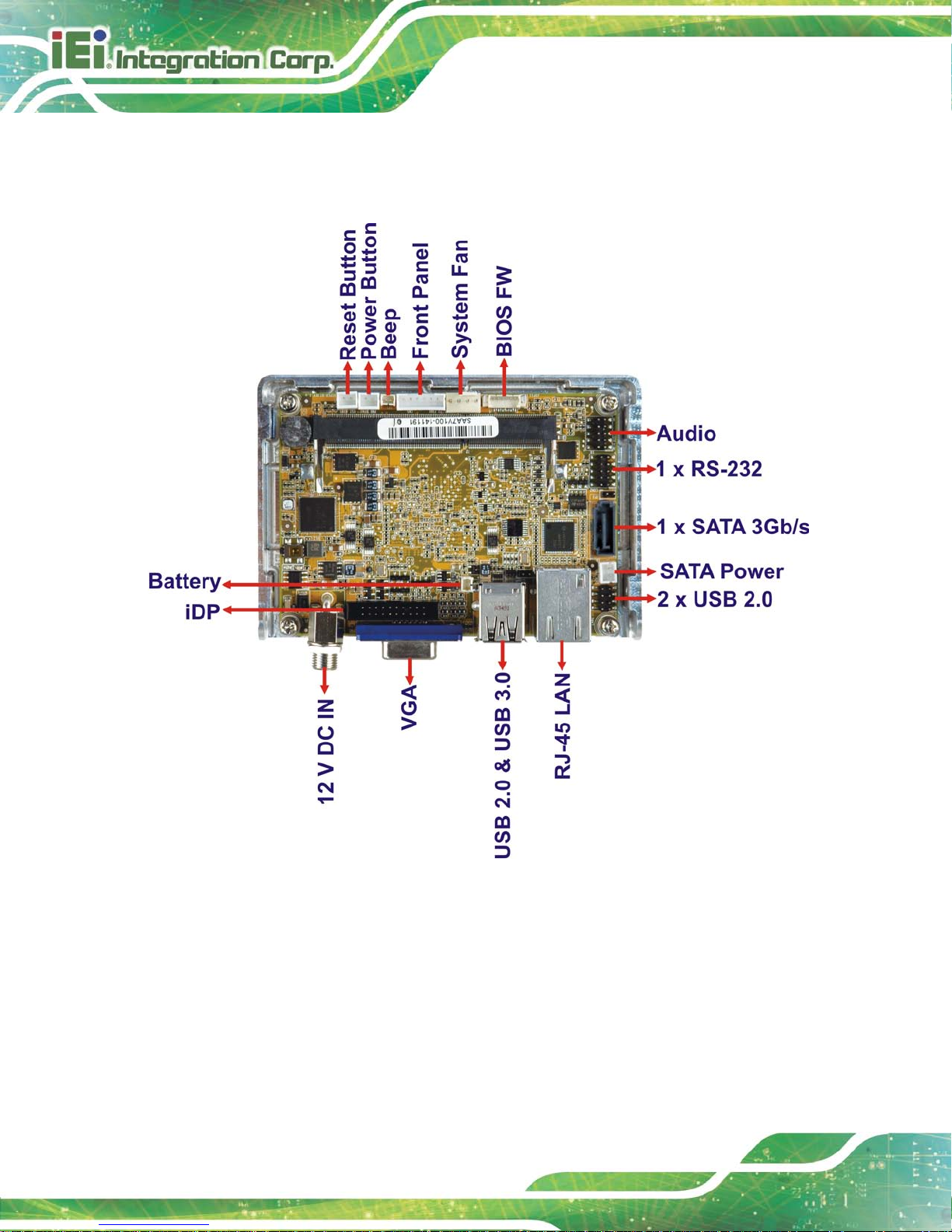
HYPER-BT
Page 4
1.4 Connectors
The connectors on the HYPER-BT are shown in the figure below.
Figure 1-2: Connectors
Page 15

HYPER-BT
Page 5
1.5 Dimensions
The dimensions of the board are listed below:
Figure 1-3: Dimensions (mm)
Page 16
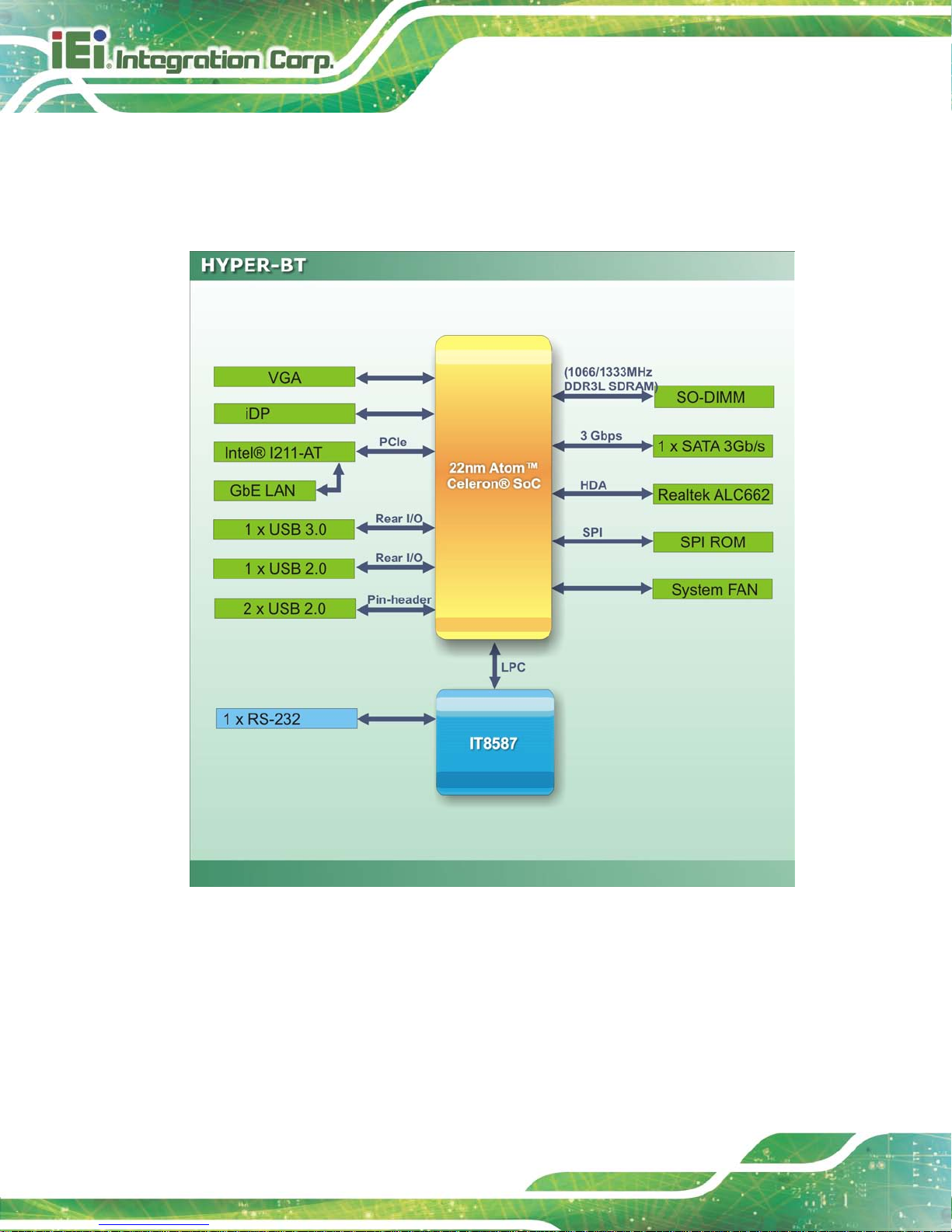
HYPER-BT
Page 6
1.6 Data Flow
Figure 1-4 shows the data flow between the system chipset, the CPU and other
components installed on the motherboard.
Figure 1-4: Data Flow Diagram
Page 17

HYPER-BT
Page 7
1.7 Technical Specifications
HYPER-BT technical specifications are listed below.
Specification HYP ER-BT
SoC
Intel® Atom™ E3845 on-board SoC (1.91GHz, quad-core,
2MB cache, TDP=10W)
Intel® Atom™ E3827 on-board SoC (1.75GHz, dual-core,
1MB cache, TDP=8W)
Intel® Atom™ E3826 on-board SoC (1.46GHz, dual-core,
1MB cache, TDP=7W)
Intel® Atom™ E3825 on-board SoC (1.33GHz, dual-core,
1MB cache, TDP=6W)
Intel® Atom™ E3815 on-board SoC (1.46GHz, dual-core,
1MB cache, TDP=5W)
Intel® Celeron® J1900 on-board SoC (2GHz, quad-core,
2MB cache, TDP=10W)
Intel® Celeron® N2930 on-board SoC (1.83GHz, quad-core,
2MB cache, TDP=7.5W)
Intel® Celeron® N2807 3on-board SoC (1.58GHz, dual-core,
2MB cache, TDP=4.3W)
BIOS
AMI UEFI BIOS
Memo ry
One 204-pin 1066/1333 MHz single-channel DDR3L
SO-DIMM supports up to 8GB (J1900, N2930, E3845, E3827,
E3826) or 4GB (N2807, E3825, E3815)
Graphics
Intel® HD Graphics Gen 7 Engines with 4 execution units,
supporting DX11.1 OpenGL 4.2 and OpenCL 1.2
Displa y Output
Dual independent display
1 x VGA (up to 2560x1600@60Hz)
1 x iDP interface for HDMI, LVDS, VGA, DVI, DP (up to
3840x2160@60Hz)
Ethernet
LAN: Intel® I211-AT PCIe controller
Page 18

HYPER-BT
Page 8
Specification HYP ER-BT
EC IT8587
Audio
Realtek ALC662 HD codec supports 5.1 channel
Watchdog Timer
Software programmable support 1~255 sec. system reset
I/O Inte rfa c e
Audio Connector
1 x Analog audio by 10-pin (2x5) header
Ethernet
One RJ-45 port
Serial P ort s
1 x RS-232 (by pin header)
USB Ports
1 x USB 3.0 (on rear I/O)
3 x USB 2.0 (1 on rear I/O, 2 by pin header)
Front Panel
1 x 6-pin (1x6) wafer for power LED & HDD LED
1 x 2-pin (1x2) wafer for power button
1 x 2-pin (1x2) wafer for power reset button
LAN LED
1 x 2-pin (1x2) header
FAN
1 x 4-pin system fan connector
Storage
S erial ATA
1 x SATA 3Gb/s with 5V SATA power connector
Environmental and Power Specifications
Power Supply
12V DC power input only, AT/ATX supported
1 x External DC power jack
Power Consumption
+12V@1.35A (Intel® Celeron® J1900 CPU, 1 x 8GB 1333
MHz DDR3 memory)
Operating Temperature
-20°C ~ 60°C
Storage Temperature
-30°C ~ 70°C
Humidity
5% ~ 95%, non-condensing
Physical Spe cifications
Dimensions
100 mm x 72 mm
Page 19
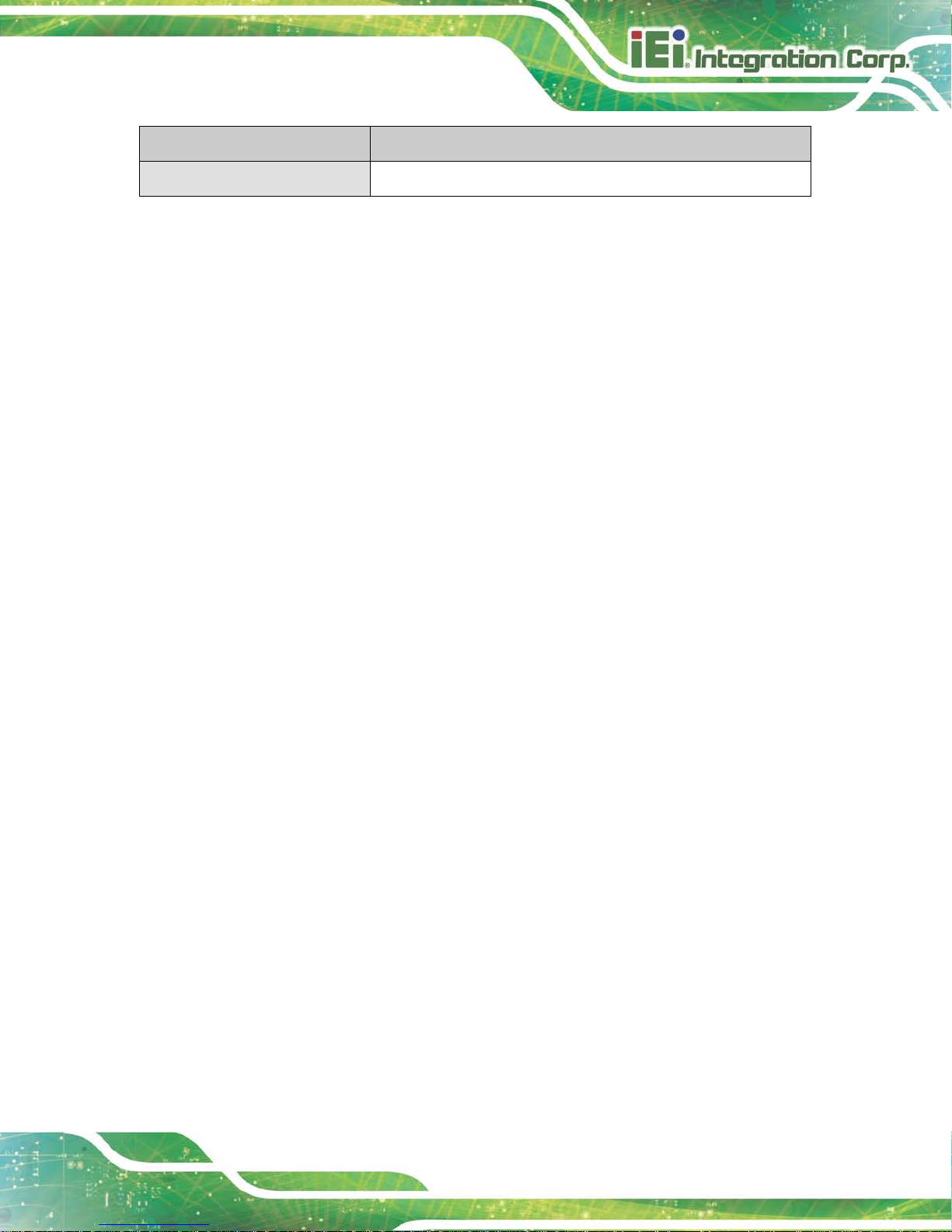
HYPER-BT
Page 9
Specification HYP ER-BT
Weight GW/NW
600 g / 250 g
Table 1-2: Technical Specifications
Page 20

HYPER-BT
Page 10
2 Unpacking
Chapter
2
Page 21

HYPER-BT
Page 11
2.1 Anti-s tatic Precautions
WARNING!
Static electricity can destroy certain electronics. Make sure to follow the
ESD precautions to preve nt damage to the product, and injur y to the
user.
Make sure to adhere to the following guidelines:
Wear an anti-static wristband: Wearing an anti-static wrist ban d can prev ent
electrostatic discharge.
Self-grounding: Touch a grounded conductor every few minutes to discharge
any excess static buildup.
Use an anti-static pad: When configuring any circuit board, place it on an
anti-static mat.
Only handle the edges of the PCB: Don't touch the surface of the
motherboard. Hold the motherboard by the edges when handling.
2.2 Unpacking Precautions
When the HYPER-BT is unpacked, please do the following:
Follow the antistatic guidelines above.
Make sure the packing box is facing upwards when openi ng.
Make sure all the packing list items are present.
Page 22

HYPER-BT
Page 12
2.3 Pack i ng List
NOTE:
If any of the components listed in the checklist below are missing, do not
proceed with the installation. Contact the IEI reseller or vendor the
HYPER-BT was purchased from or contact an IEI sales representative
directly by sending an email to
sales@iei.com.tw.
The HYPER-BT is shipped with the following components:
Quantity Item and Part Number Image
1 1 x HYPER-BT single board computer with
specific heat sink
1 Audio cable
(P/N: 32000-072100-RS)
1 SATA with 5V output cable kit
(P/N: 32801-000201-100-RS)
1 RS-232 cable
(P/N: 32200-000049-RS)
1 Utility CD
1 One Key Recovery CD
Page 23

HYPER-BT
Page 13
1 Quick Installation Guide
2.4 Optional Ite ms
The following are optional components which may be separately purchased:
Item and Part Number Ima g e
Dual-port USB cable without bracket
(P/N: 32000-070301-RS)
Page 24

HYPER-BT
Page 14
3 Connectors
Chapter
3
Page 25

HYPER-BT
Page 15
3.1 Peripheral Interface Connectors
This chapter details all the jumpers and connectors.
3.1.1 HYPER-BT Layout
The figures below show all the connectors and jumpers.
Figure 3-1: Connector and Jumper Locations (Front)
3.1.2 Peripheral Interface Connectors
The table below lists all the connectors on the board.
Connector Type Label
AT/ATX mode select switch switch J_ATX_AT1
Audio connector 10-pin header AUDIO1
Battery connector 2-pin wafer BAT1
BIOS FW connector 6-pin wafer JSPI1
Page 26
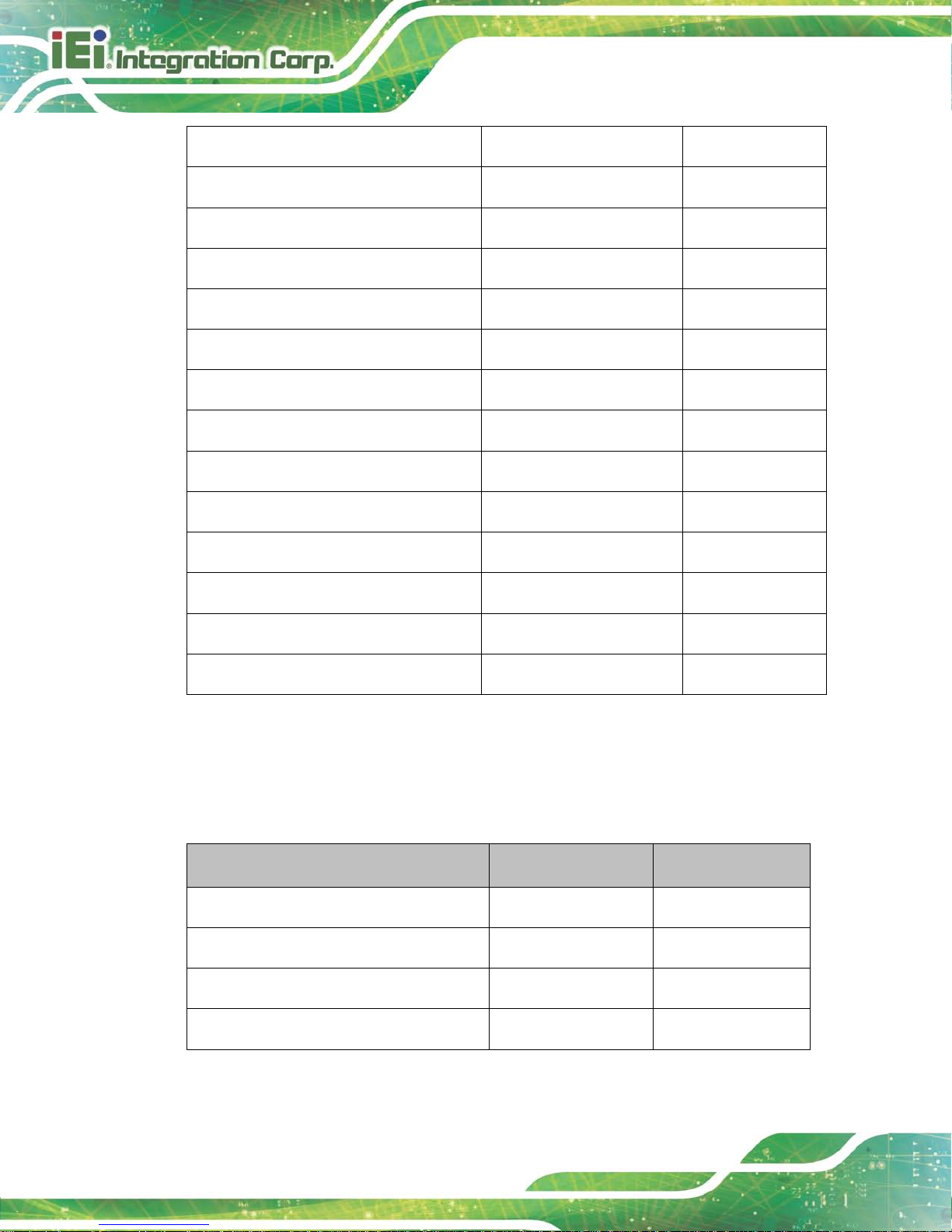
HYPER-BT
Page 16
Buzzer connector 2-pin wafer SP1
Clear CMOS button button J_CMOS1
CPU fan connector 4-pin wafer CPU_FAN1
DDR3L SO-DIMM slot DDR3L SO-DIMM slot DIMM1
Display port connector 20-pin header DP1
EC FW connector 2-pin wafer JP3
Front panel connector 6-pin wafer CN5
LAN LED connector 2-pin header JP2
Power button connector 2-pin wafer PWR_BTN1
Reset button connector 2-pin wafer RST_BTN1
RS-232 serial port connector 10-pin header COM1
SATA 3Gb/s drive connector 7-pin SATA connector SATA1
SATA power connector 2-pin wafer SATA_PWR1
USB 2.0 connector 8-pin header USB_CAM1
Table 3-1: Peripheral Interface Connectors
3.1.3 External Interface Panel Connectors
The table below lists the connectors on the external I/O panel.
Connector Type Label
12V DC IN Connector DC power jack J1
LAN connector RJ-45 LAN1
USB 2.0 & USB 3.0 connector USB 2.0 & USB 3.0 CN2
VGA Connector 15-pin female VGA1
Table 3-2: Rear Panel Connectors
Page 27

HYPER-BT
Page 17
3.2 Internal Peripheral Connectors
The section describes all of the connectors on the HYPER-BT.
3.2.1 AT/ATX Mode Select Switch
CN Label:
J_ATX_AT1
CN Type:
switch
CN Location:
See Figure 3-2
CN Setting s:
See Table 3-3
The AT/ATX mode select switch specifies the systems power mode as AT or ATX.
AT/ATX mode select switch settings are shown in Table 3-3.
Setting Description
Short A-B AT Mode
Short B-C ATX Mode
Table 3-3: AT/ATX Mode Select Switch Settings
The location of the AT/ATX mode select switch is shown in Figure 3-2 below.
Page 28

HYPER-BT
Page 18
Figure 3-2: AT/ATX Mode Select Switch Location
3.2.2 Audio Connector
CN Label:
AUDIO1
CN T y pe:
10-pin header
CN Location:
See Figure 3-3
CN Pinouts:
See Table 3-4
The audio connector is connected to external audio devices including speakers and
microphones for the input and output of audio signals to and from the system.
Figure 3-3: Audio Connector Location
Pin Description Pin Description
1 LINE_OUTR 2 LINEIN_R
3 Analog_GND 4 Analog_GND
5 LINE_OUTL 6 LINEIN_L
7 Analog_GND 8 Analog_GND
9 LMIC1-R 10 LMIC1-L
Table 3-4: Audio Connector Pinouts
3.2.3 Battery Connector
CN Label:
BAT1
Page 29
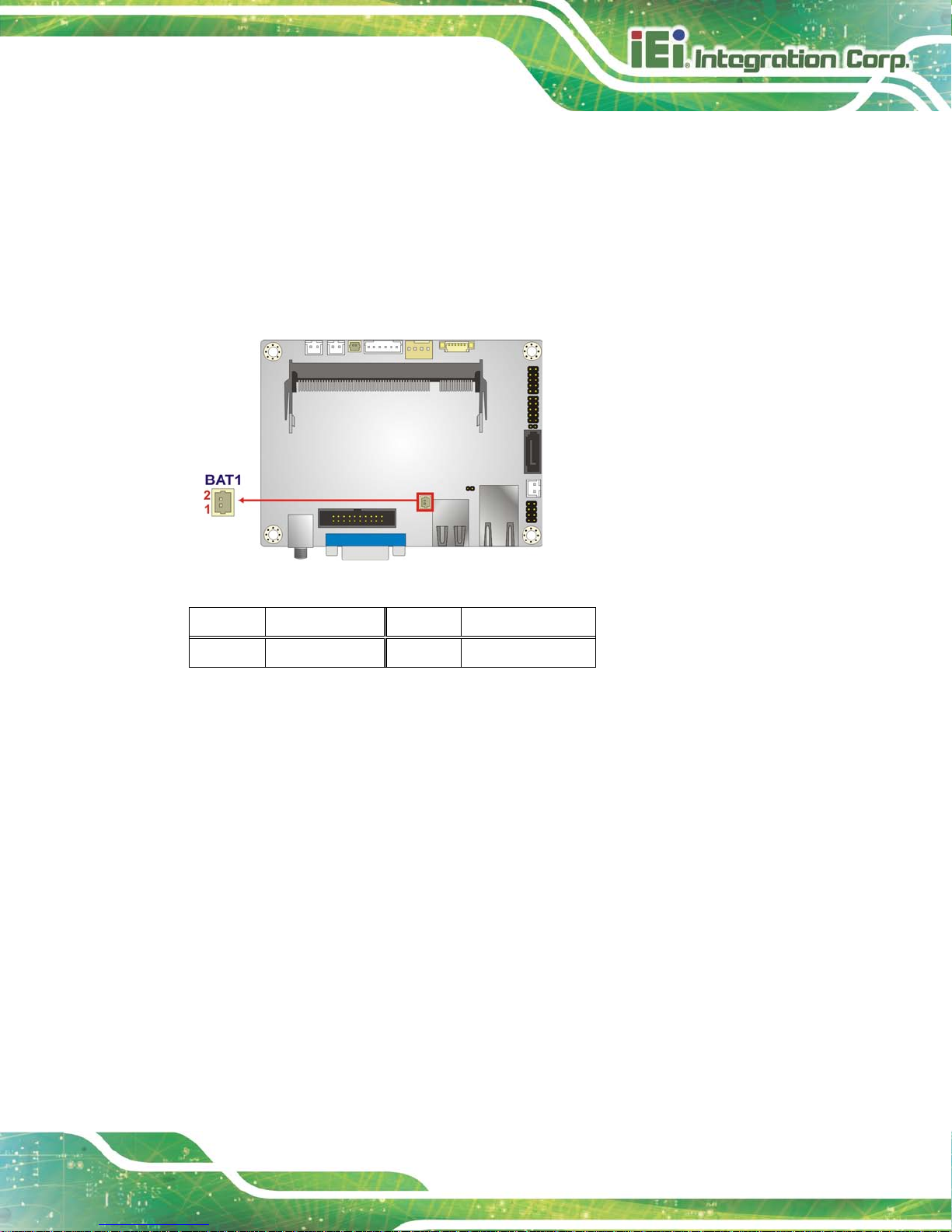
HYPER-BT
Page 19
CN T y pe:
2-pin wafer
CN Location:
See Figure 3-4
CN Pinouts:
See Table 3-5
The battery con nector is connected to the system battery. The batter y provides po wer to
the system clock to retain the time when power is turned off.
Figure 3-4: Battery Connector Location
Pin Description Pin Description
1
VBATT
2 GND
Table 3-5: Battery Connector Pinouts
3.2.4 BIOS FW Connector
CN Label: J S P I1
CN T y pe:
6-pin wafer
CN Location: See Figure 3-5
CN Pinouts: See Table 3-6
The BIOS FW connector is used for programming the BIOS.
Page 30

HYPER-BT
Page 20
Figure 3-5: BIOS FW Connector Location
Pin Description Pin Description
1 +V1.8M_SPI_CON 2 SPI_CS
3 SPI_SO_SW 4 SPI_CLK_SW
5 SPI_SI_SW 6 GND
Table 3-6: BIOS FW Connector Pinouts
3.2.5 Buzzer Connector
CN Label:
SP1
CN T y pe:
2-pin wafer
CN Location:
See Figure 3-6
CN Pinouts:
See Table 3-7
The buzzer con nec tor is co nnected to the buzzer.
Page 31
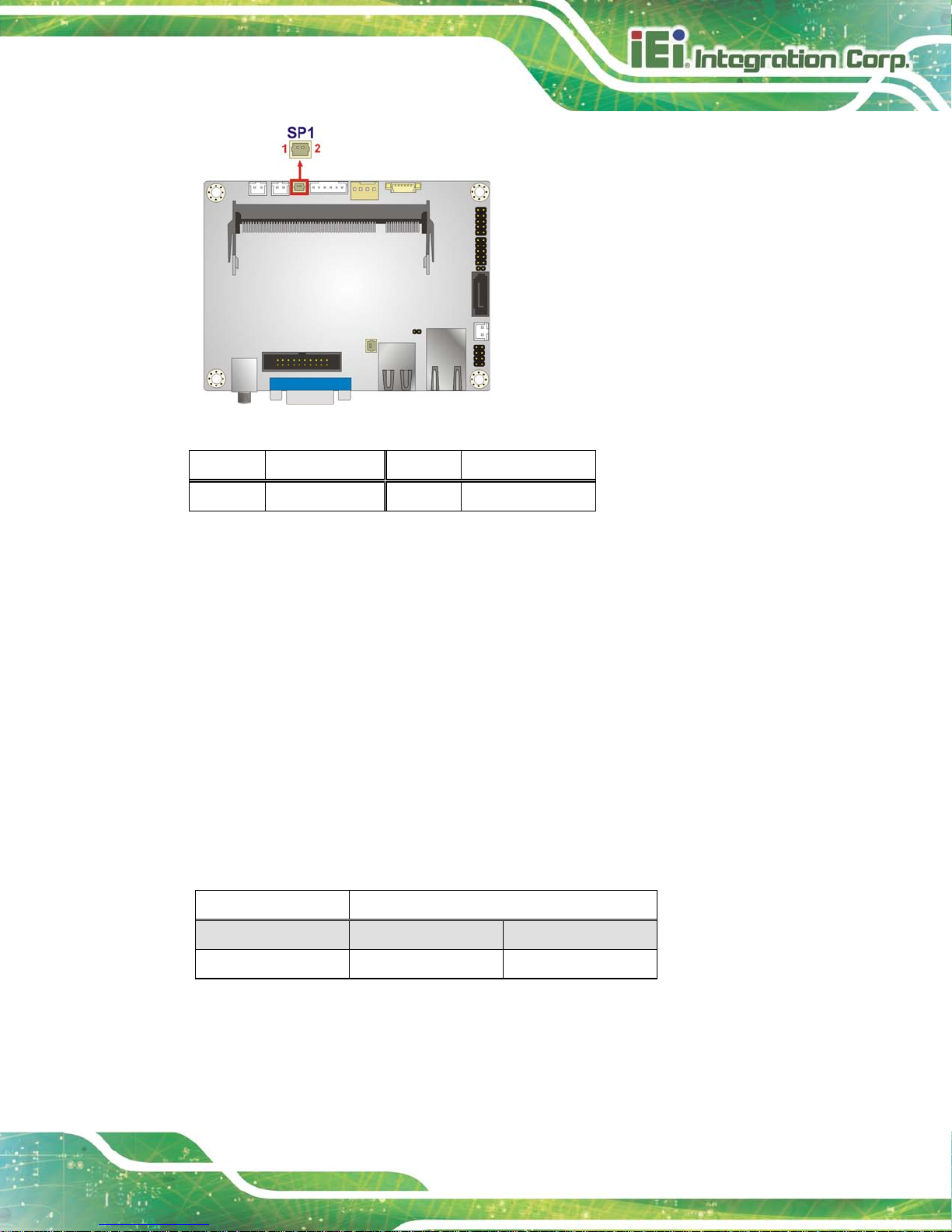
HYPER-BT
Page 21
Figure 3-6: Buzzer Connector Location
Pin Description Pin Description
1 Buzzer + 2 Buzzer -
Table 3-7: Buzzer Connector Pinouts
3.2.6 Clea r CMOS Button
CN Label: J_CMOS 1
CN Type:
button
CN Location: See Figure 3-7
CN Setting s: See Table 3-8
If the HYPER-BT f ails to boot due to im proper BIOS settings, use the but ton to clear the
CMOS data and reset the system BIOS information.
The clear CMOS button settings are shown in Table 3-8.
Setting Description
Open Normal Operation Default
Push Clear CMOS Se t u p
Table 3-8: Clear CMOS Button Settings
The location of the clear CMOS button is shown in Figure 3-7.
Page 32

HYPER-BT
Page 22
Figure 3-7: Clear CMOS Button Location
3.2.7 CPU Fan Connector
CN Label: CPU_FAN1
CN T y pe:
4-pin wafer
CN Location: See Figure 3-8
CN Pinouts: See Table 3-9
The fan connector attaches to a cooling fan.
Figure 3-8: CPU Fan Connector Location
Pin Description Pin Description
1 GND 2 +V12_FAN
Page 33

HYPER-BT
Page 23
Pin Description Pin Description
3 FANIO1_EC 4 FANOUT1_EC
Table 3-9: CPU Fan Connector Pinouts
3.2.8 DDR3L SO-D IMM S l o t
CN Label: DIMM1
CN T y pe:
DDR3L SO-DIMM slot
CN Location: See Figure 3-9
The DDR3L SO-DIMM slot is for DDR3L SO-DIMM memory module.
Figure 3-9: DDR3L SO-DIMM Slot Location
3.2.9 Display Port Connector
CN Label: DP1
CN T y pe:
20-pin box header
CN Location: See Figure 3-10
CN Pinouts: See Table 3-10
Page 34

HYPER-BT
Page 24
The disport port connector provides flexible display function that supports VGA, DVI,
LVDS, HDMI and
DisplayPort via the disport port convert board.
Figure 3-10: Display Port Connector Location
Pin Description Pin Description
1 DDI1_HPD1# 2 DPD_AUX_CTRL_P2
3 GND 4 DPD_AUX_CTRL_N2
5 AUX_CTRL_DET_D 6 GND
7 GND 8 DPD_OB_LANE2_P
9 DPD_OB_LANE3_P 10 DPD_OB_LANE2_N
11 DPD_OB_LANE3_N 12 GND
13 GND 14 DPD_OB_LANE0_P
15 DPD_OB_LANE1_P 16 DPD_OB_LANE0_N
17 DPD_OB_LANE1_N 18 GND
19 VCC 20 NC
Table 3-10: Displa y Port Connector Pinouts
3.2.10 EC FW Connector
CN Label: JP3
CN T y pe:
2-pin header
CN Location: See Figure 3-11
CN Pinouts: See Table 3-11
The EC FW connector is used for programming the EC.
Page 35

HYPER-BT
Page 25
Figure 3-11: EC FW Connector Location
Pin Description Pin Description
1 SMB_CLK_FW 2 SMB_DATA_FW
Table 3-11: EC FW Connector Pinouts
3.2.11 Front Panel Connector
CN Label: CN5
CN T y pe:
6-pin wafer
CN Location: See Figure 3-12
CN Pinouts: See Table 3-12
The front panel connector connects to the indicator LEDs on the system front panel.
Page 36

HYPER-BT
Page 26
Figure 3-12: Front Panel Connector Location
Pin Description Pin Description
1 +V5S 2 GND
3 PWR_LED+ 4 PWR_LED5 HDD_LED+ 6 HDD_LED-
Table 3-12: Front Panel Connector Pinouts
3.2.12 LAN LED Connector
CN Label: JP2
CN T y pe:
2-pin header
CN Location: See Figure 3-13
CN Pinouts: See Table 3-13
The LAN LED connectors connect to the LAN link LEDs on the system.
Page 37

HYPER-BT
Page 27
Figure 3-13: LAN LED Connector Location
Pin Description Pin Description
1 VCC 2 L1_LINK_ACT-
Table 3-13: LAN LED Connector Pinouts
3.2.13 Power Button Connector
CN Label: PWR_BTN1
CN T y pe:
2-pin wafer
CN Location: See Figure 3-14
CN Pinouts: See Table 3-14
The power button connector is connected to a power switch on the s ystem chassis to
enable users to turn the system on and off.
Figure 3-14: Power Button Connector Location
Page 38

HYPER-BT
Page 28
Pin Description
1
PWRBTN_SW#
2
GND
Table 3-14: Power Button Connector Pinouts
3.2.14 Re se t Button Connector
CN Label: RST_BTN1
CN T y pe:
2-pin wafer
CN Location: See Figure 3-15
CN Pinouts: See Table 3-15
The reset button connector is connected to a reset switch on the system chassis to enable
users to reboot the system when the system is turned on.
Figure 3-15: Reset Button Connector Location
Pin Description
1
PM_SYSRST_R#
2
GND
Table 3-15: Reset Button Connector Pinouts
Page 39

HYPER-BT
Page 29
3.2.15 RS-232 Serial Port Connector
CN Label: COM1
CN T y pe:
10-pin header
CN Location: See Figure 3-16
CN Pinouts: See Table 3-16
The serial connector provides RS-232 connection.
Figure 3-16: RS-232 Serial Port Connector Location
Pin Description Pin Description
1 -NDCD1 2 -NDSR1
3 NSIN1 4 -NRTS1
5 NSOUT1 6 -NCTS1
7 -NDTR1 8 -XRI1
9 GND 10 GND
Table 3-16: RS-232 Serial Port Connector Pinouts
3.2.16 S ATA 3Gb/s Drive Connector
CN Label:
SATA1
CN T y pe:
7-pin SATA connector
CN Location:
See Figure 3-17
Page 40

HYPER-BT
Page 30
The SATA 3Gb/s drive connector is connected t o a SATA 3Gb/s drive. The SATA 3Gb/s
drive transfers data at speeds as high as 3Gb/s.
Figure 3-17: SATA 3Gb/s Drive Connector Location
3.2.17 SATA Power Connec tor
CN Label:
SATA_PWR1
CN T y pe:
2-pin wafer
CN Location: See Figure 3-18
CN Pinouts: See Table 3-17
The SATA power connector provides +5V power output to the SATA connector.
Figure 3-18: SATA Power Connector Location
Pin Description
1 +5V
Page 41

HYPER-BT
Page 31
Pin Description
2 GND
Table 3-17: SATA Power Connector Pinouts
3.2.18 USB Connector
CN Label:
USB2_CAM1
CN T y pe:
8-pin header
CN Location:
See Figure 3-19
CN Pinouts:
See Table 3-18
The USB connector provides two USB 2.0 ports by dual-port USB cable.
Figure 3-19: USB Connector Location
Pin Description Pin Description
1 VCC 2 GND
3 DATA2_N 4 DATA3_P
5 DATA2_P 6 DATA3_N
7 GND 8 VCC
Table 3-18: USB Connector Pinouts
Page 42

HYPER-BT
Page 32
3.3 External Peripheral Interface Connector Panel
Figure 3-20 shows the HYPER-BT external peripher al interface c onnector ( EPIC) pan el.
The EPIC panel consists of the following:
1 x LAN connector
1 x Power connector
1 x USB 2.0 & USB 3.0 connector
1 x VGA connector
Figure 3-20: External Peripheral Interface Connector
3.3.1 LAN Connector
CN Label: LAN1
CN T y pe:
RJ-45
CN Location: See Figure 3-20
CN Pinouts: See Figure 3-21 and Table 3-19
The LAN connector connects to a local network.
Figure 3-21: LAN Connector
Page 43

HYPER-BT
Page 33
Pin Description Pin Description
1 MDIA3- 5 MDIA2+
2 MDIA3+ 6 MDIA1+
3 MDIA1- 7 MDIA04 MDIA2- 8 MDIA0+
Table 3-19: LAN Pinouts
LED Description LED Description
A on: linked
blinking: data is being sent/received
B off: 10 Mb/s
green: 100 Mb/s
orange: 1000 Mb/s
Table 3-20: Connector LEDs
3.3.2 Power Connector
CN Label: J1
CN T y pe:
12V DC IN
CN Location: See Figure 3-20
CN Pinouts: See Table 3-21
The power connector supports 12V DC power input.
Pin Description Pin Description
1
VCC
2
GND
3
GND
Table 3-21: Power Connector Pinouts
3.3.3 USB Connectors
CN Label: CN2
CN T y pe:
USB 2.0 & USB 3.0 ports
CN Location: See Figure 3-20
CN Pinouts: See Table 3-21
Page 44
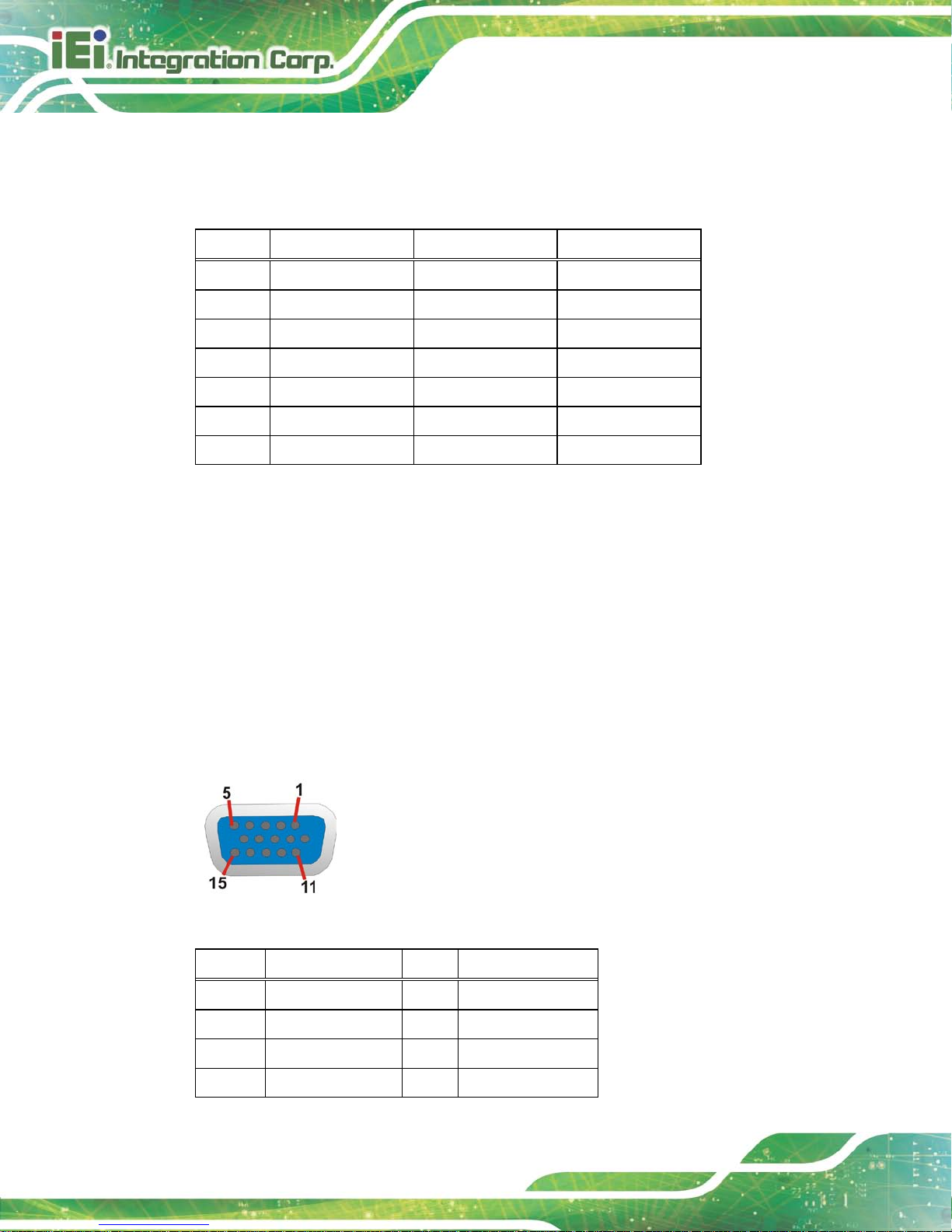
HYPER-BT
Page 34
The HYPER-BT has one external USB 2.0 port and one exter nal USB 3.0 port. The USB
connector can be con nected to a USB device. The pinouts of USB 2.0 port & USB 3.0
connectors are shown below.
Pin Description Pin Description
1 VCC_USB3_01 8 USB3P0_TXDN1
2 USB2P0_DM1_L 9 USB3P0_TXDP1
3 USB2P0_DP1_L 10 VCC_USB3_01
4 GND 11 DATA1_N
5 USB3P0_RXDN1 12 DATA1_P
6 USB3P0_RXDP1 13 GND
7 GND
Table 3-22: USB 2.0 & USB 3.0 Port Pinouts
3.3.1 VGA Connector
CN Label: VGA1
CN T y pe:
15-pin female (VGA)
CN Location: See Figure 3-20
CN Pinouts: See Figure 3-22 and Table 3-23
The VGA port connects to a monitor that accepts a standard VGA input.
Figure 3-22: VGA Connector
Pin Description Pin Description
1 Red 2 Green
3 Blue 4 NC
5 GND 6 GND
7 GND 8 GND
Page 45

HYPER-BT
Page 35
Pin Description Pin Description
9 VGAVCC 10 HOTPLUG
11 NC 12 DDCDAT
13 HSYNC 14 VSYNC
15 DDCCLK
Table 3-23: VGA Connector Pinouts
Page 46

HYPER-BT
Page 36
4 Installation
Chapter
4
Page 47

HYPER-BT
Page 37
4.1 Anti-s tatic Precautions
WARNING:
Failure to take ESD precautions during the installation of the
HYPER-BT may result in permanent damage to the HYPER-BT and
severe injury to the user.
Electrostatic discharge (ESD) can cause serious damage to electronic components,
including the HYPER-BT. Dry climates are es pecially susceptible to ESD. It is ther efore
critical that whenever the HYPER-BT or any other elect rical component is handled, the
following anti-static precaut ions are strictly adhered to.
Wear an anti-static wristband: Wearing a simple anti-static wristband can
help to prevent ESD from damaging the board.
Self-grounding: Before handling the board, touch any grounded conducting
material. During the time the board is handled, frequently touch any
conducting materials that are connected to the ground.
Use an anti-static pad: When configuring the HYPER-BT, place it on an
antic-static pad. This reduces the possibility of ESD damaging the
HYPER-BT.
Only handle the edges of the PCB: When handling the PCB, hold the PCB
by the edges.
4.2 Ins tallation Considerations
NOTE:
The following installa ti on n otic es a nd i ns tal la tio n cons i derati ons s ho ul d
be read and understood before installation. All installation notices must
be strictly adhered to. Faili ng to adhere to these precauti ons m ay lead
to severe damage and injury to the person performing the installation.
Page 48

HYPER-BT
Page 38
WARNING:
The installation instructions described in this manual should be carefully
followed in order to prevent damage to the HYPER-BT, HYPER-BT
components and injury to the user.
Before and during the installation please DO the following:
Read the user manual:
o The user manual provides a complete description of the HYPER-BT
installation instructions and configuration options.
Wear an electrostatic discharge cuff (ESD):
o Electronic components are easily damaged by ESD. Wearing an ESD cuff
removes ESD from the body and helps prevent ESD damage.
Place the HYPER-BT on an antistatic pad:
o When installing or configuring the motherboard, place it on an antistatic
pad. This helps to prevent potential ESD damage.
Turn all power to the HYPER-BT off:
o When working with the HYPER-BT, make sure that it is disconnected
from all power supplies and that no electricity is being fed into the system.
Before and during the installation of the HYPER-BT DO NOT:
Remove any of the stickers on the PCB board. These stickers are required for
warranty validation.
Use the product before verifying all the cables and power connectors are
properly connected.
Allow screws to come in contact with the PCB circuit, connector pins, or its
components.
Page 49

HYPER-BT
Page 39
4.3 SO-DIMM Ins ta l la tion
WARNING:
Using incorrectl y specifie d SO -DIMM m ay cause perm anen tly dam age
the HYPER-BT. Please make sure the purc hased SO-DIMM com plies
with the memory specifications of the HYPER-BT. SO-DIMM
specifications compliant with the HYPER-BT
are listed in the
specification table of Chapter 1.
To install an SO-DIMM, please follow the steps below and refer to Figure 4-1.
Figure 4-1: SO-DIMM Installation
Step 1: Locate the SO-DIMM socket. Place the board on an anti-static mat.
Step 2: Align the SO-DIMM with the socket. Align the notch on the memory with the
notch on the memory socket.
Step 3: Insert the SO-DIMM. Push the memory in at a 20º angle. (See Figure 4-1)
Step 4: Seat the SO-DIMM. Gently push downwards and the arms clip into place. (See
Figure 4-1)
Page 50

HYPER-BT
Page 40
4.4 Internal Peripheral Device Connections
This section outlines the installation of peripheral devices to the on-board connectors
4.4.1 Audio Kit In s tallat ion
The Audio Kit that came with the HYPER-BT connects to the audio connector on the
HYPER-BT. The aud io kit consists of t hree au di o j ac ks. Mic-in connec ts to a microphone.
Line-in provides a stereo line-level input to connect to the output of an audio device.
Line-out, a stereo line-level output, connects to two amplified speakers. To install the
audio kit, please refer to the steps below:
Step 1: Locate the audio connector. The location of the 10-pin audio connector is
shown in Chapter 3.
Step 2: Align pin 1. Align pin 1 on the on-board connector with pin 1 on the audio kit
connector. Pin 1 on the audio kit connector is indicated with a white dot. See
Figure 4-2.
Figure 4-2: Audio Kit Cable Connection
Page 51

HYPER-BT
Page 41
Step 3: Connect the audio de vices. Connect speakers to the line-out audio jack.
Connect the output of an audio device to the line-in audio jack. Connect a
microphone to the mic-in audio jack.Step 0:
4.4.2 SATA Drive Connection
The HYPER-BT is shi pped with a SATA dr ive cable. To connect the SAT A drive to the
connector, please follow the steps below.
Step 1: Locate the SATA connector and the SATA power connector. The locations of
the connectors are shown in Chapter 3.
Step 2: Insert the cable connector. Insert the cable connector into the on-board SATA
drive connector and the SATA power connector. See Figure 4-3.
Figure 4-3: SATA Drive Cable Connection
Step 3: Connect the cable to the SATA disk. Connect the connector on the other end
of the cable to the connector at the back of the SATA drive. See Figure 4-3.
Page 52

HYPER-BT
Page 42
Step 4: To remove the SATA cable from the SATA connector, press the clip on the
connector at the end of the cable. Step 0:
4.4.3 Single R S-232 Cable
The single RS-232 cable consists of one serial port connector attached to a serial
communications cabl e that is then attached t o a D-sub 9 male conn ector. To install the
single RS-232 cable, please follow the steps below.
Step 1: Locate the connector. The location of the RS-232 connector is shown in
Chapter 3.
Step 2: Insert the cable connector. Insert the connector into the serial port box header.
See Figure 4-4. A key on the front of the cable connectors ensures the
connector can only be installed in one direction.
Figure 4-4: Single RS-232 Cable Installation
Step 3: Secure the bracket. The single RS-232 connector has two retention screws
that must be secured to a chassis or bracket.
Step 4: Connect the serial device. Once the single RS-232 connector is connected to
a chassis or bracket, a serial communications device can be connected to the
system.
Page 53

HYPER-BT
Page 43
4.5 External Peripheral Interface Connection
The following external peripheral devices can be connected to the external peripheral
interface connectors.
RJ-45 LAN cable
USB devices
VGA monitor
To install these devices, connect the corresponding cable connector from the actual
device to the corresp onding HYPER-BT external peripheral interface c onnector making
sure the pins are properly aligned.
4.5.1 LAN Connection
There is one external RJ-45 LAN connector on the external peripheral interface panel. The
RJ-45 connector enables connection to an external network. To connect a LAN cable with
an RJ-45 connector, please follow the instructions below.
Step 1: Locate the RJ-45 connector. The location of the LAN connector is shown in
Chapter 3.
Step 2: Align the connector. Align the RJ-45 connector on the LAN cable with the
RJ-45 connectors on the HYPER-BT. See Figure 4-5.
Page 54

HYPER-BT
Page 44
Figure 4-5: LAN Connection
Step 3: Insert the LAN cable RJ-45 connector. Once aligned, gently insert the LAN
cable RJ-45 connector into the on-board RJ-45 connector.
4.5.2 USB Connection
The external USB Ser ies "A" recept acle conn ectors p rovide easier and quick er acc ess to
external USB devices. Follow the steps below to connect USB devices to the HYPER-BT.
Step 1: Locate the USB Series "A" receptacle connectors. The locations of the USB
Series "A" receptacle connectors are shown in Chapter 3.
Step 2: Insert a USB Series "A" plug. Insert the USB Ser ies "A " plug of a device into
the USB Series "A" receptacle on the external peripheral interface. See
Figure 4-6.
Page 55

HYPER-BT
Page 45
Figure 4-6: USB Connector
4.5.3 VGA Monitor Connection
The HYPER-BT has a single female DB-15 connector on the exter nal perip hera l interf ace
panel. The DB-15 connector is connected to a CRT or VGA monitor. To connect a monitor
to the HYPER-BT, please follow the instructions below.
Step 1: Locate the female DB-15 co nn ecto r. The location of the female DB-15
connector is shown in Chapter 3.
Step 2: Align the VGA connector. Align the male DB-15 connector on the VGA screen
cable with the female DB-15 connector on the external peripheral interface.
Step 3: Insert the VGA connector. Once the connectors are properly aligned with the
insert the male connector from the VGA screen into the female connector on the
HYPER-BT. See Figure 4-7.
Page 56

HYPER-BT
Page 46
Figure 4-7: VGA Connector
Step 4: Secure the connector. Secure the DB-15 VGA connector from the VGA
monitor to the external interface by tightening the two retention screws on either
side of the connector.
Page 57

HYPER-BT
Page 47
5 BIOS
Chapter
5
Page 58
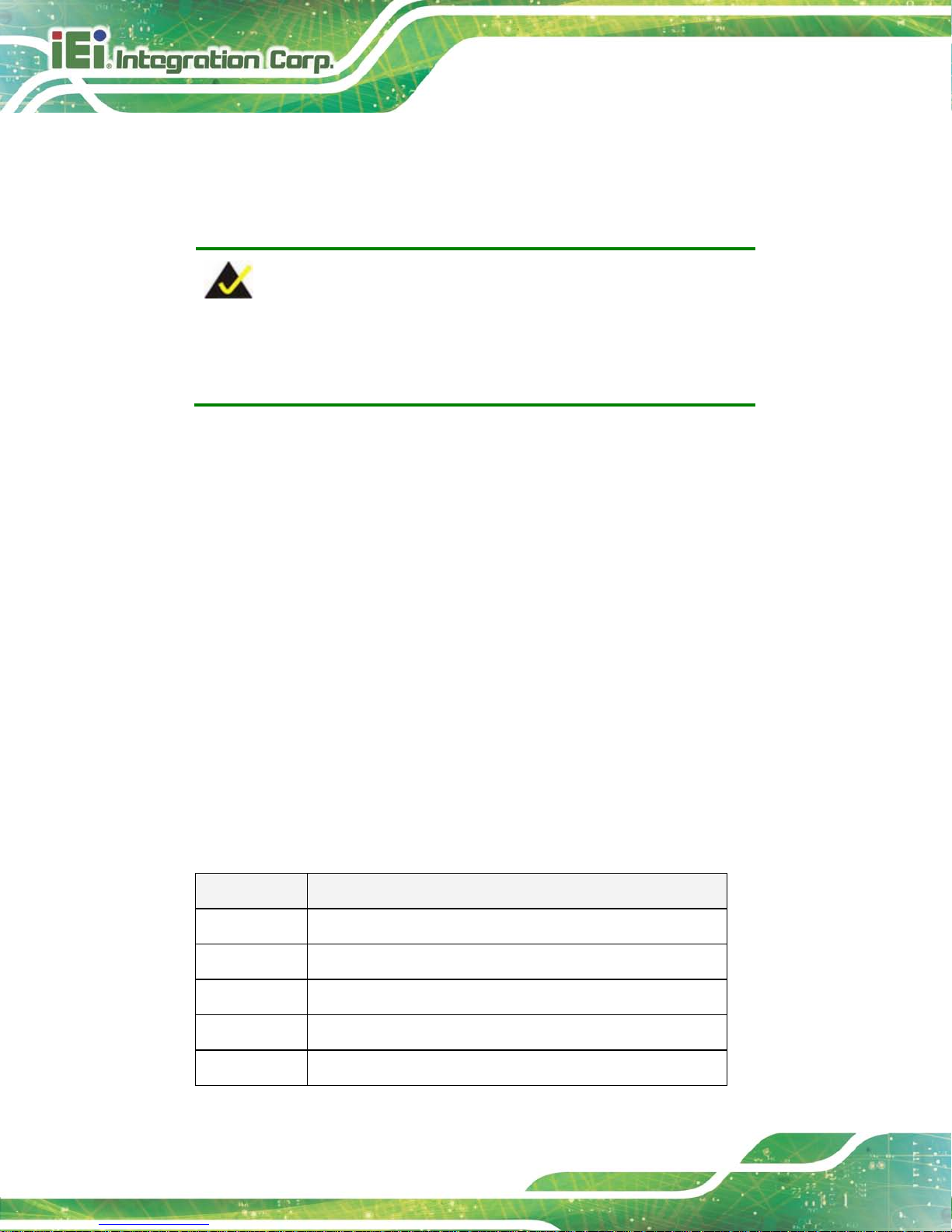
HYPER-BT
Page 48
5.1 Introduction
The BIOS is programmed onto the BIOS chip. The BIOS setup program allows changes to
certain system settings. This chapter outlines the options that can be changed.
NOTE:
Some of the BIOS options may vary throughout the life cycle of the
product and are subject to change without prior notice.
5.1.1 Starting Setup
The UEFI BIOS is activated when the c omputer is turned on. The setup program c an be
activated in one of two ways.
1. Press the D
ELETE or F2 key as soon as the system is turned on or
2. Press the D
ELETE or F2 key when the “Press Del to enter SETUP” message
appears on the screen. 0.
If the message disappears before the D
ELETE or F2 key is pressed, r estart the computer
and try again.
5.1.2 Using Setup
Use the arrow keys to highlight items, press ENTER to select, use the PageUp and
PageDown keys to c hange entries, press F1 for help and press E
SC to quit. Navigat ion
keys are shown in.
Key Function
Up arrow Move to previous item
Down arrow Move to next item
Left arrow Move to the item on the left hand side
Right arrow Move to the item on the right hand side
+ Increase the numeric value or make changes
Page 59

HYPER-BT
Page 49
Key Function
- Decrease the numeric value or make changes
F1 key General help, only for Status Page Setup Menu and Option
Page Setup Menu
F2 key Load previous values.
F3 key Load optimized defaults
F4 key Save changes and Exit BIOS
Esc key Main Menu – Quit and not save changes into CMOS
Status Page Setup Menu and Option Page Setup Menu --
Exit current page and return to Main Menu
Table 5-1: BIOS Navigation Keys
5.1.3 Get ting Help
When F1 is pressed a small help window descr ibing the appropr iate ke ys to use and the
possible selections for the highlighted item appears. To exit the Help Window press E
SC or
the F1 key again.
5.1.4 Unable to Re boot after Configuration Changes
If the computer cannot boot after changes to the system configuration is made, CMOS
defaults. Use the jumper described in Chapter 3.
5.1.5 BIOS Men u Bar
The menu bar on top of the BIOS screen has the following main items:
Main – Changes the basic system configuration.
Advanced – Changes the advanced system settings.
Chipset – Changes the chipset settings.
Boot – Changes the system boot configuration.
Security – Sets User and Supervisor Passwords.
Save & Exit – Selects exit options and loads default settings
Page 60

HYPER-BT
Page 50
The following secti ons completely describe the configuration options found in the menu
items at the top of the BIOS screen and listed above.
5.2 Ma in
The Main BIOS menu (BIOS Menu 1) appears when the BIOS Setup program is entered.
The Main menu gives an overview of the basic system information.
Aptio Setup Utility – Copyright (C) 2013 American Megatrends, Inc.
Main
Advanced
Chipset
Security
Boot
Save & Exit
BIOS Information
BIOS Vendor American Megatrends
Core Version 5.009
Compliency UEFI 2.3; PI 1.2
Project Version SAA7AR10.rom
Build Date and Time 05/27/2014 11:46:33
iWDD Vendor iEi
iWDD Version SAA7ER10.bin
CPU Configuration
Microcode Patch 809
BayTrail SoC Unknown
Memory Information
Total Memory 4096 MB(LPDDR3)
TXE Information
Sec RC Version 00.05.00.00
TXE FW Version 01.00.02.1060
System Date [Fri 06/20/2014]
System Time [19:43:27]
Access Level Administrator
Set the Date. Use Tab to
switch between Data
elements.
---------------------
: Select Screen
↑ ↓: Select Item
Enter Select
+/-: Change Opt.
F1: General Help
F2: Previous Values
F3: Optimized Defaults
F4: Save & Exit
ESC: Exit
Version 2.16.1242. Copyright (C) 2013 American Megatrends, Inc.
BIOS Menu 1: Main
The Main menu lists the following system details:
BIOS Information
iWDD Information
CPU Configuration
Memory Information
TXE Information
Page 61

HYPER-BT
Page 51
The System Overview field also has two user configurable fields:
System Date [xx/xx/xx]
Use the System Date option to set the system date. Manually enter t he day, month and
year.
System Tim e [xx:xx:xx]
Use the System Time opt ion to set the system time. Manually enter the hours , minutes
and seconds.
5.3 Advanced
Use the Advanced menu (BIOS Menu 2) to configure the CPU and peripheral devices
through the following sub-menus:
WARNING!
Setting the wrong values in the sections below m ay cause the s ystem
to malfunction. Mak e sure that the settings m ade are compatible with
the hardware.
Aptio Setup Utility – Copyright (C) 2013 American Megatrends, Inc.
Main
Advanced
Chipset
Security
Boot
Save & Exit
> ACPI Settings
> IT8528 Super IO Configuration
> Hardware Monitor
> RTC Wake Settings
> Serial Port Console Redirection
> CPU Configuration
> IDE Configuration
> USB Configuration
System ACPI Parameters.
----------------------
: Select Screen
↑ ↓: Select Item
Enter Select
F1 General Help
F2 Previous Values
F3 Optimized Defaults
F4 Save
ESC Exit
Version 2.16.1242. Copyright (C) 2013 American Megatrends, Inc.
BIOS Menu 2: Advanced
Page 62
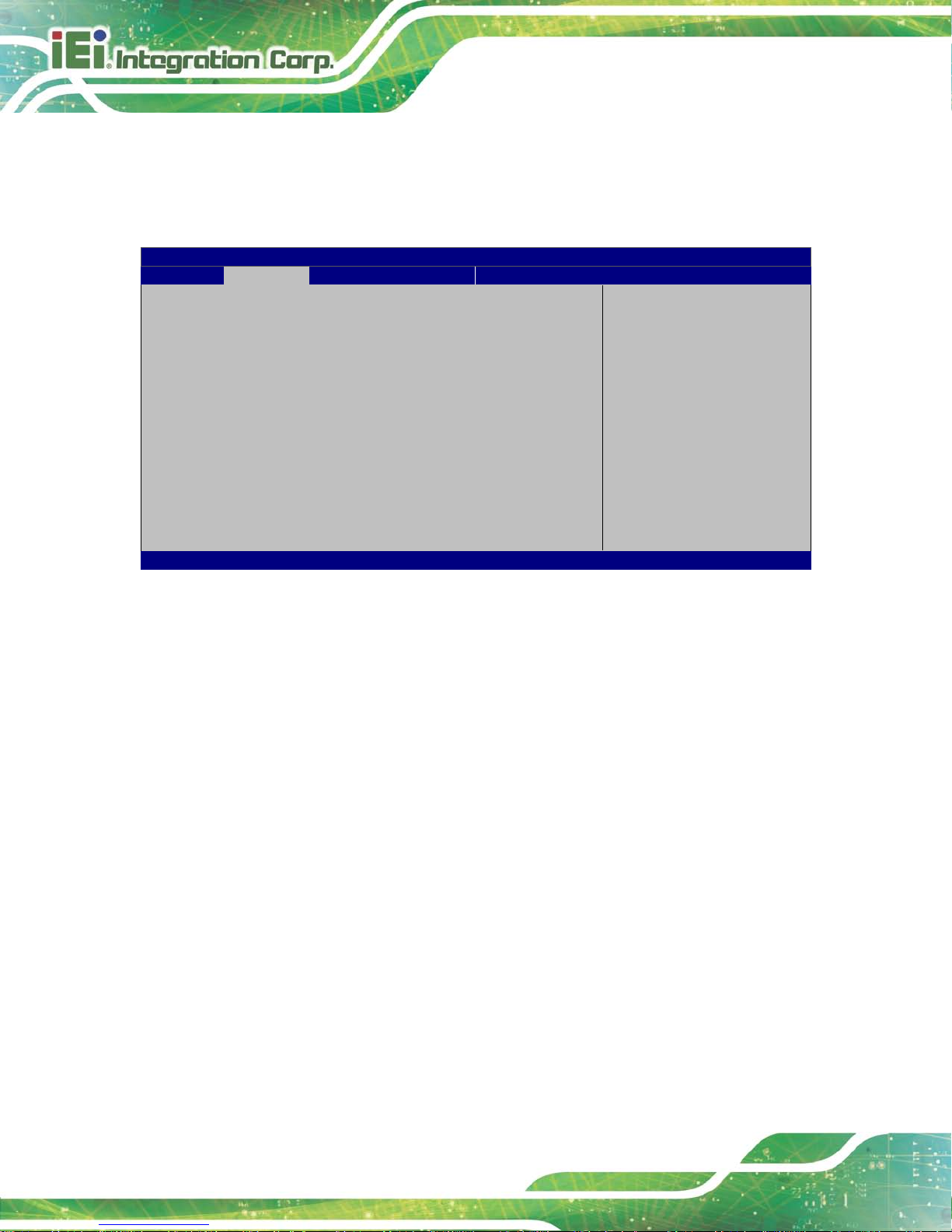
HYPER-BT
Page 52
5.3.1 ACP I S ettin g s
The ACPI Settings menu (BIOS Menu 3) configures the Advanced Configuration and
Power Interface (ACPI) options.
Aptio Setup Utility – Copyright (C) 2013 American Megatrends, Inc.
Advanced
ACPI Settings
ACPI Sleep State [S3 (Suspend to RAM]
----------------------
: Select Screen
↑ ↓: Select Item
Enter Select
+/-: Change Opt.
F1: General Help
F2: Previous Values
F3: Optimized Defaults
F4: Save & Exit
ESC: Exit
Version 2.16.1242. Copyright (C) 2013 American Megatrends, Inc.
BIOS Menu 3: ACPI Configuration
ACPI Sleep State [S3 only (Suspend to RAM)]
The fields in ACPI Sleep State option cannot be changed.
Suspend Disabled
Disable the suspend function.
S3
(Suspend to
RAM)
DEFAULT
The caches are flushed and the C PU is po wered
off. Power to the RAM is maintained. The
computer returns slower to a working state, but
more power is saved.
Page 63

HYPER-BT
Page 53
5.3.2 IT8528 Su p er IO Configuration
Use the IT8528 Super IO Configuration menu (BIOS Menu 4) to set or change the
configurations for the serial ports.
Aptio Setup Utility – Copyright (C) 2013 American Megatrends, Inc.
Advanced
IT8528 Super IO Configuration
Super IO Chip IT8528
> Serial Port 1 Configuration
Set Parameters of Serial
Port 1 (COMA)
---------------------
: Select Screen
↑ ↓: Select Item
Enter Select
F1 General Help
F2 Previous Values
F3 Optimized
Defaults
F4 Save
ESC Exit
Version 2.16.1242. Copyright (C) 2013 American Megatrends, Inc.
BIOS Menu 4: Super IO Configuration
5.3.2.1 Serial Port 1 Configuration
Use the Serial Port 1 Configuration menu (BIOS Menu 5) to configure the serial port 1.
Aptio Setup Utility – Copyright (C) 2013 American Megatrends, Inc.
Advanced
F81216 Serial Port 1 Configuration
Serial Port [Enabled]
Device Settings IO=3F8h; IRQ=4
Change Settings [Auto]
Enable or Disable Serial
Port (COM)
---------------------
: Select Screen
↑ ↓: Select Item
Enter Select
F1 General Help
F2 Previous Values
F3 Optimized
Defaults
F4 Save
ESC Exit
Version 2.16.1242. Copyright (C) 2013 American Megatrends, Inc.
BIOS Menu 5: Serial Port 1 Configuration Menu
Page 64

HYPER-BT
Page 54
Serial P ort [Enabled]
Use the Serial Port option to enable or disa ble the serial port.
Disabled
Disable the serial port
Enabled DEFAULT
Enable the serial port
Change Settings [Auto]
Use the Change Settings option to c hange the serial port IO port address and interrupt
address.
Auto DEFAULT
The serial port IO port address and interrupt
address are automatically detected.
IO=3F8h; IRQ=4
Serial Port I/O port addres s is 3F8h and the
interrupt address is IRQ4
IO=3F8h; IRQ=3,
4,5,6,7,9,10,11,12
Serial Port I/O port addres s is 3F8h and the
interrupt address is IRQ3,4,5,6,7,9,10,11,12
IO=2F8h; IRQ=3,
4,5,6,7,9,10,11,12
Serial Port I/O port addres s is 2F8h and the
interrupt address is IRQ3,4,5,6,7,9,10,11,12
IO=3E
8h; IRQ=3,
4,5,6,7,9,10,11,12
Serial Port I/O port addres s is 3E8h and the
interrupt address is IRQ3,4,5,6,7,9,10,11,12
IO=2E
8h; IRQ=3,
4,5,6,7,9,10,11,12
Serial Port I/O port addres s is 2E8h and the
interrupt address is IRQ3,4,5,6,7,9,10,11,12
5.3.3 Hardware Monitor
The Hardware Monitor menu (BIOS Menu 6) contains the fan configuration submenus
and displays operating temperature, fan speeds and system voltages.
Page 65

HYPER-BT
Page 55
Aptio Setup Utility – Copyright (C) 2013 American Megatrends, Inc.
Advanced
PC Health Status
> Smart Fan Function
CPU temperature :+42 C
CPU Fan Speed :N/A
SOC_VCC :+0.774 V
V1.0S :+0.996 V
V1.35S :+1.348 V
V1.35_DDR3 :+1.324 V
Enable or Disable Smart
Fan
---------------------
: Select Screen
↑ ↓: Select Item
Enter Select
+ - Change Opt.
F1 General Help
F2 Previous Values
F3 Optimized Defaults
F4 Save & Exit
ESC Exit
Version 2.16.1242. Copyright (C) 2013 American Megatrends, Inc.
BIOS Menu 6: Hardware Monitor
PC Hea lth S ta tus
The following system param eters and va lues ar e show n. The s ystem par am eters that are
monitored are:
System Te mperatures:
o CPU Temperature
Fan Speed:
o CPU Fan Speed
Voltages:
o SOC_VCC
o V1.0S
o V1.35S
o V1.35_DDR3
5.3.3.1 Smart Fan Mode Configuration
Use the Smart Fan Mode Configuration submenu (BIOS Menu 7) to configure fan
temperature and speed settings.
Page 66

HYPER-BT
Page 56
Aptio Setup Utility – Copyright (C) 2013 American Megatrends, Inc.
Advanced
Smart Fan Mode Configuration
CPU Smart Fan control [Auto PWM Mode]
Temperature of Off 75
Temperature of Start 80
Start PWM 30
Slope(Duty Cycle) [4]
CPU Smart Fan control
settings.
---------------------
: Select Screen
↑ ↓: Select Item
Enter Select
+ - Change Opt.
F1 General Help
F2 Previous Values
F3 Optimized Defaults
F4 Save & Exit
ESC Exit
Version 2.16.1242. Copyright (C) 2013 American Megatrends, Inc.
BIOS Menu 7: Smart Fan Mode Configuration
CPU Smart Fan control [Auto PWM Mode]
Use the CPU Smart Fan control BIOS option to configure the CPU Smart Fan.
Full Mode
Fan is on all the time
Manual PWM Mode
The fan spins at the speed set in the manual
PWM setting
Auto PWM Mode DEFAULT
The fan adjusts its speed using these
settings:
Temperature of Off
Temperature of Start
Start PWM
Slope (Dut y Cycl e )
Temperature of Off [75]
WARNING:
Setting this value too high may cause th e fan to speed up only when
Page 67

HYPER-BT
Page 57
the CPU is at a very high tem perature and theref ore c ause th e syst em
to be damaged.
The Temperature of Off option can on ly be set if the CPU Smart Fan control option is
set to Auto Mode. If the CPU temperature is lower than Temperature of Off, the fan
speed change to be lowest. To set a v alue, select the Temperature of Off opti on and
enter a decimal number between 0 and 127. The temperature range is specified below.
Minimum Value: 0°C
Maximum Value: 127°C
Temperature of Start [80
WARNING:
Setting this value too high may cause the fan to rotate at full speed only
when the CPU is at a very high temperature and therefore c ause the
system to be damaged.
The Temperature of Start option can only be set if the CPU Smart Fan control option is
set to Auto Mode. If the CPU temperature is between Temperature of Off and
Temperature of Start, the fan speed change to be Start PWM. To set a value, select t he
Temperature of Start option and enter a decimal number between 0 and 127. The
temperature range is specified below.
Minimum Value: 0°C
Maximum Value: 127°C
S t a rt P WM [30]
The Start PWM option can only be set if the CPU Smart Fan control option is set to Auto
Mode. Use the Start PWM opt ion to set the PWM start valu e. To set a value, s elect the
Start PWM option and enter a decimal number between 0 and 100. The temperature
range is specified below.
Page 68

HYPER-BT
Page 58
Minimum Value: 0
Maximum Value: 100
Slope (Duty C ycle) [4]
The Slope (Duty Cycle) option can only be set if the CPU Smart Fan control opti on is
set to Auto Mode. Use the Slope (Duty Cycle) option to select the linear rate at which the
PWM mode increases with respect to an increase in temperature. A list of available
options is shown below:
0
1
2
4
8
16
5.3.4 RTC Wake Settings
The RTC Wake Settings menu (BIOS Menu 8) configures RTC wake event.
Aptio Setup Utility – Copyright (C) 2013 American Megatrends, Inc.
Advanced
Wake system with Fixed Time [Disabled]
Enable or disable System
wake on alarm event. When
enabled, System will
wake on the
date::hr::min::sec
specified
----------------------
: Select Screen
↑ ↓: Select Item
Enter Select
F1 General Help
F2 Previous Values
F3 Optimized Defaults
F4 Save
ESC Exit
Version 2.16.1242. Copyright (C) 2013 American Megatrends, Inc.
BIOS Menu 8: RTC Wake Settings
Page 69

HYPER-BT
Page 59
Wake system with Fixed Time [Dis abled]
Use the Wake system w ith Fixed Time option to en able or disable the s ystem wak e on
alarm event.
Disabled D
EFAULT
The real time clock (RTC) cannot generate a wak e
event
Enabled
If selected, the Wake up every da y option appears
allowing you to enable to disable the system to wake
every day at the specified time. Besid
es, the
following options appear with values that can be
selected:
Wake up date
Wake up hour
Wake up minute
Wake up second
After setting the alarm, the computer turns itself on
from a suspend state when the alarm goes off.
5.3.5 Serial Port Console Redirection
The Serial Port Console Redirection menu (BIOS Menu 9) allows the console
redirection options to be configured. Console redirection allows users to maintain a
system remotely by re-directing keyboard input and text output through the serial port.
Page 70

HYPER-BT
Page 60
Aptio Setup Utility – Copyright (C) 2013 American Megatrends, Inc.
Advanced
COM1
Console Redirection [Disabled]
> Console Redirection Settings
Console Redirection
Enable or Disable
---------------------
: Select Screen
↑ ↓: Select Item
Enter Select
F1 General Help
F2 Previous Values
F3 Optimized
Defaults
F4 Save
ESC Exit
Version 2.16.1242. Copyright (C) 2013 American Megatrends, Inc.
BIOS Menu 9: Serial Port Console Redirection
Cons ole Redire ction [Dis abled]
Use Console Redirection option to enable or disable the console redirection function.
Disabled DEFAULT
Disabled the console redirection function
Enabled
Enabled the console redirection function
5.3.5.1 Console Redirection Settings
The Console Redirection Settings menu (BIOS Menu 10) allows the console redirection
options to be configured. The option is active when Console Redirection option is enabled.
Page 71

HYPER-BT
Page 61
Aptio Setup Utility – Copyright (C) 2013 American Megatrends, Inc.
Advanced
COM1
Console Redirection Settings
Terminal Type [ANSI]
Bits per second [115200]
Data Bits [8]
Parity [None]
Stop Bits [1]
Emulation: ANSI:
Extended ASCII char set.
VT100: ASCII char set.
VT100+: Extends VT100 to
support color, function
keys, etc. VT-UTF8: Uses
UTF8 encoding to map
Unicode chars onto 1 or
more bytes.
---------------------
: Select Screen
↑ ↓: Select Item
Enter Select
F1 General Help
F2 Previous Values
F3 Optimized
Defaults
F4 Save
ESC Exit
Version 2.16.1242. Copyright (C) 2013 American Megatrends, Inc.
BIOS Menu 10: Console Redirection Settings
Te rmin a l Type [ANSI]
Use the Terminal Type option to specify the remote terminal type.
VT100
The target terminal type is VT100
VT100+
The target terminal type is VT100+
VT-UTF8
The target terminal type is VT-UTF8
ANSI DEFAULT
The target terminal type is ANSI
Bits per s econd [115200]
Use the Bits per second option to spec if y the ser ial p ort tr ansm iss ion spe ed. The speed
must match the other side. Long or noisy lines may require lower speeds.
9600
Sets the serial port transmission speed at 9600.
19200
Sets the serial port transmission speed at 19200.
Page 72

HYPER-BT
Page 62
38400
Sets the serial port transmission speed at 38400.
57600
Sets the serial port transmission speed at 57600.
115200 DEFAULT
Sets the serial port transmission speed at 115200.
Data Bits [8]
Use the Data Bits option to specify the number of data bits.
7
Sets the data bits at 7.
8 DEFAULT
Sets the data bits at 8.
Parity [None]
Use the Parity option to specify the parity bit that can be sent with the data bits for
detecting the transmiss ion errors .
None DEFAULT
No parity bit is sent with the data bits.
Even
The parity bit is 0 if the nu mber of ones in the data
bits is even.
Odd
The parity bit is 0 if the nu mber of ones in the data
bits is odd.
Mark
The parity bit is always 1. This option does not
provide error detection.
Space
The parity bit is always 0. This option does not
provide error detection.
Stop Bits [1]
Use the Stop Bits o ption to specif y the num ber of stop bits us ed to indicate t he end of a
serial data packet. Communication with slow devices may require more than 1 stop bit.
1 DEFAULT
Sets the number of stop bits at 1.
2
Sets the number of stop bits at 2.
Page 73

HYPER-BT
Page 63
5.3.6 CPU Configuration
Use the CPU Configuration m enu (BIOS Menu 11) to vie w detailed CPU specificati ons
and configure the CPU.
Aptio Setup Utility – Copyright (C) 2013 American Megatrends, Inc.
Advanced
CPU Configuration
Intel(R) Celeron(R) CPU N2807 @ 1.58GHz
CPU Signature 30678
Microcode Patch 809
Max CPU Speed 1580 MHz
Min CPU Speed 500 MHz
Processor Cores 2
Intel HT Technology Not Supported
Intel VT-x Technology Supported
L1 Data Cache 24 KB x 2
L1 Code Cache 32 KB x 2
L2 Cache 1024 KB x 1
L3 Cache Not Present
CPU Speed 1584 MHz
64-bit Supported
Intel Virtualization Technology [Enabled]
EIST [Enabled]
When enabled, a VMM can
utilize the additional
hardware capabilities
provided by Vanderpool
Technology.
----------------------
: Select Screen
↑ ↓: Select Item
Enter Select
F1 General Help
F2 Previous Values
F3 Optimized
Defaults
F4 Save
ESC Exit
Version 2.16.1242. Copyright (C) 2013 American Megatrends, Inc.
BIOS Menu 11: CPU Configuration
Intel® Virtualization Technology [Disabled]
Use the Intel® Virtualization Technology option to enable or disable virtualization on the
system. When combined with thir d party software, Intel Virtualization technolog y allows
several OSs to run on the same system at the same time.
Disabled DEFAULT
Disables Intel Virtualization Technology.
Enabled
Enables Intel Virtualization Technology.
EIST [Enabled]
Use the EIST option to enable or disable the Intel Speed Step Technology.
Page 74
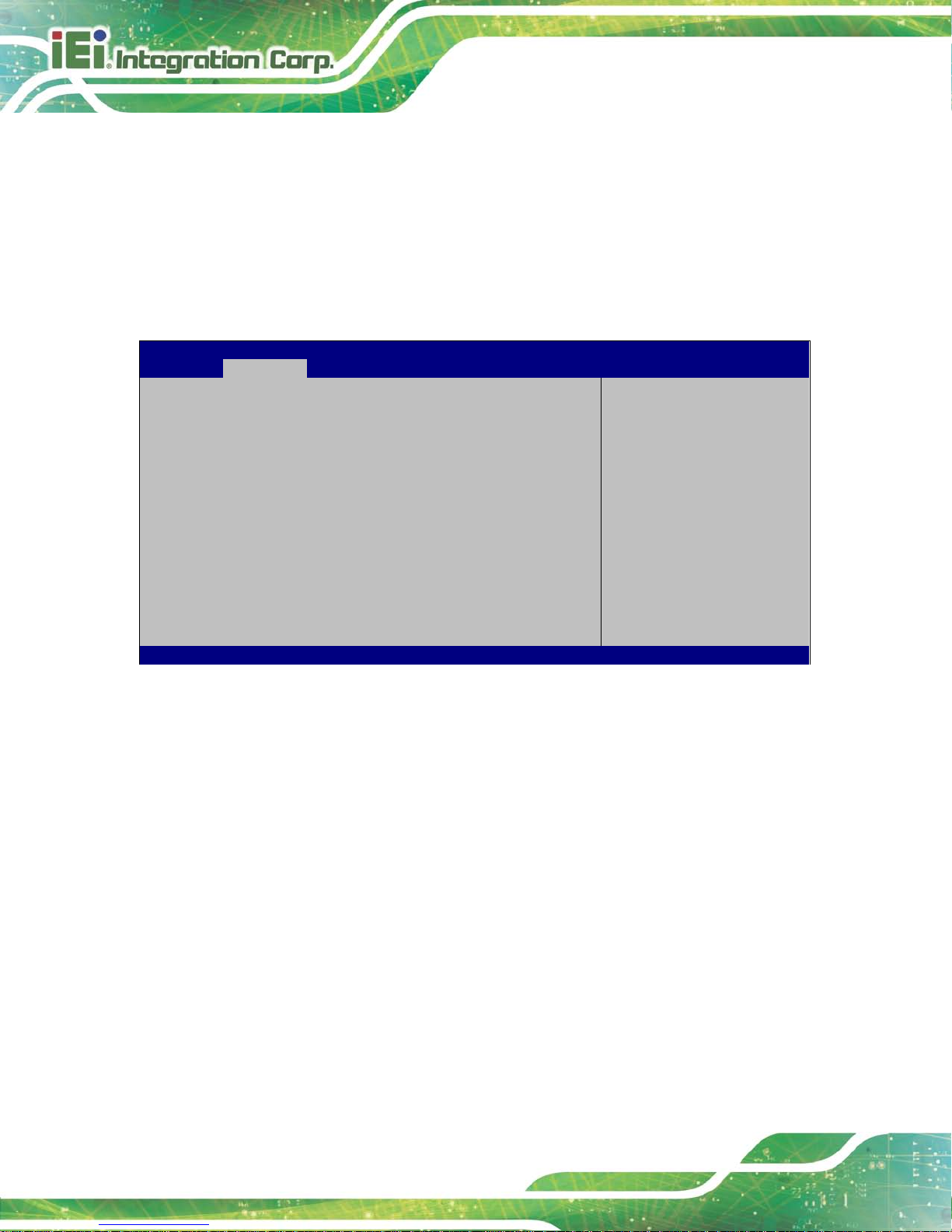
HYPER-BT
Page 64
Disabled
Disables the Intel Speed Step Technology.
Enabled DEFAULT
Enables the Intel Speed Step Technolog y.
5.3.7 IDE Configuration
Use the IDE Configuration menu (BIOS Menu 12) to change and/or set the configuration
of the SATA devices installed in the system.
Aptio Setup Utility – Copyright (C) 2013 American Megatrends, Inc.
Advanced
IDE Configuration
SATA Mode [AHCI Mode]
Serial-ATA Port 0 [Enabled]
SATA Port 0 HotPlug [Disabled]
SATA Port0
Not Present
Select IDE/AHCI
---------------------
: Select Screen
↑ ↓: Select Item
Enter Select
F1 General Help
F2 Previous Values
F3 Optimized
Defaults
F4 Save
ESC Exit
Version 2.16.1242. Copyright (C) 2013 American Megatrends, Inc.
BIOS Menu 12: IDE Configuration
S ATA Mode [ACHI Mode]
Use the SATA Mode option to configure SATA devices as normal IDE devices.
IDE Mode
Configures SATA devices as normal IDE device.
ACHI Mode DEFAULT
Configures SATA devices as AHCI device.
Serial-ATA P ort 0 [Enabled]
Use the Serial-ATA Port 0 option to enable or disable the SATA device.
Disabled
Disables the SATA device.
Enabled DEFAULT
Enables the SATA device.
Page 75

HYPER-BT
Page 65
S ATA P ort 0 HotP lug [Dis abled]
Use the Serial-ATA Port 0 HotPlug option to enable or disable the SATA device hot plug.
Disabled
Disables the SATA device hot plug.
Enabled DEFAULT
Enables the SATA device hot plug
5.3.8 USB Configuration
Use the USB Configuration menu (BIOS Menu 13) to read USB configuration
information and configure the USB settings.
Aptio Setup Utility – Copyright (C) 2013 American Megatrends, Inc.
Advanced
USB Configuration
USB Devices:
1 Keyboard
Legacy USB Support [Enabled]
Enables Legacy USB
support. AUTO option
disables legacy support
if no USB devices are
connected. DISABLE
option will keep USB
devices available only
for EFI applications.
---------------------
: Select Screen
↑ ↓: Select Item
Enter Select
F1 General Help
F2 Previous Values
F3 Optimized
Defaults
F4 Save
ESC Exit
Version 2.16.1242. Copyright (C) 2013 American Megatrends, Inc.
BIOS Menu 13: USB Configuration
USB Devices
The USB Devices Enabled field lists the USB devices that are enabled on the system
Legacy USB Support [Enabled]
Use the Legacy USB Support BIOS option to enabl e USB mouse and USB ke yboard
support. Normally if this option is not enabled, any attached USB mouse or USB keyboard
Page 76

HYPER-BT
Page 66
does not become available until a USB compatible operating system is fully booted with all
USB drivers loaded. When this option is enabled, any attached USB mouse or USB
keyboard can control the system even when there is no USB driver loaded onto the
system.
Enabled DEFAULT
Legacy USB support enabled
Disabled
Legacy USB support disabled
Auto
Legacy USB support disa bled if no USB de vices are
connected
5.4 Chips et
Use the Chipset menu (BIOS Menu 14) to access the Northbridge and Southbridge
configuration menus
WARNING!
Setting the wrong values for the Chipset BIOS selections in the Chipset
BIOS menu may cause the system to malfunction.
Aptio Setup Utility – Copyright (C) 2013 American Megatrends, Inc.
Main
Advanced
Chipset
Security
Boot
Save & Exit
> North Bridge
> South Bridge
North Bridge Parameters
---------------------
: Select Screen
↑ ↓: Select Item
Enter Select
+/-: Change Opt.
F1 General Help
F2 Previous Values
F3 Optimized Defaults
F4 Save & Exit
ESC Exit
Version 2.16.1242. Copyright (C) 2013 American Megatrends, Inc.
BIOS Menu 14: Chipset
Page 77
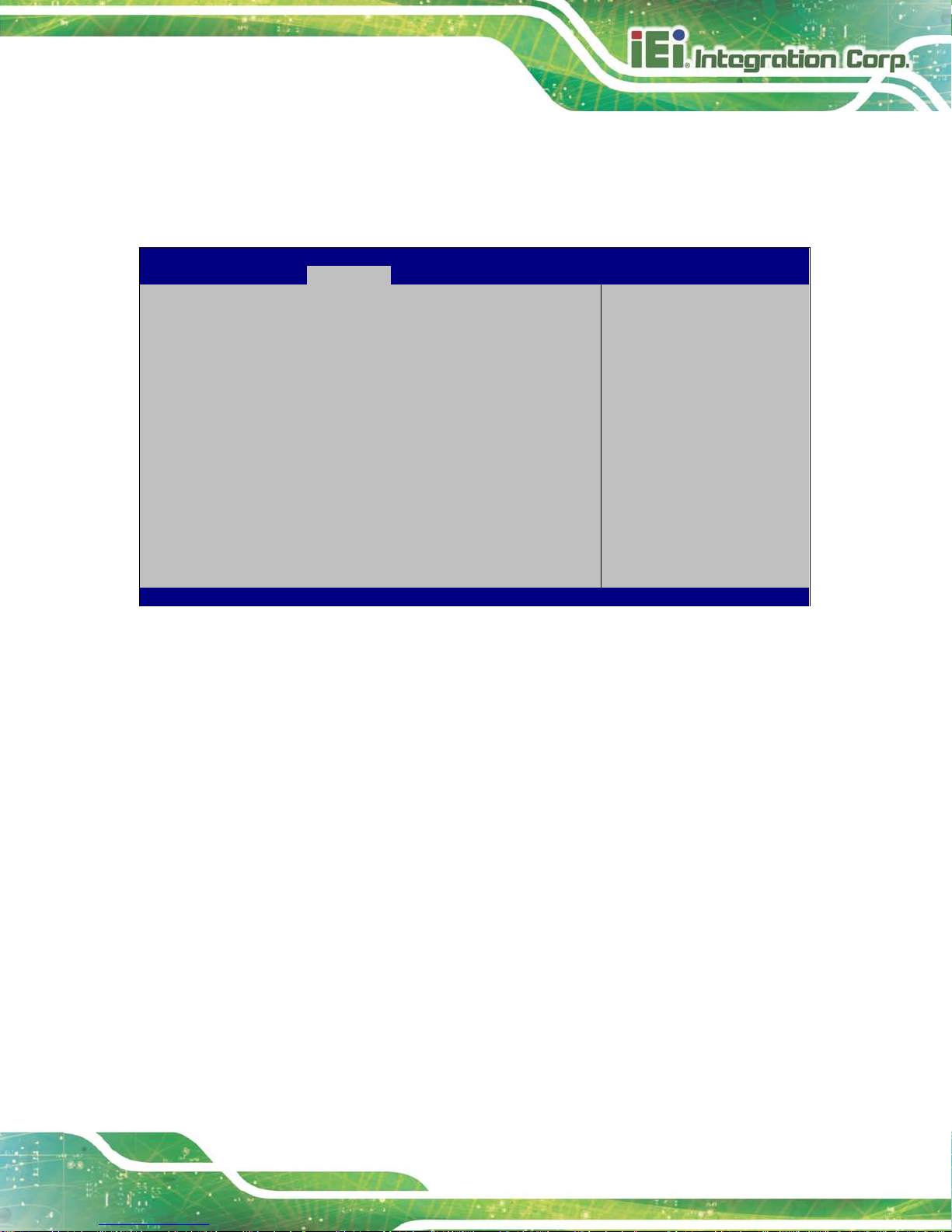
HYPER-BT
Page 67
5.4.1 North Bridge Configuration
Use the North Bridge Configuration menu (BIOS Menu 15) to configure the Inte l IGD
settings.
Aptio Setup Utility – Copyright (C) 2013 American Megatrends, Inc.
Chipset
> Intel IGD Configuration
Memory Information
Total Memory 4096 MB(LPDDR3)
Memory Slot0 4096 MB(LPDDR3)
Configure Intel IGD
Settings.
---------------------
: Select Screen
↑ ↓: Select Item
Enter Select
+/-: Change Opt.
F1: General Help
F2: Previous Values
F3: Optimized Defaults
F4: Save & Exit
ESC: Exit
Version 2.16.1242. Copyright (C) 2013 American Megatrends, Inc.
BIOS Menu 15: Northbridge Chipset Configuration
Memory Information
The Memory Information lists a brief s ummary of the on-board mem ory. The fields in
Memory Information cannot be changed.
5.4.1.1 Intel IGD Configuration
Use the Intel IGD Configuration menu (BIOS Menu 16) to c onfigure the video device
connected to the system.
Page 78
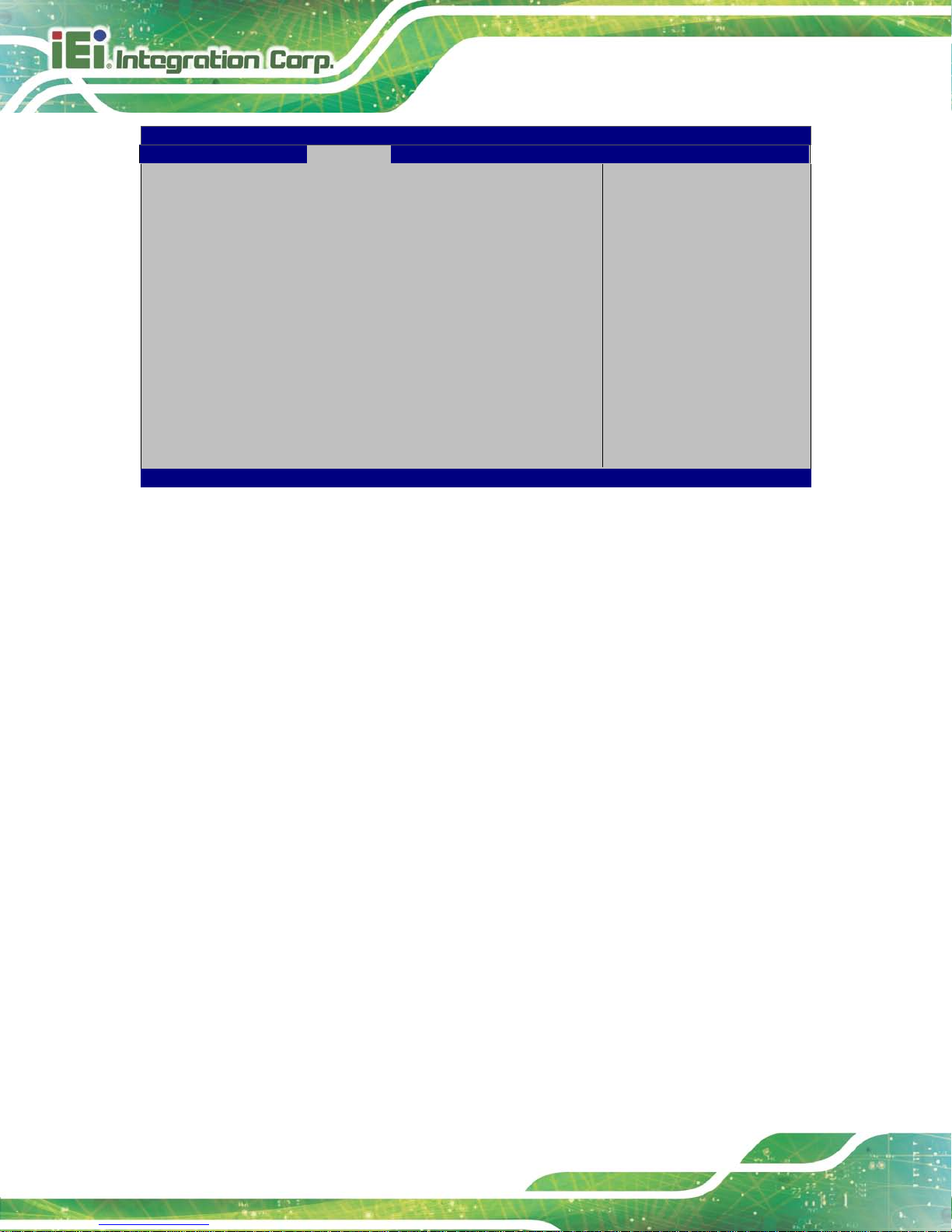
HYPER-BT
Page 68
Aptio Setup Utility – Copyright (C) 2013 American Megatrends, Inc.
Chipset
DVMT Pre-Allocated [256M]
DVMT Total Gfx Mem [MAX]
Primary IGFX Boot Display [VBIOS Default]
Select DVMT 5.0
Pre-Allocated (Fixed)
Graphics Memory size
used by the Internal
Graphics Device.
---------------------
: Select Screen
↑ ↓: Select Item
Enter Select
+/-: Change Opt.
F1: General Help
F2: Previous Values
F3: Optimized Defaults
F4: Save & Exit
ESC: Exit
Version 2.16.1242. Copyright (C) 2013 American Megatrends, Inc.
BIOS Menu 16: Integrated Graphics
DVMT P re-Allocated [256MB]
Use the DVMT Pre-Allocated option to set the amount of system memory allocated to the
integrated graphics pr ocessor when the system boots. The system memor y alloc ated c an
then only be used as gra phics memory, and is no longer available to a pplications or the
operating system. Configuration options are listed below:
64M
128M
256M Default
512M
DVMT To ta l Gfx Mem [M A X]
Use the DVMT Total Gf x M em option to select DVMT 5.0 total gr aphic m em ory size used
by the internal graphic device. The following options are available:
128M
256M
MAX Default
Page 79
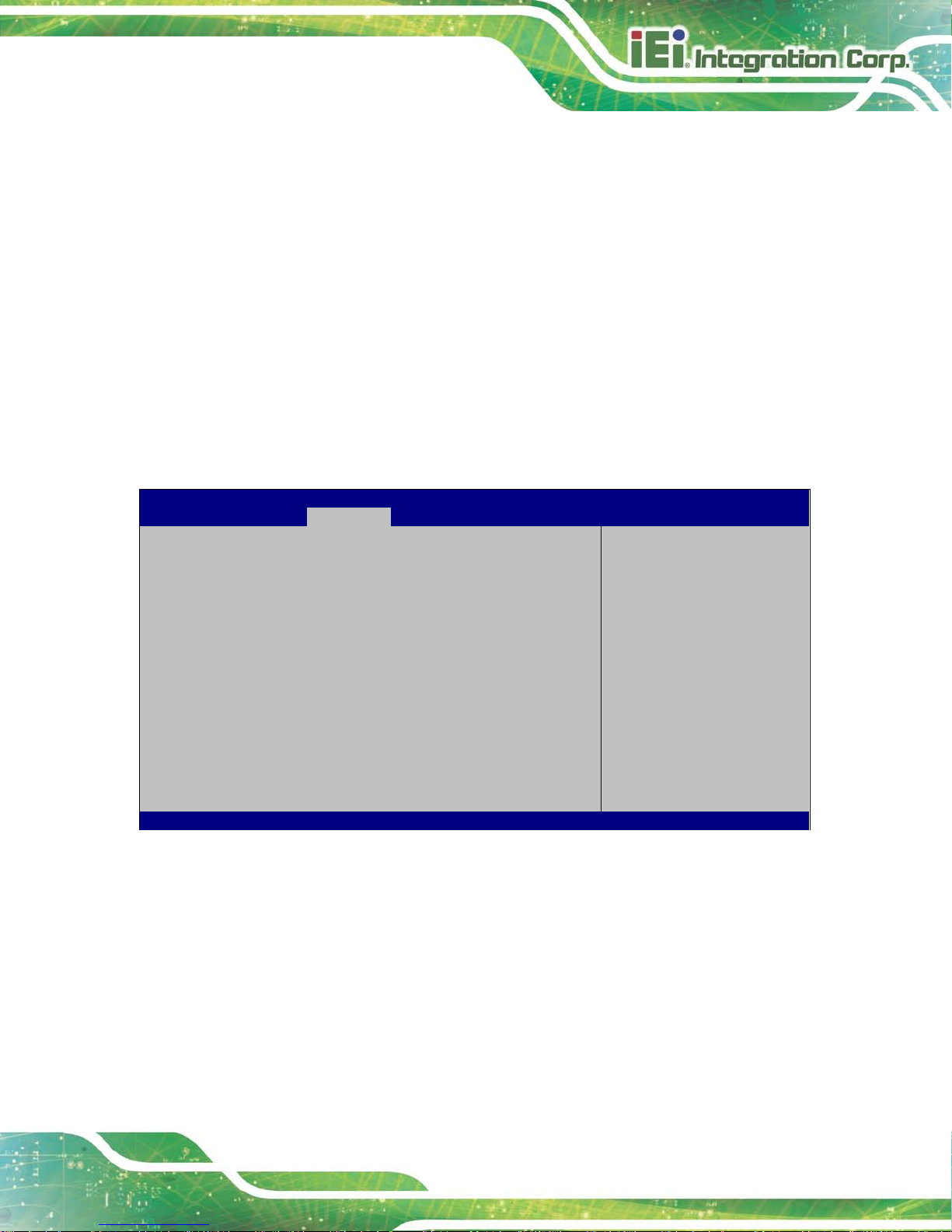
HYPER-BT
Page 69
Primary IGFX Boot Display [VBIOS Default]
Use the Primary IGFX Boot Display option to select the display device used by the
system when it boots. For dual display support, select “VBIOS Deafult.” Configuration
options are listed below.
VBIOS Default
DEFAULT
CRT
DP Port
5.4.2 Southbridge Configuration
Use the Southbridge Configuration menu (BIOS Menu 17) to configure the Southbridge
chipset.
Aptio Setup Utility – Copyright (C) 2013 American Megatrends, Inc.
Chipset
Auto Power Button Status [Enabled(AT)]
Power Saving(EUP) [Disabled]
Audio Configuration
Audio Controller [Enabled]
EUP Disable/Enable.
---------------------
: Select Screen
↑ ↓: Select Item
Enter Select
+/-: Change Opt.
F1: General Help
F2: Previous Values
F3: Optimized Defaults
F4: Save & Exit
ESC: Exit
Version 2.16.1242. Copyright (C) 2013 American Megatrends, Inc.
BIOS Menu 17: Southbridge Chipset Configuration
Power Saving (EUP) [Disabled]
Use the Power Saving (EUP) option to enable or disable the power saving function.
Disabled DEFAULT
Power saving function is disabled.
Enabled
Power saving function is enabled. It will reduc e power
consumption when the system is off.
Page 80

HYPER-BT
Page 70
Au dio Controller [Enabled]
Use the Audio Controller option to enable or disable the High Definition Audio controller.
Disabled
The onboard High Definition Audio controller is disabled
Enabled DEFAULT
The onboard High Defin ition Audio c ontroller is detected
automatically and enabled
5.5 Security
Use the Security menu (BIOS Menu 18) to set system and user passwords.
Aptio Setup Utility – Copyright (C) 2013 American Megatrends, Inc.
Main
Advanced
Chipset
Security
Boot
Save & Exit
Password Description
If ONLY the Administrator’s password is set,
then this only limits access to Setup and is
only asked for when entering Setup
If ONLY the User’s password is set, then this
is a power on password and must be entered to
boot or enter Setup. In Setup the User will
have Administrator rights.
The password length must be:
Minimum length 3
Maximum length 20
Administrator Password
User Password
Set Setup Administrator
Password
---------------------
: Select Screen
↑ ↓: Select Item
Enter Select
F1 General Help
F2 Previous Values
F3 Optimized
Defaults
F4 Save
ESC Exit
Version 2.16.1242. Copyright (C) 2013 American Megatrends, Inc.
BIOS Menu 18: Security
Administrator Password
Use the Administrator Password to set or change a administrator password.
User Password
Use the User Password to set or change a user password.
Page 81
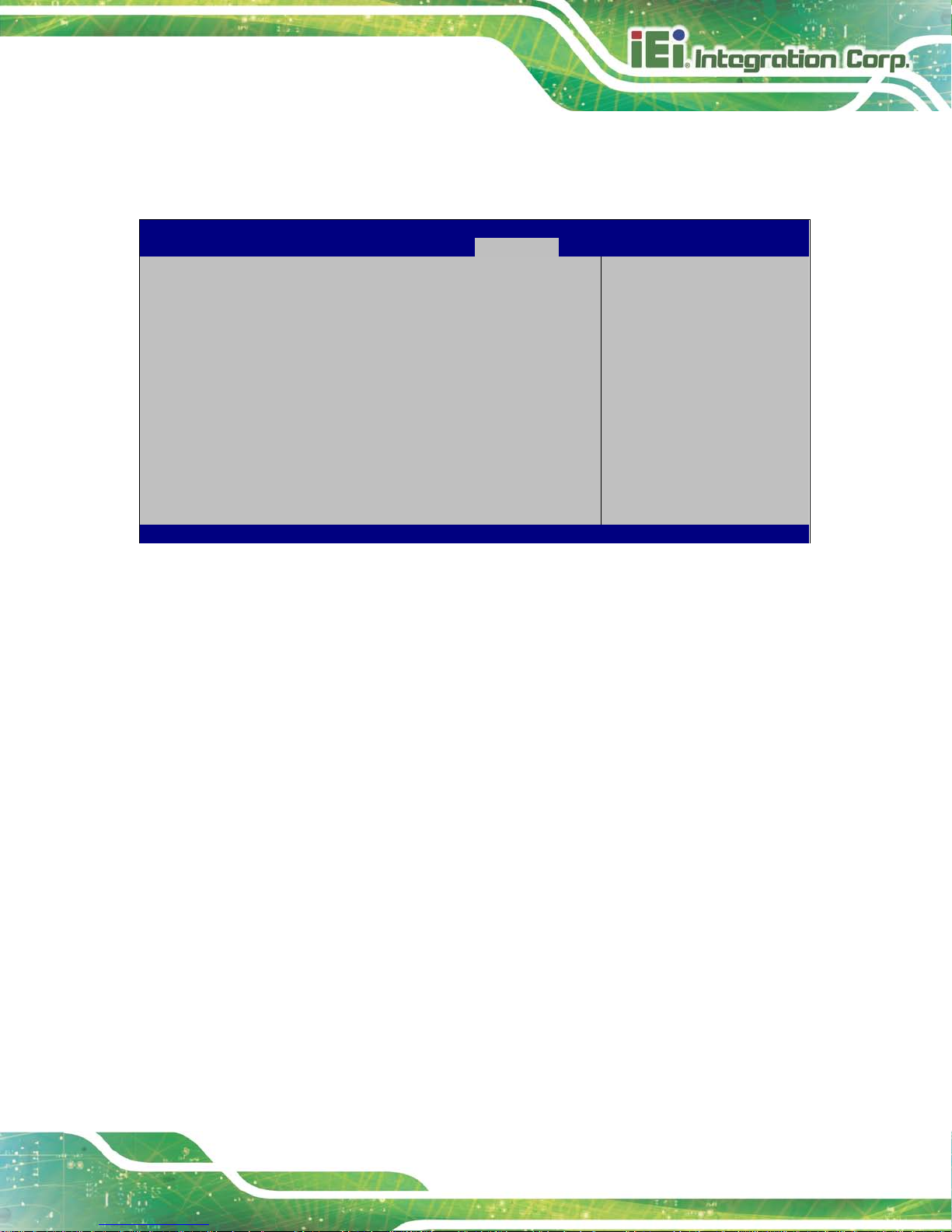
HYPER-BT
Page 71
5.6 Boot
Use the Boot menu (BIOS Menu 19) to configure system boot options.
Aptio Setup Utility – Copyright (C) 2013 American Megatrends, Inc.
Main
Advanced
Chipset
Security
Boot
Save & Exit
Boot Configuration
Bootup NumLock State [On]
Quiet Boot [Enabled]
Option ROM Messages [Force BIOS]
UEFI Boot [Disabled]
Launch PXE OpROM [Disabled]
Boot Option Priorities
Select the keyboard
NumLock state
---------------------
: Select Screen
↑ ↓: Select Item
Enter Select
F1 General Help
F2 Previous Values
F3 Optimized
Defaults
F4 Save
ESC Exit
Version 2.16.1242. Copyright (C) 2013 American Megatrends, Inc.
BIOS Menu 19: Boot
Bootup NumLock State [On]
Use the Bootup NumLock State BIOS opt ion to specif y if the number lock setting must
be modified during boot up.
On DEFAULT
Allows the Number Lock on the keyboard to be
enabled automatically when the computer system
boots up. This allows the immediate use of the
10-key numeric k eypad located on the right side of
the keyboard. To confirm this, the Number Lock LED
light on the keyboard is lit.
Off
Does not enable the keyboa
rd Number Lock
automatically. To us e the 10-keys on the ke yboard,
press the Number Lock key located on the upper
left-hand corner of the 10-key pad. The Number
Lock LED on the keyboard lights up when the
Number Lock is engaged.
Page 82

HYPER-BT
Page 72
Quiet Boot [Enabled]
Use the Quiet Boot BIOS option to select the screen display when the system boots.
Disabled
Normal POST messages displayed
Enabled DEFAULT
OEM Logo displayed instead of POST messages
Option ROM Mess ages [Force BIOS]
Use the Option ROM Messages option to set the Option ROM display mode.
Force
BIOS
DEFAULT
Sets display mode to force BIOS.
Keep
Current
Sets display mode to current.
UEFI Boot [Dis abled]
Use the UEFI Boot option to enable or disable to boot from the UEFI devices.
Auto
If the first boot HDD is G PT then enable UEFI boot
options, otherwise disable,
Enabled
Boot from UEFI devices is enabled.
Disabled DEFAULT
Boot from UEFI devices is disabled.
Launch PXE OpROM [Dis abled]
Use the Launch PXE OpROM option to ena ble or dis able boot opt ion for legacy network
devices.
Disabled DEFAULT
Ignore all PXE Option ROMs
Enabled
Load PXE Option ROMs.
Page 83

HYPER-BT
Page 73
Boot Option Priority
Use the Boot Option Priority function to set the system boot sequence from the available
devices. The drive seq uence also depends o n the boot sequence in the indi vidual dev ice
section.
5.7 Exit
Use the Exit menu (BIOS Menu 20) to load defaul t BIOS values, optim al failsafe values
and to save configuration changes.
Aptio Setup Utility – Copyright (C) 2013 American Megatrends, Inc.
Main
Advanced
Chipset
Security
Boot
Save & Exit
Save Changes and Reset
Discard Changes and Reset
Restore Defaults
Save as User Defaults
Restore User Defaults
Reset the system after
saving the changes.
---------------------
: Select Screen
↑ ↓: Select Item
Enter Select
F1 General Help
F2 Previous Values
F3 Optimized
Defaults
F4 Save
ESC Exit
Version 2.16.1242. Copyright (C) 2013 American Megatrends, Inc.
BIOS Menu 20:Exit
Save Changes and Reset
Use the Save Changes and Reset option to save the changes made to the BIOS options
and to exit the BIOS configuration setup program.
Discard Changes and Reset
Use the Discard Changes and Reset option to exit the system without saving the
changes made to the BIOS configuration setup program.
Page 84

HYPER-BT
Page 74
Restore Defaults
Use the Restore Defaults option to load the optimal default values for each of the
parameters on the Setup menus. F3 key can be used for this operation.
Save as User Defaults
Use the Save as User Defaults option to save the changes done so far as user defaults.
Restore Us er Defaults
Use the Restore User Defaults option to restore the user defaults to all the setup options.
Page 85

HYPER-BT
Page 75
Appendix
A
A BIOS Menu Optio ns
Page 86

HYPER-BT
Page 76
System Date [xx/xx/xx] ........................................................................................................51
System Time [xx:xx:xx] .......................................................................................................51
ACPI Sleep State [S3 only (Suspend to RAM)] .................................................................52
Serial Port [Enabled] ............................................................................................................54
Change Settings [Auto] .......................................................................................................54
PC Health Status ..................................................................................................................55
CPU Smart Fan control [Auto PWM Mode] ........................................................................56
Temperature of Off [75] .......................................................................................................56
Temperature of Start [80 .....................................................................................................57
Start PWM [30] ......................................................................................................................57
Slope (Duty Cycle) [4] ..........................................................................................................58
Wake system with Fixed Time [Disabled] ..........................................................................59
Console Redirection [Disabled] ..........................................................................................60
Terminal Type [ANSI] ...........................................................................................................61
Bits per second [115200] .....................................................................................................61
Data Bits [8] ..........................................................................................................................62
Parity [None] .........................................................................................................................62
Stop Bits [1] ..........................................................................................................................62
Intel® Virtualization Technology [Disabled] ......................................................................63
EIST [Enabled] ......................................................................................................................63
SATA Mode [ACHI Mode] ....................................................................................................64
Serial-ATA Port 0 [Enabled] ................................................................................................64
SATA Port 0 HotPlug [Disabled] .........................................................................................65
USB Devices .........................................................................................................................65
Legacy USB Support [Enabled] ..........................................................................................65
Memory Information ............................................................................................................67
DVMT Pre-Allocated [256MB] ..............................................................................................68
DVMT Total Gfx Mem [MAX] ................................................................................................68
Primary IGFX Boot Display [VBIOS Default] .....................................................................69
Power Saving (EUP) [Disabled] ..........................................................................................69
Audio Controller [Enabled] .................................................................................................70
Administrator Password .....................................................................................................70
User Passwo rd .....................................................................................................................70
Bootup NumLock State [On] ...............................................................................................71
Page 87

HYPER-BT
Page 77
Quiet Boot [Enabled] ...........................................................................................................72
Option ROM Messages [Force BIOS] .................................................................................72
UEFI Boot [Disabled] ...........................................................................................................72
Launch PXE OpROM [Disabled] .........................................................................................72
Boot Option Priority .............................................................................................................73
Save Changes and Reset ....................................................................................................73
Discard Changes and Reset ...............................................................................................73
Restore Defaults ..................................................................................................................74
Save as User Defaults .........................................................................................................74
Restore User Defaults .........................................................................................................74
Page 88

HYPER-BT
Page 78
Appendix
B
B Terminology
Page 89

HYPER-BT
Page 79
AC ’97 Audio Codec 97 (AC’97) refers to a codec standard developed by
Intel® in 1997.
ACPI Advanced Configuration and Power Interface (ACPI) is an OS-directed
configuration, power management, and thermal management interface.
AHCI Advanced Host Controller Interface (AHCI) is a SATA Host controller
register-level interfac e.
ATA The Advanced Technology Attachment (ATA) interface connects
storage devices including hard disks and CD-ROM drives to a
computer.
APM The Advanced Power Management (APM) application program
interface (API) enables the inclusion of power management in the
BIOS.
ARMD An AT API Removable Media Device (ARMD) is any ATAPI device that
supports removable media, besides CD and D VD d r i ve s .
ASKIR Amplitude Shift Keyed Infrared (ASKIR) is a form of modulation that
represents a digital signal by varying the amplitude (“volume”) of the
signal. A low amplitude signal represents a binary 0, while a high
amplitude signal represents a binary 1.
BIOS The Basic Input/Output System (BIOS) is firmware that is first run when
the computer is turned on and can be configured by the end user
CODEC The Compressor-Decompressor (CODEC) encodes and decodes
digital audio data on the system.
CMOS Complimentary metal-oxide-conductor is a type of integrated circuit
used in chips like static RAM and microprocessors.
COM COM is used to refer to serial ports. Serial ports offer serial
communication to expansion devices. The serial port on a personal
Page 90
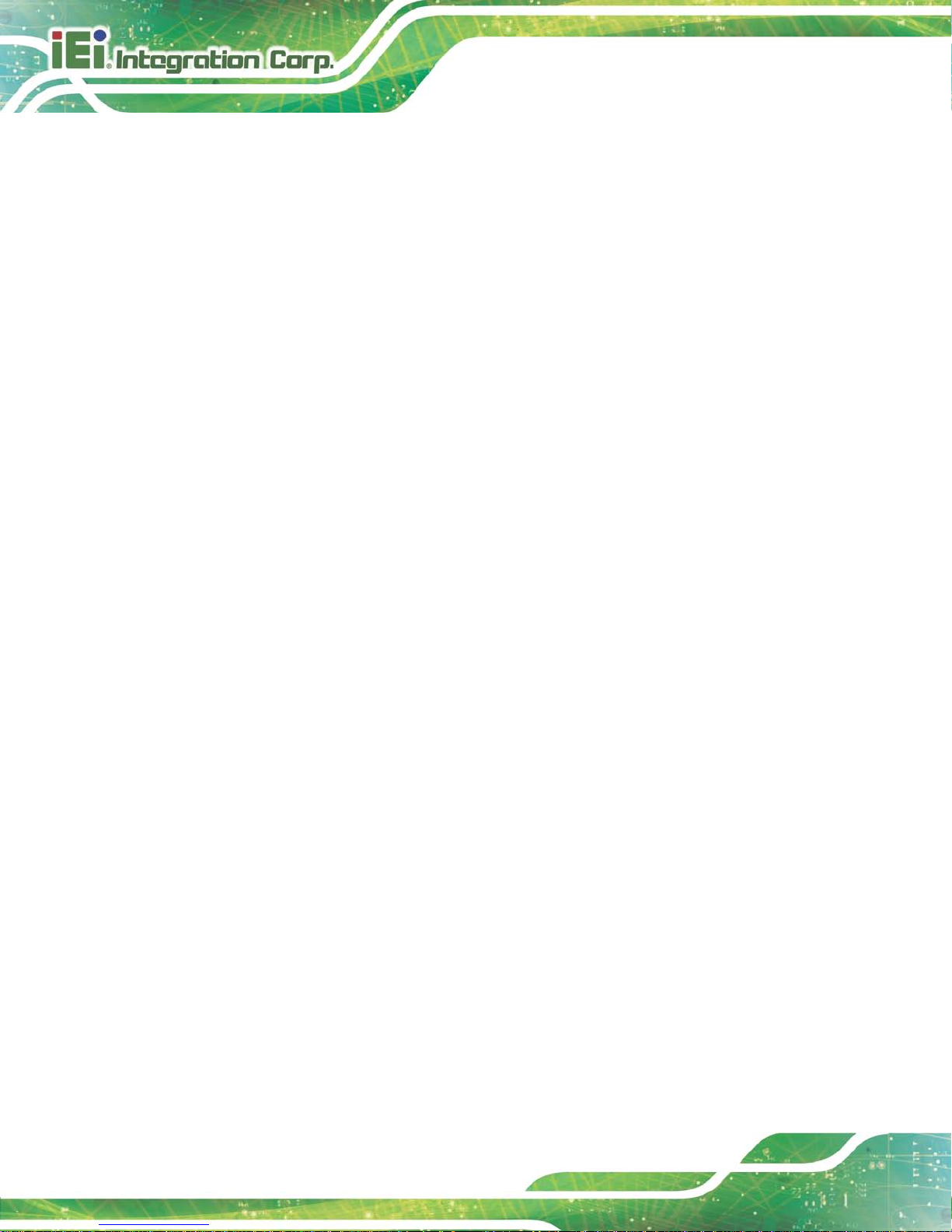
HYPER-BT
Page 80
computer is usually a male DE-9 connector.
DAC The Digital-to-Analog Converter (DAC) converts digital signals to
analog signals.
DDR Double Data Rate refers to a data bus transferring data on both the
rising and falling edges of the clock signal.
DMA Direct Memory Access (DMA) enables some peripheral devices to
bypass the system processor and communicate directly with the
system memory.
DIMM Dual Inline Memory Modules are a type of RAM that offer a 64-bit data
bus and have separate electrical contacts on each side of the module.
EHCI The Enhanced Host Controller Interface (EHCI) specification is a
register-level interface description for USB 2.0 Host Controllers.
GbE Gigabit Ethernet (GbE) is an Ethernet version that transfers data at 1.0
Gbps and complies with the IEEE 802.3-2005 standard.
GPIO General purpose input
IrDA Infrared Data Association (IrDA) specify infrared data transmission
protocols used to enable electronic devices to wirelessly communicate
with each other.
L1 Cache The Level 1 Cache (L1 Cache) is a small memory cache built into the
system processor.
L2 Cache The Level 2 Cache (L2 Cache) is an external processor memory cache.
LVDS Low-voltage differential signaling (LVDS) is a dual-wire, high-speed
differential electrical signaling system commonly used to connect LCD
displays to a computer.
MAC The Media Access Control (MAC) protocol enables several terminals or
network nodes to communicate in a LAN, or other multipoint networks.
Page 91

HYPER-BT
Page 81
PCIe PCI Express (PCIe) is a communications bus that uses dual data lines
for full-duplex (two-way) serial (point-to-point) communications between
the SBC components and/or expansion cards and the SBC chipsets.
Each line has a 2.5 Gbps data transmission rate and a 250 MBps
sustained data transfer rate.
POST The Power-on Self Test (POST) is the pre-boot actions the system
performs when the system is turned-on.
QVGA Quarter Video Graphics Array (QVGA) refers to a display with a
resolution of 320 x 240 pixels.
RAM Random Access Memory (RAM) is a form of storage used in computer.
RAM is volatile memory, so it loses its data when power is lost. RAM
has very fast data transfer rates compared to other storage like hard
drives.
SATA Serial ATA (SATA) is a serial communications bus designed for data
transfers between storage devices and the computer chipsets. The
SATA bus has transfer speeds up to 1.5 Gbps and the SATA 3Gb/s bus
has data transfer speeds of up to 3.0 Gbps.
S.M.A.R.T Self Monitoring Analysis and Reporting Technology (S.M.A.R.T) refers
to automatic status checking technology implemented on hard disk
drives.
UART Universal Asynchronous Receiver-transmitter (UART) is responsible for
asynchronous communications on the system and manages the
system’s serial communication (COM) ports.
UHCI The Universal Host Controller Interface (UHCI) specification is a
register-level interface description for USB 1.1 Host Controllers.
USB The Universal Serial Bus (USB) is an external bus standard for
interfacing devices. USB 1.1 supports 12Mbps data transfer rates, while
Page 92

HYPER-BT
Page 82
USB 2.0 supports 480Mbps data transfer rates.
VGA The Video Graphics Array (VGA) is a graphics display system
developed by IBM.
Page 93

HYPER-BT
Page 83
Appendix
C
C Hazardous Materials
Disclosure
Page 94

HYPER-BT
Page 84
C.1 Hazardous Ma terial Dis closure Table for IPB Products
Ce rtified as RoHS Complia n t Under 2002/95/EC Witho ut
Mercury
The details provided i n this append ix are to ens ure that the pr oduct is com pliant with the
Peoples Republic of China (China) RoHS stan dards. The table be low acknowledges the
presences of small quantities of certain materials in the product, and is applicable to China
RoHS only.
A label will be place d o n e ach product to indicate the estimated “En viro nmentally Friendly
Use Period” (EFUP) . This is an estimate of the number of years that th ese substances
would “not leak out or undergo abrupt change.” This product may contain replaceable
sub-assemblies/components which have a shorter EFUP such as batteries and lamps.
These components will be separately marked.
Please refer to the table on the next page.
Page 95
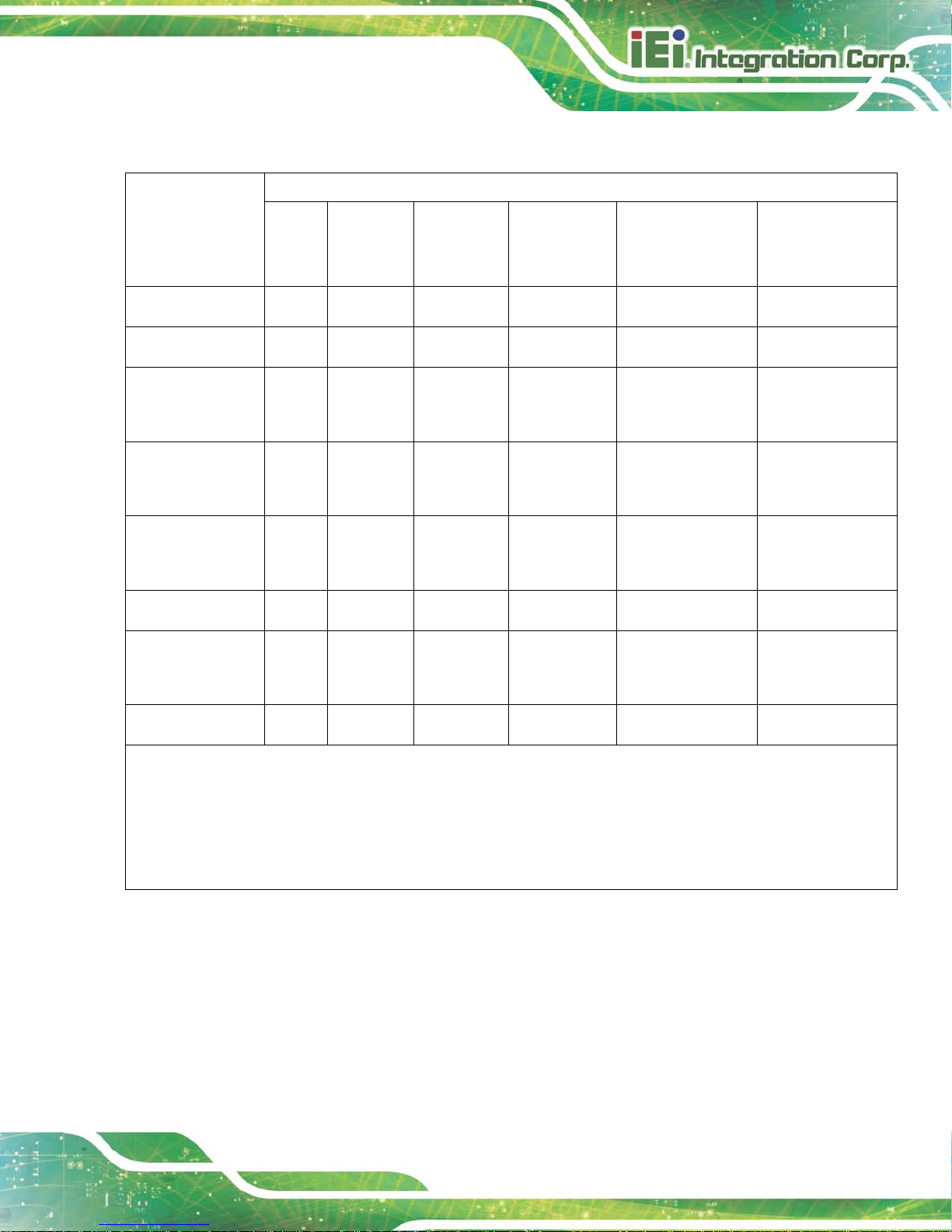
HYPER-BT
Page 85
Part Name Toxic or Hazardous Substances and Elements
Lead
(Pb)
Mercury
(Hg)
Cadmium
(Cd)
Hexavalent
Chromium
(CR(VI))
Polybrominated
Biphenyls
(PBB)
Polybrominated
Diphenyl Ethers
(PBDE)
Housing
O O O O O O
Display
O O O O O O
Printed Circuit
Board
O O O O O O
Metal
Fasteners
O O O O O O
Cable
Assembly
O O O O O O
Fan Assembly
O O O O O O
Power Supply
Assemblies
O O O O O O
Battery
O O O O O O
O: This toxic or hazardous substance is contained in all of the homogeneous materials for the part is below
the lim it requirement in SJ/T11363-2006
X: This toxic or hazardous substance is contained in at least one of the homogeneous materials for this part
is above the limit requirement in SJ/T11363-2006
Page 96

HYPER-BT
Page 86
此附件旨在确保本产品符合中国 RoHS 标准。以下表格标示此产品中某有毒物质的含量符
合中国 RoHS 标准规定的限量要求。
本产品上会附有”环境友好使用期限”的标签,此期限是估算这些物质”不会有泄漏或突变”的
年限。本产品可能包含有较短的环境友好使用期限的可替换元件,像是电池或灯管,这些元
件将会单独标示出来。
部件名称
有毒有害物质或元素
铅
(Pb)
汞
(Hg)
镉
(Cd)
六价铬
(CR(VI))
多溴联苯
(PBB)
多溴二苯醚
(PBDE)
壳体
O O O O O O
显示
O O O O O O
印刷电路板
O O O O O O
金属螺帽
O O O O O O
电缆组装
O O O O O O
风扇组装
O O O O O O
电力供应组装
O O O O O O
电池
O O O O O O
O: 表示该有毒有害物质在该部件所有物质材料中的含量均在 SJ/T11363-2006 标准规定的限量要求以下。
X: 表示该有毒有害物质至少在该部件的某一均质材料中的含量超出 SJ/T11363-2006 标准规定的限量要求。
