Page 1

HPCIE-C236 Half-size PICMG 1.3 CPU Card
MODEL:
HPCIE-C236
Half-Size PICMG 1.3 CPU Card Supports 6th Generation LGA1151
Intel® Xeon® E3-1200 v5 Series, Core™ i3, Pentium® or Celeron® CPU,
Intel® C236 Chipset, ECC/non-ECC DDR4 SO-DIMM, Dual Intel® PCIe
GbE, VGA, iDP, USB 3.0, SATA 6Gb/s, mSATA, Intel® AMT and RoHS
User Manual
Rev. 1.01 – February 6, 2017
Page i
Page 2

HPCIE-C236 Half-size PICMG 1.3 CPU Card
Revision
Date Version Changes
February 6, 2017
October 24, 2016
1.01 Updated 2.4 Optional Items
1.00 Initial release
Page ii
Page 3

HPCIE-C236 Half-size PICMG 1.3 CPU Card
COPYRIGHT NOTICE
The information in this document is subject to change without prior notice in order to
improve reliability, design and function and does not represent a commitment on the part
of the manufacturer.
In no event will the manufacturer be liable for direct, indirect, special, incidental, or
consequential damages arising out of the use or inability to use the product or
documentation, even if advised of the possibility of such damages.
This document contains proprietary information protected by copyright. All rights are
Copyright
reserved. No part of this manual may be reproduced by any mechanical, electronic, or
other means in any form without prior written permission of the manufacturer.
TRADEMARKS
All registered trademarks and product names mentioned herein are used for identification
purposes only and may be trademarks and/or registered trademarks of their respective
owners.
Page iii
Page 4
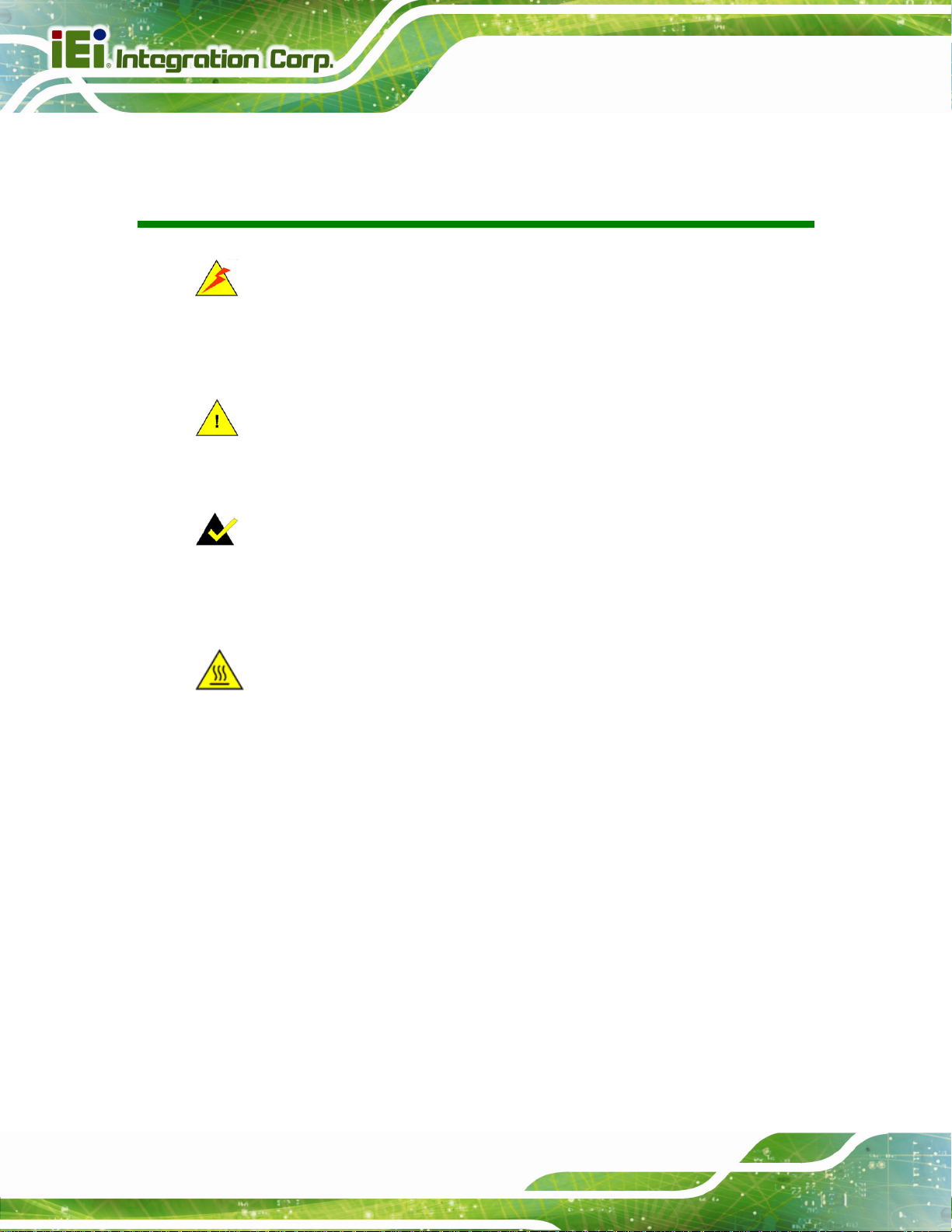
HPCIE-C236 Half-size PICMG 1.3 CPU Card
Manual Conventions
WARNING
Warnings appear where overlooked details may cause damage to the
equipment or result in personal injury. Warnings should be taken
seriously.
CAUTION
Cautionary messages should be heeded to help reduce the chance of
losing data or damaging the product.
NOTE
These messages inform the reader of essential but non-critical
information. These messages should be read carefully as any directions
or instructions contained therein can help avoid making mistakes.
HOT SURFACE
This symbol indicates a hot surface that should not be touched without
taking care.
Page iv
Page 5

HPCIE-C236 Half-size PICMG 1.3 CPU Card
Table of Contents
1 INTRODUCTION.......................................................................................................... 1
1.1 INTRODUCTION........................................................................................................... 2
1.2 FEATURES................................................................................................................... 3
1.3 CONNECTORS ............................................................................................................. 4
1.4 DIMENSIONS............................................................................................................... 5
1.5 DATA FLOW................................................................................................................ 6
1.6 TECHNICAL SPECIFICATIONS ...................................................................................... 7
2 PACKING LIST........................................................................................................... 10
2.1 ANTI-STATIC PRECAUTIONS.......................................................................................11
2.2 UNPACKING PRECAUTIONS........................................................................................11
2.3 PACKING LIST........................................................................................................... 12
2.4 OPTIONAL ITEMS...................................................................................................... 13
3 CONNECTORS ........................................................................................................... 15
3.1 PERIPHERAL INTERFACE CONNECTORS..................................................................... 16
3.1.1 HPCIE-C236 Layout........................................................................................ 16
3.1.2 Peripheral Interface Connectors ..................................................................... 17
3.1.3 External Interface Panel Connectors............................................................... 18
3.2 INTERNAL PERIPHERAL CONNECTORS...................................................................... 18
3.2.1 +12V ATX Power Connector ........................................................................... 18
3.2.2 Audio Kit Connector........................................................................................ 19
3.2.3 Battery Connector............................................................................................ 20
3.2.4 Buzzer Connector............................................................................................. 21
3.2.5 Chassis Intrusion Connector............................................................................ 21
3.2.6 CRT FW Update Connector............................................................................. 22
3.2.7 DDR4 SO-DIMM Slots .................................................................................... 23
3.2.8 Digital I/O Connector...................................................................................... 24
3.2.9 EC Debug Connector....................................................................................... 25
3.2.10 Fan Connector (CPU).................................................................................... 26
Page v
Page 6

3.2.11 Front Panel Connector................................................................................... 27
3.2.12 I2C Connector................................................................................................ 28
3.2.13 Internal DisplayPort Connector.................................................................... 29
3.2.14 Keyboard and Mouse Connector................................................................... 30
3.2.15 LAN LED Connectors.................................................................................... 31
3.2.16 PCIe Mini Slot................................................................................................ 32
3.2.17 Power Button ................................................................................................. 33
3.2.18 RS-232/422/485 Serial Port Connectors ....................................................... 34
3.2.19 SATA 6Gb/s Drive Connector ........................................................................ 35
3.2.20 SMBus Connector .......................................................................................... 36
3.2.21 SPI Flash Connector...................................................................................... 37
3.2.22 USB 2.0 Connectors....................................................................................... 38
3.3 EXTERNAL PERIPHERAL INTERFACE CONNECTOR PANEL ......................................... 39
3.3.1 Ethernet Connectors ........................................................................................ 39
HPCIE-C236 Half-size PICMG 1.3 CPU Card
3.3.2 USB 3.0 Connectors......................................................................................... 40
3.3.3 VGA Connector................................................................................................ 40
4 INSTALLATION ......................................................................................................... 42
4.1 ANTI-STATIC PRECAUTIONS...................................................................................... 43
4.2 INSTALLATION CONSIDERATIONS.............................................................................. 43
4.3 SOCKET LGA1151 CPU INSTALLATION................................................................... 45
4.4 SOCKET LGA1151 COOLING KIT INSTALLATION ..................................................... 48
4.5 SO-DIMM INSTALLATION ....................................................................................... 50
4.6 FULL-SIZE PCIE MINI CARD INSTALLATION ............................................................. 50
4.7 HALF-SIZE PCIE MINI CARD INSTALLATION............................................................. 52
4.8 SYSTEM CONFIGURATION......................................................................................... 55
4.8.1 AT/ATX Power Mode Setting........................................................................... 55
4.8.2 Clear CMOS Button......................................................................................... 55
4.8.3 PCIe x4 Channel Mode Setup.......................................................................... 56
4.8.4 PCIe x16 Channel Mode Setup........................................................................ 57
4.8.5 Flash Descriptor Security Override Jumper.................................................... 57
4.8.6 USB Power Selection....................................................................................... 58
4.9 INTERNAL PERIPHERAL DEVICE CONNECTIONS........................................................ 59
4.9.1 SATA Drive Connection ................................................................................... 59
4.10 ADDING USB 3.0 DRIVERS TO A WINDOWS 7 INSTALLATION IMAGE...................... 60
Page vi
Page 7

HPCIE-C236 Half-size PICMG 1.3 CPU Card
4.11 INTEL
®
AMT SETUP PROCEDURE........................................................................... 62
5 BIOS.............................................................................................................................. 64
5.1 INTRODUCTION......................................................................................................... 65
5.1.1 Starting Setup................................................................................................... 65
5.1.2 Using Setup...................................................................................................... 65
5.1.3 Getting Help..................................................................................................... 66
5.1.4 Unable to Reboot after Configuration Changes.............................................. 66
5.1.5 BIOS Menu Bar................................................................................................ 66
5.2 MAIN........................................................................................................................ 66
5.3 ADVANCED ............................................................................................................... 68
5.3.1 ACPI Settings................................................................................................... 69
5.3.2 AMT Configuration.......................................................................................... 70
5.3.3 Super IO Configuration ................................................................................... 71
5.3.3.1 Serial Port n Configuration....................................................................... 72
5.3.4 iWDD H/W Monitor......................................................................................... 75
5.3.4.1 Smart Fan Mode Configuration................................................................ 76
5.3.5 RTC Wake Settings........................................................................................... 77
5.3.6 Serial Port Console Redirection...................................................................... 78
5.3.6.1 Legacy Console Redirection Settings....................................................... 80
5.3.7 CPU Configuration.......................................................................................... 81
5.3.8 SATA Configuration.......................................................................................... 83
5.3.9 NVMe Configuration........................................................................................ 84
5.3.10 USB Configuration......................................................................................... 85
5.3.11 iEi Feature...................................................................................................... 86
5.4 CHIPSET ................................................................................................................... 87
5.4.1 System Agent (SA) Configuration .................................................................... 88
5.4.1.1 Graphics Configuration............................................................................. 89
5.4.1.2 PEG Port Configuration............................................................................ 91
5.4.1.3 Memory Configuration ............................................................................. 92
5.4.2 PCH-IO Configuration .................................................................................... 93
5.4.2.1 PCI Express Configuration....................................................................... 95
5.4.2.2 HD Audio Configuration........................................................................... 97
5.5 SECURITY................................................................................................................. 98
5.6 BOOT........................................................................................................................ 99
Page vii
Page 8

5.7 SAVE & EXIT .......................................................................................................... 101
6 SOFTWARE DRIVERS............................................................................................ 102
6.1 AVAILABLE SOFTWARE DRIVERS ............................................................................ 103
6.2 SOFTWARE INSTALLATION ...................................................................................... 103
A REGULATORY COMPLIANCE............................................................................ 105
B PRODUCT DISPOSAL............................................................................................ 107
C BIOS OPTIONS........................................................................................................ 109
D TERMINOLOGY ......................................................................................................112
E DIGITAL I/O INTERFACE......................................................................................116
E.1 INTRODUCTION .......................................................................................................117
E.2 ASSEMBLY LANGUAGE SAMPLE 1...........................................................................118
E.3 ASSEMBLY LANGUAGE SAMPLE 2...........................................................................118
HPCIE-C236 Half-size PICMG 1.3 CPU Card
F WATCHDOG TIMER................................................................................................119
G HAZARDOUS MATERIALS DISCLOSURE....................................................... 122
Page viii
Page 9

HPCIE-C236 Half-size PICMG 1.3 CPU Card
List of Figures
Figure 1-1: HPCIE-C236 .................................................................................................................2
Figure 1-2: Connectors ..................................................................................................................4
Figure 1-3: HPCIE-C236 Dimensions (mm)..................................................................................5
Figure 1-4: Data Flow Diagram......................................................................................................6
Figure 3-1: Peripheral Interface Connectors .............................................................................16
Figure 3-2: +12V ATX Power Connector Pinout Location ........................................................18
Figure 3-3: Audio Connector Location.......................................................................................19
Figure 3-4: Battery Connector Location.....................................................................................20
Figure 3-5: Buzzer Connector Location .....................................................................................21
Figure 3-6: Chassis Intrusion Connector Location...................................................................22
Figure 3-7: CRT FW Update Connector Location......................................................................22
Figure 3-8: DDR4 SO-DIMM Slot Locations ...............................................................................23
Figure 3-9: Digital I/O Connector Location ................................................................................24
Figure 3-10: EC Debug Connector Location..............................................................................25
Figure 3-11: CPU Fan Connector Location................................................................................26
Figure 3-12: Front Panel Connector Location ...........................................................................27
Figure 3-13: I2C Connector Location ..........................................................................................28
Figure 3-14: Internal DisplayPort Connector Location.............................................................29
Figure 3-15: Keyboard and Mouse Connector Location...........................................................30
Figure 3-16: LAN LED Connector Locations .............................................................................31
Figure 3-17: PCIe Mini Slot Location..........................................................................................32
Figure 3-18: Power Button Location...........................................................................................33
Figure 3-19: RS-232/422/485 Serial Port Connector Locations................................................34
Figure 3-20: SATA 6Gb/s Drive Connector Locations..............................................................35
Figure 3-21: SMBus Connector Location...................................................................................36
Figure 3-22: SPI Flash Connector Location...............................................................................37
Figure 3-23: USB 2.0 Connector Locations ...............................................................................38
Figure 3-24: External Peripheral Interface Connector..............................................................39
Figure 3-25: Ethernet Connector.................................................................................................39
Figure 3-26: VGA Connector .......................................................................................................41
Page ix
Page 10

Figure 4-1: Disengage the CPU Socket Load Lever..................................................................45
Figure 4-2: Remove Protective Cover.........................................................................................46
Figure 4-3: Insert the Socket LGA1151 CPU..............................................................................47
Figure 4-4: Close the Socket LGA1151 ......................................................................................47
Figure 4-5: Cooling Kit Support Bracket....................................................................................49
Figure 4-6: SO-DIMM Installation................................................................................................50
Figure 4-7: Removing the Retention Screw...............................................................................51
Figure 4-8: Inserting the Full-size PCIe Mini Card into the Slot at an Angle..........................51
Figure 4-9: Securing the Full-size PCIe Mini Card ....................................................................52
Figure 4-10: Removing the Standoff...........................................................................................53
Figure 4-11: Installing the Standoff ............................................................................................53
Figure 4-12: Inserting the Half-size PCIe Mini Card into the Slot at an Angle........................54
Figure 4-13: Securing the Half-size PCIe Mini Card..................................................................54
Figure 4-14: AT/ATX Power Mode Switch Location..................................................................55
HPCIE-C236 Half-size PICMG 1.3 CPU Card
Figure 4-15: Clear CMOS Button Location.................................................................................55
Figure 4-16: BIOS Switch Location.............................................................................................56
Figure 4-17: Flash Descriptor Security Override Jumper Location ........................................57
Figure 4-18: SATA Drive Cable Connection...............................................................................59
Figure 4-19: SATA Power Drive Connection..............................................................................60
Figure 4-20: Windows 7 USB 3.0 Creator Utility........................................................................61
Figure 4-21: Update Process is Complete .................................................................................62
Figure 6-1: Available Drivers.................................................................................................... 104
Page x
Page 11

HPCIE-C236 Half-size PICMG 1.3 CPU Card
List of Tables
Table 1-1: HPCIE-C236 Specifications..........................................................................................9
Table 2-1: Packing List.................................................................................................................12
Table 2-2: Optional Items.............................................................................................................14
Table 3-1: Peripheral Interface Connectors...............................................................................17
Table 3-2: External Peripheral Connectors................................................................................18
Table 3-3: +12V ATX Power Connector Pinouts........................................................................19
Table 3-4: Audio Connector Pinouts ..........................................................................................19
Table 3-5: Battery Connector Pinouts........................................................................................20
Table 3-6: Buzzer Connector Pinouts.........................................................................................21
Table 3-7: Chassis Intrusion Connector Pinouts......................................................................22
Table 3-8: CRT FW Update Connector Pinouts.........................................................................23
Table 3-9: Digital I/O Connector Pinouts....................................................................................24
Table 3-10: EC Debug Connector Pinouts .................................................................................25
Table 3-11: CPU Fan Connector Pinouts ...................................................................................26
Table 3-12: Front Panel Connector Pinouts...............................................................................27
Table 3-13: I2C Connector Pinouts..............................................................................................28
Table 3-14: Internal DisplayPort Connector Pinouts ................................................................29
Table 3-15: Keyboard and Mouse Connector Pinouts..............................................................30
Table 3-16: LAN1 LED Connector (LED_LAN1) Pinouts...........................................................31
Table 3-17: LAN2 LED Connector (LED_LAN2) Pinouts...........................................................31
Table 3-18: PCIe Mini Slot Pinouts..............................................................................................33
Table 3-19: RS-232/422/485 Serial Port Connector Pinouts.....................................................34
Table 3-20: DB-9 RS-232/422/485 Pinouts..................................................................................35
Table 3-21: SATA 6Gb/s Drive Connector Pinouts....................................................................35
Table 3-22: SMBus Connector Pinouts ......................................................................................36
Table 3-23: SPI Flash Connector Pinouts ..................................................................................37
Table 3-24: USB 2.0 Connector Pinouts.....................................................................................38
Table 3-25: LAN Pinouts ..............................................................................................................39
Table 3-26: USB 3.0 Port Pinouts................................................................................................40
Table 3-27: VGA Connector Pinouts...........................................................................................41
Page xi
Page 12
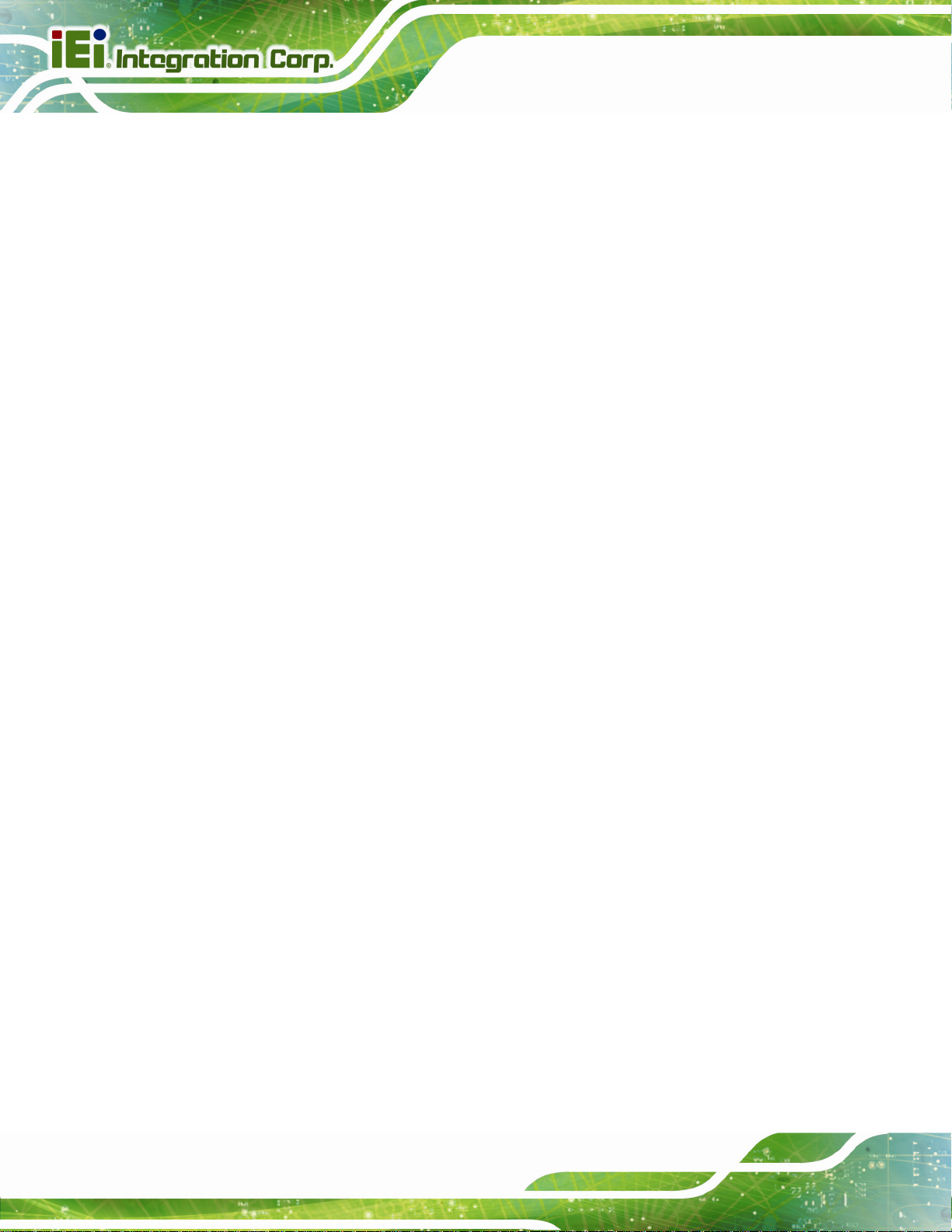
Table 4-1: AT/ATX Power Mode Switch Settings.......................................................................55
Table 4-2: BIOS Switch Settings.................................................................................................56
Table 4-3: PCIe x16 Channel Mode Setup..................................................................................57
Table 4-4: Flash Descriptor Security Override Jumper Settings.............................................57
Table 4-5: BIOS Options and Configured USB Ports................................................................58
Table 4-6: USB Power Source Setup..........................................................................................58
Table 5-1: BIOS Navigation Keys................................................................................................66
Table 5-2: BIOS Options and Configured USB Ports................................................................94
HPCIE-C236 Half-size PICMG 1.3 CPU Card
Page xii
Page 13

HPCIE-C236 Half-size PICMG 1.3 CPU Card
BIOS Menus
BIOS Menu 1: Main.......................................................................................................................67
BIOS Menu 2: Advanced..............................................................................................................68
BIOS Menu 3: ACPI Configuration..............................................................................................69
BIOS Menu 4: AMT Configuration...............................................................................................70
BIOS Menu 5: Super IO Configuration........................................................................................71
BIOS Menu 6: Serial Port n Configuration Menu.......................................................................72
BIOS Menu 7: iWDD H/W Monitor ...............................................................................................75
BIOS Menu 8: Smart Fan Mode Configuration ..........................................................................76
BIOS Menu 9: RTC Wake Settings..............................................................................................77
BIOS Menu 10: Serial Port Console Redirection.......................................................................78
BIOS Menu 11: Legacy Console Redirection Settings .............................................................80
BIOS Menu 12: CPU Configuration.............................................................................................81
BIOS Menu 13: SATA Configuration...........................................................................................83
BIOS Menu 14: NVMe Configuration...........................................................................................84
BIOS Menu 15: USB Configuration.............................................................................................85
BIOS Menu 16: iEi Feature...........................................................................................................86
BIOS Menu 17: Chipset................................................................................................................87
BIOS Menu 18: System Agent (SA) Configuration....................................................................88
BIOS Menu 19: Graphics Configuration.....................................................................................89
BIOS Menu 20: PEG Port Configuration.....................................................................................91
BIOS Menu 21: Memory Configuration.......................................................................................92
BIOS Menu 22: PCH-IO Configuration........................................................................................93
BIOS Menu 23: PCI Express Configuration (For BIOS1)..........................................................95
BIOS Menu 24: PCI Express Configuration (For BIOS2)..........................................................95
BIOS Menu 25: PCI Express Port 1/2/3/4....................................................................................96
BIOS Menu 26: HD Audio Configuration....................................................................................97
BIOS Menu 27: Security...............................................................................................................98
BIOS Menu 28: Boot.....................................................................................................................99
BIOS Menu 29: Save & Exit....................................................................................................... 101
Page xiii
Page 14

HPCIE-C236 Half-size PICMG 1.3 CPU Card
1 Introduction
Chapter
1
Page 1
Page 15

1.1 Introduction
Figure 1-1: HPCIE-C236
HPCIE-C236 Half-size PICMG 1.3 CPU Card
The HPCIE-C236 is a half-size PICMG 1.3 CPU card. It accepts a Socket LGA1151 Intel®
Xeon® E3-1200 v5 Series, Core™ i3, Pentium® or Celeron® processor and supports two
260-pin 2133/1867 MHz dual-channel DDR4 SO-DIMM modules up to 32 GB.
The HPCIE-C236 provides two GbE interfaces through the Intel® I219LM (with Intel®
AMT 11.0 support) and the Intel® I210 PCIe controllers. The integrated Intel® C236
chipset supports two SATA 6Gb/s drives with RAID 0/1 function. In addition, the
HPCIE-C236 includes VGA and iDP interfaces for dual independent display.
Two USB 3.0 on the rear panel, four USB 2.0 by pin headers, two RS-232/422/485 and
one PCIe Mini interface (supports mSATA and USB 2.0) provide flexible expansion
options. High Definition Audio (HDA) support ensures HDA devices can be easily
implemented on the HPCIE-C236.
Page 2
Page 16
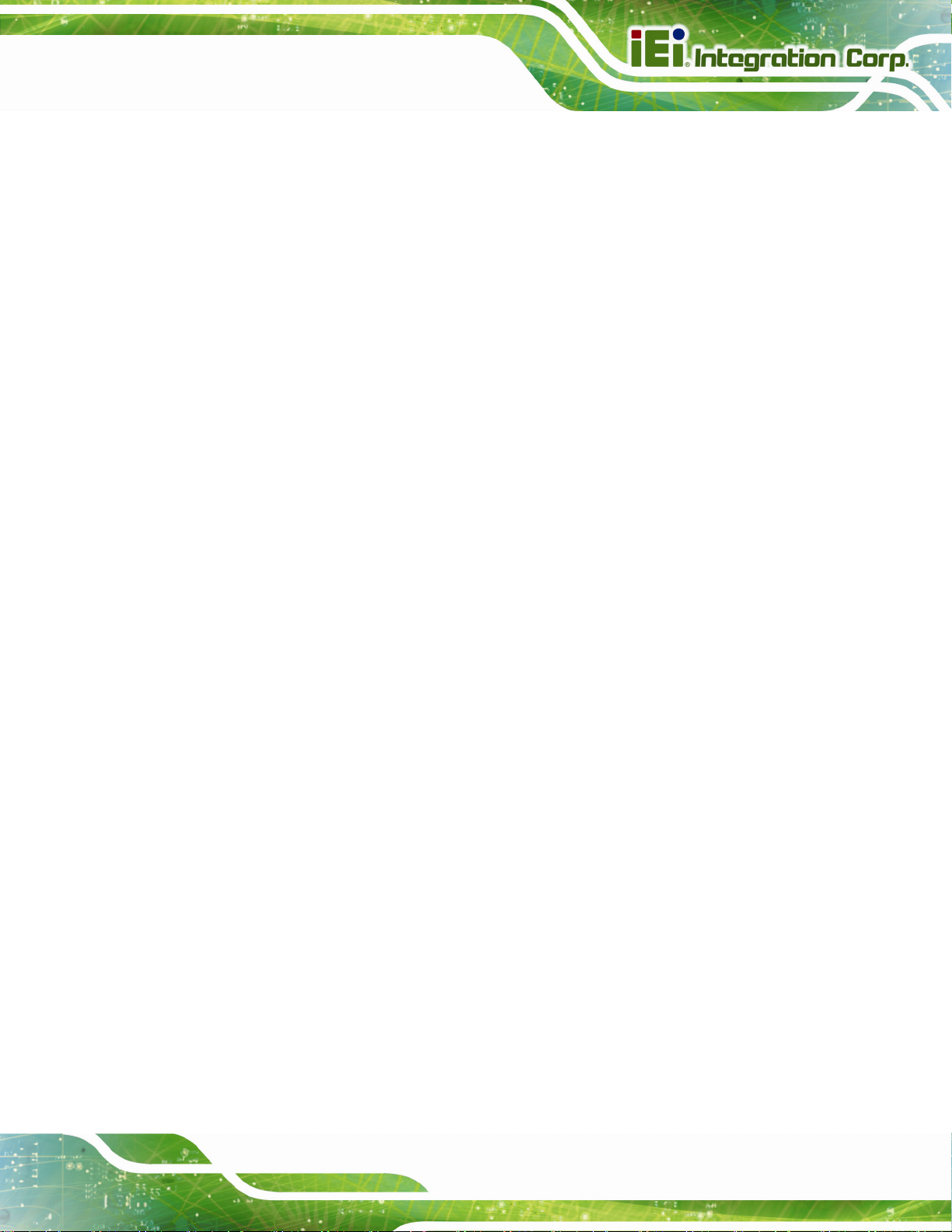
HPCIE-C236 Half-size PICMG 1.3 CPU Card
1.2 Features
Some of the HPCIE-C236 motherboard features are listed below:
Half-size PICMG 1.3 CPU card
6th generation LGA1151 Intel® Xeon® E3-1200 v5 Series, Core™ i3,
Pentium® or Celeron® processor supported
Intel® C236 chipset
Two 260-pin 2133/1867 MHz dual-channel ECC/non-ECC unbuffered DDR4
SO-DIMMs support (system max. 32 GB)
Two Intel® PCIe GbE connectors (LAN1 with Intel® AMT 11.0 support)
Dual independent display by VGA and iDP interfaces
One full-size/half-size PCIe Mini slot supports mSATA and USB 2.0
Two SATA 6Gb/s connectors support RAID 0/1 function
Two USB 3.0 ports on the rear I/O
Four USB 2.0 ports via internal pin headers
Two RS-232/422/485 serial ports
High Definition Audio
RoHS compliant
Page 3
Page 17
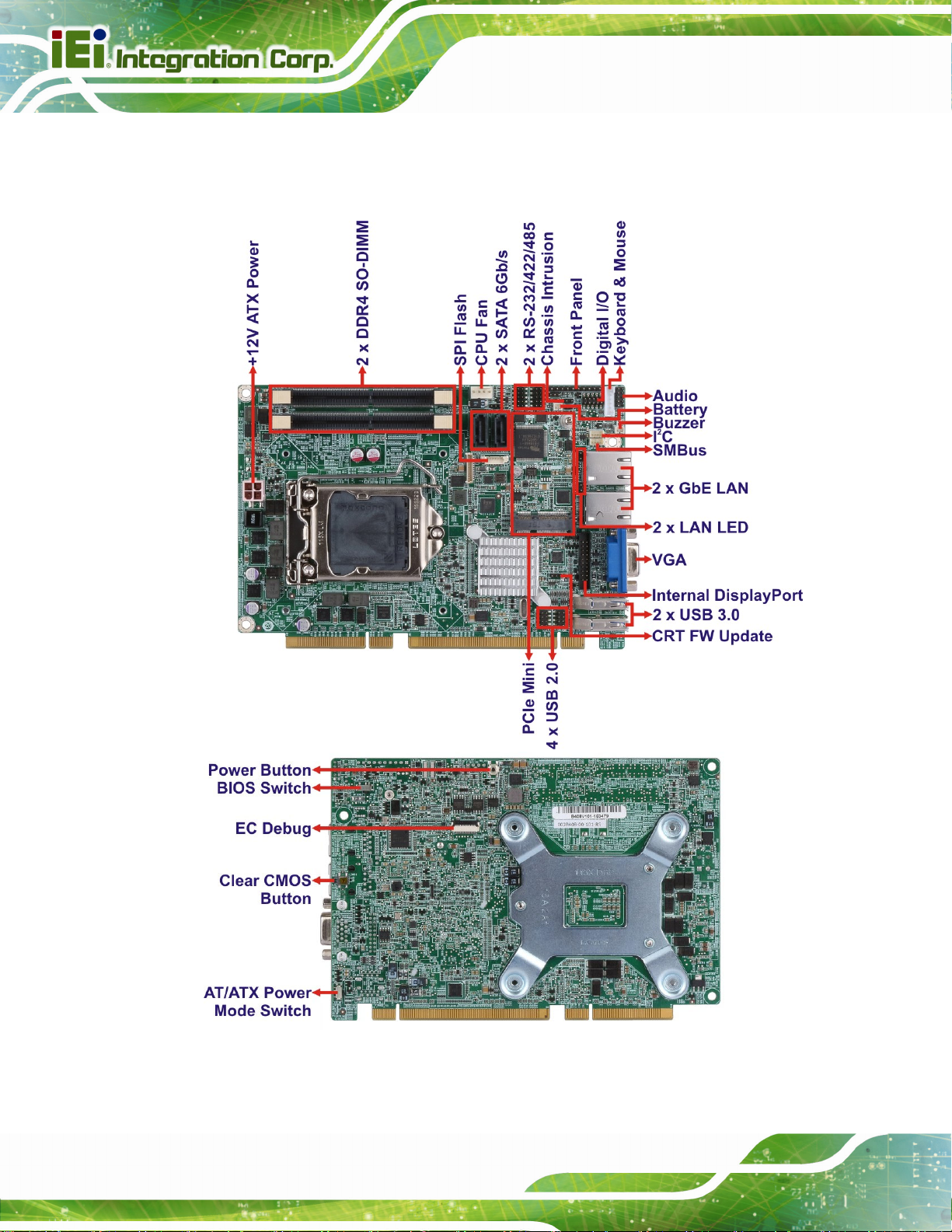
1.3 Connectors
The connectors on the HPCIE-C236 are shown in the figure below.
HPCIE-C236 Half-size PICMG 1.3 CPU Card
Page 4
Figure 1-2: Connectors
Page 18

HPCIE-C236 Half-size PICMG 1.3 CPU Card
1.4 Dimensions
The main dimensions of the HPCIE-C236 are shown in the diagram below.
Figure 1-3: HPCIE-C236 Dimensions (mm)
Page 5
Page 19

1.5 Data Flow
Figure 1-4 shows the data flow between the system chipset, the CPU and other
components installed on the motherboard.
HPCIE-C236 Half-size PICMG 1.3 CPU Card
Page 6
Figure 1-4: Data Flow Diagram
Page 20

HPCIE-C236 Half-size PICMG 1.3 CPU Card
1.6 Technical Specifications
The HPCIE-C236 technical specifications are listed below.
Specification/Model HPCIE-C236
Form Factor
CPU Supported
PCH
Memory
Graphics Engine
Display Output
Ethernet Controllers
Half-size PICMG 1.3 CPU card
6th generation LGA1151 Intel® Xeon® E3-1200 v5 Series,
Core™ i3, Pentium® or Celeron® CPU
Intel® C236
Two 260-pin 2133/1867 MHz dual-channel ECC/non-ECC
unbuffered DDR4 SO-DIMMs support (system max. 32 GB)
Intel® HD Graphics Gen9 engine supports DirectX 11/12,
OpenCL 2.x and OpenGL 4.3/4.4
Decode/encode for HEVC, VP8, VP9, VDENC
Supports dual independent display
One VGA (via Chrontel CH7517A, up to 1920x1200@60 Hz)
One iDP interface for HDMI, LVDS, VGA, DVI and DisplayPort
(up to 3840x2160@60 Hz)
LAN1: Intel® I219LM PCIe GbE controller with Intel® AMT 11.0
support
LAN2: Intel® I210 PCIe GbE controller
Audio
Expansion
Super I/O Controller
Watchdog Timer
BIOS
Supports 7.1-channel HD audio by IEI AC-KIT-892HD kit
One PCIe Mini slot supports mSATA and USB 2.0
16-lane PCIe link from CPU via golden finger:
Supports one PCIe x16, or two PCIe x8, or two PCIe x4 + one
PCIe x8 slots on the backplane (configured via BIOS)
4-lane PCIe link from PCH via golden finger:
Supports four PCIe x1 slots or one PCIe x4 slot on the
backplane (configured via BIOS switch)
Fintek F81866
Software programmable supports 1~2 55 sec. system reset
UEFI BIOS
Page 7
Page 21

External I/O Interface Connectors
HPCIE-C236 Half-size PICMG 1.3 CPU Card
Display Output
Ethernet
USB 3.0
Internal I/O Interface Connectors
Audio Connector
Chassis Intrusion
Digital I/O
Fan
Front Panel
One VGA connecto r
Two RJ-45 ports
Two USB 3.0 ports
* The Windows® 7 installation media does not include native
driver support for USB 3.0. In order to use the USB keyboard or
mouse connected to a USB 3.0 port during OS installation, the
user has to update the Windows® 7 installation image so that it
contains USB 3.0 drivers. Please refer to Section
detailed installation procedures.
One audio connector (10-pin header)
One 2-pin header
8-bit digital I/O
One 4-pin CPU smart fan connector
One 10-pin header (power LED, HDD LED, power button, reset
button)
4.10 for
I2C
Internal DisplayPort
Keyboard and
Mouse
LAN LED
Serial ATA
Serial Ports
SMBus
USB 2.0
Environmental and Power Specifications
Power Supply
Power Consumption
One 4-pin wafer connector
One 20-pin box header
One internal keyboard and mouse connector (6-pin wafer)
Two 2-pin headers for LAN1 LED and LAN2 LED
Two SATA 6Gb/s connectors (support RAID 0, 1)
Two RS-232/422/485 via internal 10-pin headers
One 4-pin wafer connector
Four USB 2.0 ports by two internal pin headers
5V/12V, AT/ATX power support
5V@0.13A, 12V@7.89A, 3.3V@0.1A, 5VSB@0.2A (3.6 GHz
Intel® Xeon® E3-1275 v5 CPU with two 16 GB 2133 MHz
DDR4 memory)
Page 8
Page 22

HPCIE-C236 Half-size PICMG 1.3 CPU Card
Operating
Temperature
Storage
Temperature
Operating Humidity
Physical Specifications
Dimensions
Weight (GW/NW)
Table 1-1: HPCIE-C236 Specifications
-20ºC ~ 60ºC
-30ºC ~ 70ºC
5% ~ 95% (non-condensing)
185 mm x 126 mm
1000 g/420 g
Page 9
Page 23

HPCIE-C236 Half-size PICMG 1.3 CPU Card
Chapter
2
2 Packing List
Page 10
Page 24

HPCIE-C236 Half-size PICMG 1.3 CPU Card
2.1 Anti-static Precautions
WARNING!
Static electricity can destroy certain electronics. Make sure to follow the
ESD precautions to prevent damage to the product, and injury to the
user.
Make sure to adhere to the following guidelines:
Wear an anti-static wristband: Wearing an anti-static wristband can prevent
electrostatic discharge.
Self-grounding: Touch a grounded conductor every few minutes to discharge
any excess static buildup.
Use an anti-static pad: When configuring any circuit board, place it on an
anti-static mat.
Only handle the edges of the PCB: Don't touch the surface of the
motherboard. Hold the motherboard by the edges when handling.
2.2 Unpacking Precautions
When the HPCIE-C236 is unpacked, please do the following:
Follow the anti-static guidelines above.
Make sure the packing box is facing upwards whe n opening.
Make sure all the packing list items are present.
Page 11
Page 25

2.3 Packing List
NOTE:
If any of the components listed in the checklist below are missing, do
not proceed with the installation. Contact the IEI reseller or vendor the
HPCIE-C236 was purchased from or contact an IEI sales
representative directly by sending an email to 32sales@ieiworld.com.
The HPCIE-C236 is shipped with the following components:
Quantity Item and Part Number Image
1 HPCIE-C236 CPU card
HPCIE-C236 Half-size PICMG 1.3 CPU Card
1 SATA cable
1 Utility CD
1 Quick installation guide
Table 2-1: Packing List
Page 12
Page 26

HPCIE-C236 Half-size PICMG 1.3 CPU Card
2.4 Optional Items
The following are optional components which may be separately purchased:
Item and Part Number Image
RS-232 cable with bracket
(P/N: 19800-000300-100-RS)
PS/2 KB/MS Y-cable with bracket
(P/N: 19800-000075-RS)
SATA power cable
(P/N: 32102-000100-200-RS)
7.1-channel HD audio kit with Realtek ALC892 audio
codec supporting dual audio stream
(P/N: AC-KIT-892HD-R10)
High-performance LGA1155/LGA1156 cooler kit (1U
chassis compatible, 73W)
(P/N: CF-1 156A-RS-R11)
LGA1155/LGA1156 cooler kit (1U chassis compatible,
45W)
(P/N: CF-1 156C-RS)
LGA1155/LGA1156 cooler kit (1U chassis compatible,
65W)
(P/N: CF-1 156D-RS)
DisplayPort to HDMI converter board (for IEI iDP
connector)
(P/N: DP-HDMI-R10)
Page 13
Page 27

Item and Part Number Image
DisplayPort to LVDS converter board (for IEI iDP
connector)
(P/N: DP-LVDS-R10)
DisplayPort to VGA converter board (fo r IEI iDP connector)
(P/N: DP-VGA-R10)
DisplayPort to DVI-D converter board (for IEI iDP
connector)
(P/N: DP-DVI-R10)
DisplayPort to DisplayPort converter board (for IEI iDP
HPCIE-C236 Half-size PICMG 1.3 CPU Card
connector)
(P/N: DP-DP-R10)
SATA to IDE/CompactFlash® converter board
(P/N: SAIDE-KIT01-R10)
Table 2-2: Optional Items
Page 14
Page 28
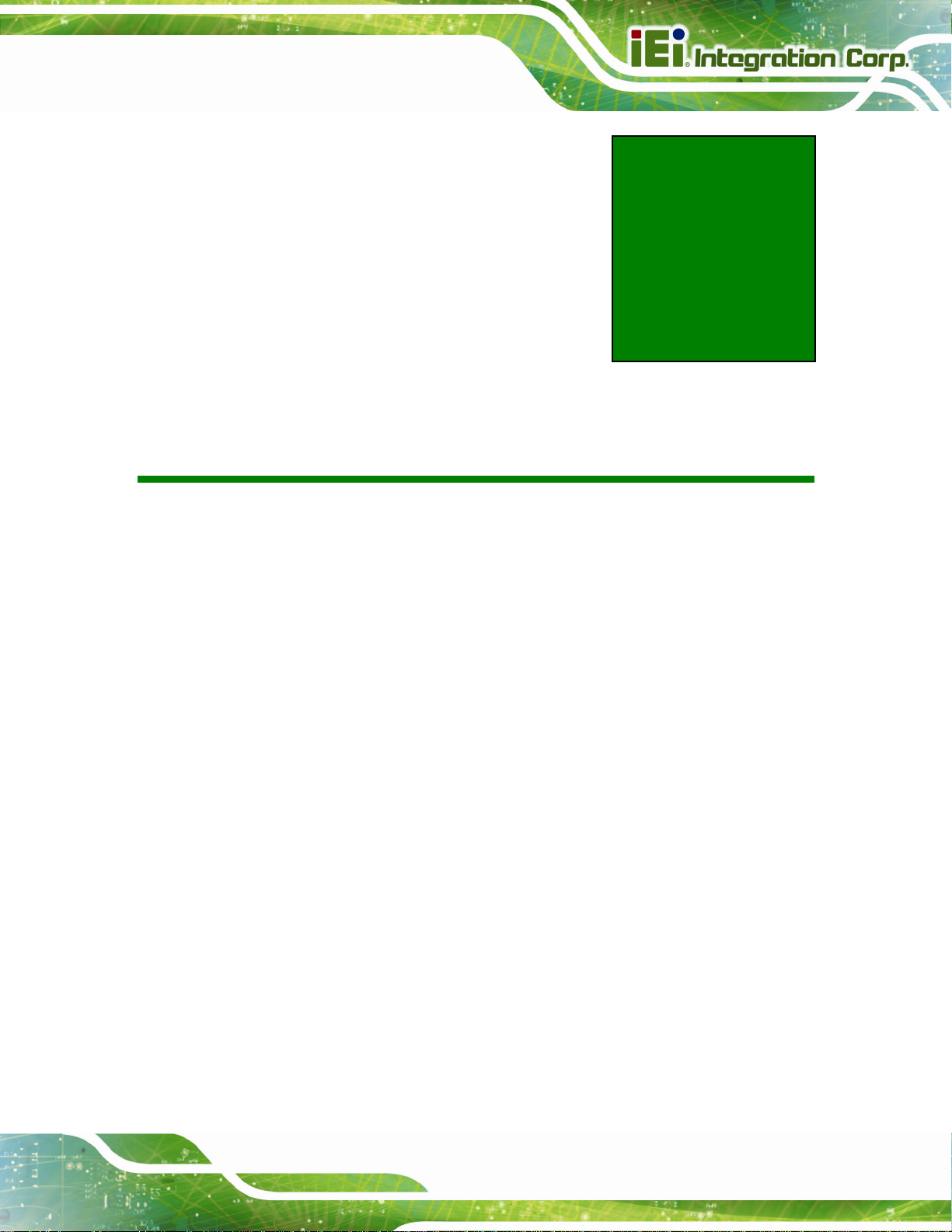
HPCIE-C236 Half-size PICMG 1.3 CPU Card
3 Connectors
Chapter
3
Page 15
Page 29

HPCIE-C236 Half-size PICMG 1.3 CPU Card
3.1 Peripheral Interface Connectors
This chapter details all the peripheral interface connectors.
3.1.1 HPCIE-C236 Layout
The figure below shows all the peripheral interface connectors.
Figure 3-1: Peripheral Interface Connectors
Page 16
Page 30

HPCIE-C236 Half-size PICMG 1.3 CPU Card
3.1.2 Peripheral Interface Connectors
The table below lists all the connectors on the board.
Connector Type Label
+12V ATX power supply connector
Audio kit connector 10-pin header J_AUDIO1
Battery connector 2-pin wafer BAT1
Buzzer connector 2-pin wafer SP1
Chassis intrusion connector 2-pin header CHASSIS1
CRT FW update 3-pin header J_CRTFW1
DDR4 SO-DIMM slots
Digital I/O connector 10-pin header DIO1
EC debug connector 20-pin wafer CN3
Fan connector (CPU) 4-pin wafer CPU_FAN1
Front panel connector 10-pin header F_PANEL1
I2C connector 4-pin wafer I2C1
4-pin Molex power
CPU12V1
connector
260-pin DDR4
DIMM1, DIMM2
SO-DIMM slot
Internal DisplayPort connector 20-pin box header DP1
Keyboard and mouse connector 6-pin wafer KB_MS1
LAN LED connectors 2-pin header LED_LAN1, LED_LA N2
PCIe Mini slot PCIe Mini slot MSATA1
Power button Push button PWR_SW1
RS-232/422/485 serial ports 10-pin header
SATA 6Gb/s drive connector 7-pin SATA connector S_ATA1, S_ATA2
SMBus connector 4-pin wafer SMB1
SPI flash connector 6-pin wafer JSPI1
USB 2.0 connectors 8-pin header USB1, USB2
Table 3-1: Peripheral Interface Connectors
COM1, COM2
Page 17
Page 31

HPCIE-C236 Half-size PICMG 1.3 CPU Card
3.1.3 External Interface Panel Connectors
The table below lists the connectors on the external I/O panel.
Connector Type Label
Ethernet ports RJ-45 LAN1, LAN2
USB 3.0 ports USB 3.0 CN1, CN2
VGA connector 15-pin female VGA1
Table 3-2: External Peripheral Connectors
3.2 Internal Peripheral Connectors
The section describes all of the connectors on the HPCIE-C236.
3.2.1 +12V ATX Power Connector
CN Label: CPU12V1
CN Type:
CN Location:
CN Pinouts:
This connector provides power to the CPU.
4-pin Molex power connector, p=4.2 mm
Figure 3-2
See
Table 3-3
See
Page 18
Figure 3-2: +12V ATX Power Connector Pinout Location
Page 32

HPCIE-C236 Half-size PICMG 1.3 CPU Card
Pin Description Pin Description
1 GND 2 GND
3 +12V 4 +12V
Table 3-3: +12V ATX Power Connector Pinouts
3.2.2 Audio Kit Connector
CN Label: J_AUDIO1
CN Type:
CN Location:
CN Pinouts:
10-pin header, p=2.00 mm
Figure 3-3
See
Table 3-4
See
This connector allows connection to an external audio kit.
Figure 3-3: Audio Connector Location
Pin Description Pin Description
1 HDA_SYNC 2 HDA_BIT_CLK
3 HDA_SDOUT 4 HDA_SPKR
5 HDA_SDIN 6 HDA_RST#
7 HDA_VCC 8 HDA_GND
9 HDA_+12V 10 HDA_GND
Table 3-4: Audio Connector Pinouts
Page 19
Page 33
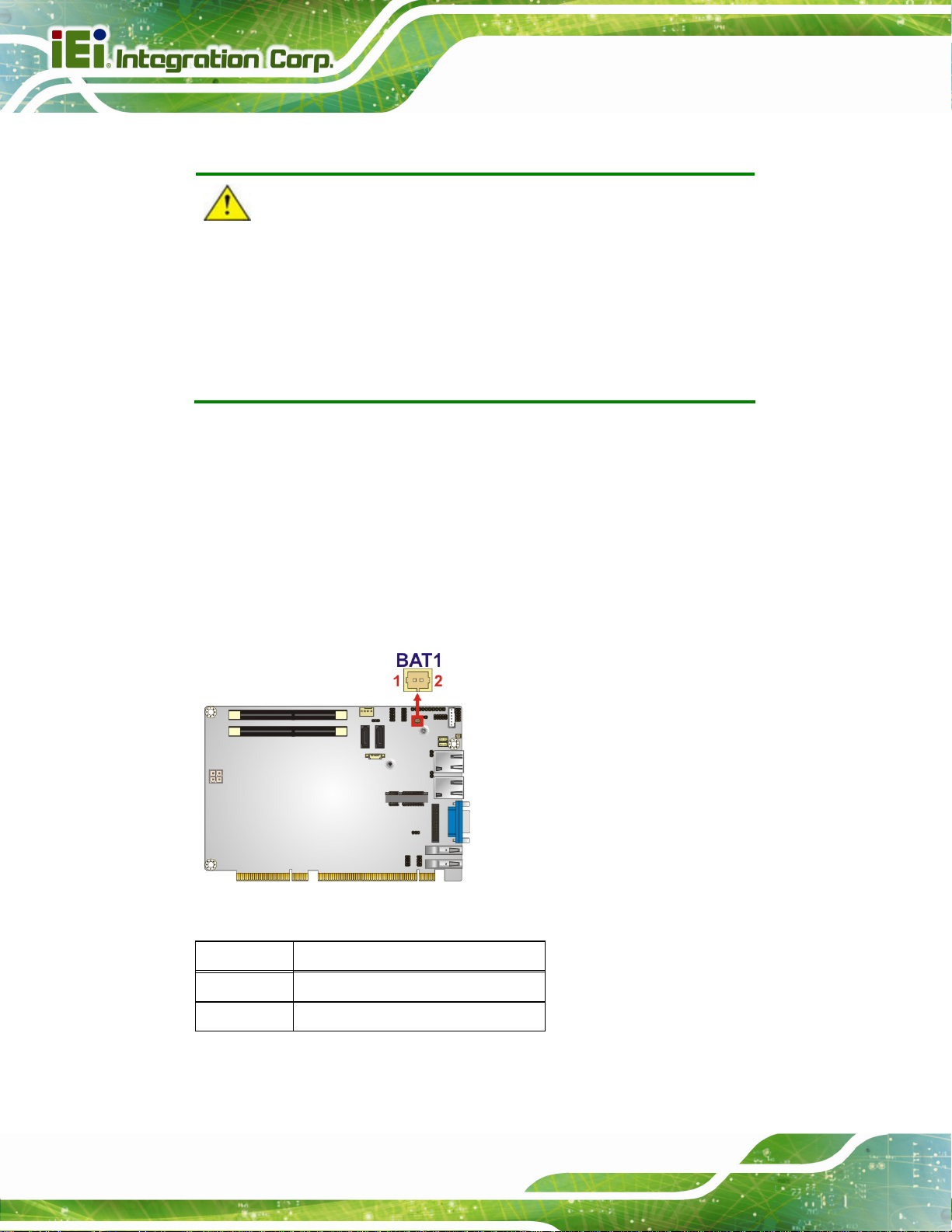
3.2.3 Battery Connector
CAUTION:
Risk of explosion if battery is replaced by an incorrect type. Only
certified engineers should replace the on-board battery.
Dispose of used batteries according to instructions and local
regulations.
CN Label: BAT1
HPCIE-C236 Half-size PICMG 1.3 CPU Card
CN Type:
CN Location:
CN Pinouts:
This is connected to the system battery. The battery provides power to the system clock to
retain the time when power is turned off.
Figure 3-4: Battery Connector Location
Pin Description
2-pin wafer, p=1.25 mm
Figure 3-4
See
Table 3-5
See
Page 20
1 VBATT
2 GND
Table 3-5: Battery Connector Pinouts
Page 34

HPCIE-C236 Half-size PICMG 1.3 CPU Card
3.2.4 Buzzer Connector
CN Label: SP1
CN Type:
CN Location:
CN Pinouts:
The buzzer connector is connected to the buzzer.
2-pin wafer, p=1.25 mm
Figure 3-5
See
Table 3-6
See
Figure 3-5: Buzzer Connector Location
Pin Description
1 +V5S
2 GND
Table 3-6: Buzzer Connector Pinouts
3.2.5 Chassis Intrusion Connector
CN Label: CHASSIS1
CN Type:
CN Location:
CN Pinouts:
The chassis intrusion connector is for a chassis intrusion detection sensor or switch that
detects if a chassis component is removed or replaced.
2-pin header, p=2.54 mm
5Figure 3-6
See
Table 3-7
See
Page 21
Page 35

Figure 3-6: Chassis Intrusion Connector Location
Pin Description
1 +3.3VSB
2 CHASSIS OPEN
Table 3-7: Chassis Intrusion Connector Pinouts
3.2.6 CRT FW Update Connector
HPCIE-C236 Half-size PICMG 1.3 CPU Card
CN Label: J_CRTFW1
CN Type:
CN Location:
CN Pinouts:
The CRT FW update connector is used to update the CRT firmware.
3-pin header, p=2.00 mm
See Figure 3-7
See Table 3-8
Page 22
Figure 3-7: CRT FW Update Connector Location
Page 36

HPCIE-C236 Half-size PICMG 1.3 CPU Card
Pin Description
1 SPC
2 SPD
3 GND
Table 3-8: CRT FW Update Connector Pinouts
3.2.7 DDR4 SO-DIMM Slots
CN Label: DIMM1, DIMM2
CN Type:
CN Location:
The SO-DIMM slots are for installing the DDR4 SO-DIMMs.
Figure 3-8: DDR4 SO-DIMM Slot Locations
260-pin DDR4 SO-DIMM slot
See 5Figure 3-8
Page 23
Page 37

3.2.8 Digital I/O Connector
CN Label: DIO1
HPCIE-C236 Half-size PICMG 1.3 CPU Card
CN Type:
CN Location:
CN Pinouts:
10-pin header, p=2.00 mm
See Figure 3-9
See Table 3-9
The digital I/O connector provides programmable input and output for external devices.
Figure 3-9: Digital I/O Connector Location
Pin Description Pin Description
Page 24
1 GND 2 VCC
3 Output 3 4 Output 2
5 Output 1 6 Output 0
7 Input 3 8 Input 2
9 Input 1 10 Input 0
Table 3-9: Digital I/O Connector Pinouts
Page 38

HPCIE-C236 Half-size PICMG 1.3 CPU Card
3.2.9 EC Debug Connector
CN Label: CN1
CN Type:
CN Location:
CN Pinouts:
20-pin wafer, p=0.5 mm
Figure 3-10
See
Table 3-10
See
The EC debug connector is used for EC debug.
Figure 3-10: EC Debug Connector Location
Pin Description Pin Description
1 EC_EPP_STB# 2 EC_EPP_PD0
3 EC_EPP_PD1 4 EC_EPP_PD2
5 EC_EPP_PD3 6 EC_EPP_PD4
7 EC_EPP_PD5 8 EC_EPP_PD6
9 EC_EPP_PD7 10 NC
11 EC_EPP_BUSY 12 EC_EPP_KSI5
13 EC_EPP_KSI4 14 EC_EPP_AFD#
15 NC 16 EC_EPP_INIT#
17 EC_EPP_SLIN# 18 GND
19 GND 20 GND
Table 3-10: EC Debug Connector Pinouts
Page 25
Page 39

3.2.10 Fan Connector (CPU)
CN Label: CPU_FAN1
HPCIE-C236 Half-size PICMG 1.3 CPU Card
CN Type:
CN Location:
CN Pinouts:
The fan connector attaches to a CPU cooling fan.
Figure 3-11: CPU Fan Connector Location
4-pin wafer, p=2.54 mm
See Figure 3-11
See Table 3-11
Pin Description
Page 26
1 GND
2 +12V
3 FANIO
4 PWM
Table 3-11: CPU Fan Connector Pinouts
Page 40

HPCIE-C236 Half-size PICMG 1.3 CPU Card
3.2.11 Front Panel Connector
CN Label: F_PANEL1
CN Type:
CN Location:
CN Pinouts:
10-pin header, p=2.54 mm
See Figure 3-12
See Table 3-12
The front panel connector connects to the indicator LEDs and buttons on the computer's
front panel.
Figure 3-12: Front Panel Connector Location
Function Pin Description Function Pin Description
1 NC 6 PWR_LED+
Power Button
2 PWRBTN_SW# 7 PWR_LED+
3 GND
4 +V5S 9 RESET+
HDD LED
5 HDD_LED-
Power LED
8 GND
Reset
10 GND
Table 3-12: Front Panel Connector Pinouts
Page 27
Page 41
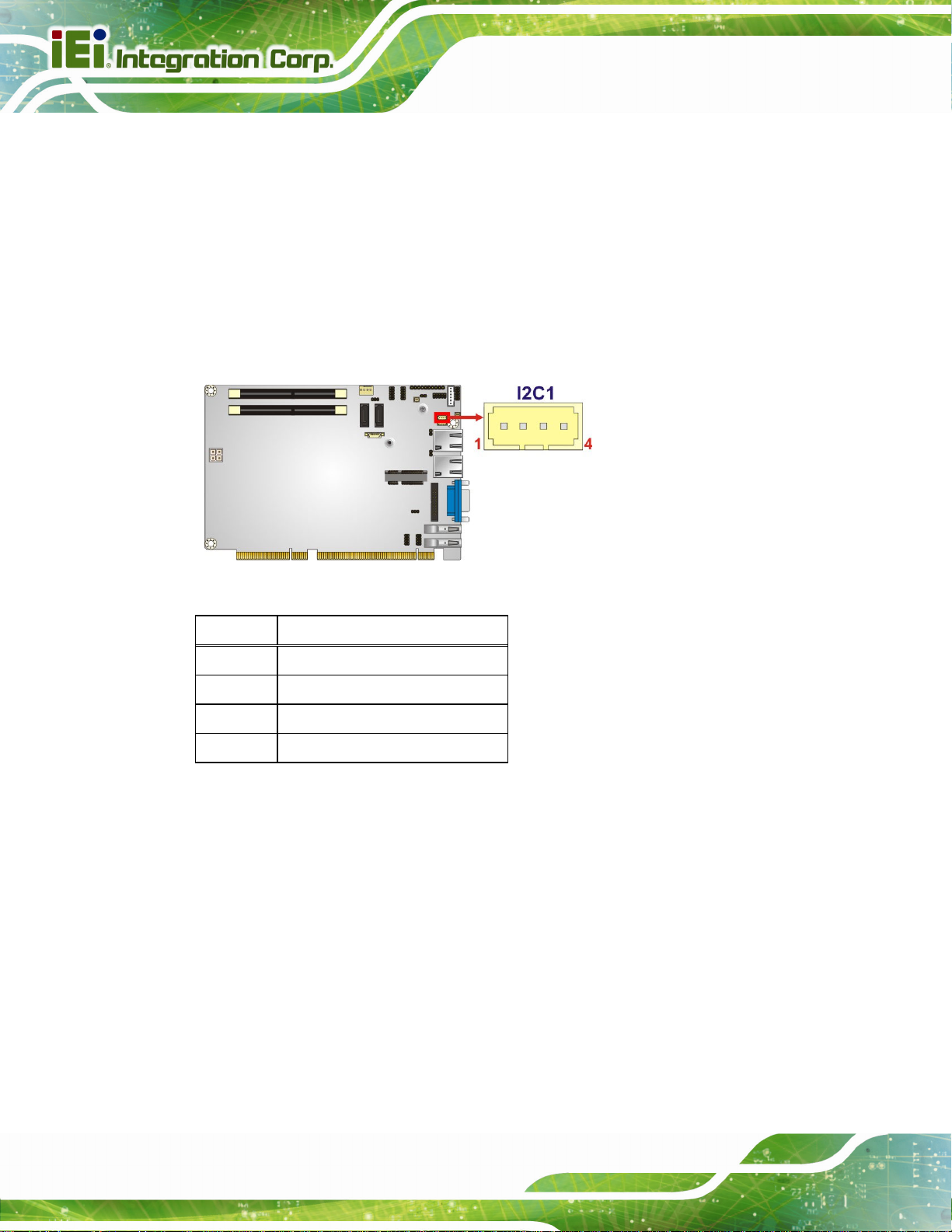
3.2.12 I2C Connector
CN Label: I2C1
HPCIE-C236 Half-size PICMG 1.3 CPU Card
CN Type:
CN Location:
CN Pinouts:
2
C connector is used to connect I2C-bus devices to the motherboard.
The I
4-pin wafer, p=1.25 mm
Figure 3-13
See
Table 3-13
See
2
Figure 3-13: I
C Connector Location
Pin Description
1 GND
2 I2C_DAT
3 I2C_CLK
4 +5V
Table 3-13: I2C Connector Pinouts
Page 28
Page 42
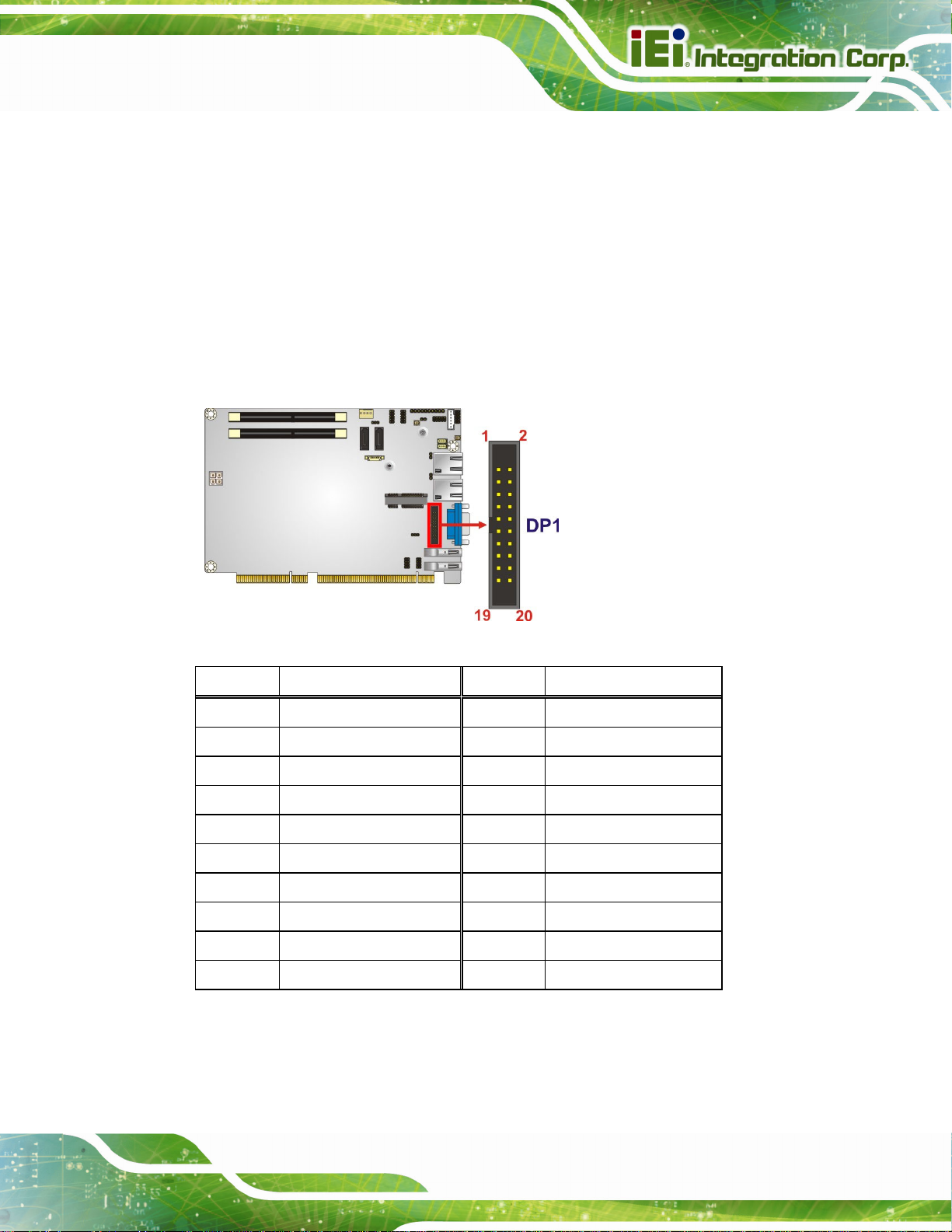
HPCIE-C236 Half-size PICMG 1.3 CPU Card
3.2.13 Internal DisplayPort Connector
CN Label: DP1
CN Type:
CN Location:
CN Pinouts:
20-pin box header, p=2.00 mm
Figure 3-14
See
Table 3-14
See
The DisplayPort connector supports HDMI, LVDS, VGA, DVI and DisplayPort graphics
interfaces with up to 3840x2160 resolutions.
Figure 3-14: Internal DisplayPort Connector Location
Pin Description Pin Description
1 HPD 11 LANE3N
2 AUXP 12 GND
3 GND 13 GND
4 AUXN 14 LANE0P
5 AUX_CTRL_DET_D 15 LANE1P
6 GND 16 LANE0N
7 GND 17 LANE1N
8 LANE2P 18 +3.3V
9 LANE3P 19 +5V
10 LANE2N 20 N/A
Table 3-14: Internal DisplayPort Connector Pinouts
Page 29
Page 43

HPCIE-C236 Half-size PICMG 1.3 CPU Card
3.2.14 Keyboard and Mouse Connector
CN Label: KB_MS1
CN Type:
CN Location:
CN Pinouts:
6-pin wafer, p=2.00 mm
Figure 3-15
See
Table 3-15
See
The keyboard and mouse connector connects to a PS/2 Y-cable that can be connected to
a PS/2 keyboard and mouse.
Figure 3-15: Keyboard and Mouse Connector Location
Pin Description
Page 30
1 VCC
2 Mouse Data
3 Mouse Clock
4 Keyboard Data
5 Keyboard Clock
6 GND
Table 3-15: Keyboard and Mouse Connector Pinouts
Page 44

HPCIE-C236 Half-size PICMG 1.3 CPU Card
3.2.15 LAN LED Connectors
CN Label: LED_LAN1, LED_LAN2
CN Type:
CN Location:
CN Pinouts:
2-pin header, p=2.54 mm
5Figure 3-16
See
5Table 3-16 and Table 3-17
See
The LAN LED connectors are used to connect to the LAN LED indicators on th e chassis to
indicate users the link activities of the two LAN ports.
Figure 3-16: LAN LED Connector Locations
Pin Description
1 +3.3V
2 LAN1_LED_LINK#_ACT
Table 3-16: LAN1 LED Connector (LED_LAN1) Pinouts
Pin Description
1 +3.3V
2 LAN2_LED_LINK#_ACT
Table 3-17: LAN2 LED Connector (LED_LAN2) Pinouts
Page 31
Page 45
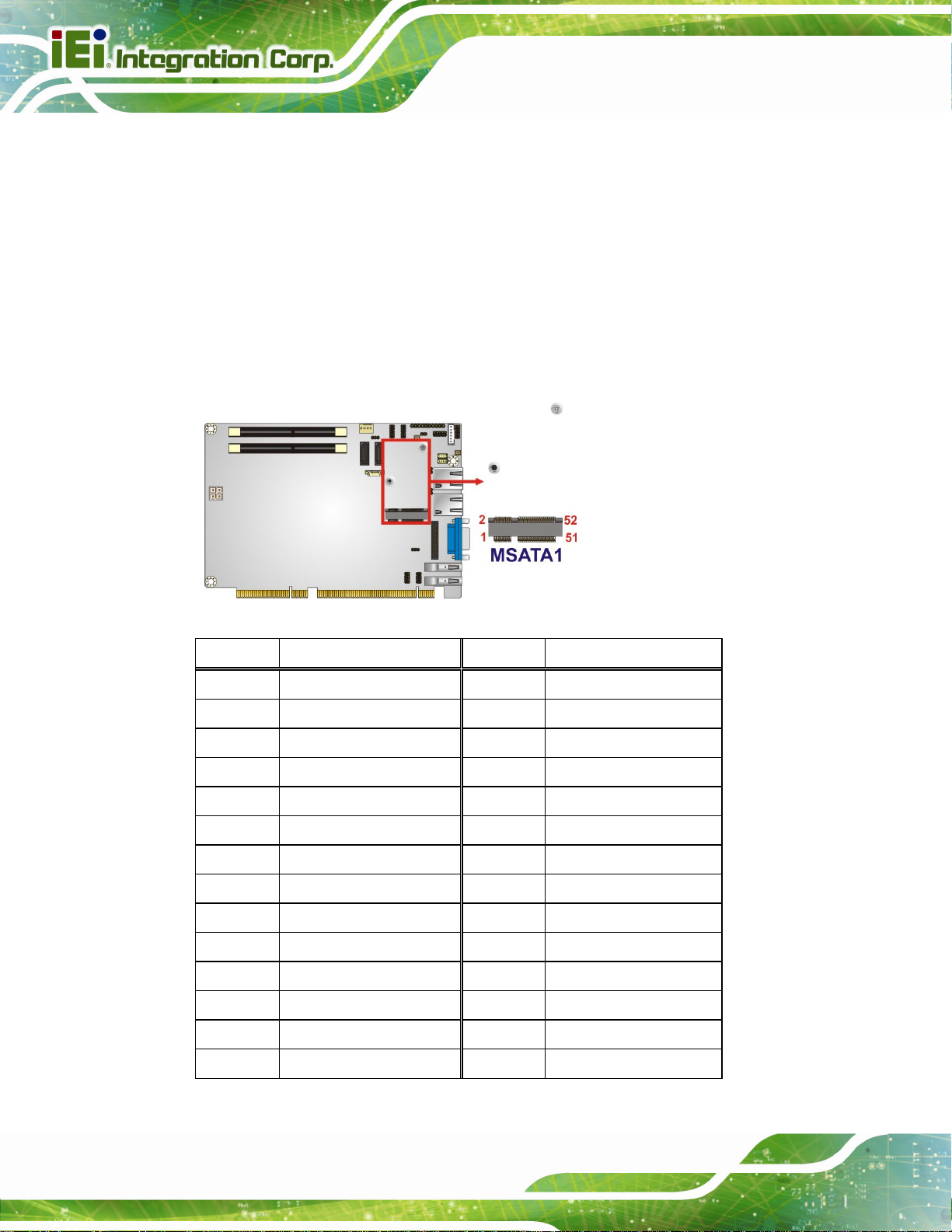
3.2.16 PCIe Mini Slot
CN Label: MSATA1
HPCIE-C236 Half-size PICMG 1.3 CPU Card
CN Type:
CN Location:
CN Pinouts:
PCIe Mini slot
5Figure 3-17
See
Table 3-18
See
The PCIe Mini slot is for installing a full-size/half-size PCIe Mini expansion card, such as
an mSATA SSD or wireless LAN card.
Figure 3-17: PCIe Mini Slot Location
Pin Description Pin Description
1 PCIE_WAKE# 2 +3.3V
3 N/C 4 GND
5 N/C 6 1.5V
7 N/C 8 N/C
9 GND 10 N/C
11 MSATA_CLK# 12 N/C
13 MSATA _CLK 14 N/C
15 GND 16 N/C
17 PLTRST_N 18 GND
19 N/C 20 +3.3V
21 GND 22 PLTRST_N
23 SATA_RX+ 24 +3.3V
25 SATA_RX- 26 GND
27 GND 28 1.5V
Page 32
Page 46
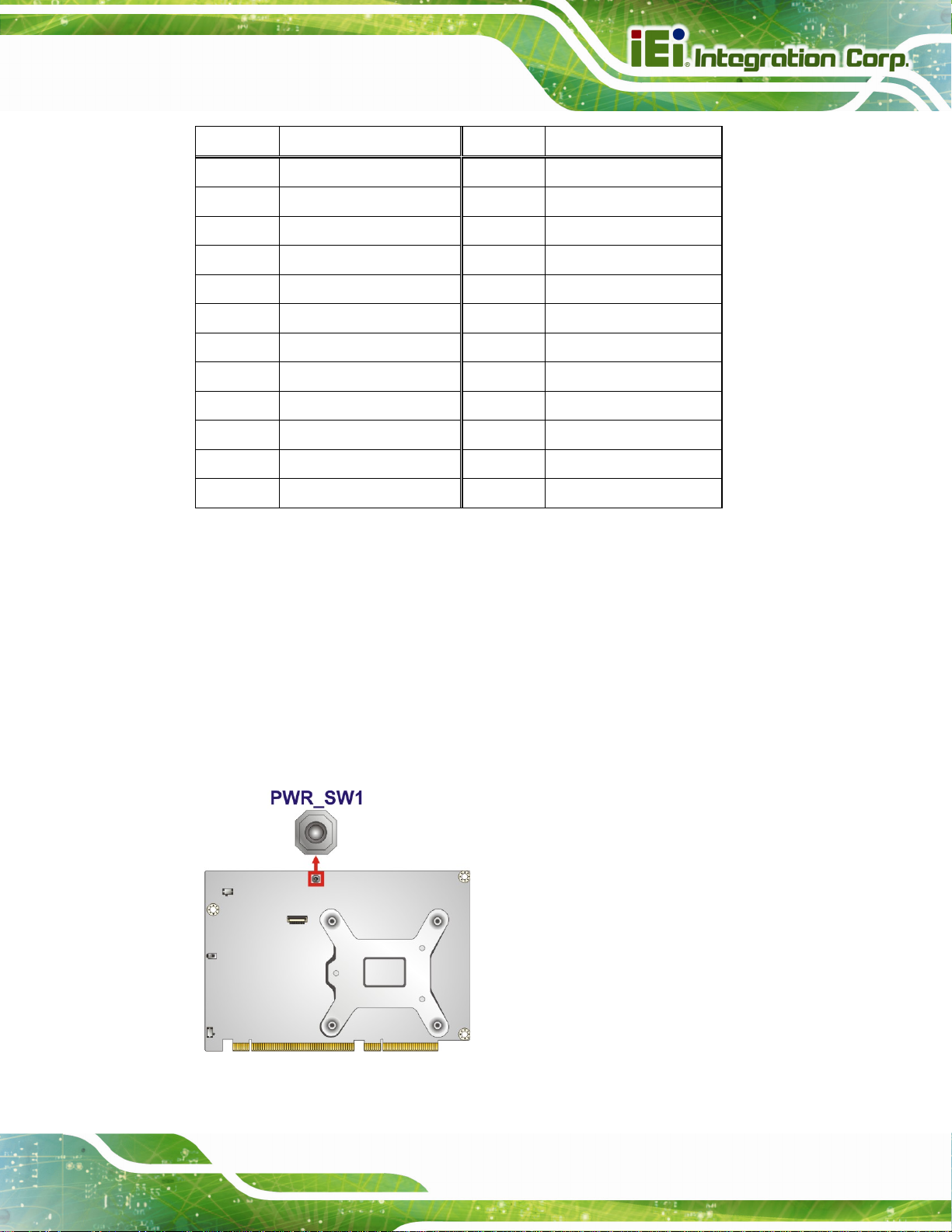
HPCIE-C236 Half-size PICMG 1.3 CPU Card
Pin Description Pin Description
29 GND 30 SMB_CLK
31 SATA_TX- 32 SMB_DATA
33 SATA_TX+ 34 GND
35 GND 36 USB_DATA37 GND 38 USB_DATA+
39 +3.3V 40 GND
41 +3.3V 42 N/C
43 +3.3V 44 N/C
45 CLINK_CLK 46 N/C
47 CLINK_DATA 48 1.5V
49 CLINK_RST# 50 GND
51 MSATA_DET 52 +3.3V
Table 3-18: PCIe Mini Slot Pinouts
3.2.17 Power Button
CN Label: PWR_SW1
CN Type:
CN Location:
The on-board power button controls system power.
Push button
Figure 3-18
See
Figure 3-18: Power Button Location
Page 33
Page 47
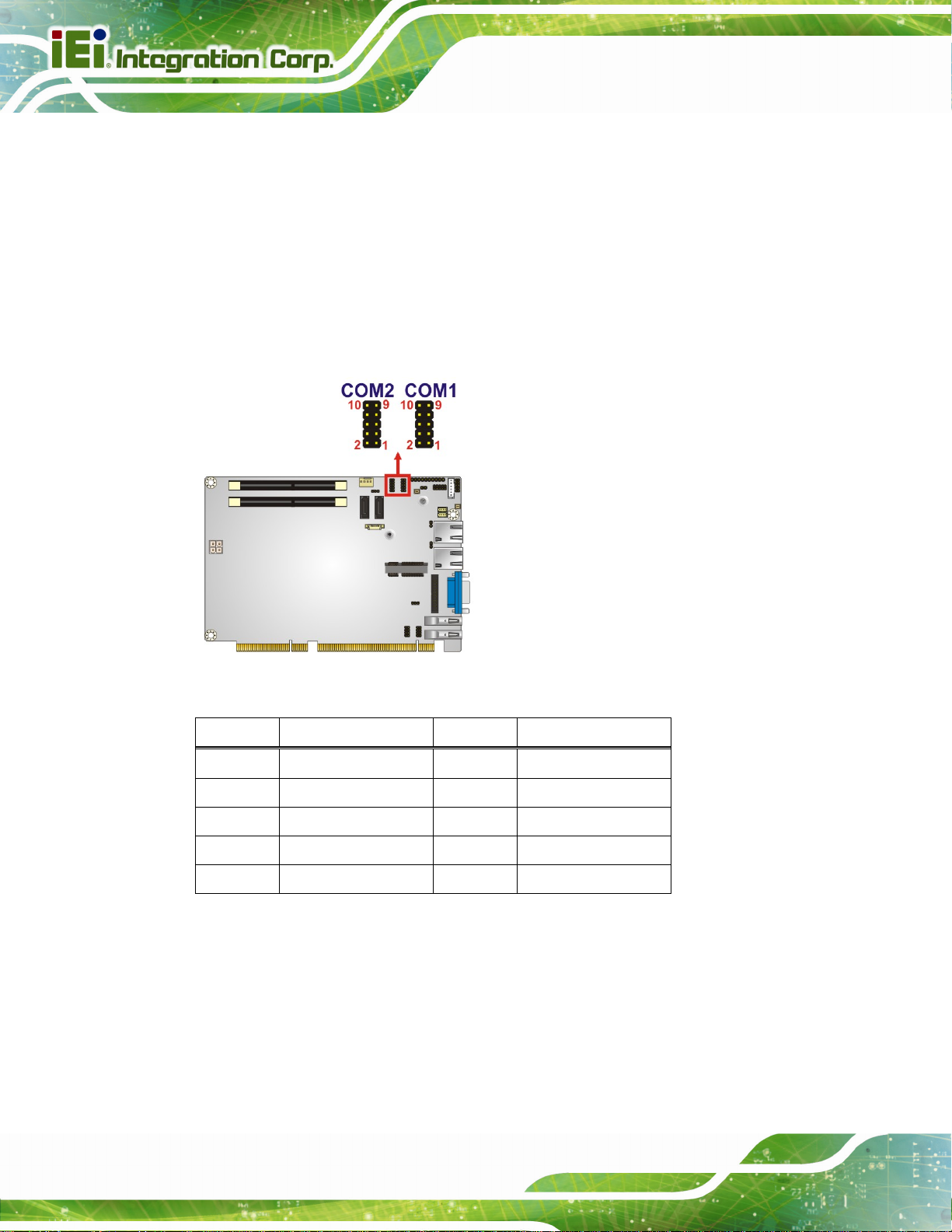
HPCIE-C236 Half-size PICMG 1.3 CPU Card
3.2.18 RS-232/422/485 Serial Port Connectors
CN Label: COM1, COM2
CN Type:
CN Location:
CN Pinouts:
10-pin header, p=2.00 mm
See Figure 3-19
See Table 3-19
Each of these connectors provides RS-232/422/485 connections.
Figure 3-19: RS-232/422/485 Serial Port Connector Locations
Page 34
Pin Description Pin Description
1 DCD 2 DSR
3 SIN 4 RTS
5 SOUT 6 CTS
7 DTR 8 RI
9 GND 10 GND
Table 3-19: RS-232/422/485 Serial Port Connector Pinouts
The user may use the RS-232/422/485 cable to connect to a serial device. The pinouts of
the DB-9 connector are listed below.
Page 48

HPCIE-C236 Half-size PICMG 1.3 CPU Card
RS-232 Pinouts RS-422 Pinouts RS-485 Pinouts
3.2.19 SATA 6Gb/s Drive Connector
CN Label: S_ATA1, S_ATA2
Table 3-20: DB-9 RS-232/422/485 Pinouts
CN Type:
CN Location:
CN Pinouts:
The SATA drive connectors can be connected to SATA drives and supports up to 6Gb/s
data transfer rate.
7-pin SATA drive connector
Figure 3-20
See
Table 3-21
See
Figure 3-20: SATA 6Gb/s Drive Connector Locations
Pin Description Pin Description
1 GND 2 TX+
3 TX- 4 GND
5 RX- 6 RX+
7 GND
Table 3-21: SATA 6Gb/s Drive Connector Pinouts
Page 35
Page 49

3.2.20 SMBus Connector
CN Label: SMB1
HPCIE-C236 Half-size PICMG 1.3 CPU Card
CN Type:
CN Location:
CN Pinouts:
The SMBus (System Management Bus) connector provides low-speed system
management communications.
Figure 3-21: SMBus Connector Location
4-pin wafer, p=1.25 mm
Figure 3-21
See
Table 3-22
See
Pin Description
1 GND
2 SMB_DATA
3 SMB_CLK
4 +5V
Table 3-22: SMBus Connector Pinouts
Page 36
Page 50
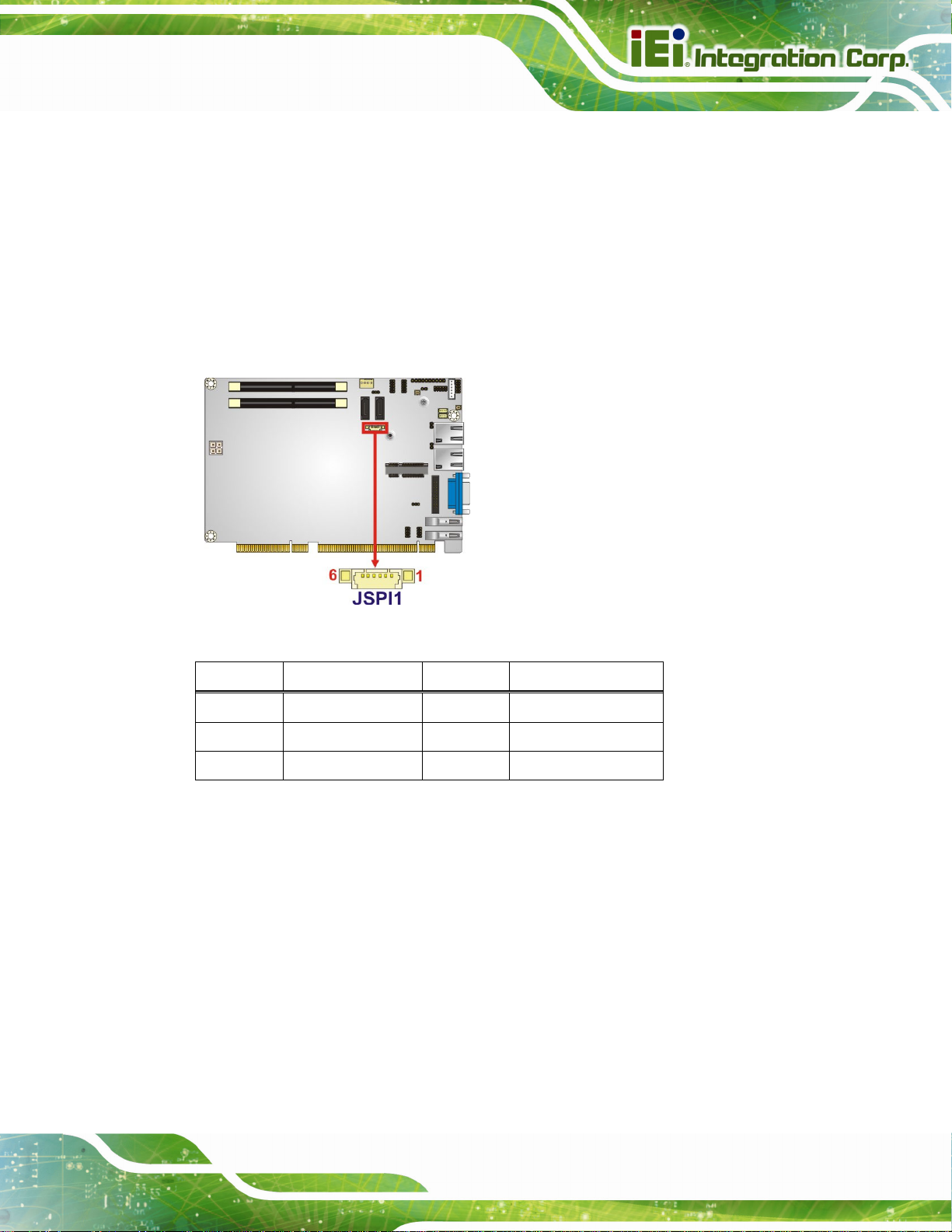
HPCIE-C236 Half-size PICMG 1.3 CPU Card
3.2.21 SPI Flash Connector
CN Label: JSPI1
CN Type:
CN Location:
CN Pinouts:
6-pin wafer, p=1.25 mm
See Figure 3-22
See Table 3-23
The SPI flash connector is used to flash the SPI ROM.
Figure 3-22: SPI Flash Connector Location
Pin Description Pin Description
1
3 SPI_SO_SW 4 SPI_CLK_SW
5 SPI_SI_SW 6 GND
+V3.3M_SPI_CON
2 SPI_CS
Table 3-23: SPI Flash Connector Pinouts
Page 37
Page 51

3.2.22 USB 2.0 Connectors
CN Label: USB1, USB2
HPCIE-C236 Half-size PICMG 1.3 CPU Card
CN Type:
CN Location:
CN Pinouts:
The USB 2.0 connectors connect to USB 2.0 devices. Each pin header provides two USB
2.0 ports.
8-pin header, p=2.00 mm
See Figure 3-23
See Table 3-24
Page 38
Figure 3-23: USB 2.0 Connector Locations
Pin Description Pin Description
1 VCC 2 GND
3 USB_DATA- 4 USB_DATA+
5 USB_DATA+ 6 USB_DATA7 GND 8 VCC
Table 3-24: USB 2.0 Connector Pinouts
Page 52

HPCIE-C236 Half-size PICMG 1.3 CPU Card
3.3 External Peripheral Interface Connector Panel
The figure below shows the external peripheral interface connector (EPIC) panel. The
EPIC panel consists of the following:
Figure 3-24: External Peripheral Interface Connector
3.3.1 Ethernet Connectors
CN Label: LAN1, LAN2
CN Type:
CN Location:
CN Pinouts:
Each LAN connector connects to a local network
Pin Description Pin Description
1 MDIA3- 5 MDIA2+
2 MDIA3+ 6 MDIA1+
3 MDIA1- 7 MDIA04 MDIA2- 8 MDIA0+
Table 3-25: LAN Pinouts
RJ-45
See Figure 3-24
See Table 3-25
Figure 3-25: Ethernet Connector
Page 39
Page 53

3.3.2 USB 3.0 Connectors
CN Label: CN1, CN2
HPCIE-C236 Half-size PICMG 1.3 CPU Card
CN Type:
CN Location:
CN Pinouts:
There is one external USB 3.0 connector on the HPCIE-C236.
Pin Description Pin Description
1 VBUS 2 D3 D+ 4 GND
5 STDA_SSRX_N 6 STDA_SSRX_P
7 GND_DRAIN 8 STDA_SSTX_N
9 STDA_SSTX_P
Table 3-26: USB 3.0 Port Pinouts
USB 3.0
See Figure 3-24
See Table 3-26
3.3.3 VGA Connector
CN Label: VGA1
Page 40
CN Type:
CN Location:
CN Pinouts:
The 15-pin VGA connector connects to a monitor that accepts a standard VGA input.
15-pin VGA
See Figure 3-24
See Table 3-27
NOTE:
The user has to connect the VGA connector to the monitor before
system booting as the VGA output function is supported via the eDP to
VGA converter.
Page 54

HPCIE-C236 Half-size PICMG 1.3 CPU Card
Pin Description Pin Description
1 RED 2 GREEN
3 BLUE 4 NC
5 GND 6 HOT PLUG DETECT
7 GND 8 GND
9 VCC 10 GND
11 NC 12 DDCDA
13 HSYNC 14 VSYNC
15 DDCCLK
Table 3-27: VGA Connector Pinouts
Figure 3-26: VGA Connector
Page 41
Page 55

HPCIE-C236 Half-size PICMG 1.3 CPU Card
Chapter
4
4 Installation
Page 42
Page 56

HPCIE-C236 Half-size PICMG 1.3 CPU Card
4.1 Anti-static Precautions
WARNING:
Failure to take ESD precautions during the installation of the
HPCIE-C236 may result in permanent damage to the HPCIE-C236 and
severe injury to the user.
Electrostatic discharge (ESD) can cause serious damage to electronic components,
including the HPCIE-C236. Dry climates are especially susceptible to ESD. It is therefore
critical that whenever the HPCIE-C236 or any other electrical component is handled, the
following anti-static precautions are strictly adhered to.
Wear an anti-static wristband: - Wearing a simple anti-static wristband can
help to prevent ESD from damaging the board.
Self-grounding:- Before handling the board touch any grounded conducting
material. During the time the board is handled, frequently touch any
conducting materials that are connected to the ground.
Use an anti-static pad: When configuring the HPCIE-C236, place it on an
anti-static pad. This reduces the possibility of ESD damaging the
HPCIE-C236.
Only handle the edges of the PCB:-: When handling the PCB, hold the PCB
by the edges.
4.2 Installation Considerations
NOTE:
The following installation notices and installation considerations should
be read and understood before installation. All installation notices must
be strictly adhered to. Failing to adhere to these precautions may lead
to severe damage and injury to the person performing the installation.
Page 43
Page 57

HPCIE-C236 Half-size PICMG 1.3 CPU Card
WARNING:
The installation instructions described in this manual should be
carefully followed in order to prevent damage to the components and
injury to the user.
Before and during the installation please DO the following:
Read the user manual:
o The user manual provides a complete description of the HPCIE-C236
installation instructions and configuration options.
Wear an electrostatic discharge cuff (ESD):
o Electronic components are easily damaged by ESD. Wearing an ESD cuff
removes ESD from the body and helps prevent ESD damage.
Place the HPCIE-C236 on an anti-static pad:
o When installing or configuring the motherboard, place it on an anti-static
pad. This helps to prevent potential ESD damage.
Turn all power to the HPCIE-C236 off:
o When working with the HPCIE-C236, make sure that it is disconnected
from all power supplies and that no electricity is being fed into the system.
Before and during the installation of the HPCIE-C236, DO NOT:
Remove any of the stickers on the PCB board. These stickers are required for
warranty validation.
Use the product before verifying all the cables and power connectors are
properly connected.
Allow screws to come in contact with the PCB circuit, connector pins, or its
components.
Page 44
Page 58

HPCIE-C236 Half-size PICMG 1.3 CPU Card
4.3 Socket LGA1151 CPU Installation
WARNING:
CPUs are expensive and sensitive components. When installing the
CPU please be careful not to damage it in anyway. Make sure the CPU
is installed properly and ensure the correct cooling kit is properly
installed.
DO NOT touch the pins at the bottom of the CPU. When handling the
CPU, only hold it on the sides.
To install the CPU, follow the steps below.
Step 1: Disengage the load lever by pressing the lever down and slightly outward to
clear the retention tab. Fully open the lever. See
Figure 4-1: Disengage the CPU Socket Load Lever
Step 2: Open the socket and remove the protective cover. The black protective
Figure 4-1.
cover can be removed by pulling up on the tab labeled "Remove". See
Figure 4-2.
Page 45
Page 59

Figure 4-2: Remove Protective Cover
HPCIE-C236 Half-size PICMG 1.3 CPU Card
Step 3: Inspect the CPU socket. Make sure there are no bent pins and make sure the
socket contacts are free of foreign material. If any debris is found, remove it with
compressed air.
Step 4: Orientate the CPU properly. The contact array should be facing the CPU
socket.
WARNING:
DO NOT touch the pins at the bottom of the CPU. When handling the
CPU, only hold it on the sides.
Step 5: Correctly position the CPU. Match the Pin 1 mark with the cut edge on the
CPU socket.
Step 6: Align the CPU pins. Locate pin 1 and the two orientation notches on the CPU.
Page 46
Carefully match the two orientation notches on the CPU with the socket
alignment keys.
Page 60
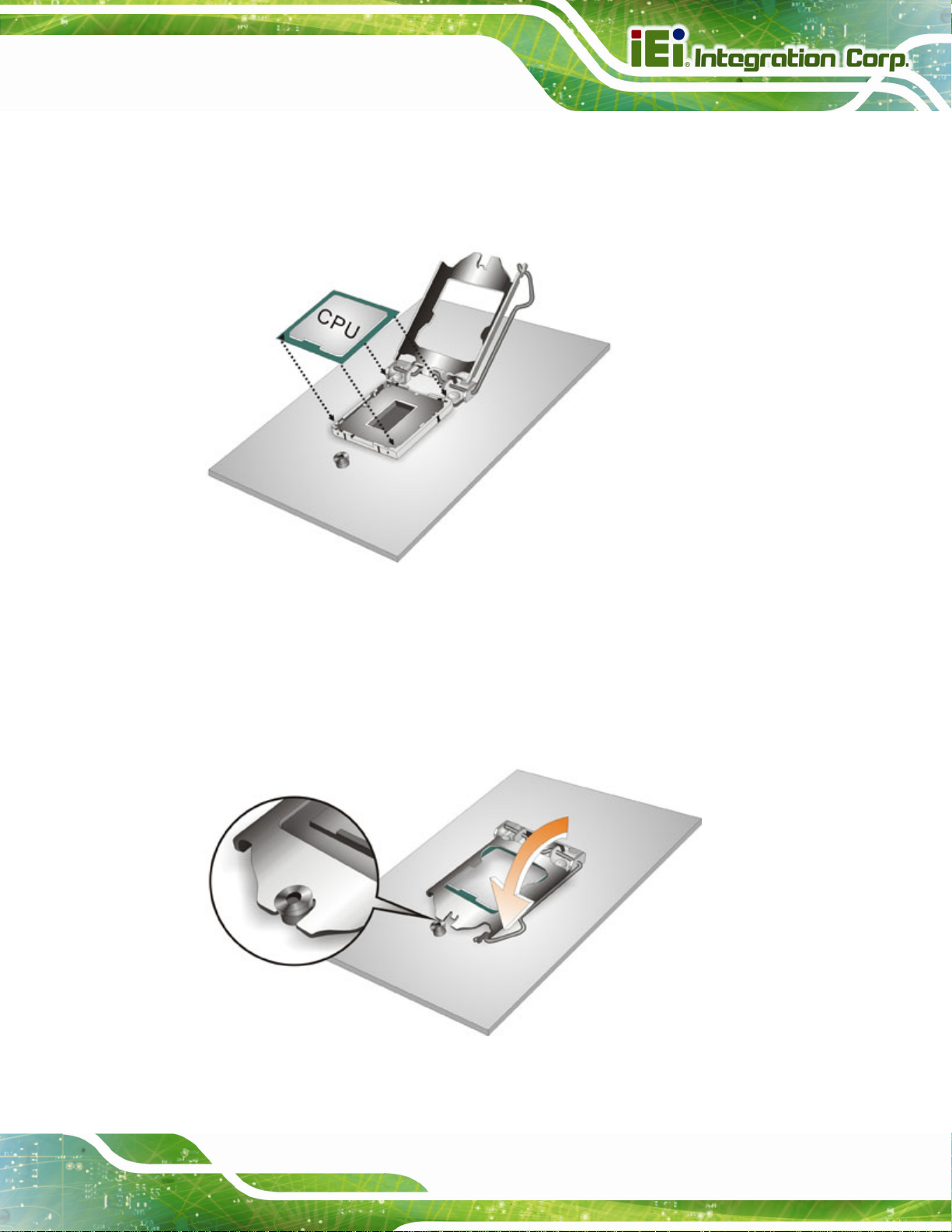
HPCIE-C236 Half-size PICMG 1.3 CPU Card
Step 7: Insert the CPU. Gently insert the CPU into the socket. If the CPU pins are
properly aligned, the CPU should slide into the CPU socket smoothly. See
Figure 4-3.
Figure 4-3: Insert the Socket LGA1151 CPU
Step 8: Close the CPU socket. Close the load plate and pull the load lever back a little
to have the load plate be able to secure to the knob. Engage the load lever by
pushing it back to its original position (
resistance, but will not require extreme pressure.
Figure 4-4). There will be some
Figure 4-4: Close the Socket LGA1151
Page 47
Page 61
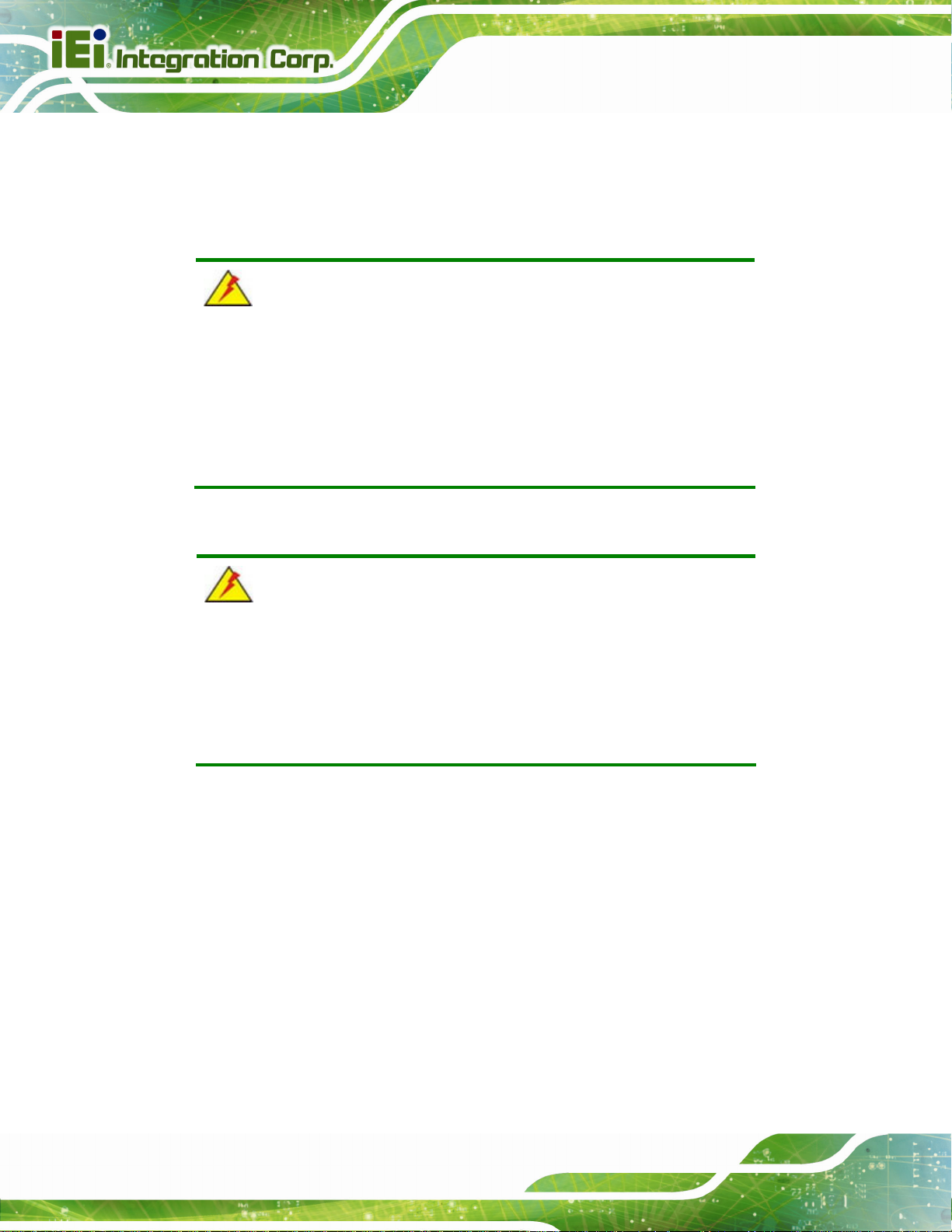
Step 9: Connect the 12 V power to the board. Connect the 12 V power from the power
supply to the board. Step 0:
HPCIE-C236 Half-size PICMG 1.3 CPU Card
4.4 Socket LGA1151 Cooling Kit Installation
WARNING:
DO NOT attempt to install a push-pin cooling fan.
The pre-installed support bracket prevents the board from
bending and is ONLY compatible with captive screw type cooling
fans.
The cooling kit can be bought from IEI. The cooling kit has a heat sink and fan.
WARNING:
Do not wipe off (accidentally or otherwise) the pre-sprayed layer of
thermal paste on the bottom of the heat sink. The thermal paste
between the CPU and the heat sink is important for optimum heat
dissipation.
To install the cooling kit, follow the instructions below.
Step 1: A cooling kit bra cket is pre-i nstall ed on the rea r of the mother board. See
Figure 4-5.
Page 48
Page 62

HPCIE-C236 Half-size PICMG 1.3 CPU Card
Figure 4-5: Cooling Kit Support Bracket
Step 2: Place the cooling kit onto the socket LGA1151 CPU. Make sure the CPU
cable can be properly routed when the cooling kit is installed.
Step 3: Mount the cooling kit. Gently place the cooling kit on top of the CPU. Make
sure the four threaded screws on the corners of the cooling kit properly pass
through the holes of the cooling kit bracket.
Step 4: Tighten the screws. Use a screwdriver to tighten the four screws. In a diagonal
pattern, tighten each screw a few turns then move to the next one, until they are
all secured. Do not overtighten the screws.
Step 5: Connect the fan cable. Connect the cooling kit fan cable to the CPU fan
connector on the HPCIE-C236. Carefully route the cable and avoid heat
generating chips and fan blades.Step 0:
Page 49
Page 63

4.5 SO-DIMM Installation
To install a SO-DIMM, please follow the steps below and refer to Figure 4-6.
HPCIE-C236 Half-size PICMG 1.3 CPU Card
Figure 4-6: SO-DIMM Installation
Step 1: Open the SO-DIMM socket handles. Open the two handles outwards as far as
they can. See
Step 2: Align the SO-DIMM with the socket. Al ign the SO-DIMM so the notch on the
memory lines up with the notch on the memory socket. See
Step 3: Insert the SO-DIMM. Once aligned, press down until the SO-DIMM is properly
seated. Clip the two handles into place. See
Step 4: To remove a SO-DIMM, push both handles outward. The memory module is
ejected by a mechanism in the socket. Step 0:
Figure 4-6.
4.6 Full-size PCIe Mini Card Installation
The PCIe Mini card slot allows installation of either a full-size or half-size PCIe Mini card.
Figure 4-6.
Figure 4-6.
Page 50
To install a full-size PCIe Mini card, please follow the steps below.
Step 1: Locate the PCIe Mini card slot. See Chapter 3.
Page 64

HPCIE-C236 Half-size PICMG 1.3 CPU Card
Step 2: Remove the retention screw. Remove the retention screw as shown in
Figure 4-7.
Figure 4-7: Removing the Retention Screw
Step 3: Insert into the socket at an angle. Line up the notch on the card with the notch
on the slot. Slide the PCIe Mini card into the socket at an angle of about 20º
Figure 4-8).
(
Figure 4-8: Inserting the Full-size PCIe Mini Card into the Slot at an Angle
Page 51
Page 65

Step 4: Secure the full-size PCIe Mini card. Secure the full-size PCIe Mini card with
HPCIE-C236 Half-size PICMG 1.3 CPU Card
the retention screw previously removed (
Figure 4-9: Securing the Full-size PCIe Mini Card
4.7 Half-size PCIe Mini Card Installation
Figure 4-9). Step 0:
The PCIe Mini card slot allows installation of either a full-size or half-size PCIe Mini card.
To install a half-size PCIe Mini card, please follow the steps below.
Step 1: Locate the PCIe Mini card slot. See Chapter 3.
Step 2: Remove the retention screw. Remove the retention screw as shown in
Figure 4-7.
Step 3: Remove the standoff. Unscrew and re move the standoff secured on the
motherboard as shown in
Figure 4-10.
Page 52
Page 66

HPCIE-C236 Half-size PICMG 1.3 CPU Card
Figure 4-10: Removing the Standoff
Step 4: Install the standoff to the screw hole for the half-size PCIe Mini card. Install
the previously removed standoff to the screw hole for the half-size PCIe Mini
Figure 4-11).
card (
Figure 4-11: Installing the Standoff
Page 53
Page 67

Step 5: Insert into the socket at an angle. Line up the notch on the card with the notch
on the slot. Slide the PCIe Mini card into the slot at an angle of about 20º
Figure 4-12).
(
HPCIE-C236 Half-size PICMG 1.3 CPU Card
Figure 4-12: Inserting the Half-size PCIe Mini Card into the Slot at an Angle
Step 6: Secure the half-size PCIe Mini card. Secure the half-size PCIe Mini card with
the retention screw previously removed (
Figure 4-13). Step 0:
Page 54
Figure 4-13: Securing the Half-size PCIe Mini Card
Page 68

HPCIE-C236 Half-size PICMG 1.3 CPU Card
4.8 System Configuration
The system configuration should be performed before installation.
4.8.1 AT/ATX Power Mode Setting
The AT and ATX power mode selection is made through the AT/ATX power mode switch
which is shown in
Figure 4-14: AT/ATX Power Mode Switch Location
Figure 4-14.
Setting Description
1-2 (down) ATX power mode (default)
2-3 (up) AT power mode
Table 4-1: AT/ATX Power Mode Switch Settings
4.8.2 Clear CMOS Button
To reset the BIOS, remove the on-board battery and press the clear CMOS button for
three seconds or more. The clear CMOS button location is shown in
Figure 4-15: Clear CMOS Button Location
Figure 4-15.
Page 55
Page 69

4.8.3 PCIe x4 Channel Mode Setup
The user can select to use either one PCIe x4 slot or four PCIe x1 slots on the backplane
via the BIOS switch. Refer to below table for the BIOS switch settings.
Setting Description
1-2 (BIOS1) Sets the PCIe x4 link width as four PCIe x1 slots (default)
2-3 (BIOS2) Sets the PCIe x4 link width as one PCIe x4 slot
Table 4-2: BIOS Switch Settings
To switch BIOS1 to BIOS2 or BIOS2 to BIOS1 successfully, please follow the steps below.
Step 1: Unplug the system power cord.
Step 2: Switch BIOS1 to BIOS2 or BIOS2 to BIOS1 by moving the BIOS switch to
HPCIE-C236 Half-size PICMG 1.3 CPU Card
BIOS1 or BIOS2 position as shown in
Step 3: Remove the on-board battery, and then reinstall it.
Step 4: Clear CMOS by pressing the clear CMOS button for three seconds or more.
Step 5: Perform the system booting. Step 0:
Figure 4-16.
NOTE:
The user can check which BIOS is being used from the BIOS Number
item in the Main BIOS menu (
BIOS Menu 1).
Page 56
Figure 4-16: BIOS Switch Location
Page 70

HPCIE-C236 Half-size PICMG 1.3 CPU Card
4.8.4 PCIe x16 Channel Mode Setup
The HPCIE-C236 supports one PCIe x16 interface on the backplane. The PCIe x16
channel mode setup is made through the BIOS menu in “Chipset Æ System Agent (SA)
Configuration Æ PEG Port Configuration”. Use the PEG Link Width Configuration BIOS
option to configure the PCIe x16 channel mode.
Options Description
1x16 Sets the PCIe x16 link width as one PCIe x16 slot (default)
2x8 Sets the PCIe x16 link width as two PCIe x8 slots
1x8, 2x4 Sets the PCIe x16 link width as one PCIe x8 and two PCIe x4
Table 4-3: PCIe x16 Channel Mode Setup
Please refer to Section 5.4.1.2 for detailed information.
4.8.5 Flash Descriptor Security Override Jumper
The flash descriptor security override jumper (J_FLASH1) allows to enable or disable the
ME firmware update. Refer to
settings.
Setting Description
Short 1-2 Disabled (default)
Short 2-3 Enabled
Table 4-4: Flash Descriptor Security Override Jumper Settings
Table 4-4 and Figure 4-17 for the jumper location and
Figure 4-17: Flash Descriptor Security Override Jumper Location
Page 57
Page 71

To update the ME firmware, please follow the steps below.
Step 1: Before turning on the system power, short pin 2-3 of the flash descriptor security
override jumper.
Step 2: Update the BIOS and ME firmware, and then turn off the system power.
Step 3: Remove the metal clip on the flash descriptor security override jumper or return
to its default setting (short pin 1-2).
Step 4: Restart the system. The system will reboot 2 ~ 3 times to complete the ME
firmware update.Step 0:
4.8.6 USB Power Selection
The USB power selection is made through the BIOS menu in “Chipset Æ PCH-IO
HPCIE-C236 Half-size PICMG 1.3 CPU Card
Configuration”. Use the USB Power SW1 and the USB Power SW2 BIOS options to
configure the correspondent USB ports (see
Table 4-5) and refer to Table 4-6 to select
the USB power source.
BIOS Options Configured USB Ports
USB Power SW1
USB Power SW2
CN1 (external USB 3.0 port)
CN2 (external USB 3.0 port)
USB1 (internal USB 2.0 ports)
USB2 (internal USB 2.0 ports)
Table 4-5: BIOS Options and Configured USB Ports
Options Description
+5V DUAL +5V dual (default)
+5V +5V
Table 4-6: USB Power Source Setup
Please refer to Section 5.4.2 for BIOS setup.
Page 58
Page 72
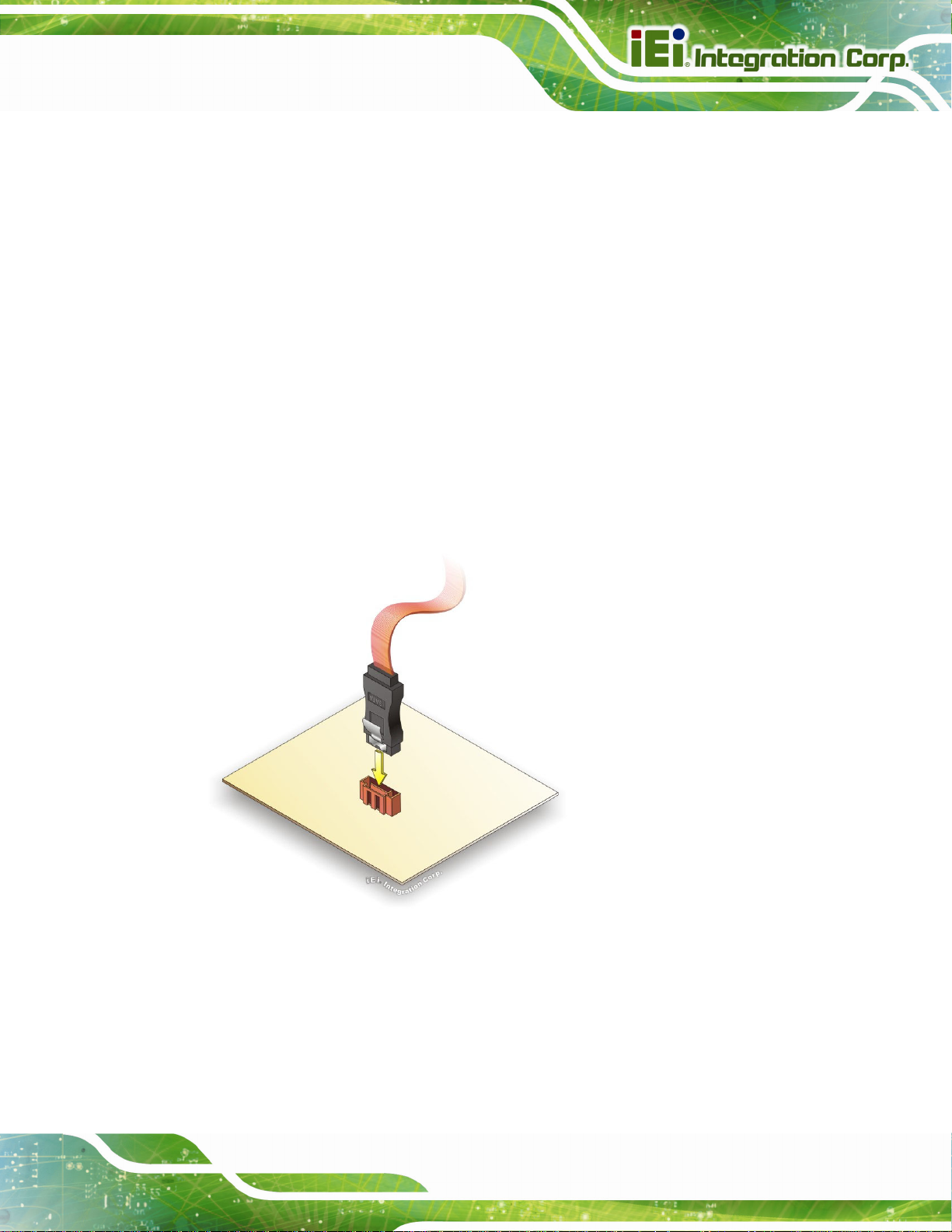
HPCIE-C236 Half-size PICMG 1.3 CPU Card
4.9 Internal Peripheral Device Connections
This section outlines the installation of peripheral devices to the onboard connectors.
4.9.1 SATA Drive Connection
The HPCIE-C236 is shipped with two SATA drive cables. To connect the SATA drives to
the connectors, please follow the steps below.
Step 1: Locate the connectors. The locations of the SATA drive connectors are shown
in Chapter 3.
Step 2: Insert the cable connector. Insert the cable connector into the on-board SATA
drive connector until it clips into place. See
Figure 4-18.
Figure 4-18: SATA Drive Cable Connection
Step 3: Connect the cable to the SATA disk. Connect the connector on the other end
of the cable to the connector at the back of the SATA drive. See
Step 4: Connect the SATA power cable. Connect the SATA power connector to the
back of the SATA drive. See
Figure 4-19. Step 0:
Figure 4-19.
Page 59
Page 73
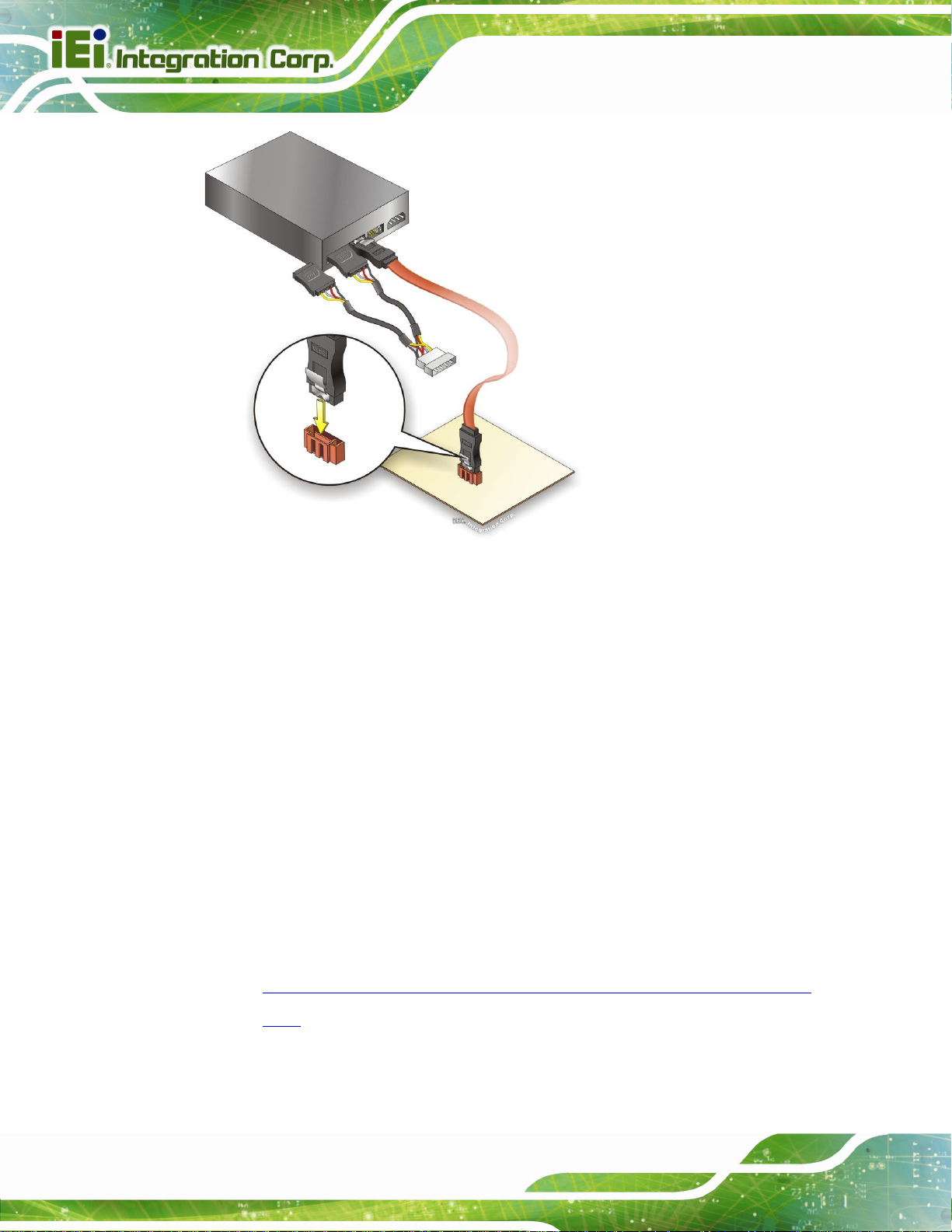
HPCIE-C236 Half-size PICMG 1.3 CPU Card
Figure 4-19: SATA Power Drive Connection
The SATA power cable can be bought from IEI. See
Optional Items in Section 2.4.
4.10 Adding USB 3.0 Drivers to a Windows 7 Installation Image
The Windows 7 installation media does not include native driver support for USB 3.0. In
order to use the USB keyboard or mouse connected to a USB 3.0 port during OS
installation, the user has to update the Windows 7 installation image so that it contains
USB 3.0 drivers. Please follow the instructions below to complete the task.
Step 1: Prepare a USB flash drive installer.
On a working computer, use your Windows 7 DVD or ISO image to create a
bootable USB flash drive.
Step 2: Download the Windows 7 USB 3.0 Creator Utility from:
https://downloadcenter.intel.com/download/25476/Windows-7-USB-3-0-Creator-
Page 60
Utility.
Page 74

HPCIE-C236 Half-size PICMG 1.3 CPU Card
Step 3: Extract the downloaded file to a temporary folder on a computer where the user
has logged in as the administrator.
NOTE:
The OS version of the computer can be Windows 7, Windows 8.1 or
Windows 10.
Step 4: Connect the USB drive containing the Windows 7 installation image to the
computer.
Step 5: Right click on Installer_Creator.exe from the extracted files and select Run as
administrator.
Step 6: The Windows 7 USB 3.0 Creator Utility screen appears (
to browse to the root of the USB drive containing the Windows 7 image.
Figure 4-20: Windows 7 USB 3.0 Creator Utility
Step 7: Click Create Image to start the update process.
Figure 4-20). Click
Page 61
Page 75

Step 8: Wait for the process to finish. It may take up to 15 minutes.
Figure 4-21: Update Process is Complete
HPCIE-C236 Half-size PICMG 1.3 CPU Card
Step 9: Now the user can proceed with the Windows 7 installation using the updated
installer. Step 0:
4.11 Intel® AMT Setup Procedure
The HPCIE-C236 is featured with the Intel® Active Management Technology (AMT). To
enable the Intel® AMT function, follow the steps below.
Step 1: Make sure at least one of the memory sockets is installed with a DDR4
SO-DIMM.
Step 2: Connect an Ethernet cable to the RJ-45 connector labeled LAN1.
Step 3: The AMI BIOS options regarding the Intel® ME or Intel® AMT must be enabled,
Step 4: Properly install the Intel® Management Engine Components drivers from the
iAMT Driver & Utility directory in the driver CD.
Step 5: Configure the Intel® Management Engine BIOS extension (MEBx). To get into
Page 62
the Intel® MEBx settings, press <Ctrl+P> after a single beep during boot-up
process. Enter the Intel® current ME password as it requires (the Intel® default
password is admin). Step 0:
Page 76
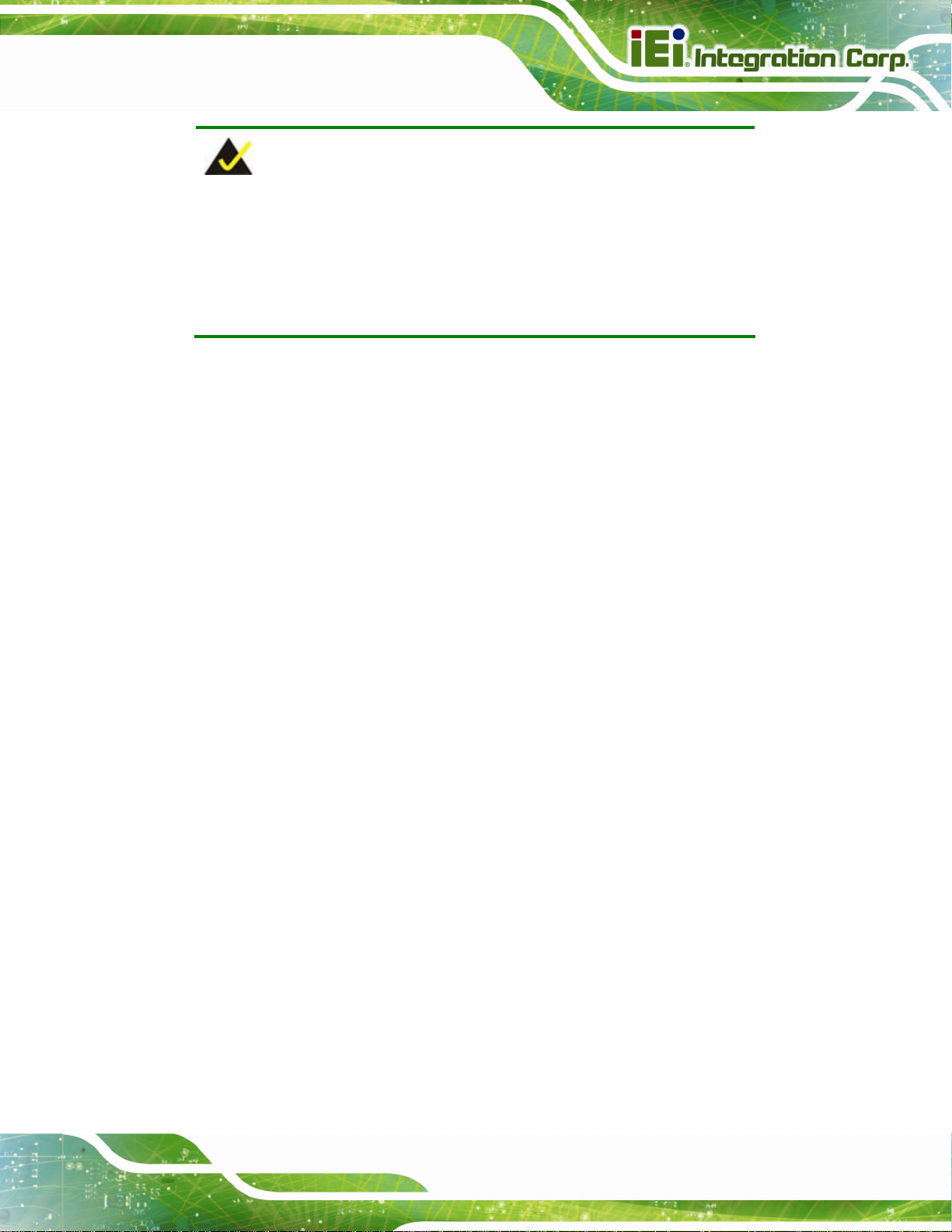
HPCIE-C236 Half-size PICMG 1.3 CPU Card
NOTE:
To change the password, enter a new password following the strong
password rule (containing at least one upper case letter, one lower
case letter, one digit and one special character, and be at least eight
characters).
Page 63
Page 77

HPCIE-C236 Half-size PICMG 1.3 CPU Card
Chapter
5
5 BIOS
Page 64
Page 78

HPCIE-C236 Half-size PICMG 1.3 CPU Card
5.1 Introduction
The BIOS is programmed onto the BIOS chip. The BIOS setup program allows changes to
certain system settings. This chapter outlines the options that can be changed.
NOTE:
Some of the BIOS options may vary throughout the life cycle of the
product and are subject to change without prior notice.
5.1.1 Starting Setup
The UEFI BIOS is activated when the computer is turned on. The setup program can be
activated in one of two ways.
1. Press the DEL or F2 key as soon as the system is turned on or
2. Press the DEL or F2 key when the “Press DEL or F2 to enter SETUP”
message appears on the screen.
If the message disappears before the DEL or F2 key is pressed, restart the computer and
try again.
5.1.2 Using Setup
Use the arrow keys to highlight items, press ENTER to select, use the PageUp and
PageDown keys to change entries, press F1 for help and press E
keys are shown in the following table.
Key Function
Up arrow Move to previous item
Down arrow Move to next item
Left arrow Move to the item on the left hand side
Right arrow Move to the item on the right hand side
+ Increase the numeric value or make changes
SC to quit. Navigation
- Decrease the numeric value or make changes
Page Up Move to the previous page
Page Dn Move to the next page
Page 65
Page 79

Key Function
Esc Main Menu – Quit and not save changes into CMOS
F1 General help, only for Status Page Setup Menu and Option Page
F2 Load previous values
F3 Load optimized defaults
F4 Save changes and Exit BIOS
Table 5-1: BIOS Navigation Keys
5.1.3 Getting Help
HPCIE-C236 Half-size PICMG 1.3 CPU Card
Status Page Setup Menu and Option Page Setup Menu -- Exit
current page and return to Main Menu
Setup Menu
When F1 is pressed, a small help window describing the appropriate keys to use and the
possible selections for the highlighted item appears. To exit the Help Window, press E
5.1.4 Unable to Reboot after Configuration Changes
If the computer cannot boot after changes to the system configuration is made, CMOS
defaults. Use the clear CMOS button described in Chapter 4.
5.1.5 BIOS Menu Bar
The menu bar on top of the BIOS screen has the following main items:
Main – Changes the basic system configuration.
Advanced – Changes the advanced system settings.
Chipset – Changes the chipset settings.
Security – Sets User and Supervisor Passwords.
Boot – Changes the system boot configuration.
Save & Exit – Selects exit options and loads default settings
The following sections completely describe the configuration options found in the menu
items at the top of the BIOS screen and listed above.
SC.
5.2 Main
The Main BIOS menu (BIOS Menu 1) appears when the BIOS Setup program is entered.
The Main menu gives an overview of the basic system information.
Page 66
Page 80

HPCIE-C236 Half-size PICMG 1.3 CPU Card
Aptio Setup Utility – Copyright (C) 2016 American Megatrends, Inc.
Main Advanced Chipset Security Boot Save & Exit
BIOS Information
BIOS Vendor American Megatrends
Core Version 5.11
Compliancy UEFI 2.4; PI 1.3
Project Version B408AR10.ROM
Build Date and Time 05/03/2016 16:20:22
BIOS Number BIOS No.1
iWDD Vendor iEi
iWDD Version B408ER10.bin
IPMI Module N/A
Processor Information
Name SkyLake DT
Brand String Intel(R) Xeon(R) CPU
E3-1268L v5 @ 2.40GHz
Frequency 2400 MHz
Processor ID 506E3
Stepping R0/S0/N0
Number of Processors 4Core(s) / 8Thread(s)
Microcode Revision 7C
GT Info GT2
Memory RC Version 1.8.0.1
Total Memory 4096 MB
Set the Date. Use Tab to
switch between Date
elements.
----------------------
ÆÅ
: Select Screen
↑ ↓: Select Item
Enter: Select
+/-: Change Opt.
F1: General Help
F2: Previous Values
F3: Optimized Defaults
F4: Save & Exit
ESC: Exit
Memory Frequency 2133 MHz
PCH Information
Name SKL PCH-H
PCH SKU Server SKU Intel C236
Stepping 31/D1
LAN PHY Revision B2
ME FW Version 11.0.0.1205
ME Firmware SKU Corporate SKU
SPI Clock Frequency
DOFR Support Unsupported
Read Status Clock Frequnecy 17 MHz
Write Status Clock Frequnecy 48 MHz
Fast Read Status Clock Frequnecy 48 MHz
Access Level Administrator
System Date [Thu 05/19/2016]
System Time [15:10:27]
Version 2.17.1255. Copyright (C) 2016 American Megatrends, Inc.
BIOS Menu 1: Main
Page 67
Page 81

The Main menu has two user configurable fields:
Î Sy stem Date [xx/xx/xx]
Use the System Date option to set the system date. Manually enter the day, month and
year.
Î Sy stem Time [xx:xx:xx]
Use the System Time option to set the system time. Manually enter the hours, minutes
and seconds.
5.3 Advanced
Use the Advanced menu (BIOS Menu 2) to configure the CPU and peripheral devices
through the following sub-menus:
HPCIE-C236 Half-size PICMG 1.3 CPU Card
WARNING!
Setting the wrong values in the sections below may cause the system
to malfunction. Make sure that the settings made are compatible with
the hardware.
Aptio Setup Utility – Copyright (C) 2016 American Megatrends, Inc.
Main Advanced Chipset Security Boot Save & Exit
> ACPI Settings
> AMT Configuration
> Super IO Configuration
> iWDD H/M Monitor
> RTC Wake Settings
> Serial Port Console Redirection
> CPU Configuration
> SATA Configuration
> NVMe Configuration
> USB Configuration
> iEi Feature
Configure Active
Management Technology
Parameters
----------------------
ÆÅ
↑ ↓: Select Item
Enter: Select
+/-: Change Opt.
F1: General Help
F2: Previous Values
F3: Optimized Defaults
F4: Save & Exit
ESC: Exit
: Select Screen
Page 68
Version 2.17.1255. Copyright (C) 2016 American Megatrends, Inc.
BIOS Menu 2: Advanced
Page 82

HPCIE-C236 Half-size PICMG 1.3 CPU Card
5.3.1 ACPI Settings
The ACPI Settings menu (BIOS Menu 3) configures the Advanced Configuration and
Power Interface (ACPI) options.
Aptio Setup Utility – Copyright (C) 2016 American Megatrends, Inc.
Advanced
ACPI Settings
ACPI Sleep State [S3 (Suspend to RAM)]
Version 2.17.1255. Copyright (C) 2016 American Megatrends, Inc.
Select the highest ACPI
sleep state the system
will enter when the
SUSPEND button is
pressed.
----------------------
ÆÅ
: Select Screen
↑ ↓: Select Item
Enter: Select
+/-: Change Opt.
F1: General Help
F2: Previous Values
F3: Optimized Defaults
F4: Save & Exit
ESC: Exit
BIOS Menu 3: ACPI Configuration
Î ACPI Sleep State [S3 (Suspend to RAM)]
Use the ACPI Sleep State option to specify the sleep state the system enters when it is
not being used.
Î
S3 (Suspend to
RAM)
DEFAULT
The caches are flushed and the CPU is powered
off. Power to the RAM is maintained. The
computer returns slower to a working state, but
more power is saved.
Page 69
Page 83

E
T
a
HPCIE-C236 Half-size PICMG 1.3 CPU Card
5.3.2 AMT Configuration
The AMT Configuration menu (BIOS Menu 4) allows the Intel® AMT options to be
configured.
Aptio Setup Utility – Copyright (C) 2016 American Megatrends, Inc.
Advanced
Intel AMT [Enabled]
Un-Configure ME [Disabled]
Version 2.17.1255. Copyright (C) 2016 American Megatrends, Inc.
Enable/Disable Intel (R)
Active Management
Technology BIOS
xtension. Note: iAMT H/W
is always enabled.
his option just controls
the BIOS extension
execution.
If enabled, this requires
dditional firmware in the
SPI device.
---------------------
ÆÅ
: Select Screen
↑ ↓: Select Item
Enter: Select
+/-: Change Opt.
F1: General Help
F2: Previous Values
F3: Optimized Defaults
F4: Save & Exit
ESC: Exit
BIOS Menu 4: AMT Configuration
Î Intel AMT [Enabled]
Use Intel AMT option to enable or disable the Intel® AMT function.
Î
Disabled
Î
Enabled DEFAULT
Î Un-Configure ME [Disabled]
Use the Un-Configure ME option to perform ME unconfigure without password operation.
Î
Disabled DEFAULT
Î
Enabled
Page 70
Intel® AMT is disabled
Intel® AMT is enabled
Not perform ME unconfigure
To perform ME unconfigure
Page 84

S
HPCIE-C236 Half-size PICMG 1.3 CPU Card
5.3.3 Super IO Configuration
Use the Super IO Configuration menu (BIOS Menu 5) to set or change the
configurations for the serial ports and parallel port.
Aptio Setup Utility – Copyright (C) 2016 American Megatrends, Inc.
Advanced
Super IO Configuration
Super IO Chip F81866
> Serial Port 1 Configuration
> Serial Port 2 Configuration
Case Open Beep [Disabled]
Version 2.17.1255. Copyright (C) 2016 American Megatrends, Inc.
et Parameters of Serial
Port 1 (COMA)
---------------------
ÆÅ
: Select Screen
↑ ↓: Select Item
Enter: Select
+/-: Change Opt.
F1: General Help
F2: Previous Values
F3: Optimized Defaults
F4: Save & Exit
ESC: Exit
BIOS Menu 5: Super IO Configuration
Î Case Open Bee p [Disabled]
Use the Case Open Beep option to enable or disable the case open beep function.
Î
Disabled DEFAULT
Î
Enabled
Disable the case open beep function
Enable the case open beep function
Page 71
Page 85
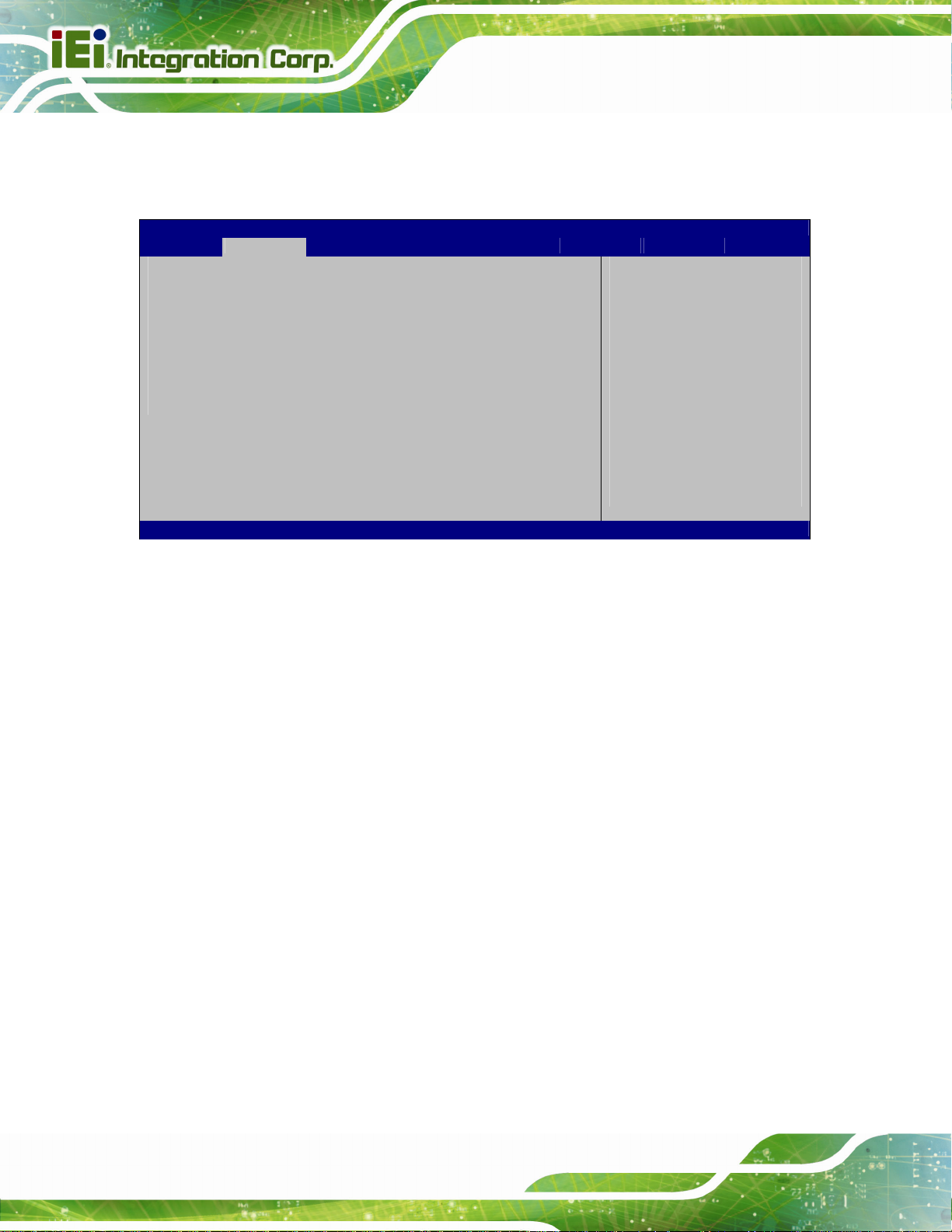
E
HPCIE-C236 Half-size PICMG 1.3 CPU Card
5.3.3.1 Serial Port n Configuration
Use the Serial Port n Configuration menu (BIOS Menu 6) to configure the serial port n.
Aptio Setup Utility – Copyright (C) 2016 American Megatrends, Inc.
Advanced
Serial Port n Configuration
Serial Port [Enabled]
Device Settings IO=3F8h; IRQ=4
Change Settings [Auto]
Transfer Mode [RS232]
Version 2.17.1255. Copyright (C) 2016 American Megatrends, Inc.
nable or Disable Serial
Port (COM)
---------------------
ÆÅ
: Select Screen
↑ ↓: Select Item
Enter: Select
+/-: Change Opt.
F1: General Help
F2: Previous Values
F3: Optimized Defaults
F4: Save & Exit
ESC: Exit
BIOS Menu 6: Serial Port n Configuration Menu
5.3.3.1.1 Serial Port 1 Configuration
Î Serial Port [Enabled]
Use the Serial Port option to enable or disable the serial port.
Î
Disabled
Î
Enabled DEFAULT
Î Change Settings [Auto]
Use the Change Settings option to change the serial port IO port address and interrupt
address.
Î
Auto DEFAULT
Disable the serial port
Enable the serial port
The serial port IO port address and interrupt address
are automatically detected.
Î
IO=3F8h;
IRQ=4
Page 72
Serial Port I/O port address is 3F8h and the interrupt
address is IRQ4
Page 86

HPCIE-C236 Half-size PICMG 1.3 CPU Card
Î
IO=3F8h;
IRQ=3, 4, 11
Î
IO=2F8h;
IRQ=3, 4, 11
Î
IO=3E8h;
IRQ=3, 4, 11
Î
IO=2E8h;
IRQ=3, 4, 11
Î
IO=2D0h;
IRQ=3, 4, 11
Î
IO=2E0h;
IRQ=3, 4, 11
Î Transfer Mode [RS232]
Serial Port I/O port address is 3F8h and the interrupt
address is IRQ3, 4, 11
Serial Port I/O port address is 2F8h and the interrupt
address is IRQ3, 4, 11
Serial Port I/O port address is 3E8h and the interrupt
address is IRQ3, 4, 11
Serial Port I/O port address is 2E8h and the interrupt
address is IRQ3, 4, 11
Serial Port I/O port address is 2D0h and the interrupt
address is IRQ3, 4, 11
Serial Port I/O port address is 2E0h and the interrupt
address is IRQ3, 4, 11
The serial port allows setting the data transfer mode to RS-232, RS-422 or RS-485.
5.3.3.1.2 Serial Port 2 Configuration
Î Serial Port [Enabled]
Use the Serial Port option to enable or disable the serial port.
Î
Disabled
Î
Enabled DEFAULT
Î Change Settings [Auto]
Use the Change Settings option to change the serial port IO port address and interrupt
address.
Î
Auto DEFAULT
Disable the serial port
Enable the serial port
The serial port IO port address and interrupt address
are automatically detected.
Page 73
Page 87

HPCIE-C236 Half-size PICMG 1.3 CPU Card
Î
Î
Î
Î
Î
Î
Î
IO=2F8h;
IRQ=3
IO=3F8h;
IRQ=3, 4, 11
IO=2F8h;
IRQ=3, 4, 11
IO=3E8h;
IRQ=3, 4, 11
IO=2E8h;
IRQ=3, 4, 11
IO=2D0h;
IRQ=3, 4, 11
IO=2E0h;
IRQ=3, 4, 11
Serial Port I/O port address is 2F8h and the interrupt
address is IRQ3
Serial Port I/O port address is 3F8h and the interrupt
address is IRQ3, 4, 11
Serial Port I/O port address is 2F8h and the interrupt
address is IRQ3, 4, 11
Serial Port I/O port address is 3E8h and the interrupt
address is IRQ3, 4, 11
Serial Port I/O port address is 2E8h and the interrupt
address is IRQ3, 4, 11
Serial Port I/O port address is 2D0h and the interrupt
address is IRQ3, 4, 11
Serial Port I/O port address is 2E0h and the interrupt
address is IRQ3, 4, 11
Î Transfer Mode [RS232]
The serial port allows setting the data transfer mode to RS-232, RS-422 or RS-485.
Page 74
Page 88

HPCIE-C236 Half-size PICMG 1.3 CPU Card
5.3.4 iWDD H/W Monitor
The iWDD H/W Monitor menu (BIOS Menu 7) contains the fan configuration submenu,
and displays operating temperature, fan speeds and system voltages.
Aptio Setup Utility – Copyright (C) 2016 American Megatrends, Inc.
Advanced
PC Health Status
CPU temperature : +55ºC
SYS temperature : +41ºC
CPU_FAN1 Speed : 1212 RPM
CPU_CORE : +1.114 V
+5V : +5.005 V
+12V : +11.645 V
DDR : +1.196 V
+5VSB : +4.961 V
+3.3V : +3.296 V
+3.3VSB : +3.311 V
> Smart Fan Mode Configuration
Version 2.17.1255. Copyright (C) 2016 American Megatrends, Inc.
Smart Fan Mode Select
---------------------
ÆÅ
: Select Screen
↑ ↓: Select Item
Enter: Select
+/-: Change Opt.
F1: General Help
F2: Previous Values
F3: Optimized Defaults
F4: Save & Exit
ESC: Exit
BIOS Menu 7: iWDD H/W Monitor
Î PC Health Status
The following system parameters and values are shown. The system parameters that are
monitored are:
System Temperatures:
o CPU Temperature
o System Temperature
Fan Speed:
o CPU Fan Speed
Voltages:
o CPU_CORE
o +5V
o +12V
o DDR
o +5VSB
o +3.3V
o +3.3VSB
Page 75
Page 89

HPCIE-C236 Half-size PICMG 1.3 CPU Card
5.3.4.1 Smart Fan Mode Configuration
Use the Smart Fan Mode Configuration submenu (BIOS Menu 8) to configure fan
speed settings.
Aptio Setup Utility – Copyright (C) 2016 American Megatrends, Inc.
Advanced
Smart Fan Mode Configuration
CPU_FAN1 Smart Fan Control [Auto Mode]
Auto mode fan start temperature 50
Auto mode fan off temperature 40
Auto mode fan start PWM 30
Auto mode fan slope PWM 1
Smart Fan Mode Select
---------------------
ÆÅ
: Select Screen
↑ ↓: Select Item
Enter: Select
+/-: Change Opt.
F1: General Help
F2: Previous Values
F3: Optimized Defaults
F4: Save & Exit
ESC: Exit
Version 2.17.1255. Copyright (C) 2016 American Megatrends, Inc.
BIOS Menu 8: Smart Fan Mode Configuration
Î CPU_FAN1 Smart Fan Control [Auto Mode]
Use the CPU_FAN1 Smart Fan Control option to configure the CPU fan.
Î
Auto Mode DEFAULT
Î
Manual Mode
Î Auto mode fan start/off temperature
Use the + or – key to change the Auto mode fan start/off temperature value. Enter a
decimal number between 1 and 100.
Î Auto mode fan start PWM
Use the + or – key to change the Auto mode fan start PWM value. Enter a decimal
The fan adjusts its speed using Auto Mode
settings.
The fan spins at the speed set in Manual Mode
settings.
number between 1 and 100.
Î Auto mode fan slope PWM
Use the + or – key to change the Auto mode fan slope PWM value. Enter a decimal
number between 1 and 8.
Page 76
Page 90

E
w
HPCIE-C236 Half-size PICMG 1.3 CPU Card
5.3.5 RTC Wake Settings
The RTC Wake Settings menu (BIOS Menu 9) enables the system to wake at the
specified time.
Aptio Setup Utility – Copyright (C) 2016 American Megatrends, Inc.
Advanced
Wake system with Fixed Time [Disabled]
Version 2.17.1255. Copyright (C) 2016 American Megatrends, Inc.
nable or disable System
ake on alarm event. When
enabled, System will
wake on the
date::hr::min::sec
specified
----------------------
ÆÅ
: Select Screen
↑ ↓: Select Item
Enter: Select
+/-: Change Opt.
F1: General Help
F2: Previous Values
F3: Optimized Defaults
F4: Save & Exit
ESC: Exit
BIOS Menu 9: RTC Wake Settings
Î Wake system with Fixed Time [Disabled]
Use the Wake system with Fixed Time option to enable or disable the system wake on
alarm event.
Î
Disabled D
Î
Enabled
EFAULT
The real time clock (RTC) cannot generate a wake
event.
If selected, the Wake up every day option appears
allowing you to enable to disable the system to wake
every day at the specified time. Besides, the
following options appear with values that can be
selected:
Wake up date
Wake up hour
Page 77
Page 91

HPCIE-C236 Half-size PICMG 1.3 CPU Card
Wake up minute
Wake up second
After setting the alarm, the computer turns itself on
from a suspend state when the alarm goes off.
5.3.6 Serial Port Console Redirection
The Serial Port Console Redirection menu (BIOS Menu 10) allows the console
redirection options to be configured. Console redirection allows users to maintain a
system remotely by re-directing keyboard input and text output through the serial port.
Aptio Setup Utility – Copyright (C) 2016 American Megatrends, Inc.
Advanced
COM1
Console Redirection [Disabled]
> Console Redirection Settings
COM2
Console Redirection [Disabled]
> Console Redirection Settings
iAMT SOL
COM3 (Pci Bus0,Dev22,Func3)
Console Redirection [Disabled]
> Console Redirection Settings
Legacy Console Redirection
> Legacy Console Redirection Settings
Version 2.17.1255. Copyright (C) 2016 American Megatrends, Inc.
Console Redirection
Enable or Disable
---------------------
ÆÅ
: Select Screen
↑ ↓: Select Item
Enter: Select
+/-: Change Opt.
F1: General Help
F2: Previous Values
F3: Optimized Defaults
F4: Save & Exit
ESC: Exit
BIOS Menu 10: Serial Port Console Redirection
Î Console Redirection [Dis abled]
Use Console Redirection option to enable or disable the console redirection fun ction.
Î
Disabled DEFAULT
Î
Enabled
The following options are available in the Console Redirection Settings submenu when
the Console Redirection option is enabled.
Page 78
Disabled the console redirection function
Enabled the console redirection function
Page 92

HPCIE-C236 Half-size PICMG 1.3 CPU Card
Î Terminal Type [ANSI]
Use the Terminal Type option to specify the remote terminal type.
Î
VT100
Î
VT100+
Î
VT-UTF8
Î
ANSI DEFAULT
Î Bits per second [115200]
Use the Bits per second option to specify the serial port transmission speed. The speed
must match the other side. Long or noisy lines may require lower speeds.
Î
9600
Î
19200
Î
57600
Î
115200 DEFAULT
Î Data Bits [8]
The target terminal type is VT100
The target terminal type is VT100+
The target terminal type is VT-UTF8
The target terminal type is ANSI
Sets the serial port transmission speed at 9600.
Sets the serial port transmission speed at 19200.
Sets the serial port transmission speed at 57600.
Sets the serial port transmission speed at 115200.
Use the Data Bits option to specify the number of data bits.
Î
Î
Î Parity [None]
Use the Parity option to specify the parity bit that can be sent with the data bits for
detecting the transmission errors.
Î
Î
7
8 DEFAULT
None DEFAULT
Even
Sets the data bits at 7.
Sets the data bits at 8.
No parity bit is sent with the data bits.
The parity bit is 0 if the number of ones in the data
bits is even.
Page 79
Page 93

HPCIE-C236 Half-size PICMG 1.3 CPU Card
Î
Odd
Î
Mark
Î
Space
Î Stop Bits [1]
Use the Stop Bits option to specify the number of stop bits used to indicate the end of a
serial data packet. Communication with slow devices may require more than 1 stop bit.
Î
1 DEFAULT
Î
2
The parity bit is 0 if the number of ones in the data
bits is odd.
The parity bit is always 1. This option does not
provide error detection.
The parity bit is always 0. This option does not
provide error detection.
Sets the number of stop bits at 1.
Sets the number of stop bits at 2.
5.3.6.1 Legacy Console Redirection Settings
Aptio Setup Utility – Copyright (C) 2016 American Megatrends, Inc.
Advanced
Legacy Serial Redirection Port [COM1]
Version 2.17.1255. Copyright (C) 2016 American Megatrends, Inc.
BIOS Menu 11: Legacy Console Redirection Settings
Select a COM port to
display redirection of
Legacy OS and Legacy
OPROM Messages.
---------------------
ÆÅ
: Select Screen
↑ ↓: Select Item
Enter: Select
+/-: Change Opt.
F1: General Help
F2: Previous Values
F3: Optimized Defaults
F4: Save & Exit
ESC: Exit
Page 80
Page 94

N
HPCIE-C236 Half-size PICMG 1.3 CPU Card
Î Legacy Serial Redirec tio n Port [COM1]
Use the Legacy Serial Redirection Port option to select a COM port to display
redirection of legacy OS and legacy OPROM messages. Configuration options are listed
below.
COM1 Default
COM2
COM3 (Pci Bus0,Dev22,Func3)
5.3.7 CPU Configuration
Use the CPU Configuration menu (BIOS Menu 12) to view detailed CPU specifications
or enable the Intel Virtualization Technology.
Aptio Setup Utility – Copyright (C) 2016 American Megatrends, Inc.
Advanced
CPU Configuration
Intel(R) Xeon(R) E3-1268L v5 CPU @ 2.40GHz
CPU Signature 506E3
Microcode Patch 7C
Max CPU Speed 2400 MHz
Min CPU Speed 800 MHz
CPU Speed 2400 MHz
Processor Cores 4
Hyper Threading Technology Not Supported
Intel VT-x Technology Supported
Intel SMX Technology Supported
64-bit Supported
EIST Technology Supported
L1 Data Cache 32 kB x 4
L1 Code Cache 32 kB x 4
L2 Cache 256 kB x 4
L3 Cache 8 MB
Active Processor Cores [All]
Intel Virtualization Technology [Disabled]
Intel(R) SpeedStep(tm) [Enabled]
CPU C states [Disabled]
Intel TXT(LT) Support [Disabled]
Version 2.17.1255. Copyright (C) 2016 American Megatrends, Inc.
umber of cores to enable
in each processor
package.
----------------------
ÆÅ
: Select Screen
↑ ↓: Select Item
Enter: Select
+/-: Change Opt.
F1: General Help
F2: Previous Values
F3: Optimized Defaults
F4: Save & Exit
ESC: Exit
BIOS Menu 12: CPU Configuration
Page 81
Page 95

Î Active Processor Cores [All]
Use the Active Processor Cores BIOS option to enable numbers of cores in the
processor package.
HPCIE-C236 Half-size PICMG 1.3 CPU Card
Î
All DEFAULT
Î
1
Î
2
Î
3
Î Intel Virtualization Technology [Disabled]
Use the Intel Virtualization Technology option to enable or disable virtualization on the
system. When combined with third party software, Intel® Virtualization technology allows
several OSs to run on the same system at the same time.
Î
Disabled DEFAULT
Î
Enabled
Î Intel(R) SpeedStep(tm) [Enabled]
Use the Intel(R) SpeedStep(tm) option to enable or disable the Intel® SpeedStep
Enable all cores in the processor package.
Enable one core in the processor package.
Enable two cores in the processor package.
Enable three cores in the processor package.
Disables Intel Virtualization Technology.
Enables Intel Virtualization Technology.
Technology which allows more than two frequency ranges to be supported.
Î
Disabled
Î
Enabled DEFAULT
Î CPU C states [Disabled]
Use the CPU C states option to enable or disable the CPU C states.
Î
Disabled DEFAULT
Î
Enabled
Page 82
Disables Intel® SpeedStep T echn ology
Enables Int e l ® SpeedStep Technology
Disables the CPU C states.
Enables the CPU C states.
Page 96

HPCIE-C236 Half-size PICMG 1.3 CPU Card
Î Intel TXT(LT) Support [Disabled]
Use the Intel TXT(LT) Support option to enable or disable the Intel(R) TXT(LT) support.
Î
Disabled
Î
Enabled DEFAULT
Disables Intel® TXT(LT) support
Enables Int e l ® T X T (LT) su pport
5.3.8 SATA Configuration
Use the SATA Configuration menu (BIOS Menu 13) to change and/or set the
configuration of the SATA devices installed in the system.
Aptio Setup Utility – Copyright (C) 2016 American Megatrends, Inc.
Advanced
SATA Controller(s) [Enabled]
SATA Mode Selection [AHCI]
mSATA Empty
Hot Plug [Disabled]
SATA1 Empty
Hot Plug [Disabled]
SATA2 Empty
Hot Plug [Disabled]
Enable or disable SATA
Device.
---------------------
ÆÅ
: Select Screen
↑ ↓: Select Item
Enter: Select
+/-: Change Opt.
F1: General Help
F2: Previous Values
F3: Optimized Defaults
F4: Save & Exit
ESC: Exit
Version 2.17.1255. Copyright (C) 2016 American Megatrends, Inc.
BIOS Menu 13: SATA Configuration
Î SATA Contro ller(s) [Enabl ed]
Use the SATA Controller(s) option to configure the SATA controller(s).
Î
Enabled DEFAULT
Î
Disabled
Î SATA Mode Selection [AHCI]
Use the SATA Mode Selection option to determine how the SATA devices operate.
Î
AHCI DEFAULT
Î
RAID
Enables the on-board SATA controller(s).
Disables the on-board SATA controller(s).
Configures SATA devices as AHCI device.
Configures SATA devices as RAID device.
Page 83
Page 97

Î Hot Plug [Disabled]
Use the Hot Plug option to designate the correspondent SATA port as hot-pluggable.
HPCIE-C236 Half-size PICMG 1.3 CPU Card
Î
Disabled DEFAULT
Î
Enabled
Disables the hot-pluggable function of the SATA port.
Designates the SATA port as hot-pluggable.
5.3.9 NVMe Configuration
Use the NVMe Configuration (BIOS Menu 14) menu to display the NVMe controller and
device information.
Aptio Setup Utility – Copyright (C) 2016 American Megatrends, Inc.
Advanced
NVMe controller and Drive information
No NVMe Device Found
---------------------
ÆÅ
: Select Screen
↑ ↓: Select Item
Enter: Select
+/-: Change Opt.
F1: General Help
F2: Previous Values
F3: Optimized Defaults
F4: Save & Exit
ESC: Exit
Page 84
Version 2.17.1255. Copyright (C) 2016 American Megatrends, Inc.
BIOS Menu 14: NVMe Configuration
Page 98

d
HPCIE-C236 Half-size PICMG 1.3 CPU Card
5.3.10 USB Configuration
Use the USB Configuration menu (BIOS Menu 15) to read USB configuration
information and configure the USB settings.
Aptio Setup Utility – Copyright (C) 2016 American Megatrends, Inc.
Advanced
USB Configuration
USB Controllers:
1 XHCI
USB Devices:
1 Keyboard
Legacy USB Support [Enabled]
Version 2.17.1255. Copyright (C) 2016 American Megatrends, Inc.
Enables Legacy USB
support. AUTO option
isables legacy support
if no USB devices are
connected. DISABLE
option will keep USB
devices available only
for EFI applications.
---------------------
ÆÅ
: Select Screen
↑ ↓: Select Item
Enter: Select
+/-: Change Opt.
F1: General Help
F2: Previous Values
F3: Optimized Defaults
F4: Save & Exit
ESC: Exit
BIOS Menu 15: USB Configuration
Î Legacy USB Support [En abled]
Use the Legacy USB Support BIOS option to enable USB mouse and USB keyboard
support. Normally if this option is not enabled, any attached USB mouse or USB keyboard
does not become available until a USB compatible operating system is fully booted with all
USB drivers loaded. When this option is enabled, any attached USB mouse or USB
keyboard can control the system even when there is no USB driver loaded onto the system.
Î
Enabled DEFAULT
Î
Disabled
Î
Auto
Legacy USB support enabled
Legacy USB support disabled
Legacy USB support disabled if no USB devices are
connected
Page 85
Page 99

c
s
HPCIE-C236 Half-size PICMG 1.3 CPU Card
5.3.11 iEi Feature
Use the iEi Feature menu (BIOS Menu 16) to configure One Key Recovery function.
Aptio Setup Utility – Copyright (C) 2016 American Megatrends, Inc.
Advanced
iEi Feature
Auto Recovery Function [Disabled]
Version 2.17.1255. Copyright (C) 2016 American Megatrends, Inc.
Auto Recovery Function
Reboot and recover
system automatically
within 10 min, when OS
rashes. Please install
Auto Recovery API
ervice before enabling
this function.
---------------------
ÆÅ
: Select Screen
↑ ↓: Select Item
Enter: Select
+/-: Change Opt.
F1: General Help
F2: Previous Values
F3: Optimized Defaults
F4: Save & Exit
ESC: Exit
BIOS Menu 16: iEi Feature
Î Auto Recov ery Function [Disabled ]
Use the Auto Recovery Function BIOS option to enable or disable the auto recovery
function of the IEI One Key Recovery.
Î
Disabled DEFAULT
Î
Enabled
Auto recovery function disabled
Auto recovery function enabled
Page 86
Page 100

HPCIE-C236 Half-size PICMG 1.3 CPU Card
5.4 Chipset
Use the Chipset menu (BIOS Menu 17) to access the PCH IO and System Agent (SA)
configuration menus.
WARNING!
Setting the wrong values for the Chipset BIOS selections in the Chipset
BIOS menu may cause the system to malfunction.
Aptio Setup Utility – Copyright (C) 2016 American Megatrends, Inc.
Main Advanced Chipset Security Boot Save & Exit
> System Agent (SA) Configuration
> PCH-IO Configuration
System Agent (SA)
Parameters
---------------------
ÆÅ
↑ ↓: Select Item
Enter: Select
+/-: Change Opt.
F1: General Help
F2: Previous Values
F3: Optimized Defaults
F4: Save & Exit
ESC: Exit
: Select Screen
Version 2.17.1255. Copyright (C) 2016 American Megatrends, Inc.
BIOS Menu 17: Chipset
Page 87
