Page 1

W
ECW-281B-945GSE Embedded System
ECW-281B-945GSE Embedded System
MODEL:
EC
IEI Intel® Atom Fanless Embedded System
RoHS Compliant, Dual GbE LAN, COM Ports, USB 2.0
-281B-945GSE
User Manual
Rev. 1.02 29 April, 2009
Page i
Page 2

Date Version Changes
29 April, 2009 1.02 Modified COM2 information
17 March, 2009 1.01 Changed model name
10 February, 2009 1.00 Initial release
ECW-281B-945GSE Embedded System
Revision
Page ii
Page 3

ECW-281B-945GSE Embedded System
COPYRIGHT NOTICE
The information in this document is subject to change without prior notice in order to
improve reliability, design and function and does not represent a commitment on the part
of the manufacturer.
In no event will the manufacturer be liable for direct, indirect, special, incidental, or
consequential damages arising out of the use or inability to use the product or
documentation, even if advised of the possibility of such damages.
Copyright
This document contains proprietary information protected by copyright. All rights are
reserved. No part of this manual may be reproduced by any mechanical, electronic, or
other means in any form without prior written permission of the manufacturer.
TRADEMARKS
All registered trademarks and product names mentioned herein are used for identification
purposes only and may be trademarks and/or registered trademarks of their respective
owners.
Page iii
Page 4

ECW-281B-945GSE Embedded System
Packing List
NOTE:
If any of the components listed in the checklist below are missing, please do not
proceed with the installation. Contact the IEI reseller or vendor you purchased
the ECW-281B-945GSE from or contact an IEI sales representative directly. To
contact an IEI sales representative, please send an email to
The items listed below should all be included in the ECW-281B-945GSE package.
1 x ECW-281B-945GSE embedded system
2 x Mounting brackets
1 x Screw set
1 x Thermal pad for HDD
1 x Mini jumper set
1 x QIG
1 x Driver and manual CD
1 x 2 dbi wireless antenna (for wireless models only)
1 x Power cord (optional for WD models)
1 x Power Adaptor (optional for WD models)
sales@iei.com.tw.
Page iv
Page 5

ECW-281B-945GSE Embedded System
Table of Contents
1 INTRODUCTION..................................................................................................... 1
1.1 ECW-281B-945GSE EMBEDDED SYSTEM OVERVIEW............................................... 2
1.1.1 ECW-281B-945GSE Benefits............................................................................. 2
1.1.2 ECW-281B-945GSE Features............................................................................ 3
1.2 ECW-281B-945GSE MODEL VARIATIONS................................................................. 3
1.3 TECHNICAL SPECIFICATIONS ...................................................................................... 4
1.4 POWER MODULE SPECIFICATIONS.............................................................................. 6
1.4.1 Power Module Options...................................................................................... 6
1.4.2 Power Module Specifications ............................................................................ 6
1.5 POWER ADAPTER ....................................................................................................... 7
2 MECHANICAL DESCRIPTION............................................................................ 9
2.1 ECW-281B-945GSE MECHANICAL OVERVIEW....................................................... 10
2.2 PHYSICAL DIMENSIONS............................................................................................ 10
2.2.1 ECW-281B-945GSE Dimensions..................................................................... 10
2.2.2 Motherboard Dimensions .................................................................................11
2.2.3 Power Module Dimensions.............................................................................. 12
2.3 EXTERNAL OVERVIEW.............................................................................................. 13
2.3.1 Front Panel...................................................................................................... 13
2.3.2 Rear Panel ....................................................................................................... 13
2.3.3 Bottom Surface................................................................................................. 14
2.4 INTERNAL OVERVIEW............................................................................................... 15
3 SYSTEM COMPONENTS .................................................................................... 17
3.1 ECW-281B-945GSE EMBEDDED SYSTEM MOTHERBOARD..................................... 18
3.1.1 ECW-281B-945GSE Embedded System Motherboard..................................... 18
3.1.2 WAFER-945GSE Motherboard Overview........................................................ 18
3.1.3 CPU Support.................................................................................................... 19
3.2 PERIPHERAL INTERFACE CONNECTORS..................................................................... 19
3.2.1 Peripheral Interface Connectors ..................................................................... 19
3.3 INTERNAL PERIPHERAL CONNECTORS...................................................................... 20
Page v
Page 6

3.3.1 ATX Power Connector ..................................................................................... 20
3.3.2 ATX Power Supply Enable Connector............................................................. 21
3.3.3 Audio Connector (10-pin)................................................................................ 22
3.3.4 CompactFlash® Socket.................................................................................... 23
3.3.5 LED Connector................................................................................................ 25
3.3.6 PCIe Mini Card Slot ........................................................................................ 26
3.3.7 Power Button Connector.................................................................................. 28
3.3.8 Reset Button Connector ................................................................................... 28
3.3.9 SATA Drive Connectors ................................................................................... 29
3.3.10 Serial Port Connector (COM3, COM4, COM5 and COM6)......................... 30
3.3.11 Serial Port Connector (COM 2)..................................................................... 32
3.3.12 USB Connectors (Internal)............................................................................ 33
3.4 EXTERNAL PERIPHERAL INTERFACE CONNECTOR PANEL ......................................... 34
3.4.1 LAN Connectors............................................................................................... 34
ECW-281B-945GSE Embedded System
3.4.2 Serial Port Connector (COM1) ....................................................................... 35
3.4.3 USB Connectors............................................................................................... 36
3.4.4 VGA Connector................................................................................................ 37
3.5 WAFER-945GSE MOTHERBOARD ON-BOARD JUMPERS......................................... 38
3.5.1 CF Card Setup ................................................................................................. 39
3.5.2 Clear CMOS Jumper........................................................................................ 39
3.5.3 COM 2 Function Select Jumper....................................................................... 41
3.6 CONNECTOR MAPPINGS ........................................................................................... 42
3.6.1 Power Connector............................................................................................. 42
3.6.2 ATX Mode Connector....................................................................................... 42
4 INSTALLATION .................................................................................................... 43
4.1 ANTI-STATIC PRECAUTIONS ...................................................................................... 44
4.2 INSTALLATION PROCEDURE...................................................................................... 44
4.2.1 Installation Procedure Overview..................................................................... 44
4.2.2 Unpacking........................................................................................................ 45
4.2.3 Bottom Surface Removal.................................................................................. 47
4.2.4 Configure the Jumper Settings......................................................................... 47
4.2.5 Hard Drive Installation.................................................................................... 48
4.2.6 Mounting the System with Mounting Brackets................................................. 50
4.2.7 Mounting the System with Wall Mount Kit....................................................... 51
Page vi
Page 7

ECW-281B-945GSE Embedded System
4.2.8 DIN Mounting.................................................................................................. 53
4.2.9 Wireless Antenna Installation (Wireless Models Only).................................... 55
4.2.10 Cable Connections......................................................................................... 56
4.3 POWER-ON PROCEDURE........................................................................................... 56
4.3.1 Installation Checklist....................................................................................... 56
4.3.2 Terminal Block Pinouts.................................................................................... 57
4.3.3 Power-on Procedure........................................................................................ 57
5 BIOS SCREENS...................................................................................................... 59
5.1 INTRODUCTION......................................................................................................... 60
5.1.1 Starting Setup................................................................................................... 60
5.1.2 Using Setup...................................................................................................... 60
5.1.3 Getting Help..................................................................................................... 61
5.1.4 Unable to Reboot After Configuration Changes.............................................. 61
5.1.5 BIOS Menu Bar................................................................................................ 61
5.2 MAIN........................................................................................................................ 62
5.3 ADVANCED............................................................................................................... 63
5.3.1 CPU Configuration.......................................................................................... 64
5.3.2 IDE Configuration........................................................................................... 65
5.3.2.1 IDE Master, IDE Slave............................................................................. 67
5.3.3 Super IO Configuration ................................................................................... 73
5.3.4 Hardware Health Configuration...................................................................... 77
5.3.5 Power Configuration........................................................................................ 81
5.3.5.1 ACPI configuration ................................................................................... 81
5.3.5.2 APM Configuration................................................................................... 82
5.3.6 Remote Configuration...................................................................................... 85
5.3.7 USB Configuration........................................................................................... 89
5.4 PCI/PNP................................................................................................................... 91
5.5 BOOT........................................................................................................................ 94
5.5.1 Boot Settings Configuration............................................................................. 94
5.5.2 Boot Device Priority........................................................................................ 97
5.6 SECURITY................................................................................................................. 98
5.7 CHIPSET ................................................................................................................... 99
5.7.1 North Bridge Chipset Configuration ............................................................. 100
5.7.2 SouthBridge Configuration............................................................................ 103
Page vii
Page 8

5.8 EXIT....................................................................................................................... 104
6 SOFTWARE DRIVERS....................................................................................... 106
6.1 AVAILABLE SOFTWARE DRIVERS ............................................................................ 107
6.2 ST ARTING THE DRIVER PROGRAM .......................................................................... 107
6.3 CHIPSET DRIVER INSTALLATION............................................................................. 108
6.4 VGA DRIVER INSTALLATION...................................................................................113
6.5 LAN DRIVER INSTALLATION...................................................................................118
6.6 AUDIO DRIVER INSTALLATION ............................................................................... 121
7 TROUBLESHOOTING AND MAINTENANCE .............................................. 126
7.1 ECW-281B-945GSE SYSTEM MAINTENANCE OVERVIEW..................................... 127
7.2 SYSTEM TROUBLESHOOTING.................................................................................. 127
7.2.1 The System Doesn’t Turn On.......................................................................... 127
7.2.2 The System Doesn’t Boot Up.......................................................................... 128
ECW-281B-945GSE Embedded System
7.2.3 More Troubleshooting.................................................................................... 129
7.3 COMPONENT REPLACEMENT PROCEDURE.............................................................. 129
7.3.1 SO-DIMM Replacement................................................................................. 130
A SAFETY PRECAUTIONS................................................................................... 132
A.1 SAFETY PRECAUTIONS .......................................................................................... 133
A.1.1 General Safety Precautions........................................................................... 133
A.1.2 Anti-static Precautions.................................................................................. 134
A.2 MAINTENANCE AND CLEANING PRECAUTIONS...................................................... 134
A.2.1 Maintenance and Cleaning............................................................................ 134
A.2.2 Cleaning Tools............................................................................................... 135
B IEI EMBEDDED SYSTEM SERIES.................................................................. 136
B.1 IEI EMBEDDED SYSTEM SERIES............................................................................. 137
B.1.1 Overview........................................................................................................ 137
B.1.2 IEI Embedded System Series......................................................................... 137
B.1.3 IEI Embedded System Series Variations........................................................ 138
B.2 EMBEDDED SYSTEM SOLUTIONS ........................................................................... 138
B.2.1 AMD® Geode® LX800 500MHz Solutions..................................................... 138
B.2.2 AMD® Geode® GX466 333MHz Solutions.................................................... 139
B.2.3 VIA® LUKE® 1GHz Solutions ....................................................................... 139
Page viii
Page 9

ECW-281B-945GSE Embedded System
B.2.4 VIA® MARK® 800MHz Solutions.................................................................. 140
B.2.5 Intel® Celeron® M 1 GHz Solutions .............................................................. 140
B.2.6 Intel® Celeron® M 1.5GHz Solutions ............................................................ 141
B.2.7 Intel® Pentium® M 1.6GHz Solutions............................................................ 142
B.2.8 Intel® Socket 479 Pentium®/Celeron® M 2GHz Solutions ............................ 142
B.2.9 LGA 775 Intel® Pentium® 4/ Pentium® D Solutions ..................................... 143
B.2.10 Intel® Socket 479 Core Duo/Solo Solutions................................................ 144
C BIOS MENU OPTIONS....................................................................................... 145
C.1 BIOS CONFIGURATION OPTIONS ........................................................................... 146
D WATCHDOG TIMER .......................................................................................... 149
Page ix
Page 10

ECW-281B-945GSE Embedded System
List of Figures
Figure 1-1: ECW-281B-945GSE Series Embedded System.......................................2
Figure 1-2: Power Adapter ...........................................................................................7
Figure 2-1: ECW-281B-945GSE Dimensions (mm) ..................................................11
Figure 2-2: WAFER SBC Dimensions (mm)..............................................................12
Figure 2-3: Power Module Dimensions (mm)...........................................................12
Figure 2-4: ECW-281B-945GSE Front Panel.............................................................13
Figure 2-5: ECW-281B-945GSE Rear Panel..............................................................14
Figure 2-6: Bottom Surface........................................................................................15
Figure 2-7: Internal Overview.....................................................................................16
Figure 3-1: WAFER-945GSE Jumper and Connector Locations............................18
Figure 3-2: ATX Power Connector Location.............................................................21
Figure 3-3: ATX Power Supply Enable Connector Location...................................22
Figure 3-4: Audio Connector Pinouts (10-pin).........................................................23
Figure 3-5: CF Card Socket Location........................................................................24
Figure 3-6: LED Connector Locations.......................................................................25
Figure 3-7: PCIe Mini Card Slot Location..................................................................26
Figure 3-8: Power Button Connector Location ........................................................28
Figure 3-9: Reset Button Connector Locations.......................................................29
Figure 3-10: SATA Drive Connector Locations........................................................30
Figure 3-11: COM3 to COM6 Connector Pinout Locations.....................................31
Figure 3-12: Serial Port Connector Location............................................................32
Figure 3-13: USB Connector Pinout Locations........................................................33
Figure 3-14: ECW-281B-945GSE External Peripheral Interface Connector...........34
Figure 3-15: RJ-45 Ethernet Connector ....................................................................35
Page x
Figure 3-16: COM1 Pinout Locations........................................................................36
Figure 3-17: VGA Connector......................................................................................37
Figure 3-18: Jumpers..................................................................................................38
Figure 3-19: CF Card Setup Jumper Location..........................................................39
Page 11

ECW-281B-945GSE Embedded System
Figure 3-20: Clear CMOS Jumper..............................................................................40
Figure 3-21: COM 2 Function Select Jumper Location ...........................................41
Figure 4-1: Bottom Surface Retention Screws.........................................................47
Figure 4-2: Hard Drive Bracket ..................................................................................48
Figure 4-3:HDD Bracket Retention Screws ..............................................................48
Figure 4-4: HDD Retention Screws............................................................................49
Figure 4-5: HDD Thermal Pad ....................................................................................50
Figure 4-6: Mounting Bracket Retention Screws.....................................................51
Figure 4-7: Wall-mounting Bracket............................................................................52
Figure 4-8: Mount the Embedded System................................................................53
Figure 4-9: DIN Rail Mounting Bracket......................................................................54
Figure 4-10: Screw Locations ....................................................................................54
Figure 4-11: Mounting the DIN RAIL..........................................................................55
Figure 4-12: Secure the Assembly to the DIN Rail...................................................55
Figure 4-13: Wireless Antenna Installation ..............................................................56
Figure 4-14: Terminal Block Pinouts.........................................................................57
Figure 4-15: Power Button .........................................................................................58
Figure 6-1: Drivers.................................................................................................... 108
Figure 6-2: Chipset Driver Screen.......................................................................... 109
Figure 6-3: Chipset Driver Welcome Screen......................................................... 109
Figure 6-4: Chipset Driver License Agreement..................................................... 110
Figure 6-5: Chipset Driver Read Me File................................................................111
Figure 6-6: Chipset Driver Setup Operations........................................................ 112
Figure 6-7: Chipset Driver Installation Finish Screen .......................................... 113
Figure 6-8: VGA Driver Read Me File...................................................................... 114
Figure 6-9: VGA Driver Setup Files Extracted....................................................... 114
Figure 6-10: VGA Driver Welcome Screen............................................................. 115
Figure 6-11: VGA Driver License Agreement........................................................ 116
Figure 6-12: VGA Driver Read Me File.................................................................... 116
Figure 6-13: VGA Driver Setup Operations ........................................................... 117
Figure 6-14: VGA Driver Installation Finish Screen.............................................. 118
Figure 6-15: LAN Driver Welcome Screen............................................................. 119
Page xi
Page 12

Figure 6-16: LAN Driver Welcome Screen............................................................. 119
Figure 6-17: LAN Driver Installation....................................................................... 120
Figure 6-18: LAN Driver Installation Complete ..................................................... 121
Figure 6-19: Audio Driver Options.......................................................................... 122
Figure 6-20: AC’97 Driver Installation File Extraction.......................................... 122
Figure 6-21: AC’97 Driver Installation Welcome Screen...................................... 123
Figure 6-22: AC’97 Driver Installation Verification............................................. 124
Figure 6-23: AC’97 Driver Installation....................................................................124
Figure 6-24: AC’97 Driver Installation Complete................................................... 125
Figure 7-1: SO-DIMM Cover Plate........................................................................... 130
Figure 7-2: SO-DIMM Installation............................................................................ 131
ECW-281B-945GSE Embedded System
Page xii
Page 13

ECW-281B-945GSE Embedded System
List of Tables
Table 1-1: Model Variations..........................................................................................3
Table 1-2: Technical Specifications ............................................................................5
Table 1-3: ECW-281B-945GSE Power Module Options.............................................6
Table 1-4: DC-to-DC Power Module Specifications...................................................7
Table 1-5: Power Adapter Specifications....................................................................8
Table 3-1: Peripheral Interface Connectors..............................................................20
Table 3-2: ATX Power Connector Pinouts................................................................21
Table 3-3: ATX Power Supply Enable Connector Pinouts......................................22
Table 3-4: Audio Connector Pinouts (10-pin)...........................................................23
Table 3-5: CF Card Socket Pinouts ...........................................................................25
Table 3-6: LED Connector Pinouts............................................................................26
Table 3-7: PCIe Mini Card Slot Pinouts.....................................................................27
Table 3-8: Power Button Connector Pinouts............................................................28
Table 3-9: Reset Button Connector Pinouts.............................................................29
Table 3-10: SATA Drive Connector Pinouts .............................................................30
Table 3-11: COM3 to COM6 Connector Pinouts.......................................................32
Table 3-12: Serial Port Connector Pinouts...............................................................33
Table 3-13: USB Port Connector Pinouts .................................................................34
Table 3-14: LAN Pinouts.............................................................................................35
Table 3-15: RJ-45 Ethernet Connector LEDs............................................................35
Table 3-16: RS-232 Serial Port (COM 1) Pinouts......................................................36
Table 3-17: USB Port Pinouts ....................................................................................37
Table 3-18: VGA Connector Pinouts .........................................................................38
Table 3-19: Jumpers....................................................................................................38
Table 3-20: CF Card Setup Jumper Settings............................................................39
Table 3-21: Clear CMOS Jumper Settings ................................................................40
Table 3-22: COM 2 Function Select Jumper Settings..............................................41
Table 3-23: Motherboard Power Connector Mapping..............................................42
Page xiii
Page 14

Table 3-24: Motherboard Power Connector Mapping..............................................42
Table 4-1: Package List Contents..............................................................................46
Table 5-1: BIOS Navigation Keys...............................................................................61
ECW-281B-945GSE Embedded System
Page xiv
Page 15

ECW-281B-945GSE Embedded System
List of BIOS Menus
Menu 1: Main 62
Menu 2: Advanced.......................................................................................................64
Menu 3: CPU Configuration .......................................................................................64
Menu 4: IDE Configuration .........................................................................................65
Menu 5: IDE Master and IDE Slave Configuration ...................................................67
Menu 6: Super IO Configuration................................................................................73
Menu 7: Hardware Health Configuration ..................................................................77
Menu 8: Power Configuration....................................................................................81
Menu 9: ACPI Configuration ......................................................................................82
Menu 10:Advanced Power Management Configuration..........................................83
Menu 11: Remote Access Configuration [Advanced] .............................................86
Menu 12: USB Configuration .....................................................................................90
Menu 13: PCI/PnP Configuration...............................................................................92
Menu 14: Boot..............................................................................................................94
Menu 15: Boot Settings Configuration......................................................................95
Menu 16: Boot Device Priority Settings....................................................................97
Menu 17: Security........................................................................................................98
Menu 18: Chipset.........................................................................................................99
Menu 19:North Bridge Chipset Configuration....................................................... 100
Menu 20:SouthBridge Chipset Configuration....................................................... 103
Menu 21:Exit............................................................................................................. 104
Page xv
Page 16

Page 17

Page 1
Chapter
1
1 Introduction
ECW-281B Embedded System
Page 18

ECW-281B Embedded System
1.1 ECW-281B-945GSE Embedded System Overview
Figure 1-1: ECW-281B-945GSE Series Embedded System
There are four WAFER-945GSE Intel® Atom™ based embedded solutions in the
ECW-281B-945GSE series. All fanless motherboards have been optimized
applications that require minimum installation space. The WAFER-
supports a full range of functions for an AT/ATX-compatible industrial computer.
ECW-281B-945GSE embedded subsystems are all capable of supporting one 2.5” SATA hard
disk drive. The ECW-281B-
module.
945GSE-W models also have a built-in 802.11 b/g wireless
945GSE motherboard
for multimedia
1.1.1 ECW-281B-945GSE Benefits
The ECW-281B-945GSE embedded system has the following benefits:
Easy installation saves installation time
Complete integration saves solution development time and cost
Secure storage with one SATA hard drive supported
Compact size saves space
Powerful preinstalled Intel® Atom™ N270 CPU and motherboard ensures
rigorous processing needs can be met
Page 2
Page 19

Page 3
1.1.2 ECW-281B-945GSE Features
The ECW-281B-945GSE has the following features
RoHS compliant design
Fanless system
Built-in DC-to-DC power converter
1.6 GHz Intel® Atom™ N270 CPU supported
Dual GbE LAN for high speed network applications
One SATA hard drive supported
Wall mount and DIN mount supported.
1.2 ECW-281B-945GSE Model Variations
There are four models in the ECW-281B-945GSE embedded system series. The
ECW-281B-945GSE series supports 12V DC input and the ECW-281BWD-945GSE
series supports 9V~36V DC input. The four models are listed in
Table 1-1 below.
ECW-281B Embedded System
ECW-281B CPU Memory Power Wireless
-945GSE-R10/1GB Intel® Atom™ N270 1 GB DDR 12V DC input
-945GSE-W-R10/1GB Intel® Atom™ N270 1 GB DDR 12V DC input
ECW-281BWD CPU Memory Power Wireless
-945GSE-R10/1GB Intel® Atom™ N270 1 GB DDR 9V~36V DC
-945GSE-W-R10/1GB Intel® Atom™ N270 1 GB DDR 9V~36V DC
(55 W adaptor)
(55 W adaptor)
input
input
Table 1-1: Model Variations
No
Yes
No
Yes
Page 20

1.3 Technical Specifications
The specifications for the Intel based embedded systems are listed below.
ECW-281B-945GSE
ECW-281B Embedded System
CPU
System Chipset
System Memory
Ethernet
Display
USB
Serial Port
Audio
Storage
Preinstalled 1.6 GHz Intel® Atom™ Processor N270 with a
533 MHz FSB
Intel® 945GSE + ICH7-M
Preinstalled 1.0 GB DDR2 SDRAM SO-DIMM (system max. 2 GB)
Dual Realtek RTL8111CP GbE controllers
Buit-in 802.11 b/g wireless module for the wireless models
CRT integrated in Intel® 945GSE
Four USB 2.0 ports
Six RS-232
One audio out
One 2.5” SATA hard drive supported
One internal CF card slot
Chassis Construction
Power Supply
Power Consumption
Operating Shock
Operating Vibration
Page 4
Aluminum Alloy
Internal DC-to-DC power converter, input voltage:
12V DC or 9V – 36V (WD series models)
External power adapter, input voltage:
90V AC ~ 264V AC @ 47Hz ~ 63Hz, 55 W
19 W
Half-sine wave shock 3G; 11ms; 3 shocks per axis
MIL-STD-810F 514.5C-1 (HDD)
MIL-STD-810F 514.5C-2 (CF)
Page 21

Page 5
ECW-281B Embedded System
Operating temperature
Color
Mounting
Weight (Net/Gross)
Dimensions (D x W x H)
EMC
Table 1-2: Technical Specifications
-10ºC ~ 50ºC with HDD
-10ºC ~ 60ºC with CF card
Black
DIN mount
VESA MIS-D 100 wall mount
2.1 kg/3.9 kg
132 mm x 229 mm x 64 mm
FCC Class A, CE
Page 22

1.4 Power Module Specifications
1.4.1 Power Module Options
The ECW-281B-945GSE embedded system supports either a 12V DC input or a 9V~36V
DC input. The input support depends on the power module installed in the system. The
ECW-281B Embedded System
two power modules are listed in
Embedded System Power Module DC Input
ECW-281B-945GSE Series
ECW-281BWD-945GSE Series
Table 1-3: ECW-281B-945GSE Power Module Options
1.4.2 Power Module Specifications
The specifications for the IDD-12250A and IDD-936260A are shown in Table 1-4.
Model Name: IDD-12250A IDD-936260A
Input
Output:
Table 1-3:
IDD-12250A 12V DC input
IDD-936260A 9V~36V DC input
12VDC 9VDC~36VDC
Page 6
12V
5V
5VSB
Max. Total Output:
Performance Characteristics:
Noise & Ripple:
Line Regulation:
5A (pass thru.) 3A (Max.)
10A (Max.) 10A (Max.)
0.5A (Max.) 0.5A (Max.)
50W+60W (12V pass thru.) 60W
< 240mV < 240mV
< 20mV < 20mV
Page 23

Page 7
ECW-281B Embedded System
Load Regulation
Efficiency:
Dimensions:
Weight:
Operating Temperature:
Table 1-4: DC-to-DC Power Module Specifications
1.5 Power Adapter
The ECW-281B-945GSE series models are shipped with a 55 W power adapter.
<60mV <60mV
Up to 90% Up to 90%
40mm x 100mm 40mm x 100mm
46g 58g
-40°C~85°C -40°C~85°C
Figure 1-2: Power Adapter
The specifications for the adapter are listed in
12.0V
11.52V – 12.48V
120mV
0A
4.58A
Output
Nominal
Regulation
Ripple/Noise
Min.
Max.
Table 1-5:
Page 24

Output can be shorted without damage and
Short Circuit
Protection
auto-recovery
ECW-281B Embedded System
Over-Voltage
Time Hold Up
Min.
Nominal
Max.
Input
Frequency
Inrush Current
Steady Current
Efficiency
Temperature
Upper Trip Limit: 15V+/-1.5V
10ms
90V
115V ~ 230V
264V
47Hz ~ 63Hz
80A Max. (cold start at 25ºC)
1.3Arms Max.
80% (typical)
Operating 0ºC ~ 40ºC
Storage -25ºC ~ 65ºC
Operating (non-condensing) 0% ~ 95%
Relative Humidity
Storage (non-condensing) 0% ~ 95%
Environment
Vibration
Shock
MTBF
Reliability
Leakage Current
Table 1-5: Power Adapter Specifications
Operating: 1G, 5Hz~500Hz, random vibration,
30mins/axis, 3 direction
Storage: 2G, 5Hz~500Hz, random vibration,
30mins/axis, 3 direction
Operating: 10G, 11ms, Half-sine wave
Storage: 20G, 11ms, Half-sine wave
100,000 hours of continuous operation at 25ºC
0.5mA max @264V
Page 8
Page 25
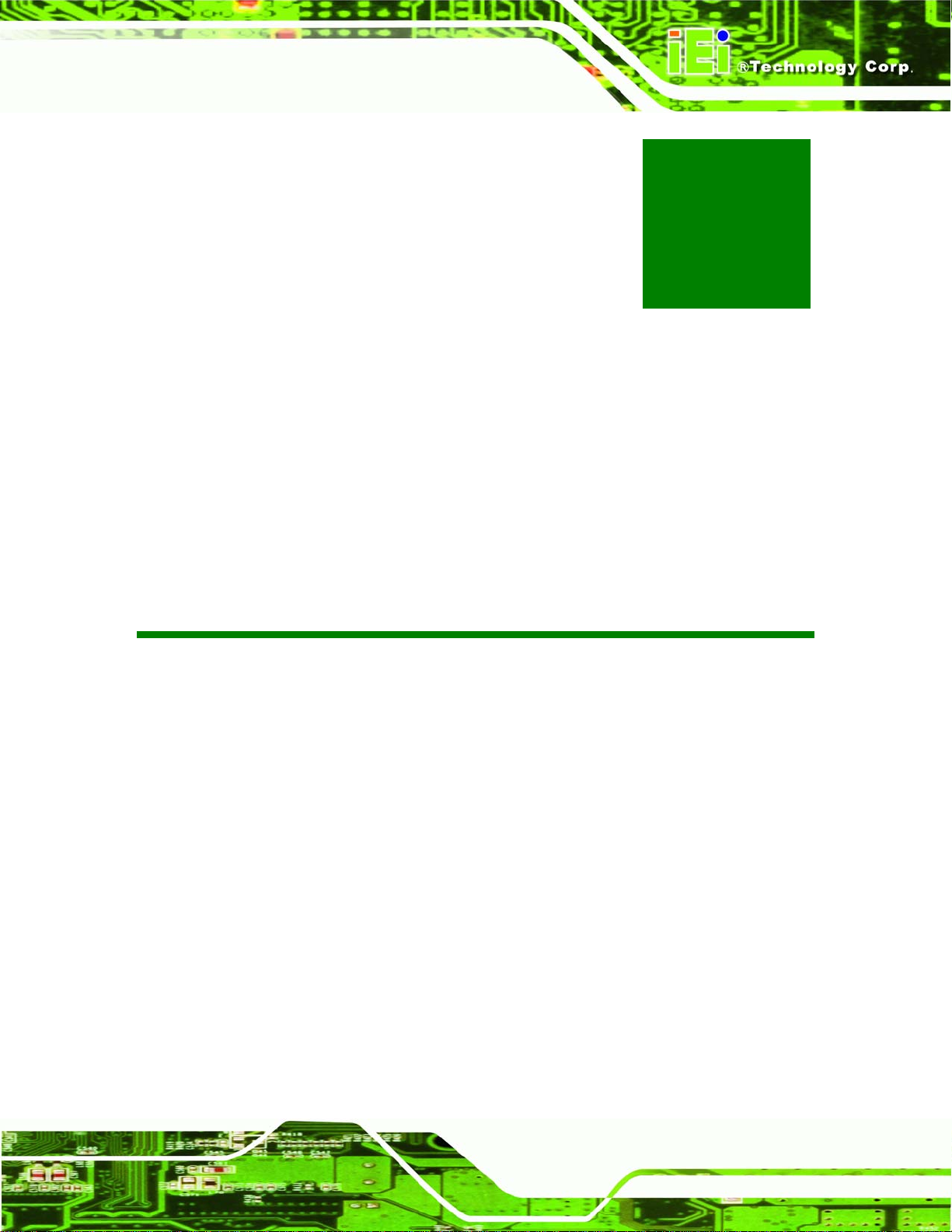
Page 9
Chapter
2
2 Mechanical
Description
ECW-281B Embedded System
Page 26

ECW-281B Embedded System
2.1 ECW-281B-945GSE Mechanical Overview
The ECW-281B-945GSE RoHS compliant, Intel® Atom™ fanless embedded system
features industrial grade components that offer longer operating life, high shock/vibration
resistance and endurance over a wide temperature range. The ECW-281B-945GSE
combines these features in an aluminum enclosure designed for space critical
applications that require low power consumption. Featuring two LAN, four USB, six serial
communication ports, as well as audio, and VGA, the ECW-281B-945GSE offers system
integrators and developers the best selection of robust and high performance computing
system platforms. An internal bracket supports one 2.5” SATA hard drives.
2.2 Physical Dimensions
The physical dimensions of the ECW-281B-945GSE embedded systems are listed below.
2.2.1 ECW-281B-945GSE Dimensions
The dimensions of the ECW-281B-945GSE are listed below and shown in Figure 2-1.
Height: 64.00 mm
Width: 229.00 mm
Length: 132.00 mm
Page 10
Page 27

Page 11
ECW-281B Embedded System
Figure 2-1: ECW-281B-945GSE Dimensions (mm)
2.2.2 Motherboard Dimensions
The WAFER series dimension are listed below and shown in Figure 2-2.
Length: 145.00 mm
Width: 102.00 mm
Page 28

ECW-281B Embedded System
Figure 2-2: WAFER SBC Dimensions (mm)
2.2.3 Power Module Dimensions
The power module dimensions are listed below and shown in Figure 2-3.
Length: 100.00 mm
Width: 40.00 mm
Figure 2-3: Power Module Dimensions (mm)
Page 12
Page 29

Page 13
2.3 External Overview
2.3.1 Front Panel
The ECW-281B-945GSE front panel contains:
2 x USB port connectors
1 x HDD LED indicator
1 x Power button
An overview of the front panel is shown in
Figure 2-4 below.
Figure 2-4: ECW-281B-945GSE Front Panel
2.3.2 Rear Panel
The rear panel of the ECW-281B-945GSE provides access to the following external I/O
connectors.
2 x USB port connectors
2 x RJ-45 Ethernet connector
1 x VGA connector
6 x RS-232 serial ports
1 x Speaker out
1 x 3-pin power terminal block
1 x 12V DC power jack
1 x Wireless antenna connector (for wireless models only)
ECW-281B Embedded System
Page 30

An overview of the rear panel is shown in Figure 2-5.
ECW-281B Embedded System
Figure 2-5: ECW-281B-945GSE Rear Panel
2.3.3 Bottom Surface
WARNING:
Never remove the bottom access panel from the chassis while power is still
being fed into the system. Before removing the bottom access panel, make
sure the system has been turned off and all power connectors unplugged.
The bottom surface of the ECW-281B-945GSE contains the retention screw holes for the
VESA MIS-D 100 wall-mount kit, two-side mounting brackets and DIN mount bracket.
Page 14
Page 31

Page 15
Figure 2-6: Bottom Surface
2.4 Internal Overview
The ECW-281B-945GSE internal components are listed below:
1 x IEI WAFER motherboard (preinstalled)
1 x IEI power module (preinstalled)
1 x SO-DIMM module (preinstalled)
1 x Hard drive bracket and SATA cable support one SATA hard disk
All the components are accessed by removing the bottom surface.
ECW-281B Embedded System
Page 32

ECW-281B Embedded System
Figure 2-7: Internal Overview
Page 16
Page 33

Page 17
Chapter
3
3 System Components
ECW-281B Embedded System
Page 34

ECW-281B Embedded System
3.1 ECW-281B-945GSE Embedded System Motherboard
3.1.1 ECW-281B-945GSE Embedded System Motherboard
NOTE:
The jumpers and connectors shown in the section below are those jumpers
and connectors that are relevant to the configuration and installation of the
embedded system. For a complete list of jumpers and connectors on the
WAFER-945GSE motherboard, please refer to the WAFER-945GSE user
manual.
The ECW-281B-945GSE models have a WAFER-945GSE motherboard installed in the
system. The following sections describe the relevant connectors and jumpers on the
motherboard.
3.1.2 WAFER-945GSE Motherboard Overview
The locations of the WAFER-945GSE jumpers and connectors used on the
ECW-281B-945GSE are shown in
Figure 3-1 below.
Page 18
Figure 3-1: WAFER-945GSE Jumper and Connector Locations
Page 35

Page 19
3.1.3 CPU Support
NOTE:
The ECW-281B-945GSE series has a preinstalled Intel® Atom™ 1.6
GHz CPU on-board. If the CPU fails, the motherboard has to be
replaced. Please contact the IEI reseller or vendor you purchased the
ECW-281B-945GSE from or contact an IEI sales representative directly.
To contact an IEI sales representative, please send an email to
sales@iei.com.tw.
The ECW-281B-945GSE comes with an embedded 45 nm 1.60 GHz Intel® Atom™
processor N270. The processor supports a 533 MHz FSB and has a 1.6 GHz 512 KB L2
cache. The low power processor has a maximum power of 2.5 W.
3.2 Peripheral Interface Connectors
Section 3.2.1 lists all the peripheral interface connectors seen in Section 3.1.2.
3.2.1 Peripheral Interface Connectors
Table 3-1 shows a list of the peripheral interface connectors on the WAFER-945GSE that
are used for the ECW-281B-945GSE. Detailed descriptions of these connectors can be
found in Section
3.3.
ECW-281B Embedded System
Connector Type Label
Audio connector 10-pin header AUDIO1
ATX enable connector 3-pin wafer ATXCTL1
ATX power connector 4-pin ATX ATXPWR1
CompactFlash® socket 50-pin CF socket CF1
LED connector 6-pin header LED_C1
Page 36

PCIe Mini Card slot PCIe Mini Slot CN4
Power Button 2-pin wafer PWRBTN1
Reset button connector 2-pin header RESET1
Serial ATA (SATA) drive connectors 7-pin SATA SATA1
RS-232 serial port connector (COM3 – COM6) 40-pin header COM
RS-232 serial port connector 14-pin header COM2
USB 2.0 connector 8-pin header USB01
Table 3-1: Peripheral Interface Connectors
3.3 Internal Peripheral Connectors
ECW-281B Embedded System
Internal peripheral connectors are found on the motherboard and are only accessible
when the motherboard is outside of the chassis. This section has complete descriptions of
the internal, peripheral connectors on the WAFER-945GSE that are used for the
ECW-281B-945GSE.
3.3.1 ATX Power Connector
CN Label: ATXPWR1
CN Type:
CN Location: See
CN Pinouts: See
The 4-pin ATX power connector is connected to a DC-DC power module.
4-pin AT power connector (1x4)
Figure 3-2
Table 3-2
Page 20
Page 37

Page 21
ECW-281B Embedded System
Figure 3-2: ATX Power Connector Location
PIN NO. DESCRIPTION
1 +12V
2 GND
3 GND
4 +5V
Table 3-2: ATX Power Connector Pinouts
3.3.2 ATX Power Supply Enable Connector
CN Label: ATXCTL1
CN Type:
CN Location: See
CN Pinouts: See
The ATX power supply enable connector is connected to the ATX mode connector on the
power module to enable the ECW-281B-945GSE to be connected to an ATX power
supply.
3-pin wafer (1x3)
Figure 3-3
Table 3-3
Page 38

ECW-281B Embedded System
Figure 3-3: ATX Power Supply Enable Connector Location
PIN NO. DESCRIPTION
1 +5V Standby
2 GND
3 PS-ON
Table 3-3: ATX Power Supply Enable Connector Pinouts
3.3.3 Audio Connector (10-pin)
CN Label: AUDIO1
CN Type:
CN Location: See
CN Pinouts: See
The 10-pin audio connector is interfaced to an audio line-out connector and provides
output of audio signals from the system.
10-pin header
Figure 3-4
Table 3-4
Page 22
Page 39

Page 23
ECW-281B Embedded System
Figure 3-4: Audio Connector Pinouts (10-pin)
PIN NO. DESCRIPTION PIN NO. DESCRIPTION
1 Line out R 2 Line in R
3 GND 4 GND
5 Line out L 6 Line in L
7 GND 8 GND
9 MIC in 10 Mic in
Table 3-4: Audio Connector Pinouts (10-pin)
3.3.4 CompactFlash® Socket
CN Label: CF1
CN Type:
CN Location: See
CN Pinouts: See
A CF Type I or Type II memory card is inserted to the CF socket on the solder side of the
ECW-281B-945GSE.
50-pin header (2x25)
Figure 3-5
Table 3-5
Page 40
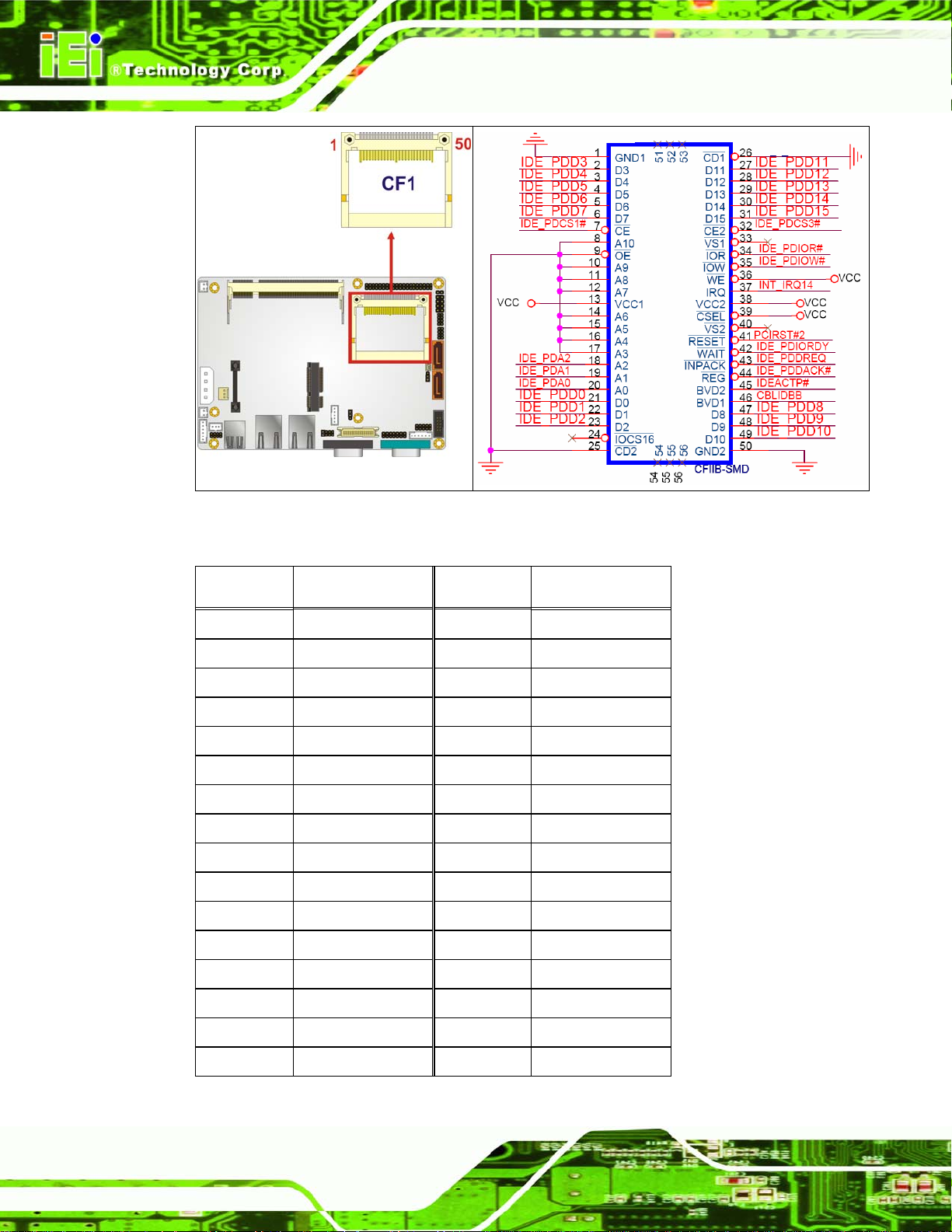
ECW-281B Embedded System
Figure 3-5: CF Card Socket Location
PIN NO. DESCRIPTION PIN NO. DESCRIPTION
1 GROUND 26 VCC-IN CHECK1
2 DATA 3 27 DATA 11
3 DATA 4 28 DATA 12
4 DATA 5 29 DATA 13
5 DATA 6 30 DATA 14
6 DATA 7 31 DATA 15
7 HDC_CS0# 32 HDC_CS1
8 GROUND 33 N/C
9 GROUND 34 IOR#
10 GROUND 35 IOW#
11 GROUND 36 VCC_COM
12 GROUND 37 IRQ14
13 VCC_COM 38 VCC_COM
14 GROUND 39 CSEL
15 GROUND 40 N/C
16 GROUND 41 HDD_RESET
Page 24
Page 41

Page 25
PIN NO. DESCRIPTION PIN NO. DESCRIPTION
17 GROUND 42 IORDY
18 SA2 43 SDREQ
19 SA1 44 SDACK#
20 SA0 45 HDD_ACTIVE#
21 DATA 0 46 66DET
22 DATA 1 47 DATA 8
23 DATA 2 48 DATA 9
24 N/C 49 DATA 10
25 VCC-IN CHECK2
ECW-281B Embedded System
50 GROUND
Table 3-5: CF Card Socket Pinouts
3.3.5 LED Connector
CN Label: LED_C1
CN Type:
CN Location: See
CN Pinouts: See
The LED connector connects to an HDD indicator LED and a power LED on the system
chassis to inform the user about HDD activity and the power on/off status of the system.
6-pin wafer (1x6)
Figure 3-6
Table 3-6
Figure 3-6: LED Connector Locations
Page 42

PIN NO. DESCRIPTION
1 +5V
2 GND
3 Power LED+
4 Power LED5 HDD LED+
6 HDD LED-
Table 3-6: LED Connector Pinouts
3.3.6 PCIe Mini Card Slot
CN Label: CN4
ECW-281B Embedded System
CN Type:
CN Location: See
CN Pinouts: See
52-pin Mini PCIe Card Slot
6Figure 3-7
Table 3-7
The PCIe mini card slot enables a PCIe mini card expansion module to be connected to
the board. Cards supported include among others wireless LAN (WLAN) cards.
Page 26
Figure 3-7: PCIe Mini Card Slot Location
Page 43

Page 27
PIN NO. DESCRIPTION PIN NO. DESCRIPTION
1 PCIE_WAKE# 2 VCC3
3 N/C 4 GND
5 N/C 6 1.5V
7 CLKREQ# 8 LFRAME#
9 GND 10 LAD3
11 CLK- 12 LAD2
13 CLK+ 14 LAD1
15 GND 16 LAD0
17 PCIRST# 18 GND
19 LPC 20 VCC3
21 GND 22 PCIRST#
23 PERN2 24 3VDual
25 PERP2 26 GND
27 GND 28 1.5V
29 GND 30 SMBCLK
31 PETN2 32 SMBDATA
33 PETP2 34 GND
35 GND 36 USBD-
37 N/C 38 USBD+
39 N/C 40 GND
41 N/C 42 N/C
43 N/C 44 RF_LINK#
45 N/C 46 BLUELED#
47 N/C 48 1.5V
49 N/C 50 GND
51 N/C 52 VCC3
Table 3-7: PCIe Mini Card Slot Pinouts
ECW-281B Embedded System
Page 44

3.3.7 Power Button Connector
CN Label: PWRBTN1
ECW-281B Embedded System
CN Type:
CN Location: See
CN Pinouts: See
The power button connector is connected to a power switch on the system chassis to
enable users to turn the system on and off.
Figure 3-8: Power Button Connector Location
2-pin wafer (1x2)
Figure 3-8
Table 3-8
PIN NO. DESCRIPTION
1 Power Switch
2 GND
Table 3-8: Power Button Connector Pinouts
3.3.8 Reset Button Connector
CN Label: RESET1
2-pin wafer (1x2)
Page 28
CN Type:
CN Location: See
CN Pinouts: See
Figure 3-9
Table 3-9
Page 45

Page 29
The reset button connector is connected to a reset switch on the system chassis to enable
users to reboot the system when the system is turned on.
ECW-281B Embedded System
Figure 3-9: Reset Button Connector Locations
PIN NO. DESCRIPTION
1 Reset Switch
2 GND
Table 3-9: Reset Button Connector Pinouts
3.3.9 SATA Drive Connectors
CN Label: SATA1, SATA2
CN Type:
CN Location: See
CN Pinouts: See
The SATA drive connectors are each connected to a first generation SATA drive. First
generation SATA drives transfer data at speeds as high as 150Mb/s. The SATA drives can
be configured in a RAID configuration.
7-pin SATA drive connectors
6Figure 3-10
6Table 3-10
Page 46

ECW-281B Embedded System
Figure 3-10: SATA Drive Connector Locations
PIN NO. DESCRIPTION
1 GND
2 TX+
3 TX4 GND
5 RX6 RX+
7 GND
Table 3-10: SATA Drive Connector Pinouts
3.3.10 Serial Port Connector (COM3, COM4, COM5 and COM6)
CN Label: COM
CN Type:
CN Location: See
CN Pinouts: See
The 40-pin serial port connector contains the following four serial ports: COM3, COM4,
40-pin header (2x20)
Figure 3-11
Table 3-11
Page 30
COM5 and COM6. All these serial ports are RS-232 serial communications channels. The
serial port locations are specified below.
Page 47

Page 31
COM3 is located on pin 1 to pin 10
COM4 is located on pin 11 to pin 20
COM5 is located on pin 21 to pin 30
COM6 is located on pin 31 to pin 40
ECW-281B Embedded System
Figure 3-11: COM3 to COM6 Connector Pinout Locations
PIN NO. DESCRIPTION PIN NO. DESCRIPTION
1 DATA CARRIER DETECT (DCD3)
3 RECEIVE DATA (RXD3) 4 REQUEST TO SEND (RTS3)
5 TRANSMIT DATA (TXD3) 6 CLEAR TO SEND (CTS3)
7 DATA TERMINAL READY (DTR3) 8 RING INDICATOR (RI3)
9 GND 10 GND
11 DATA CARRIER DETECT (DCD4)
13 RECEIVE DATA (RXD4) 14 REQUEST TO SEND (RTS4)
15 TRANSMIT DATA (TXD4) 16 CLEAR TO SEND (CTS4)
17 DATA TERMINAL READY (DTR4) 18 RING INDICATOR (RI4)
19 GND 20 GND
21 DATA CARRIER DETECT (DCD5)
23 RECEIVE DATA (RXD5) 24 REQUEST TO SEND (RTS5)
2 DATA SET READY (DSR3)
12 DATA SET READY (DSR4)
22 DATA SET READY (DSR5)
Page 48

PIN NO. DESCRIPTION PIN NO. DESCRIPTION
25 TRANSMIT DATA (TXD5) 26 CLEAR TO SEND (CTS5)
27 DATA TERMINAL READY (DTR5) 28 RING INDICATOR (RI5)
29 GND 30 GND
31 DATA CARRIER DETECT (DCD6 32 DATA SET READY (DSR6)
33 RECEIVE DATA (RXD6) 34 REQUEST TO SEND (RTS6)
35 TRANSMIT DATA (TXD6 36 CLEAR TO SEND (CTS6)
37 DATA TERMINAL READY (DTR6 38 RING INDICATOR (RI6)
39 GND 40 GND
Table 3-11: COM3 to COM6 Connector Pinouts
3.3.11 Serial Port Connector (COM 2)
ECW-281B Embedded System
CN Label: COM2
CN Type:
CN Location: See
CN Pinouts: See
14-pin header (2x7)
Figure 3-12
Table 3-12
The 14-pin serial port connector connects to the COM2 serial communications channels.
COM2 is a multi function channel. In the ECW-281B-945GSE system, the COM2 is an
RS-232 serial communication channel by default.
Page 32
Figure 3-12: Serial Port Connector Location
Page 49

Page 33
PIN NO.
ECW-281B Embedded System
DESCRIPTION PIN NO. DESCRIPTION
1 NDCD 2 NDSR2
3 NRX 4 NRTS2
5 NTX 6 NCTS2
7 NDTR 8 NRI2
9 GND 10 GND
11 TXD485+ 12 TXD485-
13 RXD485+ 14 RXD485-
Table 3-12: Serial Port Connector Pinouts
3.3.12 USB Connectors (Internal)
CN Label: USB01 and USB23
CN Type:
CN Location: See
8-pin header (2x4)
6Figure 3-13
CN Pinouts: See
6Table 3-13
The 2x4 USB pin connectors each provide connectivity to two USB 1.1 or two USB 2.0
ports. Each USB connector can support two USB devices. Additional external USB ports
are found on the rear panel. The USB ports are used for I/O bus expansion.
Figure 3-13: USB Connector Pinout Locations
Page 50

ECW-281B Embedded System
PIN NO. DESCRIPTION PIN NO. DESCRIPTION
1 VCC 2 GND
3 DATA- 4 DATA+
5 DATA+ 6 DATA7 GND 8 VCC
Table 3-13: USB Port Connector Pinouts
3.4 External Peripheral Interface Connector Panel
6Figure 3-14 shows the ECW-281B-945GSE external peripheral interface connector (EPIC)
panel. The ECW-281B-945GSE EPIC panel consists of the following:
2 x RJ-45 LAN connectors
1 x Serial port connectors
2 x USB connectors
1 x VGA connector
Figure 3-14: ECW-281B-945GSE External Peripheral Interface Connector
3.4.1 LAN Connectors
CN Label: LAN1 and LAN2
CN Type:
RJ-45
Page 34
CN Location: See
CN Pinouts: See
6Figure 3-14
6Table 3-14
Page 51

Page 35
The ECW-281B-945GSE is equipped with two built-in RJ-45 Ethernet controllers. The
controllers can connect to the LAN through two RJ-45 LAN connectors. There are two
LEDs on the connector indicating the status of LAN. The pin assignments are listed in the
following table:
PIN
ECW-281B Embedded System
DESCRIPTION PIN
1 MDIA3- 5 MDIA1+
2 MDIA3+ 6 MDIA2+
3 MDIA2- 7 MDIA0-
4 MDIA1- 8 MDIA0+
DESCRIPTION
Table 3-14: LAN Pinouts
Figure 3-15: RJ-45 Ethernet Connector
The RJ-45 Ethernet connector has two status LEDs, one green and one yellow. The green
LED indicates activity on the port and the yellow LED indicates the port is linked. See
6Table 3-15.
STATUS
GREEN Activity YELLOW Linked
DESCRIPTION STATUS DESCRIPTION
Table 3-15: RJ-45 Ethernet Connector LEDs
3.4.2 Serial Port Connector (COM1)
CN Label: COM1
CN Type:
CN Location: See
DB-9 connectors
6Figure 3-14
Page 52

ECW-281B Embedded System
CN Pinouts: See 6Table 3-16 and 6Figure 3-16
The 9-pin DB-9 serial port connectors are connected to RS-232 serial communications
devices.
PIN NO. DESCRIPTION PIN NO. DESCRIPTION
1 DCD 6 DSR
2 RX 7 RTS
3 TX 8 CTS
4 DTR 9 RI
5 GND
Table 3-16: RS-232 Serial Port (COM 1) Pinouts
Figure 3-16: COM1 Pinout Locations
3.4.3 USB Connectors
CN Label: USB
CN T ype:
CN Location: See
CN Pinouts: See
The ECW-281B-945GSE has two external USB 2.0 ports. The ports connect to both USB
2.0 and USB 1.1 devices.
Dual USB port
6Figure 3-14
6Table 3-17
Page 36
Page 53

Page 37
PIN NO.
ECW-281B Embedded System
1 VCC 5 VCC
2 DATA- 6 DATA3 DATA+ 7 DATA+
4 GND 8 GND
DESCRIPTION PIN NO. DESCRIPTION
Table 3-17: USB Port Pinouts
3.4.4 VGA Connector
CN Label: VGA1
CN Type:
CN Location: See
CN Pinouts: See
The ECW-281B-945GSE has a single 15-pin female connector for connectivity to
15-pin Female
6Figure 3-14
6Figure 3-17 and 6Table 3-18
standard display devices.
Figure 3-17: VGA Connector
PIN DESCRIPTION PIN DESCRIPTION
1 RED 2 GREEN
3 BLUE 4 NC
5 GND 6 CRT_PLUG7 GND 8 GND
9 VCC 10
GND
11 NC 12
DDC DAT
Page 54

A
PIN DESCRIPTION PIN DESCRIPTION
ECW-281B Embedded System
13 HSYNC 14
15 DDCCLK
Table 3-18: VGA Connector Pinouts
VSYNC
3.5 WAFER-945GSE Motherboard On-board Jumpers
NOTE:
jumper is a metal bridge used to close
an electrical circuit. It consists of two or
three metal pins and a small metal clip
(often protected by a plastic cover) that
slides over the pins to connect them. To
CLOSE/SHORT a jumper means
connecting the pins of the jumper with
Figure 3-18: Jumpers
the plastic clip and to OPEN a jumper
means removing the plastic clip from a
jumper.
The WAFER-945GSE motherboard has several onboard jumpers (Table 3-19).
Description Label Type
CF Card Setting JCF1 2-pin header
Clear CMOS J_CMOS1 3-pin header
Table 3-19: Jumpers
Page 38
Page 55

Page 39
3.5.1 CF Card Setup
Jumper Label: JCF1
Jumper Type:
2-pin header
Jumper Settings: See
Table 3-20
Jumper Location: See
Figure 3-19
The CF Card Setup jumper sets the CF Type I card or CF Type II cards as either the slave
device or the master device. CF Card Setup jumper settings are shown in
Table 3-20.
ECW-281B Embedded System
CF Card Setup Description
OFF Slave Default
Short 1-2 Master
Table 3-20: CF Card Setup Jumper Settings
The CF Card Setup jumper location is shown in Figure 3-19.
Figure 3-19: CF Card Setup Jumper Location
3.5.2 Clear CMOS Jumper
Jumper Label: J_CMOS1
Jumper Type:
Jumper Settings: See
Jumper Location: See
3-pin header
6Table 3-21
6Figure 3-20
Page 56

ECW-281B Embedded System
If the ECW-281B-945GSE fails to boot due to improper BIOS settings, the clear CMOS
jumper clears the CMOS data and resets the system BIOS information. To do this, use the
jumper cap to close pins 2 and 3 for a few seconds then reinstall the jumper clip back to
pins 1 and 2.
If the “CMOS Settings Wrong” message is displayed during the boot up process, the fault
may be corrected by pressing the F1 to enter the CMOS Setup menu. Do one of the
following:
Enter the correct CMOS setting
Load Optimal Defaults
Load Failsafe Defaults.
After having done one of the above, save the changes and exit the CMOS Setup menu.
The clear CMOS jumper settings are shown in
AT Power Select Description
Short 1 - 2 Keep CMOS Setup Default
Short 2 - 3 Clear CMOS Setup
6Table 3-21.
Table 3-21: Clear CMOS Jumper Settings
The location of the clear CMOS jumper is shown in 6Figure 3-20 below.
Page 40
Figure 3-20: Clear CMOS Jumper
Page 57

Page 41
3.5.3 COM 2 Function Select Jumper
Jumper Label: JP1
Jumper Type:
8-pin header
Jumper Settings: See
Table 3-22
Jumper Location: See
Figure 3-21
The COM 2 Function Select jumper sets the communication protocol used by the second
serial communications port (COM 2) as RS-232, RS-422 or RS-485. The COM 2 Function
Select settings are shown in
Table 3-22.
ECW-281B Embedded System
COM 2 Function Select Description
Short 1-2 RS-232 Default
Short 3-4 RS-422
Short 5-6 RS-485
Short 5-6
Short 7-8
RS-485 with RTS control
Table 3-22: COM 2 Function Select Jumper Settings
The COM 2 Function Select jumper location is shown in Figure 3-21.
Figure 3-21: COM 2 Function Select Jumper Location
Page 58

3.6 Connector Mappings
This section describes how the connectors on the motherboard and power module are
connected to different components within the system. When performing maintenance
operations on the system it is imperative that the correct connections are made.
3.6.1 Power Connector
The connector mapping for the power module output power connector and the
ECW-281B Embedded System
motherboard input power connector are shown in
Table 3-23.
WAFER-945GSE Power Module
ATXPWR1: Power CN4: Output Power
Pin 1 Pin 4
Pin 2 Pin 3
Pin 3 Pin 2
Pin 4 Pin 1
Table 3-23: Motherboard Power Connector Mapping
3.6.2 ATX Mode Connector
The connector mapping for the ATX mode connector on the motherboard and power
module are shown in
WAFER-945GSE Power Module
Table 3-24.
Page 42
ATXCTL1: PS-ON CN7: ATX Mode
Pin 1 Pin 1
Pin 2 Pin 2
Pin 3 Pin 3
Table 3-24: Motherboard Power Connector Mapping
Page 59

Page 43
Chapter
4
4 Installation
ECW-281B Embedded System
Page 60

4.1 Anti-static Precautions
WARNING:
If the following anti-static precautions are not followed, a user may be
injured and the system irreparably damaged.
Electrostatic discharge (ESD) can cause serious damage to electronic components,
including the WAFER series motherboard and the power module. (Dry climates are
especially susceptible to ESD.) It is therefore critical that whenever the
ECW-281B-945GSE is opened and any electrical component handled, the following
anti-static precautions are strictly adhered to.
ECW-281B Embedded System
Wear an anti-static wristband: - Wearing a simple anti-static wristband can
help to prevent ESD from damaging the board.
Self-grounding:- Before handling the board, touch any grounded conducting
material. During the time the board is handled, frequently touch any
conducting materials that are connected to the ground.
4.2 Installation Procedure
4.2.1 Installation Procedure Overview
To properly install the ECW-281B-945GSE, the following steps must be followed. Detailed
descriptions of these instructions are listed in the sections that follow.
Step 1: Unpacking
Step 2: Configure the jumper settings
Step 3: Install the SATA hard disk drive (HDD)
Page 44
Step 4: Mount the ECW-281B-945GSE
Step 5: Connect the front panel peripheral connectors
Page 61
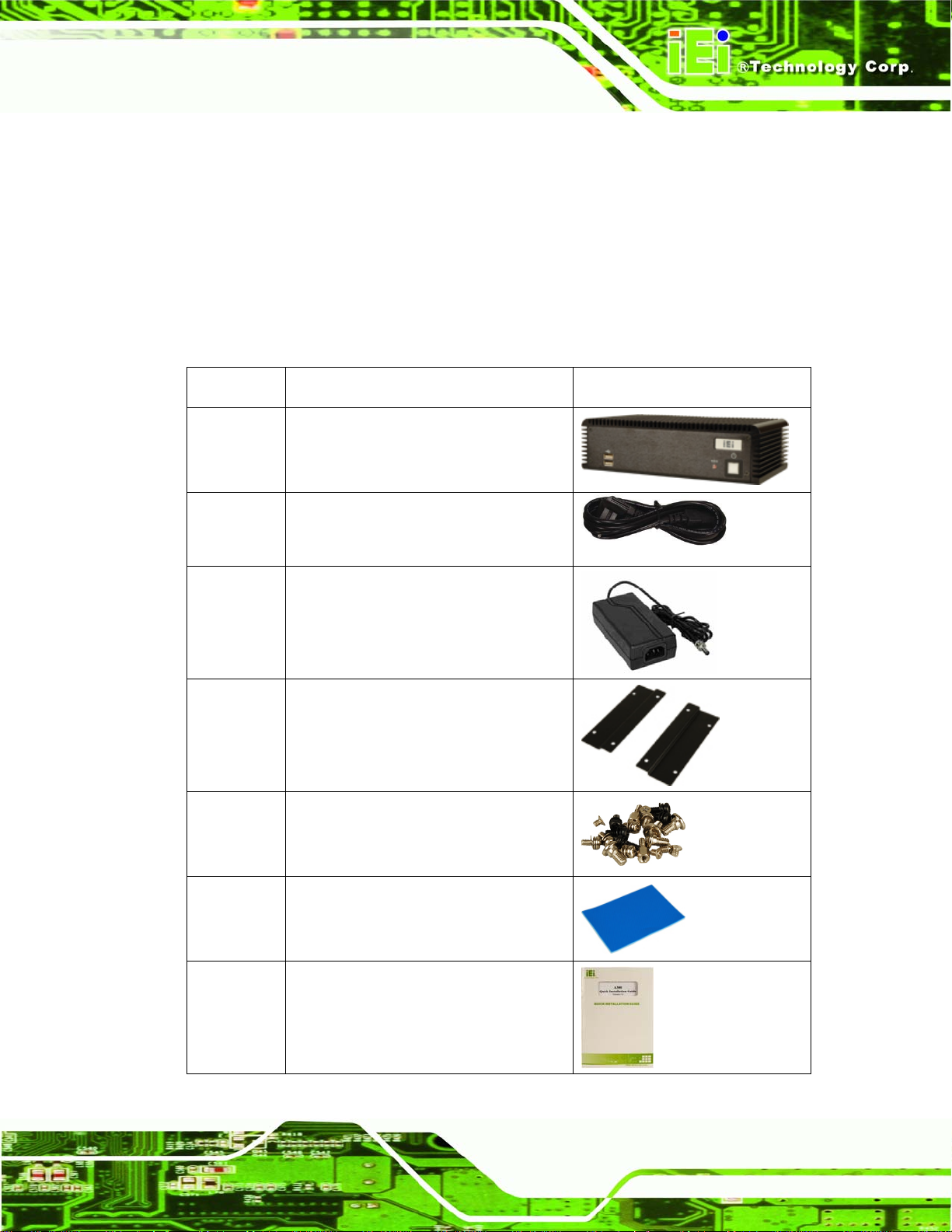
Page 45
Step 6: Power the system upStep 0:
4.2.2 Unpacking
After the ECW-281B-945GSE is received make sure the following components are
included in the package. If any of these components are missing, please contact the
ECW-281B-945GSE reseller or vendor where it was purchased or contact an IEI sales
representative immediately.
Quantity Item Image
1 ECW-281B-945GSE embedded
system
1 Power cord
(optional for WD models)
1 Power Adaptor
(optional for WD models)
2 Mounting brackets
1 Screw set
1 Thermal pad for HDD
1 Quick installation guide
ECW-281B Embedded System
Page 62

1 Driver and manual CD
ECW-281B Embedded System
1
Wireless antenna (wireless model only)
1 VESA MIS-D 100 wall mount kit
(optional)
1 DIN mount kit (optional)
Table 4-1: Package List Contents
Page 46
Page 63

Page 47
4.2.3 Bottom Surface Removal
Before the jumper settings can be configured and the hard disk drive can be installed, the
bottom surface must be removed. To remove the bottom surface, please follow the steps
below:
Step 1: Remove the bottom surface retention screws. The bottom surface is secured to
the chassis with six retention screws (
Figure 4-1). All six screws must be
removed.
Figure 4-1: Bottom Surface Retention Screws
Step 2: Gently remove the bottom surface from the ECW-281B-945GSE. Step 0:
4.2.4 Configure the Jumper Settings
To configure the jumper settings, please follow the steps below.
Step 1: Remove the bottom surface. See Section
4.2.3.
Step 2: Locate the jumper settings on the embedded motherboard. See Chapter
3.
Step 3: Make the jumper settings in accordance with the settings described and defined
in Chapter
3.Step 0:
ECW-281B Embedded System
Page 64

4.2.5 Hard Drive Installation
One 2.5” SATA hard drive supported. The SATA drive is installed into a hard drive bracket
ECW-281B Embedded System
attached on the inside of the bottom panel (
Figure 4-2).
Figure 4-2: Hard Drive Bracket
To install the hard drive into the system, please follow the steps below.
Step 1: Remove the bottom surface See Section
4.2.3.
Step 2: Remove the hard drive bracket from the bottom surface by removing the four
retention screws that secure the bracket to the bottom surface. (
Figure 4-3)
Figure 4-3:HDD Bracket Retention Screws
Page 48
Page 65

Page 49
Step 3: Place the HDD into the bracket.
Step 4: Align the retention screw holes in the HDD with those in the bottom of the
bracket.
Step 5: Secure the HDD with the bracket by inserting four retention screws into the
bottom of the bracket (
Figure 4-4).
Figure 4-4: HDD Retention Screws
Step 6: Locate the breather hole of the HDD. Cut off the corresponding area of the
breather hole from the thermal pad.
Step 7: Adhere the thermal pad to the HDD. Make sure there is no obstacle covering the
breather hole (
Figure 4-5).
CAUTION:
Make sure the breather hole of the HDD is not covered. Covering the breather
hole may cause damage to the HDD.
ECW-281B Embedded System
Page 66

ECW-281B Embedded System
Figure 4-5: HDD Thermal Pad
Step 8: Replace the HDD bracket onto the bottom surface by aligning the four retention
screw holes in the HDD bracket with those in the back of the bottom surface.
Step 9: Reinsert the four previously removed retention screws.
Step 10: Connect the SATA cable connector in the ECW-281B-945GSE to the HDD.
Step 11: Replace the bottom surface to the bottom panel by reinserting the six previously
removed retention screws. Step 0:
4.2.6 Mounting the System with Mounting Brackets
To mount the embedded system onto a wall or some other surface using the two mounting
brackets, please follow the steps below.
Step 1: Turn the embedded system over.
Step 2: Align the two retention screw holes in each bracket with the corresponding
retention screw holes on the sides of the bottom surface.
Page 50
Step 3: Secure the brackets to the system by inserting two retention screws into each
bracket.
Page 67

Page 51
Figure 4-6: Mounting Bracket Retention Screws
Step 4: Drill holes in the intended installation surface.
Step 5: Align the mounting holes in the sides of the mounting brackets with the predrilled
holes in the mounting surface.
Step 6: Insert four retention screws, two in each bracket, to secure the system to the
wall. Step 0:
4.2.7 Mounting the System with Wall Mount Kit
To mount the embedded system onto a wall using the VESA MIS-D 100 wall mount kit,
please follow the steps below.
Step 1: Select the location on the wall for the wall-mounting bracket.
Step 2: Carefully mark the locations of the four bracket screw holes on the wall.
Step 3: Drill four pilot holes at the marked locations on the wall for the bracket retention
screws.
Step 4: Align the wall-mounting bracket screw holes with the pilot holes.
Step 5: Secure the mounting-bracket to the wall by inserting the retention screws into
the four pilot holes and tightening them (
Figure 4-7).
ECW-281B Embedded System
Page 68

ECW-281B Embedded System
Figure 4-7: Wall-mounting Bracket
Step 6: Insert the four monitor mounting screws provided in the wall mounting kit into the
four screw holes on the bottom panel of the system and tighten until the screw
shank is secured against the bottom panel (
Step 1: Align the mounting screws on the ECW-281B-945GSE bottom panel with the
mounting holes on the bracket.
Step 2: Carefully insert the screws through the holes and gently pull the monitor
downwards until the ECW-281B-945GSE rests securely in the slotted holes
Figure 4-8). Ensure that all four of the mounting screws fit snuggly into their
(
respective slotted holes.
Figure 4-8).
NOTE:
In the diagram below the bracket is already installed on the wall.
Page 52
Page 69

Page 53
ECW-281B Embedded System
Figure 4-8: Mount the Embedded System
4.2.8 DIN Mounting
To mount the ECW-281B-945GSE embedded system onto a DIN rail, please follow the
steps below.
Step 3: Attach the DIN rail mounting bracket to the bottom panel of the embedded
system. Secure the bracket to the embedded system with the supplied retention
screws (
Figure 4-9).
Page 70

ECW-281B Embedded System
Figure 4-9: DIN Rail Mounting Bracket
Step 4: Make sure the inserted screw in the center of the bracket is at the lowest
position of the elongated hole (
Figure 4-10).
Figure 4-10: Screw Locations
Step 5: Place the DIN rail flush against the back of the mounting bracket making sure
the edges of the rail are between the upper and lower clamps (
Figure 4-11).
Page 54
Page 71

Page 55
Figure 4-11: Mounting the DIN RAIL
Step 6: Secure the DIN rail to the mounting bracket by turning the top screw clockwise.
This draws the lower clamp up and secures the embedded system to the DIN
rail (
Figure 4-12).Step 0:
Figure 4-12: Secure the Assembly to the DIN Rail
4.2.9 Wireless Antenna Installation (Wireless Models Only)
To install an antenna to the wireless ECW-281B-945GSE series for efficient wireless
network transmission, follow the steps below.
Step 1: Locate the antenna connector on the rear panel of the embedded system (refer
to
Figure 2-5).
ECW-281B Embedded System
Page 72

Step 2: Install the antenna to the antenna connector (Figure 4-13).Step 0:
Figure 4-13: Wireless Antenna Installation
4.2.10 Cable Connections
Once the system has been mounted on the wall, the following connectors can be
ECW-281B Embedded System
connected to the system.
VGA cable connector
Serial port connectors
RJ-45 connectors
USB devices can be connected to the system.
The cable connection locations are shown in
4.3 Power-On Procedure
4.3.1 Installation Checklist
WARNING:
Make sure a power supply with the correct input voltage is being fed into
the system. Incorrect voltages applied to the system may cause damage to
Figure 2-5.
Page 56
the internal electronic components and may also cause injury to the user.
Page 73

Page 57
To power on the embedded system please make sure of the following:
The bottom surface panel is installed
All peripheral devices (VGA monitor, serial communications devices etc.) are
connected
The power cables are plugged in
The system is securely mounted
4.3.2 Terminal Block Pinouts
The terminal block pinouts are shown in Figure 4-14.
Figure 4-14: Terminal Block Pinouts
The chassis ground is connected to the ECW chassis internally. The cable ground is
connected to the ground pin on the input power connector of the power module.
4.3.3 Power-on Procedure
To power-on the ECW-281B-945GSE please follow the steps below:
Step 1: Push the power button.
Step 2: Once turned on, the power button should turns to blue. See
Figure 4-15.
Step 0:
ECW-281B Embedded System
Page 74

ECW-281B Embedded System
Figure 4-15: Power Button
Page 58
Page 75

Page 59
5 BIOS Screens
Chapter
5
ECW-281B Embedded System
Page 76

5.1 Introduction
A licensed copy of AMI BIOS is preprogrammed into the ROM BIOS. The BIOS setup
program allows users to modify the basic system configuration. This chapter describes
how to access the BIOS setup program and the configuration options that may be
changed.
5.1.1 Starting Setup
The AMI BIOS is activated when the computer is turned on. The setup program can be
activated in one of two ways.
ECW-281B Embedded System
1. Press the D
2. Press the D
message appears on the screen. 0.
If the message disappears before the D
again.
ELETE key as soon as the system is turned on or
ELETE key when the “Press Del to enter SETUP”
ELETE key is pressed, restart the computer and try
5.1.2 Using Setup
Use the arrow keys to highlight items, press ENTER to select, use the PageUp and
PageDown keys to change entries, press F1 for help and press E
keys are shown in.
Key Function
Up arrow Move to previous item
Down arrow Move to next item
Left arrow Move to the item on the left hand side
SC to quit. Navigation
Page 60
Right arrow Move to the item on the right hand side
Esc key Main Menu – Quit and not save changes into CMOS
Status Page Setup Menu and Option Page Setup Menu --
Exit current page and return to Main Menu
Page Up key Increase the numeric value or make changes
Page Dn key Decrease the numeric value or make changes
Page 77
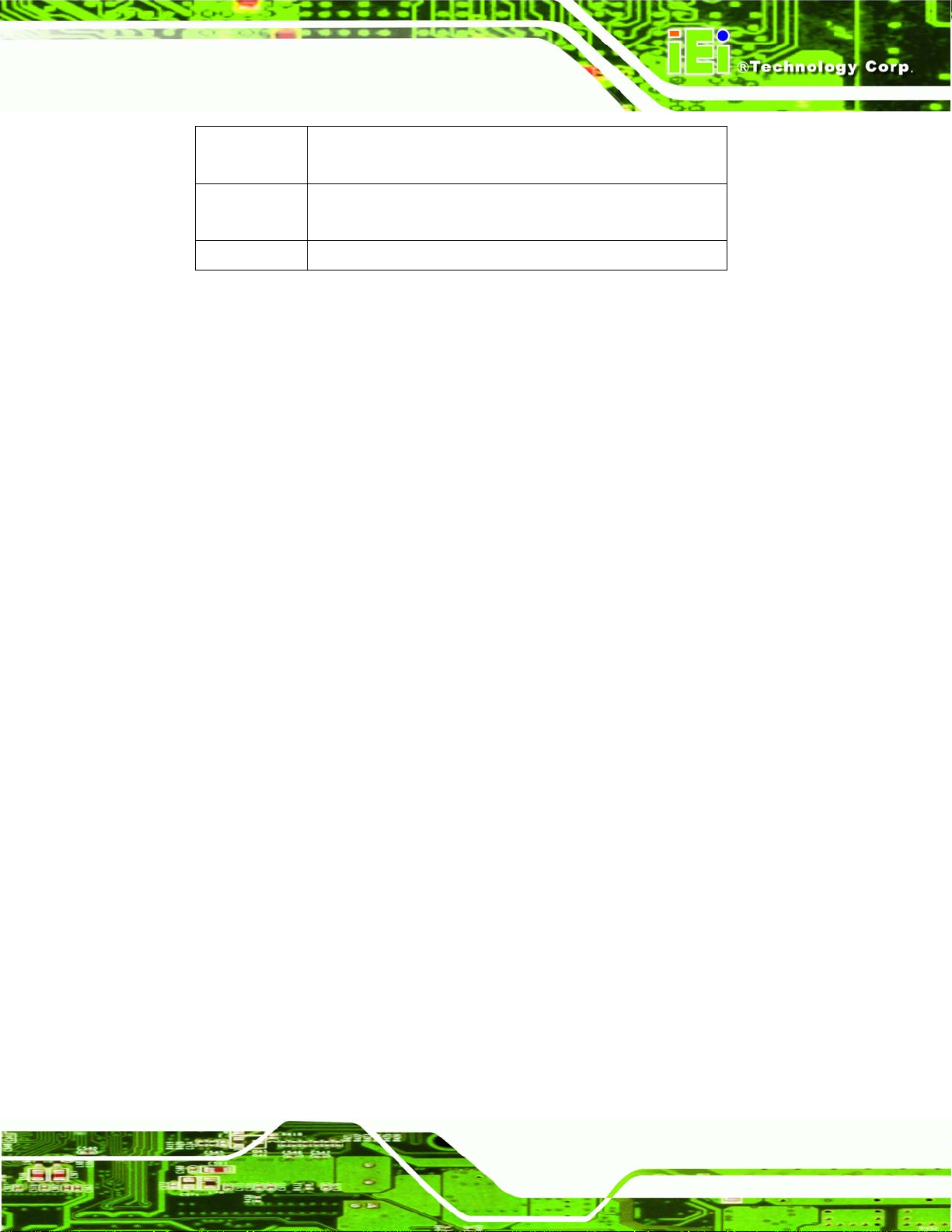
Page 61
F1 key General help, only for Status Page Setup Menu and Option
Page Setup Menu
F2 /F3 key Change color from total 16 colors. F2 to select color
forward.
F10 key Save all the CMOS changes, only for Main Menu
Table 5-1: BIOS Navigation Keys
5.1.3 Getting Help
When F1 is pressed a small help window describing the appropriate keys to use and the
possible selections for the highlighted item appears. To exit the Help Window press E
SC or
the F1 key again.
5.1.4 Unable to Reboot After Configuration Changes
If the computer cannot boot after changes to the system configuration is made, CMOS
defaults. Use the jumper described in Chapter 5.
5.1.5 BIOS Menu Bar
The menu bar on top of the BIOS screen has the following main items:
Main Changes the basic system configuration.
Advanced Changes the advanced system settings.
PCIPnP Changes the advanced PCI/PnP Settings
Boot Changes the system boot configuration.
Security Sets User and Supervisor Passwords.
Chipset Changes the chipset settings.
Power Changes power management settings.
Exit Selects exit options and loads default settings
The following sections completely describe the configuration options found in the menu
items at the top of the BIOS screen and listed above.
ECW-281B Embedded System
Page 78

5.2 Main
The Main BIOS menu (6BIOS Menu 1) appears when the BIOS Setup program is entered.
The Main menu gives an overview of the basic system information.
ECW-281B Embedded System
BIOS Menu 1: Main
System Overview
The System Overvie w lists a brief summary of different system components. The fields in
System Overview cannot be changed. The items shown in the system overview include:
AMI BIOS: Displays auto-detected BIOS information
Processor: Displays auto-detected CPU specifications
Page 62
o Version: Current BIOS version
o Build Date: Date the current BIOS version was made
o ID: Installed BIOS ID
o Type: Names the currently installed processor
o Speed: Lists the processor speed
Page 79

Page 63
o Count: The number of CPUs on the motherboard
System Memory: Displays the auto-detected system memory.
o Size: Lists memory size
The System Overview field also has two user configurable fields:
System Time [xx:xx:xx]
Use the System Time option to set the system time. Manually enter the hours, minutes
and seconds.
System Date [xx/xx/xx]
Use the System Date option to set the system date. Manually enter the day, month and
year.
5.3 Advanced
Use the Advanced menu (6BIOS Menu 2) to configure the CPU and peripheral devices
through the following sub-menus:
WARNING:
Setting the wrong values in the sections below may cause the system
to malfunction. Make sure that the settings made are compatible with
the hardware.
CPU Configuration (see Section 65.3.1)
IDE Configuration (see Section 65.3.2)
SuperIO Configuration (see Section 75.3.3)
Hardware Health Configuration (see Section 5.3.4)
Power Configuration (see Section 75.3.5)
Remote Access Configuration (see Section 5.3.6)
USB Configuration (see Section 75.3.7)
ECW-281B Embedded System
Page 80

BIOS Menu 2: Advanced
ECW-281B Embedded System
5.3.1 CPU Configuration
Use the CPU Configuration menu (7BIOS Menu 3) to view detailed CPU specifications
and configure the CPU.
Page 64
BIOS Menu 3: CPU Configuration
Page 81

Page 65
The CPU Configuration menu (7BIOS Menu 3) lists the following CPU details:
Manufacturer: Lists the name of the CPU manufacturer
Brand String: Lists the brand name of the CPU being used
Frequency: Lists the CPU processing speed
FSB Speed: Lists the FSB speed
Cache L1: Lists the CPU L1 cache size
Cache L2: Lists the CPU L2 cache size
5.3.2 IDE Configuration
Use the IDE Configuration menu (7BIOS Menu 4) to change and/or set the configuration
of the IDE devices installed in the system.
ECW-281B Embedded System
BIOS Menu 4: IDE Configuration
ATA/IDE Configurations [Compatible]
Use the ATA/IDE Configurations option to configure the ATA/IDE controller.
Page 82

ECW-281B Embedded System
Disabled
Compatible
Disables the on-board ATA/IDE controller.
Configures the on-board ATA/IDE controller to be in
compatible mode. In this mode, a SATA channel will
replace one of the IDE channels. This mode supports up
to 4 storage devices.
Enhanced D
EFAULT
Configures the on-board ATA/IDE controller to be in
Enhanced mode. In this mode, IDE channels and SATA
channels are separated. This mode supports up to 6
storage devices. Some legacy OS do not support this
mode.
Legacy IDE Channels [PATA Pri, SATA Sec]
SA TA Only
Only the SATA drives are enabled.
SA TA Pri, PATA Sec D
EFAULT
The IDE drives are enabled on the Primary
IDE channel. The SATA drives are enabled on
the Secondary IDE channel.
PATA Only
The IDE drives are enabled on the primary
and secondary IDE channels. SATA drives
are disabled.
IDE Master and IDE Slave
When entering setup, BIOS auto detects the presence of IDE devices. BIOS displays the
status of the auto detected IDE devices. The following IDE devices are detected and are
shown in the IDE Configuration menu:
Primary IDE Master
Primary IDE Slave
Secondary IDE Master
Page 66
Secondary IDE Slave
Page 83

Page 67
The IDE Configuration menu (7BIOS Menu 4) allows changes to the configurations for the
IDE devices installed in the system. If an IDE device is detected, and one of the above
listed four BIOS configuration options are selected, the IDE configuration options shown in
Section
75.3.2.1 appear.
5.3.2.1 IDE Master, IDE Slave
Use the IDE Master and IDE Slave configuration menu to view both primary and
secondary IDE device details and configure the IDE devices connected to the system.
ECW-281B Embedded System
BIOS Menu 5: IDE Master and IDE Slave Configuration
Page 84

Auto-Detected Drive Parameters
The “grayed-out” items in the left frame are IDE disk drive parameters automatically
detected from the firmware of the selected IDE disk drive. The drive parameters are listed
as follows:
Device: Lists the device type (e.g. hard disk, CD-ROM etc.)
Type: Indicates the type of devices a user can manually select
Vendor: Lists the device manufacturer
Size: List the storage capacity of the device.
LBA Mode: Indicates whether the LBA (Logical Block Addressing) is a
method of addressing data on a disk drive is supported or not.
Block Mode: Block mode boosts IDE drive performance by increasing the
amount of data transferred. Only 512 bytes of data can be transferred per
interrupt if block mode is not used. Block mode allows transfers of up to 64 KB
ECW-281B Embedded System
per interrupt.
PIO Mode: Indicates the PIO mode of the installed device.
Async DMA: Indicates the highest Asynchronous DMA Mode that is
supported.
Ultra DMA: Indicates the highest Synchronous DMA Mode that is supported.
S.M.A.R.T.: Indicates whether or not the Self-Monitoring Analysis and
Reporting Technology protocol is supported.
32Bit Data Transfer: Enables 32-bit data transfer.
Type [Auto]
Use the Type BIOS option select the type of device the AMIBIOS attempts to boot from
after the Power-On Self-Test (POST) is complete.
Not Installed
BIOS is prevented from searching for an IDE disk
drive on the specified channel.
Auto DEFAULT
The BIOS auto detects the IDE disk drive type
Page 68
attached to the specified channel. This setting should
be used if an IDE hard disk drive is attached to the
Page 85

Page 69
specified channel.
ECW-281B Embedded System
CD/DVD
ARMD
LBA/Large Mode [Auto]
Use the LBA/Large Mode option to disable or enable BIOS to auto detects LBA (Logical
Block Addressing). LBA is a method of addressing data on a disk drive. In LBA mode, the
maximum drive capacity is 137 GB.
The CD/DVD option specifies that an IDE CD-ROM
drive is attached to the specified IDE channel. The
BIOS does not attempt to search for other types of
IDE disk drives on the specified channel.
This option specifies an ATAPI Removable Media
Device. These include, but are not limited to:
ZIP
LS-120
Disabled
Auto DEFAULT
Block (Multi Sector Transfer) [Auto]
Use the Block (Multi Sector Transfer) to disable or enable BIOS to auto detect if the
device supports multi-sector transfers.
Disabled
BIOS is prevented from using the LBA mode control on
BIOS is prevented from using Multi-Sector Transfer on the
the specified channel.
BIOS auto detects the LBA mode control on the specified
channel.
specified channel. The data to and from the device occurs
Page 86

one sector at a time.
ECW-281B Embedded System
Auto DEFAULT
PIO Mode [Auto]
Use the PIO Mode option to select the IDE PIO (Programmable I/O) mode program timing
cycles between the IDE drive and the programmable IDE controller. As the PIO mode
increases, the cycle time decreases.
Auto DEFAULT
0
1
PIO mode 0 selected with a maximum transfer rate of 3.3MBps
PIO mode 1 selected with a maximum transfer rate of 5.2MBps
BIOS auto detects Multi-Sector Transfer support on the
drive on the specified channel. If supported the data
transfer to and from the device occurs multiple sectors at
a time.
BIOS auto detects the PIO mode. Use this value if the IDE disk
drive support cannot be determined.
2
3
4
DMA Mode [Auto]
Use the DMA Mode BIOS selection to adjust the DMA mode options.
Auto DEFAULT
PIO mode 2 selected with a maximum transfer rate of 8.3MBps
PIO mode 3 selected with a maximum transfer rate of 11.1MBps
PIO mode 4 selected with a maximum transfer rate of 16.6MBps
(This setting generally works with all hard disk drives
manufactured after 1999. For other disk drives, such as IDE
CD-ROM drives, check the specifications of the drive.)
BIOS auto detects the DMA mode. Use this value if the IDE
disk drive support cannot be determined.
Page 70
Page 87

Page 71
ECW-281B Embedded System
SWDMA0
Single Word DMA mode 0 selected with a maximum data
transfer rate of 2.1MBps
SWDMA1
SWDMA2
MWDMA0
MWDMA1
MWDMA2
UDMA1
Single Word DMA mode 1 selected with a maximum data
transfer rate of 4.2MBps
Single Word DMA mode 2 selected with a maximum data
transfer rate of 8.3MBps
Multi Word DMA mode 0 selected with a maximum data
transfer rate of 4.2MBps
Multi Word DMA mode 1 selected with a maximum data
transfer rate of 13.3MBps
Multi Word DMA mode 2 selected with a maximum data
transfer rate of 16.6MBps
Ultra DMA mode 0 selected with a maximum data transfer
rate of 16.6MBps
UDMA1
UDMA2
UDMA3
UDMA4
UDMA5
Ultra DMA mode 1 selected with a maximum data transfer
rate of 25MBps
Ultra DMA mode 2 selected with a maximum data transfer
rate of 33.3MBps
Ultra DMA mode 3 selected with a maximum data transfer
rate of 44MBps (To use this mode, it is required that an
80-conductor ATA cable is used.)
Ultra DMA mode 4 selected with a maximum data transfer
rate of 66.6MBps (To use this mode, it is required that an
80-conductor ATA cable is used.)
Ultra DMA mode 5 selected with a maximum data transfer
Page 88

S.M.A.R.T [Auto]
Use the S.M.A.R.T option to auto-detect, disable or enable Self-Monitoring Analysis and
Reporting Technology (SMART) on the drive on the specified channel. S.M.A.R.T predicts
impending drive failures. The S.M.A.R.T BIOS option enables or disables this function.
ECW-281B Embedded System
rate of 99.9MBps (To use this mode, it is required that an
80-conductor ATA cable is used.)
Auto DEFAULT
Disabled
Enabled
32Bit Data Transfer [Enabled]
Use the 32Bit Data Transfer BIOS option to enables or disable 32-bit data transfers.
Disabled
Enabled DEFAULT
Prevents BIOS from using the HDD SMART feature.
Allows BIOS to use the HDD SMART feature
Prevents the BIOS from using 32-bit data transfers.
BIOS auto detects HDD SMART support.
Allows BIOS to use 32-bit data transfers on supported
hard disk drives.
Page 72
Page 89

Page 73
5.3.3 Super IO Configuration
Use the Super IO Configuration menu (7BIOS Menu 6) to set or change the
configurations for the FDD controllers, parallel ports and serial ports.
ECW-281B Embedded System
BIOS Menu 6: Super IO Configuration
Serial Port1 Address [3F8/IRQ4]
Use the Serial Port1 Address option to select the Serial Port 1 base address.
Disabled
3F8/IRQ4 DEFAULT
3E8/IRQ4
2E8/IRQ3
No base address is assigned to Serial Port 1
Serial Port 1 I/O port address is 3E8 and the interrupt
Serial Port 1 I/O port address is 2E8 and the interrupt
Serial Port 1 I/O port address is 3F8 and the interrupt
address is IRQ4
address is IRQ4
Page 90

Serial Port2 Address [2F8/IRQ3]
Use the Serial Port2 Address option to select the Serial Port 2 base address.
ECW-281B Embedded System
address is IRQ3
Disabled
2F8/IRQ3 DEFAULT
3E8/IRQ4
2E8/IRQ3
Serial Port3 Address [3E8]
Use the Serial Port3 Address option to select the base addresses for serial port 3
Disabled
3E8 DEFAULT
No base address is assigned to Serial Port 2
Serial Port 2 I/O port address is 3F8 and the interrupt
address is IRQ3
Serial Port 2 I/O port address is 3E8 and the interrupt
address is IRQ4
Serial Port 2 I/O port address is 2E8 and the interrupt
address is IRQ3
No base address is assigned to serial port 3
Serial port 3 I/O port address is 3E8
2E8
2F0
2E0
Serial Port3 IRQ [11]
Use the Serial Port3 IRQ option to select the interrupt address for serial port 3.
10
11 DEFAULT
Page 74
Serial port 3 I/O port address is 2E8
Serial port 3 I/O port address is 2F0
Serial port 3 I/O port address is 2E0
Serial port 3 IRQ address is 10
Serial port 3 IRQ address is 11
Page 91

Page 75
Serial Port4 Address [2E8]
Use the Serial Port4 IRQ option to select the interrupt address for serial port 4.
ECW-281B Embedded System
Disabled
3E8
2E8 DEFAULT
2F0
2E0
Serial Port4 IRQ [10]
Use the Serial Port4 IRQ option to select the interrupt address for serial port 4.
10 DEFAULT
11
No base address is assigned to serial port 3
Serial port 4 I/O port address is 3E8
Serial port 4 I/O port address is 2E8
Serial port 4 I/O port address is 2F0
Serial port 4 I/O port address is 2E0
Serial port 4 IRQ address is 10
Serial port 4 IRQ address is 11
Serial Port5 Address [2F0]
Use the Serial Port5 Address option to select the base addresses for serial port 5
Disabled
3E8
2E8
2F0 DEFAULT
2E0
Serial Port5 IRQ [11]
Use the Serial Port3 IRQ option to select the interrupt address for serial port 5.
No base address is assigned to serial port 5
Serial port 5 I/O port address is 2E8
Serial port 5 I/O port address is 2E0
Serial port 5 I/O port address is 2F0
Serial port 5 I/O port address is 2F0
Page 92

ECW-281B Embedded System
10
11 DEFAULT
Serial Port6 Address [2E0]
Use the Serial Port4 IRQ option to select the interrupt address for serial port 6.
Disabled
3E8
2E8
2F0
2E0 DEFAULT
Serial Port6 IRQ [10]
Serial port 5 IRQ address is 10
Serial port 5 IRQ address is 11
No base address is assigned to serial port 6
Serial port 6 I/O port address is 3E8
Serial port 6 I/O port address is 2E8
Serial port 6 I/O port address is 2F0
Serial port 6 I/O port address is 2E0
Use the Serial Port6 IRQ option to select the interrupt address for serial port 6.
10
11 DEFAULT
Serial port 6 IRQ address is 10
Serial port 6 IRQ address is 11
Page 76
Page 93

Page 77
5.3.4 Hardware Health Configuration
The Hardware Health Configuration menu (7BIOS Menu 7) shows the operating
temperature, fan speeds and system voltages.
ECW-281B Embedded System
BIOS Menu 7: Hardware Health Configuration
CPU FAN Mode Setting [Full On Mode]
Use the CPU FAN Mode Setting option to configure the second fan.
Full On Mode D
Automatic mode
PWM Manual mode
EFAULT
Fan is off when the temperature is low
Pulse width modulation set manually
Fan is on all the time
enough. Parameters must be set by the
user.
Page 94

When the CPU FAN Mode Setting option is in the Automatic Mode, the following
parameters can be set.
CPU Temp. Limit of OFF
CPU Temp. Limit of Start
CPU Fan Start PWM
Slope PWM 1
When the CPU FAN Mode Setting option is in the PWM Manual Mode, the following
parameters can be set.
CPU Fan PWM control
CPU Temp. Limit of OFF [000]
ECW-281B Embedded System
WARNING:
Setting this value too high may cause the fan to stop when the CPU is
at a high temperature and therefore cause the system to be damaged.
The CPU Temp. Limit of OFF option can only be set if the CPU FAN Mode Setting
option is set to Automatic Mode. Use the CPU Temp. Limit of OFF option to select the
CPU temperature at which the cooling fan should automatically turn off. To select a value,
select the CPU Temp. Limit of OFF option and enter a decimal number between 000 and
127. The temperature range is specified below.
Minimum Value: 0°C
Maximum Value: 127°C
Page 78
Page 95

Page 79
CPU Temp. Limit of Start [020]
WARNING:
Setting this value too high may cause the fan to start only when the
CPU is at a high temperature and therefore cause the system to be
damaged.
The CPU Temp. Limit of Start option can only be set if the CPU FAN Mode Setting
option is set to Automatic Mode. Use the CPU Temp. Limit of Start option to select the
CPU temperature at which the cooling fan should automatically turn on. When the fan
starts, it rotates using the starting pulse width modulation (PWM) specified in the Fan 3
Start PWM option below. To select a value, select the CPU Temp. Limit of Start option
and enter a decimal number between 000 and 127. The temperature range is specified
below.
Minimum Value: 0°C
Maximum Value: 127°C
CPU Fan Start PWM [070]
The Fan 3 Start PWM option can only be set if the CPU FAN Mode Setting option is set
to Automatic Mode. Use the Fan 3 Start PWM option to select the PWM mode the fan
starts to rotate with after the temperature specified in the Temperature 3 Limit of Start is
exceeded. The Super I/O chipset supports 128 PWM modes. To select a value, select the
Fan 3 Start PWM option and enter a decimal number between 000 and 127. The
temperature range is specified below.
PWM Minimum Mode: 0
PWM Maximum Mode: 127
ECW-281B Embedded System
Page 96

Slope PWM [0.5 PWM]
The Slope PWM 1 option can only be set if the CPU FAN Mode Setting option is set to
Automatic Mode. Use the Slope PWM 1 option to select the linear rate at which the PWM
mode increases with respect to an increase in temperature. A list of available options is
shown below:
0 PWM
1 PWM
2 PWM
4 PWM
8 PWM
16 PWM
32 PWM
64 PWM
ECW-281B Embedded System
The following system parameters and values are shown. The system parameters that are
monitored are:
System Temperatures: The following system temperatures are monitored
o CPU Temperature
o System Temperature
Fan Speeds: The CPU cooling fan speed is monitored.
o CPU Fan Speed
Voltages: The following system voltages are monitored
o CPU Core
o +1.05V
o +3.30V
o +12.0 V
o +1.5V
o +1.8V
o 5VSB
o VBAT
Page 80
Page 97

Page 81
5.3.5 Power Configuration
The Power Configuration menu (7BIOS Menu 8) configures the Advanced Configuration
and Power Interface (ACPI) and Power Management (APM) options.
ECW-281B Embedded System
BIOS Menu 8: Power Configuration
5.3.5.1 ACPI configuration
The ACPI Configuration menu (7BIOS Menu 9) configures the Advanced Configuration
and Power Interface (ACPI).
Page 98

ECW-281B Embedded System
BIOS Menu 9: ACPI Configuration
Suspend Mode [S1(POS)]
Use the Suspend Mode BIOS option to specify the sleep state the system enters when it
is not being used.
S1 (POS) DEFAULT
S3 (STR)
5.3.5.2 APM Configuration
The APM Configuration menu (BIOS Menu 10) allows the advanced power
System appears off. The CPU is stopped; RAM is
refreshed; the system is running in a low power mode.
System appears off. The CPU has no power; RAM is in
slow refresh; the power supply is in a reduced power
mode.
Page 82
management options to be configured.
Page 99

Page 83
BIOS Menu 10:Advanced Power Management Configuration
Restore on AC Power Loss [Last State]
Use the Restore on AC Power Loss BIOS option to specify what state the system
returns to if there is a sudden loss of power to the system.
Power Off
The system remains turned off
Power On
The system turns on
Last State D
EFAULT
The system returns to its previous state. If it was on, it
turns itself on. If it was off, it remains off.
Power Button Mode [On/Off]
Use the Power Button Mode BIOS to specify how the power button functions.
On/Off D
EFAULT
When the power button is pressed the system is either
turned on or off
ECW-281B Embedded System
Page 100

ECW-281B Embedded System
Suspend
Resume on Keyboard/Mouse [Disabled]
Use the Resume on Keyboard/Mouse BIOS option to enable activity on either the
keyboard or mouse to rouse the system from a suspend or standby state. That is, the
system is roused when the mouse is moved or a button on the keyboard is pressed.
Disabled
Enabled
Resume on Ring [Disabled]
When the power button is pressed the system goes into
suspend mode
(Default) Wake event not generated by activity on the
keyboard or mouse
Wake event generated by activity on the keyboard or
mouse
Use the Resume on Ring BIOS option to enable activity on the RI (ring in) modem line to
rouse the system from a suspend or standby state. That is, the system will be roused by
an incoming call on a modem.
Disabled D
Enabled
Resume on PCI-Express WAKE# [Enabled]
Use the Resume PCI-Express WAKE# BIOS option to enable activity on the
PCI-Express WAKE# signal to rouse the system from a suspend or standby state.
Disabled
Enabled D
EFAULT
Wake event generated by an incoming call
Wake event not generated by PCI-Express WAKE#
EFAULT
Wake event not generated by an incoming call
signal activity
Wake event generated by PCI-Express WAKE# signal
Page 84
activity
