Page 1

ECK-3692G Embedded System
ECK-3692G Embedded System
Page i
Page 2

ECK-3692G Embedded System
Revision
Date Version Changes
2008-04 1.00 Initial Release
Page ii
Page 3
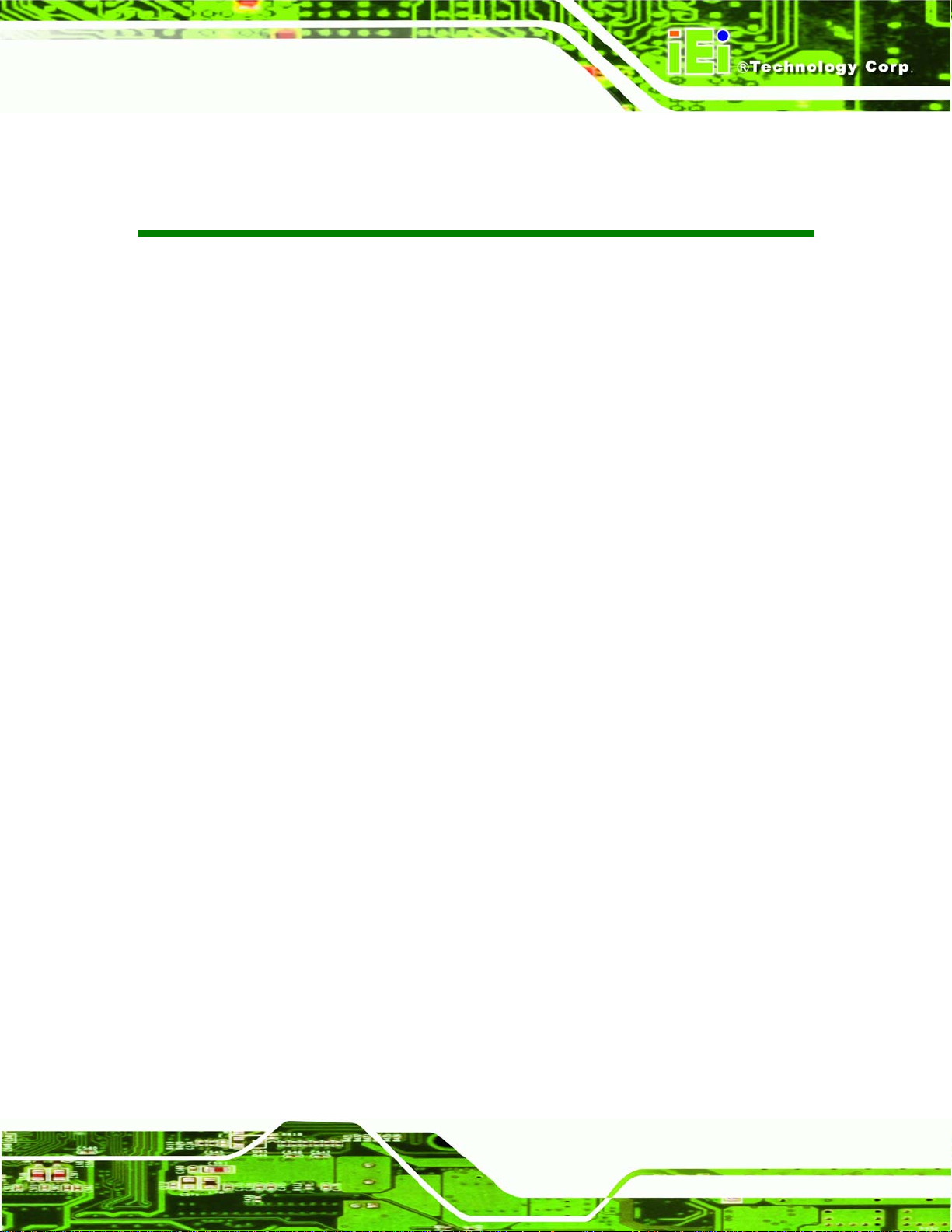
ECK-3692G Embedded System
COPYRIGHT NOTICE
The information in this document is subject to change without prior notice in order to
improve reliability, design and function and does not represent a commitment on the part
of the manufacturer.
In no event will the manufacturer be liable for direct, indirect, special, incidental, or
consequential damages arising out of the use or inability to use the product or
documentation, even if advised of the possibility of such damages.
Copyright
This document contains proprietary information protected by copyright. All rights are
reserved. No part of this manual may be reproduced by any mechanical, electronic, or
other means in any form without prior written permission of the manufacturer.
TRADEMARKS
All registered trademarks and product names mentioned herein are used for identification
purposes only and may be trademarks and/or registered trademarks of their respective
owners.
Page iii
Page 4

ECK-3692G Embedded System
Manual Conventions
WARNING!
Warnings appear where overlooked details may cause damage to the equipment or result
in personal injury. Warnings should be taken seriously. Warnings are easy to recognize.
The word “warning” is written as “WARNING,” both capitalized and bold and is followed by
text. The text is the warning message. A warning message is shown below:
WARNING:
This is an example of a warning message. Failure to adhere to warning
messages may result in permanent damage to the ECK-3692G or
personal injury to the user. Please take warning messages seriously.
CAUTION!
Cautionary messages should also be heeded to help reduce the chance of losing data or
damaging the ECK-3692G. Cautions are easy to recognize. The word “caution” is written
as “CAUTION,” both capitalized and bold and is followed. The italicized text is the
cautionary message. A caution message is shown below:
Page iv
Page 5

ECK-3692G Embedded System
CAUTION:
This is an example of a caution message. Failure to adhere to cautions
messages may result in permanent damage to the ECK-3692G. Please
take caution messages seriously.
NOTE:
These messages inform the reader of essential but non-critical information. These
messages should be read carefully as any directions or instructions contained therein can
help avoid making mistakes. Notes are easy to recognize. The word “note” is written as
“NOTE,” both capitalized and bold and is followed by text. The text is the cautionary
message. A note message is shown below:
NOTE:
This is an example of a note message. Notes should always be read.
Notes contain critical information about the ECK-3692G. Please take
note messages seriously.
Page v
Page 6

ECK-3692G Embedded System
Packing List
NOTE:
If any of the components listed in the checklist below are missing, please do not
proceed with the installation. Contact the IEI reseller or vendor you purchased
the ECK-3692G from or contact an IEI sales representative directly. To contact
an IEI sales representative, please send an email to
The items listed below should all be included in the ECK-3692G package.
1 x ECK-3692G embedded system
4 x Foot pads
1 x Screw set
1 x Power adaptor
1 x Power cord
1 x QIG
1 x Utility CD (drivers and manual)
2 x Wireless LAN antenna
Images of the above items are shown in Chapter 4.
sales@iei.com.tw.
Page vi
Page 7

ECK-3692G Embedded System
Table of Contents
1 INTRODUCTION..................................................................................................... 1
1.1 ECK-3692G EMBEDDED SYSTEM OVERVIEW ........................................................... 2
1.1.1 ECK-3692G Benefits.......................................................................................... 2
1.1.2 ECK-3692G Features ........................................................................................ 2
1.2 ECK-3692G MODEL VARIATION ...............................................................................3
1.3 TECHNICAL SPECIFICATIONS ...................................................................................... 4
1.4 WIRELESS LAN MODULE.......................................................................................... 6
1.5 POWER MODULE SPECIFICATIONS..............................................................................7
1.6 POWER ADAPTER SPECIFICATIONS ............................................................................. 8
2 MECHANICAL DESCRIPTION...........................................................................11
2.1 ECK-3692G MECHANICAL OVERVIEW.................................................................... 12
2.2 ECK-3692G PHYSICAL DIMENSIONS....................................................................... 12
2.3 EXTERNAL OVERVIEW ............................................................................................. 13
2.3.1 Front Panel...................................................................................................... 13
2.3.2 Rear Panel Overview........................................................................................ 13
2.3.3 Bottom Surface................................................................................................. 15
2.4 INTERNAL OVERVIEW............................................................................................... 15
3 SYSTEM COMPONENTS .................................................................................... 17
3.1 ECK-3692G EMBEDDED SYSTEM MOTHERBOARD ................................................. 18
3.1.1 ECK-3692G Embedded System Motherboard................................................. 18
3.1.2 PWI-9451 Motherboard Overview................................................................... 18
3.2 CPU SUPPORT.......................................................................................................... 19
3.2.1 Intel® Core™ Duo Specifications.................................................................... 19
3.2.2 Intel® Celeron® M Specifications..................................................................... 20
3.3 SYSTEM CHIPSET ..................................................................................................... 20
3.3.1 Northbridge and Southbridge Chipsets ........................................................... 20
3.3.2 Intel® 945GM Northbridge Chipset................................................................ 20
3.3.3 Intel ICH7M Southbridge Chipset................................................................... 21
Page vii
Page 8

3.4 GRAPHICS SUPPORT ................................................................................................. 22
3.5 ETHERNET CONTROLLER SPECIFICATIONS ............................................................... 22
3.5.1 Overview.......................................................................................................... 22
3.5.2 Features ........................................................................................................... 22
3.6 PERIPHERAL INTERFACE CONNECTORS .................................................................... 23
3.6.1 Peripheral Interface Connectors ..................................................................... 23
3.6.2 External Interface Panel Connectors............................................................... 23
3.7 MOTHERBOARD ON-BOARD CONNECTOR PINOUTS.................................................. 24
3.7.1 ATX Power Connector ..................................................................................... 24
3.7.2 Front Panel Connector.................................................................................... 25
3.7.3 IDE Connector (40-pin)................................................................................... 27
3.7.4 Serial Port Connector (COM 1) ...................................................................... 28
3.7.5 USB Connectors (Internal).............................................................................. 29
3.8 MOTHERBOARD ON-BOARD JUMPERS...................................................................... 30
ECK-3692G Embedded System
3.8.1 Clear CMOS Jumper........................................................................................ 31
3.9 POWER MODULE CONNECTORS AND JUMPERS ......................................................... 32
3.9.1 ATX Mode Connector....................................................................................... 33
3.9.2 Input Power Connector.................................................................................... 34
3.9.3 Output Power Connectors................................................................................ 34
3.9.4 Power Mode Jumper........................................................................................ 34
4 INSTALLATION .................................................................................................... 35
4.1 ANTI-STATIC PRECAUTIONS...................................................................................... 36
4.2 INSTALLATION PROCEDURE...................................................................................... 36
4.2.1 Installation Procedure Overview ..................................................................... 36
4.2.2 Unpacking........................................................................................................ 37
4.2.3 Top Cover Removal.......................................................................................... 38
4.2.4 Configure the Jumper Settings......................................................................... 39
4.2.5 HDD Installation ............................................................................................. 39
4.2.6 Foot Pad Installation....................................................................................... 41
4.2.7 Cable Connections........................................................................................... 41
4.3 POWER-ON PROCEDURE .......................................................................................... 42
4.3.1 Installation Checklist....................................................................................... 42
4.3.2 Power-on Procedure ........................................................................................ 42
5 AMI BIOS SETUP.................................................................................................. 45
Page viii
Page 9

ECK-3692G Embedded System
5.1 INTRODUCTION ........................................................................................................ 46
5.1.1 Starting Setup................................................................................................... 46
5.1.2 Using Setup...................................................................................................... 46
5.1.3 Getting Help..................................................................................................... 47
5.1.4 Unable to Reboot After Configuration Changes.............................................. 47
5.1.5 BIOS Menu Bar................................................................................................ 47
5.2 MAIN ....................................................................................................................... 48
5.3 ADVANCED............................................................................................................... 49
5.3.1 CPU Configuration.......................................................................................... 50
5.3.2 IDE Configuration........................................................................................... 51
5.3.2.1 IDE Master, IDE Slave............................................................................. 53
5.3.3 Super IO Configuration ................................................................................... 58
5.3.4 Hardware Health Configuration...................................................................... 59
5.3.5 ACPI Configuration......................................................................................... 61
5.3.6 APM Configuration.......................................................................................... 62
5.3.7 Remote Access Configuration.......................................................................... 65
5.3.8 USB Configuration........................................................................................... 68
5.4 PCI/PNP .................................................................................................................. 70
5.5 BOOT ....................................................................................................................... 72
5.5.1 Boot Settings Configuration............................................................................. 73
5.5.2 Boot Device Priority........................................................................................ 75
5.5.3 Hard Disk Drives............................................................................................. 76
5.6 SECURITY................................................................................................................. 77
5.7 CHIPSET ................................................................................................................... 78
5.7.1 NorthBridge Configuration.............................................................................. 79
5.7.1.1 V ideo Function Configuration .................................................................. 80
5.7.2 Southbridge Configuration .............................................................................. 81
5.8 EXIT......................................................................................................................... 83
6 DRIVER INSTALLATION.................................................................................... 85
6.1 AVAILABLE SOFTWARE DRIVERS .............................................................................. 86
6.2 DRIVER CD AUTO-RUN............................................................................................ 86
6.3 CHIPSET DRIVER INSTALLATION............................................................................... 88
6.4 VGA DRIVER........................................................................................................... 91
6.5 INTEL® 82573 PCI EXPRESS GIGABIT ETHERNET CONTROLLER DRIVER ............... 94
Page ix
Page 10

6.6 REALTEK HD AUDIO DRIVER (ALC883) INSTALLATION ......................................... 99
6.6.1 BIOS Setup....................................................................................................... 99
6.6.2 Driver Installation ......................................................................................... 100
6.7 WIRELESS LAN DRIVER........................................................................................ 103
7 TROUBLESHOOTING AND MAINTENANCE .............................................. 107
7.1 ANTI-STATIC PRECAUTIONS.................................................................................... 108
7.2 ECK-3692G EMBEDDED SYSTEM MAINTENANCE OVERVIEW............................... 109
7.3 EMBEDDED SYSTEM TROUBLESHOOTING............................................................... 109
7.3.1 The Embedded System Doesn’t Turn On........................................................ 109
7.3.2 The Embedded System Doesn’t Boot Up.........................................................110
7.3.3 More Troubleshooting.....................................................................................110
7.4 COMPONENT REPLACEMENT PROCEDURE...............................................................111
7.4.1 Opening the Top Cover ...................................................................................111
7.4.2 DVD Combo Drive Replacement....................................................................112
ECK-3692G Embedded System
7.4.2.1 DVD Combo Drive Removal...................................................................112
7.4.2.2 DVD Combo Drive Installation...............................................................114
7.4.3 Motherboard Replacement..............................................................................114
7.4.3.1 Motherboard Removal.............................................................................114
7.4.3.2 Motherboard Installation..........................................................................117
7.4.4 SO-DIMM Replacement..................................................................................118
7.4.5 Power Module Replacement...........................................................................119
7.4.5.1 Power Module Removal ..........................................................................119
7.4.5.2 Power Module Installation...................................................................... 121
A SAFETY PRECAUTIONS................................................................................... 123
A.1 SAFETY PRECAUTIONS .......................................................................................... 124
A.1.1 General Safety Precautions........................................................................... 124
A.1.2 Anti-static Precautions.................................................................................. 125
A.2 MAINTENANCE AND CLEANING PRECAUTIONS...................................................... 125
A.2.1 Maintenance and Cleaning............................................................................ 125
A.2.2 Cleaning Tools............................................................................................... 126
B IEI EMBEDDED SYSTEM SERIES.................................................................. 127
B.1 IEI EMBEDDED SYSTEM SERIES............................................................................ 128
B.1.1 Overview........................................................................................................ 128
Page x
Page 11

ECK-3692G Embedded System
B.1.2 IEI Embedded System Series......................................................................... 128
B.1.3 IEI Embedded System Series Variations........................................................ 129
B.2 EMBEDDED SYSTEM SOLUTIONS ........................................................................... 129
B.2.1 AMD® Geode® LX800 500MHz Solutions..................................................... 129
B.2.2 AMD® Geode® GX466 333MHz Solutions.................................................... 130
B.2.3 VIA® LUKE® 1GHz Solutions ....................................................................... 130
B.2.4 VIA® MARK® 800MHz Solutions.................................................................. 131
B.2.5 VIA® Eden™ 500MHz Solutions................................................................... 131
B.2.6 Intel® Celeron® M 1 GHz Solutions .............................................................. 132
B.2.7 Intel® Celeron® M 1.5GHz Solutions ............................................................ 132
B.2.8 Intel® Pentium® M 1.6GHz Solutions............................................................ 133
B.2.9 Intel® Socket 479 Pentium®/Celeron® M 2GHz Solutions ............................ 133
B.2.10 LGA 775 Intel® Pentium® 4/ Pentium® D Solutions ................................... 134
B.2.11 Intel® Socket 479 Core Duo/Solo Solutions................................................. 134
C BIOS MENU OPTIONS....................................................................................... 135
C.1 BIOS CONFIGURATION OPTIONS........................................................................... 136
D WA TCHDOG TIMER .......................................................................................... 139
E ADDRESS MAPPING.......................................................................................... 143
E.1 IO ADDRESS MAP.................................................................................................. 144
E.2 1ST MB MEMORY ADDRESS MAP.......................................................................... 145
E.3 IRQ MAPPING TABLE ............................................................................................ 145
E.4 DMA CHANNEL ASSIGNMENTS ............................................................................. 145
F HAZARDOUS MATERIALS DISCLOSURE................................................... 147
F.1 HAZARDOUS MATERIAL DISCLOSURE TABLE FOR IPB PRODUCTS CERTIFIED AS
ROHS COMPLIANT UNDER 2002/95/EC WITHOUT MERCURY..................................... 148
8 INDEX.................................................................................................................... 151
Page xi
Page 12

ECK-3692G Embedded System
List of Figures
Figure 1-1: ECK-3692G Embedded System................................................................2
Figure 2-1: ECK-3692G Dimensions (mm)................................................................12
Figure 2-2: ECK-3692G Front Panel ..........................................................................13
Figure 2-3: ECK-3692G Rear Panel............................................................................14
Figure 2-4: Bottom Surface........................................................................................15
Figure 2-5: Internal Overview.....................................................................................16
Figure 3-1: PWI-9451 Jumper and Connector Locations........................................18
Figure 3-2: ATX Power Connector Pinout Locations ..............................................25
Figure 3-3: Front Panel Connector Pinout Locations..............................................26
Figure 3-4: IDE Device Connector Locations...........................................................27
Figure 3-5: COM 1 Connector Pinout Locations......................................................29
Figure 3-6: USB Connector Pinout Locations..........................................................30
Figure 3-7: Jumpers....................................................................................................30
Figure 3-8: Clear CMOS Jumper................................................................................32
Figure 3-9: Power Module Connector Locations.....................................................33
Figure 4-1: Top Cover Retention Screws..................................................................38
Figure 4-2: Top Cover Removal.................................................................................38
Figure 4-3: DVD/HDD Bracket Retention Screws.....................................................39
Figure 4-4: HDD Retention Screws............................................................................40
Figure 4-5: HDD Installation.......................................................................................40
Figure 4-6: Foot Pads Installation .............................................................................41
Figure 4-7: Power Button and Power LED................................................................43
Figure 6-1: Introduction Screen.................................................................................87
Figure 6-2: Available Drivers......................................................................................87
Page xii
Figure 6-3: InstallShield Wizard Preparation Screen...............................................88
Figure 6-4: Welcome Screen......................................................................................89
Figure 6-5: License Agreement..................................................................................89
Figure 6-6: Readme Information................................................................................90
Page 13

ECK-3692G Embedded System
Figure 6-7: Restart the Computer..............................................................................90
Figure 6-8: Starting Install Shield Wizard Screen....................................................91
Figure 6-9: Preparing Setup Screen..........................................................................92
Figure 6-10: VGA Driver Installation Welcome Screen............................................92
Figure 6-11: VGA Driver License Agreement...........................................................93
Figure 6-12: VGA Driver Installing Notice.................................................................93
Figure 6-13: VGA Driver Installation Complete........................................................94
Figure 6-14: Intel® 82573 Driver Startup Icon..........................................................95
Figure 6-15: Intel® 82573 License Agreement .........................................................95
Figure 6-16: Intel® 82573 File Location Select.........................................................96
Figure 6-17: Intel® 82573 Installation Files Extraction............................................96
Figure 6-18: Intel® PRO Network Connections window..........................................97
Figure 6-19: Intel® PRO Network Connections Welcome.......................................97
Figure 6-20: License Agreement................................................................................98
Figure 6-21: Setup Type .............................................................................................98
Figure 6-22: Intel® 82573 Driver Installation Progress ...........................................99
Figure 6-23: The InstallShield Wizard Starts......................................................... 100
Figure 6-24: Preparing Setup Screen..................................................................... 100
Figure 6-25: InstallShield Wizard Welcome Screen.............................................. 101
Figure 6-26: Audio Driver Software Configuration............................................... 101
Figure 6-27: Installation Wizard Updates the System .......................................... 102
Figure 6-28: Restart the Computer......................................................................... 102
Figure 6-29: Wireless LAN Driver License Agreement......................................... 103
Figure 6-30: Wireless Configuration Tool Selection............................................. 104
Figure 6-31: Wirless LAN Configuration Mode Selection.................................... 104
Figure 6-32: Wireless LAN Driver Installation Progress...................................... 105
Figure 6-33: Wireless LAN Driver Installation....................................................... 105
Figure 7-1: Top Cover Rear Panel Retention Screws........................................... 112
Figure 7-2: Top Cover Removal.............................................................................. 112
Figure 7-3: DVD Bracket Retention Screws........................................................... 113
Figure 7-4: DVD Retention Screws Removal......................................................... 113
Figure 7-5: DVD Adapter Retention Screws .......................................................... 114
Page xiii
Page 14

Figure 7-6: Motherboard Connectors..................................................................... 115
Figure 7-7: Heat Sink Retention Screws................................................................ 116
Figure 7-8: Motherboard Retention Screws .......................................................... 116
Figure 7-9: Bottom Surface Access Panel Retention Screws ............................. 118
Figure 7-10: SO-DIMM Socket................................................................................. 118
Figure 7-11: SO-DIMM Installation.......................................................................... 119
Figure 7-12: Power Module Internal Connectors.................................................. 120
Figure 7-13: Power Module Retention Screws...................................................... 120
ECK-3692G Embedded System
Page xiv
Page 15

ECK-3692G Embedded System
Table 1-1: Model Variation............................................................................................3
Table 1-2: Technical Specifications ............................................................................5
Table 1-3: Wireless Module Specifications ................................................................6
Table 1-4: DC-to-DC Power Module Specifications...................................................7
Table 1-5: Power Adapter Specifications....................................................................9
Table 3-1: Peripheral Interface Connectors..............................................................23
Table 3-2: Rear Panel Connectors.............................................................................24
Table 3-3: ATX Power Connector Pinouts................................................................25
Table 3-4: Front Panel Connector Pinouts ...............................................................26
List of Tables
Table 3-5: IDE Connector Pinouts.............................................................................28
Table 3-6: COM 2 Connector Pinouts........................................................................29
Table 3-7: USB Port Connector Pinouts ...................................................................30
Table 3-8: Jumpers......................................................................................................31
Table 3-9: Clear CMOS Jumper Settings ..................................................................32
Table 3-10: Power Module Connector Pinouts.........................................................32
Table 3-11: ATX Connector Pinouts..........................................................................33
Table 3-12: Input Power Connector Pinouts ............................................................34
Table 3-13: Output Power Connector Pinouts .........................................................34
Table 3-14: Power Mode Jumper...............................................................................34
Table 4-1: Package List Contents..............................................................................37
Table 5-1: BIOS Navigation Keys...............................................................................47
Page xv
Page 16

ECK-3692G Embedded System
List of BIOS Menus
Menu 1: Main................................................................................................................48
Menu 2: Advanced.......................................................................................................50
Menu 3: CPU Configuration .......................................................................................51
Menu 4: IDE Configuration.........................................................................................52
Menu 5: IDE Master and IDE Slave Configuration ...................................................54
Menu 6: Super IO Configuration................................................................................58
Menu 7: Hardware Health Configuration ..................................................................60
Menu 8: ACPI Configuration ......................................................................................61
Menu 9:Advanced Power Management Configuration............................................62
Menu 10: Remote Access Configuration [Advanced] .............................................65
Menu 11: USB Configuration .....................................................................................68
Menu 12: PCI/PnP Configuration...............................................................................70
Menu 13: Boot..............................................................................................................72
Menu 14: Boot Settings Configuration......................................................................73
Menu 15: Boot Device Priority Settings....................................................................75
Menu 16: Hard Disk Drives.........................................................................................76
Menu 17: Security........................................................................................................77
Menu 18: Chipset.........................................................................................................78
Menu 19:Northbridge Chipset Configuration...........................................................79
Menu 20:Southbridge Chipset Configuration ..........................................................82
Menu 21:Exit................................................................................................................83
Page xvi
Page 17

ECK-3692G Embedded System
Chapter
1
1 Introduction
Page 1
Page 18

ECK-3692G Embedded System
1.1 ECK-3692G Embedded System Overview
Figure 1-1: ECK-3692G Embedded System
The ECK-3692G is an Intel® Core™ Duo/Celeron® M based embedded solution. The
fanless motherboard has been optimized
installation space. The PWI-9451 main board supports a full range of functions for an
ATX-compatible industrial computer.
for multimedia applications that require minimum
1.1.1 ECK-3692G Benefits
The ECK-3692G embedded system has the following benefits:
Easy installation saves installation time
Complete integration saves solution development time and cost
Multiple display interfaces and high quality HD audio support
Compact size saves space
Powerful preinstalled Intel® Core Duo/Celeron® M CPU and motherboard
ensures rigorous processing needs can be met
Page 2
1.1.2 ECK-3692G Features
The ECK-3692G has the following features
Page 19

ECK-3692G Embedded System
RoHS compliant design
Fanless system
1.66 GHz Intel® Core Duo/1.86 GHz Intel® Celeron® M CPU supported
Built-in 802.11b/g wireless LAN module
One DVD combo drive preinstalled
One GbE RJ-45 connector supported
Multiple display interfaces support including DVI, YPbPr and S-Video
7.1 channel HD audio and digital audio support
1.2 ECK-3692G Model Variation
The ECK-3692G embedded system has one preinstalled 1 GB DDR2 memory module
and one DVD combo drive preinstalled. The model information is listed in
Table 1-1
below.
ECK-3692GC CPU L2 Cache CPU # Wireless
/T2300E/1GB
/CM440/1GB
1.66 GHz Intel® Core Duo
1.86 GHz Intel® Celeron® M 1 MB 440 Yes
2 MB T2300E Yes
Table 1-1: Model Variation
Page 3
Page 20

1.3 Technical Specifications
The specifications for the Intel based embedded systems are listed below.
ECK-3692G
ECK-3692G Embedded System
CPU
System Chipset
System Memory
Ethernet
Display
USB
1.66 GHz Intel® Core Duo T2300E CPU with 2 MB L2 cache
1.86 GHz Intel® Celeron® M 440 CPU with 1 MB L2 cache
GMCH: Intel® 945GM
ICH: Intel® ICH7M
Two 200-pin 1 GB (max.) 400/533/667 MHz DDR2 SDRAM
SO-DIMM supported (one 1 GB DDR2 SDRAM SO-DIMM
preinstalled)
One Intel® PC8257 GbE controller
SDVO/TV-out interface integrated in Intel® 945GM
1 x DVI port
3 x Component video ports (YPbPr)
1 x 5-pin mini DIN for S-Video
Six USB 2.0 supported (two on the front panel and four on the
Serial Port
Audio
Storage
Expansion
FireWire
Chassis Construction
Page 4
rear panel)
1 x RS-232
7.1 channel HD audio and digital audio support
One slim DVD combo drive preinstalled
One optional 2.5” IDE or SATA HDD
One mini PCI socket with wireless module preinstalled
One IEEE 1394
Aluminum Alloy with heavy duty metal
Page 21

ECK-3692G Embedded System
Power Supply
Operating Temperature
Operating Shock
Operating Vibration
Net Weight (NW/GW)
Dimensions (W x D x H)
EMC/Safety
Table 1-2: Technical Specifications
External power adapter, input voltage:
100V AC ~ 240V AC @ 47Hz ~ 63Hz, 80W
0ºC ~ 45ºC
Half-sine wave shock 3 G; 11 ms; 3 shocks per axis
MIL-STD-810F 514.5C-1
3.2 kg / 5.8 kg
258.2 mm x 216.0 mm x 72.0 mm
CE, FCC class A
Page 5
Page 22

1.4 Wireless LAN Module
The ECK-3692G series models are preinstalled with a WCM6002 wireless Mini PCI card.
ECK-3692G Embedded System
The specifications for the wireless module are listed in
WCM6002 Wireless Card
Standard
Interface
Controller Chip
Security
Frequency Range
Power Requirement
Operating Voltage
Dimensions (W x H x D)
IEEE 802.11 b/g
Mini PCI
Ralink
Hardware-Based Encryption/Decryption Using WEP
64/128, WPA, WPA2, 802.1X and 802.11i
2.412 ~ 2.4835GHz, 5.15 ~ 5.724 GHz, 5.725 ~ 5.825 GHz
802.11b: TX, 375 mA
802.11g: TX, 325 mA; Idle, 128 mA
3.3V
64.7 mm x 3.8 mm x 44.6 mm
Table 1-3:
Page 6
Supported OS
EMC
Table 1-3: Wireless Module Specifications
Windows: 98/SE/ME/2000/XP
WinCE 5.0
Linux (2.4x/2.6x)
MAC OSX
FCC Part 15.247, EN300328 and EN300826
(EN301489-17)
Page 23

ECK-3692G Embedded System
1.5 Power Module Specifications
The ECK-3692G embedded system preinstalled an IEI IDD-12490A-D1 power module to
support a 12V DC input. The specifications for the IDD-12490A-D1 are shown in
1-4.
Model Name: IDD-12490A-D1
Input
Output:
12 V
5 V
3.3 V
-12 V
5 VSB
Max. Total Output:
Performance Characteristics:
12 V DC
10 A (pass thru.)
10 A (Max.)
8 A (Max.)
0.3 A (Max.)
2 A (Max.)
90 W + 120 W (12V pass thru.)
Table
Efficiency:
Dimensions:
Operating Temperature:
Storage Temperature
Table 1-4: DC-to-DC Power Module Specifications
Up to 90%
56.2 mm x 110 mm
-20°C~70°C
-40°C~85°C
Page 7
Page 24

1.6 Power Adapter Specifications
The ECK-3692G series models are shipped with an 80 W power adapter. The
ECK-3692G Embedded System
specifications for the adapter are listed in
Nominal
Regulation
Output
Protection
Time Hold Up
Ripple/Noise
Min.
Max.
Short Circuit
Over-Voltage
Min.
Table 1-5:
12.0 V DC
11.4 V – 12.65 V
120 mV
0 A
6.66 A
Output can be shorted for 10 minutes without damage
and auto-recovery
Output Voltage: 13.44 V DC~17.16 V DC
16 ms
95V
Input
Environment
Page 8
Nominal
Max.
Frequency
Inrush Current
Input Current
Efficiency
Temperature
Relative
Humidity
100V ~ 240V
264V
47Hz ~ 63Hz
30 A Max.
1.9 A (rms Max.)@95 V
76% (typical)
Operating 0ºC ~ 70ºC
Storage -40ºC ~ 85ºC
Operating (non-condensing) 10% ~ 95%
Storage (non-condensing) 5% ~ 95%
Page 25

ECK-3692G Embedded System
MTBF
Reliability
Leakage Current
Table 1-5: Power Adapter Specifications
100,000 hours of continuous operation at 25ºC
0.75mA max
Page 9
Page 26

ECK-3692G Embedded System
THIS PAGE IS INTENTIONALLY LEFT BLANK
Page 10
Page 27

ECK-3692G Embedded System
Chapter
2
2 Mechanical
Description
Page 11
Page 28
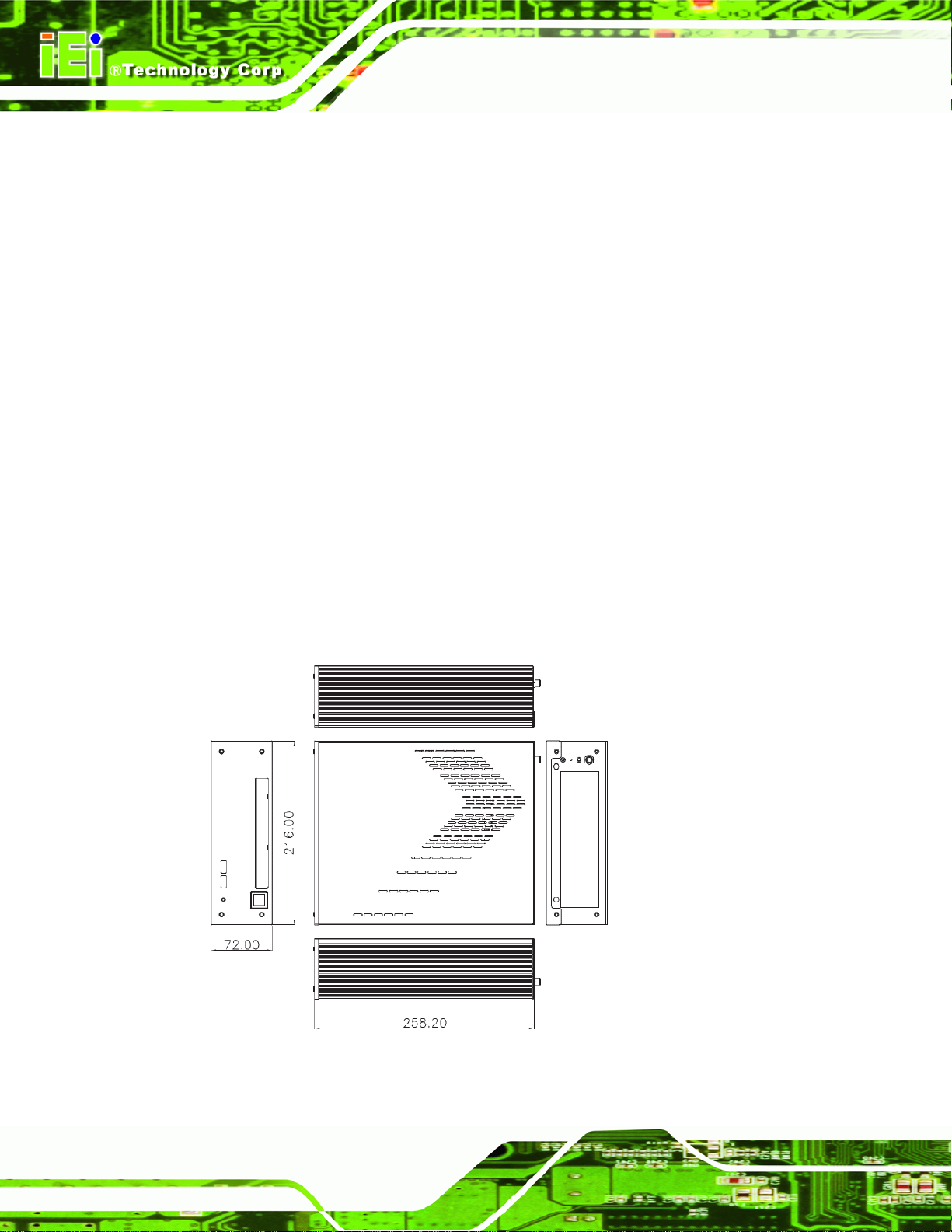
2.1 ECK-3692G Mechanical Overview
The ECK-3692G RoHS compliant, Intel® Core Duo/Celeron® M fanless embedded
system features industrial grade components that offer longer operating life, high
shock/vibration resistance and endurance over a wide temperature range. The
ECK-3692G combines these features in an aluminum enclosure designed for space
critical applications that require low power consumption. Featuring one GbE, six USB, one
serial communication port, as well as audio, DVI, and S-Video, the ECK-3692G offers
system integrators and developers the best selection of robust and high performance
computing system platforms. The ECK-3692G embedded system also comes with a DVD
combo drive to enhance the multimedia function.
2.2 ECK-3692G Physical Dimensions
ECK-3692G Embedded System
The dimensions of the ECK-3692G are listed below and shown in Figure 2-1.
Height: 72.00 mm
Width: 216.00 mm
Length: 258.20 mm
Page 12
Figure 2-1: ECK-3692G Dimensions (mm)
Page 29

ECK-3692G Embedded System
2.3 External Overview
2.3.1 Front Panel
The front panel of the ECK-3692G contains two USB 2.0 ports, one HDD LED and one
power button and provides access to the DVD combo drive as shown in
Figure 2-3 below.
Figure 2-2: ECK-3692G Front Panel
2.3.2 Rear Panel Overview
The rear panel of the ECK-3692G contains all the external I/O interface connectors and
power connector. An overview of the rear panel is shown in
Figure 2-3 below.
Page 13
Page 30

ECK-3692G Embedded System
Figure 2-3: ECK-3692G Rear Panel
The front panel I/O connectors shown in
1 x 12V DC inlet
6 x Audio jacks
3 x Component video (YPbPr) connectors
1 x Digital audio jack
1 x DVI connector
1 x FireWire connector
1 x RJ-45 GbE connector
1 x RS-232 serial port connector
1 x S-Video connector
4 x USB 2.0 ports
2 x Wireless antenna connectors
Figure 2-3 are listed below:
Page 14
Page 31

ECK-3692G Embedded System
2.3.3 Bottom Surface
WARNING:
Never remove the bottom access panel from the chassis while power is still
being fed into the system. Before removing the bottom access panel, make
sure the system has been turned off and all power connectors unplugged.
The bottom surface of the ECK-3692G contains the SO-DIMM access panel. The access
panel is secured to the ECK-3692G with two retention screws.
Figure 2-4: Bottom Surface
2.4 Internal Overview
The ECK-3692G internal components are listed below:
1 x IEI PWI-9451 motherboard (preinstalled)
1 x 1 GB DDR2 SO-DIMM module (preinstalled)
1 x DVD combo drive (preinstalled)
1 x IEI power module (preinstalled)
1 x Wireless LAN module (preinstalled on the motherboard)
Page 15
Page 32

Except for the SO-DIMMs, all the components are accessed by removing the top cover.
The SO-DIMMs are accessed through the bottom surface access panel.
ECK-3692G Embedded System
Figure 2-5: Internal Overview
Page 16
Page 33

ECK-3692G Embedded System
Chapter
3
3 System Components
Page 17
Page 34

ECK-3692G Embedded System
3.1 ECK-3692G Embedded System Motherboard
3.1.1 ECK-3692G Embedded System Motherboard
NOTE:
The jumpers and connectors shown in the section below are those jumpers
and connectors that are relevant to the configuration and installation of the
embedded system. For a complete list of jumpers and connectors on the
PWI-9451 motherboard, please refer to the PWI-9451 user manual.
The ECK-3692G embedded system has a PWI-9451 motherboard installed in the system.
The following sections describe the relevant connectors and jumpers on the motherboard.
3.1.2 PWI-9451 Motherboard Overview
The locations of the PWI-9451 jumpers and connectors used on the ECK-3692G are
shown in
Figure 3-1 below.
Page 18
Figure 3-1: PWI-9451 Jumper and Connector Locations
Page 35

ECK-3692G Embedded System
3.2 CPU Support
NOTE:
The ECK-3692G has a preinstalled 1.66 GHz Intel® Core™ Duo/1.86
GHz Intel® Celeron® M CPU on-board. If the CPU fails, the
motherboard has to be replaced. Please contact the IEI reseller or
vendor you purchased the ECK-3692G from or contact an IEI sales
representative directly. To contact an IEI sales representative, please
send an email to
The PWI-9451 motherboard comes with a preinstalled 1.66 GHz Intel® Core™ Duo/1.86
GHz Intel® Celeron® M CPU.
sales@iei.com.tw.
3.2.1 Intel® Core™ Duo Specifications
The specifications for the Intel® Core™ Duo processor are listed below
Two complete execution cores in one processor package provide
advancements in simultaneous computing
Dual-core processing efficiently delivers performance while balancing power
requirements
Two execution cores share a high-performance, power-optimized 667 MHz
front-side bus (FSB) to access the same chipset memory.
Enhanced Intel® SpeedStep® technology allows a system to dynamically
adjust processor voltage and core frequency, decreasing average power
consumption and average heat production
Intel® Smart Cache Design allows two execution cores to share 2 MB of L2
cache, reducing FSB traffic and enhancing system responsiveness
Intel® Advanced Thermal Manager supports new digital temperature sensors
and thermal monitors on each execution core to enhance thermal monitoring
accuracy
Streaming SIMD Extensions 3 (SSE3) provides significant performance
enhancement for multi-media applications
Page 19
Page 36
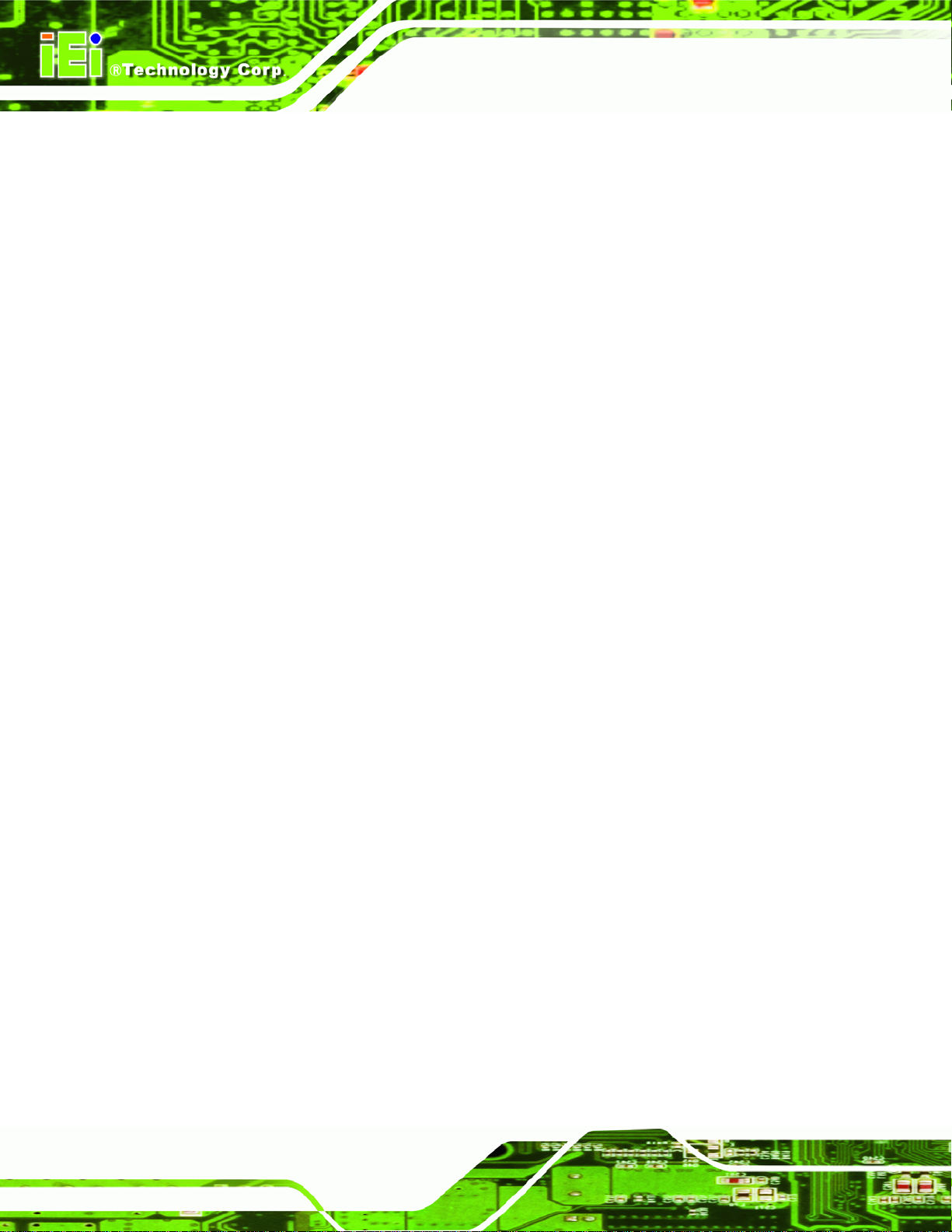
Embedded lifecycle support protects system investment by enabling extended
product availability for embedded and communications customers
3.2.2 Intel® Celeron® M Specifications
The specifications for the Intel® Celeron® M processor are listed below
Intel® Streaming SIMD Extensions accelerates 3D graphics performance,
video decoding/encoding, and speech recognition.
Advanced power management features
Compatible with IA-32 software.
Advanced branch prediction and data prefetch logic
3.3 System Chipset
3.3.1 Northbridge and Southbridge Chipsets
ECK-3692G Embedded System
The following chipsets are preinstalled on the board:
Northbridge: Intel
Southbridge: Intel
The following two sections (Section
the Intel® 945GM and the Intel® ICH7M chipsets. For more information on these two
chipsets please refer to the Intel website.
®
945GM
®
ICH7M
3.3.2 and Section 3.3.3) list some of the features of
3.3.2 Intel® 945GM Northbridge Chipset
The Intel® 945GM Northbridge chipset comes with the following features:
System Memory Support
o Supports single/dual-channel DDR2 SDRAM
o 64-bit wide per channel
o 256 MB, 512 MB and 1 GB memory technologies supported
o Support for DDR2 On-Die Termination (ODT)
Page 20
o Support for 2N timings only
Internal Graphics
o Intel® Gen 3.5 Integrated Graphics Engine
Page 37

ECK-3692G Embedded System
o 250 MHz core render clock and 200 MHz core display clock at 1.05 V
core voltage
o Supports TV-Out, CRT and SDVO
DMI
o Chip-to-chip interface between (G)MCH and ICH
o Configurable as x2 or x4 DMI lanes
o DMI lane reversal support
o 32-bit downstream address
Power Management
o ACPI S0, S3, S4, S5
o CPU States C0, C1, C2, C3, C4 states
o Rapid Memory Power Mgmt
3.3.3 Intel ICH7M Southbridge Chipset
The Intel® ICH7M Southbridge chipset comes with the following features:
PCI Local Bus Specification, Revision 2.3 support for 33 MHz PCI operations
(supports up to six Req/Gnt pairs)
ACPI Power Management Logic support
Enhanced DMA controller, interrupt controller, and timer functions
Integrated Serial ATA host controller with independent DMA operation on two
ports and AHCI
Integrated IDE controller supports Ultra ATA 100/66/33
USB host interface with support for six USB ports; four UHCI host controller;
one EHCI high-speed USB 2.0 Host controller
Integrated Intel® PRO 82573E GbE controller
Supports Audio Codec ’97, Revision 2.3 Specification
Supports Intel® High Definition Audio
Low Pint Count (LPC) interface
Firmware Hub (FWH) interface support
Serial Peripheral Interface (SPI) support
Page 21
Page 38

3.4 Graphics Support
The graphics features listed below are all integrated on the Intel® 945GM Northbridge
chipset.
Analog CRT
o Integrated 400 MHz RAMDAC
o Analog monitor support up to QXGA
o Support for CRT hot plug
TV-Out
o Three integrated 10-bit DACS
o MacroVision support
o Overscaling
o NTSC/PAL
o Component, S-Video and Composite Output interfaces
ECK-3692G Embedded System
o HDTV support – 480p/720p/1080i/1080p
SDVO Ports
o Concurrent operation of x1 PCIe with SDVO
o Two SDVO ports supported
Supports appropriate external SDVO components (DVI, LVDS, TV-Out)
3.5 Ethernet Controller Specifications
3.5.1 Overview
A highly integrated and low power single-chip, fast Intel® 82573L PCIe GbE Ethernet
controller is interfaced through the PCIe bus to the CPU and system chipset. The Intel®
82573L controller provides 10Mbps, 100Mbps or 1000Mbps Ethernet connectivity to the
ECK-3692G.
3.5.2 Features
PCIe based 10/100/1000 Mbps Ethernet connection
Page 22
Simple installation and maintenance with Intel® SingleDrier technology
Intel® lead-free technology
Low power consumption
Page 39

ECK-3692G Embedded System
Integrated Gigabit Ethernet Media Access Control (MAC) and Physical-Layer
(PHY) functions
3.6 Peripheral Interface Connectors
Section 3.6.1 lists all the peripheral interface connectors seen in Section 3.1.2.
3.6.1 Peripheral Interface Connectors
Table 3-1 shows a list of the peripheral interface connectors on the PWI-9451 used for the
ECK-3692G embedded system.
Connector Type Label
ATX power connector 20-pin wafer connector J6
Front panel connector 16-pin header J19
IDE connector 40-pin box header IDE1
Mini-PCI socket 124-pin Mini PCI Slot J21
Serial port connector (COM1) 10-pin header COM1
SO-DIMM socket (1) 200-pin connector DIMM1
SO-DIMM socket (2) 200-pin connector DIMM2
USB connector 8-pin header USB2
Table 3-1: Peripheral Interface Connectors
3.6.2 External Interface Panel Connectors
Table 3-2 lists the rear panel connectors on the PWI-9451.
Connector Type Label
Audio connectors Audio jack J24
Component video connectors YPbPr video jack J25
Page 23
Page 40

ECK-3692G Embedded System
Digital audio and S-Video combo
connector
DVI connector DVI connector J23
Ethernet and USB combo connector RJ-45 connector
FireWire and USB combo connector 6-pin FireWire 400 connector
Table 3-2: Rear Panel Connectors
Audio jack
4-pin S-Video connector
USB port
USB port
3.7 Motherboard On-board Connector Pinouts
The following sections describe the motherboard pinouts and the embedded system
components to which they have been connected.
RCA1
J15
J11
3.7.1 ATX Power Connector
CN Label: J6
CN Type:
CN Location: See
CN Pinouts: See
The ATX connector is connected to a power module. Power is provided to the system,
from the power supply through this connector.
20-pin ATX (2x10)
Figure 3-2
Table 3-3
Page 24
Page 41

ECK-3692G Embedded System
Figure 3-2: ATX Power Connector Pinout Locations
PIN NO. DESCRIPTION PIN NO. DESCRIPTION
1 +3.3V 11 +3.3V
2 +3.3V 12 -12V
3 GND 13 GND
4 +5V 14 PS-ON
5 GND 15 GND
6 +5V 16 GND
7 GND 17 GND
8 PW-OK 18 -5V
9 +VCC5SB 19 +5V
10 FP22 20 +5V
Table 3-3: ATX Power Connector Pinouts
3.7.2 Front Panel Connector
CN Label: J19
CN Type:
CN Location: See
16-pin header (2x8)
Figure 3-3
Page 25
Page 42

ECK-3692G Embedded System
CN Pinouts: See Table 3-4
The front panel connector connects to external switches and indicators to the embedded
system. These indicators and switches include:
Power button
Reset button
Power LED
HDD LED
Suspend LED
Speaker
Page 26
Figure 3-3: Front Panel Connector Pinout Locations
PIN NO. DESCRIPTION PIN NO. DESCRIPTION
1-3 POWER LED 7-13 Speaker
2-4 HDD LED 10-12 Reset
6-8 PWR button 14-16 Suspend LED
Table 3-4: Front Panel Connector Pinouts
Page 43

ECK-3692G Embedded System
3.7.3 IDE Connector (40-pin)
CN Label: IDE1
CN Type:
CN Location: See
CN Pinouts: See
40-pin box header (2x20)
Figure 3-4
Table 3-5
The 40-pin IDE device connector on the ECK-3692G connects to the preinstalled DVD
combo drive..
Figure 3-4: IDE Device Connector Locations
PIN NO. DESCRIPTION PIN NO. DESCRIPTION
1 RESET# 2 GROUND
3 DATA 7 4 DATA 8
5 DATA 6 6 DATA 9
7 DATA 5 8 DATA 10
9 DATA 4 10 DATA 11
11 DATA 3 12 DATA 12
13 DATA 2 14 DATA 13
Page 27
Page 44

15 DATA 1 16 DATA 14
17 DATA 0 18 DATA 15
19 GROUND 20 N/C
21 IDE DRQ 22 GROUND
23 IOW# 24 GROUND
25 IOR# 26 GROUND
27 IDE CHRDY 28 GROUND
29 IDE DACK 30 GROUND–DEFAULT
31 INTERRUPT 32 N/C
33 SA1 34 N/C
35 SA0 36 SA2
37 HDC CS0# 38 HDC CS1#
39 HDD ACTIVE# 40 GROUND
ECK-3692G Embedded System
Table 3-5: IDE Connector Pinouts
3.7.4 Serial Port Connector (COM 1)
CN Label: COM1
CN Type:
CN Location: See
CN Pinouts: See
The 10-pin serial port connector provides a RS-232 serial communications channel. The
COM 1 serial port connector is interfaced to a DB-9 RS-232 serial port on the rear panel of
the ECK-3692G embedded system.
10-pin header (2x5)
Figure 3-5
Table 3-6
Page 28
Page 45

ECK-3692G Embedded System
Figure 3-5: COM 1 Connector Pinout Locations
PIN NO. DESCRIPTION PIN NO. DESCRIPTION
1 Data Carrier Direct (DCD) 2 Data Set Ready (DSR)
3 Receive Data (RXD) 4 Request To Send (RTS)
5 Transmit Data (TXD) 6 Clear To Send (CTS)
7 Data Terminal Ready (DTR) 8 Ring Indicator (RI)
9 5V 10 Ground (GND)
Table 3-6: COM 1 Connector Pinouts
3.7.5 USB Connectors (Internal)
CN Label: USB2
CN Type:
CN Location: See
CN Pinouts: See
The 2x4 USB pin connector provides connectivity to two USB 1.1 or two USB 2.0 ports.
Additional external USB ports are found on the front panel. The USB ports are used for I/O
bus expansion.
8-pin header (2x4)
Figure 3-6
Table 3-7
Page 29
Page 46

A
ECK-3692G Embedded System
Figure 3-6: USB Connector Pinout Locations
PIN NO. DESCRIPTION PIN NO. DESCRIPTION
1 USBVCC2 2 USBGND3
3 D2- 4 D3+
5 D2+ 6 D37 USBGND2 8 USBVCC3
Table 3-7: USB Port Connector Pinouts
3.8 Motherboard On-board Jumpers
NOTE:
jumper is a metal bridge used to close
an electrical circuit. It consists of two or
three metal pins and a small metal clip
(often protected by a plastic cover) that
slides over the pins to connect them. To
CLOSE/SHORT a jumper means
connecting the pins of the jumper with
Figure 3-7: Jumpers
the plastic clip and to OPEN a jumper
means removing the plastic clip from a
jumper.
Page 30
Page 47

ECK-3692G Embedded System
The PWI-9451 motherboard has one onboard jumper (Table 3-8).
Description Label Type
Clear CMOS J3 3-pin header
Table 3-8: Jumpers
3.8.1 Clear CMOS Jumper
Jumper Label: J3
Jumper Type:
Jumper Settings: See
Jumper Location: See
If the ECK-3692G fails to boot due to improper BIOS settings, the clear CMOS jumper
clears the CMOS data and resets the system BIOS information. To do this, use the jumper
cap to close pins 2 and 3 for a few seconds then reinstall the jumper clip back to pins 1
and 2.
If the “CMOS Settings Wrong” message is displayed during the boot up process, the fault
may be corrected by pressing the F1 to enter the CMOS Setup menu. Do one of the
following:
Enter the correct CMOS setting
Load Optimal Defaults
Load Failsafe Defaults.
3-pin header
Table 3-9
Figure 3-8
After having done one of the above, save the changes and exit the CMOS Setup menu.
The clear CMOS jumper settings are shown in
Table 3-9.
Page 31
Page 48

AT Power Select Description
Short 1 - 2 Keep CMOS Setup Default
Short 2 - 3 Clear CMOS Setup
Table 3-9: Clear CMOS Jumper Settings
The location of the clear CMOS jumper is shown in Figure 3-8 below.
ECK-3692G Embedded System
Figure 3-8: Clear CMOS Jumper
3.9 Power Module Connectors and Jumpers
The connectors listed in and shown in are on the IDD-12490A DC-to-DC power converter
module and used in the ECK-3692 embedded system.
Connector Type Label
ATX Power
Input Power
Output Power
Power Mode Jumper
Table 3-10: Power Module Connector Pinouts
20-pin header PW1
4-pin header CN1
3-pin header CN3, CN4
2-pin header JP1
Page 32
Page 49

ECK-3692G Embedded System
Figure 3-9: Power Module Connector Locations
The pin outs for these connectors are listed in the sections below.
3.9.1 ATX Mode Connector
The embedded system is configured in the ATX power mode. The ATX power mode
connector, PW1, is directly connected to the ATX connector on the motherboard.
PIN NO. DESCRIPTION PIN NO. DESCRIPTION
1 +3.3V 11 +3.3V
2 +3.3V 12 -12V
3 GND 13 GND
4 +5V 14 PS-ON
5 GND 15 GND
6 +5V 16 GND
7 GND 17 GND
8 PW-OK 18 -5V
9 +VCC5SB 19 +5V
10 FP22 20 +5V
Table 3-11: ATX Connector Pinouts
Page 33
Page 50

3.9.2 Input Power Connector
The input power connector, CN1, is connected directly to the rear panel power socket.
Power is received in this connector from an external power source and fed into the
system.
PIN NO. Description
1 Vin 12V
2 Vin 12V
ECK-3692G Embedded System
3 GND
4 GND
Table 3-12: Input Power Connector Pinouts
3.9.3 Output Power Connectors
There are two output power connectors on the power modules, CN2 and CN3. One of the
output connectors connects to the HDD.
PIN NO. Description
1 +5V
2 GND
3 +12V
Table 3-13: Output Power Connector Pinouts
3.9.4 Power Mode Jumper
Page 34
The power mode jumper, JP1, selects the power mode for the system. By default the
system has been configured as an ATX power system.
Power Mode Description
Closed AT Mode
Open ATX Mode
Table 3-14: Power Mode Jumper
Page 51

ECK-3692G Embedded System
Chapter
4
4 Installation
Page 35
Page 52

4.1 Anti-static Precautions
WARNING:
If the following anti-static precautions are not followed, a user may be
injured and the system irreparably damaged.
Electrostatic discharge (ESD) can cause serious damage to electronic components,
including the PWI-9451 motherboard and the power module. (Dry climates are especially
susceptible to ESD.) It is therefore critical that whenever the ECK-3692G is opened and
any electrical component handled, the following anti-static precautions are strictly adhered
to.
ECK-3692G Embedded System
Wear an anti-static wristband: Wearing a simple anti-static wristband can
help to prevent ESD from damaging the board.
Self-grounding: Before handling the board, touch any grounded conducting
material. During the time the board is handled, frequently touch any
conducting materials that are connected to the ground.
4.2 Installation Procedure
4.2.1 Installation Procedure Overview
To properly install the ECK-3692G, the following steps must be followed. Detailed
descriptions of these instructions are listed in the sections that follow.
Step 1: Unpacking
Step 2: Configure the jumper settings
Step 3: Install the HDD
Page 36
Step 4: Install the four foot pads
Step 5: Connect the rear panel peripheral connectors
Page 53

ECK-3692G Embedded System
Step 6: Power the system upStep 0:
4.2.2 Unpacking
After the ECK-3692G is received make sure the following components are included in the
package. If any of these components are missing, please contact the ECK-3692G reseller
or vendor where it was purchased or contact an IEI sales representative immediately.
Quantity Item Image
1 ECK-3692G embedded system
1 Power adaptor
1 Power cord
1 Screw set
4 Foot pads
2 Wireless antennas
1 Driver and manual CD
1 Quick installation guide
Table 4-1: Package List Contents
Page 37
Page 54

ECK-3692G Embedded System
4.2.3 Top Cover Removal
Before the jumper settings can be configured, the top cover must be removed. To remove
the top cover, please follow the steps below:
Step 1: Locate the top cover retention screws of the rear panel of the ECK-3692G.
Step 2: Remove the two top cover retention screws (
Figure 4-1).
Figure 4-1: Top Cover Retention Screws
Step 3: Slide the top cover and gently remove the top cover from the ECK-3692G.
Figure 4-2). Step 0:
(
Page 38
Figure 4-2: Top Cover Removal
Page 55

ECK-3692G Embedded System
4.2.4 Configure the Jumper Settings
To configure the jumper settings, please follow the steps below.
Step 1: Remove the top cover. See Section
Step 2: Locate the jumper settings on the embedded motherboard. See Section
Step 3: Make the jumper settings in accordance with the settings described and defined
in Section
3.7.Step 0:
4.2.3.
3.7.
4.2.5 HDD Installation
One 2.5” IDE/SATA HDD can be installed in the ECK-3692G embedded system. To install
the HDD, follow the instructions below.
Step 1: Remove the top cover. See Section
Step 2: Remove the DVD/HDD bracket by removing the four retention screws, three flat
head screws and one round head screw (
4.2.3.
Figure 4-3).
Figure 4-3: DVD/HDD Bracket Retention Screws
Step 3: Align the retention screw holes on the bottom of the HDD with the retention
screw holes on the bracket.
Page 39
Page 56

Step 4: Insert four retention screws from the bottom of the bracket to secure the HDD
ECK-3692G Embedded System
with the bracket (
Figure 4-4).
Figure 4-4: HDD Retention Screws
Step 5: Connect the IDE/SATA cable from the rear of the HDD to the IDE/SATA
connector on the motherboard (
Step 6: Replace the DVD/HDD bracket into the ECK-3692G and reinsert the four
Figure 4-5).
previously removed retention screws.
Figure 4-5: HDD Installation
Step 7: Replace the top cover. Step 0:
Page 40
Page 57

ECK-3692G Embedded System
4.2.6 Foot Pad Installation
The ECK-3692G embedded system is shipped with four foot pads. To install the foot pads,
follow the instructions below.
Step 1: Turn the ECK-3692G embedded system over.
Step 2: Locate the four foot pad holes for the food pad in the bottom surface.
Step 3: Tear off the food pad sticker.
Step 4: Align the foot pads with the holes on the bottom surface and attach the foot pads
to the chassis. (
Figure 4-6) Step 0:
Figure 4-6: Foot Pads Installation
4.2.7 Cable Connections
Once the system has been mounted on the wall, the following connectors can be
connected to the system.
Audio jacks
Digital audio connector
DVI cable connector
S-Video cable connector
Serial port connector
RJ-45 connector
USB devices
Page 41
Page 58

YPbPr devices can be connected to the system.
ECK-3692G Embedded System
The cable connection locations are shown in
4.3 Power-On Procedure
4.3.1 Installation Checklist
WARNING:
Make sure a power supply with the correct input voltage is being fed into
the system. Incorrect voltages applied to the system may cause damage to
the internal electronic components and may also cause injury to the user.
To power on the embedded system please make sure of the following:
The memory module is installed
The wireless LAN module is installed
Figure 2-3.
The top cover is installed
All peripheral devices (monitor, serial communications devices etc.) are
connected
The power cables are plugged in
4.3.2 Power-on Procedure
To power-on the ECK-3692G please follow the steps below:
Step 1: Turn on the power button (
Step 2: Once turned on, the blue power LED on the power button should be turned on.
Step 0:
Figure 4-7).
Page 42
Page 59

ECK-3692G Embedded System
Figure 4-7: Power Button and Power LED
Page 43
Page 60

ECK-3692G Embedded System
THIS PAGE IS INTENTIONALLY LEFT BLANK
Page 44
Page 61

ECK-3692G Embedded System
Chapter
5
5 AMI BIOS Setup
Page 45
Page 62

5.1 Introduction
A licensed copy of AMI BIOS is preprogrammed into the ROM BIOS. The BIOS setup
program allows users to modify the basic system configuration. This chapter describes
how to access the BIOS setup program and the configuration options that may be
changed.
5.1.1 Starting Setup
The AMI BIOS is activated when the computer is turned on. The setup program can be
activated in one of two ways.
ECK-3692G Embedded System
1. Press the D
2. Press the D
message appears on the screen. 0.
If the message disappears before the D
again.
ELETE key as soon as the system is turned on or
ELETE key when the “Press Del to enter SETUP”
ELETE key is pressed, restart the computer and try
5.1.2 Using Setup
Use the arrow keys to highlight items, press ENTER to select, use the PageUp and
PageDown keys to change entries, press F1 for help and press E
keys are shown in.
Key Function
Up arrow Move to previous item
Down arrow Move to next item
Left arrow Move to the item on the left hand side
SC to quit. Navigation
Page 46
Right arrow Move to the item on the right hand side
Esc key Main Menu – Quit and not save changes into CMOS
Status Page Setup Menu and Option Page Setup Menu --
Exit current page and return to Main Menu
Page Up key Increase the numeric value or make changes
Page Dn key Decrease the numeric value or make changes
Page 63

ECK-3692G Embedded System
F1 key General help, only for Status Page Setup Menu and Option
Page Setup Menu
F2 /F3 key Change color from total 16 colors. F2 to select color
forward.
F10 key Save all the CMOS changes, only for Main Menu
Table 5-1: BIOS Navigation Keys
5.1.3 Getting Help
When F1 is pressed a small help window describing the appropriate keys to use and the
possible selections for the highlighted item appears. To exit the Help Window press E
SC or
the F1 key again.
5.1.4 Unable to Reboot After Configuration Changes
If the computer cannot boot after changes to the system configuration is made, CMOS
defaults. Use the jumper described in Chapter 5, Section
3.8.1.
5.1.5 BIOS Menu Bar
The menu bar on top of the BIOS screen has the following main items:
Main Changes the basic system configuration.
Advanced Changes the advanced system settings.
PCIPnP Changes the advanced PCI/PnP Settings
Boot Changes the system boot configuration.
Security Sets User and Supervisor Passwords.
Chipset Changes the chipset settings.
Exit Selects exit options and loads default settings
The following sections completely describe the configuration options found in the menu
items at the top of the BIOS screen and listed above.
Page 47
Page 64

5.2 Main
The Main BIOS menu (BIOS Menu 1) appears when the BIOS Setup program is entered.
The Main menu gives an overview of the basic system information.
ECK-3692G Embedded System
BIOS Menu 1: Main
System Overview
The System Overvie w lists a brief summary of different system components. The fields in
System Overview cannot be changed. The items shown in the system overview include:
AMI BIOS: Displays auto-detected BIOS information
Processor: Displays auto-detected CPU specifications
Page 48
o Version: Current BIOS version
o Build Date: Date the current BIOS version was made
o ID: Installed BIOS ID
o Type: Names the currently installed processor
o Speed: Lists the processor speed
Page 65

ECK-3692G Embedded System
o Count: The number of CPUs on the motherboard
System Memory: Displays the auto-detected system memory.
o Size: Lists memory size
The System Overview field also has two user configurable fields:
System Time [xx:xx:xx]
Use the System Time option to set the system time. Manually enter the hours, minutes
and seconds.
System Date [xx/xx/xx]
Use the System Date option to set the system date. Manually enter the day, month and
year.
5.3 Advanced
Use the Advanced menu (BIOS Menu 2) to configure the CPU and peripheral devices
through the following sub-menus:
WARNING!
Setting the wrong values in the sections below may cause the system to
malfunction. Make sure that the settings made are compatible with the
hardware.
CPU Configuration (see Section 5.3.1)
IDE Configuration (see Section 5.3.2)
Super IO Configuration (see Section 5.3.3)
Hardware Health Configuration (see Section 5.3.4)
ACPI Configuration (see Section 5.3.5)
APM Configuration (see Section 5.3.6)
Remote Access Configuration (see Section 5.3.7)
USB Configuration (see Section 5.3.8)
Page 49
Page 66

ECK-3692G Embedded System
BIOS Menu 2: Advanced
5.3.1 CPU Configuration
Use the CPU Configuration menu (BIOS Menu 3) to view detailed CPU specifications
and configure the CPU.
Page 50
Page 67

ECK-3692G Embedded System
BIOS Menu 3: CPU Configuration
The CPU Configuration menu (
Manufacturer: Lists the name of the CPU manufacturer
Brand String: Lists the brand name of the CPU being used
Frequency: Lists the CPU processing speed
FSB Speed: Lists the FSB speed
Cache L1: Lists the CPU L1 cache size
Cache L2: Lists the CPU L2 cache size
BIOS Menu 3) lists the following CPU details:
5.3.2 IDE Configuration
Use the IDE Configuration menu (BIOS Menu 4) to change and/or set the configuration
of the IDE devices installed in the system.
Page 51
Page 68

ECK-3692G Embedded System
BIOS Menu 4: IDE Configuration
ATA/IDE Configurations [Compatible]
Use the ATA/IDE Configurations option to configure the ATA/IDE controller.
Disabled
Compatible DEFAULT
Enhanced
Disables the on-board ATA/IDE controller.
Configures the on-board ATA/IDE controller to be in
compatible mode. In this mode, a SATA channel will
replace one of the IDE channels. This mode supports up
to 4 storage devices.
Configures the on-board ATA/IDE controller to be in
Enhanced mode. In this mode, IDE channels and SATA
channels are separated. This mode supports up to 6
storage devices. Some legacy OS do not support this
Page 52
mode.
Page 69

ECK-3692G Embedded System
Legacy IDE Channels [PATA Pri, SATA Sec]
SA TA Only
PATA Pri, SATA Sec DEFAULT
PATA Only
IDE Master and IDE Slave
When entering setup, BIOS auto detects the presence of IDE devices. BIOS displays the
status of the auto detected IDE devices. The following IDE devices are detected and are
shown in the IDE Configuration menu:
Primary IDE Master
Primary IDE Slave
Secondary IDE Master
Secondary IDE Slave
The IDE Configuration menu (
BIOS Menu 4) allows changes to the configurations for the
IDE devices installed in the system. If an IDE device is detected, and one of the above
listed four BIOS configuration options are selected, the IDE configuration options shown in
Section
5.3.2.1 appear.
5.3.2.1 IDE Master, IDE Slave
Use the IDE Master and IDE Slave configuration menu to view both primary and
secondary IDE device details and configure the IDE devices connected to the system.
Page 53
Page 70

ECK-3692G Embedded System
BIOS Menu 5: IDE Master and IDE Slave Configuration
Type [Auto]
Use the Type BIOS option select the type of device the AMIBIOS attempts to boot from
after the Power-On Self-Test (POST) is complete.
Not Installed
Auto DEFAULT
CD/DVD
BIOS is prevented from searching for an IDE disk
drive on the specified channel.
The BIOS auto detects the IDE disk drive type
attached to the specified channel. This setting should
be used if an IDE hard disk drive is attached to the
specified channel.
The CD/DVD option specifies that an IDE CD-ROM
drive is attached to the specified IDE channel. The
Page 54
BIOS does not attempt to search for other types of
Page 71

ECK-3692G Embedded System
IDE disk drives on the specified channel.
ARMD
LBA/Large Mode [Auto]
Use the LBA/Large Mode option to disable or enable BIOS to auto detects LBA (Logical
Block Addressing). LBA is a method of addressing data on a disk drive. In LBA mode, the
maximum drive capacity is 137 GB.
Disabled
Auto DEFAULT
This option specifies an ATAPI Removable Media
Device. These include, but are not limited to:
ZIP
LS-120
BIOS is prevented from using the LBA mode control on
the specified channel.
BIOS auto detects the LBA mode control on the specified
channel.
Block (Multi Sector Transfer) [Auto]
Use the Block (Multi Sector Transfer) to disable or enable BIOS to auto detect if the
device supports multi-sector transfers.
Disabled
Auto DEFAULT
BIOS is prevented from using Multi-Sector Transfer on the
specified channel. The data to and from the device occurs
one sector at a time.
BIOS auto detects Multi-Sector Transfer support on the
drive on the specified channel. If supported the data
transfer to and from the device occurs multiple sectors at
a time.
Page 55
Page 72

PIO Mode [Auto]
Use the PIO Mode option to select the IDE PIO (Programmable I/O) mode program timing
cycles between the IDE drive and the programmable IDE controller. As the PIO mode
increases, the cycle time decreases.
ECK-3692G Embedded System
Auto DEFAULT
0
1
2
3
4
DMA Mode [Auto]
PIO mode 0 selected with a maximum transfer rate of 3.3MBps
PIO mode 1 selected with a maximum transfer rate of 5.2MBps
PIO mode 2 selected with a maximum transfer rate of 8.3MBps
PIO mode 3 selected with a maximum transfer rate of 11.1MBps
PIO mode 4 selected with a maximum transfer rate of 16.6MBps
BIOS auto detects the PIO mode. Use this value if the IDE disk
drive support cannot be determined.
(This setting generally works with all hard disk drives
manufactured after 1999. For other disk drives, such as IDE
CD-ROM drives, check the specifications of the drive.)
Page 56
Use the DMA Mode BIOS selection to adjust the DMA mode options.
Auto DEFAULT
SWDMA0
SWDMA1
SWDMA2
Single Word DMA mode 0 selected with a maximum data
Single Word DMA mode 1 selected with a maximum data
Single Word DMA mode 2 selected with a maximum data
BIOS auto detects the DMA mode. Use this value if the IDE
disk drive support cannot be determined.
transfer rate of 2.1MBps
transfer rate of 4.2MBps
transfer rate of 8.3MBps
Page 73

ECK-3692G Embedded System
MWDMA0
MWDMA1
MWDMA2
UDMA1
UDMA1
UDMA2
Multi Word DMA mode 0 selected with a maximum data
transfer rate of 4.2MBps
Multi Word DMA mode 1 selected with a maximum data
transfer rate of 13.3MBps
Multi Word DMA mode 2 selected with a maximum data
transfer rate of 16.6MBps
Ultra DMA mode 0 selected with a maximum data transfer
rate of 16.6MBps
Ultra DMA mode 1 selected with a maximum data transfer
rate of 25MBps
Ultra DMA mode 2 selected with a maximum data transfer
rate of 33.3MBps
UDMA3
UDMA4
UDMA5
S.M.A.R.T [Auto]
Use the S.M.A.R.T option to auto-detect, disable or enable Self-Monitoring Analysis and
Reporting Technology (SMART) on the drive on the specified channel. S.M.A.R.T predicts
Ultra DMA mode 3 selected with a maximum data transfer
rate of 44MBps (To use this mode, it is required that an
80-conductor ATA cable is used.)
Ultra DMA mode 4 selected with a maximum data transfer
rate of 66.6MBps (To use this mode, it is required that an
80-conductor ATA cable is used.)
Ultra DMA mode 5 selected with a maximum data transfer
rate of 99.9MBps (To use this mode, it is required that an
80-conductor ATA cable is used.)
impending drive failures. The S.M.A.R.T BIOS option enables or disables this function.
Page 57
Page 74

ECK-3692G Embedded System
Auto DEFAULT
Disabled
Enabled
32Bit Data Transfer [Enabled]
Use the 32Bit Data Transfer BIOS option to enables or disable 32-bit data transfers.
Disabled
Enabled DEFAULT
Prevents BIOS from using the HDD SMART feature.
Allows BIOS to use the HDD SMART feature
Prevents the BIOS from using 32-bit data transfers.
BIOS auto detects HDD SMART support.
Allows BIOS to use 32-bit data transfers on supported
hard disk drives.
5.3.3 Super IO Configuration
Use the Super IO Configuration menu (BIOS Menu 6) to set or change the
configurations for the FDD controllers, parallel ports and serial ports.
Page 58
BIOS Menu 6: Super IO Configuration
Page 75

ECK-3692G Embedded System
Serial Port1 Address [3F8/IRQ4]
Use the Serial Port1 Address option to select the Serial Port 1 base address.
Disabled
3F8/IRQ4 DEFAULT
2F8/IRQ3
3E8/IRQ4
2E8/IRQ3
Serial Port1 Mode [Normal]
Use the Serial Port1 Mode option to select the transmitting and receiving mode for the
first serial port.
No base address is assigned to Serial Port 1
Serial Port 1 I/O port address is 3F8 and the interrupt
address is IRQ4
Serial Port 1 I/O port address is 2F8 and the interrupt
address is IRQ3
Serial Port 1 I/O port address is 3E8 and the interrupt
address is IRQ4
Serial Port 1 I/O port address is 2E8 and the interrupt
address is IRQ3
Normal DEFAULT
IrDA
ASK IR
Serial Port 1 mode is IrDA
Serial Port 1 mode is ASK IR
Serial Port 1 mode is normal
5.3.4 Hardware Health Configuration
The Hardware Health Configuration menu (BIOS Menu 7) shows the operating
temperature, fan speeds and system voltages.
Page 59
Page 76

ECK-3692G Embedded System
BIOS Menu 7: Hardware Health Configuration
The following system parameters and values are shown. The system parameters that are
monitored are:
System Temperatures: The following system temperatures are monitored
o CPU Temperature
o System Temperature 1
Fan Speeds: The following cooling fan speeds are monitored.
o CPU Fan Speed
o System Fan Speed
Voltages: The following system voltages are monitored
o CPU Core
o +1.8V
o +3.30V
o +5.00V
o +12.0V
Page 60
o GMCH (1.5V)
Page 77

ECK-3692G Embedded System
o 1.05V
o 5VSB
o VBAT
5.3.5 ACPI Configuration
The ACPI Configuration menu (BIOS Menu 8) configures the Advanced Configuration
and Power Interface (ACPI) and Power Management (APM) options.
BIOS Menu 8: ACPI Configuration
Suspend Mode [S1(POS)]
Use the Suspend Mode option to specify the sleep state the system enters when it is not
being used.
S1 (POS) DEFAULT
The system enters S1(POS) sleep state. The system
appears off. The CPU is stopped; RAM is refreshed; the
system is running in a low power mode.
Page 61
Page 78

ECK-3692G Embedded System
S3 (STR)
System appears off. The CPU has no power; RAM is in
slow refresh; the power supply is in a reduced power
mode.
5.3.6 APM Configuration
The APM Configuration menu (BIOS Menu 9) allows the advanced power management
options to be configured.
BIOS Menu 9:Advanced Power Management Configuration
AT/ATX power [ATX power]
Use the AT/ATX power BIOS option to select the power supply that is connected to the
system.
AT power
Page 62
An AT power supply is connected to the system
Page 79

ECK-3692G Embedded System
ATX power DEFAULT
Power Button Mode [On/Off]
The Power Button Mode BIOS specifies how the power button functions.
On/Off DEFAULT
Suspend
Restore on AC Power Loss [Last State]
Use the Restore on AC Power Loss BIOS option to specify what state the system
returns to if there is a sudden loss of power to the system.
When the power button is pressed the system goes into
An ATX power supply is connected to the system
When the power button is pressed the system is either
turned on or off
suspend mode
Power Off
Power On
Last State DEFAULT
Resume on Ring [Disabled]
The Resume on Ring BIOS option specifies if the system will be roused from a
suspended or standby state when there is activity on the RI (ring in) modem line. That is,
the system will be roused by an incoming call on a modem.
Disabled DEFAULT
Enabled
The system remains turned off
The system turns on
The system returns to its previous state. If it was on, it
turns itself on. If it was off, it remains off.
Wake event not generated by an incoming call
Wake event generated by an incoming call
Page 63
Page 80

Resume on KeyBoard/Mouse [Disabled]
The Resume on KeyBoard/Mouse BIOS option specifies if the system is roused from a
suspended or standby state when there is activity on the keyboard or mouse.
ECK-3692G Embedded System
Disabled DEFAULT
Resume On
KeyBoard
Resume On
Mouse
Enabled
Resume on PCI-Express WAKE# [Enabled]
The Resume on PCI-Express WAKE# BIOS option specifies if the system is roused from
a suspended or standby state when there is activity on the PCI-Express bus.
Enabled DEFAULT
Wake event not generated by keyboard/mouse
activity
Wake event not generated by keyboard activity
Wake event not generated by mouse activity
Wake event generated by keyboard/mouse
activity
Wake event generated by PCI-Express activity
Disabled
Resume On RTC Alarm [Disabled]
Use the Resume On RTC Alarm option to specify the time the system should be roused
from a suspended state.
Disabled DEFAULT
Page 64
Enabled
If selected, the following appears with values that
Wake event not generated by PCI-Express activity
The real time clock (RTC) cannot generate a wake
event
can be selected:
Page 81

ECK-3692G Embedded System
5.3.7 Remote Access Configuration
Use the Remote Access Configuration menu (BIOS Menu 10) to configure remote
access parameters. The Remote Access Configuration is an AMIBIOS feature and
allows a remote host running a terminal program to display and configure the BIOS
settings.
RTC Alarm Date (Days)
System Time
After setting the alarm, the computer turns itself on
from a suspend state when the alarm goes off.
BIOS Menu 10: Remote Access Configuration [Advanced]
Page 65
Page 82

Remote Access [Disabled]
Use the Remote Access option to enable or disable access to the remote functionalities
of the system.
ECK-3692G Embedded System
Disabled DEFAULT
Enabled
Serial Port Number [COM1]
Use the Serial Port Number option allows to select the serial port used for remote
access.
Remote access configuration options shown below
Remote access is disabled.
appear:
Serial Port Number
Serial Port Mode
Redirection after BIOS POST
Terminal Type
These configuration options are discussed below.
COM1 DEFAULT
NOTE: Make sure the selected COM port is enabled through the Super I/O configuration
menu.
Base Address, IRQ [3F8h, 4]
The Base Address, IRQ option cannot be configured and only shows the interrupt
address of the serial port listed above.
Serial Port Mode [115200 8,n,1]
Use the Serial Port Mode option to select baud rate through which the console redirection
is made. The following configuration options are available
Page 66
System is remotely accessed through COM1
Page 83

ECK-3692G Embedded System
115200 8,n,1 DEFAULT
57600 8,n,1
38400 8,n,1
19200 8,n,1
09600 8,n,1
NOTE:
Identical baud rate setting musts be set on the host (a management
computer running a terminal software) and the slave
Redirection After BIOS POST [Always]
Use the Redirection After BIOS POST option to specify when console redirection should
occur.
Disabled
Boot Loader
Always
Terminal Type [ANSI]
Use the Terminal Type BIOS option to specify the remote terminal type.
ANSI DEFAULT
VT100
VT-UTF8
The console is not redirected after POST
Redirection is active during POST and during Boot
Loader
DEFAULT
The target terminal type is VT100
The target terminal type is VT-UTF8
Redirection is always active (Some OSes may not
work if set to Always)
The target terminal type is ANSI
Page 67
Page 84

5.3.8 USB Configuration
Use the USB Configuration menu (BIOS Menu 11) to read USB configuration
information and configure the USB settings.
ECK-3692G Embedded System
BIOS Menu 11: USB Configuration
USB Configuration
The USB Configuration field shows the system USB configuration. The items listed are:
Module Version: x.xxxxx.xxxxx
USB Devices Enabled
The USB Devices Enabled field lists the USB devices that are enabled on the system
USB Functions [Enabled]
Use the USB Functions BIOS option to enable or disable USB function support.
Page 68
Page 85

ECK-3692G Embedded System
Disabled
Enabled DEFAULT
USB 2.0 Controller [Enabled]
Use the USB 2.0 Controller BIOS option to enable or disable the USB 2.0 controller
Disabled
Enabled DEFAULT
Legacy USB Support [Enabled]
Use the Legacy USB Support BIOS option to enable USB mouse and USB keyboard
support.
Normally if this option is not enabled, any attached USB mouse or USB keyboard does not
USB function support disabled
USB function support enabled
USB 2.0 controller disabled
USB 2.0 controller enabled
become available until a USB compatible operating system is fully booted with all USB
drivers loaded. When this option is enabled, any attached USB mouse or USB keyboard
can control the system even when there is no USB driver loaded onto the system.
Disabled
Enabled DEFAULT
Auto
USB2.0 Controller Mode [HiSpeed]
Use the USB2.0 Controller Mode option to set the speed of the USB2.0 controller.
FullSpeed
HiSpeed DEFAULT
Legacy USB support disabled
Legacy USB support enabled
Legacy USB support disabled if no USB devices are
connected
The controller is capable of operating at 12Mb/s
The controller is capable of operating at 480Mb/s
Page 69
Page 86

5.4 PCI/PnP
Use the PCI/PnP menu (BIOS Menu 12) to configure advanced PCI and PnP settings.
WARNING!
ECK-3692G Embedded System
Setting wrong values for the BIOS selections in the PCIPnP BIOS menu
may cause the system to malfunction.
BIOS Menu 12: PCI/PnP Configuration
IRQ# [Available]
Use the IRQ# address to specify what IRQs can be assigned to a particular peripheral
device.
Page 70
Page 87

ECK-3692G Embedded System
Available DEFAULT
Reserved
The specified IRQ is reserved for use by Legacy ISA
Available IRQ addresses are:
IRQ3
IRQ4
IRQ5
IRQ7
IRQ9
IRQ10
IRQ 11
IRQ 14
IRQ 15
The specified IRQ is available to be used by
PCI/PnP devices
devices
DMA Channel# [Available]
Use the DMA Channel# option to assign a specific DMA channel to a particular PCI/PnP
device.
Available DEFAULT
The specified DMA is available to be used by
PCI/PnP devices
Reserved
The specified DMA is reserved for use by Legacy
ISA devices
Available DMA Channels are:
DM Channel 0
DM Channel 1
DM Channel 3
DM Channel 5
DM Channel 6
Page 71
Page 88

DM Channel 7
Reserved Memory Size [Disabled]
Use the Reserved Memory Size BIOS option to specify the amount of memory that
should be reserved for legacy ISA devices.
ECK-3692G Embedded System
5.5 Boot
Use the Boot menu (BIOS Menu 13) to configure system boot options.
Disabled DEFAULT
16K
32K
64K
16KB reserved for legacy ISA devices
32KB reserved for legacy ISA devices
54KB reserved for legacy ISA devices
No memory block reserved for legacy ISA devices
Page 72
BIOS Menu 13: Boot
Page 89

ECK-3692G Embedded System
5.5.1 Boot Settings Configuration
Use the Boot Settings Configuration menu (BIOS Menu 14) to configure advanced
system boot options.
BIOS Menu 14: Boot Settings Configuration
Quick Boot [Enabled]
Use the Quick Boot BIOS option to make the computer speed up the boot process.
Disabled
Enabled DEFAULT
Quiet Boot [Disabled]
Use the Quiet Boot BIOS option to select the screen display when the system boots.
No POST procedures are skipped
Some POST procedures are skipped to decrease
the system boot time
Page 73
Page 90

ECK-3692G Embedded System
Disabled DEFAULT
Enabled
OEM Logo displayed instead of POST messages
AddOn ROM Display Mode [Force BIOS]
Use the AddOn ROM Display Mode option to allow add-on ROM (read-only memory)
messages to be displayed.
Force BIOS DEFAULT
Keep Current
Bootup Num-Lock [On]
The system displays normal information during
Normal POST messages displayed
The system forces third party BIOS to display
during system boot.
system boot.
Use the Bootup Num-Lock BIOS option to specify if the number lock setting must be
modified during boot up.
Does not enable the keyboard Number Lock automatically. To
Off
use the 10-keys on the keyboard, press the Number Lock key
located on the upper left-hand corner of the 10-key pad. The
Number Lock LED on the keyboard lights up when the Number
Lock is engaged.
On DEFAULT
Allows the Number Lock on the keyboard to be enabled
automatically when the computer system boots up. This allows
the immediate use of the 10-key numeric keypad located on
the right side of the keyboard. To confirm this, the Number
Lock LED light on the keyboard is lit.
Page 74
Page 91

ECK-3692G Embedded System
Boot From LAN Support [Disabled]
Use the BOOT From LAN Support option to enable the system to be booted from a
remote system.
Disabled DEFAULT
Enabled
Can be booted from a remote system through the
Cannot be booted from a remote system through the
LAN
LAN
5.5.2 Boot Device Priority
Use the Boot Device Priority menu (BIOS Menu 15) to specify the boot sequence from
the available devices. Possible boot devices may include:
st
1
FLOPPY DRIVE
HDD
CD/DVD
BIOS Menu 15: Boot Device Priority Settings
Page 75
Page 92

5.5.3 Hard Disk Drives
Use the Hard Disk Drives menu to specify the boot sequence of the available HDDs.
When the menu is opened, the HDDs connected to the system are listed as shown below:
1st Drive [HDD: PM-(part number)]
NOTE:
Only the drives connected to the system are shown. For example, if only
two HDDs are connected only “1st Drive” and “2nd Drive” are listed.
The boot sequence from the available devices is selected. If the “1st Drive” option is
ECK-3692G Embedded System
selected a list of available HDDs is shown. Select the first HDD the system boots from. If
the “1st Drive” is not used for booting this option may be disabled.
Page 76
BIOS Menu 16: Hard Disk Drives
Page 93

ECK-3692G Embedded System
5.6 Security
Use the Security menu (BIOS Menu 17) to set system and user passwords.
BIOS Menu 17: Security
Change Supervisor Password
Use the Change Supervisor Password to set or change a supervisor password. The
default for this option is Not Installed. If a supervisor password must be installed, select
this field and enter the password. After the password has been added, Install appears
next to Change Supervisor Password.
Change User Password
Use the Change User Password to set or change a user password. The default for this
option is Not Installed. If a user password must be installed, select this field and enter the
password. After the password has been added, Install appears next to Change User
Password.
Page 77
Page 94

5.7 Chipset
Use the Chipset menu (BIOS Menu 18) to access the NorthBridge and SouthBridge
configuration menus
ECK-3692G Embedded System
WARNING!
Setting the wrong values for the Chipset BIOS selections in the Chipset
BIOS menu may cause the system to malfunction.
Page 78
BIOS Menu 18: Chipset
Page 95

ECK-3692G Embedded System
5.7.1 NorthBridge Configuration
Use the Northbridge Chipset Configuration menu (BIOS Menu 19) to configure the
Northbridge chipset.
BIOS Menu 19:Northbridge Chipset Configuration
Memory Hole [Disabled]
Use the Memory Hole option to reserve memory space between 15MB and 16MB for ISA
expansion cards that require a specified area of memory to work properly. If an older ISA
expansion card is used, please refer to the documentation that came with the card to see if
it is necessary to reserve the space.
Disabled DEFAULT
15MB – 16MB
Between 15MB and 16MB of memory is reserved for
Memory is not reserved for ISA expansion cards
ISA expansion cards
Page 79
Page 96
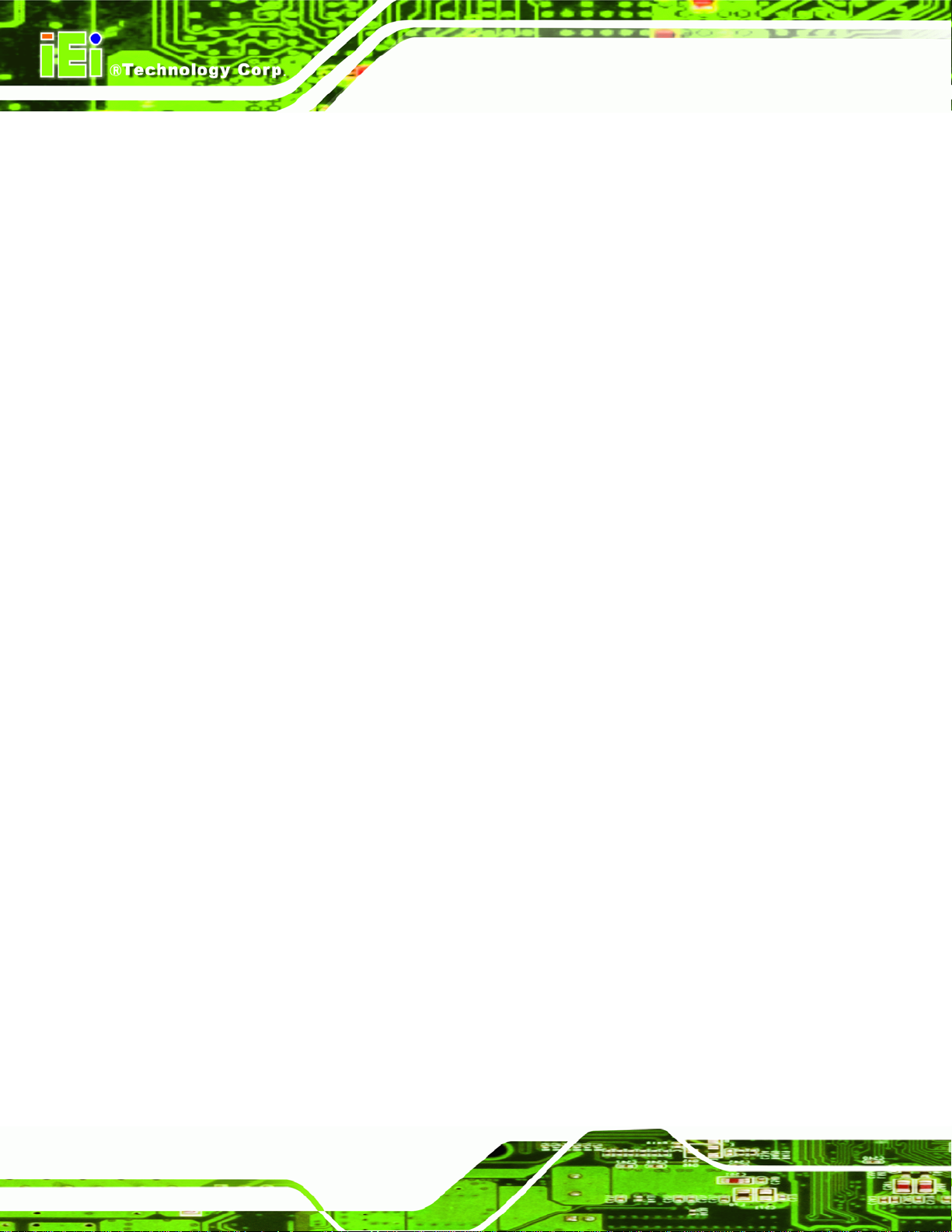
Internal Graphics Mode Select [Enable, 8MB]
Use the Internal Graphic Mode Select option to specify the amount of system memory
that can be used by the Internal graphics device.
ECK-3692G Embedded System
Disable
Enable, 1MB
Enable, 8MB DEFAULT
1MB of memory used by internal graphics device
5.7.1.1 Video Function Configuration
Use the Video Function Configuration menu to configure the video device connected to
the system.
DVMT Mode Select [DVMT Mode]
Use the DVMT Mode Select option to select the Intel Dynamic Video Memory Technology
(DVMT) operating mode.
Fixed Mode
A fixed portion of graphics memory is reserved as
8MB of memory used by internal graphics device
DVMT Mode DEFAULT
Combo Mode
DVMT/FIXED Memory [128M]
Use the DVMT/FIXED Memory option to specify the maximum amount of memory that
can be allocated as graphics memory. This option can only be configured for if DVMT
Page 80
graphics memory.
Graphics memory is dynamically allocated
according to the system and graphics needs.
A fixed portion of graphics memory is reserved as
graphics memory. If more memory is needed,
graphics memory is dynamically allocated
according to the system and graphics needs.
Page 97

ECK-3692G Embedded System
Mode or Fixed Mode is selected in the DVMT Mode Select option. If Combo Mode is
selected, the maximum amount of graphics memory is 128MB. Configuration options are
listed below.
64MB
128MB DEFAULT
Maximum DVMT
Boot Display Device [Auto]
Use the Boot Display Device option to select the display device used by the system
when it boots. Configuration options are listed below.
Auto DEFAULT
CRT
TV
5.7.2 Southbridge Configuration
The Southbridge Configuration menu (BIOS Menu 20) the Southbridge chipset to be
configured.
Page 81
Page 98
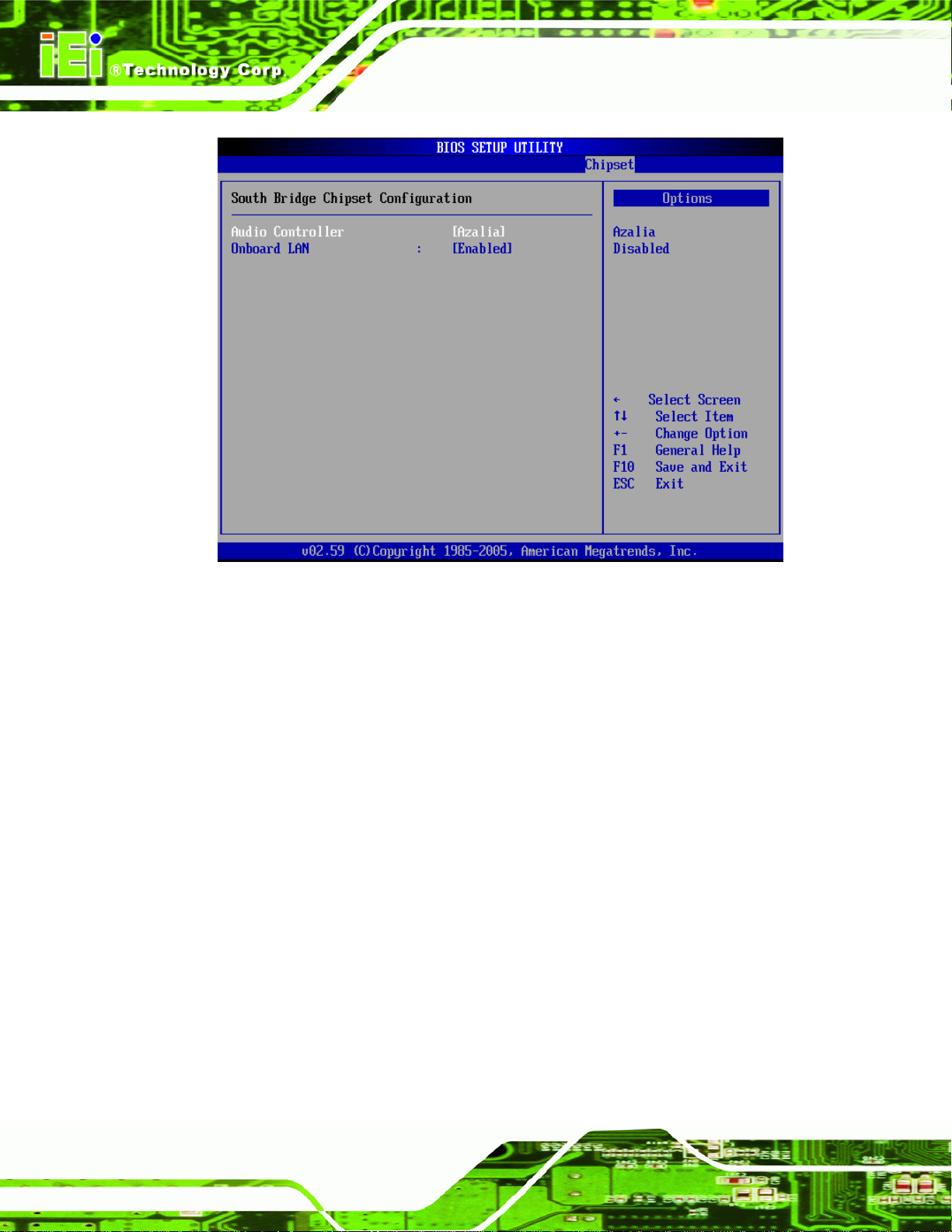
ECK-3692G Embedded System
BIOS Menu 20:Southbridge Chipset Configuration
Audio Controller [Azalia]
Use the Audio Controller option to enable or disable the Intel High Definition Audio.
Azalia DEFAULT
Disabled
Onboard LAN [Enabled]
The Onboard LAN option enables or disables the onboard LAN.
The onboard Intel High Definition Audio controller is
The onboard Intel High Definition Audio controller
automatically detected and enabled
disabled
Page 82
Disabled
Enabled DEFAULT
Onboard LAN device manually disabled
The onboard LAN device automatically detected and
Page 99

ECK-3692G Embedded System
5.8 Exit
Use the Exit menu (BIOS Menu 21) to load default BIOS values, optimal failsafe values
and to save configuration changes.
enabled
BIOS Menu 21:Exit
Save Changes and Exit
Use the Save Changes and Exit option to save the changes made to the BIOS options
and to exit the BIOS configuration setup program.
Discard Changes and Exit
Use the Discard Changes and Exit option to exit the BIOS configuration setup program
without saving the changes made to the system.
Page 83
Page 100

Discard Changes
Use the Discard Changes option to discard the changes and remain in the BIOS
configuration setup program.
Load Optimal Defaults
Use the Load Optimal Defaults option to load the optimal default values for each of the
parameters on the Setup menus. F9 key can be used for this operation.
Load Failsafe Defaults
Use the Load Failsafe Defaults option to load failsafe default values for each of the
parameters on the Setup menus. F8 key can be used for this operation.
ECK-3692G Embedded System
Page 84
