Page 1

A VL-3000 Advanced Auto Data Server
IEI Technology Corp.
MODEL:
AVL-3000
Advanced Auto Data Server with Intel® Atom™ N2600 1.6 GHz
CPU, On-board 2.0 GB DDR3 Memory, 802.11b/g/n Wireless,
HSUPA, GPS with DR, OBD-II, USB, Audio,
4-Channel Software Video Capture, RoHS Compliant
User Manual
Rev. 1.00 – 10 September, 2012
Page i
Page 2

Date Version Changes
10 September, 2012 1.00 Initial release
A VL-3000 Advanced Auto Data Server
Revision
Page ii
Page 3

A VL-3000 Advanced Auto Data Server
COPYRIGHT NOTICE
The information in this document is subject to change without prior notice in order to
improve reliability, design and function and does not represent a commitment on the part
of the manufacturer.
In no event will the manufacturer be liable for direct, indirect, special, incidental, or
consequential damages arising out of the use or inability to use the product or
documentation, even if advised of the possibility of such damages.
This document contains proprietary information protected by copyright. All rights are
Copyright
reserved. No part of this manual may be reproduced by any mechanical, electronic, or
other means in any form without prior written permission of the manufacturer.
TRADEMARKS
All registered trademarks and product names mentioned herein are used for identification
purposes only and may be trademarks and/or registered trademarks of their respective
owners.
Page iii
Page 4

A VL-3000 Advanced Auto Data Server
Federal Communication Commission Interference Statement
This equipment has been tested and found to comply with limits for a class B digital
device, pursuant to part 15 of the FCC Rules. These limits are designed to provide
reasonable protection against harmful interference in a residential installation. This
equipment generates, uses and can r adiate radio frequency energy and, if not installed
and used in accordance with the instructions, may cause harmful interference to radio
communications. However, there is no guarantee that interference will not occur in a
particular installation. If this equipment does cause harmful interference to radio or
television reception, which can be determined by turning the equipment off and on, the
user is encouraged to try to correct the interference by one of the following measures:
- Reorient or relocate the receiving antenna.
- Increase the separation between the equipment and receiver.
- Connect the equipment into an outlet on circuit different from that to which the
receiver is connected.
- Consult the dealer or an experienced radio/TV technician for help.
FCC Caution: Any change or modifications not expressly approved by the party
responsible for compliance could void the user’s authority to operate this equipment.
This device complies with Part 15 of the FCC Rules. Operation is subject to the following
two conditions: (1) This device may not cause harmful interference, and (2) this device
must accept any interference received, including interference that may cause undesired
operation.
Radiation Exposure Statement
This equipment complies With FCC radiation exposure limits set forth for an
uncontrolled environment. This equipment should be installed and operated with
minimum distance 20cm between the radiator & your body.
Page iv
Page 5

A VL-3000 Advanced Auto Data Server
Table of Contents
1 INTRODUCTION.......................................................................................................... 1
1.1 OVERVIEW.................................................................................................................. 2
1.2 MODEL VARIATIONS................................................................................................... 2
1.3 FEATURES................................................................................................................... 3
1.4 FRONT PANEL............................................................................................................. 3
1.5 BOTTOM PANEL.......................................................................................................... 5
1.6 SYSTEM SPECIFICATIONS............................................................................................ 5
1.7 DIMENSIONS............................................................................................................... 8
2 UNPACKING.................................................................................................................9
3 INSTALLATION ......................................................................................................... 13
3.1 ANTI-STATIC PRECAUTIONS...................................................................................... 14
3.2 INSTALLATION PRECAUTIONS ................................................................................... 14
3.3 INST ALLATION AND CONFIGURATION STEPS............................................................. 15
3.4 SIM CARD AND SDHC CARD INSTALLATION........................................................... 15
3.5 MOUNTING THE SYSTEM .......................................................................................... 15
3.6 I/O INTERFACE CONNECTORS................................................................................... 17
3.6.1 Audio Connectors............................................................................................. 18
3.6.2 HDMI Display Device Connection.................................................................. 18
3.6.3 LAN Connection............................................................................................... 19
3.6.4 OBD-II Connector ........................................................................................... 20
3.6.5 Power Input Connection.................................................................................. 21
3.6.6 RJ-12 Connector.............................................................................................. 22
3.6.7 DB-9 RS-232 COM Port (COM1).................................................................... 22
3.6.8 DB-37 RS-232 COM Port (COM7 ~ COM10) ................................................ 24
3.6.9 RS-422/485 & GPIO Connector...................................................................... 25
3.6.10 USB Device Connection................................................................................. 25
3.6.11 Video Capture Connection ............................................................................. 26
3.6.12 VGA Monitor Connection .............................................................................. 27
3.7 POWER-ON PROCEDURE........................................................................................... 28
Page v
Page 6

3.7.1 Installation Checklist....................................................................................... 28
3.7.2 Power-on Procedure ........................................................................................ 29
3.7.3 Power State...................................................................................................... 30
3.8 SYSTEM MAINTENANCE........................................................................................... 30
4 BIOS.............................................................................................................................. 31
4.1 INTRODUCTION......................................................................................................... 32
4.1.1 Starting Setup................................................................................................... 32
4.1.2 Using Setup...................................................................................................... 32
4.1.3 Getting Help..................................................................................................... 33
4.1.4 Unable to Reboot after Configuration Changes.............................................. 33
4.1.5 BIOS Menu Bar................................................................................................ 33
4.2 MAIN........................................................................................................................ 34
4.3 ADVANCED ............................................................................................................... 35
4.3.1 RTC Wake Settings........................................................................................... 35
A VL-3000 Advanced Auto Data Server
4.3.2 CPU Configuration.......................................................................................... 37
4.3.3 IDE Configuration........................................................................................... 38
4.3.4 USB Configuration........................................................................................... 39
4.3.5 F81866 Super IO Configuration...................................................................... 40
4.3.5.1 Serial Port n Configuration....................................................................... 40
4.3.6 F81866 H/W Monitor....................................................................................... 44
4.3.7 F81216 Second Super IO Configuration ......................................................... 45
4.3.7.1 Serial Port n Configuration....................................................................... 45
4.3.8 Serial Port Console Redirection...................................................................... 49
4.3.9 iEi Feature....................................................................................................... 51
4.4 CHIPSET ................................................................................................................... 52
4.4.1 Host Bridge Configuration .............................................................................. 53
4.4.1.1 Intel IGD Configuration............................................................................ 53
4.4.2 South Bridge Configuration............................................................................. 55
4.5 BOOT........................................................................................................................ 55
4.6 SECURITY................................................................................................................. 58
4.7 EXIT......................................................................................................................... 58
A OBD-II READER COMMAND................................................................................. 60
A.1 SELECT A CHIP INITIAL MODE: UPDATE F/W OR RUN F/W.................................... 61
Page vi
Page 7

A VL-3000 Advanced Auto Data Server
A.2 BOOT MODE............................................................................................................ 61
A.3 RUN MODE.............................................................................................................. 61
A.4 INTO CAN_STANDARD V2.2.B (CAN STANDARD) ................................................. 63
A.5 INTO TELEMATICS (VEHICEL INFORMATION)........................................................... 65
B ONE KEY RECOVERY............................................................................................. 69
B.1 ONE KEY RECOVERY INTRODUCTION ...................................................................... 70
B.1.1 System Requirement......................................................................................... 71
B.1.2 Supported Operating System........................................................................... 72
B.2 SETUP PROCEDURE FOR WINDOWS.......................................................................... 73
B.2.1 Hardware and BIOS Setup .............................................................................. 74
B.2.2 Create Partitions............................................................................................. 74
B.2.3 Install Operating System, Drivers and Applications....................................... 78
B.2.4 Build-up Recovery Partition............................................................................ 79
B.2.5 Create Factory Default Image......................................................................... 81
B.3 AUTO RECOVERY SETUP PROCEDURE...................................................................... 86
B.4 SETUP PROCEDURE FOR LINUX................................................................................ 91
B.5 RECOVERY TOOL FUNCTIONS .................................................................................. 94
B.5.1 Factory Restore............................................................................................... 96
B.5.2 Backup System................................................................................................. 97
B.5.3 Restore Your Last Backup................................................................................ 98
B.5.4 Manual............................................................................................................. 99
B.6 RESTORE SYSTEMS FROM A LINUX SERVER THROUGH LAN.................................. 100
B.6.1 Configure DHCP Server Settings.................................................................. 101
B.6.2 Configure TFTP Settings............................................................................... 102
B.6.3 Configure One Key Recovery Server Settings............................................... 103
B.6.4 Start the DHCP, TFTP and HTTP................................................................. 104
B.6.5 Create Shared Directory................................................................................ 104
B.6.6 Setup a Client System for Auto Recovery...................................................... 105
B.7 OTHER INFORMATION............................................................................................ 108
B.7.1 Using AHCI Mode or ALi M5283 / VIA VT6421A Controller....................... 108
B.7.2 System Memory Requirement .........................................................................110
C WATCHDOG TIMER ...............................................................................................111
D HAZARDOUS MATERIALS DISCLOSURE........................................................114
Page vii
Page 8

D.1 HAZARDOUS MATERIALS DISCLOSURE TABLE FOR IPB PRODUCTS CERTIFIED AS
ROHS COMPLIANT UNDER 2002/95/EC WITHOUT MERCURY ......................................115
A VL-3000 Advanced Auto Data Server
Page viii
Page 9

A VL-3000 Advanced Auto Data Server
List of Figures
Figure 1-1: AVL-3000 Advanced Auto Data Server.....................................................................2
Figure 1-2: Front Panel ..................................................................................................................4
Figure 1-3: Bottom View ................................................................................................................5
Figure 1-4: Dimensions (unit: mm)...............................................................................................8
Figure 3-1: Slot Locations ...........................................................................................................15
Figure 3-2: DIN Rail Mounting Bracket.......................................................................................16
Figure 3-3: Screw Locations........................................................................................................16
Figure 3-4: Mounting the DIN RAIL.............................................................................................17
Figure 3-5: Secure the Assembly to the DIN Rail......................................................................17
Figure 3-6: Audio Connectors.....................................................................................................18
Figure 3-7: HDMI Connection ......................................................................................................18
Figure 3-8: LAN Connection........................................................................................................19
Figure 3-9: OBD-II Cable and J1939/FMS Cable........................................................................20
Figure 3-10: OBD-II Connector Pinouts Location......................................................................20
Figure 3-11: OBD-II Connector Pinouts......................................................................................21
Figure 3-12: J1939/FMS Connector Pinouts..............................................................................21
Figure 3-13: Power Input Connector...........................................................................................21
Figure 3-14: Cigarette Lighter Cable...........................................................................................22
Figure 3-15: ACC Power Cable....................................................................................................22
Figure 3-16: RJ-12 Connector .....................................................................................................22
Figure 3-17: Serial Device Connector.........................................................................................23
Figure 3-18: DB-9 RS-232 COM Port (COM1) Pinout Location.................................................24
Figure 3-19: DB-37 RS-232 COM Port (COM7 ~ COM10) Pinout Location..............................24
Figure 3-20: RS-422/485 & GPIO Connector Pinout Location..................................................25
Figure 3-21: USB Device Connection.........................................................................................26
Figure 3-22: Video Capture Cable...............................................................................................26
Figure 3-23: Video Connector Pinouts Location.......................................................................27
Figure 3-24: VGA Connector .......................................................................................................28
Figure 3-25: Power Connector and Power Button ....................................................................29
Figure B-1: IEI One Key Recovery Tool Menu...........................................................................70
Page ix
Page 10

Figure B-2: Launching the Recovery Tool.................................................................................75
Figure B-3: Recovery Tool Setup Menu .....................................................................................75
Figure B-4: Command Prompt ....................................................................................................76
Figure B-5: Partition Creation Commands.................................................................................77
Figure B-6: Launching the Recovery Tool.................................................................................79
Figure B-7: Manual Recovery Environment for Windows........................................................79
Figure B-8: Building the Recovery Partition..............................................................................80
Figure B-9: Press Any Key to Continue.....................................................................................80
Figure B-10: Press F3 to Boot into Recovery Mode..................................................................81
Figure B-11: Recovery Tool Menu ..............................................................................................81
Figure B-12: About Symantec Ghost Window...........................................................................82
Figure B-13: Symantec Ghost Path ............................................................................................82
Figure B-14: Select a Local Source Drive ..................................................................................83
Figure B-15: Select a Source Partition from Basic Drive .........................................................83
A VL-3000 Advanced Auto Data Server
Figure B-16: File Name to Copy Image to ..................................................................................84
Figure B-17: Compress Image.....................................................................................................84
Figure B-18: Image Creation Confirmation................................................................................85
Figure B-19: Image Creation Complete......................................................................................85
Figure B-20: Image Creation Complete......................................................................................85
Figure B-21: Press Any Key to Continue...................................................................................86
Figure B-22: Auto Recovery Utility.............................................................................................87
Figure B-23: Disable Automatically Restart...............................................................................87
Figure B-24: Launching the Recovery Tool...............................................................................88
Figure B-25: Auto Recovery Environment for Windows ..........................................................88
Figure B-26: Building the Auto Recovery Partition...................................................................89
Figure B-27: Factory Default Image Confirmation ....................................................................89
Figure B-28: Image Creation Complete......................................................................................90
Figure B-29: Press any key to continue.....................................................................................90
Figure B-30: Partitions for Linux.................................................................................................92
Figure B-31: System Configuration for Linux............................................................................93
Figure B-32: Access menu.lst in Linux (Text Mode).................................................................93
Figure B-33: Recovery Tool Menu ..............................................................................................94
Figure B-34: Recovery Tool Main Menu.....................................................................................95
Figure B-35: Restore Factory Default.........................................................................................96
Figure B-36: Recovery Complete Window.................................................................................96
Page x
Page 11

A VL-3000 Advanced Auto Data Server
Figure B-37: Backup System.......................................................................................................97
Figure B-38: System Backup Complete Window ......................................................................97
Figure B-39: Restore Backup......................................................................................................98
Figure B-40: Restore System Backup Complete Window........................................................98
Figure B-41: Symantec Ghost Window ......................................................................................99
Figure B-42: Disable Automatically Restart............................................................................ 106
Page xi
Page 12

A VL-3000 Advanced Auto Data Server
List of Tables
Table 1-1: Model Variations...........................................................................................................2
Table 1-2: Technical Specifications..............................................................................................7
Table 2-1: Packing List.................................................................................................................11
Table 2-2: Optional Items.............................................................................................................12
Table 3-1: OBD-II Connector Pinouts .........................................................................................20
Table 3-2: DB-9 RS-232 COM Port (COM1) Pinouts ..................................................................23
Table 3-3: DB-37 RS-232 COM Port (COM7 ~ COM10) Pinouts................................................24
Table 3-4: RS-422/485 & GPIO Connector Pinouts....................................................................25
Table 3-5: Video Connector Pinouts...........................................................................................27
Table 3-6: Power Sate and Ignition System...............................................................................30
Table 4-1: BIOS Navigation Keys................................................................................................33
Page xii
Page 13

A VL-3000 Advanced Auto Data Server
BIOS Menus
BIOS Menu 1: Main.......................................................................................................................34
BIOS Menu 2: Advanced..............................................................................................................35
BIOS Menu 3: RTC Wake Settings..............................................................................................36
BIOS Menu 4: CPU Configuration...............................................................................................37
BIOS Menu 5: IDE Configuration.................................................................................................38
BIOS Menu 6: USB Configuration...............................................................................................39
BIOS Menu 7: Super IO Configuration........................................................................................40
BIOS Menu 8: Serial Port n Configuration Menu.......................................................................40
BIOS Menu 9: F81866 H/W Monitor.............................................................................................44
BIOS Menu 10: F81216 Second Super IO Configuration..........................................................45
BIOS Menu 11: F81216 Serial Port n Configuration Menu........................................................45
BIOS Menu 12: Serial Port Console Redirection.......................................................................49
BIOS Menu 13: IEI Feature...........................................................................................................51
BIOS Menu 14: Chipset................................................................................................................52
BIOS Menu 15: Host Bridge Configuration................................................................................53
BIOS Menu 16: Intel IGD Configuration......................................................................................54
BIOS Menu 17: Southbridge Chipset Configuration.................................................................55
BIOS Menu 18: Boot.....................................................................................................................56
BIOS Menu 19: Security...............................................................................................................58
BIOS Menu 20:Exit........................................................................................................................59
BIOS Menu 21: IEI Feature...........................................................................................................91
Page xiii
Page 14

A VL-3000 Advanced Auto Data Server
1 Introduction
Chapter
1
Page 1
Page 15

1.1 Overview
Figure 1-1: AVL-3000 Advanced Auto Data Server
The AVL-3000 is an embedded system designed for in-car use.
A VL-3000 Advanced Auto Data Server
At the heart of the system is the Intel® Atom™ N2600 processor, offering low power in a
powerful package. The chipset is rounded off with the Intel® NM10. The AVL-3000 is
preinstalled with 2.0 GB DDR3 memory and a 16 GB 2.5” SATA SSD.
The system supports HDMI/VGA display output and 802.11b/g/n wireless networking
capability. It also offers HSUPA/GPRS/GSM connection, Global Position System (GPS)
and On-Board Diagnostic System (OBD) technology. Other peripherals include four USB
ports, one GbE port, one RS-422/485 & GPIO connector, five RS-232 COM ports, video
capture port and audio line-in and line-out jacks.
1.2 Model Variations
The model variations of the AVL-3000 are listed below.
Model CPU Video Capture
AVL-3000-N26-SC-R10 Intel® N2600 1.6 GHz Software compression
AVL-3000-N26-R10 Intel® N2600 1.6 GHz None
Page 2
Table 1-1: Model Variations
Page 16

A VL-3000 Advanced Auto Data Server
1.3 Features
All of the AVL-3000 models feature the following:
Advanced auto data server with 1.6 GHz Intel® Atom™ N2600 CPU
2.0 GB DDR3 memory preinstalled
16 GB 2.5” SATA SSD preinstalled
Windows® Embedded Standard 7 OS preinstalled
Built-in Wi-Fi, Bluetooth, HSUPA and GPS with Dead Reckoning support
Supports vehicle power
NTSC/PAL/SECAM video capture by software compression
One SDHC card slot for data storage
10/100/1000 Mbps Ethernet
VGA and HDMI output ports
Five RS-232 COM ports
One RS-422/485 & GPIO connector
Four USB ports
Audio mic-in and line-out
Optional UHF RFID reader module
Supports vehicle bus protocol (OBD-II/J1939/FMS)
DIN rail mount support
RoHS compliant
1.4 Front Panel
The following are found on the front panel.
1 x DC power input connector
1 x Gigabit Ethernet RJ-45 port
1 x GPS antenna connector
1 x HDMI connector
1 x HSUPA antenna connector
1 x Line Out jack
1 x Microphone In jack
1 x OBD-II connector
1 x Power button
Page 3
Page 17

1 x RJ-12 connector
1 x RS-232 COM port (COM1) (DB-9)
4 x RS-232 COM port (COM7 ~ COM10) (DB-37)
1 x RS-422/485 & GPIO connector
1 x SDHC card slot
1 x SIM card slot
1 x VGA connector
1 x Video capture connector
2 x Wi-Fi antenna connectors
4 x UHF RFID antenna connectors
4 x USB ports
A VL-3000 Advanced Auto Data Server
Page 4
Figure 1-2: Front Panel
Page 18

A VL-3000 Advanced Auto Data Server
1.5 Bottom Panel
The bottom panel has VESA mounting screw holes for DIN rail mounting.
Figure 1-3: Bottom View
1.6 System Specifications
The AVL-3000 technical specifications are listed in Table 1-2.
System
CPU 1.6 GHz Intel® Atom™ N2600
Chipset Intel® NM10
Memory 2.0 GB 1333 MHz DDR3 preinstalled
OS Windows® Embedded Standard 7 preinstalled
1 x 16 GB 2.5” SATA SSD preinstalled
Storage
1 x SDHC card slot
Communication
LAN 1 x 10/100/1000 Mbps RJ-45
Wireless LAN 802.11b/g/n
Bluetooth Bluetooth v2.0+EDR (Class 1)
HSUPA/UMTS-800/850/900/1900/2100 MHz
3.75G
Quad-band EDGE/GPRS
GSM-850/900/1800/1900 MHz
Page 5
Page 19
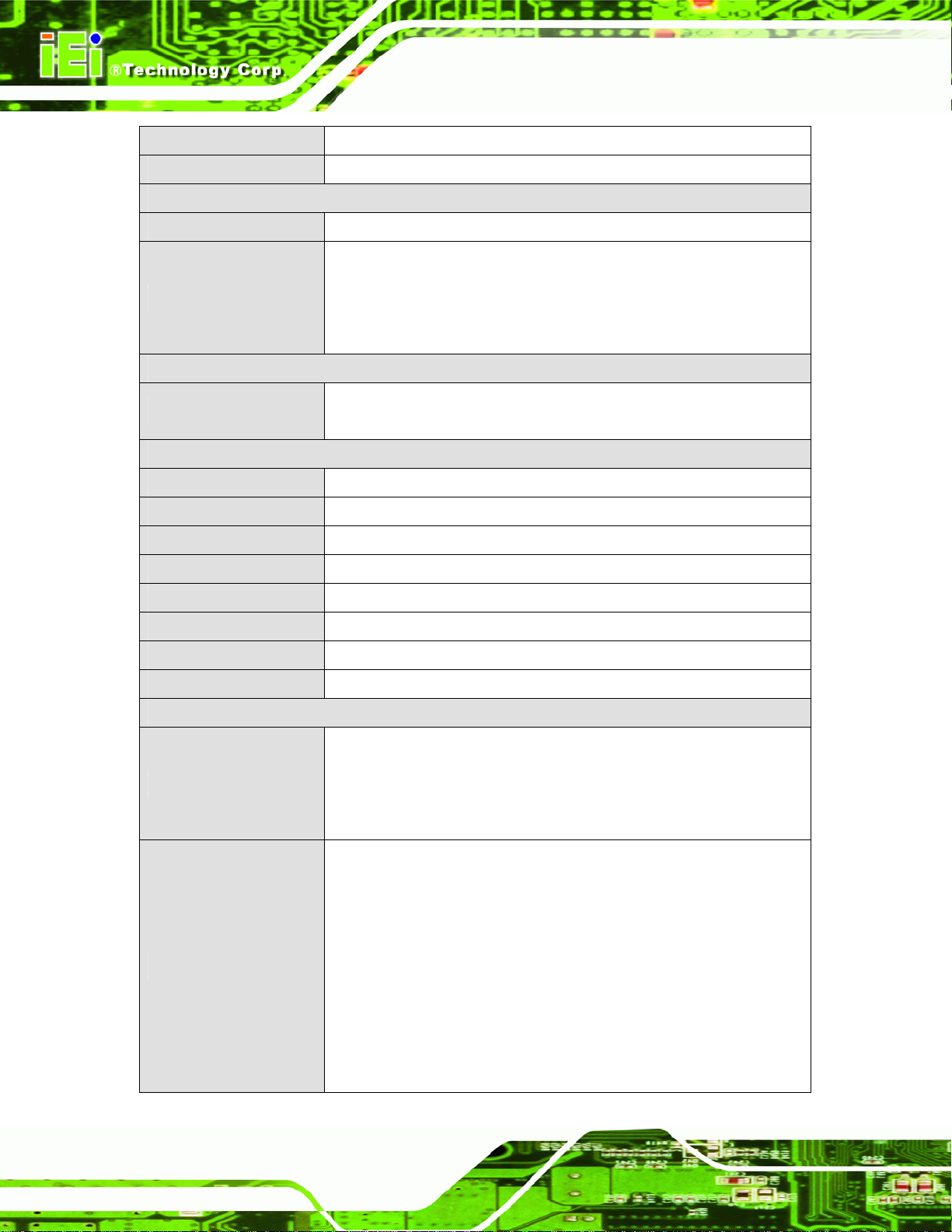
Dual-band EV-DO/CDMA
GPS GPS with Dead Reckoning support
Data Collection
RFID Optional IRFR-310 UHF RFID
Software compression: IVCME-C604 (AVL-3000-N26-SC-R10)
A VL-3000 Advanced Auto Data Server
Video Capture
Power
Power Input
Environmental and Physical Specifications
Mounting DIN rail mount (VESA 100 mm x 100 mm)
Dimensions (W x D x H) 200 mm x 150 mm x 76 mm
Weight 2015 g
Operation Temperature -20ºC ~ 70ºC
Storage Temperature -30ºC ~ 80ºC
Humidity 5% ~ 95% (non-condensing)
Drop Survival ISO 16754
Safety CE, FCC, e-MARK
Connectors and Buttons
Video input: 4-channel composite video (NTSC/PAL/SECAM)
Frame rate: Total 120fps@QVGA (320x240) for four channels (NT SC), total
100fps@QVGA (320x240) for four channels (PAL/SECAM)
9 V ~ 36 V DC input
Cigarette lighter power or ACC power
Antenna Connectors
I/O Ports and Buttons
Page 6
1 x GPS antenna connector
1 x HSUPA antenna connector
2 x Wi-Fi antenna connectors
4 x UHF RFID antenna connectors (optional)
1 x 12 V DC power input connector
1 x Gigabit Ethernet RJ-45 port
1 x HDMI connector
1 x Line Out jack
1 x Microphone In jack
1 x OBD-II connector
1 x Power button
1 x RJ-12 port
1 x RS-232 COM port (COM1) (DB-9)
Page 20

A VL-3000 Advanced Auto Data Server
4 x RS-232 COM port (COM7 ~ COM10) (DB-37)
1 x RS-422/485 & GPIO connector
1 x SDHC card slot
1 x SIM card slot
1 x Video capture connector
1 x VGA connector
4 x USB ports
Table 1-2: Technical Specifications
Page 7
Page 21

1.7 Dimensions
The dimensions are shown below.
A VL-3000 Advanced Auto Data Server
Page 8
Figure 1-4: Dimensions (unit: mm)
Page 22

A VL-3000 Advanced Auto Data Server
Chapter
2
2 Unpacking
Page 9
Page 23
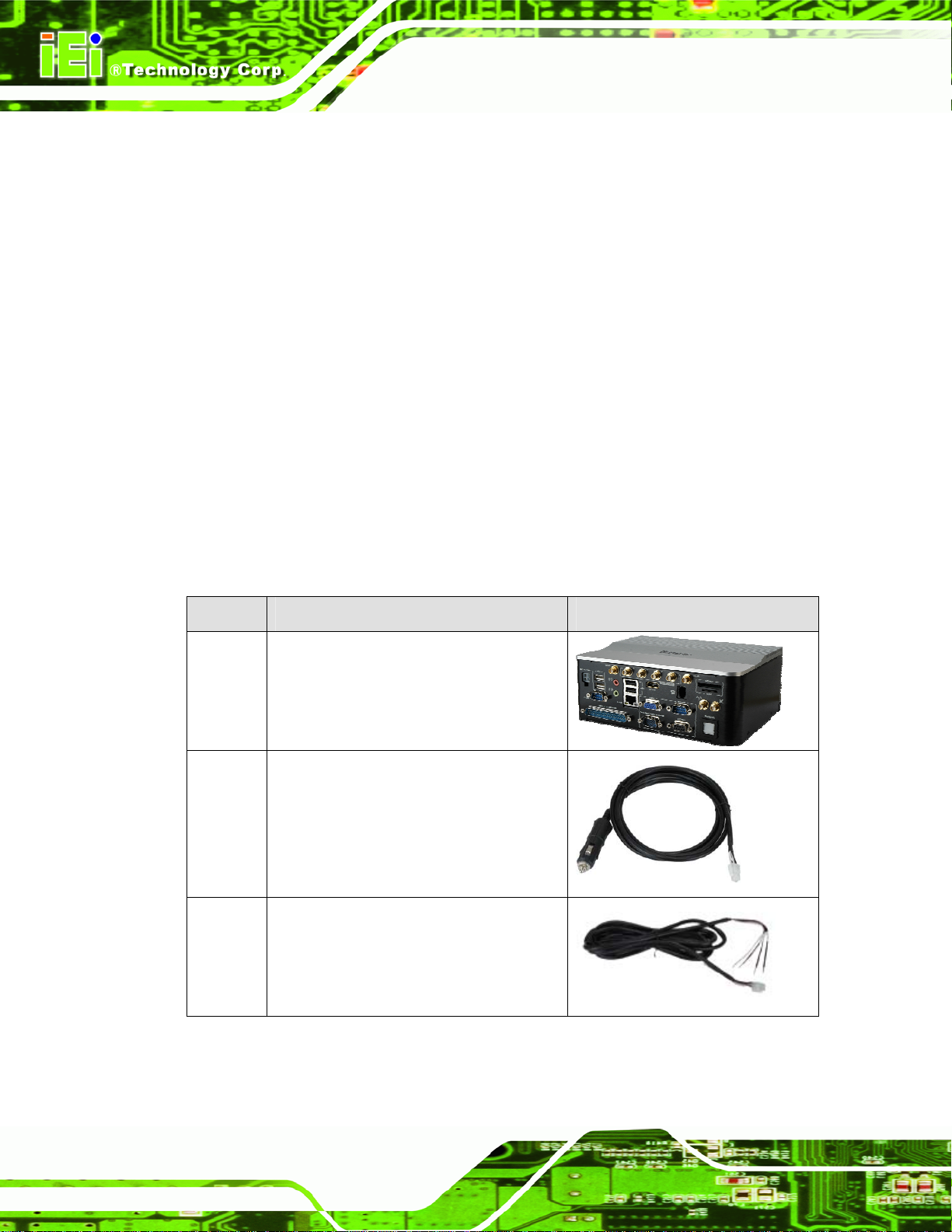
To unpack the AVL-3000, follow the steps below:
Step 1: Use box cutters, a knife or a sharp pair of scissors that seals the top side of the
external (second) box.
Step 2: Open the external (second) box.
Step 3: Use box cutters, a knife or a sharp pair of scissors that seals the top side of the
internal (first) box.
Step 4: Lift the monitor out of the boxes.
Step 5: Remove both polystyrene ends, one from each side.
Step 6: Pull the plastic cover off the AVL-3000.
Step 7: Make sure all the components listed in the pa cking list are present. Step 0:
A VL-3000 Advanced Auto Data Server
The AVL-3000 is shipped with the following components:
Quantity Item Image
1 AVL-3000
1 Cigarette lighter power cable
(P/N: 32002-001800-100-RS)
1 ACC power cable
(P/N: 32002-001900-100-RS)
Page 10
Page 24

A VL-3000 Advanced Auto Data Server
Quantity Item Image
1 Capture cable
(P/N: 32007-001400-100-RS)
1 GPS/GSM antenna
(P/N: 32506-000100-100-RS)
2 Wi-Fi antenna
(P/N: 32505-000400-100-RS)
1 OBD-II cable
(P/N: 32025-000300-100-RS)
1 J1939/FMS cable
(P/N: 32025-000400-100-RS)
1 One Key Recovery CD
1 User manual CD and driver CD
Table 2-1: Packing List
Page 11
Page 25

The following table lists the optional items that can be purchased separately.
Item Image
UHF RFID antenna with cable
Table 2-2: Optional Items
If any of these items are missing or damaged, contact the distributor or sales
representative immediately.
A VL-3000 Advanced Auto Data Server
Page 12
Page 26

A VL-3000 Advanced Auto Data Server
Chapter
3
3 Installation
Page 13
Page 27

3.1 Anti-static Precautions
WARNING:
Failure to take ESD precautions during the maintenance of the
AVL-3000 may result in permanent damage to the AVL-3000 and
severe injury to the user.
Electrostatic discharge (ESD) can cause serious damage to electronic components,
including the AVL-3000. Dry climates are especially susceptible to ESD. It is therefore
critical that whenever the AVL-3000 is accessed internally, or any other electrical
component is handled, the following anti-static precautions are strictly adhered to.
Wear an anti-static wristband: - Wearing a simple anti-static wristband can
A VL-3000 Advanced Auto Data Server
help to prevent ESD from damaging the board.
Self-grounding: - Before handling the board touch any grounded conducting
material. During the time the board is handled, frequently touch any
conducting materials that are connected to the ground.
Use an anti-static pad: - When configuring the AVL -3000, place it on an
antic-static pad. This reduces the possibility of ESD damaging the AVL-3000.
Only handle the edges of the PCB: - When handling the PCB, hold the PCB
by the edges.
3.2 Installation Precautions
When installing the AVL-3000, please follow the precautions listed below:
Power turned off: When installing the AVL-3000, make sure the power is off.
Failing to turn off the power may cause severe injury to the body and/or
damage to the system.
Certified Engineers: Only certified engineers should install and modify
onboard functionalities.
Page 14
Anti-static Discharge : If a user open the bottom panel of the AVL-3000, to
configure the jumpers or plug in added peripheral devices, ground themselves
first and wear and anti-static wristband.
Page 28

A VL-3000 Advanced Auto Data Server
3.3 Installation and Configuration Steps
The following installation steps must be followed.
Step 1: Unpack the system
Step 2: Install a SIM card or SDHC card (optional)
Step 3: Connect peripheral devices
Step 4: Mount the system
Step 5: Power up the system Step 0:
3.4 SIM Card and SDHC Card Installation
To install a SIM card or a SDHC card, follow the instructions below.
Step 1: Locate the SIM card slot or SDHC card slot. See
Figure 3-1: Slot Locations
Step 2: Insert the card into the correspondent slot.
3.5 Mounting the System
To mount the system onto a DIN rail, please follow the steps below.
Figure 3-1.
Step 1: Attach the DIN rail mounting bracket to the bottom panel of the AVL-3000.
Secure the bracket to the AVL-3000 with the supplied retention screws (
3-2).
74Figure
Page 15
Page 29

A VL-3000 Advanced Auto Data Server
Figure 3-2: DIN Rail Mounting Bracket
Step 2: Make sure the inserted screw in the center of the bracket is at the lowest
position of the elongated hole (
74Figure 3-3).
Figure 3-3: Screw Locations
Step 3: Place the DIN rail flush against the back of the mounting bracket making sure
the edges of the rail are between the upper and lower clamp s (
74Figure 3-4).
Page 16
Page 30

A VL-3000 Advanced Auto Data Server
Figure 3-4: Mounting the DIN RAIL
Step 4: Secure the DIN rail to the mounting bracket by turning the top screw clockwise.
This draws the lower clamp up and secures the AVL-3000 to the DIN rail (
3-5).
Figure 3-5: Secure the Assembly to the DIN Rail
74Figure
3.6 I/O Interface Connectors
This section provides an overview of the I/O interface connectors of the AVL-3000.
Page 17
Page 31

3.6.1 Audio Connectors
The audio jacks connect to external audio devices.
Microphone In port (Pink): Connects a microphone.
Line Out port (Green): Connects to a headphone or a speaker.
Figure 3-6: Audio Connectors
3.6.2 HDMI Display Device Connection
A VL-3000 Advanced Auto Data Server
The HDMI connector transmits a digital signal to compatible HDMI display devices such
as a TV or computer screen. To connect the HDMI cable to the AVL-3000, follow the steps
below.
Step 1: Locate the HDMI connector. The location is shown in
Step 2: Align the connector. Align the HDMI connector with the HDMI port. Make sure
the orientation of the connector is correct.
Figure 1-2.
Page 18
Figure 3-7: HDMI Connection
Page 32

A VL-3000 Advanced Auto Data Server
Step 3: Insert the HDMI connector. Gently insert the HDMI connector. The connector
should engage with a gentle push. If the connector does not insert easily, check
again that the connector is aligned correctly, and that the connector is being
inserted with the right way up.
3.6.3 LAN Connection
There is one external RJ-45 LAN connector. The RJ-45 connector enables connection to
an external network. To connect a LAN cable with an RJ-45 connector, please follow the
instructions below.
Step 1: Locate the RJ-45 connector on the front panel of the A V L-3000.
Step 2: Align the connectors. Align the RJ-45 connector on the LAN cable with the
RJ-45 connector on the front panel of the AVL-3000.
Figure 3-8: LAN Connection
Step 3: Insert the LAN cable RJ-45 connector. Once aligned, gently insert the LAN
cable RJ-45 connector into the onboard RJ-45 connector. Step 0:
Page 19
Page 33

3.6.4 OBD-II Connector
The AVL-3000 has one DB-9 male connector for OBD-II connection. Use the OBD-II cable
A VL-3000 Advanced Auto Data Server
or J1939/FMS cable (
Figure 3-9) in the package to connect the AVL-3000 with the
vehicle.
OBD-II Cable
J1939/FMS Cable
Figure 3-9: OBD-II Cable and J1939/FMS Cable
The pinouts for OBD-II connector are listed in the table below.
Page 20
Figure 3-10: OBD-II Connector Pinouts Location
Pin Description
1 NC
2 NC
3 OBD-CAN_H
4 ISO-9141-2-K
5 OBD-CAN_L
6 J18507 J1850+
8 ISO-9141-2-L
9 NC
Table 3-1: OBD-II Connector Pinouts
Page 34

A VL-3000 Advanced Auto Data Server
The pinout locations of OBD-II cable connector and J1939/FMS cable connector are
shown below.
Figure 3-11: OBD-II Connector Pinouts
Figure 3-12: J1939/FMS Connector Pinouts
3.6.5 Power Input Connection
The AVL-3000 has one 12 V DC input connector on the front panel.
Figure 3-13: Power Input Connector
Page 21
Page 35

The AVL-3000 can use either ACC power or DC power from the ve hicle. To use DC power,
connect the AVL-3000 to the vehicle cigarette lighter connector through the cigarette
A VL-3000 Advanced Auto Data Server
lighter cable. See
Figure 3-14: Cigarette Lighter Cable
To use ACC power, connect the AVL-3000 to the vehicle through the ACC power cable.
See
Figure 3-15.
Figure 3-14.
Figure 3-15: ACC Power Cable
3.6.6 RJ-12 Connector
The RJ-12 connector is used for 3.5G voice applications.
Figure 3-16: RJ-12 Connector
3.6.7 DB-9 RS-232 COM Port (COM1)
The AVL-3000 has one DB-9 RS-232 COM port on the front panel for serial devices to be
connected. Follow the steps below to connect a serial device to the AVL-3000.
Page 22
Page 36
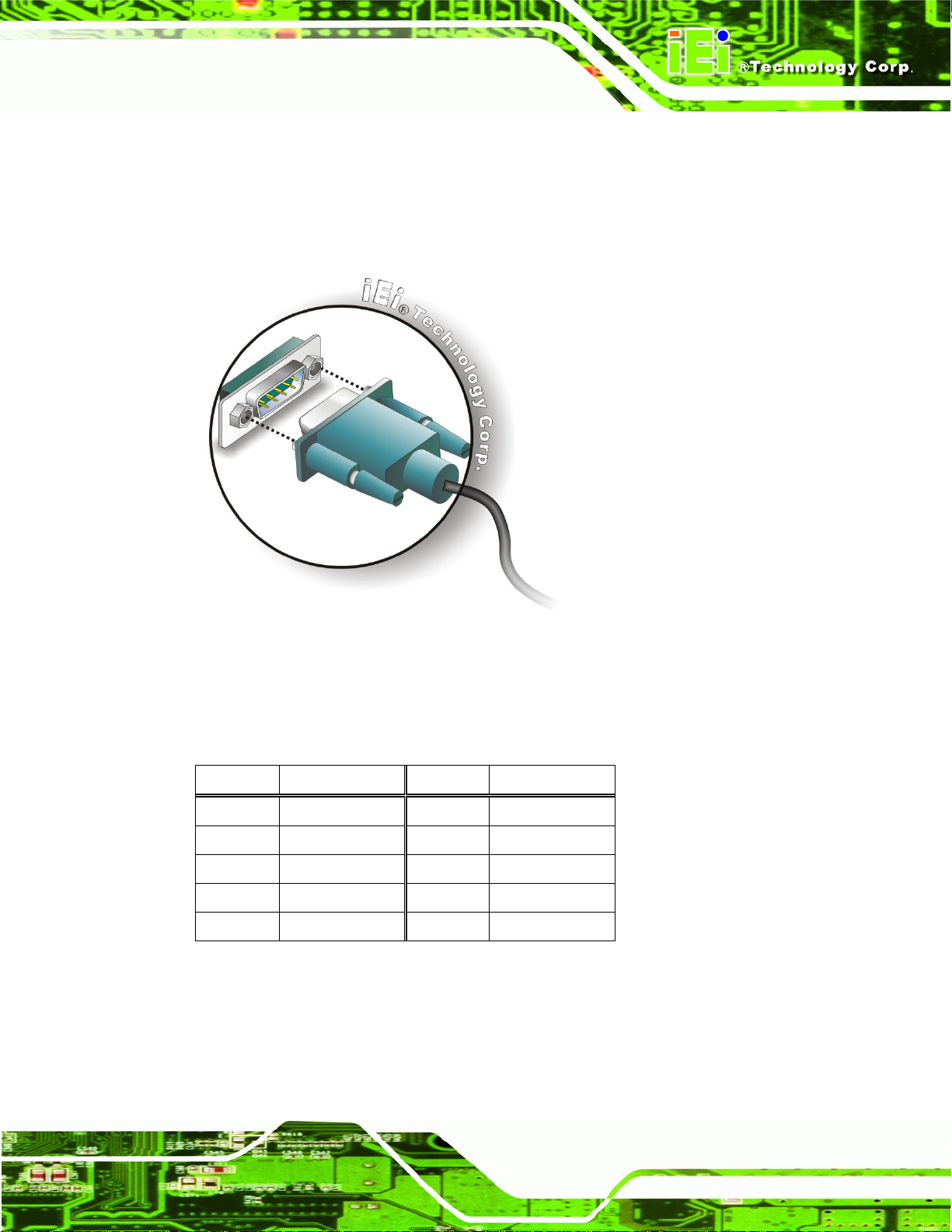
A VL-3000 Advanced Auto Data Server
Step 1: Locate the DB-9 connector. The location of the DB-9 connector is shown in
Figure 1-2.
Step 2: Insert the serial connector. Insert the DB-9 connector of a serial device into
the DB-9 connector on the front panel. See
Figure 3-17: Serial Device Connector
Figure 3-17.
Step 3: Secure the connector. Secure the serial device connector to the external
interface by tightening the two retention screws on either side of the connector.
Pin Description Pin Description
1 DCD 6 DSR
2 RX 7 RTS
3 TX 8 CTS
4 DTR 9 RI
5 GND
Table 3-2: DB-9 RS-232 COM Port (COM1) Pinouts
Page 23
Page 37

A VL-3000 Advanced Auto Data Server
Figure 3-18: DB-9 RS-232 COM Port (COM1) Pinout Location
3.6.8 DB-37 RS-232 COM Port (COM7 ~ COM10)
The AVL-3000 has one DB-37 RS-232 COM port on the front panel for serial d evices to be
connected. The pinouts for the DB-37 connector are listed in the table below.
Pin Definition COM7 COM8 COM9 COM10
DCD 1 6 11 16
RX 2 7 12 17
TX 3 8 13 18
DTR 4 9 14 19
GND 5 10 15 36
DSR 20 24 28 32
RTS 21 25 29 33
CTS 22 26 30 34
RI 23 27 31 35
NC 37
Table 3-3: DB-37 RS-232 COM Port (COM7 ~ COM10) Pinouts
Figure 3-19: DB-37 RS-232 COM Port (COM7 ~ COM10) Pinout Location
Page 24
Page 38
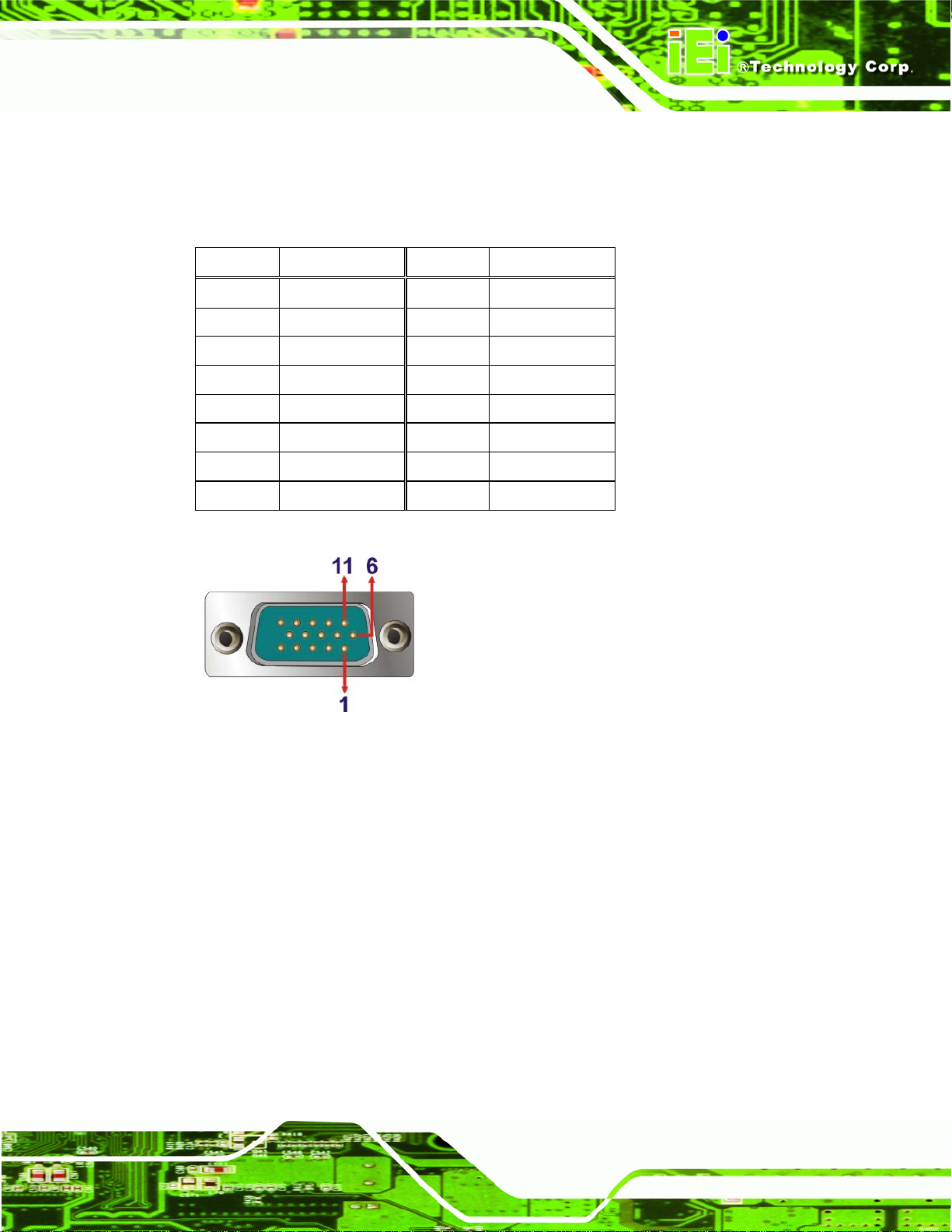
A VL-3000 Advanced Auto Data Server
3.6.9 RS-422/485 & GPIO Connector
The AVL-3000 has one male DB-15 connector on the front panel. The pinouts for the male
DB-15 connector are listed in the table below.
Pin Description Pin Description
1 D_IN0 9 D_OUT3
2 D_IN1 10 GND
3 D_IN2 11 TXD+
4 D_IN3 12 TXD5 +5V 13 RXD+
6 D_OUT0 14 RXD7 D_OUT1 15 NC
8 D_OUT2
Table 3-4: RS-422/485 & GPIO Connector Pinouts
Figure 3-20: RS-422/485 & GPIO Connector Pinout Location
3.6.10 USB Device Connection
There are four external USB connectors. To connect a USB device, please follow the
instructions below.
Step 1: Located the USB connectors. The locations of the USB connectors are shown
Figure 1-2.
in
Page 25
Page 39

Step 2: Align the connectors. Align the USB device connector with one of the
connectors on the front panel.
A VL-3000 Advanced Auto Data Server
Figure 3-21: USB Device Connection
Step 3: Insert the device connector. Once aligned, gently insert the USB device
connector into the onboard connector. Step 0:
3.6.11 Video Capture Connection
The AVL-3000 has one DB-9 female connector for video capture connection. Use the
video cable (
Figure 3-22) in the package to connect the AVL-3000 with the device.
Figure 3-22: Video Capture Cable
Page 26
The pinouts for video connector are listed in the table below.
Page 40

A VL-3000 Advanced Auto Data Server
Figure 3-23: Video Connector Pinouts Location
Pin Description
1 CN1_A
2 CN1_B
3 CN1_C
4 CN1_D
5 SIN1_A
6 GND
7 GND
8 GND
9 GND
Table 3-5: Video Connector Pinouts
3.6.12 VGA Monitor Connection
The AVL-3000 has a female DB-15 connector on the front panel. The DB-15 connector is
connected to a CRT or VGA monitor. To connect a monitor to the AVL-3000, please follow
the instructions below.
Step 1: Locate the female DB-15 connector. The location of the female DB-15
connector is shown in
Step 2: Align the VGA connector. Align the male DB-15 connector on the VGA screen
cable with the female DB-15 connector on the external peripheral interface.
Step 3: Insert the VGA connector. Once the conne ctors are prop erly aligned with,
Figure 1-2.
insert the male connector from the VGA screen into the female connector on the
AVL-3000. See
Figure 3-24.
Page 27
Page 41

Figure 3-24: VGA Connector
A VL-3000 Advanced Auto Data Server
Step 4: Secure the connector. Secure the DB-15 VGA connector from the VGA
monitor to the external interface by tightening the two retention screws on either
side of the connector. Step 0:
3.7 Power-On Procedure
3.7.1 Installation Checklist
WARNING:
Make sure a power supply with the correct input voltage is being fed into
the system. Incorrect voltages applied to the system may cause damage to
the internal electronic components and may also cause injury to the user.
To power on the AVL-3000, please make sure of the following:
Page 28
The memory module is installed
The SIM card is installed
The bottom cover is installed
Page 42

A VL-3000 Advanced Auto Data Server
All peripheral devices (antenna, serial communications devices etc.) are
connected
The system is securely mounted
The power cables are plugged in
3.7.2 Power-on Procedure
To power-on the AVL-3000 please follow the steps below:
Step 1: Connect either the cigarette lighter power cable or ACC power cable from the
AVL-3000 to the vehicle.
Step 2: Push the power button for five seconds to turn on the system. See
Figure 3-25: Power Connector and Power Button
Figure 3-25.
Page 29
Page 43

3.7.3 Power State
The following table shows the relation of the power state and vehicle ignition system. The
auto start-up and shut down time delay can be set by the AVL-3000 software application.
A VL-3000 Advanced Auto Data Server
LOCK
ACC Signal Off On On Off
Car Cigarette Lighter Off On On Off
5 V Standby Power Off On after 1 second
Auto Start-up -- After 10~60 seconds (selectable) --
After 10~180
Auto Shut-down
secs (selectable)
ACC
-- -- --
ON
On On
START
Table 3-6: Power Sate and Ignition System
3.8 System Maintenance
If the components of the AVL-3000 fail, they must be replaced. Please contact the system
Page 30
reseller or vendor to purchase the replacement parts.
NOTE:
A user cannot replace a motherboard. If the motherboard fails it must
be shipped back to IEI to be replaced. Please contact the system
vendor, reseller or an IEI sales person directly.
Page 44

A VL-3000 Advanced Auto Data Server
Chapter
4
4 BIOS
Page 31
Page 45

4.1 Introduction
The BIOS is programmed onto the BIOS chip. The BIOS setup program allows changes to
certain system settings. This chapter outlines the options that can be changed.
4.1.1 Starting Setup
The UEFI BIOS is activated when the computer is turned on. The setup program can be
activated in one of two ways.
1. Press the DEL or F2 key as soon as the system is turned on or
2. Press the DEL or F2 key when the “Press DEL or F2 to enter SETUP”
message appears on the screen.
A VL-3000 Advanced Auto Data Server
If the message disappears before the DEL or F2
try again.
key is pressed, restart the co mpu ter and
4.1.2 Using Setup
Use the arrow keys to highlight items, press ENTER to select, use the PageUp and
PageDown keys to change entries, press F1 for help and press E
keys are shown in.
Key Function
Up arrow Move to previous item
Down arrow Move to next item
Left arrow Move to the item on the left hand side
Right arrow Move to the item on the right hand side
+ Increase the numeric value or make changes
- Decrease the numeric value or make changes
SC to quit. Navigation
Page 32
Page Up key Increase the numeric value or make changes
Page Dn key Decrease the numeric value or make changes
Page 46

A VL-3000 Advanced Auto Data Server
Key Function
Esc key Main Menu – Quit and not save changes into CMOS
Status Page Setup Menu and Option Page Setup Menu -Exit current page and return to Main Menu
F1 General help, only for St atus Page Setup Menu and Option
Page Setup Menu
F2 Previous values
F3 Load optimized defaults
F4 Save changes and Exit BIOS
Table 4-1: BIOS Navigation Keys
4.1.3 Getting Help
When F1 is pressed a small help window describing the appropriate keys to use and the
possible selections for the highlighted item appears. To exit the Help Window press E
the F1 key again.
4.1.4 Unable to Reboot after Configuration Changes
If the computer cannot boot after changes to the system configuration is made, CMOS
defaults. Use the jumper described in Chapter 3.
4.1.5 BIOS Menu Bar
The menu bar on top of the BIOS screen has the following main items:
Main – Changes the basic system configuration.
Advanced – Changes the advanced system settings.
Chipset – Changes the chipset settings.
Boot – Changes the system boot configuration.
Security – Sets User and Supervisor Passwords.
SC or
Save & Exit – Selects exit options and loads default settings
The following sections completely describe the configuration options found in the menu
items at the top of the BIOS screen and listed above.
Page 33
Page 47

A VL-3000 Advanced Auto Data Server
4.2 Main
The Main BIOS menu (BIOS Menu 1) appears when the BIOS Setup program is entered.
The Main menu gives an overview of the basic system information.
Aptio Setup Utility – Copyright (C) 2011 American Megatrends, Inc.
Main Advanced Chipset Boot Security Save & Exit
BIOS Information
BIOS Vendor American Megatrends
Core Version 4.6.5.1 0.13
Compliancy UEFI 2.3; PI 1.2
Project Version Z181AR11.ROM
Build Date and Time 03/14/2012 11:53:40
System Date [Tue 06/12/2012]
System Time [15:10:27]
Access Level Administrator
Version 2.14.1219. Copyright (C) 2011 American Megatrends, Inc.
Set the Date. Use Tab to
switch between Data
elements.
----------------------
↑ ↓: Select Item
Enter: Select
+/-: Change Opt.
F1: General Help
F2: Previous Values
F3: Optimized Defaults
F4: Save & Exit
ESC: Exit
: Select Screen
BIOS Menu 1: Main
System Overview
The BIOS Information lists a brief summary of the BIOS. The fields in BIOS Information
cannot be changed. The items shown in the system overview include:
BIOS Vendor: Installed BIOS vendor
Core Version: Current BIOS version
Project Version: the bo ard version
Build Date and Time: Date and time the current BIOS version was made
The System Overview field also has two user configurable fields:
System Date [xx/xx/xx]
Use the System Date option to set the system date. Manually enter the day, month and
year.
Page 34
Page 48
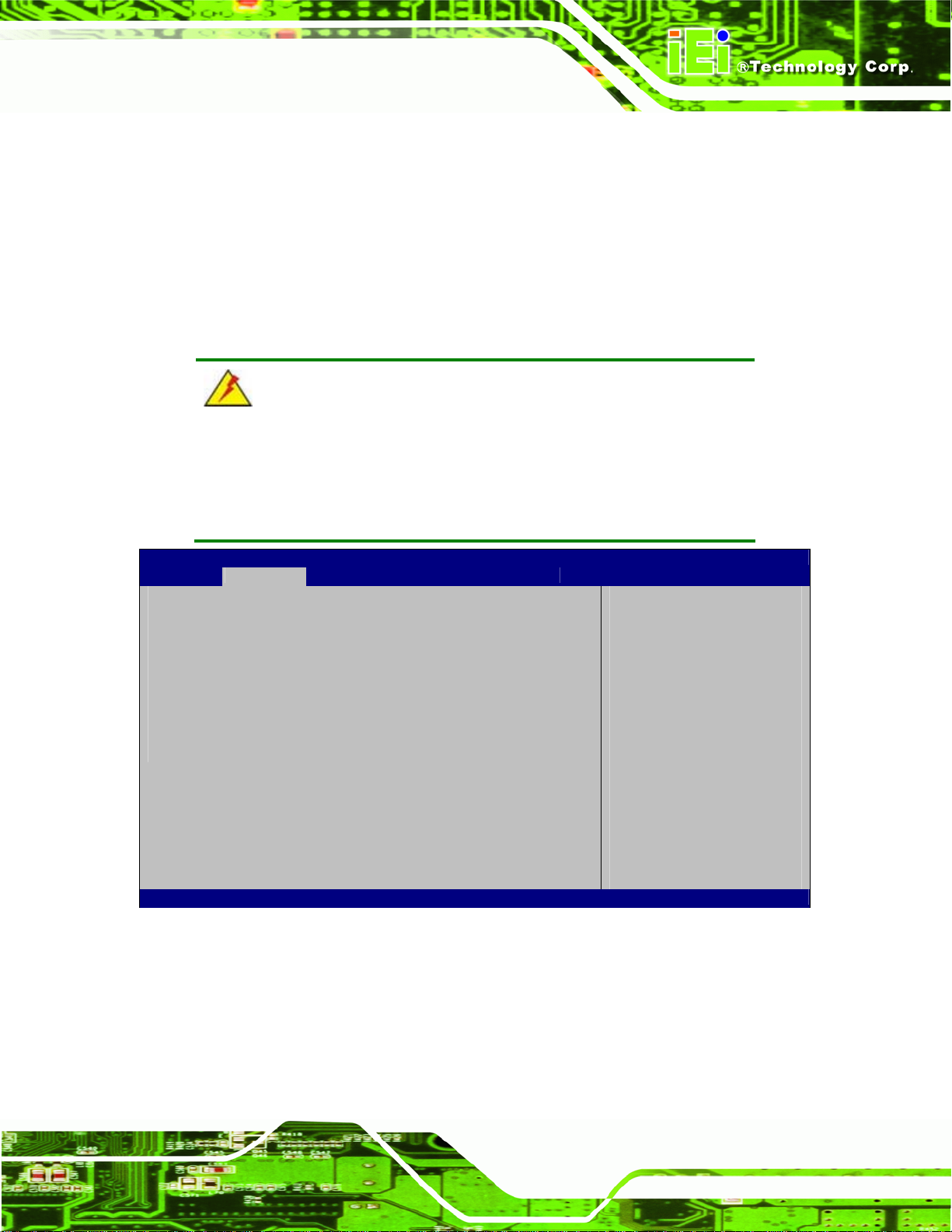
A VL-3000 Advanced Auto Data Server
System Time [xx:xx:xx]
Use the System Time option to set the system time. Manually enter the hours, minutes
and seconds.
4.3 Advanced
Use the Advanced menu (BIOS Menu 2) to configure the CPU and peripheral devices
through the following sub-menus:
WARNING:
Setting the wrong values in the sections below may cause the system
to malfunction. Make sure that the settings made are compatible with
the hardware.
> RTC Wake Settings
> CPU Configuration
> IDE Configuration
> USB Configuration
> F81866 Super IO Configuration
> F81866 H/W Monitor
> F81216 Second Super IO Configuration
> Serial Port Console Redirection
> iEi Feature
Aptio Setup Utility – Copyright (C) 2011 American Megatrends, Inc.
Main Advanced Chipset Boot Security Save & Exit
Enable system to make
from Soft-off, S3, S4,
S5, using RTC alarm
----------------------
↑ ↓: Select Item
Enter: Select
+/-: Change Opt.
F1: General Help
F2: Previous Values
F3: Optimized Defaults
F4: Save & Exit
ESC: Exit
Version 2.14.1219. Copyright (C) 2011 American Megatrends, Inc.
BIOS Menu 2: Advanced
4.3.1 RTC Wake Settings
: Select Screen
The RTC Wake Settings menu (BIOS Menu 3) enables the system to wake at the
specified time.
Page 35
Page 49
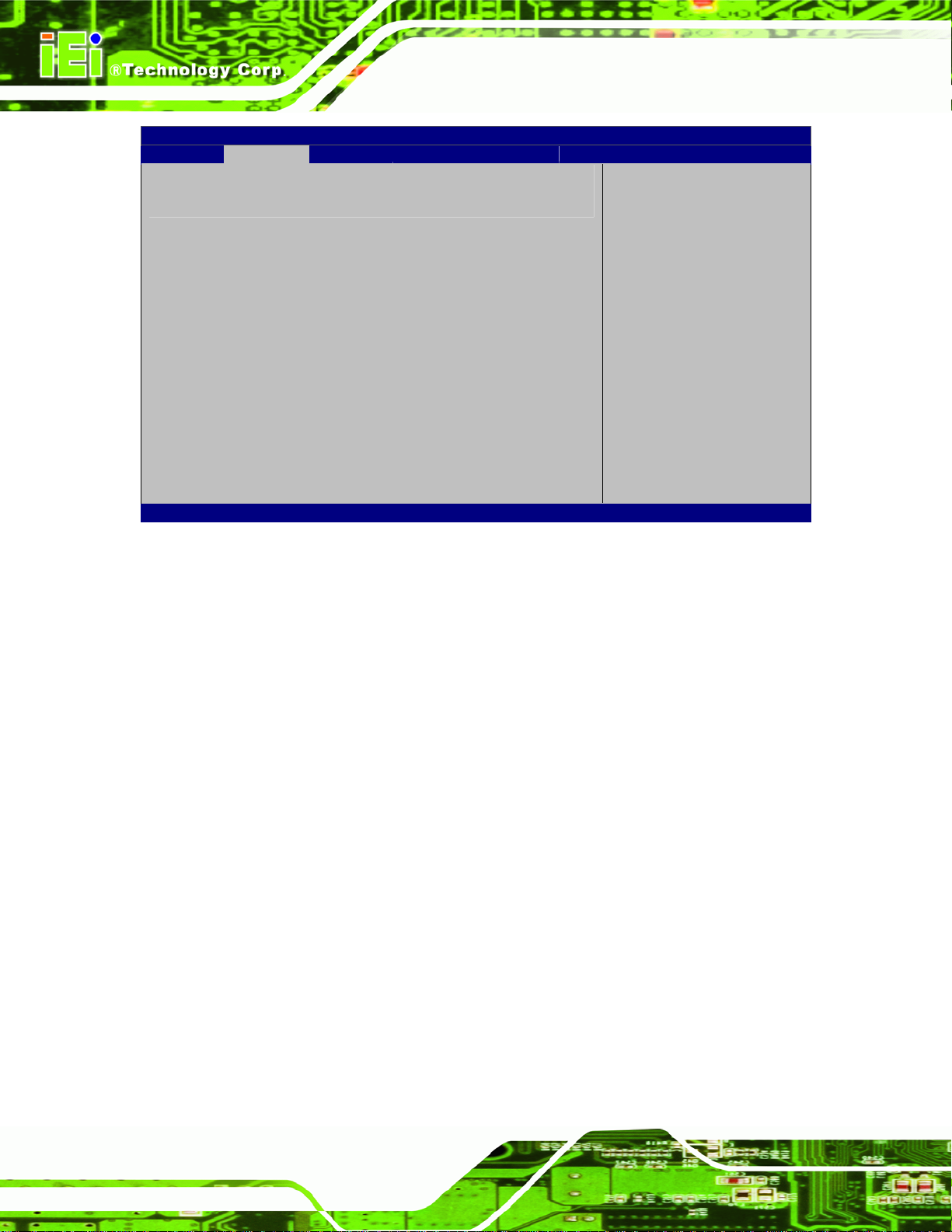
E
w
Aptio Setup Utility – Copyright (C) 2011 American Megatrends, Inc.
Advanced
Wake system with Fixed Time [Disabled]
Version 2.14.1219. Copyright (C) 2011 American Megatrends, Inc.
A VL-3000 Advanced Auto Data Server
nable or disable System
ake on alarm event. When
enabled, System will
wake on the
date::hr::min::sec
specified
----------------------
: Select Screen
↑ ↓: Select Item
Enter: Select
+/-: Change Opt.
F1: General Help
F2: Previous Values
F3: Optimized Defaults
F4: Save & Exit
ESC: Exit
BIOS Menu 3: RTC Wake Settings
Wake system with Fixed Time [Disab led]
Use the Wake system with Fixed Time option to enable or disable the system wake on
alarm event.
Disabled D
Enabled
EFAULT
The real time clock (RTC) cannot generate a wake
event
If selected, the Wake up every day option appears
allowing you to enable to disable the system to wake
every day at the specified time. Besides, the
following options appear with values that can be
selected:
Wake up date
Wake up hour
Wake up minute
Wake up second
After setting the alarm, the computer turns itself on
from a suspend state when the alarm goes off.
Page 36
Page 50

a
T
A VL-3000 Advanced Auto Data Server
4.3.2 CPU Configuration
Use the CPU Configuration menu (BIOS Menu 4) to view detailed CPU specifications
and configure the CPU.
Aptio Setup Utility – Copyright (C) 2011 American Megatrends, Inc.
Advanced
CPU Configuration
Processor Type Intel(R) Atom(TM)
CPU N2600 @ 1.60GHz
EMT64 Supported
Processor Speed 1600 MHz
System Bus Speed 400 MHz
Ratio Status 16
Actual Ratio 16
System Bus Speed 400 MHz
Processor Stepping 30661
Microcode Revision 269
L1 Cache RAM 2x56 k
L2 Cache RAM 2x512 k
Processor Core Dual
Hyper-Threading Supported
Hyper-Threading [Enabled]
Version 2.14.1219. Copyright (C) 2011 American Megatrends, Inc.
Enabled for Windows XP
nd Linux (OS optimized
for Hyper-Threading
echnology) and Disabled
for other OS (OS not
optimized for
Hyper-Threading
Technology).
----------------------
: Select Screen
↑ ↓: Select Item
Enter: Select
+/-: Change Opt.
F1: General Help
F2: Previous Values
F3: Optimized Defaults
F4: Save & Exit
ESC: Exit
BIOS Menu 4: CPU Configuration
The CPU Configuration menu (
Processor Type: Lists the brand name of the CPU being used.
EMT64: Indicates if EMT64 is supported by the CPU.
Processor Speed: Lists the CPU proce ssing speed.
System Bus Speed: Lists the system bus speed.
Ratio Status: Lists the ratio status.
Actual Ratio: Lists the ratio of the frequency to the clock speed.
Processor Stepping: Lists the CPU ID.
Microcode Revision: Lists the microcode revision.
L1 Cache RAM: Lists the CPU L1 cache size.
L2 Cache RAM: Lists the CPU L2 cache size.
Processor Core: Lists the number of the processor core.
Hyper-Threading: Indicates if Intel HT Technology is supported by the CPU.
BIOS Menu 4) lists the following CPU details:
Page 37
Page 51
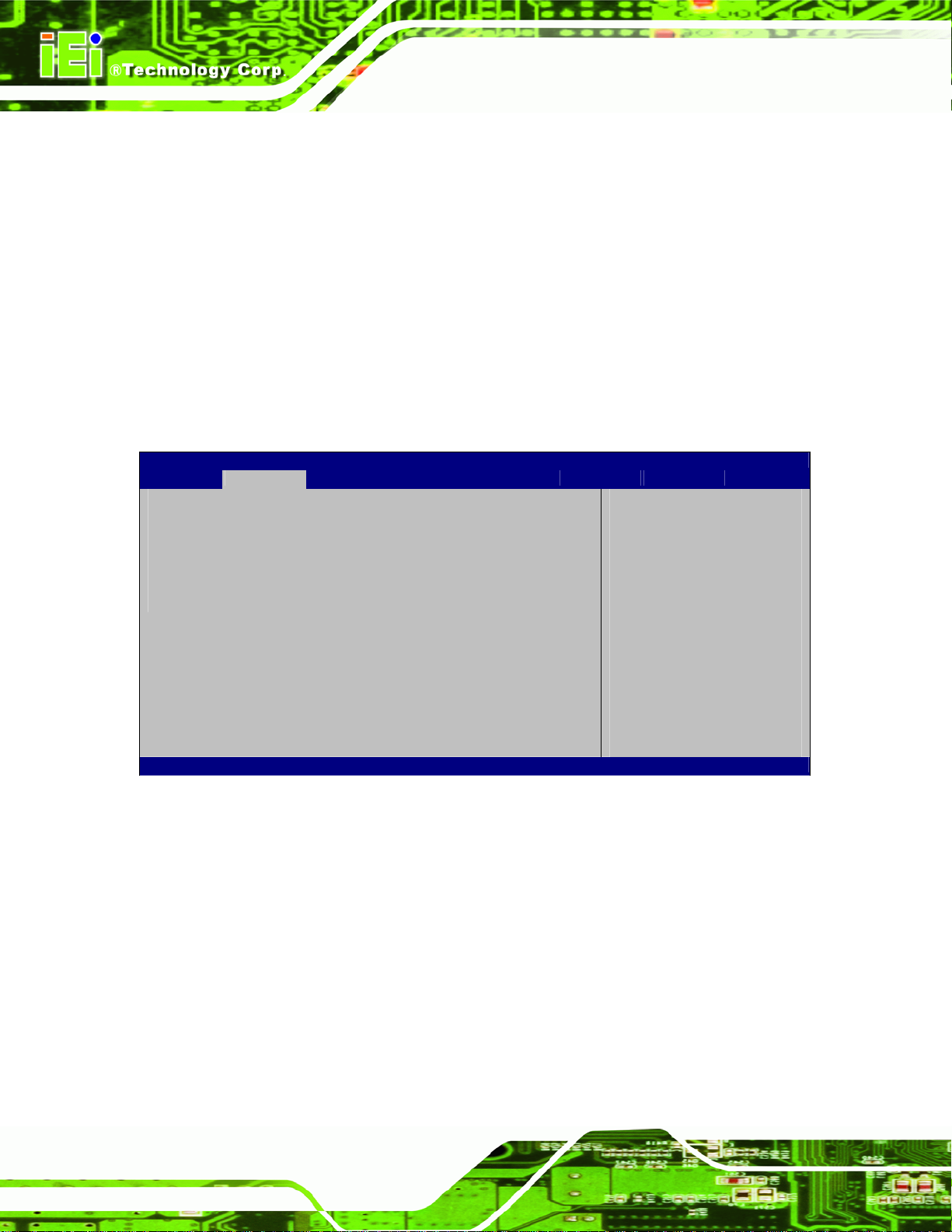
Hyper-Threading [Enabled]
Use the Hyper-Threading BIOS option to enable or disable the Intel Hyper-Threading
Technology.
A VL-3000 Advanced Auto Data Server
Disabled
Enabled DEFAULT
Disables the Intel Hyper-Threading Technology.
Enables the Intel Hyper-Threading Technology.
4.3.3 IDE Configuration
Use the IDE Configuration menu (BIOS Menu 5) to change and/or set the configuration
of the SATA devices installed in the system.
Aptio Setup Utility – Copyright (C) 2011 American Megatrends, Inc.
Advanced
SATA1 EverGreen 2.5 (15.4G)
Configure SATA as [IDE]
Version 2.14.1219. Copyright (C) 2011 American Megatrends, Inc.
Select a configuration
for SATA Controller.
---------------------
: Select Screen
↑ ↓: Select Item
Enter: Select
+/-: Change Opt.
F1: General Help
F2: Previous Values
F3: Optimized Defaults
F4: Save & Exit
ESC: Exit
BIOS Menu 5: IDE Configuration
Configure SATA as [IDE]
Use the Configure SATA as option to configure SATA devices as normal IDE or AHCI
devices.
IDE DEFAULT
AHCI
Page 38
Configures SATA devices as normal IDE device.
Configures SATA devices as AHCI device.
Page 52

d
A VL-3000 Advanced Auto Data Server
4.3.4 USB Configuration
Use the USB Configuration menu (BIOS Menu 6) to read USB configuration information
and configure the USB settings.
Aptio Setup Utility – Copyright (C) 2011 American Megatrends, Inc.
Advanced
USB Configuration
USB Devices:
None
Legacy USB Support [Enabled]
Version 2.14.1219. Copyright (C) 2011 American Megatrends, Inc.
Enables Legacy USB
support. AUTO option
isables legacy support
if no USB devices are
connected. DISABLE
option will keep USB
devices available only
for EFI applications.
---------------------
: Select Screen
↑ ↓: Select Item
Enter: Select
+/-: Change Opt.
F1: General Help
F2: Previous Values
F3: Optimized Defaults
F4: Save & Exit
ESC: Exit
BIOS Menu 6: USB Configuration
Legacy USB Support [Enabled]
Use the Legacy USB Support BIOS option to enable USB mouse and USB keyboard
support.
Normally if this option is not enabled, any attached USB mouse or USB keyboard does not
become available until a USB compatible operating system is fully booted with all USB
drivers loaded. When this option is enabled, any attached USB mouse or USB keyboard
can control the system even when there is no USB driver loaded onto the system.
Disabled
Enabled DEFAULT
Auto
Legacy USB support disabled
Legacy USB support enabled
Legacy USB support disabled if no USB devices are
connected
Page 39
Page 53
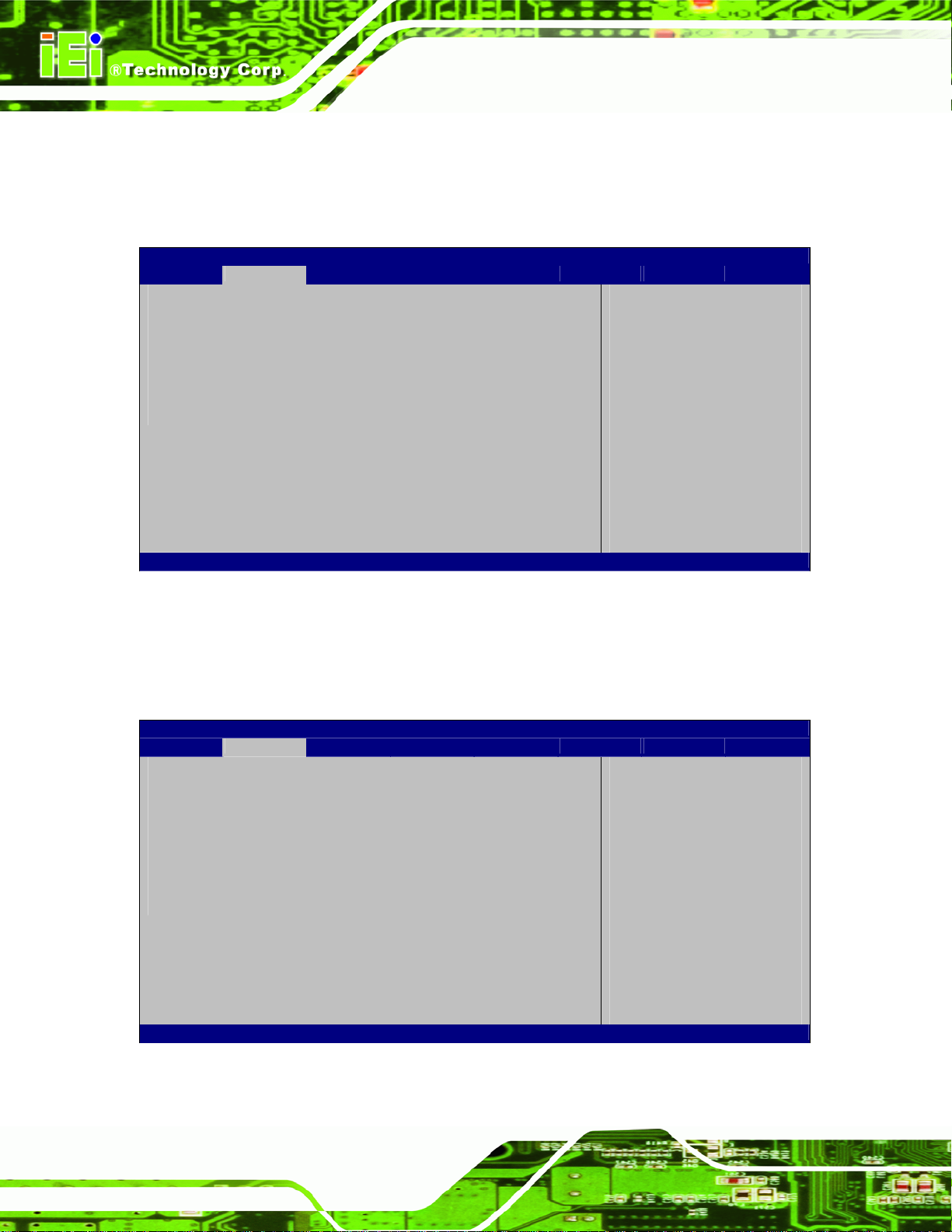
S
E
A VL-3000 Advanced Auto Data Server
4.3.5 F81866 Super IO Configuration
Use the F818666 Super IO Configuration menu (BIOS Menu 7) to set or change the
configurations for the serial ports.
Aptio Setup Utility – Copyright (C) 2011 American Megatrends, Inc.
Advanced
F81866 Super IO Configuration
F81866 Super IO Chip F81866
> Serial Port 1 Configuration
> Serial Port 2 Configuration
> Serial Port 6 Configuration
Version 2.14.1219. Copyright (C) 2011 American Megatrends, Inc.
et Parameters of Serial
Port 1 (COMA)
---------------------
: Select Screen
↑ ↓: Select Item
Enter: Select
+/-: Change Opt.
F1: General Help
F2: Previous Values
F3: Optimized Defaults
F4: Save & Exit
ESC: Exit
BIOS Menu 7: Super IO Configuration
4.3.5.1 Serial Port n Configuration
Use the Serial Port n Configuration menu (BIOS Menu 8) to configure the serial port n.
Aptio Setup Utility – Copyright (C) 2011 American Megatrends, Inc.
Advanced
Serial Port n Configuration
Serial Port [Enabled]
Device Settings IO=3F8h; IRQ=4
Change Settings [Auto]
RI# Mode Control [ RI#]
Version 2.14.1219. Copyright (C) 2011 American Megatrends, Inc.
nable or Disable Serial
Port (COM)
---------------------
: Select Screen
↑ ↓: Select Item
Enter: Select
+/-: Change Opt.
F1: General Help
F2: Previous Values
F3: Optimized Defaults
F4: Save & Exit
ESC: Exit
BIOS Menu 8: Serial Port n Configuration Menu
Page 40
Page 54
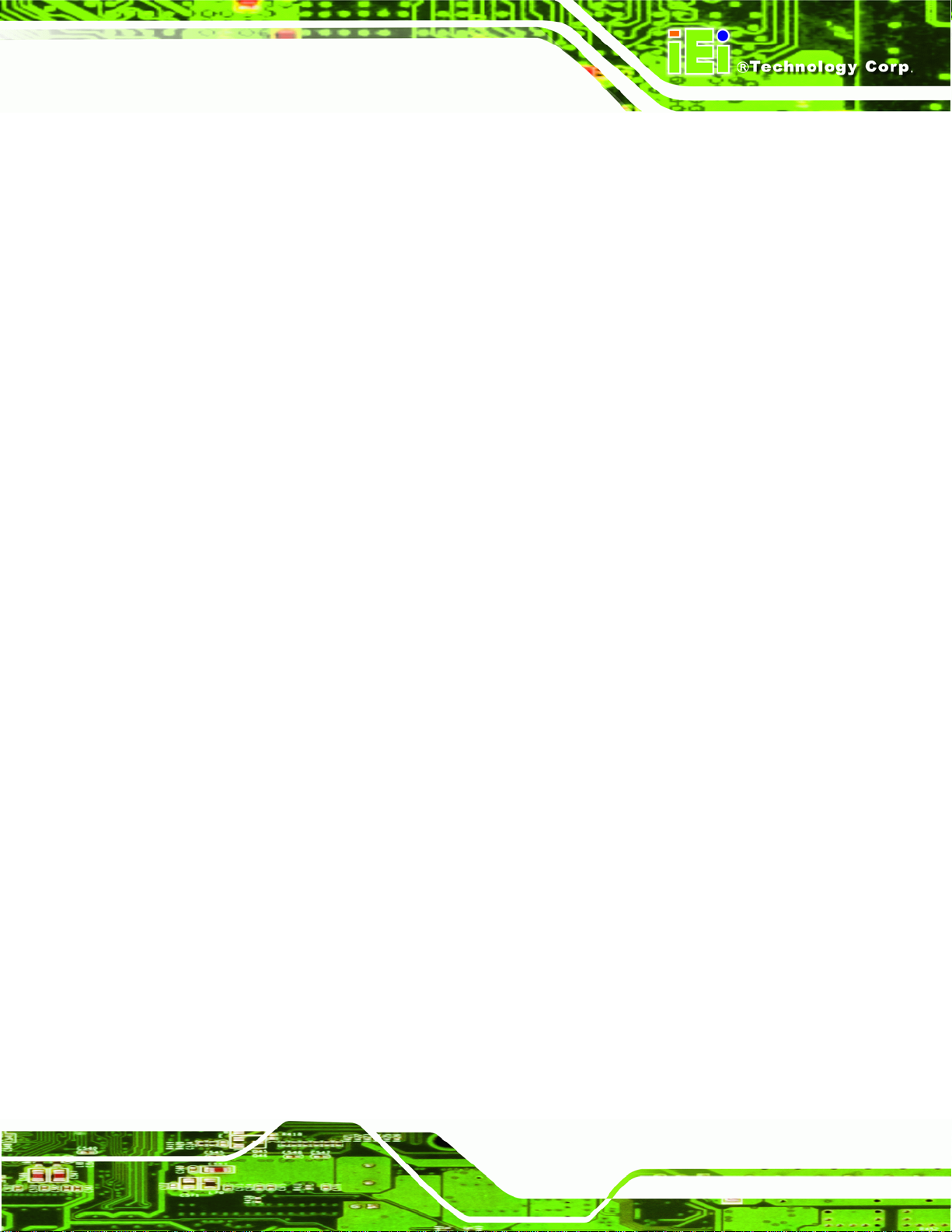
A VL-3000 Advanced Auto Data Server
4.3.5.1.1 Serial Port 1 Configuration
Serial Port [Enabled]
Use the Serial Port option to enable or disable the serial port.
Disabled
Enabled DEFAULT
Change Settings [Auto]
Use the Change Settings option to change the serial port IO port address and interrupt
address.
Auto DEFAULT
IO=3F8h;
IRQ=4
IO=3F8h;
IRQ=3, 4
IO=2F8h;
IRQ=3, 4
Disable the serial port
Enable the serial port
The serial port IO port address and interrupt address
are automatically detected.
Serial Port I/O port address is 3F8h and the interrupt
address is IRQ4
Serial Port I/O port address is 3F8h and the interrupt
address is IRQ3, 4
Serial Port I/O port address is 2F8h and the interrupt
address is IRQ3, 4
IO=3E8h;
IRQ=3, 4
IO=2E8h;
IRQ=3, 4
RI# Mode Control [RI#]
Use the RI# Mode Control option to control the RI# as RI#, +12V or +5V mode.
+5V
RI# D
+12V
EFAULT
Serial Port I/O port address is 3E8h and the interrupt
address is IRQ3, 4
Serial Port I/O port address is 2E8h and the interrupt
address is IRQ3, 4
Page 41
Page 55

4.3.5.1.2 Serial Port 2 Configuration
Serial Port [Enabled]
Use the Serial Port option to enable or disable the serial port.
A VL-3000 Advanced Auto Data Server
Disabled
Enabled DEFAULT
Change Settings [Auto]
Use the Change Settings option to change the serial port IO port address and interrupt
address.
Auto DEFAULT
IO=2F8h;
IRQ=3
IO=3F8h;
IRQ=3, 4
IO=2F8h;
IRQ=3, 4
Disable the serial port
Enable the serial port
The serial port IO port address and interrupt address
are automatically detected.
Serial Port I/O port address is 2F8h and the interrupt
address is IRQ3
Serial Port I/O port address is 3F8h and the interrupt
address is IRQ3, 4
Serial Port I/O port address is 2F8h and the interrupt
address is IRQ3, 4
IO=3E8h;
IRQ=3, 4
IO=2E8h;
IRQ=3, 4
4.3.5.1.3 Serial Port 6 Configuration
Serial Port [Enabled]
Use the Serial Port option to enable or disable the serial port.
Disabled
Enabled DEFAULT
Page 42
Serial Port I/O port address is 3E8h and the interrupt
address is IRQ3, 4
Serial Port I/O port address is 2E8h and the interrupt
address is IRQ3, 4
Disable the serial port
Enable the serial port
Page 56

A VL-3000 Advanced Auto Data Server
Change Settings [Auto]
Use the Change Settings option to change the serial port IO port address and interrupt
address.
Auto DEFAULT
IO=2E0h;
IRQ=10
IO=3F8h;
IRQ=10
IO=2F8h;
IRQ=10
IO=3E8h;
IRQ=10
IO=2E8h;
IRQ=10
IO=250h;
IRQ=10
The serial port IO port address and interrupt address
are automatically detected.
Serial Port I/O port address is 2E0h and the interrupt
address is IRQ10
Serial Port I/O port address is 3F8h and the interrupt
address is IRQ10
Serial Port I/O port address is 2F8h and the interrupt
address is IRQ10
Serial Port I/O port address is 3E8h and the interrupt
address is IRQ10
Serial Port I/O port address is 2E8h and the interrupt
address is IRQ10
Serial Port I/O port address is 250h and the interrupt
address is IRQ10
IO=2E0h;
IRQ=10
Serial Port I/O port address is 2E0h and the interrupt
address is IRQ10
Page 43
Page 57
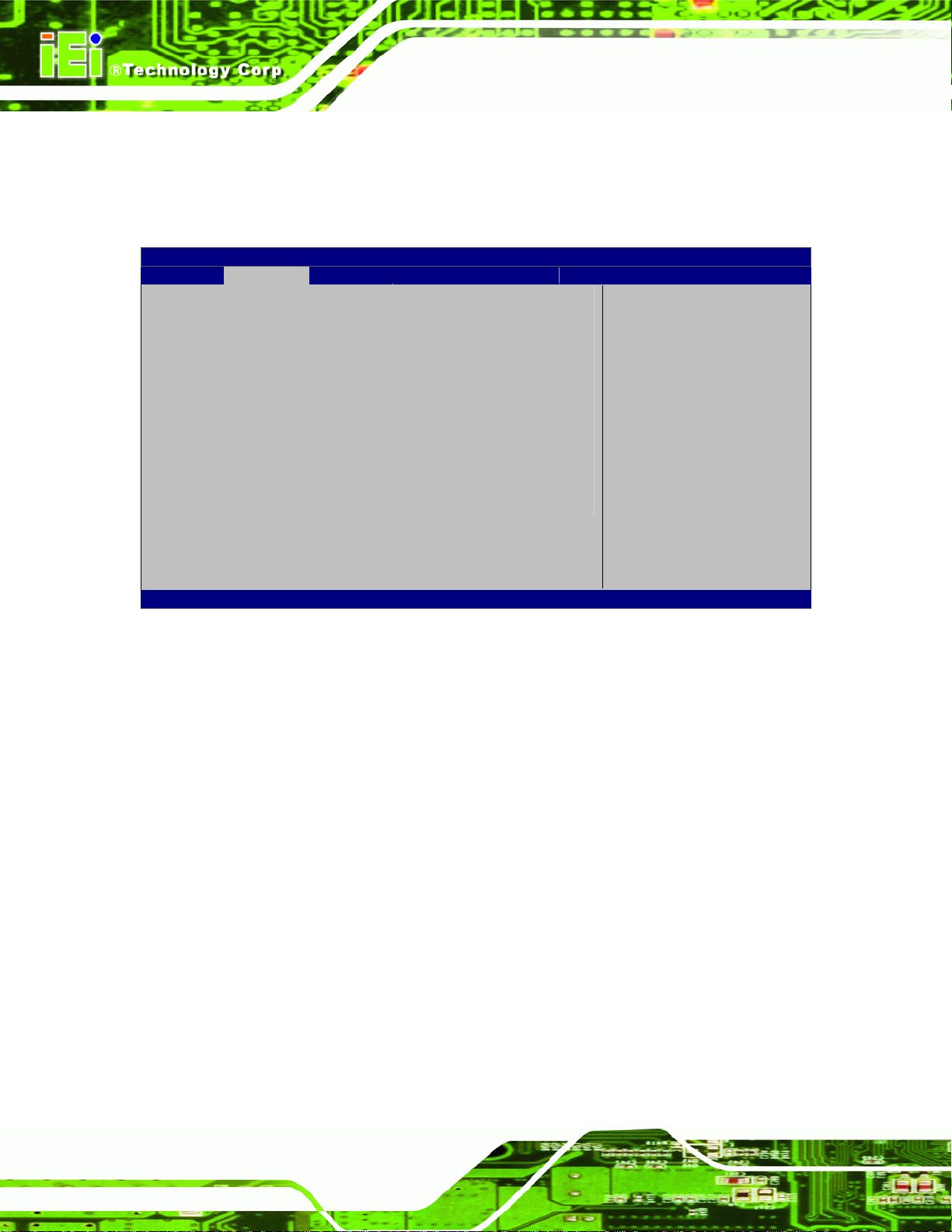
A VL-3000 Advanced Auto Data Server
4.3.6 F81866 H/W Monitor
The F81866 H/W Monitor menu (BIOS Menu 9) contains the fan configuration submenus
and displays operating temperature, fan speeds and system voltages.
Aptio Setup Utility – Copyright (C) 2011 American Megatrends, Inc.
Advanced
PC Health Status
CPU Temperature : +56 C
System Temperature : +54 C
+VCC_CPU : +0.976 V
+V3.3S : +3.312 V
+V1.05S : +1.056 V
+V1.5_DDR3 : +1.520 V
VSB5V : +5.040 V
+V3.3S : +3.312 V
VSB3V : +3.328 V
VBAT : +3.280 V
Version 2.14.1219. Copyright (C) 2011 American Megatrends, Inc.
---------------------
: Select Screen
↑ ↓: Select Item
Enter: Select
+/-: Change Opt.
F1: General Help
F2: Previous Values
F3: Optimized Defaults
F4: Save & Exit
ESC: Exit
BIOS Menu 9: F81866 H/W Monitor
PC Health Status
The following system parameters and values are shown. The system parameters that are
monitored are:
System Temperatures:
o CPU Temperature
o System Temperature
Voltages:
o +VCC_CPU
o +V3.3S
o +V1.05S
o +1.5_DDR3
o VSB3V
o VSB3V
Page 44
o VBAT
Page 58

S
E
A VL-3000 Advanced Auto Data Server
4.3.7 F81216 Second Super IO Configuration
Use the F81216 Second Super IO Configuration menu (BIOS Menu 10) to set or
change the configurations for the serial ports.
Aptio Setup Utility – Copyright (C) 2011 American Megatrends, Inc.
Advanced
F81216 Second Super IO Configuration
F81216 Second Super IO Chip F81216 SecondIo
> Serial Port 7 Configuration
> Serial Port 8 Configuration
> Serial Port 9 Configuration
> Serial Port 10 Configuration
Version 2.14.1219. Copyright (C) 2011 American Megatrends, Inc.
et Parameters of Serial
Port 7 (SEC.COMA)
---------------------
: Select Screen
↑ ↓: Select Item
Enter: Select
+/-: Change Opt.
F1: General Help
F2: Previous Values
F3: Optimized Defaults
F4: Save & Exit
ESC: Exit
BIOS Menu 10: F81216 Second Super IO Configuration
4.3.7.1 Serial Port n Configuration
Use the Serial Port n Configuration menu (BIOS Menu 11) to configure the serial port n.
Aptio Setup Utility – Copyright (C) 2011 American Megatrends, Inc.
Advanced
Serial Port n Configuration
Serial Port [Enabled]
Device Settings IO=260h; IRQ=11;
Change Settings [Auto]
Version 2.14.1219. Copyright (C) 2011 American Megatrends, Inc.
nable or Disable Serial
Port (COM)
---------------------
: Select Screen
↑ ↓: Select Item
Enter: Select
+/-: Change Opt.
F1: General Help
F2: Previous Values
F3: Optimized Defaults
F4: Save & Exit
ESC: Exit
BIOS Menu 11: F81216 Serial Port n Configuration Menu
Page 45
Page 59

4.3.7.1.1 Serial Port 7 Configuration
Serial Port [Enabled]
Use the Serial Port option to enable or disable the serial port.
A VL-3000 Advanced Auto Data Server
Disabled
Enabled DEFAULT
Change Settings [Auto]
Use the Change Settings option to change the serial port IO port address and interrupt
address.
Auto DEFAULT
IO=260h;
IRQ=11
IO=260h;
IRQ=10, 11, 12
IO=268h;
IRQ=10, 11, 12
Disable the serial port
Enable the serial port
The serial port IO port address and interrupt
address are automatically detected.
Serial Port I/O port address is 260h and the
interrupt address is IRQ11
Serial Port I/O port address is 260h and the
interrupt address is IRQ10, 11, 12
Serial Port I/O port address is 268h and the
interrupt address is IRQ10, 11, 12
IO=270h;
IRQ=10, 11, 12
IO=278h;
IRQ=10, 11, 12
4.3.7.1.2 Serial Port 8 Configuration
Serial Port [Enabled]
Use the Serial Port option to enable or disable the serial port.
Disabled
Enabled DEFAULT
Page 46
Serial Port I/O port address is 270h and the
interrupt address is IRQ10, 11, 12
Serial Port I/O port address is 278h and the
interrupt address is IRQ10, 11, 12
Disable the serial port
Enable the serial port
Page 60

A VL-3000 Advanced Auto Data Server
Change Settings [Auto]
Use the Change Settings option to change the serial port IO port address and interrupt
address.
Auto DEFAULT
IO=268h;
IRQ=11
IO=260h;
IRQ=10, 11, 12
IO=268h;
IRQ=10, 11, 12
IO=270h;
IRQ=10, 11, 12
IO=278h;
IRQ=10, 11, 12
The serial port IO port address and interrupt
address are automatically detected.
Serial Port I/O port address is 268h and the
interrupt address is IRQ11
Serial Port I/O port address is 260h and the
interrupt address is IRQ10, 11, 12
Serial Port I/O port address is 268h and the
interrupt address is IRQ10, 11, 12
Serial Port I/O port address is 270h and the
interrupt address is IRQ10, 11, 12
Serial Port I/O port address is 278h and the
interrupt address is IRQ10, 11, 12
4.3.7.1.3 Serial Port 9 Configuration
Serial Port [Enabled]
Use the Serial Port option to enable or disable the serial port.
Disabled
Enabled DEFAULT
Change Settings [Auto]
Use the Change Settings option to change the serial port IO port address and interrupt
address.
Auto DEFAULT
IO=270h;
IRQ=11
Disable the serial port
Enable the serial port
The serial port IO port address and interrupt
address are automatically detected.
Serial Port I/O port address is 270h and the
interrupt address is IRQ11
Page 47
Page 61

A VL-3000 Advanced Auto Data Server
IO=260h;
IRQ=10, 11, 12
IO=268h;
IRQ=10, 11, 12
IO=270h;
IRQ=10, 11, 12
IO=278h;
IRQ=10, 11, 12
4.3.7.1.4 Serial Port 10 Configuration
Serial Port [Enabled]
Use the Serial Port option to enable or disable the serial port.
Disabled
Enabled DEFAULT
Serial Port I/O port address is 260h and the
interrupt address is IRQ10, 11, 12
Serial Port I/O port address is 268h and the
interrupt address is IRQ10, 11, 12
Serial Port I/O port address is 270h and the
interrupt address is IRQ10, 11, 12
Serial Port I/O port address is 278h and the
interrupt address is IRQ10, 11, 12
Disable the serial port
Enable the serial port
Change Settings [Auto]
Use the Change Settings option to change the serial port IO port address and interrupt
address.
Auto DEFAULT
IO=278h;
IRQ=11
IO=260h;
IRQ=10, 11, 12
IO=268h;
IRQ=10, 11, 12
IO=270h;
IRQ=10, 11, 12
IO=278h;
The serial port IO port address and interrupt
address are automatically detected.
Serial Port I/O port address is 278h and the
interrupt address is IRQ11
Serial Port I/O port address is 260h and the
interrupt address is IRQ10, 11, 12
Serial Port I/O port address is 268h and the
interrupt address is IRQ10, 11, 12
Serial Port I/O port address is 270h and the
interrupt address is IRQ10, 11, 12
Serial Port I/O port address is 278h and the
Page 48
IRQ=10, 11, 12
interrupt address is IRQ10, 11, 12
Page 62

A VL-3000 Advanced Auto Data Server
4.3.8 Serial Port Console Redirection
The Serial Port Console Redirection menu (BIOS Menu 12) allows the console
redirection options to be configured. Console redirection allows users to maintain a
system remotely by re-directing keyboard input and text output through the serial port.
Aptio Setup Utility – Copyright (C) 2011 American Megatrends, Inc.
Advanced
COM1
Console Redirection [Disabled]
> Console Redirection Settings
COM6
Console Redirection [Disabled]
> Console Redirection Settings
COM7
Console Redirection [Disabled]
> Console Redirection Settings
COM8
Console Redirection [Disabled]
> Console Redirection Settings
COM9
Console Redirection [Disabled]
> Console Redirection Settings
COM10
Console Redirection [Disabled]
> Console Redirection Settings
Version 2.14.1219. Copyright (C) 2011 American Megatrends, Inc.
Console Redirection
Enable or Disable
---------------------
: Select Screen
↑ ↓: Select Item
Enter: Select
+/-: Change Opt.
F1: General Help
F2: Previous Values
F3: Optimized Defaults
F4: Save & Exit
ESC: Exit
BIOS Menu 12: Serial Port Console Redirection
Console Redirection [Disabled]
Use Console Redirection option to enable or disable the console redirection fun ction.
Disabled DEFAULT
Enabled
Terminal Type [ANSI]
Use the Terminal Type option to specify the remote terminal type.
Disabled the console redirection function
Enabled the console redirection function
Page 49
Page 63

A VL-3000 Advanced Auto Data Server
VT100
VT100+
VT-UTF8
ANSI DEFAULT
Bits per second [115200]
Use the Bits per second option to specify the serial port transmission speed. The speed
must match the other side. Long or noisy lines may require lower speeds.
9600
19200
38400
57600
115200 DEFAULT
The target terminal type is VT100
The target terminal type is VT100+
The target terminal type is VT-UTF8
The target terminal type is ANSI
Sets the serial port transmission speed at 9600.
Sets the serial port transmission speed at 19200.
Sets the serial port transmission speed at 38400.
Sets the serial port transmission speed at 57600.
Sets the serial port transmission speed at 115200.
Data Bits [8]
Use the Data Bits option to specify the number of data bits.
7
8 DEFAULT
Parity [None]
Use the Parity option to specify the parity bit that can be sent with the data bits for
detecting the transmission errors.
None DEFAULT
Even
Odd
Sets the data bits at 7.
Sets the data bits at 8.
No parity bit is sent with the data bits.
The parity bit is 0 if the number of ones in the data
bits is even.
The parity bit is 0 if the number of ones in the data
bits is odd.
Page 50
Page 64

s
A VL-3000 Advanced Auto Data Server
Mark
Space
Stop Bits [1]
Use the Stop Bits option to specify the number of stop bits used to indicate the end of a
serial data packet. Communication with slow devices may require more than 1 stop bit.
1 DEFAULT
2
The parity bit is always 1. This option does not
provide error detection.
The parity bit is always 0. This option does not
provide error detection.
Sets the number of stop bits at 1.
Sets the number of stop bits at 2.
4.3.9 iEi Feature
Use the iEi Feature menu (BIOS Menu 13) to configure One Key Recovery function.
Aptio Setup Utility – Copyright (C) 2011 American Megatrends, Inc.
Advanced
iEi Feature
Auto Recovery Function [Disabled]
Version 2.14.1219. Copyright (C) 2011 American Megatrends, Inc.
Auto Recovery Function
Reboot and recover
system automatically
within 10 min, when OS
crashes. Please install
Auto Recovery API
ervice before enabling
this function.
---------------------
: Select Screen
↑ ↓: Select Item
Enter: Select
+/-: Change Opt.
F1: General Help
F2: Previous Values
F3: Optimized Defaults
F4: Save & Exit
ESC: Exit
BIOS Menu 13: IEI Feature
Page 51
Page 65
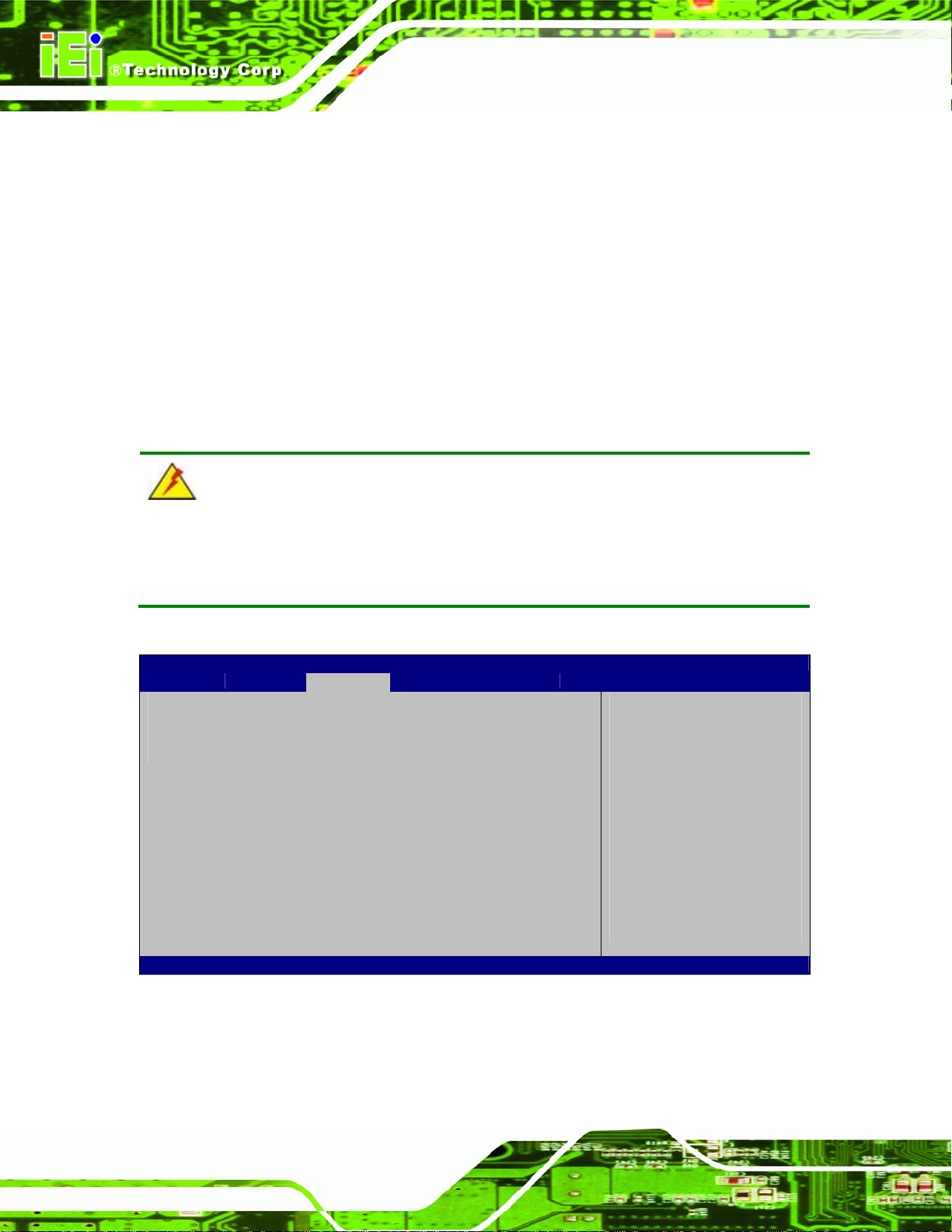
Auto Recovery Function [Disabled]
Use the Auto Recovery Function BIOS option to enable or disable the auto recovery
function of the IEI One Key Recovery.
A VL-3000 Advanced Auto Data Server
Disabled DEFAULT
Enabled
Auto recovery function disabled
Auto recovery function enabled
4.4 Chipset
Use the Chipset menu (BIOS Menu 14) to access the Host Bridge and Southbridge
configuration menus.
WARNING!
Setting the wrong values for the Chipset BIOS selections in the Chipset BIOS menu
may cause the system to malfunction.
Aptio Setup Utility – Copyright (C) 2011 American Megatrends, Inc.
Main Advanced Chipset Boot Security Save & Exit
> Host Bridge
> South Bridge
Host Bridge Parameters
---------------------
↑ ↓: Select Item
Enter: Select
+/-: Change Opt.
F1: General Help
F2: Previous Values
F3: Optimized Defaults
F4: Save & Exit
ESC: Exit
: Select Screen
Page 52
Version 2.14.1219. Copyright (C) 2011 American Megatrends, Inc.
BIOS Menu 14: Chipset
Page 66

A VL-3000 Advanced Auto Data Server
4.4.1 Host Bridge Configuration
Use the Host Bridge Configuration menu (BIOS Menu 15) to configure the Intel IGD
Configuration and view the memory information.
Aptio Setup Utility – Copyright (C) 2011 American Megatrends, Inc.
Chipset
> Intel IGD Configuration
******* Memory Information *******
Memory Frequency 800 MHz(DDR3)
Total Memory 2048 MB
DIMM#1 2048 MB
Version 2.14.1219. Copyright (C) 2011 American Megatrends, Inc.
Config Intel IGD
Settings
---------------------
: Select Screen
↑ ↓: Select Item
Enter: Select
+/-: Change Opt.
F1: General Help
F2: Previous Values
F3: Optimized Defaults
F4: Save & Exit
ESC: Exit
BIOS Menu 15: Host Bridge Configuration
4.4.1.1 Intel IGD Configuration
Use the Intel IGD Configuration submenu (BIOS Menu 16) to configure the video device
connected to the system.
Page 53
Page 67

S
w
d
Aptio Setup Utility – Copyright (C) 2011 American Megatrends, Inc.
Advanced
Intel IGD Configuration
IGFX – Boot Type [VBIOS Default]
Fixed Graphics Memory Size [128MB]
Version 2.14.1219. Copyright (C) 2011 American Megatrends, Inc.
BIOS Menu 16: Intel IGD Configuration
A VL-3000 Advanced Auto Data Server
elect the Video Device
hich will be activated
uring POST. This has no
effect if external
graphics present.
: Select Screen
↑ ↓: Select Item
Enter: Select
+/-: Change Opt.
F1: General Help
F2: Previous Values
F3: Optimized Defaults
F4: Save & Exit
ESC: Exit
IGFX - Boot Type [VBIOS Default]
Use the IGFX - Boot Type option to select the display device used by the system when it
boots. Configuration options are listed below.
VBIOS Default
CRT
HDMI
Fixed Graphics Memory Size [128MB]
Use the Fixed Graphics Memory Size option to specify the maximum amount of memory
that can be allocated as graphics memory. Configuration options are listed below.
128MB D
256MB
DEFAULT
EFAULT
Page 54
Page 68

A VL-3000 Advanced Auto Data Server
4.4.2 South Bridge Configuration
Use the South Bridge Configuration menu (BIOS Menu 17) to configure the
Southbridge chipset.
Aptio Setup Utility – Copyright (C) 2011 American Megatrends, Inc.
Chipset
Power Saving Function(ERP) [Disabled]
Version 2.14.1219. Copyright (C) 2011 American Megatrends, Inc.
Enable to reduce power
consumption in system
off state.
---------------------
: Select Screen
↑ ↓: Select Item
Enter: Select
+/-: Change Opt.
F1: General Help
F2: Previous Values
F3: Optimized Defaults
F4: Save & Exit
ESC: Exit
BIOS Menu 17: Southbridge Chipset Configuration
Power Saving Function(ERP) [Disabled]
Use the Power Saving Function(ERP) option to enable or disable the power saving
function.
Disabled DEFAULT
Enabled
4.5 Boot
Use the Boot menu (BIOS Menu 18) to configure system boot options.
Disables the power saving function.
Enables the power saving function.
Page 55
Page 69

Aptio Setup Utility – Copyright (C) 2011 American Megatrends, Inc.
Main Advanced Chipset Boot Security Save & Exit
Boot Configuration
Bootup NumLock State [On]
Quiet Boot [Enabled]
Launch PXE OpROM [Disabled]
Option ROM Messages [Force BIOS]
UEFI Boot [Disabled]
Boot Option Priorities
Version 2.14.1219. Copyright (C) 2011 American Megatrends, Inc.
BIOS Menu 18: Boot
Bootup NumLock State [On]
A VL-3000 Advanced Auto Data Server
Select the keyboard
NumLock state
---------------------
↑ ↓: Select Item
Enter: Select
+/-: Change Opt.
F1: General Help
F2: Previous Values
F3: Optimized Defaults
F4: Save & Exit
ESC: Exit
: Select Screen
Use the Bootup NumLock State BIOS option to specify if the number lock setting must
be modified during boot up.
On DEFAULT
Off
Quiet Boot [Enabled]
Allows the Number Lock on the keyboard to be
enabled automatically when the computer system
boots up. This allows the immediate use of the
10-key numeric keypad located on the right side of
the keyboard. To confirm this, the Number Lock LED
light on the keyboard is lit.
Does not enable the keyboard Number Lock
automatically. To use the 10-keys on the keyboard,
press the Number Lock key located on the upper
left-hand corner of the 10-key pad. The Number
Lock LED on the keyboard lights up when the
Number Lock is engaged.
Page 56
Use the Quiet Boot BIOS option to select the screen display when the system boots.
Page 70

A VL-3000 Advanced Auto Data Server
Disabled
Enabled DEFAULT
Launch PXE OpROM [Disabled]
Use the Launch PXE OpROM option to enable or disable boot option for legacy network
devices.
Disabled DEFAULT
Enabled
Option ROM Messages [Force BIOS]
Use the Option ROM Messages option to set the Option ROM display mode.
Force
BIOS
DEFAULT
Normal POST messages displayed
OEM Logo displayed instead of POST messages
Ignore all PXE Option ROMs
Load PXE Option ROMs.
Sets display mode to force BIOS.
Keep
Current
UEFI Boot [Disabled]
Use the UEFI Boot BIOS option to allow the system to boot from the UEFI devices.
Disabled DEFAULT
Enabled
Enables to boot from the UEFI devices.
Sets display mode to current.
Disables to boot from the UEFI devices.
Page 57
Page 71

S
A VL-3000 Advanced Auto Data Server
4.6 Security
Use the Security menu (BIOS Menu 19) to set system and user passwords.
Aptio Setup Utility – Copyright (C) 2011 American Megatrends, Inc.
Main Advanced Chipset Boot Security Save & Exit
Password Description
If ONLY the Administrator’s password is set,
then this only limits access to Setup and is
only asked for when entering Setup.
If ONLY the User’s password is set, then this
is a power on password and must be entered to
boot or enter Setup. In Setup the User will
have Administrator rights.
The password must be 3 to 20 characters long.
Administrator Password
User Password
Version 2.14.1219. Copyright (C) 2011 American Megatrends, Inc.
Password
---------------------
↑ ↓: Select Item
Enter: Select
+/-: Change Opt.
F1: General Help
F2: Previous Values
F3: Optimized Defaults
F4: Save & Exit
ESC: Exit
et Setup Administrator
: Select Screen
BIOS Menu 19: Security
Administrator Password
Use the Administrator Password to set or change a administrator password.
User Password
Use the User Password to set or change a user password.
4.7 Exit
Use the Exit menu (BIOS Menu 20) to load default BIOS values, optimal failsafe values
and to save configuration changes.
Page 58
Page 72

A VL-3000 Advanced Auto Data Server
Aptio Setup Utility – Copyright (C) 2011 American Megatrends, Inc.
Main Advanced Chipset Boot Security Save & Exit
Save Changes and Reset
Discard Changes and Reset
Restore Defaults
Save as User Defaults
Restore User Defaults
Version 2.14.1219. Copyright (C) 2011 American Megatrends, Inc.
BIOS Menu 20:Exit
Reset the system after
saving the changes.
---------------------
↑ ↓: Select Item
Enter: Select
+/-: Change Opt.
F1: General Help
F2: Previous Values
F3: Optimized Defaults
F4: Save & Exit
ESC: Exit
: Select Screen
Save Changes and Reset
Use the Save Changes and Reset option to save the changes made to the BIOS options
and reset the system.
Discard Changes and Reset
Use the Discard Changes and Reset option to exit the system without saving the
changes made to the BIOS configuration setup program.
Restore Defaults
Use the Restore Defaults option to load the optimal default values for each of the
parameters on the Setup menus. F3 key can be used for this operation.
Save as User Defaults
Use the Save as User Defaults option to save the changes done so far as user defaults.
Restore User Defaults
Use the Restore User Defaults option to restore the user defaults to all the setup options.
Page 59
Page 73
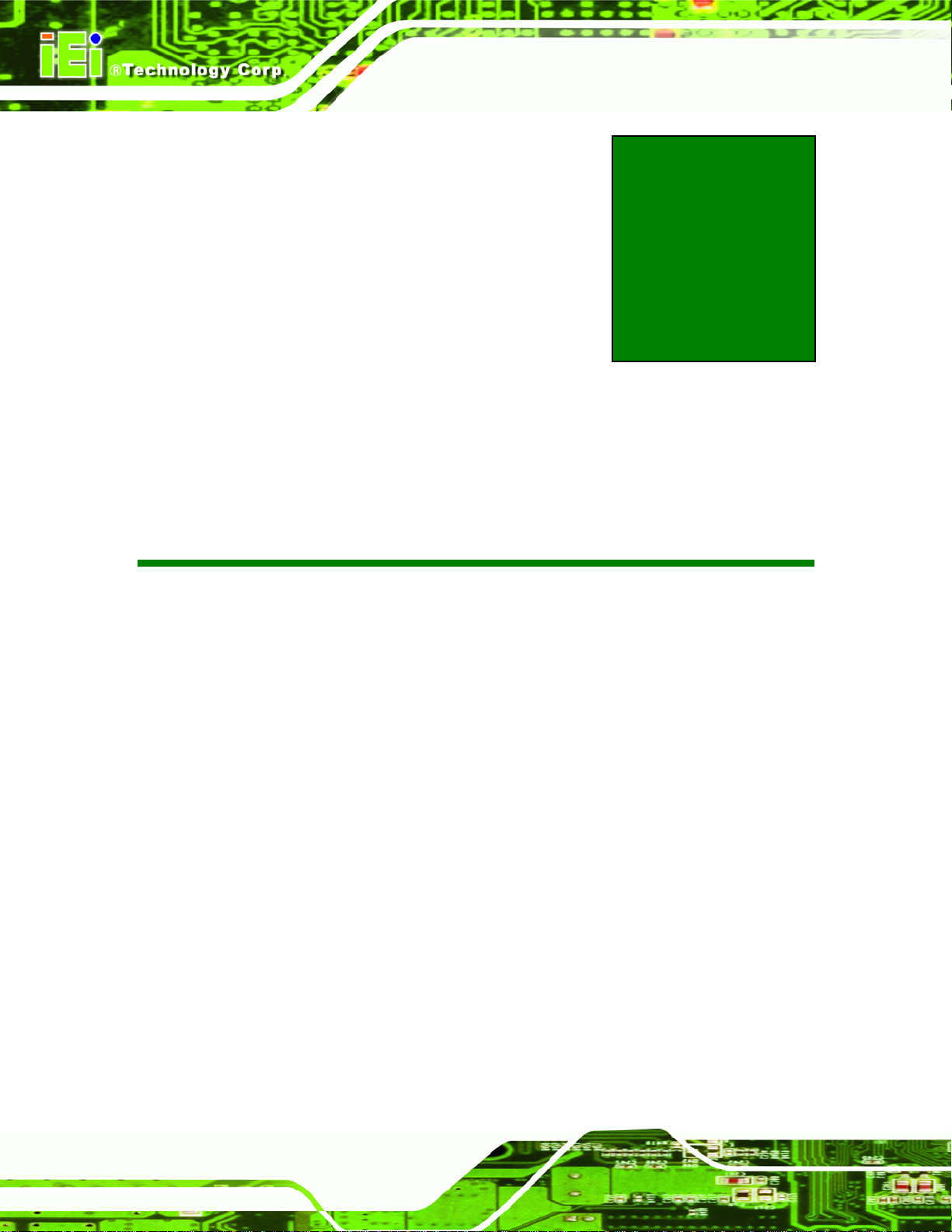
A VL-3000 Advanced Auto Data Server
Appendix
A
A OBD-II Reader
Command
Page 60
Page 74

A VL-3000 Advanced Auto Data Server
A.1 Select a Chip Initial Mode: UpDate F/W or RUN F/W
AP sends query
F/W receives query
1 2 3 4 5 6 7 8 9 10 11 12 13 14 15 16 17 18 19
Enter Boot
Mode
Enter RUN
Mode
0x31
0x30
A.2 Boot Mode
Launch AP: P1618QP (Pic18F Bootloader )
Baud Rate:115200
A.3 Run Mode
Any mode in Run mode
AP sends query
F/W receives query
1 2 3 4 5 6 7 8 9 10 11 12 13 14 15 16 17 18 19
Enter
OBD-II
Enter
CAN
Standard
V2.2.B
Request
mode &
version
$ M A 0x0
$ M B 0x0
$ M R 0x0A 0x0D
A
A
0x0
D
0x0
D
Page 61
Page 75

A VL-3000 Advanced Auto Data Server
F/W returns (after receiving query)
1 2 3 4 5 6 7 8 9 10 11 12 13 14 15 16 17 18 19
Select a
mode to
send
Tele mode
response
CAN S
mode
response
Enter Tele
mode to
respond
Enter CAN
$ M 0 0x00 Ver
(1)
0x1
0
$ M 1 0x00 Ver
(1)
0x1
0
$ M 2 0x00 Ver
(1)
0x1
0
$ M T 0x0
$ M C 0x0
A
0x0
D
0x0
Ver
0x0
0x0
(2)
A
D
0x0
6
Ver
0x0
0x0
(2)
A
D
0x0
6
Ver
0x0
0x0
(2)
A
D
0x0
6
S mode to
respond
A
D
Page 62
Page 76

A VL-3000 Advanced Auto Data Server
A.4 Into CAN_Standard V2.2.B (CAN standard)
AP sends query
F/W receives query
1 2 3 4 5 6 7 8 9 10 11 12 13 14 15 16 17 18 19
Sent by
CAN
Set CAN
baud
Set to
send by
CAN
Setup
menu
Read
$ C T 0x0A 0x0D
$ C B xxx Baud 0x00
Reserved
$ C X 0x00
Reserved
$ C M M1ID(1) M1 ID(2) M1I
M2
M2F
M2
M2F1ID(4
F1I
1ID(
F1I
)
D(1)
2)
D(3)
$ C R 0x0A 0x0D
TxIDE RTR
B0 B1
DLC
M2F2ID(1) M2F
0x0
A
ID(1
)
D(3)
2ID(
2)
0x0
D
ID(2
ID(3
ID(4
D1 D2 D3 D4 D5 D6 D7 D8 0x0
)
)
)
M1I
D(4) M1F1I
M2F
2ID(
3)
D(1)
M2
F2I
D(4)
M1F
1ID(
2)
M3F
3ID(
1)
M1
F1I
D(3)
M3
F3I
D(2)
M1F
1ID(
4)
M3F
3ID(
3)
M1
F2I
D(1)
M3
F3I
D(4)
M1F
2ID(
2)
M3F
4ID(
1)
M1F
2ID(
3)
M3F
4ID(
2)
M1
F2I
D(4)
M3
F4I
D(3)
M2I
D(1)
M3F
4ID(
4)
M2I
D(2)
RxI
DE
xxx
xxx
x
A
M2I
D(3)
0x0
A
0x0
D
M2I
D(4
)
0x0
D
setting
Setup
read
menu
$ C G 0x0A 0x0D
F/W returns (after receiving query)
1 2 3 4 5 6 7 8 9 10 11 12 13 14 15 16 17 18 19
Set CAN
baud
complete
CAN query
setup
$ C 9 0x0A 0x0
$ C 3 0x0A 0x0
D
D
Page 63
Page 77

complete
A VL-3000 Advanced Auto Data Server
Menu setup
complete
Read query
setup
Read menu
setup
Read CAN
$ C 4 0x0A 0x0
D
$ C 5 xxx
$ C 7 M1I
M2F
M2F
M2F
1ID(
1ID(
1ID(
1)
2)
3)
$ C 6 xxx
Bau
d
D(1)
M2F
1ID(
4)
TxID
E
RTR
B0
B1
DLC
M1I
D(2)
M2F
2ID(
1)
IDE
ID(1) ID(2) ID(3) ID(4) D1 D2 D3 D4 D5 D6 D7 D8 0x0A 0x0
D
M1I
M1I
M1F
M1F
M1F
M1F
M1F
M1F
M1F
M1F
M2I
M2I
M2I
M2I
D(3)
D(4)
1ID(
1ID(
1ID(
1ID(
2ID(
2ID(
2ID(
2ID(
D(1)
D(2)
D(3)
D(4)
1)
2)
3)
4)
1)
2)
3)
4)
M2F
M2F
M2F
M3F
M3F
M3F
M3F
M3F
M3F
M3F
M3F
RxID
0x0A 0x0
2ID(
2ID(
2ID(
3ID(
3ID(
3ID(
3ID(
4ID(
4ID(
4ID(
4ID(
E
2)
3)
4)
1)
2)
3)
4)
1)
2)
3)
4)
xxx
xxxx
ID(1) ID(2) ID(3) ID(4) D1 D2 D3 D4 D5 D6 D7 D8 0x0A 0x0
D
complete
CAN starts
query
CAN query
error
CAN query
succeed
Bau
RTR
d
B0
B1
DLC
$ C 8 0x0A 0x0
D
$ C E 0x0A 0x0
D
$ C F 0x0A 0x0
D
D
Page 64
Page 78

A VL-3000 Advanced Auto Data Server
A.5 Into Telematics (Vehicel Information)
F/W:Telematics
AP: Telematics V1.005
AP sends query
F/W receives query
1 2 3 4 5 6 7 8 9 10 11 12 13 14 15 16 17 18 19
Scan all
Scan all
Scan
OBD-II
Scan J1939
Scan FMS
OBD-II
input PID-1
OBD-II
input PID-2
Z 0 0x0D
Z 0x0D
Z 1 0x0D
Z 2 0x0D
Z 1 0x0D
A Mo
B Mo
de-
1
de-
Mo
de-
2
Mo
de-
PI
D-1 PID-2
PI
D-1 PID-2
0x0D
0x0D
OBD-II
input PID-3
OBD-II
input PID-4
Reserved
Reserved
Reserved
1
2
C Mo
D Mo
E
F
G
de-
1
de-
1
Mo
de-
2
Mo
de-
2
PI
D-1 PID-2
PI
D-1 PID-2
0x0D
0x0D
Page 65
Page 79

A VL-3000 Advanced Auto Data Server
Reserved
J1939 input
PSPF
FMS input
PSPF
Version
H
I P
J P
Y 0x0D
P
P
P
0x0D
-1
-2
-1
-2
P
P
P
0x0D
-1
-2
-1
-2
F/W returns (after receiving query)
1 2 3 4 5 6 7 8 9 10 11 12 13 14 15 16 17 18 19
No
device is
scanned
Devices
Scanned
Page 66
Page 80

A VL-3000 Advanced Auto Data Server
OBD packet format (ASCII code)
OBD packet has five different format, they are:
1. CAN 11bits 250
2. CAN 29bits 250
3. CAN 11bits 500
4. CAN 29bits 500
5.Scanning
Each format has its input code, they are:
CAN 1 1bits 250: A
CAN 29bits 250: B
CAN 1 1bits 500: C
CAN 29bits 500: D
Scanning: Z
Example 1: To get PID=0104 from CAN 29bits 500 format
Input: D0104+CR (Use ASCII code as the input format of the firmware)
Output: CAN 29bits 500,0104 18DAF111 08 0241040000000000+LF+CR
(Use ASCII code as the input format of the firmware)
□ ID number □ Key-in value □ ID □ Len □ Data
Other Information: Data include eight different bytes
Byte 1: Data include some return information. For example,
1. 18DAF110 08 064100BE1B301300
Byte1 is 06 followed by six non-zero values.
2. 18DAF110 08 0341043200000000
Byte1 is 03 followed by three non-zero values.
Byte 2: Mode is related with the Key-in value. For example:
0104 18DAF110 08 0341043200000000
Key-in value is 01, Byte 2 value will change to 41. The main difference is: 0 means to
send out by query side, 4 means to send out by receiver side
Byte 3: PID is the same with the Key-in value. For example:
0104 18DAF110 08 0341043200000000
Key-in value is 04, Byte 3 value will be 04.
Page 67
Page 81

Byte 4 define as A. (same with the PID code table on Wikipedia)
Byte 5 define as B. (same with the PID code table on Wikipedia)
Byte 6 define as C. (same with the PID code table on Wikipedia)
Byte 7 define as D. (same with the PID code table on Wikipedia)
As shown below:
Example 2: To Scan
Input: Z+CR (Use ASCII code as the input format of the firmware)
Output: CAN 11bits 250,1 NO SUPPORT+LF+CR
CAN 29bits 250,2 NO SUPPORT+LF+CR
CAN 11bits 500,3 NO SUPPORT+LF+CR
A VL-3000 Advanced Auto Data Server
CAN 29bits 500,4 SUPPORT+LF+CR
(Use ASCII code as the input format of the firmware)
Page 68
Page 82
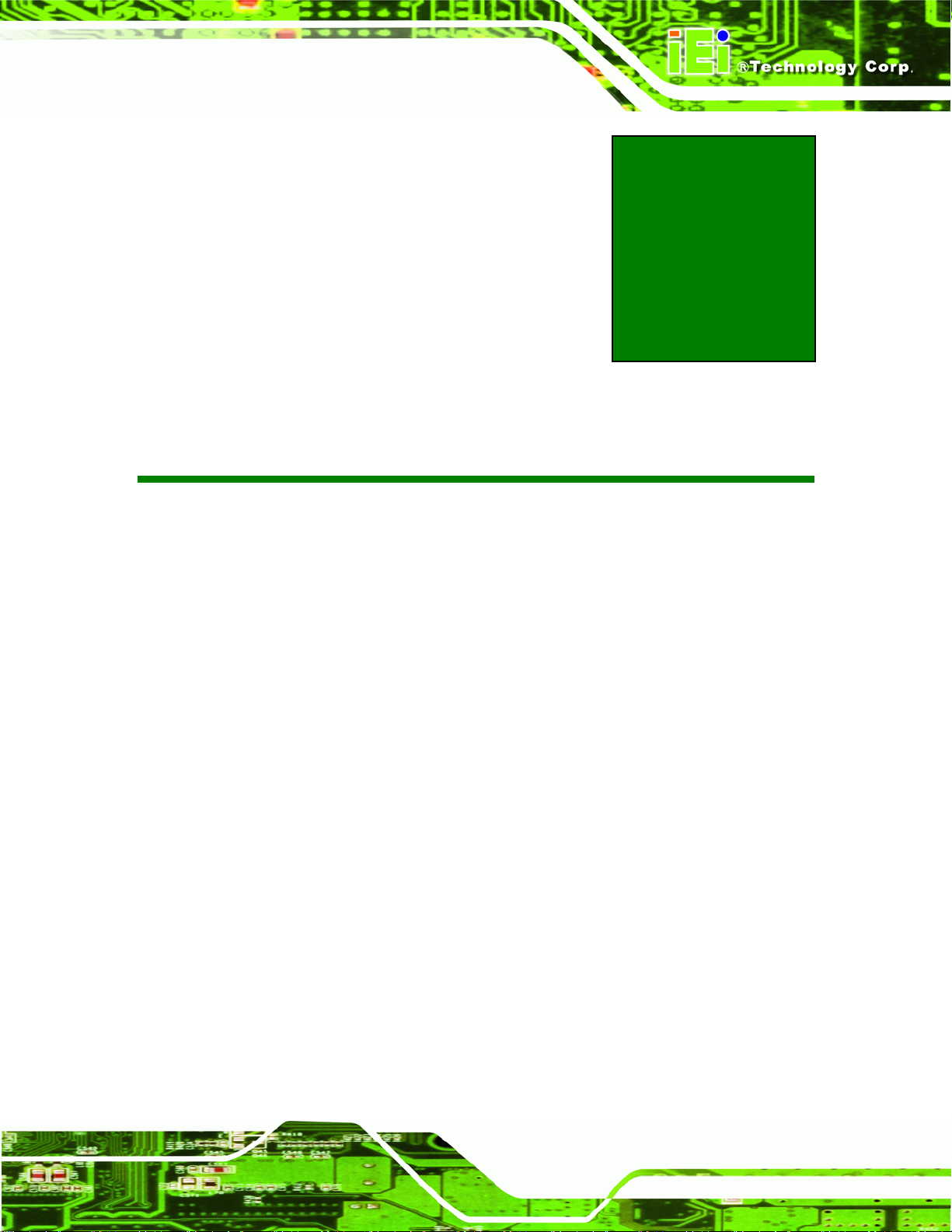
A VL-3000 Advanced Auto Data Server
B One Key Recovery
Appendix
B
Page 69
Page 83

A VL-3000 Advanced Auto Data Server
B.1 One Key Recovery Introduction
The IEI one key recovery is an easy-to-use front end for the Norton Ghost system backup
and recovery tool. This tool provides quick and easy shortcuts for creating a backup and
reverting to that backup or reverting to the factory default settings.
NOTE:
The latest One Key Recovery software provides an auto recovery
function that allows a system running Microsoft Windows OS to
automatically restore from the factory default image after encountering
a Blue Screen of Death (BSoD) or a hang for around 10 minutes.
Please refer to Section
B.3 for the detailed setup procedure.
The IEI One Key Recovery tool menu is shown below.
Figure B-1: IEI One Key Recovery Tool Menu
Prior to using the IEI One Key Recovery tool (as shown in
restore Windows
1. Hardware and BIOS setup (see Section
system, five setup procedures are required.
74B.2.1)
74Figure B-1) to backup or
Page 70
2. Create partitions (see Section
74B.2.2)
3. Install operating system, drivers and syst em applications (see Section
4. Build-up recovery partition (see Section
5. Create factory default image (see Section
74B.2.4)
74B.2.5)
74B.2.3)
Page 84

A VL-3000 Advanced Auto Data Server
After completing the five initial setup procedures as described above, users can access
the recovery tool by pressing <F3> while booting up the system. The detailed information
of each function is described in Section
NOTE:
The initial setup procedures for Linux system are described in
Section
74B.3.
B.1.1 System Requirement
NOTE:
The recovery CD can only be used with IEI products. The software will
fail to run and a warning message will appear when used on non-IEI
hardware.
B.5.
To create the system backup, the main storage device must be split into two partitions
(three partitions for Linux). The first partition will be for the operating system, while the
second partition will be invisible to the operating system and contain the backup made by
the one key recovery software.
The partition created for recovery images must be big enough to contain both the factory
default image and the user backup image. The size must be calculat ed before creating the
Page 71
Page 85
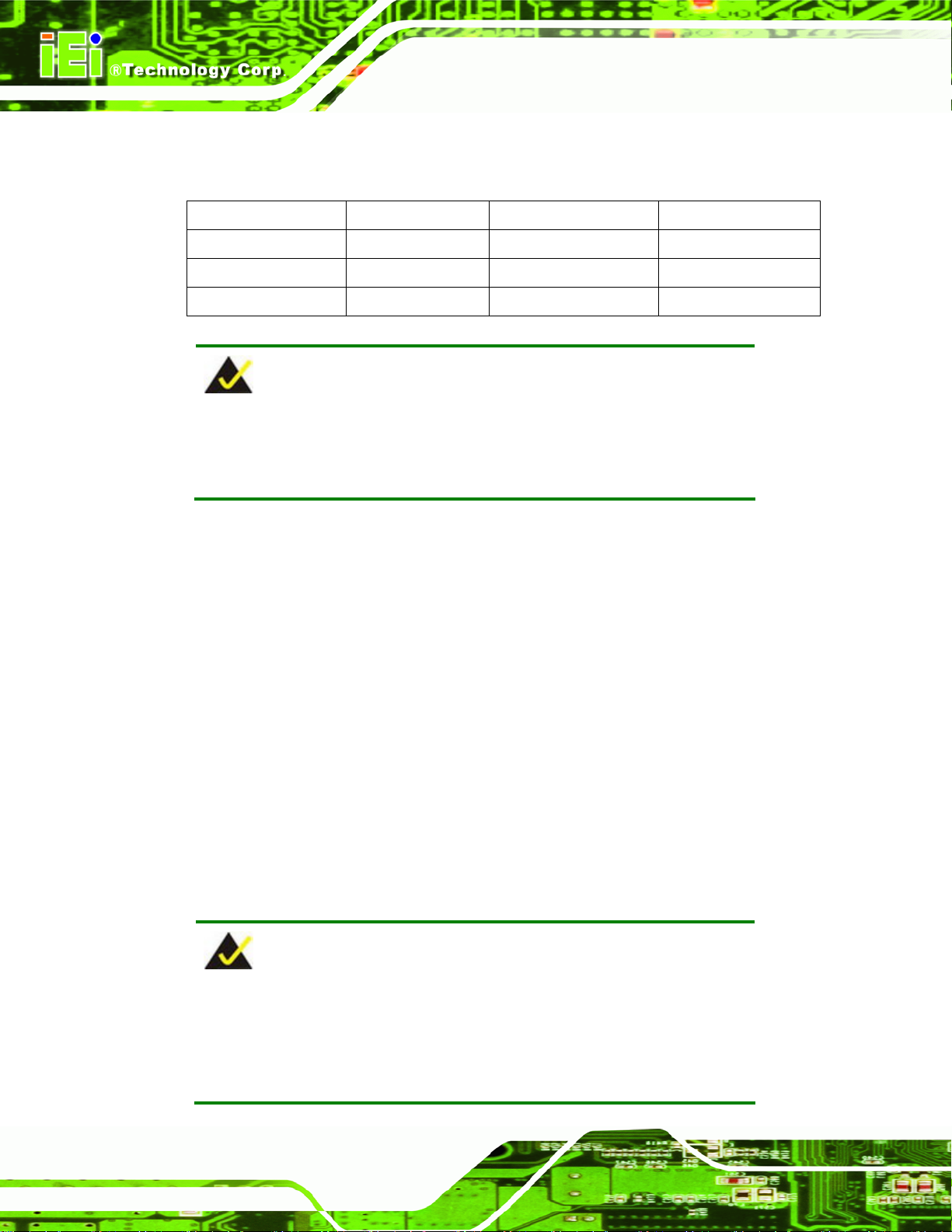
partitions. Please take the following table as a reference when calculating the size of the
partition.
OS OS Image after Ghost Compression Ratio
Windows® 7 7 GB 5 GB 70%
Windows® XPE 776 MB 560 MB 70%
Windows® CE 6.0 36 MB 28 MB 77%
A VL-3000 Advanced Auto Data Server
NOTE:
Specialized tools are required to change the partition size if the
operating system is already installed.
B.1.2 Supported Operating System
The recovery CD is compatible with both Microsoft Windows and Linux operating system
(OS). The supported OS versions are listed below.
Microsoft Windows
o Windows 2000
o Windows XP (Service Pack 2 or 3 required)
o Windows Vista
o Windows 7
o Windows CE 5.0
o Windows CE 6.0
o Windows XP Embedded
o Windows Embedded Standard 7
NOTE:
The auto recovery function (described in Section B.3) and the restore
Page 72
through LAN function (described in Section
the Windows CE 5.0/6.0 operating system environment.
B.6) are not supported in
Page 86

A VL-3000 Advanced Auto Data Server
Linux
o Fedora Core 12 (Constantine)
o Fedora Core 11 (Leonidas)
o Fedora Core 10 (Cambridge)
o Fedora Core 8 (Werewolf)
o Fedora Core 7 (Moonshine)
o RedHat RHEL-5.4
o RedHat 9 (Ghirke)
o Ubuntu 8.10 (Intrepid)
o Ubuntu 7.10 (Gutsy)
o Ubuntu 6.10 (Edgy)
o Debian 5.0 (Lenny)
o Debian 4.0 (Etch)
o SuSe 11.2
o SuSe 10.3
NOTE:
Installing unsupported OS versions may cause the recovery tool to fail.
B.2 Setup Procedure for Windows
Prior to using the recovery tool to backup or restore, a few setup procedures are required.
Step 1: Hardware and BIOS setup (see Section
Step 2: Create partitions (see Section
Step 3: Install operating system, drivers and system applications (see Section
74B.2.2)
B.2.1)
74B.2.3)
Step 4: Build the recovery partition (see Section
partition (see Section
Step 5: Create factory default image (see Section
B.3)
74B.2.4) or build the auto recovery
74B.2.5) Step 0:
Page 73
Page 87
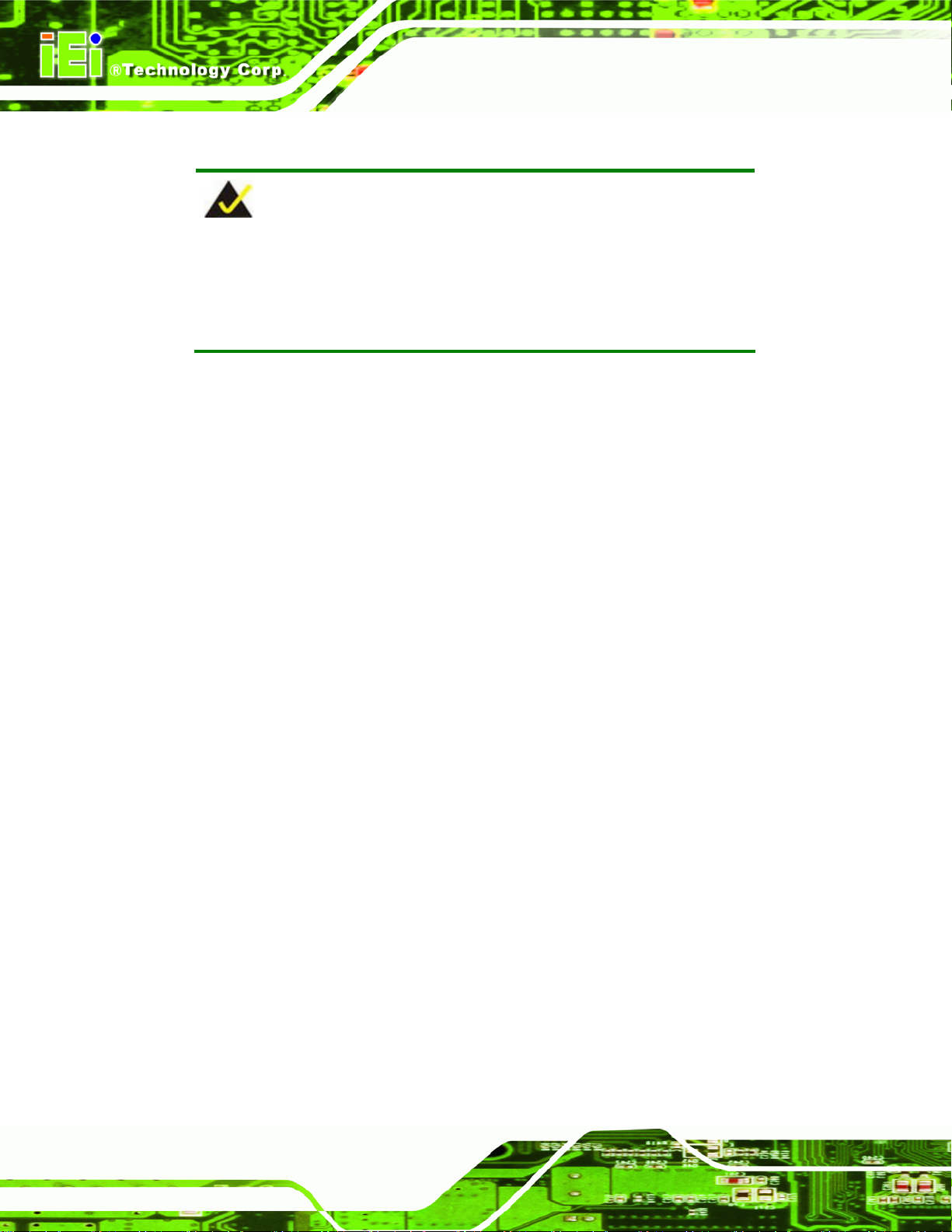
A VL-3000 Advanced Auto Data Server
The detailed descriptions are described in the following sections.
NOTE:
The setup procedures described below are for Microsoft Windows
operating system users. For Linux, most of the setup procedures are
the same except for several steps described in Section
74B.3.
B.2.1 Hardware and BIOS Setup
Step 1: Make sure the system is powered off and unplu gged.
Step 2: Install a hard drive or SSD in the system. An unformatted and unpartitioned disk
is recommended.
Step 3: Connect an optical disk drive to the system and insert the recovery CD.
Step 4: Turn on the system.
Step 5: Press the <DELETE> key as soon as the system is turned on to enter the BIOS.
st
Step 6: Select the connected optical disk drive as the 1
st
Device Priority 1
Boot Device).
Step 7: Save changes and restart the computer. Continue to the next section for
boot device. (Boot Boot
instructions on partitioning the internal storage. Step 0:
B.2.2 Create Partitions
To create the system backup, the main storage device must be split into two partitions
(three partitions for Linux). The first partition will be for the operating system, while the
second partition will be invisible to the operating system and contain the backup made by
the one key recovery software.
Step 1: Put the recovery CD in the optical drive of the system.
Page 74
Page 88
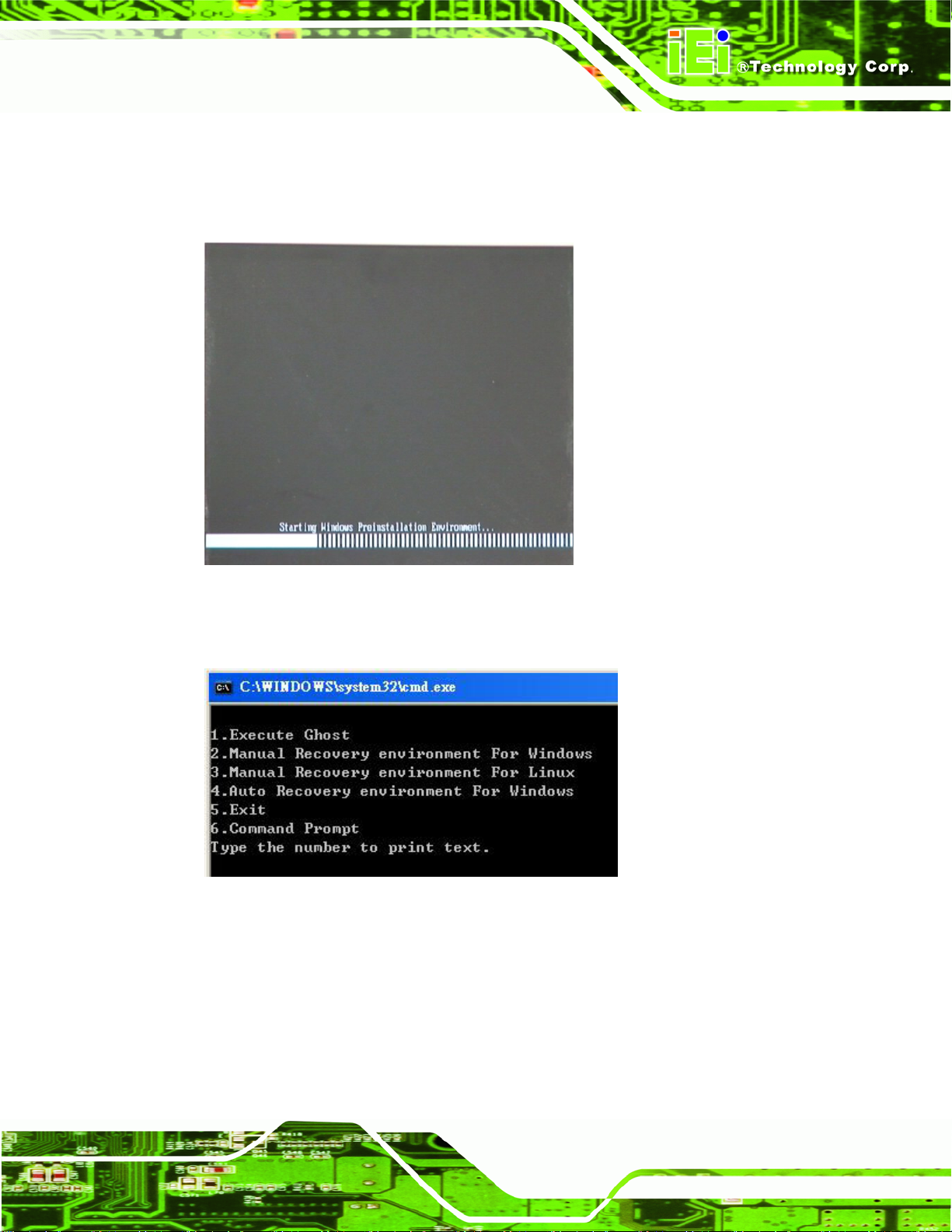
A VL-3000 Advanced Auto Data Server
Step 2: Boot the system from recovery CD. When prompted, press any key to boot
from the recovery CD. It will take a while to launch the recovery tool. Please be
patient!
Figure B-2: Launching the Recovery Tool
Step 3: The recovery tool setup menu is shown as below.
Figure B-3: Recovery Tool Setup Menu
Step 4: Press <6> then <Enter>.
Page 75
Page 89

Figure B-4: Command Prompt
Step 5: The command prompt window appears. Type the following commands (marked
in red) to create two partitions. One is for the OS installation; the other is for
saving recovery files and images which will be an invisible partition.
(Press <Enter> after entering each line below)
A VL-3000 Advanced Auto Data Server
system32>diskpart
DISKPART>list vol
DISKPART>sel disk 0
DISKPART>create part pri size= ___
DISKPART>assign letter=N
DISKPART>create part pri size= ___
DISKPART>assign letter=F
DISKPART>exit
system32>format N: /fs:ntfs /q /y
system32>format F: /fs:ntfs /q /v:Recovery /y
system32>exit
Page 76
Page 90

A VL-3000 Advanced Auto Data Server
Figure B-5: Partition Creation Commands
Page 77
Page 91

A VL-3000 Advanced Auto Data Server
NOTE:
Use the following commands to check if the partitions were created
successfully.
Step 6: Press any key to exit the recovery tool and automatically reboot the system.
Please continue to the following procedure: Build the Recovery Partition.Step 0:
B.2.3 Install Operating System, Drivers and Applications
Install the operating system onto the unlabelled partition. The partition labeled "Recovery"
is for use by the system recovery tool and should not be used for installing the operating
system or any applications.
NOTE:
The operating system installation program may offer to reformat the
chosen partition. DO NOT format the partition again. The partition has
already been formatted and is ready for installing the new operating
system.
To install the operating system, insert the operating system installation CD into the optical
Page 78
drive. Restart the computer and follow the installation instructions.
Page 92

A VL-3000 Advanced Auto Data Server
B.2.4 Build-up Recovery Partition
Step 1: Put the recover CD in the optical drive.
Step 2: Start the system.
Step 3: Boot the system from the recovery CD. When prompted, press any key to
boot from the recovery CD. It will take a while to launch the recovery tool. Please
be patient!
Figure B-6: Launching the Recovery Tool
Step 4: When the recovery tool setup menu appears, press <2> then <Enter>.
Figure B-7: Manual Recovery Environment for Windows
Page 79
Page 93

A VL-3000 Advanced Auto Data Server
Step 5: The Symantec Ghost window appears and starts configuring the system to build
a recovery partition. In this process the partition created for recovery files in
Section
74B.2.2 is hidden and the recovery tool is saved in this partition.
Figure B-8: Building the Recovery Partition
Step 6: After completing the system configuration, press any key in the following window
to reboot the system.
Figure B-9: Press Any Key to Continue
Step 7: Eject the recovery CD. Step 0:
Page 80
Page 94

A VL-3000 Advanced Auto Data Server
B.2.5 Create Factory Default Image
NOTE:
Before creating the factory default image, please configure the system
to a factory default environment, including driver and application
installations.
To create a factory default image, please follow the steps below.
Step 1: Turn on the system. When the following screen displays (
74Figure B-10), press
the <F3> key to access the recovery tool. The message will display for 10
seconds, please press F3 before the system boots into the operating system.
Figure B-10: Press F3 to Boot into Recovery Mode
Step 2: The recovery tool menu appears. Type <4> and press <Enter>. (
74Figure B-11)
Figure B-11: Recovery Tool Menu
Step 3: The About Symantec Ghost window appears. Click OK button to continue.
Page 81
Page 95

A VL-3000 Advanced Auto Data Server
Figure B-12: About Symantec Ghost Window
Step 4: Use mouse to navigate to the option shown below (
Figure B-13: Symantec Ghost Path
Step 5: Select the local source drive (Drive 1) as shown in
74Figure B-13).
74Figure B-14. Then click OK.
Page 82
Page 96
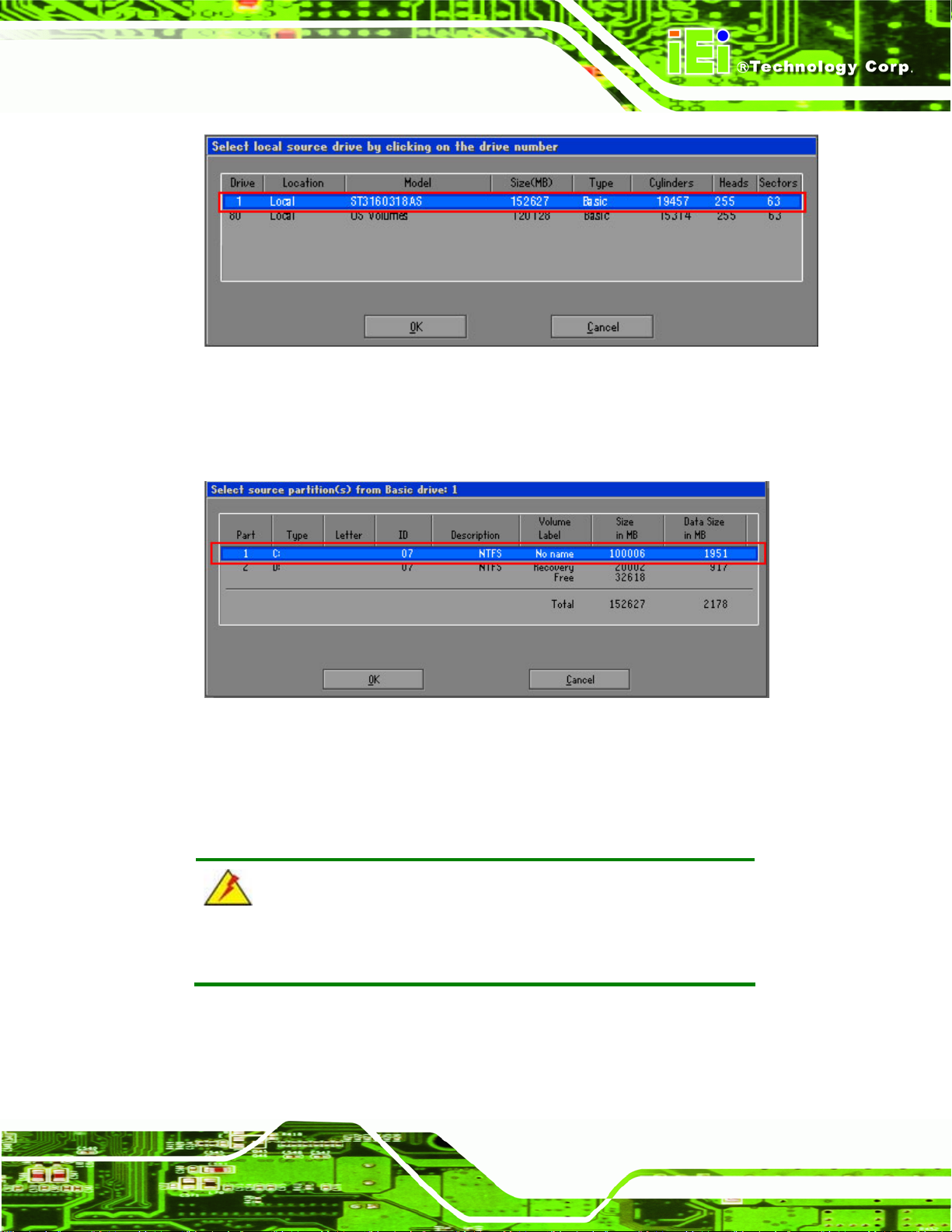
A VL-3000 Advanced Auto Data Server
Figure B-14: Select a Local Source Drive
Step 6: Select a source partition (Part 1) from basic drive as shown in
74Figure B-15.
Then click OK.
Figure B-15: Select a Source Partition from Basic Drive
Step 7: Select 1.2: [Recovery] NTFS drive and enter a file name called iei
(
74Figure B-16). Click Save. The factory default image will then be saved in the
selected recovery drive and named IEI.GHO.
WARNING:
The file name of the factory default image must be iei.GHO.
Page 83
Page 97
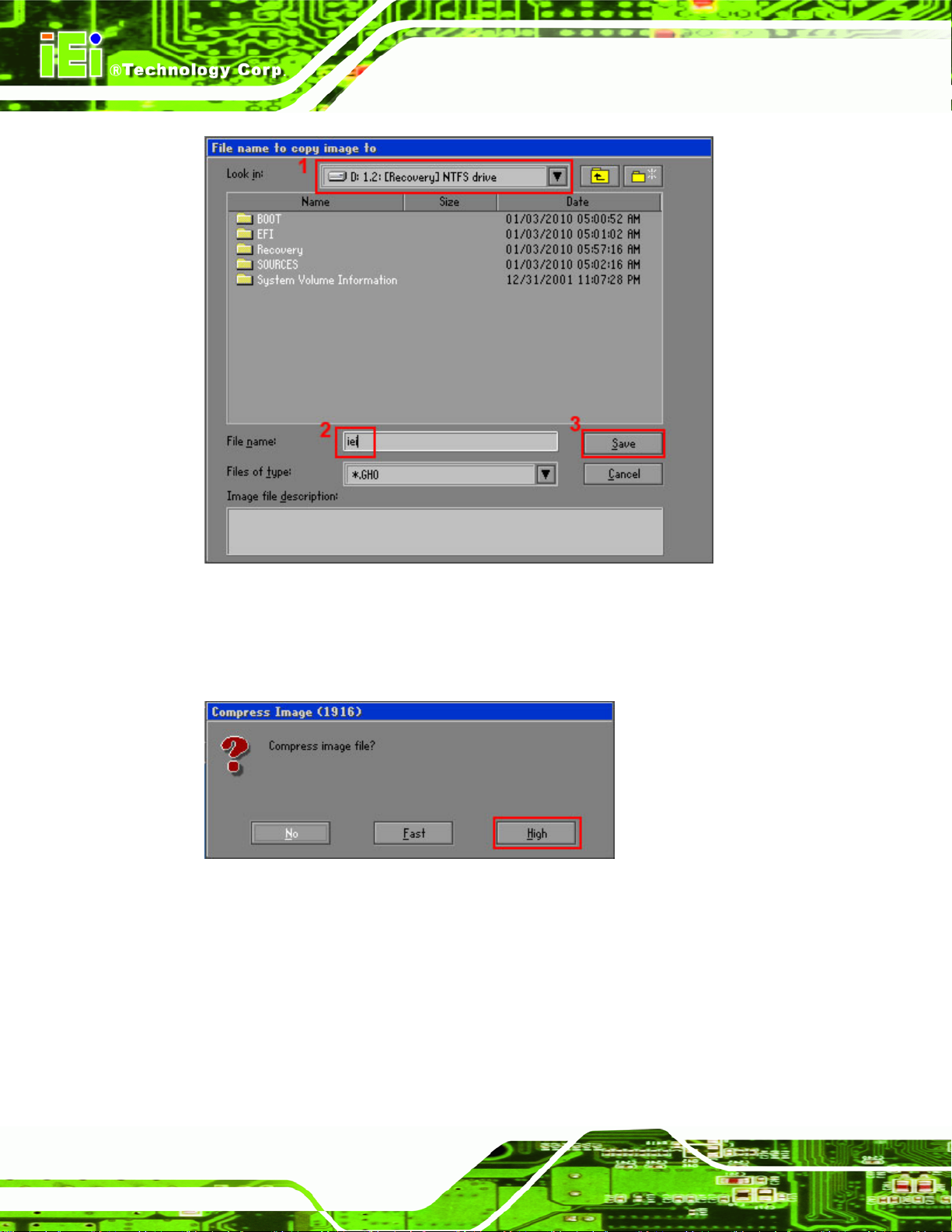
A VL-3000 Advanced Auto Data Server
Figure B-16: File Name to Copy Image to
Step 8: When the Compress Image screen in
the image file smaller.
Figure B-17: Compress Image
74Figure B-17 prompts, click High to make
Page 84
Page 98

A VL-3000 Advanced Auto Data Server
Step 9: The Proceed with partition image creation window appears, click Yes to
continue.
Figure B-18: Image Creation Confirmation
Step 10: The Symantec Ghost starts to create the factory default image (
74Figure B-19).
Figure B-19: Image Creation Complete
Step 11: When the image creation completes, a screen prompts as shown in
Click Continue and close the Ghost window to exit the program.
74Figure B-20.
Figure B-20: Image Creation Complete
Page 85
Page 99

Step 12: The recovery tool main menu window is shown as below. Press any key to
reboot the system. Step 0:
Figure B-21: Press Any Key to Continue
A VL-3000 Advanced Auto Data Server
B.3 Auto Recovery Setup Procedure
The auto recovery function allows a system to automatically restore from the factory
default image after encountering a Blue Screen of Death (BSoD) or a hang for around 10
minutes. To use the auto recovery function, follow the steps described in the following
sections.
CAUTION:
The auto recovery function can only run on a Microsoft Windows
system with the following OS versions:
Windows 2000 Windows 7
Windows XP Windows XP Embedded
Windows Vista Windows Embedded Standard 7
CAUTION:
The setup procedure may include a step to create a factory default
image. It is suggested to configure the system to a factory default
Page 86
environment before the configuration, including driver and application
installations.
Page 100

A VL-3000 Advanced Auto Data Server
Step 1: Follow the steps described in Section B.2.1 ~ Section B.2.3 to setup BIOS,
create partitions and install operating system.
Step 2: Install the auto recovery utility into the system by double clicking the
Utility/AUTORECOVERY-SETUP.exe in the One Key Recovery CD. This utility
MUST be installed in the system, otherwise, the system will automatically
restore from the factory default image every ten (10) minutes.
Figure B-22: Auto Recovery Utility
Step 3: Disable the automatically restart function be fore creating the factory
default image. Go to: My Computer Properties Advanced. Click the
Settings button of Startup and Recovery. Deselect “Automatically restart”. Click
OK to save the settings and exit. (See
Figure B-23)
Figure B-23: Disable Automatically Restart
Page 87
