
AFOLUX AFL-317A Series Panel PC
AFL-317A-945 Flat Panel PC
MODEL:
AFL-317AB(W)-945
Intel® Pentium® Dual-Core POS System with
0.3 M Pixel Webcam, Touch Screen, 1 GB DDR2, VGA,
DVI, Four Serial Ports and AT/ATX Power Support
User Manual
Rev. 1.01 16 February, 2009
Page i

Date Version Changes
16 February, 2009 1.01 - Added a note for 3.5” HDD installation
- Modified optical drive installation procedures
24 November 2008 1.00 Initial release
AFOLUX AFL-317A Series Panel PC
Revision
Page ii

AFOLUX AFL-317A Series Panel PC
COPYRIGHT NOTICE
The information in this document is subject to change without prior notice in order to
improve reliability, design and function and does not represent a commitment on the part
of the manufacturer.
In no event will the manufacturer be liable for direct, indirect, special, incidental, or
consequential damages arising out of the use or inability to use the product or
documentation, even if advised of the possibility of such damages.
This document contains proprietary information protected by copyright. All rights are
Copyright
reserved. No part of this manual may be reproduced by any mechanical, electronic, or
other means in any form without prior written permission of the manufacturer.
TRADEMARKS
All registered trademarks and product names mentioned herein are used for identification
purposes only and may be trademarks and/or registered trademarks of their respective
owners.
Page iii

AFOLUX AFL-317A Series Panel PC
Manual Conventions
WARNING!
Warnings appear where overlooked details may cause damage to the equipment or result
in personal injury. Warnings should be taken seriously. Warnings are easy to recognize.
The word “warning” is written as “WARNING,” both capitalized and bold and is followed by
text. The text is the warning message. A warning message is shown below:
WARNING:
This is an example of a warning message. Failure to adhere to warning
messages may result in permanent damage to the AFOLUX AFL-317A
series or personal injury to the user. Please take warning messages
seriously.
CAUTION!
Cautionary messages should also be heeded to help reduce the chance of losing data or
damaging the AFOLUX AFL-317A series. Cautions are easy to recognize. The word
“caution” is written as “CAUTION,” both capitalized and bold and is followed. The italicized
text is the cautionary message. A caution message is shown below:
Page iv

AFOLUX AFL-317A Series Panel PC
CAUTION:
This is an example of a caution message. Failure to adhere to cautions
messages may result in permanent damage to the AFOLUX AFL-317A
series. Please take caution messages seriously.
NOTE:
These messages inform the reader of essential but non-critical information. These
messages should be read carefully as any directions or instructions contained therein can
help avoid making mistakes. Notes are easy to recognize. The word “note” is written as
“NOTE,” both capitalized and bold and is followed by text. The text is the cautionary
message. A note message is shown below:
NOTE:
This is an example of a note message. Notes should always be read.
Notes contain critical information about the AFOLUX AFL-317A series.
Please take note messages seriously.
Page v

AFOLUX AFL-317A Series Panel PC
Packing List
NOTE:
If any of the components listed in the checklist below are missing,
please do not proceed with the installation. Contact the IEI reseller or
vendor you purchased the AFOLUX AFL-317A series from or contact
an IEI sales representative directly. To contact an IEI sales
representative, please send an email to
The items listed below should all be included in the AFOLUX AFL-317A series package.
1 x AFOLUX AFL-317A
1 x Power adapter
1 x Power cord
1 x Screw kit
2 x Camera brackets for camera angle changing
1 x 2.5” HDD support bracket
1 x User manual CD and driver CD
1 x Touch pen
Images of the above items are shown in Chapter 3 on page
sales@iei.com.tw.
28.
Page vi

AFOLUX AFL-317A Series Panel PC
Table of Contents
1 INTRODUCTION.......................................................................................................... 1
1.1 AFOLUX AFL-317AB/W SERIES FLAT PANEL PC OVERVIEW.................................. 2
1.1.1 Features and Model Variations.......................................................................... 3
1.1.2 Applications ....................................................................................................... 3
1.1.3 Standard Features.............................................................................................. 3
1.2 EXTERNAL OVERVIEW................................................................................................ 4
1.2.1 General Description........................................................................................... 4
1.2.2 Front Panel........................................................................................................ 4
1.2.3 Rear Panel ......................................................................................................... 5
1.2.4 I/O Interface Panel ............................................................................................ 6
1.2.5 Top Panel and Bottom Panel.............................................................................. 7
1.2.6 Side Panels......................................................................................................... 7
1.3 INTERNAL OVERVIEW................................................................................................. 8
1.4 SYSTEM SPECIFICATIONS............................................................................................ 8
2 DETAILED SPECIFICATIONS.................................................................................11
2.1 DIMENSIONS............................................................................................................. 12
2.1.1 Front Panel Dimensions.................................................................................. 12
2.1.2 Side Dimensions............................................................................................... 12
2.1.3 Top and Bottom Panel Dimensions.................................................................. 13
2.2 INTEL® DESK-TOP PROCESSOR SUPPORT................................................................. 14
2.3 MOTHERBOARD COMPONENTS................................................................................. 14
2.3.1 Memory Support............................................................................................... 14
2.3.1.1 Installed Memory...................................................................................... 14
2.3.1.2 Additional Memory................................................................................... 14
2.3.2 Storage Capacity.............................................................................................. 14
2.4 EXTERNAL PERIPHERAL INTERFACE CONNECTORS................................................... 15
2.4.1 Serial Port Connectors .................................................................................... 15
2.4.2 LAN Connectivity............................................................................................. 16
2.4.3 External USB Connectors................................................................................ 17
2.4.4 Keyboard and Mouse Connectivity.................................................................. 17
Page vii

2.5 AFOLUX AFL-317A FRONT SIDE........................................................................... 18
2.5.1 Monitor ............................................................................................................ 18
2.5.2 Touch-Screen Module....................................................................................... 18
2.5.3 Digital Camera and Microphone..................................................................... 18
2.6 GRAPHICS ................................................................................................................ 19
2.6.1 Intel® 945G Integrated Graphics Media Accelerator 950............................... 19
2.6.2 DVI Graphics................................................................................................... 19
2.6.3 Dual-Display.................................................................................................... 20
2.7 AUDIO...................................................................................................................... 20
2.7.1 High Definition Audio Codec Controller......................................................... 20
2.7.2 Stereo Speakers................................................................................................ 20
2.8 SYSTEM POWER ....................................................................................................... 21
2.8.1 Power Mode..................................................................................................... 21
2.8.1.1 ATX Power Mode (Default)...................................................................... 21
AFOLUX AFL-317A Series Panel PC
2.8.1.2 AT Power Mode ........................................................................................ 22
2.8.2 Power Supply................................................................................................... 22
2.8.3 Power Connectors............................................................................................ 22
2.8.3.1 Power Input Connector............................................................................. 23
2.8.3.2 Power Output Connector........................................................................... 23
2.8.4 RJ-12 Connector for Cash Draw Power.......................................................... 23
2.9 WIRELESS CONNECTIONS......................................................................................... 24
2.9.1 USB Bluetooth Module .................................................................................... 24
2.9.2 Wireless Ethernet ............................................................................................. 24
2.10 SYSTEM VENTILATION............................................................................................ 25
3 UNPACKING............................................................................................................... 26
3.1 UNPACKING.............................................................................................................. 27
3.1.1 Packing List ..................................................................................................... 28
4 INSTALLATION ......................................................................................................... 31
4.1 ANTI-STATIC PRECAUTIONS...................................................................................... 32
4.2 INSTALLATION PRECAUTIONS................................................................................... 32
4.3 PREINSTALLED COMPONENTS................................................................................... 33
4.4 INST ALLATION AND CONFIGURATION STEPS............................................................. 33
4.5 REMOVING THE REAR PANEL ................................................................................... 34
Page viii

AFOLUX AFL-317A Series Panel PC
4.6 CF CARD INSTALLATION .......................................................................................... 35
4.7 HDD INSTALLATION................................................................................................. 36
4.7.1 3.5” HDD Installation..................................................................................... 36
4.7.2 2.5”HDD Installation...................................................................................... 38
4.8 OPTICAL DRIVE INSTALLATION ................................................................................ 40
4.9 JUMPER SETTINGS .................................................................................................... 43
4.9.1 Access the Jumpers.......................................................................................... 44
4.9.2 Preconfigured Jumpers.................................................................................... 44
4.9.3 Clear CMOS Jumper........................................................................................ 44
4.9.4 COM Port Pin 9 Select .................................................................................... 46
4.9.4.1 COM6 RS-422 and RS-485 Pinouts......................................................... 47
4.9.5 COM6 RX Function Select Jumper.................................................................. 48
4.9.6 COM6 TX Function Select Jumper.................................................................. 49
4.9.7 COM6 RS-232/422/485 Serial Port Select Jumper ......................................... 50
4.10 AT/ATX MODE SELECTION.................................................................................... 52
4.11 CHANGING CAMERA ANGLE................................................................................... 54
4.12 MOUNTING THE SYSTEM ........................................................................................ 56
4.12.1 Wall Mounting................................................................................................ 57
4.12.2 Panel Mounting.............................................................................................. 59
4.12.3 Arm Mounting ................................................................................................61
4.13 BOTTOM PANEL CONNECTORS................................................................................ 62
4.13.1 LAN Connection............................................................................................. 62
4.13.2 Serial Device Connection .............................................................................. 63
4.13.3 USB Device Connection................................................................................. 65
4.14 WEBCAM DRIVER INSTALLATION........................................................................... 66
5 SYSTEM MAINTENANCE ....................................................................................... 73
5.1 SYSTEM MAINTENANCE INTRODUCTION .................................................................. 74
5.2 ANTI-STATIC PRECAUTIONS...................................................................................... 74
5.3 TURN OFF THE POWER.............................................................................................. 75
5.4 OPENING THE SYSTEM.............................................................................................. 75
5.4.1 Removing the Back Panel ................................................................................ 75
5.4.2 Removing the Plastic Cover............................................................................. 76
5.5 REPLACING COMPONENTS........................................................................................ 77
5.5.1 Hard Disk Drive Replacement......................................................................... 77
Page ix

5.5.2 CF Card Replacement...................................................................................... 77
5.6 REINST ALLING THE COVERS..................................................................................... 78
6 AMI BIOS SETUP....................................................................................................... 79
6.1 INTRODUCTION......................................................................................................... 80
6.1.1 Starting Setup................................................................................................... 80
6.1.2 Using Setup...................................................................................................... 80
6.1.3 Getting Help..................................................................................................... 81
6.1.4 Unable to Reboot After Configuration Changes.............................................. 81
6.1.5 BIOS Menu Bar................................................................................................ 81
6.2 MAIN........................................................................................................................ 82
6.3 ADVANCED............................................................................................................... 83
6.3.1 CPU Configuration.......................................................................................... 84
6.3.2 IDE Configuration........................................................................................... 85
6.3.2.1 IDE Master, IDE Slave............................................................................. 87
AFOLUX AFL-317A Series Panel PC
6.3.3 Super IO Configuration ................................................................................... 92
6.3.4 Hardware Health Configuration...................................................................... 95
6.3.5 Power Configuration ....................................................................................... 96
6.3.5.1 ACPI Configuration .................................................................................. 97
6.3.5.2 APM Configuration................................................................................... 98
6.3.6 Remote Access Configuration........................................................................ 101
6.3.7 USB Configuration......................................................................................... 104
6.4 PCI/PNP................................................................................................................. 105
6.5 BOOT...................................................................................................................... 108
6.5.1 Boot Settings Configuration........................................................................... 108
6.6 SECURITY................................................................................................................111
6.7 CHIPSET ..................................................................................................................112
6.7.1 NorthBridge Chipset Configuration ...............................................................112
6.7.2 SouthBridge Configuration.............................................................................115
6.8 EXIT........................................................................................................................116
7 SYSTEM MONITORING..........................................................................................118
7.1 IEI INTELLIGENT SYSTEM MANAGEMENT MODULE (ISMM)..................................119
7.1.1 What is iSMM..................................................................................................119
7.1.2 iSMM Features................................................................................................119
Page x

AFOLUX AFL-317A Series Panel PC
7.2 COM PORT LED INDICATORS ................................................................................ 120
A SYSTEM SPECIFICATIONS.................................................................................. 121
A.1 MOTHERBOARD SPECIFICATIONS........................................................................... 122
A.2 PROCESSOR SPECIFICATIONS .................................................................................123
A.3 SCREEN SPECIFICATIONS ....................................................................................... 123
A.4 TOUCH SCREEN SPECIFICATIONS ........................................................................... 124
A.5 POWER SUPPLY MODULE....................................................................................... 125
A.6 WEBCAM SPECIFICATIONS..................................................................................... 126
A.7 BLUETOOTH MODULE SPECIFICATIONS ................................................................. 127
B EXTERNAL CONNECTOR PINOUTS................................................................. 128
B.1 INTRODUCTION...................................................................................................... 129
B.2 DVI CONNECTOR .................................................................................................. 129
B.3 KEYBOARD/MOUSE CONNECTOR .......................................................................... 129
B.4 LAN CONNECTORS ............................................................................................... 130
B.5 RJ-12 CASH DRAWER CONNECTOR ....................................................................... 130
B.6 SERIAL PORT CONNECTORS................................................................................... 131
B.7 USB CONNECTOR.................................................................................................. 131
B.8 VGA CONNECTOR ................................................................................................. 131
C SAFETY PRECAUTIONS....................................................................................... 133
C.1 SAFETY PRECAUTIONS........................................................................................... 134
C.1.1 General Safety Precautions........................................................................... 134
C.1.2 Anti-static Precautions.................................................................................. 135
C.2 MAINTENANCE AND CLEANING PRECAUTIONS ...................................................... 135
C.2.1 Maintenance and Cleaning ........................................................................... 135
C.2.2 Cleaning Tools............................................................................................... 136
D BIOS CONFIGURATION OPTIONS..................................................................... 138
D.1 BIOS CONFIGURATION OPTIONS........................................................................... 139
E WATCHDOG TIMER............................................................................................... 142
F HAZARDOUS MATERIALS DISCLOSURE........................................................ 145
F.1 HAZARDOUS MATERIAL DISCLOSURE TABLE FOR IPB PRODUCTS CERTIFIED AS ROHS
COMPLIANT UNDER 2002/95/EC WITHOUT MERCURY................................................ 146
Page xi

G INDEX........................................................................................................................ 149
AFOLUX AFL-317A Series Panel PC
Page xii

AFOLUX AFL-317A Series Panel PC
List of Figures
Figure 1-1: AFOLUX AFL-317AB-945 Flat Panel PC....................................................................2
Figure 1-2: AFL-317A Front View..................................................................................................5
Figure 1-3: AFL-317A Rear View...................................................................................................5
Figure 1-4: AFL-317A I/O Interface Connector Panel..................................................................6
Figure 1-5: AFL-317A Bottom View...............................................................................................7
Figure 1-6: AFL-317A Side View....................................................................................................7
Figure 2-1: AFL-317A Front Panel Dimensions (mm)...............................................................12
Figure 2-2: AFL-317A Side Panel Dimensions (mm..................................................................13
Figure 2-3: AFL-317A Top and Bottom Panel Dimensions (mm).............................................13
Figure 2-4: COM Ports and LED Indicators................................................................................15
Figure 2-5: RJ-45 Ethernet Connector........................................................................................16
Figure 2-6: External USB Ports...................................................................................................17
Figure 2-7: Keyboard and Mouse Connector.............................................................................17
Figure 2-8: SXGA Screen.............................................................................................................18
Figure 2-9: VGA Connector .........................................................................................................19
Figure 2-10: DVI Connector.........................................................................................................19
Figure 2-11: Audio Jacks.............................................................................................................20
Figure 2-12: Stereo Speakers......................................................................................................21
Figure 2-13: Power Supply Unit ..................................................................................................22
Figure 2-14: Power Connectors ..................................................................................................23
Figure 2-15: RJ-12 Connector .....................................................................................................23
Figure 2-16: PIFA Antenna...........................................................................................................25
Figure 4-1: Rear Panel Retention Screws (Rear).......................................................................34
Figure 4-2: Rear Panel Retention Screws (Bottom)..................................................................34
Figure 4-3: CF Card Insert ...........................................................................................................35
Figure 4-4: Optical Drive Bracket Retention Screws ................................................................36
Figure 4-5: HDD Bracket Retention Screws...............................................................................37
Figure 4-6: 3.5” HDD Installation.................................................................................................37
Figure 4-7: Optical Drive Bracket Retention Screws ................................................................38
Figure 4-8: HDD Bracket Retention Screws...............................................................................38
Figure 4-9: 2.5" HDD Support Bracket........................................................................................39
Page xiii

Figure 4-10: 2.5" HDD Installation...............................................................................................40
Figure 4-11: Optical Drive Bracket Retention Screws ..............................................................41
Figure 4-12: Attach Optical Drive Brackets ...............................................................................41
Figure 4-13: Rear Cover Retention Screws................................................................................42
Figure 4-14: Optical Drive Installation........................................................................................42
Figure 4-15: Clear CMOS Jumper ...............................................................................................45
Figure 4-16: COM1, COM4, COM5 and COM6 Pin 9 Setting Jumper Locations.....................47
Figure 4-17: COM6 RX Function Select Jumper Location........................................................49
Figure 4-18: COM6 TX Function Select Jumper Pinout Location............................................50
Figure 4-19: COM6 RS-232/422/485 Serial Port Select Jumper Location................................51
Figure 4-20: Back Cover Retention Screws...............................................................................52
Figure 4-21: AT/ATX Switch.........................................................................................................53
Figure 4-22: Plastic Back Cover Retention Screws ..................................................................54
Figure 4-23: Camera Bracket Retention Screws .......................................................................55
AFOLUX AFL-317A Series Panel PC
Figure 4-24: Board Camera Removal..........................................................................................55
Figure 4-25: Camera Brackets.....................................................................................................56
Figure 4-26: Wall-mounting Bracket...........................................................................................57
Figure 4-27: Chassis Support Screws........................................................................................58
Figure 4-28: Secure the Panel PC...............................................................................................59
Figure 4-29: AFL-317A Panel Opening.......................................................................................60
Figure 4-30: Tighten the Panel Mounting Clamp Screws.........................................................60
Figure 4-31: AFL-317A Arm Mounting Retention Screw Holes................................................62
Figure 4-32: LAN Connection......................................................................................................63
Figure 4-33: Serial Device Connector.........................................................................................64
Figure 4-34: USB Device Connection.........................................................................................65
Figure 4-35: Preparing for Driver Installation............................................................................66
Figure 4-36: Driver Installation Starting Screen........................................................................67
Figure 4-37: Ready to Install Driver............................................................................................68
Figure 4-38: Driver Installs ..........................................................................................................69
Figure 4-39: Confirm Digital Signature.......................................................................................70
Figure 4-40: Installation Complete..............................................................................................71
Figure 4-41: Restart the computer..............................................................................................72
Figure 5-1: Rear Panel Retention Screws (Back)......................................................................76
Figure 5-2: Rear Panel Retention Screws (Bottom)..................................................................76
Figure 5-3: Back Cover Retention Screws.................................................................................77
Page xiv

AFOLUX AFL-317A Series Panel PC
Figure 7-1: iSMM........................................................................................................................ 119
Page xv

AFOLUX AFL-317A Series Panel PC
List of Tables
Table 1-1: AFL-317A Series System Specifications..................................................................10
Table 4-1: Jumpers.......................................................................................................................43
Table 4-2: Preconfigured Jumpers .............................................................................................44
Table 4-3: Clear CMOS Jumper Settings....................................................................................45
Table 4-4: COM1, COM4, COM5 and COM6 Pin 9 Setting Jumper Settings ...........................46
Table 4-5: RS-422 Pinouts ...........................................................................................................47
Table 4-6: RS-485 Pinouts ...........................................................................................................47
Table 4-7: COM6 RX Function Select Jumper Settings............................................................48
Table 4-8: COM6 TX Function Select Jumper Settings.............................................................50
Table 4-9: COM6 RS-232/422/485 Serial Port Select Jumper Settings....................................51
Table 6-1: BIOS Navigation Keys................................................................................................81
Page xvi

AFOLUX AFL-317A Series Panel PC
Chapter
1
1 Introduction
Page 1

AFOLUX AFL-317A Series Panel PC
1.1 AFOLUX AFL-317AB/W Series Flat Panel PC Overview
Figure 1-1: AFOLUX AFL-317AB-945 Flat Panel PC
The AFL-317AB-945 and AFL-317AW-945 (AFL-317A) are Intel® Pentium® Dual-Core
powered flat panel PCs with a rich variety of functions and peripherals. Both AFL-317A
models are designed for easy and simplified integration in to kiosk and point-of-sales
(POS) applications.
An Intel® 945G graphics memory controller hub (GMCH) coupled with an Intel® ICH7
input/output controller hub ensures optimal memory, graphics, and peripheral I/O support.
The system comes with 1.0 GB of preinstalled DDR2 SDRAM and supports a maximum of
4.0 GB of DDR2 SDRAM ensuring smooth data throughputs with reduced bottlenecks and
fast system access.
Four serial ports and eight external USB 2.0 ports ensure simplified connectivity to a
variety of external peripheral devices. A VGA and DVI-I connector enable connectivity to
other monitors. Wi-Fi capabilities and an RJ-45 Ethernet connector ensure smooth
connection of the system to an external LAN.
A white or black AFL-317A is available to ensure the AFL-317A system blends into its
operational environment.
Page 2

AFOLUX AFL-317A Series Panel PC
1.1.1 Features and Model Variations
There are two models in the AFL-317A series. Both models feature the following:
Intel® Pentium® Dual-Core processor
17" SXGA panel PC
Intel® 945G chipset
1GB DDR2 SDRAM preinstalled
802.11 a/b/g wireless module
Touch screen
Bluetooth
0.3 mega-pixel Webcam
RoHS compliance
There is both a black AFL-317A model and a white AFL-317A model. The model numbers
are listed below.
AFL-317AB-945-E2160/WT-R/1GB/D/160G Black
AFL-317AW-945-E2160/WT-R/1GB/D/160G White
1.1.2 Applications
The AFL-317A panel PCs are elegant yet sophisticated systems that are easily
implemented in commercial environments, industrial environments and corporate
environments.
1.1.3 Standard Features
Some of the standard features of the AFOLUX AFL-317A series flat panel PC include:
Built-in 0.3 mega-pixel Webcam with two digital microphones
Four standard RS-232 connectors with user configured pin 9 signals being set
as RI, +5.0 V or +12.0 V
Eight USB 2.0 ports
Watchdog timer that triggers a system reset if the system hangs for some
reason
iSMM system health supervision API to track the system status
Built-in stereo speakers
Page 3

Bluetooth functionality
Touch screen option
Wireless LAN connectivity
IP 64 compliant front panel
AT or ATX power mode
RoHS compliant
1.2 External Overview
1.2.1 General Description
The stylish AFL-317A panel PC comprises of a screen, rear panel, top panel, bottom
panel and two side panels (left and right). An ABS/PC plastic front frame surrounds the
front screen. The rear panel provides screw holes for a wall-mounting bracket compliant
with VESA FDMI standard. An I/O interface panel on the rear panel of the AFL-317A
AFOLUX AFL-317A Series Panel PC
provides access to external interface connectors that include LAN, USB 2.0, serial port,
reset button, power connector and power switch.
1.2.2 Front Panel
The front side of the AFOLUX AFL-317A series is a flat panel TFT LCD screen
surrounded by an ABS/PC plastic frame. The top of the front panel has a 0.3 mega-pixel
Webcam with digital microphone and the bottom of the front panel features two speakers
for stereo sound.
Page 4

AFOLUX AFL-317A Series Panel PC
Figure 1-2: AFL-317A Front View
1.2.3 Rear Panel
The rear panel provides access to retention screw holes that support the wall mounting
and to the I/O interface panel that enable connection to a wide range of external peripheral
devices. Refer to
Figure 1-3.
Figure 1-3: AFL-317A Rear View
Page 5

1.2.4 I/O Interface Panel
The I/O interface panel located on the rear side of the AFL-317A (see Figure 1-3 above)
has the following I/O interface connectors:
1 x 24 V DC Out connector
1 x 12 V or 24 V DC In connector
8 x USB 2.0 connectors
1 x LAN connector
1 x RJ-12 connector
3 x RS-232 connectors
1 x RS-232/422/485 connector
1 x PS/2 connector
1 x Line out audio jack
1 x Line in audio jack
AFOLUX AFL-317A Series Panel PC
1 x Mic in audio jack
1 x DVI out connector
1 x VGA connector
1 x Reset button
The external I/O interface connector panel is shown in
Figure 1-4: AFL-317A I/O Interface Connector Panel
Figure 1-4.
Page 6

AFOLUX AFL-317A Series Panel PC
1.2.5 Top Panel and Bottom Panel
The top panel and side panels of AFOLUX AFL-317A series provides access to slots that
support panel mount and rack mount (
Figure 1-5: AFL-317A Bottom View
1.2.6 Side Panels
The side panels of the AFL-317A panel PC have ventilation vents that cool the interior of
the system. The left panel also provides access to the optical drive and has a power
switch near the bottom. See
Figure 1-5).
Figure 1-6.
Figure 1-6: AFL-317A Side View
Page 7

1.3 Internal Overview
The AFOLUX AFL-317A has the following components installed internally:
1 x Motherboard
1 x 1.0 GB DDR2 SDRAM DIMM
1 x Wireless module
1 x Bluetooth module
1 x CF Type II card slot
1.4 System Specifications
The technical specifications for the AFOLUX AFL-317A series systems are listed in
Table 1-1.
AFOLUX AFL-317A Series Panel PC
Specification
LCD Size
Contrast Ratio
LCD Color
Pixel Pitch (mm)
Viewing Angle (H-V)
Backlight MTBF
SBC Model
CPU
Graphics Memory Controller
Hub
Memory
Parameters
17”
800:1
16.2M
0.264 (H) x 0.264 (V)
160 (H) / 160 (V)
50,000 hours
AFLMB-9454
1.8 GHz Intel® Pentium® Dual-Core processor (E2160)
Intel® 945G
One 1.0 GB DDR2 SDRAM DIMM pre-installed
Page 8
Brightness (cd/m2)
SSD
Watchdog Timer
300
CF Type II
Software Programmable supports 1 sec. ~ 255 sec. system

AFOLUX AFL-317A Series Panel PC
reset
Audio
Camera
Expansion
HDD Drive Bay
Optical Drive Bay
Construction Material
Mounting
AMP 1.5 W + AMP 1.5 W (built-in stereo speakers)
300K pixel camera with digital microphone
1 x PCIe mini card
1 x Mini PCI interface (wireless LAN 802.11 a/b/g module)
1 x Bluetooth module (USB interface, Bluetooth v 2.0)
1 x 3.5” SATA HDD bay or
1 x 2.5” SATA HDD bay
1 x Slim type optical drive bay
ABS + PC plastic front frame
Panel
Wall
Stand
Front Panel Color
Dimensions (W x H x D) (mm)
Operation Temperature
Storage Temperature
Net weight
IP level (front panel)
EMC
Safety
Touch Screen
Power Adapter
Arm (VESA 100 mm x 100 mm)
Black or White
400 x 380 x 107
0ºC ~ 45ºC
-20ºC ~ 80ºC
13.4 kg
IP 64
CE, FCC and CCC
UL and CB
Resistive Type 5-wire (touch controller IC is on board)
252 W
Page 9

AFOLUX AFL-317A Series Panel PC
(ACE-D825AH)
Power Consumption
I/O Ports and Switches
Input: 90 VAC ~ 264 VAC @ 50 Hz / 60 Hz
Output: 12 VDC at 15 A, 24 VDC at 3 A
127 W
1 x 12 V/ 24 V DC input jack
1 x PS/2 connector
3 x RS-232 COM port connectors
1 x RS-232/422/485 COM port connector
1 x RJ-12. 12 V/ 24 V cash draw port connector
1 x RJ-45 for GbE LAN
8 x USB 2.0 ports
1 x Power switch
1 x Reset button
1 x DVI port
1 x VGA port
1 x Line-in, 1 x Line-out, 1 x Mic-in
1 x 24 V DC output jack
Table 1-1: AFL-317A Series System Specifications
Page 10

AFOLUX AFL-317A Series Panel PC
Chapter
2
2 Detailed Specifications
Page 11

2.1 Dimensions
The following sections provide detailed schematics and information on the dimensions of
the AFL-317A.
2.1.1 Front Panel Dimensions
Front panel dimensions are shown in Figure 2-1 and listed below.
Width: 400.0 mm
Height: 380.0 mm
AFOLUX AFL-317A Series Panel PC
Figure 2-1: AFL-317A Front Panel Dimensions (mm)
2.1.2 Side Dimensions
Side panel dimensions are shown in Figure 2-2 and listed below.
AFL-317A Depth: 107.3 mm
Page 12

AFOLUX AFL-317A Series Panel PC
Figure 2-2: AFL-317A Side Panel Dimensions (mm
2.1.3 Top and Bottom Panel Dimensions
Top and bottom panel dimensions are shown in Figure 2-3 and listed below.
AFL-317A Chassis Wid th : 374.4 mm
Figure 2-3: AFL-317A Top and Bottom Panel Dimensions (mm)
Page 13

AFOLUX AFL-317A Series Panel PC
2.2 Intel® Desk-Top Processor Support
An E2160 Intel® LGA775 Pentium® Dual-Core desktop processor is installed in the
system. The processor has a CPU speed of 1.8 GHz and an 800 MHz front side bus (FSB).
The processor also comes with a 1.0 MB L2 cache and a 1.8 GHz L2 cache speed. E2160
Intel® LGA775 Pentium® Dual-Core desktop processor supports the following Intel®
features:
Dual Core
Enhanced Intel Speedstep® Technology
Intel® EM64T 1
Enhanced Halt State (C1E)
Execute Disable Bit 2
Intel® Thermal Monitor 2
2.3 Motherboard Components
The following sections describe some of the features on the motherboard.
2.3.1 Memory Support
2.3.1.1 Installed Memory
One 240-pin 1.0 GB DDR2 SDRAM DIMM is installed in the AFL-317A and controlled by
the Intel® 945G GMCH installed on the internal motherboard.
2.3.1.2 Additional Memory
The Intel® 945G is capable of supporting two 240-pin 2.0 GB (max.) 667 MHz, 533 MHz
or 400 MHz DDR2 SDRAM DIMM (system max. 4.0 GB). If additional memory is required,
please contact an IEI sales representative and discuss the necessary system
requirement.
2.3.2 Storage Capacity
Page 14
The AFL-317A can support a 2.5” or 3.5” SATA hard disk drive. The system can also
support an easily installed CompactFlash® Type II (CF Type II) memory disk.

AFOLUX AFL-317A Series Panel PC
2.4 External Peripheral Interface Connectors
The following section describes the external peripheral interface connectors on the rear
panel of the subsystem.
2.4.1 Serial Port Connectors
The AFL-317A has four serial ports. Three of these ports (COM1, COM5 and COM4) are
RS-232 only ports. The COM6 serial port can be configured as a RS-232, RS-422 or an
RS-485 serial port. Pin 9 on all ports can be set as the normal ring (RI) signal or can be
designated as a 5 V or 12 V power supply. Pin 9 settings are shown with red, yellow and
green LED indicators next to the DB-9 CON port connectors on the rear panel. Enabling
COM devices to be powered through the COM port eliminates unnecessary and messy
cabling.
Figure 2-4: COM Ports and LED Indicators
Page 15

2.4.2 LAN Connectivity
The AFL-317A has one GbE connector on the rear panel.
AFOLUX AFL-317A Series Panel PC
Figure 2-5: RJ-45 Ethernet Connector
The PCIe lane from the Intel® ICH7 chipset of the AFL-317A is interfaced to the Realtek
RTL8111CP PCIe gigabit Ethernet (GbE) controller. The RTL8111CP controller is then
connected directly to the RJ-45 connectors on the rear panel and provides external GbE
connectivity. Some of the RTL8111CP controller features are listed below:
Integrated 10/100/1000 transceiver
Supports PCI Express™ 1.1
Fully compliant with IEEE 802.3, IEEE 802.3u, IEEE 802.3ab
Supports IEEE 802.1P Layer 2 Priority Encoding
Supports IEEE 802.1Q VLAN tagging
Serial EEPROM
Transmit/Receive on-chip buffer support
64-pin QFN package (Green package)
Page 16

AFOLUX AFL-317A Series Panel PC
2.4.3 External USB Connectors
There are eight USB 2.0 connectors on the rear panel of the AFL-317A. All eight USB 2.0
connectors are interfaced directly to the USB controllers on the ICH7 Southbridge. These
USB connectors are fully compliant with USB specification Revision 2.0 and USB
specification Revision 1.1 and can be interfaced to both USB 1.1 and USB 2.0 compliant
devices.
Figure 2-6: External USB Ports
2.4.4 Keyboard and Mouse Connectivity
A PS/2 connector on the rear panel interfaces to an ITE IT8712F super I/O chipset on the
motherboard that connects through the LPC bus to the Southbridge chipset.
Figure 2-7: Keyboard and Mouse Connector
Page 17

2.5 AFOLUX AFL-317A Front Side
2.5.1 Monitor
A 17” SXGA LCD screen is installed on the front of the AFOLUX AFL-317A. The installed
AFOLUX AFL-317A Series Panel PC
monitor has a pixel resolution of 1280 x 1024 pixels. The screen is shown in
below.
Figure 2-8
Figure 2-8: SXGA Screen
2.5.2 Touch-Screen Module
A controller for the 5-wire resistive touch screen is installed on the motherboard. The
sensitive touch screen is accurate, reliable and durable.
2.5.3 Digital Camera and Microphone
The AFL-317A is built in with a 0.3 M pixel digital camera and a set of microphone on the
Page 18
front panel (
bracket (refer to Section
Figure 2-8). The camera angle can be changed by replacing the camera
4.11).

AFOLUX AFL-317A Series Panel PC
2.6 Graphics
2.6.1 Intel® 945G Integrated Graphics Media Accelerator 950
The Intel® 945G has the Intel® GMA 950 integrated into the chipset and interfaced to the
VGA connector. The Intel® GMA 950 is a 400 MHz 256-bit graphics core and supports up
to 10.6 GBps memory bandwidth with 667 MHz DDR2 system memory.
Figure 2-9: VGA Connector
2.6.2 DVI Graphics
The DVI connector is interfaced to the Intel® 945G graphics controller through a Chrontel
CH7308B SDVO/LVDS transmitter. The Chrontel CH7308B single/dual LVDS Transmitter
transmits up to 165 mega pixels per second (MP/s). The CH7308 is a display controller
device, which accepts digital graphics input signals, upscales, encodes, and transmits
data through an LVDS transmitter to a LCD panel. The DVI connector and Chrontel
chipset are shown in
Figure 2-10 below.
Figure 2-10: DVI Connector
Page 19

AFOLUX AFL-317A Series Panel PC
2.6.3 Dual-Display
The system supports dual display capabilities. An additional monitor can be connected to
the AFL-317A through either the VGA connector or the DVI connector described above.
2.7 Audio
2.7.1 High Definition Audio Codec Controller
The integrated High Definition Audio compliant audio controller on the Intel® ICH7
Southbridge is integrated to a RealTek ALC888 audio codec. The RealTek ALC888 is
connected to the external audio jacks, which are then connected to compliant audio
devices. The RealTek ALC888 is a 7.1+2 channel High Definition Audio codec with ten
DACs channels and two stereo ADCs. The audio connectors are shown in
Figure 2-11.
Figure 2-11: Audio Jacks
2.7.2 Stereo Speakers
Two stereo speakers on the front side of the AFL-317A are interfaced to the system
through a Philips TDA1517p integrated class-B dual output amplifier.
Page 20

AFOLUX AFL-317A Series Panel PC
Figure 2-12: Stereo Speakers
2.8 System Power
2.8.1 Power Mode
The system can be run in the AT power mode or the ATX power mode. Both these power
modes are described below.
2.8.1.1 ATX Power Mode (Default)
With the ATX mode selected, the AFOLUX AFL-317A panel PC goes in a standby mode
when it is turned off. The panel PC can be easily turned on via network or a power switch
in standby mode. Remote power control is perfect for advertising applications since the
broadcasting time for each panel PC can be set individually and controlled remotely. Other
possible application includes
Security surveillance
Point-of-Sale (POS)
Advertising terminal
Page 21

2.8.1.2 AT Power Mode
With the AT mode selected, the power is controlled by a central power unit rather than a
power switch. The AFOLUX AFL-317A panel PC turns on automatically when the power is
connected. The AT mode benefits a production line to control multiple panel PCs from a
central management center and other applications including:
ATM
Self-service kiosk
Plant environment monitoring system
Factory automation platform
Manufacturing shop flow
2.8.2 Power Supply
AFOLUX AFL-317A Series Panel PC
The system is shipped with a 100 V to 240 V IEI AC power supply unit (PSU) that has a
maximum power output of 252 W. The PSU has additional 12 V and 24 V DC output
connectors. The power supply is also equipped with two cooling fans. The power supply is
shown in below.
Figure 2-13: Power Supply Unit
2.8.3 Power Connectors
There are two power connectors on the rear panel interface panel. A 12 V or 24 V input
Page 22
connector and a 24 V output connector. These connectors are shown in
below.
Figure 2-14

AFOLUX AFL-317A Series Panel PC
Figure 2-14: Power Connectors
2.8.3.1 Power Input Connector
A standard 6-pin connector on the connector interface panel is connected to the power
supply and can input 12 V or 24 V of direct current into the system.
2.8.3.2 Power Output Connector
A standard 4-pin connector on the connector interface panel is provides 24 V of direct
current to an external peripheral device such as a thermal printer.
2.8.4 RJ-12 Connector for Cash Draw Power
A RJ-12 connector on the rear panel interface can provide 24 V or 12 V of power to a cash
drawer if the AFOLUX AFL-317A is used in as a point of sale (POS) system. The cash
draw control can be controlled through the digital I/O and monitored through the Intelligent
System Management Module (iSMM).
Figure 2-15: RJ-12 Connector
Page 23

2.9 Wireless Connections
The following section describes the wireless modules on the circuit.
2.9.1 USB Bluetooth Module
An integrated Bluetooth module is connected to ICH7 chipset through the USB bus. The
AFL-317A Bluetooth module enables wireless communications between the AFL-317A
and various peripheral devices through a Bluetooth network. The peripheral devices may
include:
Headsets
Barcode readers
PDA
Printers
Cell phones
AFOLUX AFL-317A Series Panel PC
Keyboard and mouse
The technical specifications of the Bluetooth module are listed in the Appendix.
2.9.2 Wireless Ethernet
An integrate PIFA antenna on the AFOLUX AFL-317A ensures an uninterrupted wireless
connection. PIFA antennas can receive high-quality, uniform signals in any location from
all directions without any signal degradation or impedance and are the most efficient
antennas on the market.
Page 24

AFOLUX AFL-317A Series Panel PC
Figure 2-16: PIFA Antenna
2.10 System Ventilation
System ventilation is critical. Failure to ensure proper airflow through the system may
result in irreparable damage to the AFL-317A. To help facilitate airflow through the
AFL-317A, the AFL-317A has three 12 V, 3.0 Everflow cooling fans installed on the sides
of the system. A further three air vents on the sides of the system ensures air can flow
through the system unobstructed.
Page 25

AFOLUX AFL-317A Series Panel PC
Chapter
3
3 Unpacking
Page 26
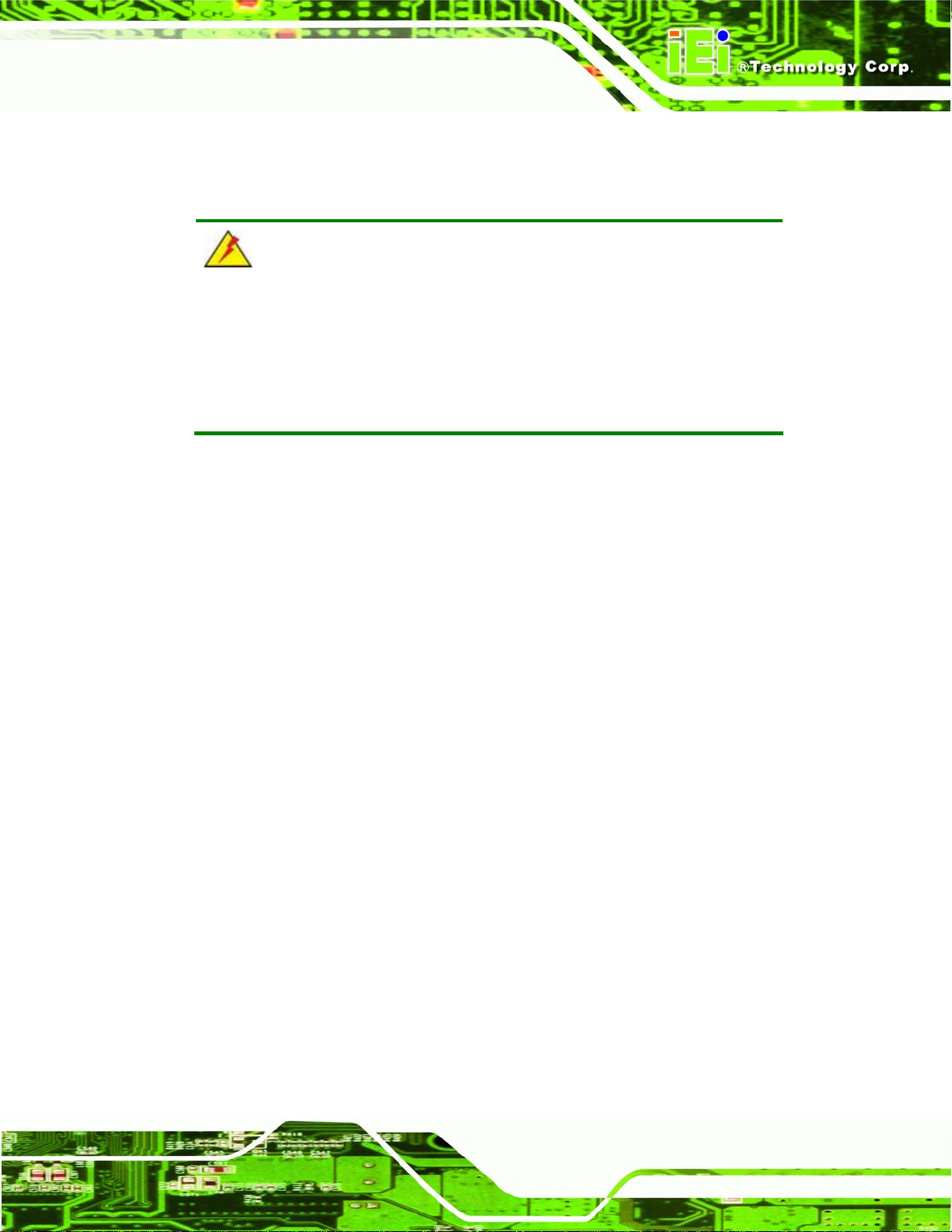
AFOLUX AFL-317A Series Panel PC
3.1 Unpacking
To unpack the flat panel PC, follow the steps below:
WARNING!
The front side LCD screen has a protective plastic cover stuck to the
screen. Only remove the plastic cover after the flat panel PC has been
properly installed. This ensures the screen is protected during the
installation process.
Step 1: Use box cutters, a knife or a sharp pair of scissors that seals the top side of the
external (second) box.
Step 2: Open the external (second) box.
Step 3: Use box cutters, a knife or a sharp pair of scissors that seals the top side of the
internal (first) box.
Step 4: Lift the monitor out of the boxes.
Step 5: Remove both polystyrene ends, one from each side.
Step 6: Pull the plastic cover off the flat panel PC.
Step 7: Make sure all the components listed in the packing list are present. Step 0:
Page 27

3.1.1 Packing List
The AFL-317A flat panel PC is shipped with the following components:
Quantity Item Image
Standard
1 AFOLUX AFL-317A
1 Power adapter
AFOLUX AFL-317A Series Panel PC
1 Power cord
1 Screw kit
2 Camera brackets for camera angle changing
1 2.5” HDD support bracket
1 User manual CD and driver CD
Page 28
1 Touch pen

AFOLUX AFL-317A Series Panel PC
Optional
Panel mounting kit
(P/N: AFLPK-317A)
Wall mounting kit
(P/N: AFLWK-19)
Stand
(P/N:STAND-A19)
Stand
(P/N:STAND-B19)
Stand
(P/N: STAND-210-RS)
Arm
(P/N: ARM-11-RS)
Page 29

Arm
(P/N: ARM-31-RS)
If any of these items are missing or damaged, contact the distributor or sales
representative immediately.
AFOLUX AFL-317A Series Panel PC
Page 30

AFOLUX AFL-317A Series Panel PC
Chapter
4
4 Installation
Page 31

4.1 Anti-static Precautions
WARNING:
Failure to take ESD precautions during the maintenance of the
AFL-317A may result in permanent damage to the AFL-317A and
severe injury to the user.
Electrostatic discharge (ESD) can cause serious damage to electronic components,
including the AFL-317A. Dry climates are especially susceptible to ESD. It is therefore
critical that whenever the AFL-317A is accessed internally, or any other electrical
component is handled, the following anti-static precautions are strictly adhered to.
Wear an anti-static wristband: - Wearing a simple anti-static wristband can
AFOLUX AFL-317A Series Panel PC
help to prevent ESD from damaging the board.
Self-grounding: - Before handling the board touch any grounded conducting
material. During the time the board is handled, frequently touch any
conducting materials that are connected to the ground.
Use an anti-static pad: - When configuring the AFL-317A, place it on an
antic-static pad. This reduces the possibility of ESD damaging the AFL-317A.
Only handle the edges of the PCB: - When handling the PCB, hold the PCB
by the edges.
4.2 Installation Precautions
When installing the flat panel PC, please follow the precautions listed below:
Power turned off: When installing the flat panel PC, make sure the power is
off. Failing to turn off the power may cause severe injury to the body and/or
damage to the system.
Certified Engineers: Only certified engineers should install and modify
onboard functionalities.
Page 32
Mounting: The flat panel PC is a heavy device. When mounting the system
onto a rack, panel, wall or arm please make sure that at least two people are
assisting with the procedure.

AFOLUX AFL-317A Series Panel PC
Anti-static Discharge : If a user open the rear panel of the flat panel PC, to
configure the jumpers or plug in added peripheral devices, ground themselves
first and wear and anti-static wristband.
4.3 Preinstalled Components
The following components are all preinstalled.
Motherboard
TFT LCD screen
1.0 GB DDR2 memory module
Resistive type touch screen
Wireless LAN module
Bluetooth module
AT/ATX power switch
Hard disk drive (HDD)
Preinstalled OEM customizations may include the following.
Different DDR2 memory module
Hard disk drive
Component installation is described in the following sections.
4.4 Installation and Configuration Steps
The following installation steps must be followed.
Step 1: Unpack the flat panel PC
Step 2: Install CF card, HDD or optical drive
Step 3: Mount the flat panel PC
Step 4: Connect peripheral devices to the bottom panel of the flat panel PC
Step 5: Configure the systemStep 0:
Page 33

4.5 Removing the Rear Panel
To access the AFL-317A internally the rear panel must be removed. To remove the rear
panel, please follow the steps below.
AFOLUX AFL-317A Series Panel PC
Step 1: Remove the nine retention screws (
Figure 4-1) from the rear panel.
Figure 4-1: Rear Panel Retention Screws (Rear)
Step 2: Remove the four retention screws from the bottom panel (
Figure 4-2) and lift the
Page 34
panel off the AFL-317A.Step 0:
Figure 4-2: Rear Panel Retention Screws (Bottom)

AFOLUX AFL-317A Series Panel PC
4.6 CF Card Installation
The AFL-317A series has one CF Type II slot. To install the CF card, follow the
instructions below.
Step 1: Remove the rear panel. See Section
Step 2: Install the CF card. Locate the CF card socket under the metal plate. Correctly
align the CF card with the socket and insert the CF card into the socket. See
Figure 4-3.
4.5.
Figure 4-3: CF Card Insert
Step 3: Reinstall the rear panel. Make sure the rear panel is properly secured with the
previously removed retention screws.Step 0:
Page 35

4.7 HDD Installation
The AFL-317A series has a hard disk drive bay for a 3.5” or 2.5” SATA HDD. To install a
HDD, follow the steps below.
4.7.1 3.5” HDD Installation
NOTE:
Please make sure the purchased 3.5” HDD is the low-profile version
with 0.75-inch height to be able to install in the AFL-317A.
Step 1: Remove the rear panel. See Section 4.5.
Step 2: Remove the optical drive bracket by removing the two retention screws
AFOLUX AFL-317A Series Panel PC
shown in
Figure 4-4: Optical Drive Bracket Retention Screws
Step 3: Remove the HDD bracket. The HDD bracket is attached to the AFL-317A
Figure 4-4.
Page 36
internal chassis with four retention screws. Remove the four retention screws
Figure 4-5) and lift the HDD bracket.
(

AFOLUX AFL-317A Series Panel PC
Figure 4-5: HDD Bracket Retention Screws
Step 4: Secure the HDD with the HDD bracket. Connect the rear of the HDD to the
SATA connector. Insert four flat head retention screws to the sides of the HDD to
secure the HDD with the HDD bracket (
Figure 4-6: 3.5” HDD Installation
Step 5: Replace the HDD bracket to the AFL-317A.
Step 6: Replace the rear panel. Step 0:
Figure 4-6).
Page 37

4.7.2 2.5"HDD Installation
Step 1: Remove the rear panel. See Section 4.5.
Step 2: Remove the optical drive bracket by removing the two retention screws
AFOLUX AFL-317A Series Panel PC
shown in
Figure 4-7: Optical Drive Bracket Retention Screws
Step 3: Remove the HDD bracket. The HDD bracket is attached to the AFL-317A
internal chassis with four retention screws. Remove the four retention screws
Figure 4-8) and lift the HDD bracket.
(
Figure 4-7.
Page 38
Figure 4-8: HDD Bracket Retention Screws

AFOLUX AFL-317A Series Panel PC
Step 4: Install a support bracket (
on the bracket with the screw holes on the side of the HDD. Insert two retention
screws to the side of the HDD to secure the bracket with the HDD.
Figure 4-10 .
See
Figure 4-9: 2.5" HDD Support Bracket
Figure 4-9) to the HDD. Align the retention screw holes
Step 5: Secure the HDD with the HDD bracket. Connect the rear of the HDD to the
SATA connector. Insert two flat head retention screws to the side of the HDD to
secure the HDD with the HDD bracket (
Figure 4-10 ).
Page 39

AFOLUX AFL-317A Series Panel PC
Figure 4-10: 2.5" HDD Installation
Step 6: Secure the support bracket to the HDD bracket. See
Step 7: Replace the HDD bracket to the AFL-317A.
Step 8: Replace the rear panel. Step 0:
4.8 Optical Drive Installation
The AFL-317A series has an optical drive bay. To install an optical drive, follow the steps
below.
Step 1: Remove the rear panel. See Section
Step 2: Remove the two optical drive brackets by removing the four retention screws
shown in
Figure 4-11.
Figure 4-10 .
4.5.
Page 40

AFOLUX AFL-317A Series Panel PC
Figure 4-11: Optical Drive Bracket Retention Screws
Step 3: Attach the optical drive brackets to an optical drive by four retention screws.
Connect the SATA cable to the SATA connector on the rear of the optical drive.
Secure the SATA cable to the optical drive with two retention screws (
4-12).
Figure 4-12: Attach Optical Drive Brackets
Step 4: Remove the rear cover from the AFL-317 A. Remove the retention screws
shown in
Figure 4-13 and lift the rear cover off the AFL-317A.
Figure
Page 41

Figure 4-13: Rear Cover Retention Screws
AFOLUX AFL-317A Series Panel PC
Step 5: Install the optical drive. Align the optical drive with the four retention screw
holes on the AFL-317A internal chassis. Secure the optical drive brackets to the
chassis with four retention screws (
Figure 4-14).
Page 42
Figure 4-14: Optical Drive Installation
Step 6: Replace the rear cover. Step 0:
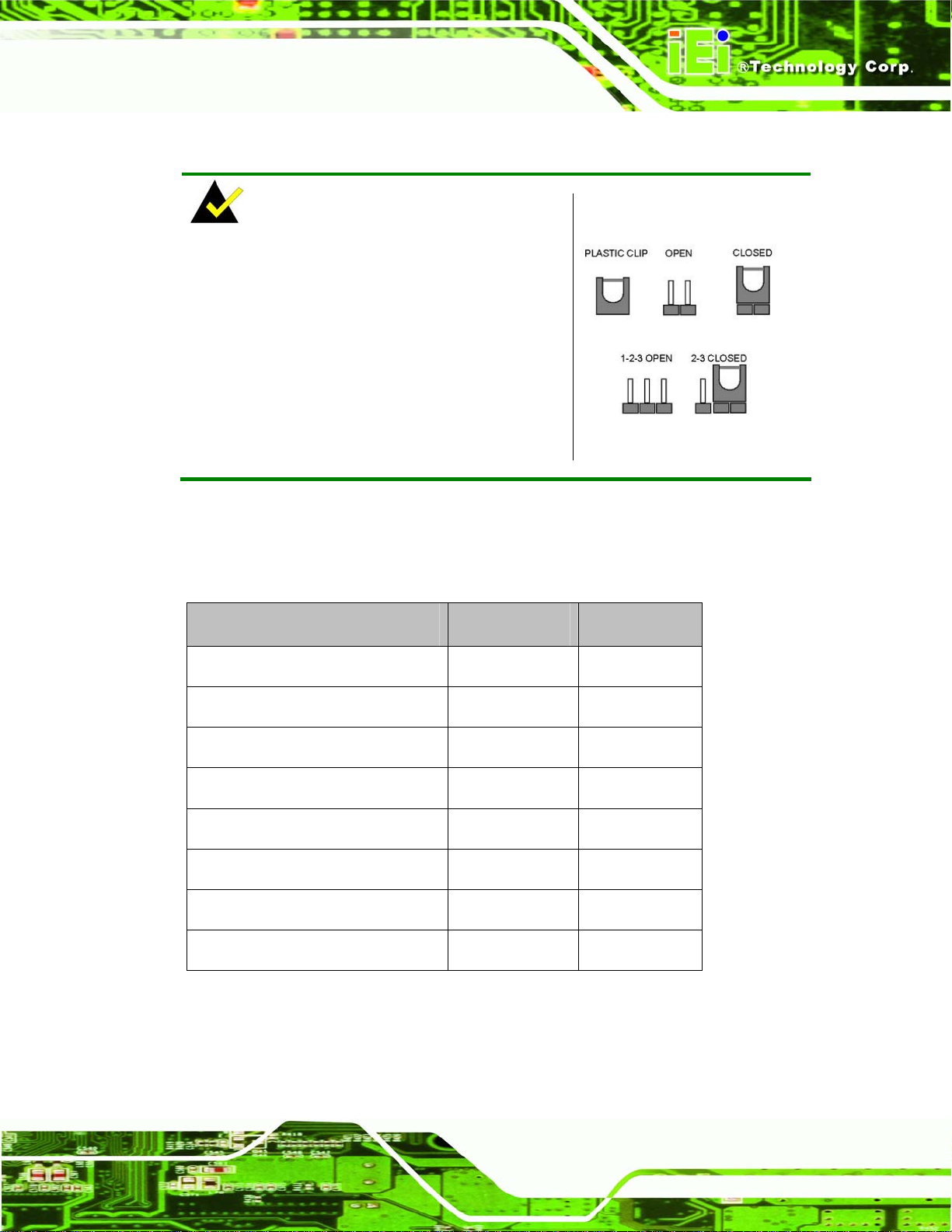
AFOLUX AFL-317A Series Panel PC
4.9 Jumper Settings
NOTE:
A jumper is a metal bridge used to close an
electrical circuit. It consists of two or three metal
pins and a small metal clip (often protected by a
plastic cover) that slides over the pins to connect
them. To CLOSE/SHORT a jumper means
connecting the pins of the jumper with the plastic
clip and to OPEN a jumper means removing the
plastic clip from a jumper.
The following jumpers can be found on the motherboard installed in the AFL-317A. Before
the AFL-317A is installed, the jumpers must be set in accordance with the desired
configuration. The jumpers on the AFL-317A motherboard are listed in
Description Label Type
Clear CMOS JP1 2-pin header
COM1 Pin 9 setting JP8 3-pin header
COM4 Pin 9 setting JP5 3-pin header
COM5 Pin 9 setting JP6 3-pin header
COM6 Pin 9 setting JP7 3-pin header
COM6 RX RS-232/422/485 Select J6 6-pin header
Table 4-1.
COM6 TX RS-422/485 Select J7 6-pin header
COM6 D-SUB pin out select J11 12-pin header
Table 4-1: Jumpers
Page 43
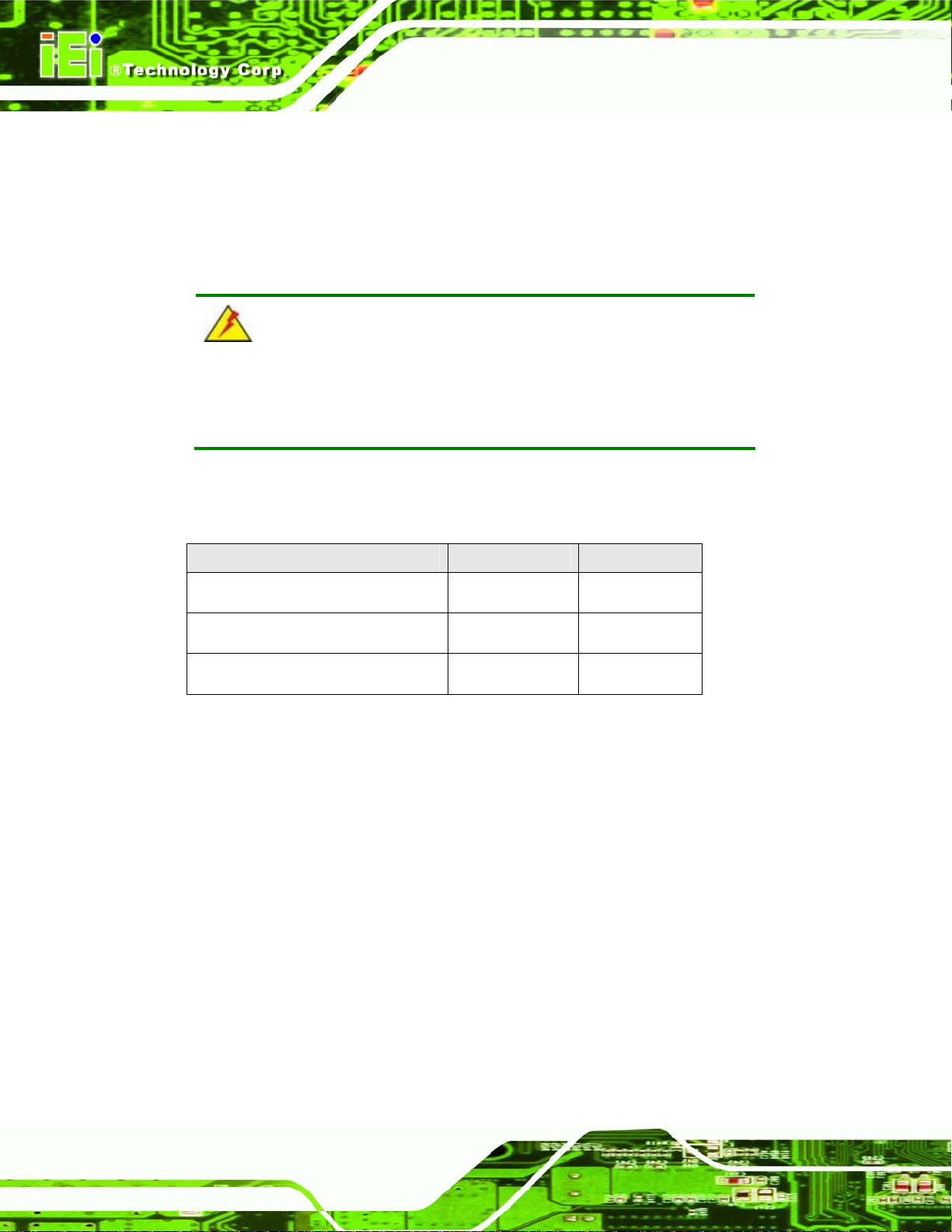
4.9.1 Access the Jumpers
To access the jumpers, remove the back panel. To remove the back panel, please refer to
AFOLUX AFL-317A Series Panel PC
Section
4.7.1 Step 1 ~ Step 3.
4.9.2 Preconfigured Jumpers
WARNING:
Do not change the settings on the jumpers in described here. Doing so
may disable or damage the system
The following jumpers are preconfigured for the AFL-317A. Users should no change these
jumpers (
Jumper Name Label Type
LVDS voltage selection JP4 3-pin header
Touch Screen Select J4 4-pin header
Table 4-2).
Panel Type and Resolution JP2 10-pin header
Table 4-2: Preconfigured Jumpers
4.9.3 Clear CMOS Jumper
Jumper Label:
Jumper Type:
Jumper Settings:
Jumper Location:
If the AFL-317A fails to boot due to improper BIOS settings, the clear CMOS jumper clears
the CMOS data and resets the system BIOS information. To do this, use the jumper cap to
close the pins for a few seconds then remove the jumper clip.
JP1
2-pin header
Table 4-3
See
Figure 4-15
See
Page 44

AFOLUX AFL-317A Series Panel PC
If the “CMOS Settings Wrong” message is displayed during the boot up process, the fault
may be corrected by pressing the F1 to enter the CMOS Setup menu. Do one of the
following:
Enter the correct CMOS setting
Load Optimal Defaults
Load Failsafe Defaults.
After having done one of the above, save the changes and exit the CMOS Setup menu.
The clear CMOS jumper settings are shown in
Clear CMOS Description
OPEN Keep CMOS Setup Default
SHORT Clear CMOS Setup
Table 4-3: Clear CMOS Jumper Settings
The location of the clear CMOS jumper is shown in Figure 4-15 below.
Table 4-3.
Figure 4-15: Clear CMOS Jumper
Page 45

4.9.4 COM Port Pin 9 Select
AFOLUX AFL-317A Series Panel PC
Jumper Label:
Jumper Type:
Jumper Settings:
Jumper Location:
JP5, JP6, JP7 and JP8
10-pin header
Table 4-4
See
Figure 4-16
See
Four jumpers (JP5, JP6, JP7 and JP8) configure pin 9 on COM1, COM4, COM5 and
COM6 DB-9 connectors. Pin 9 on the COM1 and the COM5 DB-9 connectors can be set
as either +5 V or +12 V. Pin 9 on the COM4 and COM6 DB-9 connectors can be set as
either +12 V or as the ring (RI) signal. The COM1, COM4, COM5 and COM6 Pin 9 Setting
jumper selection options are shown in
Short 1 – 2 Short 2 – 3 (Default)
JP5 COM4 RI Pin use +12 V COM4 RI Pin use RI
JP6 COM5 RI Pin use +12 V COM5 RI Pin use +5 V
JP7 COM6 RI Pin use +12 V COM6 RI Pin use RI
Table 4-4.
JP8 COM1 RI Pin use +12 V COM1 RI Pin use +5 V
Table 4-4: COM1, COM4, COM5 and COM6 Pin 9 Setting Jumper Settings
The COM1, COM4, COM5 and COM6 Pin 9 Setting jumper location are shown in Figure
4-16 below.
Page 46

AFOLUX AFL-317A Series Panel PC
Figure 4-16: COM1, COM4, COM5 and COM6 Pin 9 Setting Jumper Locations
4.9.4.1 COM6 RS-422 and RS-485 Pinouts
The pinouts for RS-422 and RS-485 operation of external serial port COM 6 are detailed
below.
COM 6 RS-422 Description
Pin 1 TXPin 2 TX+
Pin 6 RXPin 7 RX+
Table 4-5: RS-422 Pinouts
COM 6 RS-485 Description
Pin 1 DataPin 2 Data+
Table 4-6: RS-485 Pinouts
Page 47

4.9.5 COM6 RX Function Select Jumper
AFOLUX AFL-317A Series Panel PC
Jumper Label:
Jumper Type:
Jumper Settings:
Jumper Location:
The COM6 RX Function Select jumper sets the communication protocol used by the RX
serial communications port COM6 as RS-232, RS-422 or RS-485. The COM6 RX
Function Select jumper settings are shown in
COM6 RX Function Select Description
Short 1-2 RS-232 Default
Short 3-4 RS-422
Short 4-6 RS-485
Table 4-7: COM6 RX Function Select Jumper Settings
J6
6-pin header
Table 4-7
See
Figure 4-17
See
Table 4-7.
The COM6 RX Function Select jumper location is shown in Figure 4-17.
Page 48

AFOLUX AFL-317A Series Panel PC
Figure 4-17: COM6 RX Function Select Jumper Location
4.9.6 COM6 TX Function Select Jumper
Jumper Label:
Jumper Type:
Jumper Settings:
Jumper Location:
The COM6 TX Function Select jumper configures the TX pin on COM6 serial port
connector as RS-422 as an RS-485. The COM6 TX Function Select jumper selection
options are shown in
J7
6-pin header
Table 4-8
See
Figure 4-18
See
Table 4-8.
Page 49

COM6 TX Function Select Description
Short 1 – 3 RS-422 Default
Short 2 – 4 RS-422 Default
Short 3 – 5 RS-485
Short 4 – 6 RS-485
Table 4-8: COM6 TX Function Select Jumper Settings
The COM6 TX Function Select jumper location is shown in Figure 4-18 below.
AFOLUX AFL-317A Series Panel PC
Figure 4-18: COM6 TX Function Select Jumper Pinout Location
4.9.7 COM6 RS-232/422/485 Serial Port Select Jumper
Page 50
Jumper Label:
Jumper Type:
Jumper Settings:
Jumper Location:
J11
12-pin header (four 3-pin headers combined)
Table 4-9
See
Figure 4-19
See

AFOLUX AFL-317A Series Panel PC
The COM6 RS-232/422/485 Serial Port Select jumper sets the communication protocol
used by the second serial communications port (COM6) as RS-232, RS-422 or RS-485.
The COM6 RS-232/422/485 Serial Port Select settings are shown in
RS-232/485 Select Description
Short 1-2 RS-232 Default
Short 4-5 RS-232 Default
Short 7-8 RS-232 Default
Short 10-11 RS-232 Default
Short 2-3 RS-422/485
Short 5-6 RS-422/485
Short 8-9 RS-422/485
Short 11-12 RS-422/485
Table 4-9.
Table 4-9: COM6 RS-232/422/485 Serial Port Select Jumper Settings
The COM6 RS-232/422/485 Serial Port Select jumper location is shown in Figure 4-19.
Figure 4-19: COM6 RS-232/422/485 Serial Port Select Jumper Location
Page 51

4.10 AT/ATX Mode Selection
AT and ATX power modes can both be used on the AFOLUX AFL-317A flat panel PC. The
selection is made through an AT/ATX switch on the aluminum chassis inside the plastic
AFOLUX AFL-317A Series Panel PC
back cover (
Step 1: Remove the plastic back cover. To do this, remove the 12 retention screws
Figure 4-21). To select AT mode or ATX mode, follow the steps below.
from the back cover (
Figure 4-20).
WARNING!
Watch out for the two internal PIFA antennas when removing the back
cover. There are three PIFA antennas preinstalled on the top of the internal
chassis (see
very careful when lifting the back cover off the AFL-317A.
Figure 2-16). To prevent these antennas from damage, be
Page 52
Figure 4-20: Back Cover Retention Screws
Step 2: Locate the AT/ATX switch on the aluminum chassis (
Figure 4-21).

AFOLUX AFL-317A Series Panel PC
Figure 4-21: AT/ATX Switch
Step 3: The system is set to ATX mode by default. To change to the AT mode, just adjust
the AT/ATX switch to AT mode.
Step 4: To switch from AT mode to ATX mode, please load BIOS default or clear
CMOS first. Then adjust the switch to ATX mode. Step 0:
NOTE:
To load BIOS default, please use the Load Optimal Defaults option of the
Exit menu in the BIOS (refer to Section
optimal default values for each of the parameters on the Setup menus. F9
key can be used for this operation.
6.8 on page 116) to load the
Page 53

4.11 Changing Camera Angle
The preinstalled digital camera on the front panel has a 10 degrees look-down angle by
default. The camera angle can be changed to 0 degree or 10 degrees look-up angle. To
change the camera angel, follow the steps below.
Step 1: Remove the plastic back cover. To do this, remove the 14 retention screws
AFOLUX AFL-317A Series Panel PC
from the back cover (
Figure 4-22: Plastic Back Cover Retention Screws
Step 2: Remove the camera bracket. The board camera is installed on the bracket and
Figure 4-22).
Page 54
secured to the AFL-317A by two retention screws. Remove the two retention
screws (
Figure 4-23) and lift the camera bracket.

AFOLUX AFL-317A Series Panel PC
Figure 4-23: Camera Bracket Retention Screws
Step 3: Remove the board camera. Detach the two clips on the bracket from the board
camera and lift the board camera. Disconnect the board camera. See
4-24.
Figure 4-24: Board Camera Removal
Step 4: Choose a bracket with desired camera angle. The AFL-317A is come with
Figure
two camera brackets (
the other one is for 10 degree look-up angle (+10). Choose the bracket by the
number marked on the bracket.
Figure 4-25). One is for 0 degree camera angle (+0) and
Page 55

Figure 4-25: Camera Brackets
Step 5: Connect the board camera to the connector. Pass the camera cable through
the hole in the camera bracket. Connect the board camera to the camera cable.
AFOLUX AFL-317A Series Panel PC
Step 6: Attach the board camera to the new bracket. Push the board camera into the
bracket carefully until the two clips secure the board.
Step 7: Reinstall the camera bracket to the AFL-317A with two retention screws.
Step 8: Replace the plastic back cover.
Step 9: Replace the rear panel.
4.12 Mounting the System
WARNING!
When mounting the flat panel PC onto an arm, onto the wall or onto a
panel, it is better to have more than one person to help with the installation
to make sure the panel PC does not fall down and get damaged.
Page 56
The four methods of mounting the AFOLUX AFL-317A are listed below.
Wall mounting
Panel mounting

AFOLUX AFL-317A Series Panel PC
Arm mounting
Rack mounting
The four mounting methods are described below.
4.12.1 Wall Mounting
To mount the flat panel PC onto the wall, please follow the steps below.
Step 10: Select the location on the wall for the wall-mounting bracket.
Step 11: Carefully mark the locations of the four screw holes in the bracket on the wall.
Step 12: Drill four pilot holes at the marked locations on the wall for the bracket retention
screws.
Step 13: Align the wall-mounting bracket screw holes with the pilot holes.
Step 14: Secure the mounting-bracket to the wall by inserting the retention screws into
the four pilot holes and tightening them (
Figure 4-26).
Figure 4-26: Wall-mounting Bracket
Page 57

Step 15: Insert the four monitor mounting screws provided in the wall mounting kit into the
four screw holes on the real panel of the flat panel PC and tighten until the screw
AFOLUX AFL-317A Series Panel PC
shank is secured against the rear panel (
Step 16: Align the mounting screws on the monitor rear panel with the mounting holes on
the bracket.
Step 17: Carefully insert the screws through the holes and gently pull the monitor
downwards until the monitor rests securely in the slotted holes (
Ensure that all four of the mounting screws fit snuggly into their respective
slotted holes.
Figure 4-27).
Figure 4-27).
NOTE:
In the diagram below the bracket is already installed on the wall.
Page 58
Figure 4-27: Chassis Support Screws

AFOLUX AFL-317A Series Panel PC
Step 18: Secure the panel PC by fastening the retention screw of the wall-mounting
bracket. (
Figure 4-28). Step 0:
Figure 4-28: Secure the Panel PC
4.12.2 Panel Mounting
To mount the AFOLUX AFL-317A series flat panel PC into a panel, please follow the steps
below.
Step 1: Select the position on the panel to mount the flat panel PC.
Step 2: Cut out a section from the panel that corresponds to the rear panel dimensions
of the flat panel PC. Take care that the panel section that is cut out is smaller
than the overall size of the frame that surrounds the flat panel PC but just large
enough for the rear panel of the flat panel PC to fit through (see
Figure 4-29).
Page 59

AFOLUX AFL-317A Series Panel PC
Figure 4-29: AFL-317A Panel Opening
Step 3: Slide the flat panel PC through the hole until the frame is flush against the panel.
Step 4: Insert the panel mounting clamps into the pre-formed holes along the edges of
the chassis, behind the frame.
Step 5: Tighten the screws that pass through the panel mounting clamps until the plastic
caps at the front of all the screws are firmly secured to the panel (
Step 0:
Figure 4-30).
Page 60
Figure 4-30: Tighten the Panel Mounting Clamp Screws

AFOLUX AFL-317A Series Panel PC
4.12.3 Arm Mounting
The AFOLUX AFL-317A series is VESA (Video Electronics Standards Association)
compliant and can be mounted on an arm with a 100 mm interface pad. To mount the
AFOLUX AFL-317A series on an arm, please follow the steps below.
Step 1: The arm is a separately purchased item. Please correctly mount the arm onto
the surface it uses as a base. To do this, refer to the installation documentation
that came with the mounting arm.
NOTE:
When purchasing the arm please ensure that it is VESA compliant and that
the arm has a 100 mm interface pad. If the mounting arm is not VESA
compliant it cannot be used to support the AFOLUX AFL-317A series flat
panel PC.
Step 2: Once the mounting arm has been firmly attached to the surface, lift the flat panel
PC onto the interface pad of the mounting arm.
Step 3: Align the retention screw holes on the mounting arm interface with those in the
flat panel PC. The AFL-317A arm mount retention screw holes are shown in
Figure 4-31.
Page 61

AFOLUX AFL-317A Series Panel PC
Figure 4-31: AFL-317A Arm Mounting Retention Screw Holes
Step 4: Secure the flat panel PC to the interface pad by inserting four retention screws
through the bottom of the mounting arm interface pad and into the flat panel PC.
Step 0:
4.13 Bottom Panel Connectors
4.13.1 LAN Connection
There is one external RJ-45 LAN connector. The RJ-45 connector enables connection to
an external network. To connect a LAN cable with an RJ-45 connector, please follow the
instructions below.
Step 1: Locate the RJ-45 connectors on the bottom panel of the AFOLUX AFL-317A
Series.
Page 62
Step 2: Align the connectors. Align the RJ-45 connector on the LAN cable with one of
the RJ-45 connectors on the bottom panel of the AFOLUX AFL-317A Series.
Figure 4-32.
See

AFOLUX AFL-317A Series Panel PC
Figure 4-32: LAN Connection
Step 3: Insert the LAN cable RJ-45 connector. Once aligned, gently insert the LAN
cable RJ-45 connector into the onboard RJ-45 connector. Step 0:
4.13.2 Serial Device Connection
The AFOLUX AFL-317A Series has four male DB-9 connectors on the bottom panel for
serial devices to be connected. Follow the steps below to connect a serial device to the
AFOLUX AFL-317A Series panel PC.
Step 1: Locate the DB-9 connector. The location of the DB-9 connector is shown in
Chapter 2.
Step 2: Insert the serial connector. Insert the DB-9 connector of a serial device into
the DB-9 connector on the bottom panel. See
Figure 4-33.
Page 63

AFOLUX AFL-317A Series Panel PC
Figure 4-33: Serial Device Connector
Step 3: Secure the connector. Secure the serial device connector to the external
interface by tightening the two retention screws on either side of the connector.
Step 0:
Page 64

AFOLUX AFL-317A Series Panel PC
4.13.3 USB Device Connection
There are four external USB 2.0 connectors. All connectors are perpendicular to the
AFOLUX AFL-317A Series. To connect a USB 2.0 or USB 1.1 device, please follow the
instructions below.
Step 1: Located the USB connectors. The locations of the USB connectors are shown
in Chapter 2.
Step 2: Align the connectors. Align the USB device connector with one of the
connectors on the bottom panel. See
Figure 4-34.
Figure 4-34: USB Device Connection
Step 3: Insert the device connector. Once aligned, gently insert the USB device
connector into the onboard connector. Step 0:
Page 65

4.14 Webcam Driver Installation
To install the webcam driver, please follow the instructions below.
Step 1: Run the CD that came with the AFL-317A on the AFL-317A.
Step 2: Locate the Webcam installation program.
Step 3: Click the webcam driver installation icon
AFOLUX AFL-317A Series Panel PC
Step 4: The program prepares for installation. See
Figure 4-35.
Page 66
Figure 4-35: Preparing for Driver Installation
Step 5: When the driver is ready to be installed, the screen in
Figure 4-36 appears.

AFOLUX AFL-317A Series Panel PC
Figure 4-36: Driver Installation Starting Screen
Step 6: Click N
Step 7: The program is ready for installation. See
EXT in Figure 4-36 to continue.
Figure 4-37.
Page 67

AFOLUX AFL-317A Series Panel PC
Figure 4-37: Ready to Install Driver
Step 8: Click I
Step 9: The driver is then installed. See
NSTALL in Figure 4-37 to continue.
Figure 4-38.
Page 68

AFOLUX AFL-317A Series Panel PC
Figure 4-38: Driver Installs
Step 10: Click Y
ES when asked for digital signature affirmation. See Figure 4-39.
Page 69

AFOLUX AFL-317A Series Panel PC
Figure 4-39: Confirm Digital Signature
Step 11: The installation process is complete See
Figure 4-40. Click FINISH to confirm.
Page 70

AFOLUX AFL-317A Series Panel PC
Figure 4-40: Installation Complete
Step 12: Restart the computer. See
Figure 4-41. Step 0:
Page 71

AFOLUX AFL-317A Series Panel PC
Figure 4-41: Restart the computer.
Page 72

AFOLUX AFL-317A Series Panel PC
Chapter
4
5 System Maintenance
Page 73

AFOLUX AFL-317A Series Panel PC
5.1 System Maintenance Introduction
If the components of the AFOLUX AFL-317A series fail they must be replaced.
Components that can be replaced include:
CF Module
SATA HDD
Camera
Bluetooth module
Wireless LAN module
Cooling Fans
DIMM module
CPU
Please contact the system reseller or vendor to purchase the replacement parts. Back
cover removal instructions for the AFOLUX AFL-317A series are described below.
5.2 Anti-static Precautions
WARNING:
Failure to take ESD precautions during the maintenance of the
AFL-317A may result in permanent damage to the AFL-317A and
severe injury to the user.
Electrostatic discharge (ESD) can cause serious damage to electronic components,
including the AFL-317A. Dry climates are especially susceptible to ESD. It is therefore
critical that whenever the AFL-317A is accessed internally, or any other electrical
component is handled, the following anti-static precautions are strictly adhered to.
Wear an anti-static wristband: - Wearing a simple anti-static wristband can
Page 74
help to prevent ESD from damaging the board.
Self-grounding: - Before handling the board touch any grounded conducting
material. During the time the board is handled, frequently touch any
conducting materials that are connected to the ground.

AFOLUX AFL-317A Series Panel PC
Use an anti-static pad: - When configuring the AFL-317A, place it on an
antic-static pad. This reduces the possibility of ESD damaging the AFL-317A.
Only handle the edges of the PCB: - When handling the PCB, hold the PCB
by the edges.
5.3 Turn off the Power
WARNING:
Failing to turn off the system before opening it can cause permanent
damage to the system and serious or fatal injury to the user.
Before any maintenance procedures are carried out on the system, make sure the system
is turned off.
5.4 Opening the System
5.4.1 Removing the Back Panel
To access the AFL-317A internally the back panel must be removed. To remove the back
panel, please follow the steps below.
Step 1: Follow all anti-static procedures. See Section
Step 2: Turn off the power. See Section
Step 3: Remove the retention screws on the back. Remove the nine retention screws
Figure 5-1) from the rear panel.
(
5.2.
5.3.
Page 75

AFOLUX AFL-317A Series Panel PC
Figure 5-1: Rear Panel Retention Screws (Back)
Step 4: Remove the retention screws from the bottom. Remove the four retention
screws from the bottom surface of the back panel. See
Figure 5-2.
Figure 5-2: Rear Panel Retention Screws (Bottom)
Step 5: Remove the rear panel. Gently lift the rear panel. Step 0:
5.4.2 Removing the Plastic Cover
To access the AT/ATX selection switch and the digital camera, the white/black plastic
cover must be removed. To do this, follow the steps below.
Step 1: Follow all anti-static procedures. See Section
5.2.
Page 76
Step 2: Turn off the power. See Section
Step 3: Remove the back panel. See Section
5.3.
5.4.1.

AFOLUX AFL-317A Series Panel PC
Step 4: Remove the plastic back cover. To do this, remove the 14 retention screws
from the back cover. See
Figure 5-3: Back Cover Retention Screws
5.5 Replacing Components
Figure 5-3. Step 0:
5.5.1 Hard Disk Drive Replacement
If the HDD fails, please follow the steps below:
Step 1: Follow all anti-static procedures. See Section
Step 2: Turn off the power. See Section
Step 3: Remove the back panel. See Section
Step 4: Follow the instruction listed in Section
5.3.
5.4.1.
4.7 to replace the HDD. Step 0:
5.2.
5.5.2 CF Card Replacement
The AFOLUX AFL-317A series has one CF Type II slot. To replace the CF card, follow the
instructions below.
Step 1: Follow all anti-static procedures. See Section
Step 2: Turn off the power. See Section
5.3.
5.2.
Page 77

Step 3: Remove the back panel. See Section 5.4.1.
AFOLUX AFL-317A Series Panel PC
Step 4: Follow the instruction listed in Section
5.6 Reinstalling the Covers
WARNING:
Failing to reinstall the covers may result in permanent damage to the
system. Please make sure all coverings are properly installed.
When maintenance procedures are complete, please make sure all the covers are
replaced, including the following:
Plastic cover
HDD bracket
Back panel
4.6 to replace the CF card. Step 0:
Page 78

AFOLUX AFL-317A Series Panel PC
Chapter
6
6 AMI BIOS Setup
Page 79

6.1 Introduction
A licensed copy of AMI BIOS is preprogrammed into the ROM BIOS. The BIOS setup
program allows users to modify the basic system configuration. This chapter describes
how to access the BIOS setup program and the configuration options that may be
changed.
6.1.1 Starting Setup
The AMI BIOS is activated when the computer is turned on. The setup program can be
activated in one of two ways.
AFOLUX AFL-317A Series Panel PC
1. Press the D
2. Press the D
message appears on the screen. 0.
If the message disappears before the D
again.
ELETE key as soon as the system is turned on or
ELETE key when the “Press Del to enter SETUP”
ELETE key is pressed, restart the computer and try
6.1.2 Using Setup
Use the arrow keys to highlight items, press ENTER to select, use the PageUp and
PageDown keys to change entries, press F1 for help and press E
keys are shown in.
Key Function
Up arrow Move to previous item
Down arrow Move to next item
Left arrow Move to the item on the left hand side
SC to quit. Navigation
Page 80
Right arrow Move to the item on the right hand side
Esc key Main Menu – Quit and not save changes into CMOS
Status Page Setup Menu and Option Page Setup Menu --
Exit current page and return to Main Menu
Page Up key Increase the numeric value or make changes
Page Dn key Decrease the numeric value or make changes

AFOLUX AFL-317A Series Panel PC
F1 key General help, only for Status Page Setup Menu and Option
Page Setup Menu
F2 /F3 key Change color from total 16 colors. F2 to select color
forward.
F10 key Save all the CMOS changes, only for Main Menu
Table 6-1: BIOS Navigation Keys
6.1.3 Getting Help
When F1 is pressed a small help window describing the appropriate keys to use and the
possible selections for the highlighted item appears. To exit the Help Window press E
the F1 key again.
6.1.4 Unable to Reboot After Configuration Changes
If the computer cannot boot after changes to the system configuration is made, CMOS
defaults. Use the jumper described in Chapter 5.
6.1.5 BIOS Menu Bar
The menu bar on top of the BIOS screen has the following main items:
Main Changes the basic system configuration.
Advanced Changes the advanced system settings.
PCIPnP Changes the advanced PCI/PnP Settings
Boot Changes the system boot configuration.
Security Sets User and Supervisor Passwords.
Chipset Changes the chipset settings.
SC or
Exit Selects exit options and loads default settings
The following sections completely describe the configuration options found in the menu
items at the top of the BIOS screen and listed above.
Page 81

6.2 Main
The Main BIOS menu (BIOS Menu 1) appears when the BIOS Setup program is entered.
The Main menu gives an overview of the basic system information.
AFOLUX AFL-317A Series Panel PC
BIOS Menu 1: Main
System Overview
The System Overvie w lists a brief summary of different system components. The fields in
System Overview cannot be changed. The items shown in the system overview include:
AMI BIOS: Displays auto-detected BIOS information
o Version: Current BIOS version
o Build Date: Date the current BIOS version was made
o ID: Installed BIOS ID
Processor: Displays auto-detected CPU specifications
o Type: Names the currently installed processor
o Speed: Lists the processor speed
o Count: The number of CPUs on the motherboard
System Memory: Displays the auto-detected system memory.
Page 82
o Size: Lists memory size

AFOLUX AFL-317A Series Panel PC
The System Overview field also has two user configurable fields:
System Time [xx:xx:xx]
Use the System Time option to set the system time. Manually enter the hours, minutes
and seconds.
System Date [xx/xx/xx]
Use the System Date option to set the system date. Manually enter the day, month and
year.
6.3 Advanced
Use the Advanced menu to configure the CPU and peripheral devices through the
following sub-menus:
WARNING:
Setting the wrong values in the sections below may cause the system
to malfunction. Make sure that the settings made are compatible with
the hardware.
CPU Configuration (see Section 6.3.1)
IDE Configuration (see Section
SuperIO Configuration (see Section
Hardware Health Configuration (see Section
IC Power Configuration (see Section
Remote Access Configuration (see Section
USB Configuration (see Section
6.3.2)
6.3.3)
6.3.4)
6.3.5)
6.3.6)
6.3.7)
Page 83

AFOLUX AFL-317A Series Panel PC
BIOS Menu 2: Advanced
6.3.1 CPU Configuration
Use the CPU Configuration menu (BIOS Menu 3) to view detailed CPU specifications and
configure the CPU.
Page 84
BIOS Menu 3: CPU Configuration
