Page 1

AFOLUX 915 Series Flat Panel PC
AFL-915 series Flat Panel PC
Page i
Page 2

AFOLUX 915 Series Flat Panel PC
Revision
Date Version Changes
December 2007 1.00
Initial release
Page ii
Page 3
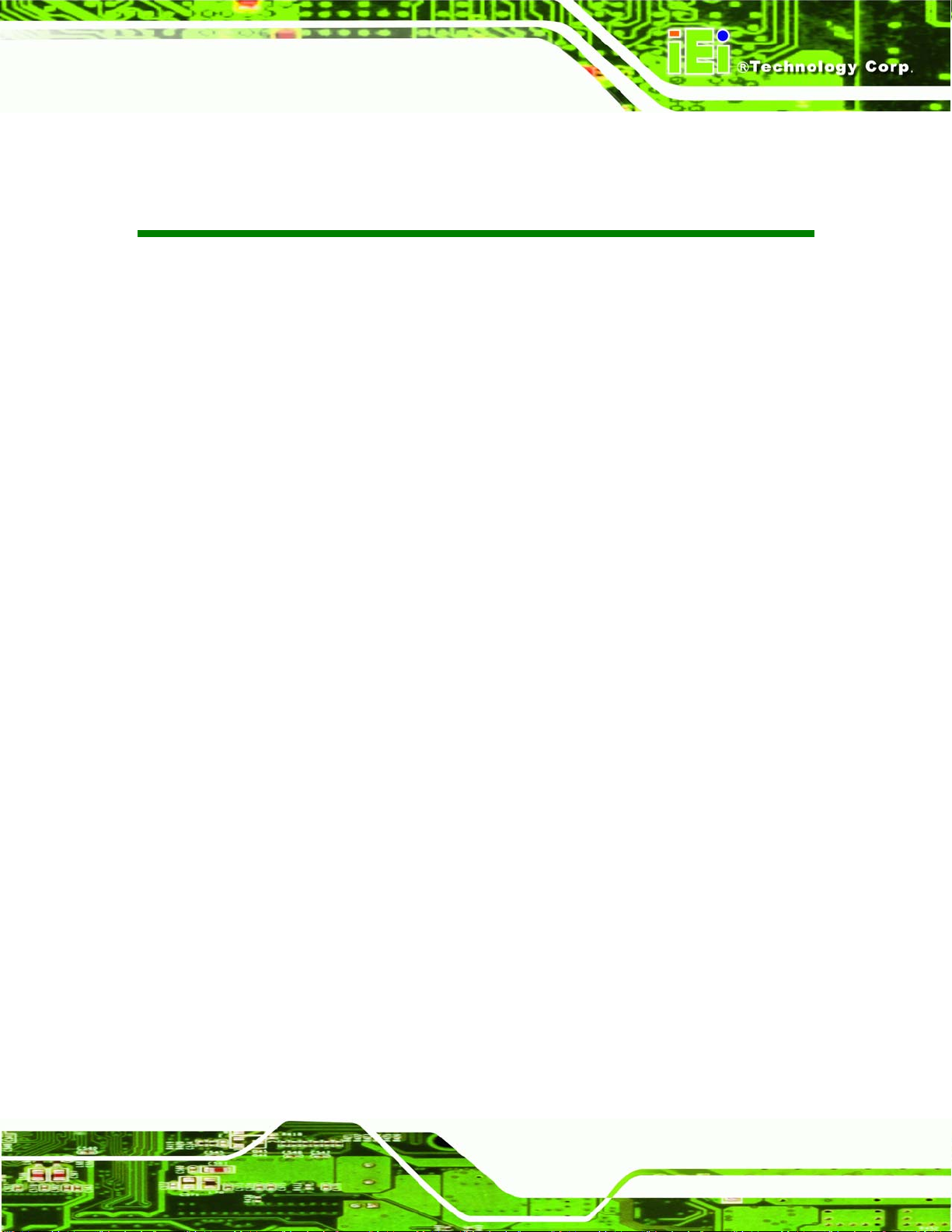
AFOLUX 915 Series Flat Panel PC
COPYRIGHT NOTICE
The information in this document is subject to change without prior notice in order to
improve reliability, design and function and does not represent a commitment on the part
of the manufacturer.
In no event will the manufacturer be liable for direct, indirect, special, incidental, or
consequential damages arising out of the use or inability to use the product or
documentation, even if advised of the possibility of such damages.
Copyright
This document contains proprietary information protected by copyright. All rights are
reserved. No part of this manual may be reproduced by any mechanical, electronic, or
other means in any form without prior written permission of the manufacturer.
TRADEMARKS
All registered trademarks and product names mentioned herein are used for identification
purposes only and may be trademarks and/or registered trademarks of their respective
owners.
Page iii
Page 4

AFOLUX 915 Series Flat Panel PC
Manual Conventions
WARNING!
Warnings appear where overlooked details may cause damage to the equipment or result
in personal injury. Warnings should be taken seriously. Warnings are easy to recognize.
The word “warning” is written as “WARNING,” both capitalized and bold and is followed by
text. The text is the warning message. A warning message is shown below:
WARNING:
This is an example of a warning message. Failure to adhere to warning
messages may result in permanent damage to the AFL-915 series or
personal injury to the user. Please take warning messages seriously.
CAUTION!
Cautionary messages should also be heeded to help reduce the chance of losing data or
damaging the AFL-915 series. Cautions are easy to recognize. The word “caution” is
written as “CAUTION,” both capitalized and bold and is followed. The italicized text is the
cautionary message. A caution message is shown below:
CAUTION:
This is an example of a caution message. Failure to adhere to cautions
messages may result in permanent damage to the AFL-915 series.
Page iv
Please take caution messages seriously.
Page 5

AFOLUX 915 Series Flat Panel PC
NOTE:
These messages inform the reader of essential but non-critical information. These
messages should be read carefully as any directions or instructions contained therein can
help avoid making mistakes. Notes are easy to recognize. The word “note” is written as
“NOTE,” both capitalized and bold and is followed by text. The text is the cautionary
message. A note message is shown below:
NOTE:
This is an example of a note message. Notes should always be read.
Notes contain critical information about the AFL-915 series. Please
take note messages seriously.
Page v
Page 6

AFOLUX 915 Series Flat Panel PC
Packing List
NOTE:
If any of the components listed in the checklist below are missing,
please do not proceed with the installation. Contact the IEI reseller or
vendor you purchased the AFL-915 series from or contact an IEI sales
representative directly. To contact an IEI sales representative, please
send an email to
The items listed below should all be included in the AFL-915 series package.
1 x Power cord
1 x Power adapter
1 x Touch pen
1 x User Manual and driver CD
1 x Touch screen pen
1 x HDD cable
1 x Panel mounting kit (optional)
1 x Wall mounting kit (optional)
1 x 128MB CompactFlash® card with Windows CE 5.0 pre-installed (optional)
1 x 128MB CompactFlash® card with Windows Embedded CE 6.0
pre-installed (optional)
1 x 1GB CompactFlash® card with Windows XPE pre-installed (optional)
sales@iei.com.tw.
Page vi
Images of the above items are shown in Chapter 3 on page
34.
Page 7

AFOLUX 915 Series Flat Panel PC
Table of Contents
1 INTRODUCTION..................................................................................................... 1
1.1 GENERAL OVERVIEW................................................................................................. 2
1.1.1 Model Variations................................................................................................ 2
1.1.2 Applications ....................................................................................................... 3
1.1.3 Standard Features.............................................................................................. 4
1.2 EXTERNAL OVERVIEW ............................................................................................... 4
1.2.1 Front Panel........................................................................................................ 4
1.2.2 Rear Panel ......................................................................................................... 5
1.2.3 Bottom Panel...................................................................................................... 6
1.3 INTERNAL OVERVIEW................................................................................................. 6
2 SPECIFICATIONS................................................................................................... 9
2.1 INTRODUCTION ........................................................................................................ 10
2.2 SYSTEM SPECIFICATIONS.......................................................................................... 10
2.3 DIMENSIONS ............................................................................................................ 12
2.3.1 AFL-15A-915 Dimensions................................................................................ 12
2.3.2 AFL-17A-915 Dimensions................................................................................ 14
2.3.3 AFL-19A-915 Dimensions................................................................................ 16
2.4 CPU SUPPORT.......................................................................................................... 17
2.5 SYSTEM CHIPSET ..................................................................................................... 18
2.5.1 Intel® 915GM Express Overview..................................................................... 18
2.5.2 Intel® ICH6M Overview................................................................................... 18
2.6 GRAPHICS SUPPORT ................................................................................................. 19
2.6.1 Intel® 915GM Analog CRT Support................................................................. 19
2.6.2 Chrontel CH7308A SDVO / LVDS Support ..................................................... 19
2.7 MEMORY.................................................................................................................. 20
2.8 STORAGE.................................................................................................................. 20
2.8.1 CompactFlash®................................................................................................ 21
2.8.2 SATA Hard Drive.............................................................................................. 21
2.9 BLUETOOTH MODULE SPECIFICATIONS .................................................................... 22
2.10 OPTIONAL GPRS MODULE SPECIFICATIONS .......................................................... 23
Page vii
Page 8

2.11 WIRELESS LAN MODULE...................................................................................... 24
2.12 ETHERNET CONTROLLER SPECIFICATIONS ............................................................. 24
2.13 FLAT PANEL SCREEN SPECIFICATIONS .................................................................... 25
2.14 TOUCH SCREEN SPECIFICATIONS............................................................................ 26
2.15 INVERTER............................................................................................................... 27
2.16 MOTHERBOARD SPECIFICATIONS ........................................................................... 28
2.17 OEM OPTIONS....................................................................................................... 29
3 INSTALLATION.................................................................................................... 31
3.1 INSTALLATION PRECAUTIONS................................................................................... 32
3.2 PREINSTALLED COMPONENTS .................................................................................. 32
3.3 INST ALLATION AND CONFIGURATION STEPS............................................................. 33
3.4 UNPACKING.............................................................................................................. 33
3.4.1 Packing List ..................................................................................................... 34
3.5 CF CARD INSTALLATION.......................................................................................... 35
AFOLUX 915 Series Flat Panel PC
3.6 GPRS MODULE INSTALLATION................................................................................ 36
3.7 HDD INSTALLATION ................................................................................................ 37
3.8 AT/A TX MODE SELECTION ..................................................................................... 40
3.8.1 AT Power Mode................................................................................................ 41
3.8.2 ATX Power Mode............................................................................................. 41
3.9 MOUNTING THE SYSTEM.......................................................................................... 42
3.9.1 Wall Mounting.................................................................................................. 42
3.9.2 Panel Mounting................................................................................................ 45
3.9.3 Arm Mounting ..................................................................................................48
3.9.4 Cabinet and Rack Installation ......................................................................... 49
3.10 BOTTOM PANEL CONNECTORS ............................................................................... 52
3.10.1 LAN Connection............................................................................................. 52
3.10.2 Serial Device Connection .............................................................................. 53
3.10.3 USB Device Connection................................................................................. 54
3.10.4 VGA Monitor Connection .............................................................................. 55
4 SYSTEM MAINTENANCE .................................................................................. 57
4.1 INTRODUCTION ........................................................................................................ 58
4.2 MOTHERBOARD REPLACEMENT............................................................................... 58
4.3 INTERNAL ALUMINUM COVER REMOVAL ................................................................. 58
Page viii
Page 9

AFOLUX 915 Series Flat Panel PC
4.4 MEMORY MODULE REPLACEMENT .......................................................................... 59
4.5 JUMPER SETTINGS.................................................................................................... 61
4.5.1 Touch panel type selection (JP3) ..................................................................... 62
4.5.2 CompactFlash® setup (JP5 and JP8) ............................................................. 62
4.5.2.1 Master/Slave Selection (JP5).................................................................... 62
4.5.2.2 Voltage Selection (JP8)............................................................................. 62
4.5.3 COM3 RI and voltage selection (JP6)............................................................. 63
4.5.4 LCD Type Selection (JP7)................................................................................ 63
4.5.5 Clear CMOS jumper (JP9) .............................................................................. 63
4.5.6 COM1 and COM2 RI and voltage selection (JP10)........................................ 64
4.5.7 COM3 RS-232/422/485 selection (JP11, JP12 and JP13) .............................. 64
5 AMI BIOS SETUP.................................................................................................. 67
5.1 INTRODUCTION ........................................................................................................ 68
5.1.1 Starting Setup................................................................................................... 68
5.1.2 Using Setup...................................................................................................... 68
5.1.3 Getting Help..................................................................................................... 69
5.1.4 Unable to Reboot After Configuration Changes.............................................. 69
5.1.5 BIOS Menu Bar................................................................................................ 69
5.2 MAIN ....................................................................................................................... 70
5.3 ADVANCED............................................................................................................... 71
5.3.1 CPU Configuration.......................................................................................... 72
5.3.2 IDE Configuration........................................................................................... 73
5.3.2.1 IDE Master, IDE Slave............................................................................. 75
5.3.3 Super IO Configuration.................................................................................... 81
5.3.4 Hardware Health Configuration...................................................................... 84
5.3.5 Remote Access Configuration.......................................................................... 88
5.3.6 USB Configuration........................................................................................... 92
5.4 PCI/PNP .................................................................................................................. 95
5.5 BOOT ....................................................................................................................... 97
5.5.1 Boot Settings Configuration............................................................................. 98
5.5.2 Boot Device Priority...................................................................................... 101
5.5.3 Hard Disk Drives........................................................................................... 102
5.6 SECURITY............................................................................................................... 103
5.7 CHIPSET ................................................................................................................. 105
Page ix
Page 10
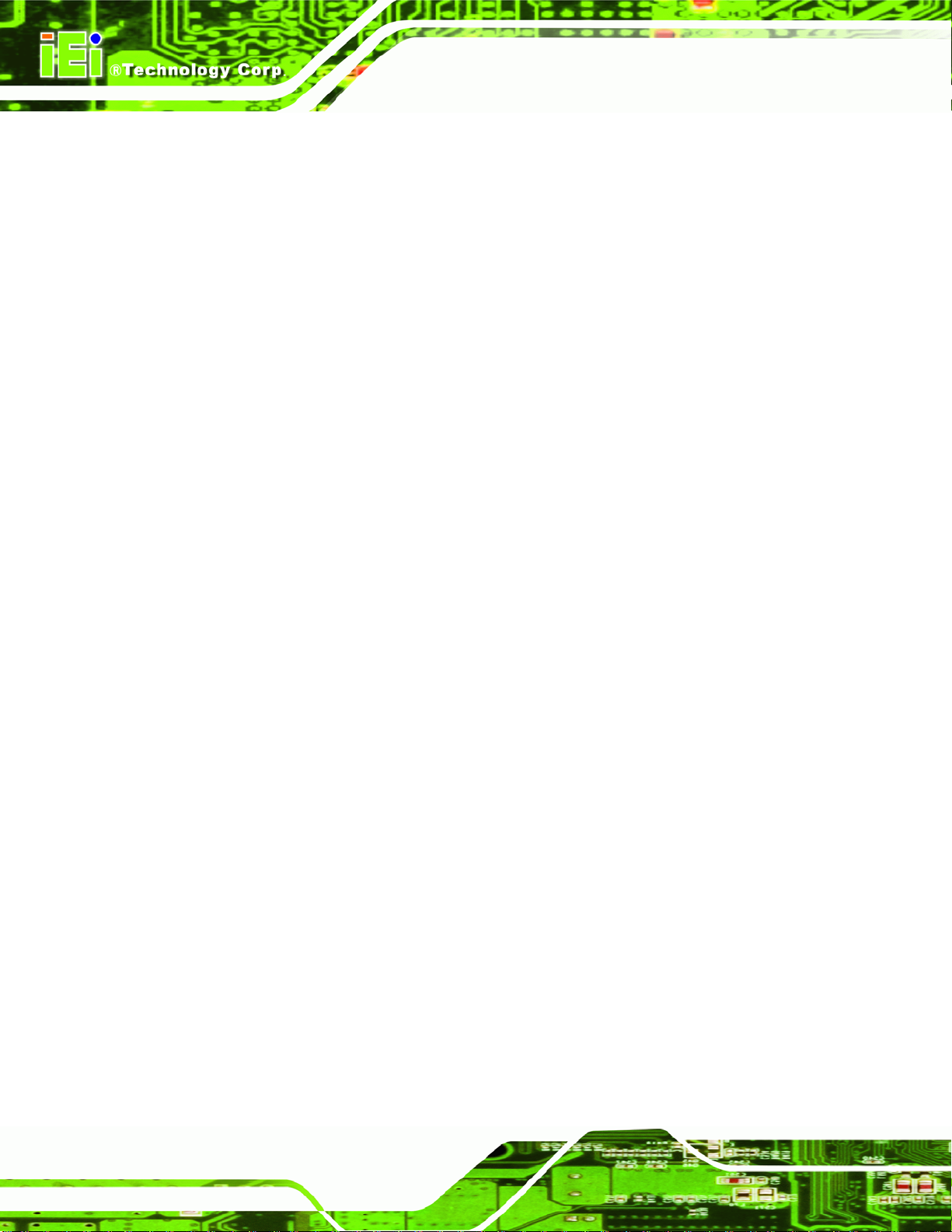
5.7.1 Northbridge Configuration............................................................................ 106
5.7.2 Southbridge Configuration ............................................................................ 108
5.8 POWER................................................................................................................... 109
5.8.1 Advanced Power Configuration......................................................................110
5.9 EXIT........................................................................................................................113
A SAFETY PRECAUTIONS................................................................................... 115
A.1 SAFETY PRECAUTIONS ...........................................................................................116
A.1.1 General Safety Precautions............................................................................116
A.1.2 Anti-static Precautions...................................................................................117
A.2 MAINTENANCE AND CLEANING PRECAUTIONS.......................................................117
A.2.1 Maintenance and Cleaning.............................................................................117
A.2.2 Cleaning Tools................................................................................................118
B BIOS CONFIGURATION OPTIONS................................................................ 119
AFOLUX 915 Series Flat Panel PC
B.1 BIOS CONFIGURATION OPTIONS........................................................................... 120
C SOFTWARE DRIVERS....................................................................................... 125
C.1 REMOTE MANAGEMENT TOOL .............................................................................. 126
C.2 TOUCH PANEL DRIVER .......................................................................................... 126
C.2.1 Introduction................................................................................................... 126
C.2.2 Driver Installation......................................................................................... 127
C.2.3 Touch Panel Driver Configuration................................................................ 130
D WATCHDOG TIMER ......................................................................................... 131
E HAZARDOUS MATERIALS DISCLOSURE................................................... 135
E.1 HAZARDOUS MATERIAL DISCLOSURE TABLE FOR IPB PRODUCTS CERTIFIED AS
ROHS COMPLIANT UNDER 2002/95/EC WITHOUT MERCURY..................................... 136
Page x
Page 11

AFOLUX 915 Series Flat Panel PC
Figure 1-1: AFL-915 2
Figure 1-2: Front View...................................................................................................5
Figure 1-3: AFL-915 Rear View ....................................................................................5
Figure 1-4: AFL-915 Series External Peripheral Connectors....................................6
Figure 1-5: Internal Overview.......................................................................................7
Figure 2-1: AFL-15A-915 Front Dimensions (units in mm) .....................................12
Figure 2-2: AFL-15A-915 Rear Dimensions (units in mm).......................................13
Figure 2-3: AFL-17A-915 Front Dimensions (units in mm) .....................................14
Figure 2-4: AFL-17A-915 Rear Dimensions (units in mm).......................................15
List of Figures
Figure 2-5: AFL-19A-915 Front Dimensions (units in mm) .....................................16
Figure 2-6: AFL-19A-915 Rear Dimensions (units in mm).......................................17
Figure 2-7: 200-pin DDR2 SO-DIMM Sockets ...........................................................20
Figure 2-8: CompactFlash® Slot................................................................................21
Figure 2-9: SATA Hard Drive Slot..............................................................................21
Figure 2-10: Bluetooth Module ..................................................................................22
Figure 2-11: GPRS Module.........................................................................................23
Figure 2-12: Wireless LAN Module............................................................................24
Figure 2-13: Ethernet ..................................................................................................24
Figure 2-14: Inverter....................................................................................................27
Figure 3-1: Back Cover Retention Screws................................................................35
Figure 3-2: CF Card Location.....................................................................................36
Figure 3-3: CF Card Location.....................................................................................36
Figure 3-4: CF Card Location.....................................................................................37
Figure 3-5: Aluminum Back Cover Retention Screws.............................................37
Figure 3-6: AFL-915 Hard Drive Bracket Retention Screws....................................38
Figure 3-7: Hard Drive Retention Screws .................................................................38
Figure 3-8: Hard Drive Retention Screws .................................................................39
Figure 3-9: Hard Drive Retention Screws .................................................................40
Page xi
Page 12

Figure 3-10: AT/ATX Switch Location.......................................................................41
Figure 3-11: Wall-mounting Bracket..........................................................................43
Figure 3-12: Chassis Support Screws.......................................................................44
Figure 3-13: Secure the Panel PC..............................................................................45
Figure 3-14: AFL-15A-915 Cutout Dimensions (units in mm).................................46
Figure 3-15: AFL-17A-915 Cutout Dimensions (units in mm).................................46
Figure 3-16: AFL-19A-915 Cutout Dimensions (units in mm).................................47
Figure 3-17: Tighten the Panel Mounting Clamp Screws........................................48
Figure 3-18: Arm Mounting Retention Screw Holes................................................49
Figure 3-19: The Rack/Cabinet Bracket ....................................................................50
Figure 3-20: Secure the Rack/Cabinet Bracket (AFL-10A-LX/AFL-12A-LX) ..........51
Figure 3-21: Install into a Rack/Cabinet....................................................................51
Figure 3-22: LAN Connection.....................................................................................52
AFOLUX 915 Series Flat Panel PC
Figure 3-23: Serial Device Connector .......................................................................53
Figure 3-24: USB Device Connection........................................................................54
Figure 3-25: VGA Connector......................................................................................55
Figure 4-1: AFL-19A-915 Aluminum Back Cover Retention Screws......................59
Figure 4-2: SO-DIMM Socket Location......................................................................60
Figure 4-3: DDR2 SO-DIMM Module Installation......................................................61
Page xii
Page 13

AFOLUX 915 Series Flat Panel PC
Table 1-1: Model Variations..........................................................................................3
Table 2-1: AFL-915 series System Specifications ...................................................11
Table 2-2: Bluetooth Module Specifications ............................................................23
Table 2-3: GPRS Module Specifications...................................................................24
Table 2-4: TFT LCD Monitor Specifications..............................................................26
Table 2-5: Touch Panel Specifications......................................................................27
Table 2-6: Touch Panel Specifications......................................................................28
Table 2-7: Motherboard Specifications.....................................................................29
Table 4-1: Touch Panel Type Selection.....................................................................62
List of Tables
Table 4-2: CompactFlash® Master/Slave Selection.................................................62
Table 4-3: CompactFlash® Voltage Selection..........................................................63
Table 4-4: COM3 RI and Voltage Selection...............................................................63
Table 4-5: LCD Type Selection...................................................................................63
Table 4-6: Clear CMOS Jumper Settings ..................................................................64
Table 4-7: COM1 and COM2 RI and Voltage Settings..............................................64
Table 4-8: COM3 Mode Selection...............................................................................64
Table 4-9: COM3 Mode Selection...............................................................................65
Table 4-10: COM3 Mode Selection.............................................................................65
Table 5-1: BIOS Navigation Keys...............................................................................69
Page xiii
Page 14

AFOLUX 915 Series Flat Panel PC
THIS PAGE IS INTENTIONALLY LEFT BLANK
Page xiv
Page 15

AFOLUX 915 Series Flat Panel PC
Chapter
1
1 Introduction
Page 1
Page 16

1.1 General Overview
AFOLUX 915 Series Flat Panel PC
Figure 1-1: AFL-915
The AFL-915 series flat panel PC is a flexible, multi-functional and fanless flat panel PC
that can be applied in diverse operational environments and implemented in multi-faceted
applications. The AFL-915 series comes fully kitted with a high-performance motherboard
and a host of other peripheral interface connectors. The integrated wireless LAN module
provides a wireless connection to a network and the Bluetooth module ensures an
uninterrupted wireless connection to connected Bluetooth devices. The flexible AT/ATX
power mode selection allows the AFOLUX series to meet multiple application
requirements. The AFL-915 series is designed for ease of use and easy installation.
1.1.1 Model Variations
The models of AFL-915 series are listed in Table 1-1.
Brightness
Page 2
AFL-15A-915 AFL-17A-915 AFL-19A-915
350cd/m2 300cd/m2 300cd/m2
Page 17

AFOLUX 915 Series Flat Panel PC
LCD
Memory
Wireless
Bluetooth
Touchscreen
GPRS
Table 1-1: Model Variations
AFL-15A-915 AFL-17A-915 AFL-19A-915
15” 17” 19”
512 MB DDR2
Yes
Yes
Yes
No No Optional
1.1.2 Applications
The AFL-915 series all-in-one panel PC is designed for multiple applications. Its durability
and strength makes it an ideal choice for public access computers. Some possible
applications include:
Vehicle Interior device
o Truck PC
o Logistic car PC
General computing
o PC based testing center
o Distance learning
Industrial applications
o Plant environment monitoring system
o Factory automation platform
o Manufacturing shop flow
o Equipment and device control
Home and building automation
o Digital surveillance system
o E-home platform
o Home IA control terminal
Self-Service Kiosk
Page 3
Page 18

o Receptionist kiosk in hotel and business premises
o Self registration terminal in hospital and airport
o Ticket vending machine for transportation use
1.1.3 Standard Features
Some of the standard features of the AFL-915 series flat panel PC include:
Fanless Design
Rugged mechanism design with ABS/PC case
IP 64 dustproof and waterproof front panel
512MB DDR2 memory
Bluetooth connectivity
Wireless LAN
eSATA port
AFOLUX 915 Series Flat Panel PC
Dual 10/100Mbps Ethernet support
Simplified installation process
RoHS compliance
1.2 External Overview
The AFL-915 series is a flat panel PC. The monitor and all internal components are
enclosed in an aluminum chassis. An ABS/PC plastic cover surrounds the aluminum
chassis. VESA compliant screw holes in the rear panel allow the AFOLUX to be attached
to any VESA compliant mounting. The access panel at the bottom of the AFOLUX gives
access to a VGA port, four USB ports, an eSATA port, two Ethernet ports, an
RS-232/422/485 port, an audio jack, power input and power switch.
1.2.1 Front Panel
The front side of the AFL-915 series is a flat panel TFT LCD screen surrounded by an
ABS/PC plastic frame.
Page 4
Page 19

AFOLUX 915 Series Flat Panel PC
Figure 1-2: Front View
1.2.2 Rear Panel
The rear panel provides access to retention screw holes that support the wall mounting.
Refer to
Figure 1-3.
Figure 1-3: AFL-915 Rear View
Page 5
Page 20

1.2.3 Bottom Panel
The bottom panel of the AFL-915 series has the following I/O interfaces (Figure 1-4):
2 x RS-232/422/485 serial port connector
1 x AC power adapter connector
2 x RJ-45 10/100/1000Mbps Ethernet connectors
4 x USB 2.0 connectors
1 x Power switch
1 x eSATA port
1 x VGA port
AFOLUX 915 Series Flat Panel PC
Figure 1-4: AFL-915 Series External Peripheral Connectors
1.3 Internal Overview
The AFL-915 includes the following parts inside the aluminum internal cover.
512 MB DDR2 SO-DIMM
Antennas
Backlight inverter
Bluetooth module
CompactFlash® disk (optional)
GPRS module (optional)
Hard drive (optional)
Two speakers
Wireless LAN card
Page 6
Page 21

AFOLUX 915 Series Flat Panel PC
Figure 1-5: Internal Overview
Page 7
Page 22

AFOLUX 915 Series Flat Panel PC
THIS PAGE IS INTENTIONALLY LEFT BLANK
Page 8
Page 23

AFOLUX 915 Series Flat Panel PC
Chapter
2
2 Specifications
Page 9
Page 24

2.1 Introduction
The AFL-915 series flat panel PC has the following preinstalled components:
1 x Motherboard
1 x TFT LCD screen
1 x Touch screen panel
1 x Inverter
1 x Wireless LAN module
1 x DDR2 memory module
1 x Bluetooth module
1 x AT/ATX switch
2 x Speakers
The technical specifications for the system, and some of these components, are shown in
AFOLUX 915 Series Flat Panel PC
the sections below.
2.2 System Specifications
The technical specifications for the AFL-915 series systems are listed in Table 2-1.
SPECIFICATION 15 inch 17 inch 19 inch
LCD Size 15” 17” 19”
Max Resolution 1024 x 768 1280 x 1024 1280 x 1024
Brightness (cd/m2) 350 300 300
Contrast Ratio 700:1 800:1 800:1
LCD Color 262K 16.7M 16.7M
Pixel Pitch (mm) 0.297 (H) x 0.297 (V) 0.264 (H) x 0.264 (V) 0.294 (H) x 0.294 (V)
Viewing Angle (H-V) 140 / 125 160 / 160 160 / 160
Backlight MTBF 50,000 hours
SBC Model AFLMB-9152-R10
CPU Intel® Celeron M 1 GHz with 512 KB L2 Cache
Memory One 200-pin 512 MB dual-channel DDR2 SO-DIMM
Page 10
Page 25

AFOLUX 915 Series Flat Panel PC
SPECIFICATION 15 inch 17 inch 19 inch
I/O Ports 1 x eSATA port
2 x RS-232/422/485
2 x RJ-45
4 x USB 2.0
1 x Power switch
1 x Reset button
1 x VGA port
1 x Audio
Storage 1 x 2.5” SATA
1 x CompactFlash® Type I/II
Speakers 2 x 1.5 W 2 x 1.5 W 2 x 3 W
Expansion 1 x PCIe Mini Wireless LAN Module
Construction Material ABS + PC Plastic front frame
LED Functions 1 x Power on/off LED
Mounting VESA MIS-D mount for panel, wall, rack (not for 19 inch model), stand and
arm mounting
Front Panel Color Silver
Dimensions (W x H x
D) (mm)
Operating
Temperature
Storage Temperature -20°C ~ 60°C
Net Weight 3.7 kg 5.4 kg 5.8 kg
IP Level IP 64
EMC CE, FCC, CCC, CB
Safety UL, CCC
Touch Screen Resistive Type 5 Wire (touch controller IC is on board)
Power Input 12 V
Power Consumption 38 W 52 W 54 W
394 x 309 x 301 428 x 350 x 65 470 x 383 x 67
0°C ~ 40°C (0°C ~ 45°C with CompactFlash® or SSD HDD)
Table 2-1: AFL-915 series System Specifications
Page 11
Page 26

2.3 Dimensions
2.3.1 AFL-15A-915 Dimensions
The dimensions of the AFL-15A-915 flat panel PC are shown in Figure 2-1 below.
AFOLUX 915 Series Flat Panel PC
Figure 2-1: AFL-15A-915 Front Dimensions (units in mm)
Page 12
Page 27

AFOLUX 915 Series Flat Panel PC
Figure 2-2: AFL-15A-915 Rear Dimensions (units in mm)
Page 13
Page 28

2.3.2 AFL-17A-915 Dimensions
The dimensions of the AFL-17A-915 flat panel PC are shown in Figure 2-3 below.
AFOLUX 915 Series Flat Panel PC
Figure 2-3: AFL-17A-915 Front Dimensions (units in mm)
Page 14
Page 29

AFOLUX 915 Series Flat Panel PC
Figure 2-4: AFL-17A-915 Rear Dimensions (units in mm)
Page 15
Page 30

2.3.3 AFL-19A-915 Dimensions
The dimensions of the AFL-19A-915 flat panel PC are shown in Figure 2-3 below.
AFOLUX 915 Series Flat Panel PC
Figure 2-5: AFL-19A-915 Front Dimensions (units in mm)
Page 16
Page 31

AFOLUX 915 Series Flat Panel PC
Figure 2-6: AFL-19A-915 Rear Dimensions (units in mm)
2.4 CPU Support
The AFLMB-9152-R10 motherboard comes with a preinstalled Intel® Celeron M 1.0 GHz
CPU with 512 KB of L2 cache. The specifications for the Intel® Celeron M CPU are listed
below
5.5 watts power consumption
512 KB of L2 cache
Advanced branch prediction
Power optimized processor system bus
Low average power consumption with cache and processor bus power
management
Page 17
Page 32

2.5 System Chipset
The AFLMB-9152-R10 motherboard comprises of an Intel® 915GM Express Northbridge
chipset and an Intel® ICH6M Southbridge chipset.
2.5.1 Intel® 915GM Express Overview
The Intel® 915GM Northbridge chipset has the Generation 3.1 Intel Integrated Graphics
Engine and the Intel
graphics and memory controller hub (GMCH) facilitates the flow of information primarily
between the following four interfaces:
Front Side Bus (FSB)
System Memory Interface
Graphics Interface
®
Graphics Media Accelerator 950 (Intel® GMA 950). The integrated
AFOLUX 915 Series Flat Panel PC
Direct Media Interface (DMI)
2.5.2 Intel® ICH6M Overview
The Intel® ICH6M Southbridge chipset is connected to the Intel® 915GM Northbridge
GMCH through the chip-to-chip Direct Media Interface (DMI). Some of the features of the
Intel® ICH6M are listed below.
Complies with PCI Express Base Specification, Revision 1.0a
Complies with PCI Local Bus Specification, Revision 2.3 and supports 33MHz
PCI operations
Supports ACPI Power Management Logic
Contains:
o Enhanced DMA controller
o Interrupt controller
o Timer functions
Integrated SATA host controller with DMA operations interfaced to two SATA
Page 18
connectors on the [MODEL NAME]
Integrated IDE controller supports Ultra ATA 100/66/33
Supports the four USB 2.0 devices on the [MODEL NAME] with four UHCI
controllers and one EHCI controller
Page 33

AFOLUX 915 Series Flat Panel PC
Complies with System Management Bus (SMBus) Specification, Version 2.0
Supports Audio Codec ’97 (AC’97) Revision 2.3
Supports Intel® High Definition Audio
Contains Low Pin Count (LPC) interface
Supports Firmware Hub (FWH) interface
2.6 Graphics Support
The Intel® 915GM Northbridge chipset has an integrated graphics engine that supports
the following display devices:
Analog CRT
Digital LVDS
TV-Out
SDVO ports
Only the Analog CRT and SDVO interfaces are used in the AFL-915 series.
2.6.1 Intel® 915GM Analog CRT Support
A DB-15 VGA connector on the external peripheral interface connector panel is interfaced
to the Intel
®
915GM graphics engine. The Intel® 915GM internal graphics engine, with an
integrated 400MHz RAMDAC and hot plug CRT support, supports analog CRT monitors
with the following features:
Supports max DAC frequency up to 400 MHz
24-bit RAMDAC support
DDC2B compliant
Up to 2048 x 1536 mode support
2.6.2 Chrontel CH7308A SDVO / LVDS Support
A 30-pin LVDS crimp connector is connected to the Chrontel CH7308A chipset, which is
connected to the Intel® 945GM through the SDVO interface.
18/24-bit outputs
Up to 140 megapixels per second
Page 19
Page 34

2.7 Memory
WARNING:
The AFL-915 series panel PCs come with a single 512 GB DDR2 SO-DIMM pre-installed.
The Intel
features:
Two 200-pin SO-DIMMs
DDR2 only (DO NOT install a DDR DIMM)
AFOLUX 915 Series Flat Panel PC
Only install DDR2 memory. Installing DDR memory can cause
irreparable damage to the system.
®
915GM Northbridge chipset supports two DDR2 SO-DIMMs with the following
The memory socket is shown in
Figure 2-7: 200-pin DDR2 SO-DIMM Sockets
2.8 Storage
There are a few storage options available
64-bit wide
Single-channel or dual-channel
Capacities of 256MB, 512MB, 1GB or 2GB
Transfer speeds of 400MHz, 533MHz or 667MHz
64-bit wide channel
Figure 2-7.
Page 20
Page 35

AFOLUX 915 Series Flat Panel PC
2.8.1 CompactFlash®
The CompactFlash® socket supports standard CompactFlash® Type I and
CompactFlash® Type II cards. The chipset flash interface is multiplexed with an IDE
interface and can be connected to an array of industry standard NAND Flash or NOR
Flash devices. The CompactFlash® slot location is shown below.
Figure 2-8: CompactFlash® Slot
2.8.2 SATA Hard Drive
The integrated SATA controller on the ICH6M Southbridge supports two SATA drives with
independent DMA operations. One SATA port is implemented internally for the internal
2.5” SATA hard drive. The second SATA port is implemented on the external connector
panel through an eSATA connector. SATA controller specifications are listed below.
Supports two SATA drives
Supports 1.5Gb/s data transfer speeds
Supports Serial ATA Specification, Revision 1.0a
Figure 2-9: SATA Hard Drive Slot
Page 21
Page 36

AFOLUX 915 Series Flat Panel PC
2.9 Bluetooth Module Specifications
The AFL-915 series are all integrated with a Bluetooth module. The Bluetooth module
enables the transmission between various peripheral devices through a Bluetooth
network.
Figure 2-10: Bluetooth Module
The peripheral devices may include:
Headsets
Barcode readers
PDAs
Printers
Cell phones
Keyboards and mice
The technical specifications of the Bluetooth module are listed in
Specification Bluetooth Module
Standard Bluetooth v2.0
Frequency Band 2.402GHz~2.480GHz unlicensed ISM band
Modulation Method GFSK for 1Mbps
π/4-DQPSK for 2Mbps
8-DPSK for 3Mbps
Spread Spectrum FHSS (Frequency Hopping Spread Spectrum)
RF Output Power Class 2 (under 4dBm)
Antenna Terminal 50 Ohms
DC Power DC 3.3V or DC 5V
Table 2-2.
I/O Interface USB 2.0 interface
Two GPIO Interface LED link indicator interface
Dimensions 35mm x 11mm
Page 22
Page 37

AFOLUX 915 Series Flat Panel PC
Specification Bluetooth Module
Operating System Windows XP, Windows 2000, Windows 98SE, Windows Me
Table 2-2: Bluetooth Module Specifications
2.10 Optional GPRS Module Specifications
The GPRS module is one of the OEM options for the AFL-915 series.
Figure 2-11: GPRS Module
The technical specifications of the GPRS module are listed in
Specification GPRS Module
EDG/GPRS/GSM Air Interface
EGPRS/GPRS (PS) Feature Set
USB Interface USB 2.0 +5VDC
SIM Card Interface 3.0V interface
Temperature -30°C ~ +65°C
Quad-band operation GSM850, EGSM 900, DCS 1800, PCS 1900
GSM Power Class 4 (2W) for 850/900 bands
GSM Power Class 1 (1W) for 1800/1900 bands
EDFE class E2 (+27dBm in 850/900 bands,
+26dBm in 1800/1900 bands)
GSM/GPRS Rel ’97; PCS 1900 Rel ’98; EGPRS Rel ’99 compliant
GPRS Class 10, coding schemes 1-4
EDGE Class 10, Multi-slot classes 1-9
GPRS/EGPRS Class B type 1 MT
Link Adaptation
Incremental redundancy (IR)
Table 2-3.
Humidity Up to 95%, non-condensing
Dimensions 109.3mm x 42.7mm x 17.7mm
Operating System Windows 2000/XP Home/XP Professional
Page 23
Page 38

Specification GPRS Module
Table 2-3: GPRS Module Specifications
2.11 Wireless LAN Module
The IEEE 802.11a/b/g compliant wireless module is pre-installed in the system and
provides wireless connectivity at up to 54Mbps. The wireless module is interfaced to the
system chipset through the USB interface in the PCIe Mini slot.
Figure 2-12: Wireless LAN Module
AFOLUX 915 Series Flat Panel PC
Some of the features of the wireless module are listed below.
Compliant with IEEE 802.11a, 802.11b and 802.11g standards
USB 2.0 interface (via the PCIe Mini slot)
VIA® Solomon VT6656 wireless LAN controller
2.12 Ethernet Controller Specifications
The Broadcom BCM5787M PCI Express (PCIe) GbE controller is a 10/100/1000BASE-T
Ethernet LAN controller. The BCM5787M combines a triple-speed IEEE 802.3 compliant
Media Access Controller (MAC) with a triple-speed Ethernet transceiver, a PCIe bus
interface, and an on-chip buffer memory.
Page 24
Figure 2-13: Ethernet
Some of the BCM5787 controller features are listed below:
Page 39

AFOLUX 915 Series Flat Panel PC
Integrated 10/100/1000BASE-T transceiver
Automatic MDI crossover function
PCIe v1.0a
10/100/1000BASE-T full/half-duplex MAC
Wake on LAN support meeting the ACPI requirements
Statistics for SNMP MIB II, Ethernet-like MIB, and Ethernet MIB (802.3z,
clause 30)
Serial EEPROM or serial flash support
JTAG support
2.13 Flat Panel Screen Specifications
The AFL-915 series come with a TFT LCD monitor at the front of the flat panel PC (see
Figure 1-2). The specifications for the LCD monitor are shown in Table 2-4 below.
SPECIFICATION 15 inch 17 inch 19 inch
Panel Type G150XG01 V.1 / AUO
15" Color TFT LCD.
Active Area (H x V)
(mm)
Physical Size (W x H x
D) (mm)
Pixel H x V 1024 x 768 1280 x 1024
Brightness 350 (cd/m
Pixel Pitch (mm) 0.297 0.264 0.294.
LCD Color 16.2M/262K Native 16.7M Colors
Electrical Interface Single-channel LVDS Dual-channel LVDS
Contrast Ratio 700:1 800:1.
Optical Response Time 8 msec 5 msec
304.128 x 228.096 337.920 x 270.336 376.32 x 301.06
326.5 x 253.5 x 12.0 358.5 x 296.5 x 15.8 396 x 324 x 16.3
2
) 300 (cd/m2) 300 (cd/m2)
M170EG01 VD / AUO
17" Color TFT LCD.
(RGB 6-bit driver)
M190EG02 V4 / AUO
19" Color TFT LCD
Native 16.7M Colors
(RGB 6-bit driver +
FRC data).
Viewing Angle (H / V)
(degrees)
Backlight 2 lamp design with CCFL (Cold cathode Fluorescent Lamp)
Nominal Input Voltage 3.3V. 5.0V
140 / 125 160 / 160
Page 25
Page 40

SPECIFICATION 15 inch 17 inch 19 inch
AFOLUX 915 Series Flat Panel PC
Typical Power
Consumption
Backlight MTBF 50000 (hrs).
Operating Temperature 0~+65 (
Operating Humidity 8~90 %RH 5~90 %RH
Storage Temperature -20~+65 (
Storage Humidity 8~90 %RH 5~90 %RH
Shock (Non-Operating) 50G, 20ms, Half-sine wave.
Vibration
(Non-Operating)
8.9W ( 64 Gray Bar
Pattern , exclude
inverter)
℃
) 0~+50 (℃)
℃
) -20~+60 (℃)
1.5G, 10~200~10Hz, Sine wave 30mins/axis, 3 direction.
25.8W (PDD=6 W,
PCFL=19.8 W,
ICFL=7.5mA)
Table 2-4: TFT LCD Monitor Specifications
2.14 Touch Screen Specifications
The AFL-915 series come with an analog resistive type touch panel. Table 2-5 lists the
24.71W (PDD=5.11W,
PCFL=19.6 W
@Lamp=7.5mA).
touch panel specifications.
SPECIFICATION 15 inch 17 inch 19 inch
Control Board Chipset on Board the AFLMB-9152-R10 (DMC9000)
Sensor Model PANJIT
75200-1150508B-R
S, 5-wire Analog
Resistive Type Touch
Panel.
Glass Dimensional
Outline (W x L x T)
(mm)
Viewing Area (W x H)
(mm)
Active Area (W x H) 304.1 x 228.1 339.0 x 272.40 376.30 x 301.05
Total Transmission 78%.
257.5 x 333.6 x 2.9 365.0 x 295.08 x 2.9 330.0 x 404.6 x 2.8
308.2 x 232.1 342.05 x 275.45 381.30 x 306.05
PANJIT
75200-1171505A-RS,
5-wire Analog Resistive
Type Touch Panel.
PANJIT
75200-1190503A-R
S, 5-wire Analog
Resistive Type Touch
Panel.
Maximum Voltage 7V.
Page 26
Page 41

AFOLUX 915 Series Flat Panel PC
SPECIFICATION 15 inch 17 inch 19 inch
Connector Type FPC.
Operating
Temperature
Operating Humidity 20%~90 %RH.
Storage Temperature -20~70 (
Storage Humidity 20%~90 %RH.
-10~50 (℃).
℃
Table 2-5: Touch Panel Specifications
2.15 Inverter
The AFL-915 series come with a backlight converter that connects to the LCD screen.
Figure 2-14: Inverter
).
Table 2-5 lists the inverter specifications.
SPECIFICATION 15 inch 17 inch 19 inch
Model HWA YOUN
7F700-QF117V117IS-
RS, DC to AC inverter
Input Voltage/Current 12V / 360mA 12V / 2500mA. 12V / 2500mA.
Frequency 43KHz. 47KHz. 47KHz.
Output Voltage 690V / 5mA. 760V / 7.6mA. 760V / 7.6mA.
Operating Temperature -20
Operating Humidity 20% ~ 90% RH
Storage Temperature -30
℃
~ +85℃ 0
at 0℃ ~ 55℃
℃
~ +105℃ -20℃ ~ +70℃ -20℃ ~ +70℃
EMAX
7F700-PLCD2817418-
RS, DC to AC inverter
℃
~ 50℃ 0
20% ~ 95% RH
at 0℃ ~ 50℃
EMAX
7F700-PLCD2817418-
RS, DC to AC inverter
℃
~ 50℃
20% ~ 95% RH
at 0℃ ~ 50℃
Page 27
Page 42

AFOLUX 915 Series Flat Panel PC
Storage Humidity 20% ~ 95% RH
at 20℃ ~ 80℃
20% ~ 95% RH
at 20℃ ~ 70℃
Table 2-6: Touch Panel Specifications
2.16 Motherboard Specifications
The AFL-915 series come with an AFLMB-9152-R10 motherboard pre-installed. The
technical specifications of the motherboard are listed in
Specification AFLMB-9152-R10
CPU Intel® Celeron M 1 GHz
System Chipset Intel 915GM
BIOS Award BIOS Label
System Memory 2 X DDR2 SO-DIMM 400/533 up to 2GB
Ethernet Mini PCIe (Wireless LAN Module)
I/O 2 x RS232
2 x RS232/RS422/485 COM Port
20% ~ 95% RH
at 20℃ ~ 70℃
Table 2-7.
1 x IDE for Master (44pin)
1 x CFII for Slave
7 x USB 2.0
2 x LAN BCM5787 Gigabit LAN
1 x Internal SATA
1 x eSATA
1 x VGA
1 x Audio
Super I/O IT8712F
Digital I/O 4 DI / 4 DO from Super IO IT8712F
Touch Screen Controller DMC9000
Audio AC'97 Realtek ALC655 with AMP TDA1517P
Display CRT integrated in 915GM -- D-Sub connector
Support panel resolution from VGA through UXGA (1600 x 1200)
Supports dual-channel 24bit LVDS output from Chrontel CH7308A
Power 12V only ATX support (12V for LCD)
Dimensions 195(mm) x 230(mm)
Page 28
Page 43

AFOLUX 915 Series Flat Panel PC
Specification AFLMB-9152-R10
Table 2-7: Motherboard Specifications
2.17 OEM Options
Some of the peripheral device connectors listed below are not connected to any devices.
These connectors are reserved for OEM customizations. For a customized option, please
contact the vendor, reseller, or IEI sales representative.
Page 29
Page 44

AFOLUX 915 Series Flat Panel PC
THIS PAGE IS INTENTIONALLY LEFT BLANK
Page 30
Page 45

AFOLUX 915 Series Flat Panel PC
Chapter
3
3 Installation
Page 31
Page 46

3.1 Installation Precautions
When installing the flat panel PC, please follow the precautions listed below:
Power turned off: When installing the flat panel PC, make sure the power is
off. Failing to turn off the power may cause severe injury to the body and/or
damage to the system.
Certified Engineers: Only certified engineers should install and modify
onboard functionalities.
Mounting: The flat panel PC is a heavy device. When mounting the system
onto a rack, panel, wall or arm please make sure that at least two people are
assisting with the procedure.
Anti-static Discharge: If a user open the rear panel of the flat panel PC, to
configure the jumpers or plug in added peripheral devices, ground themselves
first and wear and anti-static wristband.
AFOLUX 915 Series Flat Panel PC
3.2 Preinstalled Components
The following components are all preinstalled.
Motherboard
Backlight inverter
TFT LCD screen
512MB DDR2 memory module
Resistive type touch screen panel
Wireless LAN module
Bluetooth module
AT/ATX power switch
Preinstalled OEM customizations may include the following.
Different DDR2 memory module
2.5” SATA hard disk drive
GPRS module (19 inch model only)
Page 32
Installation of some of the components is described in the following sections.
Page 47

AFOLUX 915 Series Flat Panel PC
3.3 Installation and Configuration Steps
The following installation steps must be followed.
Step 1: Unpack the flat panel PC
Step 2: Install the CompactFlash® card (optional)
Step 3: Install the GPRS (optional)
Step 4: Install the hard drive (optional)
Step 5: Mount the flat panel PC
Step 6: Connect peripheral devices
Step 7: Configure the systemStep 0:
3.4 Unpacking
To unpack the flat panel PC, follow the steps below:
WARNING!
The front side LCD screen has a protective plastic cover stuck to the
screen. Only remove the plastic cover after the flat panel PC has been
properly installed. This ensures the screen is protected during the
installation process.
Step 1: Use box cutters, a knife or a sharp pair of scissors to cut the tape that seals the
top side of the external (second) box.
Step 2: Open the external (second) box.
Step 3: Use box cutters, a knife or a sharp pair of scissors to cut the tape that seals the
top side of the internal (first) box.
Step 4: Lift the monitor out of the boxes.
Page 33
Page 48

Step 5: Remove both polystyrene ends, one from each side.
Step 6: Pull the plastic cover off the flat panel PC.
Step 7: Make sure all the components listed in the packing list are present.
3.4.1 Packing List
The AFL-915 series flat panel PC is shipped with the following components:
Quantity Item Image
Standard
1 AFL-915 series panel PC
AFOLUX 915 Series Flat Panel PC
1 Power adapter
1 Power cord
1 User manual CD and driver CD
1 Touch pen
1 SATA cable
Page 34
1 Screw kit
Page 49

AFOLUX 915 Series Flat Panel PC
Quantity Item Image
Optional
1 128MB CompactFlash® card with Windows
CE 5.0 pre-installed and SDK
1 1GB CompactFlash® card with Windows
XPE pre-installed
If any of these items are missing or damaged, contact the distributor or sales
representative immediately.
3.5 CF Card Installation
The AFL- 915 series has one CompactFlash® Type I/II slot inside the rear panel. To install
the CF card, follow the instructions below.
Step 1: Remove the retention screws (
Figure 3-1) and lift the cover off the flat panel PC.
Figure 3-1: Back Cover Retention Screws
Page 35
Page 50

Step 2: Locate the CF slot. Align the CF card with the guides on the slot. Insert a CF
AFOLUX 915 Series Flat Panel PC
card into the slot (
Figure 3-2: CF Card Location
Step 3: Replace the plastic back cover and fasten the retention screws. Step 0:
Figure 3-2).
3.6 GPRS Module Installation
The GPRS module attaches to a USB type A receptacle located under the back cover of
the AFL-915. To install the GPRS module, follow the instructions below.
Step 1: Remove the plastic back cover.
Step 2: Locate the GPRS USB socket.
Step 3: Slide the GPRS module into the slot.
Figure 3-3: CF Card Location
Step 4: Insert the GPRS module into the USB type A receptacle.
Page 36
Page 51

AFOLUX 915 Series Flat Panel PC
Figure 3-4: CF Card Location
Step 5: Replace the plastic black cover.Step 0:
Software drivers for the GPRS module are included with the GPRS module.
3.7 HDD Installation
To install the hard drive, please follow the steps below:
Step 1: Disconnect the system power cable.
Step 2: Remove the plastic back cover. See Section
Step 3: Remove the eight round head retention screws and three flat head retention
screws securing the internal aluminum cover (
3.5 above.
Figure 3-5).
Figure 3-5: Aluminum Back Cover Retention Screws
Page 37
Page 52

Step 4: Lift the aluminum cover to remove.
AFOLUX 915 Series Flat Panel PC
Step 5: Remove the four HDD bracket retention screws (
bracket off the panel PC.
Figure 3-6) and lift the HDD
Figure 3-6: AFL-915 Hard Drive Bracket Retention Screws
Step 6: Attach the hard drive to the hard drive bracket. To do this, align the four retention
screw holes on the hard drive with the screw holes on the hard drive bracket.
Fasten four flat head retention screws to secure the hard drive to the bracket
Figure 3-7).
(
Figure 3-7: Hard Drive Retention Screws
Page 38
Page 53

AFOLUX 915 Series Flat Panel PC
Step 7: Reinstall the hard drive bracket. Slide the hard drive bracket into its original
position, making sure the SATA connectors on the hard drive connect with the
SATA connectors on the motherboard.
Figure 3-8: Hard Drive Retention Screws
Step 8: Fasten the hard drive bracket screws.
Step 9: Apply thermal paste to the top of the hard drive bracket, by spreading it evenly
over the surface as shown below.
Page 39
Page 54

AFOLUX 915 Series Flat Panel PC
Figure 3-9: Hard Drive Retention Screws
Step 10: Replace the aluminum back cover to the chassis.
Step 11: Replace the plastic back cover.Step 0:
3.8 AT/ATX Mode Selection
AT and ATX power modes can both be used on the AFL-915 series. The selection is made
through an AT/ATX switch on the aluminum chassis inside the plastic back cover (
3-10). To select AT mode or ATX mode, follow the steps below.
Step 1: Remove the plastic back cover. See Section
Step 2: Locate the AT/ATX switch at the bottom right on the aluminum chassis (
3-10).
Figure
3.5 above.
Figure
Page 40
Page 55

AFOLUX 915 Series Flat Panel PC
Figure 3-10: AT/ATX Switch Location
Step 3: Adjust the AT/ATX switch.
Step 4: Replace the plastic back cover.Step 0:
3.8.1 AT Power Mode
With the AT mode selected, the power is controlled by a central power unit rather than a
power switch. The AFL-915 series panel PC turns on automatically when the power is
connected. The AT mode benefits a production line to control multiple panel PCs from a
central management center and other applications including:
ATM
Self-service kiosk
Plant environment monitoring system
Factory automation platform
Manufacturing shop flow
3.8.2 ATX Power Mode
With the ATX mode selected, the AFL-915 series panel PC goes in a standby mode when
it is turned off. The panel PC can be easily turned on via network or a power switch in
standby mode. Remote power control is perfect for advertising applications since the
broadcasting time for each panel PC can be set individually and controlled remotely. Other
possible applications include:
Page 41
Page 56

Security surveillance
Point-of-Sale (POS)
Advertising terminal
3.9 Mounting the System
WARNING!
When mounting the flat panel PC onto an arm, onto the wall or onto a
panel, it is better to have more than one person to help with the installation
to make sure the panel PC does not fall down and get damaged.
The four methods of mounting the AFL-915 series are listed below.
AFOLUX 915 Series Flat Panel PC
Wall mounting
Panel mounting
Arm mounting
Rack mounting
The four mounting methods are described below.
3.9.1 Wall Mounting
To mount the flat panel PC onto the wall, please follow the steps below.
Step 1: Select the location on the wall for the wall-mounting bracket.
Step 2: Carefully mark the locations of the four brackets screw holes on the wall.
Step 3: Drill four pilot holes at the marked locations on the wall for the bracket retention
screws.
Step 4: Align the wall-mounting bracket screw holes with the pilot holes.
Page 42
Step 5: Secure the mounting-bracket to the wall by inserting the retention screws into
the four pilot holes and tightening them (
Figure 3-11).
Page 57

AFOLUX 915 Series Flat Panel PC
Figure 3-11: Wall-mounting Bracket
Step 6: Insert the four monitor mounting screws provided in the wall mounting kit into the
four screw holes on the real panel of the flat panel PC and tighten until the screw
shank is secured against the rear panel (
Step 7: Align the mounting screws on the monitor rear panel with the mounting holes on
the bracket.
Step 8: Carefully insert the screws through the holes and gently pull the monitor
downwards until the monitor rests securely in the slotted holes (
Ensure that all four of the mounting screws fit snuggly into their respective
slotted holes.
Figure 3-12).
Figure 3-12).
Page 43
Page 58

AFOLUX 915 Series Flat Panel PC
Figure 3-12: Chassis Support Screws
NOTE:
In the diagram below the bracket is already installed on the wall.
Step 9: Secure the panel PC by fastening the retention screw of the wall-mounting
bracket. (
Figure 3-13).Step 0:
Page 44
Page 59

AFOLUX 915 Series Flat Panel PC
Figure 3-13: Secure the Panel PC
3.9.2 Panel Mounting
To mount the AFL-915 series flat panel PC into a panel, please follow the steps below.
Step 1: Select the position on the panel to mount the flat panel PC.
Step 2: Cut out a section from the panel that corresponds to the rear panel dimensions
of the flat panel PC. Take care that the panel section that is cut out is smaller
than the overall size of the metal frame that surrounds the flat panel PC but just
large enough for the rear panel of the flat panel PC to fit through (
Figure 3-15 and Figure 3-16).
Figure 3-14,
Page 45
Page 60

AFOLUX 915 Series Flat Panel PC
Figure 3-14: AFL-15A-915 Cutout Dimensions (units in mm)
Figure 3-15: AFL-17A-915 Cutout Dimensions (units in mm)
Page 46
Page 61

AFOLUX 915 Series Flat Panel PC
Figure 3-16: AFL-19A-915 Cutout Dimensions (units in mm)
Step 3: Slide the flat panel PC through the hole until the aluminum frame is flush against
the panel.
Step 4: Insert the panel mounting clamps into the pre-formed holes along the edges of
the chassis, behind the aluminum frame.
Step 5: Tighten the screws that pass through the panel mounting clamps until the plastic
caps at the front of all the screws are firmly secured to the panel (
Step 0:
Figure 3-17).
Page 47
Page 62

AFOLUX 915 Series Flat Panel PC
Figure 3-17: Tighten the Panel Mounting Clamp Screws
3.9.3 Arm Mounting
The AFL-915 series is VESA (Video Electronics Standards Association) compliant and
can be mounted on an arm with a 100mm interface pad. To mount the AFO-915 on an
arm, please follow the steps below.
Step 1: The arm is a separately purchased item. Please correctly mount the arm onto
the surface it uses as a base. To do this, refer to the installation documentation
that came with the mounting arm.
NOTE:
When purchasing the arm please ensure that it is VESA compliant and that
Page 48
the arm has a 100mm interface pad. If the mounting arm is not VESA
compliant it cannot be used to support the AFO-915 series flat panel PC.
Page 63

AFOLUX 915 Series Flat Panel PC
Step 2: Once the mounting arm has been firmly attached to the surface, lift the flat panel
PC onto the interface pad of the mounting arm.
Step 3: Align the retention screw holes on the mounting arm interface with those in the
flat panel PC, as shown in
Figure 3-18: Arm Mounting Retention Screw Holes
Figure 3-18.
AA
Step 4: Secure the flat panel PC to the interface pad by inserting four retention screws
through the bottom of the mounting arm interface pad and into the flat panel PC.
Step 0:
3.9.4 Cabinet and Rack Installation
The AFL-915 series flat panel PC can be installed into a cabinet or rack. The installation
procedures are similar to the panel mounting installation. To do this, please follow the
steps below:
Page 49
Page 64

AFOLUX 915 Series Flat Panel PC
NOTE:
When purchasing the cabinet/rack installation bracket, make sure it is
compatible with both the AFL-915 series flat panel PC and the rack/cabinet
into which the AFL-915 series is installed.
Step 1: Slide the rear of the AFL-915 series flat panel PC through the rack/cabinet
bracket until the aluminum frame is flush against the front of the bracket (
3-19).
Figure
Figure 3-19: The Rack/Cabinet Bracket
Step 2: Insert the rack mounting clamps into the pre-formed holes along the edges of
the flat panel PC, behind the ABS/PC plastic frame.
Page 50
Step 3: Tighten the screws that pass through the rack mounting clamps until the plastic
caps at the front of all the screws are firmly secured to the bracket (
Figure 3-20).
Page 65

AFOLUX 915 Series Flat Panel PC
Figure 3-20: Secure the Rack/Cabinet Bracket (AFL-10A-LX/AFL-12A-LX)
Step 4: Slide the flat panel PC with the attached rack/cabinet bracket into a rack or
cabinet (
Figure 3-21).
Figure 3-21: Install into a Rack/Cabinet
Page 51
Page 66

Step 5: Once the flat panel PC with the attached rack/cabinet bracket has been properly
inserted into the rack or cabinet, secure the front of the rack/cabinet bracket to
AFOLUX 915 Series Flat Panel PC
the front of the rack or cabinet (
3.10 Bottom Panel Connectors
All the external peripheral interface connectors are located at the bottom of the rear panel
on the AFL-915 panel PC.
3.10.1 LAN Connection
There are two external RJ-45 LAN connectors. The RJ-45 connectors enable connection
to an external network. To connect a LAN cable with an RJ-45 connector, please follow
the instructions below.
Step 1: Locate the RJ-45 connectors on the bottom panel of the AFL-915 Series.
Step 2: Align the connectors. Align the RJ-45 connector on the LAN cable with one of
the RJ-45 connectors on the bottom panel of the AFL-915 series. See
3-22.
Figure 3-21).Step 0:
Figure
Page 52
Figure 3-22: LAN Connection
Page 67

AFOLUX 915 Series Flat Panel PC
Step 3: Insert the LAN cable RJ-45 connector. Once aligned, gently insert the LAN
cable RJ-45 connector into the onboard RJ-45 connector. Step 0:
3.10.2 Serial Device Connection
The AFL-915 Series has two single female DB-9 connectors on the bottom panel for a
serial device. Follow the steps below to connect a serial device to the AFL-915 Series
panel PC.
Step 1: Locate the DB-9 connector. The location of the DB-9 connector is shown in
Chapter 2.
Step 2: Insert the serial connector. Insert the DB-9 connector of a serial device into
the DB-9 connector on the bottom panel. See
Figure 3-23.
Figure 3-23: Serial Device Connector
Step 3: Secure the connector. Secure the serial device connector to the external
interface by tightening the two retention screws on either side of the connector.
Step 0:
Page 53
Page 68

3.10.3 USB Device Connection
There are four external USB 2.0 connectors. All connectors are perpendicular to the
AFL-915 series. To connect a USB 2.0 or USB 1.1 device, please follow the instructions
below.
Step 1: Locate the USB connectors. The locations of the USB connectors are shown
in Chapter 2.
Step 2: Align the connectors. Align the USB device connector with one of the
AFOLUX 915 Series Flat Panel PC
connectors on the bottom panel. See
Figure 3-24.
Page 54
Figure 3-24: USB Device Connection
Step 3: Insert the device connector. Once aligned, gently insert the USB device
connector into the onboard connector. Step 0:
Page 69

AFOLUX 915 Series Flat Panel PC
3.10.4 VGA Monitor Connection
The AFL-915 has a single female DB-15 connector on the external peripheral interface
panel. The DB-15 connector is connected to a CRT or VGA monitor. To connect a monitor
to the AFL-915, please follow the instructions below.
Step 1: Locate the female DB-15 connector. The location of the female DB-15
connector is shown in Chapter 3.
Step 2: Align the VGA connector. Align the male DB-15 connector on the VGA screen
cable with the female DB-15 connector on the external peripheral interface.
Step 3: Insert the VGA connector. Once the connectors are properly aligned with the
insert the male connector from the VGA screen into the female connector on the
AFL-915. See
Figure 3-25.
Figure 3-25: VGA Connector
Step 4: Secure the connector. Secure the DB-15 VGA connector from the VGA
monitor to the external interface by tightening the two retention screws on either
side of the connector. Step 0:
Page 55
Page 70

AFOLUX 915 Series Flat Panel PC
THIS PAGE IS INTENTIONALLY LEFT BLANK
Page 56
Page 71

AFOLUX 915 Series Flat Panel PC
Chapter
4
4 System Maintenance
Page 57
Page 72

AFOLUX 915 Series Flat Panel PC
4.1 Introduction
If the components of the AFL-915 series fail they must be replaced, such as the wireless
LAN module or the motherboard. Please contact the system reseller or vendor to
purchase the replacement parts. Back cover removal instructions and jumper settings for
the AFL-915 series are described below.
4.2 Motherboard Replacement
A user cannot replace a motherboard. If the motherboard fails it must be shipped back to
IEI to be replaced. If the system motherboard has failed, please contact the system vendor,
reseller or an IEI sales person directly.
4.3 Internal Aluminum Cover Removal
WARNING!
Turn the power off before removing the back cover. Failing to do so
may lead to severe damage of AFL-915 series and injury to the body.
WARNING!
Take antistatic precautions when working with internal components.
The interior of the AFL-915 series contains very sensitive electronic
components. These components are easily damaged by electrostatic
discharge (ESD). Before working with the internal components make sure
all the anti-static precautions described earlier have been observed.
To replace any of the following components,
Page 58
DDR2 memory module
Wireless LAN module
Page 73

AFOLUX 915 Series Flat Panel PC
Inverter
The internal aluminum back cover of the AFL-915 series must be removed. To remove the
aluminum back cover, remove the retention screws indicated in the sections below.
Remove the following screws:
3 x Flat head screws
8 x Round head screws
Screw positions are indicated below (
Figure 4-1).
Figure 4-1: AFL-19A-915 Aluminum Back Cover Retention Screws
4.4 Memory Module Replacement
The flat panel PC is preinstalled with a 512MB DDR2 memory module. If the memory
module fails, follow the instructions below to replace the memory module.
Step 1: Remove the back cover. See Section
Step 2: Remove the internal aluminum back cover. See Section
3.5 above.
4.3 above.
Page 59
Page 74

Step 3: Locate the DDR2 memory module on the motherboard of the flat panel PC
Figure 4-2).
(
AFOLUX 915 Series Flat Panel PC
Figure 4-2: SO-DIMM Socket Location
Step 4: Remove the DDR2 memory module by pulling both the spring retainer clips
outward from the socket.
Step 5: Grasp the DDR2 memory module by the edges and carefully pull it out of the
socket.
Step 6: Install the new DDR2 memory module by pushing it into the socket at an angle
Figure 4-3).
(
Step 7: Gently pull the spring retainer clips of the SO-DIMM socket out and push the
rear of the DDR2 memory module down (
Step 8: Release the spring retainer clips on the SO-DIMM socket. They clip into place
and secure the DDR2 memory module in the socket.Step 0:
Figure 4-3).
Page 60
Page 75

AFOLUX 915 Series Flat Panel PC
Figure 4-3: DDR2 SO-DIMM Module Installation
4.5 Jumper Settings
NOTE:
A jumper is a metal bridge that is used to
close an electrical circuit. It consists of
two metal pins and a small metal clip
(often protected by a plastic cover) that
slides over the pins to connect them.
To CLOSE/SHORT a jumper means
connecting the pins of the jumper with
the plastic clip and to OPEN a jumper
means removing the plastic clip from a
jumper.
The motherboard comes with ten jumpers. They are listed below.
Touch panel type selection (JP3)
CompactFlash® setup
Jumper
o Master/Slave selection (JP5)
o Voltage selection (JP8)
COM3 RI and voltage selection (JP6)
LCD Type (JP7)
Page 61
Page 76

Clear CMOS jumper (JP9)
COM1 and COM2 RI and voltage selection (JP10)
COM3 RS-232/422/485 selection (JP11, JP12 and JP13)
4.5.1 Touch panel type selection (JP3)
This jumper shouldn’t be changed from factory settings. This jumper selects the type
of touch panel used in the system.
JP3 Description
4W_5W Short
Table 4-1: Touch Panel Type Selection
4.5.2 CompactFlash® setup (JP5 and JP8)
Two jumpers adjust the CompactFlash® settings.
AFOLUX 915 Series Flat Panel PC
4.5.2.1 Master/Slave Selection (JP5)
The Master/Slave selection allows the CompactFlash® slot to be setup as either the IDE
master or the IDE slave. If no other IDE device is used in the system, then the setting does
not need to be changed.
JP5 Description
1-2 Master
Open Slave
Table 4-2: CompactFlash® Master/Slave Selection
4.5.2.2 Voltage Selection (JP8)
The operating voltage of the CompactFlash® card is adjusted using the voltage selection
jumper. CompactFlash® cards can operate with both 3 V and 5 V power input.
Page 62
Page 77

AFOLUX 915 Series Flat Panel PC
JP8 Description
1-2 3 V
2-3 5 V
Table 4-3: CompactFlash® Voltage Selection
4.5.3 COM3 RI and voltage selection (JP6)
The COM3 pin-9 signal can be selected as 12V, 5V or Ring.
JP6 Description
3-4 Use for RI
3-5 5 V
3-1 12 V
Table 4-4: COM3 RI and Voltage Selection
4.5.4 LCD Type Selection (JP7)
This jumper should not be changed from factory settings. The LCD type jumper
selects what kind of LCD screen is being used in the system.
JP6 Description
1-2 LID0
3-4 LID1
5-6 LID2
Table 4-5: LCD Type Selection
4.5.5 Clear CMOS jumper (JP9)
The Clear CMOS jumper setting is used to reset the CMOS to default settings.
Page 63
Page 78

JP9 Description
1-2 Normal Operation
2-3 Clear CMOS Setup
AFOLUX 915 Series Flat Panel PC
Table 4-6: Clear CMOS Jumper Settings
4.5.6 COM1 and COM2 RI and voltage selection (JP10)
The COM1 and COM2 pin-9 signal can be selected as 12V, 5V or Ring.
JP10 Description
7-9, 8-10 Use for RI
3-5, 4-6 5 V
1-3, 2-4 12 V
Table 4-7: COM1 and COM2 RI and Voltage Settings
4.5.7 COM3 RS-232/422/485 selection (JP11, JP12 and JP13)
The three jumpers in this section all need to be changed to change the COM3 mode
setting.
The JP11 setting has no effect when RS-232 is selected for JP12 and JP13.
JP11 Description
1-3, 2-4 RS-422
3-5, 4-6 RS-485
Table 4-8: COM3 Mode Selection
Page 64
Page 79

AFOLUX 915 Series Flat Panel PC
JP12 selects RS-232, RS-422 or RS-485 mode for the COM3 serial port.
JP12 Description
1-2 RS-232
3-4 RS-422
5-6 RS-485
Table 4-9: COM3 Mode Selection
JP13 selects RS-232, RS-422 or RS-485 mode for the COM3 serial port.
JP13 Description
1-2, 4-5, 7-8, 10-11 RS-232
2-3, 5-6, 8-9, 10-11 RS-422/RS-485
Table 4-10: COM3 Mode Selection
Page 65
Page 80

AFOLUX 915 Series Flat Panel PC
THIS PAGE IS INTENTIONALLY LEFT BLANK
Page 66
Page 81

AFOLUX 915 Series Flat Panel PC
Chapter
5
5 AMI BIOS Setup
Page 67
Page 82

5.1 Introduction
A licensed copy of AMI BIOS is preprogrammed into the ROM BIOS. The BIOS setup
program allows users to modify the basic system configuration. This chapter describes
how to access the BIOS setup program and the configuration options that may be
changed.
5.1.1 Starting Setup
The AMI BIOS is activated when the computer is turned on. The setup program can be
activated in one of two ways.
AFOLUX 915 Series Flat Panel PC
1. Press the D
2. Press the D
message appears on the screen. 0.
If the message disappears before the D
again.
ELETE key as soon as the system is turned on or
ELETE key when the “Press Del to enter SETUP”
ELETE key is pressed, restart the computer and try
5.1.2 Using Setup
Use the arrow keys to highlight items, press ENTER to select, use the PageUp and
PageDown keys to change entries, press F1 for help and press E
keys are shown in.
Key Function
Up arrow Move to previous item
Down arrow Move to next item
Left arrow Move to the item on the left hand side
SC to quit. Navigation
Page 68
Right arrow Move to the item on the right hand side
Esc key Main Menu – Quit and not save changes into CMOS
Status Page Setup Menu and Option Page Setup Menu --
Exit current page and return to Main Menu
Page Up key Increase the numeric value or make changes
Page Dn key Decrease the numeric value or make changes
Page 83

AFOLUX 915 Series Flat Panel PC
F1 key General help, only for Status Page Setup Menu and Option
Page Setup Menu
F2 /F3 key Change color from total 16 colors. F2 to select color
forward.
F10 key Save all the CMOS changes, only for Main Menu
Table 5-1: BIOS Navigation Keys
5.1.3 Getting Help
When F1 is pressed a small help window describing the appropriate keys to use and the
possible selections for the highlighted item appears. To exit the Help Window press E
the F1 key again.
5.1.4 Unable to Reboot After Configuration Changes
If the computer cannot boot after changes to the system configuration is made, CMOS
defaults. Use the jumper described in Chapter 5.
5.1.5 BIOS Menu Bar
The menu bar on top of the BIOS screen has the following main items:
Main Changes the basic system configuration.
Advanced Changes the advanced system settings.
PCIPnP Changes the advanced PCI/PnP Settings
Boot Changes the system boot configuration.
Security Sets User and Supervisor Passwords.
Chipset Changes the chipset settings.
SC or
Power Changes power management settings.
Exit Selects exit options and loads default settings
The following sections completely describe the configuration options found in the menu
items at the top of the BIOS screen and listed above.
Page 69
Page 84

5.2 Main
The Main BIOS menu appears when the BIOS Se tup program is entered. The Main menu
gives an overview of the basic system information.
AFOLUX 915 Series Flat Panel PC
BIOS Menu 1: Main
System Overview
The System Overvie w lists a brief summary of different system components. The fields in
System Overview cannot be changed. The items shown in the system overview include:
AMI BIOS: Displays auto-detected BIOS information
Page 70
o Version: Current BIOS version
o Build Date: Date the current BIOS version was made
o ID: Installed BIOS ID
Page 85

AFOLUX 915 Series Flat Panel PC
Processor: Displays auto-detected CPU specifications
o Type: Names the currently installed processor
o Speed: Lists the processor speed
o Count: The number of CPUs on the motherboard
System Memory: Displays the auto-detected system memory.
o Size: Lists memory size
The System Overview field also has two user configurable fields:
System Time [xx:xx:xx]
Use the System Time option to set the system time. Manually enter the hours, minutes
and seconds.
System Date [xx/xx/xx]
Use the System Date option to set the system date. Manually enter the day, month and
year.
5.3 Advanced
Use the Advanced menu to configure the CPU and peripheral devices through the
following sub-menus:
Setting the wrong values in the sections below may cause the system to
malfunction. Make sure that the settings made are compatible with the
hardware.
CPU Configuration (see Section 5.3.1)
IDE Configuration (see Section 5.3.2)
Super IO Configuration (see Section 5.3.3)
WARNING!
Hardware Health Configuration (see Section 5.3.4)
Remote Access Configuration (see Section 5.3.5)
USB Configuration (see Section 5.3.6)
Page 71
Page 86

AFOLUX 915 Series Flat Panel PC
BIOS Menu 2: Advanced
5.3.1 CPU Configuration
Use the CPU Configuration menu to view detailed CPU specifications and configure the
CPU.
Page 72
Page 87

AFOLUX 915 Series Flat Panel PC
BIOS Menu 3: CPU Configuration
The CPU Configuration menu lists the following CPU details:
Manufacturer: Lists the name of the CPU manufacturer
Brand String: Lists the brand name of the CPU being used
Frequency: Lists the CPU processing speed
FSB Speed: Lists the FSB speed
Cache L1: Lists the CPU L1 cache size
Cache L2: Lists the CPU L2 cache size
5.3.2 IDE Configuration
Use the IDE Configuration menu to change and/or set the configuration of the IDE
devices installed in the system.
Page 73
Page 88

AFOLUX 915 Series Flat Panel PC
BIOS Menu 4: IDE Configuration
ATA/IDE Configurations [Compatible]
Use the ATA/IDE Configurations option to configure the ATA/IDE controller.
Disabled
Compatible
Enhanced D
Disables the on-board ATA/IDE controller.
Configures the on-board ATA/IDE controller to be in
EFAULT
compatible mode. In this mode, a SATA channel will
replace one of the IDE channels. This mode supports up
to 4 storage devices.
Configures the on-board ATA/IDE controller to be in
Enhanced mode. In this mode, IDE channels and SATA
Page 74
Page 89

AFOLUX 915 Series Flat Panel PC
channels are separated. This mode supports up to 6
storage devices. Some legacy OS do not support this
mode.
Legacy IDE Channels [SATA Pri, PATA Sec]
SA TA Only
SATA Pri,
PATA Sec
Only the SATA drives are enabled.
EFAULT
D
The IDE drives are enabled on the Primary IDE
channel. The SATA drives are enabled on the
Secondary IDE channel.
PATA Only
The IDE drives are enabled on the primary and
secondary IDE channels. SATA drives are disabled.
IDE Master and IDE Slave
When entering setup, BIOS auto detects the presence of IDE devices. BIOS displays the
status of the auto detected IDE devices. The following IDE devices are detected and are
shown in the IDE Configuration menu:
Primary IDE Master
Primary IDE Slave
Secondary IDE Master
Secondary IDE Slave
The IDE Configuration menu allows changes to the configurations for the IDE devices
installed in the system. If an IDE device is detected, and one of the above listed four BIOS
configuration options are selected, the IDE configuration options shown in Section
5.3.2.1
appear.
5.3.2.1 IDE Master, IDE Slave
Use the IDE Master and IDE Slave configuration menu to view both primary and
secondary IDE device details and configure the IDE devices connected to the system.
Page 75
Page 90

AFOLUX 915 Series Flat Panel PC
BIOS Menu 5: IDE Master and IDE Slave Configuration
Auto-Detected Drive Parameters
The “grayed-out” items in the left frame are IDE disk drive parameters automatically
detected from the firmware of the selected IDE disk drive. The drive parameters are listed
as follows:
Device: Lists the device type (e.g. hard disk, CD-ROM etc.)
Type: Indicates the type of devices a user can manually select
Vendor: Lists the device manufacturer
Size: List the storage capacity of the device.
LBA Mode: Indicates whether the LBA (Logical Block Addressing) is a method
of addressing data on a disk drive is supported or not.
Block Mode: Block mode boosts IDE drive performance by increasing the
amount of data transferred. Only 512 bytes of data can be transferred per
Page 76
Page 91

AFOLUX 915 Series Flat Panel PC
interrupt if block mode is not used. Block mode allows transfers of up to 64 KB
per interrupt.
PIO Mode: Indicates the PIO mode of the installed device.
Async DMA: Indicates the highest Asynchronous DMA Mode that is
supported.
Ultra DMA: Indicates the highest Synchronous DMA Mode that is supported.
S.M.A.R.T.: Indicates whether or not the Self-Monitoring Analysis and
Reporting Technology protocol is supported.
32Bit Data Transfer: Enables 32-bit data transfer.
Type [Auto]
Use the Type BIOS option select the type of device the AMIBIOS attempts to boot from
after the Power-On Self-Test (POST) is complete.
Not Installed
Auto D
CD/DVD
ARMD
BIOS is prevented from searching for an IDE disk
drive on the specified channel.
EFAULT
The BIOS auto detects the IDE disk drive type
attached to the specified channel. This setting should
be used if an IDE hard disk drive is attached to the
specified channel.
The CD/DVD option specifies that an IDE CD-ROM
drive is attached to the specified IDE channel. The
BIOS does not attempt to search for other types of
IDE disk drives on the specified channel.
This option specifies an ATAPI Removable Media
Device. These include, but are not limited to:
ZIP
LS-120
Page 77
Page 92

LBA/Large Mode [Auto]
Use the LBA/Large Mode option to disable or enable BIOS to auto detects LBA (Logical
Block Addressing). LBA is a method of addressing data on a disk drive. In LBA mode, the
maximum drive capacity is 137 GB.
AFOLUX 915 Series Flat Panel PC
Disabled
BIOS is prevented from using the LBA mode control on
the specified channel.
Auto D
EFAULT
BIOS auto detects the LBA mode control on the specified
channel.
Block (Multi Sector Transfer) [Auto]
Use the Block (Multi Sector Transfer) to disable or enable BIOS to auto detect if the
device supports multi-sector transfers.
Disabled
BIOS is prevented from using Multi-Sector Transfer on the
specified channel. The data to and from the device occurs
one sector at a time.
Auto D
EFAULT
BIOS auto detects Multi-Sector Transfer support on the
drive on the specified channel. If supported the data
PIO Mode [Auto]
Use the PIO Mode option to select the IDE PIO (Programmable I/O) mode program timing
cycles between the IDE drive and the programmable IDE controller. As the PIO mode
increases, the cycle time decreases.
Auto D
Page 78
EFAULT
transfer to and from the device occurs multiple sectors at
a time.
BIOS auto detects the PIO mode. Use this value if the IDE disk
drive support cannot be determined.
Page 93

AFOLUX 915 Series Flat Panel PC
0
1
2
3
4
DMA Mode [Auto]
Use the DMA Mode BIOS selection to adjust the DMA mode options.
Auto D
PIO mode 0 selected with a maximum transfer rate of 3.3MBps
PIO mode 1 selected with a maximum transfer rate of 5.2MBps
PIO mode 2 selected with a maximum transfer rate of 8.3MBps
PIO mode 3 selected with a maximum transfer rate of 11.1MBps
PIO mode 4 selected with a maximum transfer rate of 16.6MBps
(This setting generally works with all hard disk drives
manufactured after 1999. For other disk drives, such as IDE
CD-ROM drives, check the specifications of the drive.)
EFAULT
BIOS auto detects the DMA mode. Use this value if the IDE
SWDMA0
SWDMA1
SWDMA2
MWDMA0
MWDMA1
MWDMA2
disk drive support cannot be determined.
Single Word DMA mode 0 selected with a maximum data
transfer rate of 2.1MBps
Single Word DMA mode 1 selected with a maximum data
transfer rate of 4.2MBps
Single Word DMA mode 2 selected with a maximum data
transfer rate of 8.3MBps
Multi Word DMA mode 0 selected with a maximum data
transfer rate of 4.2MBps
Multi Word DMA mode 1 selected with a maximum data
transfer rate of 13.3MBps
Multi Word DMA mode 2 selected with a maximum data
transfer rate of 16.6MBps
Page 79
Page 94

AFOLUX 915 Series Flat Panel PC
UDMA1
UDMA1
UDMA2
UDMA3
UDMA4
UDMA5
Ultra DMA mode 0 selected with a maximum data transfer
rate of 16.6MBps
Ultra DMA mode 1 selected with a maximum data transfer
rate of 25MBps
Ultra DMA mode 2 selected with a maximum data transfer
rate of 33.3MBps
Ultra DMA mode 3 selected with a maximum data transfer
rate of 44MBps (To use this mode, it is required that an
80-conductor ATA cable is used.)
Ultra DMA mode 4 selected with a maximum data transfer
rate of 66.6MBps (To use this mode, it is required that an
80-conductor ATA cable is used.)
Ultra DMA mode 5 selected with a maximum data transfer
rate of 99.9MBps (To use this mode, it is required that an
80-conductor ATA cable is used.)
S.M.A.R.T [Auto]
Use the S.M.A.R.T option to auto-detect, disable or enable Self-Monitoring Analysis and
Reporting Technology (SMART) on the drive on the specified channel. S.M.A.R.T predicts
impending drive failures. The S.M.A.R.T BIOS option enables or disables this function.
Auto D
Disabled
Enabled
32Bit Data Transfer [Enabled]
Use the 32Bit Data Transfer BIOS option to enables or disable 32-bit data transfers.
EFAULT
Prevents BIOS from using the HDD SMART feature.
Allows BIOS to use the HDD SMART feature
BIOS auto detects HDD SMART support.
Page 80
Page 95

AFOLUX 915 Series Flat Panel PC
Disabled
Enabled D
Prevents the BIOS from using 32-bit data transfers.
EFAULT
Allows BIOS to use 32-bit data transfers on supported
hard disk drives.
5.3.3 Super IO Configuration
Use the Super IO Configuration menu to set or change the configurations for the FDD
controllers, parallel ports and serial ports.
BIOS Menu 6: Super IO Configuration
Serial Port1 Address [3F8/IRQ4]
Use the Serial Port1 Address option to select the Serial Port 1 base address.
Page 81
Page 96

AFOLUX 915 Series Flat Panel PC
Disabled
3F8/IRQ4 D
No base address is assigned to Serial Port 1
EFAULT
Serial Port 1 I/O port address is 3F8 and the interrupt
address is IRQ4
3E8/IRQ4
Serial Port 1 I/O port address is 3E8 and the interrupt
address is IRQ4
2E8/IRQ3
Serial Port 1 I/O port address is 2E8 and the interrupt
address is IRQ3
Serial Port2 Address [2F8/IRQ3]
Use the Serial Port2 Address option to select the Serial Port 2 base address.
Disabled
2F8/IRQ3 D
No base address is assigned to Serial Port 2
EFAULT
Serial Port 2 I/O port address is 3F8 and the interrupt
address is IRQ3
3E8/IRQ4
Serial Port 2 I/O port address is 3E8 and the interrupt
address is IRQ4
2E8/IRQ3
Serial Port 2 I/O port address is 2E8 and the interrupt
address is IRQ3
Serial Port3 Address [3E8]
Use the Serial Port3 Address option to select the base addresses for serial port 3
Disabled
3E8 D
2E8
2E0
No base address is assigned to serial port 3
EFAULT
Serial port 3 I/O port address is 3E8
Serial port 3 I/O port address is 2E8
Serial port 3 I/O port address is 2E0
Page 82
Page 97

AFOLUX 915 Series Flat Panel PC
Serial Port3 IRQ [10]
Use the Serial Port3 IRQ option to select the interrupt address for serial port 3.
4
9
10
11 D
Serial port 3 IRQ address is 4
Serial port 3 IRQ address is 9
Serial port 3 IRQ address is 10
EFAULT
Serial port 3 IRQ address is 11
Serial Port3 MODE [RS232]
Use the Serial Port3 MODE option to select the serial port 3 transmission mode.
RS232 D
RS482/RS485
EFAULT
Transmission mode set to RS-482 or RS-485
Set transmission mode to RS-232
Serial Port4 Address [2E8]
Use the Serial Port4 IRQ option to select the interrupt address for serial port 4.
Disabled
3E8
2E8 D
2E0
Serial Port4 IRQ [10]
Use the Serial Port4 IRQ option to select the interrupt address for serial port 4.
3 D
9
No base address is assigned to serial port 3
Serial port 4 I/O port address is 3E8
EFAULT
Serial port 4 I/O port address is 2E8
Serial port 4 I/O port address is 2E0
EFAULT
Serial port 4 IRQ address is 3
Serial port 4 IRQ address is 9
Page 83
Page 98

AFOLUX 915 Series Flat Panel PC
10 D
11
EFAULT
Serial port 4 IRQ address is 11
Serial port 4 IRQ address is 10
5.3.4 Hardware Health Configuration
The Hardware Health Configuration menu shows the operating temperature, fan speeds
and system voltages.
BIOS Menu 7: Hardware Health Configuration
CPU FAN Mode Setting [Full On Mode]
Use the CPU FAN 1 Mode Setting option to configure the second fan.
Page 84
Full On Mode D
EFAULT
Fan is on all the time
Page 99

AFOLUX 915 Series Flat Panel PC
Automatic mode
Fan is off when the temperature is low
enough. Parameters must be set by the
user.
PWM Manual mode
Pulse width modulation set manually
When the CPU FAN Mode Setting option is in the Automatic Mode, the following
parameters can be set.
Temperature 1 Limit of OFF
Temperature 1 Limit of Start
Fan 1 Start PWM
Slope PWM 1
When the CPU FAN Mode Setting option is in the PWM Manual Mode, the following
parameters can be set.
Fan 1 PWM control
Temperature 1 Limit of OFF [000]
WARNING:
Setting this value too high may cause the fan to stop when the CPU is
at a high temperature and therefore cause the system to be damaged.
The CPU Temp. Limit of OFF option can only be set if the CPU FAN Mode Setting
option is set to Automatic Mode. Use the CPU Temp. Limit of OFF option to select the
CPU temperature at which the cooling fan should automatically turn off. To select a value,
select the CPU Temp. Limit of OFF option and enter a decimal number between 000 and
127. The temperature range is specified below.
Minimum Value: 0°C
Maximum Value: 127°C
Page 85
Page 100

Temperature 1 Limit of Start [020]
WARNING:
Setting this value too high may cause the fan to start only when the
CPU is at a high temperature and therefore cause the system to be
damaged.
The CPU Temp. Limit of Start option can only be set if the CPU FAN Mode Setting
option is set to Automatic Mode. Use the CPU Temp. Limit of Start option to select the
CPU temperature at which the cooling fan should automatically turn on. When the fan
starts, it rotates using the starting pulse width modulation (PWM) specified in the Fan 3
Start PWM option below. To select a value, select the CPU Temp. Limit of Start option
AFOLUX 915 Series Flat Panel PC
and enter a decimal number between 000 and 127. The temperature range is specified
below.
Minimum Value: 0°C
Maximum Value: 127°C
Fan 1 Start PWM [070]
The Fan 3 Start PWM option can only be set if the CPU FAN Mode Setting option is set
to Automatic Mode. Use the Fan 3 Start PWM option to select the PWM mode the fan
starts to rotate with after the temperature specified in the Temperature 3 Limit of Start is
exceeded. The Super I/O chipset supports 128 PWM modes. To select a value, select the
Fan 3 Start PWM option and enter a decimal number between 000 and 127. The
temperature range is specified below.
PWM Minimum Mode: 0
PWM Maximum Mode: 127
Page 86
