Page 1

IEI Technology Corp.
User Manual
AFL-057A-Z510/Z530 Panel PC
MODEL:
AFL-057A-Z510/Z530
5.7” PoE Panel PC with Touch Screen,
Intel® Atom Z510/Z530 CPU, Gigabit Ethernet, USB,
RS-232/422/485, RoHS Compliant, IP 64 Protection
Rev. 1.02 – 8 November, 2012
Page i
Page 2

AFL-057A-Z510/Z530 Panel PC
Revision
Date Version Changes
8 November, 2012 1.02 Modified Table 3-3: COM1 Mode Settings (SW3)
14 September , 2011 1.01 Added a note on page 32 regarding the pinouts of the 5 V
DC input terminal block for the R10 model.
28 June, 2011 1.00 Initial release
Page ii
Page 3

AFL-057A-Z510/Z530 Panel PC
COPYRIGHT NOTICE
The information in this document is subject to change without prior notice in order to
improve reliability, design and function and does not represent a commitment on the part
of the manufacturer.
In no event will the manufacturer be liable for direct, indirect, special, incidental, or
consequential damages arising out of the use or inability to use the product or
documentation, even if advised of the possibility of such damages.
This document contains proprietary information protected by copyright. All rights are
Copyright
reserved. No part of this manual may be reproduced by any mechanical, electronic, or
other means in any form without prior written permission of the manufacturer.
TRADEMARKS
All registered trademarks and product names mentioned herein are used for identification
purposes only and may be trademarks and/or registered trademarks of their respective
owners.
Page iii
Page 4

AFL-057A-Z510/Z530 Panel PC
Table of Contents
1 INTRODUCTION.......................................................................................................... 1
1.1 OVERVIEW.................................................................................................................. 2
1.1.1 Model Variations................................................................................................ 2
1.1.2 Standard Features.............................................................................................. 3
1.2 EXTERNAL OVERVIEW................................................................................................ 3
1.2.1 General Description........................................................................................... 3
1.2.2 Front Panel........................................................................................................ 4
1.2.3 Rear Panel ......................................................................................................... 4
1.2.4 Top Panel and Side Panels................................................................................. 5
1.2.5 Bottom Panel...................................................................................................... 5
1.3 INTERNAL OVERVIEW................................................................................................. 6
1.4 SPECIFICATIONS ......................................................................................................... 6
1.5 DIMENSIONS............................................................................................................... 8
2 PACKING LIST............................................................................................................. 9
2.1 ANTI-STATIC PRECAUTIONS...................................................................................... 10
2.2 UNPACKING PRECAUTIONS....................................................................................... 10
2.3 PACKING LIST............................................................................................................11
3 INSTALLATION ......................................................................................................... 14
3.1 INSTALLATION PRECAUTIONS ................................................................................... 15
3.2 INST ALLATION AND CONFIGURATION STEPS............................................................. 15
3.3 CF CARD INSTALLATION .......................................................................................... 15
3.4 JUMPER SETTINGS .................................................................................................... 17
3.4.1 Access the Switches.......................................................................................... 17
3.4.2 COM1 RS-232/422/485 Serial Port Select ...................................................... 17
3.4.2.1 COM1 RS-422 and RS-485 Pinouts......................................................... 19
3.5 MOUNTING THE SYSTEM .......................................................................................... 19
3.5.1 Wall Mounting.................................................................................................. 20
3.5.2 Panel Mounting................................................................................................ 22
3.5.3 Arm/Stand Mounting........................................................................................ 24
Page iv
Page 5

AFL-057A-Z510/Z530 Panel PC
3.6 BOTTOM PANEL CONNECTORS ................................................................................. 25
3.6.1 LAN Connection (PoE Supported)................................................................... 25
3.6.1.1 GbE LAN Connector Pinouts ................................................................... 26
3.6.2 Serial Device Connection ................................................................................ 27
3.6.3 USB Device Connection................................................................................... 28
3.7 POWER-ON PROCEDURE........................................................................................... 29
3.7.1 Installation Checklist....................................................................................... 29
3.7.2 Power-on Procedure (PoE).............................................................................. 29
3.7.3 Power-on Procedure (Optional Power Adapter)............................................. 31
3.8 SOFTWARE INSTALLATION ........................................................................................ 32
4 SYSTEM MAINTENANCE ....................................................................................... 35
4.1 SYSTEM MAINTENANCE INTRODUCTION .................................................................. 36
4.2 MOTHERBOARD REPLACEMENT ............................................................................... 36
4.3 MEMORY MODULE REPLACEMENT........................................................................... 36
5 BIOS.............................................................................................................................. 39
5.1 INTRODUCTION......................................................................................................... 40
5.1.1 Starting Setup................................................................................................... 40
5.1.2 Using Setup...................................................................................................... 40
5.1.3 Getting Help..................................................................................................... 41
5.1.4 Unable to Reboot After Configuration Changes.............................................. 41
5.1.5 BIOS Menu Bar................................................................................................ 41
5.2 MAIN........................................................................................................................ 42
5.3 ADVANCED............................................................................................................... 43
5.3.1 CPU Configuration.......................................................................................... 44
5.3.2 IDE Configuration........................................................................................... 45
5.3.2.1 IDE Master, IDE Slave............................................................................. 46
5.3.3 Super IO Configuration ................................................................................... 50
5.3.4 Remote Access Configuration.......................................................................... 51
5.3.5 USB Configuration........................................................................................... 52
5.4 PCI/PNP................................................................................................................... 53
5.5 BOOT........................................................................................................................ 56
5.5.1 Boot Settings Configuration............................................................................. 56
5.6 SECURITY................................................................................................................. 58
Page v
Page 6

5.7 CHIPSET ................................................................................................................... 59
5.7.1 Northbridge Configuration.............................................................................. 60
5.7.2 Southbridge Configuration .............................................................................. 62
5.8 EXIT......................................................................................................................... 63
A SAFETY PRECAUTIONS......................................................................................... 65
A.1 SAFETY PRECAUTIONS ............................................................................................ 66
A.1.1 General Safety Precautions............................................................................. 66
A.1.2 Anti-static Precautions.................................................................................... 67
A.1.3 Product Disposal............................................................................................. 68
A.2 MAINTENANCE AND CLEANING PRECAUTIONS........................................................ 68
A.2.1 Maintenance and Cleaning.............................................................................. 68
A.2.2 Cleaning Tools................................................................................................. 69
B BIOS OPTIONS .......................................................................................................... 70
AFL-057A-Z510/Z530 Panel PC
C ONE KEY RECOVERY............................................................................................. 73
C.1 ONE KEY RECOVERY INTRODUCTION ...................................................................... 74
C.1.1 System Requirement ........................................................................................ 75
C.1.2 Supported Operating System........................................................................... 76
C.2 SETUP PROCEDURE FOR WINDOWS.......................................................................... 77
C.2.1 Hardware and BIOS Setup .............................................................................. 77
C.2.2 Create Partitions............................................................................................. 78
C.2.3 Install Operating System, Drivers and Applications....................................... 81
C.2.4 Build-up Recovery Partition............................................................................ 82
C.2.5 Create Factory Default Image ........................................................................ 84
C.3 SETUP PROCEDURE FOR LINUX................................................................................ 89
C.4 RECOVERY TOOL FUNCTIONS .................................................................................. 92
C.4.1 Factory Restore............................................................................................... 94
C.4.2 Backup System................................................................................................. 95
C.4.3 Restore Your Last Backup................................................................................ 96
C.4.4 Manual ............................................................................................................ 97
C.5 OTHER INFORMATIO N .............................................................................................. 98
C.5.1 Using AHCI Mode or ALi M5283 / VIA VT6421A Controller ........................ 98
C.5.2 System Memory Requirement........................................................................ 100
D TERMINOLOGY ..................................................................................................... 101
Page vi
Page 7

AFL-057A-Z510/Z530 Panel PC
E WATCHDOG TIMER............................................................................................... 105
F HAZARDOUS MATERIALS DISCLOSURE........................................................ 108
F.1 HAZARDOUS MATERIALS DISCLOSURE TABLE FOR IPB PRODUCTS CERTIFIED AS
ROHS COMPLIANT UNDER 2002/95/EC WITHOUT MERCURY ..................................... 109
Page vii
Page 8

AFL-057A-Z510/Z530 Panel PC
List of Figures
Figure 1-1: AFL-057A-Z510/Z530................................................................................................. ..2
Figure 1-2: Front View....................................................................................................................4
Figure 1-3: Rear View.....................................................................................................................4
Figure 1-4: Top View.......................................................................................................................5
Figure 1-5: Side View......................................................................................................................5
Figure 1-6: AFL-057A-Z510/Z530 Bottom View............................................................................6
Figure 1-7: Dimensions (units in mm)..........................................................................................8
Figure 3-1: Back Cover Retention Screws.................................................................................16
Figure 3-2: CF Card Location......................................................................................................16
Figure 3-3: COM1 RS-232/422/485 Serial Port Select Switch Locations.................................18
Figure 3-4: Wall-mounting Bracket.............................................................................................20
Figure 3-5: Chassis Support Screws..........................................................................................21
Figure 3-6: Secure the Panel PC.................................................................................................22
Figure 3-7: Panel Opening...........................................................................................................23
Figure 3-8: Tighten the Panel Mounting Clamp Screws...........................................................24
Figure 3-9: Arm/Stand Mounting Retention Screw Holes.........................................................25
Figure 3-10: LAN Connection......................................................................................................26
Figure 3-11: Serial Device Connector.........................................................................................27
Figure 3-12: USB Device Connection.........................................................................................28
Figure 3-13: RJ-45 Connector with PoE Support......................................................................30
Figure 3-14: IPS-2042TX Ethernet Switch..................................................................................30
Figure 3-15: Power LED ...............................................................................................................31
Figure 3-16: Power Connector ....................................................................................................31
Figure 3-17: Power LED ...............................................................................................................32
Figure 3-18: Introduction Screen................................................................................................33
Figure 3-19: Available Drivers.....................................................................................................34
Figure 4-1: Motherboard Retention Screws...............................................................................37
Figure 4-2: DDR2 SO-DIMM Module Installation........................................................................38
Figure C-1: IEI One Key Recovery Tool Menu...........................................................................74
Figure C-2: Launching the Recovery Tool.................................................................................78
Page viii
Page 9

AFL-057A-Z510/Z530 Panel PC
Figure C-3: Recovery Tool Setup Menu .....................................................................................79
Figure C-4: Command Mode........................................................................................................79
Figure C-5: Partition Creation Commands.................................................................................80
Figure C-6: Launching the Recovery Tool.................................................................................82
Figure C-7: System Configuration for Windows .......................................................................82
Figure C-8: Build-up Recovery Partition....................................................................................83
Figure C-9: Press any key to continue.......................................................................................83
Figure C-10: Press F3 to Boot into Recovery Mode..................................................................84
Figure C-11: Recovery Tool Menu ..............................................................................................84
Figure C-12: About Symantec Ghost Window...........................................................................85
Figure C-13: Symantec Ghost Path ............................................................................................85
Figure C-14: Select a Local Source Drive ..................................................................................86
Figure C-15: Select a Source Partition from Basic Drive .........................................................86
Figure C-16: File Name to Copy Image to ..................................................................................87
Figure C-17: Compress Image.....................................................................................................87
Figure C-18: Image Creation Confirmation................................................................................88
Figure C-19: Image Creation Process.........................................................................................88
Figure C-20: Image Creation Complete......................................................................................88
Figure C-21: Press Any Key to Continue...................................................................................89
Figure C-22: Partitions for Linux.................................................................................................90
Figure C-23: System Configuration for Linux............................................................................91
Figure C-24: Access menu.lst in Linux (Text Mode).................................................................91
Figure C-25: Recovery Tool Menu ..............................................................................................92
Figure C-26: Recovery Tool Main Menu.....................................................................................93
Figure C-27: Restore Factory Default.........................................................................................94
Figure C-28: Recovery Complete Window.................................................................................94
Figure C-29: Backup System.......................................................................................................95
Figure C-30: System Backup Complete Window ......................................................................95
Figure C-31: Restore Backup......................................................................................................96
Figure C-32: Restore System Backup Complete Window........................................................96
Figure C-33: Symantec Ghost Window ......................................................................................97
Page ix
Page 10

AFL-057A-Z510/Z530 Panel PC
List of Tables
Table 1-1: Model Variations...........................................................................................................2
Table 1-2: AFL-057A-Z510/Z530 System Specifications.............................................................7
Table 3-1: COM1 Mode Settings (SW1+SW4).............................................................................17
Table 3-2: COM1 Mode Settings (SW2).......................................................................................17
Table 3-3: COM1 Mode Settings (SW3).......................................................................................18
Table 3-4: RS-422 Pinouts ...........................................................................................................19
Table 3-5: RS-485 Pinouts ...........................................................................................................19
Table 3-6: Ethernet Connector Pinouts......................................................................................27
Table 5-1: BIOS Navigation Keys................................................................................................41
Page x
Page 11

AFL-057A-Z510/Z530 Panel PC
BIOS Menus
BIOS Menu 1: Main.......................................................................................................................42
BIOS Menu 2: Advanced..............................................................................................................44
BIOS Menu 3: CPU Configuration...............................................................................................44
BIOS Menu 4: IDE Configuration.................................................................................................45
BIOS Menu 5: IDE Master and IDE Slave Configuration...........................................................46
BIOS Menu 6: Super IO Configuration........................................................................................50
BIOS Menu 7: Remote Access Configuration............................................................................51
BIOS Menu 8: USB Configuration...............................................................................................52
BIOS Menu 9: PCI/PnP Configuration.........................................................................................54
BIOS Menu 10: Boot.....................................................................................................................56
BIOS Menu 11: Boot Settings Configuration.............................................................................56
BIOS Menu 12: Security...............................................................................................................58
BIOS Menu 13: Chipset................................................................................................................60
BIOS Menu 14:Northbridge Chipset Configuration...................................................................60
BIOS Menu 15:Southbridge Chipset Configuration..................................................................62
BIOS Menu 16:Exit........................................................................................................................63
Page xi
Page 12

AFL-057A-Z510/Z530 Panel PC
Chapter
1
1 Introduction
Page 1
Page 13

1.1 Overview
Figure 1-1: AFL-057A-Z510/Z530
AFL-057A-Z510/Z530 Panel PC
The AFL-057A-Z510/Z530 flat panel PC is a flexible, multi-functional and fanless flat panel
PC that can be applied in diverse operational environments and implemented in
multi-faceted applications. The AFL-057A-Z510/Z530 comes fully kitted with a
high-performance motherboard and a host of other peripheral interface connectors. The
PoE (Power over Ethernet) function allows the AFL-057A-Z510/Z530 to meet multiple
application requirements. The AFL-057A-Z510/Z530 is designed for ease of use and easy
installation.
1.1.1 Model Variations
The models of AFL-057A-Z510/Z530 are listed in Table 1-1.
Model
AFL-057A-Z510/R/1G 5.7” 400 cd/m
AFL-057A- Z530/R/1G 5.7” 400 cd/m
LCD
Brightness
2
Intel® Atom™ Z510 1 GB Yes
2
Intel® Atom™ Z530 1 GB Yes
CPU
Memory
Touch
screen
Table 1-1: Model Variations
Page 2
Page 14

AFL-057A-Z510/Z530 Panel PC
1.1.2 Standard Features
Some of the standard features of the AFL-057A-Z510/Z530 flat panel PC include:
5.7” LED backlight panel with 4-wire resistive touchscreen
Fanless Design
Intel® Atom™ Z510/Z530 processor up to 1.6 GHz
IEEE802.3af Power Over Ethernet (PoE) compliant
One 1 GB 533 MHz DDR2 memory module pre-installed
Rugged mechanism design with ABS/PC case
IP 64 dustproof and waterproof front panel
One GbE Ethernet port with PoE support
One CompactFlash® Type I/II slot
Wide operating temperature capability: -20ºC to 60ºC
IEI One Key Recovery solution for rapid OS backup and recovery (over 4 GB
storage capacity recommended)
RoHS compliance
1.2 External Overview
1.2.1 General Description
The AFL-057A-Z510/Z530 is a stylish flat panel PC that comprises of a screen, rear panel,
top panel, bottom panel and two side panels (left and right). An ABS/PC plastic front frame
surrounds the front screen. The rear panel provides screw holes for a wall-mounting
bracket compliant with VESA FDMI standard. The bottom panel provides access to
external interface connectors that include LAN, USB 2.0, serial port and power connector.
Page 3
Page 15

1.2.2 Front Panel
The front side of the AFL-057A-Z510/Z530 is a flat panel TFT LCD screen surrounded by
an ABS/PC plastic frame.
AFL-057A-Z510/Z530 Panel PC
Figure 1-2: Front View
1.2.3 Rear Panel
The rear panel provides access to retention screw holes that support the wall mounting.
Refer to
Figure 1-3.
Page 4
Figure 1-3: Rear View
Page 16

AFL-057A-Z510/Z530 Panel PC
1.2.4 Top Panel and Side Panels
The top panel and side panels of AFL-057A-Z510/Z530 provides access to slots that
support panel mount and rack mount (
Figure 1-4: Top View
Figure 1-4 and Figure 1-5).
Figure 1-5: Side View
1.2.5 Bottom Panel
The bottom panel of the AFL-057A-Z510/Z530 has the following I/O interfaces (Figure
1-6):
1 x 5 V DC power input connector
1 x RS-232 or RS-422/485 serial port connector (selected by a jumper)
1 x RJ-45 Gigabit Ethernet connector (supports PoE/PD)
1 x USB 2.0 connector
Page 5
Page 17

Figure 1-6: AFL-057A-Z510/Z530 Bottom View
1.3 Internal Overview
The AFL-057A-Z510/Z530 internal components are protected in a plastic back cover.
AFL-057A-Z510/Z530 Panel PC
Internal components, the motherboard, DDR memory module and CF card slot are
installed above a metal sheet that protects the rear of the TFT LCD screen. Below the
metal sheet is a circuit board that is connected to the LCD panel with LED backlight.
1.4 Specifications
The technical specifications for the AFL-057A-Z510/Z530 systems are listed in Table 1-2.
SPECIFICATION AFL-057A-Z510 AFL-057A-Z530
CPU 1.1 GHz Intel® Atom Z510 1.6 GHz Intel® Atom Z530
Chipset Intel® SCH US15W
Motherboard AFLMB-US15W
Memory Pre-installed 1 GB 533 MHz DDR2 SDRAM
Front Panel ABS/PC plastic front panel
Chassis Aluminum die casting chassis
LCD Size 5.7”
(system max. 2 GB)
Resolution 640 x 480
Brightness 400 cd/m2
Contrast Ratio 300:1
Colors 262K
Page 6
Page 18

AFL-057A-Z510/Z530 Panel PC
SPECIFICATION AFL-057A-Z510 AFL-057A-Z530
Pixel Pitch (H x V) 0.06 x 0.18
Viewing Angle (H-V) 140/100
LED Backlight MTBF 50,000 hrs
Touch Screen 4-wire resistive type
PoE Require IEEE 802.3af 12.95 W power input
SSD CompactFlash® Type I/II
Audio Realtek ALC269 HD audio codec
I/O 1 x RS-232/422/485 serial port
Power Device PD (power-input)
AMP 1.5W + AMP 1.5W (internal speaker)
1 x RJ-45 GbE Ethernet port supports IEEE 802.3af PoE/PD
1 x USB 2.0 port
1 x Reset switch
1 x 5 V DC power input connector
Watchdog Timer Software programmable supports 1~255 sec. system reset
Power 5 V DC power input OR PoE power from RJ-45 connector
(choose either one to power up the system)
Power Adapter 25W DC power adapter (optional)
-Input: 100 V AC ~ 240 V AC, 50Hz~60Hz
-Output: 5 V DC
Power Consumption 12.95 W (using PoE power)
Mounting Feature Panel, Wall, Arm, Stand (VESA 75 mm x 75 mm)
Operating Temperature -20ºC ~ 60ºC
Storage Temperature -20ºC ~ 60ºC
Vibration 5 - 17Hz, 0.1” double amplitude displacement.
17 - 640Hz, 1.5G acceleration, peak to peak.
Shock 10G Acceleration, peak to peak (11ms)
Dimension (W x H x D) 180 mm x 135 mm x 55 mm
Net/Gross Weight 0.8 Kg
Front Panel Protection IP 64 compliant
Safety/EMC CE, FCC, CB and CCC
Table 1-2: AFL-057A-Z510/Z530 System Specifications
Page 7
Page 19

1.5 Dimensions
The dimensions of the AFL-056A-LX and AFL-057-LX flat panel PC are shown in Figure
1-7 below.
AFL-057A-Z510/Z530 Panel PC
Page 8
Figure 1-7: Dimensions (units in mm)
Page 20

AFL-057A-Z510/Z530 Panel PC
Chapter
2
2 Packing List
Page 9
Page 21

2.1 Anti-static Precautions
WARNING!
Static electricity can destroy certain electronics. Make sure to follow the
ESD precautions to prevent damage to the product, and injury to the
user.
Make sure to adhere to the following guidelines:
Wear an anti-static wristband: Wearing an anti-static wristband can prevent
electrostatic discharge.
Self-grounding: Touch a grounded conductor every few minutes to discharge
any excess static buildup.
AFL-057A-Z510/Z530 Panel PC
Use an anti-static pad: When configuring any circuit board, place it on an
anti-static mat.
Only handle the edges of the PCB: Don't touch the surface of the
motherboard. Hold the motherboard by the edges when handling.
2.2 Unpacking Precautions
When the AFL-057A-Z510/Z530 is unpacked, please do the following:
Follow the antistatic guidelines above.
Make sure the packing box is facing upwards when opening.
Make sure all the packing list items are present.
Page 10
Page 22

AFL-057A-Z510/Z530 Panel PC
2.3 Packing List
NOTE:
If any of the components listed in the checklist below are missing, do
not proceed with the installation. Contact the IEI reseller or vendor the
AFL-057A-Z510/Z530 was purchased from or contact an IEI sales
representative directly by sending an email to
The AFL-057A-Z510/Z530 is shipped with the following components:
Quantity Item Image
Standard
1 AFL-057A-Z510/Z530
1 Touch pen
31sales@iei.com.tw.
1 Screw pack
1 User manual CD and driver CD
1 One Key Recovery CD
Page 11
Page 23

The following table lists the optional items that can be purchased separately.
Optional
Power adapter (25 W, 90 V ~264 V AC, 50/60Hz)
(P/N: 63000-FSP025DGAA1705-RS)
Panel mount kit
(P/N: ALFPK-12)
VESA 75 wall mount kit
(P/N: AFLWK-12)
AFL-057A-Z510/Z530 Panel PC
LCD monitor/PPC arm kit, load capacity of 3kg~7kg
(P/N: ARM-11 -RS)
LCD monitor/PPC stand kit for VESA 75, up to 5kg
(P/N: STAND-A08-RS)
LCD monitor/PPC stand V type for VESA 75, 0~90
degree adjustable hinge and up to 2.5kg capacity
(P/N: VSTAND-A07)
USB magnetic card reader
(P/N: AFLP-08AMSR-U)
Page 12
Page 24

AFL-057A-Z510/Z530 Panel PC
USB hybrid card reader
(P/N: AFLP-08AMSI-U)
Industrial 6-port Lite-Managed P.O.E. Ethernet Switch
with 6 x 10/100TX
(P/N: IPS-2042TX)
1 GB CompactFlash® card with Windows CE 6.0
pre-installed
1 GB CompactFlash® card with Windows XPE
pre-installed
2 GB CompactFlash® card with Windows 7
Embedded pre-installed
If any of these items are missing or damaged, contact the distributor or sales
representative immediately.
Page 13
Page 25

AFL-057A-Z510/Z530 Panel PC
Chapter
3
3 Installation
Page 14
Page 26

AFL-057A-Z510/Z530 Panel PC
3.1 Installation Precautions
When installing the flat panel PC, please follow the precautions listed below:
Power turned off: When installing the flat panel PC, make sure the power is
off. Failing to turn off the power may cause severe injury to the body and/or
damage to the system.
Certified Engineers: Only certified engineers should install and modify
onboard functionalities.
Mounting: The flat panel PC is a heavy device. When mounting the system
onto a rack, panel, wall or arm please make sure that at least two people are
assisting with the procedure.
Anti-static Discharge : If a user open the rear panel of the flat panel PC, to
configure the jumpers or plug in added peripheral devices, ground themselves
first and wear and anti-static wristband.
3.2 Installation and Configuration Steps
The following installation steps must be followed.
Step 1: Unpack the flat panel PC
Step 2: Install CF card
Step 3: Adjust COM 1 mode setting (optional)
Step 4: Mount the flat panel PC
Step 5: Connect peripheral devices to the bottom panel of the flat panel PC
Step 6: Configure the system Step 0:
3.3 CF Card Installation
The AFL-057A-Z510/Z530 has one CF Type II slot inside the rear panel. To install the CF
card, follow the instructions below.
Step 1: Remove the nine retention screws (
panel PC.
Figure 3-1) and lift the cover off the flat
Page 15
Page 27

Figure 3-1: Back Cover Retention Screws
Step 2: Lift the cover off and pull down the cover a bit to make it possible to lift the cover
AFL-057A-Z510/Z530 Panel PC
further more after removing the nine retention screws. Push the power switch
while lifting the back cover. More strength is required to separate the cover from
the chassis.
Step 3: Locate the CF slot. Insert a CF card into the slot (
Figure 3-2).
Page 16
Figure 3-2: CF Card Location
Step 4: Replace the plastic back cover. A bit of force is needed when pushing the bottom
part of the cover down to the chassis.
Page 28

AFL-057A-Z510/Z530 Panel PC
Step 5: Once replaced reinsert the nine previously removed retention screws. Step 0:
3.4 Jumper Settings
There are four DIP switches for selecting the COM 1 mode. These switches can be found
on the motherboard installed in the AFL-057A-Z510/Z530. Before the
AFL-057A-Z510/Z530 is installed, the jumpers must be set in accordance with the desired
configuration. The settings are listed below.
3.4.1 Access the Switches
To access the DIP switches, remove the back cover. To remove the back cover, please
refer to Section
3.3 Step 1 ~ Step 2.
3.4.2 COM1 RS-232/422/485 Serial Port Select
Jumper Label:
Jumper Settings:
Jumper Location:
The COM1 RS-232/422/485 Serial Port Select Switches set the communication protocol
used by the first serial communications port (COM1) as RS-232, RS-422 or RS-485. The
COM1 RS-232/422/485 Serial Port Select settings are shown in
SW1 + SW4 1 2 3 4
RS-232 On Off On Off Default
RS-422 Off On Off On
RS-485 Off On Off On
SW1, SW2, SW3 and SW4
Table 3-1
See
Figure 3-3
See
Table 3-1.
Table 3-1: COM1 Mode Settings (SW1+SW4)
SW2 1 2 3 4
RS-422 On Off On Off
RS-485 Off On Off On Default
Table 3-2: COM1 Mode Settings (SW2)
Page 17
Page 29

AFL-057A-Z510/Z530 Panel PC
SW3 1 2 3 4
RS-232 Off On Off Off Default
RS-422 On Off On Off
RS-485 On Off Off On
Table 3-3: COM1 Mode Settings (SW3)
The COM1 RS-232/422/485 Serial Port Select Switch locations are shown in Figure 3-3
below.
Page 18
Figure 3-3: COM1 RS-232/422/485 Serial Port Select Switch Locations
Page 30

AFL-057A-Z510/Z530 Panel PC
3.4.2.1 COM1 RS-422 and RS-485 Pinouts
The pinouts for RS-422 and RS-485 operation of external serial port COM 1 are detailed
below.
COM 1 RS-422 Description
Pin 1 TXPin 2 TX+
Pin 6 RXPin 7 RX+
Table 3-4: RS-422 Pinouts
COM 1 RS-485 Description
Pin 1 DataPin 2 Data+
Table 3-5: RS-485 Pinouts
3.5 Mounting the System
WARNING!
When mounting the flat panel PC onto an arm, onto the wall or onto a
panel, it is better to have more than one person to help with the installation
to make sure the panel PC does not fall down and get damaged.
The three methods of mounting the AFL-057A-Z510/Z530 are listed below.
Wall mounting
Panel mounting
Arm/Stand mounting
The four mounting methods are described below.
Page 19
Page 31

3.5.1 Wall Mounting
To mount the flat panel PC onto the wall, please follow the steps below.
Step 1: Select the location on the wall for the wall-mounting bracket.
Step 2: Carefully mark the locations of the four brackets screw holes on the wall.
Step 3: Drill four pilot holes at the marked locations on the wall for the bracket retention
screws.
Step 4: Align the wall-mounting bracket screw holes with the pilot holes.
Step 5: Secure the mounting-bracket to the wall by inserting the retention screws into
AFL-057A-Z510/Z530 Panel PC
the four pilot holes and tightening them (
Figure 3-4: Wall-mounting Bracket
Step 6: Insert the four monitor mounting screws provided in the wall mounting kit into the
Figure 3-4).
Page 20
four screw holes on the real panel of the flat panel PC and tighten until the screw
shank is secured against the rear panel (
Step 7: Align the mounting screws on the monitor rear panel with the mounting holes on
the bracket.
Figure 3-5).
Page 32

AFL-057A-Z510/Z530 Panel PC
Step 8: Carefully insert the screws through the holes and gently pull the monitor
downwards until the monitor rests securely in the slotted holes (
Ensure that all four of the mounting screws fit snuggly into their respective
slotted holes.
Figure 3-5).
Figure 3-5: Chassis Support Screws
NOTE:
In the diagram below the bracket is already installed on the wall.
Step 1: Secure the panel PC by fastening the retention screw of the wall-mounting
bracket. (
Figure 3-6).
Page 21
Page 33

AFL-057A-Z510/Z530 Panel PC
Figure 3-6: Secure the Panel PC
3.5.2 Panel Mounting
To mount the AFL-057A-Z510/Z530 flat panel PC into a panel, please follow the steps
below.
Step 1: Select the position on the panel to mount the flat panel PC.
Step 2: Cut out a section from the panel that corresponds to the rear panel dimensions
of the flat panel PC. Take care that the panel section that is cut out is smaller
than the overall size of the metal frame that surrounds the flat panel PC but just
large enough for the rear panel of the flat panel PC to fit through (
Figure 3-7).
Page 22
Page 34

AFL-057A-Z510/Z530 Panel PC
Figure 3-7: Panel Opening
Step 3: Slide the flat panel PC through the hole until the aluminum frame is flush against
the panel.
Step 4: Insert the panel mounting clamps into the pre-formed holes along the edges of
the chassis, behind the aluminum frame. There are a total of 4 panel mounting
clamps on the AFL-057A-Z510/Z530.
Step 5: Tighten the screws that pass through the panel mounting clamps until the plastic
caps at the front of all the screws are firmly secured to the panel (
Figure 3-8).
Page 23
Page 35

AFL-057A-Z510/Z530 Panel PC
Figure 3-8: Tighten the Panel Mounting Clamp Screws
3.5.3 Arm/Stand Mounting
The AFL-057A-Z510/Z530 is VESA (Video Electronics Standards Association) compliant
and can be mounted on an arm with a 75mm interface pad. To mount the
AFL-057A-Z510/Z530 on an arm, please follow the steps below.
Step 1: The arm/stand is a separately purchased item. Please correctly mount the
arm/stand. To do this, refer to the installation documentation that came with the
mounting arm.
NOTE:
When purchasing the arm/stand please ensure that it is VESA
Page 24
compliant and that the arm has a 75mm interface pad. If the mounting
arm is not VESA compliant it cannot be used to support the
AFL-057A-Z510/Z530 flat panel PC.
Page 36

AFL-057A-Z510/Z530 Panel PC
Step 2: Once the mounting arm/stand has been firmly attached to the surface, lift the flat
panel PC onto the interface pad of the mounting arm.
Step 3: Align the retention screw holes on the mounting arm interface with those in the
flat panel PC. The arm mount retention screw holes are shown in
Figure 3-9: Arm/Stand Mounting Retention Screw Holes
Step 4: Secure the flat panel PC to the interface pad by inserting four retention screws
Figure 3-9.
through the bottom of the mounting arm interface pad and into the flat panel
PC.Step 0:
3.6 Bottom Panel Connectors
3.6.1 LAN Connection (PoE Supported)
There is one external RJ-45 LAN connector. The RJ-45 connector enables connection to
an external network and provides power to the system. To connect a LAN cable with an
RJ-45 connector, please follow the instructions below.
Step 1: Locate the RJ-45 connector on the bottom panel of the AFL-057A-Z510/Z530.
Page 25
Page 37
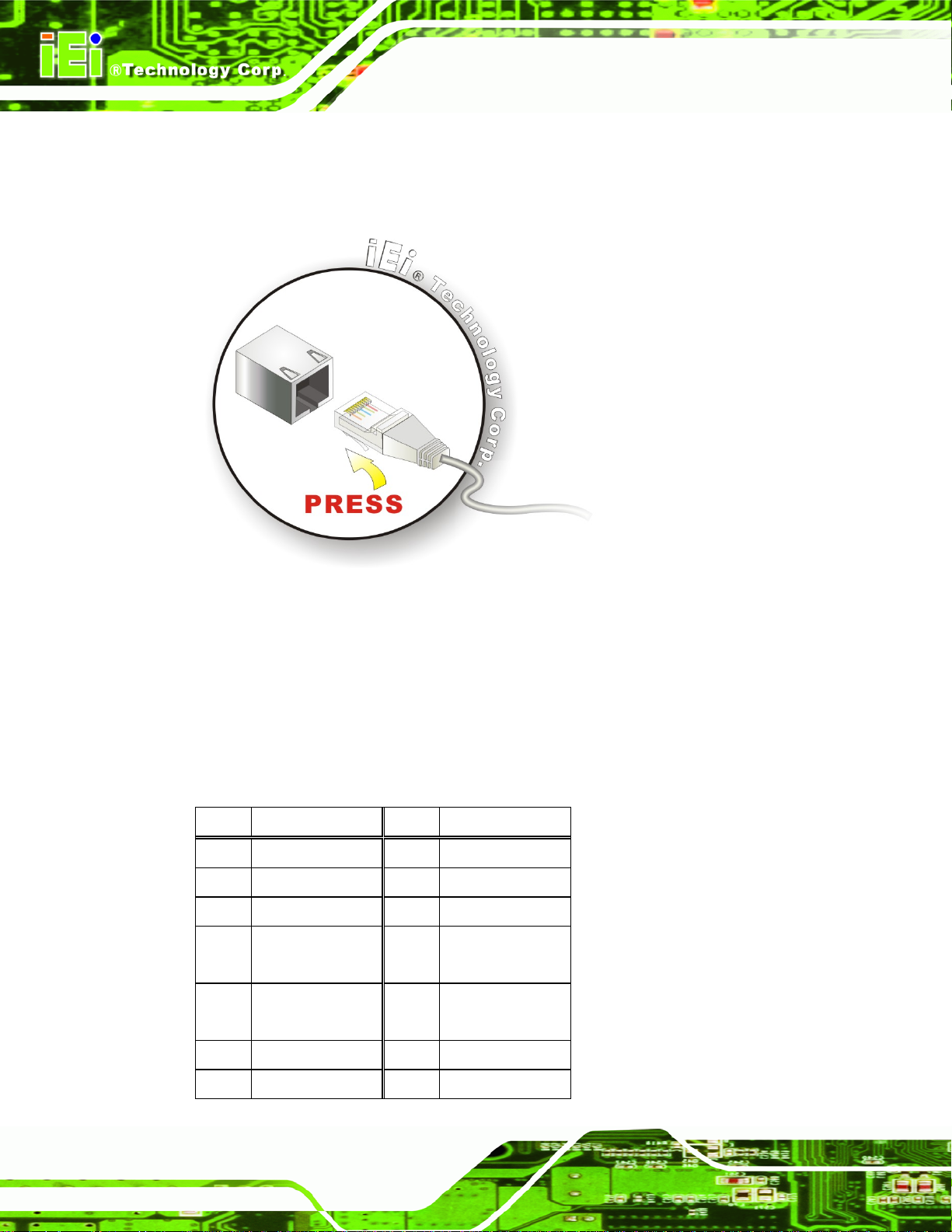
AFL-057A-Z510/Z530 Panel PC
Step 2: Align the connector. Align the RJ-45 connector on the LAN cable with the
RJ-45 connector on the bottom panel of the AFL-057A-Z510/Z530. See
3-10.
Figure 3-10: LAN Connection
Figure
Step 3: Insert the LAN cable RJ-45 connector. Once aligned, gently insert the LAN
cable RJ-45 connector into the onboard RJ-45 connector.
3.6.1.1 GbE LAN Connector Pinouts
The pinouts of the GbE LAN connector on the bottom panel are listed below.
Pin Description Pin Description
1 MDI0+ 10 MDI32 MDI0- 11 +3.3Vsus
3 MDI1+ 12 ACT-1
4 MDI1- 13 LINK1000
+3.3Vsus
5 N/A 14 LINK100
+3.3Vsus
6 N/A 15 GND
7 MDI2+ 16 GND
Page 26
Page 38

AFL-057A-Z510/Z530 Panel PC
Pin Description Pin Description
8 MDI2- 17 N/A
9 MDI3+ 18 N/A
Table 3-6: Ethernet Connector Pinouts
3.6.2 Serial Device Connection
The AFL-057A-Z510/Z530 has a single female DB-9 connector on the external peripheral
interface panel for a serial device. Follow the steps below to connect a serial device to the
AFL-057A-Z510/Z530.
Step 1: Locate the DB-9 connector. The location of the DB-9 connector is shown in
Chapter 3.
Step 2: Insert the serial connector. Insert the DB-9 connector of a serial device into
the DB-9 connector on the external peripheral interface. See
Figure 3-11.
Figure 3-11: Serial Device Connector
Page 27
Page 39

Step 3: Secure the connector. Secure the serial device connector to the external
interface by tightening the two retention screws on either side of the connector.
3.6.3 USB Device Connection
There is one external USB 2.0 connector. To connect a USB 2.0 or USB 1.1 device,
please follow the instructions below.
Step 1: Located the USB connectors. The location of the USB connector is shown in
Chapter 2.
Step 2: Align the connectors. Align the USB device connector with one of the
AFL-057A-Z510/Z530 Panel PC
connectors on the bottom panel. See
Figure 3-12: USB Device Connection
Figure 3-12.
Page 28
Step 3: Insert the device connector. Once aligned, gently insert the USB device
connector into the onboard connector.
Page 40

AFL-057A-Z510/Z530 Panel PC
3.7 Power-On Procedure
3.7.1 Installation Checklist
WARNING:
Make sure a power supply with the correct input voltage is being fed into
the system. Incorrect voltages applied to the system may cause damage to
the internal electronic components and may also cause injury to the user.
WARNING:
The AFL-057A-Z510/Z530 includes a 5 V DC power input connector and a
RJ-45 connector for PoE power. The user must choose either one to
power-up the system. DO NOT use the 5 V DC power and PoE at the same
time.
To power on the embedded system please make sure of the following:
The memory module is installed
The CF card is installed
The bottom cover is installed
All peripheral devices are connected
The system is securely mounted
3.7.2 Power-on Procedure (PoE)
To power-on the AFL-057A-Z510/Z530 using PoE, please follow the steps below:
Step 1: Connect a Cat 5 Ethernet cable to the RJ-45 connector of the
AFL-057A-Z510/Z530.
Page 29
Page 41

Figure 3-13: RJ-45 Connector with PoE Support
Step 2: Connect the other end of the Cat 5 cable to a PoE-enabled networking device,
such as the IPS-2042TX Ethernet switch which can be purchased from IEI.
AFL-057A-Z510/Z530 Panel PC
Page 30
Figure 3-14: IPS-2042TX Ethernet Switch
Step 3: Connect the PoE-enabled networking device to the power outlet.
Step 4: The power LED on the front panel of the AFL-057A-Z510/Z530 will turn to green.
Page 42

AFL-057A-Z510/Z530 Panel PC
Figure 3-15: Power LED
3.7.3 Power-on Procedure (Optional Power Adapter)
To power-on the AFL-057A-Z510/Z530 through 5 V DC power, please follow the steps
below:
Step 1: Connect the optional power adapter to the power connector of the
AFL-057A-Z510/Z530.
Figure 3-16: Power Connector
Step 2: Connect the power adapter to the power outlet.
Step 3: The power LED on the front panel of the AFL-057A-Z510/Z530 will turn to green.
Step 0:
Page 31
Page 43
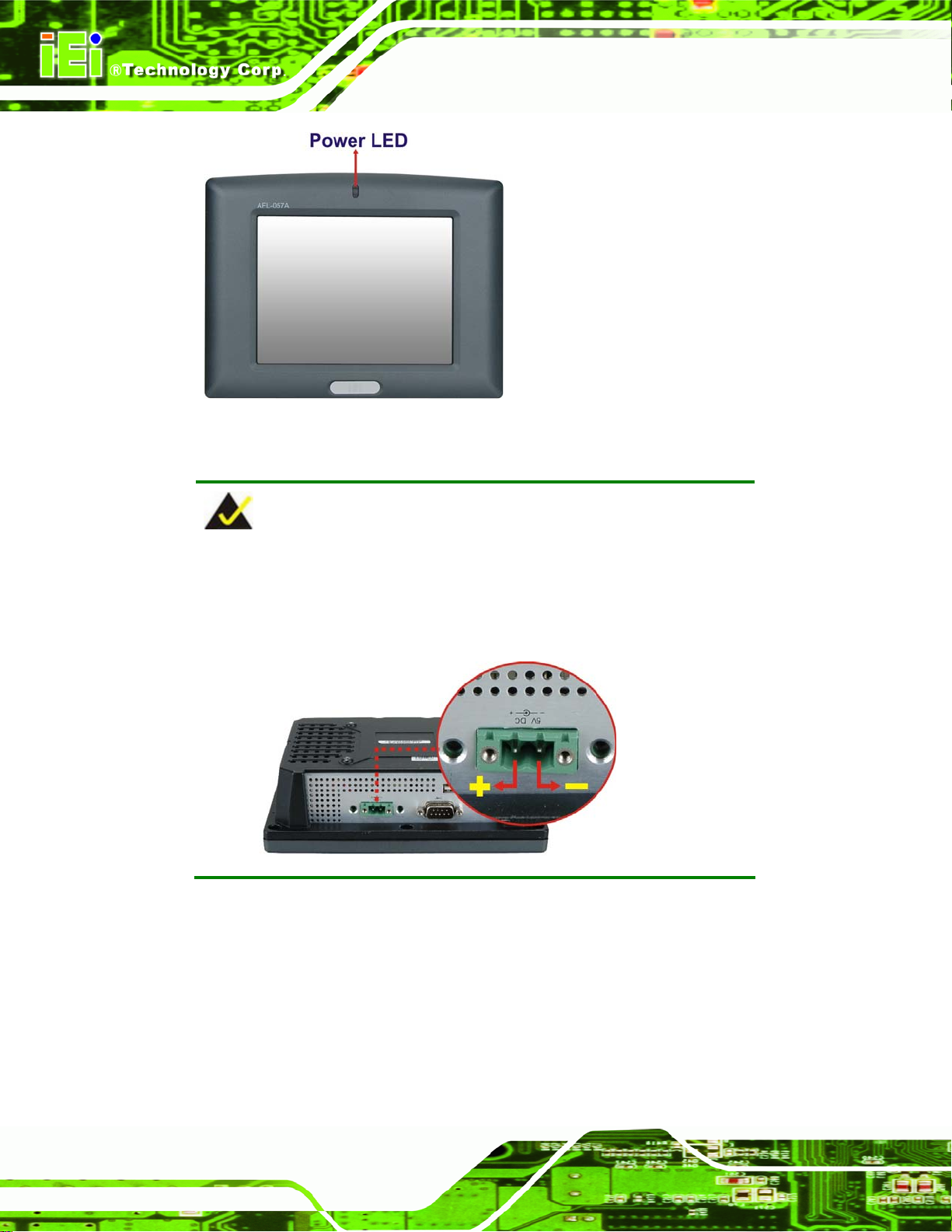
AFL-057A-Z510/Z530 Panel PC
Figure 3-17: Power LED
NOTE:
The previous model uses a terminal block as the 5 V DC input
connector. Please refer to the following diagram for connecting power
source to the AFL-057A-Z510/Z530.
3.8 Software Installation
All the drivers for the AFL-057A-Z510/Z530 are on the CD that came with the system. To
install the drivers, please follow the steps below.
Page 32
Step 1: Insert the CD into a CD drive connected to the system.
Page 44

AFL-057A-Z510/Z530 Panel PC
NOTE:
If the installation program doesn't start automatically:
Click "Start->My Computer->CD Drive->autorun.exe"
Step 2: The driver main menu appears (Figure 3-18).
Figure 3-18: Introduction Screen
Step 3: Click AFL-057A-Z530/Z510.
Step 4: A new screen with a list of available drivers appears (
Figure 3-19).
Page 33
Page 45

AFL-057A-Z510/Z530 Panel PC
Figure 3-19: Available Drivers
Step 5: Install all of the necessary drivers in this menu.
Page 34
Page 46

AFL-057A-Z510/Z530 Panel PC
4 System Maintenance
Chapter
4
Page 35
Page 47

4.1 System Maintenance Introduction
If the components of the AFL-057A-Z510/Z530 fail they must be replaced, please contact
the system reseller or vendor to purchase the replacement parts. Back cover removal
instructions for the AFL-057A-Z510/Z530 are described below.
4.2 Motherboard Replacement
A user cannot replace the motherboard. If the motherboard fails it must be shipped back to
IEI to be replaced. If the system motherboard has failed, please contact the system vendor,
reseller or an IEI sales person directly.
4.3 Memory Module Replacement
WARNING!
AFL-057A-Z510/Z530 Panel PC
Before removing the motherboard, make sure the power is off.
Failing to do so may lead to severe damage of AFL-057A-Z510/Z530
and injury to the body.
WARNING!
Please take antistatic precautions when working with the internal
components. The interior of the AFL-057A-Z510/Z530 contains very
sensitive electronic components. These components are easily
damaged by electrostatic discharge (ESD). Before working with the
internal components make sure all the anti-static precautions described
earlier have been observed.
The flat panel PC is preinstalled with a 1.0 GB DDR2 memory module. If the memory
module fails, follow the instructions below to replace the memory module.
Page 36
Step 1: Remove the back cover. See Section
3.3 above.
Page 48

AFL-057A-Z510/Z530 Panel PC
Step 2: Remove the motherboard retention screws holding down the motherboard
Figure 4-1).
(
Figure 4-1: Motherboard Retention Screws
Step 3: Push the external interface connector apart from the aluminum cover and lift the
aluminum cover off the AFL-057A-Z510/Z530.
Step 4: Locate the DDR2 memory module on the motherboard of the flat panel PC
Remove the DDR memory module by pulling both the spring retainer clips
outward from the socket.
Step 5: Grasp the DDR2 memory module by the edges and carefully pull it out of the
socket.
Step 6: Install the new DDR2 memory module by pushing it into the socket at an angle
Figure 4-2).
(
Step 7: Gently pull the spring retainer clips of the SO-DIMM socket out and push the
rear of the DDR2 memory module down (
Figure 4-2).
Step 8: Release the spring retainer clips on the SO-DIMM socket. They clip into place
and secure the DDR2 memory module in the socket.Step 0:
Page 37
Page 49

Figure 4-2: DDR2 SO-DIMM Module Installation
AFL-057A-Z510/Z530 Panel PC
Page 38
Page 50

AFL-057A-Z510/Z530 Panel PC
Chapter
5
5 BIOS
Page 39
Page 51

5.1 Introduction
The BIOS is programmed onto the BIOS chip. The BIOS setup program allows changes to
certain system settings. This chapter outlines the options that can be changed.
5.1.1 Starting Setup
The AMI BIOS is activated when the computer is turned on. The setup program can be
activated in one of two ways.
AFL-057A-Z510/Z530 Panel PC
1. Press the D
2. Press the D
appears on the screen. 0.
If the message disappears before the D
again.
ELETE key as soon as the system is turned on or
ELETE key when the “Press Del to enter SETUP” message
ELETE key is pressed, restart the computer and try
5.1.2 Using Setup
Use the arrow keys to highlight items, press ENTER to select, use the PageUp and
PageDown keys to change entries, press F1 for help and press E
keys are shown in the following table.
Key Function
Up arrow Move to previous item
Down arrow Move to next item
Left arrow Move to the item on the left hand side
SC to quit. Navigation
Page 40
Right arrow Move to the item on the right hand side
Esc key Main Menu – Quit and not save changes into CMOS
Status Page Setup Menu and Option Page Setup Menu --
Exit current page and return to Main Menu
Page Up key Increase the numeric value or make changes
Page Dn key Decrease the numeric value or make changes
F1 key General help, only for Status Page Setup Menu and Option
Page Setup Menu
Page 52

AFL-057A-Z510/Z530 Panel PC
Key Function
F2 /F3 key Change color from total three colors. F2 to select color
forward.
F10 key Save all the CMOS changes, only for Main Menu
Table 5-1: BIOS Navigation Keys
5.1.3 Getting Help
When F1 is pressed a small help window describing the appropriate keys to use and the
possible selections for the highlighted item appears. To exit the Help Window press E
the F1 key again.
5.1.4 Unable to Reboot After Configuration Changes
If the computer cannot boot after changes to the system configuration are made, CMOS
defaults. Use the jumper described in Chapter 5.
5.1.5 BIOS Menu Bar
The menu bar on top of the BIOS screen has the following main items:
Main – Changes the basic system configuration.
Advanced – Changes the advanced system settings.
PCIPnP – Changes the advanced PCI/PnP Settings
Boot – Changes the system boot configuration.
Security – Sets User and Supervisor Passwords.
Chipset – Changes the chipset settings.
SC or
Exit – Selects exit options and loads default settings
The following sections completely describe the configuration options found in the menu
items at the top of the BIOS screen and listed above.
Page 41
Page 53

AFL-057A-Z510/Z530 Panel PC
5.2 Main
The Main BIOS menu (BIOS Menu 1) appears when the BIOS Setup program is entered.
The Main menu gives an overview of the basic system information.
BIOS SETUP UTILITY
Main Advanced PCIPNP Boot Security Chipset Exit
System Overview
⎯⎯⎯⎯⎯⎯⎯⎯⎯⎯⎯⎯⎯⎯⎯⎯⎯⎯⎯⎯⎯⎯⎯⎯⎯⎯⎯⎯⎯⎯⎯
AMIBIOS
Version :08.00.15
Build Date :12/09/10
ID: :H557MR11
Processor
Intel(R) Atom(TM) CPU Z510 @1.10GHz
Speed :1100MHz
Count :1
System Memory
Size :1019MB
System Time [14:20:27]
System Time [Tue 05/06/2008]
CMC Lo-Module:0D2.025x, Hi-Module:0D2.017x
v02.61 ©Copyright 1985-2006, American Megatrends, Inc.
Use [ENTER], [TAB] or
[SHIFT-TAB] to select a
field.
Use [+] or [-] to
configure system time.
ÅÆ
Select Screen
↑ ↓ Select Item
Enter Go to SubScreen
F1 General Help
F10 Save and Exit
ESC Exit
BIOS Menu 1: Main
Î System Overview
The System Overvie w lists a brief summary of different system components. The fields in
System Overview cannot be changed. The items shown in the system overview include:
AMI BIOS: Displays auto-detected BIOS information
Processor: Displays auto-detected CPU specifications
Page 42
o Version: Current BIOS version
o Build Date: Date the current BIOS version was made
o ID: Installed BIOS ID
o Names the currently installed processor
o Speed: Lists the processor speed
o Count: The number of CPUs on the motherboard
Page 54

AFL-057A-Z510/Z530 Panel PC
System Memory: Displays the auto-detected system memory.
o Size: Lists memory size
The System Overview field also has two user configurable fields:
Î System Time [xx:xx:xx]
Use the System Time option to set the system time. Manually enter the hours, minutes
and seconds.
Î System Date [xx/xx/xx]
Use the System Date option to set the system date. Manually enter the day, month and
year.
5.3 Advanced
Use the Advanced menu (BIOS Menu 2) to configure the CPU and peripheral devices
through the following sub-menus:
WARNING!
Setting the wrong values in the sections below may cause the system
to malfunction. Make sure that the settings made are compatible with
the hardware.
CPU Configuration (see Section 5.3.1)
IDE Configuration (see Section
Super IO Configuration (see Section
Remote Access Configuration (see Section
USB Configuration (see Section
5.3.2)
5.3.3)
5.3.4)
5.3.5)
Page 43
Page 55
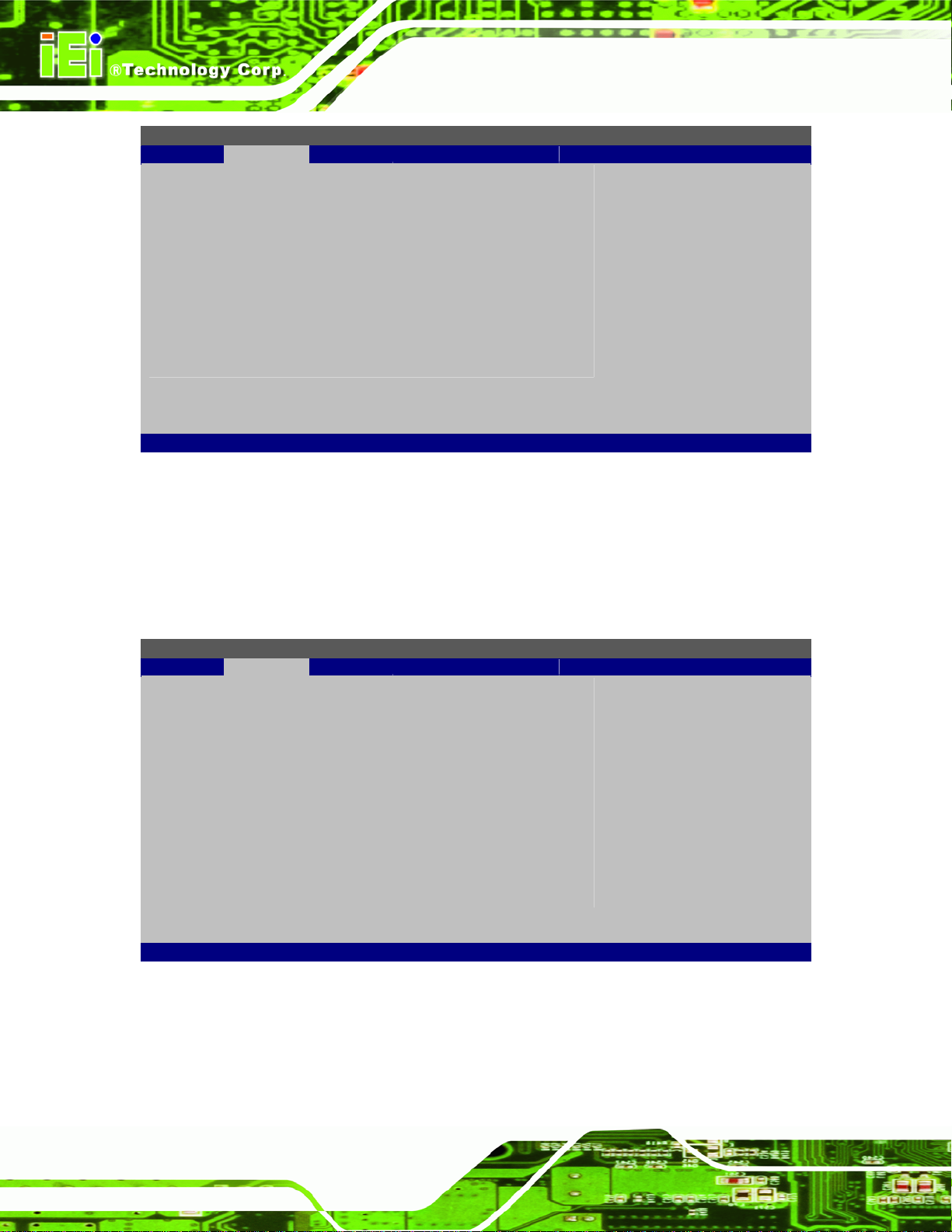
BIOS SETUP UTILITY
Main Advanced PCIPNP Boot Security Chipset Exit
Advanced Settings
⎯⎯⎯⎯⎯⎯⎯⎯⎯⎯⎯⎯⎯⎯⎯⎯⎯⎯⎯⎯⎯⎯⎯⎯⎯⎯⎯⎯⎯⎯⎯
WARNING: Setting wrong values in below sections may cause
system to malfunction
> CPU Configuration
> IDE Configuration
> SuperIO Configuration
> Remote Access Configuration
> USB Configuration
v02.61 ©Copyright 1985-2006, American Megatrends, Inc.
BIOS Menu 2: Advanced
AFL-057A-Z510/Z530 Panel PC
Configure CPU
ÅÆ
Select Screen
↑ ↓ Select Item
Enter Go to SubScreen
F1 General Help
F10 Save and Exit
ESC Exit
5.3.1 CPU Configuration
Use the CPU Configuration menu (BIOS Menu 3) to view detailed CPU specifications
and configure the CPU.
BIOS SETUP UTILITY
Main Advanced PCIPNP Boot Security Chipset Exit
Configure Advanced CPU Settings
Module Version:3F.14
⎯⎯⎯⎯⎯⎯⎯⎯⎯⎯⎯⎯⎯⎯⎯⎯⎯⎯⎯⎯⎯⎯⎯⎯⎯⎯⎯⎯⎯⎯⎯
Manufacturer :Intel
Intel(R) Atom(TM) CPU Z510 @1.10GHz
Frequency :1.10GHz
FSB Speed :400MHz
Cache L1 : 32KB
Cache L2 : 1024KB
Ratio Actual Value:11
v02.61 ©Copyright 1985-2006, American Megatrends, Inc.
ÅÆ
Select Screen
↑ ↓ Select Item
Enter Go to SubScreen
F1 General Help
F10 Save and Exit
ESC Exit
Page 44
BIOS Menu 3: CPU Configuration
The CPU Configuration menu (BIOS Menu 3) lists the following CPU details:
Manufacturer: Lists the name of the CPU manufacturer
Page 56

S
AFL-057A-Z510/Z530 Panel PC
Brand String: Lists the brand name of the CPU being used
Frequency: Lists the CPU processing speed
FSB Speed: Lists the FSB speed
Cache L1: Lists the CPU L1 cache size
Cache L2: Lists the CPU L2 cache size
5.3.2 IDE Configuration
Use the IDE Configuration menu (BIOS Menu 4) to change and/or set the configuration
of the IDE devices installed in the system.
BIOS SETUP UTILITY
Main Advanced PCIPNP Boot Security Chipset Exit
IDE Configuration
⎯⎯⎯⎯⎯⎯⎯⎯⎯⎯⎯⎯⎯⎯⎯⎯⎯⎯⎯⎯⎯⎯⎯⎯⎯⎯⎯⎯⎯⎯⎯
ATA/IDE Configuration [Enabled]
> Primary IDE Master : [Not Detected]
> Primary IDE Slave : [Not Detected]
v02.61 ©Copyright 1985-2006, American Megatrends, Inc.
DISABLED: disable the
integrated IDE
controller.
PRIMARY: enables only
the Primary IDE
controller
ECONDARY: enables only
the Secondary IDE
controller.
BOTH: enables both IDE
controllers
ÅÆ
Select Screen
↑ ↓ Select Item
Enter Go to SubScreen
F1 General Help
F10 Save and Exit
ESC Exit
BIOS Menu 4: IDE Configuration
Î ATA/IDE Configurations [Enabled]
Use the ATA/IDE Configurations option to configure the ATA/IDE controller.
Î
Disabled
Î
Enabled DEFAULT
Disables the on-board ATA/IDE controller.
Enables the on-board ATA/IDE controller.
Page 45
Page 57

S
Î IDE Master and IDE Slave
When entering setup, BIOS auto detects the presence of IDE devices. BIOS displays the
status of the auto detected IDE devices. The following IDE devices are detected and are
shown in the IDE Configuration menu:
Primary IDE Master
Primary IDE Slave
AFL-057A-Z510/Z530 Panel PC
5.3.2.1 IDE Master, IDE Slave
Use the IDE Master and IDE Slave configuration menu to view both primary and
secondary IDE device details and configure the IDE devices connected to the system.
BIOS SETUP UTILITY
Main Advanced PCIPNP Boot Security Chipset Exit
Primary IDE Master
⎯⎯⎯⎯⎯⎯⎯⎯⎯⎯⎯⎯⎯⎯⎯⎯⎯⎯⎯⎯⎯⎯⎯⎯⎯⎯⎯⎯⎯⎯⎯
Device :Not Detected
Type [Auto]
LBA/Large Mode [Auto]
Block (Multi-Sector Transfer) [Auto]
PIO Mode [Auto]
DMA Mode [Auto]
S.M.A.R.T. [Auto]
32Bit Data Transfer [Enabled]
elect the type of device
connected to the system
ÅÆ
Select Screen
↑ ↓ Select Item
Enter Go to SubScreen
F1 General Help
F10 Save and Exit
ESC Exit
v02.61 ©Copyright 1985-2006, American Megatrends, Inc.
BIOS Menu 5: IDE Master and IDE Slave Configuration
Î Auto-Detected Drive Parameters
The items in the left frame are IDE disk drive parameters automatically detected from the
firmware of the selected IDE disk drive. The drive parameters are listed as follows:
Device: Lists the device type (e.g. hard disk, CD-ROM etc.)
Type: Indicates the type of devices a user can manually select
Vendor: Lists the device manufacturer
Size: List the storage capacity of the device.
Page 46
Page 58

AFL-057A-Z510/Z530 Panel PC
LBA Mode: Indicates whether the LBA (Logical Block Addressing) is a method
of addressing data on a disk drive is supported or not.
Block Mode: Block mode boosts IDE drive performance by increasing the
amount of data transferred. Only 512 bytes of data can be transferred per
interrupt if block mode is not used. Block mode allows transfers of up to 64 KB
per interrupt.
PIO Mode: Indicates the PIO mode of the installed device.
Async DMA: Indicates the highest Asynchronous DMA Mode that is
supported.
Ultra DMA: Indicates the highest Synchronous DMA Mode that is supported.
S.M.A.R.T.: Indicates whether or not the Self-Monitoring Analysis and
Reporting Technology protocol is supported.
32Bit Data Transfer: Enables 32-bit data transfer.
Î T ype [Auto]
Use the Type BIOS option select the type of device the AMIBIOS attempts to boot from
after the Power-On Self-Test (POST) is complete.
Î
Not Installed
Î
Auto DEFAULT
Î
CD/DVD
Î
ARMD
BIOS is prevented from searching for an IDE disk
drive on the specified channel.
The BIOS auto detects the IDE disk drive type
attached to the specified channel. This setting should
be used if an IDE hard disk drive is attached to the
specified channel.
The CD/DVD option specifies that an IDE CD-ROM
drive is attached to the specified IDE channel. The
BIOS does not attempt to search for other types of
IDE disk drives on the specified channel.
This option specifies an ATAPI Removable Media
Device. These include, but are not limited to:
ZIP
LS-120
Page 47
Page 59

Î LBA/Large Mode [Auto]
Use the LBA/Large Mode option to disable or enable BIOS to auto detects LBA (Logical
Block Addressing). LBA is a method of addressing data on a disk drive. In LBA mode, the
maximum drive capacity is 137 GB.
AFL-057A-Z510/Z530 Panel PC
Î
Disabled
Î
Auto DEFAULT
Î Block (Multi Sector Transfer) [Auto]
Use the Block (Multi Sector Transfer) to disable or enable BIOS to auto detect if the
device supports multi-sector transfers.
Î
Disabled
Î
Auto DEFAULT
BIOS is prevented from using the LBA mode control on
the specified channel.
BIOS auto detects the LBA mode control on the specified
channel.
BIOS is prevented from using Multi-Sector Transfer on the
specified channel. The data to and from the device occurs
one sector at a time.
BIOS auto detects Multi-Sector Transfer support on the
drive on the specified channel. If supported the data
transfer to and from the device occurs multiple sectors at
a time.
Î PIO Mode [Auto]
Use the PIO Mode option to select the IDE PIO (Programmable I/O) mode program timing
cycles between the IDE drive and the programmable IDE controller. As the PIO mode
increases, the cycle time decreases.
Î
Auto DEFAULT
Î
0
Î
1
Î
2
Page 48
BIOS auto detects the PIO mode. Use this value if the IDE disk
drive support cannot be determined.
PIO mode 0 selected with a maximum transfer rate of 3.3 MB/s
PIO mode 1 selected with a maximum transfer rate of 5.2 MB/s
PIO mode 2 selected with a maximum transfer rate of 8.3 MB/s
Page 60

AFL-057A-Z510/Z530 Panel PC
Î
3
Î
4
Î DMA Mode [Auto]
Use the DMA Mode BIOS selection to adjust the DMA mode options.
Î
Auto DEFAULT
Î S.M.A.R.T [Auto]
Use the S.M.A.R.T option to auto-detect, disable or enable Self-Monitoring Analysis and
Reporting Technology (SMART) on the drive on the specified channel. S.M.A.R.T predicts
PIO mode 3 selected with a maximum transfer rate of 11.1 MB/s
PIO mode 4 selected with a maximum transfer rate of 16.6 MB/s
(This setting generally works with all hard disk drives
manufactured after 1999. For other disk drives, such as IDE
CD-ROM drives, check the specifications of the drive.)
BIOS auto detects the DMA mode. Use this value if the IDE
disk drive support cannot be determined.
impending drive failures. The S.M.A.R.T BIOS option enables or disables this function.
Î
Auto DEFAULT
Î
Disabled
Î
Enabled
Î 32Bit Data Transfer [Enabled]
Use the 32Bit Data Transfer BIOS option to enables or disable 32-bit data transfers.
Î
Disabled
Î
Enabled DEFAULT
BIOS auto detects HDD SMART support.
Prevents BIOS from using the HDD SMART feature.
Allows BIOS to use the HDD SMART feature
Prevents the BIOS from using 32-bit data transfers.
Allows BIOS to use 32-bit data transfers on supported
hard disk drives.
Page 49
Page 61

AFL-057A-Z510/Z530 Panel PC
5.3.3 Super IO Configuration
Use the Super IO Configuration menu (BIOS Menu 6) to set or change the
configurations for the FDD controllers, parallel ports and serial ports.
BIOS SETUP UTILITY
Main Advanced PCIPNP Boot Security Chipset Exit
Configure Fin216D Super I/O Chipset
⎯⎯⎯⎯⎯⎯⎯⎯⎯⎯⎯⎯⎯⎯⎯⎯⎯⎯⎯⎯⎯⎯⎯⎯⎯⎯⎯⎯⎯⎯⎯
Serial Port1 Address [3F8]
Serial Port1 IRQ [10]
Select RS232 or RS422/485 [BY HARDWARE]
Allows BIOS to select
Serial Port Base
Addresses
ÅÆ
Select Screen
↑ ↓ Select Item
Enter Go to SubScreen
F1 General Help
F10 Save and Exit
ESC Exit
v02.61 ©Copyright 1985-2006, American Megatrends, Inc.
BIOS Menu 6: Super IO Configuration
Î Serial Port1 Address [3F8]
Use the Serial Port1 Address option to select the Serial Port 1 base address.
Î
Disabled
Î
3F8 DEFAULT
Î
2F8
Î
3E8
Î
2E8
Î Serial Port1 IRQ [Normal]
Use the Serial Port1 IRQ option to select the interrupt address for the first serial port.
No base address is assigned to Serial Port 1
Serial Port 1 I/O port address is 3F8
Serial Port 1 I/O port address is 2F8
Serial Port 1 I/O port address is 3E8
Serial Port 1 I/O port address is 2E8
Page 50
Î
10 DEFAULT
Serial Port 1 interrupt address is 10
Page 62

AFL-057A-Z510/Z530 Panel PC
Î Select RS232 or RS485/RS422 [RS/232]
Use the Select RS232 or RS485/RS422 option to select the Serial Port 1 signaling mode.
Î
RS232 DEFAULT
Î
RS422/485
Î
BY
HARDWARE
Serial Port 1 signaling mode is RS-232
Serial Port 1 signaling mode is RS-422/485
Serial Port 1 signaling mode is set by on-board jumper
5.3.4 Remote Access Configuration
Use the Remote Access Configuration menu (BIOS Menu 7) to configure remote
access parameters. The Remote Access Configuration is an AMIBIOS feature and
allows a remote host running a terminal program to display and configure the BIOS
settings.
BIOS SETUP UTILITY
Main Advanced PCIPNP Boot Security Chipset Exit
Configure Remote Access type and parameters
⎯⎯⎯⎯⎯⎯⎯⎯⎯⎯⎯⎯⎯⎯⎯⎯⎯⎯⎯⎯⎯⎯⎯⎯⎯⎯⎯⎯⎯⎯⎯
Remote Access [Disabled]
ÅÆ
Select Screen
↑ ↓ Select Item
Enter Go to SubScreen
F1 General Help
F10 Save and Exit
ESC Exit
v02.61 ©Copyright 1985-2006, American Megatrends, Inc.
BIOS Menu 7: Remote Access Configuration
Î Remote Access [Disabled]
Use the Remote Access option to enable or disable access to the remote functionalities
of the system.
Î
Disabled DEFAULT
Remote access is disabled.
Page 51
Page 63

AFL-057A-Z510/Z530 Panel PC
5.3.5 USB Configuration
Use the USB Configuration menu (BIOS Menu 8) to read USB configuration information
and configure the USB settings.
BIOS SETUP UTILITY
Main Advanced PCIPNP Boot Security Chipset Exit
USB Configuration
⎯⎯⎯⎯⎯⎯⎯⎯⎯⎯⎯⎯⎯⎯⎯⎯⎯⎯⎯⎯⎯⎯⎯⎯⎯⎯⎯⎯⎯⎯⎯
Module Version – 2.24.3-13.4
USB Devices Enabled:
None
USB Function [Enabled]
USB 2.0 Controller [Enabled]
Legacy USB Support [Enabled]
USB 2.0 Controller Mode [HiSpeed]
Enables USB host
controllers
ÅÆ
Select Screen
↑ ↓ Select Item
Enter Go to SubScreen
F1 General Help
F10 Save and Exit
ESC Exit
v02.61 ©Copyright 1985-2006, American Megatrends, Inc.
BIOS Menu 8: USB Configuration
Î USB Configuration
The USB Configuration field shows the system USB configuration. The items listed are:
Module Version: x.xxxxx.xxxxx
Î USB Devices Enabled
The USB Devices Enabled field lists the USB devices that are enabled on the system
Î USB Function [Enabled]
Use the USB Function BIOS option to enable or disable USB function support.
Î
Disabled
USB function support disabled
Page 52
Î
Enabled DEFAULT
USB function support enabled
Page 64

AFL-057A-Z510/Z530 Panel PC
Î USB 2.0 Controller [Enabled]
Use the USB 2.0 Controller BIOS option to enable or disable the USB 2.0 controller
Î
Disabled
Î
Enabled DEFAULT
Î Legacy USB Support [Enabled]
Use the Legacy USB Support BIOS option to enable USB mouse and USB keyboard
support.
Normally if this option is not enabled, any attached USB mouse or USB keyboard does not
become available until a USB compatible operating system is fully booted with all USB
drivers loaded. When this option is enabled, any attached USB mouse or USB keyboard
can control the system even when there is no USB driver loaded onto the system.
Î
Disabled
Î
Enabled DEFAULT
Î
Auto
USB 2.0 controller disabled
USB 2.0 controller enabled
Legacy USB support disabled
Legacy USB support enabled
Legacy USB support disabled if no USB devices are
connected
Î USB2.0 Controller Mode [HiSpeed]
Use the USB2.0 Controller Mode option to set the speed of the USB2.0 controller.
Î
FullSpeed
Î
HiSpeed DEFAULT
5.4 PCI/PnP
Use the PCI/PnP menu (BIOS Menu 9) to configure advanced PCI and PnP settings.
The controller is capable of operating at 12 Mb/s
The controller is capable of operating at 480 Mb/s
Page 53
Page 65

A
AFL-057A-Z510/Z530 Panel PC
WARNING!
Setting wrong values for the BIOS selections in the PCIPnP BIOS
menu may cause the system to malfunction.
BIOS SETUP UTILITY
Main Advanced PCIPNP Boot Security Chipset Exit
Advanced PCI/PnP Settings
⎯⎯⎯⎯⎯⎯⎯⎯⎯⎯⎯⎯⎯⎯⎯⎯⎯⎯⎯⎯⎯⎯⎯⎯⎯⎯⎯⎯⎯⎯⎯
WARNING: Setting wrong values in below sections
may cause system to malfunction
IRQ3 [Available]
IRQ4 [Available]
IRQ5 [Available]
IRQ7 [Available]
IRQ9 [Available]
IRQ10 [Reserved]
IRQ11 [Available]
IRQ14 [Available]
IRQ15 [Available]
Reserved Memory Size [Disabled]
v02.61 ©Copyright 1985-2006, American Megatrends, Inc.
vailable: Specified IRQ
is available to be use
the PCI/PnP devices
Reserved: Specified IRQ
is reserved for use by
legacy ISA devices
ÅÆ
Select Screen
↑ ↓ Select Item
Enter Go to SubScreen
F1 General Help
F10 Save and Exit
ESC Exit
BIOS Menu 9: PCI/PnP Configuration
Î IRQ# [Available]
Use the IRQ# address to specify what IRQs can be assigned to a particular peripheral
device.
Î
Available DEFAULT
Î
Reserved
Available IRQ addresses are:
Page 54
The specified IRQ is available to be used by
PCI/PnP devices
The specified IRQ is reserved for use by Legacy ISA
devices
IRQ3
Page 66

AFL-057A-Z510/Z530 Panel PC
IRQ4
IRQ5
IRQ7
IRQ9
IRQ10
IRQ 11
IRQ 14
IRQ 15
Î Reserved Memory Size [Disabled]
Use the Reserved Memory Size BIOS option to specify the amount of memory that
should be reserved for legacy ISA devices.
Î
Disabled DEFAULT
Î
16K
Î
32K
Î
64K
No memory block reserved for legacy ISA devices
16 KB reserved for legacy ISA devices
32 KB reserved for legacy ISA devices
54 KB reserved for legacy ISA devices
Page 55
Page 67

d
AFL-057A-Z510/Z530 Panel PC
5.5 Boot
Use the Boot menu (BIOS Menu 10) to configure system boot options.
BIOS SETUP UTILITY
Main Advanced PCIPNP Boot Security Chipset Exit
Boot Settings
⎯⎯⎯⎯⎯⎯⎯⎯⎯⎯⎯⎯⎯⎯⎯⎯⎯⎯⎯⎯⎯⎯⎯⎯⎯⎯⎯⎯⎯⎯⎯
> Boot Settings Configuration
Configure settings
during system boot.
ÅÆ
Select Screen
↑ ↓ Select Item
Enter Go to SubScreen
F1 General Help
F10 Save and Exit
ESC Exit
v02.61 ©Copyright 1985-2006, American Megatrends, Inc.
BIOS Menu 10: Boot
5.5.1 Boot Settings Configuration
Use the Boot Settings Configuration menu (BIOS Menu 11) to configure advanced
system boot options.
BIOS SETUP UTILITY
Main Advanced PCIPNP Boot Security Chipset Exit
Boot Settings Configuration
⎯⎯⎯⎯⎯⎯⎯⎯⎯⎯⎯⎯⎯⎯⎯⎯⎯⎯⎯⎯⎯⎯⎯⎯⎯⎯⎯⎯⎯⎯⎯
Quick Boot [Enabled]
Quiet Boot [Enabled]
AddOn ROM Display Mode [Force BIOS]
Bootup Num-Lock [On]
Boot from LAN Support (8111CP) [Disabled]
Allows BIOS to skip
certain tests while
booting. This will
ecrease the time needed
to boot the system.
ÅÆ
Select Screen
↑ ↓ Select Item
Enter Go to SubScreen
F1 General Help
F10 Save and Exit
ESC Exit
v02.61 ©Copyright 1985-2006, American Megatrends, Inc.
BIOS Menu 11: Boot Settings Configuration
Page 56
Page 68

AFL-057A-Z510/Z530 Panel PC
Î Quick Boot [Enabled]
Use the Quick Boot BIOS option to make the computer speed up the boot process.
Î
Disabled
Î
Enabled DEFAULT
Î Quiet Boot [Enabled]
Use the Quiet Boot BIOS option to select the screen display when the system boots.
Î
Disabled
Î
Enabled DEFAULT
Î AddOn ROM Display Mode [Force BIOS]
Use the AddOn ROM Display Mode option to allow add-on ROM (read-only memory)
messages to be displayed.
Î
Force BIOS DEFAULT
No POST procedures are skipped
Some POST procedures are skipped to decrease
the system boot time
Normal POST messages displayed
OEM Logo displayed instead of POST messages
The system forces third party BIOS to display
during system boot.
Î
Keep Current
Î Bootup Num-Lock [On]
Use the Bootup Num-Lock BIOS option to specify if the number lock setting must be
modified during boot up.
Î
Off
Does not enable the keyboard Number Lock automatically. To
use the 10-keys on the keyboard, press the Number Lock key
located on the upper left-hand corner of the 10-key pad. The
Number Lock LED on the keyboard lights up when the Number
Lock is engaged.
The system displays normal information during
system boot.
Page 57
Page 69

AFL-057A-Z510/Z530 Panel PC
Î
On DEFAULT
Î Boot From LAN Support (8111CP) [Disabled]
Use the BOOT From LAN Support (8111CP) option to enable the Intel® 8111CP PCIe
GbE controller to boot the system.
Î
Disabled DEFAULT
Î
Enabled
Allows the Number Lock on the keyboard to be enabled
automatically when the computer system boots up. This allows
the immediate use of the 10-key numeric keypad located on
the right side of the keyboard. To confirm this, the Number
Lock LED light on the keyboard is lit.
Cannot be booted from a remote system through the
Intel® 8111CP PCIe GbE controller
Can be booted from a remote system through the
Intel® 8111CP PCIe GbE controller
5.6 Security
Use the Security menu (BIOS Menu 12) to set system and user passwords.
BIOS SETUP UTILITY
Main Advanced PCIPNP Boot Security Chipset Exit
Security Settings
⎯⎯⎯⎯⎯⎯⎯⎯⎯⎯⎯⎯⎯⎯⎯⎯⎯⎯⎯⎯⎯⎯⎯⎯⎯⎯⎯⎯⎯⎯⎯
Supervisor Password :Not Installed
User Password :Not Installed
Change Supervisor Password
Change User Password
v02.61 ©Copyright 1985-2006, American Megatrends, Inc.
BIOS Menu 12: Security
ÅÆ
Select Screen
↑ ↓ Select Item
Enter Go to SubScreen
F1 General Help
F10 Save and Exit
ESC Exit
Page 58
Page 70

AFL-057A-Z510/Z530 Panel PC
Î Change Supervisor Password
Use the Change Supervisor Password to set or change a supervisor password. The
default for this option is Not Installed. If a supervisor password must be installed, select
this field and enter the password. After the password has been added, Install appears
next to Change Supervisor Password.
Î Change User Password
Use the Change User Password to set or change a user password. The default for this
option is Not Installed. If a user password must be installed, select this field and enter the
password. After the password has been added, Install appears next to Change User
Password.
5.7 Chipset
Use the Chipset menu (BIOS Menu 13) to access the Northbridge and Southbridge
configuration menus.
WARNING!
Setting the wrong values for the Chipset BIOS selections in the Chipset
BIOS menu may cause the system to malfunction.
Page 59
Page 71

BIOS SETUP UTILITY
Main Advanced PCIPNP Boot Security Chipset Exit
Advanced Chipset Settings
⎯⎯⎯⎯⎯⎯⎯⎯⎯⎯⎯⎯⎯⎯⎯⎯⎯⎯⎯⎯⎯⎯⎯⎯⎯⎯⎯⎯⎯⎯⎯
WARNING: Setting wrong values in below section
may cause system to malfunction.
> North Bridge Configuration
> South Bridge Configuration
v02.61 ©Copyright 1985-2006, American Megatrends, Inc.
BIOS Menu 13: Chipset
AFL-057A-Z510/Z530 Panel PC
ÅÆ
Select Screen
↑ ↓ Select Item
Enter Go to SubScreen
F1 General Help
F10 Save and Exit
ESC Exit
5.7.1 Northbridge Configuration
Use the Northbridge Chipset Configuration menu (BIOS Menu 14) to configure the
Northbridge chipset.
BIOS SETUP UTILITY
Main Advanced PCIPNP Boot Security Chipset Exit
Northbridge Configuration
⎯⎯⎯⎯⎯⎯⎯⎯⎯⎯⎯⎯⎯⎯⎯⎯⎯⎯⎯⎯⎯⎯⎯⎯⎯⎯⎯⎯⎯⎯⎯
Integrated Graphics Mode Select [Enabled, 4MB]
Boot Display Configuration
⎯⎯⎯⎯⎯⎯⎯⎯⎯⎯⎯⎯⎯⎯⎯⎯⎯⎯⎯⎯⎯⎯⎯⎯⎯⎯⎯⎯⎯⎯⎯
Boot Display Device [Auto]
Flat Panel Type [640x480 (generic)]
v02.61 ©Copyright 1985-2006, American Megatrends, Inc.
ÅÆ
Select Screen
↑ ↓ Select Item
Enter Go to SubScreen
F1 General Help
F10 Save and Exit
ESC Exit
Page 60
BIOS Menu 14:Northbridge Chipset Configuration
Page 72

AFL-057A-Z510/Z530 Panel PC
Î Integrated Graphics Mode Select [Enable, 4 MB]
Use the Internal Graphic Mode Select option to specify the amount of system memory
that can be used by the Internal graphics device.
Î
Disable
Î
Enable, 1 MB
Î
Enable, 4 MB DEFAULT
Î
Enable, 8 MB
Î Boot Display Device [Auto]
Use the Boot Display Device option to select the display device used by the system
when it boots. Configuration options are listed below.
Auto Default
LVDS
CRT
Î Flat Panel Type [640x480 (generic)]
Use the Flat Panel Type option to select the type of flat panel connected to the system.
1 MB of memory used by internal graphics device
4 MB of memory used by internal graphics device
8 MB of memory used by internal graphics device
Configuration options are listed below.
640x480 (generic) Default
800x600 (generic)
1024x768 (generic)
640x480 (NEC 8.4”)
800x480 (NEC 8.9”)
1024x600 (TMD 5.61”)
1024x600 (Samsung 4.8”)
1024x768 (Samsung 15”)
1280x768 (Sharp 7.2”)
1280x800 (Samsung 15.4”)
1024x768 24bit
800x480 24bit
Page 61
Page 73

1360x768 24bit Vesa
1360x768 18bit
1360x768 24bit
AFL-057A-Z510/Z530 Panel PC
5.7.2 Southbridge Configuration
Use the Southbridge Configuration menu (BIOS Menu 15) to configure the Southbridge
chipset.
BIOS SETUP UTILITY
Main Advanced PCIPNP Boot Security Chipset Exit
Southbridge Configuration
⎯⎯⎯⎯⎯⎯⎯⎯⎯⎯⎯⎯⎯⎯⎯⎯⎯⎯⎯⎯⎯⎯⎯⎯⎯⎯⎯⎯⎯⎯⎯
Audio Controller Codec [Enabled]
Spread Spectrum [Disabled]
ÅÆ
Select Screen
↑ ↓ Select Item
Enter Go to SubScreen
F1 General Help
F10 Save and Exit
ESC Exit
v02.61 ©Copyright 1985-2006, American Megatrends, Inc.
BIOS Menu 15:Southbridge Chipset Configuration
Î Audio Controller Codec [Enabled]
Use the Audio Controller Codec option to enable or disable the audio controller.
Î
Enabled DEFAULT
Î
Disabled
Î Spread Spectrum [Disabled]
Use the Spread Spectrum option to reduce the EMI. Excess EMI is generated when the
system clock generator pulses have extreme values. Spreading the pulse spectrum
modulates changes in the extreme values from spikes to flat curves, thus reducing the
The onboard HD audio codec automatically detected
and enabled
The onboard HD audio codec is disabled
Page 62
Page 74

E
F
AFL-057A-Z510/Z530 Panel PC
EMI. This benefit may in some cases be outweighed by problems with timing-critical
devices, such as a clock-sensitive SCSI device.
Î
Disabled DEFAULT
Î
Enabled
EMI not reduced
EMI reduced
5.8 Exit
Use the Exit menu (BIOS Menu 16) to load default BIOS values, optimal failsafe values
and to save configuration changes.
BIOS SETUP UTILITY
Main Advanced PCIPNP Boot Security Chipset Exit
Exit Options
⎯⎯⎯⎯⎯⎯⎯⎯⎯⎯⎯⎯⎯⎯⎯⎯⎯⎯⎯⎯⎯⎯⎯⎯⎯⎯⎯⎯⎯⎯⎯
Save Changes and Exit
Discard Changes and Exit
Discard Changes
Load Optimal Defaults
Load Failsafe Defaults
xit system setup after
saving the changes.
10 key can be used for
this operation
ÅÆ
Select Screen
↑ ↓ Select Item
Enter Go to SubScreen
F1 General Help
F10 Save and Exit
ESC Exit
v02.61 ©Copyright 1985-2006, American Megatrends, Inc.
BIOS Menu 16:Exit
Î Save Changes and Exit
Use the Save Changes and Exit option to save the changes made to the BIOS options
and to exit the BIOS configuration setup program.
Î Discard Changes and Exit
Use the Discard Changes and Exit option to exit the BIOS configuration setup program
without saving the changes made to the system.
Page 63
Page 75

Î Discard Changes
Use the Discard Changes option to discard the changes and remain in the BIOS
configuration setup program.
Î Load Optimal Defaults
Use the Load Optimal Defaults option to load the optimal default values for each of the
parameters on the Setup menus. F9 key can be used for this operation.
Î Load Failsafe Defaults
Use the Load Failsafe Defaults option to load failsafe default values for each of the
parameters on the Setup menus. F8 key can be used for this operation.
AFL-057A-Z510/Z530 Panel PC
Page 64
Page 76

AFL-057A-Z510/Z530 Panel PC
A Safety Precautions
Appendix
A
Page 65
Page 77

WARNING:
The precautions outlined in this chapter should be strictly followed.
Failure to follow these precautions may result in permanent damage to
the AFL-057A-Z510/Z530.
A.1 Safety Precautions
Please follow the safety precautions outlined in the sections that follow:
A.1.1 General Safety Precautions
Please ensure the following safety precautions are adhered to at all times.
AFL-057A-Z510/Z530 Panel PC
Follow the electrostatic precautions outlined below whenever the
AFL-057A-Z510/Z530 is opened.
Make sure the power is turned off and the power cord is disco nnected
whenever the AFL-057A-Z510/Z530 is being installed, moved or modified.
Do not apply voltage levels that exceed the specified voltage range.
Doing so may cause fire and/or an electrical shock.
Electric shocks can occur if the AFL-057A-Z510/Z530 chassis is opened
when the AFL-057A-Z510/Z530 is running.
Do not drop or insert any objects into the ventilation openings of the
AFL-057A-Z510/Z530.
If considerable amounts of dust, water, or fluids enter the
AFL-057A-Z510/Z530, turn off the power supply immediately, unplug the
power cord, and contact the AFL-057A-Z510/Z530 vendor.
DO NOT do the following:
o DO NOT drop the AFL-057A-Z510/Z530 against a hard surface.
o DO NOT strike or exert excessive force onto the LCD panel.
o DO NOT touch any of the LCD panels with a sharp object
Page 66
o DO NOT use the AFL-057A-Z510/Z530 in a site where the ambient
temperature exceeds the rated temperature
Page 78

AFL-057A-Z510/Z530 Panel PC
A.1.2 Anti-static Precautions
WARNING:
Failure to take ESD precautions during the installation of the
AFL-057A-Z510/Z530 may result in permanent damage to the
AFL-057A-Z510/Z530 and sever injury to the user.
Electrostatic discharge (ESD) can cause serious damage to electronic components,
including the AFL-057A-Z510/Z530. Dry climates are especially susceptible to ESD. It is
therefore critical that whenever the AFL-057A-Z510/Z530 is opened and any of the
electrical components are handled, the following anti-static precautions are strictly
adhered to.
Wear an anti-static wristband: Wearing a simple anti-static wristband can
help to prevent ESD from damaging any electrical component.
Self-grounding: Before handling any electrical component, touch any
grounded conducting material. During the time the electrical component is
handled, frequently touch any conducting materials that are connected to the
ground.
Use an anti-static pad: When configuring or working with an electrical
component, place it on an antic-static pad. This reduces the possibility of ESD
damage.
Only handle the edges of the electrical component: When handling the
electrical component, hold the electrical component by its edges.
Page 67
Page 79

AFL-057A-Z510/Z530 Panel PC
A.1.3 Product Disposal
CAUTION:
Risk of explosion if battery is replaced by and incorrect type. Only
certified engineers should replace the on-board battery.
Dispose of used batteries according to instructions and local
regulations.
Outside the European Union - If you wish to dispose of used electrical and
electronic products outside the European Union, please contact your local
authority so as to comply with the correct disposal method.
Within the European Union:
EU-wide legislation, as implemented in each Member State, requires that
waste electrical and electronic products carrying the mark (left) must be
disposed of separately from normal household waste. This includes
monitors and electrical accessories, such as signal cables or power cords.
When you need to dispose of your display products, please follow the
guidance of your local authority, or ask the shop where you purchased the product. The
mark on electrical and electronic products only applies to the current European Union
Member States.
Please follow the national guidelines for electrical and electronic product disposal.
A.2 Maintenance and Cleaning Precautions
When maintaining or cleaning the AFL-057A-Z510/Z530, please follow the guidelines
below.
A.2.1 Maintenance and Cleaning
Prior to cleaning any part or component of the AFL-057A-Z510/Z530, please read the
details below.
Page 68
Page 80

AFL-057A-Z510/Z530 Panel PC
Except for the LCD panel, never spray or squirt liquids directly onto any other
components. To clean the LCD panel, gently wipe it with a piece of soft dry
cloth or a slightly moistened cloth.
The interior of the AFL-057A-Z510/Z530 does not require cleaning. Keep
fluids away from the AFL-057A-Z510/Z530 interior.
Be cautious of all small removable components when vacuuming the
AFL-057A-Z510/Z530.
Turn the AFL-057A-Z510/Z530 off before cleaning the AFL-057A-Z510/Z530.
Never drop any objects or liquids through the openings of the
AFL-057A-Z510/Z530.
Be cautious of any possible allergic reactions to solvents or chemicals used
when cleaning the AFL-057A-Z510/Z530.
Avoid eating, drinking and smoking within vicinity of the
AFL-057A-Z510/Z530.
A.2.2 Cleaning Tools
Some components in the AFL-057A-Z510/Z530 may only be cleaned using a product
specifically designed for the purpose. In such case, the product will be explicitly mentioned
in the cleaning tips. Below is a list of items to use when cleaning the
AFL-057A-Z510/Z530.
Cloth – Although paper towels or tissues can be used, a soft, clean piece of
cloth is recommended when cleaning the AFL-057A-Z510/Z530.
Water or rubbing alcohol – A cloth moistened with water or rubbing alcohol
can be used to clean the AFL-057A-Z510/Z530.
Using solvents – The use of solvents is not recommended when cleaning the
AFL-057A-Z510/Z530 as they may damage the plastic parts.
Vacuum cleaner – Using a vacuum specifically designed for computers is
one of the best methods of cleaning the AFL-057A-Z510/Z530. Dust and dirt
can restrict the airflow in the AFL-057A-Z510/Z530 and cause its circuitry to
corrode.
Cotton swabs - Cotton swaps moistened with rubbing alcohol or water are
excellent tools for wiping hard to reach areas.
Foam swabs - Whenever possible, it is best to use lint free swabs such as
foam swabs for cleaning.
Page 69
Page 81

AFL-057A-Z510/Z530 Panel PC
Appendix
B
B BIOS Options
Page 70
Page 82

AFL-057A-Z510/Z530 Panel PC
Below is a list of BIOS configuration options in the BIOS chapter.
System Overview .................................................................................................................42
System Time [xx:xx:xx].......................................................................................................43
System Date [xx/xx/xx]........................................................................................................43
ATA/IDE Configurations [Enabled] ....................................................................................45
IDE Master and IDE Slave....................................................................................................46
Auto-Detected Drive Parameters........................................................................................46
Type [Auto]...........................................................................................................................47
LBA/Large Mode [Auto].......................................................................................................48
Block (Multi Sector Transfer) [Auto]..................................................................................48
PIO Mode [Auto]...................................................................................................................48
DMA Mode [Auto].................................................................................................................49
S.M.A.R.T [Auto]...................................................................................................................49
32Bit Data Transfer [Enabled].............................................................................................49
Serial Port1 Address [3F8]..................................................................................................50
Serial Port1 IRQ [Normal]....................................................................................................50
Select RS232 or RS485/RS422 [RS/232] ............................................................................51
Remote Access [Disabled]..................................................................................................51
USB Configuration...............................................................................................................52
USB Devices Enabled..........................................................................................................52
USB Function [Enabled]......................................................................................................52
USB 2.0 Controller [Enabled]..............................................................................................53
Legacy USB Support [Enabled]..........................................................................................53
USB2.0 Controller Mode [HiSpeed]....................................................................................53
IRQ# [Available] ...................................................................................................................54
Reserved Memory Size [Disabled] .....................................................................................55
Quick Boot [Enabled] ..........................................................................................................57
Quiet Boot [Enabled] ...........................................................................................................57
AddOn ROM Display Mode [Force BIOS] ..........................................................................57
Bootup Num-Lock [On] .......................................................................................................57
Boot From LAN Support (8111CP) [Disabled]...................................................................58
Change Supervisor Password............................................................................................59
Change User Password.......................................................................................................59
Integrated Graphics Mode Select [Enable, 4 MB].............................................................61
Page 71
Page 83

Boot Display Device [Auto].................................................................................................61
Flat Panel Type [640x480 (generic)]...................................................................................61
Audio Controller Codec [Enabled].....................................................................................62
Spread Spectrum [Disabled]...............................................................................................62
Save Changes and Exit .......................................................................................................63
Discard Changes and Exit...................................................................................................63
Discard Changes..................................................................................................................64
Load Optimal Defaults.........................................................................................................64
Load Failsafe Defaults.........................................................................................................64
AFL-057A-Z510/Z530 Panel PC
Page 72
Page 84

AFL-057A-Z510/Z530 Panel PC
C One Key Recovery
Appendix
C
Page 73
Page 85

C.1 One Key Recovery Introduction
The IEI one key recovery is an easy-to-use front end for the Norton Ghost system backup
and recovery tool. The one key recovery provides quick and easy shortcuts for creating a
backup and reverting to that backup or for reverting to the factory default settings.
The IEI One Key Recovery tool menu is shown below.
AFL-057A-Z510/Z530 Panel PC
Figure C-1: IEI One Key Recovery Tool Menu
Prior to using the IEI One Key Recovery tool (as shown in
restore Windows
1. Hardware and BIOS setup (see Section
2. Create partitions (see Section
system, five setup procedures are required.
75C.2.1)
75C.2.2)
3. Install operating system, drivers and system applications (see Section
4. Build-up recovery partition (see Section
5. Create factory default image (see Section
75C.2.4)
75C.2.5)
75Figure C-1) to backup or
75C.2.3)
After completing the five initial setup procedures as described above, users can access
the recovery tool by pressing <F3> while booting up the system. The detailed information
of each function is described in Section
75C.4.
NOTE:
Page 74
The initial setup procedures for Linux system are described in
Section
75C.3.
Page 86

AFL-057A-Z510/Z530 Panel PC
C.1.1 System Requirement
NOTE:
The recovery CD can only be used with IEI products. The software will
fail to run and a warning message will appear when used on non-IEI
hardware.
To create the system backup, the main storage device must be split into two partitions
(three partitions for Linux). The first partition will be for the operating system, while the
second partition will be invisible to the operating system and contain the backup made by
the one key recovery software.
The partition created for recovery images must be big enough to contain both the factory
default image and the user backup image. The size must be calculated before creating the
partitions. Please take the following table as a reference when calculating the size of the
partition.
OS OS Image after Ghost Compression Ratio
Windows® 7 7 GB 5 GB 70%
Windows® XPE 776 MB 560 MB 70%
Windows® CE 6.0 36 MB 28 MB 77%
Page 75
Page 87

NOTE:
Specialized tools are required to change the partition size if the
operating system is already installed.
C.1.2 Supported Operating System
The recovery CD is compatible with both Microsoft Windows and Linux operating system
(OS). The supported OS versions are listed below.
Microsoft Windows
o Windows XP (Service Pack 2 or 3 required)
o Windows Vista
AFL-057A-Z510/Z530 Panel PC
o Windows 7
o Windows CE 5.0
o Windows CE 6.0
o Windows XP Embedded
Linux
o Fedora Core 12 (Constantine)
o Fedora Core 11 (Leonidas)
o Fedora Core 10 (Cambridge)
o Fedora Core 8 (Werewolf)
o Fedora Core 7 (Moonshine)
o RedHat RHEL-5.4
o RedHat 9 (Ghirke)
o Ubuntu 8.10 (Intrepid)
o Ubuntu 7.10 (Gutsy)
o Ubuntu 6.10 (Edgy)
o Debian 5.0 (Lenny)
o Debian 4.0 (Etch)
Page 76
o SuSe 11.2
o SuSe 10.3
Page 88

AFL-057A-Z510/Z530 Panel PC
NOTE:
Installing unsupported OS versions may cause the recovery tool to fail.
C.2 Setup Procedure for Windows
Prior to using the recovery tool to backup or restore Windows system, a few setup
procedures are required.
Step 1: Hardware and BIOS setup (see Section
Step 2: Create partitions (see Section
75C.2.2)
75C.2.1)
Step 3: Install operating system, drivers and system applications (see Section
Step 4: Build-up recovery partition (see Section
Step 5: Create factory default image (see Section
75C.2.4)
75C.2.5) Step 0:
The detailed descriptions are described in the following sections.
NOTE:
The setup procedures described below are for Microsoft Windows
operating system users. For Linux system, most setup procedures are
the same with Microsoft Windows except for several steps described in
Section
75C.3.
75C.2.3)
C.2.1 Hardware and BIOS Setup
Step 1: Make sure the system is powered off and unplugged.
Step 2: Install a hard drive or SSD in the system. An unformatted and unpartitioned disk
is recommended.
Step 3: Connect an optical disk drive to the system and insert the recovery CD.
Page 77
Page 89

Step 4: Turn on the system.
Step 5: Press the <DELETE> key as soon as the system is turned on to enter the BIOS.
Step 6: Select the connected optical disk drive as the 1
Device Priority Æ 1
Step 7: Save changes and restart the computer. Continue to the next section for
instructions on partitioning the internal storage. Step 0:
C.2.2 Create Partitions
To create the system backup, the main storage device must be split into two partitions
(three partitions for Linux). The first partition will be for the operating system, while the
second partition will be invisible to the operating system and contain the backup made by
the one key recovery software.
st
Boot Device).
AFL-057A-Z510/Z530 Panel PC
st
boot device. (Boot Æ Boot
Step 1: Put the recovery CD in the optical drive of the system.
Step 2: Boot the system from recovery CD. When prompted, press any key to boot
from the recovery CD. It will take a while to launch the recovery tool. Please be
patient!
Page 78
Figure C-2: Launching the Recovery Tool
Page 90

AFL-057A-Z510/Z530 Panel PC
Step 3: The recovery tool setup menu is shown as below.
Figure C-3: Recovery Tool Setup Menu
Step 4: Press <5> then <Enter>.
Figure C-4: Command Mode
Step 5: The command prompt window appears. Type the following commands (marked
in red) to create two partitions. One is for the OS installation; the other is for
saving recovery files and images which will be an invisible partition.
(Press <Enter> after entering each line below)
system32>diskpart
DISKPART>list vol
DISKPART>sel disk 0
DISKPART>create part pri size= ___
DISKPART>assign letter=N
DISKPART>create part pri size= ___
DISKPART>assign letter=F
DISKPART>exit
system32>format N: /fs:ntfs /q /y
Page 79
Page 91
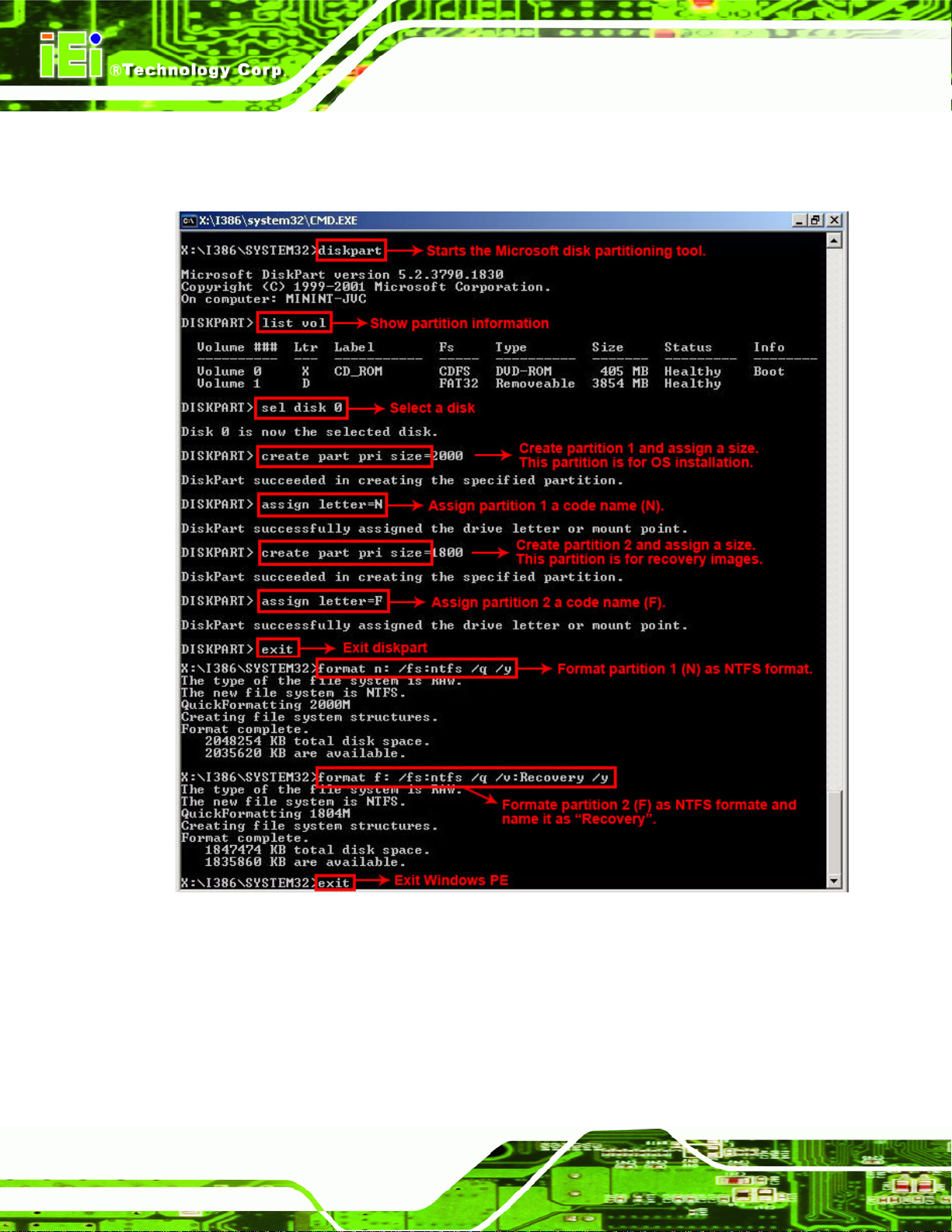
system32>format F: /fs:ntfs /q /v:Recovery /y
system32>exit
AFL-057A-Z510/Z530 Panel PC
Figure C-5: Partition Creation Commands
Page 80
Page 92

AFL-057A-Z510/Z530 Panel PC
NOTE:
Use the following commands to check if the partitions were created
successfully.
Step 6: Press any key to exit the recovery tool and automatically reboot the system.
Please continue to the following procedure: Build-up Recovery Partition.Step 0:
C.2.3 Install Operating System, Drivers and Applications
Install the operating system onto the unlabelled partition. The partition labeled as
"Recovery" is for use by the system recovery tool and should not be used for installing the
operating system or any applications.
NOTE:
The operating system installation program may offer to reformat the
chosen partition. DO NOT format the partition again. The partition has
already been formatted and is ready for installing the new operating
system.
To install the operating system, insert the operating system installation CD into the optical
drive. Restart the computer and follow the installation instructions.
Page 81
Page 93

C.2.4 Build-up Recovery Partition
Step 1: Put the recover CD in the optical drive.
Step 2: Start the system.
Step 3: Boot the system from recovery CD. When prompted, press any key to boot
from the recovery CD. It will take a while to launch the recovery tool. Please be
patient!
AFL-057A-Z510/Z530 Panel PC
Figure C-6: Launching the Recovery Tool
Step 4: When the recovery tool setup menu appears, press <2> then <Enter>.
Figure C-7: System Configuration for Windows
Page 82
Page 94

AFL-057A-Z510/Z530 Panel PC
Step 5: The Symantec Ghost window appears and starts configuring the system to
build-up a recovery partition. In this process, the partition which is created for
recovery files in Section
partition.
75C.2.2 is hidden and the recovery tool is saved in this
Figure C-8: Build-up Recovery Partition
Step 6: After completing the system configuration, press any key in the following window
to reboot the system.
Figure C-9: Press any key to continue
Step 7: Eject the recovery CD. Step 0:
Page 83
Page 95

C.2.5 Create Factory Default Image
NOTE:
Before creating the factory default image, please configure the system
to a factory default environment, including driver and application
installations.
To create a factory default image, please follow the steps below.
AFL-057A-Z510/Z530 Panel PC
Step 1: Turn on the system. When the following screen displays (
75Figure C-10), press
the <F3> key to access the recovery tool. The message will display for 10
seconds, please press F3 before the system boots into the operating system.
Figure C-10: Press F3 to Boot into Recovery Mode
Step 2: The recovery tool menu appears. Type <4> and press <Enter>. (
75Figure C-11)
Page 84
Figure C-11: Recovery Tool Menu
Step 3: The About Symantec Ghost window appears. Click OK button to continue.
Page 96

AFL-057A-Z510/Z530 Panel PC
Figure C-12: About Symantec Ghost Window
Step 4: Use mouse to navigate to the option shown below (
Figure C-13: Symantec Ghost Path
Step 5: Select the local source drive (Drive 1) as shown in
75Figure C-13).
75Figure C-14. Then click OK.
Page 85
Page 97

AFL-057A-Z510/Z530 Panel PC
Figure C-14: Select a Local Source Drive
Step 6: Select a source partition (Part 1) from basic drive as shown in
75Figure C-15.
Then click OK.
Figure C-15: Select a Source Partition from Basic Drive
Step 7: Select 1.2: [Recovery] NTFS drive and enter a file name called iei
75Figure C-16). Click Save. The factory default image will then be saved in the
(
selected recovery drive and named IEI.GHO.
Page 86
WARNING:
The file name of the factory default image must be iei.GHO.
Page 98

AFL-057A-Z510/Z530 Panel PC
Figure C-16: File Name to Copy Image to
Step 8: When the Compress Image screen in
the image file smaller.
Figure C-17: Compress Image
75Figure C-17 prompts, click High to make
Page 87
Page 99

AFL-057A-Z510/Z530 Panel PC
Step 9: The Proceed with partition image creation window appears, click Yes to
continue.
Figure C-18: Image Creation Confirmation
Step 10: The Symantec Ghost starts to create the factory default image (
75Figure C-19).
Figure C-19: Image Creation Process
Step 11: When the image creation completes, a screen prompts as shown in
Click Continue and close the Ghost window to exit the program.
75Figure C-20.
Page 88
Figure C-20: Image Creation Complete
Page 100

AFL-057A-Z510/Z530 Panel PC
Step 12: The recovery tool main menu window is shown as below. Press any key to
reboot the system. Step 0:
Figure C-21: Press Any Key to Continue
C.3 Setup Procedure for Linux
The initial setup procedures for a Linux system are mostly the same with the procedure for
Microsoft Windows. Please follow the steps below to setup the recovery tool for Linux OS.
Step 1: Hardware and BIOS setup. Refer to Section
Step 2: Install Linux operating system. Make sure to install GRUB (v0.97 or earlier)
MBR type and Ext3 partition type. Leave enough space on the hard drive to
create the recover partition later.
75C.2.1.
NOTE:
If the Linux OS is not installed with GRUB (v0.97 or earlier) and Ext3,
the Symantec Ghost may not function properly.
While installing Linux OS, please create two partitions:
Partition 1: /
Partition 2: SWAP
Page 89
