Page 1

A200C-800Z-R10 Motherboard
0-1
1
Page 2

CKY-6614 WSB- Card
REVISION HISTORY
Title
A200C-800Z-R10 zero cache 800MHz Celeron M
Motherboard
Revision Number Description Date of Issue
1.0 Initial release May 2006
COPYRIGHT NOTICE
The information in this document is subject to change without prior notice in order to
improve reliability, design and function and does not represent a commitment on the part
of the manufacturer.
In no event will the manufacturer be liable for direct, indirect, special, incidental, or
consequential damages arising out of the use or inability to use the product or
documentation, even if advised of the possibility of such damages.
This document contains proprietary information protected by copyright. All rights are
reserved. No part of this manual may be reproduced by any mechanical, electronic, or
other means in any form without prior written permission of the manufacturer.
TRADEMARKS
IBM PC is a registered trademark of International Business Machines Corporation. INTEL
is a registered trademark of INTEL Corporation. AMI is registered trademarks of American
Megatrends Inc. Other product names mentioned herein are used for identification
purposes only and may be trademarks and/or registered trademarks of their respective
owners.
2
0-2
®
IEI
Technology, Corp.
Page 3

A200C-800Z-R10 Motherboard
Table of Contents
1 INTRODUCTION................................................................................................... 15
1.1 A200 M
1.1.1 A200 Motherboard Benefits...................................................................... 16
1.1.2 A200 Motherboard Features..................................................................... 16
1.2 A200 MOTHERBOARD CONNECTORS ................................................................. 17
1.2.1 A200 Overview.......................................................................................... 17
1.2.2 A200 Motherboard Connectors ................................................................ 17
1.2.3 POM-121IB Connectors ........................................................................... 19
1.2.4 Rear Panel Interfaces ............................................................................... 21
1.3 TECHNICAL SPECIFICATIONS .............................................................................. 22
1.3.1 A200-800Z-R10 Motherboard Technical Specifications........................... 22
1.3.2 POM-121IB Expansion Daughterboard Technical Specifications ........... 23
2 DETAILED SPECIFICATIONS ........................................................................... 25
2.1 CPU SUPPORT.................................................................................................... 26
2.2 ONBOARD CHIPSETS .......................................................................................... 26
2.2.1 Northbridge and Southbridge Chipsets .................................................... 26
2.2.2 Intel® 852GM Northbridge Chipset......................................................... 26
OTHERBOARD OVERVIEW ..................................................................... 16
2.2.3 Intel® ICH4 Southbridge Chipset............................................................. 27
2.3 DATA FLOW........................................................................................................ 27
2.4 G
2.5 MEMORY SUPPORT............................................................................................. 30
2.6 PCI BUS INTERFACE SUPPORT ........................................................................... 30
2.7 GBE ETHERNET ................................................................................................. 30
2.8 DRIVE INTERFACES ............................................................................................ 31
2.8.1 IDE HDD Interfaces ................................................................................. 31
2.8.2 PCMCIA Flash Card Support................................................................... 31
2.9 SERIAL PORTS .................................................................................................... 31
2.10 REAL TIME CLOCK............................................................................................. 32
2.11 S
2.12 INFRARED DATA ASSOCIATION (IRDA) INTERFACE............................................ 32
2.13 USB INTERFACES............................................................................................... 32
RAPHICS SUPPORT ........................................................................................... 28
YSTEM MONITORING........................................................................................ 32
0-3
3
Page 4

CKY-6614 WSB- Card
2.14 BIOS ................................................................................................................. 32
2.15 OPERATING TEMPERATURE AND TEMPERATURE CONTROL ................................. 33
2.16 AUDIO CODEC.................................................................................................... 33
2.17 POWER CONSUMPTION....................................................................................... 34
2.18 PACKAGED CONTENTS AND OPTIONAL ACCESSORY ITEMS................................. 35
2.18.1 Package Contents...................................................................................... 35
2.18.2 Optional Accessory Items.......................................................................... 35
3 CONNECTORS AND JUMPERS ......................................................................... 37
3.1 PERIPHERAL INTERFACE CONNECTORS .............................................................. 38
3.1.1 A200 Peripheral Interface Connectors.................................................. 38
3.1.2 POM-121IB Peripheral Interface Connectors ......................................... 40
3.1.3 Rear Panel Connectors ............................................................................. 42
3.1.4 Jumpers ..................................................................................................... 42
3.2 INTERNAL PERIPHERAL CONNECTORS ................................................................ 43
3.2.1 IDE Connectors ........................................................................................ 43
3.2.2 COM2 Serial Port Connector ................................................................... 45
3.2.3 Infrared (IrDA) Interface Connector ........................................................ 47
3.2.4 Internal USB Connector ........................................................................... 48
3.2.5 CPU Cooling Fan Connector ................................................................... 49
3.2.6 Audio Connector ....................................................................................... 51
3.2.7 VGA Connector......................................................................................... 52
3.2.8 Power Connector ...................................................................................... 53
3.2.9 ATXCTL Connector................................................................................... 54
3.2.10 LVDS LCD Connector .............................................................................. 55
3.2.11 Digital I/O Connector ............................................................................... 56
3.2.12 Front Panel Connector ............................................................................. 57
3.2.13 Power Out Connector ............................................................................... 59
3.2.14 LCD Backlight Connector......................................................................... 60
3.3 E
XTERNAL (REAR PANEL) CONNECTORS ........................................................... 61
3.3.1 Keyboard/Mouse Connector ..................................................................... 62
3.3.2 Serial Port and VGA connector ................................................................ 63
3.3.3 LAN and USB Connectors ........................................................................ 64
3.3.4 Serial Port Connectors ............................................................................. 66
3.3.5 Serial Port Connectors ............................................................................. 67
3.4 ONBOARD JUMPERS ........................................................................................... 68
4
0-4
®
IEI
Technology, Corp.
Page 5

A200C-800Z-R10 Motherboard
3.4.1 LVDS Panel Voltage Selection Jumper ..................................................... 69
3.4.2 Reset CMOS Jumper ................................................................................. 70
3.4.3 COM4 Mode Selection Jumpers ............................................................... 71
3.4.3.1 COM4 in RS-232 Mode............................................................................ 72
3.4.3.2 COM4 in RS-422/452 Mode..................................................................... 73
3.4.4 Convert COM3/COM4 RI Pin to 5V/12V ................................................. 73
3.4.4.1 Setting COM3 Pin 9 (RI or Voltage)......................................................... 74
3.4.4.2 Setting COM4 Pin 9 (RI or Voltage)......................................................... 75
4 INSTALLATION AND CONFIGURATION ....................................................... 77
4.1 I
NSTALLATION CONSIDERATIONS ....................................................................... 78
4.1.1 Installation Notices ................................................................................... 78
4.2 UNPACKING........................................................................................................ 79
4.2.1 Unpacking Precautions............................................................................. 79
4.2.2 Checklist.................................................................................................... 79
4.3 A200 MOTHERBOARD INSTALLATION ................................................................ 80
4.3.1 Preinstalled Components .......................................................................... 80
4.3.2 Components to Install ............................................................................... 81
4.3.3 DIMM Module Installation....................................................................... 81
4.3.3.1 Purchasing the Memory Module............................................................... 81
4.3.3.2 DIMM Module Installation....................................................................... 81
4.3.4 Peripheral Device Connection.................................................................. 81
4.3.4.1 IDE Disk Drive Connector (IDE1) ........................................................... 82
4.3.4.2 Compact Flash Connector......................................................................... 82
4.4 C
HASSIS INSTALLATION ..................................................................................... 83
4.5 REAR PANEL CONNECTORS ................................................................................ 83
4.5.1 LCD Panel Connection ............................................................................. 83
4.5.2 Ethernet Connection ................................................................................. 83
4.5.3 USB Connection........................................................................................ 83
5 AMI BIOS SETUP.................................................................................................. 85
5.1 INTRODUCTION .................................................................................................. 86
5.1.1 Starting Setup............................................................................................ 86
5.1.2 Using Setup ............................................................................................... 86
5.1.3 Getting Help.............................................................................................. 87
5.1.4 Unable to Reboot After Configuration Changes....................................... 87
5.1.5 BIOS Menu Bar......................................................................................... 87
0-5
5
Page 6

CKY-6614 WSB- Card
5.2 MAIN ................................................................................................................. 88
5.3 ADVANCED......................................................................................................... 89
5.3.1 CPU Configuration................................................................................... 90
5.3.2 IDE Configuration .................................................................................... 92
5.3.2.1 IDE Master, IDE Slave ............................................................................. 94
5.3.3 Super IO Configuration ................................................................................ 98
5.3.4 Hardware Health Configuration............................................................. 100
5.3.5 ACPI Configuration.................................................................................... 102
5.3.6 MPS Configuration ..................................................................................... 103
5.3.7 USB Configuration...................................................................................... 104
5.4 BOOT ............................................................................................................... 107
5.4.1 Boot Settings Configuration.................................................................... 108
5.4.2 Boot Device Priority ................................................................................ 111
5.4.3 Hard Disk Drives .....................................................................................112
5.4.4 Removable Drives ....................................................................................112
5.4.5 CD/DVD Drives .......................................................................................114
5.5 SECURITY..........................................................................................................114
5.6 CHIPSET ............................................................................................................116
5.6.1 Northbridge Configuration ......................................................................117
5.6.2 SouthBridge Configuration..................................................................... 123
5.7 POWER ............................................................................................................. 124
5.8 EXIT................................................................................................................. 127
6 SOFTWARE DRIVERS ....................................................................................... 129
6.1 A
VAILABLE SOFTWARE DRIVERS...................................................................... 130
6.2 CHIPSET DRIVER INSTALLATION....................................................................... 130
6.3 REALTEK AUDIO DRIVER INSTALLATION ......................................................... 133
6.4 INTEL GRAPHICS MEDIA ACCELERATOR DRIVER ............................................. 138
6.5 LAN DRIVER INSTALLATION ........................................................................... 141
A BIOS CONFIGURATION OPTIONS ................................................................ 145
A.1 BIOS CONFIGURATION OPTIONS ..................................................................... 146
B WATCHDOG TIMER .......................................................................................... 149
C ADDRESS MAPPING.......................................................................................... 153
C.1 IO ADDRESS MAP ............................................................................................ 154
C.2 1ST MB MEMORY ADDRESS MAP .................................................................... 154
6
0-6
®
IEI
Technology, Corp.
Page 7

A200C-800Z-R10 Motherboard
C.3 IRQ M
APPING TABLE....................................................................................... 155
C.4 DMA CHANNEL ASSIGNMENTS ....................................................................... 155
D EXTERNAL AC’97 AUDIO CODEC ................................................................. 157
D.1 INTRODUCTION ................................................................................................ 158
D.2 PHYSICAL CONNECTION................................................................................... 159
D.3 DRIVER INSTALLATION..................................................................................... 160
D.4 SOUND EFFECT CONFIGURATION ..................................................................... 161
D.5 SOUND EFFECT ................................................................................................ 162
D.6 ENVIRONMENT SIMULATION ............................................................................ 162
D.7 KARAOKE MODE.............................................................................................. 163
D.8 EQUALIZER SELECTION.................................................................................... 164
D.9 SPEAKER CONFIGURATION ............................................................................... 165
D.10 SPEAKER TEST ................................................................................................. 166
D.11 S/PDIF-IN & S/PDIF-OUT .............................................................................. 167
D.12 CONNECTOR SENSING ...................................................................................... 167
D.13 HRTF DEMO.................................................................................................... 170
D.14 MICROPHONE EFFECT ...................................................................................... 171
D.15 GENERAL ......................................................................................................... 172
E INDEX.................................................................................................................... 173
0-7
7
Page 8

CKY-6614 WSB- Card
Figure 1-1: A200 Motherboard Overview (Front Side).............................................17
Figure 1-2: A200 Motherboard Overview (Reverse Side)........................................19
Figure 1-3: POM-121IB Overview (Front Side) .........................................................20
Figure 1-4: Expansion Daughter Board Overview (Reverse Side) .........................21
Figure 1-5: A200 Rear Panel Board ...........................................................................21
Figure 2-1: Data Flow Block Diagram........................................................................28
Figure 3-1: A200 Connector and Jumper Locations (Front Side) ..........................38
Figure 3-2: A200 Connector and Jumper Locations (Reverse Side) .....................39
List of Figures
Figure 3-3: POM-121IB Jumper and Connector Locations (front side).................41
Figure 3-4: POM-121IB Jumper and Connector Locations (Reverse Side)...........41
Figure 3-5: A200 IDE Device Connector Locations .................................................44
Figure 3-6: POM-121IB IDE Device Connector Location.........................................44
Figure 3-7: A200 COM2 Port Location.......................................................................46
Figure 3-8: POM-121IB COM3 Port Location ............................................................46
Figure 3-9: IR Interface Connector Location ............................................................47
Figure 3-10: USB Port Connector Location..............................................................49
Figure 3-11: CPU Cooling Fan Connector Location ................................................50
Figure 3-12: ATXCTL1 Connector Locations ...........................................................51
Figure 3-13: VGA Connector Location......................................................................52
Figure 3-14: Power Connector Location...................................................................53
Figure 3-15: ATXCTL Connector Location ...............................................................54
Figure 3-16: LVDS Connector Location ....................................................................55
Figure 3-17: DIO Connector Location .......................................................................57
Figure 3-18: Front Panel Connector Location..........................................................58
Figure 3-19: Power Extension Connector Location.................................................59
Figure 3-20: LCD Backlight Connector Location .....................................................60
Figure 3-21: A200 Motherboard Rear Panel .............................................................61
8
0-8
®
IEI
Technology, Corp.
Page 9

A200C-800Z-R10 Motherboard
Figure 3-22: Dual PS/2 Pinouts and Configuration..................................................62
Figure 3-23: Serial Port (COM1) and VGA Connector..............................................63
Figure 3-24: RJ-45 and Dual USB Connectors .........................................................65
Figure 3-25: RJ-45 Ethernet Connector ....................................................................65
Figure 3-26: COM3 and COM4 Connectors ..............................................................66
Figure 3-27: COM3 and COM4 Connectors ..............................................................68
Figure 3-28: JP1 Pinout Locations ............................................................................70
Figure 3-29: CLR_CMOS Pinout Locations ..............................................................71
Figure 3-30: COM4 Mode Jumper Pinout Locations................................................72
Figure 3-31: COM3 RI Pin Selection Pinout Locations............................................74
Figure 3-32: COM4RI Pin Selection Pinout Locations.............................................75
Figure 6-1: InstallShield Wizard Preparation Screen............................................ 130
Figure 6-2: Welcome Screen ................................................................................... 131
Figure 6-3: License Agreement............................................................................... 131
Figure 6-4: Readme Information ............................................................................. 132
Figure 6-5: Restart the Computer ........................................................................... 133
Figure 6-6: Audio Driver Install Shield Wizard Starting ....................................... 134
Figure 6-7: Audio Driver Setup Preparation .......................................................... 134
Figure 6-8: Audio Driver Welcome Screen ............................................................ 135
Figure 6-9: Audio Driver Software Configuration ................................................. 135
Figure 6-10: Audio Driver Digital Signal ................................................................ 136
Figure 6-11: Audio Driver Installation Begins ....................................................... 137
Figure 6-12: Audio Driver Installation Complete................................................... 138
Figure 6-13: GMA Driver Installation Welcome Screen ........................................ 139
Figure 6-14: GMA Driver License Agreement........................................................ 140
Figure 6-15: GMA Driver Installing Notice ............................................................. 140
Figure 6-16: GMA Driver Installation Complete .................................................... 141
Figure 6-17: LAN License Agreement .................................................................... 142
Figure 6-18: Select the Driver Directory ................................................................ 142
Figure 6-19: LAN Driver Configuration .................................................................. 143
0-9
9
Page 10

CKY-6614 WSB- Card
Table 1-1: Technical Specifications ..........................................................................23
Table 1-2: POM-121IB Technical Specifications ......................................................23
Table 2-1: Power Consumption .................................................................................34
Table 3-1: Peripheral Interface Connectors..............................................................40
Table 3-2: POM-121IB Peripheral Interface Connectors .........................................41
Table 3-3: Peripheral Interface Connectors..............................................................42
Table 3-4: Onboard Jumpers .....................................................................................43
Table 3-5: IDE Device Connector Pinouts ................................................................45
List of Tables
Table 3-6: COM Serial Port Connector Pinouts........................................................47
Table 3-7: IR Interface Connector Pinouts ...............................................................48
Table 3-8: USB Connector Pinouts............................................................................49
Table 3-9: CPU Cooling Fan Pinouts.........................................................................50
Table 3-10: Audio Connector Pinouts.......................................................................52
Table 3-11: VGA Connector Pinouts .........................................................................53
Table 3-12: Power Connector Pinouts ......................................................................54
Table 3-13: ATXCTL Connector Pinouts...................................................................55
Table 3-14: LVDS Connector Pinouts........................................................................56
Table 3-15: DIO Connector Pinouts...........................................................................57
Table 3-16: Front Panel Connector Pinouts .............................................................58
Table 3-17: Power Extension Connector (CN2) Pinouts .........................................60
Table 3-18: LCD Backlight Connector Pinouts ........................................................61
Table 3-19: PS/2 Connector Pinouts .........................................................................63
Table 3-20: VGA Connector Pinouts .........................................................................64
Table 3-21: Serial Port (COM1) Connector Pinouts .................................................64
Table 3-22: LAN Pinouts.............................................................................................65
Table 3-23: USB Pinouts.............................................................................................65
Table 3-24: RJ-45 Ethernet Connector LEDs............................................................66
10
0-10
®
IEI
Technology, Corp.
Page 11

A200C-800Z-R10 Motherboard
Table 3-25: COM3 Pinouts (RS-232 mode) ...............................................................67
Table 3-26: COM4 Pinouts (RS-232 mode) ...............................................................67
Table 3-27: COM4 Pinouts (RS-422/452 mode) ........................................................67
Table 3-28: Jumpers....................................................................................................69
Table 3-29: JP1 Jumper Settings...............................................................................69
Table 3-30: CLR_CMOS Jumper Settings.................................................................71
Table 4-1: IEI Provided Cables...................................................................................82
Table 5-1: BIOS Navigation Keys...............................................................................87
0-11
11
Page 12

CKY-6614 WSB- Card
List of BIOS Menus
Menu 1: Main ....................................................................................................88
Menu 2: Advanced ....................................................................................................90
Menu 3: CPU Configuration .......................................................................................91
Menu 4: IDE Configuration .........................................................................................92
Menu 5: IDE Master and IDE Slave Configuration ...................................................94
Menu 6: Super IO Configuration ................................................................................98
Menu 7: Hardware Health Configuration ............................................................... 101
Menu 8: ACPI Configuration ................................................................................... 102
Menu 9: MPS Configuration .................................................................................... 103
Menu 10: USB Configuration .................................................................................. 104
Menu 11: USB Mass Storage Device...................................................................... 106
Menu 12: Boot ................................................................................................. 107
Menu 13: Boot Settings Configuration................................................................... 108
Menu 14: Boot Device Priority Settings................................................................. 111
Menu 15: Removable Drives ................................................................................... 113
Menu 16: Security ................................................................................................. 115
Menu 17: Chipset ................................................................................................. 117
Menu 18:Northbridge Chipset Configuration [Chipset] ....................................... 118
Menu 19:SouthBridge Chipset Configuration [Chipset] ...................................... 123
Menu 20:Power ................................................................................................. 124
Menu 21:Exit ................................................................................................. 127
12
0-12
®
IEI
Technology, Corp.
Page 13

A200C-800Z-R10 Motherboard
Glossary
AC ’97 Audio Codec 97
ACPI Advanced Configuration and Power
Interface
APM Advanced Power Management
ARMD ATAPI Removable Media Device
ASKIR Shift Keyed Infrared
ATA Advanced Technology Attachments
BIOS Basic Input/Output System
CFII Compact Flash Type 2
CMOS Complementary Metal Oxide
Semiconductor
CPU Central Processing Unit
Codec Compressor/Decompressor
COM Serial Port
DAC Digital to Analog Converter
DDR Double Data Rate
DIMM Dual Inline Memory Module
HDD Hard Disk Drive
IDE Integrated Data Electronics
I/O Input/Output
ICH4 I/O Controller Hub 4
L1 Cache Level 1 Cache
L2 Cache Level 2 Cache
LCD Liquid Crystal Display
LPT Parallel Port Connector
LVDS Low Voltage Differential Signaling
MAC Media Access Controller
OS Operating System
PCI Peripheral Connect Interface
PIO Programmed Input Output
PnP Plug and Play
POST Power On Self Test
RAM Random Access Memory
SATA Serial ATA
DIO Digital Input/Output
DMA Direct Memory Access
EIDE Enhanced IDE
EIST Enhanced Intel SpeedStep
Technology
FDD Floppy Disk Drive
FDC Floppy Disk Connector
FFIO Flexible File Input/Output
FIFO First In/First Out
FSB Front Side Bus
IrDA Infrared Data Association
S.M.A.R.T Self Monitoring Analysis and
Reporting Technology
SPD Serial Presence Detect
S/PDI Sony/Philips Digital Interface
SDRAM Synchronous Dynamic Random
Access Memory
SIR Serial Infrared
UART Universal Asynchronous
Receiver-transmitter
USB Universal Serial Bus
VGA Video Graphics Adapter
0-13
13
Page 14

CKY-6614 WSB- Card
THIS PAGE IS INTENTIONALLY LEFT BLANK
14
0-14
®
IEI
Technology, Corp.
Page 15

A200C-800Z-R10 Motherboard
Chapter
1
1 Introduction
1-15
15
Page 16

CKY-6614 WSB- Card
1.1 A200 Motherboard Overview
The Mini ITX form factor A200C-800Z-R10 (A200) 800MHz Celeron M single board
computer is fully equipped with a high performance processor and advanced multi-mode
I/Os. The A200 is designed for system manufacturers, integrators, and VARs that want
performance, reliability, and quality at a reasonable price.
1.1.1 A200 Motherboard Benefits
Some of the A200 motherboard benefits include,
providing access to multiple PCI and ISA expansion slots for easy system
expansion
operating reliably in harsh industrial environments with ambient temperatures
as high as 60°C
rebooting automatically if the BIOS watchdog timer detects that the system is
no longer operating
1.1.2 A200 Motherboard Features
Some of the A200 motherboard features are listed below:
Complies with Mini ITX
Complies with RoHS
Comes with preinstalled ultra low voltage (ULV) 800MHz zero cache Celeron
M CPU
Supports a maximum front side bus (FSB) speed up to 400MHz
Supports up to 2GB of 266MHz dual channel DDR memory
Comes with dual high performance gigabit Ethernet (GbE) controllers
Supports six USB 2.0 connectors
Supports one mini-PCI device
Supports one PCMCIA device
Supports one compact flash (CF) device
16
1-16
®
IEI
Technology, Corp.
Page 17

1.2 A200 Motherboard Connectors
1.2.1 A200 Overview
The A200 single board computer (SBC) comes with both a motherboard and an expansion
daughterboard the POM-121IB. The POM-121IB is mounted on the motherboard, over the
PCMCIA flash card slot. The connectors on both these boards are described completely
below.
1.2.2 A200 Motherboard Connectors
Figure 1-1 shows the connectors on the front side of the A200 motherboard.
A200C-800Z-R10 Motherboard
Figure 1-1: A200 Motherboard Overview (Front Side)
The A200 motherboard has the following connectors onboard and accessible on the front
side of the A200 (see Figure 1-1):
2 x IDE device connectors
1-17
17
Page 18

CKY-6614 WSB- Card
2 x RS-232 serial port connector
1 x Infrared (IrDA) connector
1 x USB 2.0 connector (supports two devices)
1 x CPU cooling fan connector
1 x Audio connector
1 x VGA connector
1 x Power (ATX) connector
1 x Power supply to mainboard connector
1 x LVDS LCD connector
1 x Digitial I/O (DIO) connector
1 x Front panel connector
1 x LCD back light connector
1 x PCMCIA memory card slot
The A200 motherboard also has the following jumpers accessible on the front side of the
A200 (see Figure 1-1):
Clear CMOS jumper
LVDS voltage selection
The following rear panel connectors are also directly installed on the A200 motherboard
(see Figure 1-1):
2 x RJ-45 LAN ports
4 x USB 2.0 ports
1 x Serial ports (COM1)
1 x VGA connector
1 x PS/2 keyboard connector
1 x PS/2 mouse connector
LVDS voltage selection
Figure 1-2 shows the connectors on the reverse side of the A200 motherboard.
18
1-18
®
IEI
Technology, Corp.
Page 19

A200C-800Z-R10 Motherboard
Figure 1-2: A200 Motherboard Overview (Reverse Side)
The A200 motherboard has the following connectors accessible on the reverse side of the
A200 (see Figure 1-2):
1 x Mini PCI slot (on the reverse side)
The A200 motherboard has the following connectors on the board rear panel:
2 x PS/2 connectors (one mouse PS/2 mouse connector and one PS/2
keyboard connector)
1 x VGA connector
3 x RS-232 serial port connector
2 x RJ-45 Ethernet connectors
4 x USB 2.0 ports
The location of these connectors on the motherboard can be seen in Figure 1-1. These
connectors are fully described in Chapter 3.
1.2.3 POM-121IB Connectors
Figure 1-3 shows the connectors on the front side of the A200 expansion daughterboard.
1-19
19
Page 20

CKY-6614 WSB- Card
Figure 1-3: POM-121IB Overview (Front Side)
The POM-121IB has the following connectors onboard and accessible on the front side of
the A200 (see Figure 1-3):
1 x IDE connector
1 x Serial port connector (COM3)
The POM-121IB has six jumpers (JP1 – JP6) accessible on the front side (see Figure 1-3).
These jumpers are used to set the serial port mode for COM3 and COM4.
The following rear panel connectors are also directly installed on the POM-121IB. (See
Figure 1-3):
2 x Serial ports (COM3 and COM4)
Figure 1-4 shows the connectors on the reverse side of the POM-121IB.
20
1-20
®
IEI
Technology, Corp.
Page 21

A200C-800Z-R10 Motherboard
Figure 1-4: Expansion Daughter Board Overview (Reverse Side)
The POM-121IB has the following connectors accessible on the reverse side (see Figure
1-4):
1 x Mini PCI slot (on the reverse side)
The location of these connectors on the POM-121IB can be seen in Figure 1-3. These
connectors are fully described in Chapter 3.
1.2.4 Rear Panel Interfaces
The external rear panel interfaces of the A200 motherboard and the POM-121IB shown in
Figure 1-5.
Figure 1-5: A200 Rear Panel Board
1-21
21
Page 22

CKY-6614 WSB- Card
Rear panel interfaces are listed below:
1 x PCMCIA slot
1 x compact flash slot
3 x Serial port slots (COM1, COM3, and COM4)
2 x LAN RJ-45 connectors (LAN1 and LAN 2)
4 x USB 2.0 ports
1 x VGA connector
1 x PS/2 keyboard connector
1 x PS/2 mouse connector
1.3 Technical Specifications
1.3.1 A200-800Z-R10 Motherboard Technical Specifications
A200 Motherboard technical specifications are listed in Table 1-1. Detailed descriptions of
each specification can be found in Chapter 2 Detailed Specifications.
Specification A200-800Z-R10
Form Factor
CPU
FSB
NB
SB
Display CRT integrated in Intel 852GM
Memory
BIOS
Supper I/O ITE-8712F-A/IXS
Mini ITX
ULV Intel Celeron M on board processor
400 MHz
Intel 852GM
ICH4
Dual 18 bit LVDS
Maximum Memory supported 2GB
Support for DDR266Mhz
2x DDR DIMM socket support up to 2GB
AMI BIOS Label
SSD
Audio
LAN Dual RTL8110S for GbE
COM
22
1-22
By POM-121IB
AC'97 2.3 Realtek ALC655
2x RS232
2x RS232/422/485 for POM-121IB
IEI
®
Technology, Corp.
Page 23

A200C-800Z-R10 Motherboard
USB2.0
IDE 2x IDE
KB/MS
WDT Software programmable 1-255 sec. by supper I/O
IrDA
Digital I/O
Fan connector
Power
6x USB 2.0, 4 in rear, 2 by pin header
PSII Mini DIMM
By super I/O
4 input / 4 output by supper I/O
1x3 pin for CPU Fan
AT/ATX support
Table 1-1: Technical Specifications
1.3.2 POM-121IB Expansion Daughterboard Technical Specifications
POM-121IB technical specifications are listed in Table 1-2. Detailed descriptions of each
specification can be found in Chapter 2 Detailed Specifications.
Specification POM-121IB
Bus interface LPC interface
Bus speed PCI: 33MHz
Interrupt levels Interrupt requests are issued through LPC_SERIRQ.
Chipset F81216D
I/O port Two serial ports
Watchdog timer
Software Programmable Reset generated when CPU does
not periodically trigger the timer.
Table 1-2: POM-121IB Technical Specifications
1-23
23
Page 24

CKY-6614 WSB- Card
THIS PAGE IS INTENTIONALLY LEFT BLANK
24
1-24
®
IEI
Technology, Corp.
Page 25

A200C-800Z-R10 Motherboard
Chapter
2
2 Detailed Specifications
1-25
25
Page 26

CKY-6614 WSB- Card
2.1 CPU Support
The A200 board comes with a preinstalled ultra low voltage (ULV) Intel® Celeron® M
800MHz zero cache processor. The 800MHz Intel® Celeron® M processor has the
following features and specifications:
Operates at 1.004 volts
Thermal design power (TDP) of 7 watts
400 MHz system bus
Advanced mobile power management, including Deep Sleep states, helps enable longer
battery life by minimizing the power consumption of the processor during brief periods of
inactivity by the user.
2.2 Onboard Chipsets
2.2.1 Northbridge and Southbridge Chipsets
The following chipsets are preinstalled on the board:
Northbridge: Intel® 852GM
Southbridge: Intel® ICH4
The following two sections (Section 2.2.2 and Section 2.2.3) list some of the features of
the Intel® 852GM and the Intel® ICH4 chipsets. For more information on these two
chipsets please refer to the Intel website.
2.2.2 Intel® 852GM Northbridge Chipset
The Intel® 852GM Northbridge chipset comes with the following features:
Supports Intel® NetBurst® micro-architecture
400 MHz system bus delivers a high-bandwidth connection between the
processor and the platform
Supports integrated graphics utilizing Intel® Extreme Graphics 2 technology
Three USB host controllers provide high performance peripherals with 480
Mbps of bandwidth, while enabling support for up to six USB 2.0 ports.
The latest AC ’97 implementation delivers 20-bit audio for enhanced sound
26
1-26
®
IEI
Technology, Corp.
Page 27

quality and full surround-sound capability.
LAN Connect Interface (LCI) provides flexible network solutions such as
10/100 Mbps Ethernet and 10/100 Mbps Ethernet with LAN manageability
Dual Ultra ATA/100 controllers, coupled with the Intel® Application Accelerator
supports faster IDE transfers to storage devices
Intel Application Accelerator software provides additional performance over
native ATA drivers by improving I/O transfer rates and enabling faster O/S
load time, resulting in accelerated boot times
2.2.3 Intel® ICH4 Southbridge Chipset
The ICH4 provides extensive I/O support. Functions and capabilities include:
PCI Local Bus Specification, Revision 2.2-compliant with support for 33 MHz
A200C-800Z-R10 Motherboard
PCI operations.
PCI slots (supports up to 6 Req/Gnt pairs)
ACPI Power Management Logic Support
Enhanced DMA controller, Interrupt controller, and timer functions
Integrated IDE controller supports Ultra ATA100/66/33
USB host interface with support for six USB ports; three UHCI host controllers;
one EHCI high-speed
USB 2.0 Host controller
Integrated LAN controller
System Management Bus (SMBus) Specification, Version 2.0 with additional
support for I
Supports Audio Codec ’97, Revision 2.3 specification (a.k.a., AC ’97
2
C devices
Component Specification, Revision 2.3)
Link for Audio and Telephony codecs (up to seven channels)
Low Pin Count (LPC) interface
Firmware Hub (FWH) interface support
Alert On LAN* (AOL) and Alert On LAN 2* (AOL2)
2.3 Data Flow
Figure 2-1 shows the data flow between the two onboard chipsets and other components
installed on the motherboard and described in the following sections of this chapter.
1-27
27
Page 28

CKY-6614 WSB- Card
Figure 2-1: Data Flow Block Diagram
2.4 Graphics Support
The Intel® Extreme Graphics 2 is integrated on the Intel® 852GM Northbridge chipset. The
Extreme Graphics 2 features are listed below.
Intel®
Enhanced Rapid Pixel and Texel Rendering: Optimized visual quality and
performance from the addition of hardware to support of texel formatting,
bicubic filter, color blending accuracy, and video mixing render, resulting in
optimized visual quality and performance.
Zone Rendering 2 Technology: Enhances the performance of zone
rendering by using larger zones and new commands that improve graphics
pipeline efficiency.
Dynamic Video Memory Technology v2.0: Increases total system
performance by optimizing the efficiency of AGP dynamic video memory by
increasing its size of Video RAM allocation to 96 MB.
Enhanced Intelligent Memory Management: Improves memory bandwidth
efficiency and platform performance by improving the memory management
28
1-28
®
IEI
Technology, Corp.
Page 29

A200C-800Z-R10 Motherboard
arbitration between CPU, system memory and graphics memory.
Intel® Extreme Graphics 2 specifications are listed below:
Enhanced 2D:
o 256-bit internal path
o 8/16/32bpp
o DirectDraw*, GDI, GDI+
o Anti-aliased text support
o Alpha blending
o Alphas stretch blitter
o Hardware alpha blended RGB cursor
o Color space conversion
o 5x2 overlay support
o Rotate, scale and translate operations
High-performance 3D:
o 256-bit internal path
o 32bpp/ 24ZorW/ 8 Stencil
o DX7*/DX8*/OGL*1.1
o DXTn texture compression
o Up to 4 textures / pixel on a single pass
o Cubic reflection map
o Embossed/DOT3 bump mapping
o Multi-texture
o DOT3 bump-mapping
o Point sprites
Video and Display:
o DirectShow*/DirectVA*
o Hardware motion compensation support for DVD playback
o 4x2 overlay filter
o 350 MHz DAC frequency
o Maximum DVO pixel rate of up to 330MP/s
o Flat panel monitors and TV-out support via AGP Digital Display (ADD)
cards
o 350 MHz DAC for 1800x1440 @ 85Hz max CRT resolution or
2048x1536@60Hz max FP resolution
o Synchronous display for dual monitor capabilities
1-29
29
Page 30

CKY-6614 WSB- Card
o 350MHz RAMDAC for up to QXGA analog monitor support
o Dual DVO ports for up to QXGA digital display support
o Multiple display types (LVDS, DVI, TV-out, CRT)
2.5 Memory Support
The A200 CPU has two 240-pin dual inline memory module (DIMM) sockets and supports
up to two 266MHz DDR DIMM modules with a maximum RAM of 2GB (1GB module in
each slot).
2.6 PCI Bus Interface Support
The PCI bus on the A200 Motherboard has the following features:
33MHz Revision 2.2 is implemented
Maximum throughput: 133MB/sec
One PCI REQ/GNT pair can be given higher arbitration priority (intended for
external 1394 host controller)
64-bit addressing supported
2.7 GbE Ethernet
The Realtek RTL8110SB GbE controller combines a triple-speed IEEE 802.3 compliant
Media Access Controller (MAC) with a triple-speed Ethernet transceiver, 32-bit PCI bus
controller, and embedded memory. The controller has state-of-the-art DSP technology
and mixed-mode signal technology and it offers high-speed transmission over CAT 5 UTP
cables or CAT 3 UTP (10Mbps only) cables. The GbE controller specifications are below.
Integrated 10/100/1000 transceiver
Auto-Negotiation with Next Page capability
Supports PCI rev.2.3, 32-bit, 33/66MHz
Supports pair swap/polarity/skew correction
Crossover Detection & Auto-Correction
Wake-on-LAN and remote wake-up support
Microsoft® NDIS5 Checksum Offload (IP, TCP, UDP) and largesend offload
support
Supports Full Duplex flow control (IEEE 802.3x)
30
1-30
®
IEI
Technology, Corp.
Page 31

Fully compliant with IEEE 802.3, IEEE 802.3u, IEEE 802.3ab
Supports IEEE 802.1P Layer 2 Priority Encoding
Supports IEEE 802.1Q VLAN tagging
Serial EEPROM
3.3V signaling, 5V PCI I/O tolerant
Transmit/Receive FIFO (8K/64K) support
Supports power down/link down power saving
Supports PCI Message Signaled Interrupt (MSI)
2.8 Drive Interfaces
The A200 can support the following drive interfaces.
4 x IDE devices
A200C-800Z-R10 Motherboard
1 x PCMCIA flash card
2.8.1 IDE HDD Interfaces
The A200 southbridge chipset IDE controller supports up to two HDDs with the following
specifications:
Supports PIO IDE transfers up to 16MB/s
Supports the following Ultra ATA devices:
o Ultra ATA/33, with data transfer rates up to 33MB/s
o Ultra ATA/66, with data transfer rates up to 66MB/s
o Ultra ATA/100, with data transfer rates up to 100MB/s
2.8.2 PCMCIA Flash Card Support
The A200 PCMCIA flash card slot supports standard PCMCIA flash cards.
2.9 Serial Ports
The A200 motherboard has two high-speed UART serial ports, configured as COM1 and
COM2. The serial ports have the following specifications.
16C550 UART with 16-byte FIFO buffer
115.2Kbps transmission rate
1-31
31
Page 32

CKY-6614 WSB- Card
2.10 Real Time Clock
256-byte battery backed CMOS RAM
2.11 System Monitoring
The A200 motherboard is capable of self-monitoring various aspects of its operating
status including:
CPU, chipset, and battery voltage, +3.3V, +5V, and +12V
RPM of cooling fans
CPU and board temperatures (by the corresponding embedded sensors)
2.12 Infrared Data Association (IrDA) Interface
The A200 Motherboard IrDA supports the following interfaces.
Serial Infrared (SIR)
Shift Keyed Infrared (ASKIR)
If you want to use the IrDA port, you have to configure SIR or ASKIR mode in the BIOS
under Super IO devices. Then the normal RS-232 COM 2 will be disabled.
2.13 USB Interfaces
The A200 Motherboard has six USB interfaces, two internal and four external. The USB
interfaces support USB2.0.Chapter 1
2.14 BIOS
The A200 Motherboard uses a licensed copy of AMI BIOS. The features of the flash BIOS
used are listed below:
SMIBIOS (DMI) compliant
Console redirection function support
PXE (Pre-Boot Execution Environment ) support
USB booting support
32
1-32
®
IEI
Technology, Corp.
Page 33

A200C-800Z-R10 Motherboard
2.15 Operating Temperature and Temperature Control
The maximum and minimum operating temperatures for the A200 Motherboard are
listed below.
Minimum Operating Temperature: 0ºC (32°F)
Maximum Operating Temperature: 60°C (140°F)
A cooling fan and heat sink must be installed on the CPU. Thermal paste must be
smeared on the lower side of the heat sink before it is mounted on the CPU. Heat sinks
are also mounted on the northbridge and southbridge chipsets to ensure the operating
temperature of these chips remain low.
2.16 Audio Codec
The A200 has an integrated REALTEK ALC655 codec. The ALC655 codec is a 16-bit,
full-duplex AC'97 Rev. 2.3 compatible six-channel audio CODEC designed for PC
multimedia systems, including host/soft audio and AMR/CNR-based designs. Some of the
features of the codec are listed below.
Meets performance requirements for audio on PC99/2001 systems
Meets Microsoft WHQL/WLP 2.0 audio requirements
16-bit Stereo full-duplex CODEC with 48KHz sampling rate
Compliant with AC'97 Rev 2.3 specifications
Front-Out, Surround-Out, MIC-In and LINE-In Jack Sensing
14.318MHz -> 24.576MHz PLL to eliminate crystal
12.288MHz BITCLK input
Integrated PCBEEP generator to save buzzer
Interrupt capability
Three analog line-level stereo inputs with 5-bit volume control, LINE_IN, CD,
AUX
High-quality differential CD input
Two analog line-level mono inputs: PCBEEP, PHONE-IN
Two software selectable MIC inputs
Dedicated Front-MIC input for front panel applications (software selectable)
Boost preamplifier for MIC input
LINE input shared with surround output; MIC input shared with Center and
1-33
33
Page 34

CKY-6614 WSB- Card
LFE output
Built-in 50mW/20ohm amplifier for both Front-out and Surround-Out
External Amplifier Power Down (EAPD) capability
Power management and enhanced power saving features
Supports Power-Off CD function
Adjustable VREFOUT control
Supports 48KHz S/PDIF output, complying with AC'97 Rev 2.3 specifications
Supports 32K/44.1K/48KHz S/PDIF input
Power support: Digital: 3.3V; Analog: 3.3V/5V
Standard 48-pin LQFP package
EAX™ 1.0 & 2.0 compatible
Direct Sound 3D™ compatible
A3D™ compatible
I3DL2 compatible
HRTF 3D positional audio
10-band software equalizer
Voice cancellation and key shifting in Karaoke mode
AVRack® Media Player
Configuration Panel for improved user convenience
2.17 Power Consumption
Table 2-1 shows the power consumption parameters for the A200 motherboard when a
zero cache ULV Intel Celeron M processor with a clock speed of 800MHz and a FSB of
400MHz is running with 512MB 266MHz DDR modules.
Voltage Current
+5V 2.2A
+5VSB 0.5A
12V 0.4A
-12V 0.2A
Table 2-1: Power Consumption
34
1-34
®
IEI
Technology, Corp.
Page 35

A200C-800Z-R10 Motherboard
2.18 Packaged Contents and Optional Accessory Items
2.18.1 Package Contents
When you unpack the A200 Motherboard you should find the following components.
1x A200 single board computer
1x mini jumper pack (P/N: 33100-000079-RS)
1x ATA33 HDD cable (P/N:32200-000009-RS)
1x Power cable (P/N: 32100-124800-RS)
1x Audio cable (P/N: 32000-035802-RS)
1 x RS-232 cable (P/N:19800-000051-RS)
1x Utility CD (P/N:IEI-7B000-000087/CD1)
1x Quick Installation Guide
2.18.2 Optional Accessory Items
The items shown in the list below are optional accessory items are purchased separately.
USB Cable (P/N: CB-USB02-RS)
1-35
35
Page 36

CKY-6614 WSB- Card
THIS PAGE IS INTENTIONALLY LEFT BLANK
36
1-36
®
IEI
Technology, Corp.
Page 37

A200C-800Z-R10 Motherboard
Chapter
3
3 Connectors and Jumpers
1-37
37
Page 38

CKY-6614 WSB- Card
3.1 Peripheral Interface Connectors
The locations of and list of all peripheral interface connectors are shown in Section 3.1.1.
3.1.1 A200 Peripheral Interface Connectors
Figure 3-1 and Figure 3-2 shows the onboard peripheral connectors, backplane
peripheral connectors and onboard jumpers.
Figure 3-1: A200 Connector and Jumper Locations (Front Side)
38
1-38
®
IEI
Technology, Corp.
Page 39

A200C-800Z-R10 Motherboard
Figure 3-2: A200 Connector and Jumper Locations (Reverse Side)
Table 3-1 shows a list of the peripheral interface connectors on the A200 motherboard.
Detailed descriptions of these connectors can be found in Section 3.2 on page 43.
Label Connector Type
IDE1 Primary HDD connector 44-pin header
IDE2 Secondary HDD connector 44-pin header
COM2 Serial port connector 10-pin header
IR IrDA connector 5-pin header
USB USB connector for two USB 2.0 devices 8-pin header
CPU_FAN CPU cooling fan connector 3-pin header
1-39
39
Page 40

CKY-6614 WSB- Card
LPT1 Parallel port connector 26-pin header
AUDIO Audio connector 16-pin header
VGA VGA connector 10-pin header
PW Power connector 8-pin header
ATXCTL Power supply to mainboard connector 3-pin header
CN8 LVDS LCD connector 30-pin header
DIO Digital I/O connector 10-pin header
CN1 Front panel connector 12-pin header
CN2 Power out connector 3-pin header
CN3 LCD backlight connector 6-pin header
CN4 Expansion board connector 20-pin header
DIMM1 DIMM module socket 184-pin socket
DIMM2 DIMM module socket 184-pin socket
PCMCIA PCMCIA card slot 68-pin slot
BT1 Battery connector 2-pin header
MINIPCI Mini PCI card socket (located on the reverse
side)
Table 3-1: Peripheral Interface Connectors
3.1.2 POM-121IB Peripheral Interface Connectors
Figure 3-3 and Figure 3-4 shows the onboard peripheral connectors, backplane
68-pin socket
peripheral connectors and onboard jumpers.
40
1-40
®
IEI
Technology, Corp.
Page 41

A200C-800Z-R10 Motherboard
Figure 3-3: POM-121IB Jumper and Connector Locations (front side)
Figure 3-4: POM-121IB Jumper and Connector Locations (Reverse Side)
Table 3-2 shows a list of the peripheral interface connectors on the POM-121IB. Detailed
descriptions of these connectors can be found in Section 3.2 on page 43.
Label Connector Type
CN2 Serial port connector (COM3) 10-pin header
IDE1 CF flash connector 44-pin header
CF Compact Flash connector 50-pin
Table 3-2: POM-121IB Peripheral Interface Connectors
1-41
41
Page 42
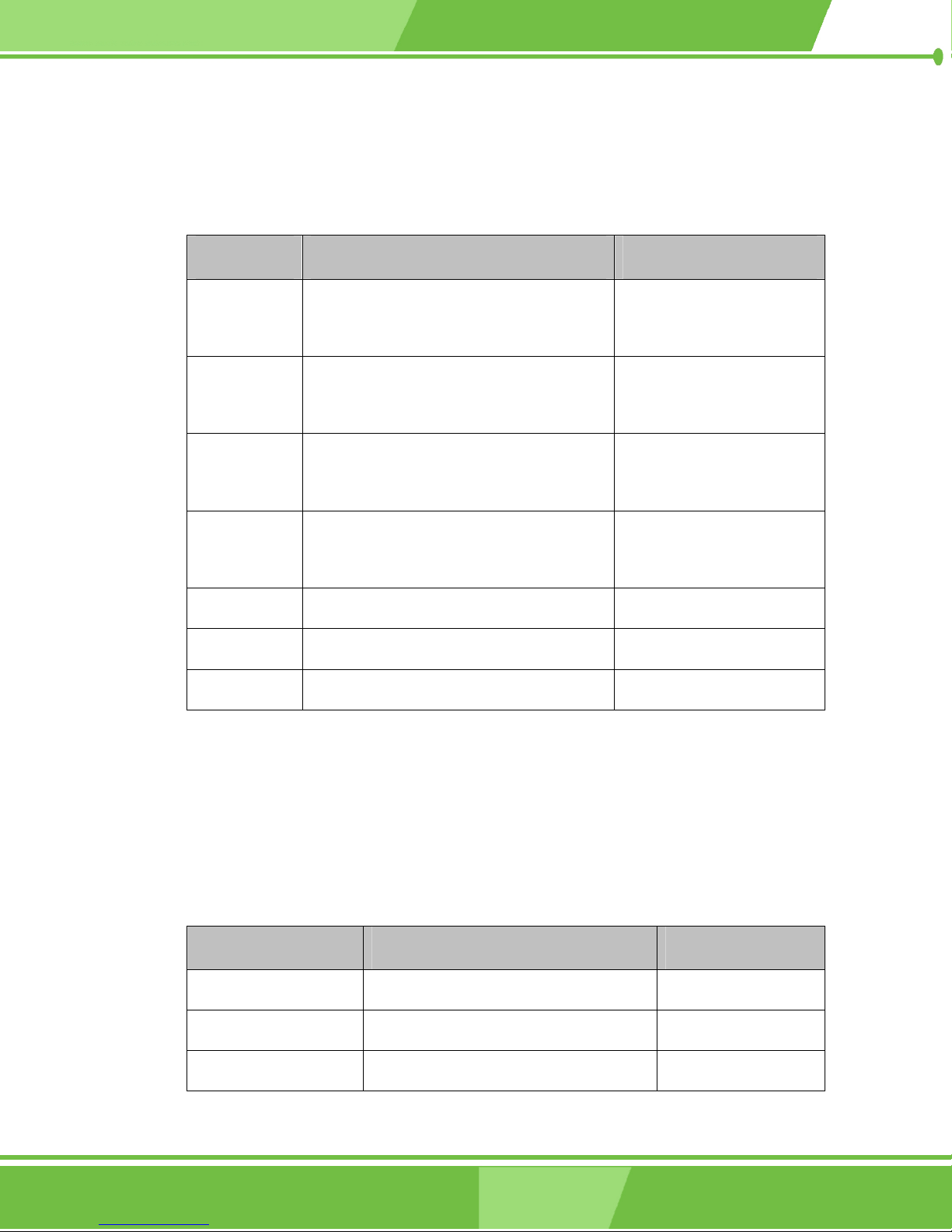
CKY-6614 WSB- Card
3.1.3 Rear Panel Connectors
Figure 3-1 and Figure 3-3 show the rear panel connectors on the A200 motherboard.
Detailed descriptions of these connectors can be found in Section 3.3.
Label Connector Type
J1 Ethernet connector
Two USB 2.0 ports
J2 Ethernet connector
Two USB 2.0 ports
CRT_COM1 VGA connector
COM1 connector
KB_MS Keyboard connector
Mouse connector
COM3 COM connector 9-pin serial port number
COM5 COM connector (RS-232/422/485) 9-pin serial port number
PCMICIA PCMCIA card slot
Table 3-3: Peripheral Interface Connectors
RJ-45 connector
USB port connectors
RJ-45 connector
USB port connectors
15-pin VGA connector
9-pin serial port number
PS/2
PS/2
3.1.4 Jumpers
Table 3-4 lists jumpers found on both the A200 motherboard and the POM-121IB.
Detailed descriptions of these jumpers can be found in Section 3.4 on page 68. (See
Figure 3-1 and Figure 3-3 for jumper locations)
Label (location) Connector Type
CLR_CMOS (A200) Clear CMOS 3-pin header
JP1 (A200) LVDS LCD voltage setting 6-pin header
JP1 (POM-121IB) COM4 mode selection 12-pin header
42
1-42
®
IEI
Technology, Corp.
Page 43

JP2 (POM-121IB) COM3 Port RI and Voltage Selection 3-pin header
JP3 (POM-121IB) COM3 Port RI and Voltage Selection 3-pin header
JP4 (POM-121IB) COM4 pin-9 as signal RI or voltage 3-pin header
JP5 (POM-121IB) COM4 pin-9 as signal RI or voltage 3-pin header
JP6 (POM-121IB) COM4 mode selection 3-pin header
Table 3-4: Onboard Jumpers
3.2 Internal Peripheral Connectors
Internal peripheral connectors are found on the CPU card and are only accessible when
A200C-800Z-R10 Motherboard
the Motherboard is outside of the chassis. This section has complete descriptions of all the
internal, peripheral connectors on the A200 motherboard and the POM-121IB expansion
daughterboard.
3.2.1 IDE Connectors
CN Label: IDE1 and IDE2 (A200), IDE (POM-121IB)
CN Type: 2x22 pin header
CN Location: See Figure 3-5 and Figure 3-6
CN Pinouts: See Table 3-5
Two IDE device connectors on the A200 motherboard support four Ultra DMA 100 IDE
devices with transfer rates up to 100MB/s. One IDE cable is connected two one of the IDE
connectors. Each IDE cable can then be connected to a maximum of two IDE devices.
If you want to enable the compact flash card socket on the bottom of the POM-121IB the
IDE1 device on the POM-121IB must be connected to the IDE2 connector on the A200
motherboard.
1-43
43
Page 44

CKY-6614 WSB- Card
Figure 3-5: A200 IDE Device Connector Locations
Figure 3-6: POM-121IB IDE Device Connector Location
PIN DESCRIPTION PIN DESCRIPTION
1 RESET# 2 GND
3 DATA 7 4 DATA 8
5 DATA 6 6 DATA 9
7 DATA 5 8 DATA 10
9 DATA 4 10 DATA 11
11 DATA 3 12 DATA 12
13 DATA 2 14 DATA 13
15 DATA 1 16 DATA 14
44
1-44
®
IEI
Technology, Corp.
Page 45

A200C-800Z-R10 Motherboard
17 DATA 0 18 DATA 15
19 GND 20 N/C
21 DRQ 22 GND
23 IOW# 24 GND
25 IOR# 26 GND
27 CHRDY 28 REV. PULL LOW
29 DACK 30 GROUND-DEFAULT
31 INTERRUPT 32 N/C
33 SA1 34 N/C
35 SA0 36 SA2
37 HDC CS0# 38 HDC CS1#
39 HDD ACTIVE# 40 GND
41 +5V(IDE2 only) 42 +5V(IDE2 only)
43 GND(IDE2 only) 44 N/C(IDE2 only)
Table 3-5: IDE Device Connector Pinouts
3.2.2 COM2 Serial Port Connector
CN Label: COM2 (A200), COM3 (POM-121IB)
CN Type: 2x5 pin header
CN Location: See Figure 3-7 and Figure 3-8
CN Pinouts: See Table 3-6
The serial port connectors are used to connect to serial port devices. The two serial ports
described here are both RS-232 compliant serial ports.
1-45
45
Page 46

CKY-6614 WSB- Card
Figure 3-7: A200 COM2 Port Location
Figure 3-8: POM-121IB COM3 Port Location
NOTE:
Pin 10 in the 10-pin serial connector (COM3) on the POM-121IB does not
have a connection.
The RI (ring indicator) pin, Pin-8 can be set to provide 5V or 12V of power
using the jumper settings to provide power to serial communication
devices.
46
1-46
®
IEI
Technology, Corp.
Page 47

PIN DESCRIPTION PIN DESCRIPTION
1 DCD 2 DSR
3 RXD 4 RTS
5 TXD 6 CTS
7 DTR 8 RI
9 GND 10 +5V
Table 3-6: COM Serial Port Connector Pinouts
3.2.3 Infrared (IrDA) Interface Connector
CN Label: IR
A200C-800Z-R10 Motherboard
CN Type: 1 x 5 pin header
CN Location: See Figure 3-9
CN Pinouts: See Table 3-7
The integrated infrared (IrDA) connector supports both Serial Infrared (SIR) and Amplitude
Shift Key Infrared (ASKIR) interfaces.
Figure 3-9: IR Interface Connector Location
1-47
47
Page 48

CKY-6614 WSB- Card
PIN DESCRIPTION
1 VCC
2 NC
3 IR-RX
4 GND
5 IR-TX
Table 3-7: IR Interface Connector Pinouts
3.2.4 Internal USB Connector
CN Label: USB
CN Type: 2x4 pin header
CN Location: See Figure 3-10
CN Pinouts: See Table 3-8
One onboard 2x4 pin USB connector can connect to two USB 2.0 devices. Four additional
USB ports are found on the rear panel. The USB ports are used for I/O bus expansion.
48
1-48
®
IEI
Technology, Corp.
Page 49

A200C-800Z-R10 Motherboard
Figure 3-10: USB Port Connector Location
PIN DESCRIPTION PIN DESCRIPTION
1 VCC 2 GND
3 DATA0- 4 DATA1+
5 DATA0+ 6 DATA1-
7 GND 8 VCC
Table 3-8: USB Connector Pinouts
3.2.5 CPU Cooling Fan Connector
CN Label: CPU_FAN
CN Type: 1x3 pin header
CN Location: See Figure 3-11
CN Pinouts: See Table 3-9
1-49
49
Page 50

CKY-6614 WSB- Card
The CPU cooling fan connector (CPU_FAN) provides a 12V, 500mA current to the cooling
fan. The connector has a "rotation" pin to get rotation signals from fans and notify the
system so the system BIOS can recognize the fan speed. Please note that only certain
fans can issue the rotation signals.
Figure 3-11: CPU Cooling Fan Connector Location
PIN DESCRIPTION
1 GND
2 +12V
3 Rotation Signal
Table 3-9: CPU Cooling Fan Pinouts
50
1-50
®
IEI
Technology, Corp.
Page 51

3.2.6 Audio Connector
CN Label: AUDIO
CN Type: 2 x 8 pin header
CN Location: See Figure 3-12
CN Pinouts: See Table 3-10
The onboard audio connector (AUDIO) is directly connected to an onboard AC’97 AUDIO
CODEC (RTL8119S-32). The audio connector directly connects to the MIC-IN, CD-IN and
LINE-IN.
A200C-800Z-R10 Motherboard
Figure 3-12: ATXCTL1 Connector Locations
PIN DESCRIPTION PIN DESCRIPTION
1. SPK_R 2. GND
3. SPK_L 4. GND
5. NC 6. NC
1-51
51
Page 52

CKY-6614 WSB- Card
7. GND 8. GND
9. LINE_IN_R 10. LINE_IN_L
11. GND 12. GND
13 NC 14 NC
15 MIC_IN 16 NC
Table 3-10: Audio Connector Pinouts
3.2.7 VGA Connector
CN Label: VGA
CN Type: 2x5 pin header
CN Location: See Figure 3-13
CN Pinouts: See Table 3-11
The 2 x 5 pin VGA connector connects to a standard 10-pin female VGA connector. This
can in turn be connected to an external graphics device.
Figure 3-13: VGA Connector Location
52
1-52
®
IEI
Technology, Corp.
Page 53

PIN DESCRIPTION PIN DESCRIPTION
1 RED 2 DDC_DATA
3 GREEN 4 DDC_CLOCK
5 BLUE 6 GND
7 HSYNC 8 GND
9 VSVNC 10 GND
Table 3-11: VGA Connector Pinouts
3.2.8 Power Connector
CN Label: PW
CN Type: 2x4 pin header
A200C-800Z-R10 Motherboard
CN Location: See Figure 3-14
CN Pinouts: See Table 3-12
The power connector (PW) is connected to an independent power supply unit (PSU) that
supplies power to the system.
Figure 3-14: Power Connector Location
1-53
53
Page 54

CKY-6614 WSB- Card
PIN DESCRIPTION PIN DESCRIPTION
1 +12V 5 +12V
2 GND 6 GND
3 GND 7 -12V
4 +5V 8 +5V
Table 3-12: Power Connector Pinouts
3.2.9 ATXCTL Connector
CN Label: ATXCTL
CN Type: 1x3 pin header
CN Location: See Figure 3-15
CN Pinouts: See Table 3-13
The ATXCTL connector connects the power supply to the motherboard connector. The
power supply unit with the ATX connector is connected through the power button and the
5VSB.
Figure 3-15: ATXCTL Connector Location
54
1-54
®
IEI
Technology, Corp.
Page 55

PIN DESCRIPTION
1 5VSB
2 PS-ON
3 GND
Table 3-13: ATXCTL Connector Pinouts
3.2.10 LVDS LCD Connector
CN Label: CN8
CN Type: 2x15 pin header
CN Location: See Figure 3-16
A200C-800Z-R10 Motherboard
CN Pinouts: See Table 3-14
The LVDS LCD connector (CN8) connects to a one or two channel (18-bit or 36-bit) LVDS
panel.
Figure 3-16: LVDS Connector Location
1-55
55
Page 56

CKY-6614 WSB- Card
PIN DESCRIPTION PIN DESCRIPTION
1 GND 2 GND
3 1st LVDS data0 output + 4 1st LVDS data0 output -
5 1st LVDS data1 output + 6 1st LVDS data1 output -
7 1st LVDS data2 output + 8 1st LVDS data2 output -
9 1st LVDS clock output + 10 1st LVDS clock output -
11 1st LVDS data3 output + 12 1st LVDS data3 output -
13 GND 14 GND
15 2nd LVDS data0 output + 16 2nd LVDS data0 output -
17 2nd LVDS data1 output + 18 2nd LVDS data1 output -
19 2nd LVDS data2 output + 20 2nd LVDS data2 output -
21 2
nd
LVDS clock output + 22 2nd LVDS clock output -
23 2nd LVDS data3 output + 24 2nd LVDS data3 output -
25 GND 26 GND
27 +LCD (3.3V,5V or 12V) 28 +LCD (3.3V,5V or 12V)
29 +LCD (3.3V,5V or 12V) 30 +LCD (3.3V,5V or 12V)
Table 3-14: LVDS Connector Pinouts
3.2.11 Digital I/O Connector
CN Label: DIO
CN Type: 2x5 pin header
CN Location: See Figure 3-17
CN Pinouts: See Table 3-15
The Digital I/O connector (DIO) is a 5V CMOS level port. Internal pull-ups exist on the
output.
56
1-56
®
IEI
Technology, Corp.
Page 57

A200C-800Z-R10 Motherboard
Figure 3-17: DIO Connector Location
PIN DESCRIPTION PIN DESCRIPTION
1 GND 2 +5V
3 INPUT1 4 OUTPUT1
5 INPUT2 6 OUTPUT2
7 INPUT3 8 OUTPUT3
9 INPUT4 10 OUTPUT4
Table 3-15: DIO Connector Pinouts
3.2.12 Front Panel Connector
CN Label: DIO
CN Type: 2x5 pin header
CN Location: See Figure 3-18
CN Pinouts: See Table 3-16
The front panel connector (CN1) connects to several external switches and indicators to
monitor and control your motherboard. These indicators and switches include:
1-57
57
Page 58

CKY-6614 WSB- Card
Power button
Reset button
Speaker
Power LED
HDD LED
Figure 3-18: Front Panel Connector Location
PIN DESCRIPTION PIN DESCRIPTION
1 POWER LED+ 2 Speaker+
3 POWER LED- 4 N/C
5 PWR BUTTON- 6 N/C
7 PWR BUTTON+ 8 Speaker -
9 HDD LED+ 10 RESET+
11 HDD LED+ 12 RESET-
Table 3-16: Front Panel Connector Pinouts
58
1-58
®
IEI
Technology, Corp.
Page 59

3.2.13 Power Out Connector
CN Label: CN2
CN Type: 1x3 pin header
CN Location: See Figure 3-19
CN Pinouts: See Table 3-17
The power out connector (CN2) provides power for extension use.
A200C-800Z-R10 Motherboard
Figure 3-19: Power Extension Connector Location
PIN DESCRIPTION PIN DESCRIPTION
1 POWER LED+ 2 Speaker+
3 POWER LED- 4 N/C
5 PWR BUTTON- 6 N/C
7 PWR BUTTON+ 8 Speaker -
1-59
59
Page 60

CKY-6614 WSB- Card
9 HDD LED+ 10 RESET+
11 HDD LED+ 12 RESET-
Table 3-17: Power Extension Connector (CN2) Pinouts
3.2.14 LCD Backlight Connector
CN Label: DIO
CN Type: 1x6 pin header
CN Location: See Figure 3-20
CN Pinouts: See Table 3-18
The LCD backlight connector (CN3) connects to the backlight in an LCD screen.
Figure 3-20: LCD Backlight Connector Location
PIN DESCRIPTION PIN DESCRIPTION
1 Back Light Power 2 Back Light Power
3 Back Light enable 4 NC
60
1-60
®
IEI
Technology, Corp.
Page 61

5 GND 6 GND
Table 3-18: LCD Backlight Connector Pinouts
3.3 External (Rear Panel) Connectors
Figure 3-21 shows the A200 Motherboard rear panel. The peripheral connectors on the
back panel can be connected to devices externally when the CPU card is installed in a
chassis. The peripheral connectors on the rear panel are:
1 x PS/2 keyboard connector
1 x PS/2 Mouse connector
1 x VGA connector
A200C-800Z-R10 Motherboard
4 x USB 2.0 connectors
2 x RJ-45 GbE connectors
3 x Serial port connectors
1 x Compact Flash (CF) slot
1 x PCMCIA slot
Figure 3-21: A200 Motherboard Rear Panel
1-61
61
Page 62

CKY-6614 WSB- Card
3.3.1 Keyboard/Mouse Connector
CN Label: KB_MS
CN Type: Dual PS/2
CN Location: See Figure 3-21 (labeled number 1 and 2)
CN Pinouts: See Figure 3-22 and Table 3-19
The A200 keyboard and mouse connectors are standard PS/2 connectors.
Figure 3-22: Dual PS/2 Pinouts and Configuration
PIN DESCRIPTION PIN DESCRIPTION
1 KB_DATA 7 MS_DATA
2 NC 8 NC
3 GND 9 GND
4 +5V 10 +5V
62
1-62
®
IEI
Technology, Corp.
Page 63

5 KB_CLOCK 11 MS_CLOCK
6 NC 12 NC
Table 3-19: PS/2 Connector Pinouts
3.3.2 Serial Port and VGA connector
CN Label: CRT_COM1
CN Type: 15-pin Female (VGA) and 9-Pin Male (COM1)
CN Location: See Figure 3-21 (LAN labeled number 5 and 6)
CN Pinouts: See Figure 3-23, Table 3-20 (VGA) and Table 3-21 (COM1)
The A200 offers two high speed NS16C550 compatible UART’s with 16-byte
A200C-800Z-R10 Motherboard
Read/Receive FIFO serial ports. One serial port is coupled with the VGA connector.
Figure 3-23: Serial Port (COM1) and VGA Connector
PIN DESCRIPTION PIN DESCRIPTION
1 RED 2 GREEN
3 BLUE 4 NC
5 GND 6 GND
7 GND 8 GND
9 VCC / NC 10 GND
1-63
63
Page 64

CKY-6614 WSB- Card
11 NC 12 DDC DAT
13 HSYNC 14 VSYNC
15 DDCCLK
Table 3-20: VGA Connector Pinouts
PI
DESCRIPTION PIN DESCRIPTION
N
16 DCD 21 DSR
17 RXD 22 RTS
18 TXD 23 CTS
19 DTR 24 RI
20 GND
Table 3-21: Serial Port (COM1) Connector Pinouts
3.3.3 LAN and USB Connectors
CN Label: J1 and J2
CN Type: RJ-45 (LAN) and USB ports (USB)
CN Location: See Figure 3-21 (LAN labeled number 5 and 6, USB labeled 7
and 8)
CN Pinouts: See Figure 3-24, Table 3-22 (RJ-45 ) and Table 3-23 (USB)
The A200 is equipped with two built-in 10/100Mbps Ethernet controllers. You can connect
the controllers to the LAN through two RJ45 LAN connectors. There are two LED on the
connector indicating the status of LAN.
Each RJ-45 connector is coupled with two USB 2.0 ports. These ports are able to connect
to both USB 2.0 and USB 1.1 devices. The connectors are shown in the figure below.
64
1-64
®
IEI
Technology, Corp.
Page 65

A200C-800Z-R10 Motherboard
Figure 3-24: RJ-45 and Dual USB Connectors
The pin assignments are listed in the following tables:
PIN DESCRIPTION PIN DESCRIPTION
1 +2.5VCC 2 TX0+
3 TX0- 4 TX1+
5 TX1- 6 TX2+
7 TX2- 8 TX3+
9 TX3- 10 GND
11 LINK- 12 LINK+
13 ACTIVE- 14 ACTIVE+
Table 3-22: LAN Pinouts
PIN DESCRIPTION PIN DESCRIPTION
15 +5V 16 DATA-
17 DATA+ 18 GND
19 +5V 16 DATA-
21 DATA+ 18 GND
Table 3-23: USB Pinouts
Figure 3-25: RJ-45 Ethernet Connector
1-65
65
Page 66

CKY-6614 WSB- Card
The RJ-45 Ethernet connector has two status LEDs, one green and one yellow. The green
LED indicates activity on the port and the yellow LED indicates the port is linked. See
Table 3-24.
STATUS
GREEN Activity YELLOW Linked
Table 3-24: RJ-45 Ethernet Connector LEDs
DESCRIPTION STATUS DESCRIPTION
3.3.4 Serial Port Connectors
CN Label: COM3 and COM4
CN Type: D-SUB Serial Port Connector
CN Location: See Figure 3-21 (labeled number 3, 9 and 10)
CN Pinouts: See Figure 3-26, Table 3-25 (COM3, RS-232), Table 3-26 (COM4,
RS-232) and Table 3-27 (COM4, RS-422/452)
The POM-121IB expansion daughterboard comes with two addition serial port interfaces,
COM3 and COM4. COM3 can be operated in RS-232 mode and COM4 can be operated
in either RS-232 mode or RS-422/452 mode.
The RI (ring indicator) pin on both COM3 and COM4 can be converted into a 5V or 12V
power supply using the jumpers.
Figure 3-26: COM3 and COM4 Connectors
66
1-66
®
IEI
Technology, Corp.
Page 67

A200C-800Z-R10 Motherboard
COM3 pinouts are shown below.
PIN Description PIN Description
1 DCD3 6 DSR3
2 RXD3 7 RTS3
3 TXD3 8 CTS3
4 DTR3 9 RI3 (or 5V/12V)
5 GROUND
Table 3-25: COM3 Pinouts (RS-232 mode)
COM4 pinouts when COM4 is operating in RS-232 mode are shown below.
PIN Description PIN Description
1 DCD4 6 DSR4
2 RXD4 7 RTS4
3 TXD4 8 CTS4
4 DTR4 9 RI4 (or 5V/12V)
5 GROUND
Table 3-26: COM4 Pinouts (RS-232 mode)
COM4 pinouts when COM4 is operating in RS-422/452 mode are shown below.
PIN Description PIN Description
1 TX+ 6 RX+
2 TX- 7 RX-
3 NC 8 NC
4 NC 9 NC
5 GROUND 5 GROUND
Table 3-27: COM4 Pinouts (RS-422/452 mode)
3.3.5 Serial Port Connectors
CN Label: PCMCIA and CF
CN Type: PCMCIA Slot, CF Slot
1-67
67
Page 68

CKY-6614 WSB- Card
CN Location: See Figure 3-21 (labeled number 11 and 12)
A PCMCIA slot (on the A200 mother board) and a CF slot (on the bottom side of the
POM-121IB) are accessible on the rear panel. The PCMCIA slot supports standard
PCMCIA memory cards . The CF slot supports standard compact flash memory cards.
Figure 3-27: COM3 and COM4 Connectors
3.4 Onboard Jumpers
NOTE:
A jumper is a metal bridge that is used to
close an electrical circuit. It consists of
two metal pins and a small metal clip
(often protected by a plastic cover) that
slides over the pins to connect them.
To CLOSE/SHORT a jumper means
connecting the pins of the jumper with
the plastic clip and to OPEN a jumper
means removing the plastic clip from a
Figure: Jumper
jumper.
The A200 motherboard and POM-121IB daughter expansion board have nine onboard
jumpers, two on the motherboard and seix on the expansion daughterboard. The jumpers
are described in Table 3-28.
68
1-68
®
IEI
Technology, Corp.
Page 69

A200C-800Z-R10 Motherboard
Label (location) Connector Type
CLR_CMOS (A200) Clear CMOS 3-pin header
JP1 (A200) LVDS LCD voltage setting 6-pin header
JP1 (POM-121IB) COM4 mode selection 12-pin header
JP2 (POM-121IB) COM3 Port RI and Voltage Selection 3-pin header
JP3 (POM-121IB) COM3 Port RI and Voltage Selection 3-pin header
JP4 (POM-121IB) COM4 pin-9 as signal RI or voltage 3-pin header
JP5 (POM-121IB) COM4 pin-9 as signal RI or voltage 3-pin header
JP6 (POM-121IB) COM4 mode selection 3-pin header
Table 3-28: Jumpers
3.4.1 LVDS Panel Voltage Selection Jumper
Jumper Label: JP1
Jumper Type: 6 pin header
Jumper Settings: See Table 3-29
Jumper Location: See Figure 3-28
This jumper allows the user to set the voltage for the LVDS panel. Before setting this
jumper please refer to your LCD panel user guide to determine the required voltage. After
you have determined the required voltage, make the necessary jumper setting in
accordance with the settings shown in Table 3-29.
JP1 Description
Short 1–2 (Default) 3V TFT LCD
Short 2–3 5V TFT LCD
Short 4–5 12V TFT LCD
Table 3-29: JP1 Jumper Settings
The pin locations are shown in Figure 3-28 below.
1-69
69
Page 70

CKY-6614 WSB- Card
Figure 3-28: JP1 Pinout Locations
3.4.2 Reset CMOS Jumper
Jumper Label: JP2
Jumper Type: 3 pin header
Jumper Settings: See Table 3-30
Jumper Location: See Figure 3-29
If the CPU Card fails to boot due to improper BIOS setting, use this jumper to clear the
CMOS data and reset the system BIOS information. To do this, use the jumper cap to
close pins 2 and 3 for a few seconds then reinstall the jumper clip back to pins 1 and 2.
If the “CMOS Settings Wrong” message displays during the boot up process, you may
then try to correct the fault by pressing the F1 to enter the CMOS Setup menu. You may
then do one of the following:
Enter the correct CMOS setting
70
1-70
®
IEI
Technology, Corp.
Page 71

A200C-800Z-R10 Motherboard
Load Optimal Defaults
Load Failsafe Defaults.
After you have done one of the above, save your changes and exit the CMOS Setup
menu.
CLR_CMOS DESCRIPTION
1-2 (Default) Keep CMOS Setup
2-3 Clear CMOS Setup
Table 3-30: CLR_CMOS Jumper Settings
The clear CMOS jumper is located in Figure 3-29.
Figure 3-29: CLR_CMOS Pinout Locations
3.4.3 COM4 Mode Selection Jumpers
Jumper Label: JP1 and JP4 (on POM-121B)
Jumper Type: 12 pin header (JP1) and 3 pin header (JP4)
1-71
71
Page 72

CKY-6614 WSB- Card
Jumper Settings: See Section 3.4.3.1 and Section 3.4.3.2
Jumper Location: See Figure 3-30
JP1 and JP4 on the POM-121B allow you to specify the COM4 mode as either RS-232 or
RS-422/452. The jumper locations and their pinouts locations are shown in Figure 3-30
below.
Figure 3-30: COM4 Mode Jumper Pinout Locations
3.4.3.1 COM4 in RS-232 Mode
To operate COM4 in RS-232 mode, the following jumper settings must be made:
JP1: For COM4 to operate in RS-232 mode, short the following pins
(default setting)
o Pin 1 and Pin 2
o Pin 4 and Pin 5
o Pin 7 and Pin 8
o Pin 10 and Pin 11
JP6: For COM4 to operate in RS-232 mode, short the following pins
(default setting)
o Pin 1 and Pin 2
72
1-72
®
IEI
Technology, Corp.
Page 73

3.4.3.2 COM4 in RS-422/452 Mode
To operate COM4 in RS-422/452 mode, the following jumper settings must be made:
JP1: For COM4 to operate in RS-432/452 mode, short the following pins
o Pin 2 and Pin 3
o Pin 5 and Pin 6
o Pin 8 and Pin 9
o Pin 11 and Pin 12
JP6: For COM4 to operate in RS-432/452 mode, short the following pins
o Pin 2 and Pin 3
3.4.4 Convert COM3/COM4 RI Pin to 5V/12V
Jumper Label: JP1 and JP4 (on POM-121B)
A200C-800Z-R10 Motherboard
Jumper Type: 12 pin header (JP1) and 3 pin header (JP4)
Jumper Settings: See Section 3.4.4.1 and Section 3.4.4.2
Jumper Location: See Figure 3-31 and Figure 3-32
The RI (ring indicator pin) on both COM3 and COM4 can be changed to provide and
output voltage (5V or 12V) to a serial communications device. To do this, the following
jumpers on the POM-121B expansion board are used:
JP3 Converts COM3 RI pin to voltage output pin
JP2 Selects voltage output from COM3 pin 9 (5V or 12V)
JP3 Converts COM4 RI pin to voltage output pin
JP2 Selects voltage output from COM4 pin 9 (5V or 12V)
1-73
73
Page 74

CKY-6614 WSB- Card
3.4.4.1 Setting COM3 Pin 9 (RI or Voltage)
Figure 3-31: COM3 RI Pin Selection Pinout Locations
For the RI pin on COM3 to retain its RI functionality make the following settings:
JP3: RI pin retains RI functionality (Default), short the following pins
o Pin 2 and Pin 3
JP2: If RI pin retains RI functionality, the setting on this jumper is not
important
o Pin 2 and Pin 3
For the RI pin on COM3 to retain output voltage make the following settings:
JP3: RI pin retains RI functionality, short the following pins
o Pin 1 and Pin 2
JP2: Select voltage output from pin
o 12V: Short Pin 2 and Pin 3 (Default)
o 5V: Short Pin 1 and Pin 2
74
1-74
®
IEI
Technology, Corp.
Page 75

A200C-800Z-R10 Motherboard
3.4.4.2 Setting COM4 Pin 9 (RI or Voltage)
Figure 3-32: COM4RI Pin Selection Pinout Locations
For the RI pin on COM$ to retain its RI functionality make the following settings:
JP5: RI pin retains RI functionality (Default), short the following pins
o Pin 2 and Pin 3
JP4: If RI pin retains RI functionality, the setting on this jumper is not
important
o Pin 2 and Pin 3
For the RI pin on COM3 to retain output voltage make the following settings:
JP5: RI pin retains RI functionality, short the following pins
o Pin 1 and Pin 2
JP4: Select voltage output from pin
o 12V: Short Pin 2 and Pin 3 (Default)
o 5V: Short Pin 1 and Pin 2
1-75
75
Page 76

CKY-6614 WSB- Card
THIS PAGE IS INTENTIONALLY LEFT BLANK
76
1-76
®
IEI
Technology, Corp.
Page 77

A200C-800Z-R10 Motherboard
Chapter
4
4 Installation and
Configuration
1-77
77
Page 78

CKY-6614 WSB- Card
4.1 Installation Considerations
NOTE:
The following installation notices and installation considerations should be
read and understood before the CPU card is installed. All installation
notices pertaining to the installation of the CPU card should be strictly
adhered to. Failing to adhere to these precautions may lead to severe
damage of the CPU card and injury to the person installing the CPU card.
4.1.1 Installation Notices
Before and during the installation of the A200 motherboard, please do the following:
Read the user manual
o The user manual provides a complete description of the A200
motherboard, installation instructions and configuration options.
Wear an electrostatic discharge cuff (ESD)
o Electronic components are easily damaged by ESD. Wearing an ESD cuff
will remove ESD from your body and help to prevent ESD damage.
Place the CPU Card on an antistatic pad
o When you install or configure the CPU Card, place it on an antistatic pad.
This will help to prevent potential ESD damage.
Turn off all power to the A200 motherboard
o When working with the CPU card, make sure that it is disconnected from
all power supplies and that no electricity is being fed into the system.
Before and during the installation of the A200 motherboard DO NOT:
remove any of the stickers on the PCB board. These stickers are required for
warranty validation.
use the product before you have verified that all cables and power connectors
78
1-78
®
IEI
Technology, Corp.
Page 79

are properly connected.
allow screws to come in contact with the PCB circuit, connector pins, or its
components.
4.2 Unpacking
NOTE:
If any of the items listed below are missing when you unpack the A200
CPU card, do not proceed with the installation and contact the reseller or
vendor you purchased the CPU card from.
A200C-800Z-R10 Motherboard
4.2.1 Unpacking Precautions
Some components on A200 are very sensitive to static electricity and can be damaged by
a sudden rush of power. To protect it from being damaged during the unpacking process,
follow these precautions:
Ground yourself to remove any static charge before touching your A200 . You
can do so by wearing a grounded wrist strap at all times or by frequently
touching any conducting materials that is connected to the ground.
Handle your A200 by its edges. Do not touch the IC chips, leads or circuitry
unneccessarily.
Do not place a PCB on top of an anti-static bag. Only the inside of the bag is safe from
static discharge.
4.2.2 Checklist
When you unpack the A200 , please make sure that your package contains the following
items.
1x A200 single board computer
1x mini jumper pack
1x ATA33 HDD cable
1x Power cable
1-79
79
Page 80

CKY-6614 WSB- Card
1x Audio cable
1 x RS-232 cable
1x Utility CD
1x Quick Installation Guide
If one or more of these items are missing, please contact the reseller or vendor you
purchased the A200 CPU card from and do not proceed any further with the installation.
4.3 A200 Motherboard Installation
WARNING!
Never run the A200 without an appropriate heatsink and cooler that can be
ordered from IEI Technology or purchased separately.
WARNING!
Please note that the installation instructions described in this manual should
be carefully followed in order to avoid damage to the A200 components and
injury to you.
WARNING!
When installing electronic components onto the A200 always take the following
anti-static precautions in order to prevent ESD damage to your A200 and other
electronic components like the CPU and DIMM modules
4.3.1 Preinstalled Components
The components listed below are preinstalled on the A200.
CPU (800MHz Intel Celeron M)
CPU heat sink
80
1-80
®
IEI
Technology, Corp.
Page 81

4.3.2 Components to Install
To install the A200, the following components must be installed or connected to the A200
DIMM modules
Peripheral devices
4.3.3 DIMM Module Installation
4.3.3.1 Purchasing the Memory Module
When you purchase your DIMM modules, the following considerations should be taken
into account:
Each DIMM module can support a memory chip with a maximum size of 1GB
Each DIMM module can have a maximum speed of 333MHz
A200C-800Z-R10 Motherboard
It is recommended that you use memory modules of identical brand, size,
chips, and speed.
DIMMs must use the same density memory chips
Both DIMMs must use the same DRAM bus width
Both DIMMs must be either single-sided or dual-sided.
4.3.3.2 DIMM Module Installation
The A200 motherboard has two DDR SDRAM DIMM sockets. To install the DIMM
modules, follow the instructions below.
Step 1: Pull the two white handles on either side of the DIMM socket down.
Step 2: Align the DIMM module with the DIMM socket making sure the matching pins
are correctly aligned.
Step 3: Insert the DIMM module slowly. Once you are sure it is correctly inserted, push
down firmly. The white handles on either side of the socket will move back up
and lock the module into the socket. Step 0:
4.3.4 Peripheral Device Connection
Cables provided by IEI that connect peripheral devices to the board are listed in Table 4-1.
Cables not included in the kit must be separately purchased.
1-81
81
Page 82

CKY-6614 WSB- Card
Quantity Typ e
1 mini jumper pack
1 ATA33 HDD cable
1 Power cable
1 RS-232 cable
Table 4-1: IEI Provided Cables
4.3.4.1 IDE Disk Drive Connector (IDE1)
The cable used to connect the A200 to the IDE HDD is a standard 44-pin ATA33 flat cable.
To connect an IDE device to the A200 follow the instructions below.
Step 1: Find the ATA33 flat cable in the kit that came with the A200.
Step 2: Connect one end of the cable to the IDE1 connector on the A200. A keyed pin
on the IDE connectors prevents it from being connected incorrectly.
Step 3: Locate the red wire on the other side of the cable that corresponds to the pin 1
connector.
Step 4: Connect the other side of the cable to the IDE device making sure that the pin 1
cable corresponds to pin 1 on the connector.Step 0:
NOTE:
When two EIDE disk drives are connected together, back-end jumpers on
the drives must be used to configure one drive as a master and the other as
a slave.
4.3.4.2 Compact Flash Connector
The compact flash connector is located on the bottom of the daughter expansion board. If
a user wishes to implement the CF connector for CD drive connectivity, please follow
these instructions.
Step 1: Connect one end of a ribbon cable to the IDE2 connector on the A200
82
1-82
®
IEI
Technology, Corp.
Page 83

motherboard.
Step 2: Connect the other end of the same ribbon cable in Step 1 to the IDE1 connector
on the expansion daughterboard. Step 0:
4.4 Chassis Installation
After the DIMM modules have been installed and after the internal peripheral connectors
have been connected to the peripheral devices and the jumpers have been configured,
the A200 can be mounted into chassis.
To mount a board into a chassis, please refer to the chassis user guide that came with the
product.
A200C-800Z-R10 Motherboard
4.5 Rear Panel Connectors
4.5.1 LCD Panel Connection
The conventional CRT monitor connector, VGA1, is a 15-pin, female D-SUB connector.
It can be connected to an external monitor.
4.5.2 Ethernet Connection
The rear panel RJ-45 connectors can be connected to an external LAN and communicate
with data transfer rates up to 100M/s.
4.5.3 USB Connection
The rear panel USB connectors provide easier and quicker access to external USB
devices. The rear panel USB connector is a standard connector and can easily be
connected to other USB devices.
1-83
83
Page 84

CKY-6614 WSB- Card
THIS PAGE IS INTENTIONALLY LEFT BLANK
84
1-84
®
IEI
Technology, Corp.
Page 85

A200C-800Z-R10 Motherboard
Chapter
5
5 AMI BIOS Setup
1-85
85
Page 86

CKY-6614 WSB- Card
5.1 Introduction
A licensed copy of AMI BIOS is preprogrammed into the ROM BIOS. The BIOS setup
program allows users to modify the basic system configuration. This chapter describes
how to access the BIOS setup program and the configuration options you may change.
5.1.1 Starting Setup
The AMI BIOS is activated when you turn on the computer. The setup program can be
activated in one of two ways.
1. Press the D
2. Press the D
appears on the screen.0.
If the message disappears before you respond, you must restart your computer and try
again.
ELETE key as soon as the system is turned on or
ELETE key when the “Press Del to enter SETUP” message
5.1.2 Using Setup
Use the arrow keys to highlight items, press ENTER to select, use the PageUp and
PageDown keys to change entries, press F1 for help and press E
keys are shown in.
Key Function
Up arrow Move to previous item
Down arrow Move to next item
Left arrow Move to the item on the left hand side
SC to quit. Navigation
Right arrow Move to the item on the right hand side
Esc key Main Menu – Quit and not save changes into CMOS
Status Page Setup Menu and Option Page Setup Menu --
Exit current page and return to Main Menu
Page Up key Increase the numeric value or make changes
Page Dn key Decrease the numeric value or make changes
F1 key General help, only for Status Page Setup Menu and Option
Page Setup Menu
86
1-86
®
IEI
Technology, Corp.
Page 87

A200C-800Z-R10 Motherboard
F2 /F3 key Change color from total 16 colors. F2 to select color
forward.
F10 key Save all the CMOS changes, only for Main Menu
Table 5-1: BIOS Navigation Keys
5.1.3 Getting Help
When you press F1 a small help window describing the appropriate keys to use and the
possible selections for the highlighted item appears. To exit the Help Window press ESC or
the F1 key again.
5.1.4 Unable to Reboot After Configuration Changes
If you are unable to boot your computer after you have made changes to the system
configuration, you must restore the CMOS defaults. Use the jumper described in Chapter
Chapter 3, Section 3.4.1.
5.1.5 BIOS Menu Bar
The menu bar on top of the BIOS screen has the following main items:
Main Changes the basic system configuration.
Advanced Changes the advanced system settings.
PCIPnP Changes the advanced PCI/PnP Settings
Boot Changes the system boot configuration.
Security Sets User and Supervisor Passwords.
Chipset Changes the chipset settings.
Power Changes power management settings.
Exit Selects exit options and loads default settings
The following sections completely describe the configuration options found in the menu
items at the top of the BIOS screen and listed above.
1-87
87
Page 88

CKY-6614 WSB- Card
5.2 Main
When you enter the BIOS Setup program, the Main menu (BIOS Menu 1) appears. The
Main menu gives you an overview of the basic system information.
BIOS Menu 1: Main
System Overview
The System Overview lists a brief summary of different system components. The fields in
System Overview cannot be changed. The items shown in the system overview include:
AMI BIOS: Displays auto-detected BIOS information
o Version: Current BIOS version
o Build Date: Date the current BIOS version was made
o ID: Installed BIOS ID
Processor: Displays auto-detected CPU specifications
o Type: Names the currently installed processor
88
1-88
®
IEI
Technology, Corp.
Page 89

A200C-800Z-R10 Motherboard
o Speed: Lists the processor speed
o Count: The number of CPUs on the A200
System Memory: Displays the auto-detected system memory.
o Size: Lists memory size
The System Overview field also has two user configurable fields:
System Time [xx:xx:xx]: Allows you to set the system time.
System Date [Day xx/xx/xxxx]: Allows you to set the system date.
5.3 Advanced
The Advanced menu (BIOS Menu 2) allows you to access CPU and peripheral device
configuration options through the following sub-menus:
WARNING:
Setting the wrong values in the sections below may cause the system to
malfunction. Make sure that the settings you make are compatible with your
hardware.
CPU Configuration (see Section 5.3.1)
IDE Configuration (see Section 5.3.2)
SuperIO Configuration (see Section 5.3.3)
Hardware Health Configuration (see Section 5.3.4)
ACPI Configuration (see Section 5.3.5)
MPS Configuration (see Section 5.3.6)
USB Configuration (see Section 0)
1-89
89
Page 90

CKY-6614 WSB- Card
BIOS Menu 2: Advanced
NOTE:
The floppy configuration function shown in the menu above is not available
on the A200.
5.3.1 CPU Configuration
The CPU Configuration menu (BIOS Menu 3) shows detailed CPU specifications.
90
1-90
®
IEI
Technology, Corp.
Page 91

A200C-800Z-R10 Motherboard
BIOS Menu 3: CPU Configuration
The CPU Configuration menu (BIOS Menu 3) lists the following CPU details:
Manufacturer: Lists the name of the CPU manufacturer
Brand String: Lists the brand name of the CPU being used
Frequency: Lists the CPU processing speed
FSB Speed: Lists the FSB speed
Cache L1: Lists the CPU L1 cache size
Cache L2: Lists the CPU L2 cache size (which in this case is zero)
The CPU Configuration menu (BIOS Menu 3) has two configurable parameters:
Execute Bit Disable
The Execute Bit Disable BIOS function enables you to protect your system from buffer
overflow attacks.
Disabled
Code can be executed in any memory area.
1-91
91
Page 92

CKY-6614 WSB- Card
Enabled
CPU TM Function
(D
EFAULT) Execution of code in data-only memory pages is
prohibited.
5.3.2 IDE Configuration
The IDE Configuration menu (BIOS Menu 4) allows you to set or change the
configurations for the IDE devices installed in the system.
BIOS Menu 4: IDE Configuration
OnBoard PCI IDE Controller [Both]
The OnBoard PCI IDE Controller BIOS option specifies the IDE channels used by the
onboard PCI IDE controller. The following configuration options are available.
92
1-92
®
IEI
Technology, Corp.
Page 93

A200C-800Z-R10 Motherboard
Disabled
Primary
Secondary
Both
Prevents the system from using the onboard IDE
controller
Only allows the system to detect the Primary IDE
channel, including both the Primary Master and Primary
Slave)
Only allows the system to detect the Secondary IDE
channel, including both the Secondary Master and
Secondary Slave)
(Default) Allows the system to detect both the Primary and
Secondary IDE channels including the Primary Master,
Primary Slave, Secondary Master and Secondary
Slave.
IDE Master and IDE Slave
When entering setup, BIOS auto detects the presence of IDE devices. This displays the
status of the auto detected IDE devices. The following IDE devices are detected and are
shown in the IDE Configuration menu:
Primary IDE Master
Primary IDE Slave
Secondary IDE Master
Secondary IDE Slave
Third IDE Master
Third IDE Slave
The IDE Configuration menu (BIOS Menu 4) allows you to set or change the
configurations for the IDE devices installed in the system. If an IDE device is detected, and
one of the above listed four BIOS configuration options are selected, the IDE configuration
options shown in Section 5.3.2.1 appear.
1-93
93
Page 94

CKY-6614 WSB- Card
5.3.2.1 IDE Master, IDE Slave
IDE Master and IDE Slave configuration options for both primary and secondary IDE
devices are shown in the BIOS menu below.
BIOS Menu 5: IDE Master and IDE Slave Configuration [Advanced/IDE Configuration]
Auto-Detected Drive Parameters
The “grayed-out” items in the left frame are IDE disk drive parameters automatically
detected from the firmware of the selected IDE disk drive. The drive parameters are listed
as follows:
Device: Lists the device type (e.g. hard disk, CD-ROM etc.)
Vendor: Lists the device manufacturer
Size: The size of the device.
LBA Mode: Indicates whether the LBA (Logical Block Addressing) is a
94
1-94
®
IEI
Technology, Corp.
Page 95

Type [Auto]
A200C-800Z-R10 Motherboard
method of addressing data on a disk drive is supported or not.
Block Mode: Block mode boosts IDE drive performance by increasing the
amount of data transferred. Only 512 bytes of data can be transferred per
interrupt if block mode is not used. Block mode allows transfers of up to 64 KB
per interrupt.
PIO Mode: Indicates the PIO mode of the installed device.
Async DMA: Indicates the highest Asynchronous DMA Mode that is
supported.
Ultra DMA: Indicates the highest Synchronous DMA Mode that is supported.
S.M.A.R.T.: Indicates whether or not the Self-Monitoring Analysis and
Reporting Technology protocol is supported.
The Type BIOS option determines the type of device that the AMIBIOS attempts to boot
from after the Power-On Self-Test (POST) has completed.
Not Installed
Auto
CD/DVD
ARMD
Selecting this value prevents the BIOS from searching
for an IDE disk drive on the specified channel.
(Default) This selection enables the BIOS to auto detect the
IDE disk drive type attached to the specified channel.
This setting should be used if an IDE hard disk drive is
attached to the specified channel.
The CD/DVD option specifies that an IDE CD-ROM
drive is attached to the specified IDE channel. The
BIOS does not attempt to search for other types of
IDE disk drives on the specified channel.
This option specifies an ATAPI Removable Media
Device. These include, but are not limited to:
ZIP
LS-120
1-95
95
Page 96

CKY-6614 WSB- Card
LBA/Large Mode [Auto]
The LBA/Large Mode BIOS option allows you to disable or auto detect LBA (Logical Block
Addressing). LBA is a method of addressing data on a disk drive. In LBA mode, the
maximum drive capacity is 137 GB.
Disabled
Auto
Block (Multi Sector Transfer) [Auto]
Disabled
Auto
This selection prevents the BIOS from using the LBA
mode control on the specified channel.
(Default) This option allows the BIOS to auto detect the LBA mode
control on the specified channel.
Selecting this option prevents the BIOS from using
Multi-Sector Transfer on the specified channel. The data
to and from the device occurs one sector at a time.
(Default) Selecting this value to allows the BIOS to auto detect the
device support for Multi-Sector Transfers on the specified
channel. If supported. Select this value to allow the BIOS
to auto detect the number of sectors per block for transfer
PIO Mode [Auto]
The PIO Mode option allows you to select the IDE PIO (Programmable I/O) mode program
timing cycles between the IDE drive and the programmable IDE controller. As the PIO
mode increases, the cycle time decreases.
Auto
0
1
from the hard disk drive to the memory. The data transfer
to and from the device occurs multiple sectors at a time.
(Default) This setting allows the BIOS to auto detect the PIO mode. Use
this value if the IDE disk drive support cannot be determined.
PIO mode 0 selected with a maximum transfer rate of 3.3MBps
PIO mode 1 selected with a maximum transfer rate of 5.2MBps
96
1-96
®
IEI
Technology, Corp.
Page 97

A200C-800Z-R10 Motherboard
2
3
4
DMA Mode [Auto]
The DMA Mode BIOS selection allows you to you to adjust the DMA mode options.
Auto
S.M.A.R.T [Auto]
PIO mode 2 selected with a maximum transfer rate of 8.3MBps
PIO mode 3 selected with a maximum transfer rate of 11.1MBps
PIO mode 4 selected with a maximum transfer rate of 16.6MBps
(This setting generally works with all hard disk drives
manufactured after 1999. For other disk drives, such as IDE
CD-ROM drives, check the specifications of the drive.)
(Default) The BIOS auto detects the DMA mode. Use this value if the
IDE disk drive support cannot be determined.
Self-Monitoring Analysis and Reporting Technology (SMART) feature can help predict
impending drive failures. The S.M.A.R.T BIOS option allows you to enable or disable this
function.
Auto
Disabled
Enabled
32Bit Data Transfer [Enabled]
The 32Bit Data Transfer BIOS option allows you to enable or disable 32-bit data transfers.
(Default) BIOS to auto detects if the hard disk drive supports
S.M.A.R.T. Use this setting if the IDE disk drive support
cannot be determined.
Select this value to prevent the BIOS from using the
SMART feature.
Select this value to allow the BIOS to use the SMART
feature on support hard disk drives.
Disabled
Prevents the BIOS from using 32-bit data transfers.
1-97
97
Page 98

CKY-6614 WSB- Card
Enabled
(Default) Allows BIOS to use 32-bit data transfers on support hard
disk drives.
5.3.3 Super IO Configuration
The Super IO Configuration menu (BIOS Menu 6) allows you to set or change the
configurations for the parallel ports and serial ports.
BIOS Menu 6: Super IO Configuration
Serial Port1 Address [3F8/IRQ4]
The Serial Port1 Address option allows BIOS to select the Serial Port 1 base address.
Disabled
3F8/IRQ4
98
1-98
No base address is assigned to Serial Port 1
(Default) Serial Port 1 I/O port address is 3F8 and the interrupt
address is IRQ4
®
IEI
Technology, Corp.
Page 99

A200C-800Z-R10 Motherboard
3E8/IRQ4
2E8/IRQ3
Serial Port2 Address [2F8/IRQ3]
The Serial Port2 Address option allows BIOS to select the Serial Port 2 base address.
Disabled
2F8/IRQ3
3E8/IRQ4
2E8/IRQ3
Serial Port 1 I/O port address is 3E8 and the interrupt
address is IRQ4
Serial Port 1 I/O port address is 2E8 and the interrupt
address is IRQ3
No base address is assigned to Serial Port 2
(Default) Serial Port 2 I/O port address is 3F8 and the interrupt
address is IRQ3
Serial Port 2 I/O port address is 3E8 and the interrupt
address is IRQ4
Serial Port 2 I/O port address is 2E8 and the interrupt
address is IRQ3
Serial Port2 Mode [Normal]
The Serial Port2 Address option allows BIOS to select the mode for Serial Port 2
Normal
IrDA
ASK IR
Serial Port3 Address [3E8]
This option allows BIOS to select the base addresses for Serial Port 3
Disabled
3E8
2E8
(Default) Serial Port 1 mode is normal
Serial Port 1 mode is IrDA
Serial Port 1 mode is ASK IR
No base address is assigned to Serial Port 3
(Default) Serial Port 3 base address is 2E8
(Default) Serial Port 3 base address is 2E8
1-99
99
Page 100

CKY-6614 WSB- Card
2F0
2E0
Serial Port3 IRQ [11]
The Serial Port3 IRQ selection allows you to set the serial port 3 interrupt address
10
11
Serial Port4 Address [2E8]
This option allows BIOS to select the base addresses for Serial Port 4
Disabled
3E8
Serial Port 3 base address is 2F0
Serial Port 3 base address is 2E0
10 is assigned as the serial port 3 interrupt address
(D
EFAULT) 11 is assigned as the serial port 3 interrupt address
No base address is assigned to Serial Port 4
(D
EFAULT) Serial Port 4 base address is 3E8
2E8
2F0
2E0
Serial Port4 IRQ [10]
The Serial Port4 IRQ selection allows you to set the serial port 4 interrupt address
10
11
Serial Port 4 base address is 2E8
Serial Port 4 base address is 2F0
Serial Port 4 base address is 2E0
(D
EFAULT) 10 is assigned as the serial port 4 interrupt address
11 is assigned as the serial port 4 interrupt address
5.3.4 Hardware Health Configuration
The Hardware Health Configuration menu (BIOS Menu 7) allows you to see the
configuration for the H/W Health Function and shows you the operating temperature and
system voltages.
1-10
100
0
®
IEI
Technology, Corp.
