Page 1
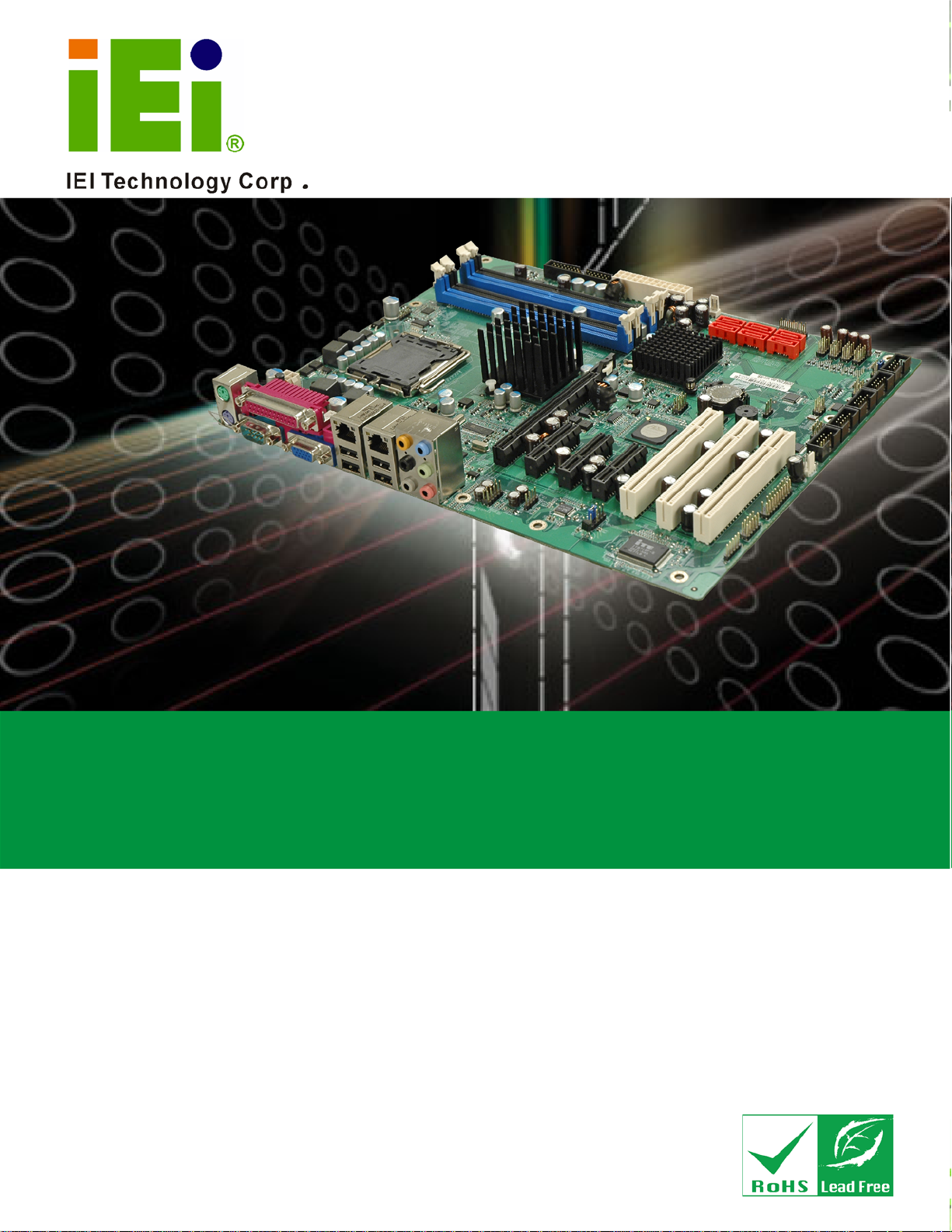
®
IMBA-XQ354 Motherboard
MODEL:
IMBA-XQ354
ATX Motherboard for Intel
GbE, Intel® AMT 3.0, PCIe x16, VGA, SATA with RAID 0,1,5,10
PCI, PCIe x4, HD Audio, RoHS Compliant
User Manual
Core2Duo/Quad
Rev. 1.00 – 12 December, 2008
Page i
Page 2
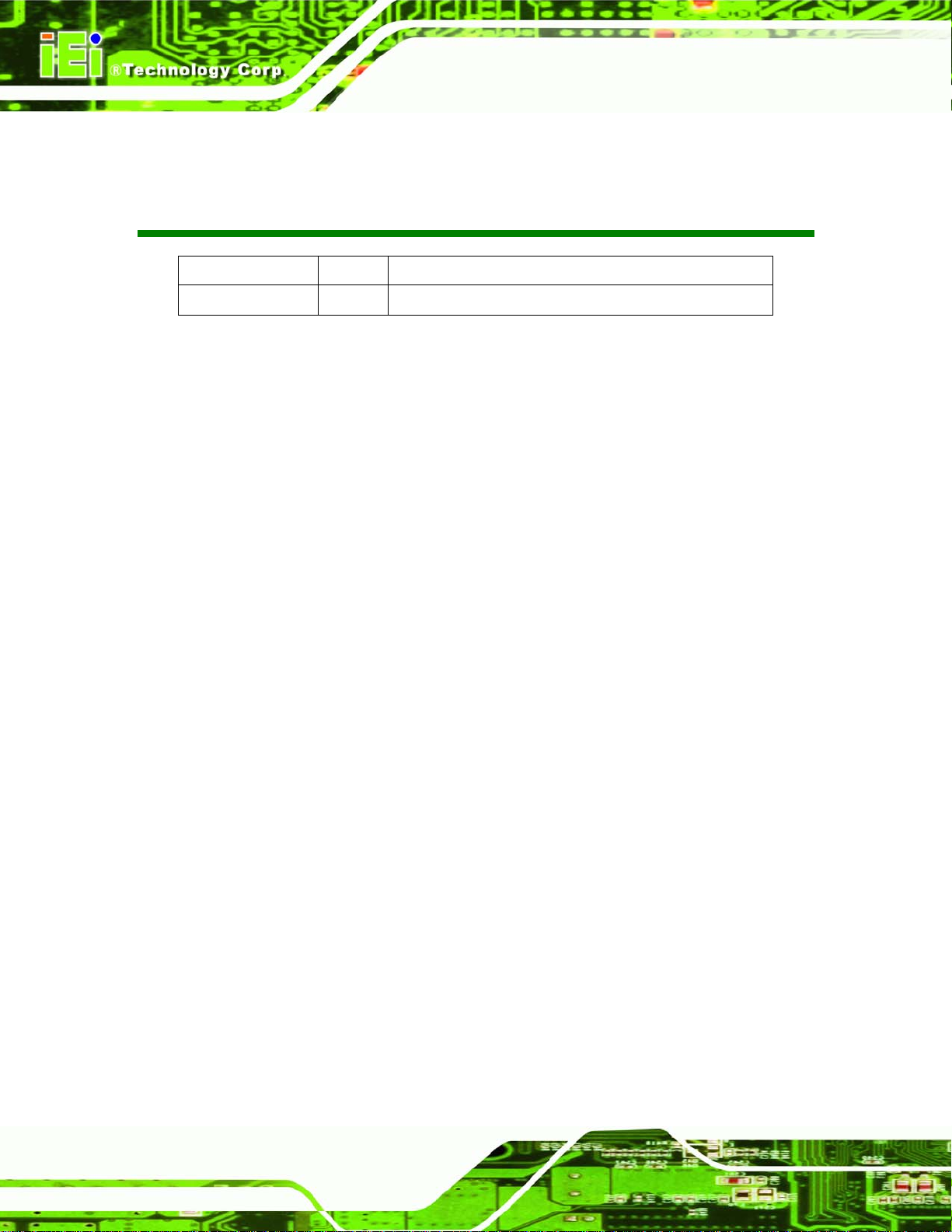
IMBA-XQ354 Motherboard
Revision
Date Version Changes
12 December, 2008 1.00 Initial release
Page ii
Page 3
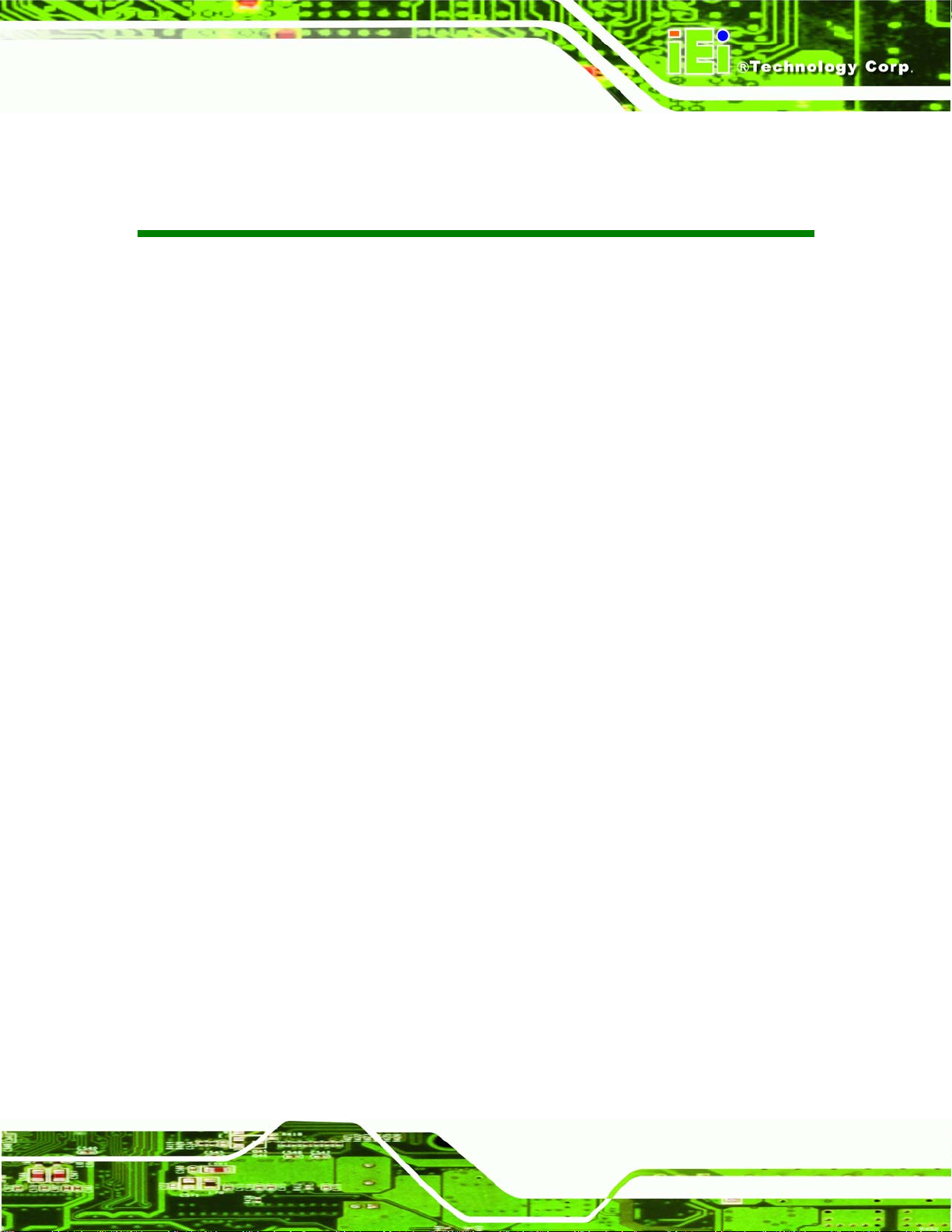
IMBA-XQ354 Motherboard
COPYRIGHT NOTICE
The information in this document is subject to change without prior notice in order to
improve reliability, design and function and does not represent a commitment on the part
of the manufacturer.
In no event will the manufacturer be liable for direct, indirect, special, incidental, or
consequential damages arising out of the use or inability to use the product or
documentation, even if advised of the possibility of such damages.
This document contains proprietary information protected by copyright. All rights are
Copyright
reserved. No part of this manual may be reproduced by any mechanical, electronic, or
other means in any form without prior written permission of the manufacturer.
TRADEMARKS
All registered trademarks and product names mentioned herein are used for identification
purposes only and may be trademarks and/or registered trademarks of their respective
owners.
Page iii
Page 4
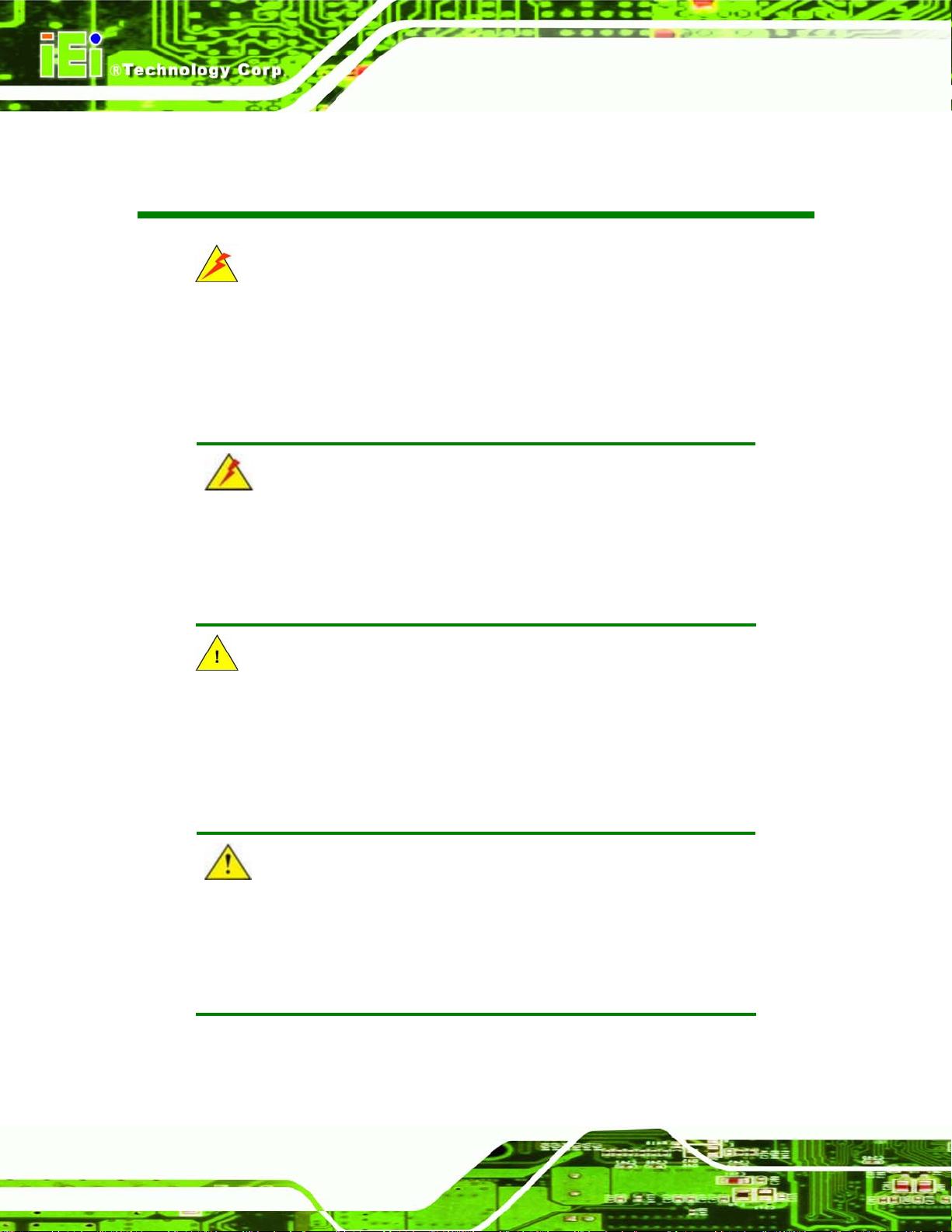
IMBA-XQ354 Motherboard
Manual Conventions
WARNING!
Warnings appear where overlooked details may cause damage to the equipment or result
in personal injury. Warnings should be taken seriously. Warnings are easy to recognize.
The word “warning” is written as “WARNING,” both capitalized and bold and is followed by
text. The text is the warning message. A warning message is shown below:
WARNING:
This is an example of a warning message. Failure to adhere to warning
messages may result in permanent damage to the IMBA-XQ354 or
personal injury to the user. Please take warning messages seriously.
CAUTION!
Cautionary messages should also be heeded to help reduce the chance of losing data or
damaging the IMBA-XQ354. Cautions are easy to recognize. The word “caution” is written
as “CAUTION,” both capitalized and bold and is followed. The text is the cautionary
message. A caution message is shown below:
CAUTION:
This is an example of a caution message. Failure to adhere to cautions
messages may result in permanent damage to the IMBA-XQ354.
Please take caution messages seriously.
Page iv
Page 5
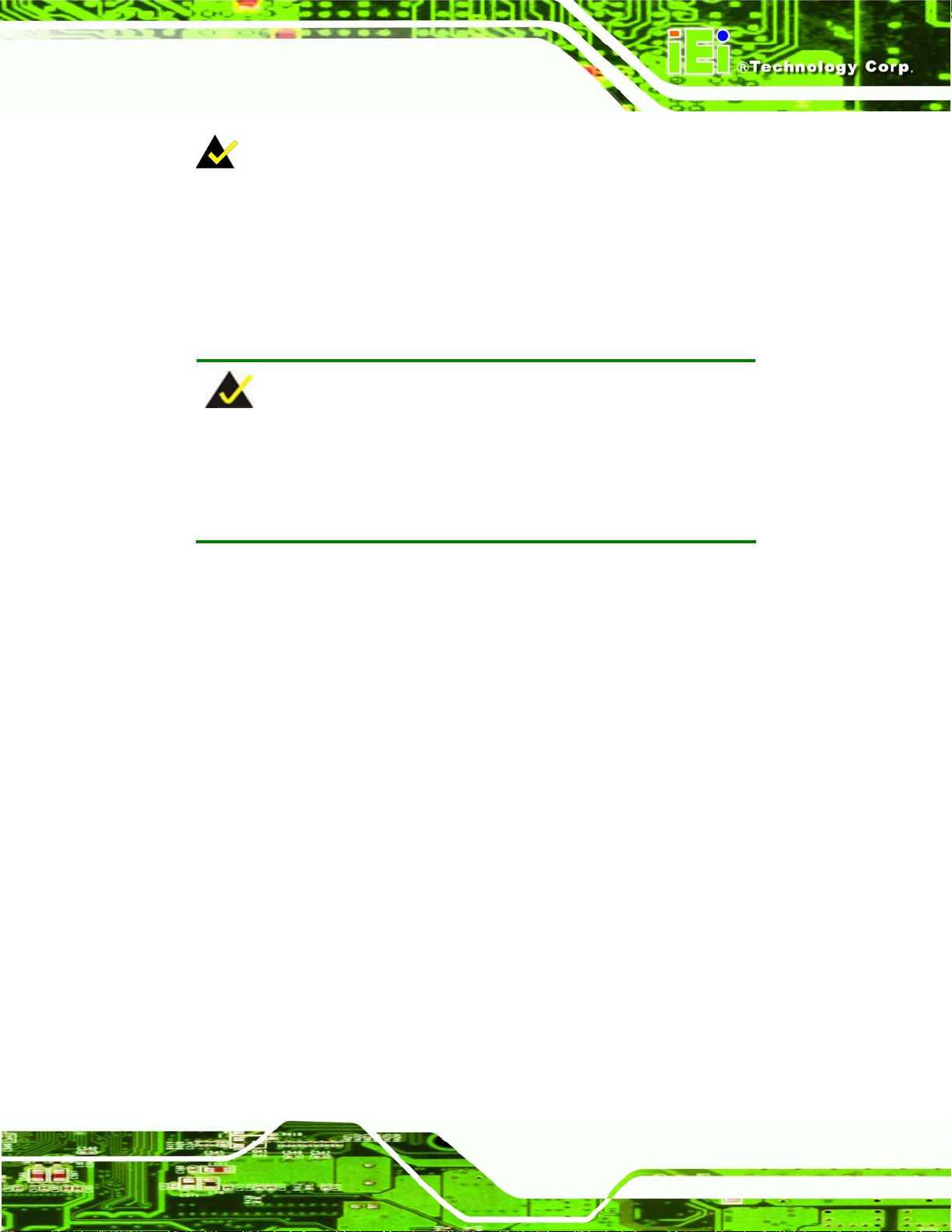
IMBA-XQ354 Motherboard
NOTE:
These messages inform the reader of essential but non-critical information. These
messages should be read carefully as any directions or instructions contained therein can
help avoid making mistakes. Notes are easy to recognize. The word “note” is written as
“NOTE,” both capitalized and bold and is followed by text. The text is the cautionary
message. A note message is shown below:
NOTE:
This is an example of a note message. Notes should always be read.
Notes contain critical information about the IMBA-XQ354. Please take
note messages seriously.
Page v
Page 6
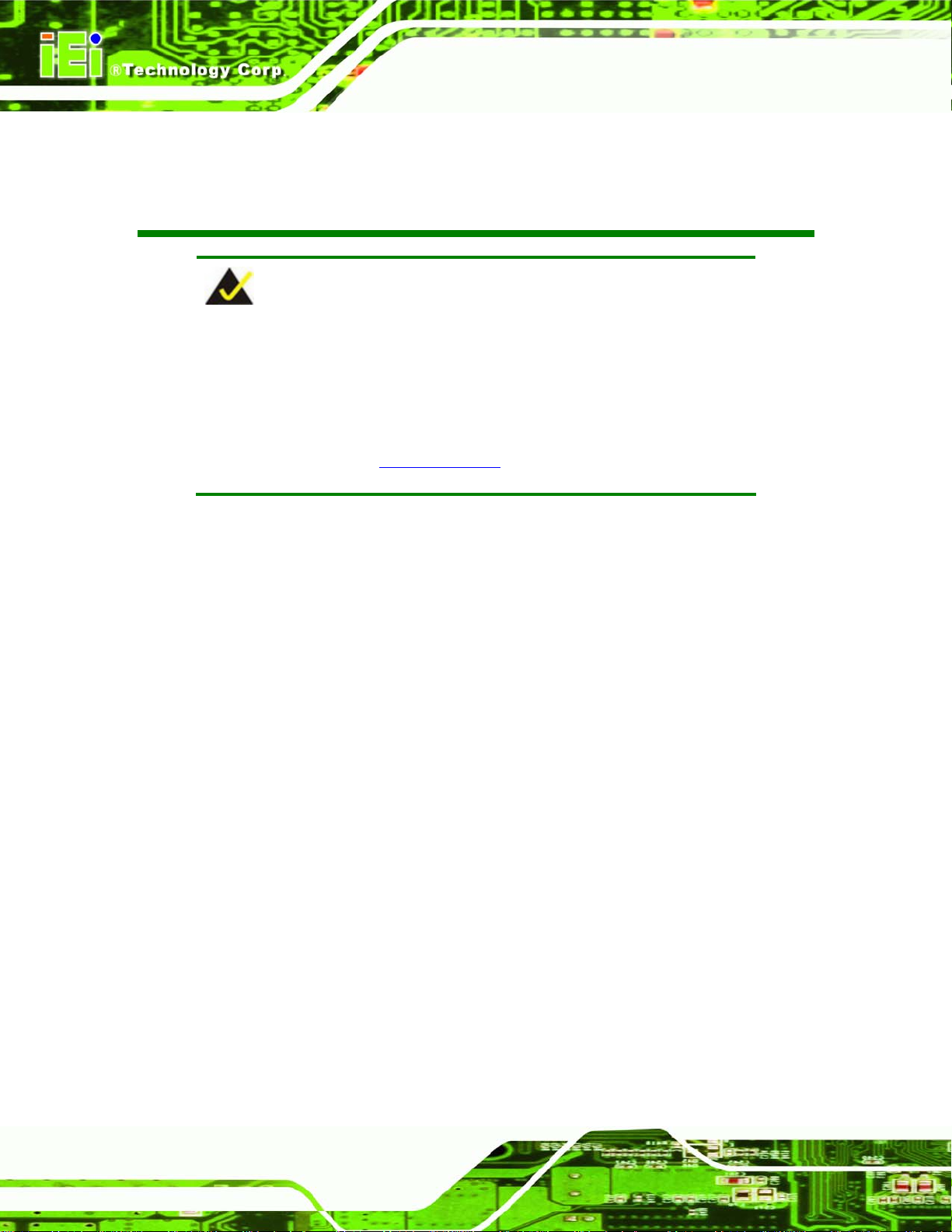
IMBA-XQ354 Motherboard
Packing List
NOTE:
If any of the components listed in the checklist below are missing,
please do not proceed with the installation. Contact the IEI reseller or
vendor you purchased the IMBA-XQ354 from or contact an IEI sales
representative directly. To contact an IEI sales representative, please
send an email to 0sales@iei.com.tw.
The items listed below should all be included in the IMBA-XQ354 package.
1 x IMBA-XQ354 single board computer
2 x Dual RS-232 cables (P/N: 32200-004101-RS)
1 x RS-232 cable (P/N: 32200-029400-RS)
6 x SATA cables (P/N: 32 000-062800-RS)
1 x I/O shielding (P/N: 45014-0025C0-00-RS)
1 x Mini Jumper Pack
1 x Utility CD
1 x QIG
Images of the above items are shown in Chapter 3.
Page vi
Page 7
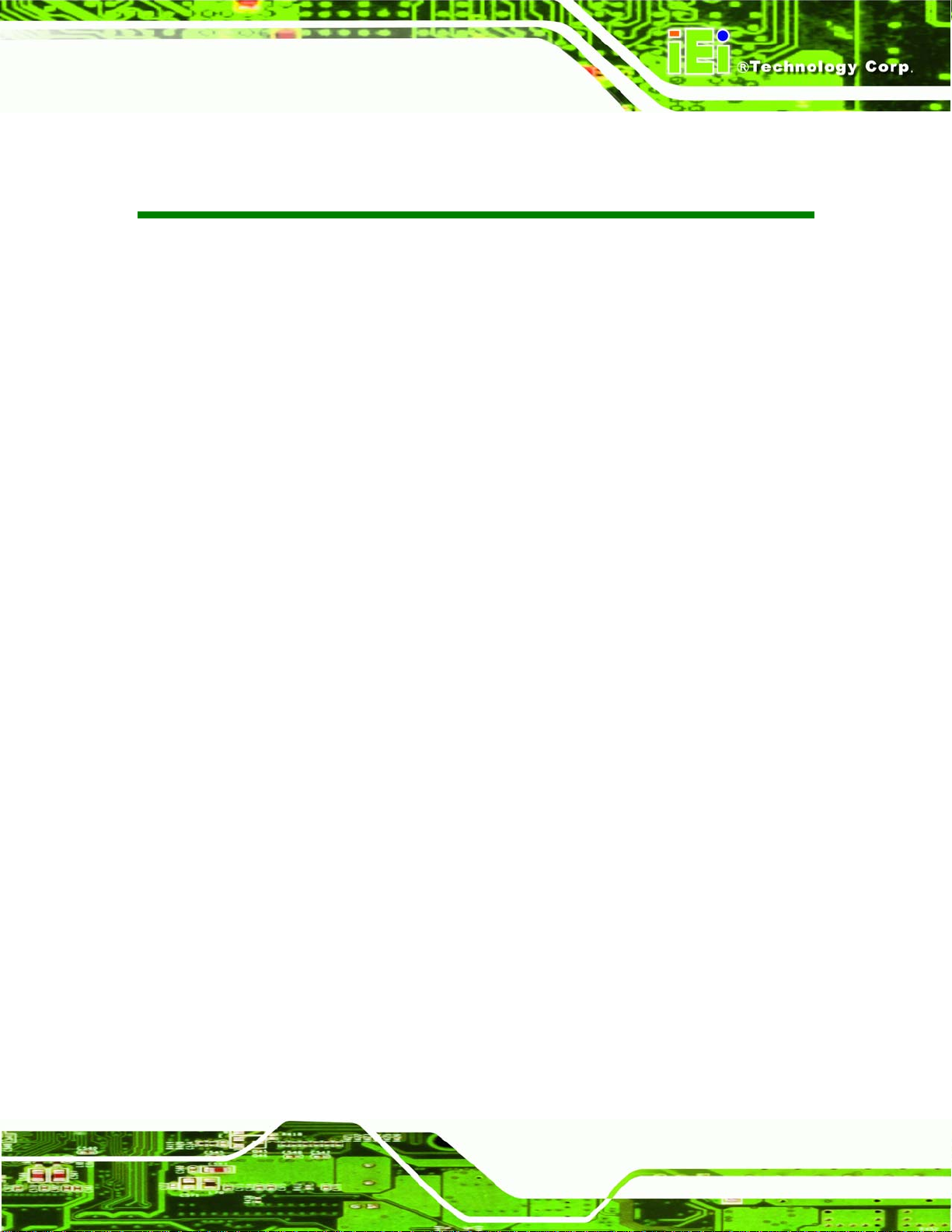
IMBA-XQ354 Motherboard
Table of Contents
1H1 INTRODUCTION.......................................................................................................... 472H1
2H1.1 IMBA-XQ354 MOTHERBOARD OVERVIEW............................................................... 473H2
3H1.1.1 Benefits............................................................................................................... 474H3
4H1.1.2 Features ............................................................................................................. 475H3
5H1.2 IMBA-XQ354 OVERVIEW ......................................................................................... 476H4
6H1.2.1 Connectors......................................................................................................... 477H4
7H1.2.2 Technical Specifications: ................................................................................... 478H6
8H2 DETAILED SPECIFICATIONS.................................................................................. 479H8
9H2.1 OVERVIEW.................................................................................................................. 480H9
10H2.2 DIMENSIONS............................................................................................................... 481H9
11H2.2.1 Board Dimensions.............................................................................................. 482H9
12H2.2.2 External Interface Panel Dimensions.............................................................. 483H10
13H2.3 DATA FLOW...............................................................................................................484H11
14H2.4 COMPATIBLE PROCESSORS ........................................................................................485H11
15H2.5 INTEL® Q35 NORTHBRIDGE CHIPSET....................................................................... 486H12
16H2.5.1 Front Side Bus.................................................................................................. 487H13
17H2.5.2 Memory Controller .......................................................................................... 488H14
18H2.5.3 PCIe x16 Interface........................................................................................... 489H14
19H2.5.4 Graphics and Display Features....................................................................... 490H14
20H2.5.4.1 VGA Display Capabilities......................................................................... 491H15
21H2.5.5 Direct Media Interface (DMI).......................................................................... 492H15
22H2.6 INTEL® ICH9DO SOUTHBRIDGE CHIPSET ............................................................... 493H15
23H2.6.1 High Definition Audio Implementation............................................................ 494H17
24H2.6.2 Gigabit Ethernet Controllers........................................................................... 495H17
25H2.6.2.1 Intel® 82566DM Gigabit Ethernet Device............................................... 496H18
26H2.6.2.2 Intel® 82573L Gigabit Ethernet Controller.............................................. 497H18
27H2.6.3 Low Pin Count (LPC) Interface....................................................................... 498H19
28H2.6.4 PCI Interface.................................................................................................... 499H19
29H2.6.5 PCIe Bus .......................................................................................................... 500H19
30H2.6.6 Real Time Clock ............................................................................................... 501H20
Page vii
Page 8
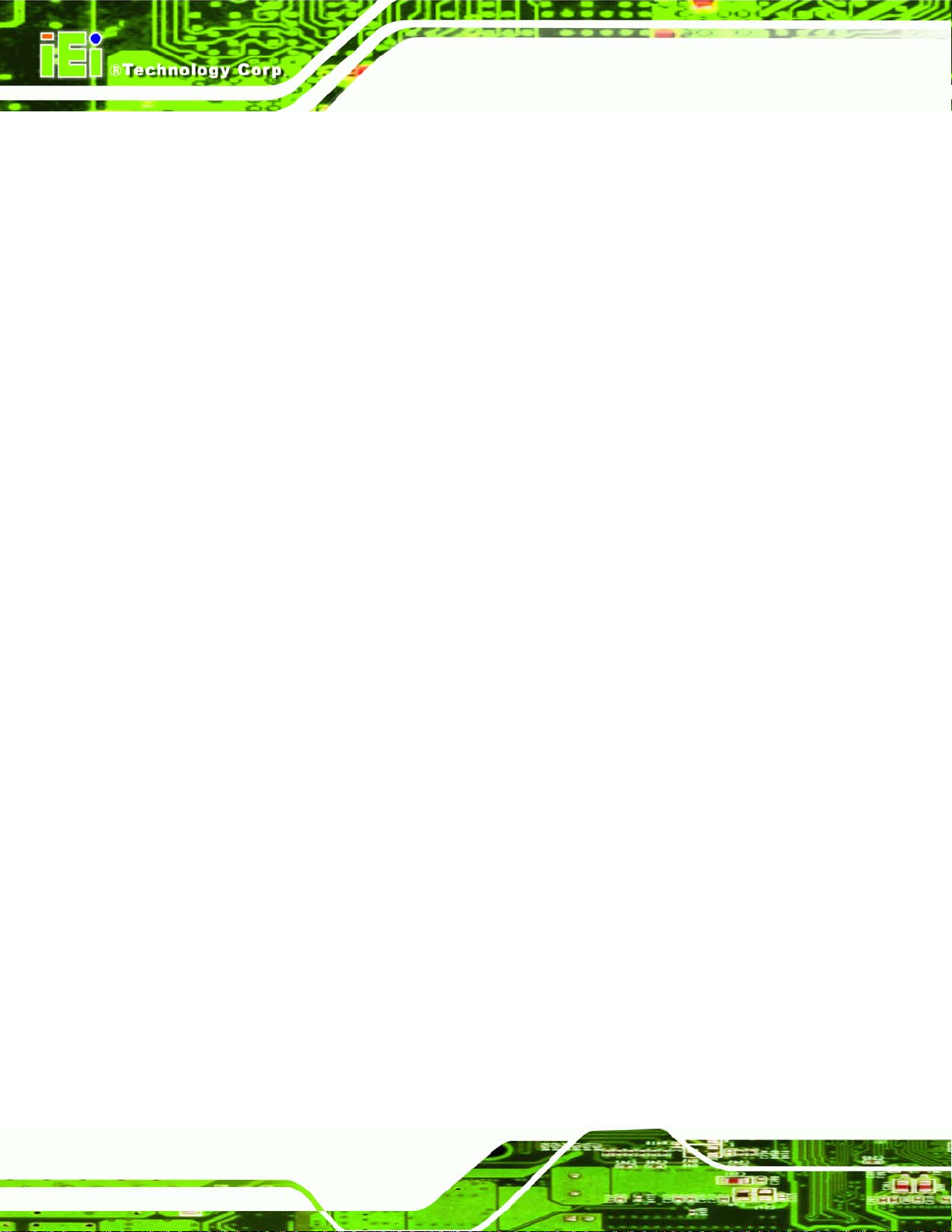
31H2.6.7 SATA Controller............................................................................................... 502H20
32H2.6.8 Serial Peripheral Interface (SPI) BIOS........................................................... 503H20
33H2.6.9 USB Controller ................................................................................................ 504H20
34H2.7 LPC BUS COMPONENTS ........................................................................................... 505H20
35H2.7.1 iTE IT8718F Super I/O chipset........................................................................ 506H21
36H2.7.1.1 LPC Interface............................................................................................ 507H22
37H2.7.1.2 16C550 UARTs......................................................................................... 508H22
38H2.7.1.3 Digital Input/Output.................................................................................. 509H22
39H2.7.1.4 Enhanced Hardware Monitor.................................................................... 510H23
40H2.7.1.5 Fan Speed Controller ................................................................................ 511H23
41H2.7.1.6 Floppy Disk Controller............................................................................. 512H23
42H2.7.1.7 Keyboard/Mouse Controller ..................................................................... 513H23
43H2.7.1.8 Parallel Port............................................................................................... 514H24
44H2.7.2 Fintek F81216DG Serial Port Chip................................................................. 515H24
IMBA-XQ354 Motherboard
45H2.8 ENVIRONMENTAL AND POWER SPECIFICATIONS ....................................................... 516H24
46H2.8.1 System Monitoring........................................................................................... 517H24
47H2.8.2 Power Consumption......................................................................................... 518H25
48H3 PACKING LIST........................................................................................................... 519H26
49H3.1 ANTI-STATIC PRECAUTIONS...................................................................................... 520H27
50H3.2 UNPACKING.............................................................................................................. 521H27
51H3.2.1 Unpacking Precautions.................................................................................... 522H27
52H3.3 UNPACKING CHECKLIST........................................................................................... 523H28
53H3.3.1 Package Contents............................................................................................. 524H28
54H3.3.2 Optional Items.................................................................................................. 525H29
55H4 CONNECTOR PINOUTS........................................................................................... 526H31
56H4.1 PERIPHERAL INTERFACE CONNECTORS..................................................................... 527H32
57H4.1.1 IMBA-XQ354 Layout....................................................................................... 528H32
58H4.1.2 Peripheral Interface Connectors ..................................................................... 529H32
59H4.1.3 External Interface Panel Connectors............................................................... 530H34
60H4.2 INTERNAL PERIPHERAL CONNECTORS...................................................................... 531H34
61H4.2.1 ATX CPU Power Connector ............................................................................ 532H34
62H4.2.2 ATX Power Connector ..................................................................................... 533H35
63H4.2.3 Audio Connector ..............................................................................................534H36
Page viii
Page 9
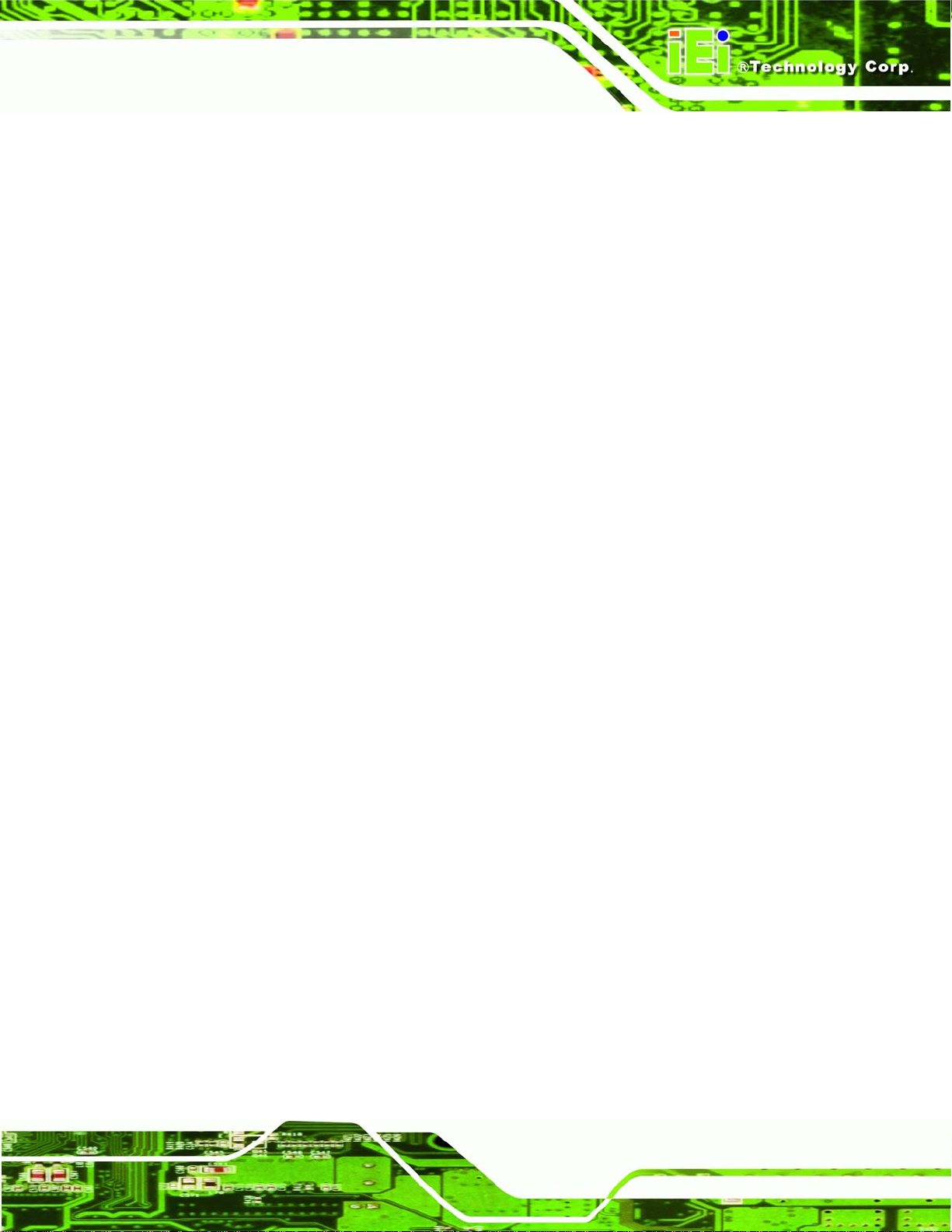
IMBA-XQ354 Motherboard
64H4.2.4 CD In Connector.............................................................................................. 535H37
65H4.2.5 Digital I/O Connector...................................................................................... 536H38
66H4.2.6 CPU Fan Connector........................................................................................ 537H39
67H4.2.7 System Fan Connectors.................................................................................... 538H40
68H4.2.8 Floppy Disk Connector.................................................................................... 539H41
69H4.2.9 Front Panel Connector.................................................................................... 540H43
70H4.2.10 Infrared Interface Connector (5-pin)............................................................. 541H44
71H4.2.11 PCI Express x4 Slot........................................................................................ 542H45
72H4.2.12 PCI Express x16 Slot...................................................................................... 543H46
73H4.2.13 PCI Slot.......................................................................................................... 544H48
74H4.2.14 SATA Drive Connectors ................................................................................. 545H51
75H4.2.15 SPDIF Connector........................................................................................... 546H52
76H4.2.16 Serial Port Connectors .................................................................................. 547H53
77H4.2.17 SPI Flash Connector...................................................................................... 548H54
78H4.2.18 Trusted Platform Module (TPM) Connector.................................................. 549H55
79H4.2.19 USB Connectors............................................................................................. 550H56
80H4.3 EXTERNAL INTERFACE CONNECTORS ....................................................................... 551H57
81H4.3.1 Audio Connector .............................................................................................. 552H58
82H4.3.2 Ethernet Connector.......................................................................................... 553H59
83H4.3.3 Keyboard and Mouse Connector..................................................................... 554H60
84H4.3.4 Parallel Port Connector .................................................................................. 555H61
85H4.3.5 Serial Port Connector...................................................................................... 556H62
86H4.3.6 USB Ports......................................................................................................... 557H63
87H4.3.7 VGA Connector................................................................................................ 558H63
88H5 INSTALLATION ......................................................................................................... 559H65
89H5.1 ANTI-STATIC PRECAUTIONS...................................................................................... 560H66
90H5.2 INSTALLATION CONSIDERATIONS.............................................................................. 561H67
91H5.2.1 Installation Notices.......................................................................................... 562H67
92H5.2.2 Installation Checklist....................................................................................... 563H68
93H5.3 CPU, CPU COOLING KIT AND DIMM INSTALLATION .............................................. 564H69
94H5.3.1 Socket LGA775 CPU Installation.................................................................... 565H69
95H5.3.2 Socket LGA775 CF-520 Cooling Kit Installation............................................ 566H72
96H5.3.3 DIMM Installation........................................................................................... 567H74
97H5.4 JUMPER SETTINGS .................................................................................................... 568H76
Page ix
Page 10
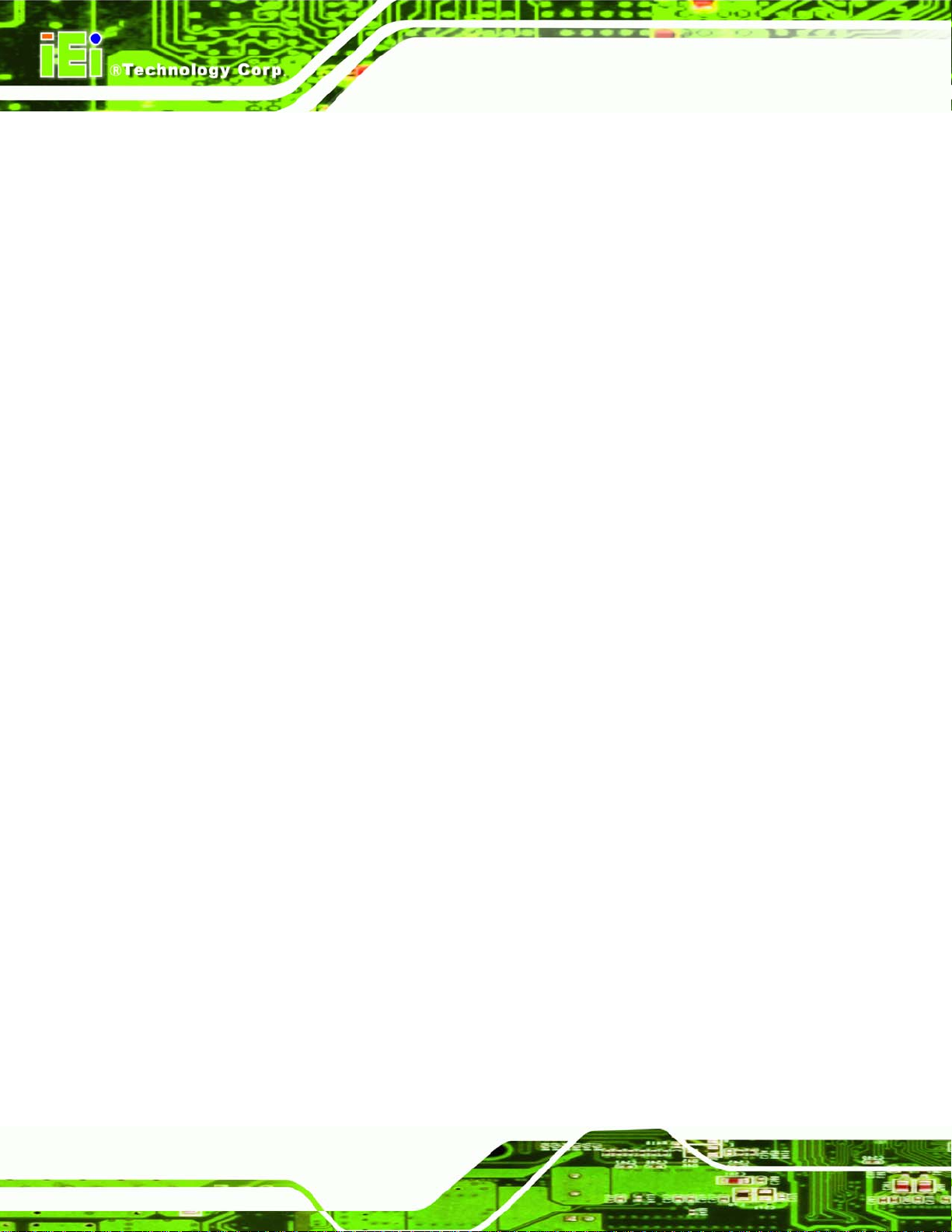
98H5.4.1 Clear CMOS Jumper........................................................................................ 569H77
99H5.4.2 COM Port Pin 9 Function Select..................................................................... 570H78
100H5.4.3 COM Port Pin 9 Voltage Setting Select ........................................................... 571H79
101H5.4.4 SPDIF Out Selection........................................................................................ 572H80
102H5.5 CHASSIS INSTALLATION............................................................................................ 573H82
103H5.5.1 Airflow.............................................................................................................. 574H82
104H5.5.2 IMBA-XQ354 Installation................................................................................ 575H82
105H5.5.3 Dual RS-232 Cable with Slot Bracket.............................................................. 576H82
106H5.5.4 Single RS-232 Cable with Slot Bracket............................................................ 577H83
107H5.5.5 SATA Drive Connection ................................................................................... 578H84
108H5.5.6 USB Cable (Dual Port) with Slot Bracket ....................................................... 579H86
109H5.5.7 USB Cable (Four Port).................................................................................... 580H87
110H5.6 EXTERNAL PERIPHERAL INTERFACE CONNECTION ................................................... 581H89
111H5.6.1 Keyboard and Mouse....................................................................................... 582H89
IMBA-XQ354 Motherboard
112H5.6.2 LAN.................................................................................................................. 583H90
113H5.6.3 Parallel Device Connection............................................................................. 584H91
114H5.6.4 Serial Device.................................................................................................... 585H92
115H5.6.5 USB.................................................................................................................. 586H93
116H5.6.6 VGA Monitor.................................................................................................... 587H94
117H5.6.7 Audio Connector .............................................................................................. 588H95
118H6 BIOS SETUP................................................................................................................ 589H97
119H6.1 INTRODUCTION......................................................................................................... 590H98
120H6.1.1 Starting Setup................................................................................................... 591H98
121H6.1.2 Using Setup...................................................................................................... 592H98
122H6.1.3 Getting Help..................................................................................................... 593H99
123H6.1.4 Unable to Reboot After Configuration Changes.............................................. 594H99
124H6.1.5 BIOS Menu Bar................................................................................................ 595H99
125H6.2 MAIN...................................................................................................................... 596H100
126H6.3 ADVANCED............................................................................................................. 597H101
127H6.3.1 CPU Configuration........................................................................................ 598H103
128H6.3.2 IDE Configuration......................................................................................... 599H104
129H6.3.2.1 IDE Master, IDE Slave........................................................................... 600H106
130H6.3.3 Floppy Configuration......................................................................................601H111
131H6.3.4 Super IO Configuration ..................................................................................602H112
Page x
Page 11
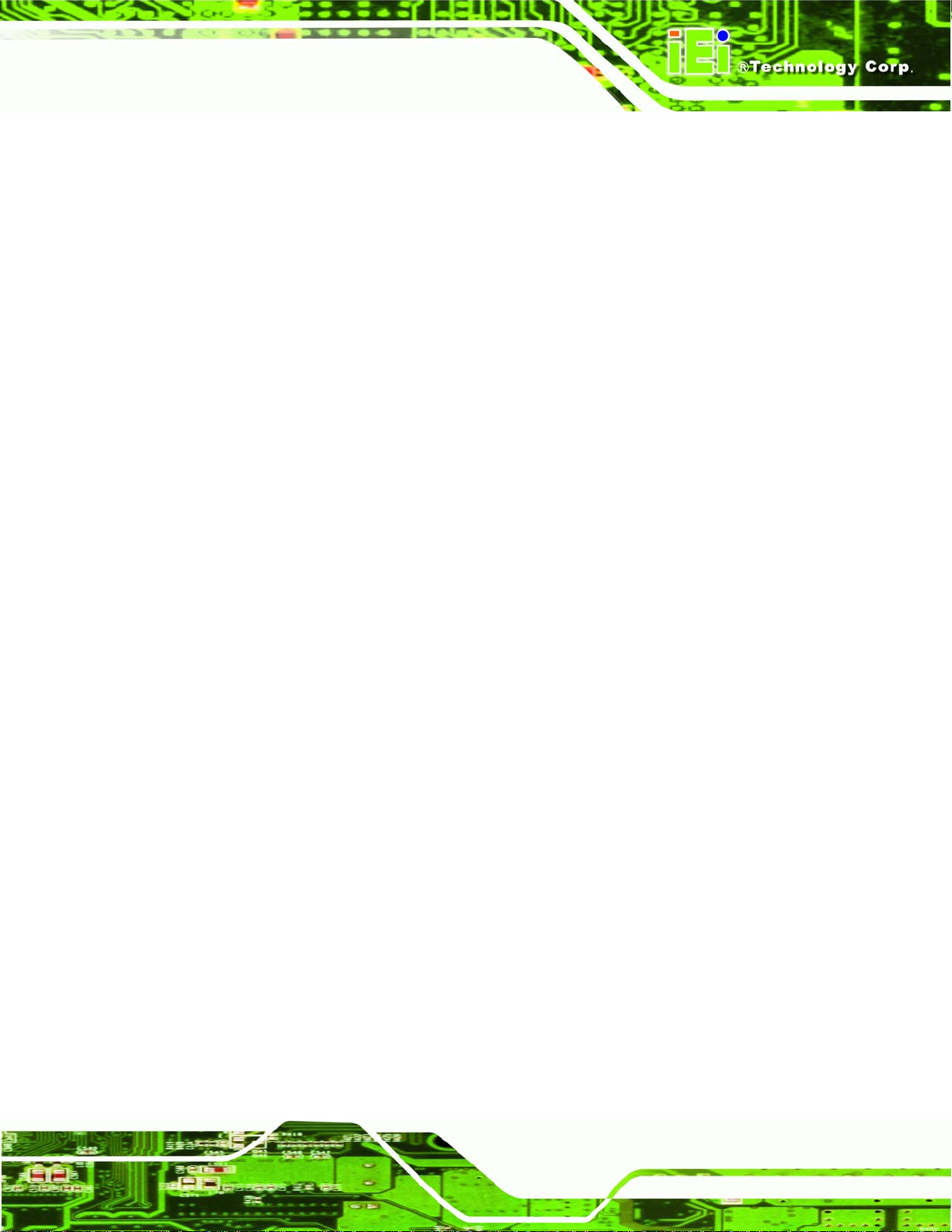
IMBA-XQ354 Motherboard
132H6.3.5 Hardware Health Configuration.....................................................................603H115
133H6.3.6 APM Configuration.........................................................................................604H119
134H6.3.6.1 ACPI Configuration ................................................................................ 605H121
135H6.3.7 AHCI Configuration....................................................................................... 606H122
136H6.3.8 Intel AMT Configuration................................................................................ 607H123
137H6.3.8.1 ME Subsystem Configuration ................................................................. 608H124
138H6.3.9 Remote Access Configuration........................................................................ 609H125
139H6.3.10 T rusted Computing....................................................................................... 610H129
140H6.3.11 USB Configuration....................................................................................... 611H130
141H6.4 PCI/PNP................................................................................................................. 612H131
142H6.5 BOOT...................................................................................................................... 613H134
143H6.5.1 Boot Settings Configuration........................................................................... 614H135
144H6.5.2 Boot Device Priority...................................................................................... 615H137
145H6.5.3 Hard Disk Drives........................................................................................... 616H138
146H6.5.4 CD/DVD Drives............................................................................................. 617H139
147H6.5.5 Removable Drives.......................................................................................... 618H140
148H6.6 SECURITY............................................................................................................... 619H141
149H6.7 CHIPSETS................................................................................................................ 620H142
150H6.7.1 Northbridge Chipset Configuration............................................................... 621H143
151H6.7.2 Southbridge Chipset Configuration............................................................... 622H145
152H6.8 EXIT....................................................................................................................... 623H146
153H7 SOFTWARE DRIVERS............................................................................................ 624H148
154H7.1 AVAILABLE SOFTWARE DRIVERS ............................................................................ 625H149
155H7.2 ST ARTING THE DRIVER PROGRAM .......................................................................... 626H149
156H7.3 CHIPSET DRIVER .................................................................................................... 627H151
157H7.4 GRAPHICS DRIVER ................................................................................................. 628H153
158H7.5 LAN DRIVER ......................................................................................................... 629H157
159H7.6 AUDIO DRIVER....................................................................................................... 630H161
160H7.6.1 BIOS Setup..................................................................................................... 631H161
161H7.6.2 Driver Installation ......................................................................................... 632H162
162H7.7 INTEL
®
MATRIX STORAGE MANAGER DRIVER ....................................................... 633H163
163H7.8 INTEL® AMT (HECI) DRIVER............................................................................... 634H169
164H7.9 INTEL® AMT (SOL) DRIVER................................................................................. 635H172
165H8 INTEL® AMT SETUP .............................................................................................. 636H176
Page xi
Page 12
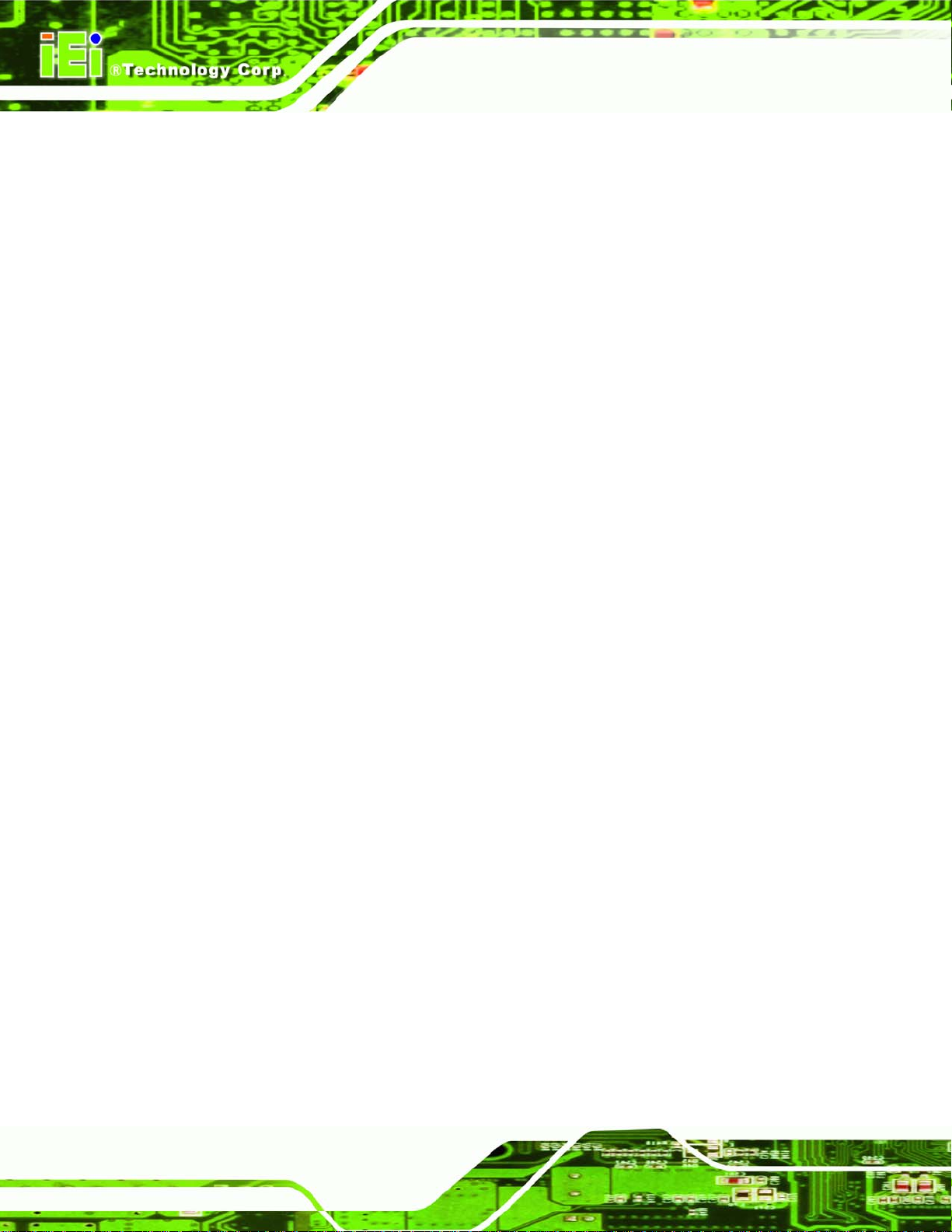
IMBA-XQ354 Motherboard
166H8.1 INTEL
167H8.2 INTEL
168H8.3 USING THE INTEL
169HA BIOS OPTIONS ........................................................................................................ 640H186
170HB TERMINOLOGY...................................................................................................... 641H190
171HC DIGITAL I/O INTERFACE..................................................................................... 642H194
172HC.1 INTRODUCTION...................................................................................................... 643H195
173HC.2 DIO CONNECTOR PINOUTS.................................................................................... 644H195
174HC.3 ASSEMBLY LANGUAGE SAMPLES........................................................................... 645H195
175HC.3.1 Enable the DIO Input Function..................................................................... 646H195
176HC.3.2 Enable the DIO Output Function.................................................................. 647H196
177HD WA TCHDOG TIMER .............................................................................................. 648H197
178HE ADDRESS MAPPING .............................................................................................. 649H200
179HE.1 DIRECT MEMORY ACCESS (DMA)......................................................................... 650H201
®
AMT SETUP PROCEDURE........................................................................... 637H177
®
MANAGEMENT ENGINE BIOS EXTENSION................................................. 638H177
®
AMT WEB INTERFACE ............................................................. 639H182
180HE.2 INPUT/OUTPUT (IO)............................................................................................... 651H202
181HE.3 INTERRUPT REQUEST (IRQ)................................................................................... 652H204
182HE.4 MEMORY................................................................................................................ 653H205
183HF COMPATIBILITY..................................................................................................... 654H206
184HF.1 COMPATIBLE OPERATING SYSTEMS ........................................................................ 655H207
185HF.2 COMPATIBLE PROCESSORS...................................................................................... 656H207
186HF.3 COMPATIBLE MEMORY MODULES .......................................................................... 657H208
187HG HAZARDOUS MATERIALS DISCLOSURE....................................................... 658H210
188HG.1 HAZARDOUS MATERIALS DISCLOSURE TABLE FOR IPB PRODUCTS CERTIFIED AS
ROHS COMPLIANT UNDER 2002/95/EC WITHOUT MERCURY......................................659H211
189HH AC'97 AUDIO CODEC ............................................................................................ 660H214
190HH.1 INTRODUCTION...................................................................................................... 661H215
191HH.1.1 Accessing the AC’97 CODEC....................................................................... 662H215
192HH.1.2 Driver Installation......................................................................................... 663H215
193HH.2 SOUND EFFECT CONFIGURATION........................................................................... 664H216
194HH.2.1 Accessing the Sound Effects Manager.......................................................... 665H216
Page xii
Page 13
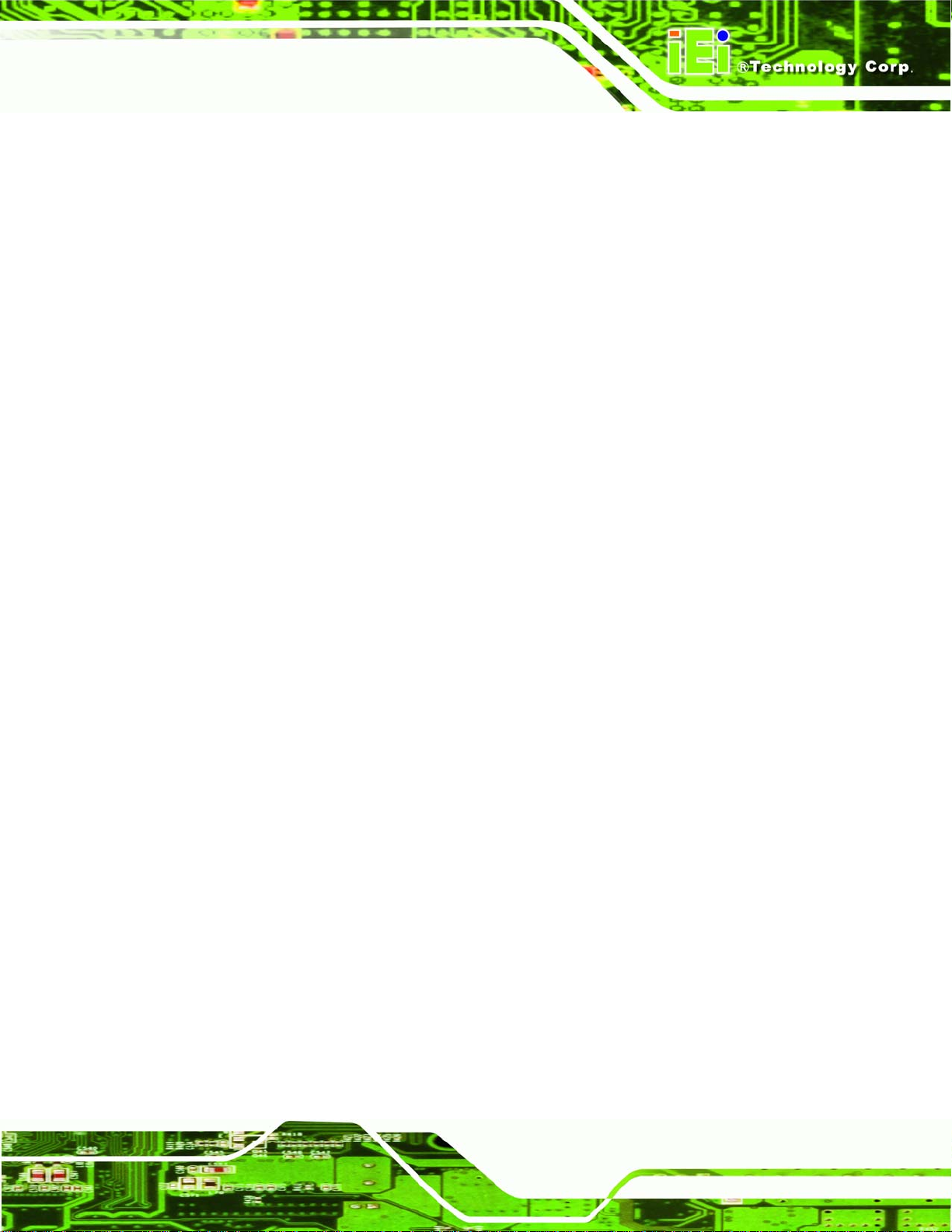
IMBA-XQ354 Motherboard
195HH.2.2 Sound Effect Manager Configuration Options ............................................. 666H217
Page xiii
Page 14
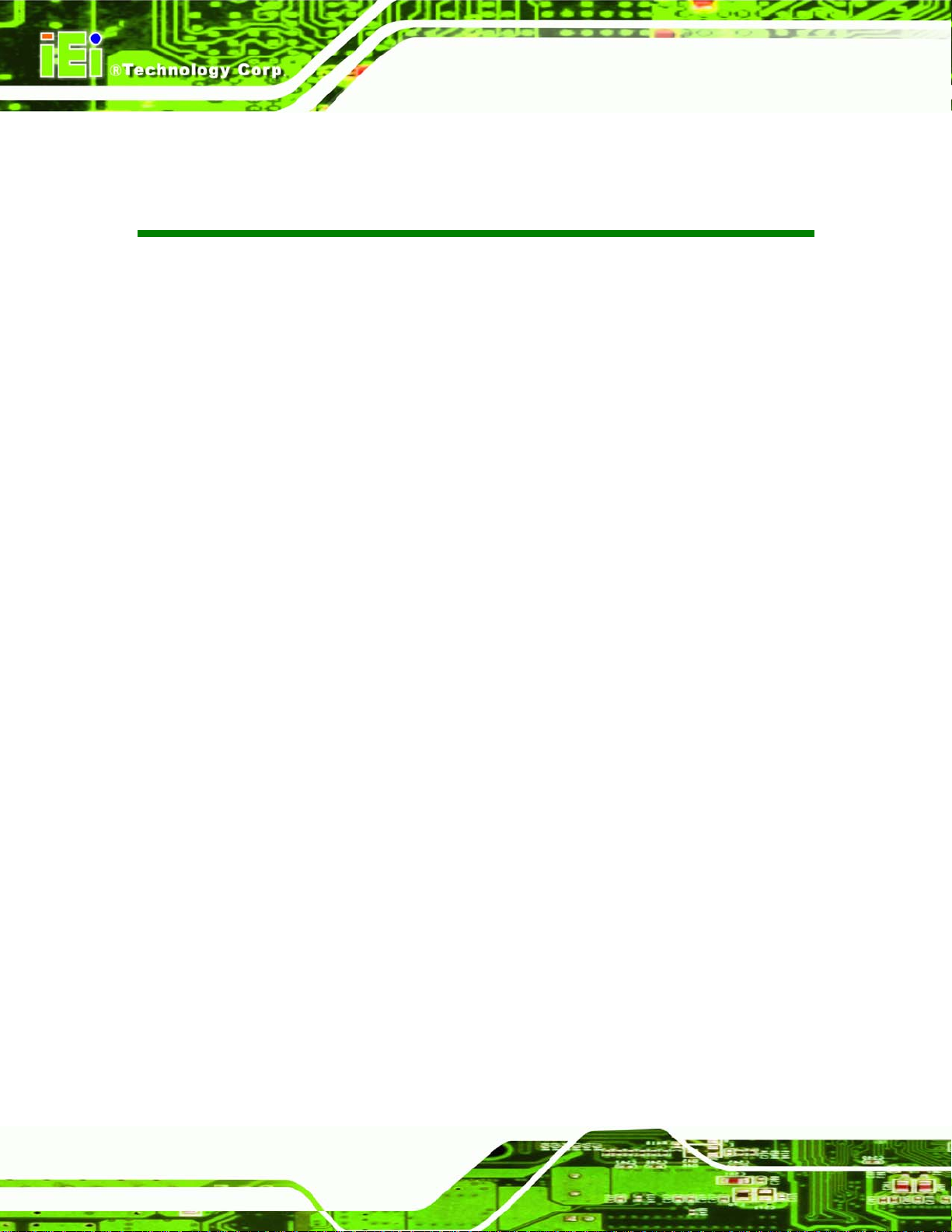
IMBA-XQ354 Motherboard
List of Figures
196HFigure 1–1: IMBA-XQ354................................................................................................................667H2
197HFigure 1–2: Overview......................................................................................................................668H4
198HFigure 2-1: IMBA-XQ354 Dimensions (mm) .................................................................................669H9
199HFigure 2-2: External Interface Panel Dimensions (mm)............................................................670H10
200HFigure 2-3: Data Flow Block Diagram.........................................................................................671H11
201HFigure 2-4: Northbridge Connections.........................................................................................672H13
202HFigure 2-5: Southbridge Connections........................................................................................673H16
203HFigure 2-6: iTE IT8718F Super I/O...............................................................................................674H21
204HFigure 4-1: Connector and Jumper Locations...........................................................................675H32
205HFigure 4-2: AT Power Connector Location ................................................................................676H35
206HFigure 4-3: ATX Power Connector Pinout Locations................................................................677H36
207HFigure 4-4: Audio Connector Pinouts.........................................................................................678H37
208HFigure 4-5: Audio CD In Connector Location ............................................................................679H38
209HFigure 4-6: Digital I/O Connector Locations ..............................................................................680H39
210HFigure 4-7: CPU Fan Connector Location..................................................................................681H40
211HFigure 4-8: System Fan Connector Location.............................................................................682H41
212HFigure 4-9: 34-pin FDD Connector Location..............................................................................683H42
213HFigure 4-10: Front Panel Connector Pinout Locations.............................................................684H43
214HFigure 4-11: Infrared Connector Pinout Locations ...................................................................685H44
215HFigure 4-12: PCIe x4 Connector Locations................................................................................686H45
216HFigure 4-13: PCIe x16 Connector Location................................................................................687H47
217HFigure 4-14: PCI Slot Location ....................................................................................................688H49
218HFigure 4-15: SATA Drive Connector Locations.........................................................................689H52
219HFigure 4-16: SPDIF Connector Pinout Locations......................................................................690H53
220HFigure 4-17: Serial Port Connectors Pinout Locations.............................................................691H54
221HFigure 4-18: SPI Flash Connector Pinouts.................................................................................692H55
222HFigure 4-19: TPM Connector Pinout Locations .........................................................................693H56
223HFigure 4-20: USB Connector Pinout Locations.........................................................................694H57
224HFigure 4-21: IMBA-XQ354 External Interface Connectors........................................................695H58
225HFigure 4-22: Audio Connector.....................................................................................................696H59
Page xiv
Page 15
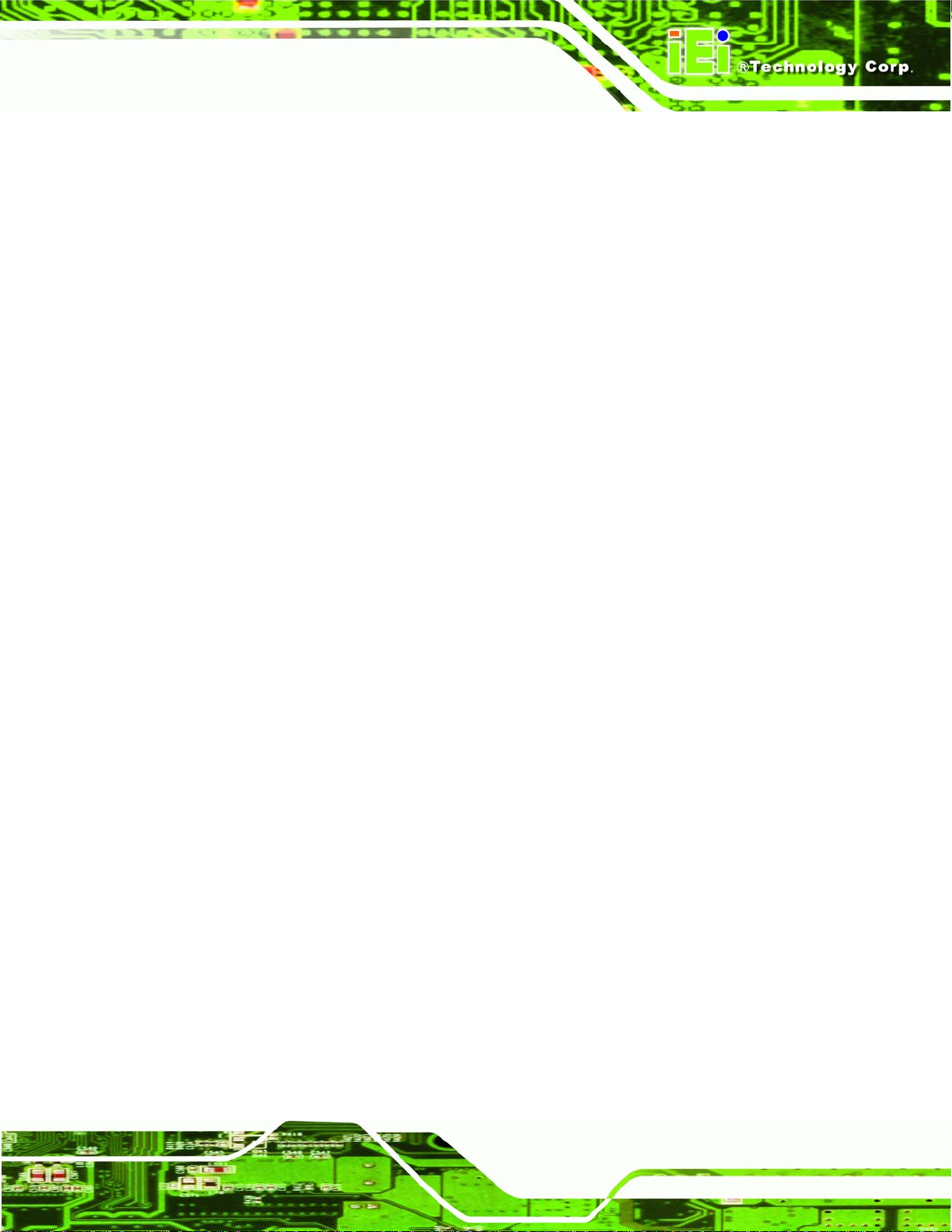
IMBA-XQ354 Motherboard
226HFigure 4-23: Ethernet Connector.................................................................................................697H59
227HFigure 4-24: PS/2 Connector .......................................................................................................698H60
228HFigure 4-25: Parallel Port Connector Location..........................................................................699H62
229HFigure 4-26: Serial Port Pinout Locations..................................................................................700H63
230HFigure 4-27: VGA Connector .......................................................................................................701H64
231HFigure 5-1: Intel LGA775 Socket .................................................................................................702H70
232HFigure 5-2: Remove the CPU Socket Protective Shield............................................................703H70
233HFigure 5-3: Open the CPU Socket Load Plate............................................................................704H71
234HFigure 5-4: Insert the Socket LGA775 CPU................................................................................705H72
235HFigure 5-5: Cooling Kit.................................................................................................................706H73
236HFigure 5-6: Securing the Heat sink to the PCB Board ..............................................................707H74
237HFigure 5-7: Installing a DIMM.......................................................................................................708H75
238HFigure 5-8: Clear CMOS Jumper .................................................................................................709H78
239HFigure 5-9: COM Port Pin 9 Function Select Jumper Location................................................710H79
240HFigure 5-10: COM Port Pin 9 Voltage Setting Select Jumper Location...................................711H80
241HFigure 5-11: SPDIF Out Selection Jumper Pinout Location.....................................................712H81
242HFigure 5-12: Dual RS-232 Cable Installation..............................................................................713H83
243HFigure 5-13: Single RS-232 Cable Installation ...........................................................................714H84
244HFigure 5-14: SATA Drive Cable Connection...............................................................................715H85
245HFigure 5-15: SATA Power Drive Connection..............................................................................716H86
246HFigure 5-16: Dual USB Cable Connection..................................................................................717H87
247HFigure 5-17: Four Port USB Cable Connection..........................................................................718H88
248HFigure 5-18: PS/2 Keyboard/Mouse Connector.........................................................................719H90
249HFigure 5-19: LAN Connection......................................................................................................720H91
250HFigure 5-20: Parallel Device Connector......................................................................................721H92
251HFigure 5-21: Serial Device Connector.........................................................................................722H93
252HFigure 5-22: USB Connector........................................................................................................723H94
253HFigure 5-23: VGA Connector .......................................................................................................724H95
254HFigure 5-24: Audio Connector.....................................................................................................725H96
255HFigure 7-1: Start Up Screen ...................................................................................................... 726H150
256HFigure 7-2: Drivers..................................................................................................................... 727H150
257HFigure 7-3: Intel® Chipset Driver Directory............................................................................. 728H151
258HFigure 7-4: Intel® Setup Welcome Screen.............................................................................. 729H151
259HFigure 7-5: Intel® Chipset Driver License Agreement........................................................... 730H152
260HFigure 7-6: Readme File............................................................................................................ 731H152
Page xv
Page 16
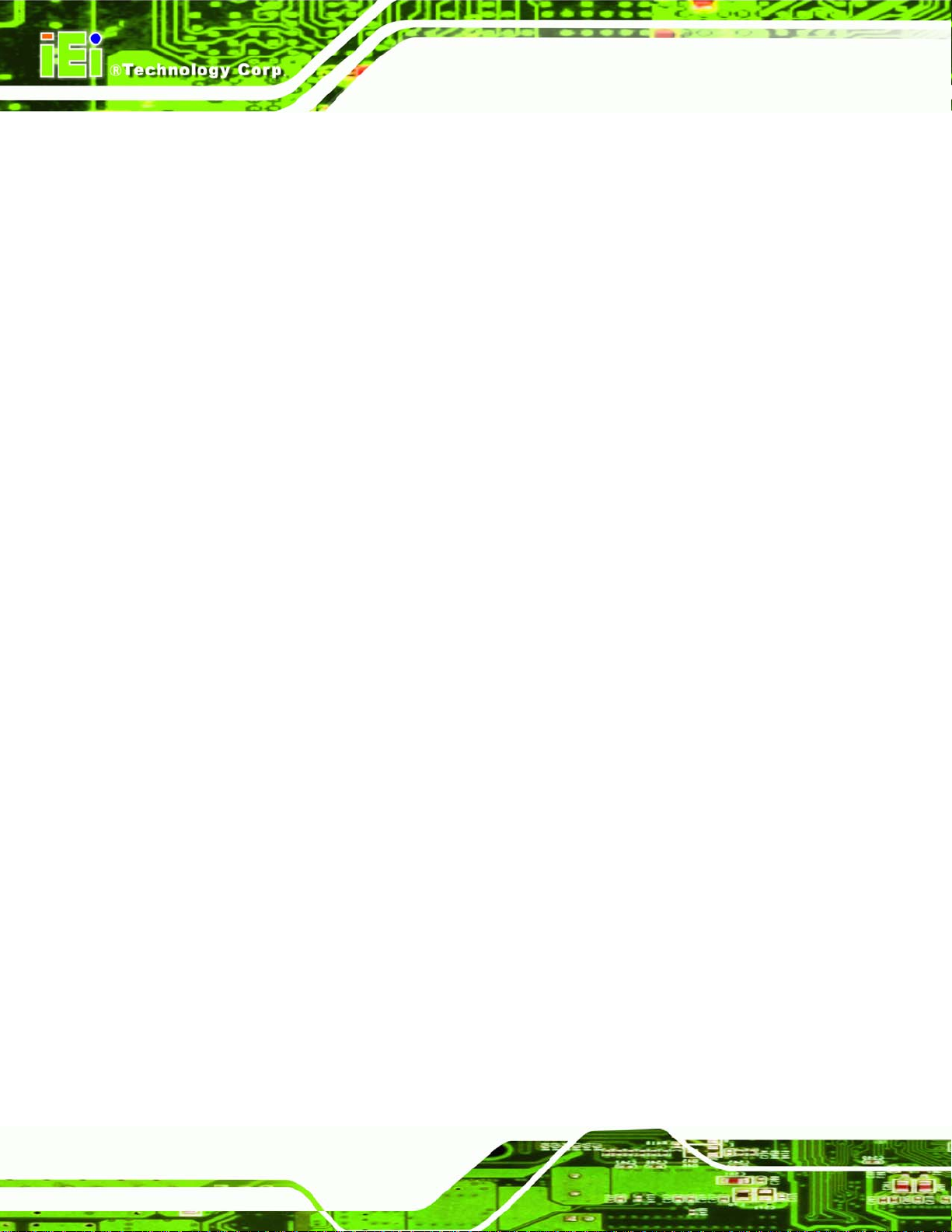
261HFigure 7-7: Intel® Chipset Driver Complete Installation Screen........................................... 732H153
262HFigure 7-8: Graphics Driver File............................................................................................... 733H154
263HFigure 7-9: Graphics Driver Readme File................................................................................ 734H154
264HFigure 7-10: Graphics Driver Installation Welcome Screen.................................................. 735H155
265HFigure 7-11: GMA Driver License Agreement......................................................................... 736H155
266HFigure 7-12: GMA Driver Installing Notice .............................................................................. 737H156
267HFigure 7-13: GMA Driver Installation Complete...................................................................... 738H156
268HFigure 7-14: GMA Driver Installing Notice .............................................................................. 739H157
269HFigure 7-15: LAN Driver File..................................................................................................... 740H158
270HFigure 7-16: LAN Driver Welcome Screen .............................................................................. 741H158
271HFigure 7-17: LAN Driver License Agreement.......................................................................... 742H159
272HFigure 7-18: LAN Driver Setup Options................................................................................... 743H159
273HFigure 7-19: LAN Driver Installation Ready Window.............................................................. 744H160
274HFigure 7-20: LAN Driver Installation Progress........................................................................ 745H161
IMBA-XQ354 Motherboard
275HFigure 7-21: Audio Setup File................................................................................................... 746H162
276HFigure 7-22: InstallShield Wizard Welcome Screen............................................................... 747H162
277HFigure 7-23: Installation Wizard Finished................................................................................ 748H163
278HFigure 7-24: SATA RAID Driver Installation Program............................................................ 749H164
279HFigure 7-25: SATA RAID Setup Program Icon........................................................................ 750H165
280HFigure 7-26: InstallShield Wizard Setup Screen..................................................................... 751H165
281HFigure 7-27: Matrix Storage Manager Setup Screen.............................................................. 752H166
282HFigure 7-28: Matrix Storage Manager Welcome Screen ........................................................ 753H166
283HFigure 7-29: Matrix Storage Manager Warning Screen.......................................................... 754H167
284HFigure 7-30: Matrix Storage Manager License Agreement.................................................... 755H167
285HFigure 7-31: Matrix Storage Manager Readme File................................................................ 756H168
286HFigure 7-32: Matrix Storage Manager Setup Complete.......................................................... 757H169
287HFigure 7-33: AMT HECI Driver Directory ................................................................................. 758H170
288HFigure 7-34: AMT HECI Welcome Screen................................................................................ 759H170
289HFigure 7-35: AMT HECI License Agreement ........................................................................... 760H171
290HFigure 7-36: AMT HECI Driver Readme File............................................................................ 761H171
291HFigure 7-37: AMT HECI Driver Installation Complete............................................................. 762H172
292HFigure 7-38: IAMT Driver Directory.......................................................................................... 763H173
293HFigure 7-39: IAMT Welcome Screen......................................................................................... 764H173
294HFigure 7-40: IAMT License Agreement.................................................................................... 765H174
295HFigure 7-41: IAMT Readme File................................................................................................ 766H174
Page xvi
Page 17
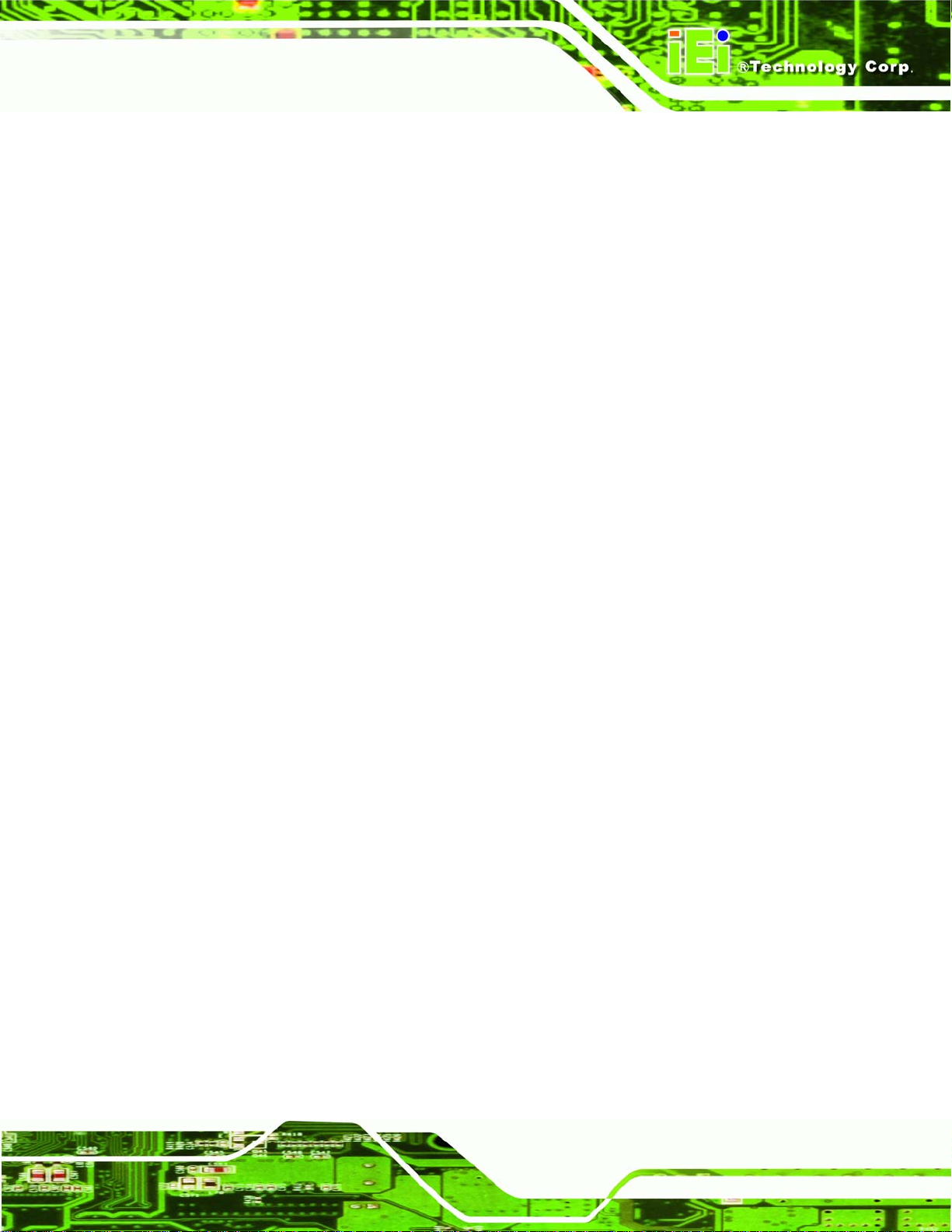
IMBA-XQ354 Motherboard
296HFigure 7-42: Completed Installation......................................................................................... 767H175
297HFigure 8-1: Intel® Active Management Technology Status Dialog....................................... 768H177
298HFigure 8-2: Intel® Current ME Password................................................................................. 769H178
299HFigure 8-3: Change Intel® ME Password ................................................................................ 770H179
300HFigure 8-4: Verify New Password............................................................................................. 771H179
301HFigure 8-5: Intel® AMT Configuration...................................................................................... 772H179
302HFigure 8-6: Provision Model ..................................................................................................... 773H180
303HFigure 8-7: Intel® AMT 3.0 Mode.............................................................................................. 774H180
304HFigure 8-8: Enterprise................................................................................................................ 775H181
305HFigure 8-9: Enable Network Interface...................................................................................... 776H181
306HFigure 8-10: Exit......................................................................................................................... 777H182
307HFigure 8-11: Intel® AMT Web Address .................................................................................... 778H183
308HFigure 8-12: Intel® AMT Web Login Dialog............................................................................. 779H184
309HFigure 8-13: Intel® AMT Web Interface.................................................................................... 780H185
Page xvii
Page 18
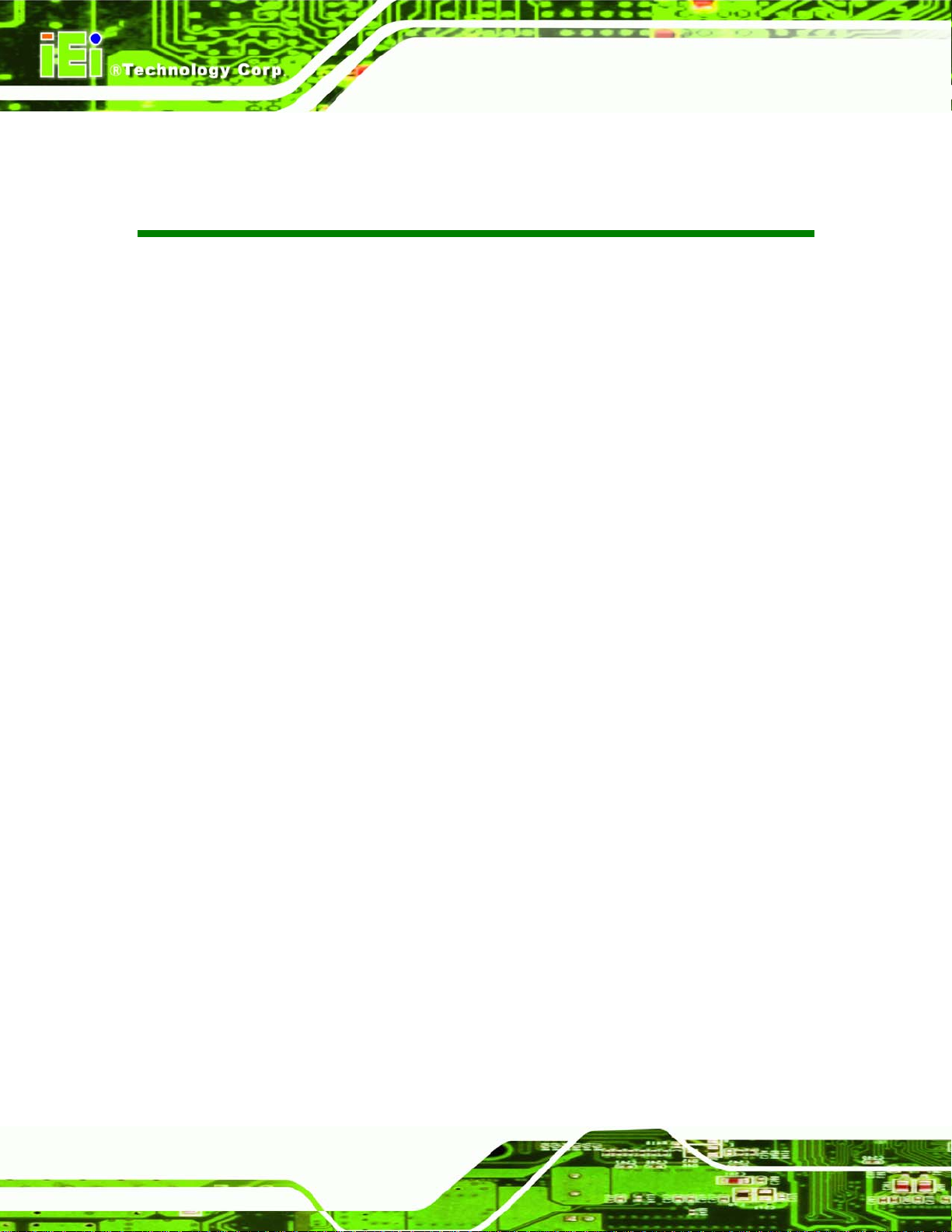
IMBA-XQ354 Motherboard
List of Tables
310HTable 1-1: Technical Specifications..............................................................................................781H7
311HTable 2-1: Power Consumption...................................................................................................782H25
312HTable 3-1: Packing List.................................................................................................................783H29
313HTable 3-2: Optional Items.............................................................................................................784H30
314HTable 4-1: Peripheral Interface Connectors...............................................................................785H33
315HTable 4-2: Rear Panel Connectors..............................................................................................786H34
316HTable 4-3: ATX Power Connector Pinouts .................................................................................787H35
317HTable 4-4: ATX Power Connector Pinouts .................................................................................788H36
318HTable 4-5: Audio Connector Pinouts ..........................................................................................789H37
319HTable 4-6: Audio CD In Connector Pinouts................................................................................790H38
320HTable 4-7: Digital I/O Connector Pinouts....................................................................................791H39
321HTable 4-8: CPU Fan Connector Pinouts......................................................................................792H40
322HTable 4-9: System Fan Connector Pinouts................................................................................793H41
323HTable 4-10: 34-pin FDD Connector Pinouts ...............................................................................794H43
324HTable 4-11: Front Panel Connector Pinouts...............................................................................795H44
325HTable 4-12: Infrared Connector Pinouts.....................................................................................796H45
326HTable 4-13: PCIe x4 Pinouts.........................................................................................................797H46
327HTable 4-14: PCIe x16 Side A Pinouts ..........................................................................................798H48
328HTable 4-15: PCIe x16 Side B Pinouts ..........................................................................................799H48
329HTable 4-16: PCI Slot......................................................................................................................800H51
330HTable 4-17: SATA Drive Connector Pinouts...............................................................................801H52
331HTable 4-18: SPDIF Connector Pinouts........................................................................................802H53
332HTable 4-19: Serial Port Connector Pinouts ................................................................................803H54
333HTable 4-20: SPI Flash Connector.................................................................................................804H55
334HTable 4-21: TPM Connector Pinouts...........................................................................................805H56
335HTable 4-22: USB Port Connector Pinouts...................................................................................806H57
336HTable 4-23: Ethernet Connector Pinouts....................................................................................807H59
337HTable 4-24: Connector LEDs........................................................................................................808H60
338HTable 4-25: PS/2 Connectors.......................................................................................................809H61
339HTable 4-26: Parallel Port Connector Pinouts .............................................................................810H62
Page xviii
Page 19
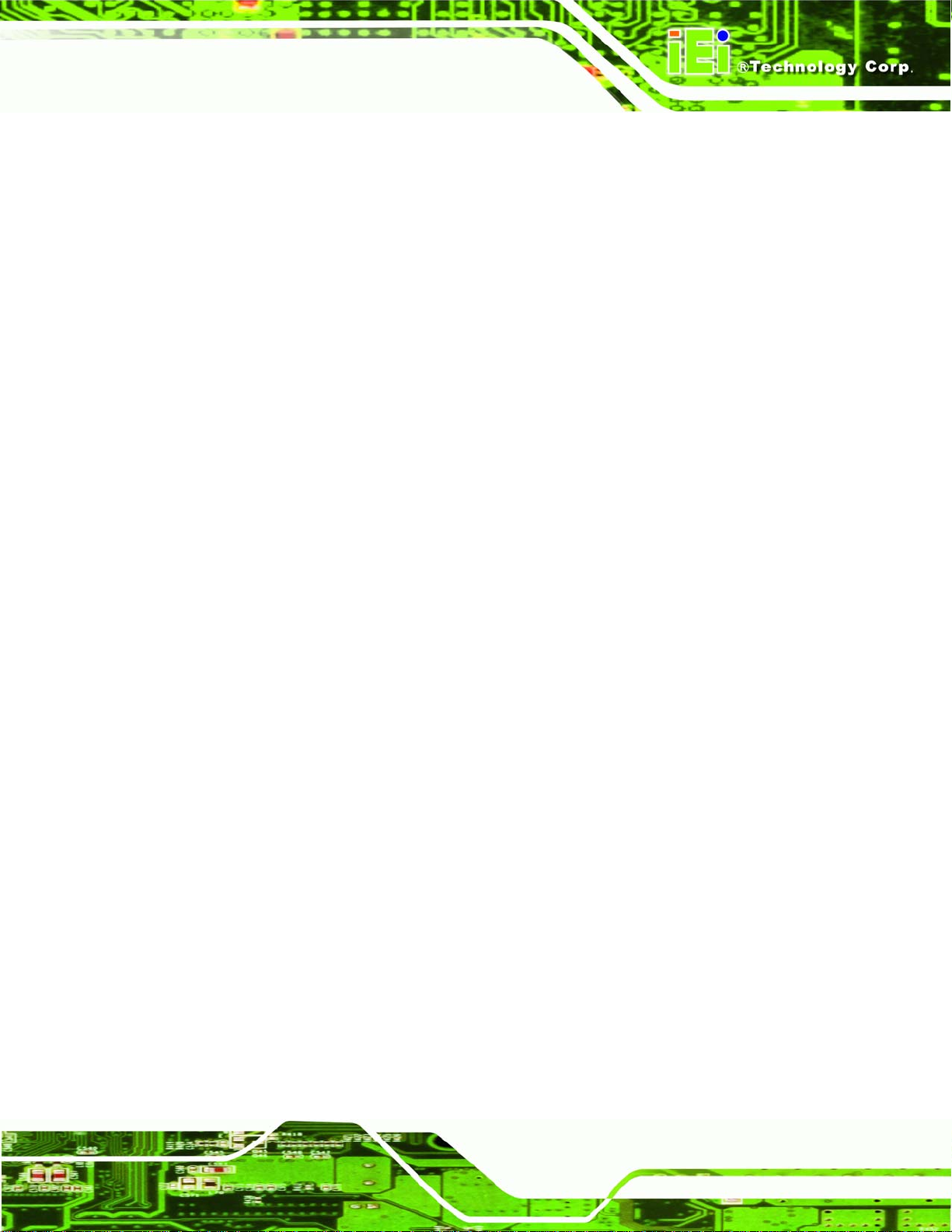
IMBA-XQ354 Motherboard
340HTable 4-27: Serial Port Pinouts....................................................................................................811H62
341HTable 4-28: USB Connector Pinouts...........................................................................................812H63
342HTable 4-29: VGA Connector Pinouts...........................................................................................813H64
343HTable 5-1: Jumpers.......................................................................................................................814H76
344HTable 5-2: Clear CMOS Jumper Settings....................................................................................815H77
345HTable 5-3: COM Port Pin 9 Function Select Jumper Settings ..................................................816H79
346HTable 5-4: COM Port Pin 9 Voltage Setting Select Jumper Settings.......................................817H80
347HTable 5-5: SPDIF Out Selection Jumper Settings......................................................................818H81
348HTable 6-1: BIOS Navigation Keys................................................................................................819H99
Page xix
Page 20
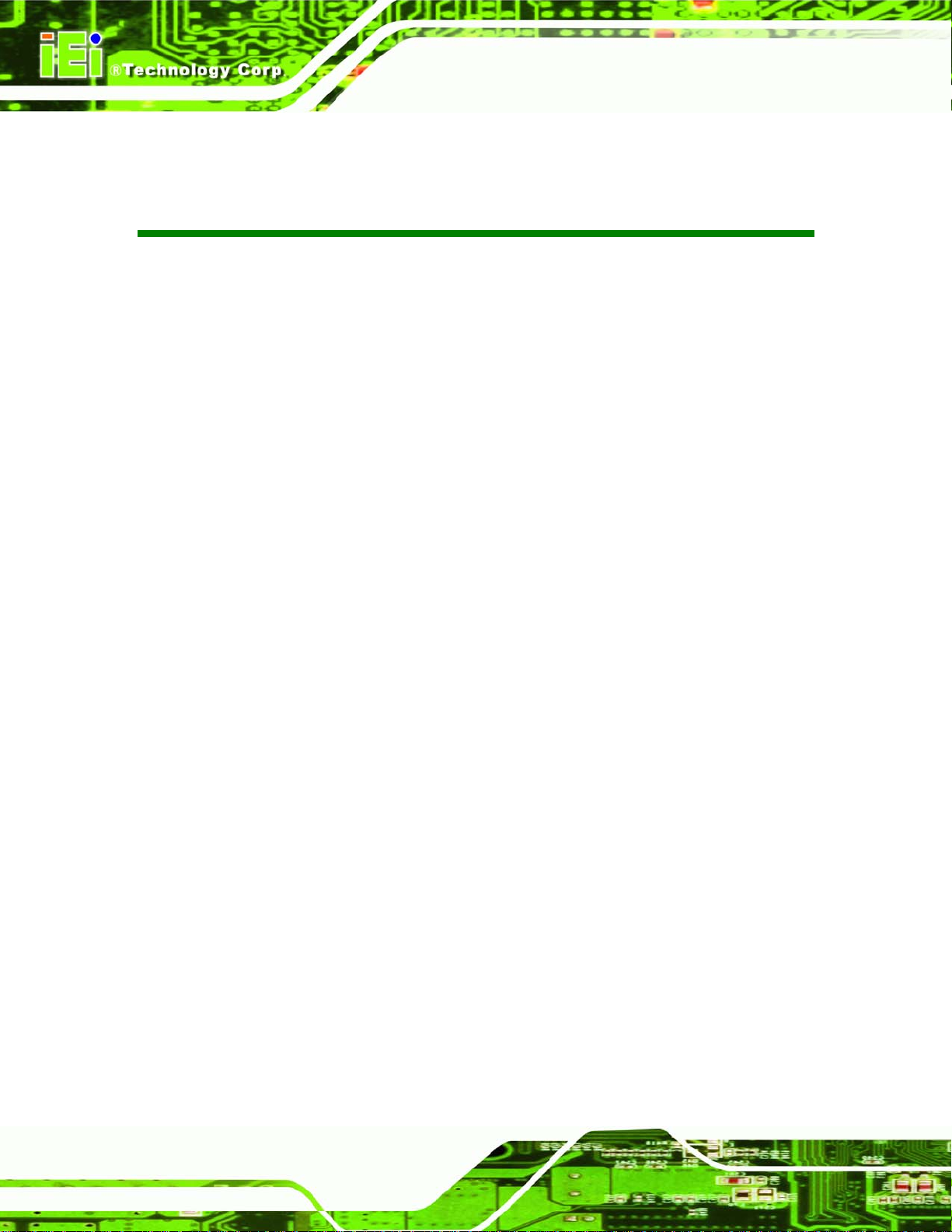
IMBA-XQ354 Motherboard
BIOS Menus
349HBIOS Menu 1: Main.................................................................................................................... 820H100
350HBIOS Menu 2: Advanced........................................................................................................... 821H102
351HBIOS Menu 3: CPU Configuration............................................................................................ 822H103
352HBIOS Menu 4: IDE Configuration.............................................................................................. 823H104
353HBIOS Menu 5: IDE Master and IDE Slave Configuration........................................................ 824H106
354HBIOS Menu 6: IDE Master and IDE Slave Configuration........................................................ 825H111
355HBIOS Menu 7: Super IO Configuration..................................................................................... 826H112
356HBIOS Menu 8: Hardware Health Configuration....................................................................... 827H115
357HBIOS Menu 9: Hardware Health Configuration 2.................................................................... 828H118
358HBIOS Menu 10: AHCI Port n Configuration Menu................................................................... 829H119
359HBIOS Menu 11: Advanced ACPI Configuration....................................................................... 830H121
360HBIOS Menu 12: AHCI Configuration......................................................................................... 831H122
361HBIOS Menu 13: Intel AMT Configuration ................................................................................. 832H123
362HBIOS Menu 14: ME Subsystem Configuration........................................................................ 833H124
363HBIOS Menu 15: Remote Access Configuration [Advanced].................................................. 834H126
364HBIOS Menu 16: Trusted Computing......................................................................................... 835H129
365HBIOS Menu 17: USB Configuration.......................................................................................... 836H130
366HBIOS Menu 18: PCI/PnP Configuration.................................................................................... 837H132
367HBIOS Menu 19: Boot.................................................................................................................. 838H134
368HBIOS Menu 20: Boot Settings Configuration.......................................................................... 839H135
369HBIOS Menu 21: Boot Device Priority Settings ........................................................................ 840H137
370HBIOS Menu 22: Hard Disk Drives ............................................................................................. 841H138
371HBIOS Menu 23: CD/DVD Drives ................................................................................................ 842H139
372HBIOS Menu 24: Removable Drives........................................................................................... 843H140
373HBIOS Menu 25: Security............................................................................................................ 844H141
374HBIOS Menu 26: Chipset............................................................................................................. 845H142
375HBIOS Menu 27:Northbridge Chipset Configuration................................................................ 846H143
376HBIOS Menu 28:Southbridge Chipset Configuration............................................................... 847H145
377HBIOS Menu 29:Exit..................................................................................................................... 848H146
Page xx
Page 21
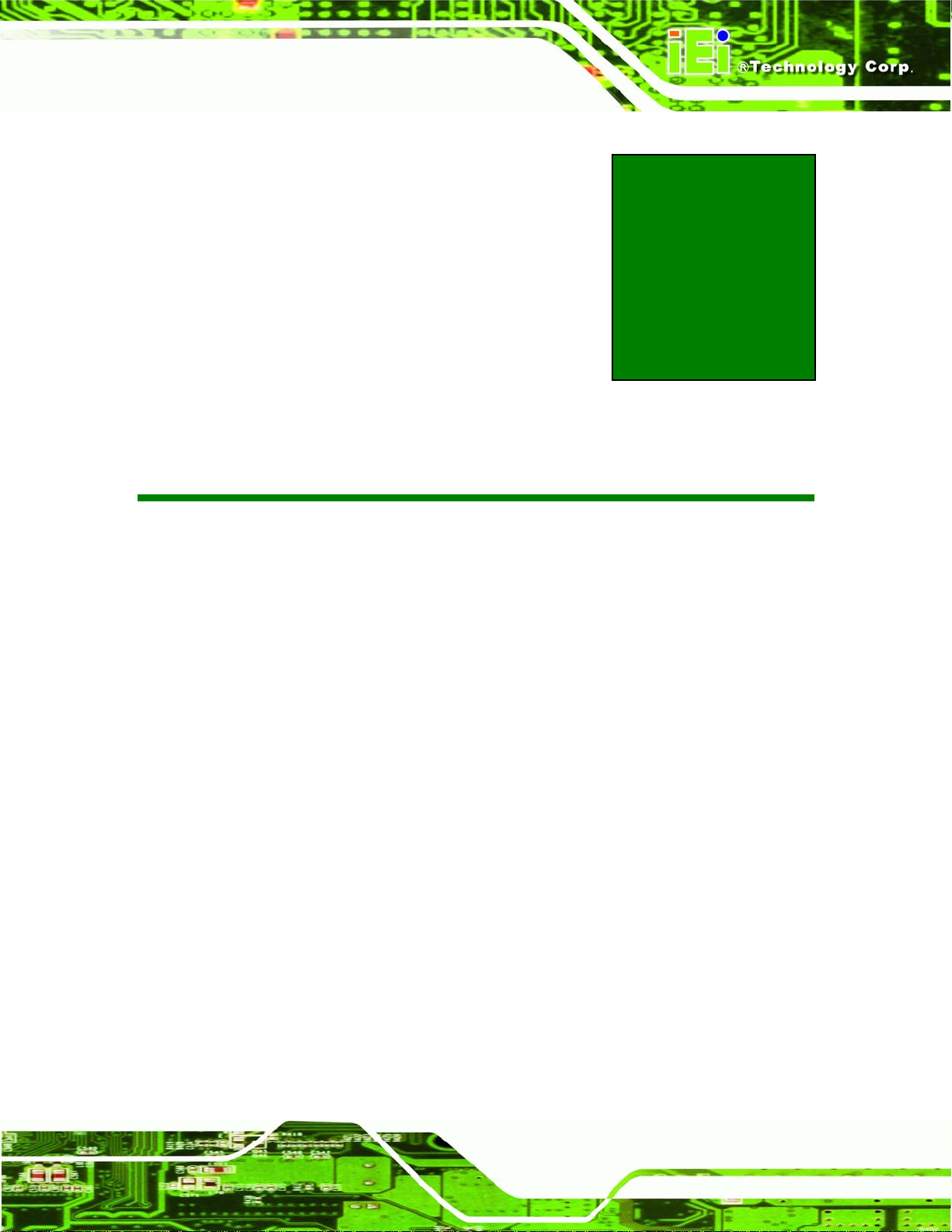
IMBA-XQ354 Motherboard
Chapter
1
1 Introduction
Page 1
Page 22
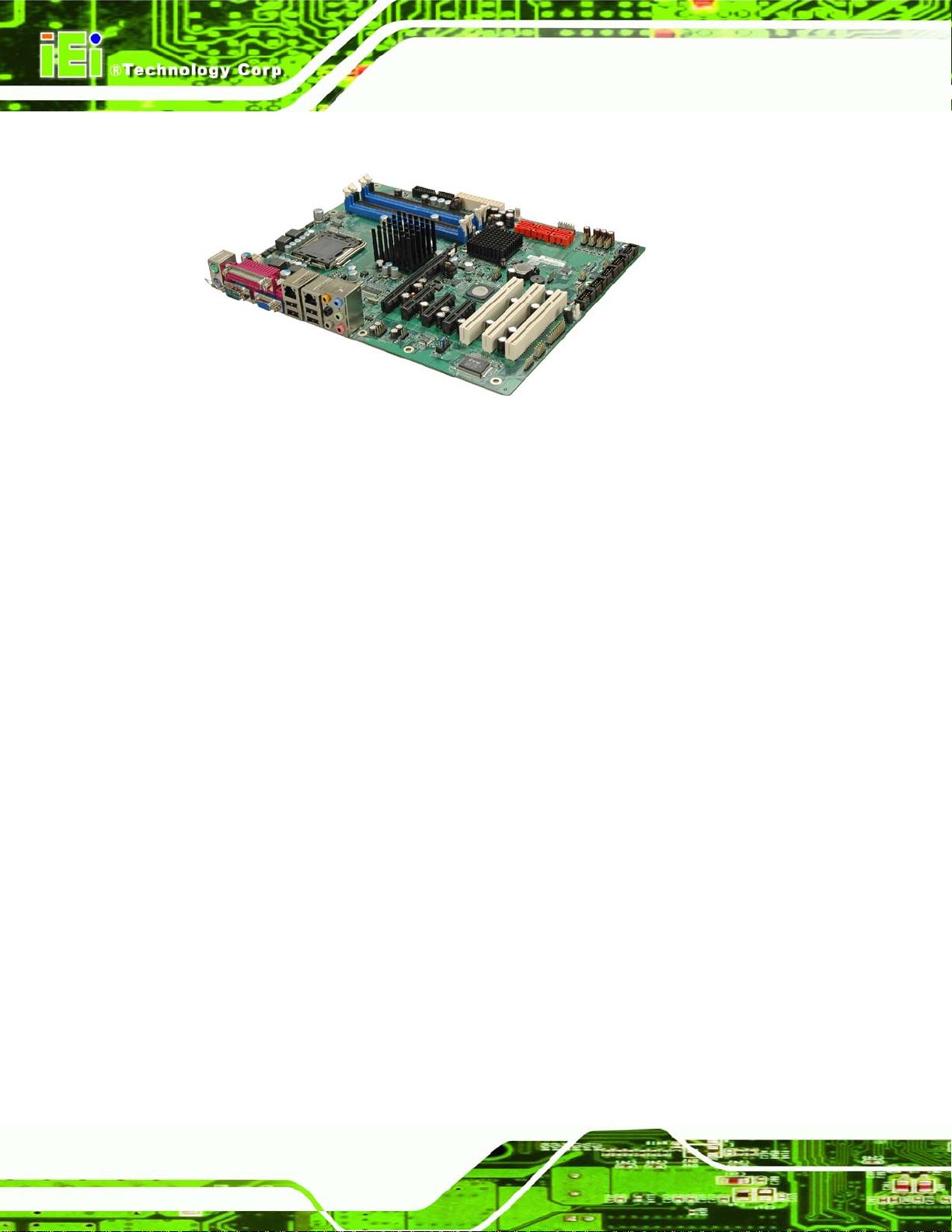
1.1 IMBA-XQ354 Motherboard Overview
Figure 1–1: IMBA-XQ354
The IMBA-XQ354 is an ATX form factor industrial PC motherboar d. The ATX form factor is
a relatively large form factor, providing room for extra features and capabilities including
IMBA-XQ354 Motherboard
more powerful processors that benefit from the larger dimensions and better cooling of
ATX computer cases.
The IMBA-XQ354 supports Intel® Core™2 Quad, Intel® Core™2 Duo and Intel®
Celeron® processors and supports up to up to 8.0 GB of DDR2 memory with up to 2.0 GB
in each memory slot.
Six SATA ports provide advanced storage capabilities with 3.0 MB/s data transfer rates.
RAID 0 support allows for increased data throughput for applications requiring quick data
access. RAID 1, 5 and 10 provide data redundancy allowing for the failure of one or more
disks without losing data.
Graphics capabilities include a VGA port on the rear panel, and a PCIe x16 graphics card
slot. The graphics card slot supports the latest graphics cards, offering rendering and
quality capable of supporting the most intensive graphics applications.
Networking is provided through two GbE controllers. The GbE controllers allow network
data speeds of up to 1.0 Gb/s, allowing for fast communication between computers on the
Page 2
network and with computers on external networks. The first LAN port supports Intel® AMT
3.0 for powerful remote management options.
Expansion capabilities include 10 USB ports, six serial ports and a parallel port.
Page 23
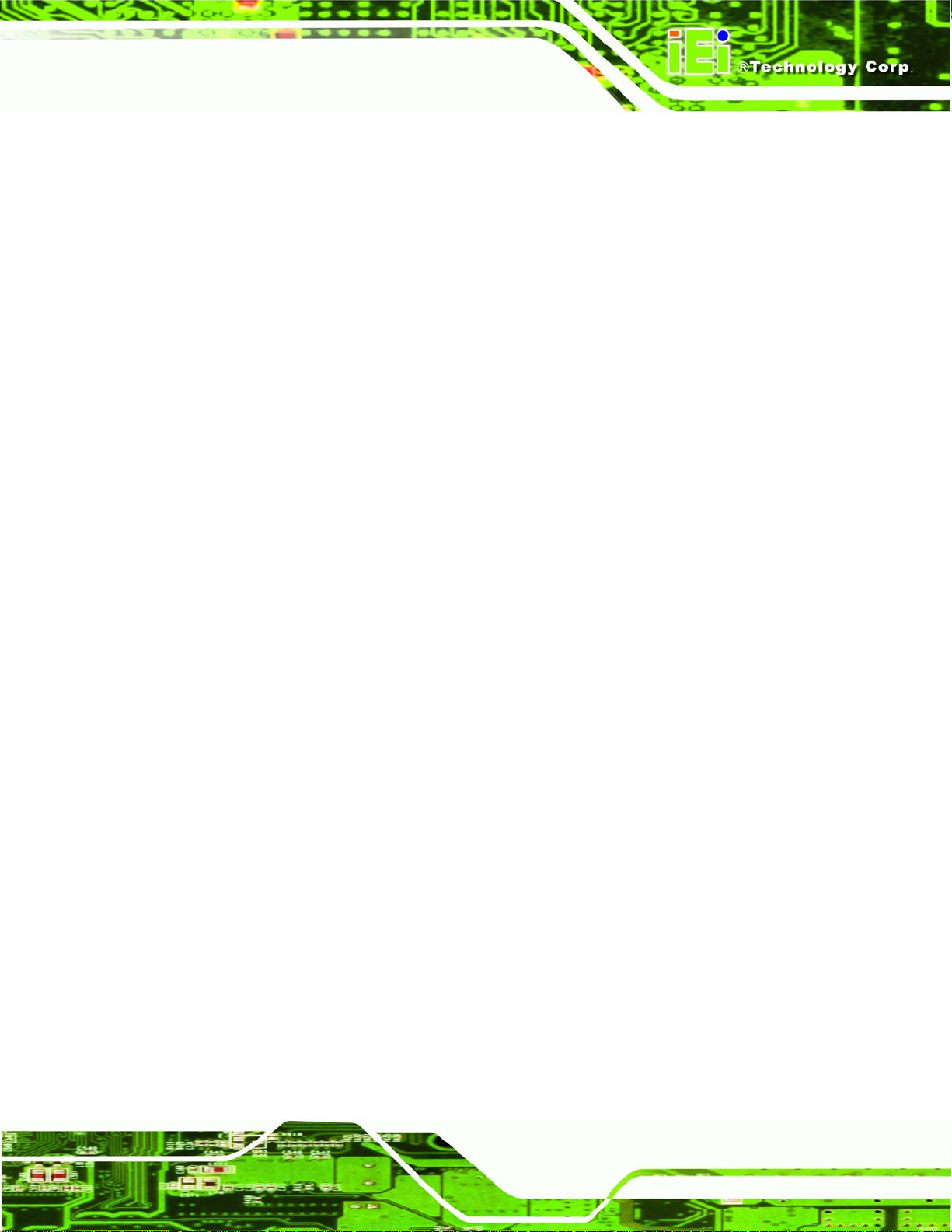
IMBA-XQ354 Motherboard
1.1.1 Benefits
Some of the IMBA-XQ354 motherboard benefits include,
Operating reliably in harsh industrial environments up to 60°C
The system is always available and will reboot if the system crashes
Powerful processor options are ideal for computing intensive applications
Data is protected through fast and reliable SATA RAID storage
1.1.2 Features
Some of the IMBA-XQ354 motherboard features are listed below:
ATX form factor
RoHS compliant
LGA 775 CPU socket
PCI and PCIe expansion slots
Supports four DDR2 DIMMs up to 2.0 GB each
Two Gigabit Ethernet controllers
Supports 12 USB 2.0 ports
Integrated audio
Page 3
Page 24
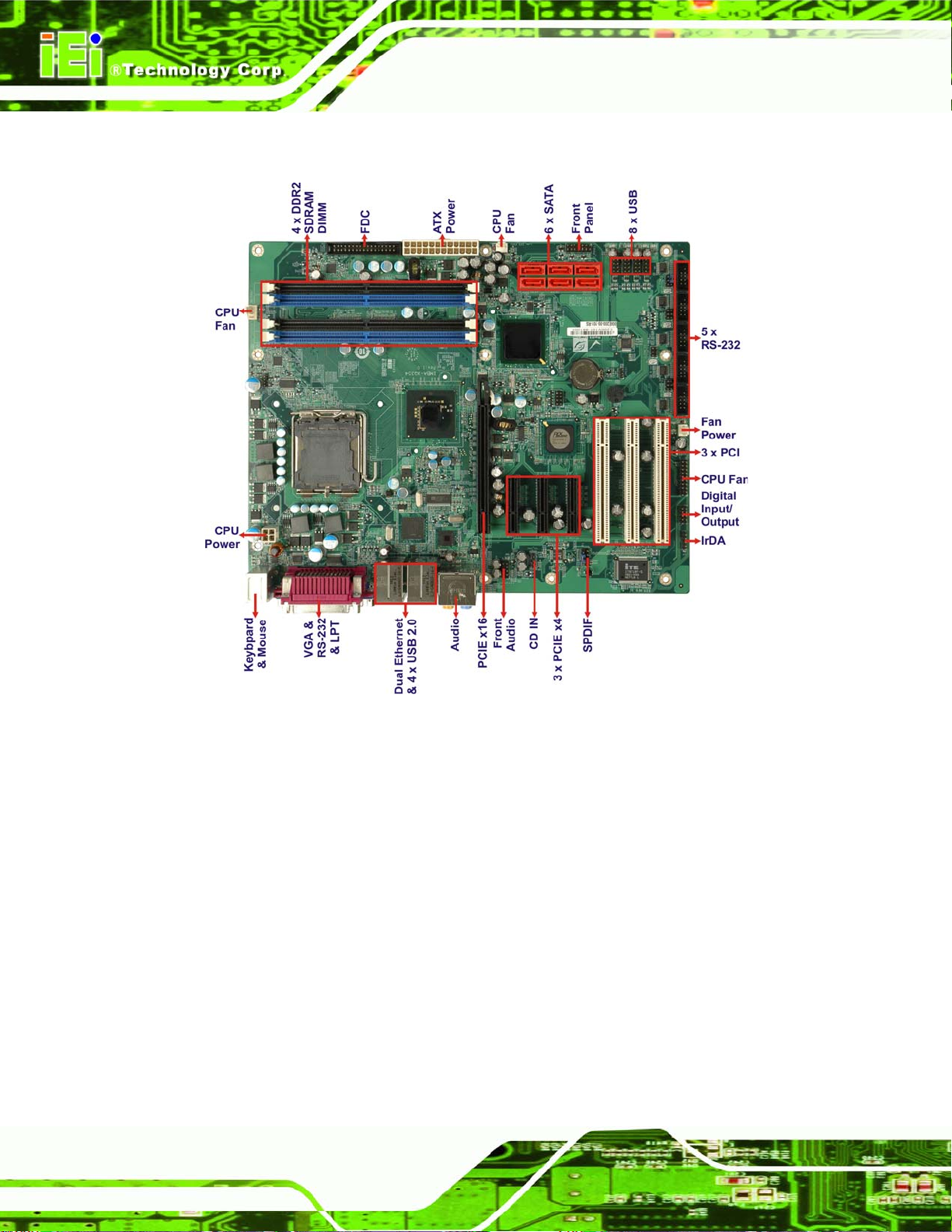
1.2 IMBA-XQ354 Overview
IMBA-XQ354 Motherboard
Figure 1–2: Overview
1.2.1 Connectors
The IMBA-XQ354 has the following connectors onboard:
1 x ATX power connector (CPU)
1 x ATX power connector (system)
1 x Audio connector
1 x CD-in connector
1 x Digital I/O (DIO) connector
2 x Fan connectors
1 x Floppy disk connector (FDC)
1 x Front panel connector
Page 4
Page 25
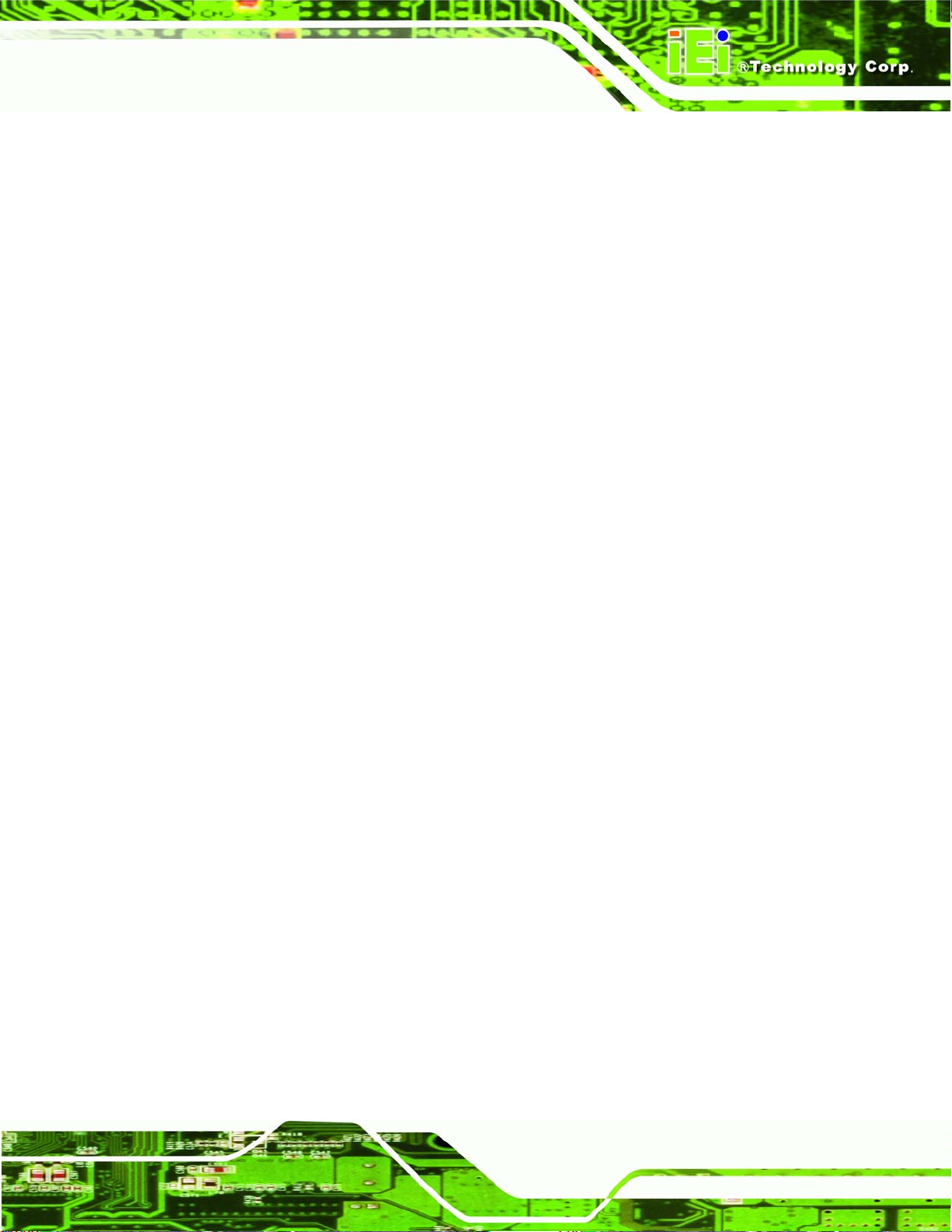
IMBA-XQ354 Motherboard
1 x Infrared connector
1 x PCIe x16 expansion slot
3 x PCIe x4 expansion slot
1 x PCI expansion slot
6 x SATA connectors
5 x Serial port connectors
1 x S/PDIF connector
1 x SPI flash connector
1 x TPM connector
4 x USB connectors (for eight USB ports)
The IMBA-XQ354 has the following external peripheral interface connectors:
6 x Audio jack connectors
2 x Ethernet connectors
1 x Keyboard connector
1 x Mouse connector
1 x Parallel port connector
1 x Serial port connectors
4 x USB ports
1 x VGA connector
The IMBA-XQ354 has the following onboard jumpers:
1 x Clear CMOS jumper
1 x COM3 Pin 9 Setting jumper
1 x COM4 Pin 9 Setting jumper
1 x COM5 Pin 9 Setting jumper
1 x COM6 Pin 9 Setting jumper
1 x COM3 Pin 9 Voltage Setting jumper
1 x COM4 Pin 9 Voltage Setting jumper
1 x COM5 Pin 9 Voltage Setting jumper
1 x COM6 Pin 9 Voltage Setting jumper
1 x SPDIF Out Selection jumper
Page 5
Page 26
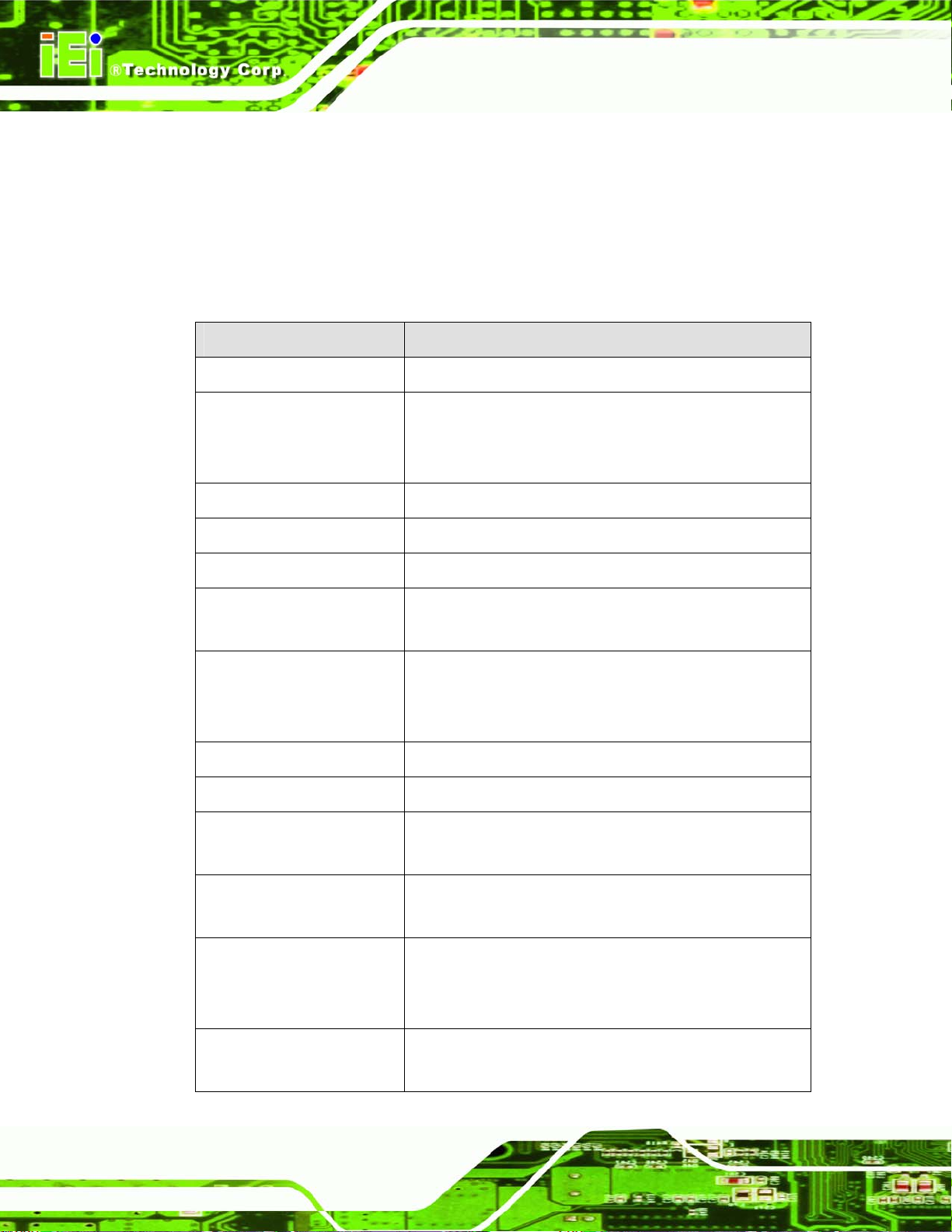
The location of these connectors on the motherboard can be seen in 849H849HFigure 4-1. These
connectors are fully described in Chapter 4 and the jumpers in Chapter 5.
1.2.2 Technical Specifications:
IMBA-XQ354 motherboard technical specifications are listed in 850H850HTable 1-1. Detailed
descriptions of each specification can be found in Chapter 2.
Specification IMBA-XQ354
IMBA-XQ354 Motherboard
Form Factor
CPU Supported
Front Side Bus
Northbridge Chipset
Southbridge Chipset
Memory
Expansion Slots
BIOS
Graphics
ATX
LGA775 Intel® Core™2 Quad
LGA775 Intel® Core™2 Duo
LGA775 Intel® Celeron® D
800 MHz, 1066 MHz or 1333 MHz
Intel® Q35
Intel® ICH9DO
Supports four dual-channel 2.0 GB (max.) 667 MHz or
800 MHz DDR2 SDRAM DIMMs (system max. 8.0 GB)
1 x PCIe x16 slot
3 x PCIe x4 slot
3 x PCI slot
AMI BIOS
VGA integrated in Intel® Q35
Page 6
Floppy Disk Drives
Serial Ports
Peripherals
USB 2.0/1.1 port
Two 5.25” 360 KB or 1.2 MB floppy disk drives (FDD)
and/or 3.5”.720 KB, 1.44 MB or 2.88 MB FDD.
Six RS-232 ports supported with two from the iTE
IT8718F super I/O and four from the Fintek F81216DG
1 x Parallel port supporting normal, EPP and ECP modes
12 x USB 2.0/1.1 ports
1 x Dual PS/2 connector (for keyboard and mouse)
Four External
Eight via internal pin header
Page 27
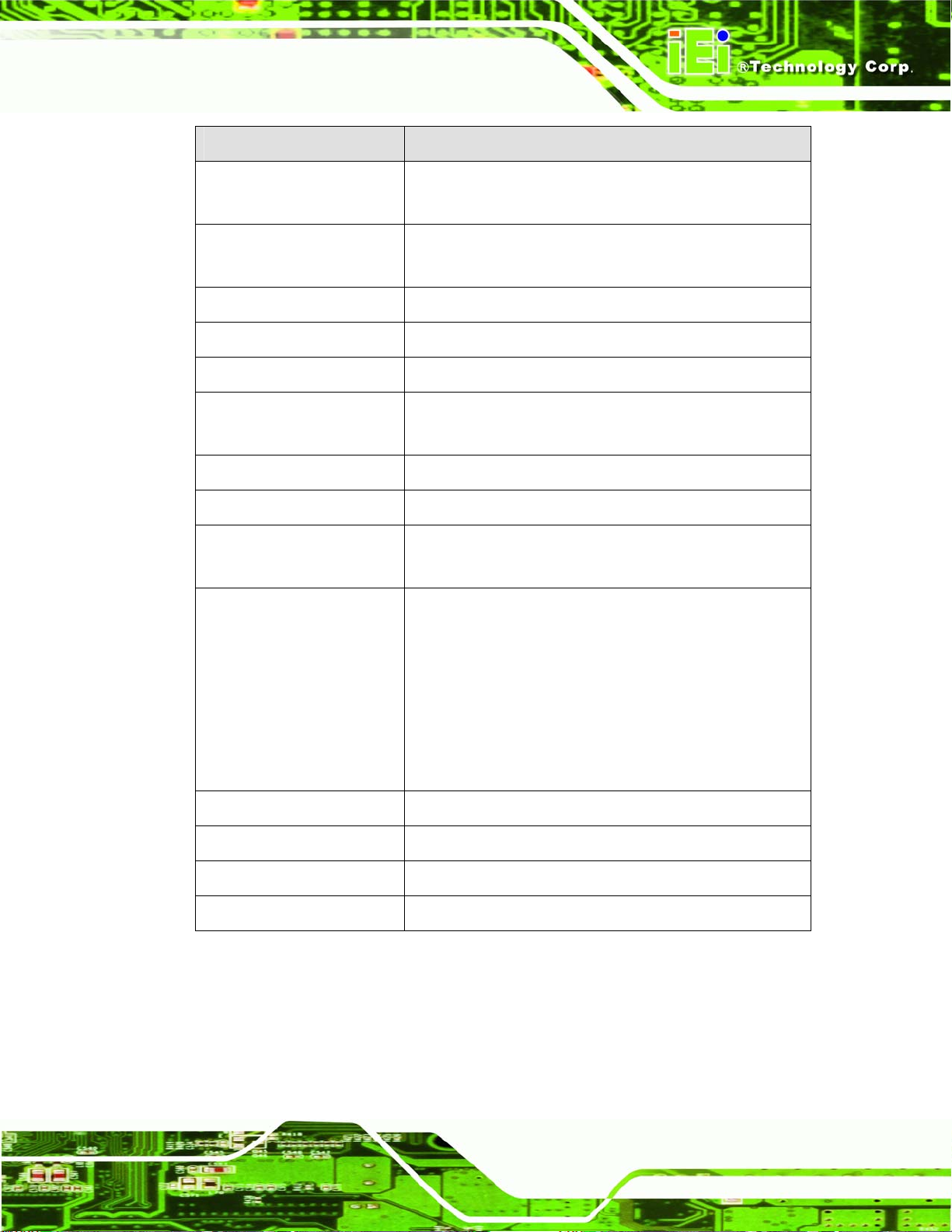
IMBA-XQ354 Motherboard
Specification IMBA-XQ354
Serial ATA
Ethernet
Digital I/O
Super I/O Controller
Audio
Watchdog Timer
Trusted Platform Module
Power Supply
Fans
Power Consumption
Supports six independent serial ATA (SATA) channels
with 3.0 Gb/s data transfer rates
Intel® 82566DM (PHY) + Intel® ICH9DO (MAC)
Intel® 82573L (MAC+PHY) through the PCIe x1 interface
8-bit, 4-bit input/4-bit output
iTE IT8718F
Realtek ALC883 HD Audio codec
Software Programmable supports 1~2 55 sec. system
reset
Supports TPM v1.2 and above
ATX supported
1 x 4-pin CPU cooling fan
2 x 3-pin system cooling fans
3.3 V @ 2.96 A
5 V @ 6.92 A
5 VSB @ 1.61 A
12 V @ 2.77 A
(2.66 GHz E6850 Intel® Core™2 Duo CPU with
1333 MHz FSB and 8.0 GB of DDR2 memory running
3DMark 2001)
Operating temperature
Humidity
Dimensions
Weight GW/NW
Table 1-1: Technical Specifications
0ºC ~ 60ºC (requires cooler and silicone heat sink paste)
0% ~ 95% (non-condensing)
305 mm x 244 mm
1200 g/600 g
Page 7
Page 28
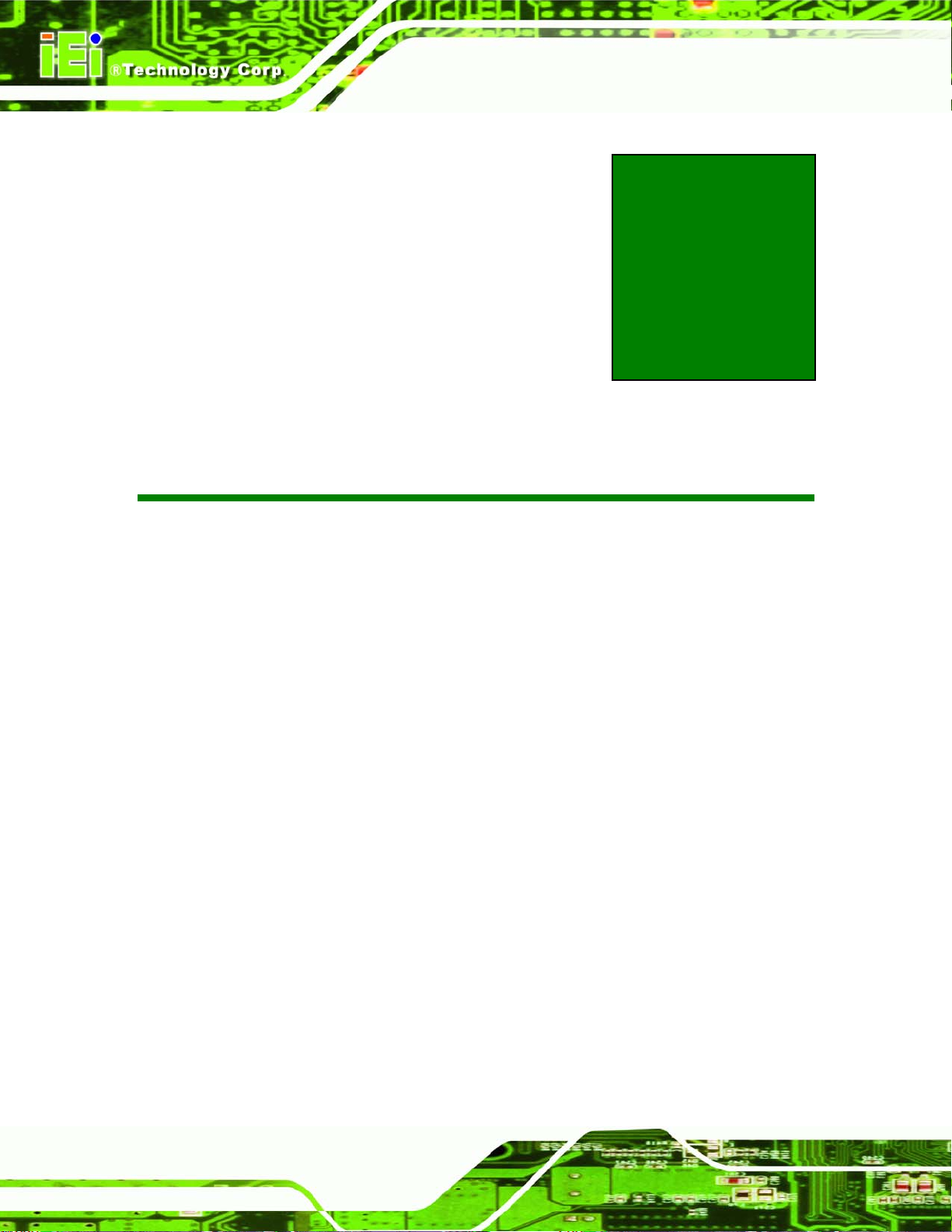
IMBA-XQ354 Motherboard
Chapter
2
2 Detailed Specifications
Page 8
Page 29
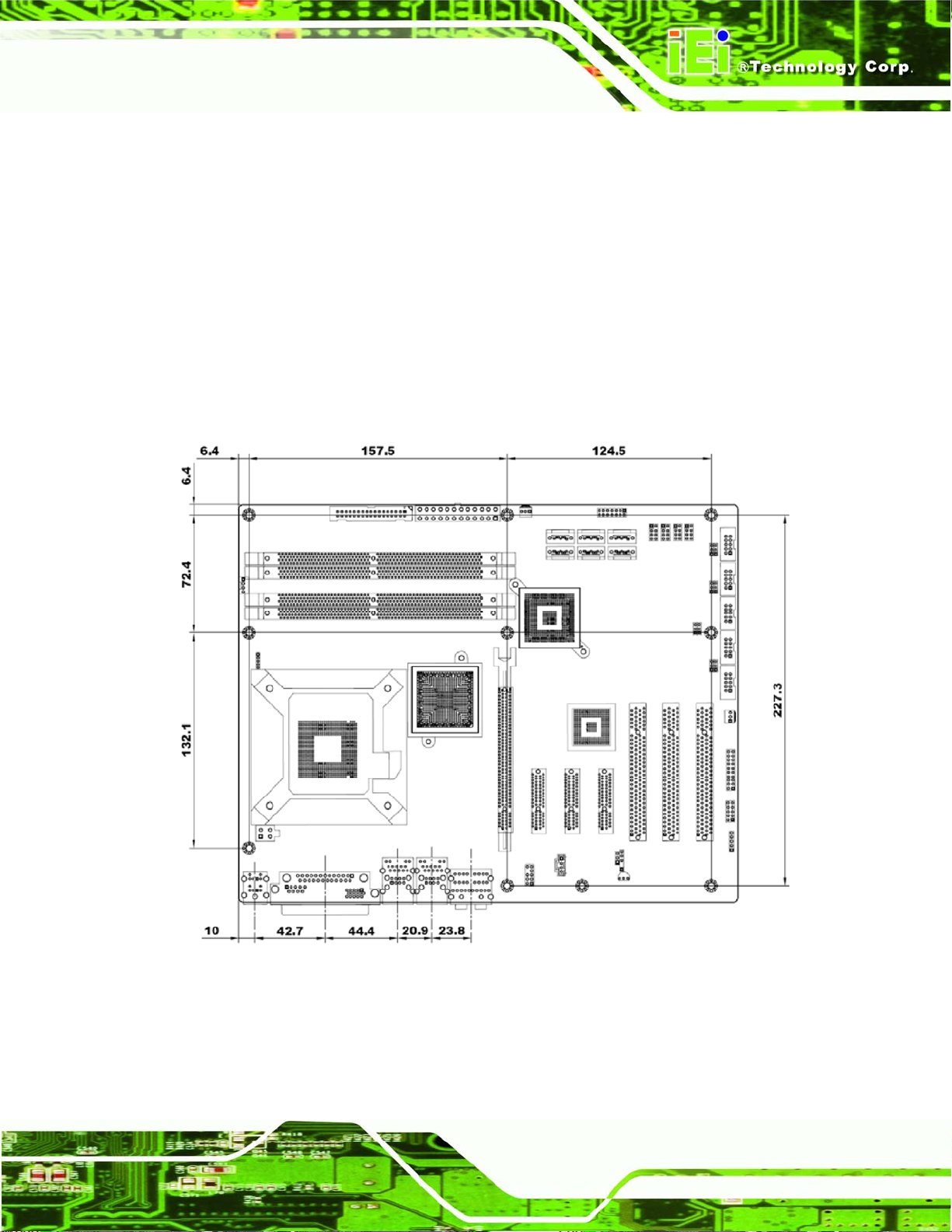
IMBA-XQ354 Motherboard
2.1 Overview
This chapter describes the specifications and on-board features of the IMBA-XQ354 in
detail.
2.2 Dimensions
2.2.1 Board Dimensions
The dimensions of the board are listed below:
Length: 305 mm
Width: 244 mm
Figure 2-1: IMBA-XQ354 Dimensions (mm)
Page 9
Page 30
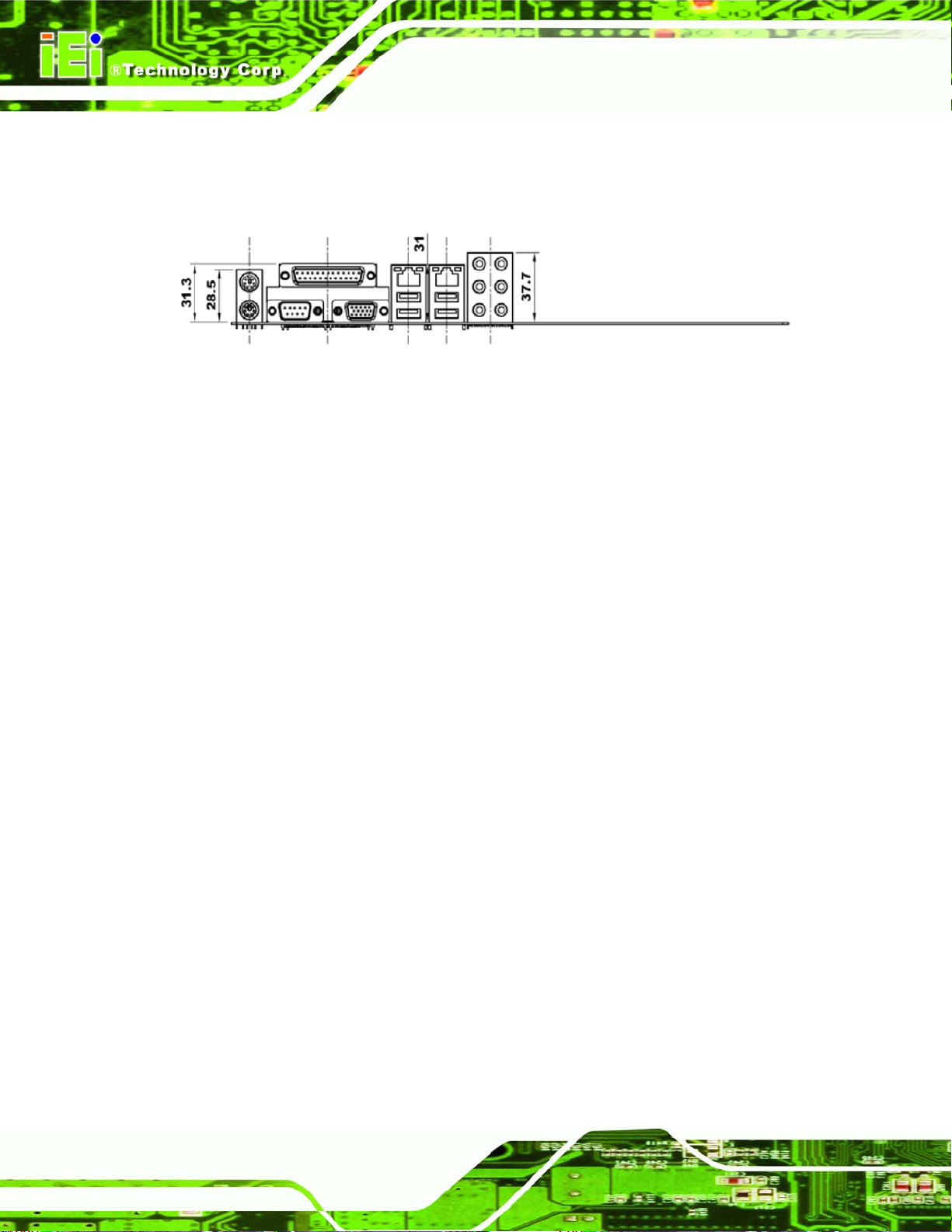
2.2.2 External Interface Panel Dimensions
External peripheral interface connector panel dimensions are shown in 851H851HFigure 2-2.
Figure 2-2: External Interface Panel Dimensions (mm)
IMBA-XQ354 Motherboard
Page 10
Page 31

IMBA-XQ354 Motherboard
2.3 Data Flow
852H852HFigure 2-3 shows the data flow between the system chipset, the CPU and other
components installed on the motherboard.
Figure 2-3: Data Flow Block Diagram
2.4 Compatible Processors
The IMBA-XQ354supports the following Intel® LGA775 processors
Page 11
Page 32

Intel® Core™2 Quad (Yorkfield)
Intel® Core™2 Duo (Wolfdale)
Intel® Core™2 Duo (Conroe)
Intel® Celeron® (Conroe)
2.5 Intel® Q35 Northbridge Chipset
The Intel® Q35Intel® Q35 Northbridge chipset is an advanced Graphics and Memory
Controller Hub (GMCH) that supports a range of Intel® processors as listed in the
previous section. The Intel® Q35Intel® Q35 Northbridge support s an 800/1066/1333 MHz
FSB. The IMBA-XQ354 supports up to 2.0 GB of 667 MHz or 800 MHz DDR2 SDRAM per
slot (8.0 GB total) interfaced to the Intel® Q35Intel® Q35. The Intel® Q35Intel® Q35
Northbridge is connected to an Intel® ICH9DO Southbridge chipset through the Direct
Media Interface (DMI) communications link.
IMBA-XQ354 Motherboard
Page 12
Page 33

IMBA-XQ354 Motherboard
Figure 2-4: Northbridge Connections
2.5.1 Front Side Bus
The Intel® Q35Intel® Q35 Northbridge supports processors with the following FSB
speeds:
800 MHz
1066 MHz
1333 MHz
The LGA775 socket, Intel® Q35Intel® Q35 Northbridge and the FSB are shown in
853H853HFigure 2-4.
Page 13
Page 34

2.5.2 Memory Controller
The IMBA-XQ354 has four DDR2 DIMM sockets interfaced to the memory controller on
the Intel® Q35Intel® Q35 Northbridge. Each DIMM socket can support a 2.0 GB (max.)
667 MHz or 800 MHz DDR2 SDRAM DIMM module with a system maximum of 8.0 GB.
NOTE:
For best performance, each memory module should have the same
capacity and operating frequency.
Each DIMM socket can support DIMMs with the following specifications:
DDR2 only
IMBA-XQ354 Motherboard
Un-buffered only
667 MHz or 800 MHz
8.0 GB maximum capacity (2.0 GB maximum per DIMM)
Memory bandwidth:
o 6.4 GB/s in single-channel or dual-channel asymmetric mode
o 12.8 GB/s in dual-channel interleaved mode assuming DDR2 800 MHz
2.5.3 PCIe x16 Interface
The Intel® Q35Intel® Q35 PCIe bus is compliant with the PCI Express 1.1a Specifications
has the following PCIe lanes:
One PCIe x16 graphics interface
PCIe frequency of 1.25 GHz (2.5 Gb/s in each direction)
2.5.4 Graphics and Display Features
The Intel® Q35Intel® Q35 GMCH integrated graphics device (IGD) has 3D, 2D and video
Page 14
capabilities. The Unified Memory Architecture (UMA) uses up to 256 MB of Dynamic Video
Memory Technology (DVMT) for graphics memory. External graphics accelerators on the
PCIe graphics (PEG) port are supported but cannot work simultaneously with the IGD.
Page 35

IMBA-XQ354 Motherboard
2.5.4.1 VGA Display Capabilities
A single external female DB-15 (VGA) connector interfaces an analog display to an analog
CRT port on the Intel® Q35Intel® Q35 GMCH.
Some of the capabilities of the Intel® Q35Intel® Q35 analog CRT port are listed below:
400 MHz Integrated 24-bit RAMDAC
Up to 2048 x 1536 @ 75 Hz refresh
Hardware Color Cursor Support
DDC2B Compliant Interface
2.5.5 Direct Media Interface (DMI)
The Direct Media Interface (DMI) is the communication bus between the Intel® Q35Intel®
Q35 GMCH and the ICH9DO I/O controller hub (ICH). The DMI is a high-speed interface
that integrates advanced priority-based servicing and allows for concurrent traffic and true
isochronous transfer capabilities.
Some of the features of the DMI include:
2.0 GB/s point-to-point DMI to ICH9DO (1.0 GB/s in each direction)
100 MHz reference clock (shared with PCI Express* Graphics Attach)
32-bit downstream addressing
APIC and MSI interrupt messaging support
Message Signaled Interrupt (MSI) messages
SMI, SCI and SERR error indication
2.6 Intel® ICH9DO Southbridge Chipset
The Intel® ICH9DO Southbridge is an advanced I/O controller hub (ICH) connected to the
Intel® Q35 Northbridge through a DMI connection. The Intel® ICH9DO has six PCIe x1
ports, supports up to twelve USB 2.0 devices and six 3.0 Gb/s SATA II drives with Intel®
Matrix Storage Technology (ACHI, RAID 0, RAID 1, RAID 5 or RAID 10). The ICH9DO
also comes with an integrated GbE controller that is interfaced to an external RJ-45
connector. A High Definition Audio codec is connected to the Intel® ICH9DO to provide
audio capabilities.
Page 15
Page 36

IMBA-XQ354 Motherboard
Page 16
Figure 2-5: Southbridge Connections
The ICH9DO Southbridge chipset on the IMBA-XQ354 has the features listed below.
Complies with PCI Express Base Specification, Revision 11
Complies with PCI Local Bus Specification, Revision 2.3 and supports
33 MHz PCI operations
Supports ACPI Power Management Logic
Contains:
o Enhanced DMA controller
o Interrupt controller
o Timer functions
Page 37

IMBA-XQ354 Motherboard
Integrated SATA host controller with DMA operations on six ports with data
transfer rates up to 1.5 Gb/s
Supports twelve USB 2.0 devices with six UHCI controllers and two EHCI
controller
Complies with System Management Bus (SMBus) Specification, Versi on 2.0
Supports Intel® High Definition Audio
Supports Intel® Matrix storage technology
Contains Low Pin Count (LPC) interface
Supports Firmware Hub (FWH) interface
Serial Peripheral Interface (SPI) for Serial and Shared Flash
Intel® Quiet System technology
2.6.1 High Definition Audio Implementation
A Realtek ALC883 HD Audio codec provides 7.1 channel audio capabilities. The Realtek
ALC883 HD Audio is connected to the Intel® ICH9DO and connects to audio devices
through audio jacks on the rear panel and audio headers on the board..
2.6.2 Gigabit Ethernet Controllers
The Intel® ICH9DO Southbridge integrated Gigabit Ethernet MAC is connected to the
Intel® 82566DM (PHY) chip, and then to the RJ-45 connector. One PCIe x1 port is
connected to the Intel® 82573L chip and then to the RJ-45 connector.
Some of the features of the Intel® ICH9DO GbE controller are listed below.
Supports multi speeds including 10 Mb/s, 100 Mb/s a nd 1000 Mb/s
Can operate in full-duplex mode at all supported speeds
Can operate at half-duplex at 10 MB/s and 100 MB/s
Adheres to the IEEE 802.3x Flow Control Specification.
Configurable LED operation for customization of LED display.
64-bit address master support for system using more than 4 GB of physical
memory.
Configurable receive and transmit data FIFO, programmable in 1 KB
increments.
Intelligent interrupt generation to enhance driver performance.
Compliance with Advanced Configuration and Power Interface
Page 17
Page 38

Compliance with PCI Power Management standards.
ACPI register set and power down functionality supporting D0 & D3 states.
Full wake-up support (APM and ACPI).
Magic Packet wake-up enable with unique MAC address.
Fragmented UDP checksum off load for package reassembly.
Jumbo frames supported.
2.6.2.1 Intel® 82566DM Gigabit Ethernet Device
The external RJ-45 Ethernet LAN connectors is interfaced to an Intel® 82566DM Gigabit
LAN connect device. The Intel® 82566DM is a compact, single-port integrated physical
layer (PHY) device interfaced directly to the Intel® ICH9DO MAC controller through the
GLCI.
Some of the features of the Intel® 82566DM are listed below:
IMBA-XQ354 Motherboard
10 Mb/s, 100 Mb/s, or 1000 Mb/s
Supports Intel® Active Management TechnologyS
Supports Intel® Virtualization Technology through the Intel® Virtual Gigabit
Network Connection.
Can support legacy ASF2.0.
Shared SPI flash with system BIOS
Integrated linear voltage regulator
TCP/UDP checksum and segmentation offload
Receive side scaling
Dual TX and RX queues
802.1p and 802.1q
2.6.2.2 Intel® 82573L Gigabit Ethernet Controller
The external RJ-45 Ethernet LAN connectors is interfaced to an Intel® 82573L Gigabit
LAN connect device. The Intel® 82573L is a compact, single-port integrated physical layer
(PHY) device interfaced directly to the Intel® ICH9DO MAC controller through the GLCI.
Page 18
Some of the features of the Intel® 82573L are listed below:
10 Mb/s, 100 Mb/s, or 1000 Mb/s
Page 39

IMBA-XQ354 Motherboard
Can support legacy ASF2.0.
Integrated linear voltage regulator
TCP/UDP checksum and segmentation offload
Receive side scaling
Wake on LAN
Dual TX and RX queues
802.1p and 802.1q
2.6.3 Low Pin Count (LPC) Interface
The ICH9DO LPC interface complies with the LPC 1.1 specifications. The LPC bus from
the ICH9DO is connected to the following components:
iTE IT8718F super I/O chip
Fintek F81216DG serial port chip
2.6.4 PCI Interface
The PCI interface on the ICH9DO is compliant with the PCI Revision 2.3 implementation.
Some of the features of the PCI interface are listed below.
PCI Revision 2.3 compliant
33 MHz
5 V tolerant PCI signals (except PME#)
Integrated PCI arbiter supports up to four PCI bus masters
The Intel® ICH9DO is connected to three PCI expansion card slots.
2.6.5 PCIe Bus
The Intel® ICH9DO Southbridge chipset has six PCIe x1 lanes. The four PCIe lanes are
connected to the PLX PEX8518 chip, which is connected to the three PCIe x4 expansion
card slots. One PCIe x1 lane is connected to the Intel® 82573L, and another is shared
with the GLI.
Page 19
Page 40

2.6.6 Real Time Clock
256 bytes of battery backed RAM is provided by the Motorola MC146818B real time clock
(RTC) integrated into the ICH9DO. The RTC operates on a 3 V battery and 32.768 KHz
crystal. The RTC keeps track of the time and stores system data even when the system is
turned off.
2.6.7 SATA Controller
The ICH9DO has six SATA channels. The ICH9DO SATA supports three modes of
operation:
Native IDE enabled operating system:
Legacy operating system is used
AHCI or RAID mode
IMBA-XQ354 Motherboard
In the AHCI or RAID mode, 3.0 Gb/s data transfer speeds are supported.
2.6.8 Serial Peripheral Interface (SPI) BIOS
The 4-pin SPI is connected to an SPI BIOS chip. A licensed copy of AMI BIOS is
preinstalled on the SPI BIOS chip. A master-slave protocol is used for communication on
the SPI bus. The slave is connected to the Intel® ICH9DO Southbridge and is
implemented as a tri-state bus.
2.6.9 USB Controller
The ICH9DO supports 12 USB devices with low/full/hi-speed capabilities. Four USB ports
are available on the rear panel, while eight are available through pin headers on the
board.
2.7 LPC Bus Components
The LPC bus provides a connection for legacy devices and is connected to the:
Page 20
iTE IT8718F super I/O chipset
Fintek F81216DG serial port chipset
Page 41

IMBA-XQ354 Motherboard
2.7.1 iTE IT8718F Super I/O chipset
The iTE IT8718F Super I/O chipset is connected to the ICH9DO Southbridge through the
LPC bus. The iTE IT8718F Super I/O chipset and connected components are shown in
854H854HFigure 2-6 below.
Figure 2-6: iTE IT8718F Super I/O
The iTE IT8718F is an LPC interface-based Super I/O device that comes with
Environment Controller integration. Some of the features of the iTE IT8718F chipset are
listed below:
PC98/99/2001, ACPI and LANDesk Co mpliant
Page 21
Page 42

Enhanced Hardware Monitor
Fan Speed Controller
Single +5 V Power Supply
Two 16C550 UARTs for serial port control
One IEEE 1284 Parallel Port
Keyboard Controller
Watchdog Timer
Serial IRQ Support
Vbat & Vcch Support
Single +5 V Power Supply
Some of the Super I/O features are described in more detail below:
2.7.1.1 LPC Interface
IMBA-XQ354 Motherboard
The LPC interface on the Super I/O complies with the Intel® Low Pin Count Specification
Rev. 1.0. The LPC interface supports both LDRQ# and SERIRQ protocols as well as PCI
PME# interfaces.
2.7.1.2 16C550 UARTs
The onboard Super I/O has two integrated 16C550 UARTs that can support the following:
Two standard serial ports (COM1 and COM2)
IrDa 1.0 and ASKIR protocols
Another two chipsets connected to the LPC bus provided connectivity to another two serial
port connectors (COM3 and COM4).
2.7.1.3 Digital Input/Output
The input mode supports switch debouncing or programmable external IRQ routing. The
output mode supports two sets of programmable LED blinking perio ds.
Page 22
Page 43

IMBA-XQ354 Motherboard
2.7.1.4 Enhanced Hardware Monitor
The Super I/O Enhanced Hardware Monitor monitors three thermal inputs, VBAT
internally, and eight voltage monitor inputs. These hardware parameters are reported in
the BIOS and can be read from the BIOS Hardware Health Configuration menu.
2.7.1.5 Fan Speed Controller
The Super I/O fan speed controller enables the system to monitor the speed of the fan.
One of the pins on the fan connector is reserved for fan speed detection and interfaced to
the fan speed controller on the Super I/O. The fan speed is then reported in the BIOS.
2.7.1.6 Floppy Disk Controller
The Super I/O floppy disk controller has the following specifications:
Supports floppy drives with the following capacity:
o 360K
o 720K
o 1.2M
o 1.44M
o 2.88M
Enhanced digital separator
3-mode drives are supported
2.7.1.7 Keyboard/Mouse Controller
The Super I/O keyboard/mouse controller can execute the 8042 instruction set. Some of
the keyboard controller features are listed below:
The 8042 instruction is compatible with a PS/2 keyboard and PS/2 mouse
Gate A20 and Keyboard reset output
Supports multiple keyboard power on events
Supports mouse double-click and/or mouse move power on events
Page 23
Page 44

2.7.1.8 Parallel Port
The multi-mode high-performance parallel port supports the bi-directional Standard
Parallel Port (SPP), the Enhanced Parallel Port (EPP) and the Extended Capabilities Port
(ECP) modes.
2.7.2 Fintek F81216DG Serial Port Chip
The Fintek F81216DG chipset enables the addition of four additional UART serial ports
(COM3, COM4, COM5 and COM6). UART includes 16-byte send/receive FIFO.
The serial port chipset is interfaced to the Southbridge chipset through the LPC bus. Some
of the features are listed below:
Supports LPC interface
Totally provides 4 UART (16550 asynchronous) port s
IMBA-XQ354 Motherboard
o 3 x Pure UART
o 1 x UART+IR
One Watch dog timer with WDTOUT# signal
One Frequency input 24/48 MHz
Powered by 3 Vcc
2.8 Environmental and Power Specifications
The environmental and power specifications are shown in the subsections below.
2.8.1 System Monitoring
The following temperatures are monitored:
CPU temperature
System temperature #1
System temperature #2
The following fans are monitored:
Page 24
CPU fan
System fan 1
System fan 2
Page 45

IMBA-XQ354 Motherboard
The following voltages are monitored:
CPU Core
DDR2 1.8 V
3.3 V
5.0 V
12.0 V
FSB VTT
1.5 V
1.25 V
VBAT
2.8.2 Power Consumption
855H855HTable 2-1 shows the power consumption parameters for the IMBA-XQ354 with a
2.66 GHz E6850 Intel® Core™2 Duo CPU, 1333 MHz FSB and 8.0 GB of 800 MHz DDR2
RAM running 3DMark 2001.
Voltage Current
+ 3.3 V 2.96 A
+ 5.0 V 6.92 A
+ 5.0 VSB 1.61 A
+ 12.0 V 2.77 A
Table 2-1: Power Consumption
Page 25
Page 46

IMBA-XQ354 Motherboard
Chapter
3
3 Packing List
Page 26
Page 47

IMBA-XQ354 Motherboard
3.1 Anti-static Precautions
WARNING!
Failure to take ESD precautions during the installation of the
IMBA-XQ354 may result in permanent damage to the IMBA-XQ354
and severe injury to the user.
Electrostatic discharge (ESD) can cause serious damage to electronic components,
including the IMBA-XQ354. Dry climates are especially susceptible to ESD. It is therefore
critical that whenever the IMBA-XQ354, or any other electrical component is handled, the
following anti-static precautions are strictly adhered to.
Wear an anti-static wristband: - Wearing a simple anti-static wristband can
help to prevent ESD from damaging the board.
Self-grounding:- Before handling the board touch any grounded conducting
material. During the time the board is handled, frequently touch any
conducting materials that are connected to the ground.
Use an anti-static pad: When configuring the IMBA-XQ354, place it on an
antic-static pad. This reduces the possibility of ESD damaging the
IMBA-XQ354.
Only handle the edges of the PCB:- When handling the PCB, hold the PCB
by the edges.
3.2 Unpacking
3.2.1 Unpacking Precautions
When the IMBA-XQ354 is unpacked, please do the following:
Follow the anti-static precautions outlined in Section 76
Make sure the packing box is facing upwards so the IMBA-XQ354 does not
3H856H856H3.1.
fall out of the box.
Make sure all the components shown in Section 76
4H857H857H3.3 are present.
Page 27
Page 48

3.3 Unpacking Checklist
NOTE:
If any of the components listed in the checklist below are missing, do
not proceed with the installation. Contact the IEI reseller or vendor the
IMBA-XQ354 was purchased from or contact an IEI sales
representative directly by sending an email to 326H378H378Hsales@iei.com.tw.
3.3.1 Package Contents
The IMBA-XQ354 is shipped with the following components:
Quantity Item and Part Number Image
IMBA-XQ354 Motherboard
1 IMBA-XQ354
2 Dual RS-232 cable
(P/N: 32200-004101-RS)
1 Single RS-232 cable
(P/N: 32200-029400-RS)
6 SATA cable
(P/N: 32000-062800-RS)
1 I/O Shielding
(P/N: 45014-0025C0-00-RS)
Page 28
Page 49

IMBA-XQ354 Motherboard
Quantity Item and Part Number Image
1 Mini jumper pack (2.0 mm)
(P/N:33100-000079-RS)
1 Utility CD
1 Quick Installation Guide
Table 3-1: Packing List
3.3.2 Optional Items
The IMBA-XQ354 is shipped with the following components:
Item and Part Number Image
Dual USB cable (w bracket)
(P/N: CB-USB02-RS)
4-port USB cable
(P/N: CB-USB14-RS)
CPU cooler
(P/N: CF-775A-RS)
Page 29
Page 50

Item and Part Number Image
CPU cooler
(P/N: CF-520-RS)
IMBA-XQ354 Motherboard
Winbond TPM module
(P/N: TPM-WI01-R10)
Infineon TPM module
(P/N: TPM-IN01-R10)
Table 3-2: Optional Items
Page 30
Page 51

IMBA-XQ354 Motherboard
4 Connector Pinouts
Chapter
4
Page 31
Page 52

4.1 Peripheral Interface Connectors
Section 858H858H4.1.2 shows peripheral interface connector locations. Section 859H859H4.1.2 lists all
IMBA-XQ354 Motherboard
the peripheral interface connectors seen in Section 86
0H860H4.1.2.
4.1.1 IMBA-XQ354 Layout
861H861HFigure 4-1 shows the on-board peripheral connectors, rear panel peripheral connectors
and on-board jumpers.
Figure 4-1: Connector and Jumper Locations
4.1.2 Peripheral Interface Connectors
862H862HTable 4-1 shows a list of the peripheral interface connectors on the IMBA-XQ354.
Detailed descriptions of these connectors can be found below.
Connector Type Label
ATX power connector, CPU 4-pin A TX CPU12 V1
ATX power connector, system 24-pin A TX ATX1
Audio connector 10-pin header FPAUDIO1
CD in connector 4-pin header CDIN1
Digital I/O connector 10-pin header DIO1
Fan connector, CPU 4-pin wafer CPU_FAN1
Fan connector , System 3-pin wafer SYS_FAN1
SYS_FAN2
Floppy disk connector 34-pin box header FDD1
Front panel connector 14-pin header F_PANEL1
Infrared connector 5-pin header IR1
PCI connectors PCI slot PCI1
PCI2
PCI3
Page 32
Page 53

IMBA-XQ354 Motherboard
Connector Type Label
PCIe x4 connectors PCIe x4 slot PCIEX4_1
PCIe x16 connector PCIe x16 slot PCIEX16_1
SATA connector 7-pin SATA SATA1
SPDIF connector 5-pin header SPDIF1
Serial port connector 9-pin box header COM2
PCIEX4_2
PCIEX4_3
SATA2
SATA3
SATA4
SATA5
SATA6
COM3
COM4
COM5
COM6
SPI flash connector 8-pin header JSPI1
Trusted Platform Module (TPM) 20-pin header TPM1
USB connector 10-pin header USB45
USB connector 10-pin header USB67
USB connector 10-pin header USB89
USB connector 10-pin header USB1011
Table 4-1: Peripheral Interface Connectors
Page 33
Page 54

4.1.3 External Interface Panel Connectors
863H863HTable 4-2 lists the rear panel connectors on the IMBA-XQ354. Detailed descriptions of
IMBA-XQ354 Motherboard
these connectors can be found in Section 86
4H864H4.1.
Connector Type Label
Audio Jack Connectors (six) Audio jacks AUDIO1
Keyboard and mouse connectors Dual PS/2 KB_MS1
LAN Connector RJ-45 LAN1_USB01
LAN2_USB23
Parallel port connector DB-26 connector 3IN1_DSUB1
RS-232 serial port connector D-sub 9-pin male 3IN1_DSUB1
USB 2.0 ports Dual USB ports LAN1_USB01
LAN2_USB23
VGA port connector 15-pin female VGA 3IN1_DSUB1
Table 4-2: Rear Panel Connectors
4.2 Internal Peripheral Connectors
Internal peripheral connectors are found on the motherboard and are only accessible
when the motherboard is outside of the chassis. T his se ction h as complet e d esc ription s of
all the internal, peripheral connectors on the IMBA-XQ354.
4.2.1 ATX CPU Power Connector
CN Label: CPU12 V1
CN Type:
CN Location:
CN Pinouts:
The 4-pin ATX power connector is connected to an ATX power supply.
4-pin ATX power connector (1x4)
See 865H865HFigure 4-2
See 866H866HTable 4-3
Page 34
Page 55

IMBA-XQ354 Motherboard
Figure 4-2: AT Power Connector Location
PIN NO. DESCRIPTION
1 GND
2 GND
3 +12 V
4 +12 V
Table 4-3: ATX Power Connector Pinouts
4.2.2 ATX Power Connector
CN Label: ATX1
CN Type:
CN Location:
CN Pinouts:
The ATX connector is connected to an external ATX power supply. Power is provided to
the system, from the power supply through this connector.
24-pin A TX (2x24)
See 867H867HFigure 4-3
See 868H868HTable 4-4
Page 35
Page 56

IMBA-XQ354 Motherboard
Figure 4-3: ATX Power Connector Pinout Locations
PIN NO. DESCRIPTION PIN NO. DESCRIPTION
1 +3.3 V 13 +3.3 V
2 +3.3 V 14 -12 V
3 GND 15 GND
4 +5 V 16 PS-ON
5 GND 17 GND
6 +5 V 18 GND
7 GND 19 GND
8 NC 20 NC
9 +VCC5SB 21 +5 V
10 +12 V 22 +5 V
11 +12 V 23 +5 V
12 NC 24 GND
Table 4-4: ATX Power Connector Pinouts
4.2.3 Audio Connector
Page 36
CN Label: FPAUDIO1
CN Type:
CN Location:
10-pin header
See 869H869HFigure 4-4
Page 57

IMBA-XQ354 Motherboard
CN Pinouts:
See 870H870HTable 4-5
The 10-pin audio connector is connected to external audio devices including speakers a nd
microphones for the input and output of audio signals to and from the system.
Figure 4-4: Audio Connector Pinouts
PIN NO. DESCRIPTION PIN NO. DESCRIPTION
1
3
5
7
9
Microphone left
Microphone right
Line right
SENSE_SEND
Line left
Table 4-5: Audio Connector Pinouts
4.2.4 CD In Connector
CN Label: CD_IN1
CN Type:
4-pin header
2
4
6
8
10
GND
PRESENCE
GND
N/C
GND
Page 37
Page 58

IMBA-XQ354 Motherboard
CN Location:
CN Pinouts:
The 4-pin audio CD in connector is connected to an external audio CD device for the input
and output of audio signals from a CD player to the system.
See 871H871HFigure 4-5
See 872H872HTable 4-6
Figure 4-5: Audio CD In Connector Location
PIN NO. DESCRIPTION
1 Left signal
2 Ground
3 Ground
4 Right signal
Table 4-6: Audio CD In Connector Pinouts
4.2.5 Digital I/O Connector
CN Label: DIO1
CN Type:
CN Location:
10-pin header (2x5)
See 873H873HFigure 4-6
Page 38
CN Pinouts:
See 874H874HTable 4-7
Page 59

IMBA-XQ354 Motherboard
The digital input/output connector is managed through a Super I/O chip. The Digital I/O
connector pins are user programmable.
Figure 4-6: Digital I/O Connector Locations
PIN NO. DESCRIPTION PIN NO. DESCRIPTION
1 GND 2 VCC
3 Output 3 4 Output 2
5 Output 1 6 Output 0
7 Input 3 8 Input 2
9 Input 1 10 Input 0
Table 4-7: Digital I/O Connector Pinouts
4.2.6 CPU Fan Connector
CN Label: CPU_FAN1
CN Type:
CN Location:
CN Pinouts:
The cooling fan connector provides a 12 V, 500mA current to a CPU cooling fan. The
connector has a "rotation" pin to get rotation signals from fans and notify the system so the
4-pin header
See 875H875HFigure 4-7
See 876H876HTable 4-8
system BIOS can recognize the fan speed. Please note that only specified fans can issue
the rotation signals.
Page 39
Page 60

Figure 4-7: CPU Fan Connector Location
IMBA-XQ354 Motherboard
PIN NO. DESCRIPTION
1 GND
2 +12 VCC
3 Rotation Signal
4 Control
Table 4-8: CPU Fan Connector Pinouts
4.2.7 System Fan Connectors
CN Label: SYS_FAN1, SYS_FAN2
CN Type:
CN Location:
CN Pinouts:
The cooling fan connector provides a 12 V, 500mA current to a system cooling fan. The
connector has a "rotation" pin to get rotation signals from fans and notify the system so the
system BIOS can recognize the fan speed. Please note that only specified fans can issue
the rotation signals.
3-pin header
See 877H877HFigure 4-8
See 878H878HTable 4-9
Page 40
Page 61

IMBA-XQ354 Motherboard
Figure 4-8: System Fan Connector Location
PIN NO. DESCRIPTION
1 GND
2 +12 V
3 Fan Speed Detect
Table 4-9: System Fan Connector Pinouts
4.2.8 Floppy Disk Connector
CN Label: FDD1
CN Type:
CN Location:
CN Pinouts:
The floppy disk connector is connected to a floppy disk drive. The IMBA-XQ354 supports
the following floppy disk drives:
360 KB
34-pin header (2x17)
See 879H879HFigure 4-9
See 880H880HTable 4-10
720 KB
1.2 MB
1.44 MB
Page 41
Page 62

IMBA-XQ354 Motherboard
2.88 MB
Figure 4-9: 34-pin FDD Connector Location
PIN NO. DESCRIPTION PIN NO. DESCRIPTION
1 GND 2 REDUCE WRITE
3 GND 4 N/C
5 N/C 6 N/C
7 GND 8 INDEX#
9 GND 10 MOTOR ENABLE A#
11 GND 12 DRIVE SELECT B#
13 GND 14 DRIVE SELECT A#
15 GND 16 MOTOR ENABLE B#
17 GND 18 DIRECTION#
19 GND 20 STEP#
21 GND 22 WRITE DATA#
23 GND 24 WRITE GATE#
25 GND 26 TRACK 0#
27 GND 28 WRITE PROTECT#
29 GND 30 READ DATA#
Page 42
31 GND 32 SIDE 1 SELECT#
Page 63

IMBA-XQ354 Motherboard
PIN NO. DESCRIPTION PIN NO. DESCRIPTION
33 GND 34 DISK CHANGE#
Table 4-10: 34-pin FDD Connector Pinouts
4.2.9 Front Panel Connector
CN Label: F_PANEL1
CN Type:
CN Location:
CN Pinouts:
The front panel connector connects to external switches and indicators to monitor and
control the motherboard. These indicators and switches include:
Power button
Reset button
Power LED
HDD LED
Speaker
14-pin header (2x10)
See 881H881HFigure 4-10
See 882H882HTable 4-11
Figure 4-10: Front Panel Connector Pinout Locations
Page 43
Page 64

FUNCTION PIN DESCRIPTION FUNCTION PIN DESCRIPTION
Power LED 1 LED +5 V Speaker 2 +5 V
3 N/C 4 N/C
5 Ground 6 N/C
Power Button 7 Power Button+ 8 Speaker
9 Power Button- Reset 10 N/C
HDD LED 11 +5 V 12 RESET 13 HDLED- 14 GND
Table 4-11: Front Panel Connector Pinouts
4.2.10 Infrared Interface Connector (5-pin)
CN Label: IR1
IMBA-XQ354 Motherboard
CN Type:
CN Location:
CN Pinouts:
5-pin header (1x5)
See 883H883HFigure 4-11
See 884H884HTable 4-12
The infrared interface connector supports both Serial Infrared (SIR) and Amplitude Shift
Key Infrared (ASKIR) interfaces.
Page 44
Figure 4-11: Infrared Connector Pinout Locations
PIN NO. DESCRIPTION
1 VCC
Page 65

IMBA-XQ354 Motherboard
PIN NO. DESCRIPTION
2 NC
3 IR-RX
4 GND
5 IR-TX
Table 4-12: Infrared Connector Pinouts
4.2.11 PCI Express x4 Slot
CN Label: PCIE4X_1, PCIE4X_2 and PCIE4X_3
CN Type:
CN Location:
CN Pinouts:
PCIe x4 expansion devices can be inserted into the PCIe x4 slots.
PCIe x4 slots
See 885H885HFigure 4-12
See 886H886HTable 4-13
Figure 4-12: PCIe x4 Connector Locations
Page 45
Page 66

SIDE A SIDE B
PIN NAME PIN NAME PIN NAME PIN NAME
A1 N/C A2 +12 V B1 +12 V B2 +12 V
A3 +12 V A4 GND B3 +12 V B4 GND
A5 N/C A6 N/C B5 SMCLK B6 SMDAT
A7 N/C A8 N/C B7 GND B8 +3.3 V
A9 +3.3 V A10 +3.3 V B9 N/C B10 3.3 V
A11 RESET A12 GND B11 WAKE# B12 N/C
A13 REFCLK+ A14 REFCLK- B13 GND B14 HSOp(0)
A15 GND A16 HSIp(0) B15 HSOn(0) B16 GND
A17 HSIn(0) A18 GND B17 N/C B18 GND
A19 N/C A20 GND B19 HSOp(1) B20 HSOn(1)
A21 HSIp(1) A22 HSIn(1) B21 GND B22 GND
A23 GND A24 GND B23 HSOp(2) B24 HSOn(2)
IMBA-XQ354 Motherboard
A25 HSIp(2) A26 HSIn(2 B25 GND B26 GND
A27 GND A28 GND B27 HSOp(3) B28 HSOn(3)
A29 HSIp(3) A30 HSIn(3) B29 GND B30 N/C
A31 GND A32 N/C B31 N/C B32 GND
Table 4-13: PCIe x4 Pinouts
4.2.12 PCI Express x16 Slot
CN Label: PCIEX16_1
CN Type:
CN Location:
CN Pinouts:
PCIe x16 expansion devices can be inserted into the PCIe x16 slot.
PCIe x16 slot
See 887H887HFigure 4-13
See 888H888HTable 4-14 (Side A) 889H889HTable 4-15 (Side B)
Page 46
Page 67

IMBA-XQ354 Motherboard
Figure 4-13: PCIe x16 Connector Location
PIN NAME PIN NAME PIN NAME PIN NAME
A1 Name A22 HSIn(1) A43 HSIp(6) A64 HSIp(11)
A2 PRSNT#1 A23 GND A44 HSIn(6) A65 HSIn(11)
A3 +12v A24 GND A45 GND A66 GND
A4 +12v A25 HSIp(2) A46 GND A67 GND
A5 GND A26 HSIn(2) A47 HSIp(7) A68 HSIp(12)
A6 JTAG2 A27 GND A48 HSIn(7) A69 HSIn(12)
A7 JTAG3 A28 GND A49 GND A70 GND
A8 JTAG4 A29 HSIp(3) A50 RSVD A71 GND
A9 JTAG5 A30 HSIn(3) A51 GND A72 HSIp(13)
A10 +3.3v A31 GND A52 HSIp(8) A73 HSIn(13)
A11 +3.3v A32 RSVD A53 HSIn(8) A74 GND
A12 PWRGD A33 RSVD A54 GND A75 GND
A13 GND A34 GND A55 GND A76 HSIp(14)
A14 REFCLK+ A35 HSIp(4) A56 HSIp(9) A77 HSIn(14)
A15 REFCLK- A36 HSIn(4) A57 HSIn(9) A78 GND
A16 GND A37 GND A58 GND A79 GND
A17 HSIp(0) A38 GND A59 GND A80 HSIp(15)
A18 HSIn(0) A39 HSIp(5) A60 HSIp(10) A81 HSIn(15)
A19 GND A40 HSIn(5) A61 HSIn(10) A82 GND
Page 47
Page 68

PIN NAME PIN NAME PIN NAME PIN NAME
A20 RSVD A41 GND A62 GND
A21 GND A42 GND A63 GND
IMBA-XQ354 Motherboard
Table 4-14: PCIe x16 Side A Pinouts
PIN NAME PIN NAME PIN NAME PIN NAME
B1 +12v B22 GND B43 GND B64 GND
B2 +12v B23 HSOp(2) B44 GND B65 GND
B3 RSVD B24 HSOn(2) B45 HSOp(7) B66 HSOp(12)
B4 GND B25 GND B46 HSOn(7) B67 HSOn(12)
B5 SMCLK B26 GND B47 GND B68 GND
B6 SMDAT B27 HSOp(3) B48 PRSNT#2 B69 GND
B7 GND B28 HSOn(3) B49 GND B70 HSOp(13)
B8 +3.3v B29 GND B50 HSOp(8) B71 HSOn(13)
B9 JTAG1 B30 RSVD B51 HSOn(8) B72 GND
B10 3.3 Vaux B31 PRSNT#2 B52 GND B73 GND
B11 WAKE# B32 GND B53 GND B74 HSOp(14)
B12 RSVD B33 HSOp(4) B54 HSOp(9) B75 HSOn(14)
B13 GND B34 HSOn(4) B55 HSOn(9) B76 GND
B14 HSOp(0) B35 GND B56 GND B77 GND
B15 HSOn(0) B36 GND B57 GND B78 HSOp(15)
B16 GND B37 HSOp(5) B58 HSOp(10) B79 HSOn(15)
B17 PRSNT#2 B38 HSOn(5) B59 HSOn(10) B80 GND
B18 GND B39 GND B60 GND B81 PRSNT#2
B19 HSOp(1) B40 GND B61 GND B82 RSVD#2
B20 HSOn(1) B41 HSOp(6) B62 HSOp(11)
B21 GND B42 HSOn(6) B63 HSOn(11)
Table 4-15: PCIe x16 Side B Pinouts
4.2.13 PCI Slot
CN Label: PCI1, PCI2 and PCI3
Page 48
Page 69

IMBA-XQ354 Motherboard
CN Type:
CN Location:
CN Pinouts:
PCI Slot
See 890H890HFigure 4-14
See 891H891HTable 4-16
The PCI slot enables a PCI expansion module to be connected to the board.
Figure 4-14: PCI Slot Location
PIN NO. DESCRIPTION PIN NO. DESCRIPTION
A1 TRST B1 -12 V
A2 +12 V B2 TCK
A3 TMS B3 GND
A4 TDI B4 TDO
A5 +5 V B5 +5 V
A6 INTA B6 +5 V
A7 INTC B7 INTB
A8 +5 V B8 INTD
Page 49
Page 70

PIN NO. DESCRIPTION PIN NO. DESCRIPTION
A9 RESERVED3 B9 PRSNT1
A10 +5 V B10 RESERVED1
A11 RESERVED4 B11 PRSNT2
A12 GND B12 GND
A13 GND B13 GND
A14 3.3 V_AUX B14 RESERVED2
A15 RST B15 GND
A16 +5 V B16 CLK
A17 GNT B17 GND
A18 GND B18 REQ
A19 PME B19 +5 V
A20 AD30 B20 AD31
IMBA-XQ354 Motherboard
A21 +3.3 V B21 AD29
A22 AD28 B22 GND
A23 AD26 B23 AD27
A24 GND B24 AD25
A25 AD24 B25 +3.3 V
A26 IDSEL B26 C/BE3
A27 +3.3 V B27 AD23
A28 AD22 B28 GND
A29 AD20 B29 AD21
A30 GND B30 AD19
A31 AD18 B31 +3.3 V
A32 AD16 B32 AD17
A33 +3.3 V B33 C/BE2
A34 FRAME B34 GND
A35 GND B35 IRDY
A36 TRDY B36 +3.3 V
Page 50
A37 GND B37 DEVSEL
A38 STOP B38 GND
A39 +3.3 V B39 LOCK
Page 71

IMBA-XQ354 Motherboard
PIN NO. DESCRIPTION PIN NO. DESCRIPTION
A40 SDONE B40 PERR
A41 SBO B41 +3.3 V
A42 GND B42 SERR
A43 PAR B43 +3.3 V
A44 AD15 B44 C/BE1
A45 +3.3 V B45 AD14
A46 AD13 B46 GND
A47 AD11 B47 AD12
A48 GND B48 AD10
A49 AD9 B49 GND
A52 C/BE0 B52 AD8
A53 +3.3 V B53 AD7
A54 AD6 B54 +3.3 V
A55 AD4 B55 AD5
A56 GND B56 AD3
A57 AD2 B57 GND
A68 AD0 B68 AD1
A59 +5 V B59 +5 V
A60 REQ64 B60 ACK64
A61 +5 V B61 +5 V
A62 +5 V
Table 4-16: PCI Slot
4.2.14 SATA Drive Connectors
CN Label: SATA1, SATA2, SATA3, SATA4, SATA5 and SATA6
CN Type:
SATA drive connectors
B62 +5 V
CN Location:
CN Pinouts:
See 892H892HFigure 4-15
See 893H893HTable 4-17
Page 51
Page 72

IMBA-XQ354 Motherboard
The six SATA drive connectors are each connected to a first generation SATA drive. First
generation SATA drives transfer data at speeds as high as 300 MB/s. The SATA drives
can be configured in a RAID configuration.
Figure 4-15: SATA Drive Connector Locations
PIN NO. DESCRIPTION
1 GND
2 TX+
3 TX4 GND
5 RX6 RX+
7 GND
Table 4-17: SATA Drive Connector Pinouts
4.2.15 SPDIF Connector
CN Label: SPDIF1
Page 52
CN Type:
CN Location:
5-pin header
See 894H894HFigure 4-16
Page 73

IMBA-XQ354 Motherboard
CN Pinouts:
See 895H895HTable 4-18
Use the SPDIF connector to connect digital audio devices to the system.
Figure 4-16: SPDIF Connector Pinout Locations
PIN DESCRIPTION
1 5 V audio
2 NC
3 SPDIF out
4 GND audio
5 SPDIF in
Table 4-18: SPDIF Connector Pinouts
4.2.16 Serial Port Connectors
CN Label: COM2, COM3, COM4, COM5, COM6
CN Type:
CN Location:
9-pin box headers (2x5)
See 896H896HFigure 4-17
CN Pinouts:
See 897H897HTable 4-19
Page 53
Page 74

IMBA-XQ354 Motherboard
The 10-pin serial port connectors provide a RS-232 serial communications channels. The
serial port connectors can be connected to external RS-232 serial port devices.
Figure 4-17: Serial Port Connectors Pinout Locations
PIN NO. DESCRIPTION PIN NO. DESCRIPTION
1 Data Carrier Detect (DCD) 2 Receive Data (RXD)
3 Transmit Data (TXD) 4 Data Terminal Ready (DTR)
5 Ground (GND) 6 Data Set to Ready (DSR)
7 Request to Send (RTS) 8 Clear to Sent (CTS)
9 Ring Indicator (RI) 10 N/C
Table 4-19: Serial Port Connector Pinouts
4.2.17 SPI Flash Connector
CN Label: JSPI1
CN Type:
8-pin header (2x4)
Page 54
CN Location:
CN Pinouts:
See 898H898HFigure 4-18
See 899H899HTable 4-20
The SPI connector is for flashing the SPI BIOS.
Page 75

IMBA-XQ354 Motherboard
Figure 4-18: SPI Flash Connector Pinouts
PIN DESCRIPTION PIN DESCRIPTION
1 VCC 2 GND
3 CS# 4 CLOCK
5 SO 6 SI
7 NC 8 NC
Table 4-20: SPI Flash Connector
4.2.18 Trusted Platform Module (TPM) Connector
CN Label: TPM1
CN Type:
CN Location:
CN Pinouts:
The Trusted Platform Module (TPM) connector secures the system on boot.
40-pin header (2x20)
See 900H900HFigure 4-19
See 901H901HTable 4-21
Page 55
Page 76

IMBA-XQ354 Motherboard
Figure 4-19: TPM Connector Pinout Locations
PIN NO. DESCRIPTION PIN NO. DESCRIPTION
1 LCLK 2 GND2
3 LFRAME# 4 KEY
5 LRESET# 6 +5 V
7 LAD3 8 LAD2
9 +3 V 10 LAD1
11 LAD0 12 GND3
13 SCL 14 SDA
15 SB3 V 16 SERIRQ
17 GND1 18 GLKRUN#
19 LPCPD# 20 LDRQ#
Table 4-21: TPM Connector Pinouts
4.2.19 USB Connectors
CN Label: USB45, USB67, USB89 and USB1011
CN Type:
CN Location:
8-pin header (2x4)
See 902H902HFigure 4-20
Page 56
CN Pinouts:
See 903H903HTable 4-22
Page 77

IMBA-XQ354 Motherboard
The 2x5 USB pin connectors each provide connectivity to two USB 1.1 or two USB 2.0
ports. Each USB connector can support two USB devices. Additional external USB ports
are found on the rear panel. The USB ports are used for I/O bus expansion.
Figure 4-20: USB Connector Pinout Locations
PIN NO. DESCRIPTION PIN NO. DESCRIPTION
1 VCC 2 GND
3 DATA- 4 DATA+
5 DATA+ 6 DATA7 GND 8 VCC
Table 4-22: USB Port Connector Pinouts
4.3 External Interface Connectors
904H904HFigure 4-21 shows the IMBA-XQ354 motherboard external interface connectors. The
IMBA-XQ354 on-board external interface connectors are shown in
905H905HFigure 4-21:
Page 57
Page 78

Figure 4-21: IMBA-XQ354 External Interface Connectors
4.3.1 Audio Connector
CN Label: AUDIO1
IMBA-XQ354 Motherboard
CN Type:
CN Location:
The six audio jacks on the external audio connector enable the IMBA-XQ354 to be
connected to external audio devices as specified below.
CEN/LFE Out (Orange): Connects to the center speaker a nd sub-woofer.
Surround Out (Black): Connects to a speaker on the left and right.
Side Out (Gray): Connects to side speakers.
Line In port (Light Blue): Connects a CD-ROM, DVD player, or other audio
devices.
Line Out port (Lime): Connects to a head phone or a speaker. With
multi-channel configurations, this port connect to front speakers.
Microphone (Pink): Connects a microphone.
6 x audio jacks
See 906H906HFigure 4-21
Page 58
Page 79

IMBA-XQ354 Motherboard
Figure 4-22: Audio Connector
4.3.2 Ethernet Connector
CN Label: LAN1_USB01, LAN2_USB23
CN Type:
CN Location:
CN Pinouts:
A 10/100/1000 Mb/s connection can be made to a Local Area Network.
PIN DESCRIPTION PIN DESCRIPTION
1 TX+ 5 N/C
2 N/C 6 RX3 TX- 7 N/C
4 RX+ 8 N/C
Table 4-23: Ethernet Connector Pinouts
RJ-45
See 907H907HFigure 4-21
See 908H908HTable 4-23
Figure 4-23: Ethernet Connector
Page 59
Page 80

IMBA-XQ354 Motherboard
The RJ-45 Ethernet connector has two status LEDs, one green and one yello w. The green
LED indicates activity on the port and the yellow LED indicates the port is linked.
SPEED LED LINK LED
Status Description Status Description
GREEN ON: 100 MB
OFF: 10 MB
YELLOW ON: Linked
Flashing: Activity
Table 4-24: Connector LEDs
4.3.3 Keyboard and Mouse Connector
CN Label: KB_MS1
CN Type:
CN Location:
CN Pinouts:
The IMBA-XQ354 has two PS/2 connectors on the mounting bracket for easy connection
to a PS/2 keyboard and PS/2 mouse.
PS/2
See 909H909HFigure 4-21
See 910H910HTable 4-25 and 911H911HFigure 4-24
Page 60
Figure 4-24: PS/2 Connector
Page 81

IMBA-XQ354 Motherboard
PIN NO. DESCRIPTION PIN NO. DESCRIPTION
1 KEYBOARD DATA 7 MOUSE DATA
2 NC 8 NC
3 GND 9 GND
4 +5 V 10 +5 V
5 KEYBOARD CLOCK 11 MOUSE DATA
6 NC 12 NC
Table 4-25: PS/2 Connectors
4.3.4 Parallel Port Connector
CN Label: LPT
CN Type:
CN Location:
CN Pinouts:
26-pin box header
See 912H912HFigure 4-21
See 913H913HTable 4-26
The 26-pin parallel port connector connects to a parallel port connector interface or some
other parallel port device such as a printer.
PIN NO. DESCRIPTION PIN NO. DESCRIPTION
1 STROBE# 14 AUTO FORM FEED #
2 DATA 0 15 ERROR#
3 DATA 1 16 INITIALIZE
4 DATA 2 17 PRINTER SELECT LN#
5 DATA 3 18 GROUND
6 DATA 4 19 GROUND
7 DATA 5 20 GROUND
8 DATA 6 21 GROUND
9 DATA 7 22 GROUND
10 ACKNOWLEDGE 23 GROUND
11 BUSY 24 GROUND
12 PAPER EMPTY 25 GROUND
Page 61
Page 82

PIN NO. DESCRIPTION PIN NO. DESCRIPTION
13 PRINTER SELECT
Table 4-26: Parallel Port Connector Pinouts
Figure 4-25: Parallel Port Connector Location
4.3.5 Serial Port Connector
CN Label: COM1
IMBA-XQ354 Motherboard
CN Type:
CN Location:
CN Pinouts:
DB-9 connector
See 914H914HFigure 4-21
See 915H915HTable 4-27 and 916H916HFigure 4-26
The RS-232 serial connector provides serial connection in the RS-232 mode.
PIN DESCRIPTION PIN DESCRIPTION
1 DCD# 6 DSR#
2 RxD 7 RTS#
3 TxD 8 CTS#
4 DTR# 9 RI#
5 GND
Table 4-27: Serial Port Pinouts
Page 62
Page 83

IMBA-XQ354 Motherboard
Figure 4-26: Serial Port Pinout Locations
4.3.6 USB Ports
CN Label: LAN1_USB01 and LAN2_USB23
CN Type:
CN Location:
CN Pinouts:
The USB combo port and LAN/USB combo port provides connectivity to five additional
USB devices. USB devices connect directly to the USB connectors on the rear panel.
PIN DESCRIPTION PIN DESCRIPTION
1 +5 V 5 +5 V
2 D3- 6 D43 D3+ 7 D4+
4 GND 8 GND
Table 4-28: USB Connector Pinouts
USB Combo ports
See 917H917HFigure 4-21
See 918H918HTable 4-28
4.3.7 VGA Connector
CN Label: VGA
CN Type:
CN Location:
CN Pinouts:
The standard 15-pin female VGA connector connects to a CRT or LCD monitor.
D-sub 15-pin female connector
See 919H919HFigure 4-21
See 920H920HFigure 4-27 and 921H921HTable 4-29
Page 63
Page 84

PIN DESCRIPTION PIN DESCRIPTION PIN DESCRIPTION
1 RED 6 GROUND 11 NC
2 GREEN 7 GROUND 12 SDA
3 BLUE 8 GROUND 13 HSYNC
4 NC 9 NC 14 VSYNC
5 GROUND 10 GROUND 15 SCL
IMBA-XQ354 Motherboard
Table 4-29: VGA Connector Pinouts
Figure 4-27: VGA Connector
Page 64
Page 85

IMBA-XQ354 Motherboard
Chapter
5
5 Installation
Page 65
Page 86

5.1 Anti-static Precautions
WARNING:
Failure to take ESD precautions during the installation of the
IMBA-XQ354 may result in permanent damage to IMBA-XQ354 and
severe injury to the user.
Electrostatic discharge (ESD) can cause serious damage to electronic components,
including the IMBA-XQ354. Dry climates are especially susceptible to ESD. It is therefore
critical that whenever the IMBA-XQ354, or any other electrical component is handled, the
following anti-static precautions are strictly adhered to.
Wear an anti-static wristband: - Wearing a simple anti-static wristband can
IMBA-XQ354 Motherboard
help to prevent ESD from damaging the board.
Self-grounding:- Before handling the board touch any grounded conducting
material. During the time the board is handled, frequently touch any
conducting materials that are connected to the ground.
Use an anti-static pad: When configuring the IMBA-XQ354, place it on an
antic-static pad. This reduces the possibility of ESD damaging the
IMBA-XQ354.
Only handle the edges of the PCB:-: When handling the PCB, hold the PCB
by the edges.
Page 66
Page 87

IMBA-XQ354 Motherboard
5.2 Installation Considerations
NOTE:
The following installation notices and installation considerations should
be read and understood before the IMBA-XQ354 is installed. All
installation notices pertaining to the installation of IMBA-XQ354 should
be strictly adhered to. Failing to adhere to these precautions may lead
to severe damage of the IMBA-XQ354 and injury to the person
installing the motherboard.
5.2.1 Installation Notices
WARNING:
The installation instructions described in this manual should be
carefully followed in order to prevent damage to the IMBA-XQ354,
IMBA-XQ354 components and injury to the user.
Before and during the installation please DO the following:
Read the user manual:
o The user manual provides a complete description of the IMBA-XQ354
installation instructions and configuration options.
Wear an electrostatic discharge cuff (ESD):
o Electronic components are easily damaged by ESD. Wearing an ESD cuff
removes ESD from the body and helps prevent ESD damage.
Place the IMBA-XQ354 on an antistatic pad:
o When installing or configuring the motherboard, place it on an antistatic
pad. This helps to prevent potential ESD damage.
Turn all power to the IMBA-XQ354 off:
o When working with the IMBA-XQ354, make sure that it is disconnected
from all power supplies and that no electricity is being fed into the system.
Page 67
Page 88

Before and during the installation of the IMBA-XQ354 DO NOT:
Remove any of the stickers on the PCB board. These stickers are required for
warranty validation.
Use the product before verifying all the cables and power connectors are
properly connected.
Allow screws to come in contact with the PCB circuit, connector pins, or its
components.
5.2.2 Installation Checklist
The following checklist is provided to ensure the IMBA-XQ354 is properly installed.
All the items in the packing list are present
A compatible memory module is properly inserted into the slot
The jumpers have been properly configured
IMBA-XQ354 Motherboard
The IMBA-XQ354 is inserted into a chassis with adequate ventilation
The correct power supply is being used
The following devices are properly connected
o RS-232 cables
o USB cables
o FDD cables
o Power cables
The following external peripheral devices are properly connected to the
chassis:
o VGA screen
o Keyboard
o Mouse
o RS-232 serial communications device
Page 68
Page 89

IMBA-XQ354 Motherboard
5.3 CPU, CPU Cooling Kit and DIMM Installation
WARNING:
A CPU should never be turned on without the specified cooling kit
being installed. If the cooling kit (heat sink and fan) is not properly
installed and the system turned on, permanent damage to the CPU,
IMBA-XQ354 and other electronic components attached to the system
may be incurred. Running a CPU without a cooling kit may also result
in injury to the user.
The CPU, CPU cooling kit and DIMM are the most critical components of the
IMBA-XQ354. If one of these component is not installed the IMBA-XQ354 cannot run.
5.3.1 Socket LGA775 CPU Installation
NOTE:
To enable Hyper-Threading Technology, the CPU, chipset and
operating system must all support Hyper-Threading Technology.
WARNING:
CPUs are expensive and sensitive components. When installing the
CPU please be careful not to damage it in anyway. Make sure the CPU
is installed properly and ensure the correct cooling kit is properly
installed.
The LGA775 socket is shown in 922H922HFigure 5-1.
Page 69
Page 90

Figure 5-1: Intel LGA775 Socket
To install a socket LGA775 CPU onto the IMBA-XQ354, follow the steps below:
IMBA-XQ354 Motherboard
WARNING:
When handling the CPU, only hold it on the sides. DO NOT touch the
pins at the bottom of the CPU.
Step 1: Remove the protective cover. Remove the black protective cover by prying it
off the load plate. To remove the protective cover, loca te the “REMOVE” sign
and use your fingernail to pry the protective cover off. See
Figure 5-2: Remove the CPU Socket Protective Shield
923H923HFigure 5-2.
Page 70
Step 2: Open the socket. Disengage the load lever by pressing the lever down and
slightly outward to clear the retention tab. Rotate the load lever to a fully open
Page 91

IMBA-XQ354 Motherboard
position. Then rotate the load plate towards the opposite direction.
924H924HFigure 5-3.
See
Figure 5-3: Open the CPU Socket Load Plate
Step 3: Inspect the CPU socket Make sure there are no bent pins an d make sure the
socket contacts are free of foreign material. If any debris is found, remove it with
compressed air.
Step 4: Orientate the CPU properly. Make sure the IHS (Integrated Heat Sink) side is
facing upward.
Step 5: Correctly position the CPU. Match the Pin 1 mark with the cut edge on the
CPU socket.
Step 6: Align the CPU pins. Locate pin 1 and the two orientation notches on the CPU.
Carefully match the two orientation notches on the CPU with the socket
alignment keys.
Step 7: Insert the CPU. Gently insert the CPU into the socket. If the CPU pins are
properly aligned, the CPU should slide into the CPU socket smoothly.
925H925HFigure 5-4.
See
Page 71
Page 92

Figure 5-4: Insert the Socket LGA775 CPU
Step 8: Close the CPU socket. Close the load plate and engage the load lever by
pushing it back to its original position. Secure the load lever under the retention
IMBA-XQ354 Motherboard
tab on the side of CPU socket.
Step 9: Connect the CPU 12 V cable to the 12 After the cooling kit is installed connect
the CPU cable to the CPU 12 V power connector. Step 0:
5.3.2 Socket LGA775 CF-520 Cooling Kit Installation
WARNING:
It is strongly recommended that you DO NOT use the original heat
sink and cooler provided by Intel on the IMBA-XQ354.
The cooling kit includes a support bracket that is combined with the
heat sink mounted on the CPU to counterweigh and balance the load
on both sides of the PCB.
Page 72
Page 93

IMBA-XQ354 Motherboard
Figure 5-5: Cooling Kit
A Socket LGA775 CPU cooling kit shown in
926H926HFigure 5-5 can be purchased separately. The
cooling kit comprises a CPU heat sink and a cooling fan.
WARNING:
Do not wipe off (accidentally or otherwise) the pre-sprayed layer of
thermal paste on the bottom of the heat sink. The thermal paste
between the CPU and the heat sink is important for optimum heat
dissipation.
To install the cooling kit follow the instructions below.
Step 1: Place the cooling kit onto the socket LGA775 CPU. Make sure the CPU
cable can be properly routed when the cooling kit is installed.
Step 2: Properly align the cooling kit. Make sure the four spring screw fasteners can
pass through the pre-drilled holes on the PCB.
Step 3: Mount the cooling kit. Gently place the cooling kit on top of the CPU. Make
sure the four threaded screws on the corners of the cooling kit properly pass
through the predrilled holes on the bottom of the PCB.
Step 4: Secure the cooling kit. From the solder side of the PCB, align the support
bracket to the screw threads on heat sink that were inserted through the PCB
holes. (See
927H927HFigure 5-6)
Page 73
Page 94

Figure 5-6: Securing the Heat sink to the PCB Board
Step 5: Tighten the screws. Use a screwdriver to tighten the four screws. Tighten each
IMBA-XQ354 Motherboard
nut a few turns at a time and do not over-tighten the screws.
Step 6: Connect the fan cable. Connect the cooling kit fan cable to the fan connector
on the IMBA-XQ354. Carefully route the cable and avoid heat generating chips
and fan blades. Step 0:
5.3.3 DIMM Installation
WARNING:
Using incorrectly specified memory modules may cause permanent
damage the IMBA-XQ354. Please make sure the memory modules
comply with the recommended memory specifications.
To install a DIMM, please follow the steps below and refer to 928H928HFigure 5-7.
Page 74
Page 95

IMBA-XQ354 Motherboard
Figure 5-7: Installing a DIMM
Step 1: Open the DIMM socket handles. The DIMM socket has two handles that
secure the DIMM into the socket. Before the DIMM can be inserted into the
socket, the handles must be opened. See
929H929HFigure 5-7.
Step 2: Align the DIMM with the socket. The DIMM must be oriented in such a way
that the notch in the middle of the DIMM must be aligned with the plastic bridge
in the socket. See
930H930HFigure 5-7.
Step 3: Insert the DIMM. Once properly aligned, the DIMM can be inserted into the
socket. As the DIMM is inserted, the white handles on the side of the socket will
close automatically and secure the DIMM to the socket. See
931H931HFigure 5-7.
Step 4: Removing a DIMM. To remove a DIMM, push both handles outward. The
memory module is ejected by a mechanism in the socket.Step 0:
Page 75
Page 96

5.4 Jumper Settings
NOTE:
A jumper is a metal bridge that is
used to close an electrical circuit. It
consists of two metal pins and a small
metal clip (often protected by a plastic
IMBA-XQ354 Motherboard
cover) that slides over the pins to
connect them. To CLOSE/SHORT a
jumper means connecting the pins of
the jumper with the plastic clip and to
OPEN a jumper means removing the plastic clip from a jumper.
Before the IMBA-XQ354 is installed in the system, the jumpers must be set in accordance
with the desired configuration. The jumpers on the IMBA-XQ354 are listed in
Description Label Type
Clear CMOS J_CMOS1 3-pin header
COM3 Pin 9 setting J_COM_F3 3-pin header
COM4 Pin 9 setting J_COM_F4 3-pin header
COM5 Pin 9 setting J_COM_F5 3-pin header
COM6 Pin 9 setting J_COM_F6 3-pin header
Jumper
932H932HTable 5-1.
Page 76
COM3 Pin 9 voltage setting J_COM_V3 3-pin header
COM4 Pin 9 voltage setting J_COM_V4 3-pin header
COM5 Pin 9 voltage setting J_COM_V5 3-pin header
COM6 Pin 9 voltage setting J_COM_V6 3-pin header
SPDIF out selection SPDIF_OUT 3-pin header
Table 5-1: Jumpers
Page 97

IMBA-XQ354 Motherboard
5.4.1 Clear CMOS Jumper
Jumper Label: J_CMOS1
Jumper Type:
Jumper Settings:
Jumper Location:
3-pin header
See 933H933HTable 5-2
See 934H934HFigure 5-8
If the IMBA-XQ354 fails to boot due to improper BIOS settings, the clear CMOS jumper
clears the CMOS data and resets the system BIOS information. To do this, use the jumper
cap to close pins 2 and 3 for a few seconds then reinstall the jumper clip back to pins 1
and 2.
If the “CMOS Settings Wrong” message is displayed during the boot up process, the fault
may be corrected by pressing the F1 to enter the CMOS Setup menu. Do one of the
following:
Enter the correct CMOS setting
Load Optimal Defaults
Load Failsafe Defaults.
After having done one of the above, save the changes and exit the CMOS Setup menu.
The clear CMOS jumper settings are shown in
AT Power Select Description
Short 1 - 2 Keep CMOS Setup Default
Short 2 - 3 Clear CMOS Setup
935H935HTable 5-2.
Table 5-2: Clear CMOS Jumper Settings
The location of the clear CMOS jumper is shown in 936H936HFigure 5-8 below.
Page 77
Page 98

Figure 5-8: Clear CMOS Jumper
5.4.2 COM Port Pin 9 Function Select
Jumper Label: J_COM_F3, J_COM_F4, J_COM_F5 and J_COM_F6
IMBA-XQ354 Motherboard
Jumper Type:
Jumper Settings:
Jumper Location:
5-pin header
See 937H937HTable 5-3
See 938H938HFigure 5-9
NOTE:
If the Pin 9 function is selected as voltage output, the voltage must be
specified as either +5 V or as +12 V. To do this please refer to the
following section.
The COM Port Pin 9 Function Select jumpers configure pin 9 on the COM3, COM4, COM5
and COM6 connectors. Pin 9 on COM3, COM4, COM5 and COM6 can be set as either a
ring (RI) signal or as a power source. The COM Port Pin 9 Function Select jumper
selections options are shown in
COM Port Jumper Pin 9 Voltage Input Pin 9 RI Function
939H939HTable 5-3.
Page 78
COM3 J_COM_F3 Short 1-2 Short 2-3
COM4 J_COM_F4 Short 1-2 Short 2-3
COM5 J_COM_F5 Short 1-2 Short 2-3
Page 99

IMBA-XQ354 Motherboard
COM Port Jumper Pin 9 Voltage Input Pin 9 RI Function
COM6 J_COM_F6 Short 1-2 Short 2-3
Table 5-3: COM Port Pin 9 Function Select Jumper Settings
The COM Port Pin 9 Function Select jumper location is shown in 940H940HFigure 5-9 below.
Figure 5-9: COM Port Pin 9 Function Select Jumper Location
5.4.3 COM Port Pin 9 Voltage Setting Select
Jumper Label: J_COM_V3, J_COM_V4, J_COM_V5 and J_COM_V6
Jumper Type:
Jumper Settings:
Jumper Location:
5-pin header
See 941H941HTable 5-4
See 942H942HFigure 5-10
NOTE:
To specify pin 9 on the COM ports as either 5 V or 12 V output, pin 9 on
the respective jumper must be set to the voltage function and not the RI
function. Please see the previous section.
Page 79
Page 100

IMBA-XQ354 Motherboard
The COM Port Pin 9 Voltage Setting Select jumpers configure the voltage output provided
by pin 9 on the COM3, COM4, COM5 and COM6 connectors. Pin 9 on COM3, COM4,
COM5 and COM6 can provide 5 V or 12 V of power to an external device. The COM Port
Pin 9 Voltage Setting Select jumper selections options are shown in
COM Port Jumper Pin 9 +5 V Pin 9 +12 V
COM3 J_COM_V3 Short 1-2 Short 2-3
COM4 J_COM_V4 Short 1-2 Short 2-3
COM5 J_COM_V5 Short 1-2 Short 2-3
COM6 J_COM_V6 Short 1-2 Short 2-3
943H943HTable 5-4.
Table 5-4: COM Port Pin 9 Voltage Setting Select Jumper Settings
The COM Port Pin 9 Voltage Setting Select jumper location is shown in 944H944HFigure 5-10
below.
Figure 5-10: COM Port Pin 9 Voltage Setting Select Jumper Location
5.4.4 SPDIF Out Selection
Jumper Label: JP1
Jumper Type:
Jumper Settings:
Page 80
3-pin header
See 945H945HTable 5-5
