Page 1
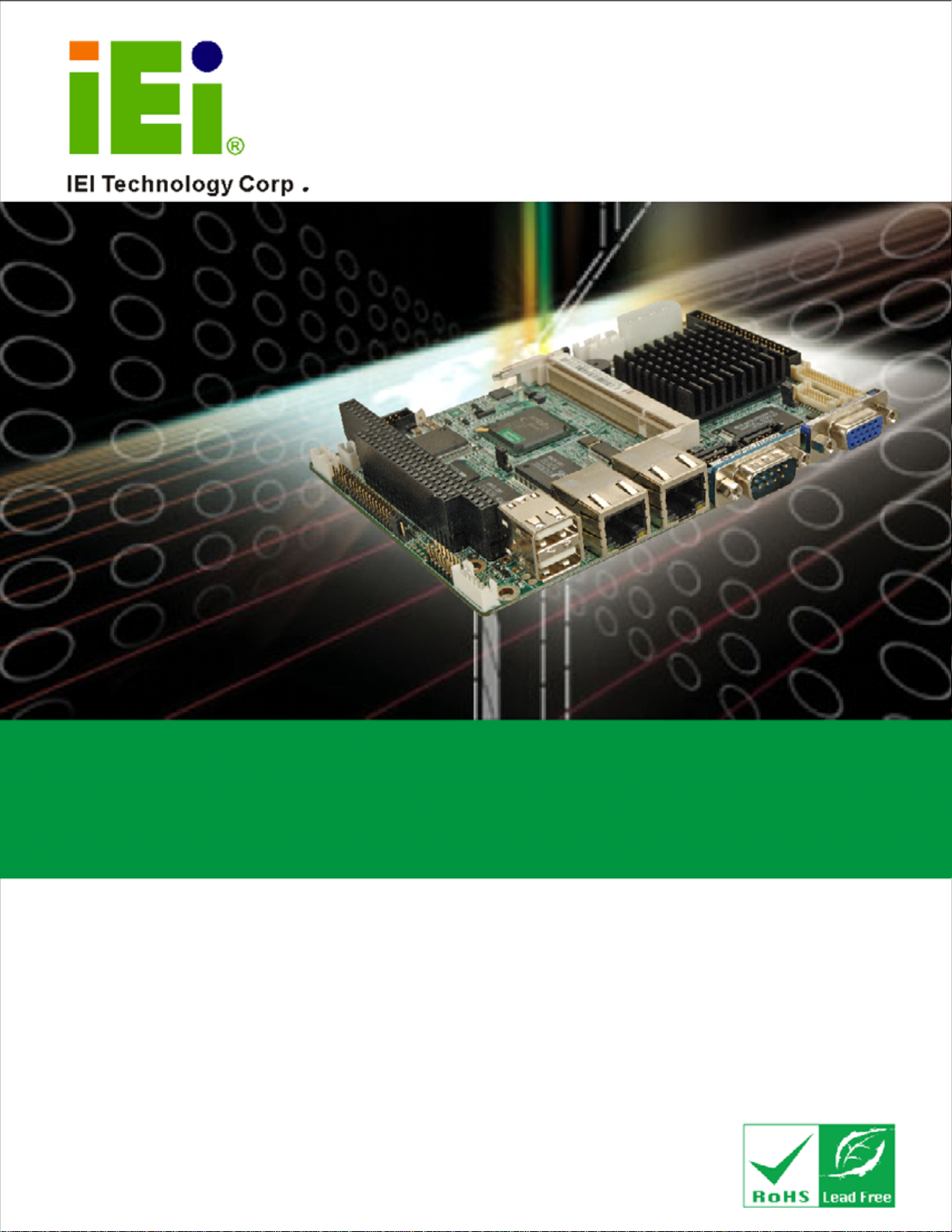
WAFER-LX Motherboard
MODEL:
WAFER-LX
3.5" Low Power AMD Geode-LX 800 Motherboard
CRT, LCD/LVDS, Dual LAN and SATA
User Manual
Rev. 1.22 – 24 February, 2009
Page i
Page 2
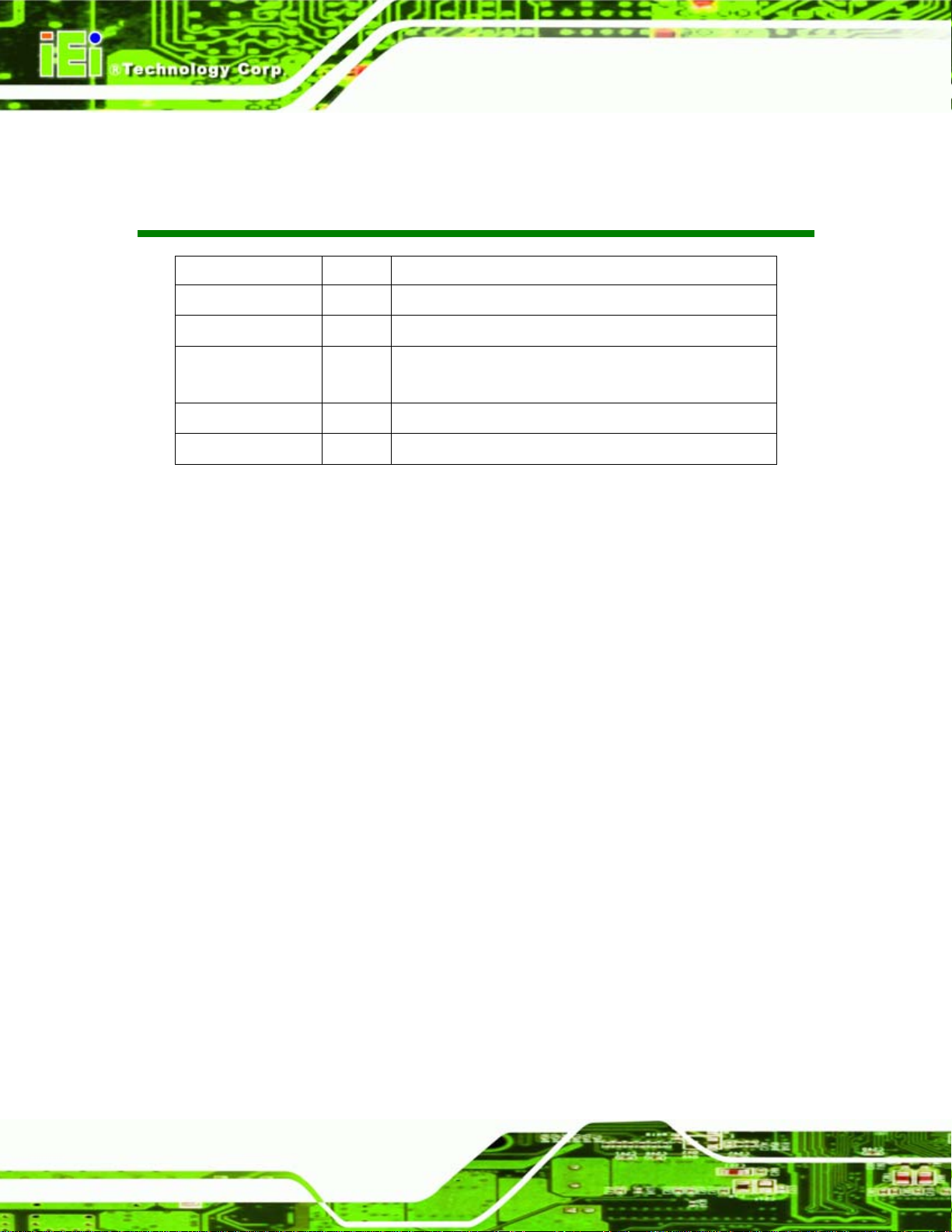
Revision
Date Version Changes
24 February, 2009 1.22 Corrected fan voltage label
16 December, 2008 1.21 Corrected pin labels for ATX power
31 July, 2008 1.20 IDE master/slave jumper information added
Updated manual template
31 December, 2006 1.10 Sec. 2.4 modified
30 September, 2006 1.00 Initial release
WAFER-LX Motherboard
Page ii
Page 3
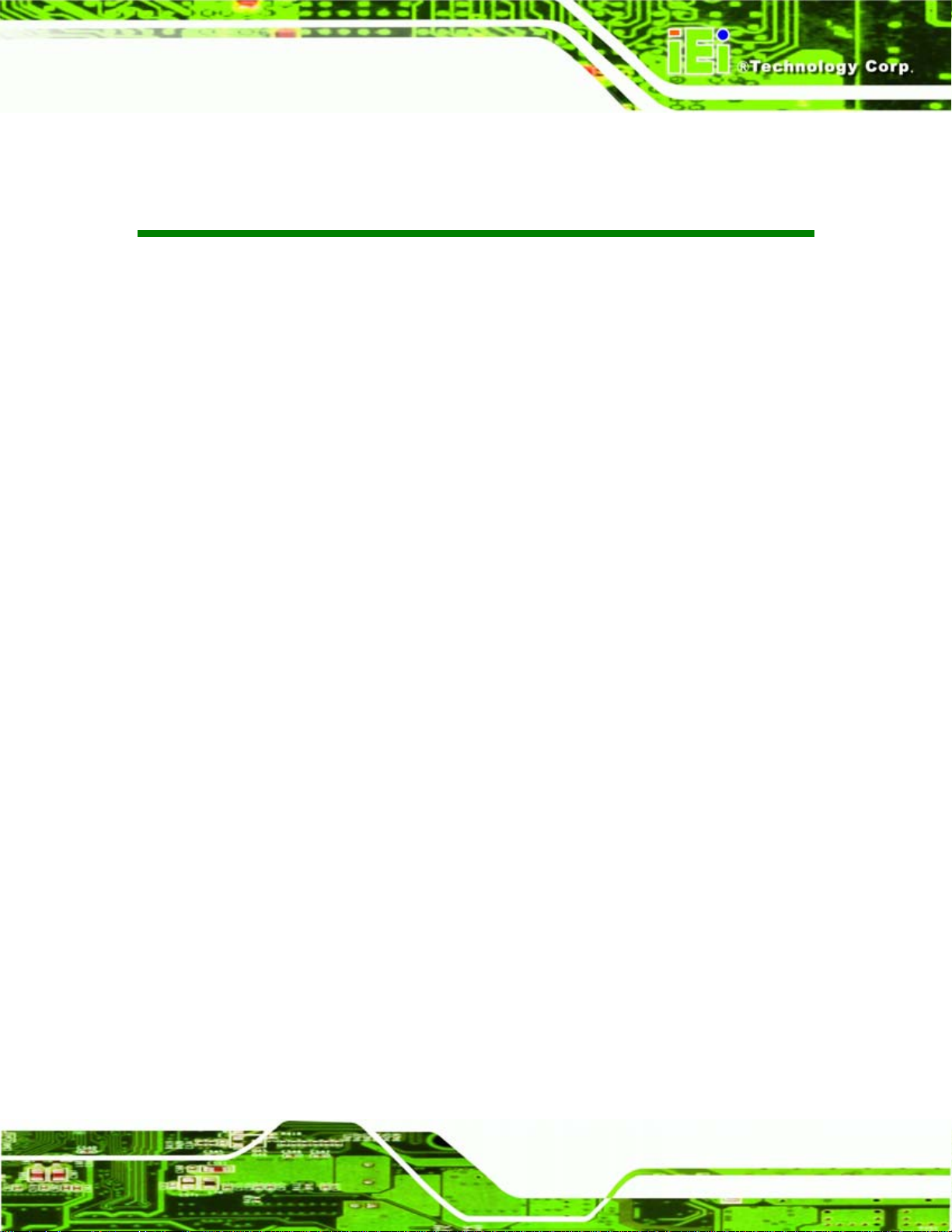
WAFER-LX Motherboard
COPYRIGHT NOTICE
The information in this document is subject to change without prior notice in order to
improve reliability, design and function and does not represent a commitment on the part
of the manufacturer.
In no event will the manufacturer be liable for direct, indirect, special, incidental, or
consequential damages arising out of the use or inability to use the product or
documentation, even if advised of the possibility of such damages.
This document contains proprietary information protected by copyright. All rights are
Copyright
reserved. No part of this manual may be reproduced by any mechanical, electronic, or
other means in any form without prior written permission of the manufacturer.
TRADEMARKS
All registered trademarks and product names mentioned herein are used for identification
purposes only and may be trademarks and/or registered trademarks of their respective
owners.
Page iii
Page 4
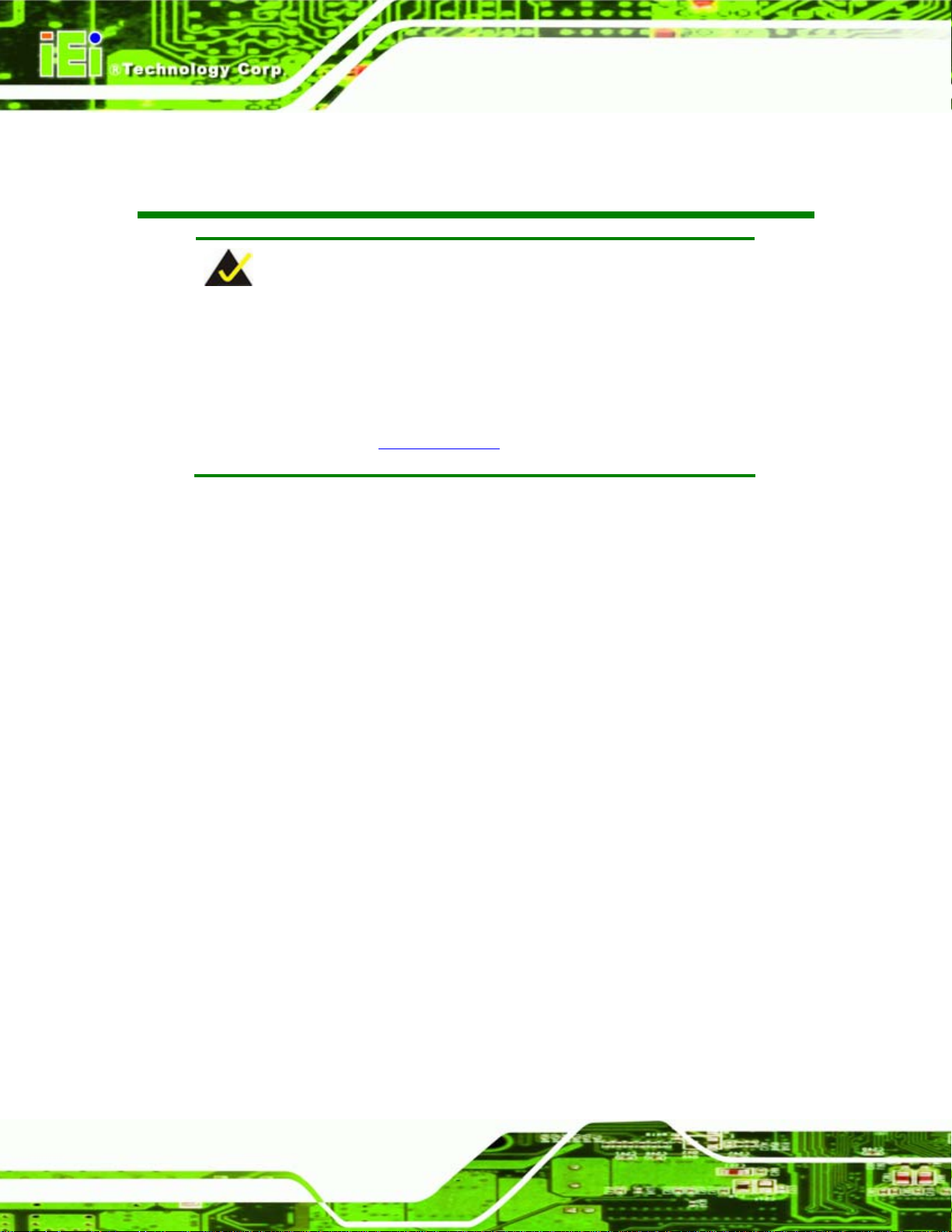
WAFER-LX Motherboard
Packing List
NOTE:
If any of the components listed in the checklist below are missing,
please do not proceed with the installation. Contact the IEI reseller or
vendor you purchased the WAFER-LX from or contact an IEI sales
representative directly. To contact an IEI sales representative, please
send an email to
The items listed below should all be included in the WAFER-LX package.
1x WAFER-LX800 single board computer
1 x Mini jumper pack
1 x IDE flat cable 44P/44P
2 x SATA cables
1 x SATA power cable
1 x Audio cable
1 x KB/MS cable
1 x USB cable
1 x RS-232 cable
1x Utility CD
1x Quick Installation Guide
Images of the above items are shown in Chapter 3.
sales@iei.com.tw .
Page iv
Page 5

WAFER-LX Motherboard
Table of Contents
1 INTRODUCTION.......................................................................................................... 1
1.1 OVERVIEW.................................................................................................................. 2
1.1.1 Models................................................................................................................ 2
1.1.2 Applications ....................................................................................................... 3
1.1.3 Benefits............................................................................................................... 3
1.1.4 Features ............................................................................................................. 3
1.1.5 Connectors......................................................................................................... 4
1.1.6 Technical Specifications..................................................................................... 6
1.2 OPERATING SYSTEM PACKAGES ................................................................................. 8
1.2.1 Windows XPE SP2 (350 MB image size stored in a 512 MB CF card)............. 8
1.2.2 Windows CE 5.0 (around 22 MB, CF must > 32 MB)....................................... 8
2 DETAILED SPECIFICATIONS.................................................................................. 9
2.1 OVERVIEW................................................................................................................ 10
2.2 DIMENSIONS............................................................................................................. 10
2.2.1 Board Dimensions............................................................................................ 10
2.2.2 External Interface Panel Dimensions...............................................................11
2.3 DATA FLOW .............................................................................................................. 12
2.4 AMD GEODE™ LX 800 CPU.................................................................................. 13
2.4.1 Specifications................................................................................................... 13
2.4.2 Power Management......................................................................................... 13
2.5 SYSTEM CHIPSET...................................................................................................... 14
2.6 GRAPHICS SUPPORT.................................................................................................. 15
2.7 MEMORY SUPPORT ................................................................................................... 16
2.8 PCI BUS INTERFACE SUPPORT.................................................................................. 16
2.9 ETHERNET CONTROLLER SPECIFICATIONS................................................................ 17
2.9.1 Overview.......................................................................................................... 17
2.9.2 Features ........................................................................................................... 17
2.10 DRIVE INTERFACES ................................................................................................ 18
2.10.1 SATA Drives................................................................................................... 18
2.10.2 IDE HDD Interfaces...................................................................................... 18
Page v
Page 6
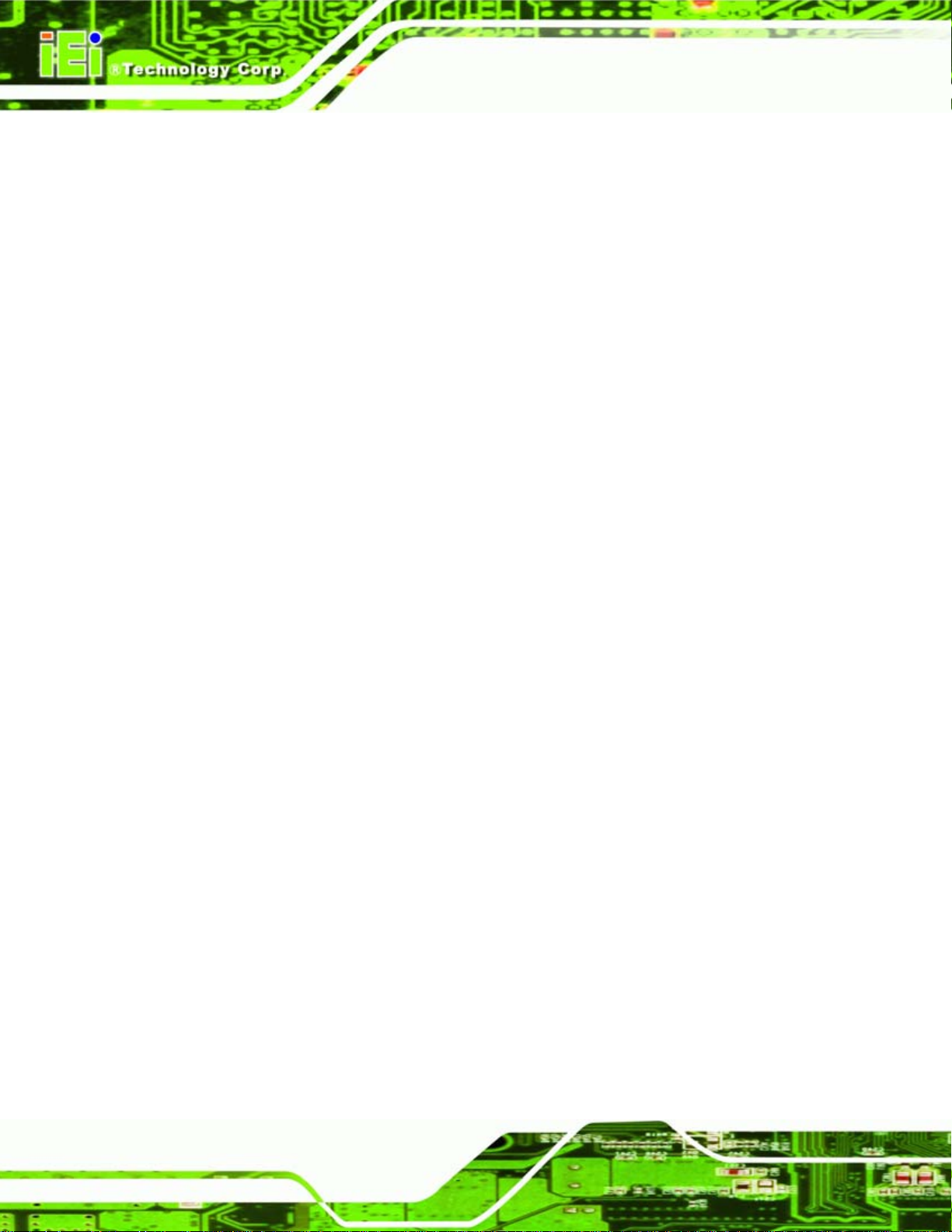
2.10.3 Floppy Disk Drive (FDD).............................................................................. 18
2.10.4 Compact Flash Support ................................................................................. 18
2.11 SERIAL PORTS......................................................................................................... 19
2.12 REAL TIME CLOCK................................................................................................. 19
2.13 SYSTEM MONITORING ............................................................................................ 19
2.14 USB INTERFACES ................................................................................................... 19
2.15 BIOS...................................................................................................................... 19
2.16 OPERATING TEMPERATURE AND TEMPERATURE CONTROL ..................................... 20
2.17 AUDIO CODEC ........................................................................................................ 20
2.18 POWER CONSUMPTION ........................................................................................... 21
2.19 PACKAGED CONTENTS AND OPTIONAL ACCESSORY ITEMS..................................... 22
2.19.1 Package Contents........................................................................................... 22
2.19.2 Optional Accessory Items............................................................................... 22
3 UNPACKING ............................................................................................................... 23
WAFER-LX Motherboard
3.1 ANTI-STATIC PRECAUTIONS ...................................................................................... 24
3.2 UNPACKING .............................................................................................................. 24
3.2.1 Unpacking Precautions.................................................................................... 24
3.3 UNPACKING CHECKLIST ........................................................................................... 25
3.3.1 Package Contents............................................................................................. 25
4 CONNECTORS AND JUMPERS.............................................................................. 27
4.1 PERIPHERAL INTERFACE CONNECTORS..................................................................... 28
4.1.1 W AFER-LX Layout........................................................................................... 28
4.1.2 Peripheral Interface Connectors ..................................................................... 29
4.1.3 External Interface Panel Connectors............................................................... 30
4.1.4 On-board Jumpers........................................................................................... 31
4.2 INTERNAL PERIPHERAL CONNECTORS ...................................................................... 32
4.2.1 AT Power Connector........................................................................................ 32
4.2.2 ATX Power Connector ..................................................................................... 33
4.2.3 ATX Power Button Connector.......................................................................... 34
4.2.4 Audio Connector .............................................................................................. 34
4.2.5 Battery Connector............................................................................................ 36
4.2.6 Compact Flash Connector............................................................................... 37
4.2.7 Fan Connector................................................................................................. 38
Page vi
Page 7
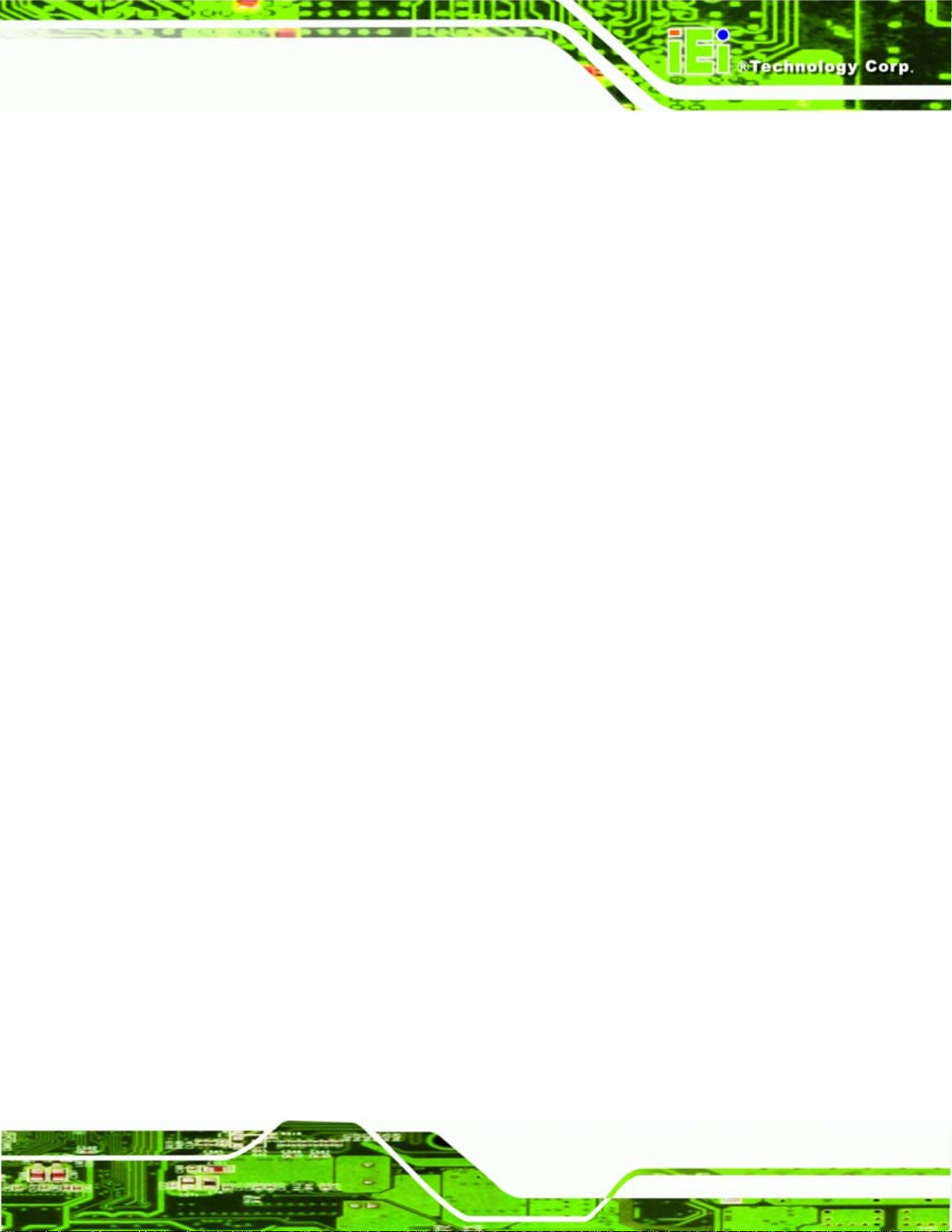
WAFER-LX Motherboard
4.2.8 Floppy Disk Connector (Slim Type, Optional)................................................. 39
4.2.9 GPIO Connector.............................................................................................. 41
4.2.10 IDE Connector............................................................................................... 42
4.2.11 Inverter Power Connector.............................................................................. 43
4.2.12 Keyboard/Mouse Connector.......................................................................... 44
4.2.13 LED Connector.............................................................................................. 45
4.2.14 Print Port Connector ..................................................................................... 46
4.2.15 PC/104 Power Input Connector..................................................................... 47
4.2.16 PC/104 Slot.................................................................................................... 48
4.2.17 Reset Button Connector ................................................................................. 50
4.2.18 RS-232/422/485 Cable Connectors................................................................ 51
4.2.19 SATA Drive Connectors ................................................................................. 52
4.2.20 TFT LCD LVDS Connector............................................................................ 53
4.2.21 TFT LCD TTL Connector............................................................................... 55
4.2.22 Internal USB Connectors............................................................................... 56
4.3 EXTERNAL INTERFACE CONNECTORS ....................................................................... 57
4.3.1 External Interface Connector Overview.......................................................... 57
4.3.2 USB Combo Port.............................................................................................. 58
4.3.3 Ethernet Connector.......................................................................................... 58
4.3.4 Serial Communications COM 1 and COM2 Connector.................................. 59
4.3.5 VGA Connector................................................................................................ 60
5 INSTALLATION AND CONFIGURATION............................................................ 62
5.1 ANTI-STATIC PRECAUTIONS ...................................................................................... 63
5.2 INSTALLATION CONSIDERATIONS.............................................................................. 63
5.2.1 Installation Notices.......................................................................................... 63
5.3 UNPACKING .............................................................................................................. 64
5.3.1 Unpacking Precautions.................................................................................... 64
5.3.2 Checklist........................................................................................................... 65
5.4 INSTALLATION PROCEDURE ...................................................................................... 65
5.4.1 DIMM Module Installation.............................................................................. 66
5.4.1.1 Purchasing the Memory Module............................................................... 66
5.4.1.2 DIMM Module Installation....................................................................... 67
5.4.2 Peripheral Device Connection......................................................................... 67
5.4.2.1 IDE Disk Drive Connector (IDE1) ........................................................... 68
Page vii
Page 8

5.5 JUMPER SETTINGS .................................................................................................... 69
5.5.1 AT Power Select Jumper Settings..................................................................... 70
5.5.2 COM3 Setup Jumper Settings.......................................................................... 71
5.5.3 COM1 and COM2 Pin 9 Setup (Optional Jumper) ......................................... 71
5.5.4 LCD Voltage..................................................................................................... 72
5.5.5 CompactFlash® Master/Slave Setup............................................................... 72
5.5.6 TFT LCD Type.................................................................................................. 73
5.5.7 Clear CMOS Jumper........................................................................................ 73
5.6 CHASSIS INSTALLATION............................................................................................ 74
5.7 REAR PANEL CONNECTORS ...................................................................................... 74
5.7.1 LCD Panel Connection.................................................................................... 74
5.7.2 Ethernet Connection ........................................................................................ 74
5.7.3 USB Connection............................................................................................... 75
5.7.4 Keyboard and Mouse Connection.................................................................... 75
WAFER-LX Motherboard
6 BIOS SETUP................................................................................................................ 76
6.1 INTRODUCTION......................................................................................................... 77
6.1.1 Starting Setup................................................................................................... 77
6.1.2 Using Setup...................................................................................................... 77
6.1.3 Getting Help..................................................................................................... 78
6.1.4 Unable to Reboot After Configuration Changes.............................................. 78
6.1.5 Main BIOS Menu ............................................................................................. 79
6.2 STANDARD CMOS FEATURES .................................................................................. 81
6.2.1 IDE Primary Master/Slave .............................................................................. 83
6.3 ADVANCED BIOS FEATURES .................................................................................... 85
6.4 ADVANCED CHIPSET FEATURES ................................................................................ 93
6.4.1 Flat Panel Configuration................................................................................. 96
6.5 INTEGRATED PERIPHERALS....................................................................................... 99
6.5.1 IT8888 ISA Decode IO................................................................................... 104
6.5.2 IT8888 ISA Decode Memory.......................................................................... 106
6.6 POWER MANAGEMENT SETUP ................................................................................ 109
6.7 PNP/PCI CONFIGURATIONS .....................................................................................111
6.8 PC HEALTH STAT US ................................................................................................117
7 RAID SETUP ..............................................................................................................119
Page viii
Page 9
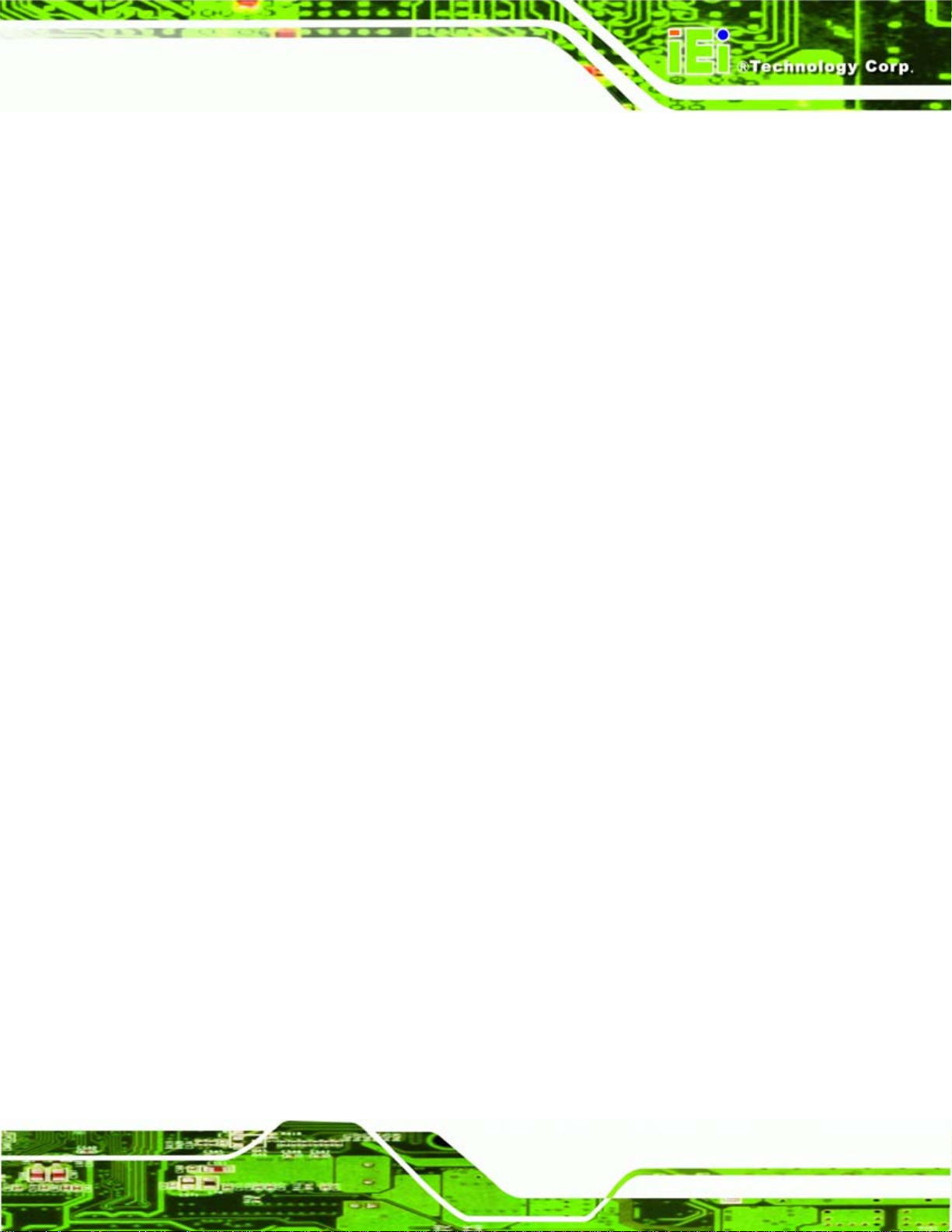
WAFER-LX Motherboard
7.1 VIA® RAID UTILITY ............................................................................................ 120
7.2 ACCESSING THE RAID UTILITY............................................................................. 120
7.3 CREATING A RAID ARRAY ..................................................................................... 121
7.3.1 Automatic Setup ............................................................................................. 122
7.3.2 Manual Setup................................................................................................. 124
7.4 DELETE A RAID ARRAY......................................................................................... 128
7.5 SELECTING A BOOT ARRAY .................................................................................... 130
7.6 VIEWING DISK DRIVE SERIAL NUMBERS................................................................ 131
7.7 EXITING THE RAID UTILITY.................................................................................. 133
8 SOFTWARE DRIVERS............................................................................................ 134
8.1 AVAILABLE SOFTWARE DRIVERS ............................................................................ 135
8.2 DEVICE DRIVER MENU .......................................................................................... 137
8.3 VGA DRIVER ......................................................................................................... 140
8.4 AUDIO DRIVER....................................................................................................... 148
8.5 LAN DRIVER ......................................................................................................... 157
8.6 SATA/RAID DRIVER ............................................................................................. 163
8.7 ISA DRIVER ........................................................................................................... 168
A BIOS OPTIONS ........................................................................................................ 176
B TERMINOLOGY...................................................................................................... 180
C DIGITAL I/O INTERFACE..................................................................................... 184
C.1 INTRODUCTION ...................................................................................................... 185
C.2 DIO CONNECTOR PINOUTS.................................................................................... 185
C.3 ASSEMBLY LANGUAGE SAMPLES........................................................................... 186
C.3.1 Enable the DIO Input Function..................................................................... 186
C.3.2 Enable the DIO Output Function.................................................................. 186
D WA TCHDOG TIMER.............................................................................................. 187
E ADDRESS MAPPING .............................................................................................. 190
E.1 IO ADDRESS MAP .................................................................................................. 191
ST
E.2 1
MB MEMORY ADDRESS MAP ........................................................................... 192
E.3 IRQ MAPPING TABLE............................................................................................. 192
E.4 DMA CHANNEL ASSIGNMENTS ............................................................................. 193
Page ix
Page 10
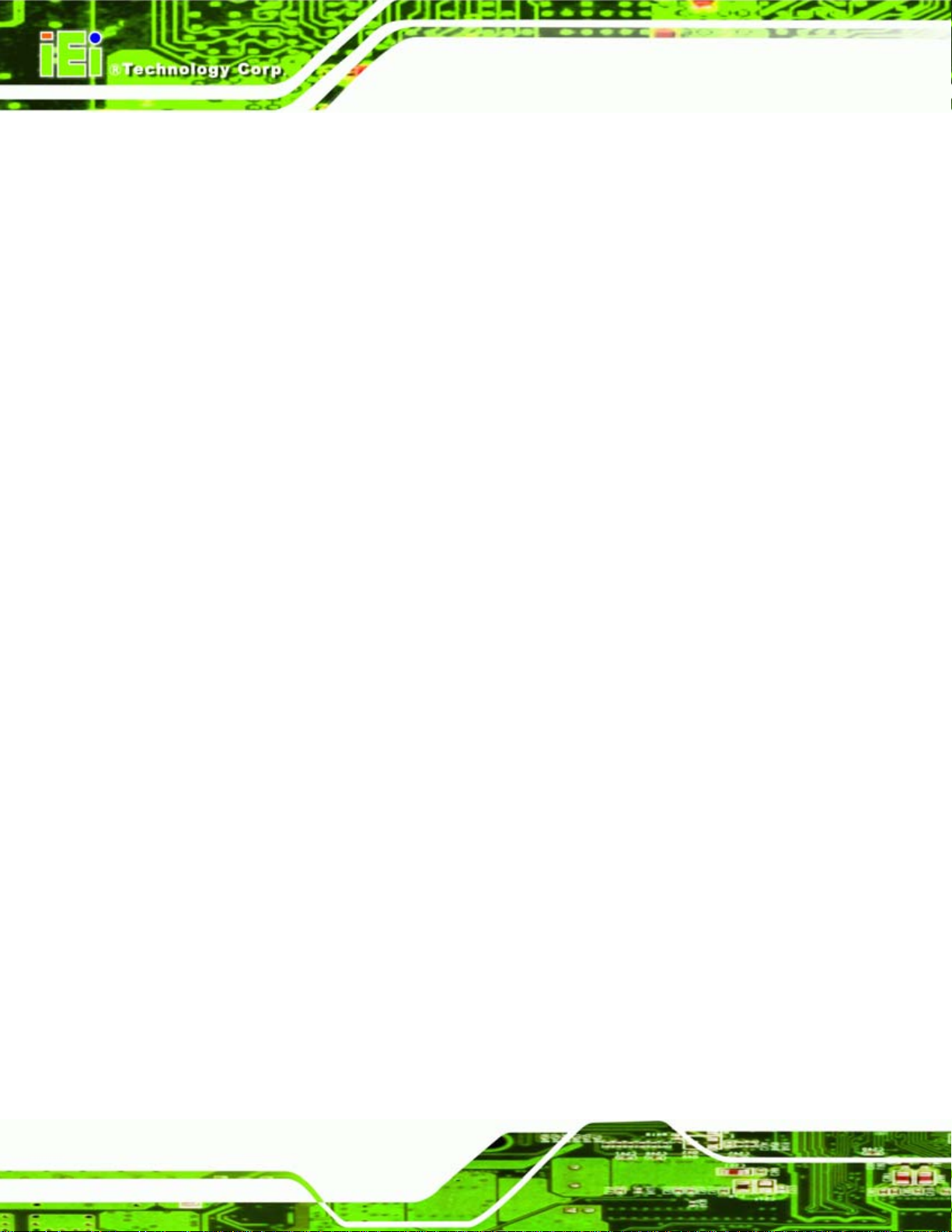
F COMPATIBILITY..................................................................................................... 194
F.1 COMPATIBLE OPERATING SYSTEMS ........................................................................ 195
F.2 COMPATIBLE PROCESSORS...................................................................................... 195
F.3 COMPATIBLE MEMORY MODULES .......................................................................... 196
G HAZARDOUS MATERIALS DISCLOSURE....................................................... 197
G. 1 HAZARDOUS MATERIALS DISCLOSURE TABLE FOR IPB PRODUCTS CERTIFIED AS
ROHS COMPLIANT UNDER 2002/95/EC WITHOUT MERCURY ..................................... 198
H RAID LEVELS ......................................................................................................... 201
H.1 RAID 0 ................................................................................................................. 203
H.2 RAID 1 ................................................................................................................. 204
H.3 JBOD.................................................................................................................... 205
WAFER-LX Motherboard
Page x
Page 11
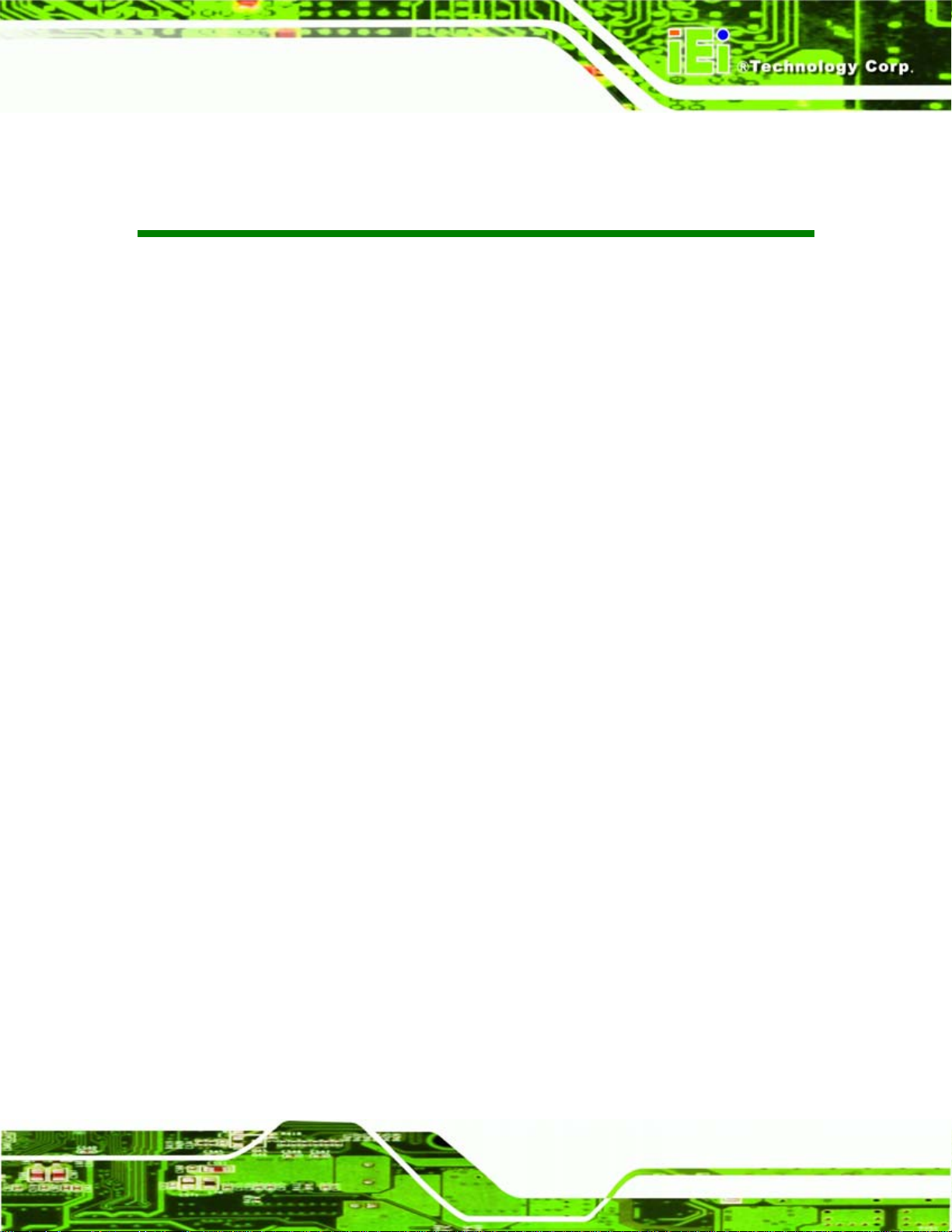
WAFER-LX Motherboard
List of Figures
Figure 1-1: WAFER-LX Overview..................................................................................................4
Figure 1-2: WAFER-LX Solder Side Overview .............................................................................5
Figure 2-1: WAFER-LX Dimensions (mm)..................................................................................10
Figure 2-2: External Interface Panel Dimensions (mm)............................................................11
Figure 2-3: Data Flow Block Diagram.........................................................................................12
Figure 4-1: Connector and Jumper Locations...........................................................................28
Figure 4-2: Connector and Jumper Locations (Solder Side) ...................................................29
Figure 4-3: AT Power Connector Location ................................................................................32
Figure 4-4: ATX Power Connector Location..............................................................................33
Figure 4-5: ATX Power Button Connector .................................................................................34
Figure 4-6: Audio Connector Location.......................................................................................35
Figure 4-7: Battery Connector Location.....................................................................................36
Figure 4-8: Compact Flash Connector Location (Solder Side)................................................37
Figure 4-9: Fan Connector Location...........................................................................................39
Figure 4-10: FDD Connector Location........................................................................................40
Figure 4-11: GPIO Connector Location......................................................................................41
Figure 4-12: IDE Device Connector Locations ..........................................................................42
Figure 4-13: Inverter Connector Locations................................................................................44
Figure 4-14: Keyboard/Mouse Connector Location..................................................................45
Figure 4-15: LED Connector Locations......................................................................................46
Figure 4-16:Print Port Connector Location................................................................................47
Figure 4-17: PC/104 Power Input Connector Pinouts...............................................................48
Figure 4-18: PC/104 Slot Location ..............................................................................................49
Figure 4-19: Reset Button Connector Locations.......................................................................51
Figure 4-20: RS-232 Serial Port Connector Locations..............................................................52
Figure 4-21: SATA Drive Connector Locations.........................................................................53
Figure 4-22: TFT LCD LVDS Connector Pinout Locations.......................................................54
Figure 4-23: TFT LCD TTL Connector Pinout Locations..........................................................55
Figure 4-24: USB Connector Pinout Locations.........................................................................57
Figure 4-25: WAFER-LX On-board External Interface Connectors .........................................58
Page xi
Page 12
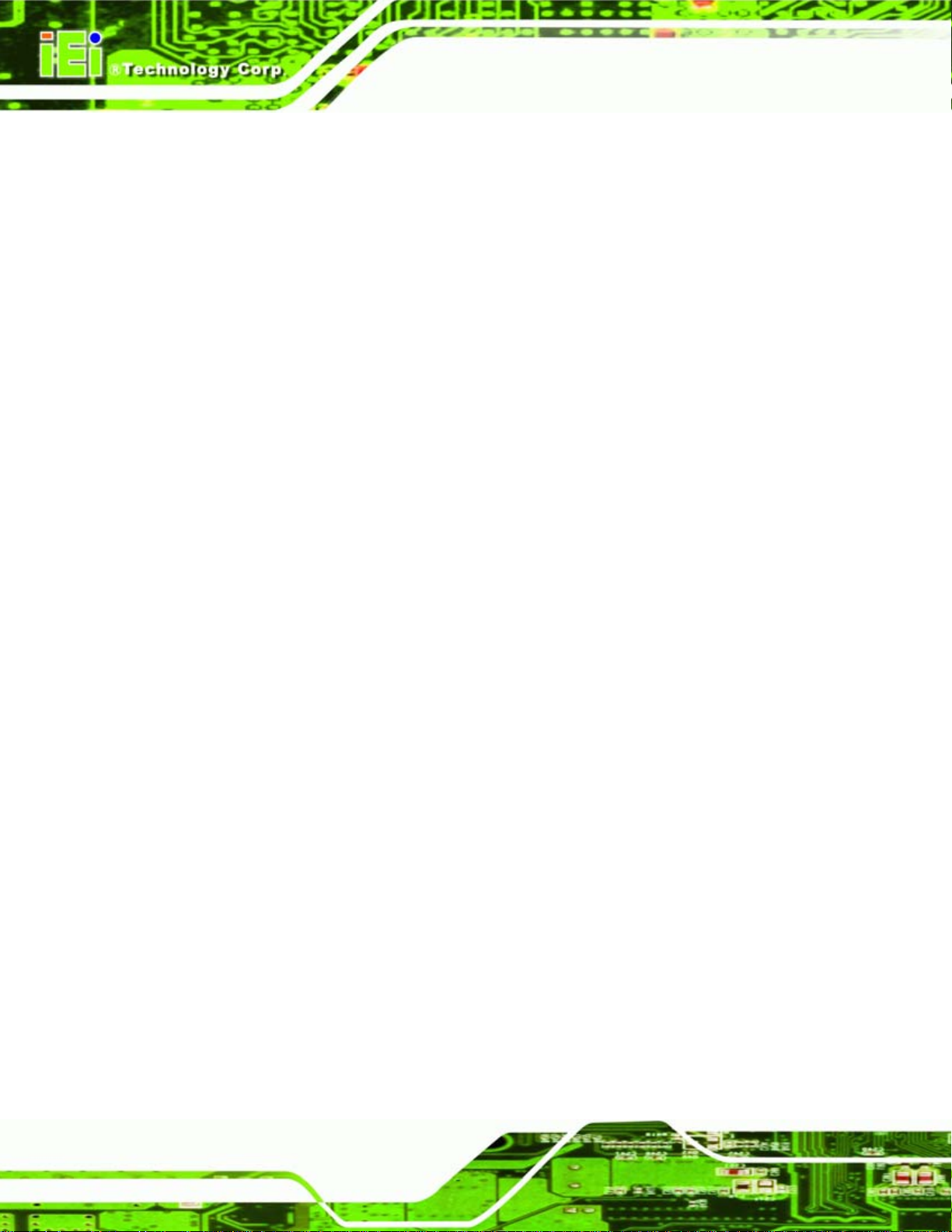
Figure 4-26: J7 Connector ...........................................................................................................59
Figure 4-27: COM1 Pinout Locations..........................................................................................60
Figure 4-28: VGA1 Connector .....................................................................................................61
Figure 5-1: SO-DIMM Module Installation...................................................................................67
Figure 5-2: Jumper Locations.....................................................................................................70
Figure 7-1: RAID Utility ............................................................................................................. 120
Figure 7-2: RAID Setup Main Screen....................................................................................... 121
Figure 7-3: Create Array............................................................................................................ 121
Figure 7-4: RAID Type............................................................................................................... 122
Figure 7-5: Automatic Setup..................................................................................................... 122
Figure 7-6: Confirm Data Deletion ........................................................................................... 123
Figure 7-7: RAID Array Setup Complete ................................................................................. 123
Figure 7-8: Select Drives........................................................................................................... 124
Figure 7-9: Select First Drive.................................................................................................... 124
WAFER-LX Motherboard
Figure 7-10: Select Second Drive............................................................................................. 125
Figure 7-11: Disk Drives Selected............................................................................................ 125
Figure 7-12: Stripe Size............................................................................................................. 126
Figure 7-13: Select Stripe Size................................................................................................. 126
Figure 7-14: Start RAID Creation.............................................................................................. 127
Figure 7-15: Confirm RAID Creation........................................................................................ 127
Figure 7-16: RAID Array Created.............................................................................................. 128
Figure 7-17: Delete RAID Array................................................................................................ 128
Figure 7-18: Select Array to Delete.......................................................................................... 129
Figure 7-19: Confirm Array Deletion........................................................................................ 129
Figure 7-20: Array Deleted........................................................................................................ 130
Figure 7-21: Select Boot Array................................................................................................. 130
Figure 7-22: Select Boot Array................................................................................................. 131
Figure 7-23: Set Array as Boot Array....................................................................................... 131
Figure 7-24: Serial Number View.............................................................................................. 132
Figure 7-25: Serial Number....................................................................................................... 132
Figure 7-26: Exit RAID Utility.................................................................................................... 133
Figure 8-1: AMD LX/GX CD Main Menu ................................................................................... 136
Figure 8-2: AMD LX/GX CD Driver Menu................................................................................. 136
Figure 8-3: Start Menu............................................................................................................... 137
Figure 8-4: Control Panel.......................................................................................................... 138
Page xii
Page 13
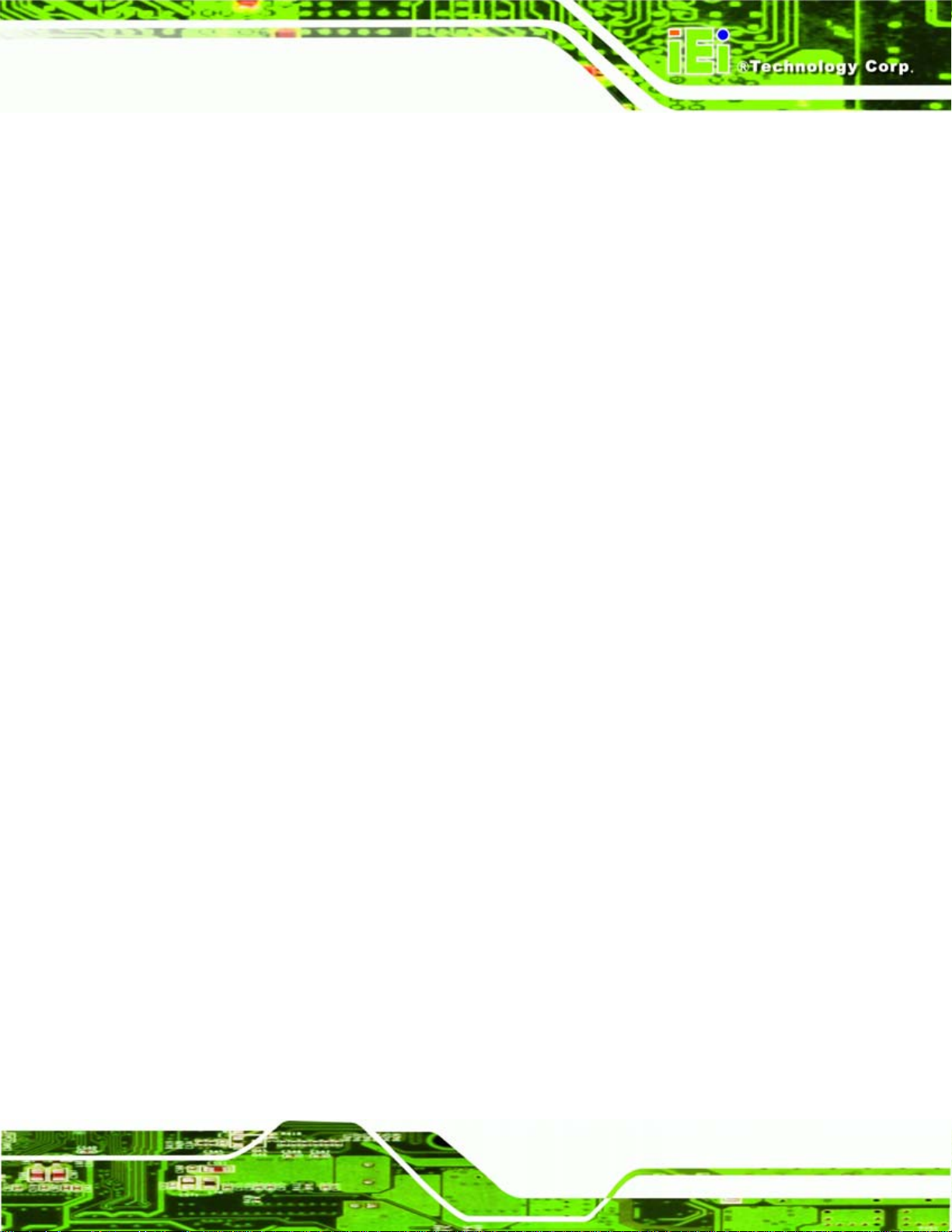
WAFER-LX Motherboard
Figure 8-5: System..................................................................................................................... 139
Figure 8-6: Device Manager...................................................................................................... 140
Figure 8-7: Hardware Update Wizard....................................................................................... 141
Figure 8-8: Installation Location.............................................................................................. 142
Figure 8-9: Driver Location....................................................................................................... 143
Figure 8-10: Have Disk.............................................................................................................. 144
Figure 8-11: Browse For Driver Location................................................................................ 144
Figure 8-12: Graphics Driver Directory................................................................................... 145
Figure 8-13: Select Driver File.................................................................................................. 145
Figure 8-14: Install From Disk.................................................................................................. 146
Figure 8-15: Select The Driver.................................................................................................. 146
Figure 8-16: Windows Logo Testing........................................................................................ 147
Figure 8-17: Installation Complete........................................................................................... 147
Figure 8-18: Device Manager.................................................................................................... 148
Figure 8-19: Hardware Update Wizard..................................................................................... 149
Figure 8-20: Installation Location............................................................................................ 150
Figure 8-21: Driver Location..................................................................................................... 151
Figure 8-22: Have Disk.............................................................................................................. 152
Figure 8-23: Have Disk.............................................................................................................. 152
Figure 8-24: Browse For Driver Location................................................................................ 153
Figure 8-25: Graphics Driver Directory................................................................................... 153
Figure 8-26: Select Driver File.................................................................................................. 154
Figure 8-27: Install From Disk.................................................................................................. 154
Figure 8-28: Select The Driver.................................................................................................. 155
Figure 8-29: Windows Logo Testing........................................................................................ 155
Figure 8-30: Installation Complete........................................................................................... 156
Figure 8-31: Device Manager.................................................................................................... 157
Figure 8-32: Hardware Update Wizard..................................................................................... 158
Figure 8-33: Installation Location............................................................................................ 159
Figure 8-34: Have Disk.............................................................................................................. 159
Figure 8-35: Browse For Driver Location................................................................................ 160
Figure 8-36: Graphics Driver Directory................................................................................... 160
Figure 8-37: Select Driver File.................................................................................................. 161
Figure 8-38: Install From Disk.................................................................................................. 161
Figure 8-39: Select The Driver.................................................................................................. 162
Page xiii
Page 14
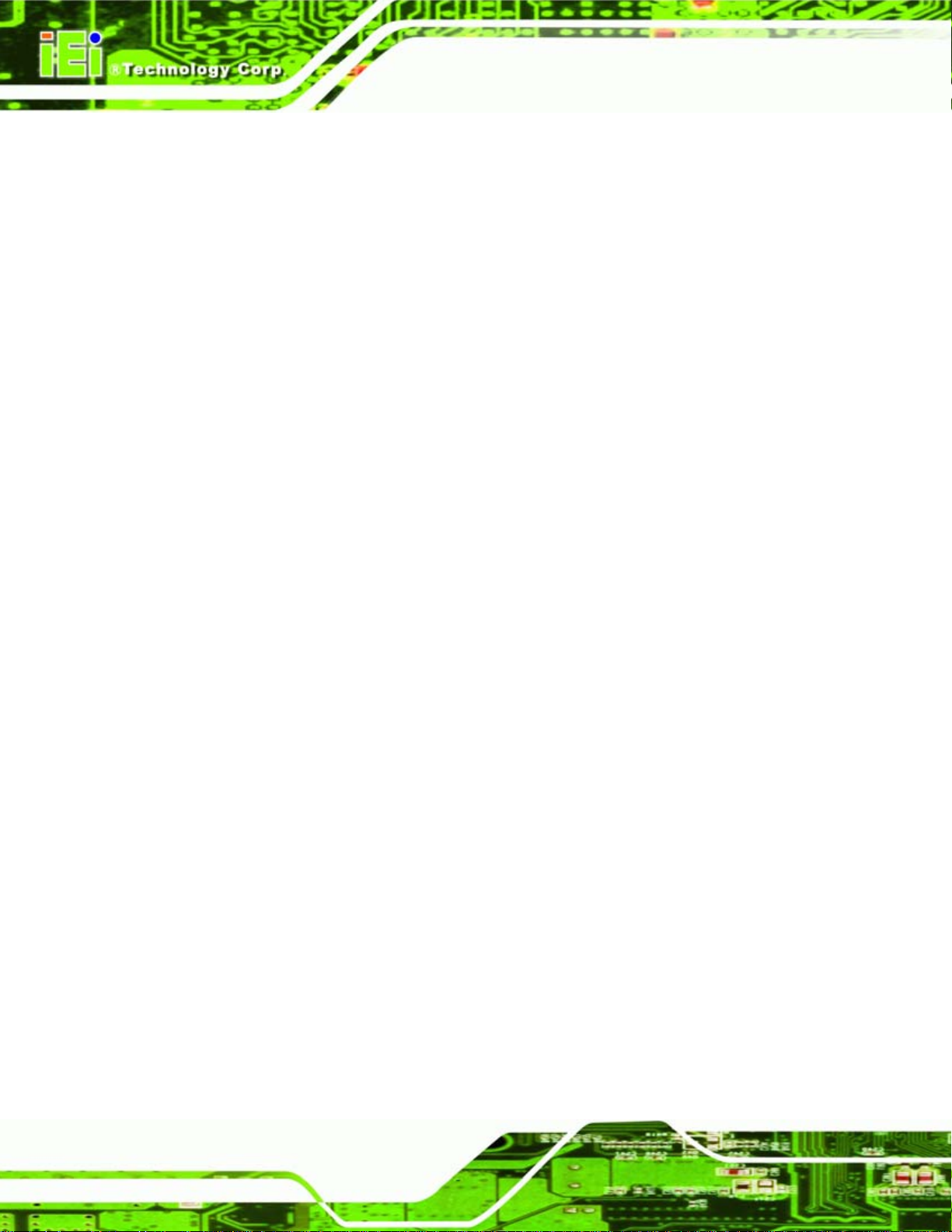
Figure 8-40: Installation Complete........................................................................................... 162
Figure 8-41: Locate the Setup Program Icon.......................................................................... 163
Figure 8-42: Preparing Setup Screen ...................................................................................... 164
Figure 8-43: Install Wizard Welcome Screen.......................................................................... 164
Figure 8-44: Software License Agreement.............................................................................. 165
Figure 8-45: Select Driver Packages........................................................................................ 165
Figure 8-46: Review Installation Items .................................................................................... 166
Figure 8-47: Installation Status................................................................................................ 166
Figure 8-48: InstallShield Wizard Complete Screen............................................................... 167
Figure 8-49: Device Manager.................................................................................................... 168
Figure 8-50: Hardware Update Wizard..................................................................................... 169
Figure 8-51: Installation Location............................................................................................ 170
Figure 8-52: Driver Location..................................................................................................... 171
Figure 8-53: Have Disk.............................................................................................................. 172
WAFER-LX Motherboard
Figure 8-54: Browse For Driver Location................................................................................ 172
Figure 8-55: Graphics Driver Directory................................................................................... 173
Figure 8-56: Select Driver File.................................................................................................. 173
Figure 8-57: Install From Disk.................................................................................................. 174
Figure 8-58: Select The Driver.................................................................................................. 174
Figure 8-59: Installation Complete........................................................................................... 175
Figure H-1: RAID 0..................................................................................................................... 203
Figure H-2: RAID 1..................................................................................................................... 204
Page xiv
Page 15
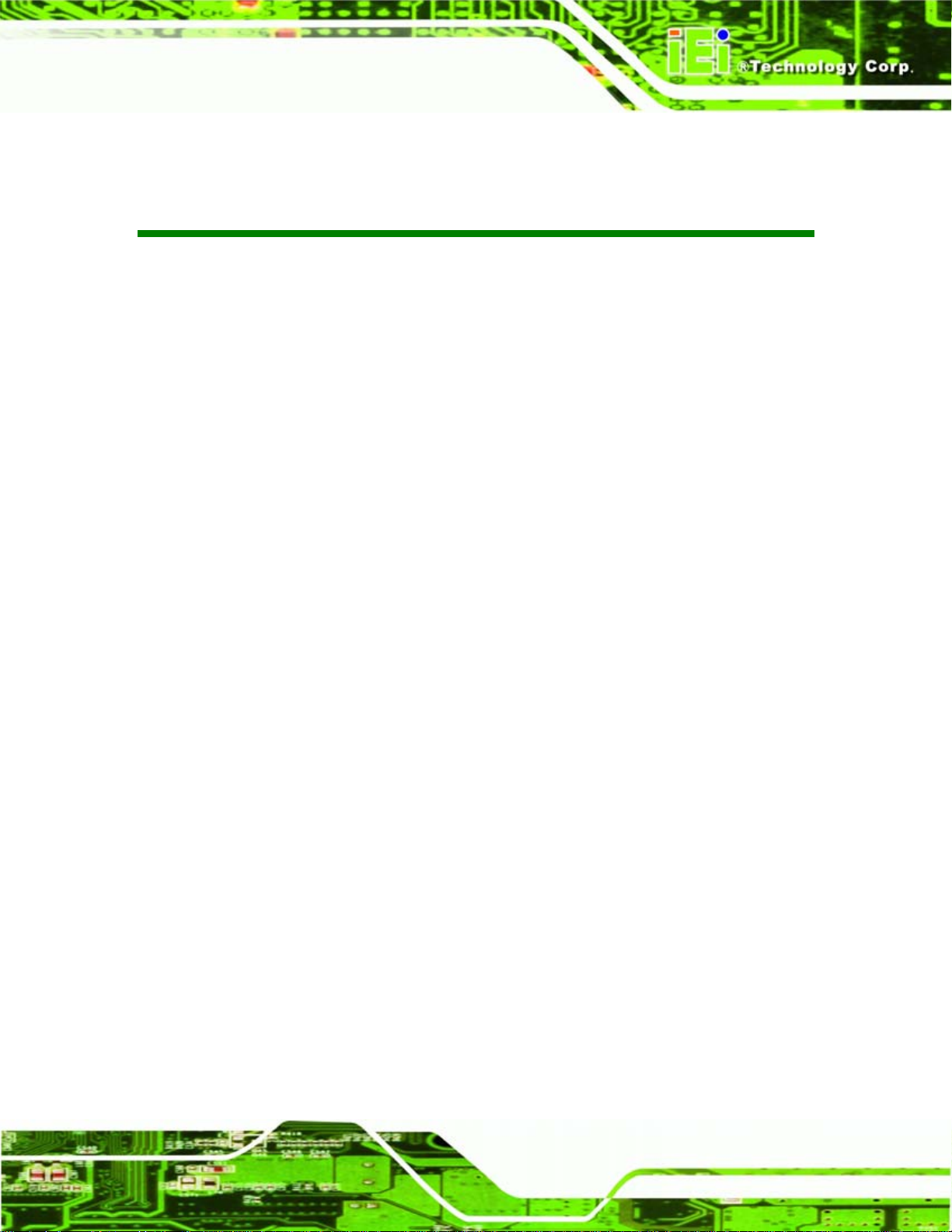
WAFER-LX Motherboard
List of Tables
Table 1-1: WAFER-LX Model Specifications................................................................................2
Table 1-2: Technical Specifications..............................................................................................7
Table 2-1: Geode LX Graphics Features ....................................................................................16
Table 2-2: Power Consumption...................................................................................................22
Table 3-1: Package List Contents...............................................................................................26
Table 4-1: Peripheral Interface Connectors...............................................................................30
Table 4-2: Rear Panel Connectors..............................................................................................30
Table 4-3: On-board Jumpers......................................................................................................31
Table 4-4: AT Power Connector Pinouts....................................................................................33
Table 4-5: ATX Power Connector Pinouts .................................................................................34
Table 4-6: ATX Power Button Connector Pinouts.....................................................................34
Table 4-7: Audio Connector Pinouts ..........................................................................................35
Table 4-8: Battery Connector Pinouts........................................................................................36
Table 4-9: Compact Flash Connector Pinouts...........................................................................38
Table 4-10: Fan Connector Pinouts............................................................................................39
Table 4-11: FDD Connector Pinouts...........................................................................................40
Table 4-12: GPIO Connector Pinouts..........................................................................................41
Table 4-13: Secondary IDE Connector Pinouts.........................................................................43
Table 4-14: Inverter Power Connector Pinouts .........................................................................44
Table 4-15: Keyboard/Mouse Connector Pinouts .....................................................................45
Table 4-16: LED Connector Pinouts ...........................................................................................46
Table 4-17: Parallel Port Connector Pinouts .............................................................................47
Table 4-18: PC/104 Power Input Connector Pinouts.................................................................48
Table 4-19: PC/104 Slot Connector Pinouts...............................................................................50
Table 4-20: Reset Button Connector Pinouts............................................................................51
Table 4-21: RS-232/422/485 Serial Port Connector Pinouts.....................................................52
Table 4-22: SATA Drive Connector Pinouts...............................................................................53
Table 4-23: TFT LCD LVDS Port Connector Pinouts.................................................................54
Table 4-24: TFT LCD TTL Port Connector Pinouts....................................................................56
Table 4-25: USB Port Connector Pinouts...................................................................................57
Page xv
Page 16
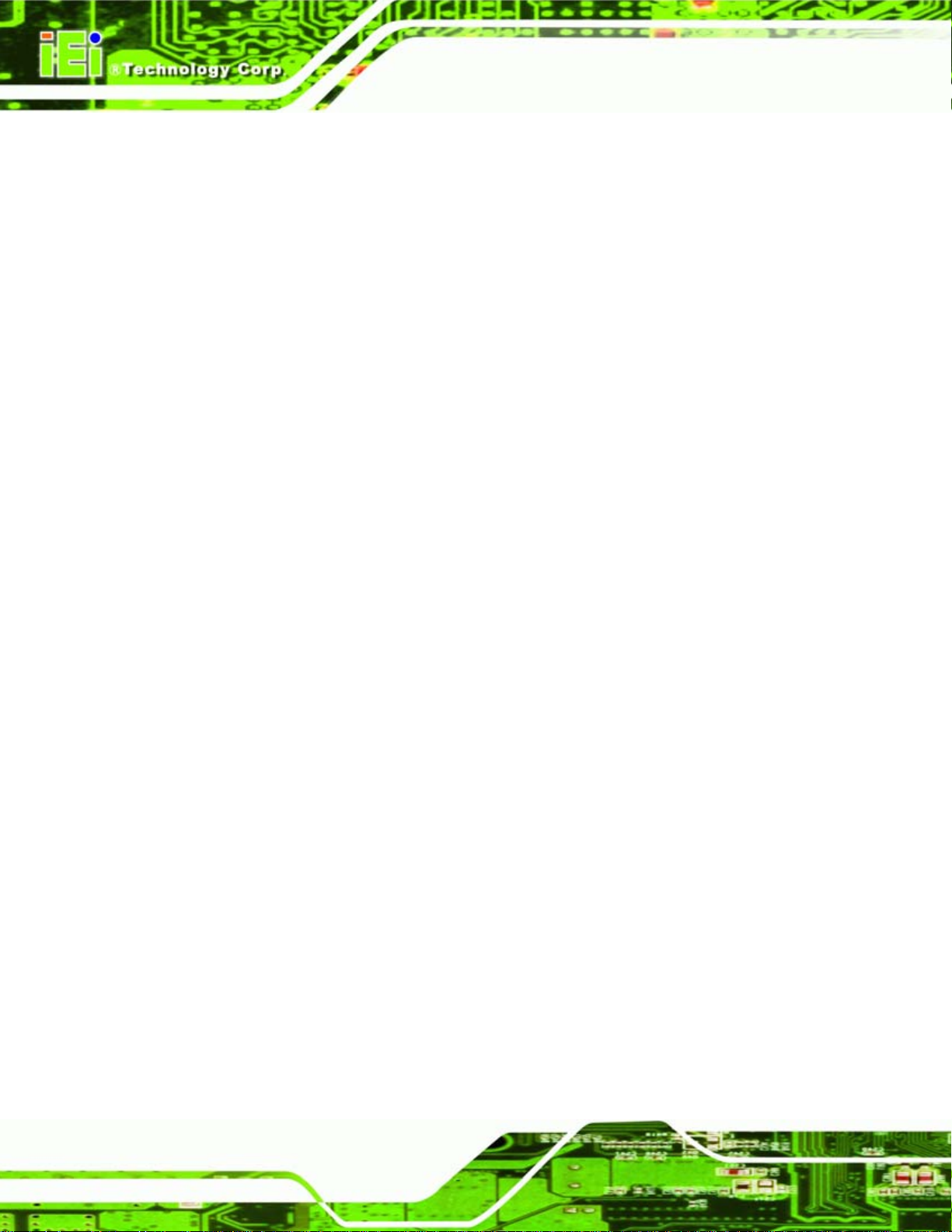
Table 4-26: CN19 Connector Pinouts .........................................................................................58
Table 4-27: J7 Connector Pinouts...............................................................................................59
Table 4-28: J7 Connector LEDs...................................................................................................59
Table 4-29: COM1 Pinouts...........................................................................................................60
Table 4-30: VGA1 Connector Pinouts.........................................................................................61
Table 5-1: IEI Provided Cables....................................................................................................68
Table 5-2: Jumpers.......................................................................................................................69
Table 5-3: AT Power Select Jumper Settings ............................................................................70
Table 5-4: COM3 Setup Jumper Settings...................................................................................71
Table 5-5: COM1 Pin 9 Setup.......................................................................................................71
Table 5-6: COM2 Pin 9 Setup.......................................................................................................72
Table 5-7: COM3 Setup Jumper Settings...................................................................................72
Table 5-8: CompactFlash® Master/Slave Setup........................................................................73
Table 5-9: TFT LCD Type .............................................................................................................73
WAFER-LX Motherboard
Table 5-10: Clear CMOS Jumper Settings..................................................................................74
Table 6-1: BIOS Navigation Keys................................................................................................78
Page xvi
Page 17

WAFER-LX Motherboard
BIOS Menus
BIOS Menu 1: Award BIOS CMOS Setup Utility ........................................................................79
BIOS Menu 2: Standard CMOS Features....................................................................................81
BIOS Menu 3: Advanced BIOS Features....................................................................................85
BIOS Menu 4: Advanced Chipset Features................................................................................93
BIOS Menu 5: Flat Panel Configuration......................................................................................96
BIOS Menu 6: Integrated Peripherals.........................................................................................99
BIOS Menu 7: IT8888 ISA Decode IO....................................................................................... 104
BIOS Menu 8: IT8888 ISA Decode Memory............................................................................. 107
BIOS Menu 9: Power Management Setup ............................................................................... 109
BIOS Menu 10: PnP/PCI Configurations.................................................................................. 111
BIOS Menu 11: IRQ Resources ................................................................................................ 113
BIOS Menu 12: DMA Resources............................................................................................... 114
BIOS Menu 13: Memory Resources......................................................................................... 115
BIOS Menu 14: PC Health Status............................................................................................. 117
Page xvii
Page 18
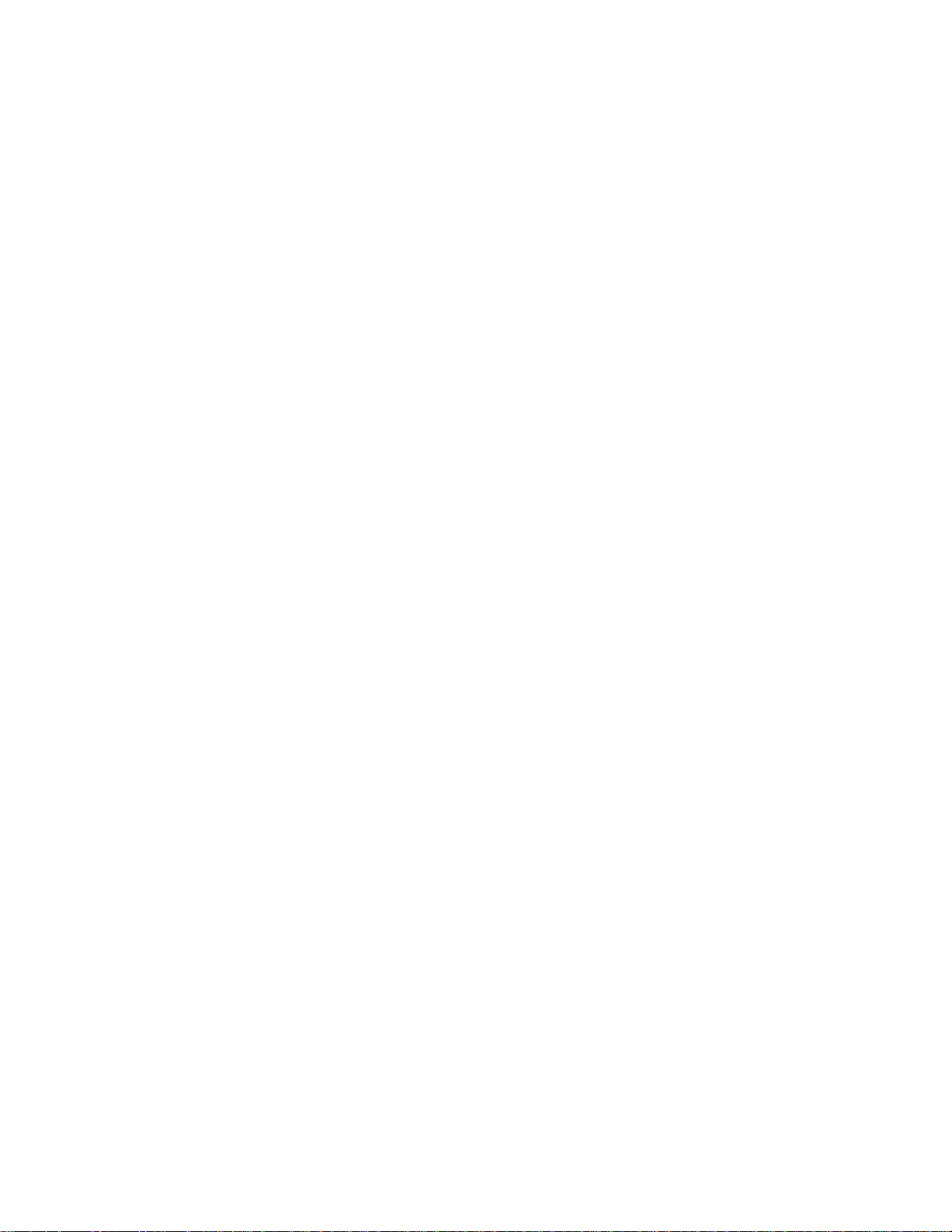
Page 19
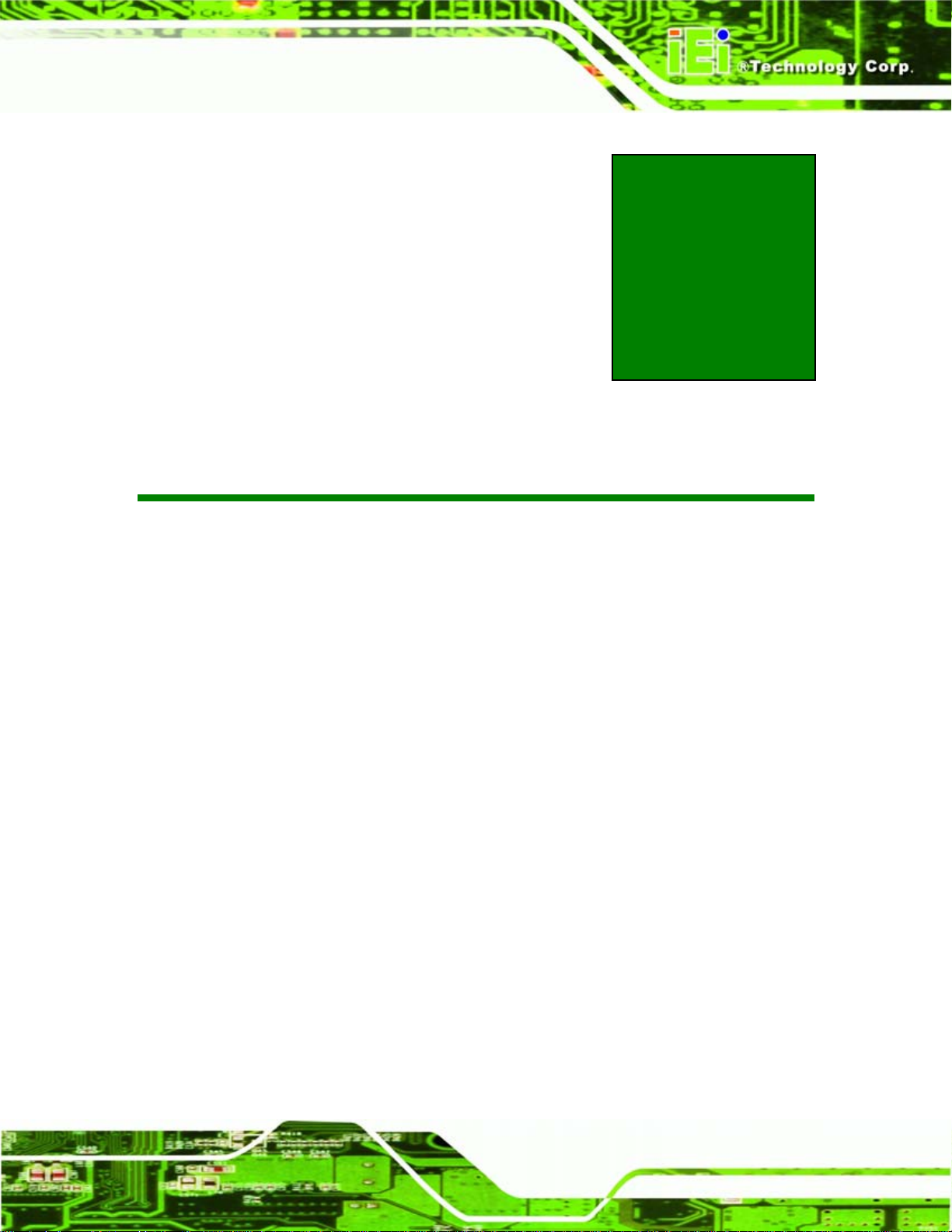
WAFER-LX Motherboard
Chapter
1
1 Introduction
Page 1
Page 20
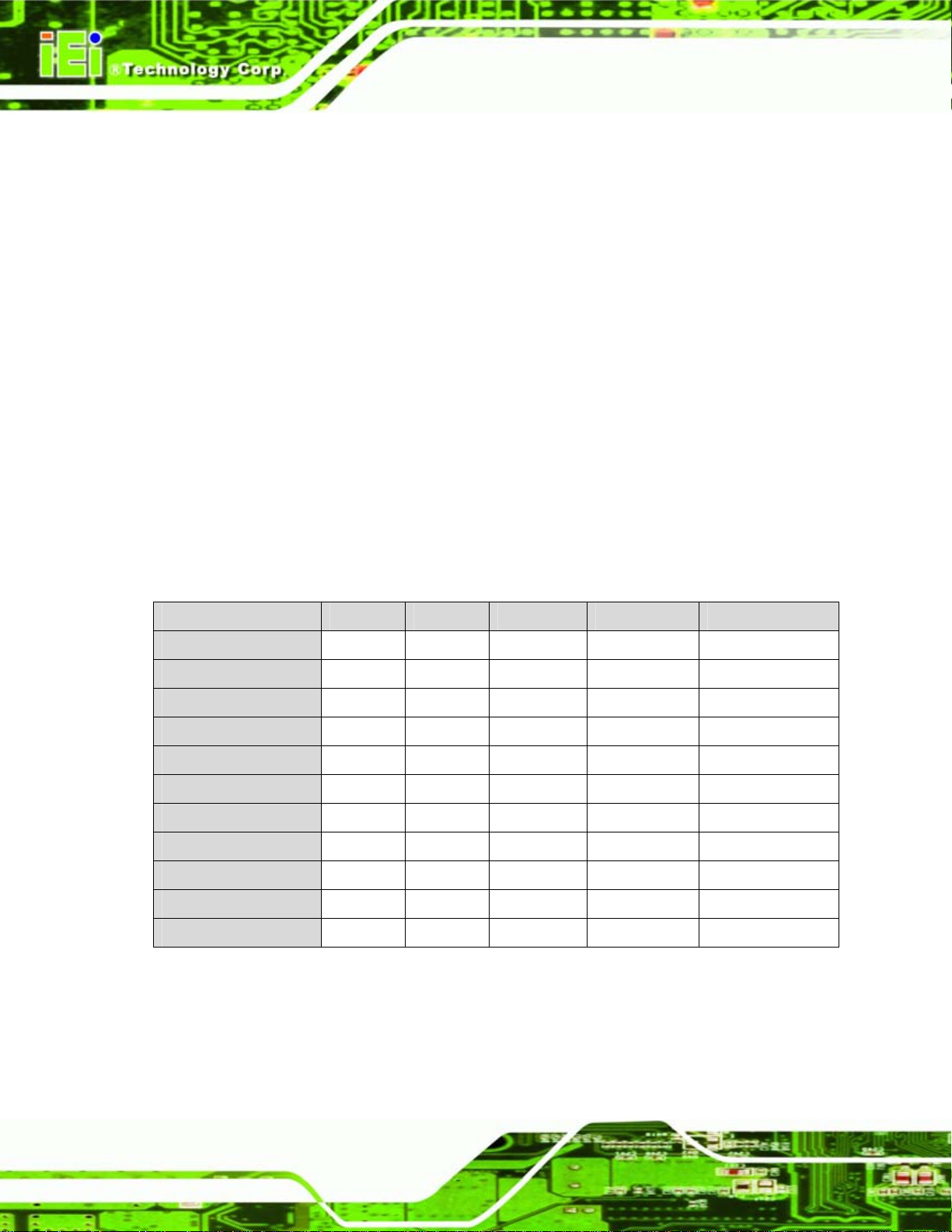
1.1 Overview
The 3.5” WAFER-LX AMD LX-800 low power single board computer (SBC) is fully
equipped with advanced multi-mode I/Os. The WAFER-LX is designed for system
manufacturers, integrators, and VARs that want performance, reliability, and quality at a
reasonable price.
1.1.1 Models
The WAFER-LX series has five models:
WAFER-LX-800-R12
WAFER-LX-WINXPE
WAFER-LX-CENET050
WAFER-LX-CLIENT-XPE
WAFER-LX-CLIENT-CENET050
WAFER-LX Motherboard
The specifications for the four models are show in
WAFER-LX- 800-R12 WINXPE CENET050 CLIENT-XPE CLIENT-CENET050
AMD LX-800 CPU Yes Yes Yes Yes Yes
SO-DIMM Memory* No Yes Yes Yes Yes
CRT Yes Yes Yes Yes Yes
LCD/LVDS Yes Yes Yes Yes Yes
Dual LAN Yes Yes Yes Yes Yes
SATA Yes Yes No driver Yes No driver
Audio Yes Yes Yes Yes Yes
IFM No 512 MB 32 MB 512 MB 64 MB
WinXPE Image No Yes No Yes No
WinCE Image No No Yes No Yes
Thin Client Package No No No Yes Yes
Table 1-1.
Table 1-1: WAFER-LX Model Specifications
*
The preinstalled memory is a 256 MB DDR SO-DIMM memory module.
Page 2
Page 21
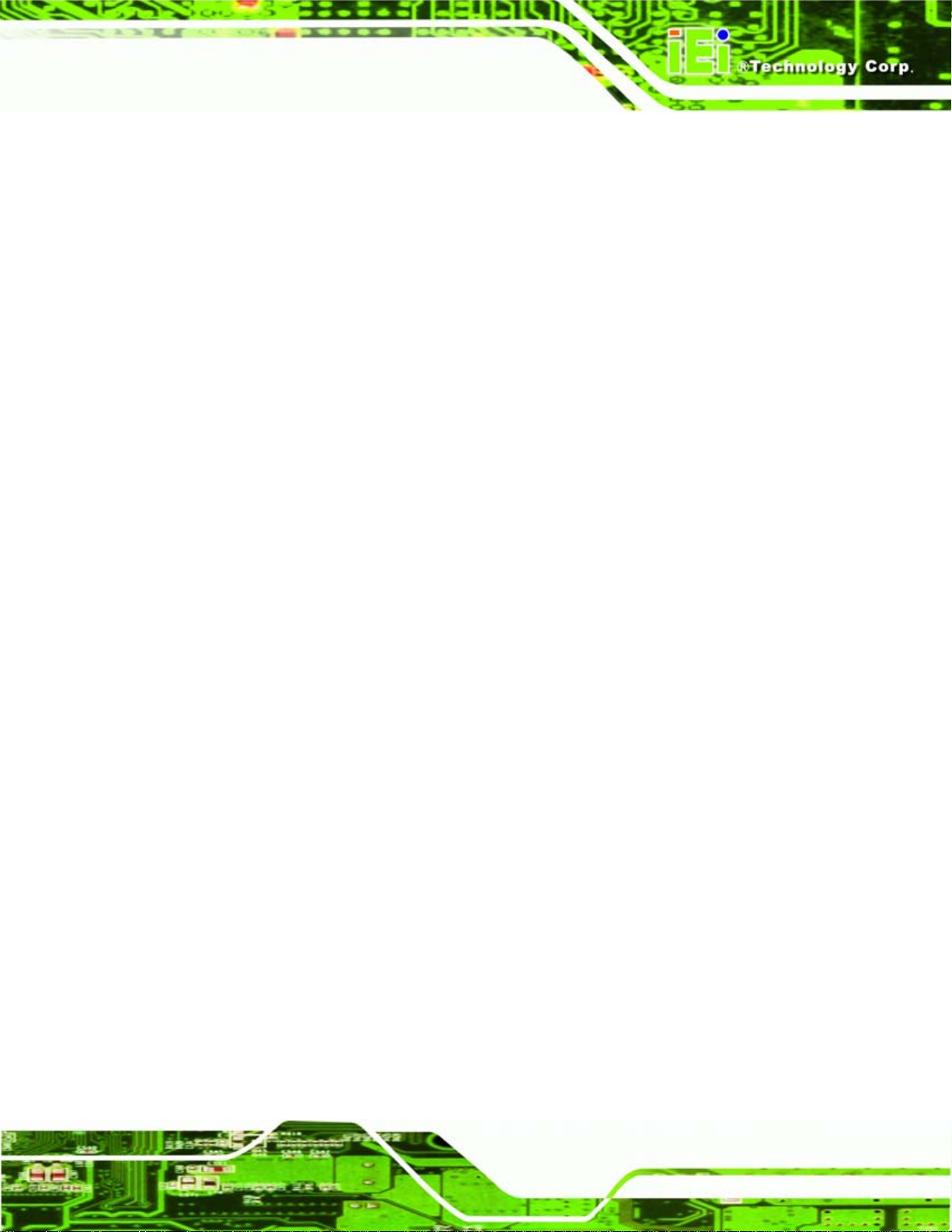
WAFER-LX Motherboard
1.1.2 Applications
The WAFER-LX is designed for applications in the following areas:
Kiosks and Point of Sales
Restaurants
Human Machine Interface (HMI) applications
Marine, GPS and transportation applications
Financial, retail and kiosk applications
1.1.3 Benefits
Some of the WAFER-LX benefits include:
Reduced hardware costs
Reduced software costs
Reduced maintenance costs
Client crash prevention
Central resource control
Security protection
1.1.4 Features
Some of the WAFER-LX features are listed below:
3.5” form factor
RoHS compliant
AMD LX-800 processor installed
Dual-independent display functionality
Low power consumption (6 Watts)
Two high performance 10/100 megabit Ethernet controllers on-board
Two SATA channels with transfer rates up to 150 MB/s on-board
Four USB 2.0 devices on-board
Integrated audio
Page 3
Page 22
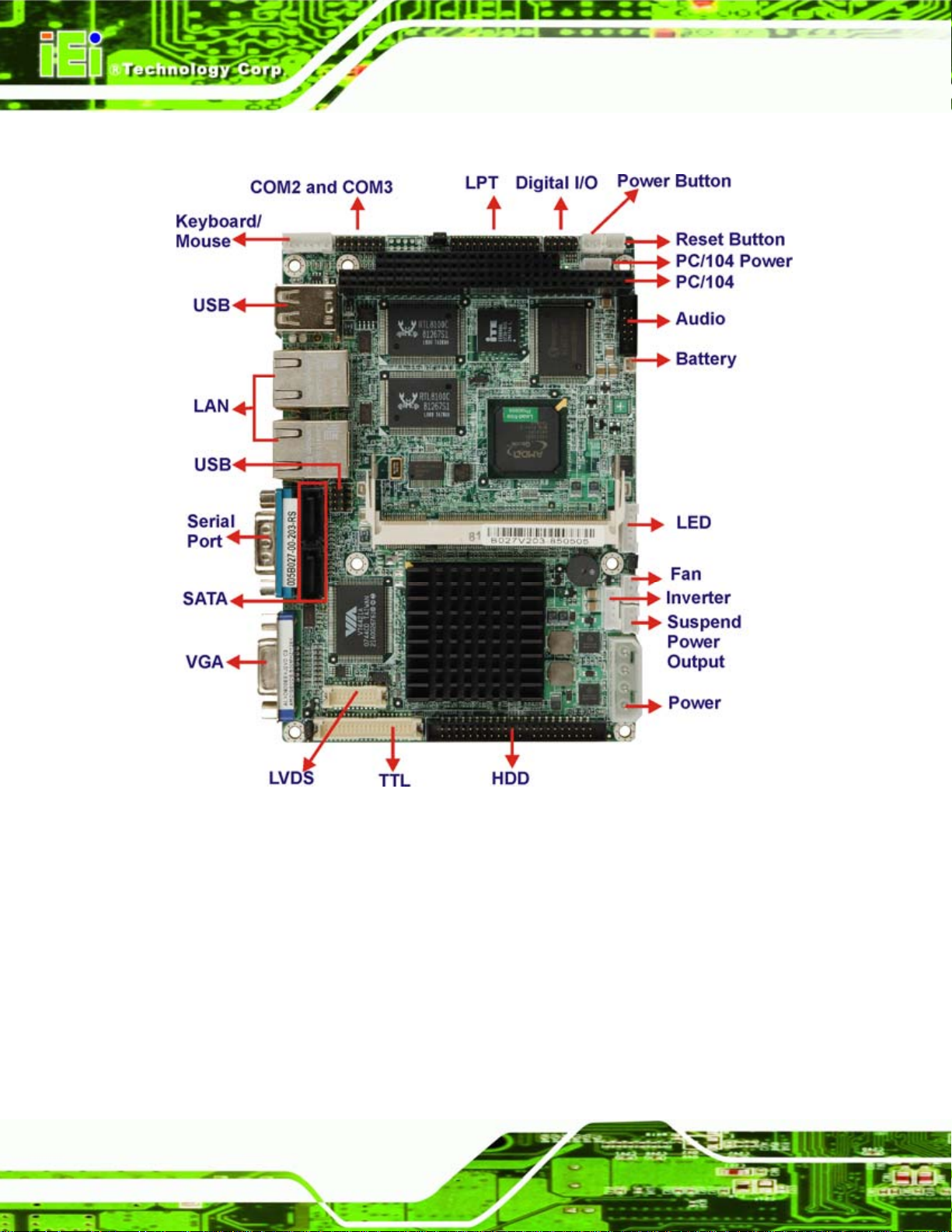
1.1.5 Connectors
WAFER-LX Motherboard
Page 4
Figure 1-1: WAFER-LX Overview
Page 23
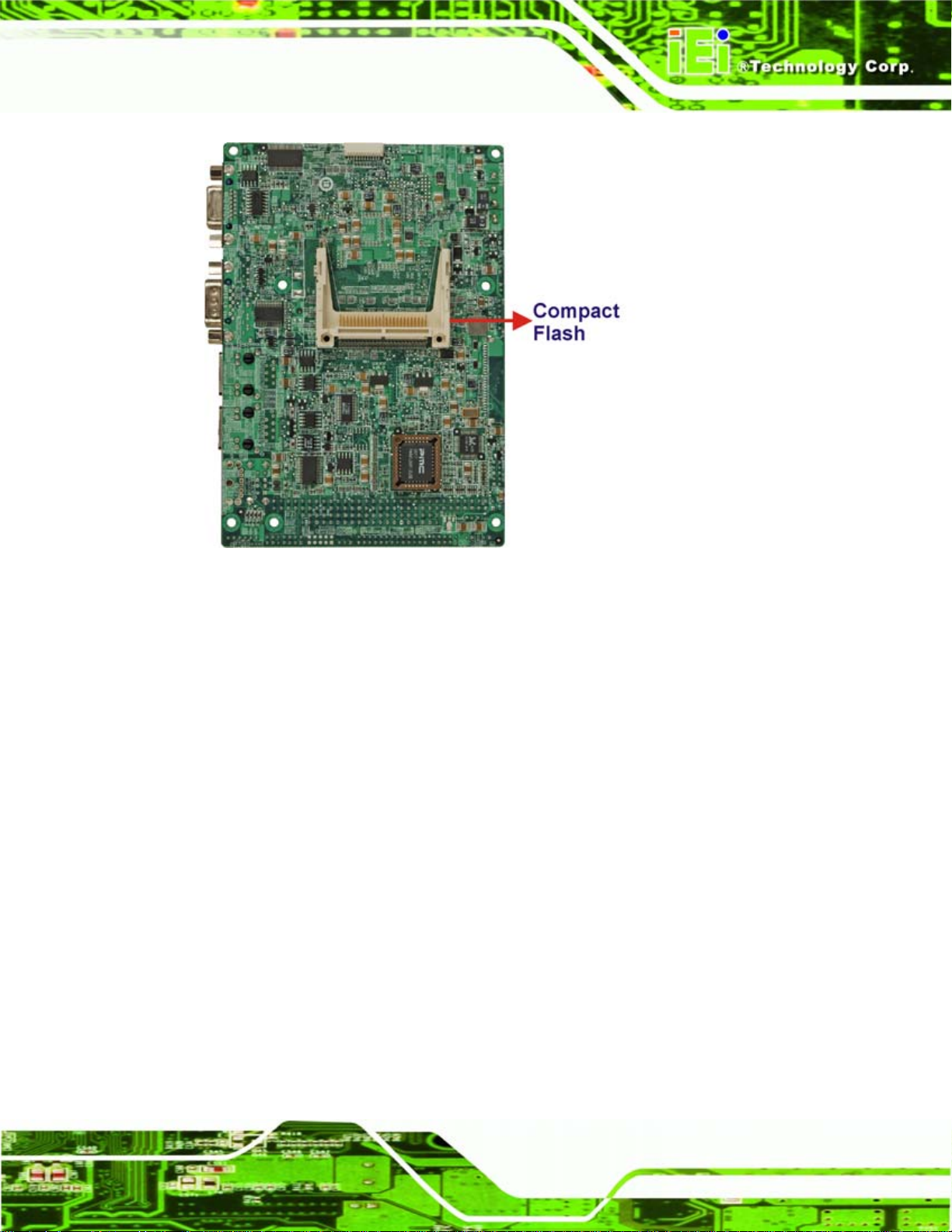
WAFER-LX Motherboard
Figure 1-2: WAFER-LX Solder Side Overview
The WAFER-LX has the following connectors on-board:
1 x AT power connector
1 x ATX power function connector
1 x Audio connector
1 x Battery connector
1 x Compact Flash (CF) connector (solder side)
1 x External LED connector
1 x Fan connector
1 x Floppy disk drive connector (slim type, optional)
1 x General purpose input/output (GPIO) connector
1 x IDE Interface connectors (44-pin)
1 x Inverter power connector
1 x Keyboard/mouse connector
1 x Parallel port connector
1 x PC/104 slot
1 x PC/104 power connector
Page 5
Page 24
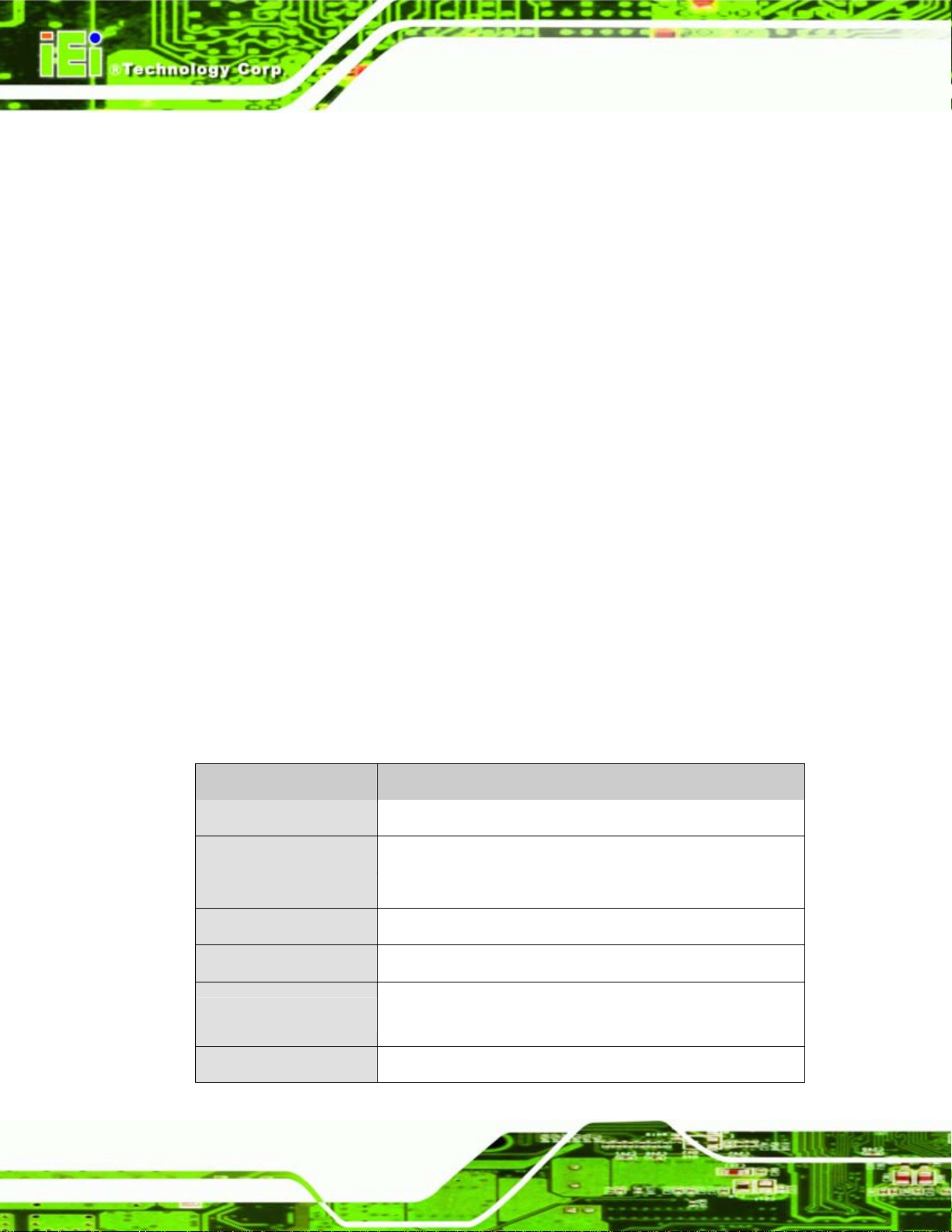
1 x Reset button connector
1 x RS-232/422/485 serial port connector
2 x SATA connectors
1 x Suspend power input connector
1 x TFT LCD LVDS interface connector
1 x TFT LCD TFT interface connector
1 x USB connector
1 x SO-DIMM socket
The WAFER-LX has the following connectors on the board rear panel:
2 x Ethernet connectors
1 x Dual USB connector
1 x Serial port connector
1 x VGA connector
WAFER-LX Motherboard
The WAFER-LX has the following on-board jumpers:
AT power select jumper
COM3 function select jumper
1.1.6 Technical Specifications
WAFER-LX technical specifications are listed in Table 1-2.
Specification WAFER-LX
Form Factor
CPU
Southbridge Chipset
Display
TTL/LVDS
Memory
3.5” form factor
AMD Geode™ LX 800 500 MHz
AMD Geode™ CS5536
CRT integrated in AMD Geode™ LX800
18-bit single channel TFT LCD
Supports one 1 GB DDR 333/400 200-pin SO-DIMM SDRAM
module
Page 6
BIOS
Award BIOS
Page 25
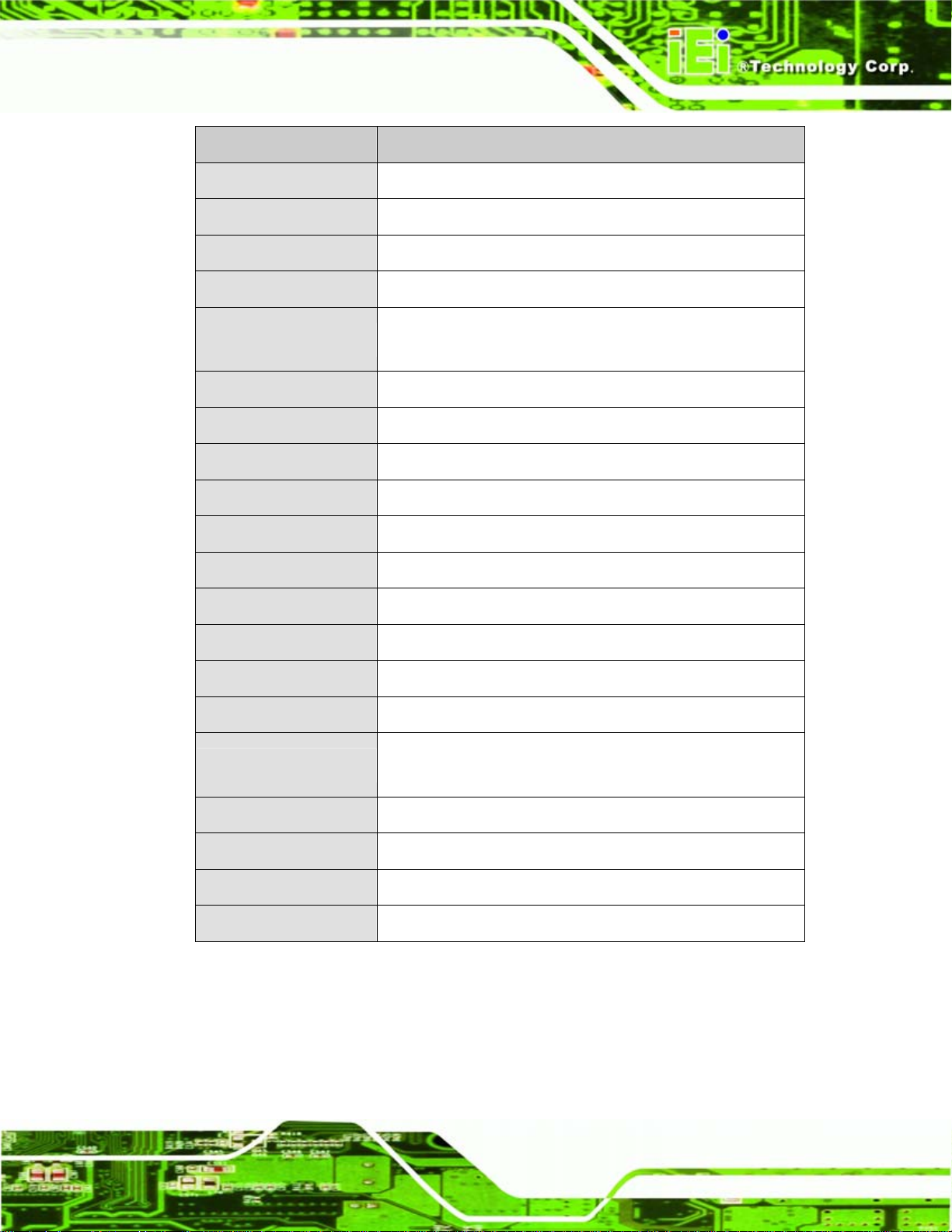
WAFER-LX Motherboard
Specification WAFER-LX
SSD
Super I/O
Audio
LAN
COM
USB2.0
IDE
Floppy
Parallel Port
SATA
KB/MS
Watchdog Timer
CompactFlash®
W83627EHG
AC'97 Codec Realtek ALC2 03
10/100 Base-T dual RTL8100C
Two RS-232
One RS-422/485
Four USB 1.1 or USB 2.0 devices supported
One 44-pin IDE connects to two Ultra ATA33/66/100 devices
One floppy disk drive connector
One LPT port connector
Two SATA connectors with transfer rates up to 150 Mb/sec
One on-board keyboard/mouse connector
Software programmable 1-255 sec. by supper I/O
Digital I/O
Fan connector
Expansion
Power Supply
Temperature
Humidity (operating)
Dimensions
Weight (GW/NW)
Table 1-2: Technical Specifications
One GPIO connector
One CPU fan connector
One PC/104 slot
+5 V ± 5% AT/ATX power support
(12 V only necessary for LCD power)
0ºC - 60ºC
5%~95% non-condensing
145 mm x 102 mm
670g/230g
Page 7
Page 26
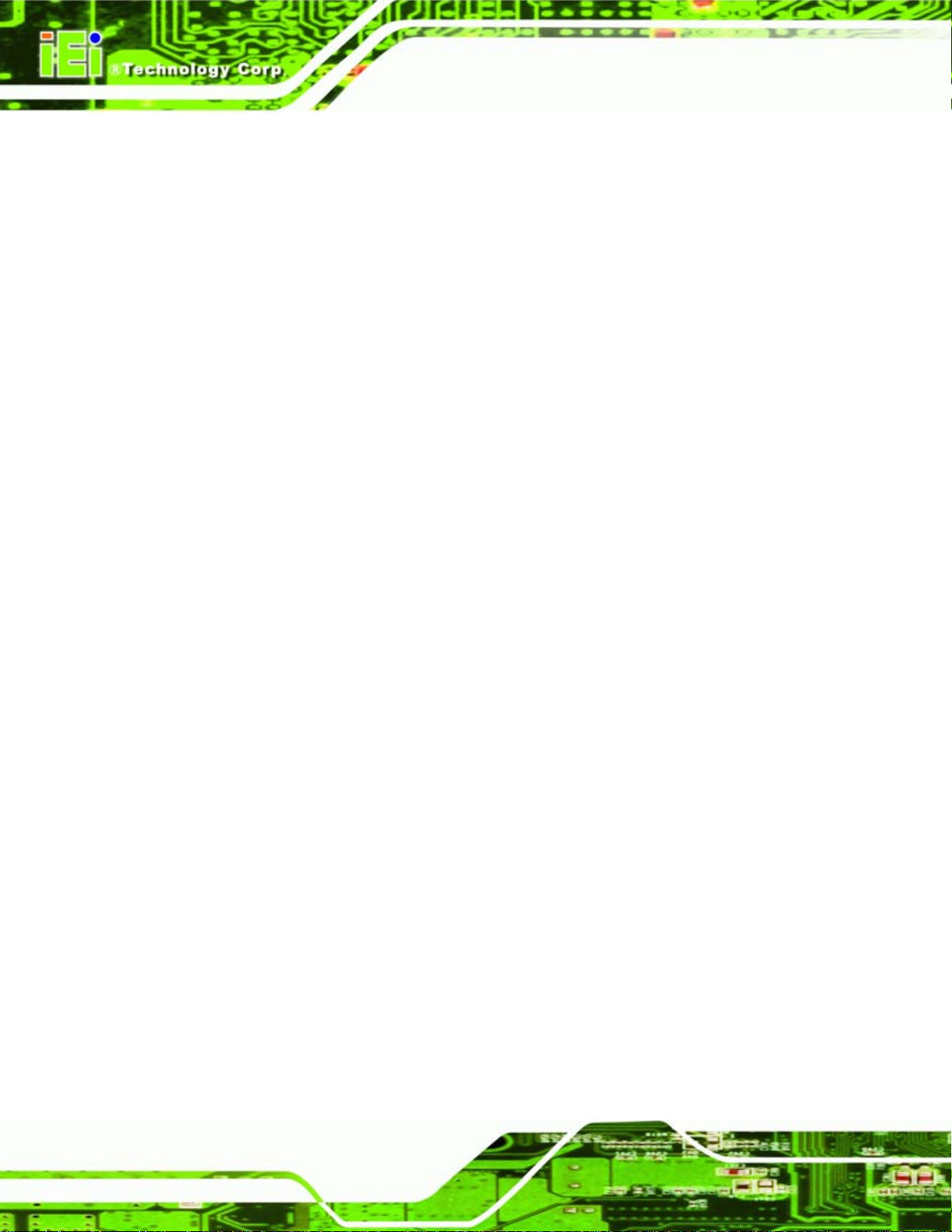
WAFER-LX Motherboard
1.2 Operating System Packages
1.2.1 Windows XPE SP2 (350 MB image size stored in a 512 MB CF card)
1. Advance Set Top Box: The package includes the components required to
create the advanced Set-Top Box (ASTB). The package provides the
functionality of the basic set-top box and also supports DVD playback, DVR,
Web browsing, networking, universal serial bus (USB), terminal services, and
Windows Media Player.
2. Internet Explorer.
3. Net Framework 1.1.
4. EWF (Enhanced Write Filter).
5. CMD - Windows Command Processor.
6. Device Manager and Task Manager.
7. Video / audio and other board chipset drivers.
8. PS/2 keyboard / mouse drivers.
9. IDE Compact Flash/HDD/Flash Disk/CD-ROM support0.
1.2.2 Windows CE 5.0 (around 22 MB, CF must > 32 MB)
1. Enterprise Web Pad (provides the starting point for a range of Web
Pad-based devices.)
2. IE 6.0, Media Player, Excel Viewer, Image Viewer, PDF viewer, PowerPoint
viewer, Word viewer, and WordPad.
3. Support hive-based registry.
4. SIP (Software-based Input Panel): SIP for Large Screens.
5. Microsoft Foundation Classes (MFC).
6. NET Compact Framework 2.0.
7. Standard SDK for Windows CE.
8. Transaction-Safe FAT File System (TFAT).
9. PCL Printer Driver.
10. Devices drivers: IDE, CF card, CD-ROM, USB host, USB
Page 8
keyboard/mouse/storage, Ethernet, and serial ports. 0.
Page 27
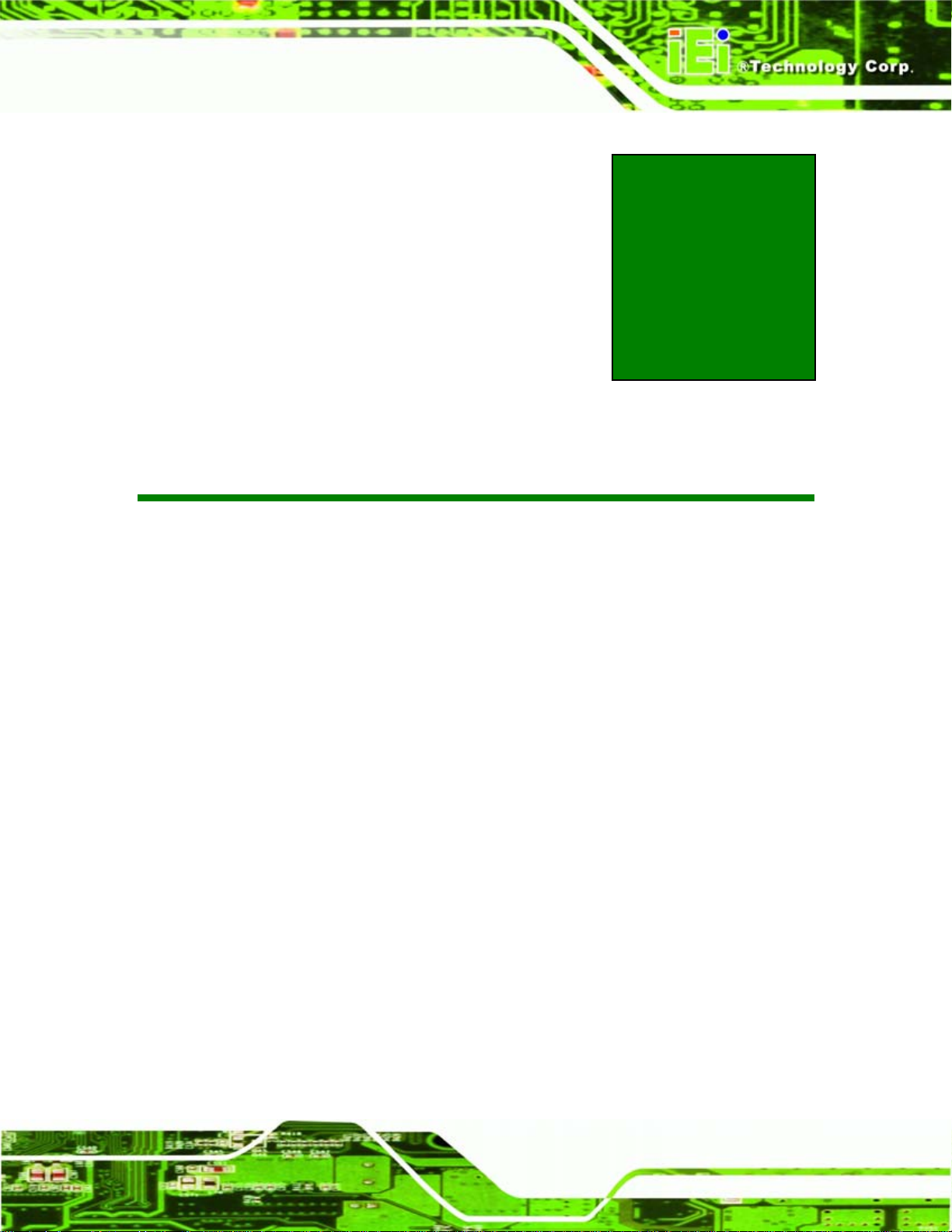
WAFER-LX Motherboard
Chapter
2
2 Detailed Specifications
Page 9
Page 28
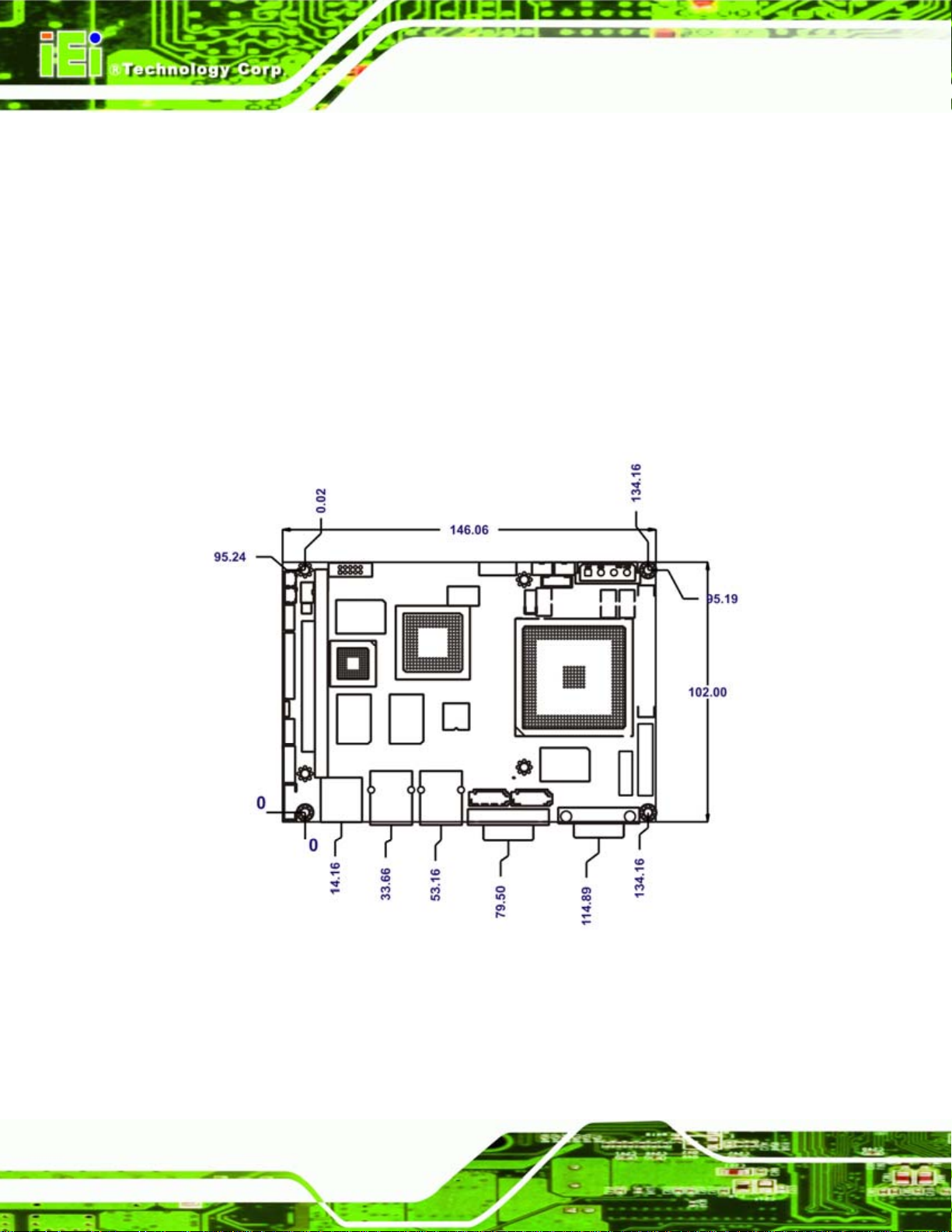
2.1 Overview
This chapter describes the specifications and on-board features of the WAFER-LX in
detail.
2.2 Dimensions
2.2.1 Board Dimensions
The dimensions of the board are listed below:
Length: 146.06 mm
Width: 102 mm
WAFER-LX Motherboard
Page 10
Figure 2-1: WAFER-LX Dimensions (mm)
Page 29

WAFER-LX Motherboard
2.2.2 External Interface Panel Dimensions
External interface panel dimensions are shown in Figure 2-2.
Figure 2-2: External Interface Panel Dimensions (mm)
Page 11
Page 30
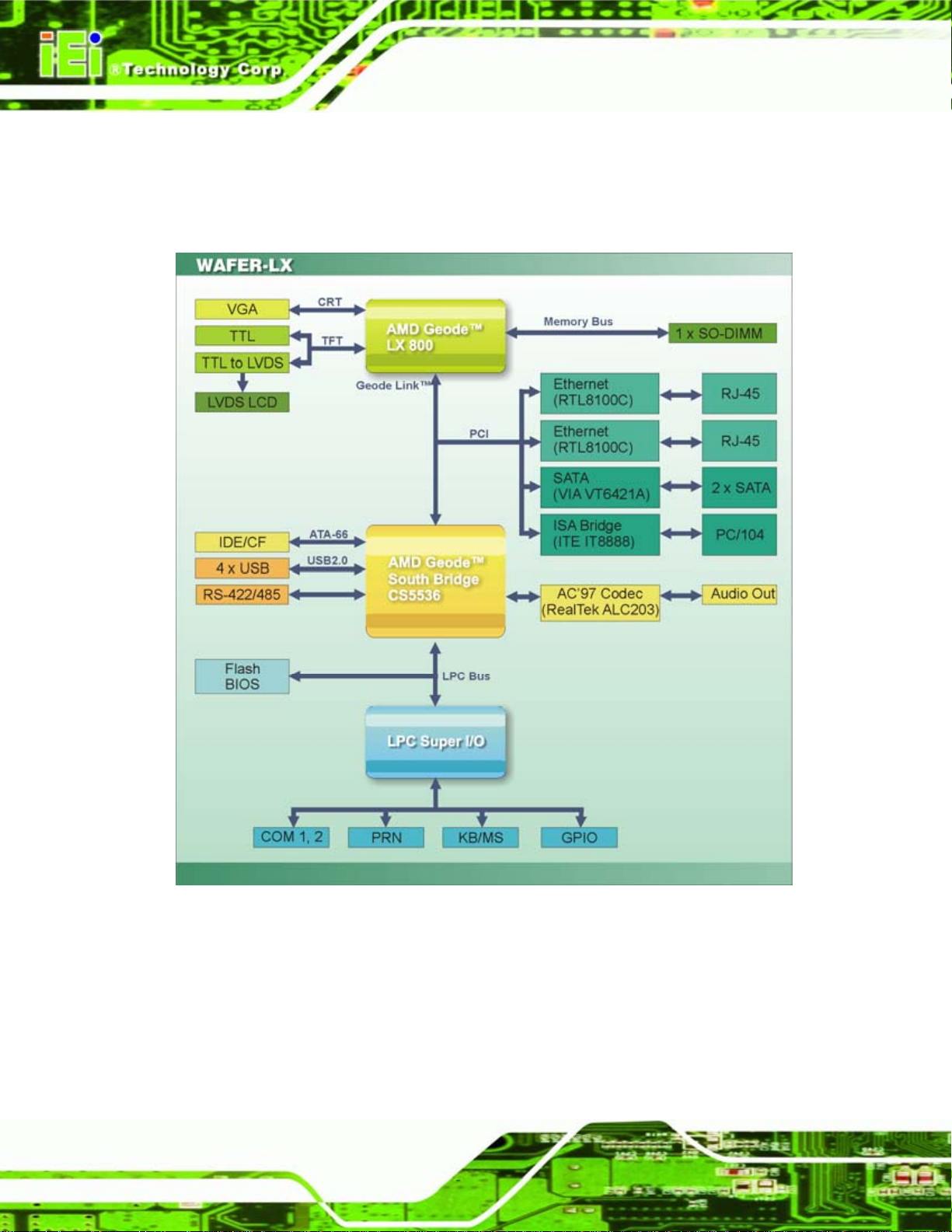
2.3 Data Flow
Figure 2-3 shows the data flow between the two on-board chipsets and other components
installed on the motherboard and described in the following sections of this chapter.
WAFER-LX Motherboard
Page 12
Figure 2-3: Data Flow Block Diagram
Page 31
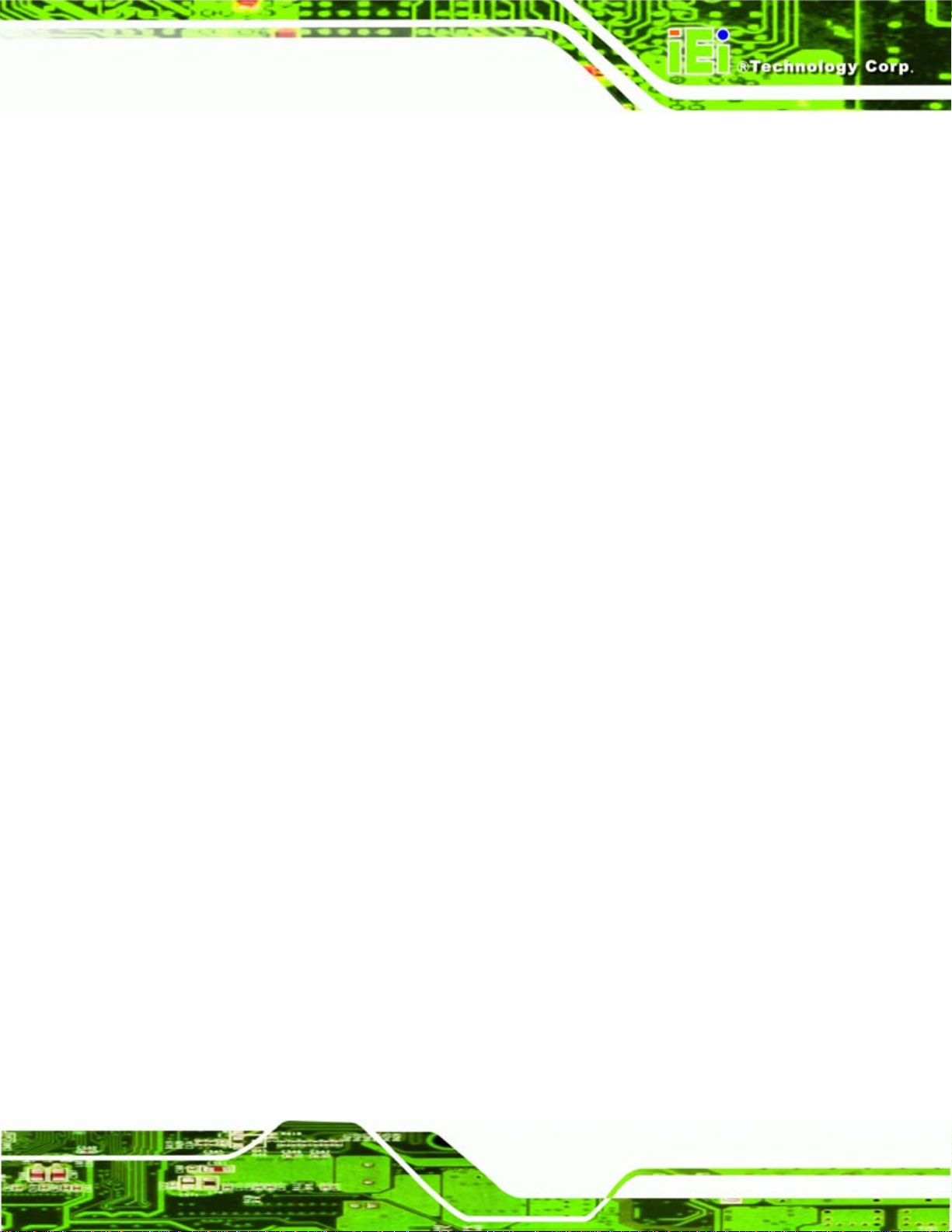
WAFER-LX Motherboard
2.4 AMD Geode™ LX 800 CPU
The WAFER-LX series motherboards all come with a preinstalled AMD Geode™ LX 800
500 MHz CPU.
2.4.1 Specifications
The specifications for the 500 MHz AMD Geode™ LX 800 are listed below
x86/x87-compatible core
Processor frequency up to 500 MHz
64K I/64K D L1 cache and 128K L2 cache
Split I/D cache/TLB (Translation Look-Aside Buffer)
64-bit DDR Memory interface up to 400 MHz (LX 800), up to 333 MHz (LX
700)
Integrated FPU that supports the Intel MMX® and AMD 3DNow!™
Technology instruction sets
9 GB/s internal GeodeLink™ Interface Unit (GLIU)
Security Block
o 128-bit AES (CBC/ECB)
o True Random Number Generator
High-resolution CRT and TFT outputs (simultaneous operation)
o Support for High Definition (HD) and Standard Definition (SD) standards
o Support 1920x1440 in CRT mode and 1600x1200 in TFT mode
VESA 1.1 and 2.0 VIP/VDA support
0.13 micron process
481-terminal PBGA (Plastic Ball Grid Array) with internal heatspreader
2.4.2 Power Management
The power management for the 500 MHz AMD Geode™ LX 800 is listed below:
1.8 W Typical (3.9 W TDP) @ 500 MHz
GeodeLink active hardware power management
Hardware support for standard ACPI software power management
I/O companion SUSP#/SUSPA# power controls
Lower power I/O
Page 13
Page 32

Wakeup on SMI/INTR
2.5 System Chipset
The WAFER-LX series motherboards all have a preinstalled AMD Geode™ CS5536
system chipset. The system chipset fe atures are listed below.
GeodeLink™ Interface Unit
o 64-bit, 66 MHz operation
o PCI VSM (Virtual System Module) that makes the interface transparent to
applications software and BIOS
o Programmable routing descriptors, use and activity monitors, and SSMI
WAFER-LX Motherboard
(Synchronous System Management Interrupt)
ATA-6 Controller
o 100 MB/s IDE Controller in UDMA mode per the ATA-6 specification
o 5 V interface
Flash Interface
o Multiplexed with IDE interface Connects to an array of industry standard
NAND Flash and/or NOR Flash
USB Controller
o 4 USB ports
o Supports both USB 1.1 and USB 2.0
Audio Codec 97 (AC97) Controller
o AC97 specification v2.3 compliant interface to multiple audio code cs:
Serial In, Serial Out, Sync Out, Bit Clock In
o Legacy “PC Beep” support
Diverse Device
o 82xx Legacy Devices
o IR Communication Port
Page 14
o System Management Bus (SMB) Controller
o LPC (Low Pin Count) Port
o General Purpose I/Os (GPIOs)
o 8 Multi-Function General Purpose Timers (MFGPTs)
o Real-Time Clock (RTC) with CMOS RAM
o Power Management Controller
o ACPI v2.0 compliant
Page 33

WAFER-LX Motherboard
2.6 Graphics Support
The Geode LX processor’s Graphics Processor is a BitBLT/vector engine that supports
pattern generation, source expansion, pattern/source transparency, 256 ternary raster
operations, alpha blenders to support alpha- BLTs, incorporated BLT FIFOs, a GeodeLink
interface and the ability to throttle BLTs according to video timing. New features added to
the Graphics Processor include:
Command buffer interface
Hardware accelerated rotation BLTs
Color depth conversion
Paletized color
Full 8x8 color pattern buffer
Separate base addresses for all channels
Monochrome inversion
Table 2-1 lists a complete list of Geode LX graphics features. For more details, please
refer to the AMD website or the Geode LX series data book available from AMD.
Feature AMD Geode™ LX Processor
Color Depth 8, 16, 32 bpp (A) RGB 4 and 8-bit indexed
ROPs 256 (2-src, dest and pattern)
BLT Buffers FIFOs in Graphics Processor
BLT Splitting Managed by hardware
Video Synchronized BLT/Vector Throttle by VBLANK
Bresenham Lines Yes
Patterned (stippled) Lines Yes
Screen to Screen BLT Yes
Screen to Screen BLT with mono expansion Yes
Memory to Screen BLT Yes (throttled rep movs writes)
Accelerated Text No
Pattern Size (Mono) 8x8 pixels
Pattern Size (Color) 8x8 pixels
Monochrome Pattern Yes (with inversion)
Dithered Pattern (4 color) No
Page 15
Page 34

Feature AMD Geode™ LX Processor
Color Pattern 8, 16, 32 bpp
Transparent Pattern Monochrome
Solid Fill Yes
Pattern Fill Yes
Transparent Source Monochrome
Color Key Source Transparency Y with mask
Variable Source Stride Yes
Variable Destination Stride Yes
Destination Write Bursting Yes
Selectable BLT Direction Vertical and Horizontal
WAFER-LX Motherboard
Alpha BLT
VGA Support Decodes VGA Register
Pipeline Depth Unlimited
Accelerated Rotation BLT 8, 16, 32 bpp
Color Depth Conversion 5:6:5, 1:5:5:5, 4:4:4:4, 8:8:8:8
Table 2-1: Geode LX Graphics Features
2.7 Memory Support
The WAFER-LX has one 200-pin DDR SO-DIMM SDRAM socket that supports one
333 MHz or 400 MHz DDR SO-DIMM memory module with a maximum capacity of
1.0 GB.
2.8 PCI Bus Interface Support
The PCI bridge on the WAFER-LX has the following features:
Yes (constant α, α/pix, or sep. α channel)
Page 16
33 MHz Revision 2.2 is implemented
Maximum throughput: 133 MB/s
PCI and GLIU interface control
Read and write FIFOs
PCI
Page 35

WAFER-LX Motherboard
2.9 Ethernet Controller Specifications
2.9.1 Overview
The Realtek RTL8100C(L) is a highly integrated and cost-effective single-chip Fast
Ethernet controller. It is enhanced with an ACPI (Advanced Configuration Power Interface)
management function for PCI in order to provide efficient power management for
advanced operating systems with OSPM (Operating System Directed Power
Management).
The RTL8100C(L) also supports remote wake-up (including AMD Magic Packet™ and
Microsoft® Wake-up frame) to increase cost-efficiency in network maintenance and
management. It is an ideal solution for notebook/motherboard-embedded network
designs.
2.9.2 Features
Integrates Fast Ethernet MAC, physical chip, and transceiver onto a single
chip
10 Mb/s and 100 Mb/s operation
Supports 10 Mb/s and 100 Mb/s N-way auto-negotiation
Supports 25 MHz Crystal or 25 MHz OSC as the internal clock source
Complies with PC99/PC2001 standards
Supports ACPI power management
Provides PCI bus master data transfer
Provides PCI memory space or I/O space mapped data transfer
Supports PCI clock speed of 16.75 MHz-40 MHz
Advanced power saving mode
Supports Wa ke-on-LAN and remote wake-up (AMD Magic Packet™, Link
Change, and Microsoft® Wake -up frame)
Half/Full duplex capability
Supports Full Duplex Flow Control (IEEE 802.3x)
Provides interface to 93C46 EEPROM to store resource configuration and ID
parameters
Provides PCI clock run pin
Provides LED pins for network operation status indication
Page 17
Page 36

2.5/3.3 V power supply with 5 V tolerant I/Os
2.10 Drive Interfaces
The WAFER-LX can support the following drive interfaces.
2 x SATA drives
2 x IDE devices
1 x FDD (slim type, optional)
1 x CF I or CF II card
2.10.1 SATA Drives
The WAFER-LX supports two, first generation SATA drives with transfer rates of up to
150 Mb/s
WAFER-LX Motherboard
2.10.2 IDE HDD Interfaces
The WAFER-LX system chipset IDE controller suppo rt s up to two HDDs with the following
specifications:
Supports PIO IDE transfers up to 16 MB/s
Supports the following Ultra ATA devices:
o Ultra ATA/100, with data transfer rates up to 100 MB/s
o Ultra ATA/66, with data transfer rates up to 66 MB/s
o Ultra ATA/33, with data transfer rates up to 33 MB/s
2.10.3 Floppy Disk Drive (FDD)
The WAFER-LX supports a single FDD. The following FDD formats are compatible with
the board.
5.25”: 360 KB and 1.2 MB
3.5”: 720 KB, 1.44 MB and 2.88 MB
2.10.4 Compact Flash Support
A standard CF I or CF II card can be inserted into the compact flash slot on the solder side
of the WAFER-LX PCB.
Page 18
Page 37

WAFER-LX Motherboard
2.11 Serial Ports
The WAFER-LX has two high-speed UART serial ports, configured as COM1 and COM2.
The serial ports have the following specifications.
16C550 UART with 16-byte FIFO buffer
115.2 Kb/s transmission rate
COM2 can be configured as RS-232, RS-422 or RS-485.
2.12 Real Time Clock
256-byte battery backed CMOS RAM
2.13 System Monitoring
The WAFER-LX is capable of self-monitoring various aspects of its operating status
including:
CPU, chipset, and battery voltage, +3.3 V, +5 V, and +12 V
RPM of cooling fans
CPU and board temperatures (by the corresponding embedded sensors)
2.14 USB Interfaces
The WAFER-LX has four USB interfaces, two internal (on one pin header connector) and
two external. The USB interfaces support USB 2.0.
2.15 BIOS
The WAFER-LX uses a licensed copy of AWARD BIOS. The features of the flash BIOS
used are listed below:
SMIBIOS (DMI) compliant
Console redirection function support
PXE (Pre-Boot Execution Environment) support
USB booting support
Page 19
Page 38

WAFER-LX Motherboard
2.16 Operating Temperature and Temperature Control
The maximum and minimum operating temperatures for the WAFER-LX are listed below.
Minimum Operating Temperature: 0ºC (32°F)
Maximum Operating Temperature: 60°C (140°F)
A cooling fan and heat sink must be installed on the CPU. Thermal paste must be
smeared on the lower side of the heat sink before it is mounted on the CPU. Heat sinks
are also mounted on the Northbridge and Southbridge chipsets to ensure the operating
temperature of these chips remain low.
2.17 Audio Codec
The WAFER-LX has an integrated RealTek ALC203 codec. The RealTek ALC203 is a
20-bit DAC and 18-bit ADC full-duplex AC'97 2.3 compatible stereo audio CODEC
designed for PC multimedia systems, including host/soft audio, and AMR/CNR based
designs. The codec meets performance requirements for audio on PC99/2001 systems
Single chip with high S/N ratio (>100 dB)
Meets performance requirements for audio on PC2001 systems
Meets Microsoft WHQL/WLP 2.0 audio requirements
20-bit DAC and 18-bit ADC resolution
18-bit Stereo full-duplex CODEC with independent and variable sampling rate
Complies with AC'97 2.3 specifications
o LINE/HP-OUT, MIC-IN and LINE-IN sensing
o 14.318 MHz -> 24.576 MHz PLL saves crystal
o 12.288 MHz BITCLK input can be consumed
o Integrated PCBEEP generator to save buzzer
o Interrupt capability
o Page registers and Analog Plug & Play
Support of S/PDIF out is fully compliant with AC'97 re v2.3 specifications
Three analog line-level stereo inputs with 5-bit volume control: LINE_IN, CD,
Page 20
AUX
High quality differential CD input
Two analog line-level mono input: PCBEEP, PHONE-IN
Supports double sampling rate (96 KHz) of DVD audio playback
Page 39

WAFER-LX Motherboard
Two software selectable MIC inputs
+6/12/20/30dB boost preamplifier for MIC input
Stereo output with 6-bit volume control
Mono output with 5-bit volume control
Headphone output with 50mW/20Ohm amplifier
3D Stereo Enhanceme nt
Multiple CODEC extension capability
External Amplifier Power Down (EAPD) capability
Power management and enhanced power saving features
Stereo MIC record for AEC/BF application
DC Voltage volume control
Auxiliary power to support Power Off CD
Adjustable VREFOUT control
2 GPIO pins with smart GPIO volume control
2 Universal Audio Jacks (UAJ)® for front panel
Supports 32K/44.1K/48K/96 KHz S/PDIF output
Supports 32K/44.1K/48 KHz S/PDIF input
Power support: Digital: 3.3 V; Analog: 3.3 V/5 V
Standard 48-Pin LQFP Package
EAX™ 1.0 & 2.0 compatible
Direct Sound 3D™ compatible
A3D™ compatible
I3DL2 compatible
HRTF 3D Positional Audio
Sensaura™ 3D Enhancement (optional)
10 Bands of Software Equalizer
Voice Can cellation and Key Shifting in Karaoke mode
AVRack® Media Player
2.18 Power Consumption
Table 2-2 shows the power consumption parameters for the WAFER-LX when an AMD
Geode LX 800 processor is running with one 1 GB DDR400 memory module and running
3D Mark.
Page 21
Page 40

Voltage Current
+5 V 1.53 A
Table 2-2: Power Consumption
WAFER-LX Motherboard
2.19 Packaged Contents and Optional Accessory Items
2.19.1 Package Contents
The WAFER-LX is shipped with the following components.
1x WAFER-LX800 single board computer
1 x Mini jumper pack
1 x IDE flat cable 44P/44P
2 x SATA cables
1 x SATA power cable
1 x Audio cable
1 x KB/MS cable
1 x USB cable
1 x RS-232 cable
1 x Utility CD
1 x Quick Installation Guide
2.19.2 Optional Accessory Items
The items shown in the list below are optional accessory items are purchased separately.
LPT cable
Page 22
Page 41

WAFER-LX Motherboard
Chapter
3
3 Unpacking
Page 23
Page 42

3.1 Anti-static Precautions
WARNING:
Failure to take ESD precautions during the installation of the
WAFER-LX may result in permanent damage to the WAFER-LX and
severe injury to the user.
Electrostatic discharge (ESD) can cause serious damage to electronic components,
including the WAFER-LX. Dry climates are especially susceptible to ESD. It is therefore
critical that whenever the WAFER-LX, or any other electrical component is handled, the
following anti-static precautions are strictly adhered to.
Wear an anti-static wristband: - Wearing a simple anti-static wristband can
WAFER-LX Motherboard
help to prevent ESD from damaging the board.
Self-grounding:- Before handling the board touch any grounded conducting
material. During the time the board is handled, frequently touch any
conducting materials that are connected to the ground.
Use an anti-static pad: When configuring the WA FER-LX, place it on an
antic-static pad. This reduces the possibility of ESD damaging the
WAFER-LX.
Only handle the edges of the PCB:-: When handling the PCB, hold the PCB
by the edges.
3.2 Unpacking
3.2.1 Unpacking Precautions
When the WAFER-LX is unpacked, please do the following:
Follow the anti-static precautions outlined in Section
Make sure the packing box is facing upwards so the WAFER-LX does not fall
3.1.
Page 24
out of the box.
Make sure all the components shown in Section
3.3 are present.
Page 43

WAFER-LX Motherboard
3.3 Unpacking Checklist
NOTE:
If some of the components listed in the checklist below are missing,
please do not proceed with the installation. Contact the IEI reseller or
vendor you purchased the WAFER-LX from or contact an IEI sales
representative directly. To contact an IEI sales representative, please
send an email to
sales@iei.com.tw.
3.3.1 Package Contents
The WAFER-LX is shipped with the following components:
Quantity Item and Part Number Image
1 WAFER-LX
1 HDD cable
(P/N: 32200-000009-RS)
1 KB/MS PS/2 Y-cable
(P/N: 32000-023800-RS)
1 Audio cable
(P/N: 32000-072100-RS)
2 SATA cables
(P/N: 32000-062800-RS)
Page 25
Page 44

Quantity Item and Part Number Image
1 SATA power cable
WAFER-LX Motherboard
(P/N: 32100-088600-RS)
1 RS-232/422/485 cable
(P/N: 32200-026500-RS)
1 USB Cable
(P/N: 32000-070300-RS)
1 Mini jumper Pack
(P/N: 33100-000033-RS)
1 Quick Installation Guide
(P/N: 51000-022027-RS)
Page 26
1 Utility CD
(P/N: IEI-7B000-000098-RS)
Table 3-1: Package List Contents
Page 45

WAFER-LX Motherboard
Chapter
4
4 Connectors and Jumpers
Page 27
Page 46

4.1 Peripheral Interface Connectors
Section 4.1.2 shows peripheral interface connector locations. Section 4.1.2 lists all the
WAFER-LX Motherboard
peripheral interface connectors seen in Section
4.1.2.
4.1.1 WAFER-LX Layout
Figure 4-1 shows the on-board peripheral connectors, rear panel peripheral connectors
and on-board jumpers.
Page 28
Figure 4-1: Connector and Jumper Locations
Page 47

WAFER-LX Motherboard
Figure 4-2: Connector and Jumper Locations (Solder Side)
4.1.2 Peripheral Interface Connectors
Table 4-1 shows a list of the peripheral interface connectors on the WAFER-LX. Detailed
descriptions of these connectors can be found in Section
Connector Type Label
AT power connector 4-pin header CN1
ATX power function connector 3-pin header CN2
ATX power button connector 2-pin header CN13
Audio connector 10-pin header CN8
Battery connector 2-pin header CN7
Compact Flash (CF) connector 50-pin header CN32
4.2 on page 31.
Fan connector 3-pin header CN4
Floppy Disk connector 26-pin header CN31
GPIO connector 10-pin header CN14
Page 29
Page 48

Connector Type Label
IDE Interface connector 44-pin header CN30
Inverter power connector 5-pin header CN3
Keyboard/Mouse connector 6-pin header CN17
LED connector 6-pin header CN5
Parallel port connector 26-pin header CN15
PC/104 power input connector 3-pin header CN11
PC/104 slot 104-pin slot CN10
Reset button connector 2-pin header CN12
RS-232/422/485 serial port connector 14-pin header CN16
SATA drive connector (150 MB/s) 7-pin SATA connector CN23
SATA drive connector (150 MB/s) 7-pin SATA connector CN25
WAFER-LX Motherboard
TFTLCD LVDS connector 20-pin header CN29
TFT LCD TTL connector 40-pin header CN28
USB connector (USB 1.1 and USB 2.0) 8-pin header CN24
Table 4-1: Peripheral Interface Connectors
4.1.3 External Interface Panel Connectors
Table 4-2 lists the rear panel connectors on the WAFER-LX. Detailed descriptions of
these connectors can be found in Section
Connector Type Label
Ethernet connector RJ-45 CN20
Ethernet connector RJ-45 CN21
RS-232 serial port connector 9-pin male CN22
USB port USB port CN19
4.3 on page 57.
Page 30
VGA port connector 15-pin female CN26
Table 4-2: Rear Panel Connectors
Page 49
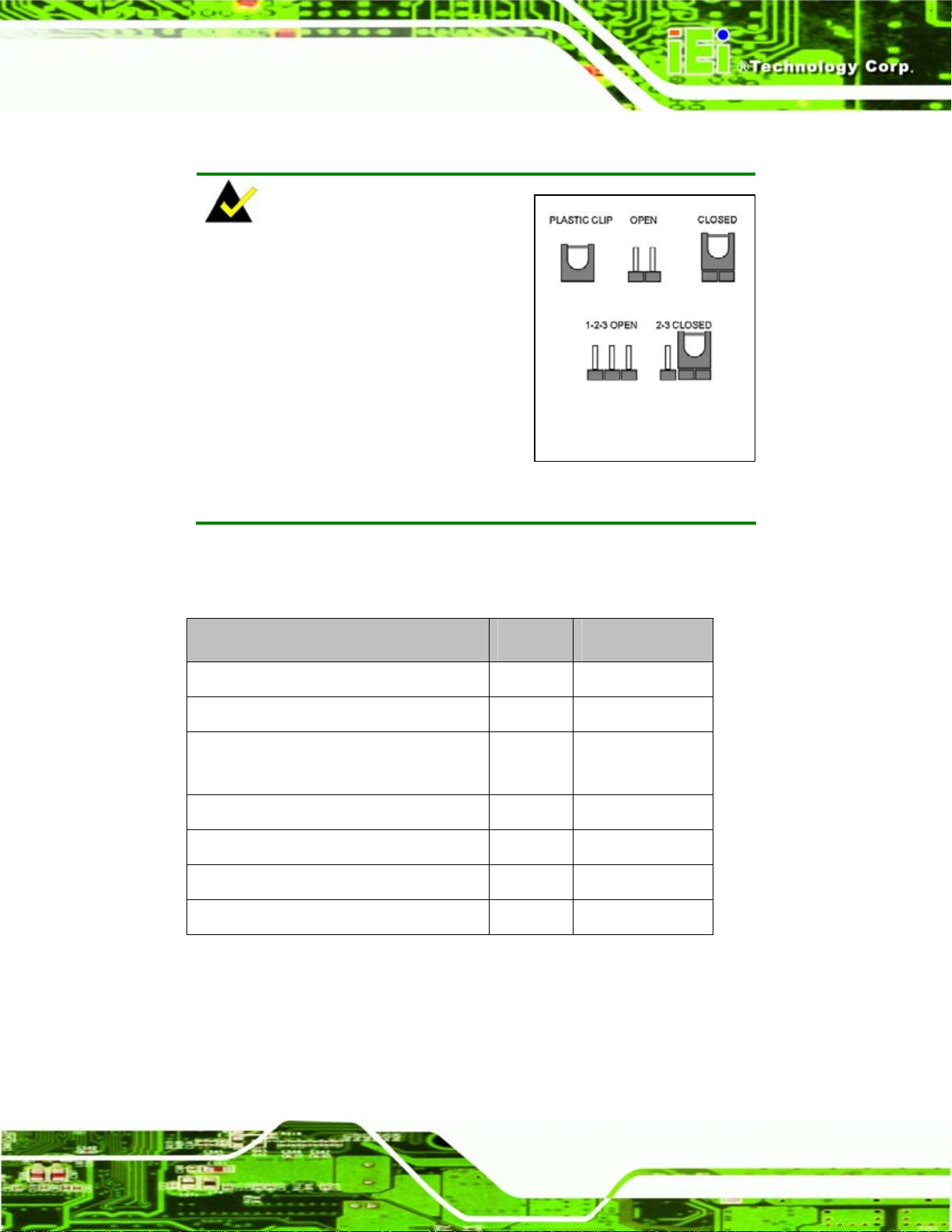
WAFER-LX Motherboard
4.1.4 On-board Jumpers
NOTE:
A jumper is a metal bridge that is
used to close an electrical circuit. It
consists of two metal pins and a small
metal clip (often protected by a plastic
cover) that slides over the pins to
connect them. To CLOSE/SHORT a
jumper means connecting the pins of
the jumper with the plastic clip and to
OPEN a jumper means removing the plastic clip from a jumper.
Table 4-3 lists the on-board jumpers. Detailed descriptions of these jumpers can be found
in Section
Description Label Type
AT power select JP1 2-pin header
COM3 mode setup JP2 3-pin header
COM1 and COM2 pin 9 setup
(Optional jumper)
LCD voltage selection JP4 3-pin header
5.5 on page 69.
JP3 10-pin header
Jumper
CompactFlash® master/slave setup JP5 3-pin header
LCD type selection JP6 3-pin header
Clear CMOS CN7 2-pin header
Table 4-3: On-board Jumpers
Page 31
Page 50

4.2 Internal Peripheral Connectors
Internal peripheral connectors are found on the motherboard and are only accessible
when the motherboard is outside of the chassis. T his se ction h as complet e d esc ription s of
all the internal, peripheral connectors on the WAFER-LX.
4.2.1 AT Power Connector
CN Label: CN1
WAFER-LX Motherboard
CN Type:
CN Location:
CN Pinouts:
The AT power connector is connected to an AT power source that powers the system.
4-pin AT power connector (1x4)
Figure 4-3
See
Table 4-4
See
Page 32
Figure 4-3: AT Power Connector Location
PIN NO. DESCRIPTION
1 +12 V
2 GND
Page 51

WAFER-LX Motherboard
PIN NO. DESCRIPTION
3 GND
4 +5 V
Table 4-4: AT Power Connector Pinouts
4.2.2 ATX Power Connector
CN Label: CN2
CN Type:
CN Location:
CN Pinouts:
3-pin header (1x3)
Figure 4-4
See
Table 4-5
See
The ATX Power connector (CN2) connects an ATX or AT power supply connector.
Figure 4-4: ATX Power Connector Location
PIN NO. DESCRIPTION
1 +5 V_SB
2 NC (v1.10)
Page 33
Page 52

PIN NO. DESCRIPTION
3 PS_ON
Table 4-5: ATX Power Connector Pinouts
4.2.3 ATX Power Button Connector
CN Label: CN13
WAFER-LX Motherboard
CN Type:
CN Location:
CN Pinouts:
The ATX power button connector to a power switch installed on the system chassis.
1-pin header (1x2)
Figure 4-5
See
Table 4-6
See
Figure 4-5: ATX Power Button Connector
PIN NO. DESCRIPTION
1 PWRBTN#
2 GND
Table 4-6: ATX Power Button Connector Pinouts
4.2.4 Audio Connector
CN Label: CN8
Page 34
Page 53

WAFER-LX Motherboard
CN Type:
CN Location:
CN Pinouts:
10-pin header (2x5)
Figure 4-6
See
Table 4-7
See
The audio connector is connected to an on-board codec. An external audio connector kit
can be connected to the connector to provide sound input and output.
Figure 4-6: Audio Connector Location
PIN NO. DESCRIPTION PIN NO. DESCRIPTION
1 Line Out Right 2 Line In Right
3 GND 4 GND
5 Line Out Left 6 Line In Left
7 GND 8 GND
9 MIC In 10 N/C
Table 4-7: Audio Connector Pinouts
Page 35
Page 54

4.2.5 Battery Connector
CN Label: CN7
WAFER-LX Motherboard
CN Type:
CN Location:
CN Pinouts:
The battery connector is connected to a backup battery. The battery connector is also
used to reset the CMOS memory if the incorrect BIOS settings have been made and the
system cannot boot up.
2-pin header (1x2)
Figure 4-7
See
Table 4-8
See
Page 36
Figure 4-7: Battery Connector Location
PIN NO. DESCRIPTION
1 Battery+
2 Ground
Table 4-8: Battery Connector Pinouts
Page 55

WAFER-LX Motherboard
4.2.6 Compact Flash Connector
CN Label: CN32 (solder side)
CN Type:
CN Location:
CN Pinouts:
50-pin header (2x25)
Figure 4-8
See
Table 4-9
See
A compact flash memory module is inserted to the Compact Flash 2 connector (J2).
Jumper 2 (JP2) configures the compact flash drive as either a slave or master device.
Figure 4-8: Compact Flash Connector Location (Solder Side)
PIN NO. DESCRIPTION PIN NO. DESCRIPTION
1 GROUND 26 VCC-IN CHECK1
2 DATA 3 27 DATA 11
3 DATA 4 28 DATA 12
4 DATA 5 29 DATA 13
5 DATA 6 30 DATA 14
6 DATA 7 31 DATA 15
7 HDC_CS0# 32 HDC_CS1
8 N/C 33 N/C
9 GROUND 34 IOR#
10 N/C 35 IOW#
Page 37
Page 56

WAFER-LX Motherboard
PIN NO. DESCRIPTION PIN NO. DESCRIPTION
11 N/C 36 VCC_COM
12 N/C 37 IRQ15
13 VCC_COM 38 VCC_COM
14 N/C 39 CSEL
15 N/C 40 N/C
16 N/C 41 HDD_RESET
17 N/C 42 IORDY
18 SA2 43 SDREQ
19 SA1 44 SDACK#
20 SA0 45 HDD_ACTIVE#
21 DATA 0 46 66DET
22 DATA 1 47 DATA 8
23 DATA 2 48 DATA 9
24 N/C 49 DATA 10
25 VCC-IN CHECK2 50 GROUND
Table 4-9: Compact Flash Connector Pinouts
4.2.7 Fan Connector
CN Label: CN4
CN Type:
CN Location:
CN Pinouts:
The cooling fan connector provides a 12 V, 500mA current to a system cooling fan. The
connector has a "rotation" pin to get rotation signals from fans and notify the system so the
system BIOS can recognize the fan speed. Please note that only specified fans can issue
the rotation signals.
3-pin header
Figure 4-9
See
Table 4-10
See
Page 38
Page 57

WAFER-LX Motherboard
Figure 4-9: Fan Connector Location
PIN NO. DESCRIPTION
1 CPUFAN_OUT
2 +12 V
3 GND
Table 4-10: Fan Connector Pinouts
4.2.8 Floppy Disk Connector (Slim Type, Optional)
CN Label: CN31 (solder side)
CN Type:
CN Location:
CN Pinouts:
26-pin header (1 x 26)
Figure 4-10
See
Table 4-11
See
The floppy disk connector (FDD1) is connected to a floppy disk drive.
Page 39
Page 58

WAFER-LX Motherboard
Figure 4-10: FDD Connector Location
PIN NO. DESCRIPTION PIN NO. DESCRIPTION
1 +5 V 14 STEP#
2 INDEX# 15 GND
3 +5 V 16 WDATA#
4 DSA# 17 GND
5 +5 V 18 WGATE#
6 DSKCHG# 19 GND
7 NC 20 TRACK0#
8 NC 21 GND
9 NC 22 WP#
10 MOTO0# 23 GND
11 NC 24 RDATA#
12 DIR# 25 GND
Page 40
13 NC 26 HEAD#
Table 4-11: FDD Connector Pinouts
Page 59
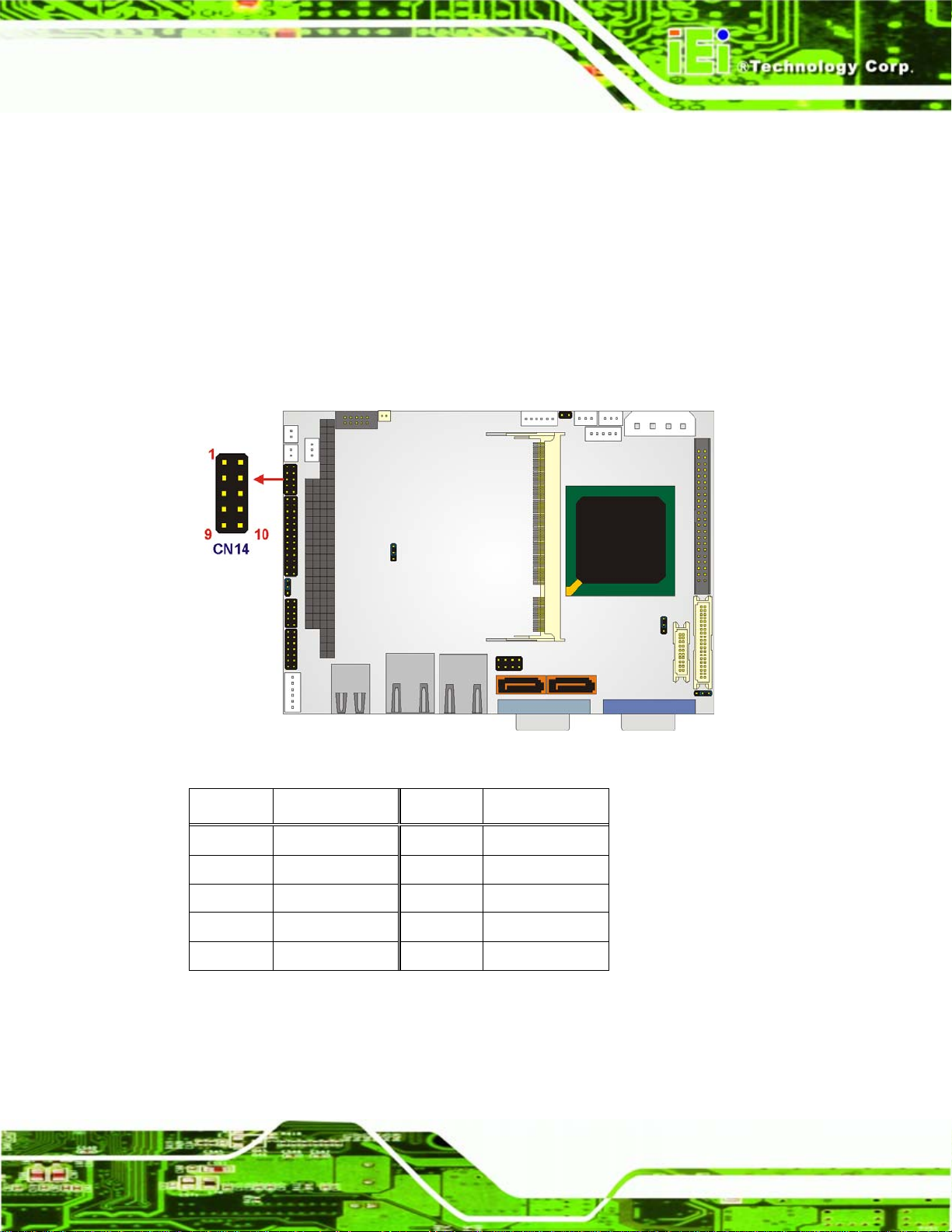
WAFER-LX Motherboard
4.2.9 GPIO Connector
CN Label: CN14
CN Type:
CN Location:
CN Pinouts:
The General Purpose Input Output (GPIO) connector can be connected to external I/O
control devices including sensors, lights, alarms and switches.
10-pin header (2x5)
Figure 4-11
See
Table 4-12
See
Figure 4-11: GPIO Connector Location
PIN NO. DESCRIPTION PIN NO. DESCRIPTION
1 GND 2 5 V
3 GPO0 4 GPO1
5 GPO2 6 GPO3
7 GPI0 8 GPI1
9 GPI2 10 GPI3
Table 4-12: GPIO Connector Pinouts
Page 41
Page 60
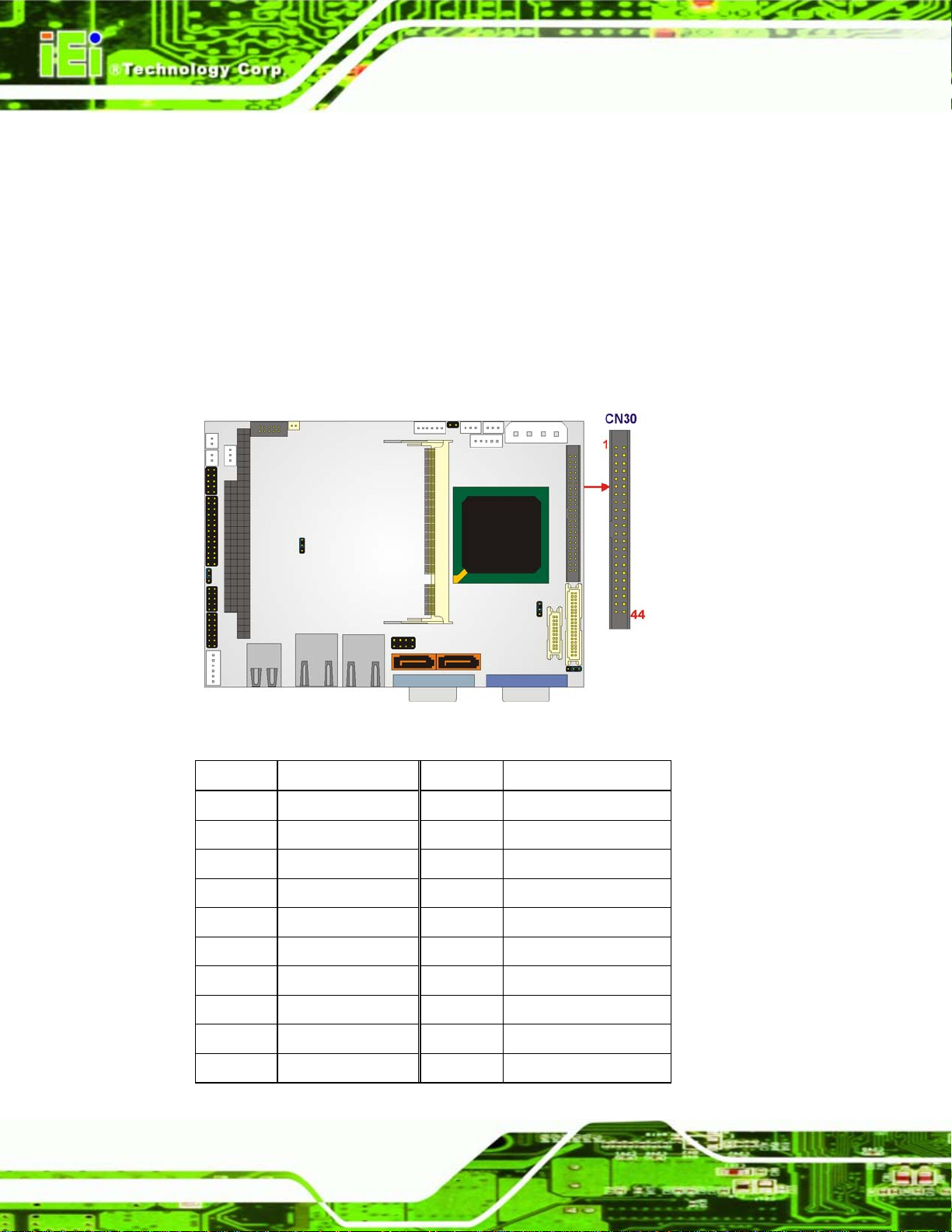
4.2.10 IDE Connector
CN Label: CN30
WAFER-LX Motherboard
CN Type:
CN Location:
CN Pinouts:
44pin header (2x22)
Figure 4-12
See
Table 4-13
See
One 44-pin IDE device connector on the WAFER-LX motherboard supports con nectivity to
Ultra ATA/33/66/100 IDE devices with data transfer rates up to 100 MB/s.
Page 42
Figure 4-12: IDE Device Connector Locations
PIN NO. DESCRIPTION PIN NO. DESCRIPTION
1 RESET# 2 GROUND
3 DATA 7 4 DATA 8
5 DATA 6 6 DATA 9
7 DATA 5 8 DATA 10
9 DATA 4 10 DATA 11
11 DATA 3 12 DATA 12
13 DATA 2 14 DATA 13
15 DATA 1 16 DATA 14
17 DATA 0 18 DATA 15
19 GROUND 20 N/C
Page 61

WAFER-LX Motherboard
PIN NO. DESCRIPTION PIN NO. DESCRIPTION
21 IDE DRQ 22 GROUND
23 IOW# 24 GROUND
25 IOR# 26 GROUND
27 IDE CHRDY 28 GROUND
29 IDE DACK 30 GROUND–DEFAULT
31 INTERRUPT 32 N/C
33 SA1 34 N/C
35 SA0 36 SA2
37 HDC CS0# 38 HDC CS1#
39 HDD ACTIVE# 40 GROUND
41 VCC 42 VCC
43 GROUND 44 N/C
Table 4-13: Secondary IDE Connector Pinouts
4.2.11 Inverter Power Connector
CN Label: CN3
CN Type:
CN Location:
CN Pinouts:
The inverter connector is connected to the LCD backlight.
5-pin header (1x5)
Figure 4-13
See
Table 4-14
See
Page 43
Page 62

Figure 4-13: Inverter Connector Locations
WAFER-LX Motherboard
PIN NO. DESCRIPTION
1 ADJ (Def: GND)
2 GND
3 12 V
4 GND
5 BL_EN
Table 4-14: Inverter Power Connector Pinouts
4.2.12 Keyboard/Mouse Connector
CN Label: CN17
CN Type:
CN Location:
CN Pinouts:
The keyboard and mouse connector can be connected to a standard PS/2 cable or PS/2
Y-cable to add keyboard and mouse functionality to the system.
6-pin header (1x6)
Figure 4-14
See
Table 4-15
See
Page 44
Page 63
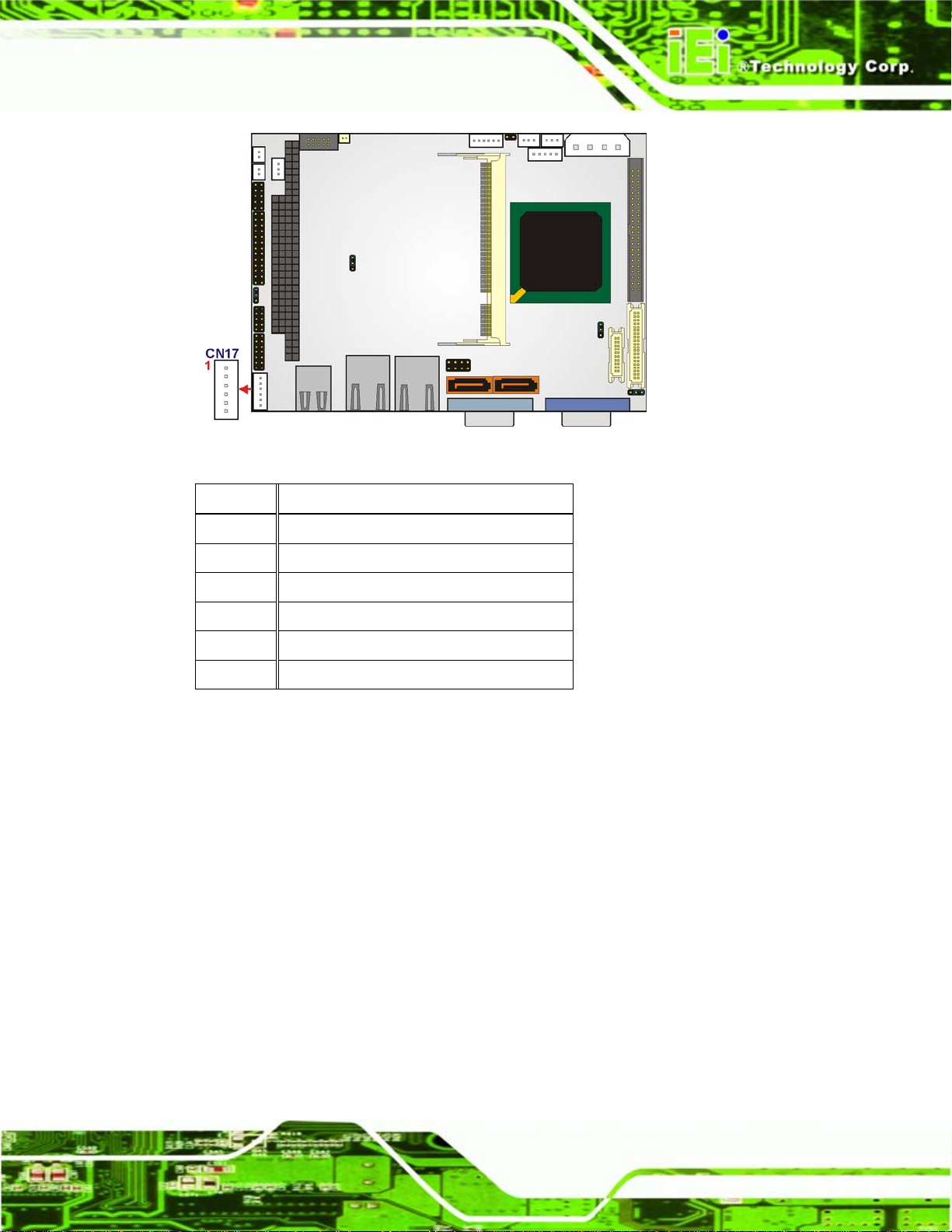
WAFER-LX Motherboard
Figure 4-14: Keyboard/Mouse Connector Location
PIN NO. DESCRIPTION
1 +5 V
2 MS DATA
3 MS CLK
4 KB DATA
5 KB CLK
6 GND
Table 4-15: Keyboard/Mouse Connector Pinouts
4.2.13 LED Connector
CN Label: CN5
CN Type:
CN Location:
CN Pinouts:
The LED connector (CN5) connects to an HDD indicator LED and a power LED on the
system chassis to inform the user about HDD activity and the power on/off status of the
6-pin header (1x6)
Figure 4-15
See
Table 4-16
See
system.
Page 45
Page 64

WAFER-LX Motherboard
Figure 4-15: LED Connector Locations
PIN NO. DESCRIPTION
1 +5 V
2 GND
3 Power LED+
4 Power LED5 HDD LED+
6 HDD LED-
Table 4-16: LED Connector Pinouts
4.2.14 Print Port Connector
CN Label: CN15
CN Type:
26-pin header (2 x 13)
Page 46
Figure 4-16
CN Location:
CN Pinouts:
See
Table 4-17
See
The WAFER-LX has one print port connector that can be connected directly to a printer.
Page 65

WAFER-LX Motherboard
Figure 4-16:Print Port Connector Location
PIN NO. DESCRIPTION PIN NO. DESCRIPTION
1 STB# 2 AFD#
3 PD0 4 ERR#
5 PD1 6 INIT#
7 PD2 8 SLIN#
9 PD3 10 GND
11 PD4 12 GND
13 PD5 14 GND
15 PD6 16 GND
17 PD7 18 GND
19 ACK# 20 GND
21 BUSY 22 GND
23 PE 24 GND
25 SLCT 26 N/C
Table 4-17: Parallel Port Connector Pinouts
4.2.15 PC/104 Power Input Connector
CN Label: CN11
CN Type:
3-pin header (1x3)
Page 47
Page 66

See
CN Location:
CN Pinouts:
The PC/104 power input connector provides power to the PC/104 expansion module
installed on the PC/104 slot.
Figure 4-17
Table 4-18
See
WAFER-LX Motherboard
Figure 4-17: PC/104 Power Input Connector Pinouts
PIN NO. DESCRIPTION
1 -5 V
2 GND
3 -12 V
Table 4-18: PC/104 Power Input Connector Pinouts
4.2.16 PC/104 Slot
CN Label: CN10
CN Type:
CN Location:
Page 48
104-pin PC/104 slot
Figure 4-18
See
Page 67

WAFER-LX Motherboard
CN Pinouts:
See
The PC/104 slot enables a PC/104 compatible expansion module to be connected to the
board.
Table 4-19
Figure 4-18: PC/104 Slot Location
Pin No. Column A Column B Column C Column D
1
2
3
4
5
6
7
8
9
10
11
IOCHK- GROUND GROUND GROUND
SD7 RSTDRV SBHE- MCS16SD6 +5 V SA23 IOCS16SD5 IRQ9 SA22 IRQ10
SD4 -5 V SA21 IRQ11
SD3 DREQ2 SA20 IRQ12
SD2 -12 V SA19 IRQ15
SD1 ZWS- SA18 IRQ14
SD0 +12 V SA17 DACK0IOCHRDY GROUND MEMR- DREQ0
AEN SMEMW- MEMW- DACK5-
12
13
SA19 SMEMR- SD8 DRREQ5
SA18 IOW- SD9 DACK6-
Page 49
Page 68

WAFER-LX Motherboard
Pin No. Column A Column B Column C Column D
14
15
16
17
18
19
20
21
22
23
24
25
26
27
28
SA17 IORSA16 DACK3- SD11 DACK7SA15 DREQ3 SD12 DREQ7
SA14 DACK1- SD13 +5 V
SA13 DREQ1 SD14 MASTERSA12 REFRESH- SD15 GROUND
SA11 ISACLK NC GROUND
SA10 IRQ7
SA9 IRQ6
SA8 IRQ5
SA7 IRQ4
SA6 IRQ3
SA5 DACK2SA4 TC
SA3 BALE
SD10
DREQ6
29
30
31 SA0 GROUND
32 GROUND GROUND
SA2 +5 V
SA1 ISA_OSC
Table 4-19: PC/104 Slot Connector Pinouts
4.2.17 Reset Button Connector
CN Label: CN12
CN Type:
CN Location:
CN Pinouts:
The reset button connector is connected to the reset button on the external chassis.
2-pin header (1x2)
Figure 4-19
See
Table 4-20
See
Page 50
Page 69

WAFER-LX Motherboard
Figure 4-19: Reset Button Connector Locations
PIN NO. DESCRIPTION
1 Reset+
2 Ground
Table 4-20: Reset Button Connector Pinouts
4.2.18 RS-232/422/485 Cable Connectors
CN Label: CN16
CN Type:
CN Location:
CN Pinouts:
The COM2/COM3 serial port combination connectors connect to RS-232 serial port
devices. The COM2 port is located on pin 1 to pin 10 and the COM3 is located on pin 11 to
pin 14 of CN16.
14-pin header (2x7)
Figure 4-20
See
Table 4-21
See
Page 51
Page 70

WAFER-LX Motherboard
Figure 4-20: RS-232 Serial Port Connector Locations
PIN NO. DESCRIPTION PIN NO. DESCRIPTION
1 DCD# 2 DSR#
3 RXD 4 RTS#
5 TXD 6 CTS#
7 DTR# 8 RI#/Vout
9 GND 10 GND
11 TxD485+ 12 TxD48513 RxD485+ 14 RxD485-
Table 4-21: RS-232/422/485 Serial Port Connector Pinouts
4.2.19 SATA Drive Connectors
CN Label: CN23 and CN25
CN Type:
CN Location:
CN Pinouts:
7-pin SATA drive connectors
Figure 4-24
See
Table 4-25
See
Page 52
The two SATA drive connectors are connected to two first generation SATA drives. First
generation SATA drives transfer data at speeds as high as 150 MB/s.
Page 71

WAFER-LX Motherboard
Figure 4-21: SATA Drive Connector Locations
PIN NO. DESCRIPTION
1 GND
2 TX+
3 TX4 GND
5 RX6 RX+
7 GND
Table 4-22: SATA Drive Connector Pinouts
4.2.20 TFT LCD LVDS Connector
CN Label: CN29
CN Type:
20-pin header (2x10)
Figure 4-22
CN Location:
CN Pinouts:
See
Table 4-23
See
Page 53
Page 72

WAFER-LX Motherboard
The TFT LCD LVDS can be connected to a TFT LCD screen directly.
Figure 4-22: TFT LCD LVDS Connector Pinout Locations
PIN NO. DESCRIPTION PIN NO. DESCRIPTION
1 GND 2 GND
3 D0+ 4 D05 D1+ 6 D17 D2+ 8 D29 CLK+ 10 CLK11 NC 12 NC
13 GND 14 GND
15 NC 16 NC
17 LCD_Vcc 18 LCD_Vcc
19 LCD_Vcc 20 LCD_Vcc
Table 4-23: TFT LCD LVDS Port Connector Pinouts
Page 54
Page 73

WAFER-LX Motherboard
4.2.21 TFT LCD TTL Connector
CN Label: CN28
CN Type:
CN Location:
CN Pinouts:
40-pin header (2x20)
Figure 4-23
See
Table 4-24
See
The TFT LCD LVDS can be connected to a TFT LCD screen directly.
Figure 4-23: TFT LCD TTL Connector Pinout Locations
PIN NO. DESCRIPTION PIN NO. DESCRIPTION
1 LCD_Vcc 2 LCD_Vcc
3 GND 4 GND
5 LCD_Vcc 6 LCD_Vcc
7 NC 8 GND
9 B0 10 B1
11 B2 12 B3
13 B4 14 B5
15 B6 16 B7
17 G0 18 G1
19 G2 20 G3
21 G4 22 G5
23 G6 24 G7
Page 55
Page 74

PIN NO. DESCRIPTION PIN NO. DESCRIPTION
25 R0 26 R1
26 R2 28 R3
29 R4 30 R5
31 R6 32 R7
33 GND 34 GND
35 CLK 36 VSYNC
37 LCD_EN 38 HSYNC
39 NC 40 DISP_EN
Table 4-24: TFT LCD TTL Port Connector Pinouts
4.2.22 Internal USB Connectors
CN Label: CN24
WAFER-LX Motherboard
CN Type:
CN Location:
CN Pinouts:
8-pin header (2x4)
Figure 4-24
See
Table 4-25
See
The 2x4 USB pin connector provides connectivity to two USB 2.0 devices. The USB ports
are used for I/O bus expansion.
Page 56
Page 75

WAFER-LX Motherboard
Figure 4-24: USB Connector Pinout Locations
PIN NO. DESCRIPTION PIN NO. DESCRIPTION
1 VCC_USB 2 GND
3 DATA3- 4 DATA4+
5 DATA3+ 6 DATA47 GND 8 VCC_USB
Table 4-25: USB Port Connector Pinouts
4.3 External Interface Connectors
4.3.1 External Interface Connector Overview
Figure 4-25 shows the WAFER-LX motherboard external interface connectors. The
WAFER-LX on-board external interface connectors are listed below and shown in
Figure 4-25:
1 x USB combo port
2 x Ethernet connector
1 x Serial communications port
1 x VGA port
Page 57
Page 76

Figure 4-25: WAFER-LX On-board External Interface Connectors
4.3.2 USB Combo Port
CN Label: CN19
WAFER-LX Motherboard
CN Type:
CN Location:
CN Pinouts:
The USB combo port provides connectivity to additional USB devices through an adapter
cable. Various adapters may come with USB ports on a slot bracket or ports that can be
attached to D-SUB openings on a chassis. USB devices connect directly to the USB
connectors on the rear panel.
PIN DESCRIPTION PIN DESCRIPTION
1 VCC_USB 5 VCC_USB
2 DATA1- 6 DATA23 DATA1+ 7 DATA2+
4 GND 8 GND
Table 4-26: CN19 Connector Pinouts
USB Combo port
Figure 4-25
See
Table 4-26
See
4.3.3 Ethernet Connector
CN Label: CN20 and CN 21
RJ-45
See
See
Page 58
CN Type:
CN Location:
CN Pinouts:
A 10/100 Megabit connection can be made between the Ethernet connector and a Local
Area Network (LAN) through a network hub.
Figure 4-25
Table 4-27
Page 77

WAFER-LX Motherboard
PIN DESCRIPTION PIN DESCRIPTION
1 TX+ 2 TX3 RX+ 4 NC
5 NC 6 RX7 NC 8 NC
Table 4-27: J7 Connector Pinouts
Figure 4-26: J7 Connector
The RJ-45 Ethernet connector has two status LEDs, one green and one yellow. The green
LED indicates activity on the port and the yellow LED indicates the port is linked.
SPEED LED LINK LED
Status Description Status Description
GREEN ON: 100 MB
OFF: 10 MB
Table 4-28: J7 Connector LEDs
YELLOW ON: Linked
Flashing: Activity
4.3.4 Serial Communications COM 1 and COM2 Connector
CN Label: CN22
CN Type:
CN Location:
CN Pinouts:
RS-232 serial connector
Figure 4-25
See
Table 4-29 and Figure 4-27
See
The RS-232 serial connector provides serial connection in the RS-232 mode.
PIN DESCRIPTION PIN DESCRIPTION
1 DCD1 2 RXD1
Page 59
Page 78

PIN DESCRIPTION PIN DESCRIPTION
3 TXD1 4 DTR1
5 GND 6 DSR1
7 RTS1 8 CTS1
9 COM_RI1
Table 4-29: COM1 Pinouts
WAFER-LX Motherboard
Figure 4-27: COM1 Pinout Locations
4.3.5 VGA Connector
CN Label: CN26
CN Type:
CN Location:
CN Pinouts:
The standard 15-pin female VGA connector connects to a CRT or LCD monitor.
PIN DESCRIPTION PIN DESCRIPTION PIN DESCRIPTION
1 RED 6 GROUND 11 NC
2 GREEN 7 GROUND 12 DDCDAT
3 BLUE 8 GROUND 13 HSYNC
See VGA Connector
Figure 4-25
See
Figure 4-28 and Table 4-30
See
Page 60
4 NC 9 NC 14 VSYNC
Page 79

WAFER-LX Motherboard
PIN DESCRIPTION PIN DESCRIPTION PIN DESCRIPTION
5 GROUND 10 GROUND 15 DDCCLK
Table 4-30: VGA1 Connector Pinouts
Figure 4-28: VGA1 Connector
Page 61
Page 80

WAFER-LX Motherboard
Chapter
5
5 Installation and
Configuration
Page 62
Page 81

WAFER-LX Motherboard
5.1 Anti-static Precautions
Electrostatic discharge (ESD) can cause serious damage to electronic components,
including the WAFER-LX. (Dry climates are especially susceptible to ESD.) It is therefore
critical that whenever the WAFER-LX (or any other electrical component) is handled, the
following anti-static precautions are strictly adhered to.
Wear an anti-static wrist band: - Weari ng a simple anti-static wrist band can
help to prevent ESD from damaging the board.
Self-grounding:- Before handling the board touch any grounded conducting
material. During the time the board is handled, frequently touch any
conducting materials that are connected to the ground.
5.2 Installation Considerations
NOTE:
The following installation notices and installation considerations should
be read and understood before the motherboard is installed. All
installation notices pertaining to the installation of the motherboard
should be strictly adhered to. Failing to adhere to these precautions
may lead to severe damage of the motherboard and injury to the
person installing the motherboard.
5.2.1 Installation Notices
Before and during the installation of the WAFER-LX, please do the following:
Read the user manual:
o The user manual provides a complete description of the WAFER-LX,
installation instructions and configuration options.
Wear an electrostatic discharge cuff (ESD):
o Electronic components are easily damaged by ESD. Wearing an ESD cuff
removes ESD from the body and helps prevent ESD damage.
Place the motherboard on an antistatic pad:
Page 63
Page 82
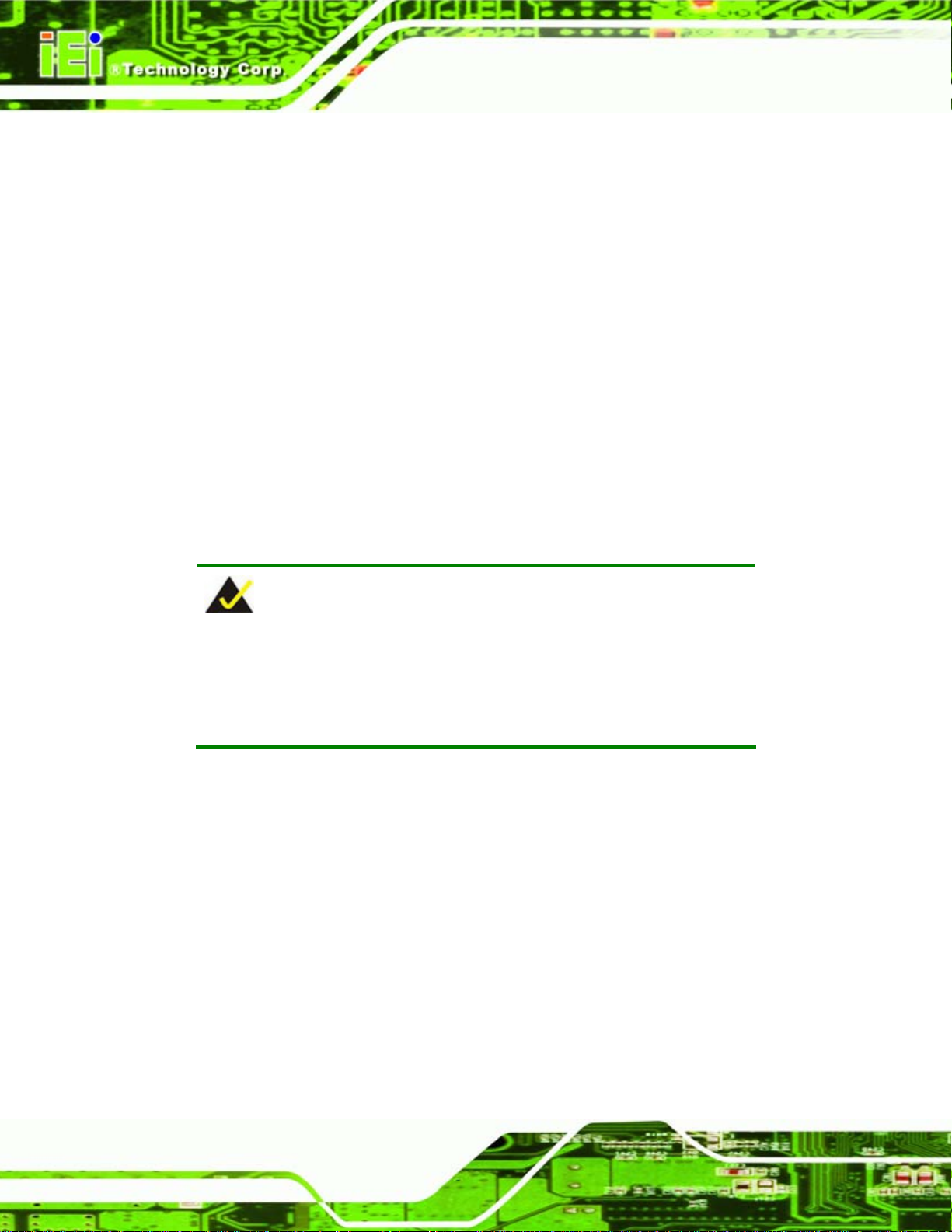
WAFER-LX Motherboard
o When installing or configuring the motherboard, place it on an antistatic
pad. This helps to prevent potential ESD damage.
Turn off all power to the WAFER-LX:
o When working with the motherboard, make sure that it is disconnected
from all power supplies and that no electricity is being fed into the system.
Before and during the installation of the WAFER-LX DO NOT do the following:
DO NOT remove any of the stickers on the PCB board. These stickers are
required for warranty validation.
DO NOT use the product before verifying all the cables and power connectors
are properly connected.
DO NOT allow screws to come in contact with the PCB circuit, co nnector pins,
or its components.
5.3 Unpacking
NOTE:
If any of the items listed below are missing when the WAFER-LX is
unpacked, do not proceed with the installation and contact the
WAFER-LX reseller or vendor.
5.3.1 Unpacking Precautions
Before installing the WAFER-LX, unpack the motherboard. Some components on
WAFER-LX are very sensitive to static electricity and can be damaged by a sudden rush
of power. To protect it from being damaged, follow these precautions:
The user should ground them self to remove any static charge before
touching the WAFER-LX. To do so wear a grounded wrist strap at all times or
Page 64
frequently touch any conducting materials that is connected to the ground.
Handle the WAFER-LX by it s edges. Do not touch the IC chips, leads or
circuitry if not necessary.
Page 83

WAFER-LX Motherboard
Do not place a PCB on top of an anti-static bag. Only the inside of the bag is safe from
static discharge.
5.3.2 Checklist
When unpacking the WAFER-LX, please make sure that the package contains the
following items.
1x WAFER-LX800 single board computer
1 x Mini jumper pack
1 x IDE flat cable 44P/44P
2 x SATA cables
1 x SATA power cable
1 x Audio cable
1 x KB/MS cable
1 x USB cable
1 x RS-232 cable
1 x Utility CD
1 x Quick Installation Guide
If one or more of these items are missing, please contact the reseller or vendor the
WAFER-LX was purchased from and do not proceed any further with the installation.
5.4 Installation Procedure
WARNING!
Never run the motherboard without an appropriate heatsink and cooler
that can be ordered from IEI Technology or purchased separately.
Be sure to use the CPU 12 V power connector (CN10007) for the CPU
power.
Page 65
Page 84

WAFER-LX Motherboard
WARNING!
Please note that the installation instructions described in this manual
should be carefully followed in order to avoid damage to the
motherboard components and injury to the user.
WARNING!
When installing electronic components onto the motherboard always
take the anti-static precautions listed above in order to prevent ESD
damage to the motherboard and other electronic components like the
CPU and DIMM modules
The following components must be installed onto the motherboard or connected to the
motherboard during the installation process.
NOTE:
Some WAFER-LX models already have preinstalled CPUs. If the
motherboard has a preinstalled CPU then the following section on CPU
installation can be skipped.
DIMM modules
Peripheral device connection
5.4.1 DIMM Module Installation
5.4.1.1 Purchasing the Memory Module
When purchasing SO-DIMM modules, the following considerations should be taken into
Page 66
account:
The SO-DIMM socket can support a memory chip with a maximum size of
1 GB
Page 85

WAFER-LX Motherboard
The SO-DIMM socket supports SDRAM DIMM speeds of 333 MHz and
400 MHz
5.4.1.2 DIMM Module Installation
The WAFER-LX motherboard has two DDR SDRAM DIMM sockets. To install the DIMM
modules, follow the instructions below.
Step 1: Locate the SO-DIMM module connector.
Step 2: Push the SO-DIMM chip into the socket at an angle. (See
Step 3: Gently pull the arms of the SO-DIMM socket out and push the rear of the
SO-DIMM module down. (See
Step 4: Release the arms on the SO-DIMM socket. They clip into place and secure the
SO-DIMM module in the socket. Step 0:
Figure 5-1)
Figure 5-1)
Figure 5-1: SO-DIMM Module Installation
5.4.2 Peripheral Device Connection
Cables provided by IEI that connect peripheral devices to the motherboard are listed in
Table 5-1. Cables not included in the kit must be separately purchased.
Quantity Type
1 Audio cable
1 IDE flat cable 44P/44P
Page 67
Page 86

Quantity Type
2 SATA cables
1 SATA power cable
1 RS-232 cable
1 USB cable
Table 5-1: IEI Provided Cables
5.4.2.1 IDE Disk Drive Connector (IDE1)
The cable used to connect the motherboard to the IDE HDD is a standard 44-pin ATA
66/100 flat cable. To connect an IDE HDD to the motherboard, follow the instructions
below.
WAFER-LX Motherboard
Step 1: Find the ATA 66/100 flat cable in the kit that came with the motherboard.
Step 2: Connect one end of the cable to the PIDE1 connector on the motherboard. A
keyed pin on the IDE connectors prevents it from being connected incorrectly.
Step 3: Locate the red wire on the other side of the cable that corresponds to the pin 1
connector.
Step 4: Connect the other side of the cable to the HDD making sure that the pin 1 cable
corresponds to pin 1 on the connector.Step 0:
NOTE:
When two EIDE disk drives are connected together, back-end jumpers
on the drives must be used to configure one drive as a master and the
other as a slave.
Page 68
Page 87

WAFER-LX Motherboard
5.5 Jumper Settings
NOTE:
A jumper is a metal bridge that is
used to close an electrical circuit. It
consists of two metal pins and a small
metal clip (often protected by a plastic
cover) that slides over the pins to
connect them. To CLOSE/SHORT a
jumper means connecting the pins of
the jumper with the plastic clip and to
OPEN a jumper means removing the plastic clip from a jumper.
Before the WAFER-LX is installed in the system, the jumpers must be set in accordance
with the desired configuration. The WAFER-LX motherboard has six on-board jumpers.
The jumpers are described in
Description Label Type
AT power select JP1 2-pin header
COM3 mode setup JP2 3-pin header
COM1 and COM2 pin 9 setup
(Optional jumper)
Table 5-2 and shown in Figure 5-2.
JP3 10-pin header
Jumper
LCD voltage selection JP4 3-pin header
CompactFlash® master/slave setup JP5 3-pin header
LCD type selection JP6 3-pin header
Clear CMOS CN7 2-pin header
Table 5-2: Jumpers
Page 69
Page 88

WAFER-LX Motherboard
Figure 5-2: Jumper Locations
5.5.1 AT Power Select Jumper Settings
Jumper Label: JP1
Jumper Type:
Jumper Settings:
Jumper Location:
The AT/ATX Power Mode Select jumper specifies the systems power mode. Jumper
settings are shown in
AT Power Select Description
Short Use AT power Default
Open Use ATX power
2-pin header
Table 5-3
See
Figure 5-2
See
Table 5-3.
Page 70
Table 5-3: AT Power Select Jumper Settings
Page 89

WAFER-LX Motherboard
5.5.2 COM3 Setup Jumper Settings
Jumper Label: JP2
Jumper Type:
Jumper Settings:
Jumper Location:
3-pin header
Table 5-4
See
Figure 5-2
See
This jumper settings sets the COM3 serial port as RS-422 or RS-485.
COM3 Setup Description
1-2 RS-422 Default
2-3 RS-485
Table 5-4: COM3 Setup Jumper Settings
5.5.3 COM1 and COM2 Pin 9 Setup (Optional Jumper)
Jumper Label: JP3
Jumper Type:
Jumper Settings:
10-pin header
Table 5-5 and Table 5-6
See
Figure 5-2
Jumper Location:
See
Pin 9 on COM1 and COM2 can be configured as RI or to supply 5 V or 12 V of power.
COM1 Setup Description
1-3 12 V
3-5 or 5-7 5 V
7-9 RI Default
Table 5-5: COM1 Pin 9 Setup
Page 71
Page 90

COM2 Setup Description
2-4 12 V
4-6 or 6-8 5 V
8-10 RI Default
Table 5-6: COM2 Pin 9 Setup
5.5.4 LCD Voltage
Jumper Label: JP4
WAFER-LX Motherboard
Jumper Type:
Jumper Settings:
Jumper Location:
3-pin header
Table 5-7
See
Figure 5-2
See
This jumper settings sets the voltage of the power supplied to the LCD panel.
LCD Voltage Setup Description
1-2 3.3 V Default
2-3 5 V
Table 5-7: COM3 Setup Jumper Settings
5.5.5 CompactFlash® Master/Slave Setup
Jumper Label: JP5
Jumper Type:
Jumper Settings:
3-pin header
Table 5-8
See
Page 72
Figure 5-2
Jumper Location:
See
This jumper sets the CompactFlash® as either the IDE master or slave.
CompactFlash® Setup Description
1-2 IDE Slave Default
Page 91

WAFER-LX Motherboard
CompactFlash® Setup Description
2-3 IDE Master
Table 5-8: CompactFlash® Master/Slave Setup
5.5.6 TFT LCD Type
Jumper Label: JP6
Jumper Type:
Jumper Settings:
Jumper Location:
This jumper setting specifies the type of TFT LCD panel installed on the system.
TFT LCD Type Description
1-2 FPCLK Default
2-3 #FPCLK
Table 5-9: TFT LCD Type
3-pin header
Table 5-9
See
Figure 5-2
See
5.5.7 Clear CMOS Jumper
NOTE:
The battery connector (CN7) is used as the clear CMOS jumper on the
WAFER-LX.
Jumper Label: CN7
Jumper Type:
Jumper Settings:
Jumper Location:
If the WAFER-LX fails to boot due to improper BIOS settings, use this connector to clear
the CMOS data and reset the system BIOS information. To do this, disconnect CN7 and
2-pin header
Table 5-10
See
Figure 5-2
See
Page 73
Page 92
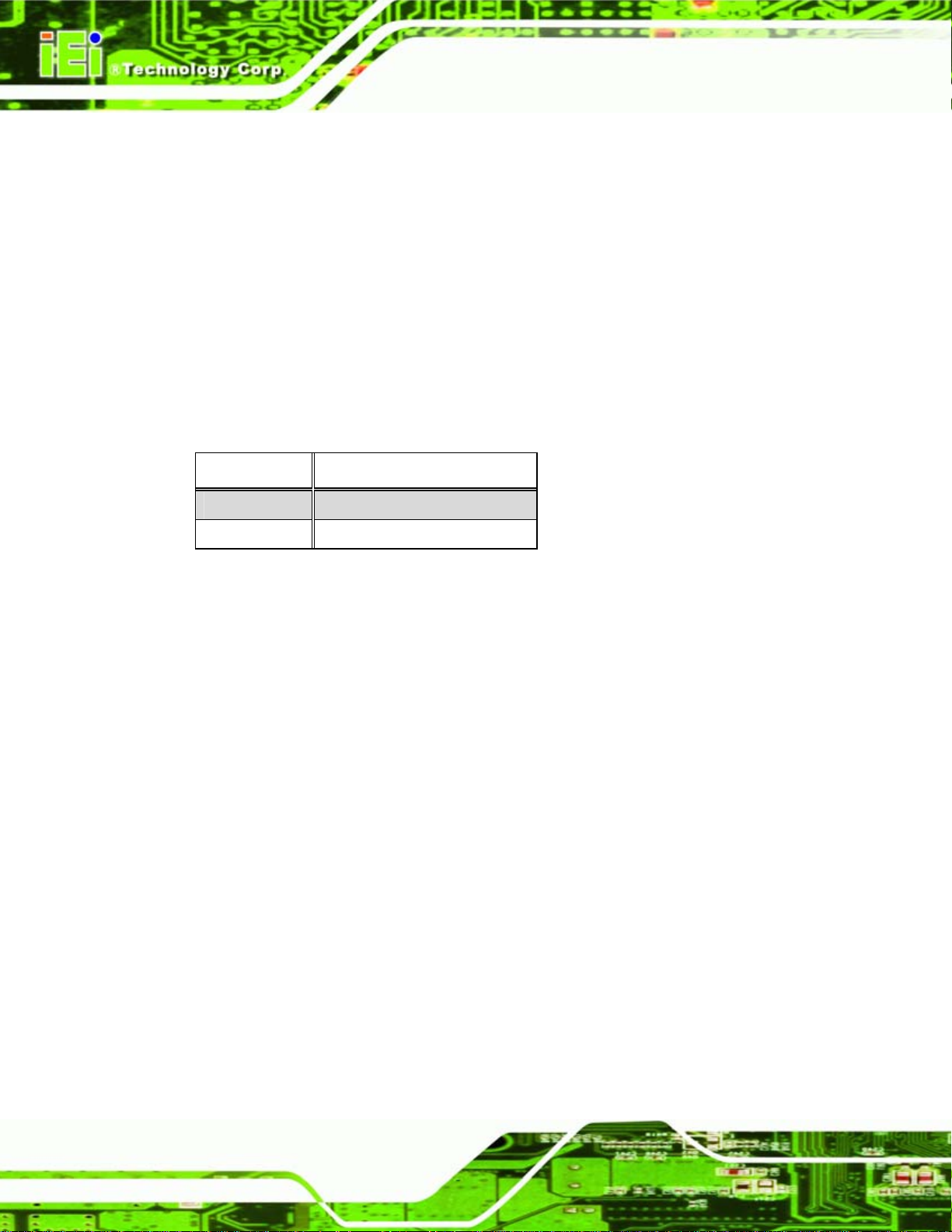
keep it disconnected for at least five seconds. After five seconds has elapsed, reinsert the
connector.
If the “CMOS Settings Wrong” message is displayed during the boot up process, the fault
may be corrected by pressing the F1 to enter the CMOS Setup menu. Do one of the
following:
Enter the correct CMOS setting
Load Optimal Defaults
Load Failsafe Defaults.
After having done one of the above, save the changes and exit the CMOS Setup menu.
Clear CMOS DESCRIPTION
Closed Keep CMOS Setup
WAFER-LX Motherboard
Open Clear CMOS Setup
Table 5-10: Clear CMOS Jumper Settings
5.6 Chassis Installation
After the CPU, the cooling kit, and the DIMM modules have been installed and after the
internal peripheral connectors have been connected to the peripheral devices and the
jumpers have been configure, the motherboard can be mounted into chassis.
To mount the motherboard into a chassis please refer to the chassis user g uide t hat cam e
with the product.
5.7 Rear Panel Connectors
5.7.1 LCD Panel Connection
The conventional CRT monitor connector, VGA1, is a 15-pin, female D-SUB connector.
Pin assignments can be seen in that can be connected to external monitors.
5.7.2 Ethernet Connection
The rear panel RJ-45 connectors can be connected to an external LAN and communicate
with data transfer rates up to 1 Gb/s.
Page 74
Page 93

WAFER-LX Motherboard
5.7.3 USB Connection
The rear panel USB connectors provide easier and quicker access to external USB
devices. The rear panel USB connector is a standard connector and can easily be
connected to other USB devices.
5.7.4 Keyboard and Mouse Connection
A PS/2 keyboard and a PS/2 mouse can be connected to the appropriate PS/2 connector
on the rear panel.
Page 75
Page 94

WAFER-LX Motherboard
Chapter
6
6 BIOS Setup
Page 76
Page 95

WAFER-LX Motherboard
6.1 Introduction
A licensed copy of Phoenix Award BIOS is preprogrammed into the ROM BIOS. The BIOS
setup program allows users to modify the basic system configuration. This chapter
describes how to access the BIOS setup program and the configuration options that may
be changed.
6.1.1 Starting Setup
The Phoenix Award BIOS is activated when the computer is turned on. The setup program
can be activated in one of two ways.
1. Press the D
2. Press the D
appears on the screen.
If the message disappears, restart the computer and try again.
ELETE key as soon as the system is turned on or
ELETE key when the “Press Del to enter SETUP” message
6.1.2 Using Setup
Use the arrow keys to highlight items, press ENTER to select, use the PAGEUP and
P
AGEDOWN keys to change entries, press F1 for help and press ESC to quit. Navigation
keys are shown below.
Key Function
Up arrow Move to the item above
Down arrow Move to the item below
Left arrow Move to the item on the left hand si de
Right arrow Move to the item on the right hand side
+/Page up Increase the numeric value or make changes
-/Page down Decrease the numeric value or make changes
Esc Main Menu – Quit and do not save changes into CMOS
Status Page Setup Menu and Option Page Setup Menu -Exit current page and return to Main Menu
F1 General help, only for Status Page Setup Menu and Option
Page Setup Menu
F2 Item help
Page 77
Page 96

Key Function
F5 Previous values for the page menu items
F6 Fail-safe defaults for the current page menu items
F7 Optimized default s for the current page menu items
F9 Menu in BIOS
F10 Save changes and Exit BIOS
Table 6-1: BIOS Navigation Keys
6.1.3 Getting Help
When F1 is pressed a small help window describing the appropriate keys to use and the
WAFER-LX Motherboard
possible selections for the highlighted item appears. To exit the Help Window press E
the F1 key again.
6.1.4 Unable to Reboot After Configuration Changes
If the system cannot be booted after changes are made, restore the CMOS defaults. The
CPU card should come with a restore CMOS settings jumper.
SC or
Page 78
Page 97

WAFER-LX Motherboard
6.1.5 Main BIOS Menu
Once the BIOS opens, the main menu (BIOS Menu 1) appears.
BIOS Menu 1: Award BIOS CMOS Setup Utility
NOTE:
The following sections will completely describe the menus listed below
and the configuration options available to users.
The following menu options are seen in BIOS Menu 1.
Standard CMOS Features: Changes the basic system configuration.
Advanced BIOS Features: Changes the advanced system settings.
Advanced Chipset Features: Changes the chipset configuration features.
Integrated Peripherals: Changes the settings for integrated peripherals.
Power Management Setup: Configures power saving options.
PnP/PCI Configurations: Changes the advanced PCI/PnP settings.
Page 79
Page 98

WAFER-LX Motherboard
PC Health Status: Monitors essential system parameters.
The following user configurable options are also available in
BIOS Menu 1:
Î Load Fail-Safe Defaults
Use the Load Fail-Safe Defaults option to load failsafe default values for each BIOS
parameter in the setup menus. Press F6 for this operation on any page.
Î Load Optimized Defaults
Use the Load Optimized Defaults option to load optimal default values for each BIOS
parameter in the setup menus. Press F7 for this operation on any page.
Î Set Supervisor Password
Use the Set Supervisor Password option to set the supervisor password. By default, no
supervisor password is set. To install a supervisor password, select this field an d enter the
password. After this option is selected, a red dialogue box appears with “Enter
Password: ”. Type the password and press E
“Confirm Password: ” dialogue box and press E
NTER. Retype the original password into the
NTER. To disable the password, simply
press E
NTER in the “Enter Password: ” dialogue box, then press any key in the
“Password Disabled !!!” dialogue box.
Î Set User Password
Use the Set User Password option to set the user password. By default no user
password is set. To install a user password, select this field and enter the password. After
this option is selected, a red dialogue box appears with “Enter Password: ”. Type the
password and press E
dialogue box and press E
NTER. Retype the original password into the “Confirm Password: ”
NTER. To disable the password, simply press ENTER in the “Enter
Password: ” dialogue box, then press any key in the “Password Disabled !!!” dialogue
box.
Î Save & Exit Setup
Use the Save & Exit Setup option to save any configuration changes made and exit the
BIOS menus.
Page 80
Page 99

WAFER-LX Motherboard
Î Exit Without Saving
Use the Exit Without Saving option to exit the BIOS menus without saving any
configuration changes.
6.2 Standard CMOS Features
Use the Standard CMOS Features BIOS menu (BIOS Menu 2) to set basic BIOS
configuration options.
BIOS Menu 2: Standard CMOS Features
Î Date [Day mm:dd:yyyy]
Use the Date option to set the system date.
Î Time [hh/mm/ss]
Use the Time option to set the system time.
Page 81
Page 100

Î IDE Master and IDE Slave
When entering setup, BIOS auto detects the presence of IDE devices. The Standard
CMOS Features menu shows the status of the auto detected IDE devices. The following
IDE devices are detected and shown in the Standard CMOS Features menu:
IDE Primary Master
IDE Primary Slave
IDE device configurations are changed or set in the IDE Configuration menu. If an IDE
device is detected, and one of the above listed two BIOS configuration options is selected,
WAFER-LX Motherboard
the IDE configuration options shown in Section
Î Drive A [None]
Use the Drive A/B configuration to specify the floppy drive type installed in the system.
The floppy drive configuration options are:
None
360K, 5.25 in.
1.2M, 5.25 in.
720K, 3.5 in.
1.44M, 3.5in (Default)
2.88M, 3.5 in.
Î Base Memory:
The Base Memory is NOT user configurable. The POST determines the amount of base
(or conventional) memory installed in the system. The value of the base memory is
6.2.1 appear.
typically 512K for systems with 512K memory installed, or 640K for systems with 640K or
more memory installed.
Î Extended Memory
The Extended Memory is NOT user configurable. The BIOS determines how much
extended memory is present during the POST. This is the amount of memory above 1 MB
located in the memory address map of the CPU.
Page 82
