Page 1

WAFER-945GSE2 3.5" Motherboard
IEI Technology Corp.
MODEL:
WAFER-945GSE2
3.5" SBC with 1.6 HGz Intel® Atom™ N270, VGA/LVDS,
Dual PCIe GbE, CF Type II, USB, SATA,
On-board 1 GB Memory and PC/104
User Manual
Rev. 2.00 – 28 October, 2011
Page i
Page 2

WAFER-945GSE2 3.5" Motherboard
Revision
Date Version Changes
28 October, 2011
20 September, 2011 1.03 Updated section 1.5 Data Flow
25 June, 2009 1.02 New photographs added
11 March, 2009 1.01 Model name update
17 February, 2009 1.00 Initial release
2.00 Updated for R20 version
Page ii
Page 3
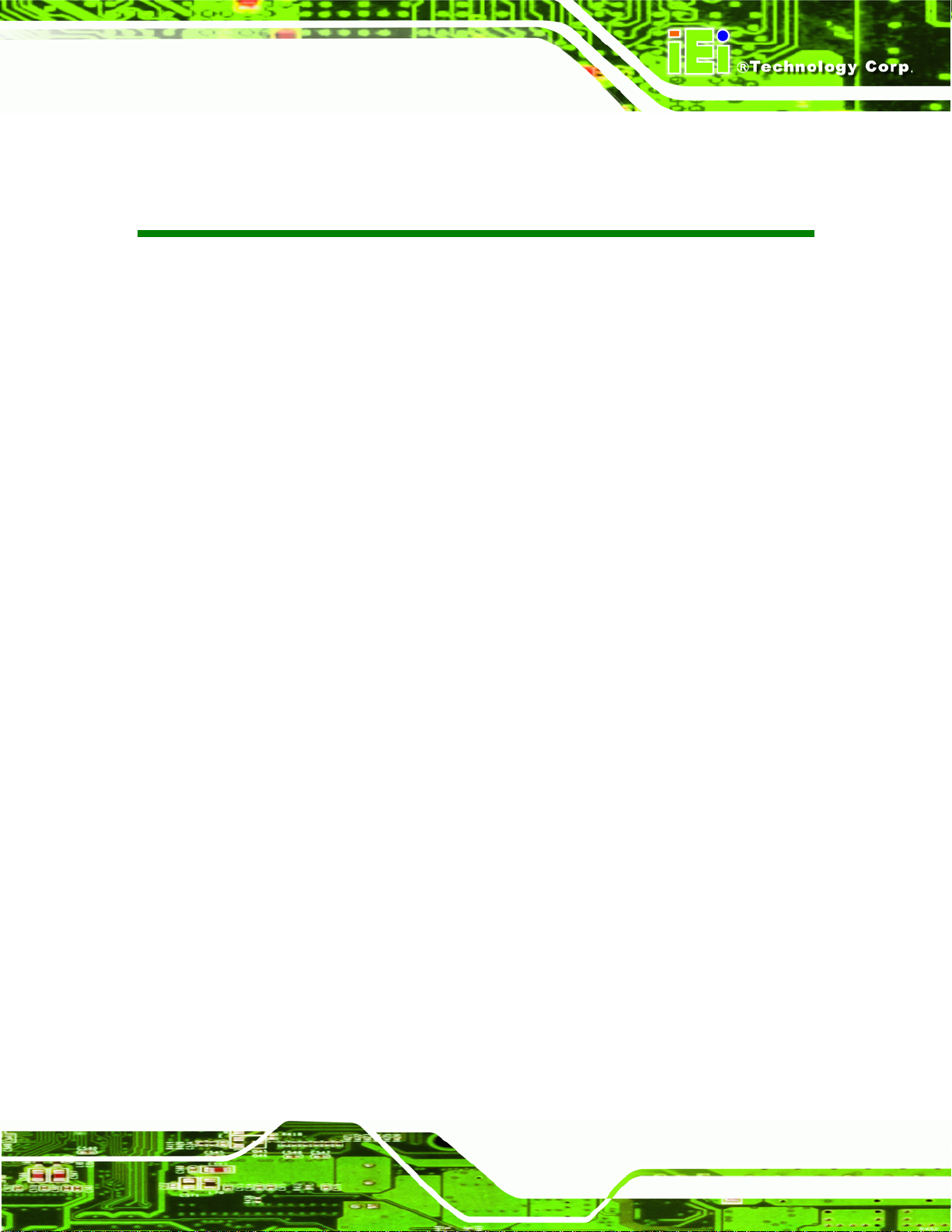
WAFER-945GSE2 3.5" Motherboard
COPYRIGHT NOTICE
The information in this document is subject to change without prior notice in order to
improve reliability, design and function and does not represent a commitment on the part
of the manufacturer.
In no event will the manufacturer be liable for direct, indirect, special, incidental, or
consequential damages arising out of the use or inability to use the product or
documentation, even if advised of the possibility of such damages.
This document contains proprietary information protected by copyright. All rights are
Copyright
reserved. No part of this manual may be reproduced by any mechanical, electronic, or
other means in any form without prior written permission of the manufacturer.
TRADEMARKS
All registered trademarks and product names mentioned herein are used for identification
purposes only and may be trademarks and/or registered trademarks of their respective
owners.
Page iii
Page 4

WAFER-945GSE2 3.5" Motherboard
Table of Contents
1 INTRODUCTION.......................................................................................................... 1
1.1 INTRODUCTION........................................................................................................... 2
1.2 MODEL VARIATIONS ................................................................................................... 2
1.3 CONNECTORS ............................................................................................................. 3
1.4 DIMENSIONS............................................................................................................... 5
1.4.1 Board Dimensions.............................................................................................. 5
1.4.2 External Interface Panel Dimensions................................................................ 6
1.5 DATA FLOW................................................................................................................ 7
1.6 TECHNICAL SPECIFICATIONS ...................................................................................... 8
2 PACKING LIST........................................................................................................... 10
2.1 ANTI-STATIC PRECAUTIONS.......................................................................................11
2.2 UNPACKING PRECAUTIONS........................................................................................11
2.3 PACKING LIST........................................................................................................... 12
2.4 OPTIONAL ITEMS...................................................................................................... 13
3 CONNECTORS ........................................................................................................... 14
3.1 PERIPHERAL INTERFACE CONNECTORS..................................................................... 15
3.1.1 W AFER-945GSE2 Layout................................................................................ 15
3.1.2 Peripheral Interface Connectors ..................................................................... 16
3.1.3 External Interface Panel Connectors............................................................... 17
3.2 INTERNAL PERIPHERAL CONNECTORS...................................................................... 17
3.2.1 ATX Power Connector ..................................................................................... 17
3.2.2 ATX Power Supply Enable Connector............................................................. 18
3.2.3 Audio Connector (10-pin)................................................................................ 19
3.2.4 Backlight Inverter Connector .......................................................................... 20
3.2.5 Battery Connector............................................................................................ 21
3.2.6 CompactFlash® Socket.................................................................................... 22
3.2.7 Digital Input/Output (DIO) Connector............................................................ 23
3.2.8 Fan Connector (+12V, 3-pin) .......................................................................... 24
3.2.9 Keyboard/Mouse Connector............................................................................ 25
Page iv
Page 5

WAFER-945GSE2 3.5" Motherboard
3.2.10 LED Connector.............................................................................................. 26
3.2.11 LVDS LCD Connector.................................................................................... 27
3.2.12 PC/104 Connector ......................................................................................... 28
3.2.13 PC/104 Power Input Connector..................................................................... 29
3.2.14 Power Button Connector................................................................................ 30
3.2.15 Reset Button Connector ................................................................................. 31
3.2.16 SATA Drive Connectors ................................................................................. 31
3.2.17 Serial Port Connector, RS-232/422/485 ........................................................ 32
3.2.18 SPI Flash Connector...................................................................................... 33
3.2.19 USB Connectors (Internal)............................................................................ 34
3.3 EXTERNAL PERIPHERAL INTERFACE CONNECTOR PANEL ......................................... 35
3.3.1 Ethernet Connectors ........................................................................................ 36
3.3.2 Serial Port Connectors (COM1)...................................................................... 37
3.3.3 USB Connectors............................................................................................... 37
3.3.4 VGA Connector................................................................................................ 38
4 INSTALLATION ......................................................................................................... 39
4.1 ANTI-STATIC PRECAUTIONS...................................................................................... 40
4.2 INSTALLATION CONSIDERATIONS.............................................................................. 40
4.3 CF CARD INSTALLATION .......................................................................................... 41
4.4 JUMPER SETTINGS .................................................................................................... 43
4.4.1 AT/ATX Power Select Jumper.......................................................................... 43
4.4.2 CF Card Setup ................................................................................................. 44
4.4.3 Clear CMOS Jumper........................................................................................ 45
4.4.4 COM 2 Function Select Jumper....................................................................... 46
4.4.5 LVDS Voltage Selection.................................................................................... 47
4.5 CHASSIS INSTALLATION............................................................................................ 48
4.5.1 Airflow.............................................................................................................. 48
4.5.2 Motherboard Installation................................................................................. 49
4.6 INTERNAL PERIPHERAL DEVICE CONNECTIONS........................................................ 49
4.6.1 SATA Drive Connection ................................................................................... 49
4.6.2 Dual RS-232 Cable Connection (w/o bracket) (Optional) .............................. 51
4.6.3 Keyboard/Mouse Y-cable Connector ............................................................... 52
4.6.4 Audio Kit Installation....................................................................................... 54
4.6.5 PC/104 Module Installation............................................................................. 54
Page v
Page 6

4.6.6 USB Cable (Dual Port without Bracket) (Optional)........................................ 55
4.7 EXTERNAL PERIPHERAL INTERFACE CONNECTION ................................................... 56
4.7.1 LAN Connection............................................................................................... 57
4.7.2 Serial Device Connection ................................................................................ 57
4.7.3 USB Connection (Dual Connector)................................................................. 58
4.7.4 VGA Monitor Connection ................................................................................ 59
5 BIOS.............................................................................................................................. 61
5.1 INTRODUCTION......................................................................................................... 62
5.1.1 Starting Setup................................................................................................... 62
5.1.2 Using Setup...................................................................................................... 62
5.1.3 Getting Help..................................................................................................... 63
5.1.4 Unable to Reboot after Configuration Changes.............................................. 63
5.1.5 BIOS Menu Bar................................................................................................ 63
5.2 MAIN........................................................................................................................ 64
WAFER-945GSE2 3.5" Motherboard
5.3 ADVANCED ............................................................................................................... 65
5.3.1 CPU Configuration.......................................................................................... 66
5.3.2 IDE Configuration........................................................................................... 67
5.3.2.1 IDE Master, IDE Slave............................................................................. 68
5.3.3 Super IO Configuration ................................................................................... 73
5.3.4 Hardware Health Configuration...................................................................... 74
5.3.5 Power Configuration ....................................................................................... 78
5.3.5.1 ACPI configuration ................................................................................... 79
5.3.5.2 APM Configuration................................................................................... 80
5.3.6 Remote Access Configuration.......................................................................... 82
5.3.7 USB Configuration........................................................................................... 85
5.3.8 iEi Feature....................................................................................................... 86
5.4 PCI/PNP................................................................................................................... 87
5.5 BOOT........................................................................................................................ 90
5.5.1 Boot Settings Configuration............................................................................. 90
5.5.2 Boot Device Priority........................................................................................ 92
5.6 SECURITY................................................................................................................. 93
5.7 CHIPSET ................................................................................................................... 94
5.7.1 North Bridge Chipset Configuration ............................................................... 94
5.7.2 South Bridge Chipset Configuration................................................................ 98
Page vi
Page 7

WAFER-945GSE2 3.5" Motherboard
5.8 EXIT......................................................................................................................... 99
6 SOFTWARE DRIVERS............................................................................................ 101
6.1 AVAILABLE SOFTWARE DRIVERS ............................................................................ 102
6.2 ST ARTING THE DRIVER PROGRAM .......................................................................... 102
6.3 CHIPSET DRIVER INSTALLATION............................................................................. 104
6.4 VGA DRIVER INSTALLATION.................................................................................. 108
6.5 LAN DRIVER INSTALLATION...................................................................................113
6.6 AUDIO DRIVER INSTALLATION ................................................................................115
A BIOS OPTIONS .........................................................................................................118
B ONE KEY RECOVERY........................................................................................... 121
B.1 ONE KEY RECOVERY INTRODUCTION ....................................................................122
B.1.1 System Requirement....................................................................................... 123
B.1.2 Supported Operating System......................................................................... 124
B.2 SETUP PROCEDURE FOR WINDOWS........................................................................ 125
B.2.1 Hardware and BIOS Setup ............................................................................ 125
B.2.2 Create Partitions........................................................................................... 126
B.2.3 Install Operating System, Drivers and Applications..................................... 129
B.2.4 Build-up Recovery Partition.......................................................................... 130
B.2.5 Create Factory Default Image....................................................................... 132
B.3 SETUP PROCEDURE FOR LINUX.............................................................................. 137
B.4 RECOVERY TOOL FUNCTIONS ................................................................................ 140
B.4.1 Factory Restore............................................................................................. 142
B.4.2 Backup System............................................................................................... 143
B.4.3 Restore Your Last Backup.............................................................................. 144
B.4.4 Manual........................................................................................................... 145
B.5 OTHER INFORMATION ............................................................................................ 146
B.5.1 Using AHCI Mode or ALi M5283 / VIA VT6421A Controller....................... 146
B.5.2 System Memory Requirement ........................................................................ 148
C TERMINOLOGY ..................................................................................................... 149
D DIGITAL I/O INTERFACE..................................................................................... 153
D.1 INTRODUCTION...................................................................................................... 154
D.2 DIO CONNECTOR PINOUTS ................................................................................... 154
Page vii
Page 8

D.3 ASSEMBLY LANGUAGE SAMPLES........................................................................... 154
D.3.1 Enable the DIO Input Function .................................................................... 154
D.3.2 Enable the DIO Output Function.................................................................. 155
E WATCHDOG TIMER............................................................................................... 156
F HAZARDOUS MATERIALS DISCLOSURE........................................................ 159
F.1 HAZARDOUS MATERIALS DISCLOSURE TABLE FOR IPB PRODUCTS CERTIFIED AS
ROHS COMPLIANT UNDER 2002/95/EC WITHOUT MERCURY..................................... 160
WAFER-945GSE2 3.5" Motherboard
Page viii
Page 9

WAFER-945GSE2 3.5" Motherboard
List of Figures
Figure 1-1: WAFER-945GSE2........................................................................................................2
Figure 1-2: Connectors ..................................................................................................................3
Figure 1-3: WAFER-945GSE2 Dimensions (mm).........................................................................6
Figure 1-4: External Interface Panel Dimensions (mm)..............................................................6
Figure 1-5: Data Flow Diagram......................................................................................................7
Figure 3-1: Connectors and Jumpers (Front Side) ...................................................................15
Figure 3-2: Connectors and Jumpers (Solder Side) .................................................................15
Figure 3-3: ATX Power Connector Location..............................................................................17
Figure 3-4: ATX Power Supply Enable Connector Location....................................................18
Figure 3-5: Audio Connector Pinouts (10-pin)...........................................................................19
Figure 3-6: Panel Backlight Connector Location......................................................................20
Figure 3-7: Battery Connector Location.....................................................................................21
Figure 3-8: CF Card Socket Location .........................................................................................22
Figure 3-9: Digital I/O Connector Location ................................................................................23
Figure 3-10: +12V Fan Connector Location...............................................................................24
Figure 3-11: Keyboard/Mouse Connector Location..................................................................25
Figure 3-12: LED Connector Location........................................................................................26
Figure 3-13: LVDS LCD Connector Pinout Locations...............................................................27
Figure 3-14: PC/104 Connector...................................................................................................28
Figure 3-15: PC/104 Power Input Connector Pinouts...............................................................30
Figure 3-16: Power Button Connector Location........................................................................30
Figure 3-17: Reset Button Connector Location.........................................................................31
Figure 3-18: SATA Drive Connector Locations.........................................................................32
Figure 3-19: RS-232/422/485 Serial Port Connector Location..................................................33
Figure 3-20: SPI Flash Connector...............................................................................................34
Figure 3-21: USB Connector Pinout Locations.........................................................................35
Figure 3-22: External Peripheral Interface Connector..............................................................35
Figure 3-23: RJ-45 Ethernet Connector......................................................................................36
Figure 3-24: COM1 Pinout Locations..........................................................................................37
Figure 3-25: VGA Connector .......................................................................................................38
Page ix
Page 10

Figure 4-1: CF Card Installation..................................................................................................42
Figure 4-2: AT/ATX Power Select Jumper Location..................................................................44
Figure 4-3: CF Card Setup Jumper Location.............................................................................45
Figure 4-4: Clear BIOS Jumper Location ...................................................................................46
Figure 4-5: COM 2 Function Select Jumper Location...............................................................47
Figure 4-6: LVDS Voltage Selection Jumper Pinout Locations...............................................48
Figure 4-7: SATA Drive Cable Connection.................................................................................50
Figure 4-8: SATA Power Cable Connection...............................................................................51
Figure 4-9: Dual RS-232 Cable Installation ................................................................................52
Figure 4-10: Keyboard/mouse Y-cable Connection..................................................................53
Figure 4-11: Audio Kit Cable Connection ..................................................................................54
Figure 4-12: WAFER-945GSE2 PC/104 module installation.....................................................55
Figure 4-13: Dual USB Cable Connection..................................................................................56
Figure 4-14: LAN Connection......................................................................................................57
WAFER-945GSE2 3.5" Motherboard
Figure 4-15: Serial Device Connector.........................................................................................58
Figure 4-16: USB Connector........................................................................................................59
Figure 4-17: VGA Connector .......................................................................................................60
Figure 6-1: Start Up Screen ...................................................................................................... 103
Figure 6-2: Drivers..................................................................................................................... 103
Figure 6-3: Chipset Driver Screen............................................................................................ 104
Figure 6-4: Chipset Driver Welcome Screen........................................................................... 105
Figure 6-5: Chipset Driver License Agreement...................................................................... 106
Figure 6-6: Chipset Driver Read Me File ................................................................................. 106
Figure 6-7: Chipset Driver Setup Operations ......................................................................... 107
Figure 6-8: Chipset Driver Installation Finish Screen............................................................ 108
Figure 6-9: VGA Driver Read Me File....................................................................................... 109
Figure 6-10: VGA Driver Setup Files Extracted...................................................................... 109
Figure 6-11: VGA Driver Welcome Screen.............................................................................. 110
Figure 6-12: VGA Driver License Agreement.......................................................................... 111
Figure 6-13: VGA Driver Read Me File..................................................................................... 111
Figure 6-14: VGA Driver Setup Operations............................................................................. 112
Figure 6-15: VGA Driver Installation Finish Screen............................................................... 113
Figure 6-16: LAN Driver Welcome Screen .............................................................................. 114
Figure 6-17: LAN Driver Installation ........................................................................................ 114
Figure 6-18: LAN Driver Installation Complete....................................................................... 115
Page x
Page 11

WAFER-945GSE2 3.5" Motherboard
Figure 6-19: Audio Driver Installation File Extraction............................................................ 116
Figure 6-20: Audio Driver Installation Welcome Screen........................................................ 116
Figure 6-21: Audio Driver Installation...................................................................................... 116
Figure 6-22: Audio Driver Installation Complete.................................................................... 117
Figure B-1: IEI One Key Recovery Tool Menu........................................................................ 122
Figure B-2: Launching the Recovery Tool.............................................................................. 126
Figure B-3: Recovery Tool Setup Menu .................................................................................. 127
Figure B-4: Command Mode..................................................................................................... 127
Figure B-5: Partition Creation Commands.............................................................................. 128
Figure B-6: Launching the Recovery Tool.............................................................................. 130
Figure B-7: System Configuration for Windows .................................................................... 130
Figure B-8: Build-up Recovery Partition................................................................................. 131
Figure B-9: Press any key to continue.................................................................................... 131
Figure B-10: Press F3 to Boot into Recovery Mode............................................................... 132
Figure B-11: Recovery Tool Menu ...........................................................................................132
Figure B-12: About Symantec Ghost Window........................................................................ 133
Figure B-13: Symantec Ghost Path .........................................................................................133
Figure B-14: Select a Local Source Drive ............................................................................... 134
Figure B-15: Select a Source Partition from Basic Drive ...................................................... 134
Figure B-16: File Name to Copy Image to ............................................................................... 135
Figure B-17: Compress Image.................................................................................................. 135
Figure B-18: Image Creation Confirmation............................................................................. 136
Figure B-19: Image Creation Process...................................................................................... 136
Figure B-20: Image Creation Complete................................................................................... 136
Figure B-21: Press Any Key to Continue................................................................................ 137
Figure B-22: Partitions for Linux.............................................................................................. 138
Figure B-23: System Configuration for Linux......................................................................... 139
Figure B-24: Access menu.lst in Linux (Text Mode).............................................................. 139
Figure B-25: Recovery Tool Menu ...........................................................................................140
Figure B-26: Recovery Tool Main Menu.................................................................................. 141
Figure B-27: Restore Factory Default...................................................................................... 142
Figure B-28: Recovery Complete Window.............................................................................. 142
Figure B-29: Backup System.................................................................................................... 143
Figure B-30: System Backup Complete Window ................................................................... 143
Figure B-31: Restore Backup................................................................................................... 144
Page xi
Page 12

Figure B-32: Restore System Backup Complete Window..................................................... 144
Figure B-33: Symantec Ghost Window ................................................................................... 145
WAFER-945GSE2 3.5" Motherboard
Page xii
Page 13

WAFER-945GSE2 3.5" Motherboard
List of Tables
Table 1-1: WAFER-945GSE2 Model Variations............................................................................2
Table 1-2: WAFER-945GSE2 Specifications................................................................................9
Table 2-1: Packing List.................................................................................................................13
Table 2-2: Optional Items.............................................................................................................13
Table 3-1: Peripheral Interface Connectors...............................................................................16
Table 3-2: Rear Panel Connectors..............................................................................................17
Table 3-3: ATX Power Connector Pinouts .................................................................................18
Table 3-4: ATX Power Supply Enable Connector Pinouts .......................................................19
Table 3-5: Audio Connector Pinouts (10-pin)............................................................................19
Table 3-6: Panel Backlight Connector Pinouts..........................................................................20
Table 3-7: Battery Connector Pinouts........................................................................................21
Table 3-8: CF Card Socket Pinouts.............................................................................................23
Table 3-9: Digital I/O Connector Pinouts....................................................................................24
Table 3-10: +12V Fan Connector Pinouts...................................................................................25
Table 3-11: Keyboard/Mouse Connector Pinouts .....................................................................26
Table 3-12: LED Connector Pinouts ...........................................................................................26
Table 3-13: LVDS LCD Port Connector Pinouts........................................................................28
Table 3-14: PC/104 Connector Pinouts (1 of 2)..........................................................................29
Table 3-15: PC/104 Connector Pinouts (2 of 2)..........................................................................29
Table 3-16: PC/104 Power Input Connector Pinouts.................................................................30
Table 3-17: Power Button Connector Pinouts...........................................................................31
Table 3-18: Reset Button Connector Pinouts............................................................................31
Table 3-19: SATA Drive Connector Pinouts...............................................................................32
Table 3-20: RS-232/422/485 Serial Port Connector Pinouts.....................................................33
Table 3-21: SPI Flash Connector.................................................................................................34
Table 3-22: USB Port Connector Pinouts...................................................................................35
Table 3-23: LAN Pinouts ..............................................................................................................36
Table 3-24: RJ-45 Ethernet Connector LEDs.............................................................................36
Table 3-25: RS-232 Serial Port (COM 1) Pinouts .......................................................................37
Table 3-26: USB Port Pinouts......................................................................................................38
Page xiii
Page 14

Table 3-27: VGA Connector Pinouts...........................................................................................38
Table 4-1: Jumpers.......................................................................................................................43
Table 4-2: AT/ATX Power Select Jumper Settings....................................................................44
Table 4-3: CF Card Setup Jumper Settings ...............................................................................45
Table 4-4: Clear BIOS Jumper Settings......................................................................................46
Table 4-5: COM 2 Function Select Jumper Settings.................................................................46
Table 4-6: LVDS Voltage Selection Jumper Settings................................................................47
Table 5-1: BIOS Navigation Keys................................................................................................63
WAFER-945GSE2 3.5" Motherboard
Page xiv
Page 15
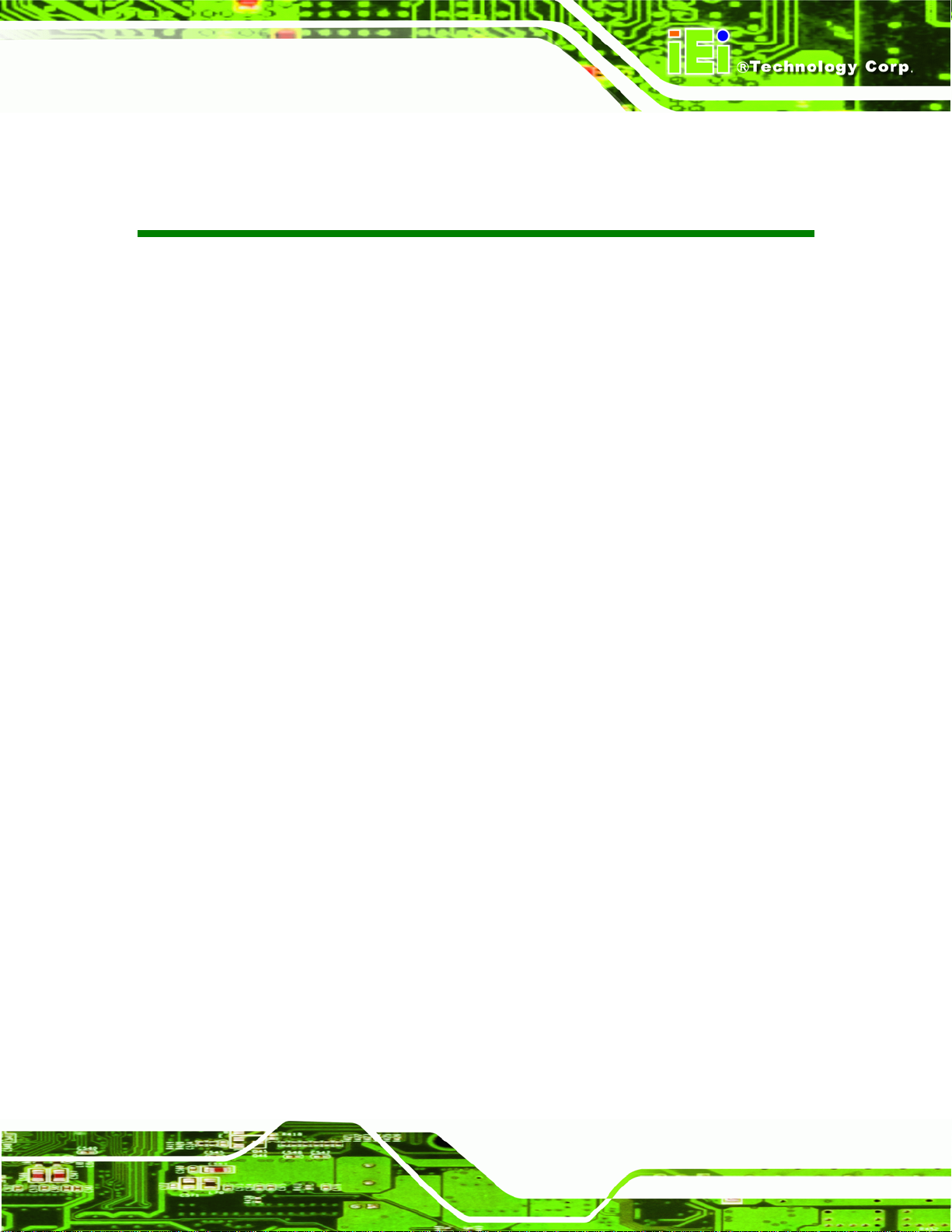
WAFER-945GSE2 3.5" Motherboard
BIOS Menus
BIOS Menu 1: Main.......................................................................................................................64
BIOS Menu 2: Advanced..............................................................................................................65
BIOS Menu 3: CPU Configuration...............................................................................................66
BIOS Menu 4: IDE Configuration.................................................................................................67
BIOS Menu 5: IDE Master and IDE Slave Configuration...........................................................69
BIOS Menu 6: Super IO Configuration........................................................................................73
BIOS Menu 7: Hardware Health Configuration..........................................................................75
BIOS Menu 8: Power Configuration............................................................................................78
BIOS Menu 9: ACPI Configuration..............................................................................................79
BIOS Menu 10: Advanced Power Management Configuration ................................................80
BIOS Menu 11: Remote Access Configuration..........................................................................83
BIOS Menu 12: USB Configuration.............................................................................................85
BIOS Menu 13: IEI Feature...........................................................................................................87
BIOS Menu 14: PCI/PnP Configuration.......................................................................................88
BIOS Menu 15: Boot.....................................................................................................................90
BIOS Menu 16: Boot Settings Configuration.............................................................................90
BIOS Menu 17: Boot Device Priority Settings ...........................................................................92
BIOS Menu 18: Security...............................................................................................................93
BIOS Menu 19: Chipset................................................................................................................94
BIOS Menu 20: North Bridge Chipset Configuration................................................................95
BIOS Menu 21: South Bridge Chipset Configuration................................................................98
BIOS Menu 22: Exit.......................................................................................................................99
WAFER-945GSE2
Page xv
Page 16
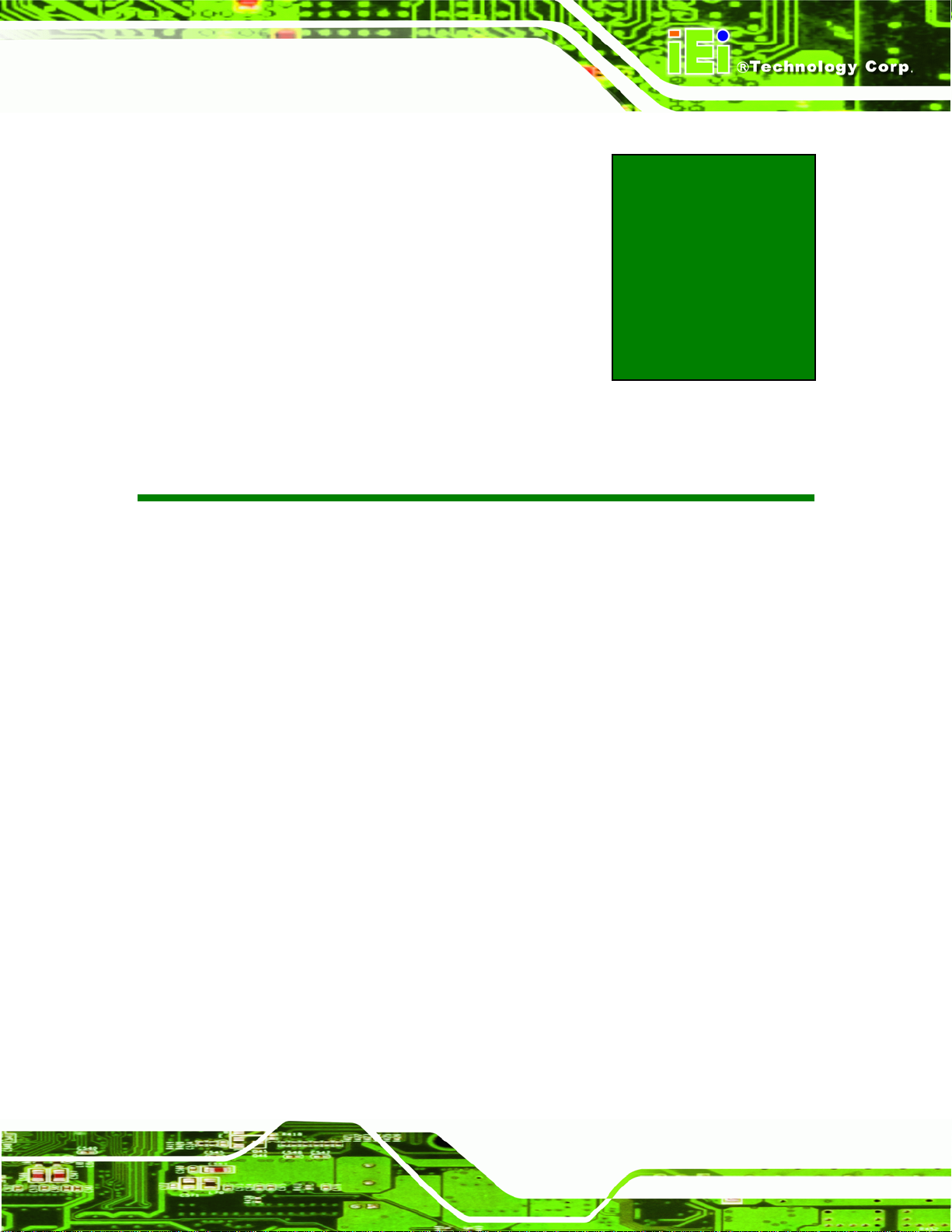
WAFER-945GSE2 3.5" Motherboard
Chapter
1
1 Introduction
Page 1
Page 17

1.1 Introduction
Figure 1-1: WAFER-945GSE2
The WAFER-945GSE2 3.5” motherboards are embedded 45 nm Intel® Atom™ processor
WAFER-945GSE2 3.5" Motherboard
platforms. The Intel® Atom™ processor N270 embedded on the WAFER-945GSE2 has
a 1.60 GHz clock speed, a 533 MHz FSB and a 512 KB L2 cache. The WAFER-945 GSE2
also includes onboard 1.0 GB DDR2 SDRAM. The board comes with an LVDS connector
and supports both 18-bit and 36-bit single channel LVDS screens. The WAFER-945GSE2
also comes with two PCI Express (PCIe) Gigabit Ethernet (GbE) connectors, a
CompactFlash® socket on the solder side,
connectivity.
and a PC/104 slot for expansion and increased
1.2 Model Variations
The model variations of the WAFER-945GSE2 Series are listed below.
Model No. CPU Operating Temperature
WAFER-945GSE2-N270-R20
WAFER-945GSE2-N270W-R20
Table 1-1: WAFER-945GSE2 Model Variations
Intel® Atom N270 1.6 GHz 0ºC ~ 60ºC
Intel® Atom N270 1.6 GHz -20ºC ~ 70ºC
Page 2
Page 18
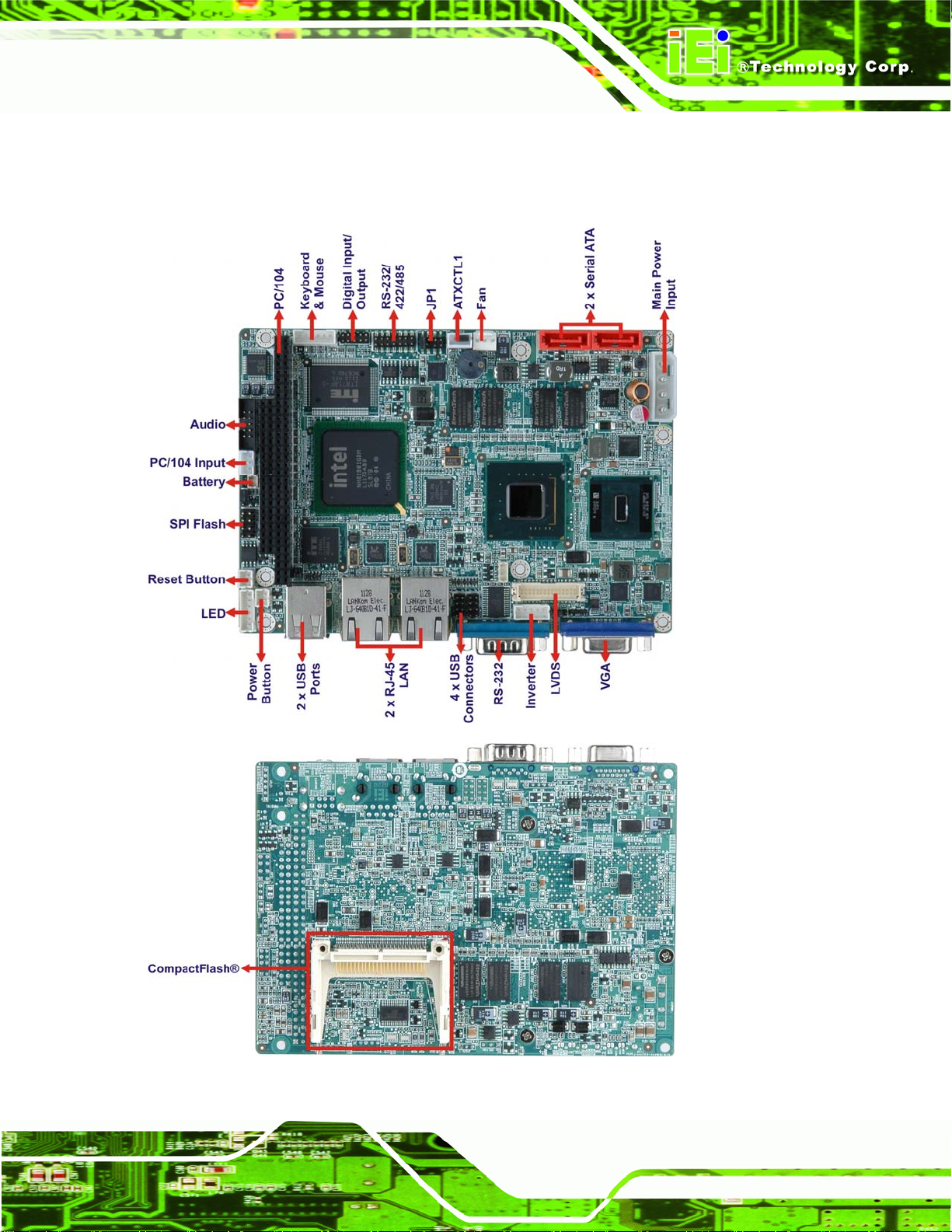
WAFER-945GSE2 3.5" Motherboard
1.3 Connectors
The connectors on the WAFER-945GSE2 are shown in the figure below.
Figure 1-2: Connectors
Page 3
Page 19

The WAFER-945GSE2 has the following connectors on-board:
1 x ATX power connector
1 x ATX enable connector
1 x Audio connector
1 x Backlight inverter connector
1 x Battery connector
1 x CompactFlash® socket
1 x Digital input/output (DIO) connector
1 x Fan connector
1 x Keyboard and mouse connector
1 x LED connector
1 x LVDS connector
1 x PC/104 ISA connector
1 x Power button connector
WAFER-945GSE2 3.5" Motherboard
1 x Reset button connector
1 x RS-232/422/485 serial port connector
2 x Serial ATA (SATA) connectors
1 x SPI flash connector
2 x USB 2.0 connectors (supports four USB 2.0 devices)
The WAFER-945GSE2 has the following external peripheral interface connectors on the
board rear panel.
2 x Ethernet connectors
1 x RS-232 serial port connector
2 x USB connectors
1 x VGA connector
The WAFER-945GSE2 has the following on-board jumpers:
AT/ATX power mode setting
CF card setting
Page 4
Clear CMOS setup
COM2 port mode setting
LVDS1 voltage selection
Page 20
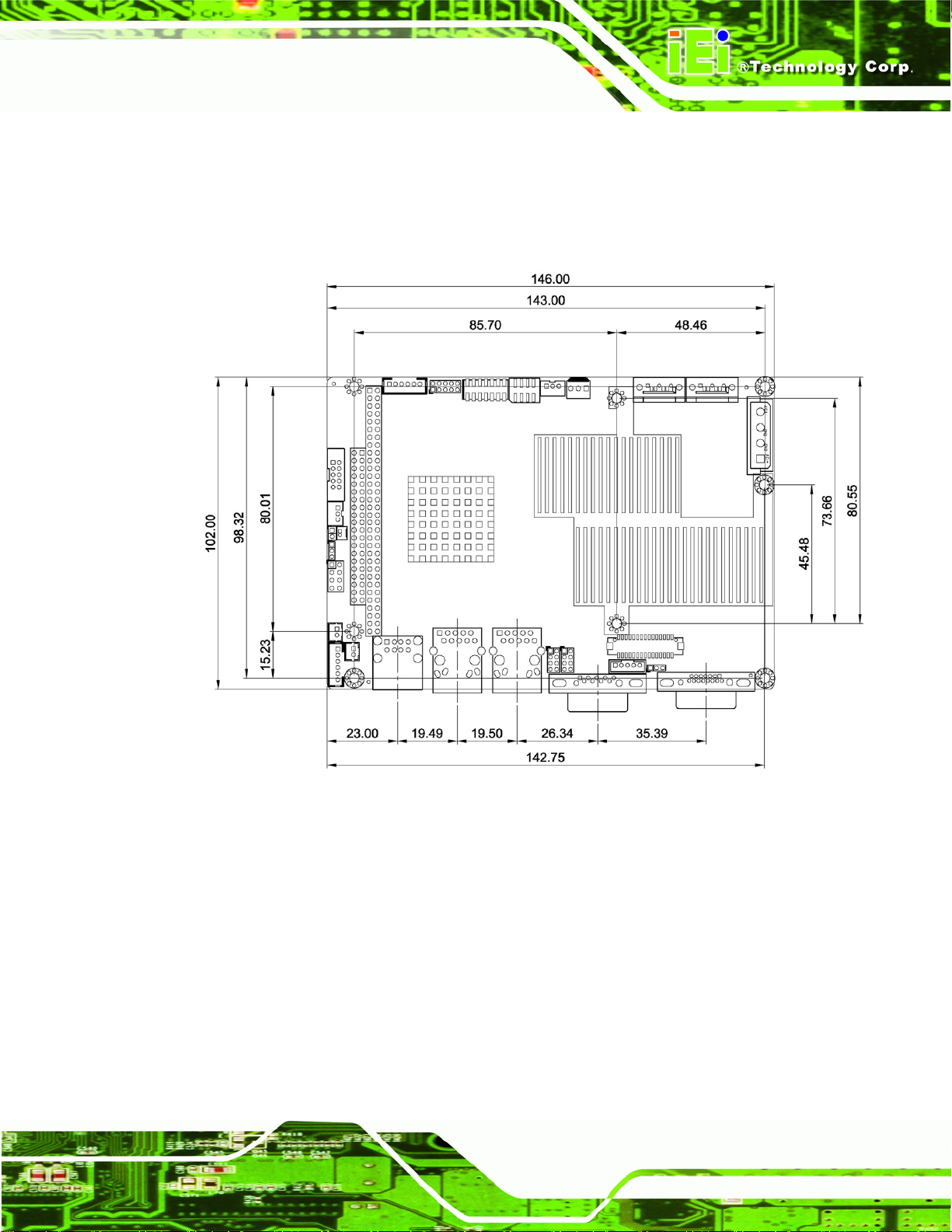
WAFER-945GSE2 3.5" Motherboard
1.4 Dimensions
1.4.1 Board Dimensions
The dimensions of the board are shown below:
Page 5
Page 21
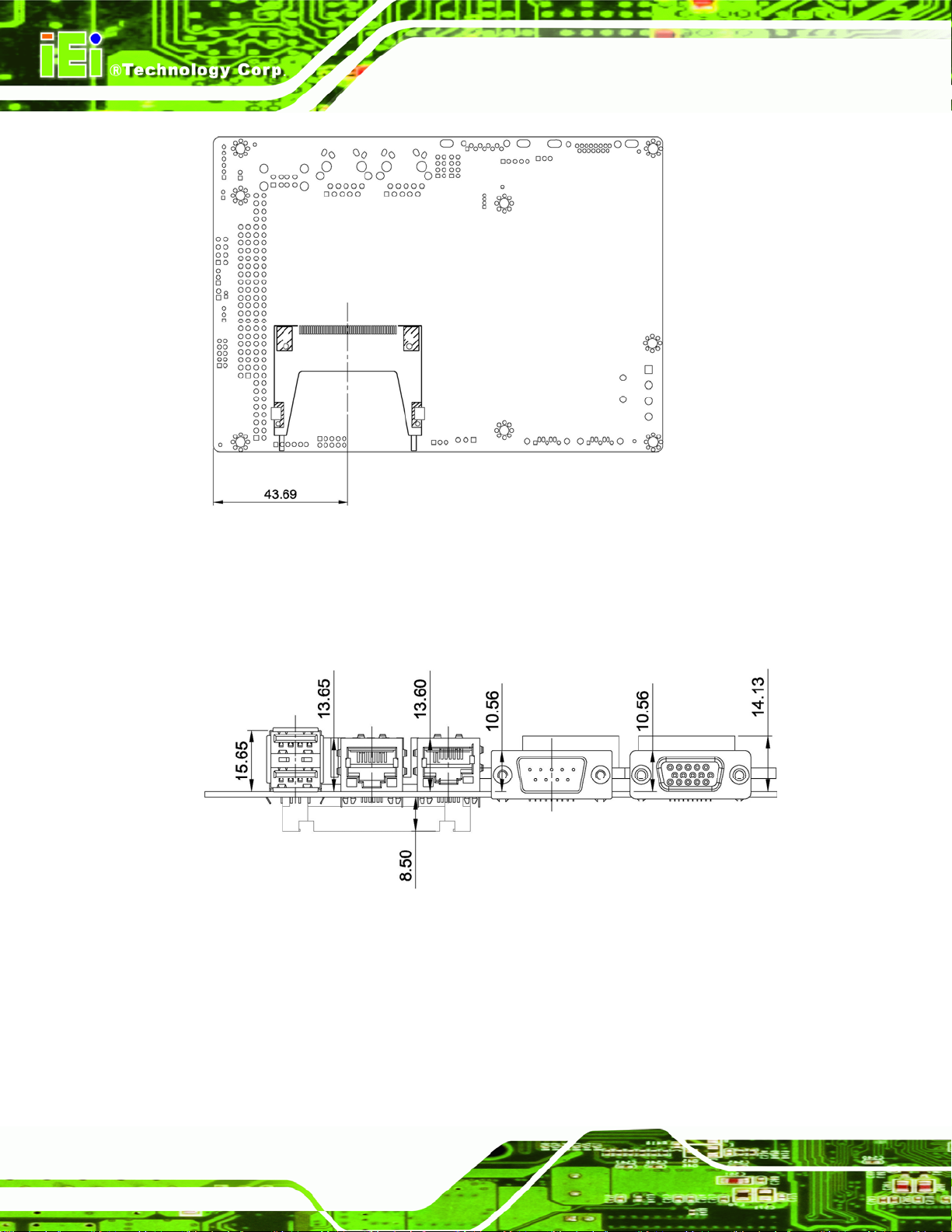
WAFER-945GSE2 3.5" Motherboard
Figure 1-3: WAFER-945GSE2 Dimensions (mm)
1.4.2 External Interface Panel Dimensions
External peripheral interface connector panel dimensions are shown in Figure 1-4.
Figure 1-4: External Interface Panel Dimensions (mm)
Page 6
Page 22
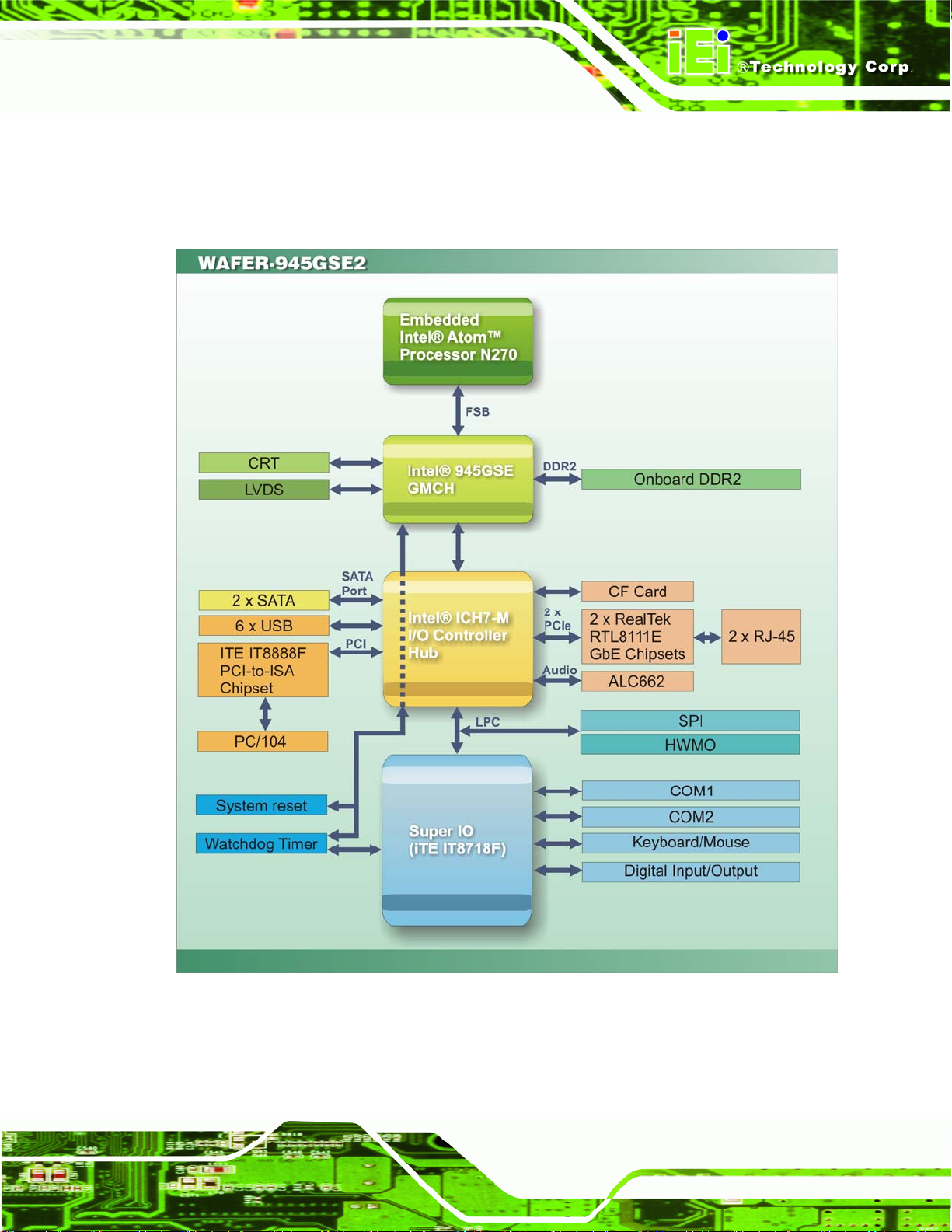
WAFER-945GSE2 3.5" Motherboard
1.5 Data Flow
6Figure 1-5 shows the data flow between the system chipset, the CPU and other
components installed on the motherboard.
Figure 1-5: Data Flow Diagram
Page 7
Page 23
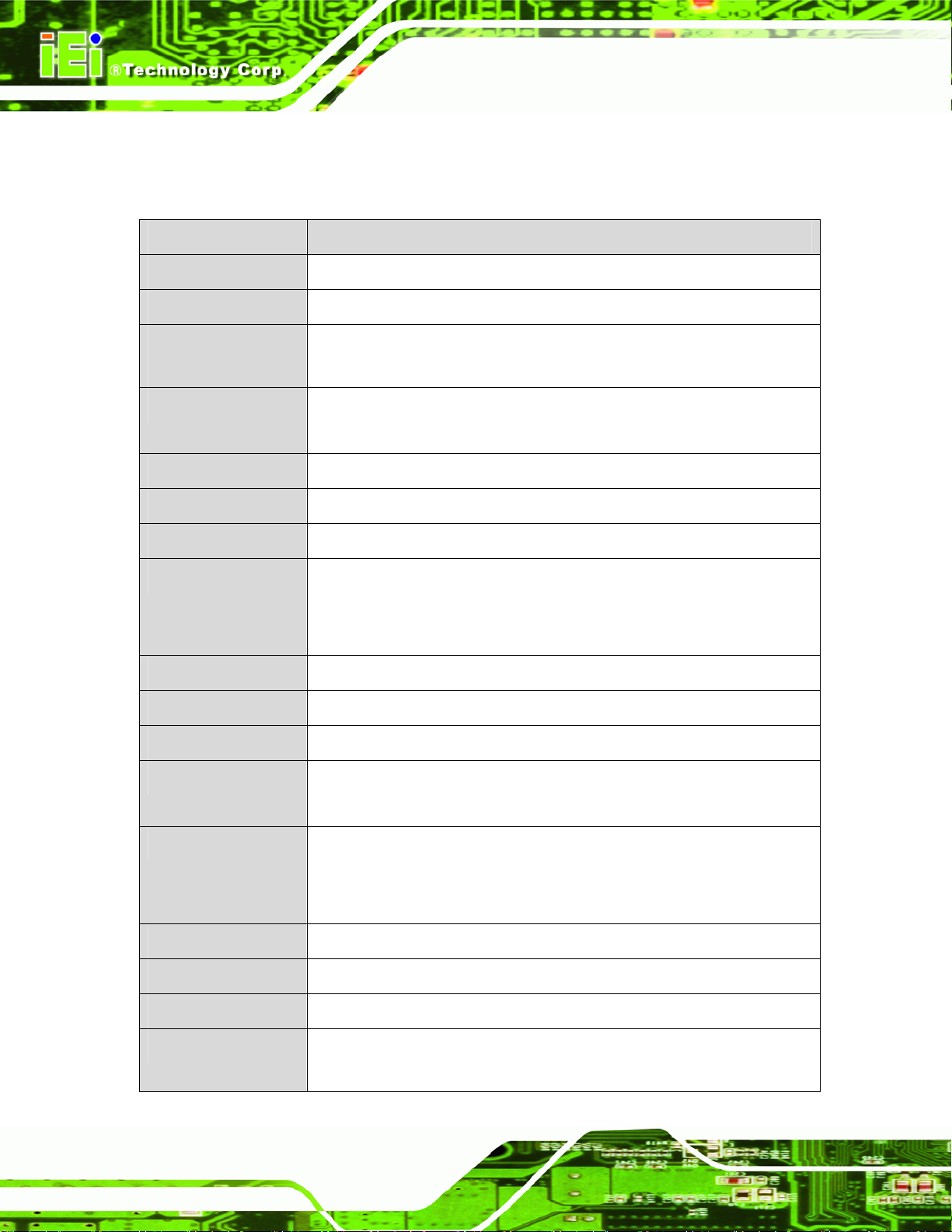
1.6 Technical Specifications
The WAFER-945GSE2 technical specifications are listed below.
Specification/Model WAFER-945GSE2
WAFER-945GSE2 3.5" Motherboard
Form Factor
System CPU
Front Side Bus
(FSB)
System Chipset
Memory
CompactFlash®
Super I/O
Display
BIOS
Audio
3.5”
45 nm 1.6 GHz Intel® Atom™ N27 0
533 MHz
Northbridge: Intel® 945GSE
Southbridge: Intel® ICH7-M
On-board 533 MHz 1.0 GB DDR2 SDRAM
One CompactFlash® Type II socket
ITE IT8718
Intel® Generation 3.5 integrated GFX core (133 MHz)
18-bit dual channel LVDS integrated in Intel® 945GSE
Dual-display supported (VGA and LVDS)
AMI BIOS label
Realtek ALC662 HD Audio codec
LAN
COM
USB 2.0
SATA
Keyboard/mouse
Expansion
Digital I/O
Page 8
Two Realtek RTL8111E GbE controllers with ASF2.0 support
One RS-232 serial port
One RS-232/422/485 serial port connector
Six USB 2.0 devices supported:
Four by on-board pin-headers
Two by external connectors
Two 3.0 Gb/s SATA drives supported
One internal pin-header connector
One PC/104 ISA slot (ISA DMA Mode not supported)
One 8-bit digital input/output connector; 4-bit input/4-bit output through
the ITE IT8718 super I/O
Page 24
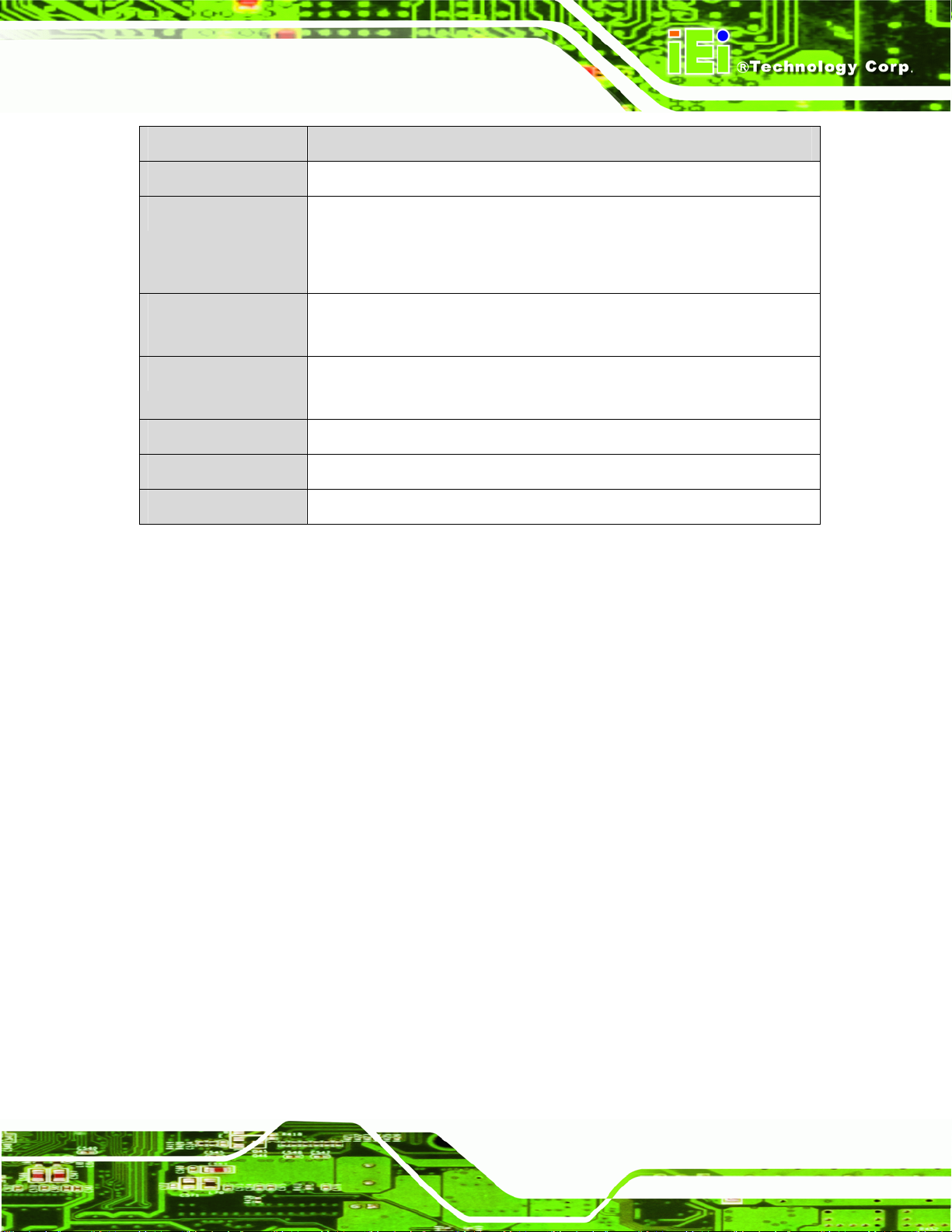
WAFER-945GSE2 3.5" Motherboard
Specification/Model WAFER-945GSE2
Watchdog Timer
Power Supply
Power
Consumption
Temperature
Humidity (operating)
Dimensions (LxW)
Weight (GW/NW)
Table 1-2: WAFER-945GSE2 Specifications
Software programmable supports 1~2 55 sec. system reset
5 V only
12 V for LCD/system fan
AT and ATX support
5V @ 3.1 A (1.6 GHz Intel® Atom™ N270 with on-board 1.0 GB DDR2
SDRAM)
0ºC ~ 60ºC (WAFER-945GSE2-N270-R20)
-20ºC ~ 70ºC (WAFER-945GSE2-N270W-R20)
5% ~ 95% (non-condensing)
146 mm x 102 mm
700 g/230 g
Page 9
Page 25
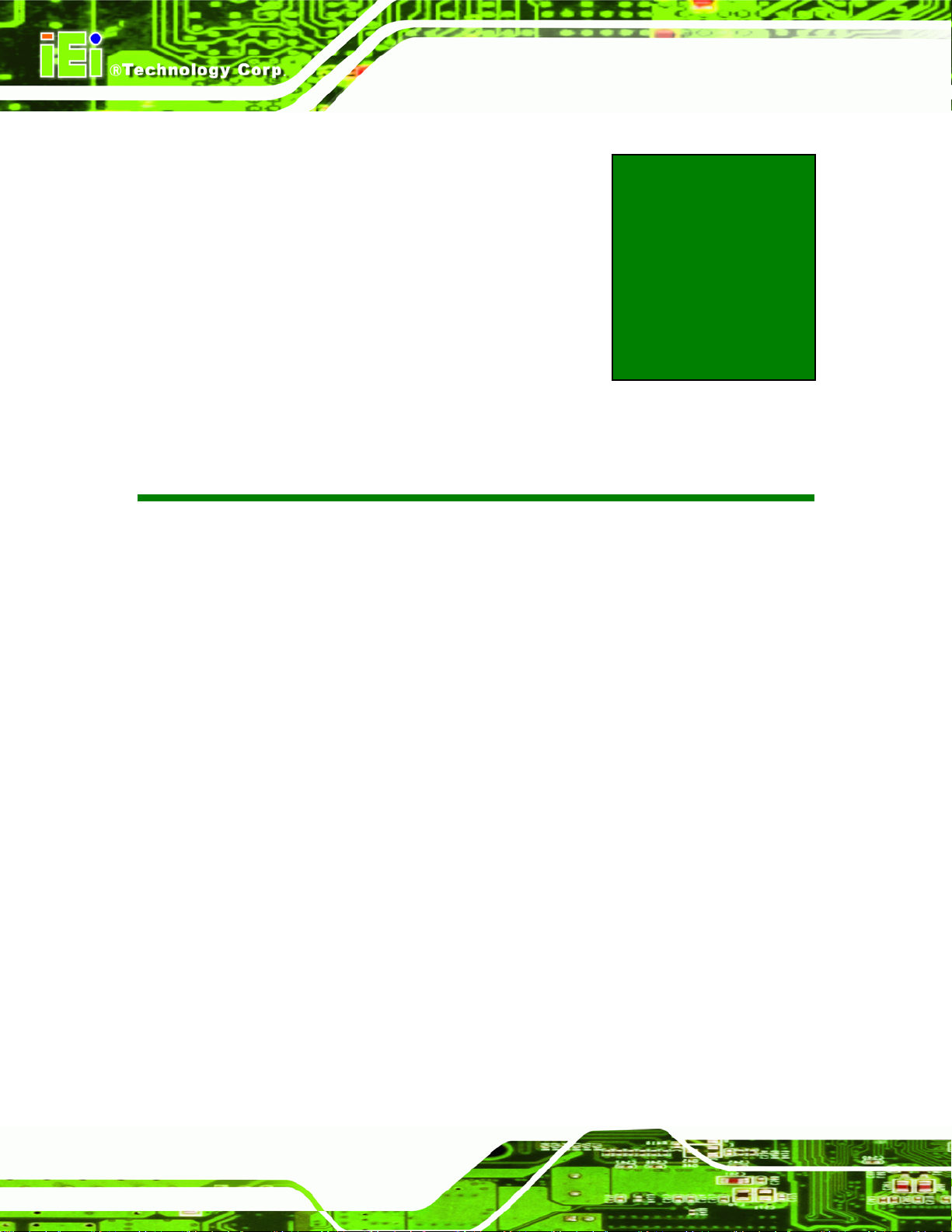
WAFER-945GSE2 3.5" Motherboard
Chapter
2
2 Packing List
Page 10
Page 26
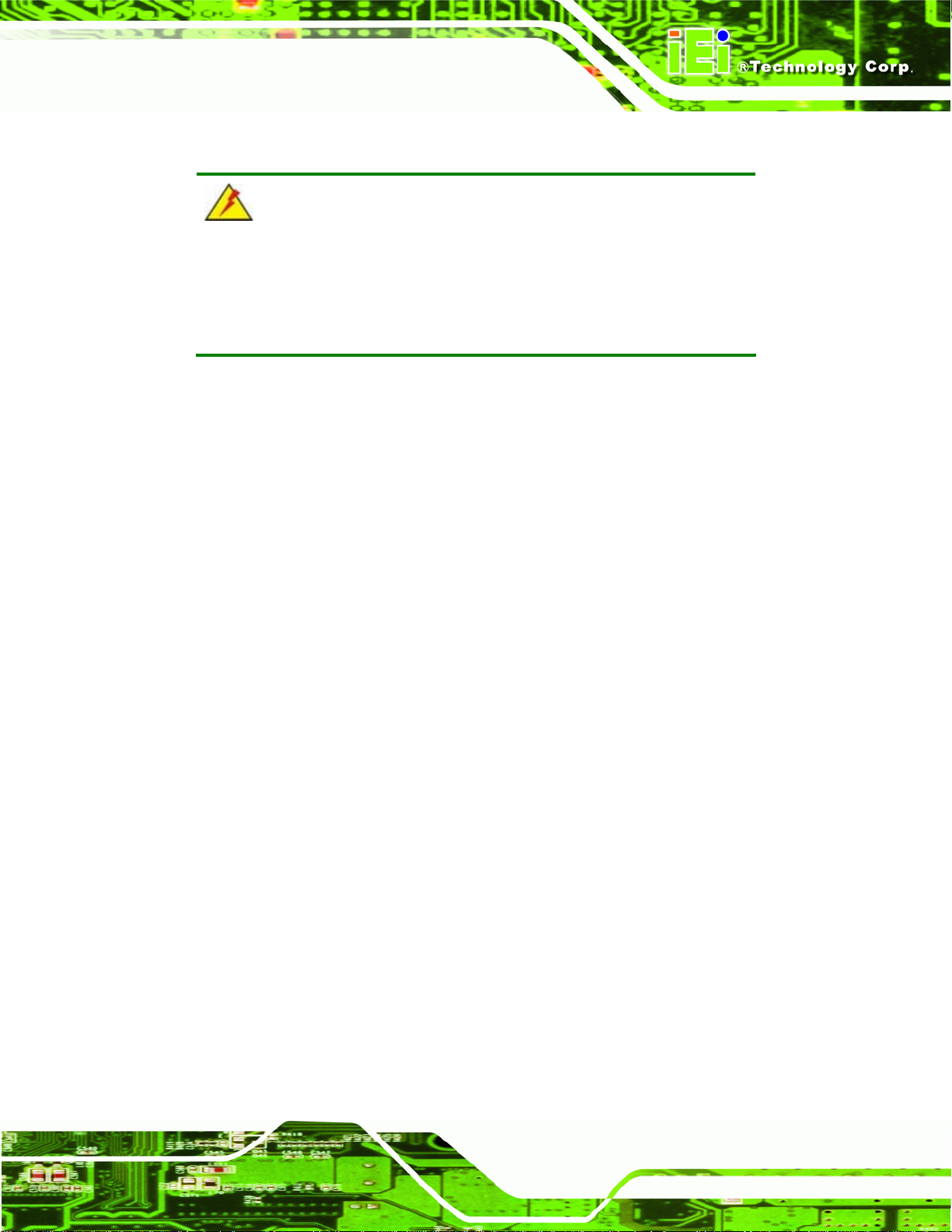
WAFER-945GSE2 3.5" Motherboard
2.1 Anti-static Precautions
WARNING!
Static electricity can destroy certain electronics. Make sure to follow the
ESD precautions to prevent damage to the product, and injury to the
user.
Make sure to adhere to the following guidelines:
Wear an anti-static wristband: Wearing an anti-static wristband can prevent
electrostatic discharge.
Self-grounding: Touch a grounded conductor every few minutes to discharge
any excess static buildup.
Use an anti-static pad: When configuring any circuit board, place it on an
anti-static mat.
Only handle the edges of the PCB: Don't touch the surface of the
motherboard. Hold the motherboard by the edges when handling.
2.2 Unpacking Precautions
When the WAFER-945GSE2 is unpacked, please do the following:
Follow the antistatic guidelines above.
Make sure the packing box is facing upwards whe n opening.
Make sure all the packing list items are present.
Page 11
Page 27

2.3 Packing List
NOTE:
If any of the components listed in the checklist below are missing, do
not proceed with the installation. Contact the IEI reseller or vendor the
WAFER-945GSE2 was purchased from or contact an IEI sales
representative directly by sending an email to 32sales@iei.com.tw.
The WAFER-945GSE2 is shipped with the following components:
Quantity Item and Part Number Image
1 WAFER-945GSE2 motherboard
WAFER-945GSE2 3.5" Motherboard
2 SATA cable
(P/N: 32000-062800-RS)
1 KB/MS Cable
(P/N: 32000-023800-RS)
1 Audio cable
(P/N: 32000-072100-RS)
1 Mini jumper pack (2.0mm)
(P/N:33100-000033-RS)
2 Plastic intermediate pole for PC/104 (15mm)
Page 12
Page 28
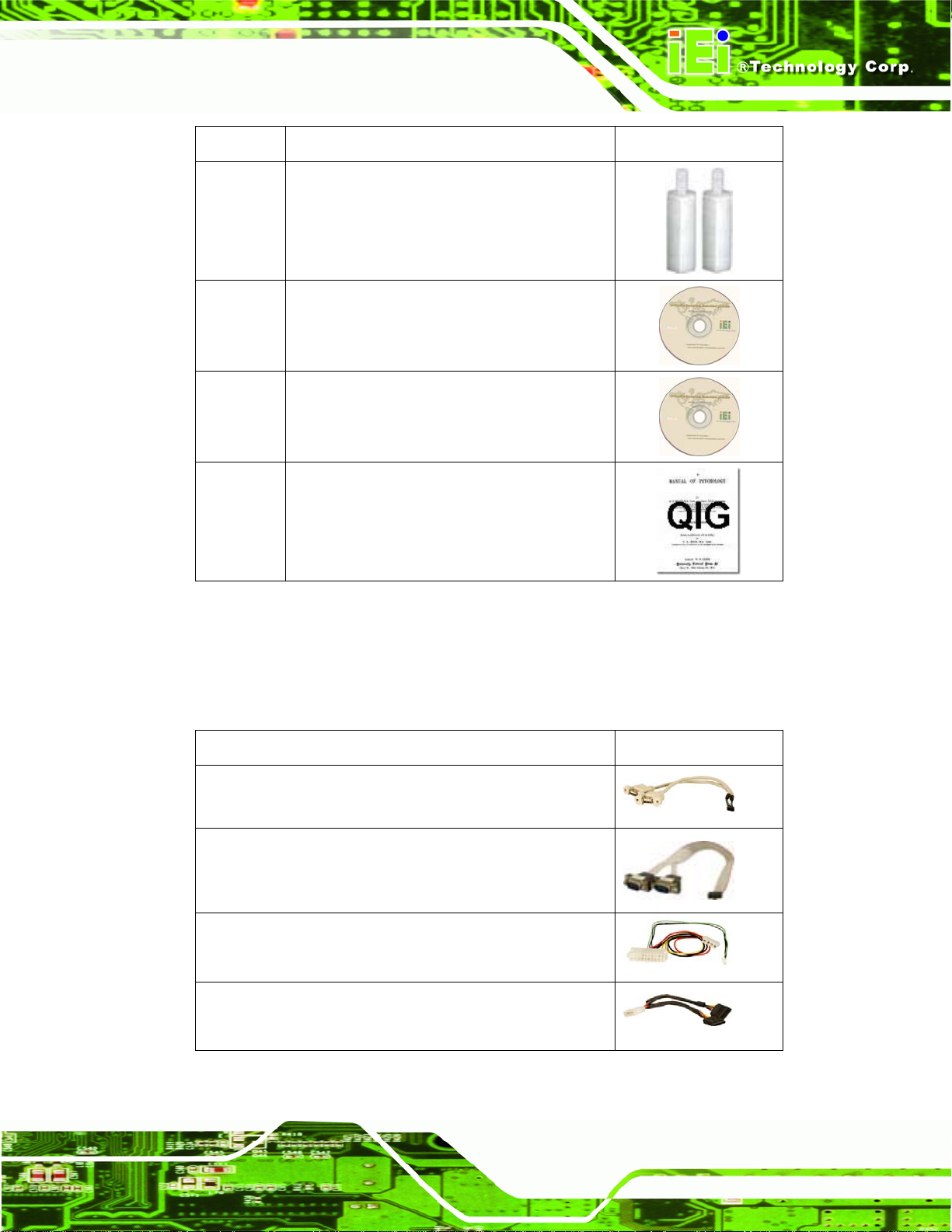
WAFER-945GSE2 3.5" Motherboard
Quantity Item and Part Number Image
2 Plastic intermediate pole for PC/104 (20mm)
1 One Key Recovery CD
(P/N: IEI-7B000-000478-RS)
1 Utility CD
1 Quick Installation Guide
Table 2-1: Packing List
2.4 Optional Items
The following are optional components which may be separately purchased:
Item and Part Number Image
Dual USB cable (wo bracket)
(P/N: 32000-070301-RS)
RS-232/422/485 cable
(P/N:32200-026500-RS)
ATX power cable
(P/N: 32100-052100-RS)
SATA power cable
(P/N: 32100-088600-RS)
Table 2-2: Optional Items
Page 13
Page 29
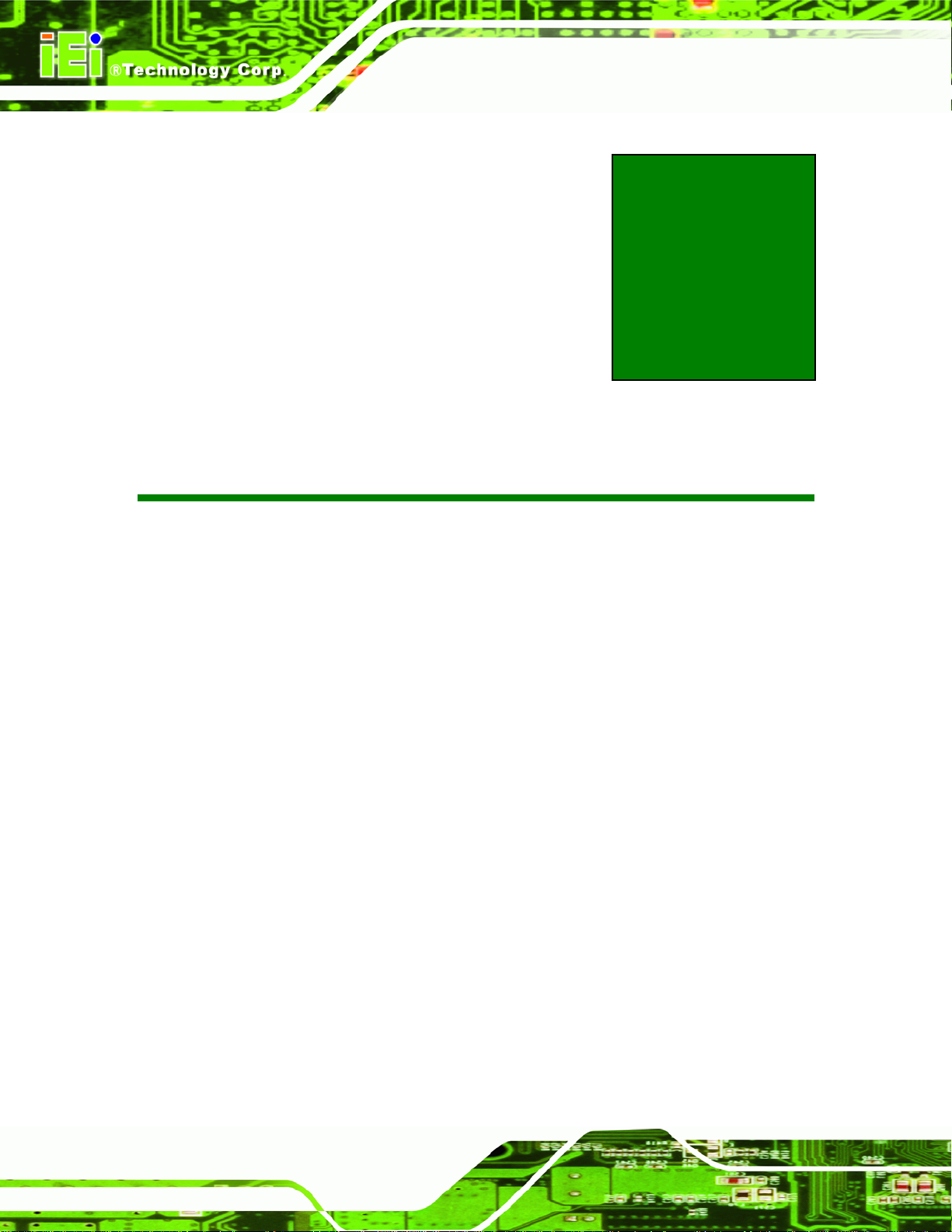
WAFER-945GSE2 3.5" Motherboard
Chapter
3
3 Connectors
Page 14
Page 30
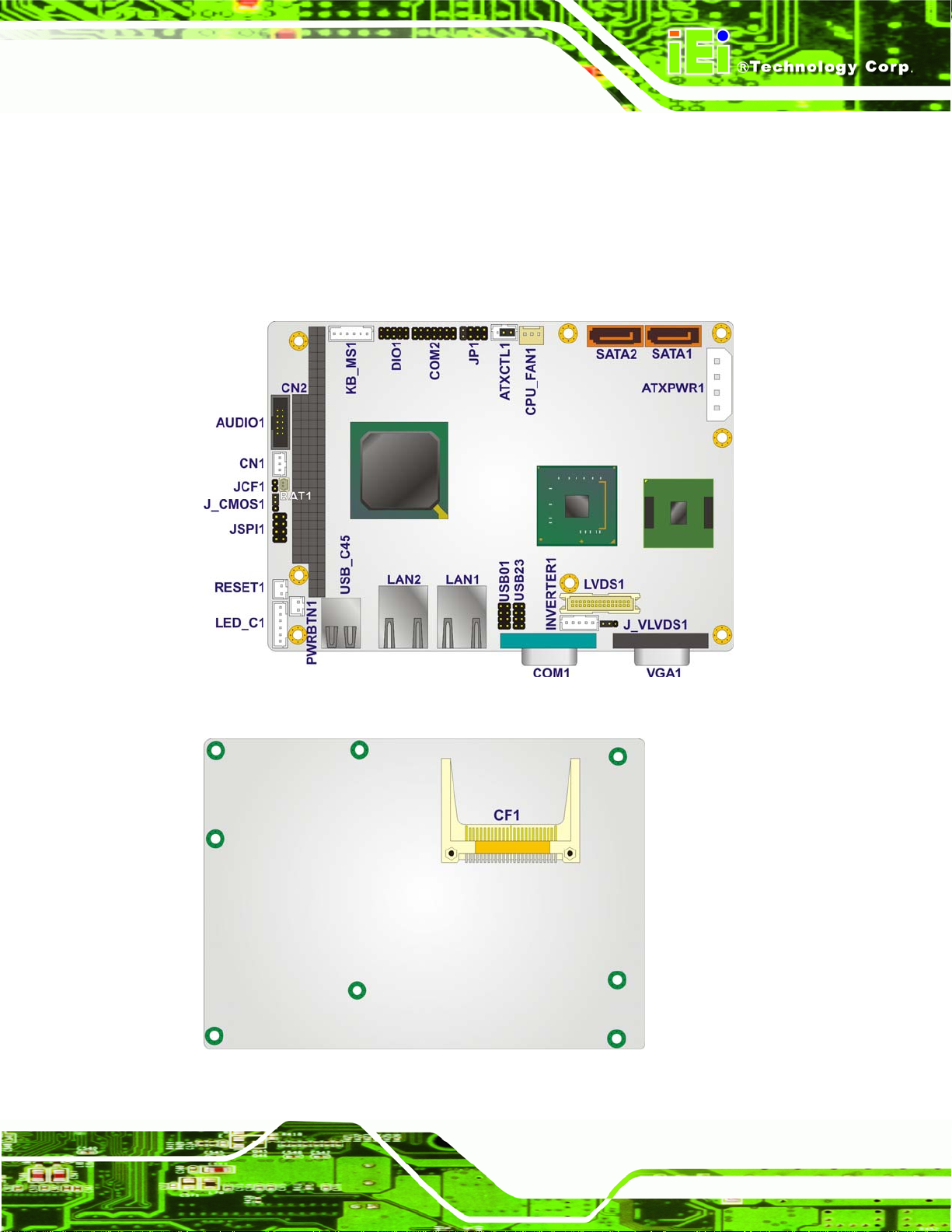
WAFER-945GSE2 3.5" Motherboard
3.1 Peripheral Interface Connectors
This chapter details all the jumpers and connectors.
3.1.1 WAFER-945GSE2 Layout
The figures below show all the connectors and jumpers.
Figure 3-1: Connectors and Jumpers (Front Side)
Figure 3-2: Connectors and Jumpers (Solder Side)
Page 15
Page 31

3.1.2 Peripheral Interface Connectors
The table below lists all the connectors on the board.
Connector Type Label
ATX enable connector 3-pin wafer ATXCTL1
ATX power connector 4-pin A TX ATXPWR1
Audio connector 10-pin header AUDIO1
Backlight inverter connector 5-pin wafer INVERTER1
Battery connector 2-pin wafer BAT1
CompactFlash® socket 50-pin CF socket CF1
Digital input/output (DIO) connector 10-pin header DIO1
Fan connector 3-pin wafer CPU_FAN1
WAFER-945GSE2 3.5" Motherboard
Keyboard and mouse connector 6-pin wafer KB_MS1
LED connector 6-pin header LED_C1
LVDS connector 30-pin crimp LVDS1
PC/104 connector
PC/104 power input connector
Power button connector 2-pin wafer PWRBTN1
Reset button connector 2-pin header RESET1
RS-232/422/485 serial port connector 14-pin header COM2
Serial ATA (SATA) drive connectors 7-pin SATA SATA1, SATA2
SPI flash connector 8-pin header JSPI1
USB 2.0 connectors 8-pin header USB01, USB23
Table 3-1: Peripheral Interface Connectors
104-pin ISA bus CN2
3-pin CN1
Page 16
Page 32

WAFER-945GSE2 3.5" Motherboard
3.1.3 External Interface Panel Connectors
The table below lists the connectors on the external I/O panel.
Connector Type Label
Ethernet connector RJ-45 LAN1
Ethernet connector RJ-45 LAN2
RS-232 serial port connector Male DB-9 COM1
Dual USB port USB port USB_C45
VGA port connector 15-pin female VGA1
Table 3-2: Rear Panel Connectors
3.2 Internal Peripheral Connectors
The section describes all of the connectors on the WAFER-945GSE2.
3.2.1 ATX Power Connector
CN Label: ATXPWR1
CN Type:
CN Location:
CN Pinouts:
The ATX power connector connects to an ATX power supply.
4-pin A TX power connector
Figure 3-3
See
Table 3-3
See
Figure 3-3: ATX Power Connector Location
Page 17
Page 33

Pin Description
1 +12V
2 GND
3 GND
4 +5V
WAFER-945GSE2 3.5" Motherboard
Table 3-3: ATX Power Connector Pinouts
3.2.2 ATX Power Supply Enable Connector
CN Label: ATXCTL1
CN Type:
CN Location:
CN Pinouts:
3-pin wafer
Figure 3-4
See
Table 3-4
See
The ATX power supply enable connector enables the WAFER-945GSE2 to be connected
to an ATX power supply. In default mode, the WAFER-945GSE2 can only use an AT
power supply. To enable an ATX power supply, the AT Power Select jumper must also be
configured. Please refer to Chapter 4 for more details.
Page 18
Figure 3-4: ATX Power Supply Enable Connector Location
Pin Description
1 +5V Standby
Page 34

WAFER-945GSE2 3.5" Motherboard
Pin Description
2 GND
3 PS-ON
Table 3-4: ATX Power Supply Enable Connector Pinouts
3.2.3 Audio Connector (10-pin)
CN Label: AUDIO1
CN Type:
CN Location:
CN Pinouts:
10-pin header
Figure 3-5
See
Table 3-5
See
The 10-pin audio connector is connected to external audio devices including speakers a nd
microphones for the input and output of audio signals to and from the system.
Figure 3-5: Audio Connector Pinouts (10-pin)
Pin Description Pin Description
1 Line out R 2 Line in R
3 GND 4 GND
5 Line out L 6 Line in L
7 GND 8 GND
9 MIC in 10 Mic in
Table 3-5: Audio Connector Pinouts (10-pin)
Page 19
Page 35

3.2.4 Backlight Inverter Connector
CN Label: INVERTER1
WAFER-945GSE2 3.5" Motherboard
CN Type:
CN Location:
CN Pinouts:
5-pin wafer
Figure 3-6
See
Table 3-6
See
The backlight inverter connectors provide the backlights on the LCD display connected to
the WAFER-945GSE2 with +12V of power.
Page 20
Figure 3-6: Panel Backlight Connector Location
Pin Description
1 LCD Backlight Control
2 GND
3 +12V
4 GND
5 BACKLIGHT Enable
Table 3-6: Panel Backlight Connector Pinouts
Page 36

WAFER-945GSE2 3.5" Motherboard
3.2.5 Battery Connector
CAUTION:
Risk of explosion if battery is replaced by and incorrect type. Only
certified engineers should replace the on-board battery.
Dispose of used batteries according to instructions and local
regulations.
CN Label: BAT1
CN Type:
CN Location:
CN Pinouts:
This is connected to the system battery. The battery provides power to the system clock to
retain the time when power is turned off.
Figure 3-7: Battery Connector Location
2-pin wafer
Figure 3-7
See
Table 3-7
See
Pin Description
1 GND
2 Battery+
Table 3-7: Battery Connector Pinouts
Page 21
Page 37

3.2.6 CompactFlash® Socket
CN Label: CF1
WAFER-945GSE2 3.5" Motherboard
CN Type:
CN Location:
CN Pinouts:
50-pin header
Figure 3-8
See
Table 3-8
See
A CF Type I or Type II memory card can be inserted to the CF socket on the
WAFER-945GSE2.
Figure 3-8: CF Card Socket Location
Pin Description Pin Description
1 GND 26 CD1#
2 D3 27 D11
3 D4 28 D12
4 D5 29 D13
5 D6 30 D14
6 D7 31 D15
7 CE# 32 CE2#
8 A10 33 VS1#
9 OE# 34 IOR#
10 A9 35 IOW#
11 A8 36 WE#
12 A7 37 IRQ
13 VCC 38 VCC
14 A6 39 CSEL#
15 A5 40 VS2#
Page 22
Page 38

WAFER-945GSE2 3.5" Motherboard
Pin Description Pin Description
16 A4 41 RESET#
17 A3 42 WAIT#
18 A2 43 INPACK#
19 A1 44 REG#
20 A0 45 BVD2
21 D0 46 BVD1
22 D1 47 D8
23 D2 48 D9
24 IOCS16# 49 D10
25 CD2# 50 GND2
Table 3-8: CF Card Socket Pinouts
3.2.7 Digital Input/Output (DIO) Connector
CN Label: DIO1
CN Type:
CN Location:
CN Pinouts:
10-pin header
See Figure 3-9
See Table 3-9
The digital input/output connector is managed through a Super I/O chip. The DIO
connector pins are user programmable.
Figure 3-9: Digital I/O Connector Location
Page 23
Page 39

Pin Description Pin Description
1 GND 2 VCC
3 Output 3 4 Output 2
5 Output 1 6 Output 0
7 Input 3 8 Input 2
9 Input 1 10 Input 0
Table 3-9: Digital I/O Connector Pinouts
3.2.8 Fan Connector (+12V, 3-pin)
CN Label: CPU_FAN1
WAFER-945GSE2 3.5" Motherboard
CN Type:
CN Location:
CN Pinouts:
3-pin wafer
See Figure 3-10
See Table 3-10
The cooling fan connector provides a 12V, 500mA current to the cooling fan. The
connector has a "rotation" pin to get rotation signals from fans and notify the system so the
system BIOS can recognize the fan speed. Please note that only specified fans can issue
the rotation signals.
Page 24
Figure 3-10: +12V Fan Connector Location
PIN NO. DESCRIPTION
1 GND
Page 40

WAFER-945GSE2 3.5" Motherboard
PIN NO. DESCRIPTION
2 +12V
3 Fan Speed Detect
Table 3-10: +12V Fan Connector Pinouts
3.2.9 Keyboard/Mouse Connector
CN Label: KB_MS1
CN Type:
CN Location:
CN Pinouts:
6-pin wafer
Figure 3-11
See
Table 3-11
See
The keyboard and mouse connector can be connected to a standard PS/2 cable or PS/2
Y-cable to add keyboard and mouse functionality to the system.
Figure 3-11: Keyboard/Mouse Connector Location
Pin Description
1 +5 V KB DATA
2 MS DATA
3 MS CLK
4 KB DATA
5 KB CLK
Page 25
Page 41

Pin Description
6 GROUND
Table 3-11: Keyboard/Mouse Connector Pinouts
3.2.10 LED Connector
CN Label: LED_C1
WAFER-945GSE2 3.5" Motherboard
CN Type:
CN Location:
CN Pinouts:
6-pin wafer
Figure 3-12
See
Table 3-12
See
The LED connector connects to an HDD indicator LED and a power LED on the system
chassis to inform the user about HDD activity and the power on/off status of the system.
Figure 3-12: LED Connector Location
Page 26
Pin Description
1 +5V
2 GND
3 Power LED+
4 Power LED5 HDD LED+
6 HDD LED-
Table 3-12: LED Connector Pinouts
Page 42

WAFER-945GSE2 3.5" Motherboard
3.2.11 LVDS LCD Connector
CN Label: LVDS1
CN Type:
CN Location:
CN Pinouts:
30-pin crimp
Figure 3-13
See
Table 3-13
See
The 30-pin LVDS LCD connector can be connected to single channel or dual channel,
18-bit or 36-bit LVDS panel.
Figure 3-13: LVDS LCD Connector Pinout Locations
Pin Description Pin Description
1 GND1 2 GND2
3 A_Y0 4 A_Y0#
5 A_Y1 6 A_Y1#
7 A_Y2 8 A_Y2#
9 A_CK 10 A_CK#
11 NC 12 NC
13 GND3 14 GND4
15 B_Y0 16 B_Y0#
17 B_Y1 18 B_Y1#
19 B_Y2 20 B_Y2#
Page 27
Page 43

Pin Description Pin Description
21 B_CK 22 B_CK#
23 NC 24 NC
25 GND5 26 GND6
27 VCC_LCD 28 VCC_LCD
29 VCC_LCD 30 VCC_LCD
Table 3-13: LVDS LCD Port Connector Pinouts
3.2.12 PC/104 Connector
CN Label: CN2
WAFER-945GSE2 3.5" Motherboard
CN Type:
CN Location:
CN Pinouts:
104-pin PC/104 slot
6Figure 3-14
See
Table 3-14 and Table 3-15
See
The PC/104 connector is for attaching a PC/104 expansion card.
Figure 3-14: PC/104 Connector
Pin Description Pin Description Pin Description Pin Description
Page 28
A1 -IOCHK A17 SA14 B1 GND B17 -DACK1
A2 SD7 A18 SA13 B2 RSTDRV B18 DRQ1
A3 SD6 A19 SA12 B3 VCC B19 -REFRESH
A4 SD5 A20 SA11 B4 IRQ9 B20 BCLK
A5 SD4 A21 SA10 B5 NC B21 IRQ7
Page 44

WAFER-945GSE2 3.5" Motherboard
Pin Description Pin Description Pin Description Pin Description
A6 SD3 A22 SA9 B6 DRQ2 B22 IRQ6
A7 SD2 A23 SA8 B7 NC B23 IRQ5
A8 SD1 A24 SA7 B8 -NOWS B24 IRQ4
A9 SD0 A25 SA6 B9 +12V B25 IRQ3
A10 IOCHRDY A26 SA5 B10 GND B26 -DACK2
A11 AEN A27 SA4 B11 -SMEMW B27 TC
A12 SA19 A28 SA3 B12 -SMEMR B28 BALE
A13 SA18 A29 SA2 B13 -IOW B29 VCC
A14 SA17 A30 SA1 B14 -IOR B30 ISAOSC
A15 SA16 A31 SA0 B15 -DACK3 B31 GND
A16 SA15 A32 GND B16 DRQ3 B32 GND
Table 3-14: PC/104 Connector Pinouts (1 of 2)
Pin Description Pin Description Pin Description Pin Description
C1 GND C11 -MEMW D1 GND D11 -DACK5
C2 -SBHE C12 SD8 D2 -MEMCS16 D12 DRQ5
C3 SA23 C13 SD9 D3 -IOCS16 D13 -DACK6
C4 SA22 C14 SD10 D4 IRQ10 D14 DRQ6
C5 SA21 C15 SD11 D5 IRQ11 D15 -DACK7
C6 SA20 C16 SD12 D6 IRQ12 D16 DRQ7
C7 SA19 C17 SD13 D7 IRQ15 D17 VCC
C8 SA18 C18 SD14 D8 IRQ14 D18 -MASTER
C9 SA17 C19 SD15 D9 -DACK0 D19 GND
C10 -MEMR C20 NC D10 DRQ0 D20 GND
Table 3-15: PC/104 Connector Pinouts (2 of 2)
3.2.13 PC/104 Power Input Connector
CN Label: CN1
CN Type:
CN Location:
CN Pinouts:
3-pin wafer
Figure 3-15
See
Table 3-16
See
Page 29
Page 45

The PC/104 power input connector provides power to the PC/104 expansion module
installed on the PC/104 slot.
Figure 3-15: PC/104 Power Input Connector Pinouts
WAFER-945GSE2 3.5" Motherboard
Pin
1 -5V
2 GND
Description
3 -12V
Table 3-16: PC/104 Power Input Connector Pinouts
3.2.14 Power Button Connector
CN Label: PWRBTN1
CN Type:
CN Location:
CN Pinouts:
The power button connector is connected to a power switch on the system chassis to
enable users to turn the system on and off.
2-pin wafer
Figure 3-16
See
Table 3-17
See
Page 30
Figure 3-16: Power Button Connector Location
Page 46

WAFER-945GSE2 3.5" Motherboard
Pin Description
1 Power Switch
2 GND
Table 3-17: Power Button Connector Pinouts
3.2.15 Reset Button Connector
CN Label: RESET1
CN Type:
CN Location:
CN Pinouts:
The reset button connector is connected to a reset switch o n the syst em chassi s to enabl e
users to reboot the system when the system is turned on.
Figure 3-17: Reset Button Connector Location
2-pin wafer
Figure 3-17
See
Table 3-18
See
Pin Description
1 Reset Switch
2 GND
Table 3-18: Reset Button Connector Pinouts
3.2.16 SATA Drive Connectors
CN Label: SATA1, SATA2
CN Type:
7-pin SATA drive connector
Page 31
Page 47

See
CN Location:
CN Pinouts:
Figure 3-18
Table 3-19
See
WAFER-945GSE2 3.5" Motherboard
The SATA drive connectors can be connected to SATA drives and support up to 3Gb/s
data transfer rate.
Figure 3-18: SATA Drive Connector Locations
Pin Description
1 GND
2 TX+
3 TX4 GND
5 RX6 RX+
7 GND
Table 3-19: SATA Drive Connector Pinouts
3.2.17 Serial Port Connector, RS-232/422/485
CN Label: COM2
Page 32
CN Type:
CN Location:
CN Pinouts:
14-pin header
See Figure 3-19
See Table 3-20
Page 48

WAFER-945GSE2 3.5" Motherboard
The 14-pin serial port connector connects to the COM2 serial communications channels.
COM2 is a multi function channel. In default mode COM2 is an RS-232 serial
communication channel but, with the COM2 function select jumper, can be configured as
either an RS-422 or RS-485 serial communications channel.
Figure 3-19: RS-232/422/485 Serial Port Connector Location
Pin Description Pin Description
1 DATA CARRIER DETECT (DCD) 2 DATA SET READY (DSR)
3 RECEIVE DATA (RXD) 4 REQUEST TO SEND (RTS)
5 TRANSMIT DATA (TXD) 6 CLEAR TO SEND (CTS)
7 DATA TERMINAL READY (DTR) 8 RING INDICATOR (RI)
9 GND 10 N/C
11 TXD485+ 12 TXD485#
13 RXD485+ 14 RXD485#
Table 3-20: RS-232/422/485 Serial Port Connector Pinouts
3.2.18 SPI Flash Connector
CN Label: JSPI1
CN Type:
CN Location:
CN Pinouts:
8-pin header
Figure 3-20
See
Table 3-21
See
Page 33
Page 49

The 8-pin SPI Flash connector is used to flash the BIOS.
WAFER-945GSE2 3.5" Motherboard
Figure 3-20: SPI Flash Connector
Pin Description Pin Description
1 VCC 2 GND
3 CS# 4 CLOCK
5 SO 6 SI
7 NC 8 NC
Table 3-21: SPI Flash Connector
3.2.19 USB Connectors (Internal)
CN Label:
CN Type:
CN Location:
CN Pinouts:
The 2x4 USB pin connectors each provide connectivity to two USB 1.1 or two USB 2.0
USB01 and USB23
8-pin header
See Figure 3-21
See Table 3-22
Page 34
ports. Each USB connector can support two USB devices. Additional external USB ports
are found on the rear panel. The USB ports are used for I/O bus expansion.
Page 50

WAFER-945GSE2 3.5" Motherboard
Figure 3-21: USB Connector Pinout Locations
Pin Description Pin Description
1 VCC 2 GND
3 DATA- 4 DATA+
5 DATA+ 6 DATA7 GND 8 VCC
Table 3-22: USB Port Connector Pinouts
3.3 External Peripheral Interface Connector Panel
The figure below shows the external peripheral interface connector (EPIC) panel. The
EPIC panel consists of the following:
Figure 3-22: External Peripheral Interface Connector
Page 35
Page 51

3.3.1 Ethernet Connectors
WAFER-945GSE2 3.5" Motherboard
CN Label:
CN Type:
CN Location:
CN Pinouts:
LAN1 and LAN2
RJ-45 connector
See Figure 3-22
See Table 3-23
The WAFER-945GSE2 is equipped with two built-in RJ-45 Ethernet controllers. The
controllers can connect to the LAN through two RJ-45 LAN connectors. There are two
LEDs on the connector indicating the status of LAN. The pin assignments are listed in the
following table:
Pin Description Pin Description
1 MDIA3- 2 MDIA3+
3 MDIA2- 4 MDIA15 MDIA1+ 6 MDIA2+
7 MDIA0- 8 MDIA0+
Table 3-23: LAN Pinouts
Figure 3-23: RJ-45 Ethernet Connector
The RJ-45 Ethernet connector has two status LEDs, one green and one yello w. The green
LED indicates activity on the port and the yellow LED indicates the port is linked. See
Table 3-24.
Status Description Status Description
Green Activity Yellow Linked
Table 3-24: RJ-45 Ethernet Connector LEDs
Page 36
Page 52

WAFER-945GSE2 3.5" Motherboard
3.3.2 Serial Port Connectors (COM1)
CN Label: COM1
CN Type:
CN Location:
CN Pinouts:
The serial port connects to a RS-232 serial communications device.
Pin Description Pin Description
1 DCD 6 DSR
2 RX 7 RTS
3 TX 8 CTS
4 DTR 9 RI
5 GND
Table 3-25: RS-232 Serial Port (COM 1) Pinouts
DB-9 connector
See Figure 3-22
See Table 3-25 and Figure 3-24
Figure 3-24: COM1 Pinout Locations
3.3.3 USB Connectors
CN Label: USB_C45
CN Type:
CN Location:
CN Pinouts:
The WAFER-945GSE2 has two external USB 2.0 ports. The ports connect to both USB
2.0 and USB 1.1 devices.
Dual USB port
See Figure 3-22
See Table 3-26
Page 37
Page 53

Pin Description Pin Description
1 VCC 5 VCC
2 DATA- 6 DATA3 DATA+ 7 DATA+
4 GND 8 GND
Table 3-26: USB Port Pinouts
3.3.4 VGA Connector
CN Label: VGA1
WAFER-945GSE2 3.5" Motherboard
CN Type:
CN Location:
CN Pinouts:
15-pin Female
See Figure 3-22
See Figure 3-25 and Table 3-27
The WAFER-945GSE2 has a single 15-pin female connector for connectivity to standard
display devices.
PIN DESCRIPTION PIN DESCRIPTION
1 RED 2 GREEN
3 BLUE 4 NC
5 GND 6 CRT_PLUG7 GND 8 GND
9 VCC 10 GND
11 NC 12 DDC DAT
13 HSYNC 14 VSYNC
15 DDCCLK
Page 38
Table 3-27: VGA Connector Pinouts
Figure 3-25: VGA Connector
Page 54

WAFER-945GSE2 3.5" Motherboard
Chapter
4
4 Installation
Page 39
Page 55

4.1 Anti-static Precautions
WARNING:
Failure to take ESD precautions during the installation of the
WAFER-945GSE2 may result in permanent damage to the
WAFER-945GSE2 and severe injury to the user.
Electrostatic discharge (ESD) can cause serious damage to electronic components,
including the WAFER-945GSE2. Dry climates are especially susceptible to ESD. It is
therefore critical that whenever the WAFER-945GSE2 or any other electrical component
is handled, the following anti-static precautions are strictly adhered to.
Wear an anti-static wristband: - Wearing a simple anti-static wristband can
WAFER-945GSE2 3.5" Motherboard
help to prevent ESD from damaging the board.
Self-grounding:- Before handling the board touch any grounded conducting
material. During the time the board is handled, frequently touch any
conducting materials that are connected to the ground.
Use an anti-static pad: When configuring the WA FER-945GSE2, place it on
an antic-static pad. This reduces the possibility of ESD damaging the
WAFER-945GSE2.
Only handle the edges of the PCB:-: When handling the PCB, hold the PCB
by the edges.
4.2 Installation Considerations
NOTE:
The following installation notices and installation considerations should
be read and understood before installation. All installation notices must
Page 40
be strictly adhered to. Failing to adhere to these precautions may lead
to severe damage and injury to the person performing the installation.
Page 56

WAFER-945GSE2 3.5" Motherboard
WARNING:
The installation instructions described in this manual should be
carefully followed in order to prevent damage to the components and
injury to the user.
Before and during the installation please DO the following:
Read the user manual:
o The user ma nual provides a complete description of the
WAFER-945GSE2 installation instructions and configuration options.
Wear an electrostatic discharge cuff (ESD):
o Electro nic components are easily damaged by ESD. Wearing an ESD cuff
removes ESD from the body and helps prevent ESD damage.
Place the WAFER-945GSE2 on an antistatic pad:
o Whe n installing or configuring the motherboard, place it on an antistatic
pad. This helps to prevent potential ESD damage.
Turn all power to the WAFER-945GSE2 off:
o Whe n working with the WAFER-945GSE2, make sure that it is
disconnected from all power supplies and that no electricity is being fed
into the system.
Before and during the installation of the WAFER-945GSE2 DO NOT:
Remove any of the stickers on the PCB board. These stickers are required for
warranty validation.
Use the product before verifying all the cables and power connectors are
properly connected.
Allow screws to come in contact with the PCB circuit, connector pins, or its
components.
4.3 CF Card Installation
To install the CF card (Type 1 or Type 2) onto the WAFER-945GSE2, please follow the
steps below:
Page 41
Page 57

Step 1: Locate the CF card socket. Place the WAFER-945GSE2 on an anti-static pad
with the solder side facing up. Locate the CF card.
Step 2: Align the CF card. Make sure the CF card is properly aligned with the CF
socket.
Step 3: Insert the CF card. Gently insert the CF card into the socket making sure the
WAFER-945GSE2 3.5" Motherboard
socket pins are properly inserted into the socket. See
Figure 4-1.
Page 42
Figure 4-1: CF Card Installation
Page 58

WAFER-945GSE2 3.5" Motherboard
4.4 Jumper Settings
NOTE:
A jumper is a metal bridge used to close
an electrical circuit. It consists of two or
three metal pins and a small metal clip
(often protected by a plastic cover) that
slides over the pins to connect them. To
CLOSE/SHORT a jumper means
connecting the pins of the jumper with
the plastic clip and to OPEN a jumper means removing the plastic clip
from a jumper.
The hardware jumpers must be set before installation. Jumpers are shown in Table 4-1.
Description Label Type
AT/ATX Power Mode Setting ATXCTL1 3-pin header
CF Card Setting JCF1 2-pin header
Clear CMOS Setup J_CMOS1 3-pin header
COM2 Mode Setting JP1 8-pin header
LVDS1 Voltage Select J_VLVDS1 3-pin header
Table 4-1: Jumpers
4.4.1 AT/ATX Power Select Jumper
NOTE:
The AT/ATX Power Select Jumper is the same as the ATX Enable
connector.
Page 43
Page 59

Jumper Label: ATXCTL1
WAFER-945GSE2 3.5" Motherboard
Jumper Type:
Jumper Settings:
Jumper Location:
The AT/ATX Power Select jumper specifies the systems power mode as AT or ATX.
Setting Description
Short 2-3 Use AT power (Default)
OFF Use ATX power
Table 4-2: AT/ATX Power Select Jumper Settings
3-pin header
See Table 4-2
See Figure 4-2
Figure 4-2: AT/ATX Power Select Jumper Location
4.4.2 CF Card Setup
Jumper Label: JCF1
Jumper Type:
Jumper Settings:
Jumper Location:
The CF Card Setup jumper sets the CF Type I card or CF Type II cards as either the slave
device or the master device.
Page 44
2-pin header
Table 4-3
See
Figure 4-3
See
Page 60

WAFER-945GSE2 3.5" Motherboard
Setting Description
OFF Slave (Default)
Short 1-2 Master
Table 4-3: CF Card Setup Jumper Settings
Figure 4-3: CF Card Setup Jumper Location
4.4.3 Clear CMOS Jumper
Jumper Label: J_CMOS1
Jumper Type:
Jumper Settings:
Jumper Location:
3-pin header
See Table 4-4
See Figure 4-4
If the WAFER-945GSE2 fails to boot due to improper BIOS settings, the clear CMOS
jumper clears the CMOS data and resets the system BIOS information. To do this, use the
jumper cap to close pins 2 and 3 for a few seconds then reinstall the jumper clip back to
pins 1 and 2.
If the “CMOS Settings Wrong” message is displayed during the boot up process, the fault
may be corrected by pressing the F1 to enter the CMOS Setup menu. Do one of the
following:
Enter the correct CMOS setting
Load Optimal Defaults
Load Failsafe Defaults.
After having done one of the above, save the changes and exit the CMOS Setup menu.
Page 45
Page 61

Setting Description
Short 1-2 Keep CMOS Setup (Default)
Short 2-3 Clear CMOS Setup
WAFER-945GSE2 3.5" Motherboard
Table 4-4: Clear BIOS Jumper Settings
Figure 4-4: Clear BIOS Jumper Location
4.4.4 COM 2 Function Select Jumper
Jumper Label: JP1
Jumper Type:
Jumper Settings:
Jumper Location:
8-pin header
Table 4-5
See
Figure 4-5
See
Page 46
The COM 2 Function Select jumper sets the communication protocol used by the second
serial communications port (COM 2) as RS-232, RS-422 or RS-485.
Setting Description
Short 1-2 RS-232 (Default)
Short 3-4 RS-422
Short 5-6 RS-485
Short 5-6
RS-485 with RTS control
Short 7-8
Table 4-5: COM 2 Function Select Jumper Settings
Page 62

WAFER-945GSE2 3.5" Motherboard
Figure 4-5: COM 2 Function Select Jumper Location
4.4.5 LVDS Voltage Selection
WARNING:
Permanent damage to the screen and WAFER-945GSE2 may occur if
the wrong voltage is selected with this jumper. Please refer to the user
guide that came with the monitor to select the correct voltage.
Jumper Label: J_VLVDS1
Jumper Type:
Jumper Settings:
Jumper Location:
The LVDS Voltage Selection jumpers allow the LVDS screen voltages to be set.
Setting Description
Short 1-2 +3.3V LVDS (Default)
Short 2-3 +5V LVDS
3-pin header
Table 4-6
See
Figure 4-6
See
Table 4-6: LVDS Voltage Selection Jumper Settings
Page 47
Page 63

Figure 4-6: LVDS Voltage Selection Jumper Pinout Locations
4.5 Chassis Installation
4.5.1 Airflow
WAFER-945GSE2 3.5" Motherboard
WARNING:
Airflow is critical to the cooling of the CPU and other onboard
components. The chassis in which the WAFER-945GSE2 must have
air vents to allow cool air to move into the system and hot air to move
out.
The WAFER-945GSE2 must be installed in a chassis with ventilation holes on the sides
allowing airflow to travel through the heat sink surface. In a system with an individual
power supply unit, the cooling fan of a power supply can also help generate airflow
through the board surface.
Page 48
Page 64

WAFER-945GSE2 3.5" Motherboard
NOTE:
IEI has a wide range of backplanes available. Please contact your
WAFER-945GSE2 vendor, reseller or an IEI sales representative at
2sales@iei.com.tw or visit the IEI website (2http://www.ieiworld.com.tw)
to find out more about the available chassis.
4.5.2 Motherboard Installation
To install the WAFER-945GSE2 motherboard into the chassis please refer to the
reference material that came with the chassis.
4.6 Internal Peripheral Device Connections
This section outlines the installation of peripheral devices to the onboard connectors.
4.6.1 SATA Drive Connection
The WAFER-945GSE2 is shipped with two SATA drive cables . To connect the SATA
drives to the connectors, please follow the steps below.
Step 1: Locate the connectors. The locations of the SATA drive connectors are shown
in Chapter 3.
Step 2: Insert the cable connector. Insert the cable co nnector into the on-board SATA
drive connector until it clips into place. See
Figure 4-7.
Page 49
Page 65

Figure 4-7: SATA Drive Cable Connection
WAFER-945GSE2 3.5" Motherboard
Step 3: Connect the cable to the SATA disk. Connect the connector on the other end
of the cable to the connector at the back of the SATA drive. See
Step 4: Connect the SATA power cable (optional). Connect the SATA power
connector to the back of the SATA drive. See
Figure 4-8.
Figure 4-8.
Page 50
Page 66

WAFER-945GSE2 3.5" Motherboard
Figure 4-8: SATA Power Cable Connection
The SATA power cable can be bought from IEI. See
Optional Items in Section 2.4.
4.6.2 Dual RS-232 Cable Connection (w/o bracket) (Optional)
The dual RS-232 cable consists of two connectors attached to two independent cables.
Each cable is then attached to a D-sub 9-pin male connector. To install the dual RS-232
cable, please follow the steps below.
Step 1: Locate the connectors. The locations of the RS-232 connectors are shown in
Chapter 3.
Step 2: Insert the cable connectors. Insert one con nector into each serial port box
headers. See
connector can only be installed in one direction.
Figure 4-9. A key on the front of the cable connectors ensures the
Page 51
Page 67

WAFER-945GSE2 3.5" Motherboard
Figure 4-9: Dual RS-232 Cable Installation
Step 3: Secure the connectors. Both single RS-232 connectors have two retention
screws that must be secured to a chassis or bracket.
Step 4: Connect the serial device. Once the single RS-232 connectors are connected
to a chassis or bracket, a serial communications device can be connecte d to the
system.
4.6.3 Keyboard/Mouse Y-cable Connector
The WAFER-945GSE2 is shipped with a keyboard/mouse Y-cable connector. The
keyboard/mouse Y-cable connector connects to a keyboard/mouse connector on the
WAFER-945GSE2 and branches into two cables that are each connected to a PS/2
connector, one for a mouse and one for a keyboard. To connect the keyboard/mouse
Y-cable connector, please follow the steps below.
Step 1: Locate the connector. The location of the keyboard/mouse Y-cable connector
is shown in Chapter 3.
Step 2: Align the connectors. Correctly align pin 1 on the cable conne ctor with pin 1 on
Page 52
the WAFER-945GSE2 keyboard/mouse connector. See
Step 3: Insert the cable connectors. On ce the ca ble connector i s p rope rly aligned wit h
Figure 4-10.
Page 68

WAFER-945GSE2 3.5" Motherboard
the keyboard/mouse connector on the WAFER-945GSE2, connect the cable
connector to the on-board connectors. See
Figure 4-10.
Figure 4-10: Keyboard/mouse Y-cable Connection
Step 4: Attach PS/2 connectors to the chassis. The keyboard/mouse Y-cable
connector is connected to two PS/2 connectors. To secure the PS/2 connectors
to the chassis please refer to the installation instructions that came with the
chassis.
Step 5: Connect the keyboard and mouse. Once the PS/2 connectors are connected
to the chassis, a keyboard and mouse can each be connected to one of the
PS/2 connectors. The keyboard PS/2 connector and mouse PS/2 connector are
both marked. Please make sure the keyboard and mouse are connected to the
correct PS/2 connector.
Page 53
Page 69

4.6.4 Audio Kit Installation
The Audio Kit that came with the WAFER-945GSE2 connects to the 10-pin audio
connector on the WAFER-945GSE2. The audio kit consists of three audio jacks. One
audio jack, Mic In, connects to a microphone. The remaining two audio jacks, Line-In and
Line-Out, connect to two speakers. To install the audio kit, please refer to the steps belo w:
Step 1: Locate the audio connector. The location of the 10-pin audio connector is
shown in Chapter 3.
Step 2: Align pin 1. Align pin 1 on the on-board connector with pin 1 on the audio kit
connector. Pin 1 on the audio kit connector is indicated with a white dot. See
Figure 4-11.
WAFER-945GSE2 3.5" Motherboard
Figure 4-11: Audio Kit Cable Connection
Step 3: Connect the audio devices. Connect one sp eaker to the line-in audio jack, one
speaker to the line-out audio jack and a microphone to the mic-in audio jack.
4.6.5 PC/104 Module Installation
The WAFER-945GSE2 has a standard PC/104 connector. To install a PC/104 module,
please refer to and follow the installation instructions and diagram below:
Page 54
Page 70

WAFER-945GSE2 3.5" Motherboard
Figure 4-12: WAFER-945GSE2 PC/104 module installation
Step 4: Remove retention nuts. Remove the two nuts securing the heatsi nk and two
nuts securing the WAFER-945GSE2 to the chassis.
Step 5: Attach inter mediate poles. Insert the two short plastic intermediate poles into
the bolts securing the heatsink. Insert the two tall plastic intermediate poles.
Step 6: Align the PC/104 connector. Align the PC/104 module connector with the
corresponding connector on the WAFER-945GSE2 (conne ctor CN2). Gently
push the module down to ensure the connectors are properly connected.
Step 7: Replace the retention nuts. Screw the four retention nuts onto the
intermediate poles to secure the PC/104 module.
4.6.6 USB Cable (Dual Port without Bracket) (Optional)
The WAFER-945GSE2 is shipped with a dual port USB 2.0 cable. To connect the USB
cable connector, please follow the steps below.
Page 55
Page 71

Step 1: Locate the connectors. The locations of the USB connectors are shown in
Chapter 3.
WAFER-945GSE2 3.5" Motherboard
WARNING:
If the USB pins are not properly aligned, the USB device can burn out.
Step 2: Align the connectors. Th e cable has two connectors. Correctly align pin 1on
each cable connector with pin 1 on the WAFER-945GSE2 USB connector.
Step 3: Insert the cable connectors. Once the cable connectors are properly aligned
with the USB connectors on the WAFER-945GSE2, connect the cable
connectors to the on-board connectors. See
Figure 4-13.
Figure 4-13: Dual USB Cable Connection
Step 4: Attach the USB connectors to the chassis. The USB 2.0 connectors each of
two retention screw holes. To secure the connectors to the chassis please refer
to the installation instructions that came with the chassis.
4.7 External Peripheral Interface Connection
This section describes connecting devices to the external connectors on the
WAFER-945GSE2.
Page 56
Page 72

WAFER-945GSE2 3.5" Motherboard
4.7.1 LAN Connection
There are two external RJ-45 LAN connectors. The RJ-45 connectors enable connection
to an external network. To connect a LAN cable with an RJ-45 connector, please follow
the instructions below.
Step 1: Locate the RJ-45 connectors. The locations of the RJ-45 connectors are
shown in Chapter 3.
Step 2: Align the connectors. Align the RJ-45 connector on the LAN cable with one of
the RJ-45 connectors on the WAFER-945GSE2. See
Figure 4-14: LAN Connection
Figure 4-14.
Step 3: Insert the LAN cable RJ-45 connector. Once aligned, gently insert the LAN
cable RJ-45 connector into the on-board RJ-45 connector.
4.7.2 Serial Device Connection
The WAFER-945GSE2 has a single female DB-9 connector on the external peripheral
interface panel for a serial device. Follow the steps below to connect a serial device to the
WAFER-945GSE2.
Page 57
Page 73

Step 1: Locate the DB-9 connector. The location of the DB-9 connector is shown in
Chapter 3.
Step 2: Insert the serial connector. Insert the DB-9 connector of a serial device into
WAFER-945GSE2 3.5" Motherboard
the DB-9 connector on the external peripheral interface. See
Figure 4-15.
Figure 4-15: Serial Device Connector
Step 3: Secure the connector. Secure the serial device connector to the external
interface by tightening the two retention screws on either side of the connector.
4.7.3 USB Connection (Dual Connector)
The external USB receptacle connectors provide easier and quicker access to external
USB devices. Follow the steps below to connect USB devices to the WAFER-945GSE2.
Step 1: Locate the USB receptacle connectors. The location of the USB recept acle
connectors are shown in Chapter 3.
Step 2: Insert a USB plug. Insert the USB plug of a device into the USB receptacle on
the external peripheral interface. See
Page 58
Figure 4-16.
Page 74

WAFER-945GSE2 3.5" Motherboard
Figure 4-16: USB Connector
4.7.4 VGA Monitor Connection
The WAFER-945GSE2 has a single female DB-15 connector on the external peripheral
interface panel. The DB-15 connector is connected to a CRT or VGA monitor. To connect
a monitor to the WAFER-945GSE2, please follow the instructions below.
Step 1: Locate the female DB-15 connector. The location of the female DB-15
connector is shown in Chapter 3.
Step 2: Align the VGA connector. Align the male DB-15 connector on the VGA screen
cable with the female DB-15 connector on the external peripheral interface.
Step 3: Insert the VGA connector. Once the connectors are properly aligned with the
insert the male connector from the VGA screen into the female connector on the
WAFER-945GSE2. See
Figure 4-17.
Page 59
Page 75

Figure 4-17: VGA Connector
WAFER-945GSE2 3.5" Motherboard
Step 4: Secure the connector. Secure the DB-15 VGA connector from the VGA
monitor to the external interface by tightening the two retention screws on either
side of the connector.
Page 60
Page 76

WAFER-945GSE2 3.5" Motherboard
Chapter
5
5 BIOS
Page 61
Page 77

5.1 Introduction
The BIOS is programmed onto the BIOS chip. The BIOS setup program allows changes to
certain system settings. This chapter outlines the options that can be changed.
5.1.1 Starting Setup
The AMI BIOS is activated when the computer is turned on. The setup program can be
activated in one of two ways.
WAFER-945GSE2 3.5" Motherboard
1. Press the
2. Press the D
appears on the screen. 0.
If the message disappears before the D
again.
DELETE key as soon as the system is turned on or
ELETE key when the “Press DEL to enter SETUP” message
ELETE key is pressed, restart the computer and try
5.1.2 Using Setup
Use the arrow keys to highlight items, press ENTER to select, use the PageUp and
PageDown keys to change entries, press F1 for help and press E
keys are shown in
Key Function
Up arrow Move to previous item
Down arrow Move to next item
Left arrow Move to the item on the left hand side
Table 5-1.
SC to quit. Navigation
Page 62
Right arrow Move to the item on the right hand side
Esc key Main Menu – Quit and not save chan ges into CMOS
Status Page Setup Menu and Option Page Setup Menu --
Exit current page and return to Main Menu
Page Up key Increase the numeric value or make changes
Page Dn key Decrease the numeric value or make changes
F1 key General help, only for Status Page Setup Menu and Option
Page Setup Menu
Page 78

WAFER-945GSE2 3.5" Motherboard
Key Function
F2/F3 key Change color from total 3 colors. F2 to select color forward
F10 Save all the CMOS changes, only for Main Menu
Table 5-1: BIOS Navigation Keys
5.1.3 Getting Help
When F1 is pressed a small help window describing the appropriate keys to use and the
possible selections for the highlighted item appears. To exit the Help Window press E
the F1 key again.
5.1.4 Unable to Reboot after Configuration Changes
If the computer cannot boot after changes to the system configuration is made, CMOS
defaults. Use the jumper described in Chapter 4.
5.1.5 BIOS Menu Bar
The menu bar on top of the BIOS screen has the following main items:
Main – Changes the basic system configuration.
Advanced – Changes the advanced system settings.
PCIPnP – Changes the advanced PCI/PnP settings
Boot – Changes the system boot configuration.
Security – Sets User and Supervisor Passwords.
Chipset – Changes the chipset settings.
SC or
Exit – Selects exit options and loads default settings
The following sections completely describe the configuration options found in the menu
items at the top of the BIOS screen and listed above.
Page 63
Page 79

WAFER-945GSE2 3.5" Motherboard
5.2 Main
The Main BIOS menu (BIOS Menu 1) appears when the BIOS Setup program is entered.
The Main menu gives an overview of the basic system information.
BIOS SETUP UTILITY
Main Advanced PCIPnP Boot Security Chipset Exit
System Overview
⎯⎯⎯⎯⎯⎯⎯⎯⎯⎯⎯⎯⎯⎯⎯⎯⎯⎯⎯⎯⎯⎯⎯⎯⎯⎯⎯⎯⎯⎯⎯
AMIBIOS
Version :08.00.15
Build Date :10/12/11
ID: :B220MR01
Processor
Genuine Intel(R) CPU N270 @ 1.60GHz
Speed :1600MHz
Count :1
System Memory
Size :1016MB
System Time [14:20:27]
System Date [Tue 10/25/2011]
v02.61 ©Copyright 1985-2006, American Megatrends, Inc.
Use [ENTER], [TAB] or
[SHIFT-TAB] to select a
field.
Use [+] or [-] to
configure system time.
Select Screen
↑ ↓ Select Item
+ - Change Field
Tab Select Field
F1 General Help
F10 Save and Exit
ESC Exit
BIOS Menu 1: Main
System Overview
The System Overvie w lists a brief summary of different system components. Th e fields in
System Overview cannot be changed. The items shown in the system overview include:
AMI BIOS: Displays auto-detected BIOS information
o Versi on: Current BIOS version
o Build Date: Date the current BIOS version was made
o ID: Installed BIOS ID
Processor: Displays auto-detected CPU specifications
o Type: Names the currently installed processor
o Speed: Lists the processor speed
o Cou nt: The number of CPUs on the motherboard
System Memory: Displays the auto-detected system memory.
o Si ze: Lists memory size
Page 64
Page 80

WAFER-945GSE2 3.5" Motherboard
The System Overview field also has two user configurable fields:
System Time [xx:xx:xx]
Use the System Time option to set the system time. Manually enter the hours, minutes
and seconds.
System Date [xx/xx/xx]
Use the System Date option to set the system date. Manually enter the day, month and
year.
5.3 Advanced
Use the Advanced menu (BIOS Menu 2) to configure the CPU and peripheral devices
through the following sub-menus:
BIOS SETUP UTILITY
Main Advanced PCIPnP Boot Security Chipset Exit
Advanced Settings
⎯⎯⎯⎯⎯⎯⎯⎯⎯⎯⎯⎯⎯⎯⎯⎯⎯⎯⎯⎯⎯⎯⎯⎯⎯⎯⎯⎯⎯⎯⎯
WARNING: Setting wrong values in below sections may
cause system to malfunction.
> CPU Configuration
> IDE Configuration
> SuperIO Configuration
> Hardware Health Configuration
> Power Configuration
> Remote Access Configuration
> USB Configuration
> iEi Feature
v02.61 ©Copyright 1985-2006, American Megatrends, Inc.
BIOS Menu 2: Advanced
Configure CPU
Select Screen
↑ ↓ Select Item
Enter Go to Sub Screen
F1 General Help
F10 Save and Exit
ESC Exit
WARNING:
Setting the wrong values in the sections below may cause the system
to malfunction. Make sure that the settings made are compatible with
the hardware.
Page 65
Page 81

WAFER-945GSE2 3.5" Motherboard
5.3.1 CPU Configuration
Use the CPU Configuration menu (BIOS Menu 3) to view detailed CPU specifications
and configure the CPU.
BIOS SETUP UTILITY
Advanced
Configure advanced CPU Settings
Module Version:3F.10
⎯⎯⎯⎯⎯⎯⎯⎯⎯⎯⎯⎯⎯⎯⎯⎯⎯⎯⎯⎯⎯⎯⎯⎯⎯⎯⎯⎯⎯⎯⎯
Manufacturer :Intel
Intel(R) Atom(TM) CPU N270 @ 1.60GHz
Frequency :1.60GHz
FSB Speed :532Hz
Cache L1 :24 KB
Cache L2 :512 KB
Ratio Actual Value:12
Hyper Threading Technology [Enabled]
v02.61 ©Copyright 1985-2006, American Megatrends, Inc.
Options
Disabled
Enabled
Select Screen
↑ ↓ Select Item
+ - Change Option
F1 General Help
F10 Save and Exit
ESC Exit
BIOS Menu 3: CPU Configuration
The CPU Configuration menu (BIOS Menu 3) lists the following CPU details:
Manufacturer: Lists the name of the CPU manufacturer
Brand String: Lists the brand name of the CPU being used
Frequency: Lists the CPU processing speed
FSB Speed: Lists the FSB speed
Cache L1: Lists the CPU L1 cache size
Cache L2: Lists the CPU L2 cache size
Ratio Actual Value: Lists the ratio of the frequency to the clo ck speed
Hyper-Threa ding Technology [Enabled]
Use the Hyper Threading Technology BIOS option to enable or disable the Intel
Hyper-Threading Technology.
Disabled
Disables the Intel Hyper-Threading Technology .
Page 66
Enabled DEFAULT
Enables the Intel Hyper-Threading Technology .
Page 82

WAFER-945GSE2 3.5" Motherboard
5.3.2 IDE Configuration
Use the IDE Configuration menu (BIOS Menu 4) to change and/or set the configuration
of the IDE devices installed in the system.
BIOS SETUP UTILITY
Advanced
IDE Configuration
⎯⎯⎯⎯⎯⎯⎯⎯⎯⎯⎯⎯⎯⎯⎯⎯⎯⎯⎯⎯⎯⎯⎯⎯⎯⎯⎯⎯⎯⎯⎯
ATA/IDE Configuration [Compatible]
Legacy IDE Channels [SATA Pri, PATA Sec]
> Primary IDE Master : [Not Detected]
> Primary IDE Slave : [Not Detected]
> Secondary IDE Master : [Not Detected]
> Secondary IDE Slave : [Not Detected]
Options
Disabled
Compatible
Enhanced
Select Screen
↑ ↓ Select Item
+ - Change Option
F1 General Help
F10 Save and Exit
ESC Exit
v02.61 ©Copyright 1985-2006, American Megatrends, Inc.
BIOS Menu 4: IDE Configuration
ATA/IDE Configuration [Compatible]
Use the ATA/IDE Configuration option to configure the ATA/IDE controller.
Disabled
Compatible D
Enhanced
Disables the on-board ATA/IDE controller.
EFAULT
Configures the on-board ATA/IDE controller to be in
Configures the on-board ATA/IDE controller to be in
compatible mode. In this mode, a SATA channel will
replace one of the IDE channels. This mode supports up
to 4 storage devices.
Enhanced mode. In this mode, IDE channels and SATA
channels are separated. This mode supports up to 6
storage devices. Some legacy OS do not support this
mode.
Page 67
Page 83

Legacy IDE Channels [SATA Pri, PATA Sec]
WAFER-945GSE2 3.5" Motherboard
SA TA Only
SA TA Pri, PATA Sec D
Only the SATA drives are enabled.
EFAULT
The SATA drives are enabled on the Primary
IDE channel. The IDE drives are enabled on
the Secondary IDE channel.
PATA Only
The IDE drives are enabled on the primary
and secondary IDE channels. SATA drives
are disabled.
IDE Master and IDE Slave
When entering setup, BIOS auto detects the presence of IDE devices. BIOS displays the
status of the auto detected IDE devices. The following IDE devices are detected and are
shown in the IDE Configuration menu:
Primary IDE Master
Primary IDE Slave
Secondary IDE Master
Secondary IDE Slave
The IDE Configuration menu (
7BIOS Menu 4) allows changes to the configurations for the
IDE devices installed in the system. If an IDE device is detected, and one of the above
listed four BIOS configuration options is selected, the IDE configuration options shown in
Section
75.3.2.1 appear.
5.3.2.1 IDE Master, IDE Slave
Use the IDE Master and IDE Slave configuration menu to view both primary and
secondary IDE device details and configure the IDE devices connected to the system.
Page 68
Page 84

WAFER-945GSE2 3.5" Motherboard
BIOS SETUP UTILITY
Advanced
Primary IDE Master
⎯⎯⎯⎯⎯⎯⎯⎯⎯⎯⎯⎯⎯⎯⎯⎯⎯⎯⎯⎯⎯⎯⎯⎯⎯⎯⎯⎯⎯⎯⎯
Device :Not Detected
⎯⎯⎯⎯⎯⎯⎯⎯⎯⎯⎯⎯⎯⎯⎯⎯⎯⎯⎯⎯⎯⎯⎯⎯⎯⎯⎯⎯⎯⎯⎯
Type [Auto]
LBA/Large Mode [Auto]
Block (Multi-Sector Transfer) [Auto]
PIO Mode [Auto]
DMA Mode [Auto]
S.M.A.R.T. [Auto]
32Bit Data Transfer [Enabled]
v02.61 ©Copyright 1985-2006, American Megatrends, Inc.
BIOS Menu 5: IDE Master and IDE Slave Configuration
Auto-Detected Drive Parameters
Select the type of device
connected to the system.
Select Screen
↑ ↓ Select Item
+ - Change Option
F1 General Help
F10 Save and Exit
ESC Exit
The “grayed-out” items in the left frame are IDE disk drive parameters automatically
detected from the firmware of the selected IDE disk drive. The drive parameters are listed
as follows:
Device: Lists the device type (e.g. hard disk, CD-ROM etc.)
Type: Indicates the type of devices a user can manually select
Vendor: Lists the device manufacturer
Size: List the storage capacity of the device.
LBA Mode: Indicates whether the LBA (Logical Block Addressing) is a
method of addressing data on a disk drive is supported or not.
Block Mode: Block mode boosts IDE drive performance by increasing the
amount of data transferred. Only 512 bytes of data can be transferred per
interrupt if block mode is not used. Block mode allows transfers of up to 64 KB
per interrupt.
PIO Mode: Indicates the PIO mode of the installed device.
Async DMA: Indicates the highest Asynchronous DMA Mode that is
supported.
Ultra DMA: Indicates the highest Synchronous DMA Mode that is supported.
S.M.A.R.T.: Indicates whether or not the Self-Monitoring Analysis and
Reporting Technology protocol is supported.
Page 69
Page 85

Type [Auto]
Use the Type BIOS option select the type of device the AMIBIOS attempts to boot from
after the Power-On Self-Test (POST) is complete.
WAFER-945GSE2 3.5" Motherboard
32Bit Data Transfer: Enables 32-bit data transfer.
Not Installed
Auto DEFAULT
CD/DVD
ARMD
BIOS is prevented from searching for an IDE disk
drive on the specified channel.
The BIOS auto detects the IDE disk drive type
attached to the specified channel. This setting should
be used if an IDE hard disk drive is attached to the
specified channel.
The CD/DVD option specifies that an IDE CD-ROM
drive is attached to the specified IDE channel. The
BIOS does not attempt to search for other types of
IDE disk drives on the specified channel.
This option specifies an ATAPI Removable Media
Device. These include, but are not limited to:
ZIP
LS-120
LBA/Large Mode [Auto]
Use the LBA/Large Mode option to disable or enable BIOS to auto detects LBA (Logical
Block Addressing). LBA is a method of addressing data on a disk drive. In LBA mode, the
maximum drive capacity is 137 GB.
Disabled
Auto DEFAULT
Page 70
BIOS is prevented from using the LBA mode control on
the specified channel.
BIOS auto detects the LBA mode control on the specified
channel.
Page 86

WAFER-945GSE2 3.5" Motherboard
Block (Multi Sector Transfer) [Auto]
Use the Block (Multi Sector Transfer) to disable or enable BIOS to auto detect if the
device supports multi-sector transfers.
Disabled
Auto DEFAULT
PIO Mode [Auto]
Use the PIO Mode option to select the IDE PIO (Programmable I/O) mode program timing
cycles between the IDE drive and the programmable IDE controller. As the PIO mode
increases, the cycle time decrease s.
Auto DEFAULT
0
BIOS is prevented from using Multi-Sector Transfer on the
specified channel. The data to and from the device occurs
one sector at a time.
BIOS auto detects Multi-Sector Transfer support on the
drive on the specified channel. If supported the data
transfer to and from the device occurs multiple sectors at
a time.
BIOS auto detects the PIO mode. Use this value if the IDE disk
drive support cannot be determined.
PIO mode 0 selected with a maximum transfer rate of 3.3MBps
1
2
3
4
DMA Mode [Auto]
Use the DMA Mode BIOS selection to adjust the DMA mode options.
Auto DEFAULT
PIO mode 1 selected with a maximum transfer rate of 5.2MBps
PIO mode 2 selected with a maximum transfer rate of 8.3MBps
PIO mode 3 selected with a maximum transfer rate of 11.1MBps
PIO mode 4 selected with a maximum transfer rate of 16.6MBps
(This setting generally works with all hard disk drives
manufactured after 1999. For other disk drives, such as IDE
CD-ROM drives, check the specifications of the drive.)
BIOS auto detects the DMA mode. Use this value if the IDE
disk drive support cannot be determined.
Page 71
Page 87

WAFER-945GSE2 3.5" Motherboard
SWDMA0
SWDMA1
SWDMA2
MWDMA0
MWDMA1
MWDMA2
UDMA1
Single Word DMA mode 0 selected with a maximum data
transfer rate of 2.1MBps
Single Word DMA mode 1 selected with a maximum data
transfer rate of 4.2MBps
Single Word DMA mode 2 selected with a maximum data
transfer rate of 8.3MBps
Multi Word DMA mode 0 selected with a maximum data
transfer rate of 4.2MBps
Multi Word DMA mode 1 selected with a maximum data
transfer rate of 13.3MBps
Multi Word DMA mode 2 selected with a maximum data
transfer rate of 16.6MBps
Ultra DMA mode 0 selected with a maximum data transfer
rate of 16.6MBps
UDMA1
UDMA2
UDMA3
UDMA4
UDMA5
Ultra DMA mode 1 selected with a maximum data transfer
rate of 25MBps
Ultra DMA mode 2 selected with a maximum data transfer
rate of 33.3MBps
Ultra DMA mode 3 selected with a maximum data transfer
rate of 44MBps (To use this mode, it is required that an
80-conductor ATA cable is used.)
Ultra DMA mode 4 selected with a maximum data transfer
rate of 66.6MBps (To use this mode, it is required that an
80-conductor ATA cable is used.)
Ultra DMA mode 5 selected with a maximum data transfer
rate of 99.9MBps (To use this mode, it is required that an
80-conductor ATA cable is used.)
Page 72
Page 88

WAFER-945GSE2 3.5" Motherboard
S.M.A.R.T [Auto]
Use the S.M.A.R.T option to auto-detect, disable or enable Self-Monitoring Analysis and
Reporting Technology (SMART) on the drive on the specified channel. S.M.A.R.T predicts
impending drive failures. The S.M.A.R.T BIOS option enables or disables this function.
Auto DEFAULT
Disabled
Enabled
32Bit Data Transfer [Enabled]
Use the 32Bit Data Transfer BIOS option to enables or disable 32-bit data transfers.
Disabled
Enabled DEFAULT
Prevents BIOS from using the HDD SMART feature.
Allows BIOS to use the HDD SMART feature
Prevents the BIOS from using 32-bit data transfers.
BIOS auto detects HDD SMART support.
Allows BIOS to use 32-bit data transfers on supported
hard disk drives.
5.3.3 Super IO Configuration
Use the Super IO Configuration menu (BIOS Menu 6) to set or change the
configurations for the serial ports.
BIOS SETUP UTILITY
Advanced
Configure ITE8718 Super IO Chipset
⎯⎯⎯⎯⎯⎯⎯⎯⎯⎯⎯⎯⎯⎯⎯⎯⎯⎯⎯⎯⎯⎯⎯⎯⎯⎯⎯⎯⎯⎯⎯
Serial Port1 Address [3F8/IRQ4]
Serial Port2 Address [2F8/IRQ3]
v02.61 ©Copyright 1985-2006, American Megatrends, Inc.
BIOS Menu 6: Super IO Configuration
Allows BIOS to select
Serial Port1 Base
Addresses
Select Screen
↑ ↓ Select Item
+ - Change Option
F1 General Help
F10 Save and Exit
ESC Exit
Page 73
Page 89

Serial Port1 Address [3F8/IRQ4]
Use the Serial Port1 Address option to select the Serial Port 1 base address.
WAFER-945GSE2 3.5" Motherboard
Disabled
3F8/IRQ4 DEFAULT
3E8/IRQ4
2E8/IRQ3
Serial Port2 Address [2F8/IRQ3]
Use the Serial Port2 Address option to select the Serial Port 2 base address.
Disabled
2F8/IRQ3 DEFAULT
3E8/IRQ4
No base address is assigned to Serial Port 1
Serial Port 1 I/O port address is 3F8 and the interrupt
address is IRQ4
Serial Port 1 I/O port address is 3E8 and the interrupt
address is IRQ4
Serial Port 1 I/O port address is 2E8 and the interrupt
address is IRQ3
No base address is assigned to Serial Port 2
Serial Port 2 I/O port address is 3F8 and the interrupt
address is IRQ3
Serial Port 2 I/O port address is 3E8 and the interrupt
address is IRQ4
2E8/IRQ3
Serial Port 2 I/O port address is 2E8 and the interrupt
address is IRQ3
5.3.4 Hardware Health Configuration
The Hardware Health Configuration menu (BIOS Menu 7) shows the operating
temperature, fan speed and system voltages.
Page 74
Page 90

WAFER-945GSE2 3.5" Motherboard
BIOS SETUP UTILITY
Advanced
Hardware Health Configuration
⎯⎯⎯⎯⎯⎯⎯⎯⎯⎯⎯⎯⎯⎯⎯⎯⎯⎯⎯⎯⎯⎯⎯⎯⎯⎯⎯⎯⎯⎯⎯
CPU FAN Mode Setting [Full On mode]
⎯⎯⎯⎯⎯⎯⎯⎯⎯⎯⎯⎯⎯⎯⎯⎯⎯⎯⎯⎯⎯⎯⎯⎯⎯⎯⎯⎯⎯⎯⎯
CPU Temperature :43ºC/109ºF
System Temperature :33ºC/91ºF
CPU Fan Speed :N/A
CPU Core :1.136 V
+1.05V :1.040 V
+3.30V :3.296 V
+5.00V :4.972 V
+12.0V :12.288 V
+1.5V :1.477 V
+1.8V :1.792 V
5VSB :5.053 V
VBAT :3.184 V
v02.61 ©Copyright 1985-2006, American Megatrends, Inc.
Fan configuration mode
setting
Select Screen
↑ ↓ Select Item
+ - Change Option
F1 General Help
F10 Save and Exit
ESC Exit
BIOS Menu 7: Hardware Health Configuration
CPU FAN Mode Setting [Full On mode]
Use the CPU FAN Mode Setting option to configure the second fan.
Full On mode D
Automatic mode
PWM Manually mode
When the CPU FAN Mode Setting option is in the Automatic mode, the following
parameters can be set.
CPU Temperature Limit of Off
CPU Temperature Limit of On
EFAULT
Fan is off when the temperature is low
Pulse width modulation set manually
Fan is on all the time
enough. Parameters must be set by the
user.
CPU Fan Start PWM
Slope PWM
Page 75
Page 91

When the CPU FAN Mode Setting option is in the PWM Manually mode, the following
parameters can be set.
CPU Fan PWM Control
CPU Temperature Limit of Off [000]
WARNING:
Setting this value too high may cause the fan to stop when the CPU is
at a high temperature and therefore cause the system to be damaged.
The CPU Temperature Limit of Off option can only be set if the CPU FAN Mode Setting
option is set to Automatic mode. Use the CPU Temperature Limit of Off option to select
WAFER-945GSE2 3.5" Motherboard
the CPU temperature at which the cooling fan should automatically turn off. To select a
value, select the CPU Temperature Limit of Off option and enter a decimal number
between 000 and 127. The temperature range is specified below.
Minimum Value: 0°C
Maximum Value: 127°C
CPU Temperature Limit of On [020]
WARNING:
Setting this value too high may cause the fan to start only when the
CPU is at a high temperature and therefore cause the system to be
damaged.
The CPU Temperature Limit of On option can only be set if the CPU FAN Mode Settin g
Page 76
option is set to Automatic mode. Use the CPU Temperature Limit of On option to select
the CPU temperature at which the cooling fan should automatically turn on. When the fan
starts, it rotates using the starting pulse width modulation (PWM) specified in the CPU Fan
Start PWM option below. To select a value, select the CPU Temperature Limit of On
Page 92

WAFER-945GSE2 3.5" Motherboard
option and enter a decimal number between 000 and 127. The temperature range is
specified below.
Minimum Value: 0°C
Maximum Value: 127°C
CPU Fan Start PWM [070]
The CPU Fan Start PWM option can only be set if the CPU FAN Mode Setting option is
set to Automatic mode. Use the CPU Fan Start PWM option to select the PWM mode
the fan starts to rotate with after the temperature specified in the CPU Temperature Limit
of On is exceeded. The Super I/O chipset supports 128 PWM modes. To select a value,
select the CPU Fan Start PWM option and ente r a decimal number between 0 00 and 127.
The temperature range is specified below.
PWM Minimum Mode: 0
PWM Maximum Mode: 127
Slope PWM [0.5 PWM]
The Slope PWM option can only be set if the CPU FAN Mode Setting option is set to
Automatic mode. Use the Slope PWM option to select the linear rate at which the PWM
mode increases with respect to an increase in temperature. A list of available options is
shown below:
0.125 PWM
0.25 PWM
0.5 PWM
1 PWM
2 PWM
4 PWM
8 PWM
15 PWM
The following system parameters and values are shown. The system parameters that are
monitored are:
System Temperatures: The following system temperatures are monitored
Page 77
Page 93

WAFER-945GSE2 3.5" Motherboard
o CPU Te mperature
o System Temperature
Fan Speed: The CPU cooling fan speed is monitored.
o CPU Fa n Speed
Voltages: The following system voltages are monitored
o CPU C ore
o +1.05V
o +3.30V
o +5.00V
o +12.0 V
o +1.5V
o +1.8V
o 5VSB
o VBAT
5.3.5 Power Configuration
The Power Configuration menu (BIOS Menu 8) configures the Advanced Configuration
and Power Interface (ACPI) and Power Management (APM) options.
BIOS SETUP UTILITY
Advanced
Select AT/ATX Power [BY HARDWARE]
Auto Power Button Status [Enabled]
v02.61 ©Copyright 1985-2006, American Megatrends, Inc.
Default set AUTO is
detect power supply
status.
If set AT Power, Power
State will Auto set Power
On.
Select Screen
↑ ↓ Select Item
+ - Change Option
F1 General Help
F10 Save and Exit
ESC Exit
Page 78
BIOS Menu 8: Power Configuration
Page 94

WAFER-945GSE2 3.5" Motherboard
Select AT/ATX Power [By HARDWARE]
Sets the behavior of the power.
AT Power
ATX Power
BY HARDWARE D
When the Select AT/ATX Power option is set to ATX Power, the following sub-menus
appear.
ACPI Configuration
APM Configuration
EFAULT
5.3.5.1 ACPI configuration
The ACPI Configuration menu (BIOS Menu 9) configures the Advanced Configuration
and Power Interface (ACPI).
BIOS SETUP UTILITY
Advanced
ACPI Settings
⎯⎯⎯⎯⎯⎯⎯⎯⎯⎯⎯⎯⎯⎯⎯⎯⎯⎯⎯⎯⎯⎯⎯⎯⎯⎯⎯⎯⎯⎯⎯
Suspend mode [S1 (POS)]
Select the ACPI state
used for System Suspend.
Select Screen
↑ ↓ Select Item
+ - Change Option
F1 General Help
F10 Save and Exit
ESC Exit
v02.61 ©Copyright 1985-2006, American Megatrends, Inc.
BIOS Menu 9: ACPI Configuration
Suspend mode [S1 (POS )]
Use the Suspend mode BIOS option to specify the sleep state the system enters when it
is not being used.
Page 79
Page 95

WAFER-945GSE2 3.5" Motherboard
S1 (POS) DEFAULT
S3 (STR)
System appears off. The CPU is stopped; RAM is
refreshed; the system is running in a low power mode.
System appears off. The CPU has no power; RAM is in
slow refresh; the power supply is in a reduced power
mode.
5.3.5.2 APM Configuration
The APM Configuration menu (BIOS Menu 10) allows the advanced power
management options to be configured.
BIOS SETUP UTILITY
Advanced
APM Configuration
⎯⎯⎯⎯⎯⎯⎯⎯⎯⎯⎯⎯⎯⎯⎯⎯⎯⎯⎯⎯⎯⎯⎯⎯⎯⎯⎯⎯⎯⎯⎯
Restore on AC Power Loss [Last State]
Power Button Mode [On/Off]
Advanced Resume Event Controls
Resume On Keyboard/Mouse [Disabled]
Resume On Ring [Disabled]
Resume On PCI-Express WAKE# [Enabled]
Resume On RTC Alarm [Disabled]
v02.61 ©Copyright 1985-2006, American Megatrends, Inc.
Options
Power Off
Power On
Last State
Select Screen
↑ ↓ Select Item
+ - Change Option
F1 General Help
F10 Save and Exit
ESC Exit
BIOS Menu 10: Advanced Power Management Configuration
Restore on AC Power Loss [Last State]
Use the Restore on AC Power Loss BIOS option to specify what state the system
returns to if there is a sudden loss of power to the system.
Page 80
Power Off
Power On
Last State D
The system remains turned off
The system turns on
EFAULT
The system returns to its previous state. If it was on, it
turns itself on. If it was off, it remains off.
Page 96

WAFER-945GSE2 3.5" Motherboard
Power Button Mode [On/Off]
Use the Power Button Mode BIOS to specify how the power button functions.
On/Off D
Suspend
Resume on Key board/Mouse [Disabled]
Use the Resume on Keyboard/Mouse BIOS option to enable activity on either the
keyboard or mouse to rouse the system from a suspend or standby state. That is, the
system is roused when the mouse is moved or a button on the keyboard is pressed.
Disabled DEFAULT
Enabled
Resume on Ring [Disabled]
EFAULT
When the power button is pressed the system goes into
Wake event generated by activity on the keyboard or
When the power button is pressed the system is either
turned on or off
suspend mode
Wake event not generated by activity on the
keyboard or mouse
mouse
Use the Resume on Ring BIOS option to enable activity on the RI (ring in) modem line to
rouse the system from a suspend or standby state. That is, the system will be roused by
an incoming call on a modem.
Disabled D
Enabled
Resume on PCI-Express WAKE# [Enabled]
Use the Resume PCI-Express WAKE# BIOS option to enable activity on the
PCI-Express WAKE# signal to rouse the system from a suspend or standby state.
Disabled
EFAULT
Wake event generated by an incoming call
Wake event not generated by PCI-Express WAKE#
Wake event not generated by an incoming call
signal activity
Page 81
Page 97

WAFER-945GSE2 3.5" Motherboard
Enabled D
Resume On RTC Alarm [Disabled]
Use the Resume On RTC Alarm option to specify the time the system should be roused
from a suspended state.
Disabled D
Enabled
EFAULT
EFAULT
If selected, the following appears with values that
Wake event generated by PCI-Express WAKE# signal
activity
The real time clock (RTC) cannot generate a wake
event
can be selected:
RTC Alarm Date (Days)
System Time
After setting the alarm, the computer turns itself on
from a suspend state when the alarm goes off.
5.3.6 Remote Access Configuration
Use the Remote Access Configuration menu (BIOS Menu 11) to configure remote
access parameters. The Remote Access Configuration is an AMIBIOS feature and
allows a remote host running a terminal program to display and configure the BIOS
settings.
Page 82
Page 98

WAFER-945GSE2 3.5" Motherboard
BIOS SETUP UTILITY
Advanced
Configure Remote Access type and parameters
⎯⎯⎯⎯⎯⎯⎯⎯⎯⎯⎯⎯⎯⎯⎯⎯⎯⎯⎯⎯⎯⎯⎯⎯⎯⎯⎯⎯⎯⎯⎯
Remote Access [Disabled]
v02.61 ©Copyright 1985-2006, American Megatrends, Inc.
BIOS Menu 11: Remote Access Configuration
Remote Access [Disabled]
Select Remote Access
type.
Select Screen
↑ ↓ Select Item
+ - Change Option
F1 General Help
F10 Save and Exit
ESC Exit
Use the Remote Access option to enable or disable access to the remote functionalities
of the system.
Disabled D
Enabled
Serial port number [COM1]
Use the Serial port number option to select the serial port used for remote access.
EFAULT
Remote access configuration options shown below
Remote access is disabled.
appear:
Serial port number
Serial Port Mode
Redirection after BIOS POST
Terminal Type
These configuration options are discussed below.
COM1 D
COM2
EFAULT
System is remotely accessed through COM2
System is remotely accessed through COM1
Page 83
Page 99

NOTE: Make sure the selected COM port is enabled through the Super I/O configuration
menu.
Base Address, IRQ [3F8h,4]
The Base Address, IRQ option cannot be configured and only shows the interrupt
address of the serial port listed above.
Serial Port Mode [115200 8,n,1]
Use the Serial Port Mode option to select baud rate through which the console redirection
is made. The following configuration options are available
WAFER-945GSE2 3.5" Motherboard
115200 8,n,1 D
57600 8,n,1
38400 8,n,1
19200 8,n,1
09600 8,n,1
EFAULT
NOTE:
Identical baud rate setting must be set on the host (a management computer
running a terminal software) and the slave
Redirection After BIOS POST [Always]
Use the Redirection After BIOS POST option to specify when console redirection should
occur.
Disabled
The console is not redirected after POST
Page 84
Boot Loader
Always D
Redirection is active during POST and during Boot
Loader
EFAULT
Redirection is always active (Some OSes may not
work if set to Always)
Page 100

WAFER-945GSE2 3.5" Motherboard
Terminal Type [ANSI]
Use the Terminal Type BIOS option to specify the remote terminal type.
ANSI D
VT100
VT-UTF8
EFAULT
The target terminal type is VT100
The target terminal type is VT-UTF8
The target terminal type is ANSI
5.3.7 USB Configuration
Use the USB Configuration menu (BIOS Menu 12) to read USB configuration
information and configure the USB settings.
BIOS SETUP UTILITY
Main Advanced PCIPnP Boot Security Chipset Exit
USB Configuration
⎯⎯⎯⎯⎯⎯⎯⎯⎯⎯⎯⎯⎯⎯⎯⎯⎯⎯⎯⎯⎯⎯⎯⎯⎯⎯⎯⎯⎯⎯⎯
Module Version – 2.24.3-13.4
USB Devices Enabled:
None
USB Functions [Enabled]
USB 2.0 Controller [Enabled]
Legacy USB Support [Enabled]
USB 2.0 Controller Mode [HiSpeed]
Options
Disabled
Enabled
Select Screen
↑ ↓ Select Item
+ - Change Option
F1 General Help
F10 Save and Exit
ESC Exit
v02.61 ©Copyright 1985-2006, American Megatrends, Inc.
BIOS Menu 12: USB Configuration
USB Functions [Enabled]
Use the USB Functions option to enable or disable the USB controllers.
Disabled
Enabled DEFAULT
USB 2.0 Controller [Enabled]
The USB 2.0 Controller BIOS option enables or disables the USB 2.0 controller
USB controllers are enabled
USB controllers are disabled
Page 85
