Page 1
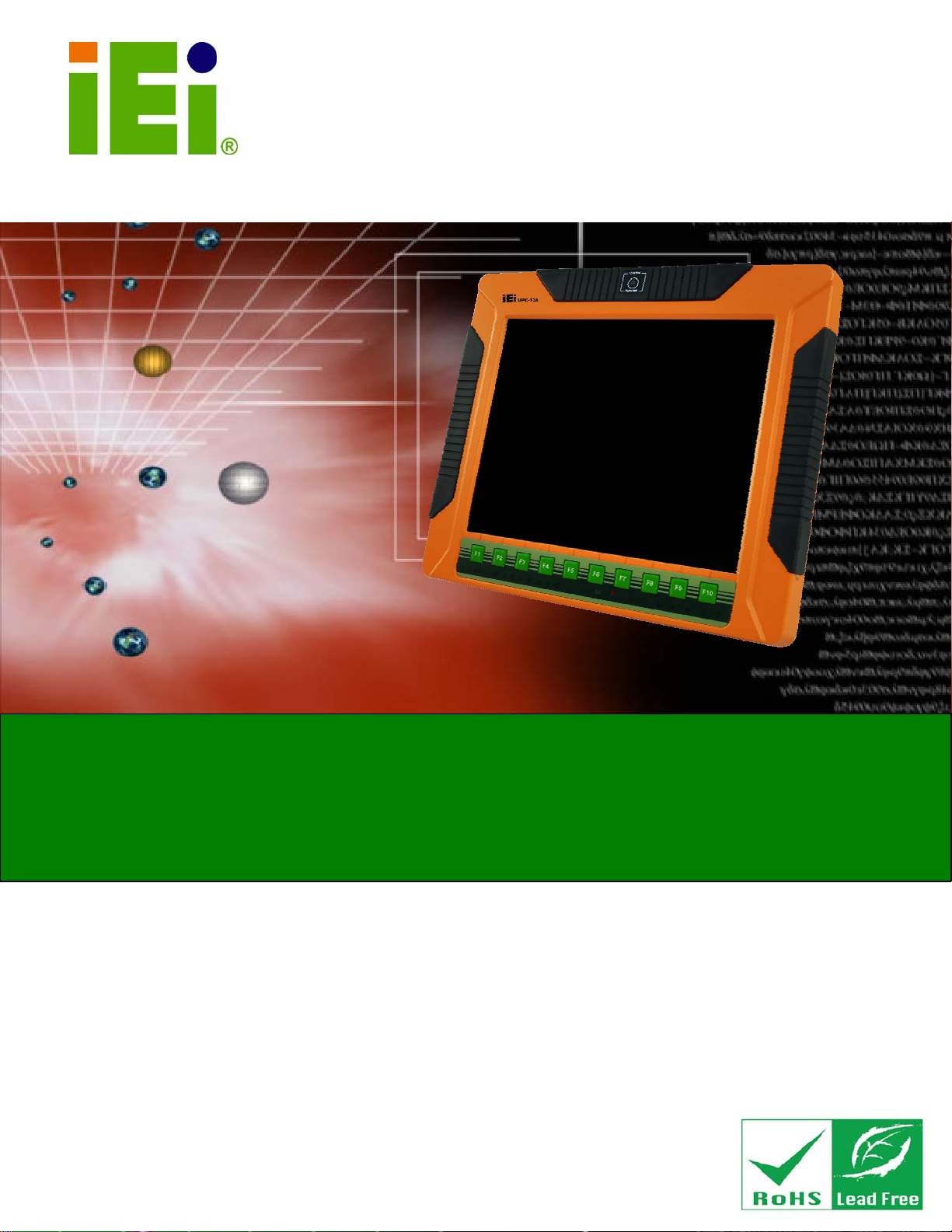
IEI Technology Corp.
User Manual
UPC-V312-D525 Panel PC
UPC-V312-D525 Panel PC
MODEL:
UPC-V312-D525
Panel PC with Touch Screen and Intel®Atom™ CPU,
GbE, Wireless, GPS, RFID, Bluetooth, USB, Audio,
RS-232/422/485, RoHS Compliant, IP 65 Protection
Rev. 1.02 – 31 July, 2012
Page i
Page 2

UPC-V312-D525 Panel PC
Revision
Date Version Changes
31 July, 2012 1.02 Replaced IEI MiniDOM support with mSATA support
8 December, 2011 1.01 Updated Table 1-4: System Specifications
23 September, 2011 1.00 Initial release
Updated Section
Updated Section
2.2: Packi ng List
3.6: Mounting the System
Page ii
Page 3
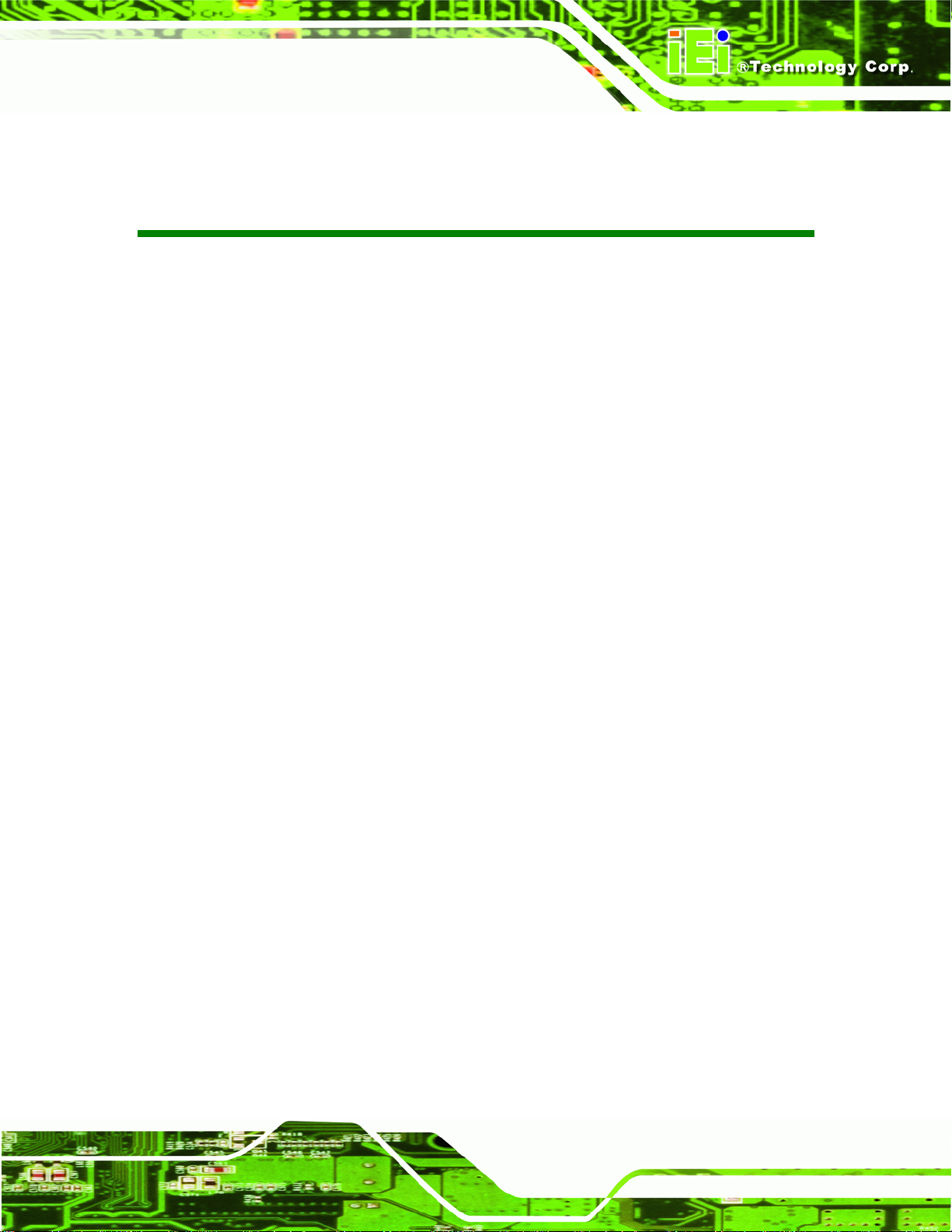
UPC-V312-D525 Panel PC
COPYRIGHT NOTICE
The information in this document is subject to change without prior notice in order to
improve reliability, design and function and does not represent a commitment on the part
of the manufacturer.
In no event will the manufacturer be liable for direct, indirect, special, incidental, or
consequential damages arising out of the use or inability to use the product or
documentation, even if advised of the possibility of such damages.
This document contains proprietary information protected by copyright. All rights are
Copyright
reserved. No part of this manual may be reproduced by any mechanical, electronic, or
other means in any form without prior written permission of the manufacturer.
TRADEMARKS
All registered trademarks and product names mentioned herein are used for identification
purposes only and may be trademarks and/or registered trademarks of their respective
owners.
Page iii
Page 4

UPC-V312-D525 Panel PC
WARNING
This device complies with Part 15 of the FCC Rules. Operation is subject to the following
two conditions:
(1) this device may not cause harmful interference, and(2) this device must accept any
interference received, including interference that may cause u ndesired operation.
NOTE: This equipment has been tested and found to comply with the limits for a Class
B digital device, pursuant to part 15 of the FCC Rules. These limits are designed to
provide reasonable protection against harmful interference in a residential installation.
This equipment generates, uses and can radiate radio frequency energy and, if not
installed and used in accordance with the instructions, may cause harmful interference
to radio communications.
However, there is no guarantee that interference will not occur in a particular
installation. If this equipment does cause harmful interference to radio or television
reception, which can be determined by turning the equipment off and on, the user is
encouraged to try to correct the interference by one or more of the following measures:
—
Reorient or relocate the receiving antenna.
—
Increase the separation between the equipment and receiver.
—
Connect the equipment into an outlet on a circuit different from that to which the
receiver is connected.
—
Consult the dealer or an experienced radio/ TV technician for help.
You are cautioned that any change or modifications to the equipment not expressly
approve by the party responsible for compliance could void your authority to operate
such equipment.
IMPORTANT NOTE:
FCC Radiation Exposure Statement:
This equipment complies with FCC radiation exposure limits set forth for an
uncontrolled environment. This equipment should be installed and operated with
minimum distance 20cm between the radiator & your body.
Page iv
Page 5
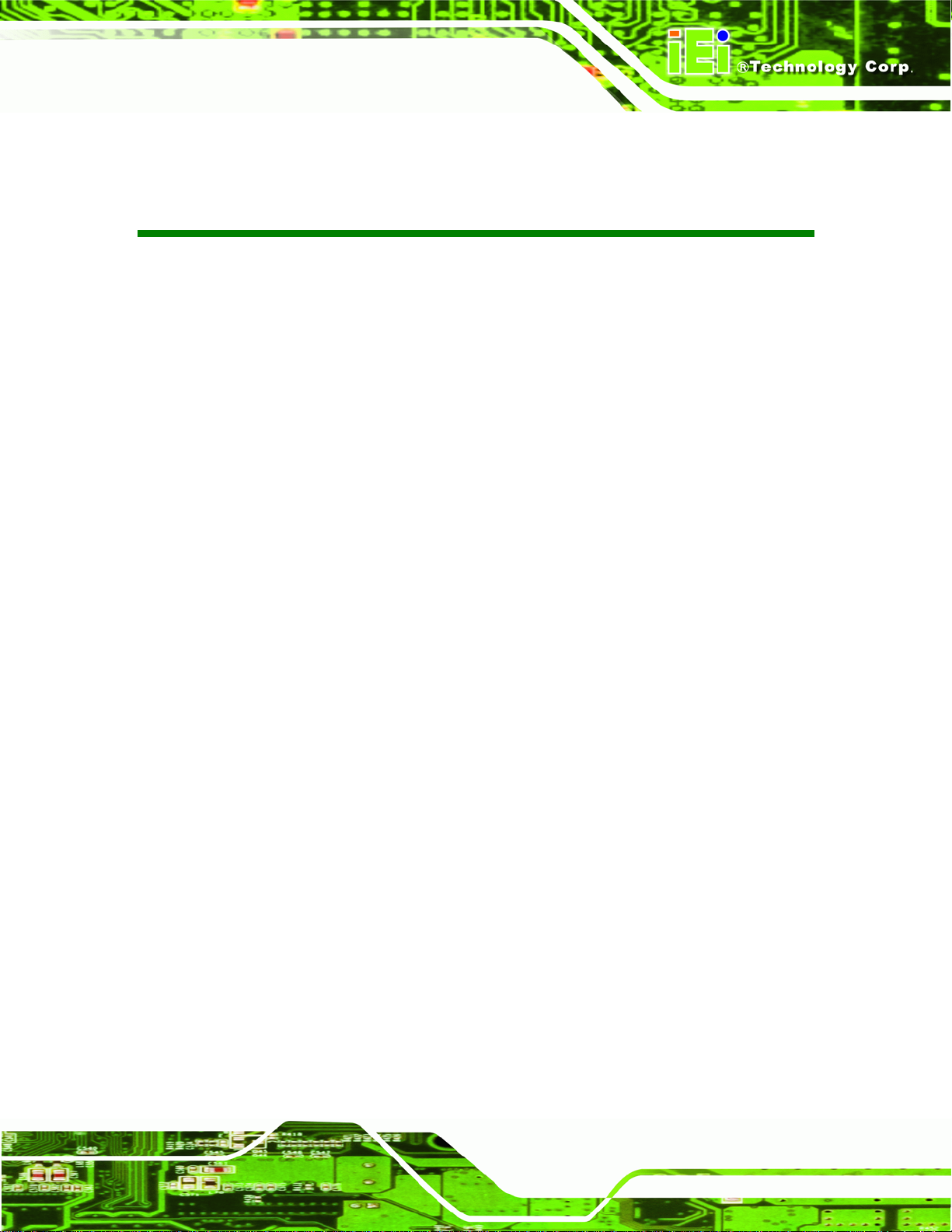
UPC-V312-D525 Panel PC
Table of Contents
1 INTRODUCTION.......................................................................................................... 1
1.1 OVERVIEW.................................................................................................................. 2
1.2 MODEL VARIATIONS ................................................................................................... 3
1.3 FEATURE S................................................................................................................... 3
1.4 EXTERNAL OVERVIEW................................................................................................ 4
1.4.1 Front Panel........................................................................................................ 4
1.4.1.1 LED Indicators............................................................................................ 5
1.4.2 Bottom Panel...................................................................................................... 7
1.4.3 Left Side Panel................................................................................................... 8
1.4.4 Right Side Panel................................................................................................. 9
1.4.5 Rear Panel ......................................................................................................... 9
1.4.6 Frame (Function Keys).................................................................................... 10
1.5 DIMENSIONS..............................................................................................................11
1.6 SPECIFICATIONS ....................................................................................................... 12
2 UNPACKING............................................................................................................... 15
2.1 UNPACKING.............................................................................................................. 16
2.2 PACKING LIST........................................................................................................... 17
3 INSTALLATION ......................................................................................................... 19
3.1 ANTI-STATIC PRECAUTIONS...................................................................................... 20
3.2 INSTALLATION PRECAUTIONS ................................................................................... 20
3.3 PREINSTALLED COMPONENTS................................................................................... 21
3.4 CF CARD INSTALLATION .......................................................................................... 22
3.5 INTERNAL USB DEVICES INSTALLATION.................................................................. 23
3.6 MOUNTING THE SYSTEM .......................................................................................... 25
3.7 BOTTOM PANEL CONNECTORS ................................................................................. 31
3.7.1 External Peripheral Device Connection.......................................................... 31
3.7.2 ACC Mode Selection ........................................................................................ 34
3.7.3 AT/ATX Power Mode Selection........................................................................ 34
Page v
Page 6
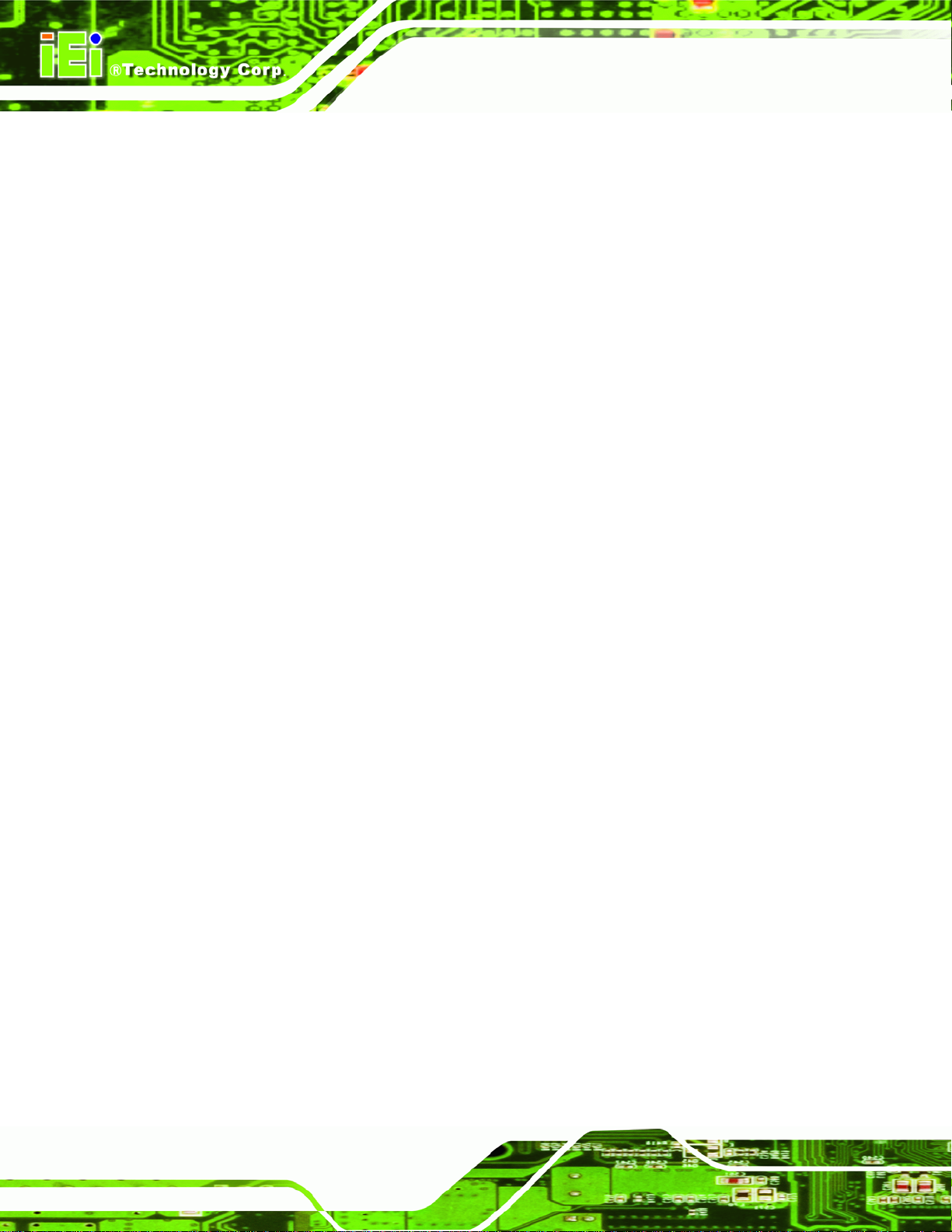
3.7.4 Audio Connectors............................................................................................. 35
3.7.5 CAN-bus Terminal Block.................................................................................. 35
3.7.6 LAN Connector ................................................................................................ 35
3.7.7 Power Input 1, 3-pin Terminal Block............................................................... 37
3.7.8 Power Input 2, DIN Connector........................................................................ 37
3.7.9 RJ-45 RS-232 Serial Port................................................................................. 37
3.7.10 RS-422/485 Serial Port.................................................................................. 39
3.7.11 USB Connectors............................................................................................. 40
3.7.12 VGA Connector.............................................................................................. 42
3.8 REDUNDANT POWER ................................................................................................ 44
3.8.1 ACC ON ........................................................................................................... 45
3.8.1.1 Boot-up ..................................................................................................... 45
3.8.1.2 Switch to Backup Power........................................................................... 46
3.8.1.3 Shutdown .................................................................................................. 46
UPC-V312-D525 Panel PC
3.8.2 ACC OFF......................................................................................................... 47
3.8.2.1 Boot-up ..................................................................................................... 47
3.8.2.2 Switch to Backup Power........................................................................... 48
3.8.2.3 Shutdown .................................................................................................. 49
3.9 REMOTE CONTROL................................................................................................... 50
4 AMI BIOS SETUP....................................................................................................... 51
4.1 INTRODUCTION......................................................................................................... 52
4.1.1 Starting Setup................................................................................................... 52
4.1.2 Using Setup...................................................................................................... 52
4.1.3 Getting Help..................................................................................................... 53
4.1.4 BIOS Menu Bar................................................................................................ 53
4.2 MAIN........................................................................................................................ 54
4.3 ADVANCED............................................................................................................... 55
4.3.1 ACPI Settings................................................................................................... 55
4.3.2 CPU Configuration.......................................................................................... 57
4.3.3 IDE Configuration........................................................................................... 58
4.3.4 USB Configuration........................................................................................... 59
4.3.5 Super IO Configuration ................................................................................... 60
4.3.5.1 Serial Port n Configuration....................................................................... 61
4.3.6 H/W Monitor.................................................................................................... 66
Page vi
Page 7
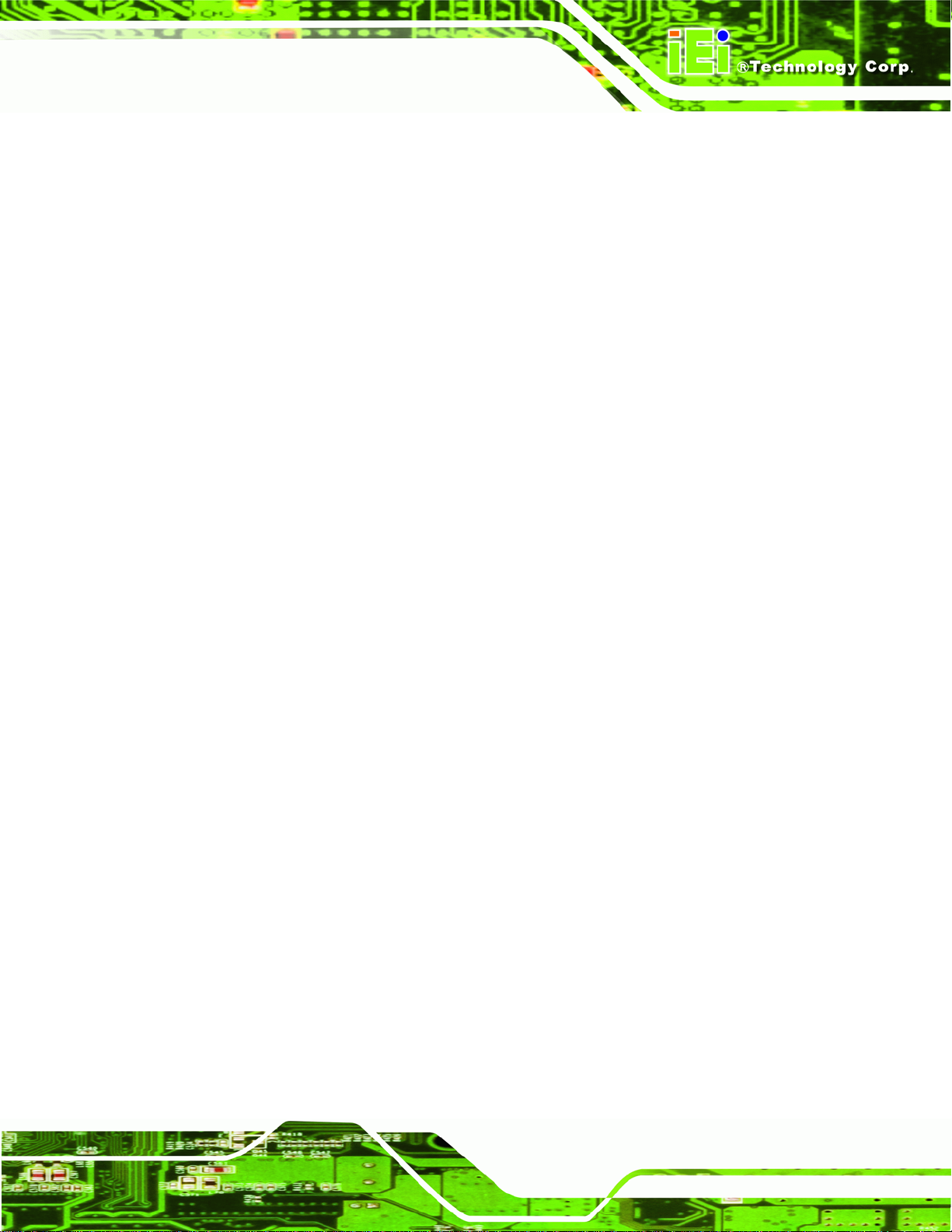
UPC-V312-D525 Panel PC
4.3.7 Serial Port Console Redirection...................................................................... 67
4.3.7.1 Console Redirection Settings.................................................................... 68
4.3.8 IEI Feature....................................................................................................... 70
4.4 CHIPSET ................................................................................................................... 70
4.4.1 Host Bridge Configuration .............................................................................. 71
4.4.2 South Bridge Configuration............................................................................. 72
4.4.3 Intel IGD SWSCI OpRegion............................................................................. 74
4.5 BOOT........................................................................................................................ 76
4.6 SAVE & EXIT ............................................................................................................ 77
5 SOFTWARE DRIVERS.............................................................................................. 80
5.1 AVAILABLE SOFTWARE DRIVERS.............................................................................. 81
5.2 ST ARTING THE DRIVER PROGRAM ............................................................................ 81
5.3 CHIPSET DRIVER INSTALLATION............................................................................... 82
5.4 GRAPHICS DRIVER INSTALLATION............................................................................ 85
5.5 LAN DRIVER INSTALLATION.................................................................................... 89
5.6 AUDIO DRIVER INSTALLATION ................................................................................. 92
5.7 TOUCH SCREEN DRIVER INSTALLATION ................................................................... 94
5.7.1 Calibrating the Touch Screen........................................................................... 97
5.8 GPS DRIVER INSTALLATION..................................................................................... 99
5.9 CAN-BUS DRIVER INSTALLATION .......................................................................... 102
A BIOS CONFIGURATION OPTIONS..................................................................... 107
A.1 BIOS CONFIGURATION OPTIONS........................................................................... 108
B ONE KEY RECOVERY............................................................................................110
B.1 ONE KEY RECOVERY INTRODUCTION .....................................................................111
B.1.1 System Requirement........................................................................................112
B.1.2 Supported Operating System..........................................................................113
B.2 SETUP PROCEDURE FOR WINDOWS.........................................................................114
B.2.1 Hardware and BIOS Setup .............................................................................115
B.2.2 Create Partitions............................................................................................115
B.2.3 Install Operating System, Drivers and Applications......................................119
B.2.4 Building the Recovery Partition.................................................................... 120
B.2.5 Create Factory Default Image....................................................................... 122
B.3 AUTO RECOVERY SETUP PROCEDURE.................................................................... 127
Page vii
Page 8
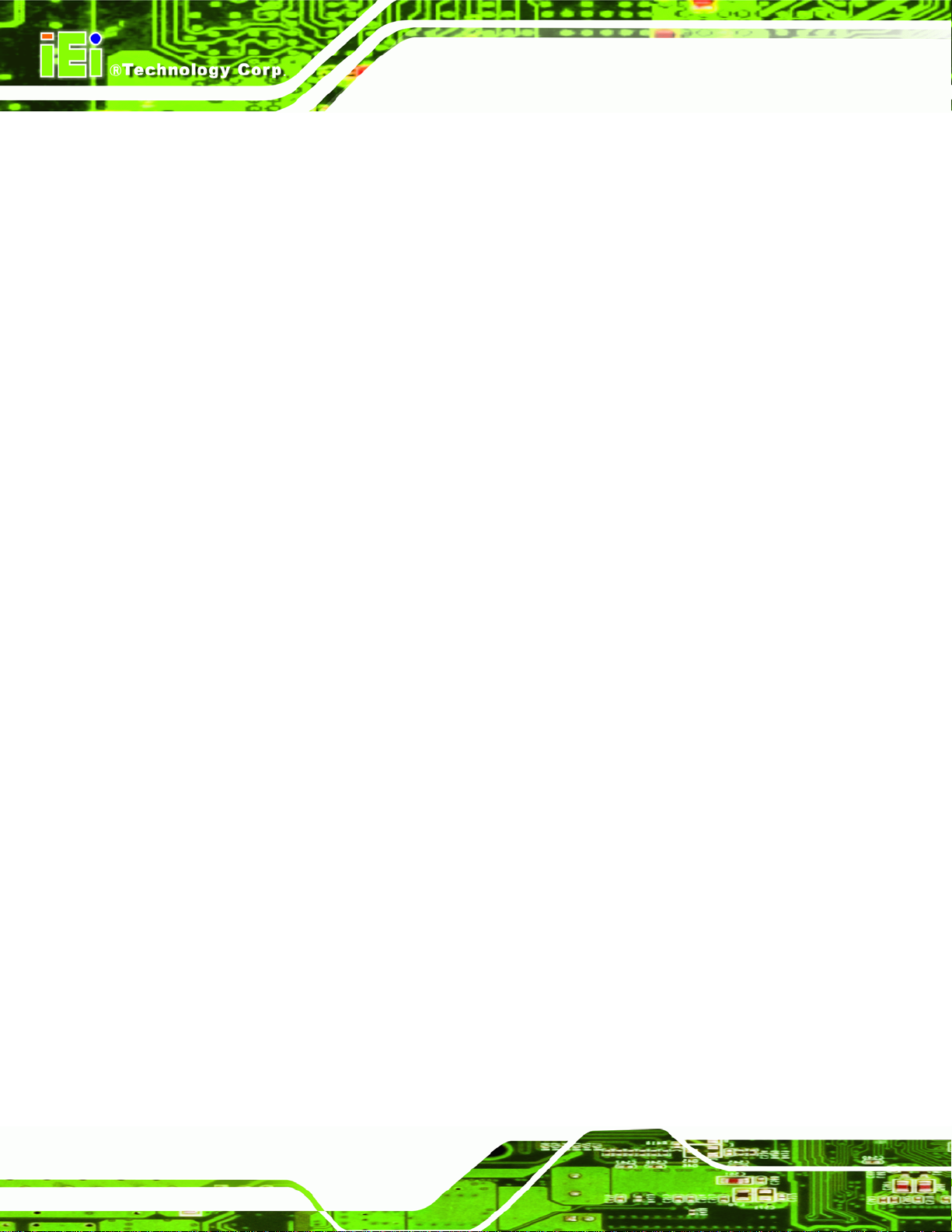
B.4 SETUP PROCEDURE FOR LINUX.............................................................................. 131
B.5 RECOVERY TOOL FUNCTIONS ................................................................................ 135
B.5.1 Factory Restore............................................................................................. 136
B.5.2 Backup System............................................................................................... 137
B.5.3 Restore Your Last Backup.............................................................................. 138
B.5.4 Manual........................................................................................................... 139
B.6 RESTORE SYSTEMS FROM A LINUX SERVER THROUGH LAN.................................. 140
B.6.1 Configure DHCP Server Settings.................................................................. 141
B.6.2 Configure TFTP Settings............................................................................... 142
B.6.3 Configure One Key Recovery Server Settings............................................... 143
B.6.4 Start the DHCP, TFTP and HTTP................................................................. 144
B.6.5 Create Shared Directory................................................................................ 144
B.6.6 Setup a Client System for Auto Recovery...................................................... 145
B.7 OTHER INFORMATION ............................................................................................ 148
UPC-V312-D525 Panel PC
B.7.1 Using AHCI Mode or ALi M5283 / VIA VT6421A Controller....................... 148
B.7.2 System Memory Requirement ........................................................................ 150
C SAFETY PRECAUTIONS....................................................................................... 151
C.1 SAFETY PRECAUTIONS........................................................................................... 152
C.1.1 General Safety Precautions........................................................................... 152
C.1.2 Anti-static Precautions.................................................................................. 153
C.1.3 Product Disposal........................................................................................... 153
C.2 MAINTENANCE AND CLEANING PRECAUTIONS...................................................... 154
C.2.1 Maintenance and Cleaning ........................................................................... 154
C.2.2 Cleaning Tools............................................................................................... 155
D WATCHDOG TIMER .............................................................................................. 156
E HAZARDOUS MATERIALS DISCLOSURE ....................................................... 159
E.1 HAZARDOUS MATERIAL DISCLOSURE TABLE FOR IPB PRODUCTS CERTIFIED AS
ROHS COMPLIANT UNDER 2002/95/EC WITHOUT MERCURY ..................................... 160
Page viii
Page 9
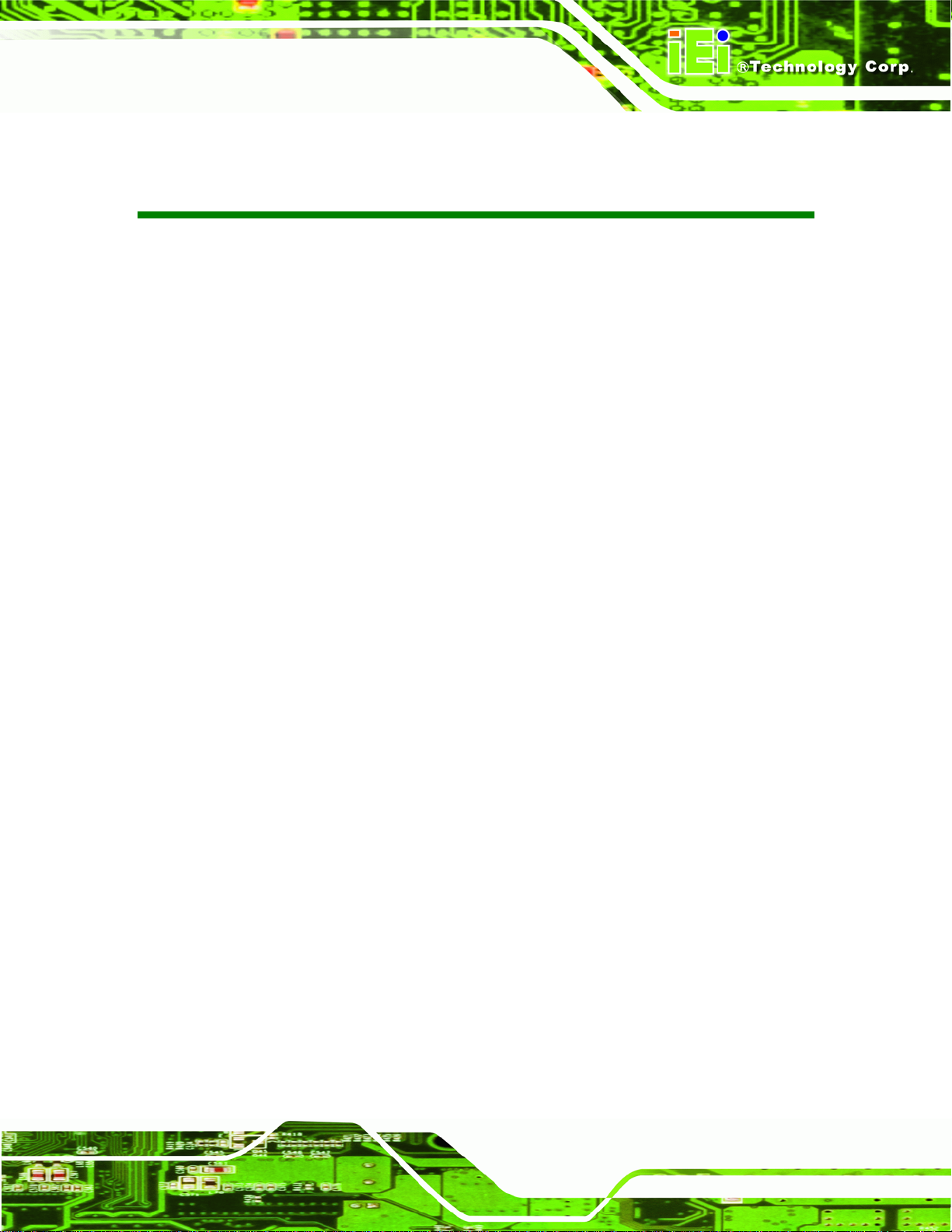
UPC-V312-D525 Panel PC
List of Figures
Figure 1-1: UPC-V312-D525 Panel PC...........................................................................................2
Figure 1-2: Front View....................................................................................................................5
Figure 1-3: LED Indicators.............................................................................................................5
Figure 1-4: Bottom View ................................................................................................................8
Figure 1-5: Left Side View..............................................................................................................8
Figure 1-6: Left Side View..............................................................................................................9
Figure 1-7: Rear View.....................................................................................................................9
Figure 1-8: Function Key Locations ...........................................................................................10
Figure 1-9: UPC-V312-D525 Dimensions (mm)..........................................................................11
Figure 3-1: Remove the CF Card Slot Panel ..............................................................................22
Figure 3-2: CF Card Installation..................................................................................................23
Figure 3-3: Internal USB Port Cover Retention Screws............................................................23
Figure 3-4: Pry along the Internal USB Port Cover...................................................................24
Figure 3-5: Internal USB Port Location ......................................................................................24
Figure 3-6: Internal USB Port Installation ..................................................................................25
Figure 3-7: VESA Mount Retention Screw Holes ......................................................................26
Figure 3-8: I/O Cover Retention Screws.....................................................................................32
Figure 3-9: External Peripheral Device Connection..................................................................32
Figure 3-10: Rubber Gasket Removal.........................................................................................32
Figure 3-11: Rubber Gasket and Cable ......................................................................................33
Figure 3-12: Reinstall the I/O Cover............................................................................................33
Figure 3-13: External Peripheral Device Connection Complete ..............................................34
Figure 3-14: ACC Mode Switch ...................................................................................................34
Figure 3-15: AT/ATX Power Mode Switch ..................................................................................34
Figure 3-16: CAN-bus Terminal Block Pinouts..........................................................................35
Figure 3-17: RJ-45 Ethernet Connector......................................................................................35
Figure 3-18: LAN Connection......................................................................................................36
Figure 3-19: 3-pin Terminal Block Pinouts ................................................................................37
Figure 3-20: RJ-45 RS-232 Serial Port........................................................................................38
Figure 3-21: RJ-45 RS-232 Serial Device Connection...............................................................38
Figure 3-22: RS-422/485 Serial Port............................................................................................39
Page ix
Page 10
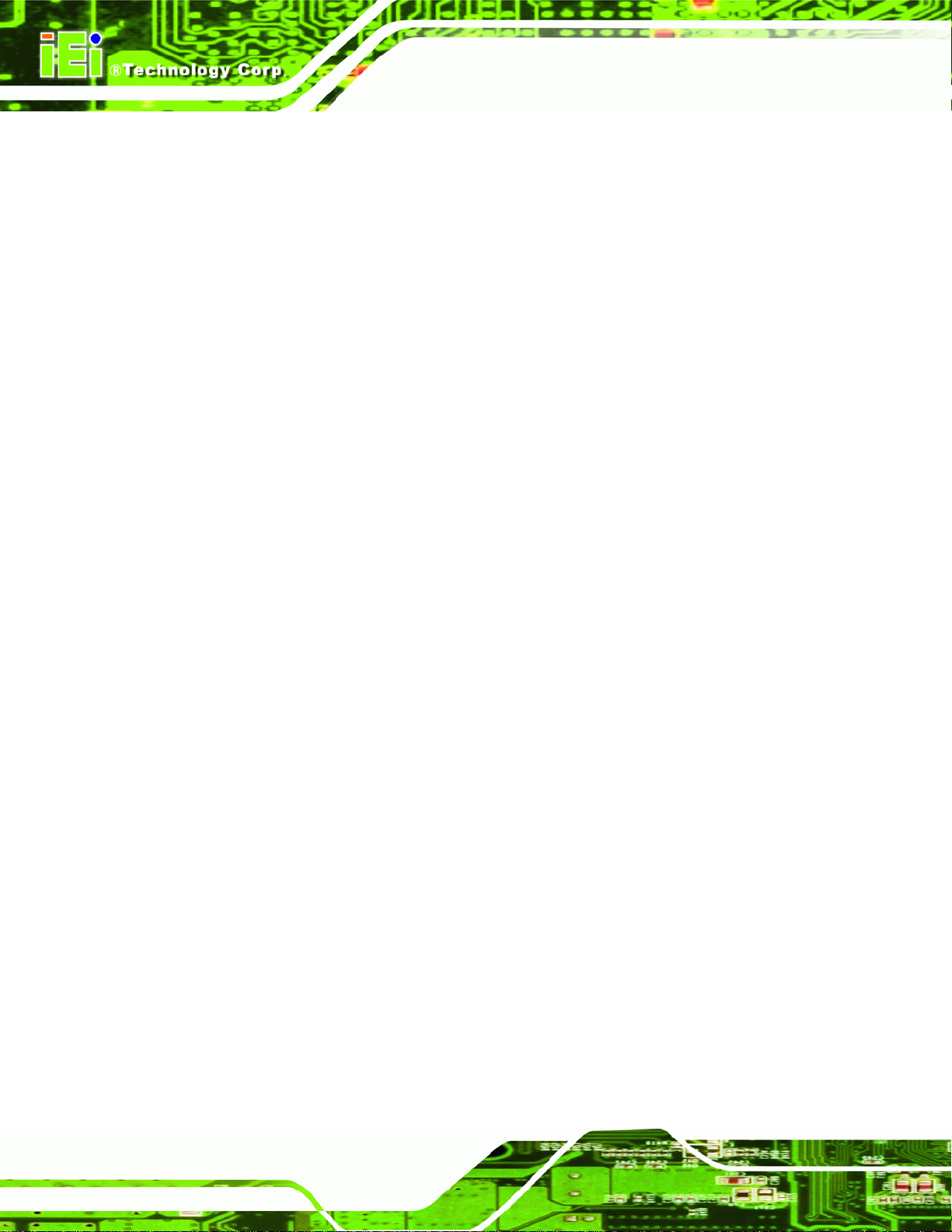
Figure 3-23: RS-422/485 Cable....................................................................................................39
Figure 3-38: RS-422/485 Serial Port (DB-9)................................................................................40
Figure 3-24: USB Device Connection.........................................................................................41
Figure 3-25: VGA Connector .......................................................................................................42
Figure 3-26: VGA Connector .......................................................................................................43
Figure 3-27: Power Connectors ..................................................................................................44
Figure 3-28: ACC On: AT Mode...................................................................................................45
Figure 3-29: ACC On: ATX Mode.................................................................................................45
Figure 3-30: ACC On: Switch Between PWR1 and PWR2 ........................................................46
Figure 3-31: ACC On: Shutdown.................................................................................................47
Figure 3-32: ACC Off: AT Mode...................................................................................................48
Figure 3-33: ACC Off: ATX Mode ................................................................................................48
Figure 3-34: ACC Off: Switch Between PWR1 and PWR2........................................................48
Figure 3-35: ACC Off: Shutdown.................................................................................................49
UPC-V312-D525 Panel PC
Figure 3-36: Remote Control.......................................................................................................50
Figure 5-1: Chipset Driver Screen...............................................................................................82
Figure 5-2: Chipset Driver Welcome Screen..............................................................................83
Figure 5-3: Chipset Driver License Agreement.........................................................................83
Figure 5-4: Chipset Driver Read Me File ....................................................................................84
Figure 5-5: Chipset Driver Setup Operations ............................................................................84
Figure 5-6: Chipset Driver Installation Finish Screen...............................................................85
Figure 5-7: Graphics Driver Read Me File..................................................................................86
Figure 5-8: Graphics Driver Setup Files Extracted ...................................................................86
Figure 5-9: Graphics Driver Welcome Screen...........................................................................87
Figure 5-10: Graphics Driver License Agreement.....................................................................87
Figure 5-11: Graphics Driver Read Me File................................................................................88
Figure 5-12: Graphics Driver Setup Operations........................................................................88
Figure 5-13: Graphics Driver Installation Finish Screen ..........................................................89
Figure 5-14: LAN Driver Welcome Screen .................................................................................90
Figure 5-15: LAN Driver Welcome Screen .................................................................................90
Figure 5-16: LAN Driver Installation ...........................................................................................91
Figure 5-17: LAN Driver Installation Complete..........................................................................91
Figure 5-18: Audio Driver Welcome Screen...............................................................................92
Figure 5-19: Audio Driver Installation.........................................................................................93
Figure 5-20: AC’97 Driver Installation Complete.......................................................................93
Page x
Page 11
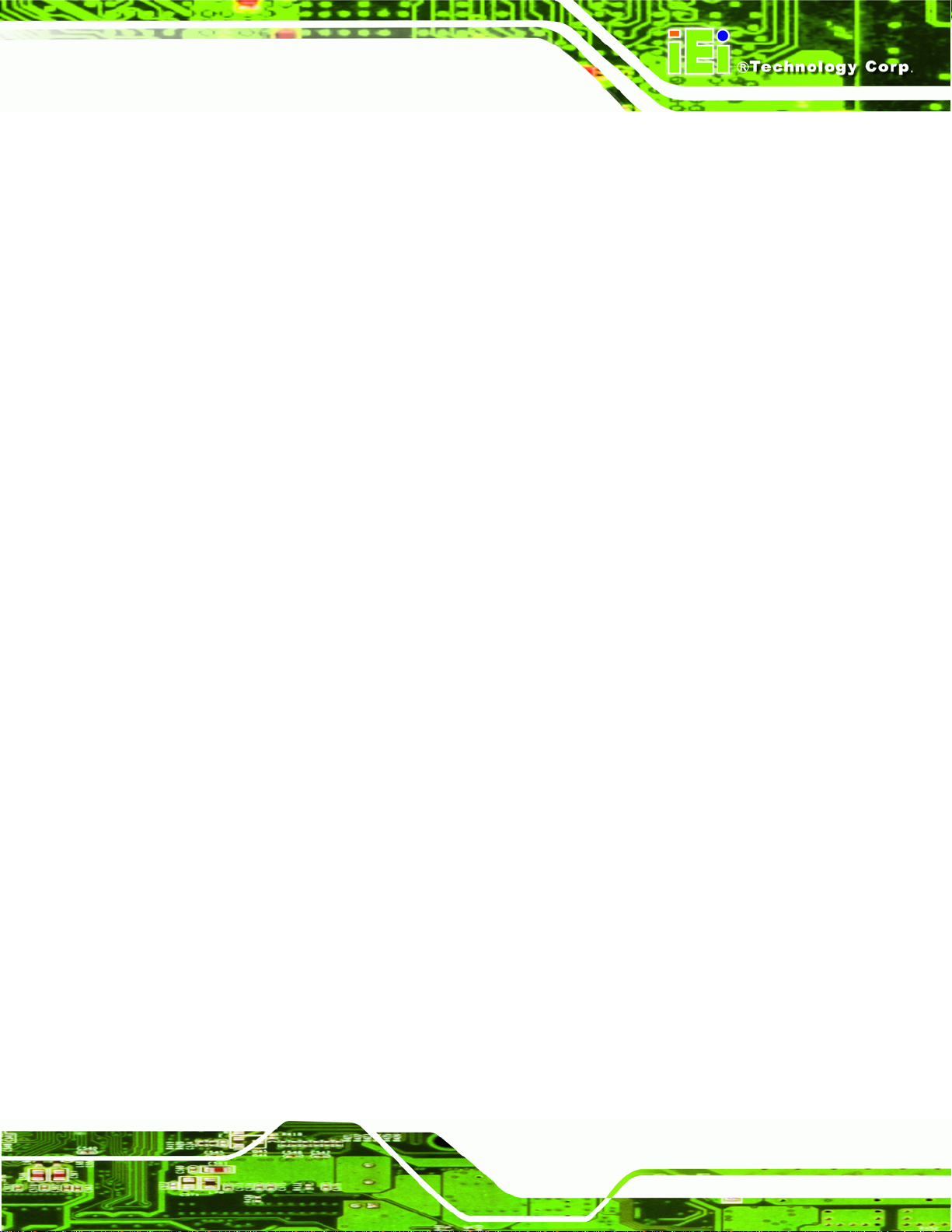
UPC-V312-D525 Panel PC
Figure 5-21: Touch Screen Driver Welcome Screen.................................................................94
Figure 5-22: Touch Screen Driver License Agreement.............................................................95
Figure 5-23: Touch Screen Driver Choose Install Location.....................................................95
Figure 5-24: Touch Screen Driver Installation Screen..............................................................96
Figure 5-25: Touch Screen Driver Update Complete................................................................96
Figure 5-26: PenMount Monitor Icon..........................................................................................97
Figure 5-27: PenMount Monitor Popup Menu............................................................................97
Figure 5-28: Configuration Screen..............................................................................................98
Figure 5-29: Calibration Initiation Screen..................................................................................98
Figure 5-30: Calibration Screen ..................................................................................................99
Figure 5-31: GPS Driver Welcome Screen.............................................................................. 100
Figure 5-32: GPS Driver Choose Install Location .................................................................. 100
Figure 5-33: Installing GPS Driver ........................................................................................... 101
Figure 5-34: GPS Driver Installation Complete....................................................................... 101
Figure 5-35: Windows Control Panel....................................................................................... 102
Figure 5-36: System Icon.......................................................................................................... 103
Figure 5-37: Device Manager Tab ............................................................................................ 104
Figure 5-38: Search for Suitable Driver................................................................................... 105
Figure 5-39: Locate Driver Files............................................................................................... 105
Figure B-1: IEI One Key Recovery Tool Menu........................................................................ 111
Figure B-2: Launching the Recovery Tool.............................................................................. 116
Figure B-3: Recovery Tool Setup Menu .................................................................................. 116
Figure B-4: Command Prompt ................................................................................................. 117
Figure B-5: Partition Creation Commands.............................................................................. 118
Figure B-6: Launching the Recovery Tool.............................................................................. 120
Figure B-7: Manual Recovery Environment for Windows..................................................... 120
Figure B-8: Building the Recovery Partition........................................................................... 121
Figure B-9: Press Any Key to Continue.................................................................................. 121
Figure B-10: Press F3 to Boot into Recovery Mode............................................................... 122
Figure B-11: Recovery Tool Menu ........................................................................................... 122
Figure B-12: About Symantec Ghost Window........................................................................ 123
Figure B-13: Symantec Ghost Path ......................................................................................... 123
Figure B-14: Select a Local Source Drive ............................................................................... 124
Figure B-15: Select a Source Partition from Basic Drive ...................................................... 124
Figure B-16: File Name to Copy Image to ............................................................................... 125
Page xi
Page 12
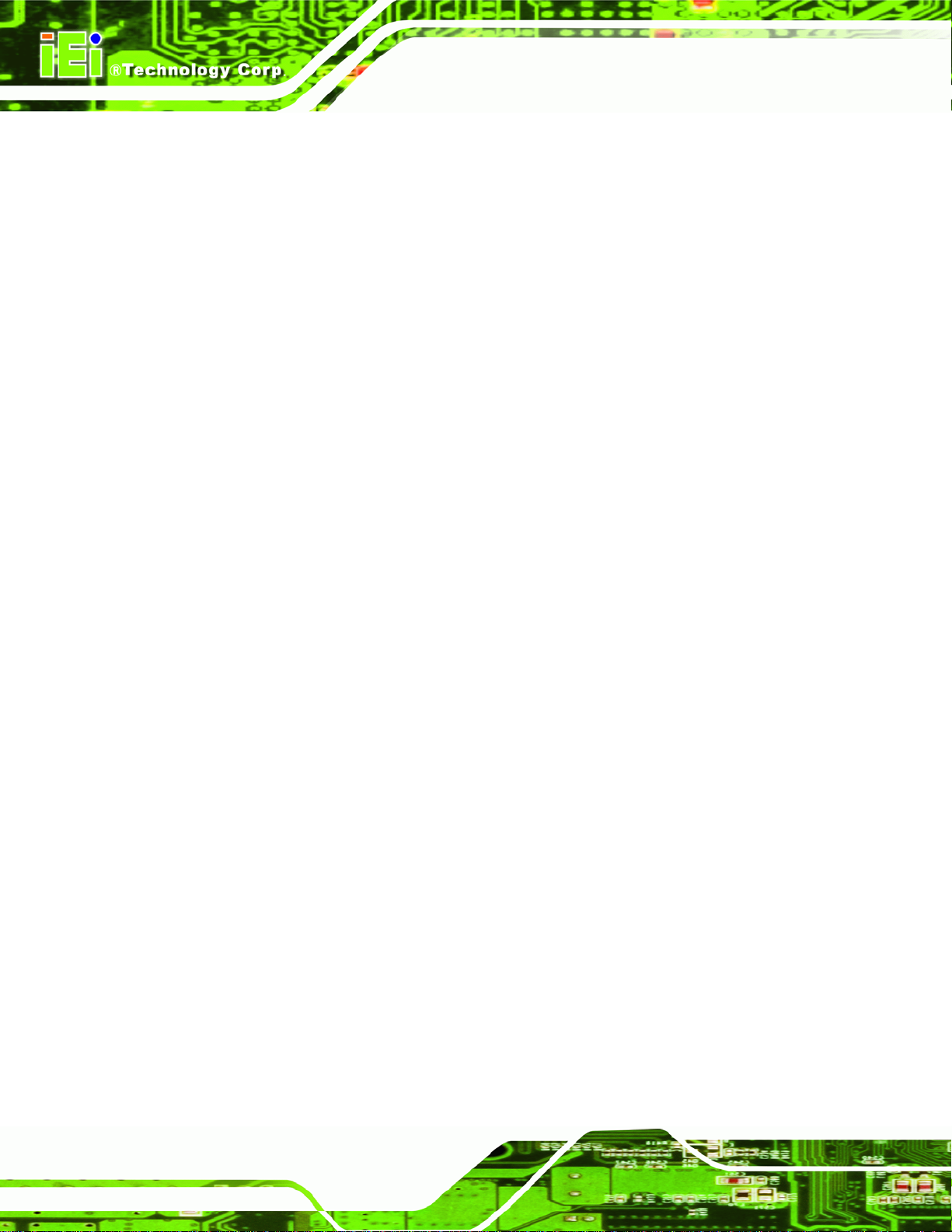
Figure B-17: Compress Image.................................................................................................. 125
Figure B-18: Image Creation Confirmation............................................................................. 126
Figure B-19: Image Creation Complete................................................................................... 126
Figure B-20: Image Creation Complete................................................................................... 126
Figure B-21: Press Any Key to Continue................................................................................ 127
Figure B-22: Auto Recovery Utility.......................................................................................... 128
Figure B-23: Launching the Recovery Tool............................................................................ 128
Figure B-24: Auto Recovery Environment for Windows ....................................................... 128
Figure B-25: Building the Auto Recovery Partition................................................................ 129
Figure B-26: Factory Default Image Confirmation ................................................................. 129
Figure B-27: Image Creation Complete................................................................................... 130
Figure B-28: Press any key to continue.................................................................................. 130
Figure B-29: Partitions for Linux.............................................................................................. 132
Figure B-30: Manual Recovery Environment for Linux ......................................................... 133
UPC-V312-D525 Panel PC
Figure B-31: Access menu.lst in Linux (Text Mode).............................................................. 134
Figure B-32: Recovery Tool Menu ........................................................................................... 134
Figure B-33: Recovery Tool Main Menu.................................................................................. 135
Figure B-34: Restore Factory Default...................................................................................... 136
Figure B-35: Recovery Complete Window.............................................................................. 137
Figure B-36: Backup System.................................................................................................... 137
Figure B-37: System Backup Complete Window ................................................................... 138
Figure B-38: Restore Backup................................................................................................... 138
Figure B-39: Restore System Backup Complete Window..................................................... 139
Figure B-40: Symantec Ghost Window ................................................................................... 139
Page xii
Page 13
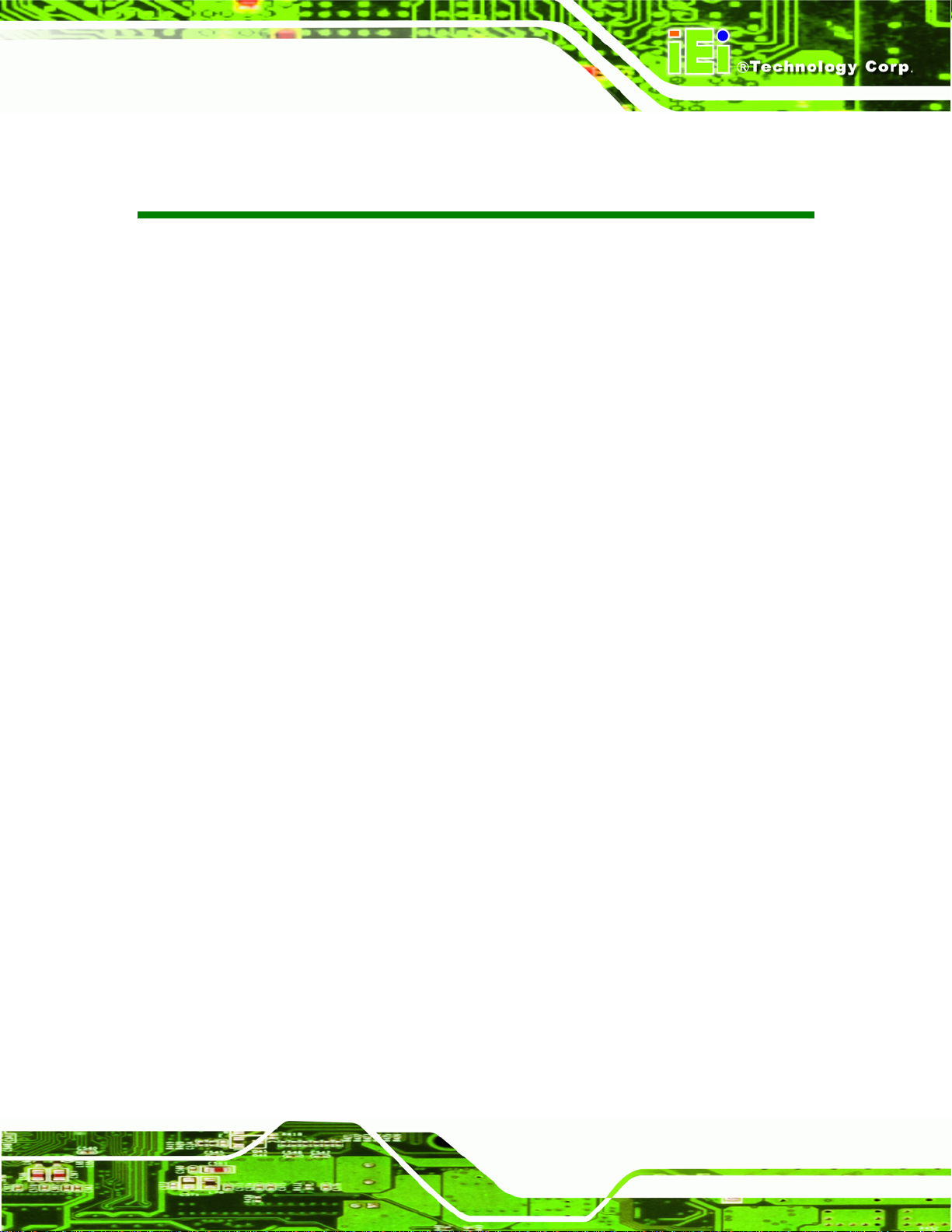
UPC-V312-D525 Panel PC
List of Tables
Table 1-1: Model Variations...........................................................................................................3
Table 1-2: LED Indicators ..............................................................................................................6
Table 1-3: Function Keys.............................................................................................................10
Table 1-4: System Specifications................................................................................................14
Table 3-1: LAN Pinouts ................................................................................................................35
Table 3-2: RJ-45 Ethernet Connector LEDs...............................................................................36
Table 3-3: RJ-45 RS-232 Serial Port Pinouts .............................................................................38
Table 3-4: RS-422/485 Serial Port Pinouts .................................................................................39
Table 3-5: USB Port Pinouts........................................................................................................41
Table 3-6: VGA Connector Pinouts.............................................................................................42
Table 4-1: BIOS Navigation Keys................................................................................................53
Page xiii
Page 14
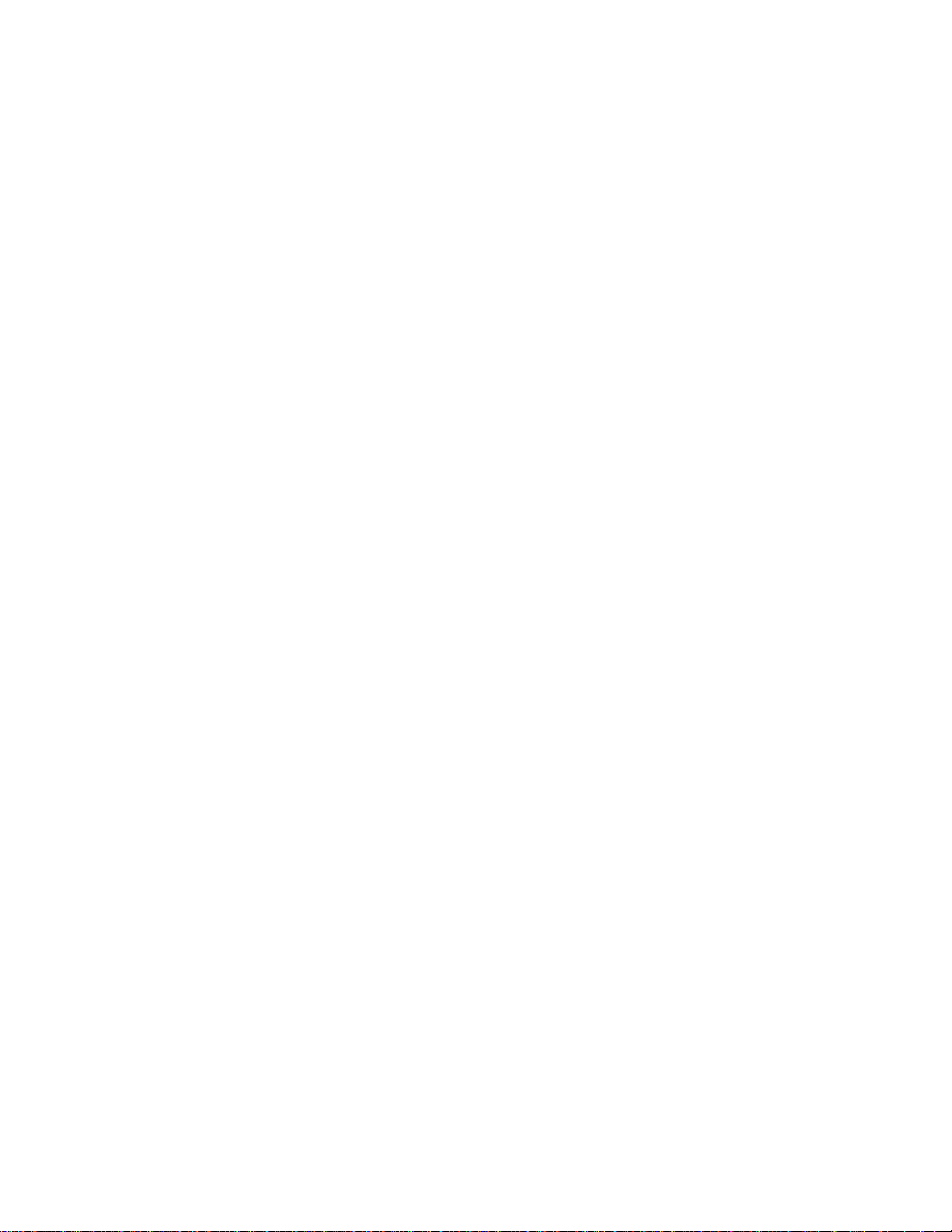
Page 15
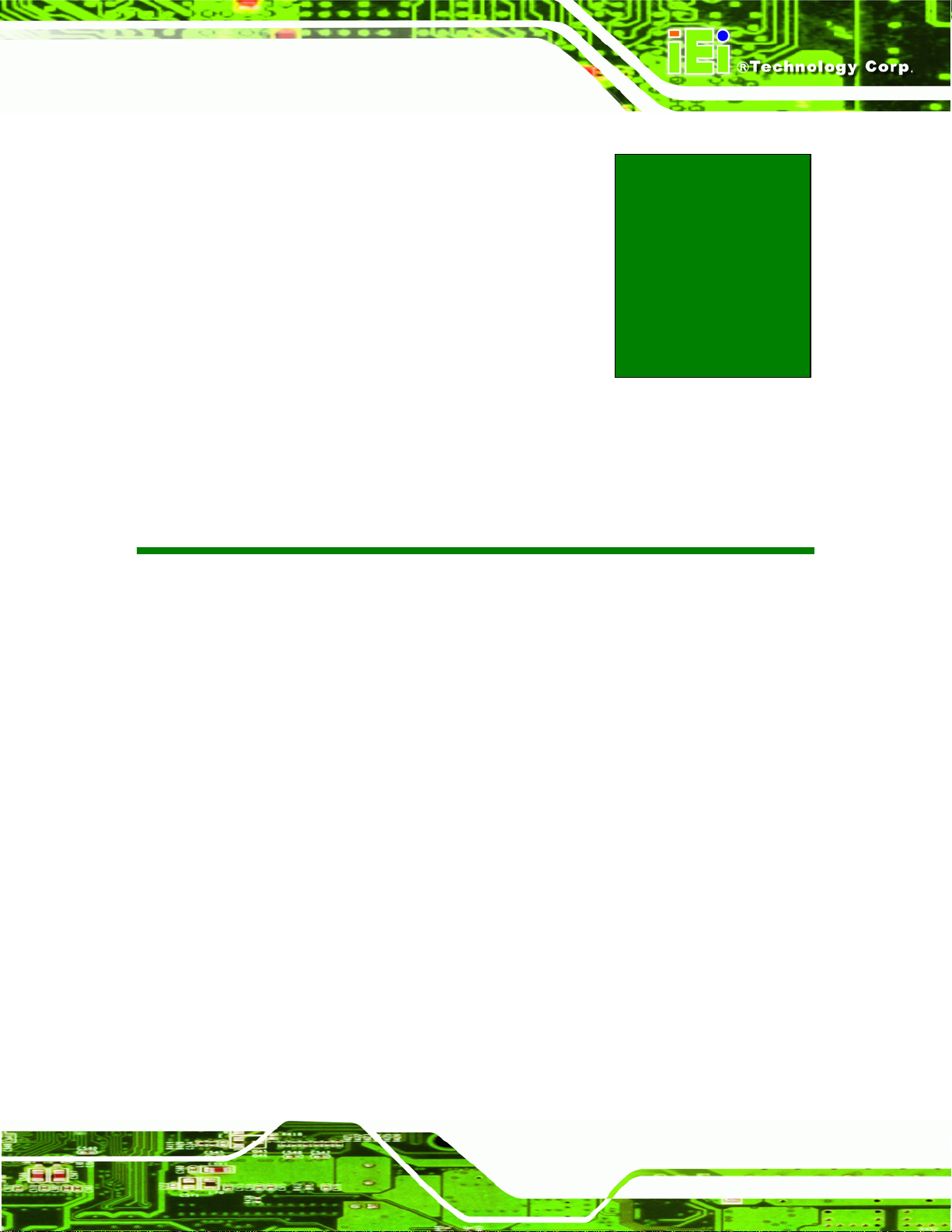
UPC-V312-D525 Panel PC
Chapter
1
1 Introduction
Page 1
Page 16

1.1 Overview
UPC-V312-D525 Panel PC
Figure 1-1: UPC-V312-D525 Panel PC
The fanless UPC-V312-D525 is Intel® Atom D525 powered panel PC with a rich variety
of functions and peripherals. The UPC-V312-D525 panel PC is designed for easy and
simplified integration into various vehicle applications.
An Intel® ICH8M chipset ensures optimal memory, graphics, and peripheral I/O support.
The system comes with 1GB of preinstalled DDR3 SDRAM ensuring smooth data
throughputs with reduced bottlenecks and fast system access.
The redundant dual DC power input of the UPC-V312-D525 increases the reliability of the
system and prevents data loss and system corruption from sudden power failure.
The CAN-bus interface allows the UPC-V312-D525 to communication with vehicles. Two
serial ports and five external USB 2.0 ports ensure simplified connectivity to a variety of
external peripheral devices. A VGA connector enables connectivity to other monitors for
dual display. Wi-Fi capabilities and the RJ-45 GbE connector ensure smooth connection
Page 2
of the system to an external LAN.
Page 17
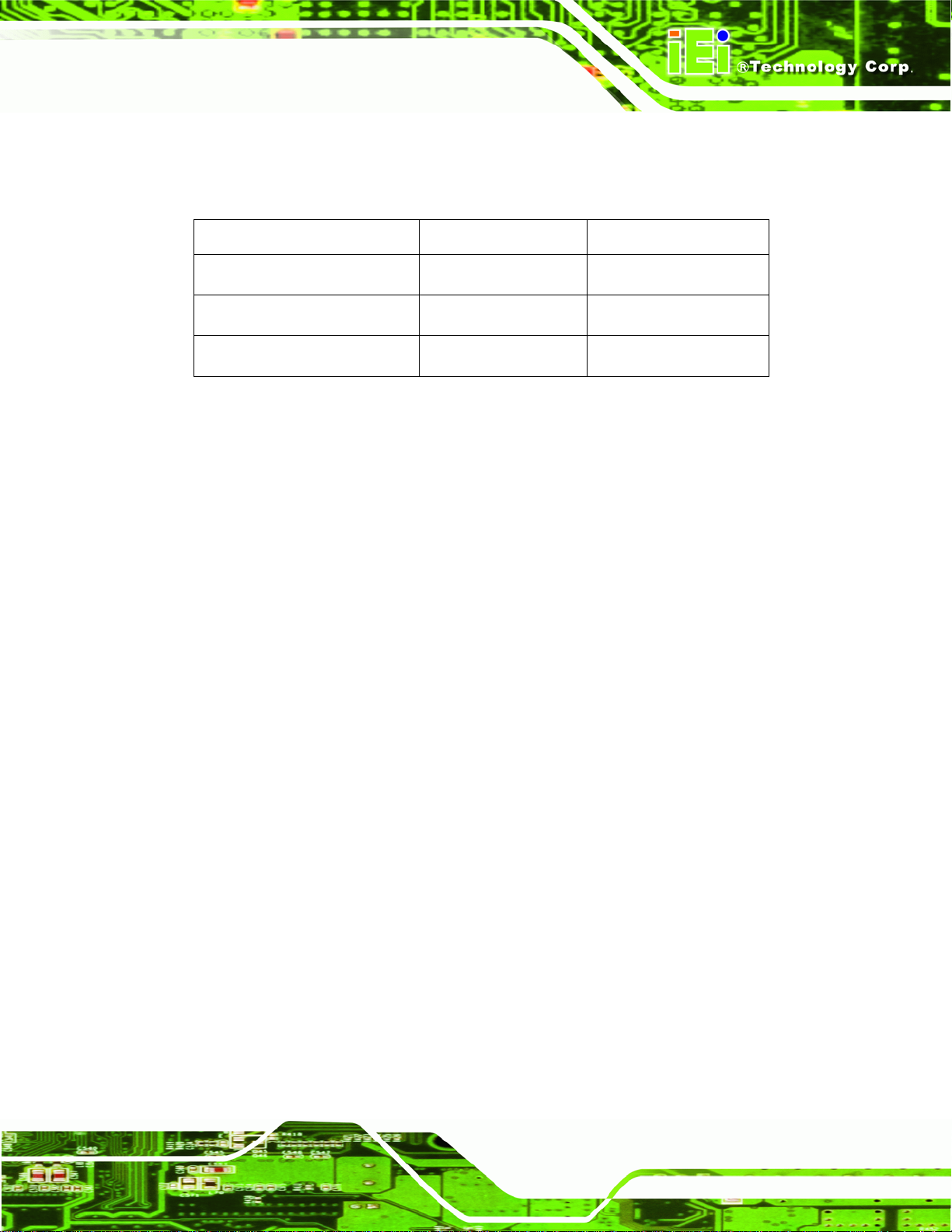
UPC-V312-D525 Panel PC
1.2 Model Variations
The model numbers and model variations are listed below.
Model CPU RFID Reader
UPC-V312-D525/R/1G-R10
UPC-V312-D525/R-EM/1G-R10
UPC-V312-D525/R-MF/1G-R10
Table 1-1: Model Variations
1.3 Features
All the UPC-V312-D525 models feature the following:
12.1'' 600nits 1024 x 768 LCD with LED backlight
Fanless system with 1.8GHz Intel® Atom™ D525 dual-core processor
Redundant dual DC input power
Dual-band 2.4/5GHz Wi-Fi 802.11 a/b/g/n
Reserved space for 3.75G / HSUPA USB module
Intel® Atom D525
Intel® Atom D525
Intel® Atom D525
N/A
EM card reader
Mifare card reader
Built-in 1.3 megapixel webcam with AF, AE and AWB capabilities
CAN-bus interface
Optional RFID reader for EM or Mifare cards
Optional GPS receiver
Optional Bluetooth module
Provide two PCIe Mini card slots
F1 ~ F10 function keys and friendly indicators
IP 65 compliant system
AT or ATX power mode
Touch screen
RoHS comlpliance
Page 3
Page 18
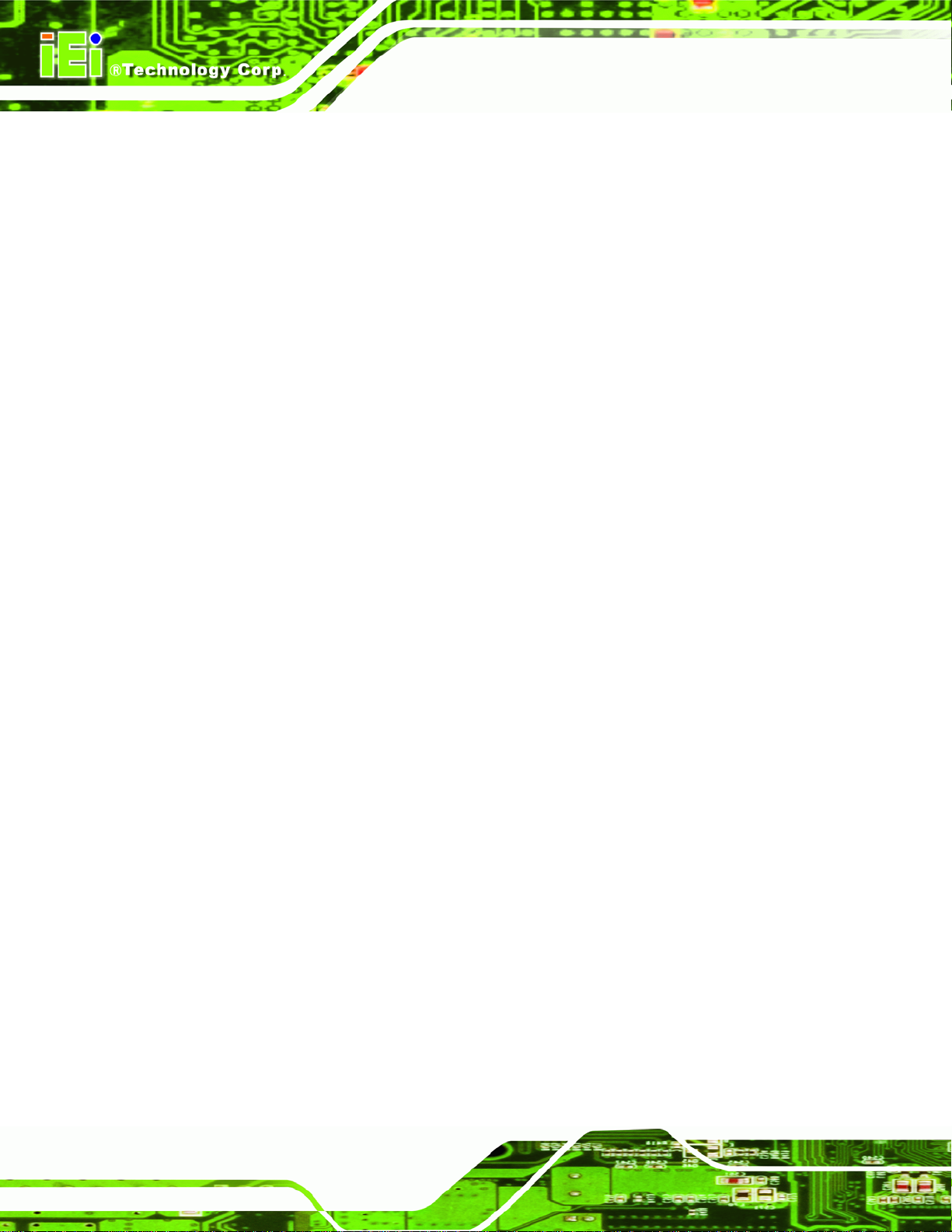
1.4 External Overview
The panel PC is a rectangular cubic structure that comprises of a screen, rear panel, top
panel, bottom panel and two side panels (left and right). An aluminum frame surrounds the
front screen. The rear panel provides screw holes for a wall-mounting bracket, and an arm
mounting interface. The bottom panel provides access to external interface connectors.
1.4.1 Front Panel
The front side of the UPC-V312-D525 is a flat panel TFT LCD screen surrounded by an
aluminum frame. At the top of the front panel features one 1.3 megapixel webcam that
supports auto-focus (AF), auto-exposure (AE) and auto white balance (AWB). The front
panel also has following buttons, LED indicators and sensors:
Buttons: F1~F10 (same as the function key on the keyboard)
LEDs
UPC-V312-D525 Panel PC
o Power 1 LED
o Power 2 LED
o AT/ATX power mode LED
o CPU temperature alert LED
o Wi-Fi connection LED
o RFID LED
o Bluetooth LED
o 3G connection LED
o GPS LED
o Auto dimming LED
o Microphone on/off LED
o Audio mute LED
Sensors
o Ambient light sensor
o Infrared remote control sensor
Page 4
Page 19
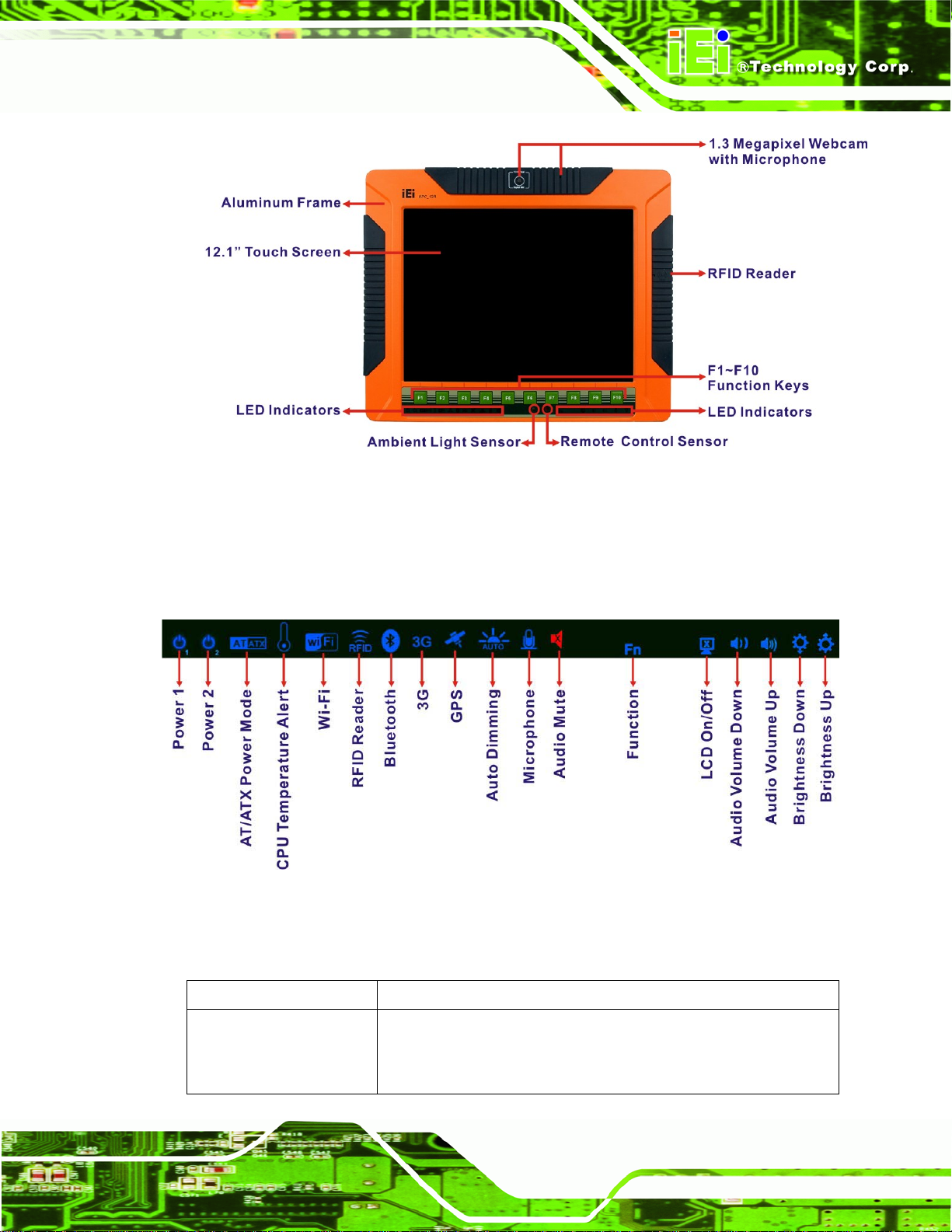
UPC-V312-D525 Panel PC
Figure 1-2: Front View
1.4.1.1 LED Indicators
The LED indicators on the front panel of the UPC-V312-D525 are shown below.
Figure 1-3: LED Indicators
The descriptions of each LED indicator are listed below.
LED Indicator Description
Power 1 Pulsing Orange: Power 1 is the main power and is in standby mode
Solid Orange: Power 1 is the second power and is in standby mode
Solid Blue: Power 1 is providing power to the system
Page 5
Page 20
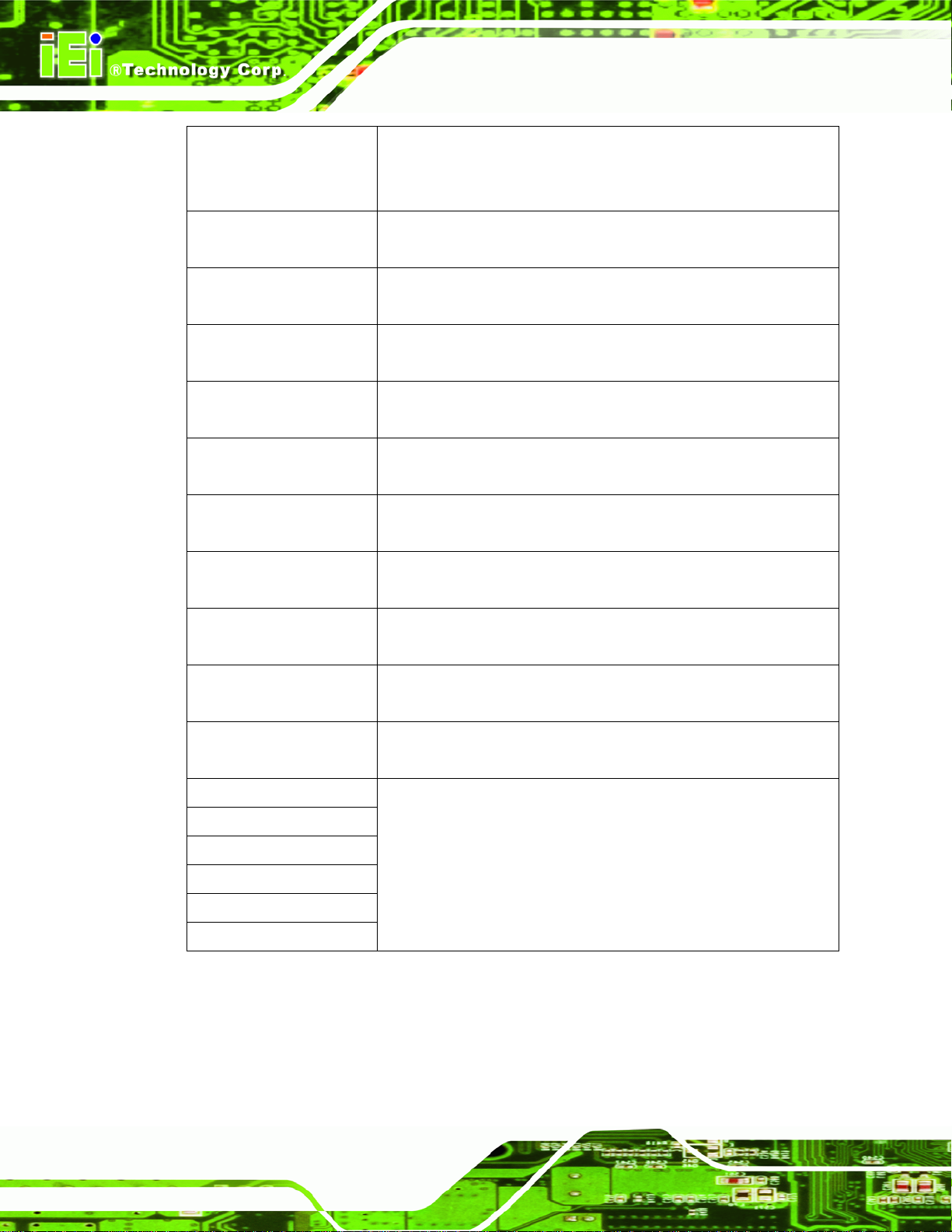
Power 2 Pulsing Orange: Power 2 is the main power and is in standby mode
Solid Orange: Power 2 is the second power and is in standby mode
Solid Blue: Power 2 is providing power to the system
AT/ATX Power Mode Shows the power mode status. Controlled by the AT/ATX power mode
switch.
CPU Temperature Alert Blue: the CPU temperature is normal.
Red: the CPU temperature is too high.
Wi-Fi The Wi-Fi module is enabled or disabled. Controlled by the BIOS (see
UPC-V312-D525 Panel PC
Section
RFID Reader The optional RFID reader is enabled or disabled.
Controlled by the hot keys (see Section
Bluetooth The Bluetooth module is enabled or disabled.
Controlled by the BIOS (see Section
3G The 3G module is enabled or disabled.
Controlled by the BIOS (see Section
GPS The GPS receiver is enabled or disabled.
Controlled by the BIOS (see Section
Auto Dimming The auto dimming function is enabled or disabled. Controlled by the
remote control (see Section
Microphone The microphone is enabled or disabled. Controlled by the BIOS
(Section
Audio Mute Light on when the audio is turned off.
Controlled by the hot keys (see Section
Function
Shows the status of the function key below the LED indicator. Blinks
4.4.2).
1.4.6).
4.4.2).
4.4.2).
4.4.2).
3.9).
4.4.2).
1.4.6).
Page 6
LCD on/off
Volume Down
Volume Up
Brightness Down
Brightness Up
Table 1-2: LED Indicators
when the corresponding button is pushed.
Page 21
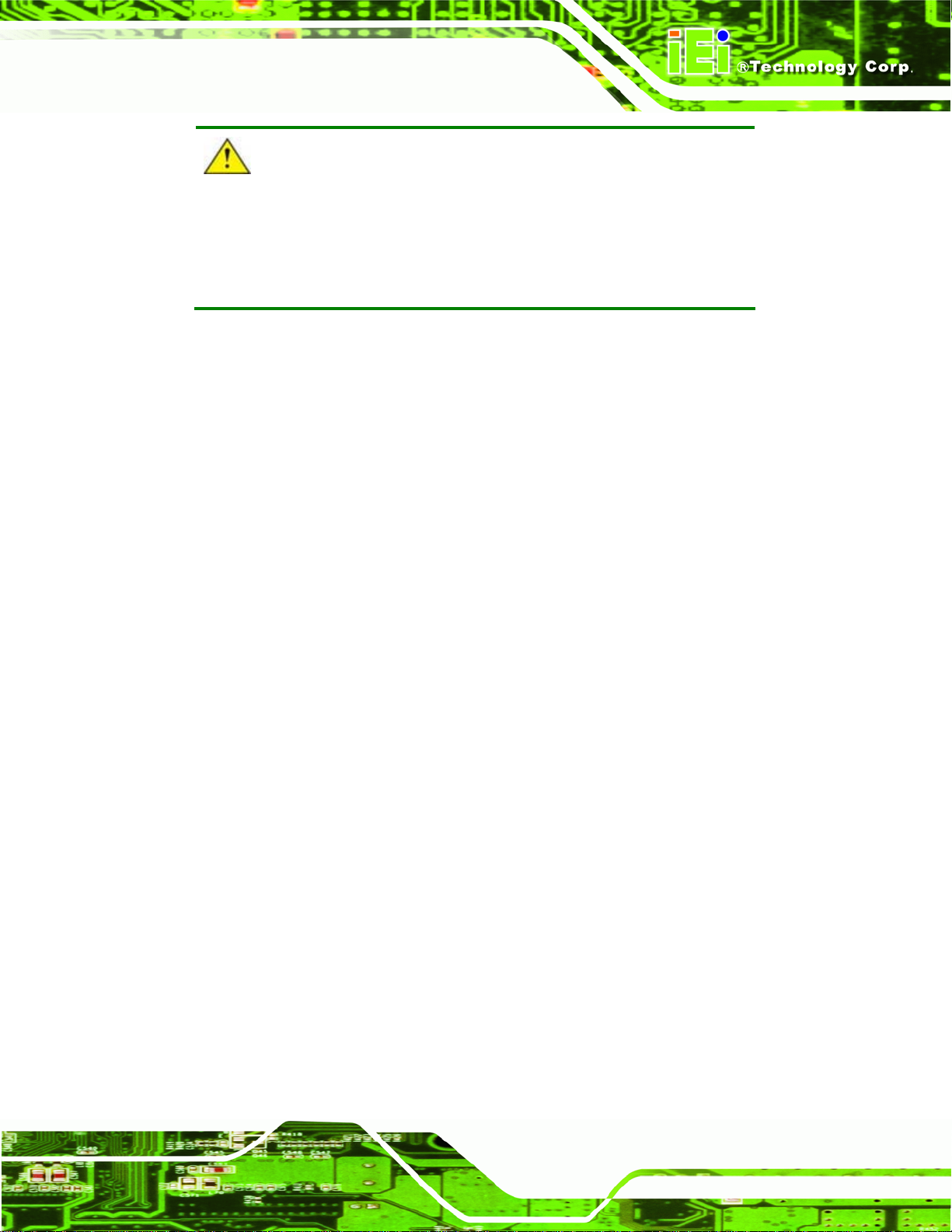
UPC-V312-D525 Panel PC
CAUTION:
If the CPU temperature alert LED shows in red, the user must lower the
environment temperature or close some running applications to cool
down the CPU.
1.4.2 Bottom Panel
The following is a list of the bottom panel peripheral device connectors on the
UPC-V312-D525.
1 x 9 V ~ 36 V DC power input terminal block (Power 1)
1 x 10.5 V ~ 36 V DC power input connector (Power 2)
2 x Audio jacks
1 x CAN but connector
1 x RJ-45 GbE connector
1 x RS-232 COM port by RJ-45 connector
1 x RS-422/485 serial port (COM2) connector
4 x USB 2.0 connectors
1 x VGA connector
The bottom panel also includes the following switches and buttons:
1 x ACC on/off switch
1 x AT/ATX power mode switch
1 x Reset button
Page 7
Page 22
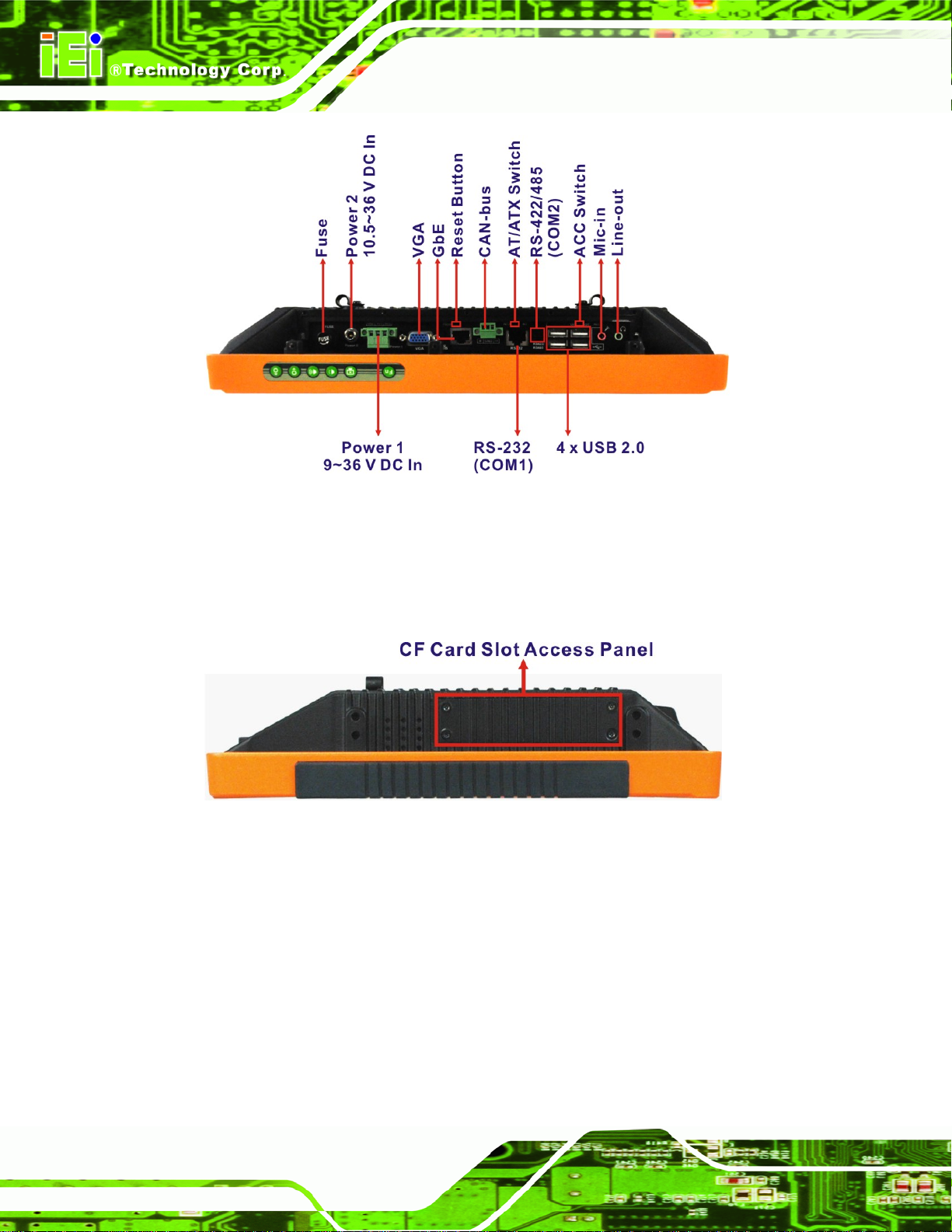
UPC-V312-D525 Panel PC
Figure 1-4: Bottom View
1.4.3 Left Side Panel
The left side panel of the panel PC provides access to the CF card slot. (55Figure 1-5).
Figure 1-5: Left Side View
Page 8
Page 23
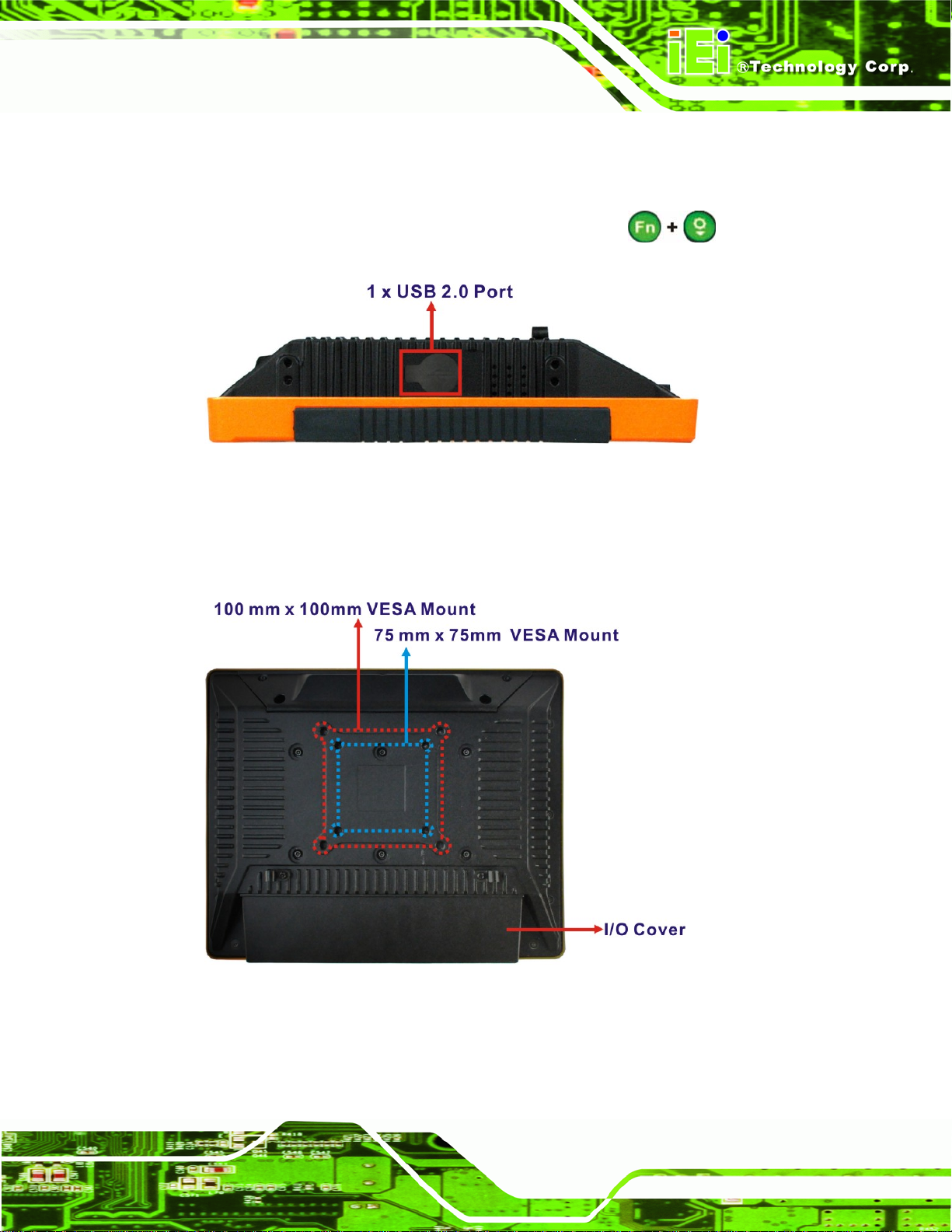
UPC-V312-D525 Panel PC
1.4.4 Right Side Panel
The right side panel of the panel PC provides access to a USB 2.0 port (55Figure 1-6).
Enable or disable this USB port by pressing the function keys:
Figure 1-6: Left Side View
1.4.5 Rear Panel
The rear panel has retention screw holes that support a wall-mounting bracket.
.
Figure 1-7: Rear View
Page 9
Page 24
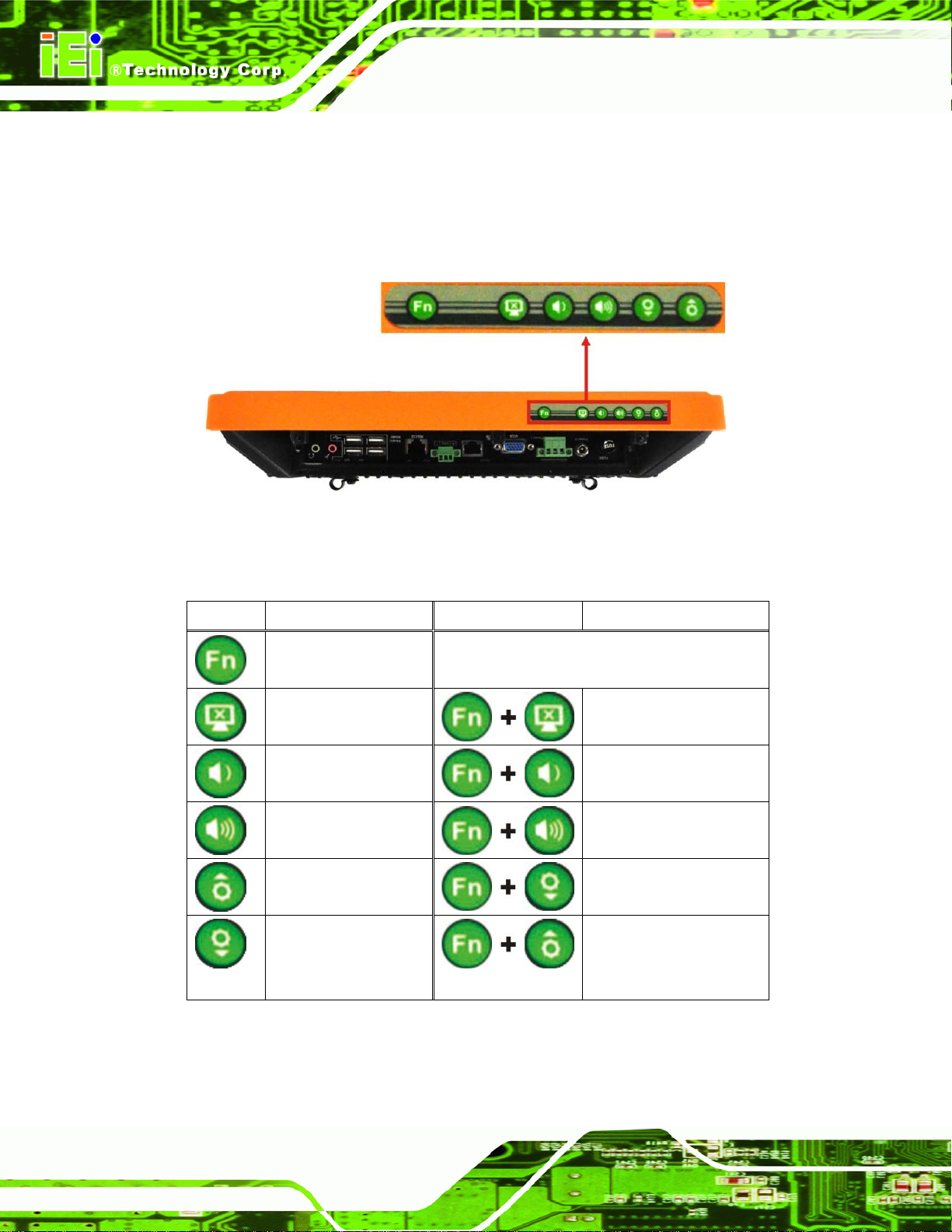
1.4.6 Frame (Function Keys)
An aluminum frame surrounds the TFT LCD screen. The aluminum frame of the
UPC-V312-D525 contains several function keys that control audio volume, LCD
brightness and some other system components.
Figure 1-8: Function Key Locations
UPC-V312-D525 Panel PC
The following table describes the function of these function keys.
Buttons Function Buttons Function
Function
LCD on/off
Audio volume down
Audio volume up
Brightness up
Brightness down
Enable/Disable RFID
Mute audio
Enable/Disable
webcam
Enable/Disable
right side USB port
Power on/off
(Turn on: press 3 seconds
Turn off: press 6 seconds)
Table 1-3: Function Keys
Page 10
Page 25
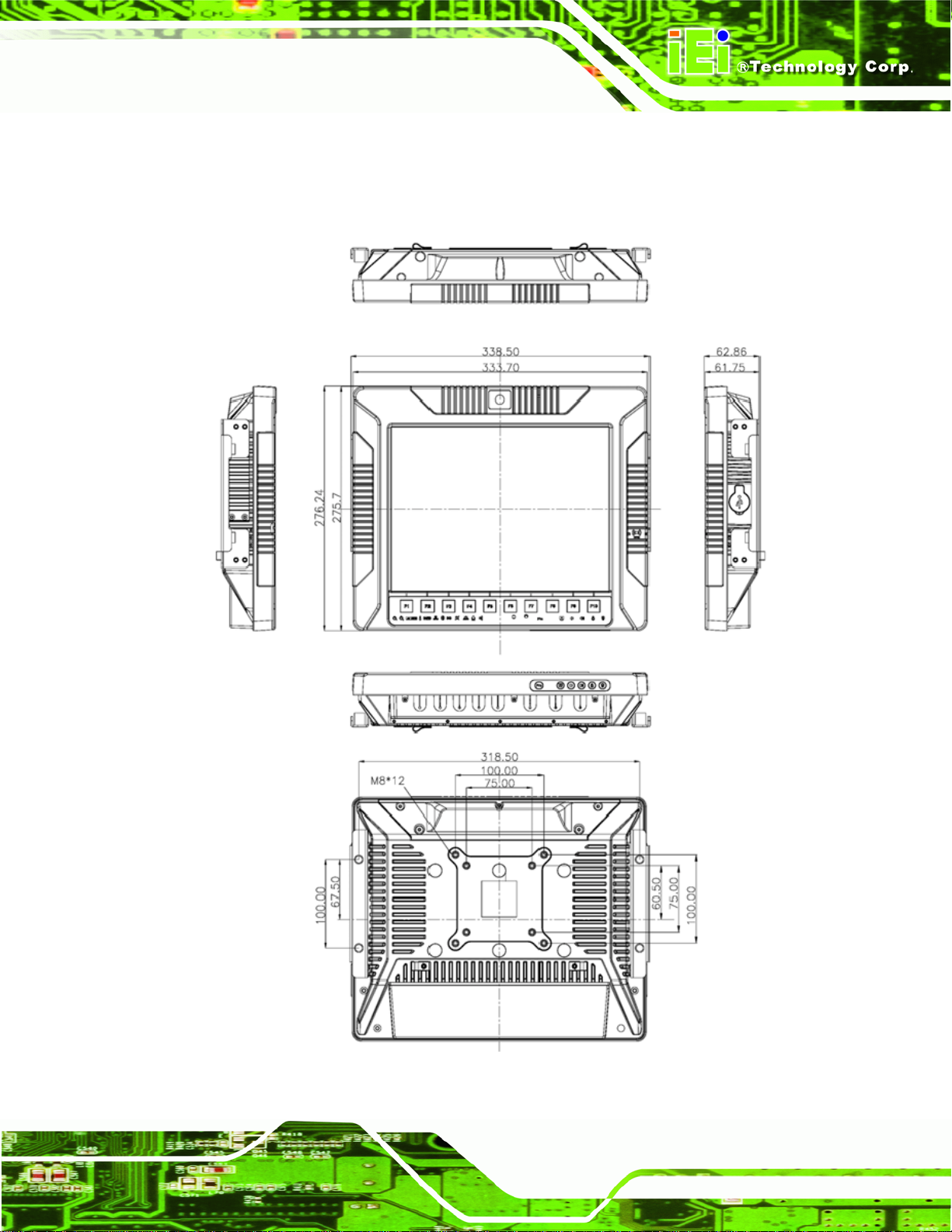
UPC-V312-D525 Panel PC
1.5 Dimensions
The dimensions of the UPC-V312-D525 are shown in 55Figure 1-9 and listed below.
Figure 1-9: UPC-V312-D525 Dimensions (mm)
Page 11
Page 26
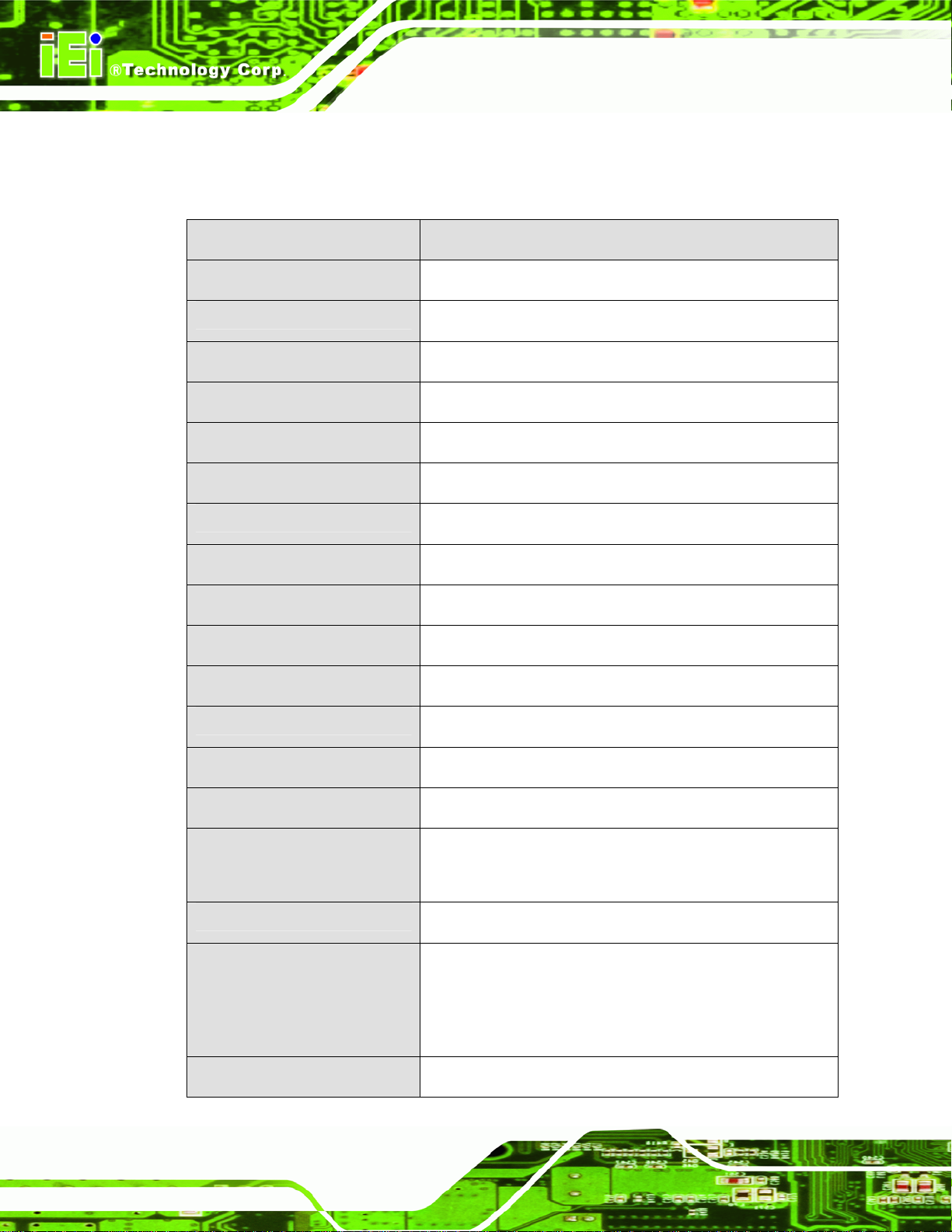
1.6 Specifications
The technical specifications for the UPC-V312-D525 system are listed in 55Table 1-4.
UPC-V312-D525 Panel PC
Specification
LCD Size
Max. Resolution
Brightness
Contrast Ratio
LCD Color
Pixel Pitch (mm)
Viewing Angle (H-V)
Backlight MTBF
SBC Model
CPU
Chipsets
UPC-V312-D525
12.1”
1024 x 768 (XGA)
600 cd/m
700:1
16.2 M
0.240 (H) x 0.240 (V)
130 (H) / 150 (V)
50,000 hours
UPC-12AT-D525-R10
1.8 GHz Intel® Atom™ D525 dual-core processor
ICH8M
2
Page 12
Memory
Ethernet
SSD
Watchdog Timer
Camera
RFID (Optional)
Communication
On-board 1.0 GB DDR3 SDRAM SO-DIMM
Realtek RTL8111E PCIe GbE controller supports ASF 2.0
CF Type II socket or mSATA (optional)
Software Programmable supports 1 sec. ~ 255 sec.
system reset
1.3 megapixel webcam supports AF, AE and AWB
Frequency: 125KHz or 13.56MHz
Reading distance: 5~7cm
Supports ISO 14443A Mifare or EM standard
Dual-band 2.4/5GHz Wi-Fi 802.11a/b/g/n
Page 27
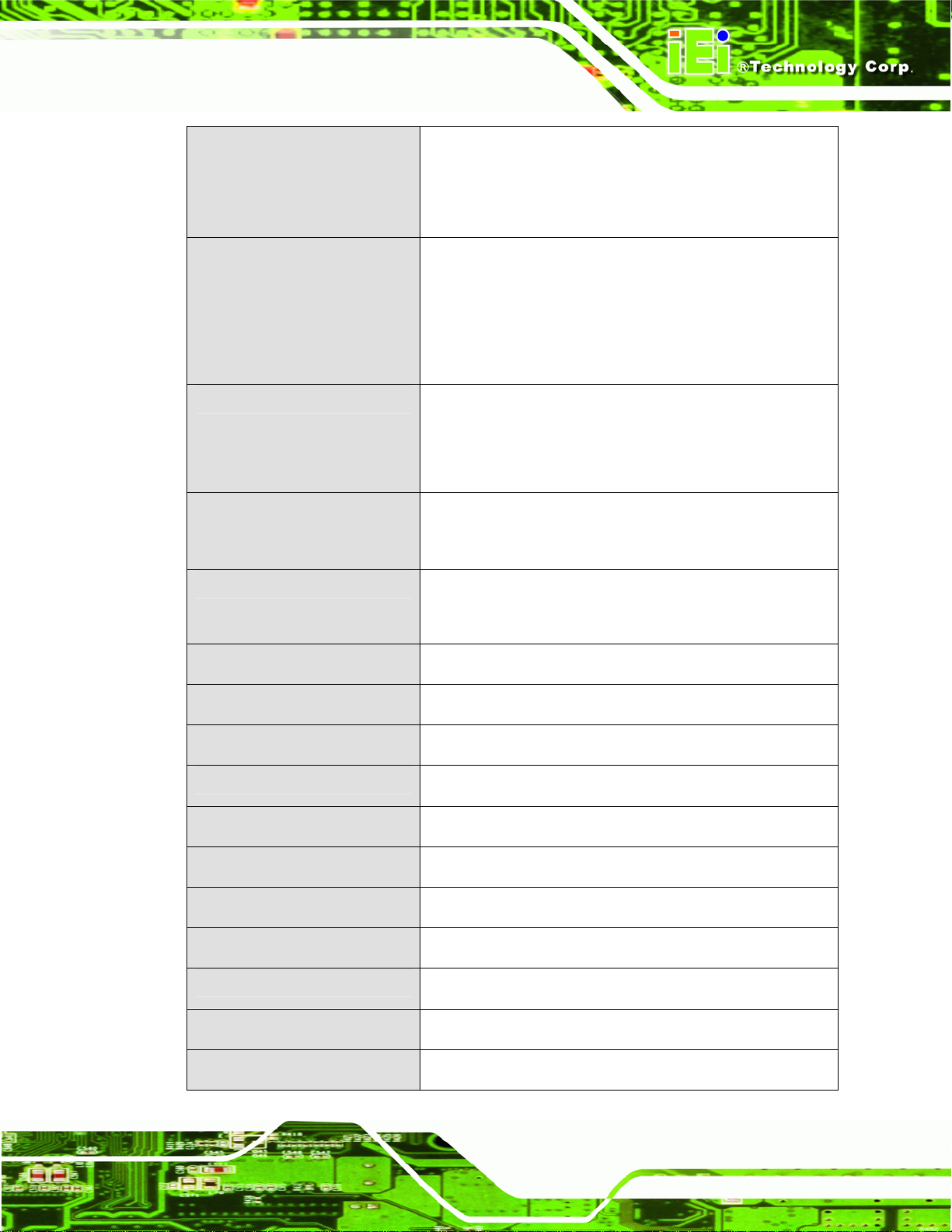
UPC-V312-D525 Panel PC
Optional Bluetooth module
Optional GPS receiver
Optional 3.75G HSUPA USB module
Audio
Expansion
Construction Material
Mounting
Front Panel Color
Dimensions (W x H x D) (mm)
2 x Audio speakers
1 x Digital microphone
1 x Line-out connector
1 x Mic-in connector
1 x PCIe Mini interface (installed with wireless LAN 802.11
a/b/g/n module)
1 x PCIe Mini slots for mSATA (optional)
Aluminum die-casting (front panel)
Extruded aluminum alloy (chassis)
Wall, Stand, Arm (VESA 100 mm x 100 mm and 75 mm x
75 mm with M8 screws)
Orange and black
338.5 x 276.25 x 62.86
Weight (Net/Gross)
Operating Temperature
Storage Temperature
Relative Humidity
IP level (full system)
Touch Screen
Vibration
Shock
Power Adapter
4.5kg/5.0kg
-20ºC ~ 60ºC
-35ºC ~ 85ºC
5%~90%, non-condensing
IP 65
5-wire resistive type
MIL-STD-810F 514.5C-2 (with CF card or SSD)
Half-sine wave shock 3G; 11ms; 3 shocks per axis
65 W
Page 13
Page 28
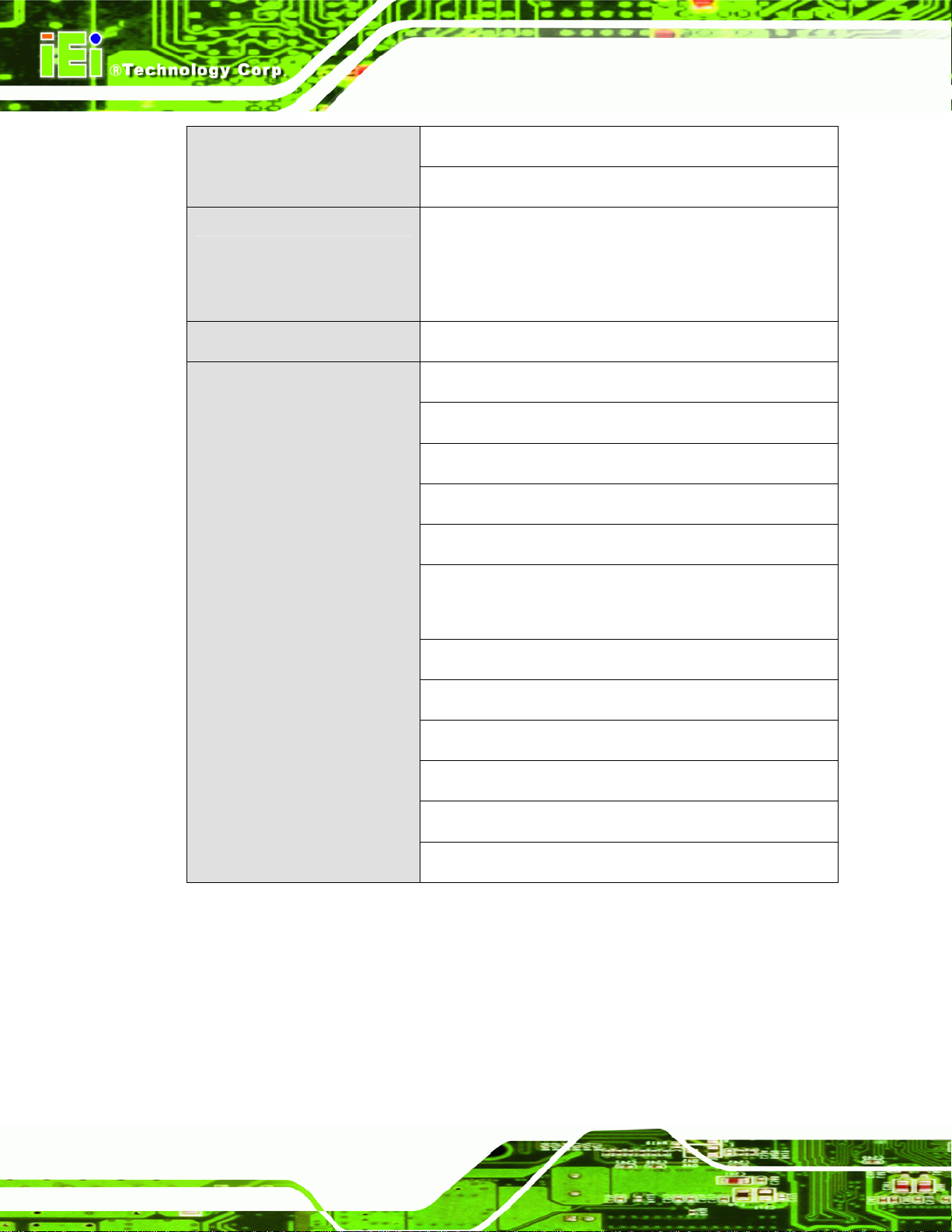
UPC-V312-D525 Panel PC
Power Requirement
Max. Power Consumption
I/O Ports and Switches
Input: 100 VAC ~ 240 VAC @ 50 Hz / 60 Hz
Output: 19 VDC
Redundant dual DC input
Terminal block: 9 (+/-3) V ~ 36 V
DC jack: 10.5 (+/-0.3) V ~ 36 V
52 W
1 x 9~36 V DC In terminal block (Power 1)
1 x 10.5~36 V DC In connector (Power 2)
1 x CAN-bus connector
1 x RS-232 port (COM1)
1 x RS-422/485 port (COM2)
5 x USB 2.0 connectors (four on the I/O panel, one on the
side panel)
1 x GbE connector
2 x Audio jacks (Line-out, Mic-in)
1 x VGA connector
1 x AT/ATX power mode switch
1 x ACC on/off switch
1 x Reset button
Table 1-4: System Specifications
Page 14
Page 29

UPC-V312-D525 Panel PC
Chapter
2
2 Unpacking
Page 15
Page 30

2.1 Unpacking
To unpack the panel PC, follow the steps below:
WARNING!
The front side LCD screen has a protective plastic cover stuck to the
screen. Only remove the plastic cover after the panel PC has been properly
installed. This ensures the screen is protected during the installation
process.
Step 1: Use box cutters, a knife or a sharp pair of scissors that seals the top side of the
external (second) box.
UPC-V312-D525 Panel PC
Step 2: Open the external (second) box.
Step 3: Use box cutters, a knife or a sharp pair of scissors that seals the top side of the
internal (first) box.
Step 4: Lift the monitor out of the boxes.
Step 5: Remove both polystyrene ends, one from each side.
Step 6: Pull the plastic cover off the panel PC.
Step 7: Make sure all the components listed in the packing list are present. Step 0:
Page 16
Page 31

UPC-V312-D525 Panel PC
2.2 Packing List
The UPC-V312-D525 panel PC is shipped with the following components:
Quantity Item Image
1 UPC-V312-D525 panel PC
1 Power adapter
(P/N: 63040-010065-010-RS)
1 Power cord
(P/N: 32702-000401-100-RS)
1 Power transfer cord
(P/N: 32000-089400-RS)
1 RJ-45 to DB-9 COM port cable
(P/N: 32005-000200-200-RS)
1 RS-422 cable
(P/N: 32205-002400-100-RS)
1 Remote control
(P/N: 7Z000-SLPCB001-RS)
Page 17
Page 32

8 VESA mount screw (M8)
(P/N: 44325-080081-RS)
8 VESA mount screw (M4*8)
UPC-V312-D525 Panel PC
(P/N: 44005-040082-RS)
2 Mounting bracket (side panels)
(P/N: 41003-0382C2-00-RS)
1 Screwdriver
(P/N: 45019-001004-00)
1 One Key Recover CD
(P/N: IEI-7B000-000478-RS)
1 User manual CD and driver CD
Page 18
If any of these items are missing or damaged, contact the distributor or sales
representative immediately.
Page 33

UPC-V312-D525 Panel PC
Chapter
3
3 Installation
Page 19
Page 34

3.1 Anti-static Precautions
WARNING:
Failure to take ESD precautions during the maintenance of the EP
series may result in permanent damage to the EP series and severe
injury to the user.
Electrostatic discharge (ESD) can cause serious damage to electronic components,
including the UPC-V312-D525. Dry climates are especially susceptible to ESD. It is
therefore critical that whenever the UPC-V312-D525 is accessed internally, or any other
electrical component is handled, the following anti-static precautions are strictly adhered
to.
UPC-V312-D525 Panel PC
Wear an anti-static wristband: - Wearing a simple anti-static wristband can
help to prevent ESD from damaging the board.
Self-grounding: - Before handling the board touch any grounded conducting
material. During the time the board is handled, frequently touch any
conducting materials that are connected to the ground.
Use an anti-static pad: - When configuring the UPC-V312-D525, place it on
an antic-static pad. This reduces the possibility of ESD damaging the
UPC-V312-D525.
Only handle the edges of the PCB: - When handling the PCB, hold the PCB
by the edges.
3.2 Installation Precautions
When installing the panel PC, please follow the precautions listed below:
Power turned off: When installing the panel PC, make sure the power is off.
Failing to turn off the power may cause severe injury to the body and/or
damage to the system.
Page 20
Certified Engineers: Only certified engineers should install and modify
onboard functionalities.
Anti-static Discharge : If a user open the rear panel of the panel PC, to
Page 35

UPC-V312-D525 Panel PC
configure the jumpers or plug in added peripheral devices, ground themselves
first and wear and anti-static wristband.
3.3 Preinstalled Components
The following components are all preinstalled.
Motherboard
TFT LCD screen
DDR3 memory module
Resistive type touch screen
Stereo speakers
Wireless module
Webcam
Preinstalled OEM customizations may include the following.
Different DDR3 memory module
RFID reader
3G USB dongle
Bluetooth module
GPS receiver
3.75G / HSUPA USB module
mSATA
CAUTION:
The UPC-V312-D525 is an IP 65 compliant panel PC. A user cannot
open the rear cover and install any components inside the
UPC-V312-D525. Doing so may compromise the system’s waterproof
performance. To install components in the system, please contact the
system vendor, reseller or an IEI sales person directly.
Page 21
Page 36

3.4 CF Card Installation
The UPC-V312-D525 has one CF Type II slot. To install the CF card, follow the
instructions below.
Step 1: Locate the CF card socket. The CF card socket is located on the left side panel
of the UPC-V312-D525.
Step 2: Remove the CF card slot panel by removing the four retention screws.
NOTE:
Please use the screw driver that comes with the UPC-V312-D525 to
UPC-V312-D525 Panel PC
remove the screws on the chassis.
Figure 3-1: Remove the CF Card Slot Panel
Step 3: Install the CF Card. Correctly align the CF card with the socket and insert the
CF card into the socket. See
55Figure 3-2.
Page 22
Page 37

UPC-V312-D525 Panel PC
Figure 3-2: CF Card Installation
Step 4: Reinstall the CF card slot panel. Step 0:
3.5 Internal USB Devices Installation
The UPC-V312-D525 has one internal USB 2.0 port inside the chassis. This USB port is
reserved for the 3G USB dongle. To install the 3G USB dongle, follow the instructions
below.
Step 1: Remove the internal USB port cover by removing the five retention screws.
Figure 3-3: Internal USB Port Cover Retention Screws
Page 23
Page 38

Step 2: Pry the cover up from the upper right corner using a flat-head screwdriver.
Continue to pry gently along the gap of the cover until the cover can be
removed.
Figure 3-4: Pry along the Internal USB Port Cover
UPC-V312-D525 Panel PC
Step 3: Remove the internal USB port cover and locate the internal USB port. See
555Figure 3-5.
Page 24
Figure 3-5: Internal USB Port Location
Page 39

UPC-V312-D525 Panel PC
Step 4: Install the USB dongle. Correctly align the USB dongle with the connector and
insert the USB dongle into the connector.
Figure 3-6: Internal USB Port Installation
Step 5: Reinstall the internal USB port cover. Step 0:
3.6 Mounting the System
WARNING:
When mounting the panel PC onto an arm or onto the wall, it is better
to have more than one person to help with the installation to make sure
the panel PC does not fall down and get damaged.
The panel PC is VESA (Video Electronics Standards Association) compliant and can be
mounted on an arm, a stand or a bracket with a 100 mm/75 mm interface pad. M8 and M4
mounting screws can both be used for VESA mount. The VESA mount retention screw
holes of the UPC-V312-D525 are shown in
Figure 3-7.
Page 25
Page 40

Figure 3-7: VESA Mount Retention Screw Holes
UPC-V312-D525 Panel PC
To enhance the stability, the user can use the mounting brackets, which are shipped with
the UPC-V312-D525 and can be attached on both side panels. An additional mounting
device is required for the mounting brackets.
Figure 3-8: Mounting Brackets (Side Panels)
NOTE:
When mounting the UPC-V312-D525 on a vehicle, it is recommended
to use the M8 mounting screws on the real panel. A special mounting
bracket is required for M8 mounting screw. Please contact IEI for more
Page 26
information.
Page 41

UPC-V312-D525 Panel PC
The following installation options are available:
Arm mounting
Stand mounting
The mounting methods are described below.
Wall mounting
3.6.1 Arm Mounting
The UPC-V312-D525 can be installed on any arm that supports the standard VESA
mounting interface. An example arm is shown below.
Figure 3-9: VESA Compliant Arm
To install the UPC-V312-D525 on the arm, follow the directions below.
NOTE:
Make sure the arm supports standard VESA mounting. The
UPC-V312-D525 uses a VESA mounting to attach to the arm.
Step 1: The arm is purchased separately. Follow the instructions in the arm's user
manual to securely attach the arm to the wall.
Step 2: Once the mounting arm has been firmly attached to the surface, lift the panel PC
onto the interface pad of the mounting arm.
Step 3: Align the retention screw holes on the mounting arm interface with those in the
panel PC. The arm mount retention screw holes are shown in
Figure 3-7.
Page 27
Page 42

Step 4: Secure the flat panel PC to the interface pad by inserting four retention screws
through the bottom of the mounting arm interface pad and into the flat panel PC.
Step 0:
3.6.2 Stand Mounting
The UPC-V312-D525 can be installed on any stand that supports the standard VESA
mounting interface. An example stand is shown below.
Figure 3-10: VESA Compliant Stand
UPC-V312-D525 Panel PC
To install the UPC-V312-D525 on the stand, follow the directions below.
Step 1: Locate the screw holes on the rear of the UPC-V312-D525. This is where the
stand bracket will be attached. The stand mount retention screw holes are
shown in
Step 2: Align the bracket with the screw holes.
Step 3: Insert the retention screws into the screw holes to secure the bracket to the
UPC-V312-D525. Step 0:
Figure 3-7.
3.6.3 Wall Mounting
To mount the panel PC onto the wall, please follow the steps below.
Step 1: Select the location on the wall for the wall-mounting bracket.
Step 2: Carefully mark the locations of the four brackets screw holes on the wall.
Page 28
Step 3: Drill four pilot holes at the marked locations on the wall for the bracket retention
screws.
Page 43

UPC-V312-D525 Panel PC
Step 4: Align the wall-mounting bracket screw holes with the pilot holes.
Step 5: Secure the mounting-bracket to the wall by inserting the retention screws into
the four pilot holes and tightening them (
Figure 3-11: Wall-mounting Bracket
Step 6: Insert the four monitor mounting screws provided in the wall mounting kit into the
Figure 3-11).
four screw holes on the real panel of the flat panel PC and tighten until the screw
shank is secured against the rear panel (
Step 7: Align the mounting screws on the monitor rear panel with the mounting holes on
the bracket.
Step 8: Carefully insert the screws through the holes and gently pull the monitor
downwards until the monitor rests securely in the slotted holes (
Ensure that all four of the mounting screws fit snuggly into their respective
slotted holes.
Figure 3-12).
Figure 3-12).
Page 29
Page 44

UPC-V312-D525 Panel PC
Figure 3-12: Chassis Support Screws
NOTE:
In the diagram below the bracket is already installed on the wall.
Step 9: Secure the panel PC by fastening the retention screw of the wall-mounting
bracket. (
Figure 3-13).
Page 30
Page 45

UPC-V312-D525 Panel PC
Figure 3-13: Secure the Panel PC
3.7 Bottom Panel Connectors
The bottom panel of the UPC-V312-D525 contains I/O connectors, switches and a reset
button. These connectors are protected by an I/O cover. Detailed descriptions of the
connectors and cabling can be found in the subsections below.
3.7.1 External Peripheral Device Connection
To install external peripheral devices to the UPC-V312-D525, please follow the steps
below.
Step 1: Remove the I/O cover by removing the eight retention screws as shown in
Figure 3-14.
Page 31
Page 46

Figure 3-14: I/O Cover Retention Screws
Step 2: Connect the cable from the external peripheral device to the corresponding
UPC-V312-D525 Panel PC
connector of the UPC-V312-D525 (
Figure 3-15: External Peripheral Device Connection
Step 3: Take out a rubber gasket from the I/O cover (
Figure 3-15).
Figure 3-16).
Page 32
Figure 3-16: Rubber Gasket Removal
Page 47

UPC-V312-D525 Panel PC
Step 4: Remove some rubber rings from the gasket to make the gasket fit perfectly to
the size of the cable (
Figure 3-17: Rubber Gasket and Cable
Step 5: Repeat steps to other connected cables.
Figure 3-17).
Step 6: Install the I/O cover and make sure each rubber gasket snaps into place tightly.
Figure 3-18: Reinstall the I/O Cover
Step 7: Secure the I/O cover by the previously removed retention screws.
Page 33
Page 48

Figure 3-19: External Peripheral Device Connection Complete
3.7.2 ACC Mode Selection
The ACC mode can be turned on or off. The setting is made through the ACC mode switch
on the bottom panel as shown below.
UPC-V312-D525 Panel PC
Figure 3-20: ACC Mode Switch
3.7.3 AT/ATX Power Mode Selection
The UPC-V312-D525 supports both AT and ATX power modes. The setting can be made
through the AT/ATX power mode switch on the bottom panel as shown below.
Figure 3-21: AT/ATX Power Mode Switch
Page 34
Page 49

UPC-V312-D525 Panel PC
3.7.4 Audio Connectors
The audio jacks connect to external audio devices.
Microphone (Pink): Connects a microphone.
Line Out port (Green): Connects to a headphone or a speaker. With
multi-channel configurations, this port can also connect to front speakers.
3.7.5 CAN-bus Terminal Block
There is one 3-pin CAN-bus terminal block. The pinouts are shown in Figure 3-22
Figure 3-22: CAN-bus Terminal Block Pinouts
3.7.6 LAN Connector
The LAN connector allows connection to an external network. The pinouts of the RJ-45
LAN connector is shown below.
Pin Description Pin Description
1 MDI0+ 2 MDI03 MDI1+ 4 MDI15 MDI2+ 6 MDI27 MDI3+ 8 MDI3-
Table 3-1: LAN Pinouts
Figure 3-23: RJ-45 Ethernet Connector
Page 35
Page 50

UPC-V312-D525 Panel PC
The RJ-45 Ethernet connector has two status LEDs, one green and one yellow. See
Figure 3-23.
LED Description LED Description
A on: linked
blinking: data is being sent/received
B off: 10 Mb/s
green: 100 Mb/s
orange: 1000 Mb/s
Table 3-2: RJ-45 Ethernet Connector LEDs
To connect the UPC-V312-D525 to a network through the RJ-45 LAN connector, follow
the steps below.
Step 1: Locate the RJ-45 connector. The location of the RJ-45 connectors is shown in
Figure 1-4.
Step 2: Align the connectors. Align the RJ-45 connector on the LAN cable with one of
the RJ-45 connectors on the UPC-V312-D525. See
Figure 3-24.
Figure 3-24: LAN Connection
Step 3: Insert the LAN cable RJ-45 connector. Once aligned, gently insert the LAN
cable RJ-45 connector into the on-board RJ-45 connector.
Page 36
Page 51

UPC-V312-D525 Panel PC
3.7.7 Power Input 1, 3-pin Terminal Block
CN Label: POWER 1
CN Type:
CN Location:
CN Pinouts:
Connect the leads of a 9V~36V DC power supply into the terminal block. Make sure that
the power and ground wires are attached to the correct sockets of the connector.
3-pin terminal block
Figure 1-4
See
Figure 3-25
See
Figure 3-25: 3-pin Terminal Block Pinouts
3.7.8 Power Input 2, DIN Connector
CN Label: POWER 2
CN Type:
CN Location:
The power connector connects to the 10.5 V ~ 36 V DC power adapter.
DIN connector
Figure 1-4
See
3.7.9 RJ-45 RS-232 Serial Port
CN Label: RS 232
CN Type:
CN Location:
CN Pinouts:
A RS-232 serial port device can be connected to the RJ-45 RS-232 serial port on the
bottom panel. The pinouts of the RJ-45 RS-232 serial port is shown below.
RJ-45
Figure 1-4
See
Table 3-3 and Figure 3-26
See
Page 37
Page 52

UPC-V312-D525 Panel PC
Figure 3-26: RJ-45 RS-232 Serial Port
Pin Description Pin Description
1 NDCD1 5 NTX1
2 NDSR1 6 NCTS1
3. NRX1 7 NDTR1
4. NRTS1 8 NRI1
Table 3-3: RJ-45 RS-232 Serial Port Pinouts
To install the RS-232 devices, follow the steps below.
Step 1: Locate the RJ-45 RS-232 connector. The location of the RJ-45 RS-232
connector is shown in
Figure 1-4.
Step 2: Insert the RJ-45 connector. Insert the RJ-45 connector on the RJ-45 to DB-9
COM port cable to the RJ-45 RS-232 connector on the UPC-V312-D525. See
Figure 3-27.
Figure 3-27: RJ-45 RS-232 Serial Device Connection
Page 38
Step 3: Insert the serial connector. Insert the DB-9 connector of a serial device into
the DB-9 connector on the RJ-45 to DB-9 COM port cable.
Page 53

UPC-V312-D525 Panel PC
Step 4: Secure the connector. Secure the serial device connector to the external
interface by tightening the two retention screws on either side of the connector.
3.7.10 RS-422/485 Serial Port
CN Label: RS 422/485
CN Type:
CN Location:
CN Pinouts:
A RS-422/485 serial port device can be connected to the RS-422/485 serial port on the
bottom panel. The pinouts of the RS-422/485 serial port is shown below.
4-pin connector
Figure 1-4
See
Table 3-4 and Figure 3-28
See
Figure 3-28: RS-422/485 Serial Port
Pin Description Pin Description
1 RXD485+_R 3 TXD485+_R
2 RXD485#_R 4 TXD485#_R
Table 3-4: RS-422/485 Serial Port Pinouts
To install the RS-422/485 devices, follow the steps below.
Step 1: Locate the RS-422/RS485 connector. The location of the RS-422/RS-485
connector is shown in
Step 2: Connect the RS-422/485 connector to the RS-422/485 cable. The
RS-422/485 cable can be found in the packing list and is shown in
Figure 3-29: RS-422/485 Cable
Figure 1-4.
Figure 3-29.
Page 39
Page 54

UPC-V312-D525 Panel PC
Step 3: Insert the serial connector. Insert the DB-9 connector of a serial device into
the DB-9 connector on the RS-422/485 cable.
Step 4: Secure the connector. Secure the serial device connector to the external
interface by tightening the two retention screws on either side of the connector.
Step 5: The DB-9 connector pinouts are listed below.
Pin RS-422 RS-485
1 TX- DATA2 TX+ DATA+
3 RX+ -4 RX- -5 -- -6 -- -7 -- -8 -- -9 -- --
Table 3-5: RS-422/485 Serial Port Pinouts
3.7.11 USB Connectors
CN Label: USB
Figure 3-30: RS-422/485 Serial Port (DB-9)
Page 40
CN Type:
CN Location:
CN Pinouts:
USB port
Figure 1-4
See
Table 3-6
See
Page 55

UPC-V312-D525 Panel PC
The USB ports are for attaching USB peripheral devices to the system. The pinouts of the
USB port is shown below.
Pin Description Pin Description
1 VCC 5 VCC
2 DATA- 6 DATA3 DATA+ 7 DATA+
4 GROUND 8 GROUND
Table 3-6: USB Port Pinouts
To install a USB device, follow the steps below.
Step 1: Locate the USB connectors. The locations of the USB connectors are shown
Figure 1-4.
in
Step 2: Align the connectors. Align the USB device connector with one of the
connectors. See
Figure 3-31.
Figure 3-31: USB Device Connection
Page 41
Page 56

Step 3: Insert the device connector. Once aligned, gently insert the USB device
connector into the on-board connector.
3.7.12 VGA Connector
CN Label: VGA
UPC-V312-D525 Panel PC
CN Type:
CN Location:
CN Pinouts:
15-pin Female
Figure 1-4
See
Figure 3-32 and Table 3-7
See
The VGA connector connects to a monitor that supports dual display. The pinouts of the
VGA connector is shown below.
Figure 3-32: VGA Connector
Pin Description Pin Description
1 RED 2 GREEN
3 BLUE 4 NC
Page 42
5 GND 6 GND
7 GND 8 GND
9 VCC / NC 10 GND
11 NC 12 DDC DAT
13 HSYNC 14 VSYNC
15 DDCCLK
Table 3-7: VGA Connector Pinouts
To connect the UPC-V312-D525 to a second display, follow the steps below,
Step 1: Locate the female DB-15 connector. The location of the female DB-15
connector is shown in
Figure 1-4.
Page 57

UPC-V312-D525 Panel PC
Step 2: Align the VGA connector. Align the male DB-15 connector on the VGA screen
cable with the female DB-15 connector on the external peripheral interface.
Step 3: Insert the VGA connector. Once the connectors are properly aligned with the
insert the male connector from the VGA screen into the female connector on the
UPC-V312-D525. See
Figure 3-33: VGA Connector
Figure 3-33.
CAUTION:
It is suggested that not to open the rear cover and replace any
components. If the components fail, it must be shipped back to IEI to
be replaced. If the system has failed, please contact the system
vendor, reseller or an IEI sales person directly.
Page 43
Page 58

3.8 Redundant Power
The UPC-V312-D525 is a system that supports redundant power. The redundant power
input increases the reliability of the system while preventing data loss and system
corruption from sudden power failure. The system can instantly and uninterruptedly switch
to the second power input when the main power is unavailable or in low voltage capacity.
There are two power connectors on the bottom panel. Power 1 connector is a 3-pin
terminal block that supports ACC On signal. Power 2 connector is a DIN connector that
can directly connect to a power adapter. The supported power input voltages are:
Power 1 (Terminal block): 9 V (+/-3 V) ~ 36 V
Power 2 (DC jack): 10.5 V (+/-0.3 V) ~ 36 V
UPC-V312-D525 Panel PC
Figure 3-34: Power Connectors
When the system is in ACC On mode, the main power input is from the Power 1 connector.
When the system is in ACC Off mode, the main power input is from the Power 2 connector.
The ACC on/off mode is selected by the ACC on/off switch on the bottom panel.
(
Figure 3-20).
The following sections describe how redundant power works in ACC On mode and ACC
Off mode.
Page 44
Page 59

UPC-V312-D525 Panel PC
3.8.1 ACC ON
NOTE:
In ACC On mode, the Power 1 connector must connect to the ACC on
signal to be able to control system power.
The ACC On mode is designed for vehicle applications. When the UPC-V312-D525 is in
ACC On mode, the main power input is the Power 1 connector and the backup power is
from the Power 2 connector.
3.8.1.1 Boot-up
When both power connectors are connected to the power source with over 9 V, the two
power LEDs on the front panel remain off until the ACC ON signal jumps from low to
high. The user can choose AT power mode or ATX power mode to control the system.
The following flow diagrams show the boot-up process and the LED status in AT and ATX
power modes.
Figure 3-35: ACC On: AT Mode
Figure 3-36: ACC On: ATX Mode
Page 45
Page 60

3.8.1.2 Switch to Backup Power
During operation, system power will switch from Power 1 to Power 2 automatically when
the following situations occur:
Power 1 < 9V and Power 2 > 10.5V
Power 1 > 9V, but the ACC ON signal jump from high to low
Power 1 is unplugged and Power 2 > 10.5V
The following flow diagram shows how the power is switched between Power 1 and
Power 2 and their LED statuses.
UPC-V312-D525 Panel PC
Figure 3-37: ACC On: Switch Between PWR1 and PWR2
3.8.1.3 Shutdown
The system will shutdown in the following situations:
Power 1 < 9V and Power 2 < 10.5V
Power 1 > 9V, Power 2 < 10.5V and ACC ON signal jump from high to low
Press
The following flow diagram shows the system shutdown process and the LED statuses.
buttons for 6 seconds
Page 46
Page 61

UPC-V312-D525 Panel PC
Figure 3-38: ACC On: Shutdown
NOTE:
To turn on the system in ATX power mode, press the
button for three seconds. Press these two buttons for six seconds to
turn off the system.
3.8.2 ACC OFF
When the UPC-V312-D525 is in ACC Off mode, the main power input is the Power 2
connector and the backup power is from the Power 1 connector.
3.8.2.1 Boot-up
When both power connectors are connected to the power source with over 9 V, the two
power LEDs on the front panel turn on. The user can choose AT power mode or ATX
power mode to control the system. The following flow diagrams show the boot-up process
and the LED status in AT and ATX power modes.
Page 47
Page 62

Figure 3-39: ACC Off: AT Mode
UPC-V312-D525 Panel PC
Figure 3-40: ACC Off: ATX Mode
3.8.2.2 Switch to Backup Power
During operation, system power switches from Power 2 to Power 1 automatically when the
following situations occur:
Power 2 < 10.5V and Power 1 > 9V
Power 2 is unplugged and Power 1 > 9V
The following flow diagram shows how the power is switched between Power 2 and
Power 1 and their LED statuses.
Figure 3-41: ACC Off: Switch Between PWR1 and PWR2
Page 48
Page 63

UPC-V312-D525 Panel PC
3.8.2.3 Shutdown
The system will shutdown in the following situations:
Power 2 < 10.5V and Power 1 < 9V
Press
The following flow diagram shows the system shutdown process and the LED statuses.
Figure 3-42: ACC Off: Shutdown
buttons for 6 seconds
NOTE:
The power LED turns off when the power cable is unplugged from the
system.
Page 49
Page 64

3.9 Remote Control
The UPC-V312-D525 comes with a remote control for easy configuration. 6Figure 3-43
shows the remote control and its function keys.
UPC-V312-D525 Panel PC
Figure 3-43: Remote Control
System On/Off: Press this button to turn the UPC-V312-D525 on or off.
LCD On/Off. Press this button to turn the LCD monitor on or off.
Auto-Dimming. Press this button to turn the auto-dimming function on or off.
Brightness. Use these control buttons to adjust the brightness of the LCD
screen.
Volume. Press these buttons to adjust the audio volume level.
Page 50
Page 65

UPC-V312-D525 Panel PC
Chapter
4
4 AMI BIOS Setup
Page 51
Page 66

4.1 Introduction
The BIOS is programmed onto the BIOS chip. The BIOS setup program allows changes to
certain system settings. This chapter outlines the options that can be changed.
4.1.1 Starting Setup
The UEFI BIOS is activated when the computer is turned on. The setup program can be
activated in one of two ways.
UPC-V312-D525 Panel PC
1. Press the D
2. Press the D
message appears on the screen. 0.
If the message disappears before the D
and try again.
ELETE or F2 key as soon as the system is turned on or
ELETE or F2 key when the “Press DELETE or F2 to enter SETUP”
ELETE or F2 key is pressed, restart the computer
4.1.2 Using Setup
Use the arrow keys to highlight items, press ENTER to select, use the PageUp and
PageDown keys to change entries, press F1 for help and press E
keys are shown in the following table.
Key Function
Up arrow Move to the item above
Down arrow Move to the item below
Left arrow Move to the item on the left hand side
SC to quit. Navigation
Page 52
Right arrow Move to the item on the right hand side
+ Increase the numeric value or make changes
- Decrease the numeric value or make changes
Page up Move to the next page
Page down Move to the previous page
Page 67

UPC-V312-D525 Panel PC
Key Function
Esc Main Menu – Quit and do not save changes into CMOS
Status Page Setup Menu and Option Page Setup Menu --
Exit current page and return to Main Menu
F1 General help, only for Status Page Setup Menu and Option
Page Setup Menu
F9 Load optimized defaults
F10 Save changes and Exit BIOS
Table 4-1: BIOS Navigation Keys
4.1.3 Getting Help
When F1 is pressed a small help window describing the appropriate keys to use and the
possible selections for the highlighted item appears. To exit the Help Window press E
the F1 key again.
4.1.4 BIOS Menu Bar
The menu bar on top of the BIOS screen has the following main items:
Main – Changes the basic system configuration.
Advanced – Changes the advanced system settings.
Chipset – Changes the chipset settings.
Boot – Changes the system boot configuration.
Save & Exit – Selects exit options and loads default settings
The following sections completely describe the configuration options found in the menu
items at the top of the BIOS screen and listed above.
SC or
Page 53
Page 68

S
UPC-V312-D525 Panel PC
4.2 Main
The Main BIOS menu (BIOS Menu 1) appears when the BIOS Setup program is entered.
The Main menu gives an overview of the basic system information.
Aptio Setup Utility – Copyright (C) 2010 American Megatrends, Inc.
Main Advanced Chipset Boot Save & Exit
BIOS Information
BIOS Vendor American Megatrends
Core Version 4.6.4.0 0.20
Compliency UEFI 2.0
Project Version SC80AR13.ROM
Build Date 08/03/2011 16:42:05
IWDD Vender ICP
IWDD Version SC80ER12.bin
System Date [Tue 05/06/2008]
System Time [14:20:27]
Access Level Administrator
Version 2.02.1205. Copyright (C) 2010 American Megatrends, Inc.
et the Time. Use Tab to
switch between Time
elements.
----------------------
ÅÆ
: Select Screen
↑ ↓: Select Item
Enter Select
+/-: Change Opt.
F1: General Help
F2: Previous Values
F3: Optimized Defaults
F4: Save & Exit
ESC: Exit
BIOS Menu 1: Main
Î BIOS Information
The BIOS Information lists a brief summary of the BIOS. The fields in BIOS Information
cannot be changed. The items shown in the system overview include:
BIOS Vendor: Installed BIOS vendor
Core Version: Current BIOS version
Compliency: compliant UEFI specification version
Project Version: the board version
Build Date: Date the current BIOS version was made
Î System Date [xx/xx/xx]
Use the System Date option to set the system date. Manually enter the day, month and
year.
Page 54
Page 69

UPC-V312-D525 Panel PC
Î System T i me [xx:xx:xx]
Use the System Time option to set the system time. Manually enter the hours, minutes
and seconds.
4.3 Advanced
Use the Advanced menu (BIOS Menu 2) to configure the CPU and peripheral devices
through the following sub-menus:
WARNING!
Setting the wrong values in the sections below may cause the system
to malfunction. Make sure that the settings made are compatible with
the hardware.
Aptio Setup Utility – Copyright (C) 2010 American Megatrends, Inc.
Main Advanced Chipset Boot Save & Exit
> ACPI Settings
> CPU Configuration
> IDE Configuration
> USB Configuration
> Super IO Configuration
> H/M Monitor
> Serial Port Console Redirection
> iEi Feature
Version 2.02.1205. Copyright (C) 2010 American Megatrends, Inc.
BIOS Menu 2: Advanced
4.3.1 ACPI Settings
System ACPI Parameters
----------------------
ÅÆ
: Select Screen
↑ ↓: Select Item
Enter Select
+/-: Change Opt.
F1: General Help
F2: Previous Values
F3: Optimized Defaults
F4: Save & Exit
ESC: Exit
The ACPI Settings menu (BIOS Menu 3) configures the Advanced Configuration and
Power Interface (ACPI) options.
Page 55
Page 70

s
Aptio Setup Utility – Copyright (C) 2010 American Megatrends, Inc.
Advanced
ACPI Sleep State [S1 (CPU Stop Clock)]
Version 2.02.1205. Copyright (C) 2010 American Megatrends, Inc.
BIOS Menu 3: ACPI Configuration
UPC-V312-D525 Panel PC
Select the highest ACPI
leep state the system will
enter, when the SUSPEND
button is pressed.
----------------------
ÅÆ
: Select Screen
↑ ↓: Select Item
Enter Select
F1 General Help
F2 Previous Values
F3 Optimized Defaults
F4 Save
ESC Exit
Î ACPI Sleep State [S1 (CPU Stop Clock)]
Use the ACPI Sleep State option to specify the sleep state the system enters when it is
not being used.
Î
S1 (CPU Stop
Clock)
Î
S3 (Suspend to
RAM)
DEFAULT
The system enters S1(POS) sleep state. The
system appears off. The CPU is stopped; RAM is
refreshed; the system is running in a low power
mode.
The caches are flushed and the CPU is powered
off. Power to the RAM is maintained. The
computer returns slower to a working state, but
more power is saved.
Page 56
Page 71

UPC-V312-D525 Panel PC
4.3.2 CPU Configuration
Use the CPU Configuration menu (BIOS Menu 4) to view detailed CPU specifications
and configure the CPU.
Aptio Setup Utility – Copyright (C) 2010 American Megatrends, Inc.
Advanced
CPU Configuration
Processor Type Intel(R) Atom(TM)
CPU D525 @ 1.80GHz
EMT64 Supported
Processor Speed 1800 MHz
System Bus Speed 800 MHz
Ratio Status 9
Actual Ratio 9
Processor Stepping 106ca
Microcode Revision 263
L1 Cache RAM 2x56 k
L2 Cache RAM 2x512 k
Processor Cores Dual
Hyper-Threading Supported
Hyper-Threading [Enabled]
Version 2.02.1205. Copyright (C) 2010 American Megatrends, Inc.
----------------------
ÅÆ
: Select Screen
↑ ↓: Select Item
Enter Select
F1 General Help
F2 Previous Values
F3 Optimized Defaults
F4 Save
ESC Exit
BIOS Menu 4: CPU Configuration
The CPU Configuration menu (
Processor Type: Lists the brand name of the CPU being used
EMT64: Indicates if EM64T is supported by the CPU.
Processor Speed: Lists the CPU processing speed
System Bus Speed: Lists the system bus speed
Ratio Status: Lists the ratio status
Actual Ratio: Lists the actual ratio
Processor Stepping: Lists the CPU processing stepping
Microcode Revision: Lists the microcode revision
L1 Cache RAM: Lists the amount of storage space on the L1 Cache
L2 Cache RAM: Lists the amount of storage space on the L2 Cache
Processor Core: Lists the number of the processor cores
Hyper-Threading: Indicates if Hyper-Threading is supported by the CPU.
Hyper Threading Function [Enabled]
BIOS Menu 4) lists the following CPU details:
Page 57
Page 72

Use the Hyper Threading function to enable or disable the CPU hyper threading function.
UPC-V312-D525 Panel PC
Î
Disabled
Î
Enabled DEFAULT
Disables the use of hyper threading technology
Enables the use of hyper threading technology
4.3.3 IDE Configuration
Use the IDE Configuration menu (BIOS Menu 5) to change and/or set the configuration
of the IDE or SATA devices installed in the system.
Aptio Setup Utility – Copyright (C) 2010 American Megatrends, Inc.
Advanced
PATA Slave No Present
ATA/IDE Configuration [Compatible]
Legacy IDE Channels [PATA Only]
Version 2.02.1205. Copyright (C) 2010 American Megatrends, Inc.
Select ATA/IDE
Configuration
---------------------
ÅÆ
: Select Screen
↑ ↓: Select Item
Enter Select
F1 General Help
F2 Previous Values
F3 Optimized Defaults
F4 Save
ESC Exit
BIOS Menu 5: IDE Configuration
Î ATA/IDE Configurations [Compatible]
Use the ATA/IDE Configurations option to configure the ATA/IDE controller.
Î
Disabled
Î
Compatible DEFAULT
Page 58
Disables the on-board ATA/IDE controller.
Configures the on-board ATA/IDE controller to be in
compatible mode. In this mode, a SATA channel will
replace one of the IDE channels. This mode supports up
to 4 storage devices.
Page 73

d
UPC-V312-D525 Panel PC
Î
Enhanced
Î Legacy IDE Channels [PATA Only]
Î
PATA Only
Configures the on-board ATA/IDE controller to be in
Enhanced mode. In this mode, IDE channels and SATA
channels are separated. This mode supports up to 6
storage devices. Some legacy OS do not support this
mode.
Only the PATA drives are enabled.
4.3.4 USB Configuration
Use the USB Configuration menu (BIOS Menu 6) to read USB configuration information
and configure the USB settings.
Aptio Setup Utility – Copyright (C) 2010 American Megatrends, Inc.
Advanced
USB Configuration
USB Devices:
1 Keyboard
Legacy USB Support [Enabled]
Version 2.02.1205. Copyright (C) 2010 American Megatrends, Inc.
Enables Legacy USB
support. AUTO option
isables legacy support
if no USB devices are
connected. DISABLE
option will keep USB
devices available only
for EFI applications.
---------------------
ÅÆ
: Select Screen
↑ ↓: Select Item
Enter Select
F1 General Help
F2 Previous Values
F3 Optimized
Defaults
F4 Save
ESC Exit
BIOS Menu 6: USB Configuration
Î USB Devices
The USB Devices Enabled field lists the USB devices that are enabled on the system
Page 59
Page 74

Î Legacy USB Support [Enabled]
Use the Legacy USB Support BIOS option to enable USB mouse and USB keyboard
support. Normally if this option is not enabled, any attached USB mouse or USB keyboard
does not become available until a USB compatible operating system is fully booted with all
USB drivers loaded. When this option is enabled, any attached USB mouse or USB
keyboard can control the system even when there is no USB driver loaded onto the
system.
UPC-V312-D525 Panel PC
Î
Enabled DEFAULT
Î
Disabled
Î
Auto
Legacy USB support enabled
Legacy USB support disabled
Legacy USB support disabled if no USB devices are
connected
4.3.5 Super IO Configuration
Use the Super IO Configuration menu (BIOS Menu 7) to set or change the
configurations for the FDD controllers, parallel ports and serial ports.
Aptio Setup Utility – Copyright (C) 2010 American Megatrends, Inc.
Advanced
Super IO Configuration
Super IO Chip Fintek F81865
> Serial Port 1 Configuration
> Serial Port 2 Configuration
> Serial Port 3 Configuration
> Serial Port 4 Configuration
> Serial Port 5 Configuration
> Serial Port 6 Configuration
Set Parameters of Serial
Port 0 (COMA)
---------------------
ÅÆ
: Select Screen
↑ ↓: Select Item
Enter Select
F1 General Help
F2 Previous Values
F3 Optimized Defaults
F4 Save
ESC Exit
Page 60
Version 2.02.1205. Copyright (C) 2010 American Megatrends, Inc.
BIOS Menu 7: Super IO Configuration
Page 75

UPC-V312-D525 Panel PC
4.3.5.1 Serial Port n Configuration
Use the Serial Port n Configuration menu (BIOS Menu 8) to configure the serial port n.
Aptio Setup Utility – Copyright (C) 2010 American Megatrends, Inc.
Advanced
Serial Port 1 Configuration
Serial Port [Enabled]
Device Settings IO=3F8h; IRQ=4
Change Settings [Auto]
Version 2.02.1205. Copyright (C) 2010 American Megatrends, Inc.
Enable or Disable Serial
Port (COM)
---------------------
ÅÆ
: Select Screen
↑ ↓: Select Item
Enter Select
F1 General Help
F2 Previous Values
F3 Optimized Defaults
F4 Save
ESC Exit
BIOS Menu 8: Serial Port n Configuration Menu
4.3.5.1.1 Serial Port 1 Configuration
Î Serial Port [Enabled]
Use the Serial Port option to enable or disable the serial port.
Î
Disabled
Î
Enabled DEFAULT
Î Change Settings [Auto]
Use the Change Settings option to change the serial port IO port address and interrupt
address.
Î
Auto DEFAULT
Disable the serial port
Enable the serial port
The serial port IO port address and interrupt address
are automatically detected.
Page 61
Page 76

UPC-V312-D525 Panel PC
Î
IO=3F8h;
IRQ=4
Î
IO=3F8h;
IRQ=3, 4
Î
IO=2F8h;
IRQ=3, 4
4.3.5.1.2 Serial Port 2 Configuration
Î Serial Port [Enabled]
Use the Serial Port option to enable or disable the serial port.
Î
Disabled
Î
Enabled DEFAULT
Serial Port I/O port address is 3F8h and the interrupt
address is IRQ4
Serial Port I/O port address is 3F8h and the interrupt
address is IRQ3, 4
Serial Port I/O port address is 2F8h and the interrupt
address is IRQ3, 4
Disable the serial port
Enable the serial port
Î Change Settings [Auto]
Use the Change Settings option to change the serial port IO port address and interrupt
address.
Î
Auto DEFAULT
Î
IO=2F8h;
IRQ=3
Î
IO=3F8h;
IRQ=3, 4
Î
IO=2F8h;
IRQ=3, 4
The serial port IO port address and interrupt address
are automatically detected.
Serial Port I/O port address is 2F8h and the interrupt
address is IRQ3
Serial Port I/O port address is 3F8h and the interrupt
address is IRQ3, 4
Serial Port I/O port address is 2F8h and the interrupt
address is IRQ3, 4
Page 62
Page 77

UPC-V312-D525 Panel PC
4.3.5.1.3 Serial Port 3 Configuration
Î Serial Port [Enabled]
Use the Serial Port option to enable or disable the serial port.
Î
Disabled
Î
Enabled DEFAULT
Î Change Settings [Auto]
Use the Change Settings option to change the serial port IO port address and interrupt
address.
Î
Auto DEFAULT
Î
Î
Î
IO=3E8h;
IRQ=11
IO=3E8h;
IRQ=10, 11
IO=2E8h;
IRQ=10, 11
Disable the serial port
Enable the serial port
The serial port IO port address and interrupt address
are automatically detected.
Serial Port I/O port address is 3E8h and the interrupt
address is IRQ11
Serial Port I/O port address is 3E8h and the interrupt
address is IRQ10, 11
Serial Port I/O port address is 2E8h and the interrupt
address is IRQ10, 11
4.3.5.1.4 Serial Port 4 Configuration
Î Serial Port [Enabled]
Use the Serial Port option to enable or disable the serial port.
Î
Disabled
Î
Enabled DEFAULT
Disable the serial port
Enable the serial port
Page 63
Page 78

Î Change Settings [Auto]
Use the Change Settings option to change the serial port IO port address and interrupt
address.
UPC-V312-D525 Panel PC
Î
Auto DEFAULT
Î
IO=2E8h;
IRQ=10
Î
IO=3E8h;
IRQ=10, 11
Î
IO=2E8h;
IRQ=10, 11
4.3.5.1.5 Serial Port 5 Configuration
Î Serial Port [Enabled]
Use the Serial Port option to enable or disable the serial port.
Î
Disabled
The serial port IO port address and interrupt address
are automatically detected.
Serial Port I/O port address is 2E8h and the interrupt
address is IRQ10
Serial Port I/O port address is 3E8h and the interrupt
address is IRQ10, 11
Serial Port I/O port address is 2E8h and the interrupt
address is IRQ10, 11
Disable the serial port
Î
Enabled DEFAULT
Î Change Settings [Auto]
Use the Change Settings option to change the serial port IO port address and interrupt
address.
Î
Auto DEFAULT
Î
IO=2E0h;
IRQ=7
Page 64
Enable the serial port
The serial port IO port address and interrupt address
are automatically detected.
Serial Port I/O port address is 2E0h and the interrupt
address is IRQ7
Page 79

UPC-V312-D525 Panel PC
Î
IO=3F8h;
IRQ=3, 4,
5, 6, 7, 10,
11, 12
Î
IO=2F8h;
IRQ=3, 4,
5, 6, 7, 10,
11, 12
Î
IO=3E8h;
IRQ=3, 4,
5, 6, 7, 10,
11, 12
Î
IO=2E8h;
IRQ=3, 4,
5, 6, 7, 10,
Serial Port I/O port address is 3F8h and the interrupt
address is IRQ3, 4, 5, 6, 7, 10, 11, 12
Serial Port I/O port address is 2F8h and the interrupt
address is IRQ3, 4, 5, 6, 7, 10, 11, 12
Serial Port I/O port address is 3E8h and the interrupt
address is IRQ3, 4, 5, 6, 7, 10, 11, 12
Serial Port I/O port address is 2E8h and the interrupt
address is IRQ3, 4, 5, 6, 7, 10, 11, 12
11, 12
Î
IO=2E0h;
IRQ=3, 4,
5, 6, 7, 10,
11, 12
4.3.5.1.6 Serial Port 6 Configuration
Î Serial Port [Enabled]
Use the Serial Port option to enable or disable the serial port.
Î
Disabled
Î
Enabled DEFAULT
Î Change Settings [Auto]
Serial Port I/O port address is 2E0h and the interrupt
address is IRQ3, 4, 5, 6, 7, 10, 11, 12
Disable the serial port
Enable the serial port
Use the Change Settings option to change the serial port IO port address and interrupt
address.
Page 65
Page 80

UPC-V312-D525 Panel PC
Î
Auto DEFAULT
Î
IO=2E0h;
IRQ=10
Î
IO=2C0h;
IRQ=10, 11
Î
IO=2C8h;
IRQ=10, 11
Î
IO=2D0h;
IRQ=10, 11
Î
IO=2D8h;
IRQ=10, 11
Î
IO=2E0h;
IRQ=10, 11
The serial port IO port address and interrupt address
are automatically detected.
Serial Port I/O port address is 2E0h and the interrupt
address is IRQ10
Serial Port I/O port address is 2C0h and the interrupt
address is IRQ10, 11
Serial Port I/O port address is 2C8h and the interrupt
address is IRQ10, 11
Serial Port I/O port address is 2D0h and the interrupt
address is IRQ10, 11
Serial Port I/O port address is 2D8h and the interrupt
address is IRQ10, 11
Serial Port I/O port address is 2E0h and the interrupt
address is IRQ10, 11
4.3.6 H/W Monitor
The H/W Monitor menu (BIOS Menu 9) shows the operating temperature, fan speeds and
system voltages.
Page 66
Page 81

UPC-V312-D525 Panel PC
Aptio Setup Utility – Copyright (C) 2010 American Megatrends, Inc.
Advanced
PC Health Status
CPU Temperature :+50 C
Accuracy: 1.(-5~+10)degree around 100 degree
2.(-10~+15)degree around 50 degree
SYS Temperature :+41 C
VCC3C :+3.360 V
V_core :+1.048 V
Vcc :+4.916 V
Vcc12 :+10.296 V
Vcc1_5VDDR :+1.472 V
VSB3V :+3.376 V
VBAT :+3.232 V
Version 2.02.1205. Copyright (C) 2010 American Megatrends, Inc.
BIOS Menu 9: Hardware Health Configuration
---------------------
ÅÆ
: Select Screen
↑ ↓: Select Item
Enter Select
F1 General Help
F2 Previous Values
F3 Optimized Defaults
F4 Save
ESC Exit
Î PC Health Status
The following system parameters and values are shown. The system parameters that are
monitored are:
System Temperatures:
o CPU Temperature
o System Temperature
Voltages:
o VCC3V
o V_core
o Vcc
o Vcc12
o Vcc1_5VDDR
o VSB3V
o VBAT
4.3.7 Serial Port Console Redirection
The Serial Port Console Redirection menu (BIOS Menu 10) allows the console
redirection options to be configured. Console redirection allows users to maintain a
system remotely by re-directing keyboard input and text output through the serial port.
Page 67
Page 82

Aptio Setup Utility – Copyright (C) 2010 American Megatrends, Inc.
Advanced
COM1
Console Redirection [Enabled]
> Console Redirection Settings
COM3
Console Redirection [Disabled]
> Console Redirection Settings
COM4
Console Redirection [Disabled]
> Console Redirection Settings
Version 2.02.1205. Copyright (C) 2010 American Megatrends, Inc.
BIOS Menu 10: Serial Port Console Redirection
Î Console Redirection [Disabled]
UPC-V312-D525 Panel PC
Console Redirection
Enable or Disable
---------------------
ÅÆ
: Select Screen
↑ ↓: Select Item
Enter Select
F1 General Help
F2 Previous Values
F3 Optimized Defaults
F4 Save
ESC Exit
Use Console Redirection option to enable or disable the console redirection function.
Î
Disabled DEFAULT
Î
Enabled
Disabled the console redirection function
Enabled the console redirection function
4.3.7.1 Console Redirection Settings
Use the Console Redirection Settings menu (BIOS Menu 11) to configure console
redirection settings of the specified serial port. This menu appears only when the Console
Redirection is enabled.
Page 68
Page 83

UPC-V312-D525 Panel PC
Aptio Setup Utility – Copyright (C) 2010 American Megatrends, Inc.
Advanced
COM1
Console Redirection Settings
Terminal Type [ANSI]
Bits per second [115200]
Data Bits [8]
Parity [None]
Stop Bits [1]
Version 2.02.1205. Copyright (C) 2010 American Megatrends, Inc.
BIOS Menu 11: Console Redirection Settings
Î Terminal Type [ANSI]
Console Redirection
Enable or Disable
---------------------
ÅÆ
: Select Screen
↑ ↓: Select Item
Enter Select
F1 General Help
F2 Previous Values
F3 Optimized Defaults
F4 Save
ESC Exit
Use the Terminal Type option to specify the remote terminal type.
Î
VT100
Î
VT100+
Î
VT-UTF8
Î
ANSI DEFAULT
Î Bits per second [115200]
Use the Bits per second option to select serial port transmission speed. The speed must
match on the other side. Long or noisy lines may require lower speeds. The options
include:
9600
19200
57600
115200 D
EFAULT
The target terminal type is VT100
The target terminal type is VT100+
The target terminal type is VT-UTF8
The target terminal type is ANSI
Page 69
Page 84

UPC-V312-D525 Panel PC
4.3.8 IEI Feature
Use the IEI Feature menu (BIOS Menu 12) to configure One Key Recovery function.
BIOS SETUP UTILITY
Main Advanced PCIPNP Boot Security Chipset Exit
iEi Feature
⎯⎯⎯⎯⎯⎯⎯⎯⎯⎯⎯⎯⎯⎯⎯⎯⎯⎯⎯⎯⎯⎯⎯⎯⎯⎯⎯⎯⎯⎯⎯
Auto Recovery Function [Disabled]
ÅÆ
Select Screen
↑ ↓ Select Item
Enter Go to SubScreen
F1 General Help
F10 Save and Exit
ESC Exit
v02.61 ©Copyright 1985-2006, American Megatrends, Inc.
BIOS Menu 12: IEI Feature
Î Auto Recovery Function [Disabled]
Use the Auto Recovery Function BIOS option to enable or disable the auto recovery
function of the IEI One Key Recovery.
Î
Disabled DEFAULT
Î
Enabled
4.4 Chipset
Use the Chipset menu (BIOS Menu 13) to access the Northbridge and Southbridge
configuration menus
WARNING!
Auto recovery function disabled
Auto recovery function enabled
Page 70
Setting the wrong values for the Chipset BIOS selections in the Chipset
BIOS menu may cause the system to malfunction.
Page 85

UPC-V312-D525 Panel PC
Aptio Setup Utility – Copyright (C) 2010 American Megatrends, Inc.
Main Advanced Chipset Boot Save & Exit
> Host Bridge
> South Bridge
> Intel IGD SWSCI OpRegion
Version 2.02.1205. Copyright (C) 2010 American Megatrends, Inc.
BIOS Menu 13: Chipset
Host Bridge Parameters
---------------------
ÅÆ
: Select Screen
↑ ↓: Select Item
Enter Select
F1 General Help
F2 Previous Values
F3 Optimized Defaults
F4 Save
ESC Exit
4.4.1 Host Bridge Configuration
Use the Host Bridge Configuration menu (BIOS Menu 14) to configure the Northbridge
chipset.
Aptio Setup Utility – Copyright (C) 2010 American Megatrends, Inc.
Chipset
******* Memory Information *******
Memory Frequency 800 Mhz
Total Memory 1024 MB
DIMM#0 1024 MB
DIMM#1 Not Present
Version 2.02.1205. Copyright (C) 2010 American Megatrends, Inc.
---------------------
ÅÆ
: Select Screen
↑ ↓: Select Item
Enter Select
F1 General Help
F2 Previous Values
F3 Optimized Defaults
F4 Save
ESC Exit
BIOS Menu 14: Host Bridge Chipset Configuration
Page 71
Page 86

UPC-V312-D525 Panel PC
4.4.2 South Bridge Configuration
Use the South Bbridge Configuration menu (BIOS Menu 15) to configure the
Southbridge chipset.
Aptio Setup Utility – Copyright (C) 2010 American Megatrends, Inc.
Chipset
Auto Power Button Function [Enabled]
High Definition Audio Controller [Enabled]
USB Function [Enabled]
USB 2.0(EHCI) Support [Enabled]
Set Spread Spectrum function [Disabled]
WIFI Support [Enabled]
Bluetooth Support [Disabled]
3G Support [Disabled]
GPS Support [Disabled]
MIC Support [Enabled]
Auto Dimming Support [Enabled]
Version 2.02.1205. Copyright (C) 2010 American Megatrends, Inc.
High Definition Audio
Controller
---------------------
ÅÆ
: Select Screen
↑ ↓: Select Item
Enter Select
F1 General Help
F2 Previous Values
F3 Optimized Defaults
F4 Save
ESC Exit
BIOS Menu 15: South Bridge Chipset Configuration
Î High Definition Audio Controller [Enabled]
The High Definition Audio Controller option enables or disables the HD Audio
controller.
Î
Enabled DEFAULT
Î
Disabled
Î USB Function [Enabled]
Use the USB Function BIOS option to enable or disable USB function support.
Î
Disabled
Î
Enabled DEFAULT
The onboard HD Audio controller is enabled
The onboard HD Audio controller is disabled
USB function support disabled
USB function support enabled
Page 72
Page 87

UPC-V312-D525 Panel PC
Î Set Spread Spectrum function [Disabled]
Use the Set Spread Spectrum function option to reduce the EMI. Excess EMI is
generated when the system clock generator pulses have extreme values. Spreading the
pulse spectrum modulates changes in the extreme values from spikes to flat curves, thus
reducing the EMI. This benefit may in some cases be outweighed by problems with
timing-critical devices, such as a clock-sensitive SCSI device.
Î
Disabled DEFAULT
Î
Enabled
Î WIFI Support [Enabled]
Use the WIFI Support option to enable or disable the Wi-Fi function.
Î
Enabled DEFAULT
Î
Disabled
Î Bluetooth Support [Disabled]
Use the Bluetooth Support option to enable or disable the Bluetooth function.
Î
Enabled
Î
Disabled DEFAULT
EMI not reduced
EMI reduced
Enables Wi-Fi function
Disables Wi-Fi function
Enables Bluetooth function
Disables Bluetooth function
Î 3G Support [Disabled]
Use the 3G Support option to enable or disable the 3G connection.
Î
Enabled
Î
Disabled DEFAULT
Î GPS Support [Disabled]
Use the GPS Support option to enable or disable the GPS function.
Î
Enabled
Enables 3G connection
Disables 3G connection
Enables GPS function
Page 73
Page 88

UPC-V312-D525 Panel PC
Î
Disabled DEFAULT
Î MIC Support [Enabled]
Use the MIC Support option to enable or disable the microphone.
Î
Enabled DEFAULT
Î
Disabled
Î Auto Dimming Support [Enabled]
Use the Auto Dimming Support option to enable or disable the auto dimming function.
Î
Enabled DEFAULT
Î
Disabled
Disables GPS function
Enables microphone
Disables microphone
Enables auto dimming function
Disables auto dimming function
4.4.3 Intel IGD SWSCI OpRegion
Use the Intel IGD SWSCI OpRegion menu (BIOS Menu 16) to configure the video device
connected to the system.
Aptio Setup Utility – Copyright (C) 2010 American Megatrends, Inc.
Advanced
Intel IGD SWSCI OpRegion Configuration
DVMT Mode Select [DVMT Mode]
DVMT/FIXED Memory [Maximum]
IGD - Boot Type [VBIOS Default]
LCD Panel Type [1024x768 18bit]
Backlight Control [Inverted]
Version 2.02.1205. Copyright (C) 2010 American Megatrends, Inc.
BIOS Menu 16: Intel IGD SWSCI OpRegion
Select DVMT Mode/Fixed
Mode
---------------------
ÅÆ
: Select Screen
↑ ↓: Select Item
Enter Select
+/-: Change Opt.
F1 General Help
F2 Previous Values
F3 Optimized Defaults
F4 Save
ESC Exit
Page 74
Page 89

UPC-V312-D525 Panel PC
Î DVMT Mode Select [DVMT Mode]
Use the DVMT Mode Select option to select the Intel Dynamic Video Memory Technology
(DVMT) operating mode.
Î
Fixed Mode
Î
DVMT Mode DEFAULT
Î DVMT/FIXED Memory [Maximum]
Use the DVMT/FIXED Memory option to specify the maximum amount of memory that
can be allocated as graphics memory. Configuration options are listed below.
128 MB
256 MB
Maximum Default
Î IGD - Boot Type [VBIOS Default]
Use the IGD - Boot Type option to select the display device used by the system when it
boots. Configuration options are listed below.
A fixed portion of graphics memory is reserved as
graphics memory.
Graphics memory is dynamically allocated according to
the system and graphics needs.
VBIOS Default
CRT
LFP
CRT + LFP
Î LCD Panel Type [1024x768 18bit]
Use the LCD Panel Type option to select the type of flat panel connected to the system.
Configuration option is listed below.
1024x768 18bit D
DVMT Mode Select [DVMT Mode]
DEFAULT
EFAULT
Page 75
Page 90

Î Backlight Control [Inverted]
Use the Backlight Control option to select the backlight control mode.
UPC-V312-D525 Panel PC
Î
Normal
Î
Inverted DEFAULT
Brightest at high voltage level
Brightest at low voltage level
4.5 Boot
Use the Boot menu (BIOS Menu 17) to configure system boot options.
Aptio Setup Utility – Copyright (C) 2010 American Megatrends, Inc.
Main Advanced Chipset Boot Save & Exit
Boot Configuration
Bootup NumLock State [On]
Quiet Boot [Enabled]
Launch PXE OpROM [Disabled]
Boot Option Priorities
Boot Option #1 [PATA: IEI Technolo..]
Hard Drive BBS Priorities
Version 2.02.1205. Copyright (C) 2010 American Megatrends, Inc.
Select the keyboard
NumLock state
---------------------
ÅÆ
: Select Screen
↑ ↓: Select Item
Enter Select
F1 General Help
F2 Previous Values
F3 Optimized
Defaults
F4 Save
ESC Exit
BIOS Menu 17: Boot
Î Bootup NumLock State [On]
Use the Bootup NumLock State BIOS option to specify if the number lock setting must
be modified during boot up.
Î
On DEFAULT
Page 76
Allows the Number Lock on the keyboard to be
enabled automatically when the computer system
boots up. This allows the immediate use of the
10-key numeric keypad located on the right side of
the keyboard. To confirm this, the Number Lock LED
light on the keyboard is lit.
Page 91

UPC-V312-D525 Panel PC
Î
Off
Î Quiet Boot [Enabled]
Use the Quiet Boot BIOS option to select the screen display when the system boots.
Î
Disabled
Î
Enabled DEFAULT
Î Launch PXE OpROM [Disabled]
Use the Launch PXE OpROM option to enable or disable boot option for legacy network
Does not enable the keyboard Number Lock
automatically. To use the 10-keys on the keyboard,
press the Number Lock key located on the upper
left-hand corner of the 10-key pad. The Number
Lock LED on the keyboard lights up when the
Number Lock is engaged.
Normal POST messages displayed
OEM Logo displayed instead of POST messages
devices.
Î
Disabled DEFAULT
Î
Enabled
Î Boot Option #1 [PATA: IEI Technology Corp. ICF]
Use the Boot Option #1 option to specify the boot sequence from the available devices.
Ignore all PXE Option ROMs
Load PXE Option ROMs
4.6 Save & Exit
Use the Save & Exit menu (BIOS Menu 18) to load default BIOS values, optimal failsafe
values and to save configuration changes.
Page 77
Page 92

E
Aptio Setup Utility – Copyright (C) 2010 American Megatrends, Inc.
Main Advanced Chipset Boot Save & Exit
Save Changes and Reset
Discard Changes and Reset
Restore Defaults
Save as User Defaults
Restore User Defaults
Version 2.02.1205. Copyright (C) 2010 American Megatrends, Inc.
BIOS Menu 18: Save & Exit
UPC-V312-D525 Panel PC
xit system setup after
saving the changes.
---------------------
ÅÆ
: Select Screen
↑ ↓: Select Item
Enter Select
F1 General Help
F2 Previous Values
F3 Optimized
Defaults
F4 Save
ESC Exit
Î Save Changes and Reset
Use the Save Changes and Reset option to save the changes made to the BIOS options
and reset the system.
Î Discard Changes and Reset
Use the Discard Changes and Reset option to exit the system without saving the
changes made to the BIOS configuration setup program.
Î Restore Defaults
Use the Restore Defaults option to load the optimal default values for each of the
parameters on the Setup menus. F3 key can be used for this operation.
Î Save as User Default s
Use the Save as User Defaults option to save the changes done so far as user defaults.
Î Restore User Defaults
Use the Restore User Defaults option to restore the user defaults to all the setup options.
Page 78
Page 93

UPC-V312-D525 Panel PC
Page 79
Page 94

UPC-V312-D525 Panel PC
Chapter
5
5 Software Drivers
Page 80
Page 95

UPC-V312-D525 Panel PC
5.1 Available Software Drivers
NOTE:
The content of the CD may vary throughout the life cycle of the product
and is subject to change without prior notice. Visit the IEI website or
contact technical support for the latest updates.
The following drivers can be installed on the system:
Chipset
Graphic
LAN
Audio
Touch Screen
GPS
CAN-bus interface
Installation instructions are given below.
5.2 Starting the Driver Program
To access the driver installation programs, please do the following.
Step 1: Insert the CD-ROM that came with the system into a CD-ROM drive attached to
the system.
Step 2: Click UPC-V312-D525.
Step 3: A list of available drivers appears.Step 0:
Page 81
Page 96

5.3 Chipset Driver Installation
To install the chipset driver, please do the following.
UPC-V312-D525 Panel PC
Step 1: Access the driver list. (See Section
Step 2: Click “Chipset” and select the folder which corresponds to the operating system.
Step 3: Locate the setup file and double click on it.
Step 4: The setup files are extracted as shown in
5.2)
Figure 5-1.
Page 82
Figure 5-1: Chipset Driver Screen
Step 5: When the setup files are completely extracted the Welcome Screen in
5-2 appears.
Step 6: Click Next to continue.
Figure
Page 97

UPC-V312-D525 Panel PC
Figure 5-2: Chipset Driver Welcome Screen
Step 7: The license agreement in
Step 8: Read the License Agreement.
Step 9: Click Yes to continue.
Figure 5-3 appears.
Figure 5-3: Chipset Driver License Agreement
Step 10: The Read Me file in
Figure 5-4 appears.
Page 83
Page 98

Step 11: Click Next to continue.
UPC-V312-D525 Panel PC
Figure 5-4: Chipset Driver Read Me File
Step 12: Setup Operations are performed as shown in
Step 13: Once the Setup Operations are complete, click Next to continue.
Figure 5-5.
Page 84
Figure 5-5: Chipset Driver Setup Operations
Page 99

UPC-V312-D525 Panel PC
Step 14: The Finish screen in Figure 5-6 appears.
Step 15: Select “Yes, I want to restart this computer now” and click Finish.Step 0:
Figure 5-6: Chipset Driver Installation Finish Screen
5.4 Graphics Driver Installation
To install the Graphics driver, please do the following.
Step 1: Access the driver list. (See Section
Step 2: Click “Graphic” and select the folder which corresponds to the operating
system.
Step 3: Double click the setup file.
Step 4: The Read Me file in
Step 5: Click Next to continue.
Figure 5-7 appears.
5.2)
Page 85
Page 100

Figure 5-7: Graphics Driver Read Me File
UPC-V312-D525 Panel PC
Step 6: The installation files are extracted. See
Step 7: Click Next to continue.
Figure 5-8.
Page 86
Figure 5-8: Graphics Driver Setup Files Extracted
Step 8: The Welcome Screen in
Step 9: Click Next to continue.
Figure 5-9 appears.
