Page 1

User Manual
®
UPC-12A/GM45 Panel PC
UPC-12A/GM45 Panel PC
MODEL:
UPC-12A/GM45
Panel PC with Touch Screen and Intel
Celeron® M CPU, Gigabit Ethernet, Six USB, Audio,
RS-232/422/485, SATA, RoHS Compliant, IP 65 Protection
Core™2 Duo or
Rev. 2.10 – 9 July, 2013
Page i
Page 2

Date Version Changes
9 July, 2013 2.10 Updated for latest version (R21/R20)
21 October, 2011 2.00 Updated for latest version (R20/R11)
11 July, 2011 1.00 Initial release
UPC-12A/GM45 Panel PC
Revision
Page ii
Page 3

UPC-12A/GM45 Panel PC
COPYRIGHT NOTICE
The information in this document is subject to change without prior notice in order to
improve reliability, design and function and does not represent a commitment on the part
of the manufacturer.
In no event will the manufacturer be liable for direct, indirect, special, incidental, or
consequential damages arising out of the use or inability to use the product or
documentation, even if advised of the possibility of such damages.
This document contains proprietary information protected by copyright. All rights are
Copyright
reserved. No part of this manual may be reproduced by any mechanical, electronic, or
other means in any form without prior written permission of the manufacturer.
TRADEMARKS
All registered trademarks and product names mentioned herein are used for identification
purposes only and may be trademarks and/or registered trademarks of their respective
owners.
Page iii
Page 4

UPC-12A/GM45 Panel PC
Table of Contents
00H0H1 INTRODUCTION.......................................................................................................... 290H290H290H291H1
1H1H1H1H1.1 UPC-12A/GM45 PANEL PC OVERVIEW..................................................................... 291H291H291H292H2
2H2H2H2H1.1.1 Model Variations................................................................................................ 292H292H292H293H3
3H3H3H3H1.1.2 Features ............................................................................................................. 293H293H293H294H3
4H4H4H4H1.2 EXTERNAL OVERVIEW................................................................................................ 294H294H294H295H4
5H5H5H5H1.2.1 Front Panel........................................................................................................ 295H295H295H296H4
6H6H6H6H1.2.2 Bottom Panel...................................................................................................... 296H296H296H297H5
7H7H7H7H1.2.3 Side Panels......................................................................................................... 297H297H297H298H7
8H8H8H8H1.2.4 Rear Panel ......................................................................................................... 298H298H298H299H7
9H9H9H9H1.2.5 Frame................................................................................................................. 299H299H299H300H8
10H10H10H10H1.3 SPECIFICATIONS ......................................................................................................... 300H300H300H301H8
11H11H11H11H1.3.1 Preinstalled Hardware Components.................................................................. 301H301H301H302H8
12H12H12H12H1.3.2 System Specifications......................................................................................... 302H302H302H303H8
13H13H13H13H2 DETAILED SPECIFICATIONS................................................................................ 303H303H303H304H12
14H14H14H14H2.1 DIMENSIONS............................................................................................................. 304H304H304H305H13
15H15H15H15H2.2 INTEL
16H16H16H16H2.3 MOTHERBOARD COMPONENTS................................................................................. 306H306H306H307H15
17H17H17H17H2.3.1 Memory Support............................................................................................... 307H307H307H308H15
20H20H20H20H2.3.2 Storage Capacity.............................................................................................. 310H310H310H311H15
21H21H21H21H2.4 EXTERNAL PERIPHERAL INTERFACE CONNECTORS................................................... 311H311H311H312H16
22H22H22H22H2.4.1 Serial Port Connectors .................................................................................... 312H312H312H313H16
23H23H23H23H2.4.2 LAN Connectivity............................................................................................. 313H313H313H314H17
24H24H24H24H2.4.3 External USB Connectors................................................................................ 314H314H314H315H18
25H25H25H25H2.5 UPC-12A/GM45 FRONT SIDE ................................................................................. 315H315H315H316H18
®
PROCESSOR SUPPORT................................................................................... 305H305H305H306H14
18H18H18H18H2.3.1.1 Installed Memory...................................................................................... 308H308H308H309H15
19H19H19H19H2.3.1.2 Additional Memory................................................................................... 309H309H309H310H15
26H26H26H26H2.5.1 Monitor ............................................................................................................ 316H316H316H317H18
27H27H27H27H2.5.2 Touch-Screen Module....................................................................................... 317H317H317H318H18
28H28H28H28H2.5.3 OSD Buttons..................................................................................................... 318H318H318H319H19
29H29H29H29H2.6 GRAPHICS ................................................................................................................ 319H319H319H320H20
Page iv
Page 5

UPC-12A/GM45 Panel PC
30H30H30H30H2.6.1 Intel
31H31H31H31H2.6.2 Dual-Display.................................................................................................... 321H321H321H322H20
32H32H32H32H2.7 AUDIO...................................................................................................................... 322H322H322H323H20
33H33H33H33H2.7.1 Stereo Speakers................................................................................................ 323H323H323H324H21
34H34H34H34H2.8 SYSTEM POWER ....................................................................................................... 324H324H324H325H21
35H35H35H35H2.8.1 Power Mode..................................................................................................... 325H325H325H326H21
36H36H36H36H2.8.1.1 AT Power Mode ........................................................................................ 326H326H326H327H21
37H37H37H37H2.8.1.2 ATX Power Mode ..................................................................................... 327H327H327H328H21
38H38H38H38H2.8.2 Power Adapter................................................................................................. 328H328H328H329H21
39H39H39H39H2.8.3 Power Connectors............................................................................................ 329H329H329H330H21
40H40H40H40H2.8.4 Lithium Battery ................................................................................................ 330H330H330H331H22
41H41H41H41H2.8.5 Power Mode..................................................................................................... 331H331H331H332H23
42H42H42H42H2.8.6 Power On/Off................................................................................................... 332H332H332H333H24
43H43H43H43H2.8.7 Buzzer Alarm.................................................................................................... 333H333H333H334H26
44H44H44H44H2.9 WIRELESS ETHERNET............................................................................................... 334H334H334H335H26
45H45H45H45H3 UNPACKING............................................................................................................... 335H335H335H336H27
®
GM45 Integrated Graphics Engine....................................................... 320H320H320H321H20
46H46H46H46H3.1 UNPACKING.............................................................................................................. 336H336H336H337H28
47H47H47H47H3.1.1 Packing List ..................................................................................................... 337H337H337H338H29
48H48H48H48H4 INSTALLATION ......................................................................................................... 338H338H338H339H31
49H49H49H49H4.1 ANTI-STATIC PRECAUTIONS...................................................................................... 339H339H339H340H32
50H50H50H50H4.2 INSTALLATION PRECAUTIONS ................................................................................... 340H340H340H341H32
51H51H51H51H4.3 PREINSTALLED COMPONENTS................................................................................... 341H341H341H342H33
52H52H52H52H4.4 INST ALLATION AND CONFIGURATION STEPS ............................................................. 342H342H342H343H33
53H53H53H53H4.5 CF CARD INSTALLATION .......................................................................................... 343H343H343H344H34
54H54H54H54H4.6 HDD INSTALLATION ................................................................................................. 344H344H344H345H34
55H55H55H55H4.7 BATTERY INSTALLATION........................................................................................... 345H345H345H346H37
56H56H56H56H4.8 PCI EXPANSION CARD INSTALLATION...................................................................... 346H346H346H347H38
57H57H57H57H4.9 JUMPER SETTINGS .................................................................................................... 347H347H347H348H39
58H58H58H58H4.9.1 Access the Jumpers.......................................................................................... 348H348H348H349H40
59H59H59H59H4.9.2 Preconfigured Jumpers .................................................................................... 349H349H349H350H40
60H60H60H60H4.9.3 CF Voltage Select............................................................................................. 350H350H350H351H40
61H61H61H61H4.9.4 CF Card Setup ................................................................................................. 351H351H351H352H41
62H62H62H62H4.9.5 COM4 Function Select Jumper........................................................................ 352H352H352H353H42
Page v
Page 6

63H63H63H63H4.9.5.1 COM4 RS-422 and RS-485 Pinouts......................................................... 353H353H353H354H44
64H64H64H64H4.9.6 Clear CMOS Button......................................................................................... 354H354H354H355H44
65H65H65H65H4.10 MOUNTING THE SYSTEM ........................................................................................ 355H355H355H356H45
66H66H66H66H4.10.1 Wall Mounting................................................................................................ 356H356H356H357H45
67H67H67H67H4.10.2 Panel Mounting.............................................................................................. 357H357H357H358H48
68H68H68H68H4.10.3 Arm Mounting ................................................................................................ 358H358H358H359H50
69H69H69H69H4.11 BOTTOM PANEL SWITCH AND CONNECTORS........................................................... 359H359H359H360H51
70H70H70H70H4.11.1 AT/ATX Mode Selection.................................................................................. 360H360H360H361H51
71H71H71H71H4.11.2 LAN Connection ............................................................................................. 361H361H361H362H52
72H72H72H72H4.11.3 Serial Device Connection............................................................................... 362H362H362H363H53
73H73H73H73H4.11.4 USB Device Connection................................................................................. 363H363H363H364H54
74H74H74H74H4.1 1.5 VGA Monitor Connection............................................................................... 364H364H364H365H54
75H75H75H75H5 SYSTEM MAINTENANCE ....................................................................................... 365H365H365H366H56
76H76H76H76H5.1 SYSTEM MAINTENANCE INTRODUCTION .................................................................. 366H366H366H367H57
UPC-12A/GM45 Panel PC
77H77H77H77H5.2 ANTI-STATIC PRECAUTIONS...................................................................................... 367H367H367H368H57
78H78H78H78H5.3 TURN OFF THE POWER.............................................................................................. 368H368H368H369H58
79H79H79H79H5.4 REPLACING COMPONENTS........................................................................................ 369H369H369H370H58
80H80H80H80H5.4.1 Hard Disk Drive Replacement......................................................................... 370H370H370H371H58
81H81H81H81H5.4.2 CF Card Replacement...................................................................................... 371H371H371H372H58
82H82H82H82H5.4.3 Wireless Module Replacement ......................................................................... 372H372H372H373H59
83H83H83H83H5.4.4 SO-DIMM Module Replacement...................................................................... 373H373H373H374H60
84H84H84H84H5.4.5 Gasket Replacement......................................................................................... 374H374H374H375H62
85H85H85H85H5.4.6 Motherboard Replacement............................................................................... 375H375H375H376H63
86H86H86H86H6 AMI BIOS SETUP....................................................................................................... 376H376H376H377H64
87H87H87H87H6.1 INTRODUCTION......................................................................................................... 377H377H377H378H65
88H88H88H88H6.1.1 Starting Setup................................................................................................... 378H378H378H379H65
89H89H89H89H6.1.2 Using Setup...................................................................................................... 379H379H379H380H65
90H90H90H90H6.1.3 Getting Help..................................................................................................... 380H380H380H381H66
91H91H91H91H6.1.4 Unable to Reboot After Configuration Changes.............................................. 381H381H381H382H66
92H92H92H92H6.1.5 BIOS Menu Bar................................................................................................ 382H382H382H383H66
93H93H93H93H6.2 MAIN........................................................................................................................ 383H383H383H384H67
94H94H94H94H6.3 ADVANCED............................................................................................................... 384H384H384H385H68
95H95H95H95H6.3.1 CPU Configuration.......................................................................................... 385H385H385H386H69
Page vi
Page 7

UPC-12A/GM45 Panel PC
96H96H96H96H6.3.2 IDE Configuration........................................................................................... 386H386H386H387H69
97H97H97H97H6.3.2.1 IDE Master, IDE Slave............................................................................. 387H387H387H388H71
98H98H98H98H6.3.3 Super IO Configuration ................................................................................... 388H388H388H389H77
99H99H99H99H6.3.4 AHCI Configuration......................................................................................... 389H389H389H390H79
100H100H100H100H6.3.4.1 AHCI Port n.............................................................................................. 390H390H390H391H80
101H101H101H101H6.3.5 Remote Access Configuration.......................................................................... 391H391H391H392H81
102H102H102H102H6.3.6 USB Configuration........................................................................................... 392H392H392H393H84
103H103H103H103H6.3.7 Power Configuration ....................................................................................... 393H393H393H394H86
104H104H104H104H6.4 PCI/PNP................................................................................................................... 394H394H394H395H86
105H105H105H105H6.5 BOOT........................................................................................................................ 395H395H395H396H89
106H106H106H106H6.5.1 Boot Settings Configuration............................................................................. 396H396H396H397H89
107H107H107H107H6.6 SECURITY................................................................................................................. 397H397H397H398H91
108H108H108H108H6.7 CHIPSET ................................................................................................................... 398H398H398H399H92
109H109H109H109H6.7.1 Northbridge Configuration.............................................................................. 399H399H399H400H93
110H110H110H110H6.7.2 Southbridge Configuration .............................................................................. 400H400H400H401H95
111H111H111H111H6.8 EXIT......................................................................................................................... 401H401H401H402H97
112H112H112H112H7 BATTERY MONITORING AND REMOTE CONTROL....................................... 402H402H402H403H99
113H113H113H113H7.1 INTRODUCTION....................................................................................................... 403H403H403H404H100
114H114H114H114H7.2 MONITORING DC POWER AND SMART BATTERY .................................................... 404H404H404H405H100
115H115H115H115H7.2.1 Application Installation.................................................................................. 405H405H405H406H100
116H116H116H116H7.2.2 Status Information.......................................................................................... 406H406H406H407H103
117H117H117H117H7.2.2.1 DC Detection .......................................................................................... 407H407H407H408H103
118H118H118H118H7.2.2.2 Battery Detection.................................................................................... 408H408H408H409H104
119H119H119H119H7.2.2.3 T otal Battery T ime .................................................................................. 409H409H409H410H104
120H120H120H120H7.2.3 Battery Information........................................................................................ 410H410H410H411H105
121H121H121H121H7.2.4 LAN Setting.................................................................................................... 411H411H411H412H105
122H122H122H122H7.2.5 Setting ............................................................................................................ 412H412H412H413H107
123H123H123H123H7.3 REMOTE CONTROL AND MONITORING.................................................................... 413H413H413H414H109
124H124H124H124HA EXTERNAL CONNECTOR PINOUTS..................................................................414H414H414H415H115
125H125H125H125HA.1 INTRODUCTION.......................................................................................................415H415H415H416H116
126H126H126H126HA.2 RJ-45 GBE CONNECTOR ........................................................................................416H416H416H417H116
127H127H127H127HA.3 RJ-45 FOR MCU UART CONNECTOR ....................................................................417H417H417H418H116
128H128H128H128HA.4 RJ-45 FOR MCU LAN CONNECTOR.......................................................................418H418H418H419H117
Page vii
Page 8

129H129H129H129HA.5 REMOTE POWER BUTTON CONNECTOR ..................................................................419H419H419H420H117
130H130H130H130HA.6 VGA CONNECTOR..................................................................................................420H420H420H421H118
131H131H131H131HB SAFETY PRECAUTIONS........................................................................................421H421H421H422H119
132H132H132H132HB.1 SAFETY PRECAUTIONS........................................................................................... 422H422H422H423H120
133H133H133H133HB.1.1 General Safety Precautions........................................................................... 423H423H423H424H120
134H134H134H134HB.1.2 Anti-static Precautions.................................................................................. 424H424H424H425H121
135H135H135H135HB.1.3 Product Disposal........................................................................................... 425H425H425H426H122
136H136H136H136HB.2 MAINTENANCE AND CLEANING PRECAUTIONS...................................................... 426H426H426H427H122
137H137H137H137HB.2.1 Maintenance and Cleaning............................................................................ 427H427H427H428H122
138H138H138H138HB.2.2 Cleaning Tools............................................................................................... 428H428H428H429H123
139H139H139H139HC BIOS CONFIGURATION OPTIONS..................................................................... 429H429H429H430H124
140H140H140H140HC.1 BIOS CONFIGURATION OPTIONS ........................................................................... 430H430H430H431H125
141H141H141H141HD WA TCHDOG TIMER .............................................................................................. 431H431H431H432H127
UPC-12A/GM45 Panel PC
142H142H142H142HE HAZARDOUS MATERIALS DISCLOSURE ....................................................... 432H432H432H433H130
143H143H143H143HE.1 HAZARDOUS MATERIAL DISCLOSURE TABLE FOR IPB PRODUCTS CERTIFIED AS
ROHS COMPLIANT UNDER 2002/95/EC WITHOUT MERCURY..................................... 433H433H433H434H131
Page viii
Page 9

UPC-12A/GM45 Panel PC
List of Figures
144HFigure 1-1: UPC-12A/GM45 Panel PC ...........................................................................................435H2
145HFigure 1-2: Front View....................................................................................................................436H4
146HFigure 1-3: UPC-12A/GM45 Bottom View.....................................................................................437H6
147HFigure 1-4: UPC-12A/GM45 Side View..........................................................................................438H7
148HFigure 1-5: UPC-12A/GM45 Rear View..........................................................................................439H7
149HFigure 2-1: UPC-12A/GM45 Dimensions (mm)...........................................................................440H13
150HFigure 2-2: CPU and Chipsets Heat Sink ...................................................................................441H14
151HFigure 2-3: Memory Module and Memory Socket......................................................................442H15
152HFigure 2-4: SATA Hard Disk Drive Bay.......................................................................................443H16
153HFigure 2-5: CompactFlash® Slot.................................................................................................444H16
154HFigure 2-6: COM Ports..................................................................................................................445H17
155HFigure 2-7: RJ-45 Ethernet Connector........................................................................................446H17
156HFigure 2-8: External Standard USB Ports ..................................................................................447H18
157HFigure 2-9: OSD Buttons..............................................................................................................448H19
158HFigure 2-10: VGA Connector .......................................................................................................449H20
159HFigure 2-11: Audio Connectors...................................................................................................450H20
160HFigure 2-12: Power Connectors ..................................................................................................451H22
161HFigure 2-13: Lithium Battery Pack ..............................................................................................452H22
162HFigure 2-14: AT/ATX Mode Switch..............................................................................................453H23
163HFigure 2-15: UPS/Battery Mode Switch ......................................................................................454H23
164HFigure 2-16: Wireless LAN PCIe Mini Card ................................................................................455H26
165HFigure 4-1: CF Card Installation..................................................................................................456H34
166HFigure 4-2: HDD/Battery Access Panel Retention Screws .......................................................457H35
167HFigure 4-3: HDD Bracket Retention Screws...............................................................................458H35
168HFigure 4-4: Secure the HDD with the HDD Bracket ...................................................................459H36
169HFigure 4-5: HDD Installation ........................................................................................................460H36
170HFigure 4-6: HDD/Battery Access Panel Retention Screws .......................................................461H37
171HFigure 4-7: Battery Installation....................................................................................................462H38
172HFigure 4-8: PCI Card Slot Cover Retention Screws...................................................................463H38
173HFigure 4-9: Jumper Locations.....................................................................................................464H39
174HFigure 4-10: CF Voltage Select Jumper Location......................................................................465H41
Page ix
Page 10

175HFigure 4-11: CF Card Setup Jumper Location...........................................................................466H42
176HFigure 4-12: COM4 Function Select Jumper Locations............................................................467H43
177HFigure 4-13: Clear CMOS Button.................................................................................................468H45
178HFigure 4-14: Wall-mounting Bracket...........................................................................................469H46
179HFigure 4-15: Mount the Chassis..................................................................................................470H47
180HFigure 4-16: Secure the Chassis.................................................................................................471H48
181HFigure 4-17: Suggested Panel Cut Out Size for UPC-12A/GM45 (Unit: mm) ..........................472H49
182HFigure 4-18: Panel Mounting Clamp Slots (Side View).............................................................473H49
183HFigure 4-19: Tighten the Panel Mounting Clamp Screws.........................................................474H50
184HFigure 4-20: Arm Mounting Retention Screw Holes..................................................................475H51
185HFigure 4-21: AT/ATX Switch.........................................................................................................476H52
186HFigure 4-22: LAN Connection......................................................................................................477H52
187HFigure 4-23: Serial Device Connector.........................................................................................478H53
188HFigure 4-24: USB Device Connection.........................................................................................479H54
UPC-12A/GM45 Panel PC
189HFigure 4-25: VGA Connector .......................................................................................................480H55
190HFigure 5-1: Rear Cover Retention Screws..................................................................................481H59
191HFigure 5-2: Wireless Module Location........................................................................................482H60
192HFigure 5-3: SO-DIMM Socket Location .......................................................................................483H61
193HFigure 5-4: Installing a SO-DIMM ................................................................................................484H61
194HFigure 5-5: Gasket Replacement.................................................................................................485H62
195HFigure 7-1: Welcome Screen .................................................................................................... 486H100
196HFigure 7-2: Select Installation Folder....................................................................................... 487H101
197HFigure 7-3: Ready to Install the Program ................................................................................ 488H101
198HFigure 7-4: Installing AUPS ...................................................................................................... 489H102
199HFigure 7-5: Installation Complete............................................................................................. 490H102
200HFigure 7-6: AUPS Battery Status Monitor Application........................................................... 491H102
201HFigure 7-7: Status Information ................................................................................................. 492H103
202HFigure 7-8: DC Detection........................................................................................................... 493H103
203HFigure 7-9: Battery Detection ................................................................................................... 494H104
204HFigure 7-10: Total Battery Time................................................................................................ 495H105
205HFigure 7-11: Battery Information.............................................................................................. 496H105
206HFigure 7-12: LAN Setting........................................................................................................... 497H106
207HFigure 7-13: LAN Setting – Change Password....................................................................... 498H107
208HFigure 7-14: Application Setting .............................................................................................. 499H108
209HFigure 7-15: COM Port Status................................................................................................... 500H108
Page x
Page 11

UPC-12A/GM45 Panel PC
210HFigure 7-16: RJ-45 Remote LAN Connector............................................................................ 501H109
211HFigure 7-17: IEI REMOTE AP .................................................................................................... 502H110
212HFigure 7-18: IEI REMOTE AP – IP Address ............................................................................. 503H111
213HFigure 7-19: Remote Management Web Interface - Status.................................................... 504H111
214HFigure 7-20: Remote Management Web Interface – H/W Monitor......................................... 505H112
215HFigure 7-21: Remote Management Web Interface - Send Email ........................................... 506H113
216HFigure 7-22: Enter User Name and Password......................................................................... 507H113
217HFigure 7-23: Board Configuration............................................................................................ 508H114
Page xi
Page 12

UPC-12A/GM45 Panel PC
List of Tables
217H217H217H218HTable 1-1: Model Variations...........................................................................................................507H507H507H509H3
218H218H218H219HTable 1-2: LCD Front LED Indicators............................................................................................508H508H508H510H5
219H219H219H220HTable 1-3: UPC-12A/GM45 System Specifications....................................................................509H509H509H511H11
220H220H220H221HTable 2-1: UPC-12A/GM45 Series CPU Specifications..............................................................510H510H510H512H14
221H221H221H222HTable 2-2: AT Power Mode...........................................................................................................511H511H511H513H24
222H222H222H223HTable 2-3: ATX Power Mode ........................................................................................................512H512H512H514H25
223H223H223H224HTable 2-4: Buzzer Alarm...............................................................................................................513H513H513H515H26
224H224H224H225HTable 4-1: Jumpers.......................................................................................................................514H514H514H516H39
225H225H225H226HTable 4-2: Preconfigured Jumpers .............................................................................................515H515H515H517H40
226H226H226H227HTable 4-3: CF Voltage Select Jumper Settings..........................................................................516H516H516H518H41
227H227H227H228HTable 4-4: CF Card Setup Jumper Settings ...............................................................................517H517H517H519H41
228H228H228H229HTable 4-5: COM4 Function Select Jumper Settings (JP4) ........................................................518H518H518H520H43
229H229H229H230HTable 4-6: COM4 Function Select Jumper Settings (JP5) ........................................................519H519H519H521H43
230H230H230H231HTable 4-7: RS-422 Pinouts ...........................................................................................................520H520H520H522H44
231H231H231H232HTable 4-8: RS-485 Pinouts ...........................................................................................................521H521H521H523H44
232H232H232H233HTable 6-1: BIOS Navigation Keys................................................................................................522H522H522H524H66
Page xii
Page 13

UPC-12A/GM45 Panel PC
Chapter
1
1 Introduction
Page 1
Page 14

1.1 UPC-12A/GM45 Panel PC Overview
Figure 1-1: UPC-12A/GM45 Panel PC
The fanless UPC-12A/GM45 is Intel® Celeron® M powered panel PC with a rich variety of
UPC-12A/GM45 Panel PC
functions and peripherals. The UPC-12A/GM45 panel PC is designed for easy and
simplified integration in to various applications.
An Intel® GM45 graphics memory controller hub (GMCH) coupled with an Intel® ICH9M
input/output controller hub ensures optimal memory, graphics, and peripheral I/O support.
The system comes with 1GB or 2GB of preinstalled DDR2 SDRAM and supports a
maximum of 4.0 GB of DDR2 SDRAM ensuring smooth data throughputs with reduced
bottlenecks and fast system access.
Four serial ports and six external USB 2.0 ports ensure simplified connectivity to a variety
of external peripheral devices. A VGA connector enables connectivity to other monitors.
Wi-Fi capabilities and two RJ-45 GbE connectors ensure smooth connection of the system
to an external LAN.
Page 2
Page 15

UPC-12A/GM45 Panel PC
1.1.1 Model Variations
The model variations of UPC-12A/GM45 series are listed in 523H523H523H523H523H523H523H525HTable 1-1.
UPC-12A/GM45 CPU Brightness Memory Wireless
-CM5/R/1G-R21 2GHz Intel® Celeron® M 575 500cd/m2 1GB DDR2 Yes
-P84/R/2G-R21 2.26GHz Intel® Core™2 Duo P8400 500cd/m2 2GB DDR2 Yes
-T94/R/2G-R21 2.53GHz Intel® Core™2 Duo T9400 500cd/m2 2GB DDR2 Yes
AFL-12AH/GM45 CPU Brightness Memory Wireless
-CM5/-R/1G-R20 2GHz Intel® Celeron® M 575 1300cd/m2 1GB DDR2 Yes
-P84/R/2G-R20 2.26GHz Intel® Core™2 Duo P8400 1300cd/m2 2GB DDR2 Yes
-T94/R/2G-R20 2.53GHz Intel® Core™2 Duo T9400 1300cd/m2 2GB DDR2 Yes
Table 1-1: Model Variations
1.1.2 Features
All the UPC-12A/GM45 models feature the following:
Intel® Core™2 Duo or Intel® Celeron® M processor
Intel® GM45 chipset
DDR2 SDRAM preinstalled
Three standard RS-232 connectors and one RS-232/422/485 connector
Six standard USB 2.0 ports
Watchdog timer that triggers a system reset if the system hangs for some
reasons
Remotely monitor system power status through smart battery utility
Built-in two stereo speakers
IP 65 compliant front panel
AT or ATX power mode
Battery backup power support
Second displays support
Touch screen
RoHS compliance
802.11 b/g/n PCIe wireless module with PIFA antennas
Page 3
Page 16

1.2 External Overview
The flat panel PC is a rectangular cubic structure that comprises of a screen, rear panel,
top panel, bottom panel and two side panels (left and right). An aluminum frame surrounds
the front screen. The rear panel provides screw holes for a wall-mounting bracket, and an
arm mounting interface. A 2.5” SATA HDD bay and a backup battery can also be
accessed through the rear panel. The bottom panel provides access to external interface
connectors that include LAN, USB 2.0, VGA, audio jack, serial port connectors and PCI
expansion card slot.
1.2.1 Front Panel
The front side of the UPC-12A/GM45 is a flat panel TFT LCD screen surrounded by an
aluminum frame. The bottom of the front panel features two USB ports protected by the
waterproof cover. The front panel also has following LED indicators and sensor:
UPC-12A/GM45 Panel PC
Power adapter LED
HDD status LED
Battery charging LED
Battery discharging LED
Ambient light sensor
Page 4
Figure 1-2: Front View
Page 17

UPC-12A/GM45 Panel PC
Power Adapter LED
HDD LED
Battery Charging LED
Battery Discharging LED
Table 1-2: LCD Front LED Indicators
1.2.2 Bottom Panel
On: The power adapter is connected to the system
On: HDD Status
On The battery is connected and fully charged
Blinking: Charging the battery
On: The system is on and using battery power
Blinking: Battery low (10%)
The following is a list of the bottom panel peripheral device connectors on the
UPC-12A/GM45.
2 x Audio jacks
3 x RS-232 serial port (COM1, COM2 and COM3) connectors
1 x RS-232/422/485 serial port (COM4) connector
1 x VGA connector
4 x USB 2.0 connectors
2 x RJ-45 GbE connectors
1 x Remote monitor RJ-45 connector
1 x Remote COM port by RJ-45 connector
1 x CompactFlash® slot
1 x PCI expansion card slot
1 x 12 V DC power input connector
1 x 9 V ~ 28 V DC power input terminal block
1 x External power switch connector
The bottom panel also includes the following switches and buttons:
1 x Power switch
1 x UPS/Battery mode switch
1 x AT/ATX power mode switch
Page 5
Page 18

1 x Clear CMOS button
1 x Reset button
UPC-12A/GM45 Panel PC
Page 6
Figure 1-3: UPC-12A/GM45 Bottom View
Page 19

UPC-12A/GM45 Panel PC
1.2.3 Side Panels
The both sides panel of the flat panel PC contain some vents for system ventilation. The
system fans and amplifiers are installed inside the side panels and can be accessed for
maintenance by removing the side panels (
Figure 1-4: UPC-12A/GM45 Side View
524H524H524H524H524H524H524H526HFigure 1-4).
1.2.4 Rear Panel
The rear panel has retention screw holes that support a wall-mounting bracket. The rear
panel also provides access to the 2.5” HDD bay and the backup battery slot.
Figure 1-5: UPC-12A/GM45 Rear View
Page 7
Page 20

1.2.5 Frame
An aluminum frame surrounds the TFT LCD screen. The aluminum frame of the
UPC-12A/GM45 contains several retention screws that secure the rear cover of the panel
PC.
1.3 Specifications
1.3.1 Preinstalled Hardware Components
The UPC-12A/GM45 panel PC has the following preinstalled components:
1 x Motherboard
1 x TFT LCD screen
1 x Touch screen
1 x Inverter
UPC-12A/GM45 Panel PC
1 x Wireless LAN module
1 x DDR2 memory module
2 x System fans
2 x Stereo speakers
The following section lists the system specifications. The technical specifications for some
other preinstalled components are shown in the Appendix A.
1.3.2 System Specifications
The technical specifications for the UPC-12A/GM45 system are listed in 525H525H525H525H525H525H525H527HTable 1-3.
Specification
LCD Size
Max. Resolution
Brightness
UPC-12A/GM45 UPC-12AH/GM45
12.1” 12.1”
1024 x 768 (XGA) 1024 x 768 (XGA)
500 cd/m
2
1300 cd/m2
Page 8
Contrast Ratio
LCD Color
700:1 600:1
262K 262K (6-bit)
Page 21

UPC-12A/GM45 Panel PC
Pixel Pitch (mm)
Viewing Angle (H-V)
Backlight
Backlight MTBF
SBC Model
CPU
Chipsets
Memory
0.240 (H) x 0.240 (V) 0.240 (H) x 0.240 (V)
160 (H) / 160 (V) 160 (H) / 140 (V)
LED LED
50,000 hours 100,000 hours
UPCMB-GM45
2.26 GHz Intel® Core™2 Duo P8400 processor,
2.53 GHz Intel® Core™2 Duo T9400 processor or
2.00 GHz Intel® Celeron® M 575 processor
Intel® GM45 + ICH9M
One 1.0 GB DDR2 SDRAM SO-DIMM pre-installed
(Two 200-pin SO-DIMM sockets support up to 4.0 GB
400/533 MHz DDR2 memory)
SSD
Watchdog Timer
Battery Capacity
UPS Run-time
Audio
P8400 CPU
T9400 CPU
575 CPU
CF Type II
Software Programmable supports 1 sec. ~ 255 sec.
system reset
14.8 V, 3800 mAH
40 minutes 40 minutes
40 minutes 40 minutes
50 minutes 30 minutes
2 x Audio amplifiers
1 x Speaker out connector
1 x Mic in connector
Page 9
Page 22

UPC-12A/GM45 Panel PC
Expansion
HDD Drive Bay
Construction Material
Front Panel Color
Operation Temperature
Storage Temperature
Dimensions (W x H x D) (mm)
Weight (Net/Gross)
IP level (front panel)
1 x PCI
1 x PCIe Mini interface (wireless LAN 802.11 b/g/n
module)
1 x PCIe x1 (optional)
1 x 2.5” SATA HDD bay
Aluminum die-casting chassis
Orange and black
0ºC ~ 55ºC
-20ºC ~ 70ºC
335.0 x 280.0 x 119.0
5.8kg/6.9 kg
IP 65
EMC
Safety
Touch Screen
Power Adapter
Power
Consumption
I/O Ports and Switches
P8400 CPU
T9400 CPU
575 CPU
CE, CCC and FCC
CB
Resistive Type 5-wire (touch controller IC is on board)
150 W
Input: 90 VAC ~ 264 VAC @ 50 Hz / 60 Hz
Output: 12 VDC at 12.5 A
63 W 73 W
65 W 74 W
60 W 70 W
1 x 12 V DC In connector
1 x 9~28 V DC In terminal block
Page 10
1 x AT/ATX power mode switch
Page 23

UPC-12A/GM45 Panel PC
1 x Battery/UPS mode switch
1 x Power switch
3 x RS-232 ports
1 x RS-232/422/485 port (COM4)
6 x USB 2.0 connectors
(four on the bottom and two on the front)
2 x GbE connectors
1 x Remote monitor RJ-45 connector
1 x Remote COM port by RJ-45 connector
2 x Audio jacks
1 x VGA connector
1 x Remote power switch connector
Table 1-3: UPC-12A/GM45 System Specifications
Page 11
Page 24

UPC-12A/GM45 Panel PC
Chapter
2
2 Detailed Specifications
Page 12
Page 25

UPC-12A/GM45 Panel PC
2.1 Dimensions
The dimensions of the UPC-12A/GM45 are shown in 526H526H526H526H526H526H526H528HFigure 2-1 and listed below.
Width: 335.0 mm
Height: 280.0 mm
Depth: 118.5 mm
Figure 2-1: UPC-12A/GM45 Dimensions (mm)
Page 13
Page 26

2.2 Intel® Processor Support
An Intel® processor is installed in the system. Please refer to 527H527H527H527H527H527H527H529HTable 1-1 for model and
CPU variations. The processor specifications are listed below.
Processor Number 575 P8400 T9400
UPC-12A/GM45 Panel PC
CPU Speed
Bus Speed
Bus/Core Ratio
L2 Cache Size
L2 Cache Speed
Technology
Table 2-1: UPC-12A/GM45 Series CPU Specifications
The processor is protected by the dust-proof heat sink shown in 528H528H528H528H528H528H528H530HFigure 2-2 below.
2 GHz 2.26 GHz 2.53 GHz
667 MHz 1066 MHz 1066 MHz
12.0 8.5 9.4
1 MB 3 MB 6 MB
2 GHz 2.26 GHz 2.53 GHz
65 nm 45 nm 45 nm
Page 14
Figure 2-2: CPU and Chipsets Heat Sink
Page 27

UPC-12A/GM45 Panel PC
2.3 Motherboard Components
The following sections describe some of the features on the motherboard.
2.3.1 Memory Support
2.3.1.1 Installed Memory
One 200-pin 1GB or 2GB DDR2 SDRAM SO-DIMM is installed in the UPC-12A/GM45 and
controlled by the Intel® GM45 GMCH installed on the internal motherboard.
2.3.1.2 Additional Memory
The Intel® GM45 is capable of supporting two 200-pin 2.0 GB (max.) 667 MHz or
800 MHz DDR2 SDRAM SO-DIMM (system max. 4.0 GB). If additional memory is
required, please contact an IEI sales representative and discuss the necessary system
requirement.
Figure 2-3: Memory Module and Memory Socket
2.3.2 Storage Capacity
The UPC-12A/GM45 comes with one hard disk drive bay for a 2.5” SATA HDD (529H529H529H529H529H529H529H531HFigure
2-4). The hard disk drive bay can be accessed by removing the HDD access panel from
the bottom panel.
Page 15
Page 28

UPC-12A/GM45 Panel PC
Figure 2-4: SATA Hard Disk Drive Bay
The system can also support a CompactFlash® Type II (CF Type II) memory disk
530H530H530H530H530H530H530H532HFigure 2-5).
(
Figure 2-5: CompactFlash® Slot
2.4 External Peripheral Interface Connectors
The following section describes the external peripheral interface connectors on the real
panel and the bottom panel of the panel PC.
2.4.1 Serial Port Connectors
The UPC-12A/GM45 has four serial ports (COM1, COM2, COM3 and COM4) on the
bottom panel. Three of these ports (COM1, COM2 and COM3) are RS-232 only ports. The
COM4 serial port can be configured as a RS-232, RS-422 or an RS-485 serial port.
Page 16
Page 29

UPC-12A/GM45 Panel PC
Figure 2-6: COM Ports
Two of the serial ports (COM1 and COM2) are interfaced to the ITE IT8718 super I/O,
through the low pin count (LPC) bus to the ICH9M Southbridge. The remaining two serial
ports (COM3 and COM4) are connected to the ICH9M LPC bus through a Fintek serial
port controller.
2.4.2 LAN Connectivity
Two of the PCI Express (PCIe x1) lanes from the ICH9M Southbridge are interfaced to two
Realtek RTL8111CP PCIe gigabit Ethernet (GbE) controllers. The RTL8111CP controllers
are then connected directly to two RJ-45 connectors on the bottom panel and provides
external PCIe GbE connectivity.
Figure 2-7: RJ-45 Ethernet Connector
Page 17
Page 30

2.4.3 External USB Connectors
The UPC-12A/GM45 has six USB 2.0 connectors, two on the front panel and four on the
bottom panel. All of the USB 2.0 connectors are interfaced directly to the USB controllers
on the ICH9M Southbridge. The USB connectors are fully compliant with USB
specification Revision 2.0 and USB specification Revision 1.1 and can be interfaced to
both USB 1.1 and USB 2.0 compliant devices.
UPC-12A/GM45 Panel PC
Figure 2-8: External Standard USB Ports
2.5 UPC-12A/GM45 Front Side
2.5.1 Monitor
A 12.1” LCD screen is installed in the monitor of the UPC-12A/GM45 panel PC.
2.5.2 Touch-Screen Module
Page 18
A controller for the 5-wire resistive touch screen is connected to the motherboard through
the RS-232 interface. The sensitive touch screen is accurate, reliable and durable.
Page 31

UPC-12A/GM45 Panel PC
2.5.3 OSD Buttons
There are several on-screen-display (OSD) control buttons oriented horizontally along the
right hand side of the monitor front panel. The image below shows an arrangement of
OSD controls.
Figure 2-9: OSD Buttons
LCD ON/OFF Button
Press this button to turn the LCD monitor on or off.
Brightness Increase Button
Press this button to increase the LCD brightness.
Brightness Decrease Button
Press this button to decrease the LCD brightness.
Volume Increase Button
Press this button to increase the audio volume.
Volume Decrease Button
Press this button to decrease the audio volume.
Auto Dimming Button
Press this button to enable or disable auto-dimming function.
Buzzer On/Off Button
Press this button to enable or disable buzzer.
Page 19
Page 32

2.6 Graphics
2.6.1 Intel® GM45 Integrated Graphics Engine
The Intel® GM45 has the Intel® Gen 5.0 graphics engine integrated into the chipset and
interfaced to the VGA connector on the bottom panel. The Intel® Gen 5.0 has a 533-MHz
core render clock at 1.05-V core voltage.
Figure 2-10: VGA Connector
UPC-12A/GM45 Panel PC
2.6.2 Dual-Display
The system supports dual display capabilities. The second display device can be
connected to the UPC-12A/GM45 through the VGA connector described above.
2.7 Audio
The integrated audio controller on the Intel® ICH9M Southbridge is integrated to a
RealTek ALC888 High Definition Audio codec. The RealTek ALC888 is a 7.1+2 channel
audio codec providing 10 DAC channels. The audio connectors are shown in
Figure 2-11: Audio Connectors
531H531H531H531H531H531H531H533HFigure 2-11.
Page 20
Page 33

UPC-12A/GM45 Panel PC
2.7.1 Stereo Speakers
Two internal stereo speakers are installed inside the sides of the UPC-12A/GM45.
2.8 System Power
2.8.1 Power Mode
The panel PC can be run in the AT power mode or the ATX power mode. Both these
power modes are described below.
2.8.1.1 AT Power Mode
With the AT mode selected, the power is controlled by a central power unit rather than a
power switch. The UPC-12A/GM45 panel PC turns on automatically when the power is
connected. The AT mode benefits a big retail store to control multiple panel PCs from a
central management center.
2.8.1.2 ATX Power Mode
With the ATX mode selected, the UPC-12A/GM45 panel PC goes in a standby mode
when it is turned off. The panel PC can be easily turned on via network or a power switch
in standby mode. Remote power control is perfect for the applications that the panel PC
needs to be set individually and controlled remotely.
2.8.2 Power Adapter
The system is shipped with a 90 V to 264 V AC power adapter that has a maximum power
output of 150 W. The power adapter has 12 V DC output at 12.5 A.
2.8.3 Power Connectors
The power connectors are located on the bottom panel interface panel. The 12 V DC input
connector is a standard 4-pin power connector. The 9~28 V DC input is by 2-pin terminal
block. The power connectors are shown in
532H532H532H532H532H532H532H534HFigure 2-12 below.
Page 21
Page 34

UPC-12A/GM45 Panel PC
Figure 2-12: Power Connectors
2.8.4 Lithium Battery
A 14.8 V, 3800mAh Lithium Battery Pack can be installed in the UPC-12A/GM45 series to
provide backup power for the system. Before start using the battery function, please install
and connect the battery to the system (refer to Section
connected to the system, the battery starts discharging even when the system power is off.
Users can use the AUPS to monitor the battery status (refer to Chapter
battery, connect the power adapter to the system.
533H533H533H533H533H533H533H535H4.7). Once the battery is
534H534H534H534H534H534H534H536H7). To charge the
Page 22
Figure 2-13: Lithium Battery Pack
Page 35

UPC-12A/GM45 Panel PC
2.8.5 Power Mode
The system can be run in the AT power mode or the ATX power mode. The power mode
switch is shown in
535H535H535H535H535H535H535H537HFigure 2-14.
Figure 2-14: AT/ATX Mode Switch
The UPC-12A/GM45 is also has an UPS/Battery mode switch shown in
536H536H536H536H536H536H536H538HFigure 2-15.
Figure 2-15: UPS/Battery Mode Switch
Page 23
Page 36

UPC-12A/GM45 Panel PC
2.8.6 Power On/Off
AT Mode UPS Mode* Battery Mode*
System
Booting
System
Shut
Down
DC Power
Fail
Battery Only NOT able to boot up the system. NOT able to boot up the system.
External DC Only Turn on automatically when the
power is connected.
Battery +
External DC
Battery Only N/A N/A
External DC Only Turn off automatically when the
Battery +
External DC
Battery Only N/A N/A
External DC Only Turn off automatically when the
Turn on automatically when the
power is connected.
power is disconnected.**
Turn off automatically when the
power is disconnected.**
Turn on automatically when the
power is connected.
Turn on automatically when the
power is connected.
Turn off automatically when the
power is disconnected.**
Turn off automatically when the
power is disconnected.**
Turn off automatically when the
power is disconnected.
Battery +
External DC
*** Under AT power mode, the battery mode has the same function as UPS mode.
*** The power switch does not work under AT power mode.
*** The UPS terminal switch must be connected with the external power main switch to enable the
battery function. If the UPS terminal switch is not connected, the battery won’t work.
Table 2-2: AT Power Mode
Remain power on until the
battery is dead***
power is disconnected.
Remain power on until the
battery is dead***
Page 24
Page 37

UPC-12A/GM45 Panel PC
ATX Mode UPS Mode Battery Mode
System
Booting
System
Shut
Down
Battery Only NOT able to turn on by the power
button.*
External DC Only Able to turn on by the power
button.
Battery +
External DC
Battery Only Turn off the system by soft
External DC Only Turn off the system by soft
Battery +
External DC
Able to turn on by the power
button.
shutdown, power button or
battery dead
shutdown or power button
Turn off the system by soft
shutdown or power button
Turn on by the power button.*
Able to turn on by the power
button.
Able to turn on by the power
button.
Turn off the system by soft
shutdown, power button or
battery dead
Turn off the system by soft
shutdown or power button
Turn off the system by soft
shutdown or power button
DC Power
Fail
** Under the UPS mode, the system can not be turned on when only with battery connected.
** The UPS terminal switch does not work under ATX power mode (no matter the battery is
connected or not).
Table 2-3: ATX Power Mode
Battery Only Remain power on until the
battery is dead**
External DC Only Turn off automatically when the
power is disconnected.
Battery +
External DC
Remain power on until the
battery is dead**
Remain power on until the
battery is dead**
Turn off automatically when the
power is disconnected.
Remain power on until the
battery is dead**
Page 25
Page 38

2.8.7 Buzzer Alarm
The buzzer alarm function details are listed below.
Sound Mode Description
UPC-12A/GM45 Panel PC
Adapter Disconnected
Battery Low
Battery Fail
Table 2-4: Buzzer Alarm
2.9 Wireless Ethernet
An 802.11 b/g/n wireless LAN module and PIFA antenna on the UPC-12A/GM45 ensures
an uninterrupted wireless connection. PIFA antennas can receive high-quality, uniform
signals in any location from all directions without any signal degradation or impedance and
are the most efficient antennas on the market.
Three long beeps Alarm when the power adapter is
disconnected from the system
Continued two short
beeps
Continued beeps Alarm when battery fails
Alarm when the battery is low (10%) or
the battery temperature is higher than
60°C.
Page 26
Figure 2-16: Wireless LAN PCIe Mini Card
Page 39

UPC-12A/GM45 Panel PC
Chapter
3
3 Unpacking
Page 27
Page 40

3.1 Unpacking
To unpack the flat panel PC, follow the steps below:
WARNING!
The front side LCD screen has a protective plastic cover stuck to the
screen. Only remove the plastic cover after the panel PC has been properly
installed. This ensures the screen is protected during the installation
process.
Step 1: Use box cutters, a knife or a sharp pair of scissors that seals the top side of the
external (second) box.
UPC-12A/GM45 Panel PC
Step 2: Open the external (second) box.
Step 3: Use box cutters, a knife or a sharp pair of scissors that seals the top side of the
internal (first) box.
Step 4: Lift the monitor out of the boxes.
Step 5: Remove both polystyrene ends, one from each side.
Step 6: Pull the plastic cover off the panel PC.
Step 7: Make sure all the components listed in the packing list are present. Step 0:
Page 28
Page 41

UPC-12A/GM45 Panel PC
3.1.1 Packing List
The UPC-12A/GM45 panel PC is shipped with the following components:
Quantity Item Image
1
UPC-12A/GM45 panel PC
1 Screw set
1 Power adapter (150 W, 12V@12.5A)
(P/N: 63000-FSP150AHAN1808-RS)
1 Power cord
1 RJ-45 to DB-9 COM port cable
(P/N: 32000-089201-RS)
1 Smart battery pack
(P/N: BAT-LI-4S2P3800A)
6 Panel mount clamps
1 Touch pen
Page 29
Page 42

1 User manual CD and driver CD
If any of these items are missing or damaged, contact the distributor or sales
representative immediately.
UPC-12A/GM45 Panel PC
Page 30
Page 43

UPC-12A/GM45 Panel PC
Chapter
4
4 Installation
Page 31
Page 44

4.1 Anti-static Precautions
WARNING:
Failure to take ESD precautions during the maintenance of the EP
series may result in permanent damage to the EP series and severe
injury to the user.
Electrostatic discharge (ESD) can cause serious damage to electronic components,
including the UPC-12A/GM45. Dry climates are especially susceptible to ESD. It is
therefore critical that whenever the UPC-12A/GM45 is accessed internally, or any other
electrical component is handled, the following anti-static precautions are strictly adhered
to.
UPC-12A/GM45 Panel PC
Wear an anti-static wristband: - Wearing a simple anti-static wristband can
help to prevent ESD from damaging the board.
Self-grounding: - Before handling the board touch any grounded conducting
material. During the time the board is handled, frequently touch any
conducting materials that are connected to the ground.
Use an anti-static pad: - When configuring the UPC-12A/GM45, place it on
an antic-static pad. This reduces the possibility of ESD damaging the
UPC-12A/GM45.
Only handle the edges of the PCB: - When handling the PCB, hold the PCB
by the edges.
4.2 Installation Precautions
When installing the panel PC, please follow the precautions listed below:
Power turned off: When installing the panel PC, make sure the power is off.
Failing to turn off the power may cause severe injury to the body and/or
damage to the system.
Page 32
Certified Engineers: Only certified engineers should install and modify
onboard functionalities.
Page 45

UPC-12A/GM45 Panel PC
Anti-static Discharge : If a user open the rear panel of the panel PC, to
configure the jumpers or plug in added peripheral devices, ground themselves
first and wear and anti-static wristband.
4.3 Preinstalled Components
The following components are all preinstalled.
Motherboard
TFT LCD screen
DDR2 memory module
Resistive type touch screen
Stereo speakers
Preinstalled OEM customizations may include the following.
Different DDR2 memory module
Hard disk drive
CF card
Component installation is described in the following sections.
4.4 Installation and Configuration Steps
The following installation steps must be followed.
Step 1: Unpack the panel PC
Step 2: Install the HDD
Step 3: Install the battery
Step 4: Install the PCIe Mini wireless card
Step 5: Install the PCI expansion card
Step 6: Configure the system
Step 7: Mount the system
Step 8: Connect peripheral devices to the I/O interface panel of the panel PC. Step 0:
Page 33
Page 46

4.5 CF Card Installation
The UPC-12A/GM45 has one CF Type II slot. To install the CF card, follow the instructions
below.
Step 1: Locate the CF card socket. The CF card socket is located on the bottom panel
of the UPC-12A/GM45.
Step 2: Install the CF Card. Correctly align the CF card with the socket and insert the
UPC-12A/GM45 Panel PC
CF card into the socket. See
537H537H537H537H537H537H537H539HFigure 4-1.
Figure 4-1: CF Card Installation
Step 3: To remove the CF card, push the eject button on the side of the CF card socket.
Step 0:
4.6 HDD Installation
The UPC-12A/GM45 has one HDD slot inside the bottom panel for one 2.5” SATA HDD.
To install the HDD, follow the instructions below.
Step 1: Remove the HDD/battery access p anel. The HDD/battery access panel is
secured to the rear panel with eight retention screws. Remove the retention
screws to remove the HDD/battery access panel.
Page 34
Page 47

UPC-12A/GM45 Panel PC
Figure 4-2: HDD/Battery Access Panel Retention Screws
Step 2: Locate the HDD slot in the UPC-12A/GM45.
Step 3: Remove the HDD bracket. The HDD bracket is secured to the aluminum
chassis by four retention screws (
please remove the four retention screws.
538H538H538H538H538H538H538H540HFigure 4-3). To remove the HDD bracket,
Figure 4-3: HDD Bracket Retention Screws
Step 4: Place one 2.5” SATA HDD onto the HDD brack et as shown in 539H539H539H539H539H539H539H541HFigure 4-4.
Connect the HDD to the SATA cable connector.
Page 35
Page 48

UPC-12A/GM45 Panel PC
Step 5: Secure the HDD. Align the four retention screw holes on the both side of the
HDD with the retention screw holes of the HDD bracket. Insert four retention
screws into the both sides of the HDD bracket to secure the HDD to the HDD
bracket. See
540H540H540H540H540H540H540H542HFigure 4-4.
Figure 4-4: Secure the HDD with the HDD Bracket
Step 6: Install the HDD. Correctly align the four retention screw holes on the HDD
bracket with the retention screw holes on the aluminum chassis. Insert four
previously removed retention screws to secure the HDD bracket to the chassis.
541H541H541H541H541H541H541H543HFigure 4-5.
See
Page 36
Figure 4-5: HDD Installation
Page 49

UPC-12A/GM45 Panel PC
Step 7: Reinstall the bottom panels. Make sure the bottom panels are properly
secured with the previously removed retention screws.Step 0:
4.7 Battery Installation
The UPC-12A/GM45 is come with a battery for system backup power. To install the
battery, follow the steps below.
Step 1: Remove the HDD/battery access p anel. The HDD/battery access panel is
secured to the rear panel with eight retention screws. Remove the retention
screws to remove the HDD/battery access panel.
Figure 4-6: HDD/Battery Access Panel Retention Screws
Step 2: Connect the battery to the battery connector.
Step 3: Secure the battery to the chassis with two retention screws.
Page 37
Page 50

Figure 4-7: Battery Installation
Step 4: Replace the HDD/battery access panel. Step 0:
UPC-12A/GM45 Panel PC
4.8 PCI Expansion Card Installation
The UPC-12A/GM45 has one slot on the bottom panel for PCI card expansion. To install
the PCI card, follow the instructions below.
Step 1: Remove the rear cover. Refer to Section
Step 2: Remove the PCI slot cover by removing the PCI slot cover retention screw.
542H542H542H542H542H542H542H544H5.4.3 Step 1~2.
Page 38
Figure 4-8: PCI Card Slot Cover Retention Screws
Page 51

UPC-12A/GM45 Panel PC
Step 3: Insert a PCI card into the PCI slot (543H543H543H543H543H543H543H545HFigure 4-8).
Step 4: Secure the PCI card with the retention screw (
Step 5: Replace the back cover. Step 0:
4.9 Jumper Settings
NOTE:
A jumper is a metal bridge used to close an
electrical circuit. It consists of two or three metal
pins and a small metal clip (often protected by a
plastic cover) that slides over the pins to connect
them. To CLOSE/SHORT a jumper means
connecting the pins of the jumper with the plastic
clip and to OPEN a jumper means removing the
plastic clip from a jumper.
544H544H544H544H544H544H544H546HFigure 4-8).
Figure 4-9: Jumper Locations
The following jumpers can be found on the motherboard installed in the UPC-12A/GM45.
Before the UPC-12A/GM45 is installed, the jumpers must be set in accordance with the
desired configuration. The jumpers on the UPC-12A/GM45 motherboard are listed in
545H545H545H545H545H545H545H547HTable 4-1.
Description Label Type
CF card setup JP8 2-pin header
CF voltage select JP7 3-pin header
JP4 14-pin header COM4 function select
Table 4-1: Jumpers
JP5 12-pin header
Page 39
Page 52

4.9.1 Access the Jumpers
To access the jumpers, please remove the rear cover. Please refer to Section 546H546H546H546H546H546H546H548H5.4.3 Step
1~4 for rear cover removal instruction.
4.9.2 Preconfigured Jumpers
WARNING:
Do not change the settings on the jumpers in described here. Doing so
may disable or damage the system.
The following jumpers are preconfigured for the UPC-12A/GM45. Users should NOT
change these jumpers.
UPC-12A/GM45 Panel PC
Jumper Name Label Type
LVDS voltage selection JP3 6-pin header
Panel Type and Resolution JP1 8-pin header
Table 4-2: Preconfigured Jumpers
4.9.3 CF Voltage Select
Jumper Label:
Jumper Type:
Jumper Settings:
Jumper Location:
The CF Voltage Select jumper sets the CF Type II slot can be set as either +5 V or +3.3 V.
CF Voltage Select jumper settings are shown in
JP7
3-pin header
547H547H547H547H547H547H547H549HTable 4-3
See
548H548H548H548H548H548H548H550HFigure 4-10
See
549H549H549H549H549H549H549H551HTable 4-3.
Page 40
Page 53

UPC-12A/GM45 Panel PC
CF Voltage Select Description
Short 1-2 +3.3 V Default
Short 2-3 +5 V
Table 4-3: CF Voltage Select Jumper Settings
The CF Voltage Select jumper location is shown in 550H550H550H550H550H550H550H552HFigure 4-10.
Figure 4-10: CF Voltage Select Jumper Location
4.9.4 CF Card Setup
Jumper Label: JP8
Jumper Type:
Jumper Settings:
Jumper Location:
CF Card Setup Description
Short Master
Open Slave Default
Table 4-4: CF Card Setup Jumper Settings
2-pin header
See 551H551H551H551H551H551H551H553HTable 4-4
See 552H552H552H552H552H552H552H554HFigure 4-11
Page 41
Page 54

UPC-12A/GM45 Panel PC
The CF Card Setup jumper location is shown in 553H553H553H553H553H553H553H555HFigure 4-11.
Figure 4-11: CF Card Setup Jumper Location
4.9.5 COM4 Function Select Jumper
Jumper Label:
Jumper Type:
Jumper Settings:
Jumper Location:
The COM 4 Function Select jumpers (JP4 and JP5) set the communication protocol used
by the COM4 serial communications port as RS-232, RS-422 or RS-485. The COM 4
Function Select settings are shown in
JP4 and JP5
Pin-header
554H554H554H554H554H554H554H556HTable 4-5 and 555H555H555H555H555H555H555H557HTable 4-6
See
556H556H556H556H556H556H556H558HFigure 4-12
See
557H557H557H557H557H557H557H559HTable 4-5.
Page 42
Page 55

UPC-12A/GM45 Panel PC
JP4 Description
Short 7-8, 9-10 RS-232
Short 1-3, 2-4, 11-12 RS-422 Default
Short 3-5, 4-6, 13-14 RS-485
Table 4-5: COM4 Function Select Jumper Settings (JP4)
JP5 Description
Short 1-2, 4-5, 7-8, 10-11 RS-232
Short 2-3, 5-6, 8-9, 11-12 RS-422 or RS-485 Default
Table 4-6: COM4 Function Select Jumper Settings (JP5)
The COM4 Function Select jumper locations are shown in 558H558H558H558H558H558H558H560HFigure 4-12 below.
Figure 4-12: COM4 Function Select Jumper Locations
Page 43
Page 56

4.9.5.1 COM4 RS-422 and RS-485 Pinouts
The pinouts for RS-422 and RS-485 operation of external serial port COM 4 are detailed
below.
COM 4 RS-422 Description
Pin 1 TXPin 2 TX+
Pin 6 RXPin 7 RX+
UPC-12A/GM45 Panel PC
Table 4-7: RS-422 Pinouts
COM 4 RS-485 Description
Pin 1 DataPin 2 Data+
Table 4-8: RS-485 Pinouts
4.9.6 Clear CMOS Button
Jumper Type:
Jumper Location:
If the UPC-12A/GM45 fails to boot due to improper BIOS settings, the clear CMOS button
clears the CMOS data and resets the system BIOS information. If the “CMOS Settings
Wrong” message is displayed during the boot up process, the fault may be corrected by
pressing the F1 to enter the CMOS Setup menu. Do one of the following:
Push button
559H559H559H559H559H559H559H561HFigure 4-13
See
Page 44
Enter the correct CMOS setting
Load Optimal Defaults
Load Failsafe Defaults.
After having done one of the above, save the changes and exit the CMOS Setup menu.
The location of the clear CMOS button is shown in
560H560H560H560H560H560H560H562HFigure 4-13 below.
Page 57

UPC-12A/GM45 Panel PC
Figure 4-13: Clear CMOS Button
4.10 Mounting the System
WARNING:
When mounting the flat panel PC onto an arm, onto the wall or onto a
panel, it is better to have more than one person to help with the
installation to make sure the flat panel PC does not fall down and get
damaged.
The four methods of mounting the flat panel PC are listed below.
Wall mounting
Panel mounting
Arm mounting
The four mounting methods are described below.
4.10.1 Wall Mounting
To mount the UPC-12A/GM45 flat panel PC onto a wall, please follow the steps below.
Step 1: Select the location on the wall for the wall-mounting bracket.
Step 2: Carefully mark the locations of the four bracket screw holes on the wall.
Page 45
Page 58

UPC-12A/GM45 Panel PC
Step 3: Drill four pilot holes at the marked locations on the wall for the bracket retention
screws.
Step 4: Align the wall-mounting bracket screw holes with the pilot holes.
Step 5: Secure the mounting-bracket to the wall by inserting the retention screws into
the four pilot holes and tightening them (
561H561H561H561H561H561H561H563HFigure 4-14).
Figure 4-14: Wall-mounting Bracket
Step 6: Insert the four monitor mounting screws provided in the wall mounting kit into the
Page 46
four screw holes on the real panel of the monitor and tighten until the screw
shank is secured against the rear panel (
562H562H562H562H562H562H562H564HFigure 4-15).
Step 7: Align the mounting screws on the monitor rear panel with the mounting holes on
the bracket.
Step 8: Carefully insert the screws through the holes and gently pull the monitor
downwards until the monitor rests securely in the slotted holes (
563H563H563H563H563H563H563H565HFigure 4-15).
Ensure that all four of the mounting screws fit snuggly into their respective
slotted holes.
Page 59

UPC-12A/GM45 Panel PC
NOTE:
In the diagram below the bracket is already installed on the wall.
Figure 4-15: Mount the Chassis
Step 9: Secure the panel PC with the wall-mounting kit. To do this, stick the protective
cushion to the wall-mounting kit first. Then, put the wall-mounting kit on the top
panel of the panel PC. Carefully mark the location of the wall-mounting kit screw
holes on the wall. Drill a pilot hole at the marked location on the wall. Secure the
wall-mounting kit to the wall by inserting a retention screw into the pilot hole on
the wall (
from the wall-mounting bracket accidentally.
564H564H564H564H564H564H564H566HFigure 4-16). This step is to avoid the panel PC being pushed apart
Page 47
Page 60
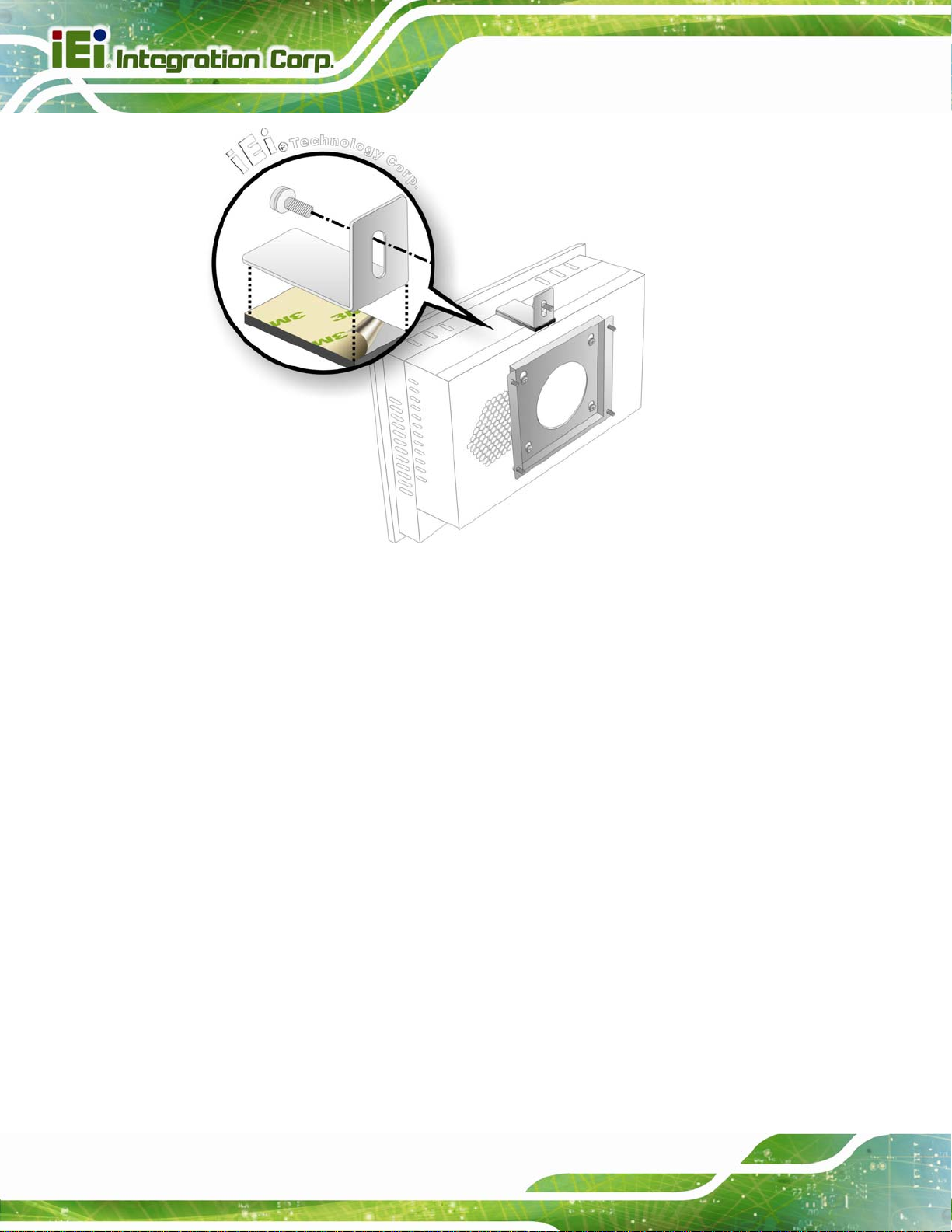
UPC-12A/GM45 Panel PC
Figure 4-16: Secure the Chassis
4.10.2 Panel Mounting
To mount the UPC-12A/GM45 flat panel PC into a panel, please follow the steps below.
Step 1: Select the position in the panel to mount the panel PC.
Step 2: Cut out a section from the panel that corresponds to the dimensions of the flat
panel PC chassis. The panel section that is cut out must be smaller than the size
of the aluminum frame that surrounds the TFT LCD panel but just large enough
for the chassis to fit through. Refer to
565H565H565H565H565H565H565H567HFigure 4-17 for the suggested cut out size.
Page 48
Page 61

UPC-12A/GM45 Panel PC
Figure 4-17: Suggested Panel Cut Out Size for UPC-12A/GM45 (Unit: mm)
Step 3: Slide the flat panel computer through the previously cut hole. The chassis at the
rear of the flat panel should slide easily through the hole. Only stop sliding the
panel through the hole when the back of the front aluminum frame is flush
against the panel.
Step 4: Insert the panel mounting clamps into the pre-formed holes along the edges of
the chassis, behind the aluminum frame. There are a total of 6 panel mounting
clamps for UPC-12A/GM45.
Figure 4-18: Panel Mounting Clamp Slots (Side View)
Page 49
Page 62

Step 5: Tighten the screws that pass through the panel mounting clamps until the plastic
UPC-12A/GM45 Panel PC
caps at the front of all the screws are firmly secured to the panel (
Figure 4-19: Tighten the Panel Mounting Clamp Screws
566H566H566H566H566H566H566H568HFigure 4-19).
4.10.3 Arm Mounting
The flat panel PC is VESA (Video Electronics Standards Association) compliant and can
be mounted on an arm with a 100 mm interface pad. To mount the flat panel PC on an arm,
please follow the steps below.
Step 1: The arm is a separately purchased item. Please correctly mount the arm onto
the surface it uses as a base. To do this, refer to the installation documentation
that came with the mounting arm.
NOTE:
When purchasing the arm please ensure that it is VESA compliant and
that the arm has a 100 mm interface pad. If the mounting arm is not
VESA compliant it cannot be used to support the flat panel PC.
Page 50
Page 63

UPC-12A/GM45 Panel PC
Step 2: Once the mounting arm has been firmly attached to the surface, lift the flat panel
PC onto the interface pad of the mounting arm.
Step 3: Align the retention screw holes on the mounting arm interface with those in the
flat panel PC. The flat panel PC arm mount retention screw holes are shown in
567H567H567H567H567H567H567H569HFigure 4-20.
Figure 4-20: Arm Mounting Retention Screw Holes
Step 4: Secure the flat panel PC to the interface pad by inserting four retention screws
through the bottom of the mounting arm interface pad and into the
flat panel PC.Step 0:
4.11 Bottom Panel Switch and Connectors
4.11.1 AT/ATX Mode Selection
AT and ATX power modes can both be used on the EP series panel PC. The selection is
made through an AT/ATX switch on the chassis rear panel (
mode or ATX mode, follow the steps below.
Step 1: Locate the AT/ATX switch on the chassis rear panel (
568H568H568H568H568H568H568H570HFigure 4-21). To select AT
569H569H569H569H569H569H569H571HFigure 4-21).
Page 51
Page 64

UPC-12A/GM45 Panel PC
Figure 4-21: AT/ATX Switch
Step 2: Adjust the AT/ATX switch. The default mode is ATX mode (
570H570H570H570H570H570H570H572HFigure 4-21).
4.11.2 LAN Connection
There is one external RJ-45 LAN connector. The RJ-45 connector enables connection to
an external network. To connect a LAN cable with an RJ-45 connector, please follow the
instructions below.
Step 1: Locate the RJ-45 connectors on the I/O interface panel of the UPC-12A/GM45
series.
Step 2: Align the connectors. Align the RJ-45 connector on the LAN cable with one of
the RJ-45 connectors on the I/O interface panel of the UPC-12A/GM45 series.
571H571H571H571H571H571H571H573HFigure 4-22.
See
Page 52
Figure 4-22: LAN Connection
Page 65

UPC-12A/GM45 Panel PC
Step 3: Insert the LAN cable RJ-45 connector. Once aligned, gently insert the LAN
cable RJ-45 connector into the RJ-45 connector. Step 0:
4.11.3 Serial Device Connection
The UPC-12A/GM45 series has four male DB-9 connectors for serial devices to be
connected. Follow the steps below to connect a serial device to the UPC-12A/GM45
series panel PC.
Step 1: Locate the DB-9 connector. The location of the DB-9 connector is shown in
Chapter 2.
Step 2: Insert the serial connector. Insert the DB-9 connector of a serial device into
the DB-9 connector on the I/O interface panel. See
Figure 4-23: Serial Device Connector
572H572H572H572H572H572H572H574HFigure 4-23.
Step 3: Secure the connector. Secure the serial device connector to the external
interface by tightening the two retention screws on either side of the connector.
Page 53
Step 0:
Page 66

4.11.4 USB Device Connection
There are four external USB 2.0 connectors. All connectors are perpendicular to the
UPC-12A/GM45 series. To connect a USB 2.0 or USB 1.1 device, please follow the
instructions below.
Step 1: Located the USB connectors. The locations of the USB connectors are shown
in Chapter 2.
Step 2: Align the connectors. Align the USB device connector with one of the
UPC-12A/GM45 Panel PC
connectors on the I/O interface panel. See
Figure 4-24: USB Device Connection
573H573H573H573H573H573H573H575HFigure 4-24.
Step 3: Insert the device connector. Once aligned, gently insert the USB device
connector into the onboard connector. Step 0:
4.11.5 VGA Monitor Connection
The UPC-12A/GM45 has a single female DB-15 connector on the bottom panel. The
DB-15 connector is connected to a CRT or VGA monitor. To connect a monitor to the
UPC-12A/GM45, please follow the instructions below.
Page 54
Page 67

UPC-12A/GM45 Panel PC
Step 1: Locate the female DB-15 connector. The location of the female DB-15
connector is shown in Chapter 1.
Step 2: Align the VGA connector. Align the male DB-15 connector on the VGA screen
cable with the female DB-15 connector on the external peripheral interface.
Step 3: Insert the VGA connector. Once the connectors are properly aligned with the
insert the male connector from the VGA screen into the female connector on the
UPC-12A/GM45. See
Figure 4-25: VGA Connector
574H574H574H574H574H574H574H576HFigure 4-25.
Step 4: Secure the connector. Secure the DB-15 VGA connector from the VGA
monitor to the external interface by tightening the two retention screws on either
side of the connector. Step 0:
Page 55
Page 68

UPC-12A/GM45 Panel PC
Chapter
5
5 System Maintenance
Page 56
Page 69

UPC-12A/GM45 Panel PC
5.1 System Maintenance Introduction
If the components of the UPC-12A/GM45 series fail they must be replaced. Components
that can be replaced include:
CF module
SATA HDD
Wireless LAN module
SO-DIMM module
Please contact the system reseller or vendor to purchase the replacement parts. Back
cover removal instructions and component replacement for the UPC-12A/GM45 series are
described below.
5.2 Anti-static Precautions
WARNING:
Failure to take ESD precautions during the maintenance of the
UPC-12A/GM45 may result in permanent damage to the
UPC-12A/GM45 and severe injury to the user.
Electrostatic discharge (ESD) can cause serious damage to electronic components,
including the EP series. Dry climates are especially susceptible to ESD. It is therefore
critical that whenever the EP series is accessed internally, or any other electrical
component is handled, the following anti-static precautions are strictly adhered to.
Wear an anti-static wristband: - Wearing a simple anti-static wristband can
help to prevent ESD from damaging the board.
Self-grounding:- Before handling the board touch any grounded conducting
material. During the time the board is handled, frequently touch any
conducting materials that are connected to the ground.
Use an anti-static pad: When configuring the EP series, place it on an
antic-static pad. This reduces the possibility of ESD damaging the EP series.
Page 57
Page 70

Only handle the edges of the PCB:- When handling the PCB, hold the PCB
by the edges.
5.3 Turn off the Power
WARNING:
Failing to turn off the system before opening it can cause permanent
damage to the system and serious or fatal injury to the user.
Before any maintenance procedures are carried out on the system, make sure the system
is turned off.
UPC-12A/GM45 Panel PC
5.4 Replacing Components
5.4.1 Hard Disk Drive Replacement
If the HDD fails, please follow the steps below:
Step 1: Follow all anti-static procedures. See Section
Step 2: Turn off the power. See Section
Step 3: Follow the steps described in Section
5.4.2 CF Card Replacement
The UPC-12A/GM45 has one CF Type II slot. To replace the CF card, follow the
instructions below.
Step 1: Follow all anti-static procedures. See Section
Step 2: Turn off the power. See Section
575H575H575H575H575H575H575H577H5.2.
576H576H576H576H576H576H576H578H5.3.
577H577H577H577H577H577H577H579H4.6 to replace the HDD. Step 0:
578H578H578H578H578H578H578H580H5.2.
579H579H579H579H579H579H579H581H5.3.
Page 58
Step 3: Follow the steps described in Section
580H580H580H580H580H580H580H582H4.5 to replace the CF card.
Page 71

UPC-12A/GM45 Panel PC
5.4.3 Wireless Module Replacement
To replace the wireless module, please follow the steps below.
Step 1: Follow all anti-static procedures. See Section
Step 2: Turn off the power. See Section
582H582H582H582H582H582H582H584H5.3.
581H581H581H581H581H581H581H583H5.2.
Step 3: Remove the rear cover. The rear cover is secured to the system with 11
retention screws. To remove the rear cover, remove the retention screws.
Figure 5-1: Rear Cover Retention Screws
Step 4: Disconnect the system cables and lift the rear cover off the UPC-12A/GM45.
The system cables that need to be disconnected include:
SATA cable
SATA power cable
Battery connector (PCN1) cable
Two system fan cables (FAN2 and FAN3)
Two speaker cables
Step 5: Locate the PCIe Mini card socket.
Step 6: Disconnect the three antenna cables from the system to the wireless card.
Page 59
Page 72

Step 7: Remove the PCIe Mini wireless card from the socket.
UPC-12A/GM45 Panel PC
Figure 5-2: Wireless Module Location
Step 8: Install the new PCIe Mini wireless card into the PCIe Mini socket.
Step 9: Connect the three antenna cables from the system to the wireless card. Step 0:
5.4.4 SO-DIMM Module Replacement
WARNING:
Using incorrectly specified SO-DIMM may cause permanently damage
the UPC-12A/GM45. Please make sure the purchased SO-DIMM
complies with the memory specifications of the UPC-12A/GM45.
To replace the SO-DIMM module, please follow the steps below.
Page 60
Step 1: Follow all anti-static procedures. See Section
584H584H584H584H583H583H583H585H5.2.
Page 73

UPC-12A/GM45 Panel PC
Step 2: Turn off the power. See Section 585H585H585H585H584H584H584H586H5.3.
Step 3: Remove the internal aluminum chassis. See Section
585H585H585H587H5.4.3.
Step 4: Locate the SO-DIMM module. The SO-DIMM module is located below the CPU
heat sink. See
587H587H587H587H586H586H586H588HFigure 5-3.
Figure 5-3: SO-DIMM Socket Location
Step 5: Open the SO-DIMM socket handles. The SO-DIMM socket has two handles
that secure the SO-DIMM into the socket. Before the SO-DIMM can be removed
from the socket, the handles must be opened.
Step 6: Align the SO-DIMM with the socket. Align the notch on the memory with the
notch on the memory socket.
Step 7: Insert the SO-DIMM. Push the memory in at a 20º angle.
Step 8: Seat the SO-DIMM. Gently push downwards and the arms clip into place.
Step 0:
Figure 5-4: Installing a SO-DIMM
Page 61
Page 74

5.4.5 Gasket Replacement
A gasket used for a long time may gradually lose its ability to protect the monitor from
fluids and vapors; scratches or dirt may also accumulate. It is recommended that the
gasket be replaced yearly.
NOTE:
If the monitor is mounted vertically, first remove it and place it on a flat,
level surface with the display screen facing down before changing the
gasket.
UPC-12A/GM45 Panel PC
Step 1: Remove the old gasket from the sides of the monitor.
Step 2: Attach the new gasket to the monitor. Make sure the gasket fits precisely into the
groove along the edges of the monitor’s front panel. Step 0:
Figure 5-5: Gasket Replacement
Page 62
Page 75

UPC-12A/GM45 Panel PC
NOTE:
Compliance with the IP 65 standard depends on correct installation of
the gasket. Be sure to check that the gasket is properly installed after
changing it.
5.4.6 Motherboard Replacement
A user cannot replace a motherboard. If the motherboard fails it must be shipped back to
IEI to be replaced. If the system motherboard has failed, please contact the system vendor,
reseller or an IEI sales person directly.
Page 63
Page 76

UPC-12A/GM45 Panel PC
Chapter
6
6 AMI BIOS Setup
Page 64
Page 77

UPC-12A/GM45 Panel PC
6.1 Introduction
The BIOS is programmed onto the BIOS chip. The BIOS setup program allows changes to
certain system settings. This chapter outlines the options that can be changed.
6.1.1 Starting Setup
The AMI BIOS is activated when the computer is turned on. The setup program can be
activated in one of two ways.
1. Press the D
2. Press the D
appears on the screen. 0.
If the message disappears before the D
again.
ELETE key as soon as the system is turned on or
ELETE key when the “Press Del to enter SETUP” message
ELETE key is pressed, restart the computer and try
6.1.2 Using Setup
Use the arrow keys to highlight items, press ENTER to select, use the PageUp and
PageDown keys to change entries, press F1 for help and press E
keys are shown in.
Key Function
Up arrow
Down arrow
Left arrow
Move to previous item
Move to next item
Move to the item on the left hand side
SC to quit. Navigation
Right arrow
Esc key
Page Up key
Page Dn key
Move to the item on the right hand side
Main Menu – Quit and not save changes into CMOS
Status Page Setup Menu and Option Page Setup Menu -- Exit
current page and return to Main Menu
Increase the numeric value or make changes
Decrease the numeric value or make changes
Page 65
Page 78

Key Function
UPC-12A/GM45 Panel PC
F1 key
F2 /F3 key
F10 key
Table 6-1: BIOS Navigation Keys
General help, only for Status Page Setup Menu and Option Page
Setup Menu
Change color from total 16 colors. F2 to select color forward.
Save all the CMOS changes, only for Main Menu
6.1.3 Getting Help
When F1 is pressed a small help window describing the appropriate keys to use and the
possible selections for the highlighted item appears. To exit the Help Window press E
the F1 key again.
6.1.4 Unable to Reboot After Configuration Changes
If the computer cannot boot after changes to the system configuration is made, CMOS
defaults. Use the jumper described in Chapter 5.
SC or
6.1.5 BIOS Menu Bar
The menu bar on top of the BIOS screen has the following main items:
Main – Changes the basic system configuration.
Advanced – Changes the advanced system settings.
PCIPnP – Changes the advanced PCI/PnP Settings
Boot – Changes the system boot configuration.
Security – Sets User and Supervisor Passwords.
Chipset – Changes the chipset settings.
Exit – Selects exit options and loads default settings
The following sections completely describe the configuration options found in the menu
items at the top of the BIOS screen and listed above.
Page 66
Page 79

UPC-12A/GM45 Panel PC
6.2 Main
The Main BIOS menu (588H588H588H588H587H587H587H589HBIOS Menu 1) appears when the BIOS Setup program is entered.
The Main menu gives an overview of the basic system information.
BIOS SETUP UTILITY
Main Advanced PCIPNP Boot Security Chipset Exit
System Overview
⎯⎯⎯⎯⎯⎯⎯⎯⎯⎯⎯⎯⎯⎯⎯⎯⎯⎯⎯⎯⎯⎯⎯⎯⎯⎯⎯⎯⎯⎯⎯
AMIBIOS
Version :08.00.15
Build Date :03/23/09
ID: :H449MR10
Processor
Genuine Intel® CPU 575 @ 2.00GHz
Speed :2000MHz
Count :1
System Memory
Size :989MB
System Time [14:20:27]
System Time [Tue 05/06/2008]
v02.61 ©Copyright 1985-2006, American Megatrends, Inc.
Use [ENTER], [TAB] or
[SHIFT-TAB] to select a
field.
Use [+] or [-] to
configure system time.
ÅÆ
Select Screen
↑ ↓ Select Item
Enter Go to SubScreen
F1 General Help
F10 Save and Exit
ESC Exit
BIOS Menu 1: Main
Î System Overview
The System Overvie w lists a brief summary of different system components. The fields in
System Overview cannot be changed. The items shown in the system overview include:
AMI BIOS: Displays auto-detected BIOS information
o Version: Current BIOS version
o Build Date: Date the current BIOS version was made
o ID: Installed BIOS ID
Processor: Displays auto-detected CPU specifications
o Type: Names the currently installed processor
o Speed: Lists the processor speed
o Count: The number of CPUs on the motherboard
System Memory: Displays the auto-detected system memory.
o Size: Lists memory size
Page 67
Page 80

The System Overview field also has two user configurable fields:
6.3 Advanced
Use the Advanced menu (589H589H589H589H588H588H588H590HBIOS Menu 2) to configure the CPU and peripheral devices
through the following sub-menus:
WARNING!
Setting the wrong values in the sections below may cause the system
to malfunction. Make sure that the settings made are compatible with
the hardware.
CPU Configuration (see Section 590H590H590H590H589H589H589H591H6.3.1)
UPC-12A/GM45 Panel PC
IDE Configuration (see Section
Super IO Configuration (see Section
AHCI Configuration (see Section
Remote Access Configuration (see Section
USB Configuration (see Section
Power Configuration (see Section
591H591H591H591H590H590H590H592H6.3.2)
592H592H592H592H591H591H591H593H6.3.3)
593H593H593H593H592H592H592H594H6.3.4)
594H594H594H594H593H593H593H595H6.3.5)
595H595H595H595H594H594H594H596H6.3.6)
596H596H596H596H595H595H595H597H6.3.7)
BIOS SETUP UTILITY
Main Advanced PCIPNP Boot Security Chipset Exit
Advanced Settings
⎯⎯⎯⎯⎯⎯⎯⎯⎯⎯⎯⎯⎯⎯⎯⎯⎯⎯⎯⎯⎯⎯⎯⎯⎯⎯⎯⎯⎯⎯⎯
WARNING: Setting wrong values in below sections may cause
system to malfunction
> CPU Configuration
> IDE Configuration
> SuperIO Configuration
> AHCI Configuration
> Remote Access Configuration
> USB Configuration
> Power Configuration
Configure CPU
ÅÆ
Select Screen
↑ ↓ Select Item
Enter Go to SubScreen
F1 General Help
F10 Save and Exit
ESC Exit
v02.61 ©Copyright 1985-2006, American Megatrends, Inc.
Page 68
BIOS Menu 2: Advanced
Page 81

UPC-12A/GM45 Panel PC
6.3.1 CPU Configuration
Use the CPU Configuration menu (597H597H597H597H596H596H596H598HBIOS Menu 3) to view detailed CPU specifications
and configure the CPU.
BIOS SETUP UTILITY
Main Advanced PCIPNP Boot Security Chipset Exit
Configure Advanced CPU Settings
Module Version – 3F.13
⎯⎯⎯⎯⎯⎯⎯⎯⎯⎯⎯⎯⎯⎯⎯⎯⎯⎯⎯⎯⎯⎯⎯⎯⎯⎯⎯⎯⎯⎯⎯
Manufacturer :Intel®
Genuine Intel® CPU 575 @ 2.00GHz
Frequency :2.00GHz
FSB Speed :668MHz
Cache L1 : 32 KB
Cache L2 : 1024 KB
Ratio Actual Value:12
ÅÆ
Select Screen
↑ ↓ Select Item
Enter Go to SubScreen
F1 General Help
F10 Save and Exit
ESC Exit
v02.61 ©Copyright 1985-2006, American Megatrends, Inc.
BIOS Menu 3: CPU Configuration
The CPU Configuration menu (
Manufacturer: Lists the name of the CPU manufacturer
Brand String: Lists the brand name of the CPU being used
Frequency: Lists the CPU processing speed
FSB Speed: Lists the FSB speed
Cache L1: Lists the CPU L1 cache size
Cache L2: Lists the CPU L2 cache size
598H598H598H598H597H597H597H599HBIOS Menu 3) lists the following CPU details:
6.3.2 IDE Configuration
Use the IDE Configuration menu (599H599H599H599H598H598H598H600HBIOS Menu 4) to change and/or set the configuration
of the IDE devices installed in the system.
Page 69
Page 82

S
BIOS SETUP UTILITY
Main Advanced PCIPNP Boot Security Chipset Exit
IDE Configuration
⎯⎯⎯⎯⎯⎯⎯⎯⎯⎯⎯⎯⎯⎯⎯⎯⎯⎯⎯⎯⎯⎯⎯⎯⎯⎯⎯⎯⎯⎯⎯
SATA#1 Configuration [Compatible]
Configure SATA#1 as [IDE]
> Primary IDE Master : [Not Detected]
> Primary IDE Slave : [Not Detected]
> Secondary IDE Master : [Not Detected]
> Secondary IDE Slave : [Not Detected]
> Third IDE Master : [Not Detected]
> Fourth IDE Master : [Not Detected]
> Fifth IDE Master : [Not Detected]
> Fifth IDE Slave : [Not Detected]
v02.61 ©Copyright 1985-2006, American Megatrends, Inc.
UPC-12A/GM45 Panel PC
DISABLED: disable the
integrated IDE
controller.
PRIMARY: enables only
the Primary IDE
controller
ECONDARY: enables only
the Secondary IDE
controller.
BOTH: enables both IDE
controllers
ÅÆ
Select Screen
↑ ↓ Select Item
Enter Go to SubScreen
F1 General Help
F10 Save and Exit
ESC Exit
BIOS Menu 4: IDE Configuration
Î SATA#1 Configuration [Compatible]
Use the SATA#1 Configuration option to configure the ATA/IDE controller.
Î
Disabled
Î
Compatible DEFAULT
Î
Enhanced
Disables the on-board ATA/IDE controller.
Configures the on-board ATA/IDE controller to be in
compatible mode. In this mode, a SATA channel will
replace one of the IDE channels. This mode supports
up to 4 storage devices.
Configures the on-board ATA/IDE controller to be in
Enhanced mode. In this mode, IDE channels and SATA
channels are separated. This mode supports up to 6
storage devices. Some legacy OS do not support this
mode.
Î Configure SATA as [IDE]
Use the Configure SATA as option to configure SATA devices as normal IDE devices.
Page 70
Page 83

UPC-12A/GM45 Panel PC
Î
Î
Î
IDE D
RAID
AHCI
EFAULT
Configures SATA devices as normal IDE device.
Configures SATA devices as RAID device.
Configures SATA devices as AHCI device.
Î IDE Master and IDE Slave
When entering setup, BIOS auto detects the presence of IDE devices. BIOS displays the
status of the auto detected IDE devices. The following IDE devices are detected and are
shown in the IDE Configuration menu:
Primary IDE Master
Primary IDE Slave
Secondary IDE Master
Secondary IDE Slave
Third IDE Master
Fourth IDE Master
Fifth IDE Master
Fifth IDE Slave
The IDE Configuration menu (
600H600H600H600H599H599H599H601HBIOS Menu 4) allows changes to the configurations for the
IDE devices installed in the system. If an IDE device is detected, and one of the above
listed four BIOS configuration options are selected, the IDE configuration options shown in
Section
601H601H601H601H600H600H600H602H6.3.2.1 appear.
6.3.2.1 IDE Master, IDE Slave
Use the IDE Master and IDE Slave configuration menu to view both primary and
secondary IDE device details and configure the IDE devices connected to the system.
Page 71
Page 84

S
BIOS SETUP UTILITY
Main Advanced PCIPNP Boot Security Chipset Exit
Primary IDE Master
⎯⎯⎯⎯⎯⎯⎯⎯⎯⎯⎯⎯⎯⎯⎯⎯⎯⎯⎯⎯⎯⎯⎯⎯⎯⎯⎯⎯⎯⎯⎯
Device :Not Detected
Type [Auto]
LBA/Large Mode [Auto]
Block (Multi-Sector Transfer) [Auto]
PIO Mode [Auto]
DMA Mode [Auto]
S.M.A.R.T. [Auto]
32Bit Data Transfer [Enabled]
v02.61 ©Copyright 1985-2006, American Megatrends, Inc.
BIOS Menu 5: IDE Master and IDE Slave Configuration
Î Auto-Detected Drive Parameters
UPC-12A/GM45 Panel PC
elect the type of device
connected to the system
ÅÆ
Select Screen
↑ ↓ Select Item
Enter Go to SubScreen
F1 General Help
F10 Save and Exit
ESC Exit
The “grayed-out” items in the left frame are IDE disk drive parameters automatically
detected from the firmware of the selected IDE disk drive. The drive parameters are listed
as follows:
Device: Lists the device type (e.g. hard disk, CD-ROM etc.)
Type: Indicates the type of devices a user can manually select
Vendor: Lists the device manufacturer
Size: List the storage capacity of the device.
LBA Mode: Indicates whether the LBA (Logical Block Addressing) is a method
of addressing data on a disk drive is supported or not.
Block Mode: Block mode boosts IDE drive performance by increasing the
amount of data transferred. Only 512 bytes of data can be transferred per
interrupt if block mode is not used. Block mode allows transfers of up to 64 KB
per interrupt.
PIO Mode: Indicates the PIO mode of the installed device.
Async DMA: Indicates the highest Asynchronous DMA Mode that is
supported.
Ultra DMA: Indicates the highest Synchronous DMA Mode that is supported.
S.M.A.R.T.: Indicates whether or not the Self-Monitoring Analysis and
Reporting Technology protocol is supported.
Page 72
Page 85

UPC-12A/GM45 Panel PC
32Bit Data Transfer: Enables 32-bit data transfer.
Î T ype [Auto]
Use the Type BIOS option select the type of device the AMIBIOS attempts to boot from
after the Power-On Self-Test (POST) is complete.
Î
Not Installed
Î
Auto DEFAULT
Î
CD/DVD
Î
ARMD
BIOS is prevented from searching for an IDE disk
drive on the specified channel.
The BIOS auto detects the IDE disk drive type
attached to the specified channel. This setting should
be used if an IDE hard disk drive is attached to the
specified channel.
The CD/DVD option specifies that an IDE CD-ROM
drive is attached to the specified IDE channel. The
BIOS does not attempt to search for other types of
IDE disk drives on the specified channel.
This option specifies an ATAPI Removable Media
Device. These include, but are not limited to:
ZIP
LS-120
Î LBA/Large Mode [Auto]
Use the LBA/Large Mode option to disable or enable BIOS to auto detects LBA (Logical
Block Addressing). LBA is a method of addressing data on a disk drive. In LBA mode, the
maximum drive capacity is 137 GB.
Î
Disabled
Î
Auto DEFAULT
BIOS is prevented from using the LBA mode control on
the specified channel.
BIOS auto detects the LBA mode control on the specified
channel.
Page 73
Page 86

Î Block (Multi Sector Transfer) [Auto]
Use the Block (Multi Sector Transfer) to disable or enable BIOS to auto detect if the
device supports multi-sector transfers.
UPC-12A/GM45 Panel PC
Î
Disabled
Î
Auto DEFAULT
Î PIO Mode [Auto]
Use the PIO Mode option to select the IDE PIO (Programmable I/O) mode program timing
cycles between the IDE drive and the programmable IDE controller. As the PIO mode
increases, the cycle time decreases.
Î
Auto DEFAULT
Î
0
BIOS is prevented from using Multi-Sector Transfer on the
specified channel. The data to and from the device occurs
one sector at a time.
BIOS auto detects Multi-Sector Transfer support on the
drive on the specified channel. If supported the data
transfer to and from the device occurs multiple sectors at
a time.
BIOS auto detects the PIO mode. Use this value if the IDE disk
drive support cannot be determined.
PIO mode 0 selected with a maximum transfer rate of 3.3 MB/s
Î
1
Î
2
Î
3
Î
4
Î DMA Mode [Auto]
Use the DMA Mode BIOS selection to adjust the DMA mode options.
Page 74
PIO mode 1 selected with a maximum transfer rate of 5.2 MB/s
PIO mode 2 selected with a maximum transfer rate of 8.3 MB/s
PIO mode 3 selected with a maximum transfer rate of 11.1 MB/s
PIO mode 4 selected with a maximum transfer rate of 16.6 MB/s
(This setting generally works with all hard disk drives
manufactured after 1999. For other disk drives, such as IDE
CD-ROM drives, check the specifications of the drive.)
Page 87

UPC-12A/GM45 Panel PC
Î
Auto DEFAULT
Î
SWDMA0
Î
SWDMA1
Î
SWDMA2
Î
MWDMA0
Î
MWDMA1
Î
MWDMA2
BIOS auto detects the DMA mode. Use this value if the IDE
disk drive support cannot be determined.
Single Word DMA mode 0 selected with a maximum data
transfer rate of 2.1 MB/s
Single Word DMA mode 1 selected with a maximum data
transfer rate of 4.2 MB/s
Single Word DMA mode 2 selected with a maximum data
transfer rate of 8.3 MB/s
Multi Word DMA mode 0 selected with a maximum data
transfer rate of 4.2 MB/s
Multi Word DMA mode 1 selected with a maximum data
transfer rate of 13.3 MB/s
Multi Word DMA mode 2 selected with a maximum data
transfer rate of 16.6 MB/s
Î
UDMA0
Î
UDMA1
Î
UDMA2
Î
UDMA3
Î
UDMA4
Î
UDMA5
Ultra DMA mode 0 selected with a maximum data transfer
rate of 16.6 MB/s
Ultra DMA mode 1 selected with a maximum data transfer
rate of 25 MB/s
Ultra DMA mode 2 selected with a maximum data transfer
rate of 33.3 MB/s
Ultra DMA mode 3 selected with a maximum data transfer
rate of 44 MB/s (To use this mode, it is required that an
80-conductor ATA cable is used.)
Ultra DMA mode 4 selected with a maximum data transfer
rate of 66.6 MB/s (To use this mode, it is required that an
80-conductor ATA cable is used.)
Ultra DMA mode 5 selected with a maximum data transfer
rate of 99.9 MB/s (To use this mode, it is required that an
80-conductor ATA cable is used.)
Page 75
Page 88

Î S.M.A.R.T [Auto]
Use the S.M.A.R.T option to auto-detect, disable or enable Self-Monitoring Analysis and
Reporting Technology (SMART) on the drive on the specified channel. S.M.A.R.T predicts
impending drive failures. The S.M.A.R.T BIOS option enables or disables this function.
UPC-12A/GM45 Panel PC
Î
Auto DEFAULT
Î
Disabled
Î
Enabled
Î 32Bit Data Transfer [Enabled]
Use the 32Bit Data Transfer BIOS option to enables or disable 32-bit data transfers.
Î
Disabled
Î
Enabled DEFAULT
BIOS auto detects HDD SMART support.
Prevents BIOS from using the HDD SMART feature.
Allows BIOS to use the HDD SMART feature
Prevents the BIOS from using 32-bit data transfers.
Allows BIOS to use 32-bit data transfers on supported
hard disk drives.
Page 76
Page 89

UPC-12A/GM45 Panel PC
6.3.3 Super IO Configuration
Use the Super IO Configuration menu (602H602H602H602H601H601H601H603HBIOS Menu 6) to set or change the
configurations for the FDD controllers, parallel ports and serial ports.
BIOS SETUP UTILITY
Main Advanced PCIPNP Boot Security Chipset Exit
Configure ITE8718 Super IO Chipset
⎯⎯⎯⎯⎯⎯⎯⎯⎯⎯⎯⎯⎯⎯⎯⎯⎯⎯⎯⎯⎯⎯⎯⎯⎯⎯⎯⎯⎯⎯⎯
Serial Port1 Address [3F8/IRQ4]
Serial Port2 Address [2F8/IRQ3]
Serial Port3 Address [3E8]
Serial Port3 IRQ [10]
Serial Port4 Address [2E8]
Serial Port4 IRQ [10]
Select RS232 or RS422/RS485 [BY HARDWARE]
Allows BIOS to select
Serial Port Base
Addresses
ÅÆ
Select Screen
↑ ↓ Select Item
Enter Go to SubScreen
F1 General Help
F10 Save and Exit
ESC Exit
v02.61 ©Copyright 1985-2006, American Megatrends, Inc.
BIOS Menu 6: Super IO Configuration
Î Serial Port1 Address [3F8/IRQ4]
Use the Serial Port1 Address option to select the Serial Port 1 base address.
Î
Disabled
Î
3F8/IRQ4 DEFAULT
Î
3E8/IRQ4
Î
2E8/IRQ3
Î Serial Port2 Address [2F8/IRQ3]
No base address is assigned to Serial Port 1
Serial Port 1 I/O port address is 3F8 and the interrupt
address is IRQ4
Serial Port 1 I/O port address is 3E8 and the interrupt
address is IRQ4
Serial Port 1 I/O port address is 2E8 and the interrupt
address is IRQ3
Use the Serial Port2 Address option to select the Serial Port 2 base address.
Î
Disabled
No base address is assigned to Serial Port 2
Page 77
Page 90

UPC-12A/GM45 Panel PC
Î
2F8/IRQ3 DEFAULT
Î
3E8/IRQ4
Î
2E8/IRQ3
Î Serial Port3 Address [3E8]
Use the Serial Port3 Address option to select the base addresses for serial port 3
Î
Disabled
Î
3E8 DEFAULT
Î
2E8
Î Serial Port3 IRQ [10]
Serial Port 2 I/O port address is 3F8 and the interrupt
address is IRQ3
Serial Port 2 I/O port address is 3E8 and the interrupt
address is IRQ4
Serial Port 2 I/O port address is 2E8 and the interrupt
address is IRQ3
No base address is assigned to serial port 3
Serial port 3 I/O port address is 3E8
Serial port 3 I/O port address is 2E8
Use the Serial Port3 IRQ option to select the interrupt address for serial port 3.
Î
10 DEFAULT
Î Serial Port4 Address [2E8]
Use the Serial Port4 IRQ option to select the interrupt address for serial port 4.
Î
Disabled
Î
3E8
Î
2E8 DEFAULT
Î Serial Port4 IRQ [10]
Use the Serial Port4 IRQ option to select the interrupt address for serial port 4.
Î
10 DEFAULT
Serial port 3 IRQ address is 10
No base address is assigned to serial port 3
Serial port 4 I/O port address is 3E8
Serial port 4 I/O port address is 2E8
Serial port 4 IRQ address is 10
Page 78
Page 91

m
UPC-12A/GM45 Panel PC
Î Select RS232 or RS422/RS485 [BY HARDWARE]
Use the Select RS232 or RS422/RS485 option to select the Serial Port 4 signaling mode.
Î
RS232
Î
RS422/RS485
Î
BY
HARDWARE
DEFAULT
Serial Port 4 signaling mode is RS-232/422
Serial Port 4 signaling mode is RS-485
Serial Port 4 signaling mode is set by onboard jumper
6.3.4 AHCI Configuration
NOTE:
Advanced Host Controller Interface (AHCI) is a new programming
interface for SATA host controllers. AHCI systems do not have
master/slave designation for SATA devices, each device is treated as a
master, and hardware-assisted native command queuing.
Use the AHCI Settings menu (603H603H603H603H602H602H602H604HBIOS Menu 7) to report on the auto-detection of devices
connected to the onboard SATA drive connectors.
BIOS SETUP UTILITY
Main Advanced PCIPNP Boot Security Chipset Exit
AHCI Settings
⎯⎯⎯⎯⎯⎯⎯⎯⎯⎯⎯⎯⎯⎯⎯⎯⎯⎯⎯⎯⎯⎯⎯⎯⎯⎯⎯⎯⎯⎯⎯
> AHCI Port0 [Not Detected]
> AHCI Port1 [Not Detected]
> AHCI Port4 [Not Detected]
v02.61 ©Copyright 1985-2006, American Megatrends, Inc.
BIOS Menu 7: AHCI Configuration
Some SATA CD/DVD in AHCI
ode need to wait ready
longer
ÅÆ
Select Screen
↑ ↓ Select Item
Enter Go to SubScreen
F1 General Help
F10 Save and Exit
ESC Exit
Page 79
Page 92

S
Î AHCI Port n [Not Detected]
Use the AHCI Port n BIOS option to check what AHCI (Advanced Host Controller
Interface) devices are detected to a specified SATA drive connector. If a device is
detected, selecting the BIOS option, e.g. “AHCI Port 3” opens a new window.
UPC-12A/GM45 Panel PC
6.3.4.1 AHCI Port n
Use the AHCI Port n configuration menu (604H604H604H604H603H603H603H605HBIOS Menu 8) to configure the drive connected
to SATA connector n.
BIOS SETUP UTILITY
Main Advanced PCIPNP Boot Security Chipset Exit
AHCI Port0
⎯⎯⎯⎯⎯⎯⎯⎯⎯⎯⎯⎯⎯⎯⎯⎯⎯⎯⎯⎯⎯⎯⎯⎯⎯⎯⎯⎯⎯⎯⎯
Device :Not Detected
⎯⎯⎯⎯⎯⎯⎯⎯⎯⎯⎯⎯⎯⎯⎯⎯⎯⎯⎯⎯⎯⎯⎯⎯⎯⎯⎯⎯⎯⎯⎯
SATA Port0 [Auto]
S.M.A.R.T. [Enabled]
elect the type of device
connected to the system
ÅÆ
Select Screen
↑ ↓ Select Item
Enter Go to SubScreen
F1 General Help
F10 Save and Exit
ESC Exit
v02.61 ©Copyright 1985-2006, American Megatrends, Inc.
BIOS Menu 8: AHCI Port n Configuration Menu
Î SA TA Port n [Auto]
Use the SATA Port n option to enable the system to auto-detect the type of drive
connected to SATA drive connector n.
Î S.M.A.R.T [Enabled]
Use the S.M.A.R.T option to enable S.M.A.R.T (Self-Monitoring, Analysis, and Reporting
Technology) on the drive connected to SATA drive connector n.
Î
Enabled DEFAULT
Page 80
S.M.A.R.T is enabled on the drive connected to SATA
drive connector n on the system
Page 93

UPC-12A/GM45 Panel PC
Î
Disabled
S.M.A.R.T is disabled on the drive connected to SATA
drive connector n on the system
6.3.5 Remote Access Configuration
Use the Remote Access Configuration menu (605H605H605H605H604H604H604H606HBIOS Menu 9) to configure remote
access parameters. The Remote Access Configuration is an AMIBIOS feature and
allows a remote host running a terminal program to display and configure the BIOS
settings.
BIOS SETUP UTILITY
Main Advanced PCIPNP Boot Security Chipset Exit
Configure Remote Access type and parameters
⎯⎯⎯⎯⎯⎯⎯⎯⎯⎯⎯⎯⎯⎯⎯⎯⎯⎯⎯⎯⎯⎯⎯⎯⎯⎯⎯⎯⎯⎯⎯
Remote Access [Disabled]
ÅÆ
Select Screen
↑ ↓ Select Item
Enter Go to SubScreen
F1 General Help
F10 Save and Exit
ESC Exit
v02.61 ©Copyright 1985-2006, American Megatrends, Inc.
BIOS Menu 9: Remote Access Configuration
Î Remote Access [Disabled]
Use the Remote Access option to enable or disable access to the remote functionalities
of the system.
Î
Disabled DEFAULT
Remote access is disabled.
Page 81
Page 94

UPC-12A/GM45 Panel PC
Î
Enabled
Î Serial Port Number [COM1]
Use the Serial Port Number option allows to select the serial port used for remote
access.
Î
COM1 DEFAULT
Î
COM2
Î
COM3
Remote access configuration options shown below
appear:
Serial Port Number
Serial Port Mode
Redirection after BIOS POST
Terminal Type
These configuration options are discussed below.
System is remotely accessed through COM1
System is remotely accessed through COM2
System is remotely accessed through COM3
Î
COM4
NOTE: Make sure the selected COM port is enabled through the Super I/O configuration
menu.
Î Base Address, IRQ [3F8h,4]
The Base Address, IRQ option cannot be configured and only shows the interrupt
address of the serial port listed above.
Î Serial Port Mode [115200 8,n,1]
Use the Serial Port Mode option to select baud rate through which the console redirection
is made. The following configuration options are available
115200 8,n,1 D
57600 8,n,1
38400 8,n,1
System is remotely accessed through COM4
EFAULT
Page 82
19200 8,n,1
Page 95

UPC-12A/GM45 Panel PC
09600 8,n,1
NOTE:
Identical baud rate setting musts be set on the host (a management
computer running a terminal software) and the slave
Î Redirection After BIOS POST [Always]
Use the Redirection After BIOS POST option to specify when console redirection should
occur.
Î
Disabled
Î
Boot Loader
Î
Always DEFAULT
Î Terminal Type [ANSI]
Use the Terminal Type BIOS option to specify the remote terminal type.
Î
ANSI DEFAULT
Î
VT100
Î
VT-UTF8
The console is not redirected after POST
Redirection is active during POST and during Boot
Loader
Redirection is always active (Some OSes may not
work if set to Always)
The target terminal type is ANSI
The target terminal type is VT100
The target terminal type is VT-UTF8
Page 83
Page 96

UPC-12A/GM45 Panel PC
6.3.6 USB Configuration
Use the USB Configuration menu (606H606H606H606H605H605H605H607HBIOS Menu 10) to read USB configuration
information and configure the USB settings.
BIOS SETUP UTILITY
Main Advanced PCIPNP Boot Security Chipset Exit
USB Configuration
⎯⎯⎯⎯⎯⎯⎯⎯⎯⎯⎯⎯⎯⎯⎯⎯⎯⎯⎯⎯⎯⎯⎯⎯⎯⎯⎯⎯⎯⎯⎯
Module Version – 2.24.0-11.4
USB Devices Enabled:
None
USB Function [Enabled]
USB 2.0 Controller [Enabled]
Legacy USB Support [Enabled]
USB 2.0 Controller Mode [HiSpeed]
Enables USB host
controllers
ÅÆ
Select Screen
↑ ↓ Select Item
Enter Go to SubScreen
F1 General Help
F10 Save and Exit
ESC Exit
v02.61 ©Copyright 1985-2006, American Megatrends, Inc.
BIOS Menu 10: USB Configuration
Î USB Configuration
The USB Configuration field shows the system USB configuration. The items listed are:
Module Version: x.xxxxx.xxxxx
Î USB Devices Enabled
The USB Devices Enabled field lists the USB devices that are enabled on the system
Î USB Function [Enabled]
Use the USB Function BIOS option to enable or disable USB function support.
Î
Disabled
Î
Enabled DEFAULT
USB function support disabled
USB function support enabled
Page 84
Page 97

UPC-12A/GM45 Panel PC
Î USB 2.0 Controller [Enabled]
Use the USB 2.0 Controller BIOS option to enable or disable the USB 2.0 controller
Î
Disabled
Î
Enabled DEFAULT
Î Legacy USB Support [Enabled]
Use the Legacy USB Support BIOS option to enable USB mouse and USB keyboard
support.
Normally if this option is not enabled, any attached USB mouse or USB keyboard does not
become available until a USB compatible operating system is fully booted with all USB
drivers loaded. When this option is enabled, any attached USB mouse or USB keyboard
can control the system even when there is no USB driver loaded onto the system.
Î
Disabled
Î
Enabled DEFAULT
Î
Auto
USB 2.0 controller disabled
USB 2.0 controller enabled
Legacy USB support disabled
Legacy USB support enabled
Legacy USB support disabled if no USB devices are
connected
Î USB2.0 Controller Mode [HiSpeed]
Use the USB2.0 Controller Mode option to set the speed of the USB2.0 controller.
Î
FullSpeed
Î
HiSpeed DEFAULT
The controller is capable of operating at 12 Mb/s
The controller is capable of operating at 480 Mb/s
Page 85
Page 98

UPC-12A/GM45 Panel PC
6.3.7 Power Configuration
The Power menu (BIOS Menu 11) allows the advanced power management options to be
configured.
BIOS SETUP UTILITY
Main Advanced PCIPNP Boot Security Chipset Exit
Power Supply Status [AT]
ÅÆ
Select Screen
↑ ↓ Select Item
Enter Go to SubScreen
F1 General Help
F10 Save and Exit
ESC Exit
v02.61 ©Copyright 1985-2006, American Megatrends, Inc.
BIOS Menu 12: Power Configuration
Î Power Supply Mode [AT]
Use the Power Supply Mode BIOS option to select the power supply that is connected to
the system.
Î
AT DEFAULT
Î
ATX
6.4 PCI/PnP
Use the PCI/PnP menu (607H607H607H607H606H606H606H608HBIOS Menu 13) to configure advanced PCI and PnP settings.
WARNING!
An AT power supply is connected to the system
An ATX power supply is connected to the system
Page 86
Setting wrong values for the BIOS selections in the PCIPnP BIOS
menu may cause the system to malfunction.
Page 99

A
R
UPC-12A/GM45 Panel PC
BIOS SETUP UTILITY
Main Advanced PCIPNP Boot Security Chipset Exit
Advanced PCI/PnP Settings
⎯⎯⎯⎯⎯⎯⎯⎯⎯⎯⎯⎯⎯⎯⎯⎯⎯⎯⎯⎯⎯⎯⎯⎯⎯⎯⎯⎯⎯⎯⎯
WARNING: Setting wrong values in below sections
may cause system to malfunction
IRQ3 [Reserved]
IRQ4 [Reserved]
IRQ5 [Available]
IRQ7 [Available]
IRQ9 [Available]
IRQ10 [Reserved]
IRQ11 [Available]
IRQ14 [Available]
IRQ15 [Available]
DMA Channel 0 [Available]
DMA Channel 1 [Available]
DMA Channel 3 [Available]
DMA Channel 5 [Available]
DMA Channel 6 [Available]
DMA Channel 7 [Available]
v02.61 ©Copyright 1985-2006, American Megatrends, Inc.
vailable: Specified IRQ
is available to be use
the PCI/PnP devices
eserved: Specified IRQ
is reserved for use by
legacy ISA devices
ÅÆ
Select Screen
↑ ↓ Select Item
Enter Go to SubScreen
F1 General Help
F10 Save and Exit
ESC Exit
BIOS Menu 13: PCI/PnP Configuration
Î IRQ# [Available]
Use the IRQ# address to specify what IRQs can be assigned to a particular peripheral
device.
Î
Available DEFAULT
Î
Reserved
Available IRQ addresses are:
IRQ3
IRQ4
IRQ5
The specified IRQ is available to be used by
PCI/PnP devices
The specified IRQ is reserved for use by Legacy ISA
devices
IRQ7
IRQ9
Page 87
Page 100

IRQ10
IRQ 11
IRQ 14
IRQ 15
Î DMA Channel# [Available]
Use the DMA Channel# option to assign a specific DMA channel to a particular PCI/PnP
device.
UPC-12A/GM45 Panel PC
Î
Available DEFAULT
Î
Reserved
Available DMA Channels are:
DM Channel 0
DM Channel 1
DM Channel 3
DM Channel 5
DM Channel 6
DM Channel 7
Î Reserved Memory Size [Disabled]
Use the Reserved Memory Size BIOS option to specify the amount of memory that
The specified DMA is available to be used by
PCI/PnP devices
The specified DMA is reserved for use by Legacy
ISA devices
Page 88
should be reserved for legacy ISA devices.
Î
Disabled DEFAULT
Î
16K
Î
32K
Î
64K
No memory block reserved for legacy ISA devices
16 KB reserved for legacy ISA devices
32 KB reserved for legacy ISA devices
54 KB reserved for legacy ISA devices
