
IEI Technology Corp.
User Manual
®
uIBX-200-R21/VX800 Embedded System
MODEL:
uIBX-200-R21/VX800
Ultra Compact Embedded System with CompactFlash
VGA, Gigabit Ethernet, Four USB, 802.11b/g/n Wireless,
Line out, Mic, Two RS-232, RoHS Compliant
Slot
Rev. 2.10 – 16 May 2011
Page i
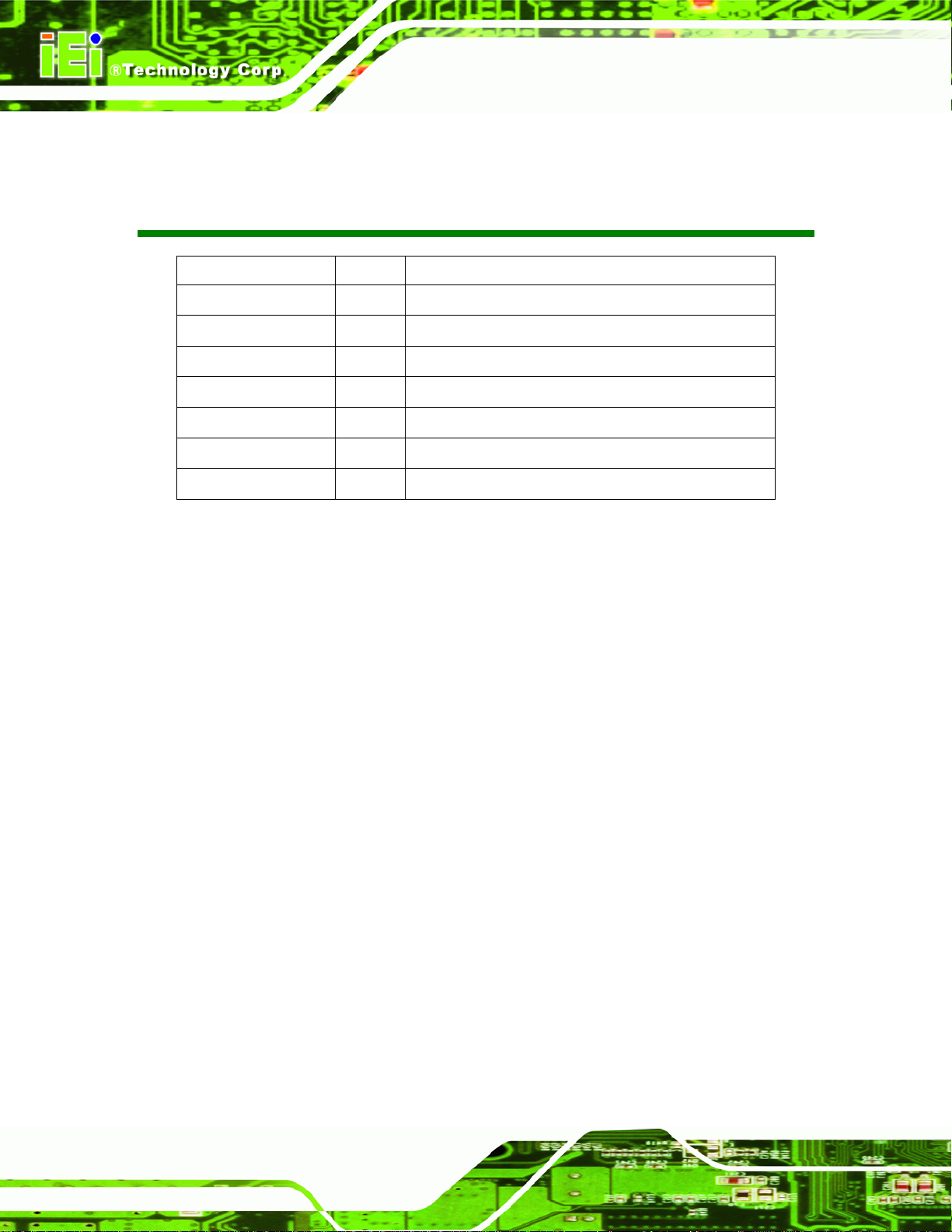
uIBX-200-R21/VX800 Embedded System
Revision
Date Version Changes
16 May 2011 2.10 Updated for R21 version
8 November, 2010 2.00 Updated for R20 version
23 August, 2010 1.04 Added jumper location diagrams
15 April, 2010 1.03 Added watchdog timer appendix
14 January 2010 1.02 Changed details of CF cards with embedded OS
10 September 2008 1.01 Added BIOS chapter
27 August 2009 1.00 Initial release
Page ii
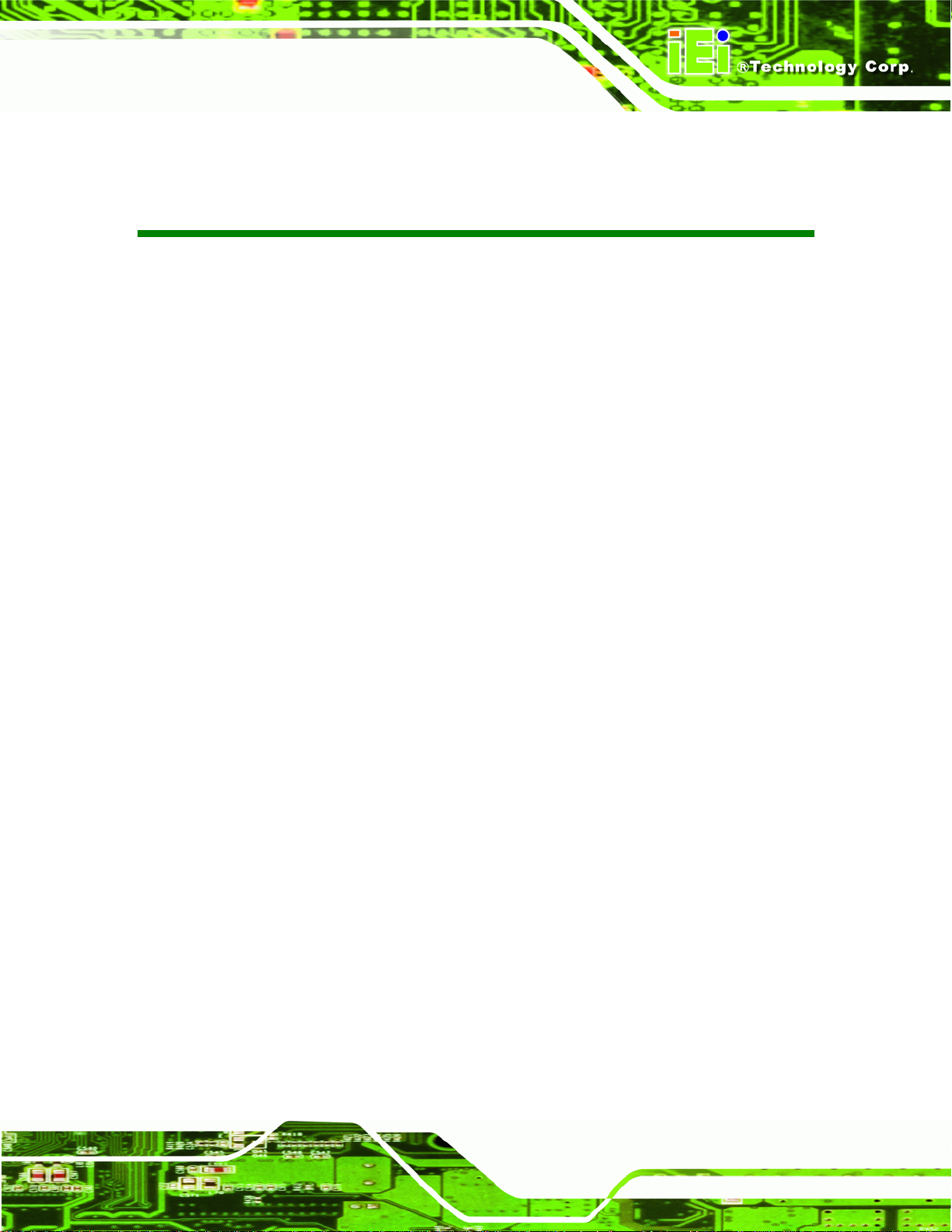
uIBX-200-R21/VX800 Embedded System
COPYRIGHT NOTICE
The information in this document is subject to change without prior notice in order to
improve reliability, design and function and does not represent a commitment on the part
of the manufacturer.
In no event will the manufacturer be liable for direct, indirect, special, incidental, or
consequential damages arising out of the use or inability to use the product or
documentation, even if advised of the possibility of such damages.
This document contains proprietary information protected by copyright. All rights are
Copyright
reserved. No part of this manual may be reproduced by any mechanical, electronic, or
other means in any form without prior written permission of the manufacturer.
TRADEMARKS
All registered trademarks and product names mentioned herein are used for identification
purposes only and may be trademarks and/or registered trademarks of their respective
owners.
Page iii
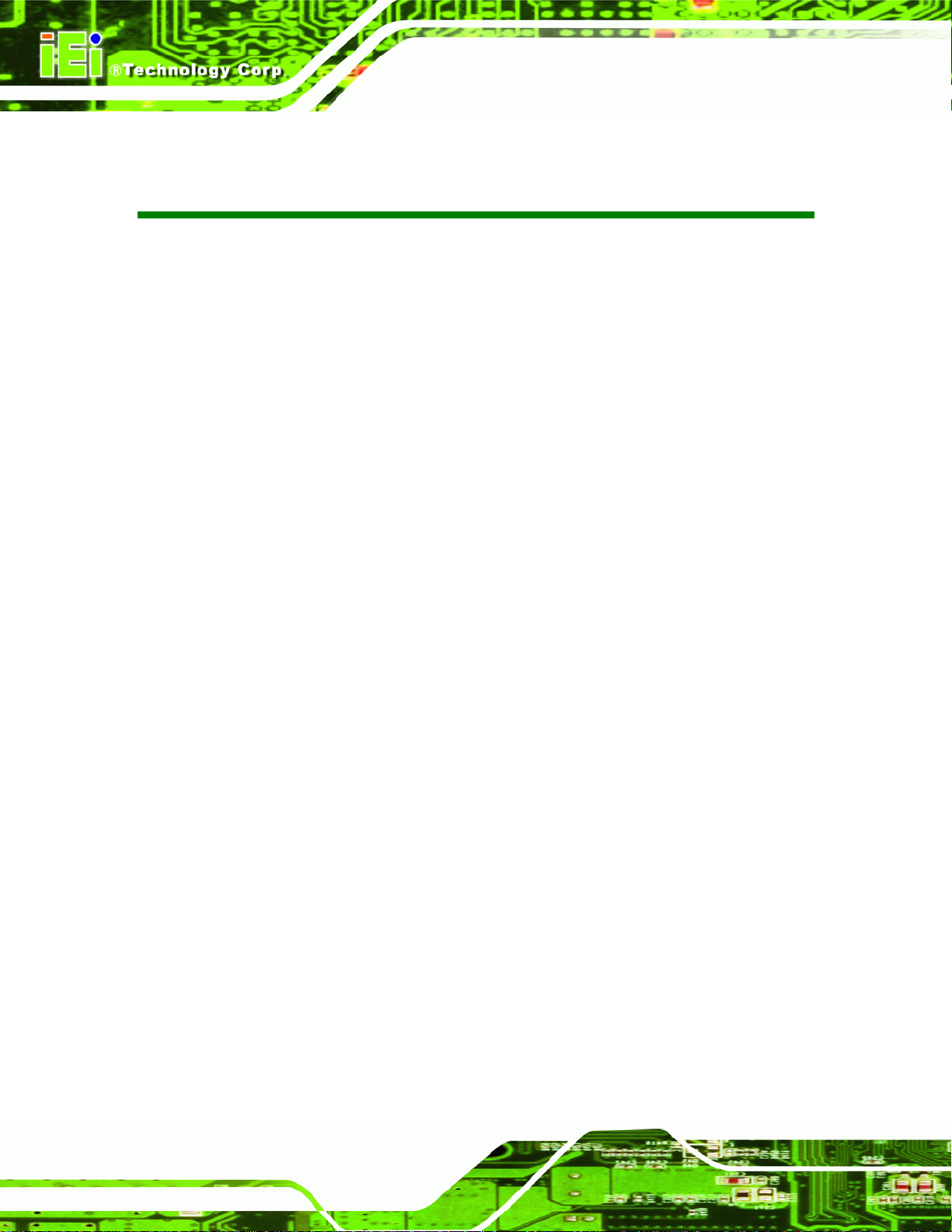
uIBX-200-R21/VX800 Embedded System
Table of Contents
1 INTRODUCTION........................................................................................................... 1
1.1 OVERVIEW.................................................................................................................. 2
1.2 BENEFITS ................................................................................................................... 2
1.3 FEATURES................................................................................................................... 3
1.4 TECHNICAL SPECIFICATIONS ...................................................................................... 3
1.5 CERTIFICATIONS......................................................................................................... 4
2 DETAILED SPECIFICATIONS.................................................................................... 5
2.1 FRONT PANEL............................................................................................................. 6
2.2 REAR CONNECTOR PANEL.......................................................................................... 6
2.3 DIMENSIONS............................................................................................................... 8
2.4 MAINTENANCE........................................................................................................... 9
3 UNPACKING ................................................................................................................ 10
3.1 ANTI-STATIC PRECAUTIONS.......................................................................................11
3.2 UNPACKING PRECAUTIONS........................................................................................11
3.3 UNPACKING CHECKLIST ........................................................................................... 12
3.4 OPTIONAL ITEMS...................................................................................................... 13
4 INSTALLATION........................................................................................................... 14
4.1 INSTALLATION PRECAUTIONS ................................................................................... 15
4.2 JUMPER SETTINGS .................................................................................................... 16
4.2.1 AT /ATX Power Select Jumper Settings ............................................................ 16
4.2.2 CompactFlash® Master/Slave Selection......................................................... 17
4.2.3 Clear CMOS Jumper........................................................................................ 18
4.3 COMPACTFLASH® CARD INSTALLATION.................................................................. 19
4.4 EXTERNAL PERIPHERAL INTERFACE CONNECTORS................................................... 20
4.4.1 Power Input...................................................................................................... 21
4.4.2 Audio Connector .............................................................................................. 21
4.4.3 LAN Connectors............................................................................................... 22
4.4.4 Serial Port Connector...................................................................................... 24
Page iv
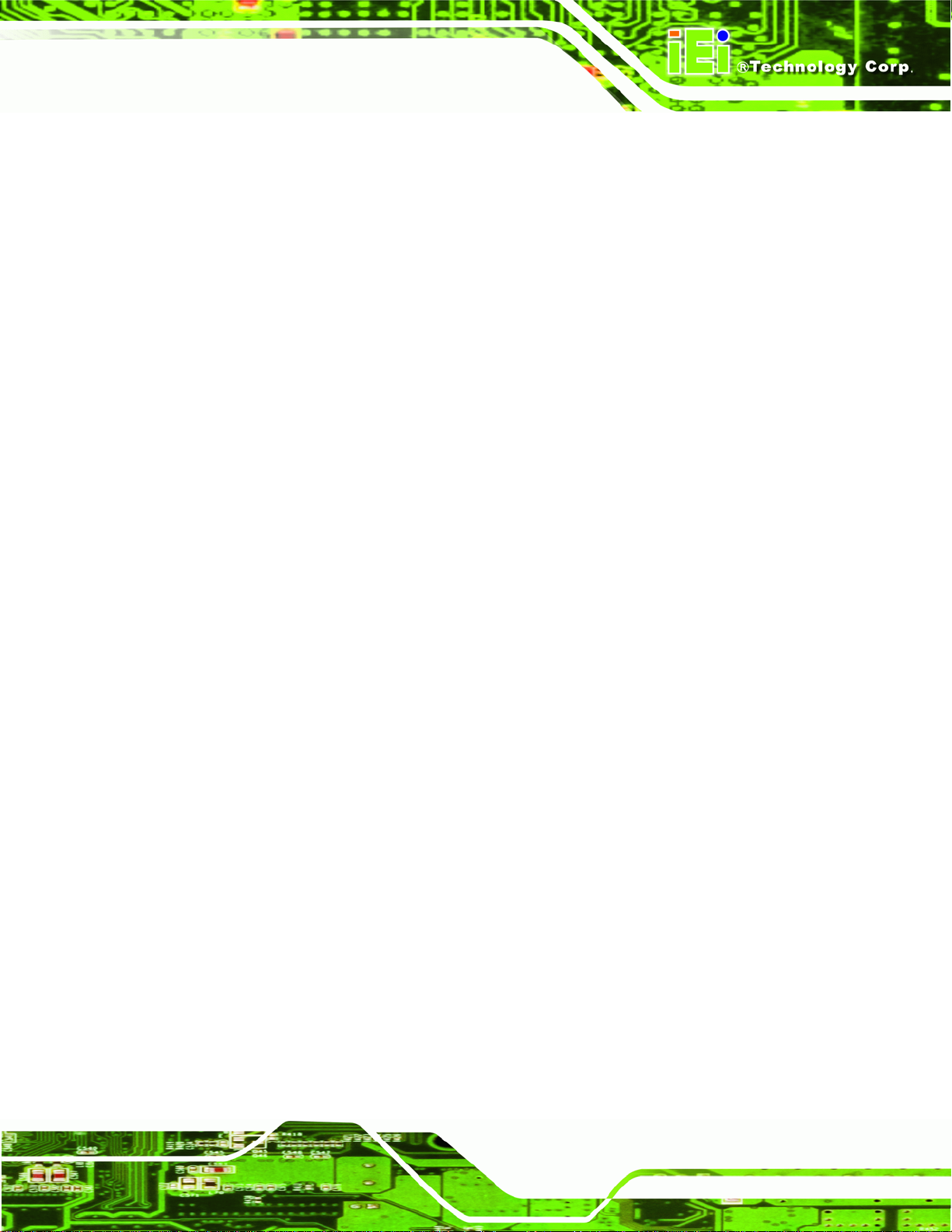
uIBX-200-R21/VX800 Embedded System
4.4.5 USB Connector ................................................................................................ 25
4.4.6 VGA Connector................................................................................................ 26
4.5 MOUNTING THE SYSTEM .......................................................................................... 28
4.5.1 Mounting Option 1........................................................................................... 28
4.5.2 Mounting Option 2........................................................................................... 30
4.6 SOFTWARE................................................................................................................ 32
5 BIOS.............................................................................................................................. 34
5.1 INTRODUCTION......................................................................................................... 35
5.1.1 Starting Setup................................................................................................... 35
5.1.2 Using Setup...................................................................................................... 35
5.1.3 Getting Help..................................................................................................... 36
5.1.4 Unable to Reboot After Configuration Changes.............................................. 36
5.1.5 BIOS Menu Bar................................................................................................ 36
5.2 MAIN........................................................................................................................ 37
5.3 ADVANCED............................................................................................................... 38
5.3.1 CPU Configuration.......................................................................................... 39
5.3.2 IDE Configuration........................................................................................... 40
5.3.2.1 SATA Channel........................................................................................... 41
5.3.3 Super IO Configuration ................................................................................... 45
5.3.4 Power Configuration........................................................................................ 46
5.3.4.1 ACPI Configuration .................................................................................. 47
5.3.4.2 APM Configuration................................................................................... 48
5.3.5 Remote Access Configuration.......................................................................... 50
5.3.6 USB Configuration........................................................................................... 52
5.3.6.1 USB Mass Storage Device Configuration................................................. 54
5.4 PCI/PNP................................................................................................................... 55
5.5 BOOT........................................................................................................................ 58
5.5.1 Boot Settings Configuration............................................................................. 58
5.5.2 Boot Device Priority........................................................................................ 60
5.5.3 Hard Disk Drives............................................................................................. 61
5.5.4 Removable Drives............................................................................................ 61
5.5.5 CD/DVD Drives............................................................................................... 62
5.6 SECURITY................................................................................................................. 63
5.7 CHIPSET ................................................................................................................... 63
Page v
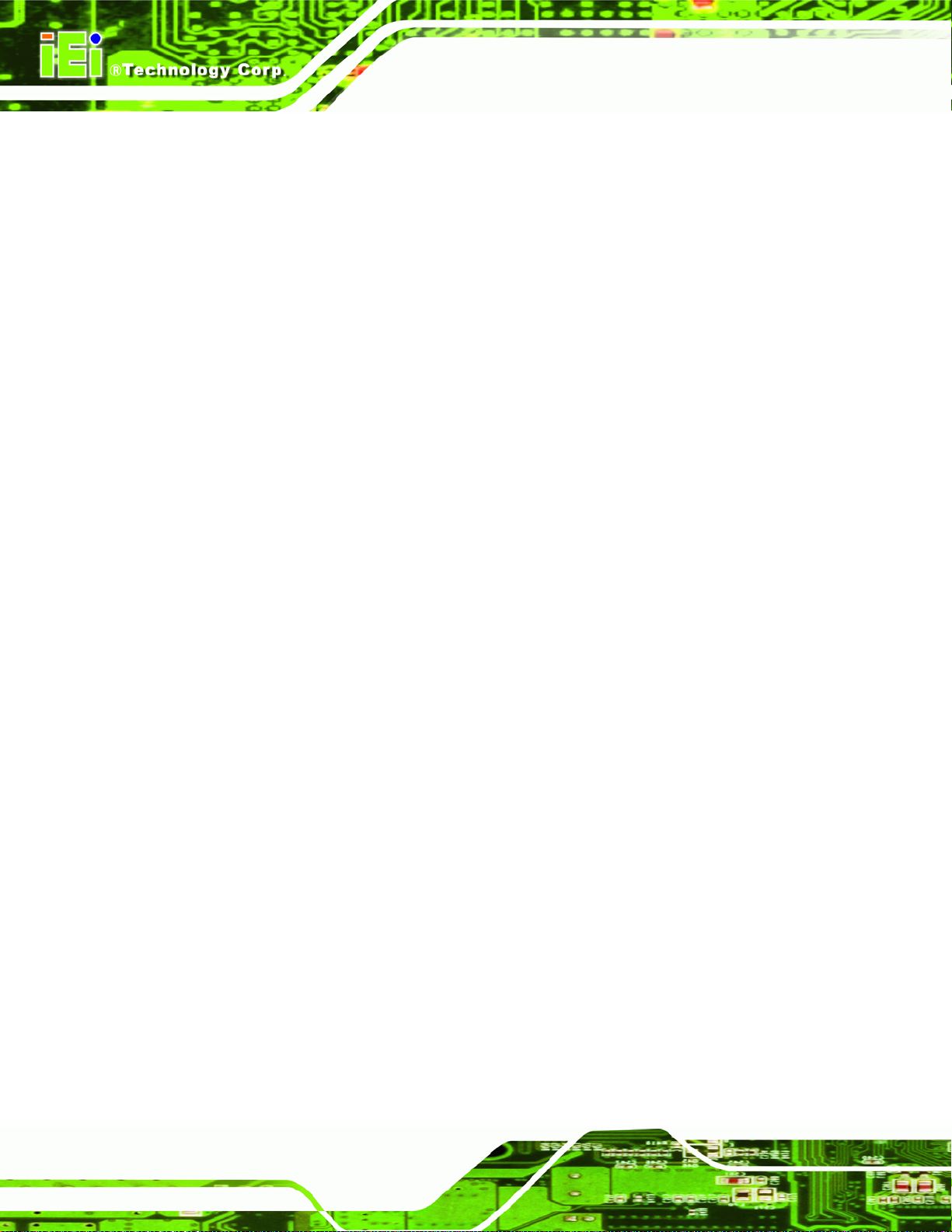
5.7.1 Northbridge VIA® VX800 Configuration........................................................ 65
5.7.2 Southbridge VIA® VX800 Configuration ........................................................ 66
5.8 EXIT......................................................................................................................... 66
A ONE KEY RECOVERY................................................................................................ 68
A.1 ONE KEY RECOVERY INTRODUCTION...................................................................... 69
A.1.1 System Requirement......................................................................................... 70
A.1.2 Supported Operating System........................................................................... 71
A.2 SETUP PROCEDURE FOR WINDOWS.......................................................................... 72
A.2.1 Hardware and BIOS Setup .............................................................................. 72
A.2.2 Create Partitions............................................................................................. 73
A.2.3 Install Operating System, Drivers and Applications....................................... 76
A.2.4 Build-up Recovery Partition............................................................................ 77
A.2.5 Create Factory Default Image......................................................................... 79
A.3 SETUP PROCEDURE FOR LINUX................................................................................ 84
uIBX-200-R21/VX800 Embedded System
A.4 RECOVERY TOOL FUNCTIONS.................................................................................. 87
A.4.1 Factory Restore............................................................................................... 89
A.4.2 Backup System................................................................................................. 90
A.4.3 Restore Your Last Backup................................................................................ 91
A.4.4 Manual............................................................................................................. 92
A.5 OTHER INFORMATIO N.............................................................................................. 93
A.5.1 Using AHCI Mode or ALi M5283 / VIA VT6421A Controller......................... 93
A.5.2 System Memory Requirement .......................................................................... 95
B SAFETY PRECAUTIONS........................................................................................... 96
B.1 SAFETY PRECAUTIONS............................................................................................. 97
B.1.1 General Safety Precautions............................................................................. 97
B.1.2 Anti-static Precautions.................................................................................... 98
B.1.3 Product Disposal............................................................................................. 99
B.2 MAINTENANCE AND CLEANING PRECAUTIONS........................................................ 99
B.2.1 Maintenance and Cleaning.............................................................................. 99
B.2.2 Cleaning Tools............................................................................................... 100
C W ATCHDOG TIMER................................................................................................. 101
D HAZARDOUS MATERIALS DISCLOSURE .......................................................... 103
Page vi
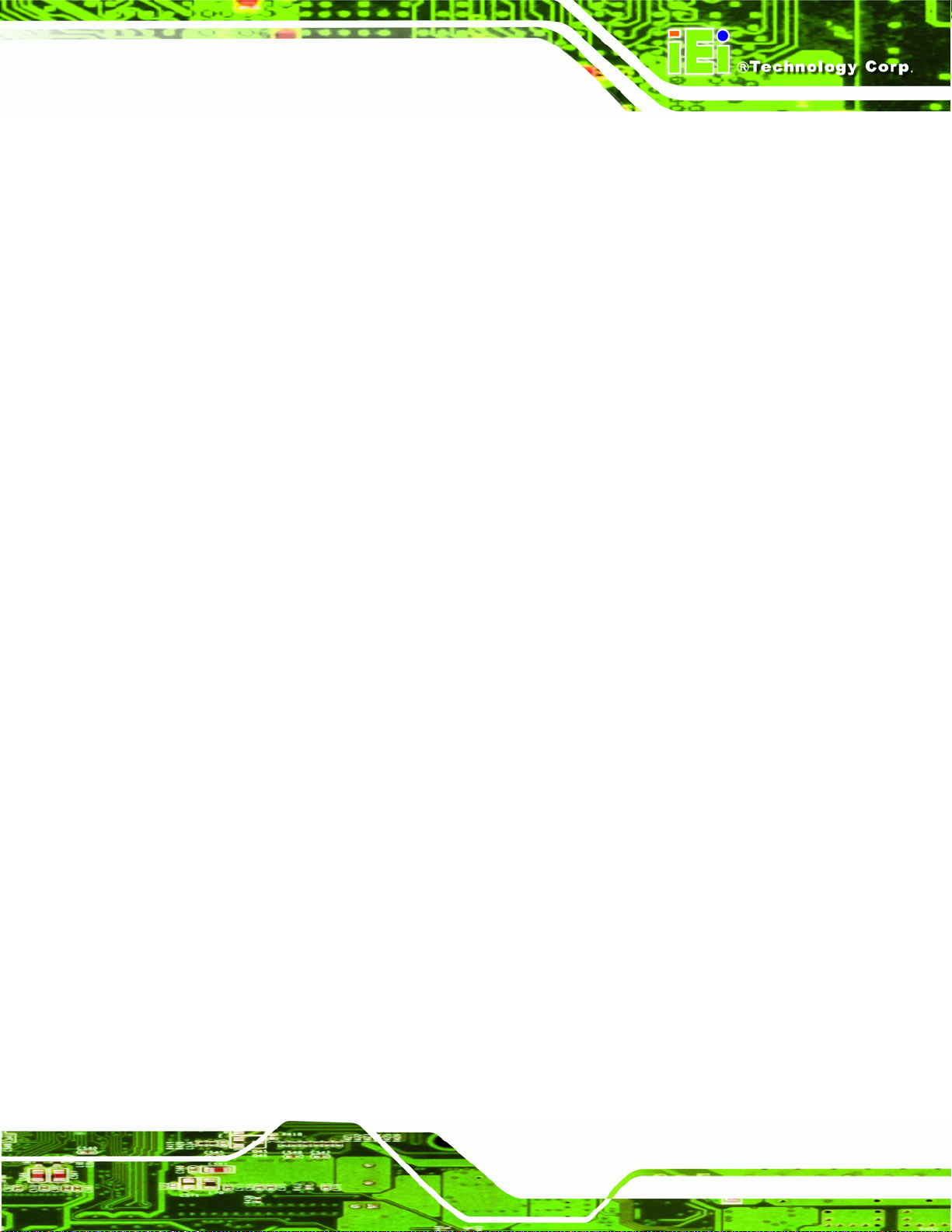
uIBX-200-R21/VX800 Embedded System
D.1 HAZARDOUS MATERIALS DISCLOSURE TABLE FOR IPB PRODUCTS CERTIFIED AS
ROHS COMPLIANT UNDER 2002/95/EC WITHOUT MERCURY ..................................... 104
Page vii
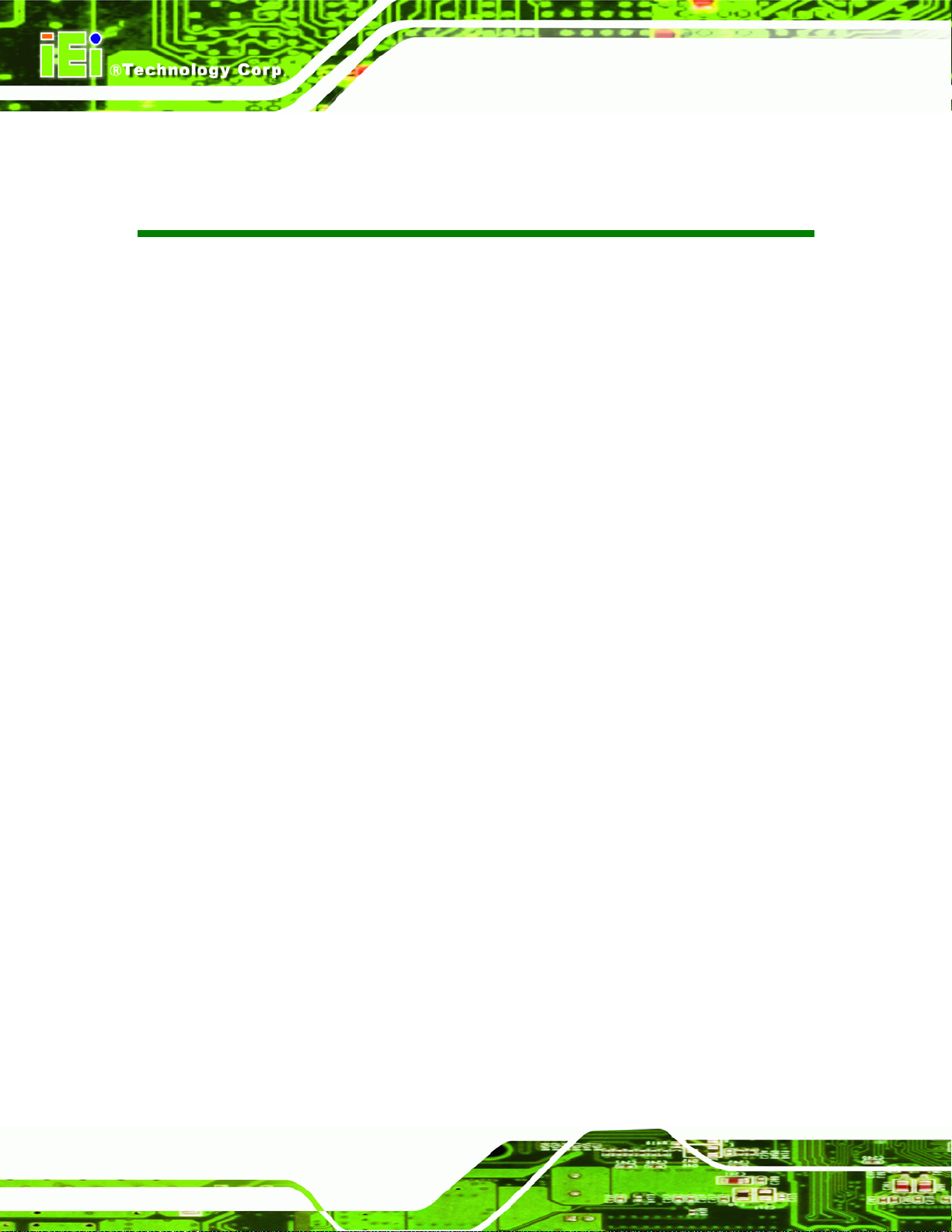
uIBX-200-R21/VX800 Embedded System
List of Figures
Figure 1-1: uIBX-200-R21/VX800...................................................................................................2
Figure 2-1: Front Panel ..................................................................................................................6
Figure 2-2: uIBX-200-R21/VX800 Peripheral Connectors ...........................................................7
Figure 2-3: Physical Dimensions (millimeters)............................................................................8
Figure 4-1: AT/ATX Power Select Jumper Location..................................................................17
Figure 4-2: CompactFlash® Master/Slave Switch Location.....................................................18
Figure 4-3: Clear BIOS Jumper Location ...................................................................................19
Figure 4-4: CompactFlash® Card Installation ...........................................................................19
Figure 4-5: Peripheral Connectors (Rear)..................................................................................20
Figure 4–6: Peripheral Connectors (Front)................................................................................21
Figure 4-7: Power Terminal Block...............................................................................................21
Figure 4-8: Audio Connector.......................................................................................................22
Figure 4-9: LAN Connection........................................................................................................23
Figure 4-10: RJ-45 Ethernet Connector......................................................................................23
Figure 4-11: Serial Device Connector.........................................................................................24
Figure 4-12: Serial Port Pinouts..................................................................................................25
Figure 4-13: USB Device Connection.........................................................................................26
Figure 4-14: VGA Connector .......................................................................................................27
Figure 4-15: VGA Connector .......................................................................................................27
Figure 4–16: 100 mm to 75 mm Adapter ....................................................................................28
Figure 4–17: Attachment Installation..........................................................................................29
Figure 4–18: System Attachment Screws..................................................................................29
Figure 4–19: Mounting Screws....................................................................................................30
Figure 4–20: 100 mm to 75 mm Adapter ....................................................................................31
Figure 4–21: Attachment Installation..........................................................................................31
Figure 4–22: System Attachment Screws..................................................................................32
Figure 4–23: Slide Panel PC onto uIBX-200-R21/VX800...........................................................32
Figure A-1: IEI One Key Recovery Tool Menu...........................................................................69
Figure A-2: Launching the Recovery Tool.................................................................................73
Figure A-3: Recovery Tool Setup Menu .....................................................................................74
Page viii
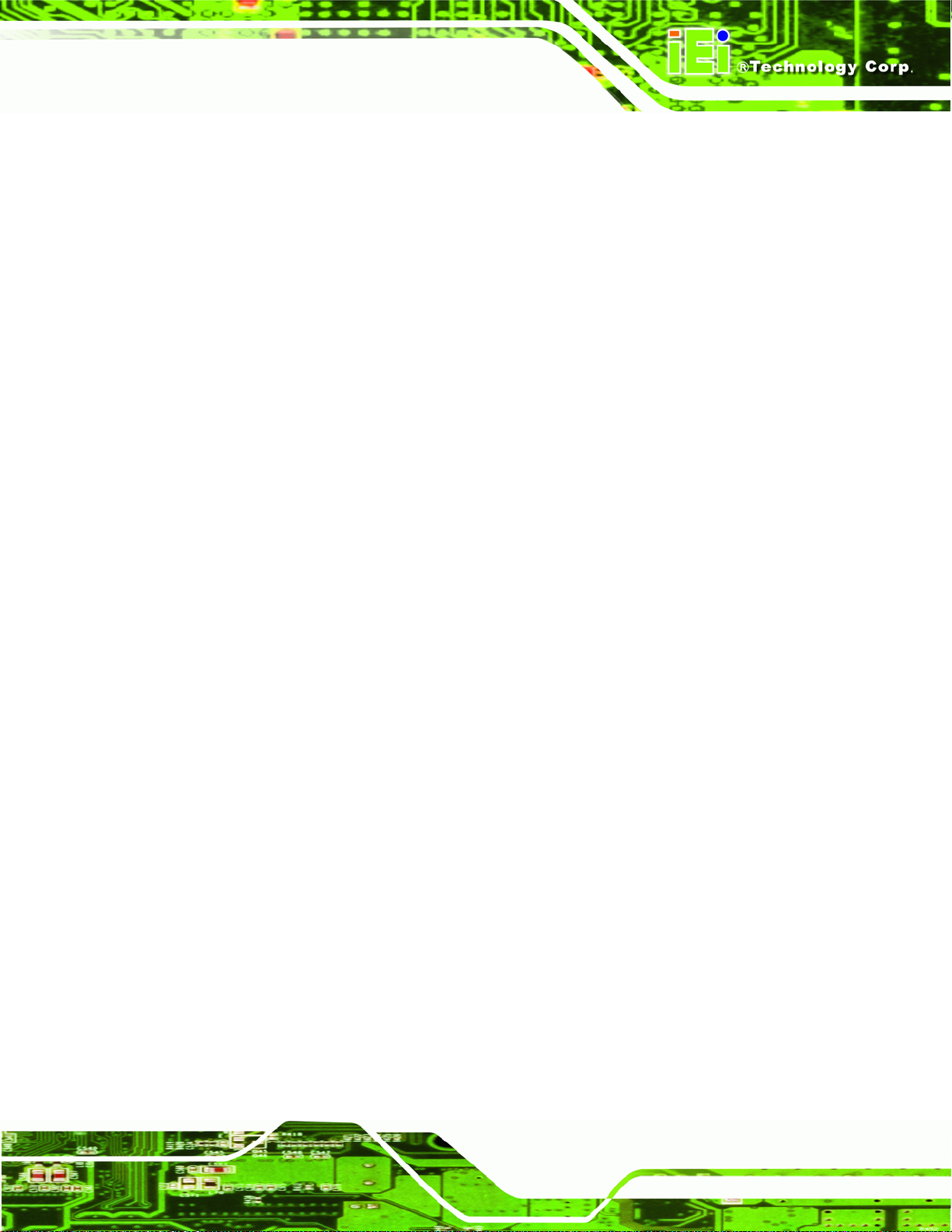
uIBX-200-R21/VX800 Embedded System
Figure A-4: Command Mode........................................................................................................74
Figure A-5: Partition Creation Commands.................................................................................75
Figure A-6: Launching the Recovery Tool.................................................................................77
Figure A-7: System Configuration for Windows .......................................................................77
Figure A-8: Build-up Recovery Partition....................................................................................78
Figure A-9: Press any key to continue.......................................................................................78
Figure A-10: Press F3 to Boot into Recovery Mode..................................................................79
Figure A-11: Recovery Tool Menu ..............................................................................................79
Figure A-12: About Symantec Ghost Window...........................................................................80
Figure A-13: Symantec Ghost Path ............................................................................................80
Figure A-14: Select a Local Source Drive ..................................................................................81
Figure A-15: Select a Source Partition from Basic Drive .........................................................81
Figure A-16: File Name to Copy Image to ..................................................................................82
Figure A-17: Compress Image.....................................................................................................82
Figure A-18: Image Creation Confirmation................................................................................83
Figure A-19: Image Creation Process.........................................................................................83
Figure A-20: Image Creation Complete......................................................................................83
Figure A-21: Press Any Key to Continue...................................................................................84
Figure A-22: Partitions for Linux.................................................................................................85
Figure A-23: System Configuration for Linux............................................................................86
Figure A-24: Access menu.lst in Linux (Text Mode).................................................................86
Figure A-25: Recovery Tool Menu ..............................................................................................87
Figure A-26: Recovery Tool Main Menu.....................................................................................88
Figure A-27: Restore Factory Default.........................................................................................89
Figure A-28: Recovery Complete Window.................................................................................89
Figure A-29: Backup System.......................................................................................................90
Figure A-30: System Backup Complete Window ......................................................................90
Figure A-31: Restore Backup......................................................................................................91
Figure A-32: Restore System Backup Complete Window........................................................91
Figure A-33: Symantec Ghost Window ......................................................................................92
Page ix
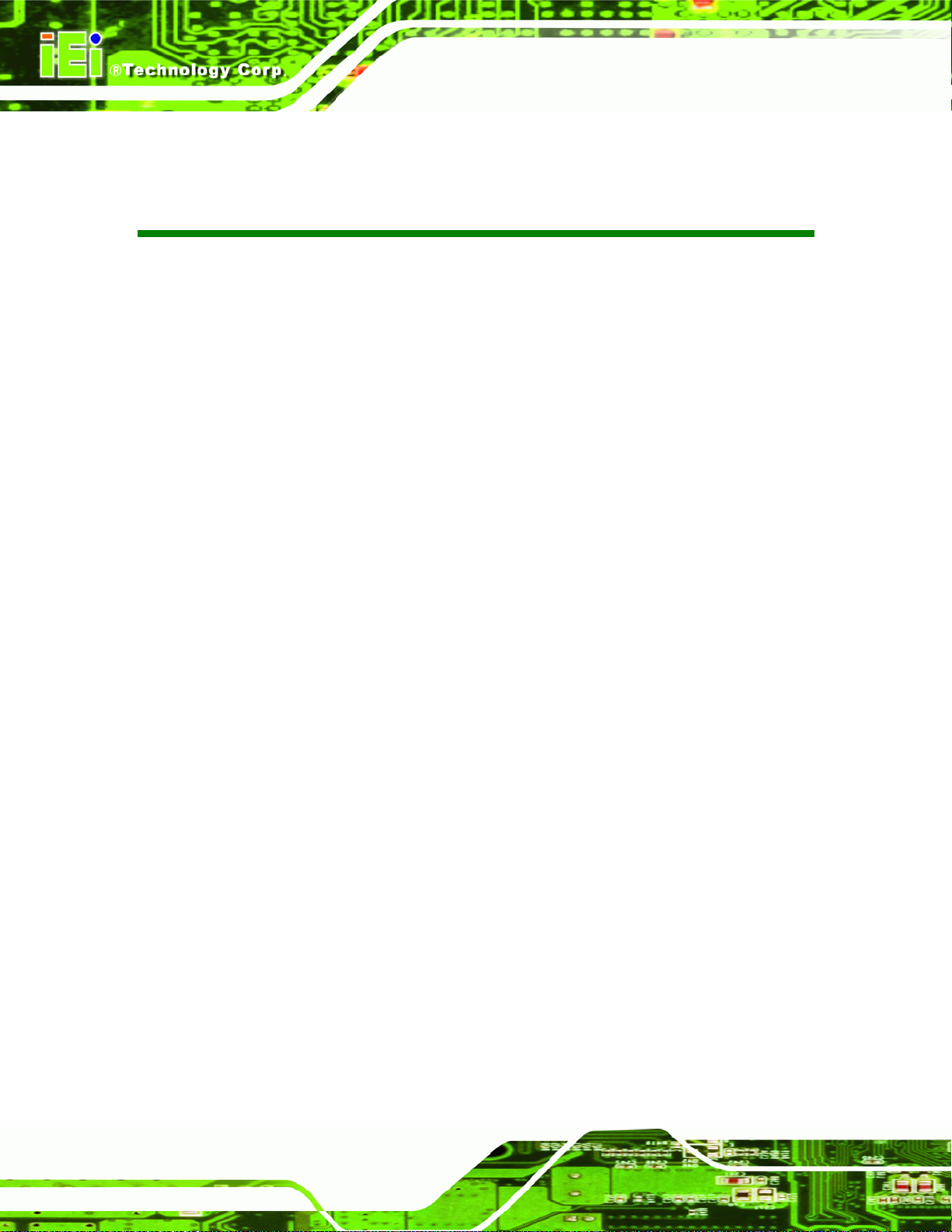
uIBX-200-R21/VX800 Embedded System
List of Tables
Table 1-1: Technical Specifications..............................................................................................4
Table 3-1: Package List Contents...............................................................................................12
Table 3-2: Optional Items.............................................................................................................13
Table 4-1: Jumpers.......................................................................................................................16
Table 4-2: AT/ATX Power Select Jumper Settings....................................................................17
Table 4-3: CompactFlash® Master/Slave Selection..................................................................17
Table 4-4: Clear BIOS Jumper Settings......................................................................................18
Table 4-5: LAN Pinouts ................................................................................................................23
Table 4-6: RJ-45 Ethernet Connector LEDs...............................................................................24
Table 4-7: Serial Port Pinouts......................................................................................................25
Table 4-8: USB Port Pinouts........................................................................................................26
Table 4-9: VGA Connector Pinouts.............................................................................................28
Table 5-1: BIOS Navigation Keys................................................................................................36
Page x
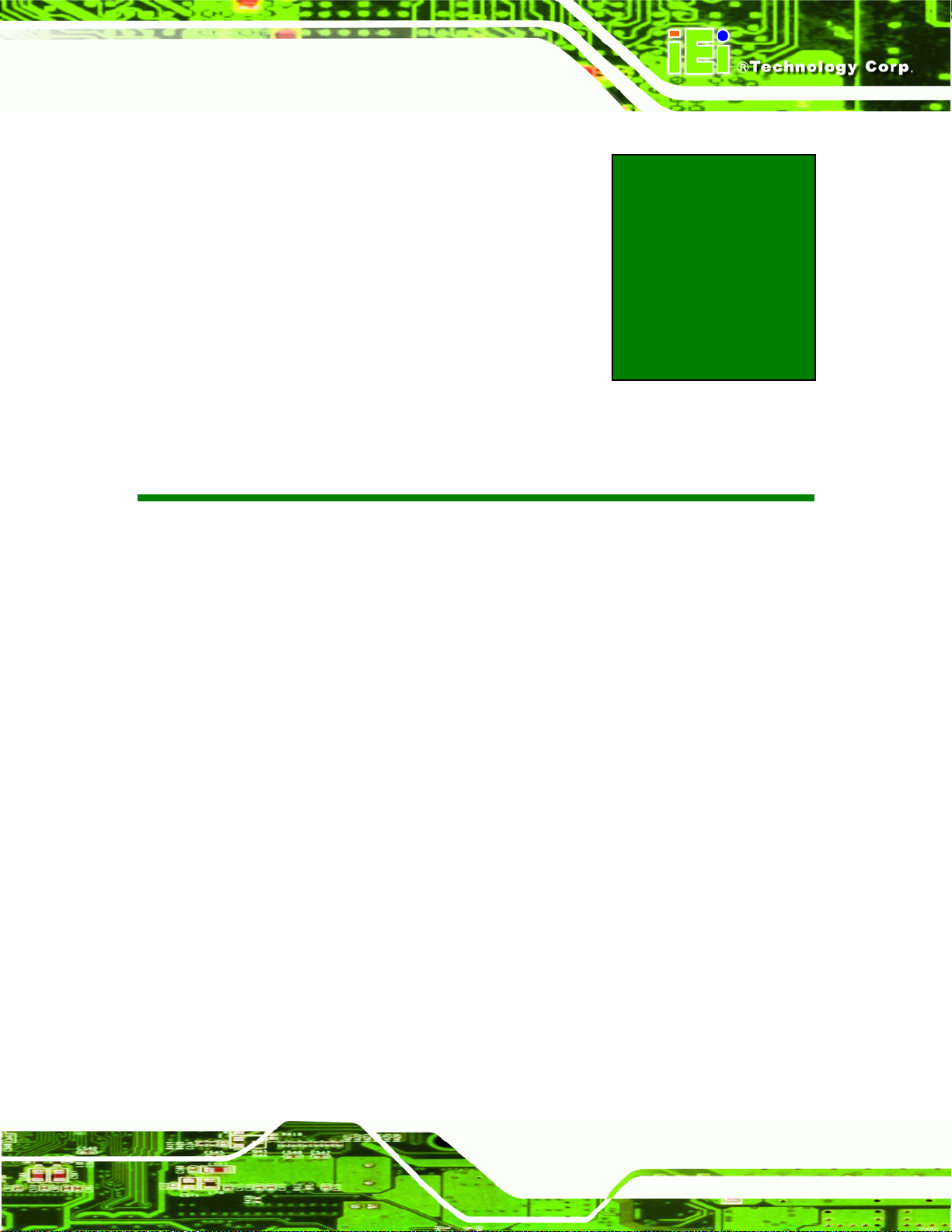
uIBX-200-R21/VX800 Embedded System
1 Introduction
Chapter
1
Page 1

1.1 Overview
Figure 1-1: uIBX-200-R21/VX800
uIBX-200-R21/VX800 Embedded System
The uIBX-200-R21/VX800 embedded system is an ultra small PC for installation between
a computer screen and its stand. It is powered by the VIA® Eden™ ULV 1 GHz/500 MHz
processor, uses the VIA® VX800 system chip and has 1.0 GB or 512 MB of DDR2
memory.
The VIA® VX800 system chip provides many built-in graphics functions allowing high
quality video playback without the need for expensive hardware.
The uIBX-200-R21/VX800 is best when combined with the optional CompactFlash® card
with Microsoft® Windows XP Embedded preinstalled. A software development kit and
documentation are also available to help easily customize the operating system according
to the installation requirements.
1.2 Benefits
Some of the uIBX-200-R21/VX800 benefits include:
Customizable operating system to suit application needs.
Page 2
Less downtime from overheating because there are not fans to fail
Cost savings with low power consumption
Easy installation on standard VESA mounting
Both wired and wireless network connectivity
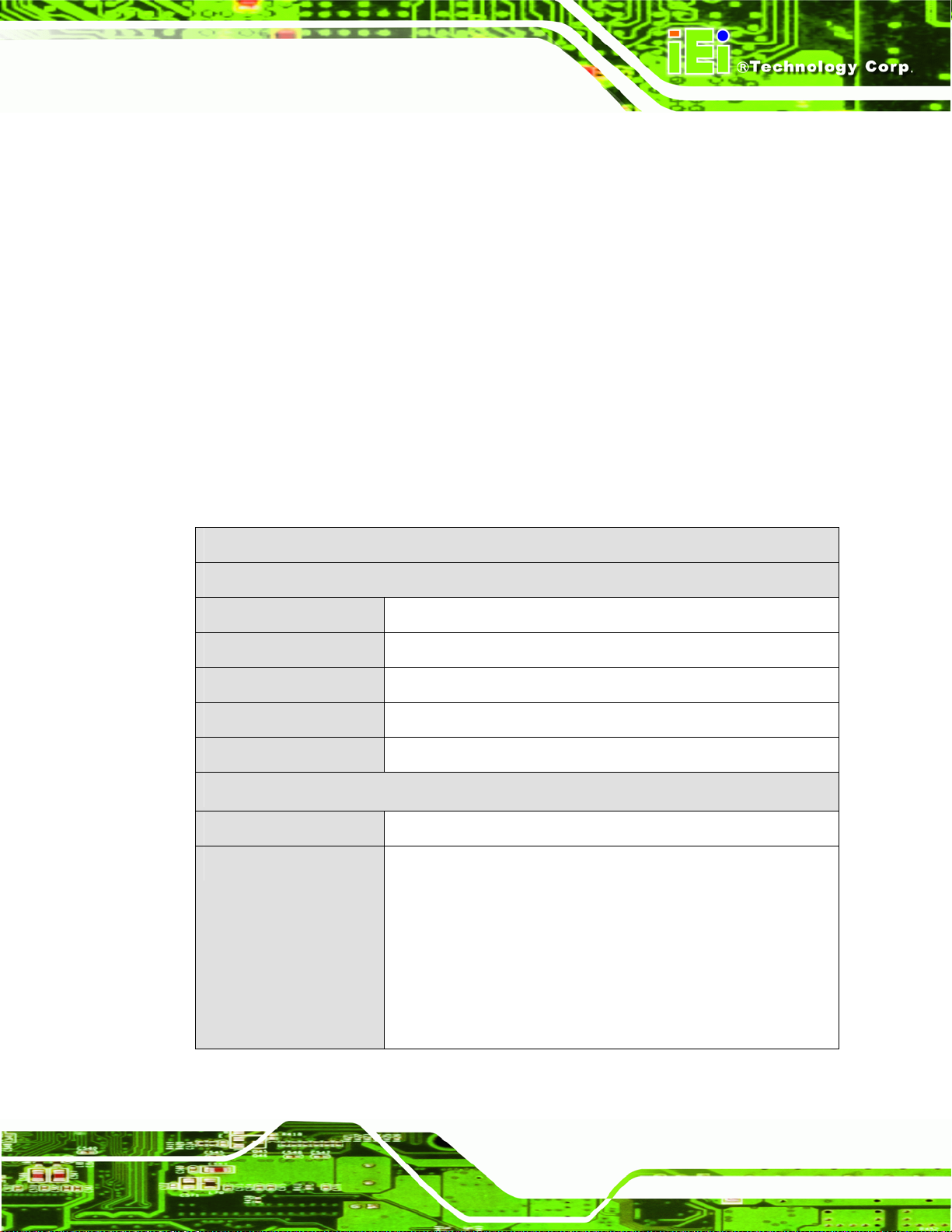
uIBX-200-R21/VX800 Embedded System
1.3 Features
The uIBX-200-R21/VX800 features are listed below:
VIA® Eden™ ULV 1 GHz/500 MHz processor
1.0 GB or 512 MB of DDR2
VGA video output
One Gigabit Ethernet port
Four USB 2.0 ports
Two RS-232 serial ports
RoHS compliant
1.4 Technical Specifications
The uIBX-200-R21/VX800 technical specifications are listed in Table 1-1.
Specifications
System
CPU
Memory
Real-time Clock
Watchdog Timer
Reset
Display
Video Output
Video Support
VIA® Eden™ ULV 1 GHz/500 MHz processor
1.0 GB or 512 MB of DDR2 memory
Battery backup RTC
Software programmable supports 1~255 sec. system reset
Reset button
VGA
Integrated graphics processor with 2D / 3D / Video controllers
2D and 3D graphics processor
Supports MPEG2, WMV9 / VC1 decoding
(Standard drivers provide the DirectX Video Acceleration
interface to enable video acceleration. User application
protocols need to use the DirectX Video Acceleration interface
to enable the acceleration features)
Page 3

Specifications
I/O and Communications
uIBX-200-R21/VX800 Embedded System
Ethernet
Serial Ports
USB Interfaces
Audio
Power
Power Supply
Power Consumption
Power Adapter
Environmental and Mechanical
Operating Temperature
Humidity
Vibration
1 x 10/100/1000 Mb/s
1 x 802.11b/g/n (optional)
2 x RS-232
4 x USB 2.0 host connectors
Line out
Microphone in
5 VDC
15 W
25 W power adapter with ERP and PSE certificates
0ºC~50ºC
5%RH to 90%RH (non-condensing)
Operating Random Vibration Mode (MIL-STD-810F 514.5C-3)
Color
Physical Dimensions
Table 1-1: Technical Specifications
1.5 Certifications
All uIBX-200-R21/VX800 series models comply with the following international standards:
RoHS
CE, FCC Class A
1.Axes: 3 axs (Vertical / Transverse / Longitudinal).
2.10-500 Hz, 60min/axis.
3.Equivalent to Z:2.18 Grms X:1.6 Grms Y:1.96 Grms
Black front, sides and bottom.
Light gray top and back
120 mm x 44.4 mm x 125 mm
Page 4

uIBX-200-R21/VX800 Embedded System
Chapter
2
2 Detailed Specifications
Page 5

2.1 Front Panel
The front panel consists of a small door, giving access to the CompactFlash® card, and
also has two USB ports, an audio output and microphone input jack.
uIBX-200-R21/VX800 Embedded System
Figure 2-1: Front Panel
Connectors and buttons on the front panel include the following.
1 x CompactFlash® slot
2 x USB connectors
1 x Microphone input
1 x Line output
2.2 Rear Connector Panel
All external peripheral interface connectors are located on the bottom panel of the
uIBX-200-R21/VX800 . The peripheral interface connectors are shown in
Figure 2-2.
Page 6
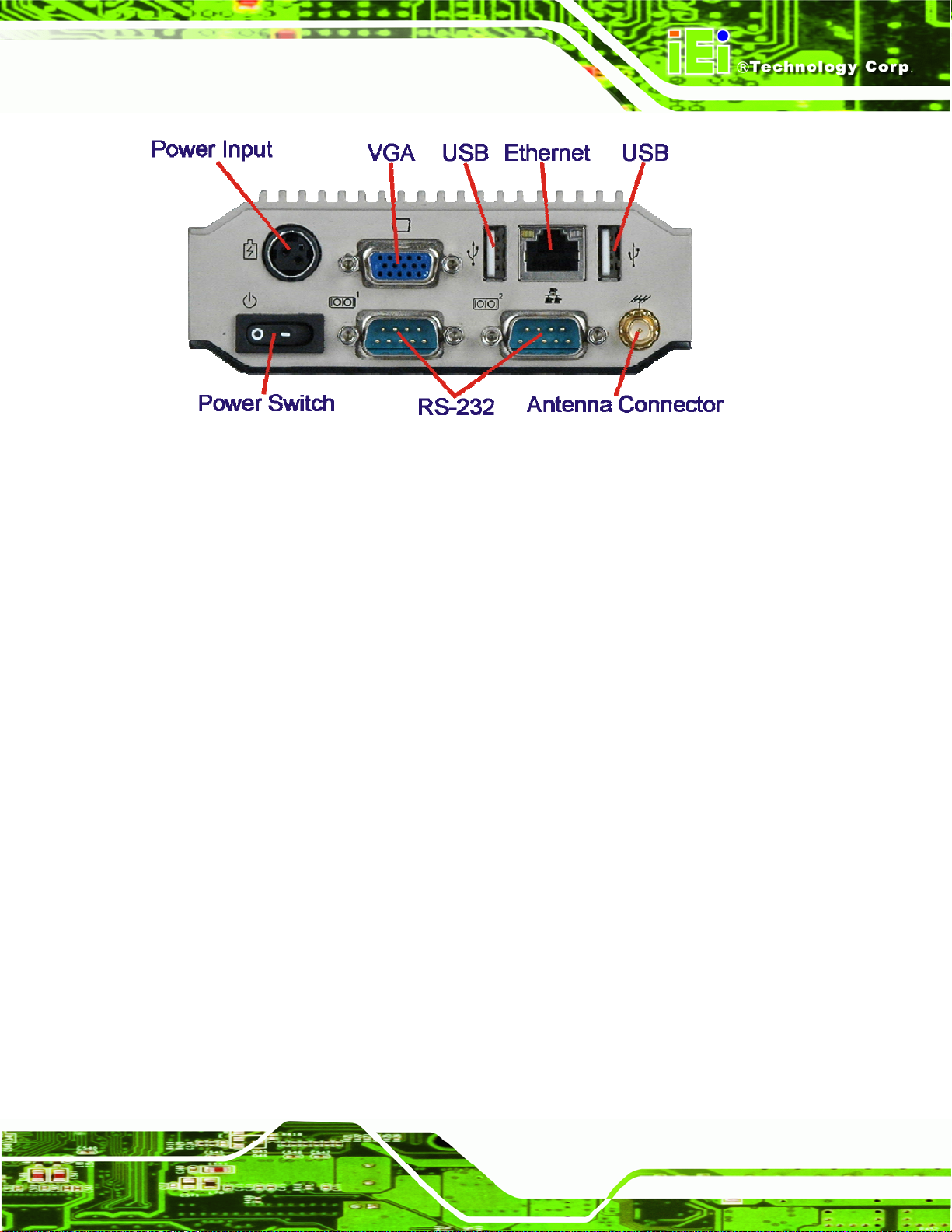
uIBX-200-R21/VX800 Embedded System
Figure 2-2: uIBX-200-R21/VX800 Peripheral Connectors
Connectors and buttons on the rear panel include the following.
1 x 5 V DC power input
1 x Power switch
1 x VGA output
2 x RS-232 ports
2 x USB ports
1 x Gigabit Ethernet port
1 x Antenna connector (certain models only)
Page 7

2.3 Dimensions
The physical dimensions are shown and listed below:
Width: 120 mm
Height: 44.4 mm
Depth: 125 mm
uIBX-200-R21/VX800 Embedded System
Page 8
Figure 2-3: Physical Dimensions (millimeters)
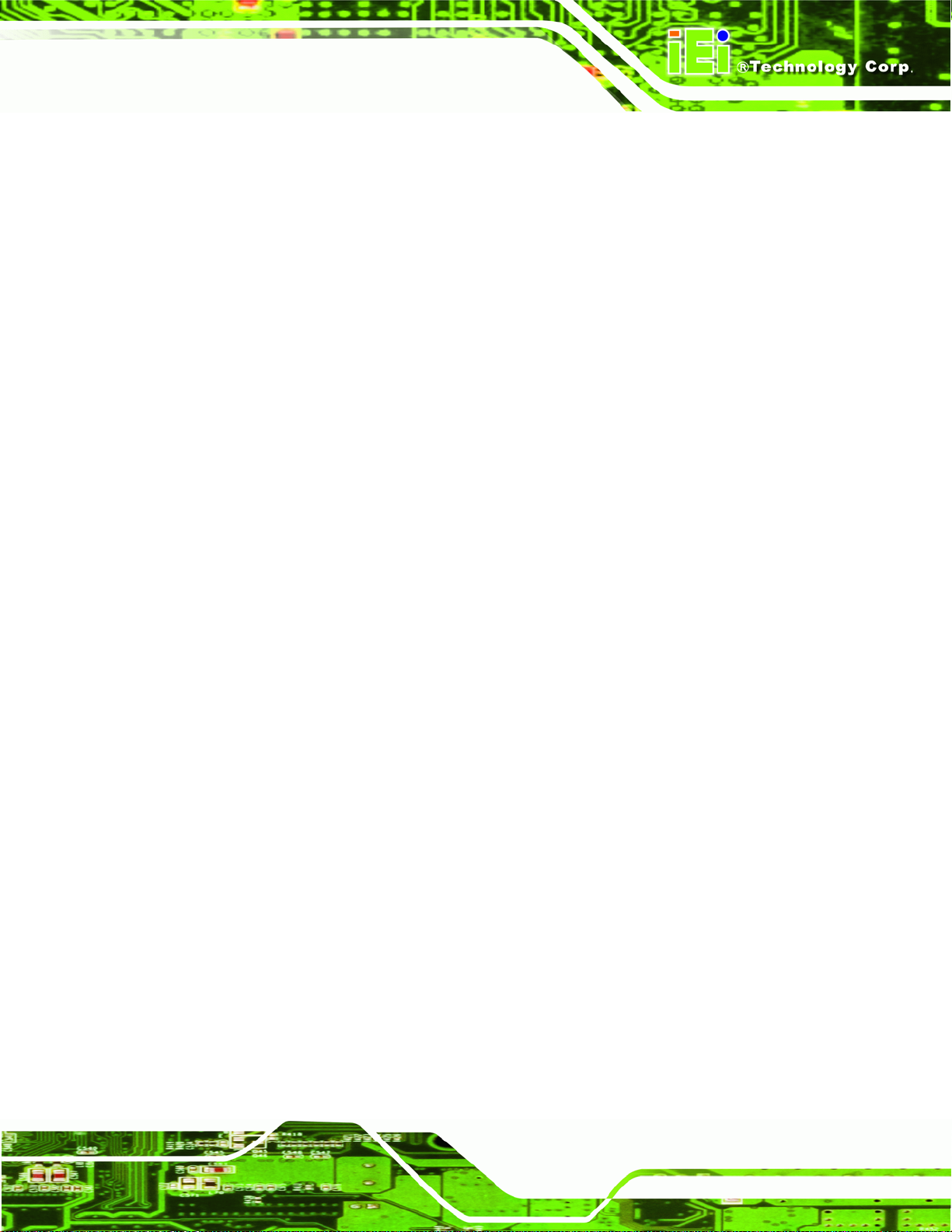
uIBX-200-R21/VX800 Embedded System
2.4 Maintenance
Don't open the uIBX-200-R21/VX800 (except the CompactFlash® door), there are no
user-serviceable parts inside.
Page 9
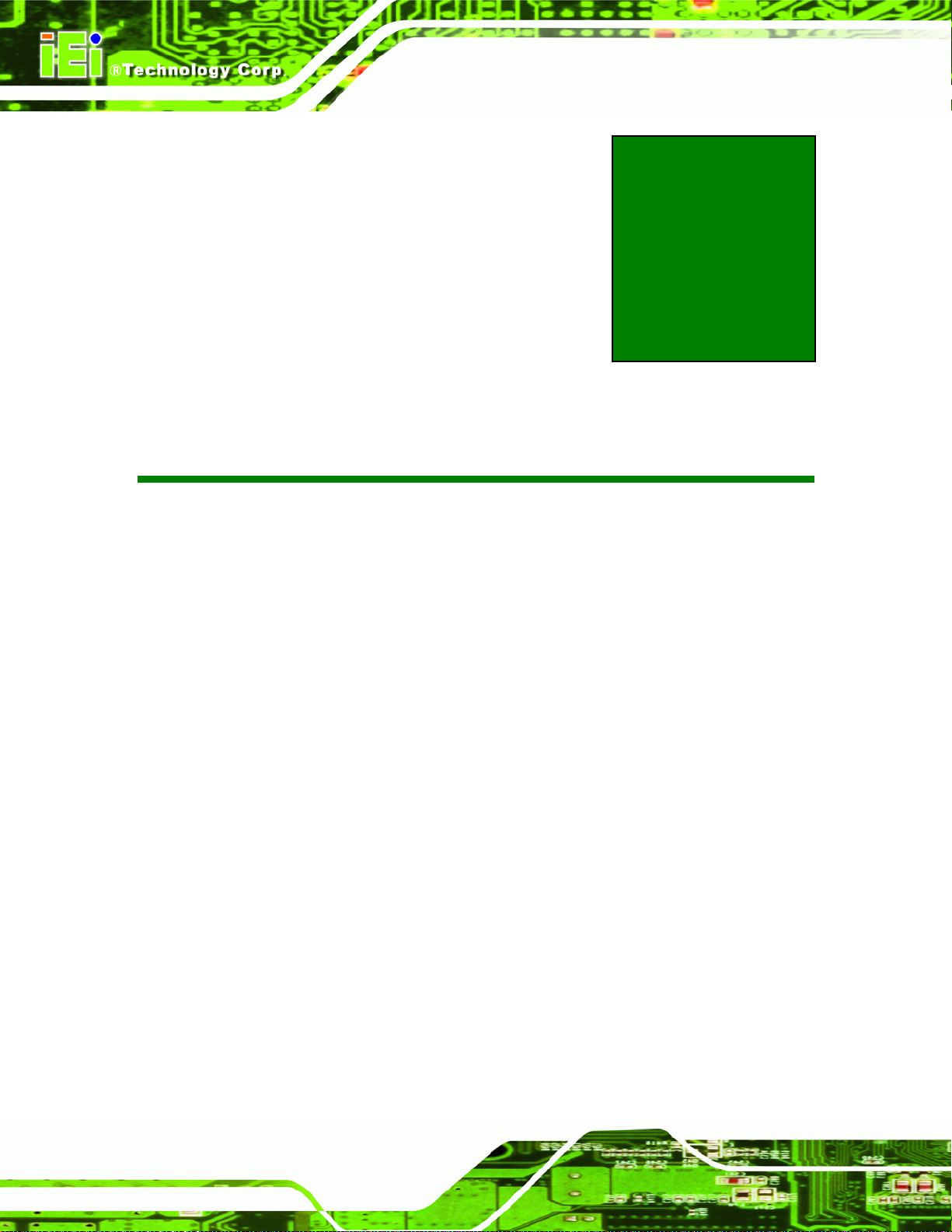
uIBX-200-R21/VX800 Embedded System
Chapter
3
3 Unpacking
Page 10
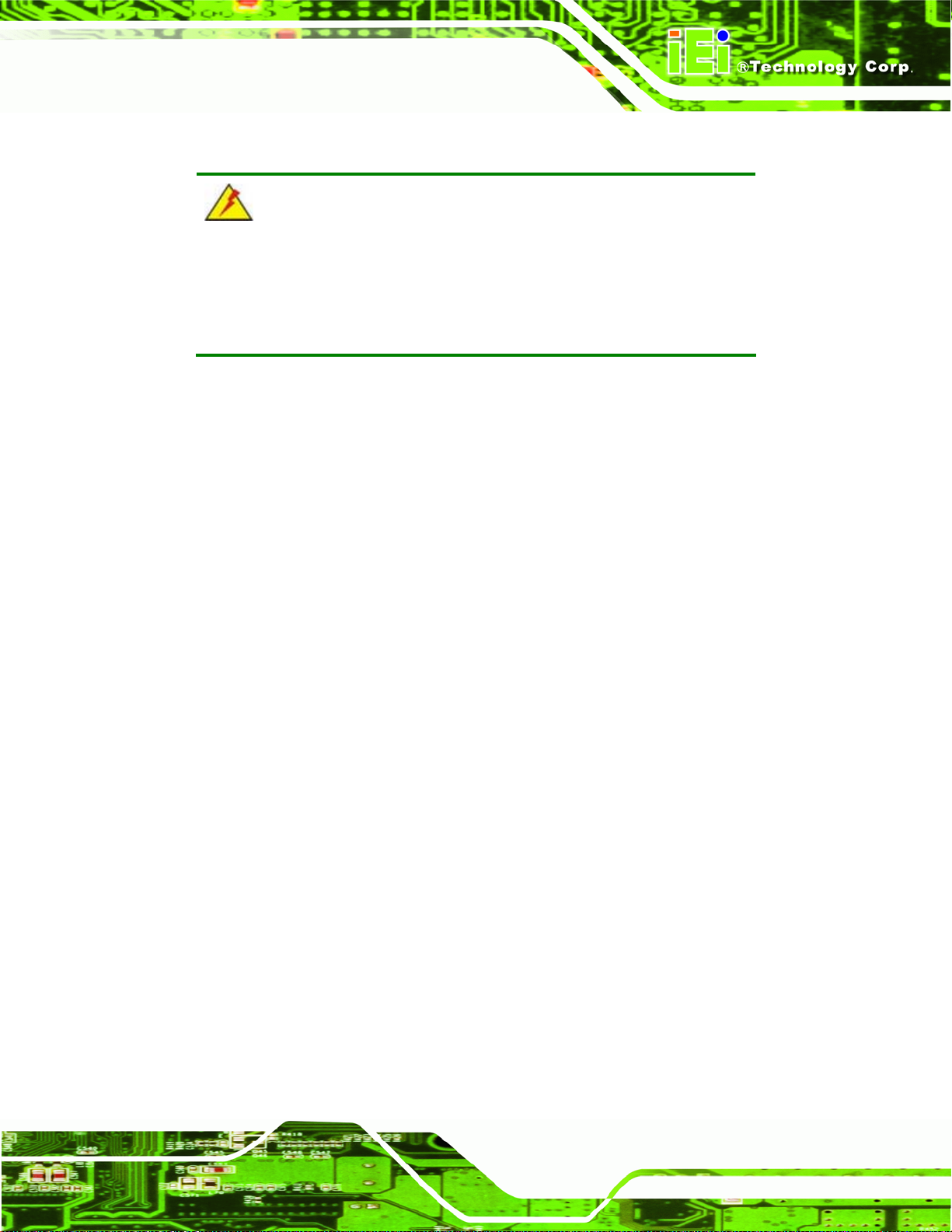
uIBX-200-R21/VX800 Embedded System
3.1 Anti-static Precautions
WARNING:
Failure to take ESD precautions during installation may result in
permanent damage to the uIBX-200-R21/VX800 and severe injury to
the user.
Electrostatic discharge (ESD) can cause serious damage to electronic components,
including the uIBX-200-R21/VX800. Dry climates are especially susceptible to ESD. It is
therefore critical that whenever the uIBX-200-R21/VX800 or any other electrical
component is handled, the following anti-static precautions are strictly adhered to.
Wear an anti-static wristband: Wearing a simple anti-static wristband can
help to prevent ESD from damaging the board.
Self-grounding: Before handling the board touch any grounded conducting
material. During the time the board is handled, frequently touch any
conducting materials that are connected to the ground.
Use an anti-static pad: When configuring the uIBX-200-R21/VX800, place it
on an antic-static pad. This reduces the possibility of ESD damaging the
uIBX-200-R21/VX800.
3.2 Unpacking Precautions
When the uIBX-200-R21/VX800 is unpacked, please do the following:
Follow the anti-static precautions outlined in Section
Make sure the packing box is facing upwards so the uIBX-200-R21/VX800
does not fall out of the box.
Make sure all the components shown in Section
3.1.
3.3 are present.
Page 11
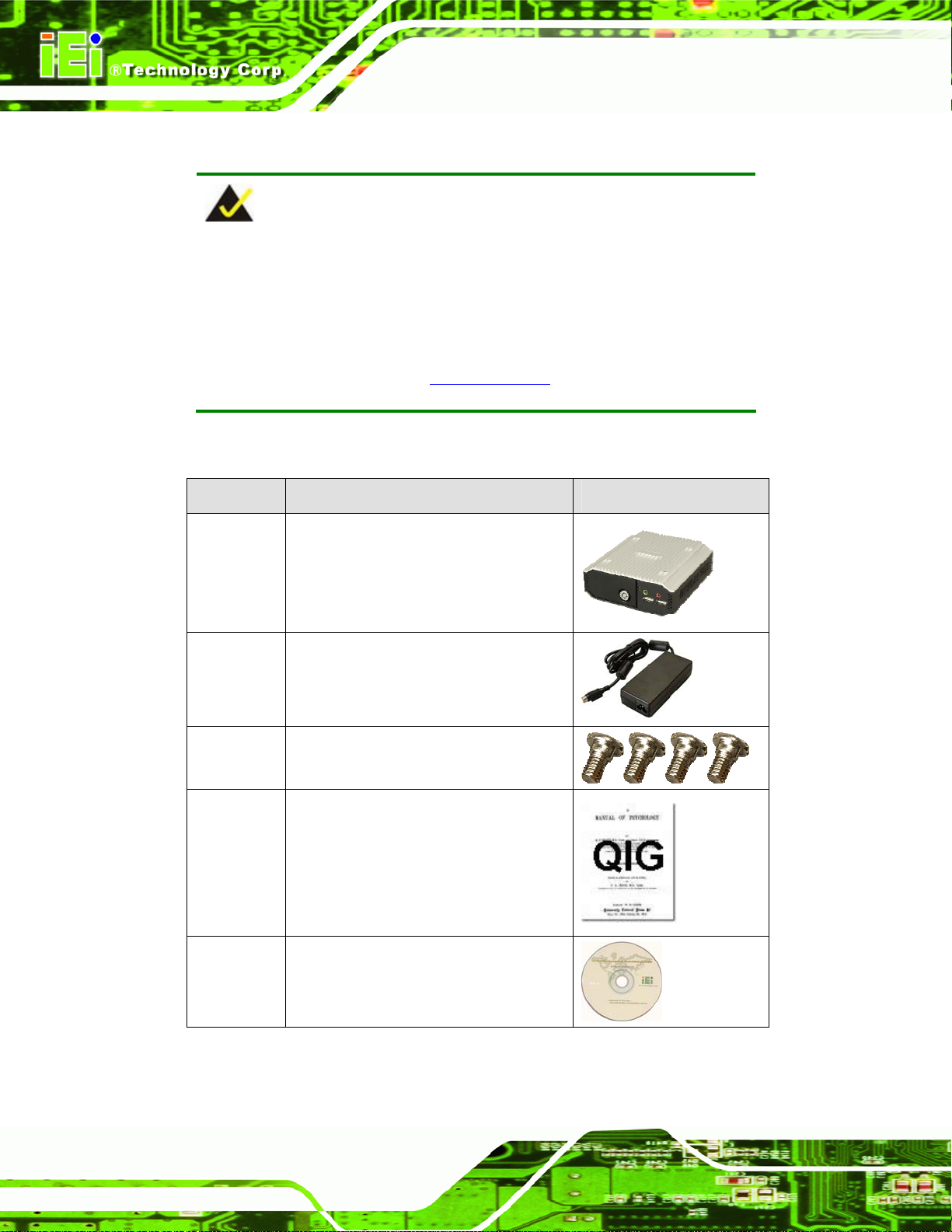
3.3 Unpacking Checklist
NOTE:
If some of the components listed in the checklist below are missing,
please do not proceed with the installation. Contact the IEI reseller or
vendor you purchased the uIBX-200-R21/VX800 from or contact an IEI
sales representative directly. To contact an IEI sales representative,
uIBX-200-R21/VX800 Embedded System
please send an email to
The uIBX-200-R21/VX800 is shipped with the following components:
Quantity Item and Part Number Image
1 uIBX-200-R21/VX800
1 Power adapter with ERP and PSE
certificates
(P/N: 63000-FSP025DGAA1702-RS)
1 Screw set
1 Quick installation guide
sales@iei.com.tw.
Page 12
1 Driver CD
Table 3-1: Package List Contents
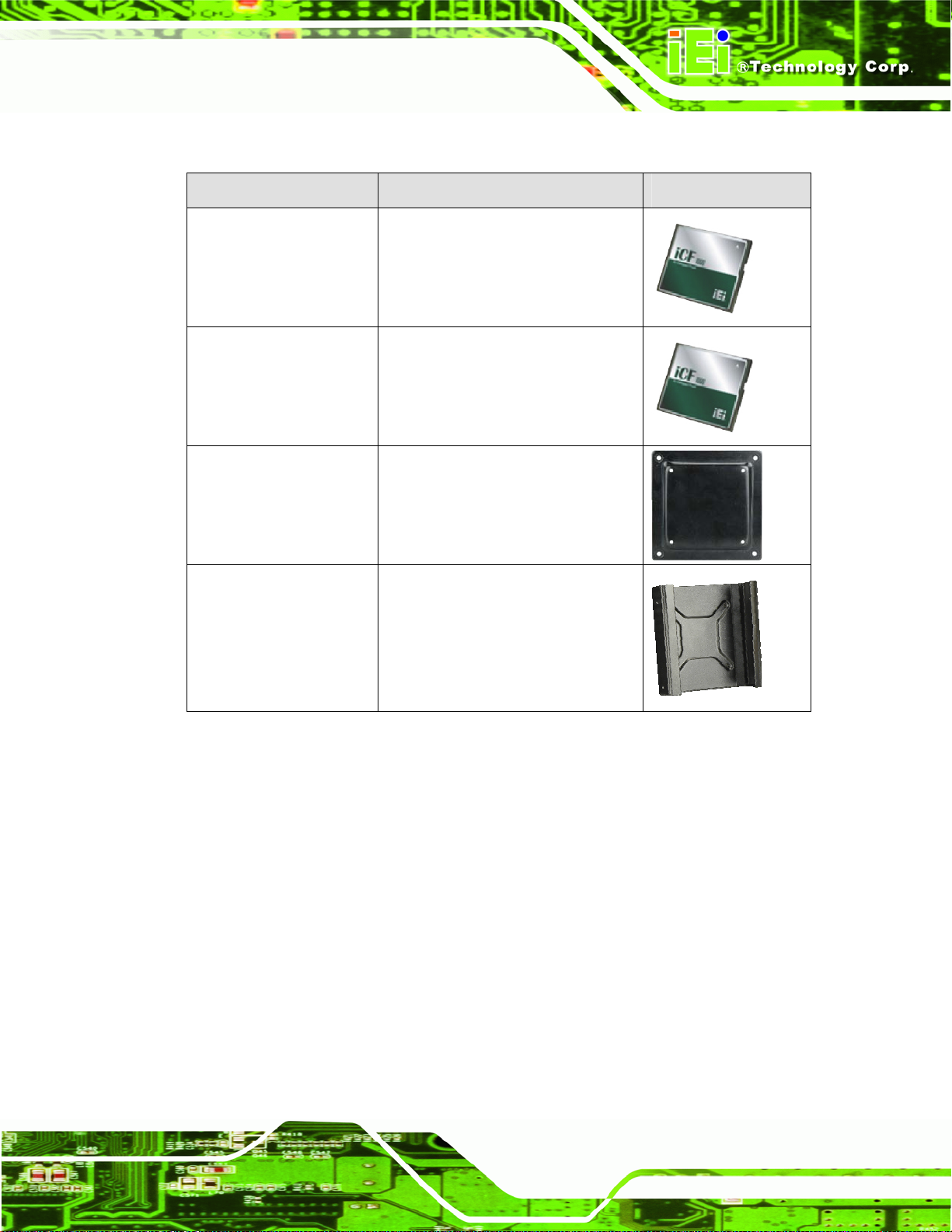
uIBX-200-R21/VX800 Embedded System
3.4 Optional Items
Quantity Item Image
uIBXCF-VX800-XPE Windows XP Embedded OS on
1 GB CompactFlash® card
uIBXCF-VX800-CE060 Windows CE 6.0 Embedded OS on
128 MB CompactFlash® card
VX-75100B 75 mm to 100 mm VESA adapter
uIBXVK-200B Double side VESA mount kit for
uIBX-200, black
Table 3-2: Optional Items
Page 13
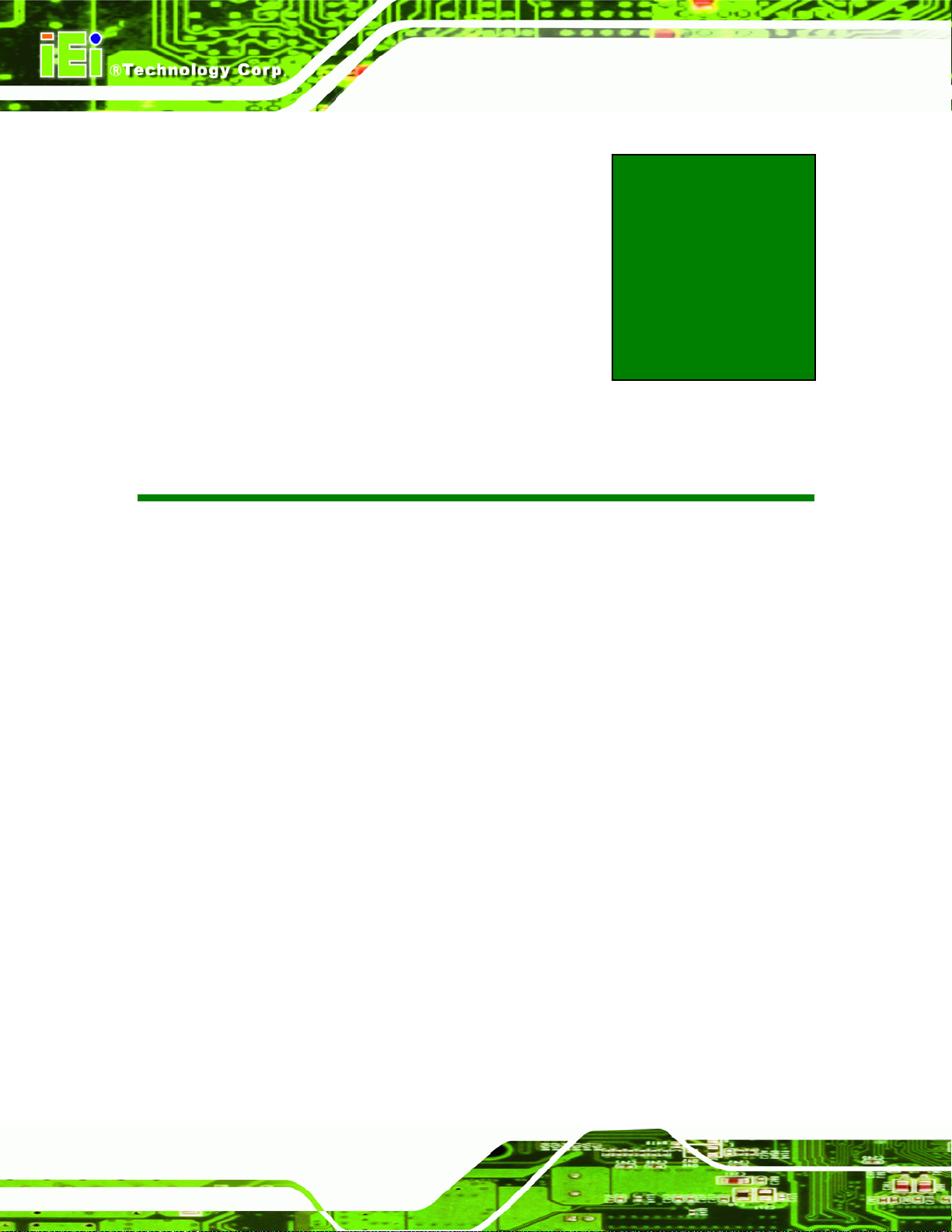
uIBX-200-R21/VX800 Embedded System
Chapter
4
4 Installation
Page 14
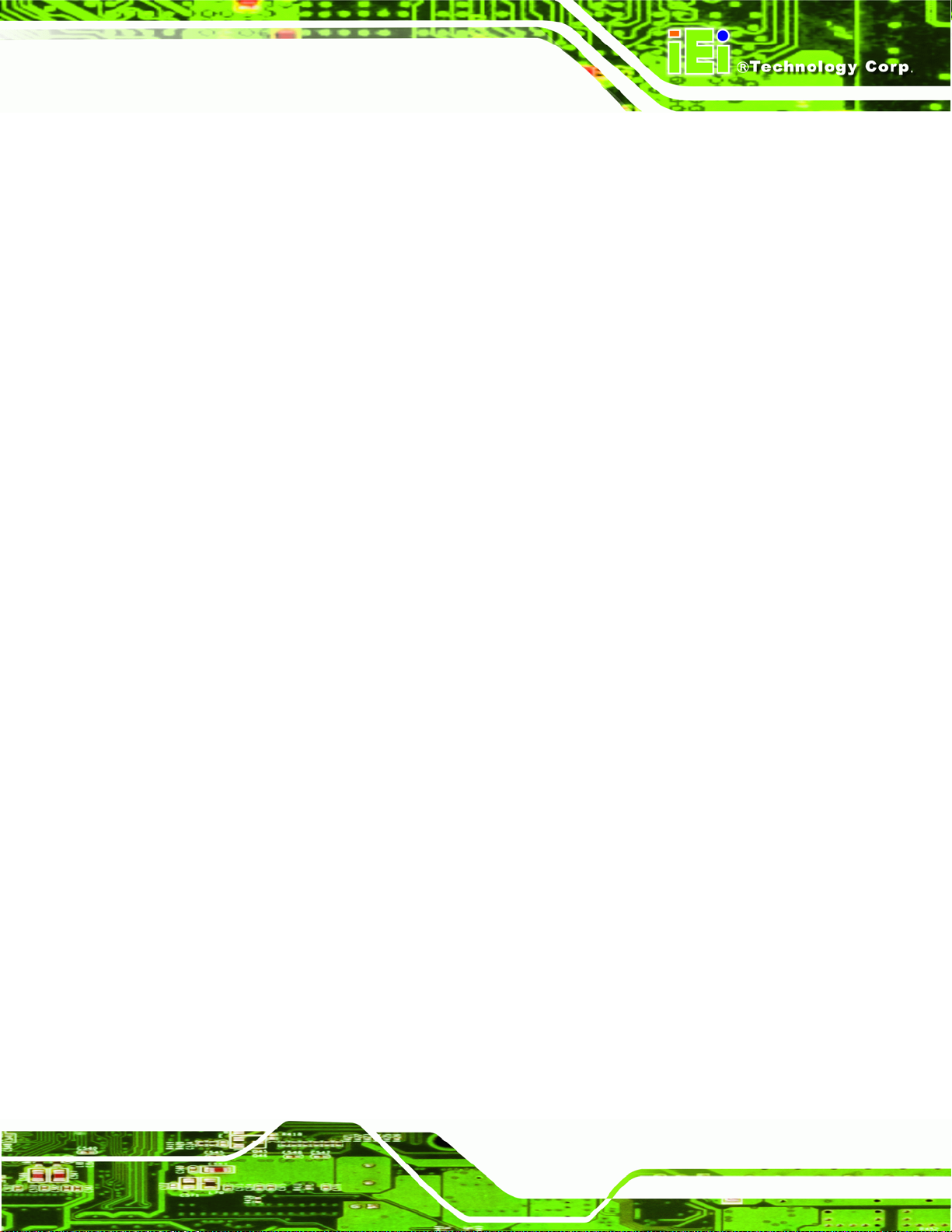
uIBX-200-R21/VX800 Embedded System
4.1 Installation Precautions
During installation, be aware of the precautions below:
Read the user manual: The user manual provides a complete description of
the uIBX-200-R21/VX800, installation instructions and configuration options.
DANGER! Disconnect Power: Power to the uIBX-200-R21/VX800 must be
disconnected during the installation process, or before any attempt is made to
access the rear panel. Electric shock and personal injury might occur if the
rear panel of the uIBX-200-R21/VX800 is opened while the power cord is
still connected to an electrical outlet.
Qualified Personnel: The uIBX-200-R21/VX800 must be installed and
operated only by trained and qualified personnel. Maintenance, upgrades, or
repairs may only be carried out by qualified personnel who are familiar with
the associated dangers.
Air Circulation: Make sure there is sufficient air circulation when installing the
uIBX-200-R21/VX800. The uIBX-200-R21/VX800’s cooling vents must not be
obstructed by any objects. Blocking the vents can cause overheating of the
uIBX-200-R21/VX800. Leave at least 5 cm of clearance around the
uIBX-200-R21/VX800 to prevent overheating.
Grounding: The uIBX-200-R21/VX800 should be properly grounded. The
voltage feeds must not be overloaded. Adjust the cabling and provide external
overcharge protection per the electrical values indicated on the label attached
to the back of the uIBX-200-R21/VX800.
Page 15
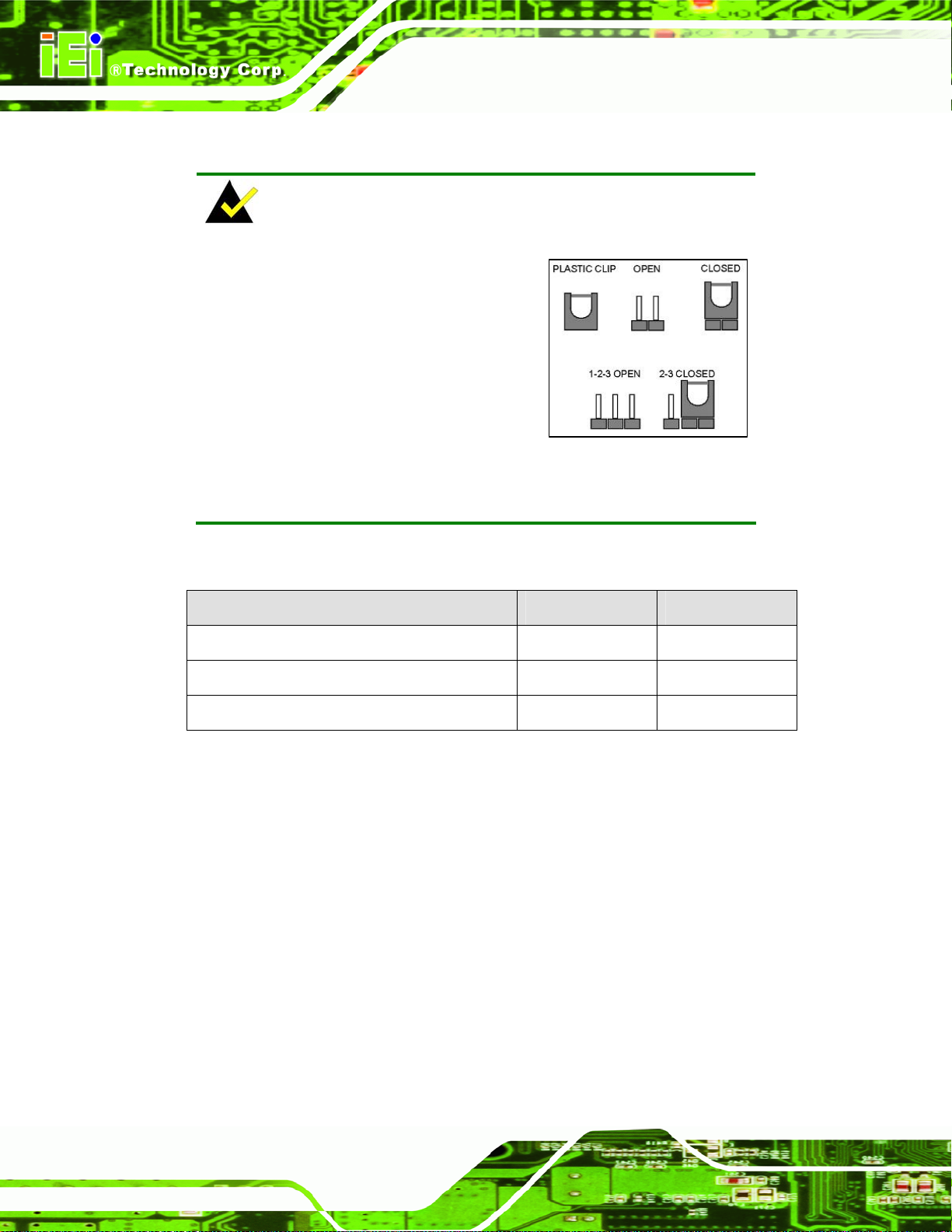
4.2 Jumper Settings
NOTE:
A jumper is a metal bridge used to close
an electrical circuit. It consists of two or
three metal pins and a small metal clip
(often protected by a plastic cover) that
slides over the pins to connect them. To
CLOSE/SHORT a jumper means
connecting the pins of the jumper with
the plastic clip and to OPEN a jumper means removing the plastic clip
from a jumper.
uIBX-200-R21/VX800 Embedded System
The hardware jumpers must be set before installation. Jumpers are shown in Table 4-1.
Description Label Type
AT/ATX power select JP3 2-pin header
CompactFlash® Master/Slave CF_MS_SEL1 3-pin header
Clear CMOS J_CMOS 3-pin header
Table 4-1: Jumpers
The JP3 and J_CMOS jumpers are located on the front side of the motherboard. To
access these jumpers, please remove the bottom panel and motherboard.
4.2.1 AT/ATX Power Select Jumper Settings
Jumper Label: JP3
Jumper Type:
Jumper Settings:
2-pin header
Table 4-2
See
Page 16
The AT Power Select jumper specifies the systems power mode as AT or ATX.
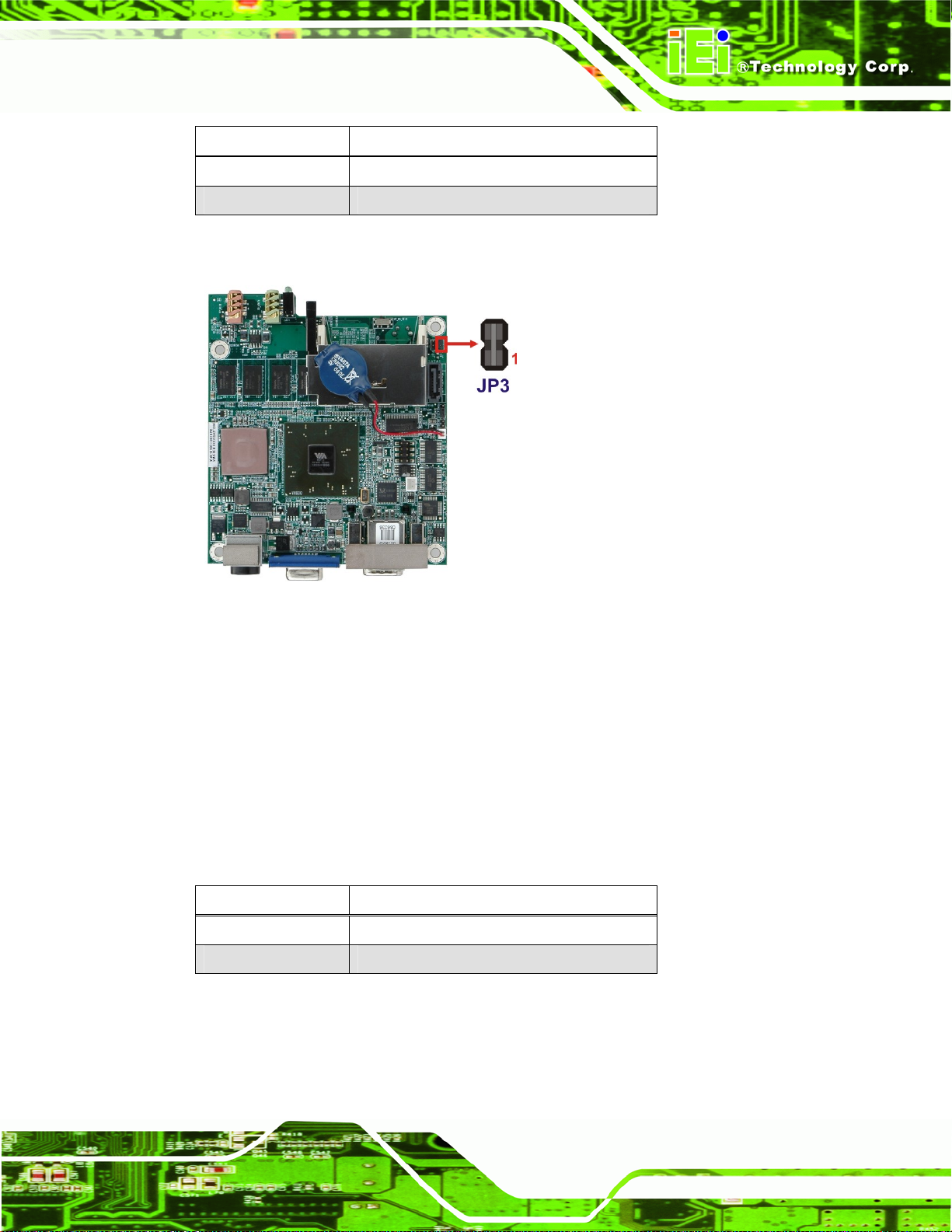
uIBX-200-R21/VX800 Embedded System
Setting Description
Open Use AT power
Closed Use ATX power (Default)
Table 4-2: AT/ATX Power Select Jumper Settings
Figure 4-1: AT/ATX Power Select Jumper Location
4.2.2 CompactFlash® Master/Slave Selection
Jumper Label: CF_MS_SEL1
Jumper Type:
Jumper Settings:
Set the CompactFlash® card as an IDE master or an IDE slave.
Setting Description
1-2 Slave
2-3 Master (Default)
Table 4-3: CompactFlash® Master/Slave Selection
3-pin header
Table 4-3
See
Page 17
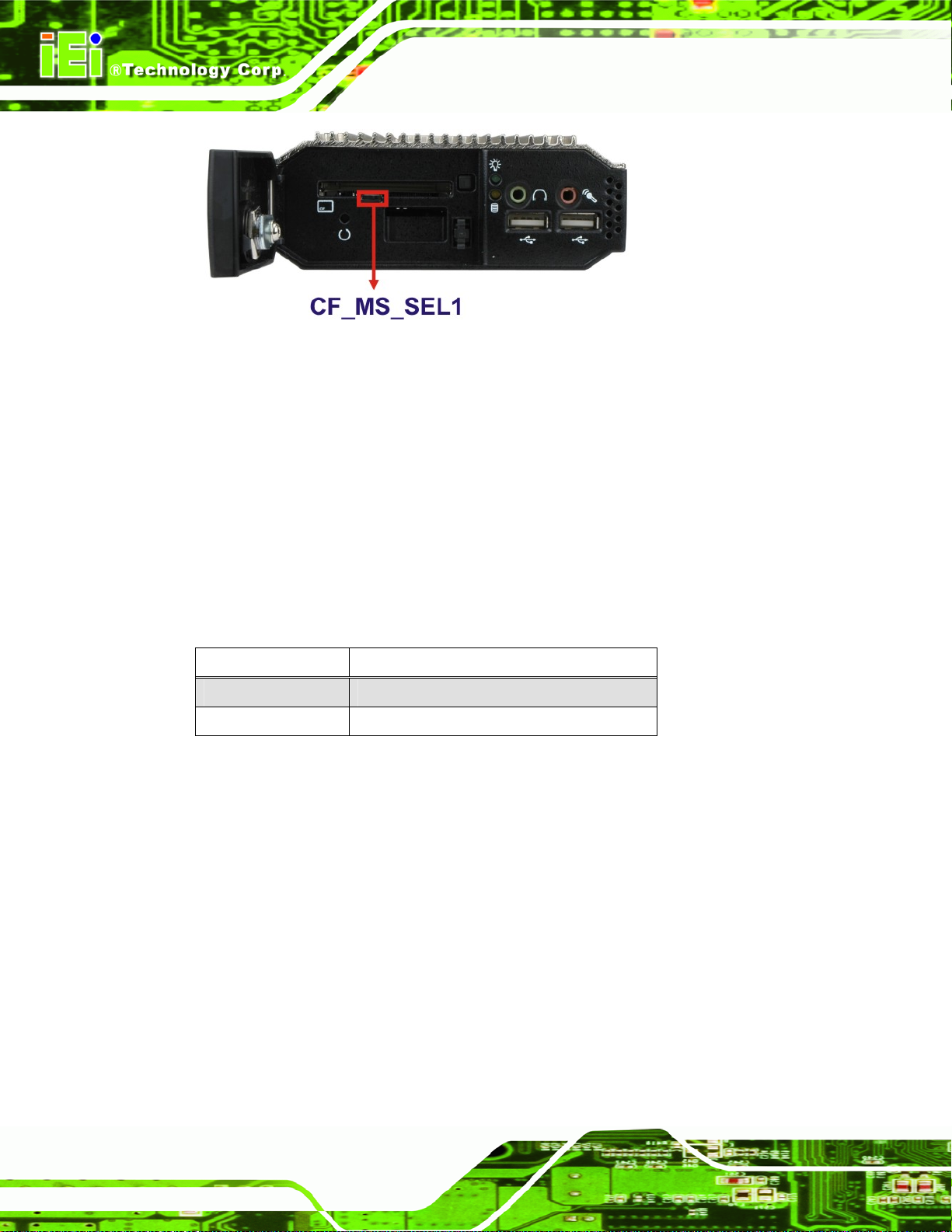
Figure 4-2: CompactFlash® Master/Slave Switch Location
4.2.3 Clear CMOS Jumper
Jumper Label: J_CMOS1
uIBX-200-R21/VX800 Embedded System
Jumper Type:
Jumper Settings:
To reset the BIOS, move the jumper to the "Clear BIOS" position for 3 seconds or more,
then move back to the default position.
Setting Description
1-2 Keep current BIOS setup (Default)
2-3 Clear BIOS
Table 4-4: Clear BIOS Jumper Settings
3-pin header
Table 4-4
See
Page 18
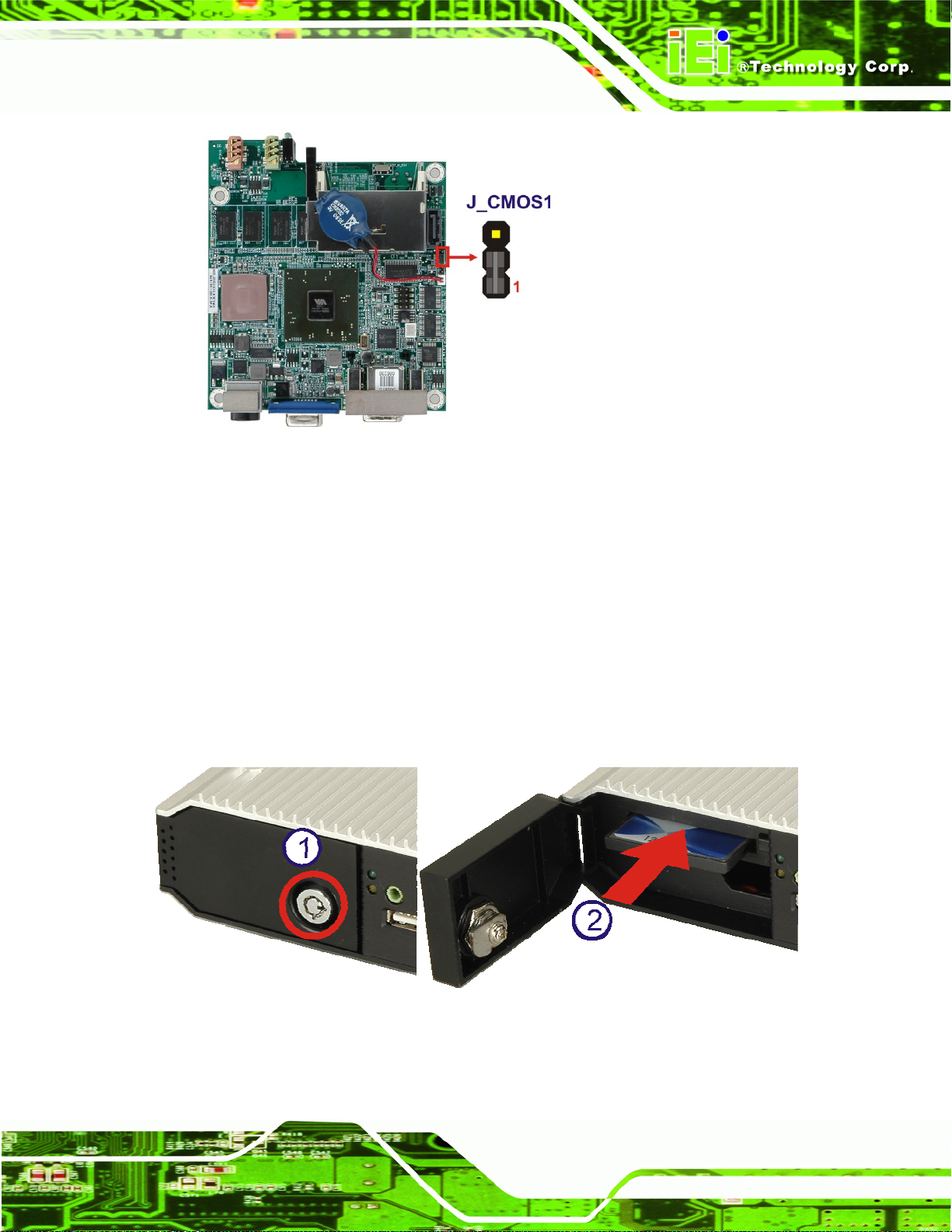
uIBX-200-R21/VX800 Embedded System
Figure 4-3: Clear BIOS Jumper Location
4.3 CompactFlash® Card Installation
The uIBX-200-R21/VX800 supports a single CompactFlash® card. To install, follow the
steps below.
Step 1: Unlock and open the cover door.
Step 2: Slide the CompactFlash® card into the slot.
Step 3: Close and lock the door.
Step 0:
Figure 4-4: CompactFlash® Card Installation
Page 19
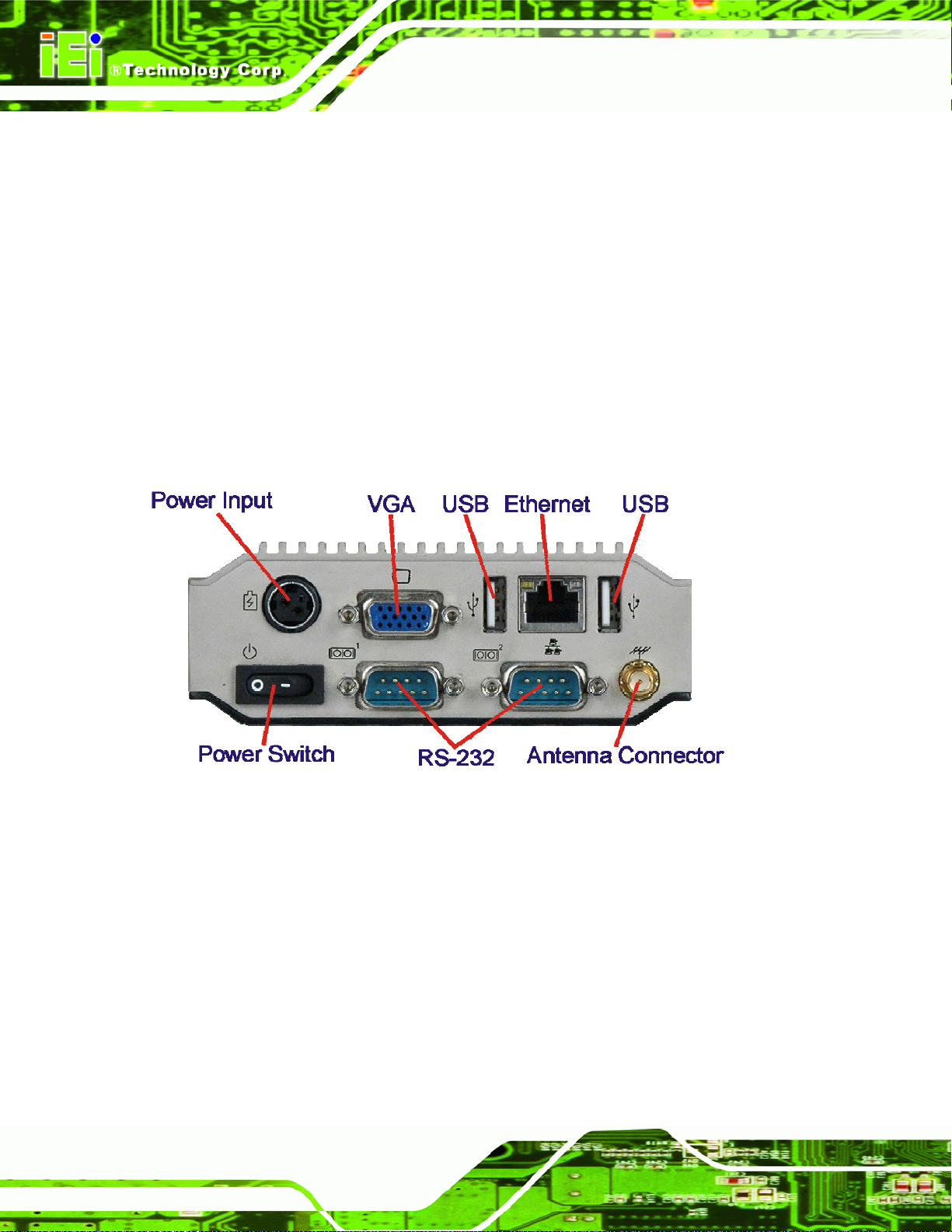
uIBX-200-R21/VX800 Embedded System
4.4 External Peripheral Interface Connectors
The uIBX-200-R21/VX800 has the following connectors. Detailed descriptions of the
connectors can be found in the subsections below.
Power input
VGA
USB
Ethernet
RS-232
Antenna connector
Line out
Figure 4-5: Peripheral Connectors (Rear)
Mic
Page 20

uIBX-200-R21/VX800 Embedded System
Figure 4–6: Peripheral Connectors (Front)
4.4.1 Power Input
The power terminal block connects to the included 5 V DC power adapter.
CN Label: Power Input
CN Type:
CN Location:
CN Pinouts:
Figure 4-7: Power Terminal Block
Terminal block
Figure 4-5
See
Figure 4-7
See
4.4.2 Audio Connector
CN Label: Line out, Mic
CN Type:
Audio jacks
Page 21

See
CN Location:
The audio jacks connect to external audio devices.
Line Out port (Lime): Connects to a headphone or a speaker. With
multi-channel configurations, this port can also connect to front speakers.
Microphone (Pink): Connects a microphone.
Figure 4-8: Audio Connector
Figure 4–6
uIBX-200-R21/VX800 Embedded System
4.4.3 LAN Connectors
CN Label: LAN
CN Type:
CN Location:
CN Pinouts:
The LAN connectors allow connection to an external network.
Step 1: Locate the RJ-45 connectors. The locations of the USB connectors are shown
in Chapter 4.
Step 2: Align the connectors. Align the RJ-45 connector on the LAN cable with one of
the RJ-45 connectors on the uIBX-200-R21/VX800. See
RJ-45
Figure 4-5
See
Table 4-5
See
Figure 4-9.
Page 22

uIBX-200-R21/VX800 Embedded System
Figure 4-9: LAN Connection
Step 3: Insert the LAN cable RJ-45 connector. Once aligned, gently insert the LAN
cable RJ-45 connector into the on-board RJ-45 connector. Step 0:
Pin Description Pin Description
1 TXA+ 5 TXC2 TXA- 6 TXB3 TXB+ 7 TXD+
4 TXC+ 8 TXD-
Table 4-5: LAN Pinouts
Figure 4-10: RJ-45 Ethernet Connector
The RJ-45 Ethernet connector has two status LEDs, one green and one yellow. The green
LED indicates activity on the port and the yellow LED indicates the port is linked. See
Table 4-6.
Page 23

STATUS DESCRIPTION STATUS DESCRIPTION
GREEN Activity YELLOW Linked
Table 4-6: RJ-45 Ethernet Connector LEDs
4.4.4 Serial Port Connector
CN Label: RS-232
uIBX-200-R21/VX800 Embedded System
CN Type:
CN Location:
CN Pinouts:
RS-232 serial port devices can be attached to the DB-9 ports on the rear panel.
Step 1: Locate the DB-9 connector. The location of the DB-9 connector is shown in
Chapter 3.
Step 2: Insert the serial connector. Insert the DB-9 connector of a serial device into
the DB-9 connector on the external peripheral interface. See
DB-9 connectors
Figure 4-5
See
Table 4-7 and Figure 4-12
See
Figure 4-11.
Page 24
Figure 4-11: Serial Device Connector

uIBX-200-R21/VX800 Embedded System
Step 3: Secure the connector. Secure the serial device connector to the external
interface by tightening the two retention screws on either side of the connector.
Pin Description Pin Description
1 DCD 6 DSR
2 RX 7 RTS
3 TX 8 CTS
4 DTR 9 RI
5 GND
Step 0:
Table 4-7: Serial Port Pinouts
Figure 4-12: Serial Port Pinouts
4.4.5 USB Connector
CN Label: USB
CN Type:
CN Location:
CN Pinouts:
The USB ports are for attaching USB peripheral devices to the system.
Step 1: Located the USB connectors. The locations of the USB connectors are shown
in Chapter 4.
Step 2: Align the connectors. Align the USB device connector with one of the
connectors. See
USB port
Figure 4-5 and Figure 4–6
See
Table 4-8
See
Figure 4-13.
Page 25

uIBX-200-R21/VX800 Embedded System
Figure 4-13: USB Device Connection
Step 3: Insert the device connector. Once aligned, gently insert the USB device
connector into the on-board connector. Step 0:
Pin Description Pin Description
1 USBV3L 5 V 2 GND
3 USBP4N 4 USBP5P
5 USBP4P 6 USBP5N
7 GND 8 USBV3L 5 V
Table 4-8: USB Port Pinouts
4.4.6 VGA Connector
CN Label: VGA
CN Type:
15-pin Female
Page 26
Figure 4-5
CN Location:
CN Pinouts:
See
Figure 4-15 and Table 4-9
See
The VGA connector connects to a monitor that accepts VGA video input.

uIBX-200-R21/VX800 Embedded System
Step 1: Locate the female DB-15 connector. The location of the female DB-15
connector is shown in Chapter 3.
Step 2: Align the VGA connector. Align the male DB-15 connector on the VGA screen
cable with the female DB-15 connector on the external peripheral interface.
Step 3: Insert the VGA connector. Once the connectors are properly aligned with the
insert the male connector from the VGA screen into the female connector on the
uIBX-200-R21/VX800. See
Figure 4-14: VGA Connector
Figure 4-14.Step 3:
Figure 4-15: VGA Connector
Pin Description Pin Description
1 RED 2 GREEN
3 BLUE 4 NC
5 GND 6 GND
Page 27

Pin Description Pin Description
7 GND 8 GND
9 VCC / NC 10 GND
11 NC 12 DDC DAT
13 HSYNC 14 VSYNC
15 DDCCLK
Table 4-9: VGA Connector Pinouts
4.5 Mounting the System
To install the uIBX-200-R21/VX800 on the VESA mounting slot, between the monitor
stand and the monitor, follow the instructions below.
4.5.1 Mounting Option 1
uIBX-200-R21/VX800 Embedded System
Step 1: If the mounting pattern on the panel PC is VESA 100 mm then the adapter must
be attached.
Figure 4–16: 100 mm to 75 mm Adapter
Page 28

uIBX-200-R21/VX800 Embedded System
Step 2: Fasten the attachment onto the VESA mounting on the back of the monitor.
Figure 4–17: Attachment Installation
Step 3: Slide the uIBX-200-R21/VX800 into the attachment and fasten the four screws
indicated.
Figure 4–18: System Attachment Screws
Page 29

Step 4: Attach the monitor and uIBX-200-R21/VX800 to a stand using the VESA
uIBX-200-R21/VX800 Embedded System
mounting holes on the uIBX-200-R21/VX800.
Figure 4–19: Mounting Screws
Three common methods of mounting the uIBX-200-R21/VX800 are listed in the
subsections below.
Step 0:
4.5.2 Mounting Option 2
To install the uIBX-200-R21/VX800 on the VESA mounting slot, between the monitor
stand and the monitor, follow the instructions below.
Page 30

uIBX-200-R21/VX800 Embedded System
Step 1: If the mounting pattern on the panel PC is VESA 100 mm then the adapter must
be attached.
Figure 4–20: 100 mm to 75 mm Adapter
Step 2: Fasten the attachment onto the VESA mounting on the back of the monitor.
Figure 4–21: Attachment Installation
Page 31

Step 3: Attach the uIBX-200-R21/VX800 to the stand.
Figure 4–22: System Attachment Screws
Step 4: Attach the panel PC to the uIBX-200-R21/VX800. Fasten the screws on the
uIBX-200-R21/VX800 Embedded System
Figure 4–23: Slide Panel PC onto uIBX-200-R21/VX800
4.6 Software
attachment to the uIBX-200-R21/VX800.
Step 0:
Page 32
Optional CompactFlash® cards with either Windows CE 6.0 or XPE are available. These
include a software application development kit. For information about configuring the

uIBX-200-R21/VX800 Embedded System
operating system, adding remote management tools or additional software and drivers,
refer to the utility CD. The uIBX-200-R21/VX800 includes the following software:
Optional Board Support Package (BSP) for customers to customize their own
OS image.
Attached Software Development Kit (SDK) for embedded Visual C++ to
program Windows CE application.
Built-in .NET Compact Framework support with related SDK
Thin Client Technology, Microsoft RDP (Remote Desktop Protocol), to enable
uIBX-200-R21/VX800 to access Microsoft Windows® based applications
installed on Microsoft Terminal Service server.
Free pre-installed utilities for configuring and diagnosing your
uIBX-200-R21/VX800.
Free remote management tools installed in laptop for remotely configuring,
monitoring, and managing your uIBX-200-R21/VX800.
Page 33

uIBX-200-R21/VX800 Embedded System
Chapter
5
5 BIOS
Page 34

uIBX-200-R21/VX800 Embedded System
5.1 Introduction
The BIOS is programmed onto the BIOS chip. The BIOS setup program allows changes to
certain system settings. This chapter outlines the options that can be changed.
5.1.1 Starting Setup
The AMI BIOS is activated when the computer is turned on. The setup program can be
activated in one of two ways.
1. Press the D
2. Press the D
appears on the screen. 0.
If the message disappears before the D
again.
ELETE key as soon as the system is turned on or
ELETE key when the “Press Del to enter SETUP” message
ELETE key is pressed, restart the computer and try
5.1.2 Using Setup
Use the arrow keys to highlight items, press ENTER to select, use the PageUp and
PageDown keys to change entries, press F1 for help and press E
keys are shown in.
Key Function
Up arrow Move to previous item
Down arrow Move to next item
Left arrow Move to the item on the left hand side
SC to quit. Navigation
Right arrow Move to the item on the right hand side
Esc key Main Menu – Quit and not save changes into CMOS
Status Page Setup Menu and Option Page Setup Menu --
Exit current page and return to Main Menu
Page Up key Increase the numeric value or make changes
Page Dn key Decrease the numeric value or make changes
F1 key General help, only for Status Page Setup Menu and Option
Page Setup Menu
Page 35

Key Function
F2 /F3 key Change color from total 16 colors. F2 to select color
F10 key Save all the CMOS changes, only for Main Menu
Table 5-1: BIOS Navigation Keys
5.1.3 Getting Help
When F1 is pressed a small help window describing the appropriate keys to use and the
uIBX-200-R21/VX800 Embedded System
forward.
possible selections for the highlighted item appears. To exit the Help Window press E
the F1 key again.
5.1.4 Unable to Reboot After Configuration Changes
If the computer cannot boot after changes to the system configuration is made, CMOS
defaults. Use the jumper described in Chapter 5.
5.1.5 BIOS Menu Bar
The menu bar on top of the BIOS screen has the following main items:
Main – Changes the basic system configuration.
Advanced – Changes the advanced system settings.
PCIPnP – Changes the advanced PCI/PnP Settings
Boot – Changes the system boot configuration.
Security – Sets User and Supervisor Passwords.
Chipset – Changes the chipset settings.
SC or
Page 36
Power – Changes power management settings.
Exit – Selects exit options and loads default settings
The following sections completely describe the configuration options found in the menu
items at the top of the BIOS screen and listed above.

uIBX-200-R21/VX800 Embedded System
5.2 Main
The Main BIOS menu (BIOS Menu 1) appears when the BIOS Setup program is entered.
The Main menu gives an overview of the basic system information.
BIOS SETUP UTILITY
Main Advanced PCIPNP Boot Security Chipset Exit
System Overview
⎯⎯⎯⎯⎯⎯⎯⎯⎯⎯⎯⎯⎯⎯⎯⎯⎯⎯⎯⎯⎯⎯⎯⎯⎯⎯⎯⎯⎯⎯⎯
AMIBIOS
Version :08.00.14
Build Date :07/03/09
ID: :B129MR12
Processor
VIA® Eden Processor 1000MHz
Speed :1000MHz
Count :1
System Memory
Size :896MB
System Time [16:38:10]
System Time [Fri 01/04/2002]
v02.61 ©Copyright 1985-2006, American Megatrends, Inc.
Use [ENTER], [TAB] or
[SHIFT-TAB] to select a
field.
Use [+] or [-] to
configure system time.
ÅÆ
Select Screen
↑ ↓ Select Item
Enter Go to SubScreen
F1 General Help
F10 Save and Exit
ESC Exit
BIOS Menu 1: Main
System Overview
The System Overvie w lists a brief summary of different system components. The fields in
System Overview cannot be changed. The items shown in the system overview include:
AMI BIOS: Displays auto-detected BIOS information
o Version: Current BIOS version
o Build Date: Date the current BIOS version was made
o ID: Installed BIOS ID
Processor: Displays auto-detected CPU specifications
o Type: Names the currently installed processor
o Speed: Lists the processor speed
o Count: The number of CPUs on the motherboard
System Memory: Displays the auto-detected system memory.
o Size: Lists memory size
Page 37

The System Overview field also has two user configurable fields:
System Time [xx:xx:xx]
Use the System Time option to set the system time. Manually enter the hours, minutes
and seconds.
System Date [xx/xx/xx]
Use the System Date option to set the system date. Manually enter the day, month and
year.
5.3 Advanced
Use the Advanced menu (BIOS Menu 2) to configure the CPU and peripheral devices
through the following sub-menus:
uIBX-200-R21/VX800 Embedded System
WARNING!
Setting the wrong values in the sections below may cause the system
to malfunction. Make sure that the settings made are compatible with
the hardware.
CPU Configuration (see Section 5.3.1)
IDE Configuration (see Section
Super IO Configuration (see Section
Power Configuration (see Section
Remote Access Configuration (see Section
USB Configuration (see Section
5.3.2)
5.3.3)
)
5.3.5)
5.3.6)
Page 38

uIBX-200-R21/VX800 Embedded System
BIOS SETUP UTILITY
Main Advanced PCIPNP Boot Security Chipset Exit
Advanced Settings
⎯⎯⎯⎯⎯⎯⎯⎯⎯⎯⎯⎯⎯⎯⎯⎯⎯⎯⎯⎯⎯⎯⎯⎯⎯⎯⎯⎯⎯⎯⎯
WARNING: Setting wrong values in below sections may cause
system to malfunction
> CPU Configuration
> IDE Configuration
> SuperIO Configuration
> Hardware Health Configuration
> Power Configuration
> Remote Access Configuration
> USB Configuration
v02.61 ©Copyright 1985-2006, American Megatrends, Inc.
BIOS Menu 2: Advanced
Configure CPU
ÅÆ
Select Screen
↑ ↓ Select Item
Enter Go to SubScreen
F1 General Help
F10 Save and Exit
ESC Exit
5.3.1 CPU Configuration
Use the CPU Configuration menu (BIOS Menu 3) to view detailed CPU specifications
and configure the CPU.
BIOS SETUP UTILITY
Main Advanced PCIPNP Boot Security Chipset Exit
Configure advanced CPU settings
Module Version:3F.15
⎯⎯⎯⎯⎯⎯⎯⎯⎯⎯⎯⎯⎯⎯⎯⎯⎯⎯⎯⎯⎯⎯⎯⎯⎯⎯⎯⎯⎯⎯⎯
Manufacturer: VIA®
VIA® Eden Processor 1000MHz
Frequency: 1.00GHz
FSB Speed: 400MHz
Cache L1: 128 KB
Cache L2: 128 KB
Ratio Actual Value:10
v02.61 ©Copyright 1985-2006, American Megatrends, Inc.
BIOS Menu 3: CPU Configuration
ÅÆ
Select Screen
↑ ↓ Select Item
Enter Go to SubScreen
F1 General Help
F10 Save and Exit
ESC Exit
The CPU Configuration menu (BIOS Menu 3) lists the following CPU details:
Manufacturer: Lists the name of the CPU manufacturer
Brand String: Lists the brand name of the CPU being used
Page 39

Frequency: Lists the CPU processing speed
FSB Speed: Lists the FSB speed
Cache L1: Lists the CPU L1 cache size
Cache L2: Lists the CPU L2 cache size
uIBX-200-R21/VX800 Embedded System
5.3.2 IDE Configuration
Use the IDE Configuration menu (BIOS Menu 4) to change and/or set the configuration
of the IDE devices installed in the system.
BIOS SETUP UTILITY
Main Advanced PCIPNP Boot Security Chipset Exit
IDE Configuration
⎯⎯⎯⎯⎯⎯⎯⎯⎯⎯⎯⎯⎯⎯⎯⎯⎯⎯⎯⎯⎯⎯⎯⎯⎯⎯⎯⎯⎯⎯⎯
Parallel ATA IDE devices
> Primary IDE Master : [Not Detected]
> Secondary IDE Master : [Not Detected]
> Secondary IDE Slave : [Not Detected]
ÅÆ
Select Screen
↑ ↓ Select Item
Enter Go to SubScreen
F1 General Help
F10 Save and Exit
ESC Exit
v02.61 ©Copyright 1985-2006, American Megatrends, Inc.
BIOS Menu 4: IDE Configuration
Parallel A TA IDE devices
Displays the settings for all the IDE devices. The devices listed below are available.
Primary IDE Master
Secondary IDE Master
Secondary IDE Slave
Page 40

S
uIBX-200-R21/VX800 Embedded System
5.3.2.1 SATA Channel
Sets the IDE configuration of the SATA channels.
BIOS SETUP UTILITY
Main Advanced PCIPNP Boot Security Chipset Exit
Primary IDE Master
⎯⎯⎯⎯⎯⎯⎯⎯⎯⎯⎯⎯⎯⎯⎯⎯⎯⎯⎯⎯⎯⎯⎯⎯⎯⎯⎯⎯⎯⎯⎯
Device :Not Detected
Type [Auto]
LBA/Large Mode [Auto]
Block (Multi-Sector Transfer) [Auto]
PIO Mode [Auto]
DMA Mode [Auto]
S.M.A.R.T. [Auto]
32Bit Data Transfer [Enabled]
elect the type of device
connected to the system
ÅÆ
Select Screen
↑ ↓ Select Item
Enter Go to SubScreen
F1 General Help
F10 Save and Exit
ESC Exit
v02.61 ©Copyright 1985-2006, American Megatrends, Inc.
BIOS Menu 5: IDE Master and IDE Slave Configuration
T ype [Auto]
Use the Type BIOS option select the type of device the AMIBIOS attempts to boot from
after the Power-On Self-Test (POST) is complete.
Î
Not Installed
Î
Auto DEFAULT
Î
CD/DVD
BIOS is prevented from searching for an IDE disk
drive on the specified channel.
The BIOS auto detects the IDE disk drive type
attached to the specified channel. This setting should
be used if an IDE hard disk drive is attached to the
specified channel.
The CD/DVD option specifies that an IDE CD-ROM
drive is attached to the specified IDE channel. The
BIOS does not attempt to search for other types of
IDE disk drives on the specified channel.
Page 41

uIBX-200-R21/VX800 Embedded System
Î
ARMD
LBA/Large Mode [Auto]
Use the LBA/Large Mode option to disable or enable BIOS to auto detects LBA (Logical
Block Addressing). LBA is a method of addressing data on a disk drive. In LBA mode, the
maximum drive capacity is 137 GB.
Î
Disabled
Î
Auto DEFAULT
Block (Multi Sector Transfer) [Auto]
This option specifies an ATAPI Removable Media
Device. These include, but are not limited to:
ZIP
LS-120
BIOS is prevented from using the LBA mode control on
the specified channel.
BIOS auto detects the LBA mode control on the specified
channel.
Use the Block (Multi Sector Transfer) to disable or enable BIOS to auto detect if the
device supports multi-sector transfers.
Î
Disabled
Î
Auto DEFAULT
PIO Mode [Auto]
Use the PIO Mode option to select the IDE PIO (Programmable I/O) mode program timing
cycles between the IDE drive and the programmable IDE controller. As the PIO mode
increases, the cycle time decreases.
BIOS is prevented from using Multi-Sector Transfer on the
specified channel. The data to and from the device occurs
one sector at a time.
BIOS auto detects Multi-Sector Transfer support on the
drive on the specified channel. If supported the data
transfer to and from the device occurs multiple sectors at
a time.
Page 42

uIBX-200-R21/VX800 Embedded System
Î
Auto DEFAULT
Î
0
Î
1
Î
2
Î
3
Î
4
DMA Mode [Auto]
Use the DMA Mode BIOS selection to adjust the DMA mode options.
BIOS auto detects the PIO mode. Use this value if the IDE disk
drive support cannot be determined.
PIO mode 0 selected with a maximum transfer rate of 3.3 MB/s
PIO mode 1 selected with a maximum transfer rate of 5.2 MB/s
PIO mode 2 selected with a maximum transfer rate of 8.3 MB/s
PIO mode 3 selected with a maximum transfer rate of 11.1 MB/s
PIO mode 4 selected with a maximum transfer rate of 16.6 MB/s
(This setting generally works with all hard disk drives
manufactured after 1999. For other disk drives, such as IDE
CD-ROM drives, check the specifications of the drive.)
Î
Auto DEFAULT
Î
SWDMA0
Î
SWDMA1
Î
SWDMA2
Î
MWDMA0
Î
MWDMA1
Î
MWDMA2
BIOS auto detects the DMA mode. Use this value if the IDE
disk drive support cannot be determined.
Single Word DMA mode 0 selected with a maximum data
transfer rate of 2.1 MB/s
Single Word DMA mode 1 selected with a maximum data
transfer rate of 4.2 MB/s
Single Word DMA mode 2 selected with a maximum data
transfer rate of 8.3 MB/s
Multi Word DMA mode 0 selected with a maximum data
transfer rate of 4.2 MB/s
Multi Word DMA mode 1 selected with a maximum data
transfer rate of 13.3 MB/s
Multi Word DMA mode 2 selected with a maximum data
transfer rate of 16.6 MB/s
Î
UDMA0
Ultra DMA mode 0 selected with a maximum data transfer
rate of 16.6 MB/s
Page 43

uIBX-200-R21/VX800 Embedded System
Î
UDMA1
Î
UDMA2
Î
UDMA3
Î
UDMA4
Î
UDMA5
S.M.A.R.T [Auto]
Ultra DMA mode 1 selected with a maximum data transfer
rate of 25 MB/s
Ultra DMA mode 2 selected with a maximum data transfer
rate of 33.3 MB/s
Ultra DMA mode 3 selected with a maximum data transfer
rate of 44 MB/s (To use this mode, it is required that an
80-conductor ATA cable is used.)
Ultra DMA mode 4 selected with a maximum data transfer
rate of 66.6 MB/s (To use this mode, it is required that an
80-conductor ATA cable is used.)
Ultra DMA mode 5 selected with a maximum data transfer
rate of 99.9 MB/s (To use this mode, it is required that an
80-conductor ATA cable is used.)
Use the S.M.A.R.T option to auto-detect, disable or enable Self-Monitoring Analysis and
Reporting Technology (SMART) on the drive on the specified channel. S.M.A.R.T predicts
impending drive failures. The S.M.A.R.T BIOS option enables or disables this function.
Î
Auto DEFAULT
Î
Disabled
Î
Enabled
32Bit Data Transfer [Enabled]
Use the 32Bit Data Transfer BIOS option to enables or disable 32-bit data transfers.
Î
Disabled
Î
Enabled DEFAULT
BIOS auto detects HDD SMART support.
Prevents BIOS from using the HDD SMART feature.
Allows BIOS to use the HDD SMART feature
Prevents the BIOS from using 32-bit data transfers.
Allows BIOS to use 32-bit data transfers on supported
hard disk drives.
Page 44

uIBX-200-R21/VX800 Embedded System
5.3.3 Super IO Configuration
Use the Super IO Configuration menu (BIOS Menu 6) to set or change the
configurations for the FDD controllers, parallel ports and serial ports.
BIOS SETUP UTILITY
Main Advanced PCIPNP Boot Security Chipset Exit
Configure Super I/O Chipset
⎯⎯⎯⎯⎯⎯⎯⎯⎯⎯⎯⎯⎯⎯⎯⎯⎯⎯⎯⎯⎯⎯⎯⎯⎯⎯⎯⎯⎯⎯⎯
Serial Port1 Address [3F8]
Serial Port1 IRQ [4]
Serial Port2 Address [2F8]
Serial Port2 IRQ [3]
Allows BIOS to select
Serial Port Base
Addresses
ÅÆ
Select Screen
↑ ↓ Select Item
Enter Go to SubScreen
F1 General Help
F10 Save and Exit
ESC Exit
v02.61 ©Copyright 1985-2006, American Megatrends, Inc.
BIOS Menu 6: Super IO Configuration
Serial Port1 Address [3F8]
Sets the port address of serial port 1.
Disabled
3F8 D
2F8
3E8
2E8
Serial Port1 IRQ [4]
Sets the interrupt request for serial port 1.
3
EFAULT
4 D
EFAULT
Page 45

Serial Port2 Address [2F8]
Sets the port address of serial port 2.
Disabled
3F8
uIBX-200-R21/VX800 Embedded System
2F8 D
3E8
2E8
Serial Port2 IRQ [3
Sets the interrupt request for serial port 2.
3 D
4
EFAULT
EFAULT
5.3.4 Power Configuration
The Power Configuration menu (BIOS Menu 7) configures the power options.
BIOS SETUP UTILITY
Main Advanced PCIPNP Boot Security Chipset Power Exit
Current Jumper Setting [ATX]
> ACPI Configuration
> APM Configuration
ÅÆ
Select Screen
↑ ↓ Select Item
Enter Go to SubScreen
F1 General Help
F10 Save and Exit
ESC Exit
v02.61 ©Copyright 1985-2006, American Megatrends, Inc.
BIOS Menu 7: Power Configuration
Current Jumper Setting [ATX]
Shows the setting of the Power Selection Jumper.
Page 46

uIBX-200-R21/VX800 Embedded System
ATX DEFAULT
AT
5.3.4.1 ACPI Configuration
Use the ACPI Configuration menu (BIOS Menu 8) to select the ACPI state when the
system is suspended.
BIOS SETUP UTILITY
Main Advanced PCIPNP Boot Security Chipset Power Exit
General ACPI Configuration
⎯⎯⎯⎯⎯⎯⎯⎯⎯⎯⎯⎯⎯⎯⎯⎯⎯⎯⎯⎯⎯⎯⎯⎯⎯⎯⎯⎯⎯⎯⎯
Suspend Mode [S1(POS)]
ÅÆ
Select Screen
↑ ↓ Select Item
Enter Go to SubScreen
F1 General Help
F10 Save and Exit
ESC Exit
v02.61 ©Copyright 1985-2006, American Megatrends, Inc.
BIOS Menu 8: General ACPI Configuration
Suspend Mode [S1(POS)]
Use the Suspend Mode option to specify the sleep state the system enters when it is not
being used.
Î
S1 (POS) DEFAULT
Î
S3 (STR)
Caches are flushed, CPU stops executing instructions,
power to CPU and RAM maintained and some peripheral
devices powered down
Same as S1, but CPU state is written to RAM, and CPU is
powered off
Page 47

uIBX-200-R21/VX800 Embedded System
5.3.4.2 APM Configuration
The APM Configuration menu (BIOS Menu 9) allows the advanced power management
options to be configured.
BIOS SETUP UTILITY
Main Advanced PCIPNP Boot Security Chipset Exit
Restore on AC Power Loss [Power Off]
Power Button Mode [On/Off]
Resume On Ring [Disabled]
Resume on LAN [Disabled]
Resume on RTC Alarm [Disabled]
ÅÆ
Select Screen
↑ ↓ Select Item
Enter Go to SubScreen
F1 General Help
F10 Save and Exit
ESC Exit
v02.61 ©Copyright 1985-2006, American Megatrends, Inc.
BIOS Menu 9: APM Configuration
Restore on AC Power Loss [Power Off]
Use the Restore on AC Power Loss BIOS option to specify what state the system
returns to if there is a sudden loss of power to the system.
Î
Power Off
Î
Power On DEFAULT
Î
Last State
Power Button Mode [On/Off]
Use the Power Button Mode BIOS to specify how the power button functions.
The system remains turned off
The system turns on
The system returns to its previous state. If it was on, it
turns itself on. If it was off, it remains off.
Page 48
Î
On/Off DEFAULT
When the power button is pressed the system is either
turned on or off

uIBX-200-R21/VX800 Embedded System
Î
Suspend
Resume on Ring [Disabled]
Use the Resume on Ring BIOS option to enable activity on the RI (ring in) modem line to
rouse the system from a suspend or standby state. That is, the system will be roused by
an incoming call on a modem.
Î
Disabled DEFAULT
Î
Enabled
Resume on LAN [Disabled]
When enabled this option allows the system to be brought out of a sleep state by a special
packet sent over the network.
Î
Disabled DEFAULT
When the power button is pressed the system goes into
suspend mode
Wake event not generated by an incoming call
Wake event generated by an incoming call
Won't wake if special packet sent
Î
Enabled
Resume on RTC Alarm [Disabled]
Use the Resume on RTC Alarm option to specify the time the system should be roused
from a suspended state.
Î
Disabled DEFAULT
Î
Enabled
Will leave sleep state when special packet is sensed
on the network
The real time clock (RTC) cannot generate a wake
event
If selected, the following appears with values that
can be selected:
RTC Alarm Date (Days)
System Time
After setting the alarm, the computer turns itself on
from a suspend state when the alarm goes off.
Page 49

uIBX-200-R21/VX800 Embedded System
5.3.5 Remote Access Configuration
Use the Remote Access Configuration menu (BIOS Menu 10) to configure remote
access parameters. The Remote Access Configuration is an AMIBIOS feature and
allows a remote host running a terminal program to display and configure the BIOS
settings.
BIOS SETUP UTILITY
Main Advanced PCIPNP Boot Security Chipset Exit
Configure Remote Access type and parameters
⎯⎯⎯⎯⎯⎯⎯⎯⎯⎯⎯⎯⎯⎯⎯⎯⎯⎯⎯⎯⎯⎯⎯⎯⎯⎯⎯⎯⎯⎯⎯
Remote Access [Disabled]
Serial port number [COM1]
Base Address, IRQ [3F8H, 4]
Serial Port Mode [115200 8,n,1]
Redirection After BIOS POST [Always]
Terminal Type [ANSI]
ÅÆ
Select Screen
↑ ↓ Select Item
Enter Go to SubScreen
F1 General Help
F10 Save and Exit
ESC Exit
v02.61 ©Copyright 1985-2006, American Megatrends, Inc.
BIOS Menu 10: Remote Access Configuration
Remote Access [Disabled]
Use the Remote Access option to enable or disable access to the remote functionalities
of the system.
Î
Disabled DEFAULT
Î
Enabled
Remote access is disabled.
Remote access configuration options shown below
appear:
Serial Port Number
Serial Port Mode
Flow Control
Redirection after BIOS POST
Terminal Type
VT-UTF8 Combo Key Support
Page 50
These configuration options are discussed below.

uIBX-200-R21/VX800 Embedded System
Serial Port Number [COM1]
Use the Serial Port Number option allows to select the serial port used for remote
access.
Î
COM1 DEFAULT
Î
COM2
NOTE: Make sure the selected COM port is enabled through the Super I/O configuration
menu.
Base Address, IRQ [3F8h,3]
The Base Address, IRQ option cannot be configured and only shows the interrupt
address of the serial port listed above.
Serial Port Mode [115200 8,n,1]
Use the Serial Port Mode option to select baud rate through which the console redirection
is made. The following configuration options are available
115200 8,n,1 D
57600 8,n,1
System is remotely accessed through COM1
System is remotely accessed through COM2
EFAULT
38400 8,n,1
19200 8,n,1
09600 8,n,1
NOTE:
Identical baud rate setting musts be set on the host (a management
computer running a terminal software) and the slave
Redirection After BIOS POST [Always]
Use the Redirection After BIOS POST option to specify when console redirection should
occur.
Page 51

uIBX-200-R21/VX800 Embedded System
Î
Disabled
Î
Boot Loader
Î
Always DEFAULT
Terminal Type [ANSI]
Use the Terminal Type BIOS option to specify the remote terminal type.
Î
ANSI DEFAULT
Î
VT100
Î
VT-UTF8
The console is not redirected after POST
Redirection is active during POST and during Boot
Loader
Redirection is always active (Some OSes may not
work if set to Always)
The target terminal type is ANSI
The target terminal type is VT100
The target terminal type is VT-UTF8
5.3.6 USB Configuration
Use the USB Configuration menu (BIOS Menu 11) to read USB configuration information
and configure the USB settings.
BIOS SETUP UTILITY
Main Advanced PCIPNP Boot Security Chipset Exit
USB Configuration
⎯⎯⎯⎯⎯⎯⎯⎯⎯⎯⎯⎯⎯⎯⎯⎯⎯⎯⎯⎯⎯⎯⎯⎯⎯⎯⎯⎯⎯⎯⎯
Module Version – 2.24.3-13.4
USB Devices Enabled:
None
USB Functions [Enabled]
USB 2.0 Ports Enable [Enabled]
Legacy USB Support [Enabled]
USB 2.0 Controller Mode [HiSpeed]
v02.61 ©Copyright 1985-2006, American Megatrends, Inc.
BIOS Menu 11: USB Configuration
Enables support for
legacy USB. AUTO
option disables
legacy support if
no USB devices are
connected
ÅÆ
Select Screen
↑ ↓ Select Item
Enter Go to SubScreen
F1 General Help
F10 Save and Exit
ESC Exit
USB Function [Enabled]
When enabled, USB devices can be used in the USB slots.
Page 52

uIBX-200-R21/VX800 Embedded System
Disabled DEFAULT
Enabled
USB 2.0 Ports Enabled [Enabled]
The USB ports will only operate in the legacy USB 1.1 mode unless this setting is enabled.
Disabled D
Enabled
Legacy USB Support [Enabled]
Use the Legacy USB Support BIOS option to enable USB mouse and USB keyboard
support.
Normally if this option is not enabled, any attached USB mouse or USB keyboard does not
become available until a USB compatible operating system is fully booted with all USB
drivers loaded. When this option is enabled, any attached USB mouse or USB keyboard
can control the system even when there is no USB driver loaded onto the system.
Î
Disabled
Î
Enabled DEFAULT
Î
Auto
EFAULT
Legacy USB support disabled
Legacy USB support enabled
Legacy USB support disabled if no USB devices are
connected
USB2.0 Controller Mode [HiSpeed]
Use the USB2.0 Controller Mode option to set the speed of the USB2.0 controller.
Î
FullSpeed
Î
HiSpeed DEFAULT
The controller is capable of operating at 12 Mb/s
The controller is capable of operating at 480 Mb/s
Page 53

uIBX-200-R21/VX800 Embedded System
5.3.6.1 USB Mass Storage Device Configuration
Use the USB Mass Storage Device Co nfiguration menu (BIOS Menu 12) to configure
USB mass storage class devices.
BIOS SETUP UTILITY
Main Advanced PCIPNP Boot Security Chipset Exit
USB Mass Storage Device Configuration
⎯⎯⎯⎯⎯⎯⎯⎯⎯⎯⎯⎯⎯⎯⎯⎯⎯⎯⎯⎯⎯⎯⎯⎯⎯⎯⎯⎯⎯⎯⎯
USB Mass Storage Reset Delay [20 Sec]
Device #1 M-SysT5 Dell Memory Key 5.04
Emulation Type [Auto]
ÅÆ
Select Screen
↑ ↓ Select Item
Enter Go to SubScreen
F1 General Help
F10 Save and Exit
ESC Exit
v02.61 ©Copyright 1985-2006, American Megatrends, Inc.
BIOS Menu 12: USB Mass Storage Device Configuration
USB Mass Storage Reset Delay [20 Sec]
Use the USB Mass Storage Reset Delay option to set the number of seconds POST
waits for the USB mass storage device after the start unit command.
Î
10 Sec
Î
20 Sec DEFAULT
Î
30 Sec
Î
40 Sec
POST waits 10 seconds for the USB mass storage
device after the start unit command.
POST waits 20 seconds for the USB mass storage
device after the start unit command.
POST waits 30 seconds for the USB mass storage
device after the start unit command.
POST waits 40 seconds for the USB mass storage
device after the start unit command.
Device ##
The Device## field lists the USB devices that are connected to the system.
Page 54

uIBX-200-R21/VX800 Embedded System
Emulation Type [Auto]
Use the Emulation Type BIOS option to specify the type of emulation BIOS has to
provide for the USB device.
Î
Auto DEFAULT
Î
Floppy
Î
Forced FDD
Î
Hard Disk
Î
CDROM
BIOS auto-detects the current USB.
The USB device will be emulated as a floppy drive.
The device can be either A: or B: responding to
INT13h calls that return DL = 0 or DL = 1
respectively.
Allows a hard disk image to be connected as a
floppy image. This option works only for drives
formatted with FAT12, FAT16 or FAT32.
Allows the USB device to be emulated as hard disk
responding to INT13h calls that return DL values of
80h or above.
Assumes the CD-ROM is formatted as bootable
media. All the devices that support block sizes
greater than 512 bytes can only be booted using this
option.
5.4 PCI/PnP
Use the PCI/PnP menu (BIOS Menu 13) to configure advanced PCI and PnP settings.
WARNING!
Setting wrong values for the BIOS selections in the PCIPnP BIOS
menu may cause the system to malfunction.
Page 55

Main Advanced PCIPNP Boot Security Chipset Exit
Advanced PCI/PnP Settings
⎯⎯⎯⎯⎯⎯⎯⎯⎯⎯⎯⎯⎯⎯⎯⎯⎯⎯⎯⎯⎯⎯⎯⎯⎯⎯⎯⎯⎯⎯⎯
WARNING: Setting wrong values in below sections
may cause system to malfunction
IRQ3 [Reserved]
IRQ4 [Reserved]
IRQ5 [Available]
IRQ7 [Available]
IRQ9 [Available]
IRQ10 [Available]
IRQ11 [Available]
IRQ14 [Available]
IRQ15 [Available]
DMA Channel 0 [Available]
DMA Channel 1 [Available]
DMA Channel 3 [Available]
DMA Channel 5 [Available]
DMA Channel 6 [Available]
DMA Channel 7 [Available]
Reserved Memory Size [Disabled]
v02.61 ©Copyright 1985-2006, American Megatrends, Inc.
uIBX-200-R21/VX800 Embedded System
BIOS SETUP UTILITY
Available: Specified
IRQ is available to be
used by PCI/PnP
devices.
Reserved: Specified
IRQ is reserved for
use by Legacy ISA
devices.
ÅÆ
Select Screen
↑ ↓ Select Item
Enter Go to SubScreen
F1 General Help
F10 Save and Exit
ESC Exit
BIOS Menu 13: PCI/PnP Configuration
IRQ# [Available]
Use the IRQ# address to specify what IRQs can be assigned to a particular peripheral
device.
Î
Available DEFAULT
Î
Reserved
Available IRQ addresses are:
IRQ3
IRQ4
IRQ5
The specified IRQ is available to be used by
PCI/PnP devices
The specified IRQ is reserved for use by Legacy ISA
devices
Page 56
IRQ7

uIBX-200-R21/VX800 Embedded System
IRQ9
IRQ10
IRQ 11
IRQ 14
IRQ 15
DMA Channel# [Available]
Use the DMA Channel# option to assign a specific DMA channel to a particular PCI/PnP
device.
Î
Available DEFAULT
Î
Reserved
Available DMA Channels are:
DM Channel 0
DM Channel 1
DM Channel 3
DM Channel 5
DM Channel 6
DM Channel 7
Reserved Memory Size [Disabled]
Use the Reserved Memory Size BIOS option to specify the amount of memory that
The specified DMA is available to be used by
PCI/PnP devices
The specified DMA is reserved for use by Legacy
ISA devices
should be reserved for legacy ISA devices.
Î
Disabled DEFAULT
Î
16K
Î
32K
Î
64K
No memory block reserved for legacy ISA devices
16 KB reserved for legacy ISA devices
32 KB reserved for legacy ISA devices
54 KB reserved for legacy ISA devices
Page 57

d
uIBX-200-R21/VX800 Embedded System
5.5 Boot
Use the Boot menu (BIOS Menu 14) to configure system boot options.
BIOS SETUP UTILITY
Main Advanced PCIPNP Boot Security Chipset Exit
Boot Settings
⎯⎯⎯⎯⎯⎯⎯⎯⎯⎯⎯⎯⎯⎯⎯⎯⎯⎯⎯⎯⎯⎯⎯⎯⎯⎯⎯⎯⎯⎯⎯
> Boot Settings Configuration
> Boot Device Priority
> Hard Disk Drives
> CD/DVD Drives
> Removable Drives
Configure settings
during system boot.
ÅÆ
Select Screen
↑ ↓ Select Item
Enter Go to SubScreen
F1 General Help
F10 Save and Exit
ESC Exit
v02.61 ©Copyright 1985-2006, American Megatrends, Inc.
BIOS Menu 14: Boot
5.5.1 Boot Settings Configuration
Use the Boot Settings Configuration menu (BIOS Menu 15) to configure advanced
system boot options.
BIOS SETUP UTILITY
Main Advanced PCIPNP Boot Security Chipset Exit
Boot Settings Configuration
⎯⎯⎯⎯⎯⎯⎯⎯⎯⎯⎯⎯⎯⎯⎯⎯⎯⎯⎯⎯⎯⎯⎯⎯⎯⎯⎯⎯⎯⎯⎯
Quick Boot [Enabled]
Quiet Boot [Enabled]
AddOn ROM Display Mode [Force BIOS]
Bootup Num-Lock [On]
Boot from LAN Support [Disabled]
Allows BIOS to skip
certain tests while
booting. This will
ecrease the time needed
to boot the system.
ÅÆ
Select Screen
↑ ↓ Select Item
Enter Go to SubScreen
F1 General Help
F10 Save and Exit
ESC Exit
v02.61 ©Copyright 1985-2006, American Megatrends, Inc.
BIOS Menu 15: Boot Settings Configuration
Page 58

uIBX-200-R21/VX800 Embedded System
Quick Boot [Enabled]
Use the Quick Boot BIOS option to make the computer speed up the boot process.
Î
Disabled
Î
Enabled DEFAULT
Quiet Boot [Disabled]
Use the Quiet Boot BIOS option to select the screen display when the system boots.
Î
Disabled DEFAULT
Î
Enabled
AddOn ROM Display Mode [Force BIOS]
Use the AddOn ROM Display Mode option to allow add-on ROM (read-only memory)
messages to be displayed.
Î
Force BIOS DEFAULT
No POST procedures are skipped
Some POST procedures are skipped to decrease
the system boot time
Normal POST messages displayed
OEM Logo displayed instead of POST messages
The system forces third party BIOS to display
during system boot.
Î
Keep Current
Bootup Num-Lock [On]
Use the Bootup Num-Lock BIOS option to specify if the number lock setting must be
modified during boot up.
Î
Off
Does not enable the keyboard Number Lock automatically. To
use the 10-keys on the keyboard, press the Number Lock key
located on the upper left-hand corner of the 10-key pad. The
Number Lock LED on the keyboard lights up when the Number
Lock is engaged.
The system displays normal information during
system boot.
Page 59

uIBX-200-R21/VX800 Embedded System
Î
On DEFAULT
Boot From LAN Support [Disabled]
Use the BOOT From LAN Support option to enable the system to be booted from a
remote system.
Î
Disabled DEFAULT
Î
Enabled
Allows the Number Lock on the keyboard to be enabled
automatically when the computer system boots up. This allows
the immediate use of the 10-key numeric keypad located on
the right side of the keyboard. To confirm this, the Number
Lock LED light on the keyboard is lit.
Cannot be booted from a remote system through the
LAN
Can be booted from a remote system through the
LAN
5.5.2 Boot Device Priority
Use the Boot Device Priority menu (BIOS Menu 16) to specify the boot sequence from
the available devices. The drive sequence also depends on the boot sequence in the
individual device section.
BIOS SETUP UTILITY
Main Advanced PCIPNP Boot Security Chipset Exit
Boot Device Priority
⎯⎯⎯⎯⎯⎯⎯⎯⎯⎯⎯⎯⎯⎯⎯⎯⎯⎯⎯⎯⎯⎯⎯⎯⎯⎯⎯⎯⎯⎯⎯
> 1st Boot Device [1st Boot Device]
> 2nd Boot Device [2nd Boot Device]
> 3rd Boot Device [3rd Boot Device]
v02.61 ©Copyright 1985-2006, American Megatrends, Inc.
BIOS Menu 16: Boot Device Priority Settings
Specifies the boot
sequence from the
available devices.
ÅÆ
Select Screen
↑ ↓ Select Item
Enter Go to SubScreen
F1 General Help
F10 Save and Exit
ESC Exit
Page 60

uIBX-200-R21/VX800 Embedded System
5.5.3 Hard Disk Drives
Use the Hard Disk Drives menu to specify the boot sequence of the available HDDs.
Only installed hard drives are shown.
BIOS SETUP UTILITY
Main Advanced PCIPNP Boot Security Chipset Exit
Hard Disk Drives
⎯⎯⎯⎯⎯⎯⎯⎯⎯⎯⎯⎯⎯⎯⎯⎯⎯⎯⎯⎯⎯⎯⎯⎯⎯⎯⎯⎯⎯⎯⎯
> 1st Drive [Hard Drive 1]
> 2nd Drive [Hard Drive 2]
> 3rd Drive [Hard Drive 3]
Specifies the boot
sequence from the
available devices.
ÅÆ
Select Screen
↑ ↓ Select Item
Enter Go to SubScreen
F1 General Help
F10 Save and Exit
ESC Exit
v02.61 ©Copyright 1985-2006, American Megatrends, Inc.
BIOS Menu 17: Hard Disk Drives
5.5.4 Removable Drives
Use the Removable Drives menu (BIOS Menu 18) to specify the boot sequence of the
removable drives. Only connected drives are shown.
BIOS SETUP UTILITY
Main Advanced PCIPNP Boot Security Chipset Exit
Hard Disk Drives
⎯⎯⎯⎯⎯⎯⎯⎯⎯⎯⎯⎯⎯⎯⎯⎯⎯⎯⎯⎯⎯⎯⎯⎯⎯⎯⎯⎯⎯⎯⎯
> 1st Drive [Removable Drive 1]
> 2nd Drive [Removable Drive 2]
> 3rd Drive [Removable Drive 3]
Specifies the boot
sequence from the
available devices.
ÅÆ
Select Screen
↑ ↓ Select Item
Enter Go to SubScreen
F1 General Help
F10 Save and Exit
ESC Exit
v02.61 ©Copyright 1985-2006, American Megatrends, Inc.
BIOS Menu 18: Removable Drives
Page 61

5.5.5 CD/DVD Drives
Use the CD/DVD Drives menu to specify the boot sequence of the available CD/DVD
drives. When the menu is opened, the CD drives and DVD drives connected to the system
are listed as shown below:
1st Drive [CD/DVD: PM-(part ID)]
2nd Drive [HDD: PS-(part ID)]
3rd Drive [HDD: SM-(part ID)]
4th Drive [HDD: SM-(part ID)]
NOTE:
Only the drives connected to the system are shown. For example, if
only two CDs or DVDs are connected only “1st Drive” and “2nd Drive”
uIBX-200-R21/VX800 Embedded System
are listed.
The boot sequence from the available devices is selected. If the “1st Drive” option is
selected a list of available CD/DVD drives is shown. Select the first CD/DVD drive the
system boots from. If the “1st Drive” is not used for booting this option may be disabled.
BIOS SETUP UTILITY
Main Advanced PCIPNP Boot Security Chipset Exit
Hard Disk Drives
⎯⎯⎯⎯⎯⎯⎯⎯⎯⎯⎯⎯⎯⎯⎯⎯⎯⎯⎯⎯⎯⎯⎯⎯⎯⎯⎯⎯⎯⎯⎯
> 1st Drive [CD/DVD 1]
> 2nd Drive [CD/DVD 2]
> 3rd Drive [CD/DVD 3]
Specifies the boot
sequence from the
available devices.
ÅÆ
Select Screen
↑ ↓ Select Item
Enter Go to SubScreen
F1 General Help
F10 Save and Exit
ESC Exit
Page 62
v02.61 ©Copyright 1985-2006, American Megatrends, Inc.
BIOS Menu 19: CD/DVD Drives

uIBX-200-R21/VX800 Embedded System
5.6 Security
Use the Security menu (BIOS Menu 20) to set system and user passwords.
BIOS SETUP UTILITY
Main Advanced PCIPNP Boot Security Chipset Exit
Security Settings
⎯⎯⎯⎯⎯⎯⎯⎯⎯⎯⎯⎯⎯⎯⎯⎯⎯⎯⎯⎯⎯⎯⎯⎯⎯⎯⎯⎯⎯⎯⎯
Supervisor Password :Not Installed
User Password :Not Installed
Change Supervisor Password
Change User Password
ÅÆ
Select Screen
↑ ↓ Select Item
Enter Go to SubScreen
F1 General Help
F10 Save and Exit
ESC Exit
v02.61 ©Copyright 1985-2006, American Megatrends, Inc.
BIOS Menu 20: Security
Change Supervisor Password
Use the Change Supervisor Password to set or change a supervisor password. The
default for this option is Not Installed. If a supervisor password must be installed, select
this field and enter the password. After the password has been added, Install appears
next to Change Supervisor Password.
Change User Password
Use the Change User Password to set or change a user password. The default for this
option is Not Installed. If a user password must be installed, select this field and enter the
password. After the password has been added, Install appears next to Change User
Password.
5.7 Chipset
Use the Chipset menu (BIOS Menu 21) to access the Northbridge and Southbridge
configuration menus
Page 63

uIBX-200-R21/VX800 Embedded System
WARNING!
Setting the wrong values for the Chipset BIOS selections in the Chipset
BIOS menu may cause the system to malfunction.
BIOS SETUP UTILITY
Main Advanced PCIPNP Boot Security Chipset Exit
Advanced Chipset Settings
⎯⎯⎯⎯⎯⎯⎯⎯⎯⎯⎯⎯⎯⎯⎯⎯⎯⎯⎯⎯⎯⎯⎯⎯⎯⎯⎯⎯⎯⎯⎯
> Northbridge VIA® VX800 Configuration
> Southbridge VIA® VX800 Configuration
v02.61 ©Copyright 1985-2006, American Megatrends, Inc.
BIOS Menu 21: Chipset
Options for VIA® VX800
ÅÆ
Select Screen
↑ ↓ Select Item
Enter Go to SubScreen
F1 General Help
F10 Save and Exit
ESC Exit
Page 64

uIBX-200-R21/VX800 Embedded System
5.7.1 Northbridge VIA® VX800 Configuration
Use the Northbridge VIA® VX800 Configuration configures the system chipset.
BIOS SETUP UTILITY
Main Advanced PCIPNP Boot Security Chipset Exit
Northbridge VIA® VX800 Configuration
⎯⎯⎯⎯⎯⎯⎯⎯⎯⎯⎯⎯⎯⎯⎯⎯⎯⎯⎯⎯⎯⎯⎯⎯⎯⎯⎯⎯⎯⎯⎯
VGA Frame Buffer Size [128MB]
Options
ÅÆ
Select Screen
↑ ↓ Select Item
Enter Go to SubScreen
F1 General Help
F10 Save and Exit
ESC Exit
v02.61 ©Copyright 1985-2006, American Megatrends, Inc.
BIOS Menu 22:Northbridge Chipset Configuration
VGA Frame Buffer Size [Auto]
Specifies how much memory is allocated to the graphics.
8MB
16MB
32MB
64MB
128MB D
256MB
EFAULT
Page 65

uIBX-200-R21/VX800 Embedded System
5.7.2 Southbridge VIA® VX800 Configuration
The Southbridge VIA® VX800 Configuration configures the system chipset.
BIOS SETUP UTILITY
Main Advanced PCIPNP Boot Security Chipset Exit
Southbridge Configuration
⎯⎯⎯⎯⎯⎯⎯⎯⎯⎯⎯⎯⎯⎯⎯⎯⎯⎯⎯⎯⎯⎯⎯⎯⎯⎯⎯⎯⎯⎯⎯
High Definition Audio [Auto]
Options
Disabled
Auto
ÅÆ
Select Screen
↑ ↓ Select Item
Enter Go to SubScreen
F1 General Help
F10 Save and Exit
ESC Exit
v02.61 ©Copyright 1985-2006, American Megatrends, Inc.
BIOS Menu 23:Southbridge Chipset Configuration
HD Audio Azalia Device [Enabled]
Enables and disables the onboard audio.
Î
Disabled
Î
Auto DEFAULT
5.8 Exit
Use the Exit menu (BIOS Menu 24) to load default BIOS values, optimal failsafe values
and to save configuration changes.
Audio chip disabled
Audio chip enabled if audio devices are attached
Page 66

E
F
uIBX-200-R21/VX800 Embedded System
BIOS SETUP UTILITY
Main Advanced PCIPNP Boot Security Chipset Exit
Exit Options
⎯⎯⎯⎯⎯⎯⎯⎯⎯⎯⎯⎯⎯⎯⎯⎯⎯⎯⎯⎯⎯⎯⎯⎯⎯⎯⎯⎯⎯⎯⎯
Save Changes and Exit
Discard Changes and Exit
Discard Changes
Load Optimal Defaults
Load Failsafe Defaults
v02.61 ©Copyright 1985-2006, American Megatrends, Inc.
BIOS Menu 24:Exit
Save Changes and Exit
xit system setup after
saving the changes.
10 key can be used for
this operation
ÅÆ
Select Screen
↑ ↓ Select Item
Enter Go to SubScreen
F1 General Help
F10 Save and Exit
ESC Exit
Use the Save Changes and Exit option to save the changes made to the BIOS options
and to exit the BIOS configuration setup program.
Discard Changes and Exit
Use the Discard Changes and Exit option to exit the BIOS configuration setup program
without saving the changes made to the system.
Discard Changes
Use the Discard Changes option to discard the changes and remain in the BIOS
configuration setup program.
Load Optimal Defaults
Use the Load Optimal Defaults option to load the optimal default values for each of the
parameters on the Setup menus. F9 key can be used for this operation.
Load Failsafe Defaults
Use the Load Failsafe Defaults option to load failsafe default values for each of the
parameters on the Setup menus. F8 key can be used for this operation.
Page 67

uIBX-200-R21/VX800 Embedded System
Appendix
A
A One Key Recovery
Page 68

uIBX-200-R21/VX800 Embedded System
A.1 One Key Recovery Introduction
The IEI one key recovery is an easy-to-use front end for the Norton Ghost system backup
and recovery tool. The one key recovery provides quick and easy shortcuts for creating a
backup and reverting to that backup or for reverting to the factory default settings.
The IEI One Key Recovery tool menu is shown below.
Figure A-1: IEI One Key Recovery Tool Menu
Prior to using the IEI One Key Recovery tool (as shown in
restore Windows
1. Hardware and BIOS setup (see Section
2. Create partitions (see Section
system, five setup procedures are required.
73A.2.1)
73A.2.2)
3. Install operating system, drivers and system applications (see Section
4. Build-up recovery partition (see Section
5. Create factory default image (see Section
73A.2.4)
73A.2.5)
73Figure A-1) to backup or
73A.2.3)
After completing the five initial setup procedures as described above, users can access
the recovery tool by pressing <F3> while booting up the system. The detailed information
of each function is described in Section
73A.4.
NOTE:
The initial setup procedures for Linux system are described in
Section
73A.3.
Page 69

A.1.1 System Requirement
NOTE:
The recovery CD can only be used with IEI products. The software will
fail to run and a warning message will appear when used on non-IEI
hardware.
uIBX-200-R21/VX800 Embedded System
To create the system backup, the main storage device must be split into two partitions
(three partitions for Linux). The first partition will be for the operating system, while the
second partition will be invisible to the operating system and contain the backup made by
the one key recovery software.
The partition created for recovery images must be big enough to contain both the factory
default image and the user backup image. The size must be calculated before creating the
partitions. Please take the following table as a reference when calculating the size of the
partition.
OS OS Image after Ghost Compression Ratio
Windows® 7 7 GB 5 GB 70%
Windows® XPE 776 MB 560 MB 70%
Windows® CE 6.0 36 MB 28 MB 77%
Page 70

uIBX-200-R21/VX800 Embedded System
NOTE:
Specialized tools are required to change the partition size if the
operating system is already installed.
A.1.2 Supported Operating System
The recovery CD is compatible with both Microsoft Windows and Linux operating system
(OS). The supported OS versions are listed below.
Microsoft Windows
o Windows XP (Service Pack 2 or 3 required)
o Windows Vista
o Windows 7
o Windows CE 5.0
o Windows CE 6.0
o Windows XP Embedded
Linux
o Fedora Core 12 (Constantine)
o Fedora Core 11 (Leonidas)
o Fedora Core 10 (Cambridge)
o Fedora Core 8 (Werewolf)
o Fedora Core 7 (Moonshine)
o RedHat RHEL-5.4
o RedHat 9 (Ghirke)
o Ubuntu 8.10 (Intrepid)
o Ubuntu 7.10 (Gutsy)
o Ubuntu 6.10 (Edgy)
o Debian 5.0 (Lenny)
o Debian 4.0 (Etch)
o SuSe 11.2
o SuSe 10.3
Page 71

uIBX-200-R21/VX800 Embedded System
NOTE:
Installing unsupported OS versions may cause the recovery tool to fail.
A.2 Setup Procedure for Windows
Prior to using the recovery tool to backup or restore Windows system, a few setup
procedures are required.
Step 1: Hardware and BIOS setup (see Section
Step 2: Create partitions (see Section
73A.2.2)
73A.2.1)
Step 3: Install operating system, drivers and system applications (see Section
Step 4: Build-up recovery partition (see Section
Step 5: Create factory default image (see Section
74A.2.4)
74A.2.5) Step 0:
The detailed descriptions are described in the following sections.
NOTE:
The setup procedures described below are for Microsoft Windows
operating system users. For Linux system, most setup procedures are
the same with Microsoft Windows except for several steps which is
described in Section
74A.3.
74A.2.3)
A.2.1 Hardware and BIOS Setup
Step 1: Make sure the system is powered off and unplugged.
Step 2: Install a hard drive or SSD in the system. An unformatted and unpartitioned disk
is recommended.
Step 3: Connect an optical disk drive to the system and insert the recovery CD.
Page 72

uIBX-200-R21/VX800 Embedded System
Step 4: Turn on the system.
Step 5: Press the <DELETE> key as soon as the system is turned on to enter the BIOS.
Step 6: Select the connected optical disk drive as the 1
st
Device Priority Æ 1
Step 7: Save changes and restart the computer. Continue to the next section for
instructions on partitioning the internal storage. Step 0:
Boot Device).
A.2.2 Create Partitions
To create the system backup, the main storage device must be split into two partitions
(three partitions for Linux). The first partition will be for the operating system, while the
second partition will be invisible to the operating system and contain the backup made by
the one key recovery software.
st
boot device. (Boot Æ Boot
Step 1: Put the recovery CD in the optical drive of the system.
Step 2: Boot the system from recovery CD. When prompted, press any key to boot
from the recovery CD. It will take a while to launch the recovery tool. Please be
patient!
Figure A-2: Launching the Recovery Tool
Page 73

Step 3: The recovery tool setup menu is shown as below.
Figure A-3: Recovery Tool Setup Menu
Step 4: Press <5> then <Enter>.
uIBX-200-R21/VX800 Embedded System
Figure A-4: Command Mode
Step 5: The command prompt window appears. Type the following commands (marked
in red) to create two partitions. One is for the OS installation; the other is for
saving recovery files and images which will be an invisible partition.
(Press <Enter> after entering each line below)
system32>diskpart
DISKPART>list vol
DISKPART>sel disk 0
DISKPART>create part pri size= ___
DISKPART>assign letter=N
DISKPART>create part pri size= ___
DISKPART>assign letter=F
DISKPART>exit
Page 74
system32>format N: /fs:ntfs /q /y

uIBX-200-R21/VX800 Embedded System
system32>format F: /fs:ntfs /q /v:Recovery /y
system32>exit
Figure A-5: Partition Creation Commands
Page 75

uIBX-200-R21/VX800 Embedded System
NOTE:
Use the following commands to check if the partitions were created
successfully.
Step 6: Press any key to exit the recovery tool and automatically reboot the system.
Please continue to the following procedure: Build-up Recovery Partition.Step 0:
A.2.3 Install Operating System, Drivers and Applications
Install the operating system onto the unlabelled partition. The partition labeled as
"Recovery" is for use by the system recovery tool and should not be used for installing the
operating system or any applications.
NOTE:
The operating system installation program may offer to reformat the
chosen partition. DO NOT format the partition again. The partition has
already been formatted and is ready for installing the new operating
system.
To install the operating system, insert the operating system installation CD into the optical
Page 76
drive. Restart the computer and follow the installation instructions.

uIBX-200-R21/VX800 Embedded System
A.2.4 Build-up Recovery Partition
Step 1: Put the recover CD in the optical drive.
Step 2: Start the system.
Step 3: Boot the system from recovery CD. When prompted, press any key to boot
from the recovery CD. It will take a while to launch the recovery tool. Please be
patient!
Figure A-6: Launching the Recovery Tool
Step 4: When the recovery tool setup menu appears, press <2> then <Enter>.
Figure A-7: System Configuration for Windows
Step 5: The Symantec Ghost window appears and starts configuring the system to
build-up a recovery partition. In this process, the partition which is created for
Page 77

recovery files in Section 74A.2.2 is hidden and the recovery tool is saved in this
partition.
uIBX-200-R21/VX800 Embedded System
Figure A-8: Build-up Recovery Partition
Step 6: After completing the system configuration, press any key in the following window
to reboot the system.
Figure A-9: Press any key to continue
Step 7: Eject the recovery CD. Step 0:
Page 78

uIBX-200-R21/VX800 Embedded System
A.2.5 Create Factory Default Image
NOTE:
Before creating the factory default image, please configure the system
to a factory default environment, including driver and application
installations.
To create a factory default image, please follow the steps below.
Step 1: Turn on the system. When the following screen displays (
74Figure A-10), press
the <F3> key to access the recovery tool. The message will display for 10
seconds, please press F3 before the system boots into the operating system.
Figure A-10: Press F3 to Boot into Recovery Mode
Step 2: The recovery tool menu appears. Type <4> and press <Enter>. (
74Figure A-11)
Figure A-11: Recovery Tool Menu
Step 3: The About Symantec Ghost window appears. Click OK button to continue.
Page 79

uIBX-200-R21/VX800 Embedded System
Figure A-12: About Symantec Ghost Window
Step 4: Use mouse to navigate to the option shown below (
Figure A-13: Symantec Ghost Path
Step 5: Select the local source drive (Drive 1) as shown in
74Figure A-13).
74Figure A-14. Then click OK.
Page 80

uIBX-200-R21/VX800 Embedded System
Figure A-14: Select a Local Source Drive
Step 6: Select a source partition (Part 1) from basic drive as shown in
74Figure A-15.
Then click OK.
Figure A-15: Select a Source Partition from Basic Drive
Step 7: Select 1.2: [Recovery] NTFS drive and enter a file name called iei
74Figure A-16). Click Save. The factory default image will then be saved in the
(
selected recovery drive and named IEI.GHO.
WARNING:
The file name of the factory default image must be iei.GHO.
Page 81

uIBX-200-R21/VX800 Embedded System
Figure A-16: File Name to Copy Image to
Step 8: When the Compress Image screen in
the image file smaller.
Figure A-17: Compress Image
74Figure A-17 prompts, click High to make
Page 82

uIBX-200-R21/VX800 Embedded System
Step 9: The Proceed with partition image creation window appears, click Yes to
continue.
Figure A-18: Image Creation Confirmation
Step 10: The Symantec Ghost starts to create the factory default image (
74Figure A-19).
Figure A-19: Image Creation Process
Step 11: When the image creation completes, a screen prompts as shown in
Click Continue and close the Ghost window to exit the program.
74Figure A-20.
Figure A-20: Image Creation Complete
Page 83

Step 12: The recovery tool main menu window is shown as below. Press any key to
reboot the system. Step 0:
Figure A-21: Press Any Key to Continue
A.3 Setup Procedure for Linux
The initial setup procedures for Linux system are mostly the same with the procedure for
Microsoft Windows. Please follow the steps below to setup recovery tool for Linux OS.
uIBX-200-R21/VX800 Embedded System
Step 1: Hardware and BIOS setup. Refer to Section
Step 2: Install Linux operating system. Make sure to install GRUB (v0.97 or earlier)
MBR type and Ext3 partition type. Leave enough space on the hard drive to
create the recover partition later.
74A.2.1.
NOTE:
If the Linux OS is not installed with GRUB (v0.97 or earlier) and Ext3,
the Symantec Ghost may not function properly.
While installing Linux OS, please create two partitions:
Partition 1: /
Partition 2: SWAP
Page 84

uIBX-200-R21/VX800 Embedded System
NOTE:
Please reserve enough space for partition 3 for saving recovery
images.
Figure A-22: Partitions for Linux
Step 3: Create a recovery partition. Insert the recovery CD into the optical disk drive.
Follow Step 1 ~ Step 3 described in Section
74A.2.2. Then type the following
commands (marked in red) to create a partition for recovery images.
system32>diskpart
DISKPART>list vol
DISKPART>sel disk 0
DISKPART>create part pri size= ___
DISKPART>assign letter=N
DISKPART>exit
system32>format N: /fs:ntfs /q /v:Recovery /y
system32>exit
Step 4: Build-up recovery partition. Press any key to boot from the recovery CD. It will
take a while to launch the recovery tool. Please be patient. When the recovery
tool setup menu appears, type <3> and press <Enter> (
74Figure A-23). The
Symantec Ghost window appears and starts configuring the system to build-up a
recovery partition. After completing the system configuration, press any key to
reboot the system. Eject the recovery CD.
Page 85

Figure A-23: System Configuration for Linux
Step 5: Access the recovery tool main menu by modifying the “menu.lst”. To first
access the recovery tool main menu, the menu.lst must be modified. In Linux
system, enter Administrator (root). When prompt appears, type:
cd /boot/grub
vi menu.lst
uIBX-200-R21/VX800 Embedded System
Figure A-24: Access menu.lst in Linux (Text Mode)
Step 6: Modify the menu.lst as shown below.
Page 86

uIBX-200-R21/VX800 Embedded System
Step 7: The recovery tool menu appears. (
Figure A-25: Recovery Tool Menu
Step 8: Create a factory default image. Follow Step 2 ~ Step 12 described in Section
74A.2.5 to create a factory default image.
A.4 Recovery Tool Functions
After completing the initial setup procedures as described above, users can access the
recovery tool by pressing <F3> while booting up the system. The main menu of the
recovery tool is shown below.
74Figure A-25)
Page 87

Figure A-26: Recovery Tool Main Menu
The recovery tool has several functions including:
1. Factory Restore: Restore the factory default image (iei.GHO) created in
uIBX-200-R21/VX800 Embedded System
Section
2. Backup system: Create a system backup image (iei_user.GHO) which will be
saved in the hidden partition.
3. Restore your last backup: Restore the last system backup image
4. Manual: Enter the Symantec Ghost window to configure manually.
5. Quit: Exit the recovery tool and restart the system.
74A.2.5.
WARNING:
Please do not turn off the system power during the process of system
recovery or backup.
WARNING:
All data in the system will be deleted during the system recovery.
Page 88
Please backup the system files before restoring the system (either
Factory Restore or Restore Backup).

uIBX-200-R21/VX800 Embedded System
A.4.1 Factory Restore
To restore the factory default image, please follow the steps below.
Step 1: Type <1> and press <Enter> in the main menu.
Step 2: The Symantec Ghost window appears and starts to restore the factory default. A
factory default image called iei.GHO is created in the hidden Recovery partition.
Figure A-27: Restore Factory Default
Step 3: The screen is shown as in
reboot the system.
Figure A-28: Recovery Complete Window
74Figure A-28 when completed. Press any key to
Page 89

A.4.2 Backup System
To backup the system, please follow the steps below.
Step 1: Type <2> and press <Enter> in the main menu.
Step 2: The Symantec Ghost window appears and starts to backup the system. A
backup image called iei_user.GHO is created in the hidden Recovery partition.
uIBX-200-R21/VX800 Embedded System
Figure A-29: Backup System
Step 3: The screen is shown as in
Press any key to reboot the system.
Figure A-30: System Backup Complete Window
74Figure A-30 when system backup is completed.
Page 90
