Page 1

IEI Technology Corp.
User Manual
®
UIBX-200-R11/Z510P Embedded System
MODEL:
UIBX-200-R11/Z510P
Ultra Compact Embedded System with CompactFlash
VGA, Gigabit Ethernet, Four USB, 802.11b/g/n Wireless,
Line out, Mic, Two RS-232, RoHS Compliant
Slot
Rev. 1.10 – 8 July 2011
Page i
Page 2
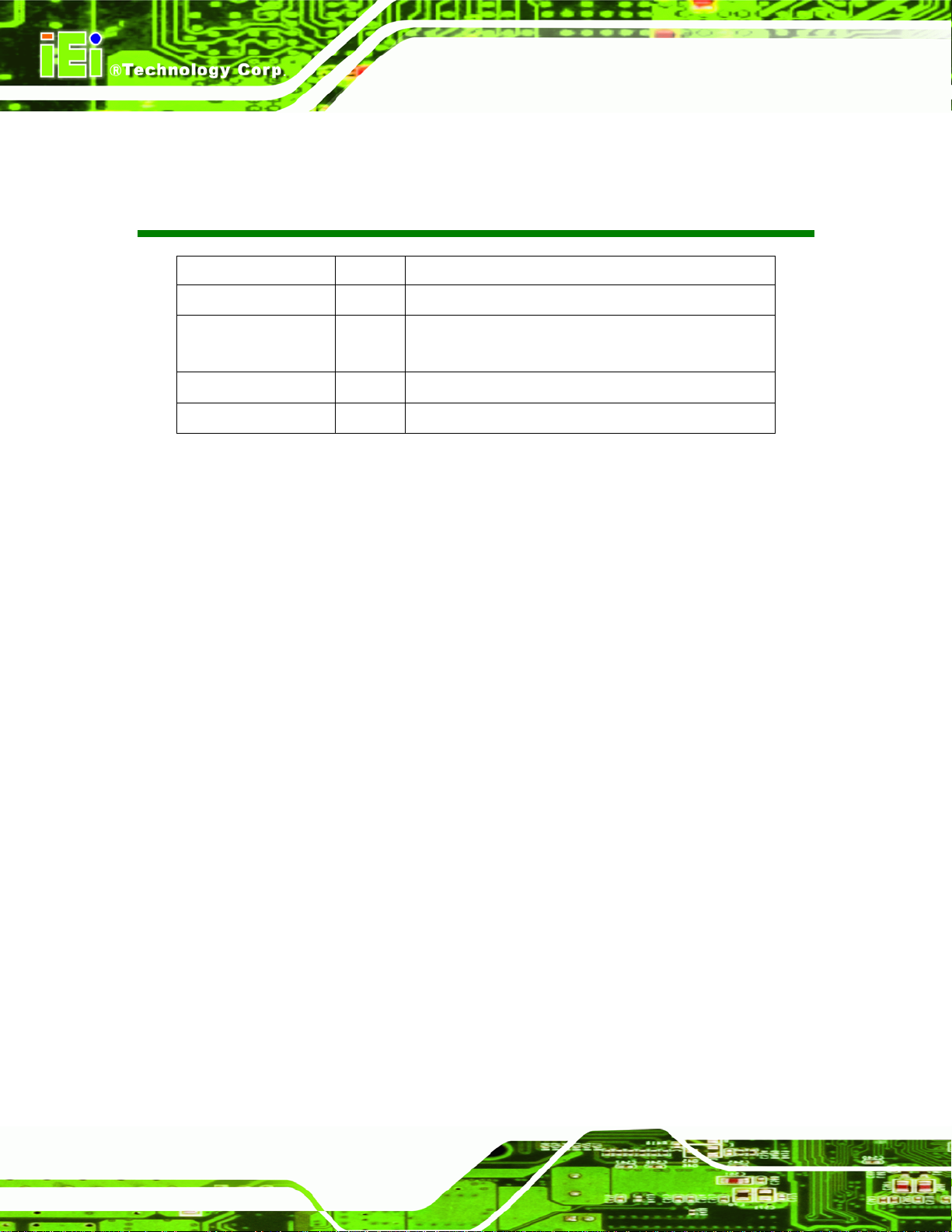
Date Version Changes
8 July, 2011 1.10 Update for R11 version
17 August, 2010 1.02 Added Appendix B: Watchdog Timer
14 January 2010 1.01 Updated embedded OS options
12 October 2009 1.00 Initial release
UIBX-200-R11/Z510P Embedded System
Added AT/ATX switch location diagram
Revision
Page ii
Page 3

UIBX-200-R11/Z510P Embedded System
COPYRIGHT NOTICE
The information in this document is subject to change without prior notice in order to
improve reliability, design and function and does not represent a commitment on the part
of the manufacturer.
In no event will the manufacturer be liable for direct, indirect, special, incidental, or
consequential damages arising out of the use or inability to use the product or
documentation, even if advised of the possibility of such damages.
This document contains proprietary information protected by copyright. All rights are
Copyright
reserved. No part of this manual may be reproduced by any mechanical, electronic, or
other means in any form without prior written permission of the manufacturer.
TRADEMARKS
All registered trademarks and product names mentioned herein are used for identification
purposes only and may be trademarks and/or registered trademarks of their respective
owners.
Page iii
Page 4
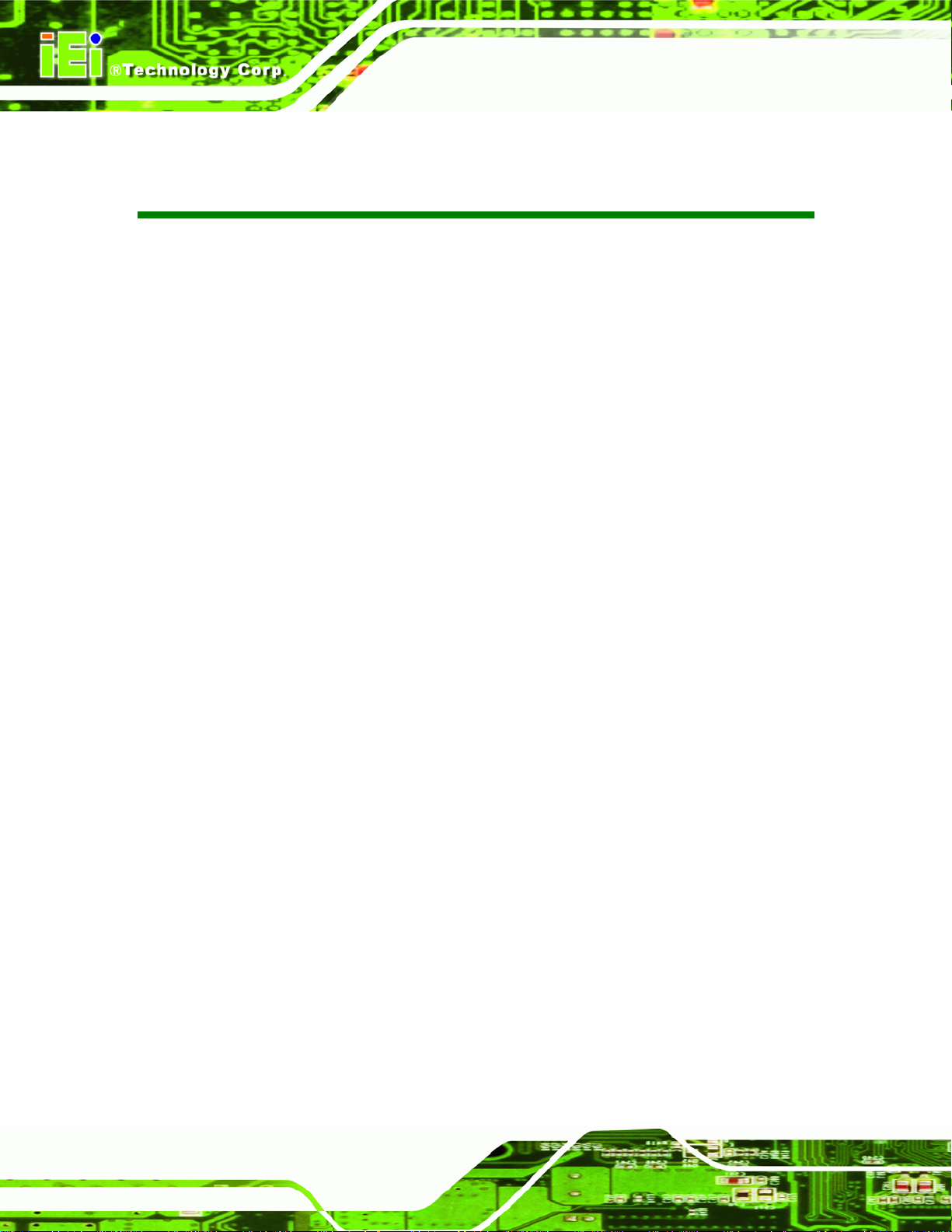
UIBX-200-R11/Z510P Embedded System
Table of Contents
1 INTRODUCTION........................................................................................................... 1
1.1 OVERVIEW.................................................................................................................. 2
1.2 BENEFITS ................................................................................................................... 2
1.3 FEATURES................................................................................................................... 3
1.4 TECHNICAL SPECIFICATIONS ...................................................................................... 3
1.5 CERTIFICATIONS ......................................................................................................... 4
2 DETAILED SPECIFICATIONS.................................................................................... 5
2.1 FRONT PANEL............................................................................................................. 6
2.2 REAR CONNECTOR PANEL .......................................................................................... 6
2.3 DIMENSIONS............................................................................................................... 8
2.4 MAINTENANCE........................................................................................................... 9
3 UNPACKING................................................................................................................ 10
3.1 ANTI-STATIC PRECAUTIONS.......................................................................................11
3.2 UNPACKING PRECAUTIONS........................................................................................11
3.3 UNPACKING CHECKLIST........................................................................................... 12
3.4 OPTIONAL ITEMS...................................................................................................... 13
4 INSTALLATION........................................................................................................... 14
4.1 INSTALLATION PRECAUTIONS ................................................................................... 15
4.2 JUMPER SETTINGS .................................................................................................... 16
4.2.1 AT/ATX Power Switch Settings........................................................................ 16
4.2.2 Clear CMOS Jumper........................................................................................ 17
4.3 COMPACTFLASH® CARD INSTALLATION .................................................................. 18
4.4 SD STORAGE CARD INSTALLATION (OPTIONAL) ...................................................... 18
4.5 EXTERNAL PERIPHERAL INTERFACE CONNECTORS................................................... 20
4.5.1 Power Input...................................................................................................... 21
4.5.2 Audio Connector .............................................................................................. 21
4.5.3 LAN Connectors............................................................................................... 22
4.5.4 Serial Port Connector...................................................................................... 24
Page iv
Page 5
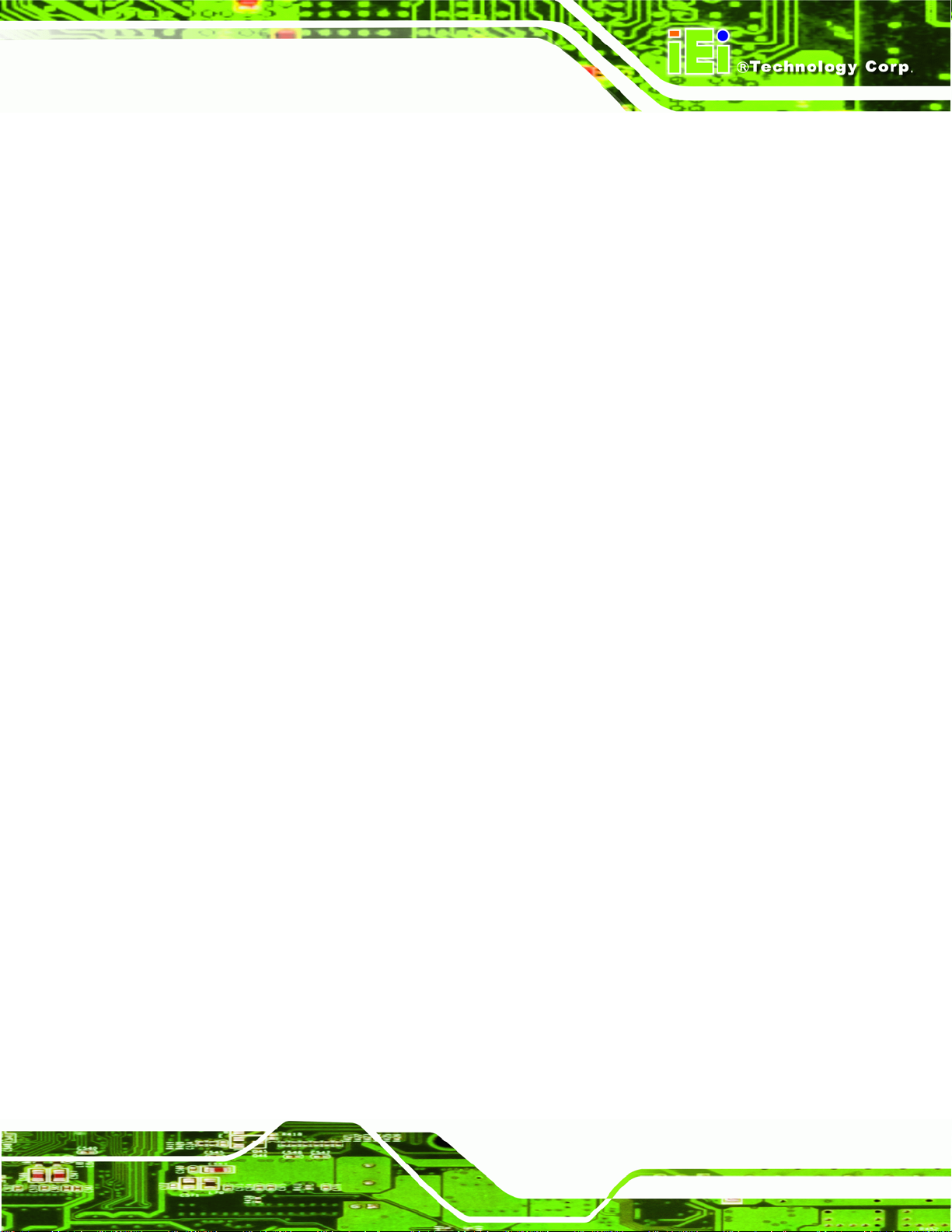
UIBX-200-R11/Z510P Embedded System
4.5.5 USB Connector ................................................................................................ 25
4.5.6 VGA Connector................................................................................................ 26
4.6 MOUNTING THE SYSTEM .......................................................................................... 28
4.6.1 Mounting Option 1........................................................................................... 28
4.6.2 Mounting Option 2........................................................................................... 30
4.7 SOFTWARE................................................................................................................ 32
5 BIOS.............................................................................................................................. 34
5.1 INTRODUCTION......................................................................................................... 35
5.1.1 Starting Setup................................................................................................... 35
5.1.2 Using Setup...................................................................................................... 35
5.1.3 Getting Help..................................................................................................... 36
5.1.4 Unable to Reboot After Configuration Changes.............................................. 36
5.1.5 BIOS Menu Bar................................................................................................ 36
5.2 MAIN........................................................................................................................ 37
5.3 ADVANCED ............................................................................................................... 38
5.3.1 CPU Configuration.......................................................................................... 39
5.3.2 IDE Configuration........................................................................................... 40
5.3.2.1 SATA Channel........................................................................................... 41
5.3.3 Super IO Configuration ................................................................................... 45
5.3.4 Hardware Health Configuration...................................................................... 46
5.3.5 Remote Access Configuration.......................................................................... 47
5.3.6 USB Configuration........................................................................................... 50
5.3.6.1 USB Mass Storage Device Configuration................................................. 51
5.4 PCI/PNP................................................................................................................... 53
5.5 BOOT........................................................................................................................ 55
5.5.1 Boot Settings Configuration............................................................................. 55
5.5.2 Boot Device Priority........................................................................................ 57
5.5.3 Hard Disk Drives............................................................................................. 58
5.6 SECURITY................................................................................................................. 58
5.7 CHIPSET ................................................................................................................... 59
5.7.1 Northbridge Configuration.............................................................................. 60
5.7.2 Southbridge Configuration .............................................................................. 61
5.8 EXIT......................................................................................................................... 62
A ONE KEY RECOVERY................................................................................................ 64
Page v
Page 6

A.1 ONE KEY RECOVERY INTRODUCTION...................................................................... 65
A.1.1 System Requirement......................................................................................... 66
A.1.2 Supported Operating System........................................................................... 67
A.2 SETUP PROCEDURE FOR WINDOWS.......................................................................... 68
A.2.1 Hardware and BIOS Setup .............................................................................. 68
A.2.2 Create Partitions............................................................................................. 69
A.2.3 Install Operating System, Drivers and Applications....................................... 72
A.2.4 Build-up Recovery Partition............................................................................ 73
A.2.5 Create Factory Default Image......................................................................... 75
A.3 SETUP PROCEDURE FOR LINUX................................................................................ 80
A.4 RECOVERY TOOL FUNCTIONS.................................................................................. 83
A.4.1 Factory Restore............................................................................................... 85
A.4.2 Backup System................................................................................................. 86
A.4.3 Restore Your Last Backup................................................................................ 87
UIBX-200-R11/Z510P Embedded System
A.4.4 Manual............................................................................................................. 88
A.5 OTHER INFORMATION.............................................................................................. 89
A.5.1 Using AHCI Mode or ALi M5283 / VIA VT6421A Controller......................... 89
A.5.2 System Memory Requirement .......................................................................... 91
B SAFETY PRECAUTIONS........................................................................................... 92
B.1 SAFETY PRECAUTIONS............................................................................................. 93
B.1.1 General Safety Precautions............................................................................. 93
B.1.2 Anti-static Precautions.................................................................................... 94
B.1.3 Product Disposal............................................................................................. 95
B.2 MAINTENANCE AND CLEANING PRECAUTIONS........................................................ 95
B.2.1 Maintenance and Cleaning.............................................................................. 95
B.2.2 Cleaning Tools................................................................................................. 96
C W ATCHDOG TIMER................................................................................................... 97
D HAZARDOUS MATERIALS DISCLOSURE .......................................................... 100
D.1 HAZARDOUS MATERIALS DISCLOSURE TABLE FOR IPB PRODUCTS CERTIFIED AS
ROHS COMPLIANT UNDER 2002/95/EC WITHOUT MERCURY ..................................... 101
Page vi
Page 7
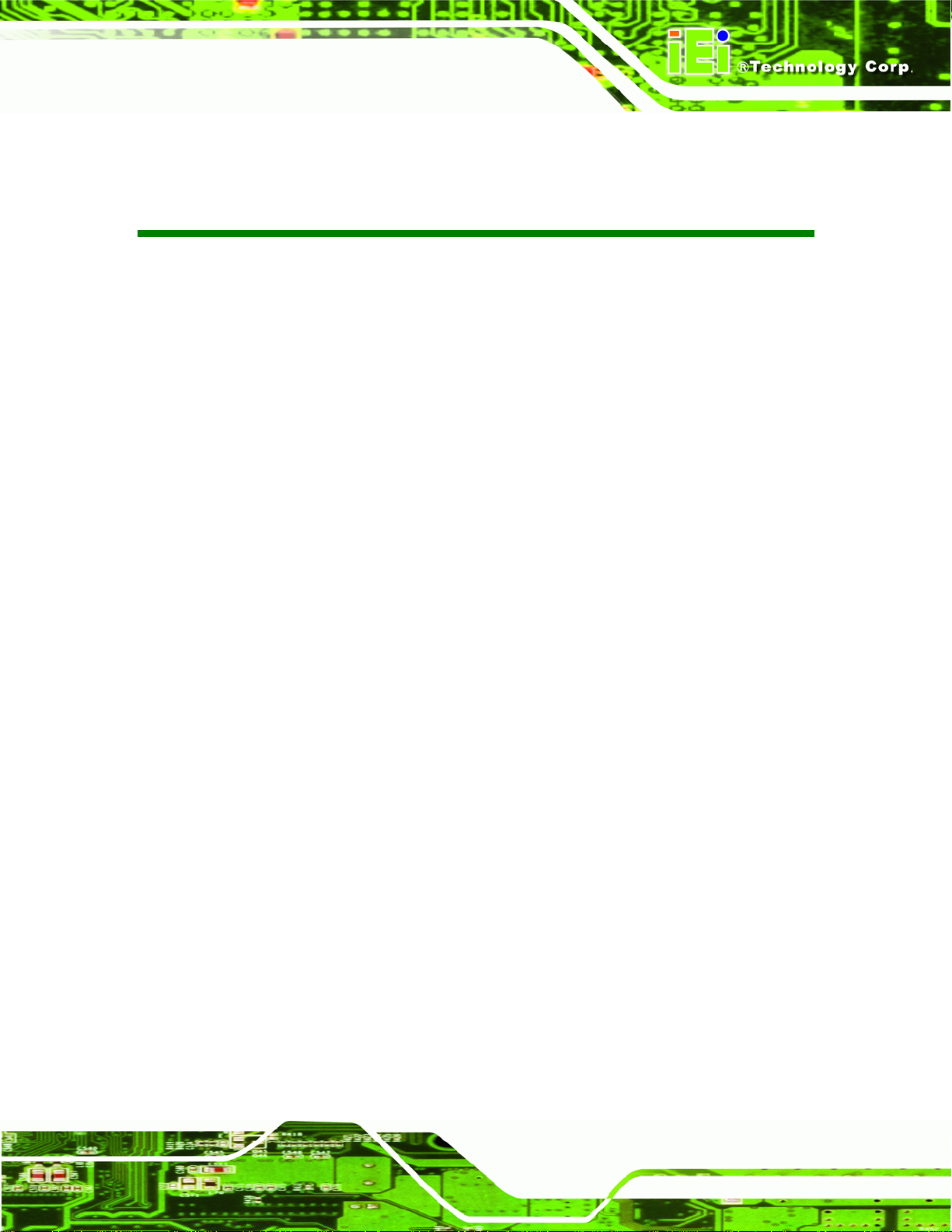
UIBX-200-R11/Z510P Embedded System
List of Figures
Figure 1-1: UIBX-200-R11/Z510P...................................................................................................2
Figure 2-1: Front Panel ..................................................................................................................6
Figure 2-2: UIBX-200-R11/Z510P Peripheral Connectors...........................................................7
Figure 2-3: Physical Dimensions (millimeters)............................................................................8
Figure 4-1: AT/ATX Switch Location (Front Panel) ...................................................................17
Figure 4-2: CompactFlash® Card Installation ...........................................................................18
Figure 4-3: Bottom Cover Removal ............................................................................................19
Figure 4-4: SD Card Slots ............................................................................................................19
Figure 4-5: Peripheral Connectors (Rear)..................................................................................20
Figure 4–6: Peripheral Connectors (Front)................................................................................21
Figure 4-7: Power Terminal Block...............................................................................................21
Figure 4-8: Audio Connector.......................................................................................................22
Figure 4-9: LAN Connection........................................................................................................23
Figure 4-10: RJ-45 Ethernet Connector......................................................................................23
Figure 4-11: Serial Device Connector.........................................................................................24
Figure 4-12: Serial Port Pinouts..................................................................................................25
Figure 4-13: USB Device Connection.........................................................................................26
Figure 4-14: VGA Connector .......................................................................................................27
Figure 4-15: VGA Connector .......................................................................................................27
Figure 4–16: 100 mm to 75 mm Adapter ....................................................................................28
Figure 4–17: Attachment Installation..........................................................................................29
Figure 4–18: System Attachment Screws..................................................................................29
Figure 4–19: Mounting Screws....................................................................................................30
Figure 4–20: 100 mm to 75 mm Adapter ....................................................................................31
Figure 4–21: Attachment Installation..........................................................................................31
Figure 4–22: System Attachment Screws..................................................................................32
Figure 4–23: Slide Panel PC onto UIBX-200-R11/Z510P...........................................................32
Figure A-1: IEI One Key Recovery Tool Menu...........................................................................65
Figure A-2: Launching the Recovery Tool.................................................................................69
Figure A-3: Recovery Tool Setup Menu .....................................................................................70
Page vii
Page 8
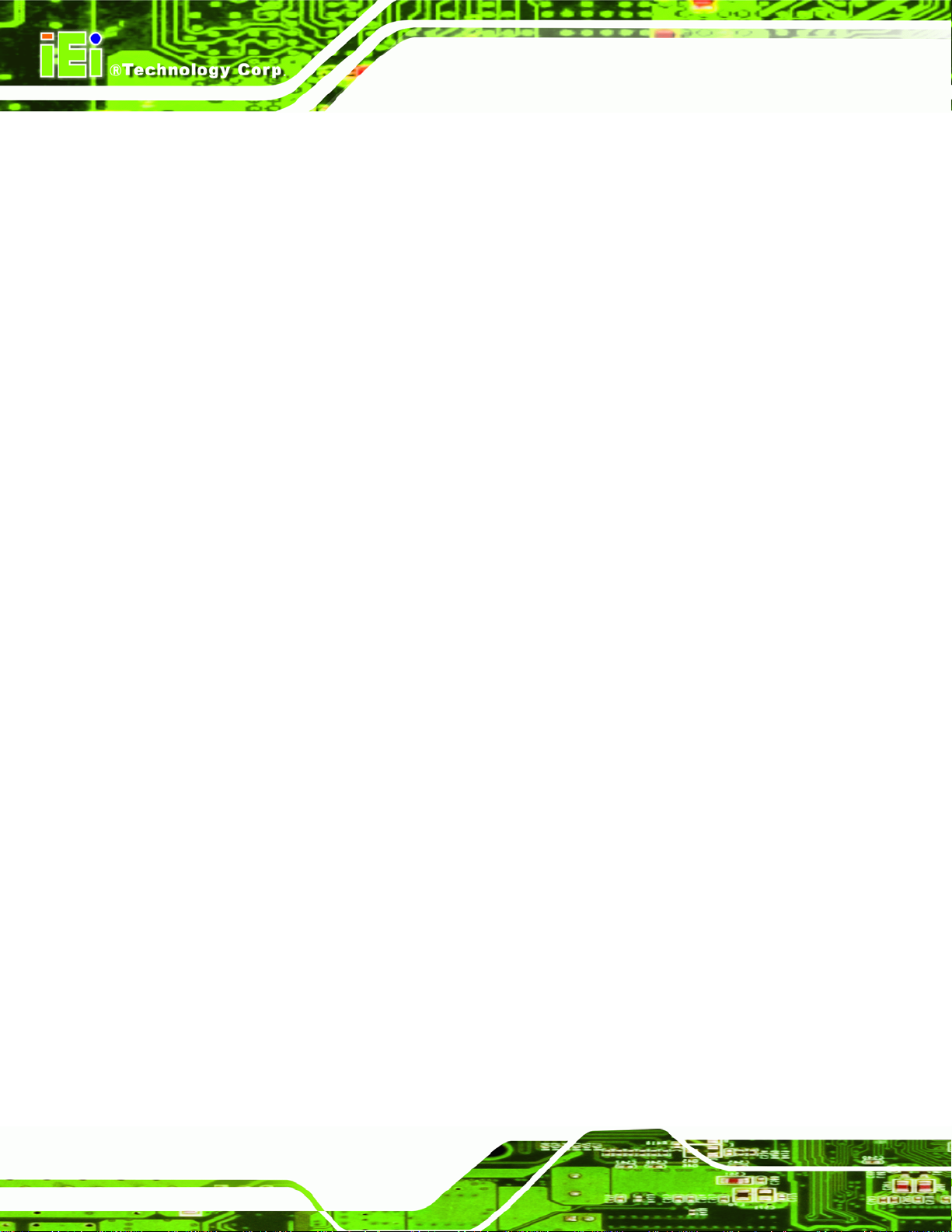
Figure A-4: Command Mode........................................................................................................70
Figure A-5: Partition Creation Commands.................................................................................71
Figure A-6: Launching the Recovery Tool.................................................................................73
Figure A-7: System Configuration for Windows .......................................................................73
Figure A-8: Build-up Recovery Partition....................................................................................74
Figure A-9: Press any key to continue.......................................................................................74
Figure A-10: Press F3 to Boot into Recovery Mode..................................................................75
Figure A-11: Recovery Tool Menu ..............................................................................................75
Figure A-12: About Symantec Ghost Window...........................................................................76
Figure A-13: Symantec Ghost Path ............................................................................................76
Figure A-14: Select a Local Source Drive ..................................................................................77
Figure A-15: Select a Source Partition from Basic Drive .........................................................77
Figure A-16: File Name to Copy Image to ..................................................................................78
Figure A-17: Compress Image.....................................................................................................78
UIBX-200-R11/Z510P Embedded System
Figure A-18: Image Creation Confirmation................................................................................79
Figure A-19: Image Creation Process.........................................................................................79
Figure A-20: Image Creation Complete......................................................................................79
Figure A-21: Press Any Key to Continue...................................................................................80
Figure A-22: Partitions for Linux.................................................................................................81
Figure A-23: System Configuration for Linux............................................................................82
Figure A-24: Access menu.lst in Linux (Text Mode).................................................................82
Figure A-25: Recovery Tool Menu ..............................................................................................83
Figure A-26: Recovery Tool Main Menu.....................................................................................84
Figure A-27: Restore Factory Default.........................................................................................85
Figure A-28: Recovery Complete Window.................................................................................85
Figure A-29: Backup System.......................................................................................................86
Figure A-30: System Backup Complete Window ......................................................................86
Figure A-31: Restore Backup......................................................................................................87
Figure A-32: Restore System Backup Complete Window........................................................87
Figure A-33: Symantec Ghost Window ......................................................................................88
Page viii
Page 9
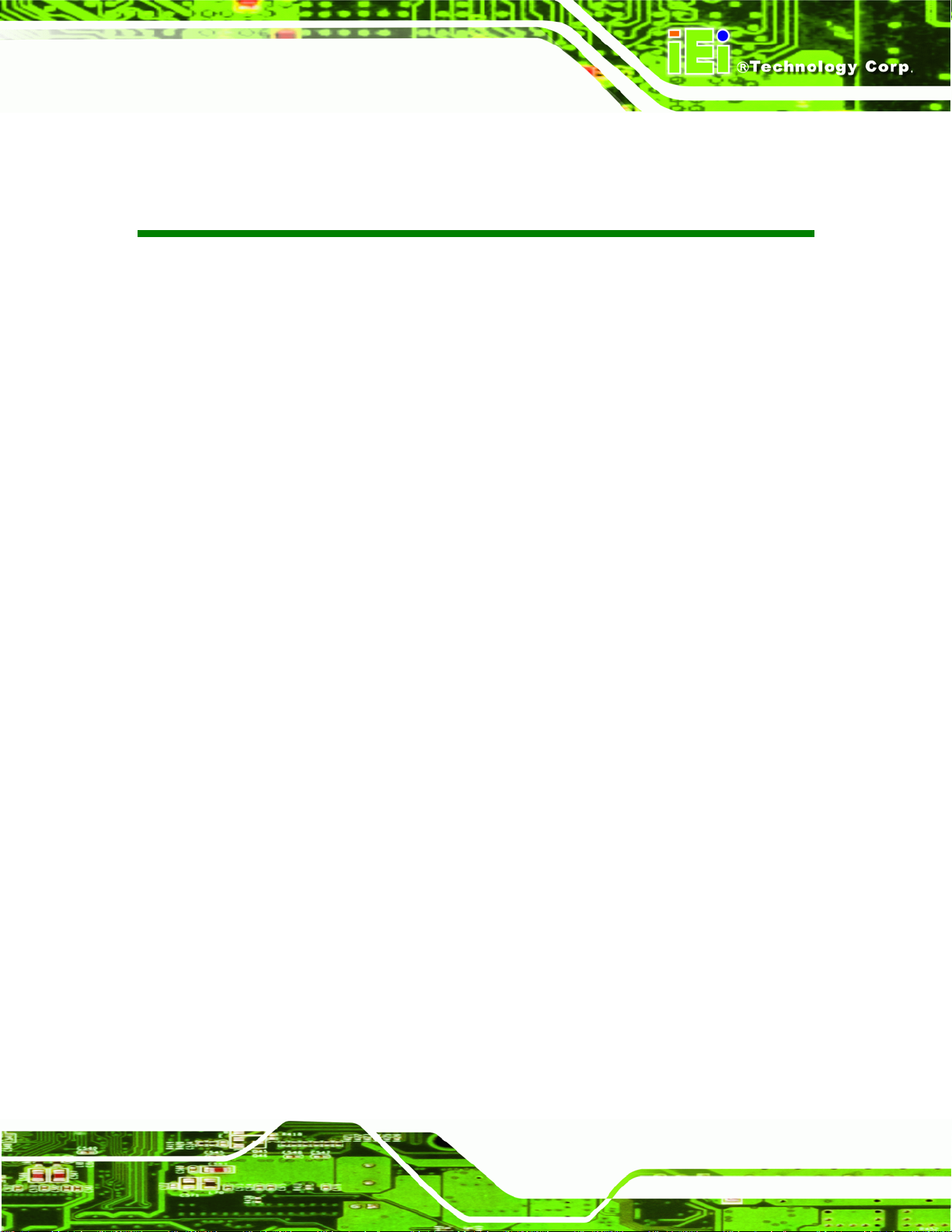
UIBX-200-R11/Z510P Embedded System
List of Tables
Table 1-1: Technical Specifications..............................................................................................4
Table 3-1: Package List Contents...............................................................................................12
Table 3-2: Optional Items.............................................................................................................13
Table 4-1: Jumpers.......................................................................................................................16
Table 4-2: AT/ATX Power Switch Settings.................................................................................17
Table 4-3: Clear BIOS Jumper Settings......................................................................................17
Table 4-4: LAN Pinouts ................................................................................................................23
Table 4-5: RJ-45 Ethernet Connector LEDs...............................................................................24
Table 4-6: Serial Port Pinouts......................................................................................................25
Table 4-7: USB Port Pinouts........................................................................................................26
Table 4-8: VGA Connector Pinouts.............................................................................................28
Table 5-1: BIOS Navigation Keys................................................................................................36
Page ix
Page 10
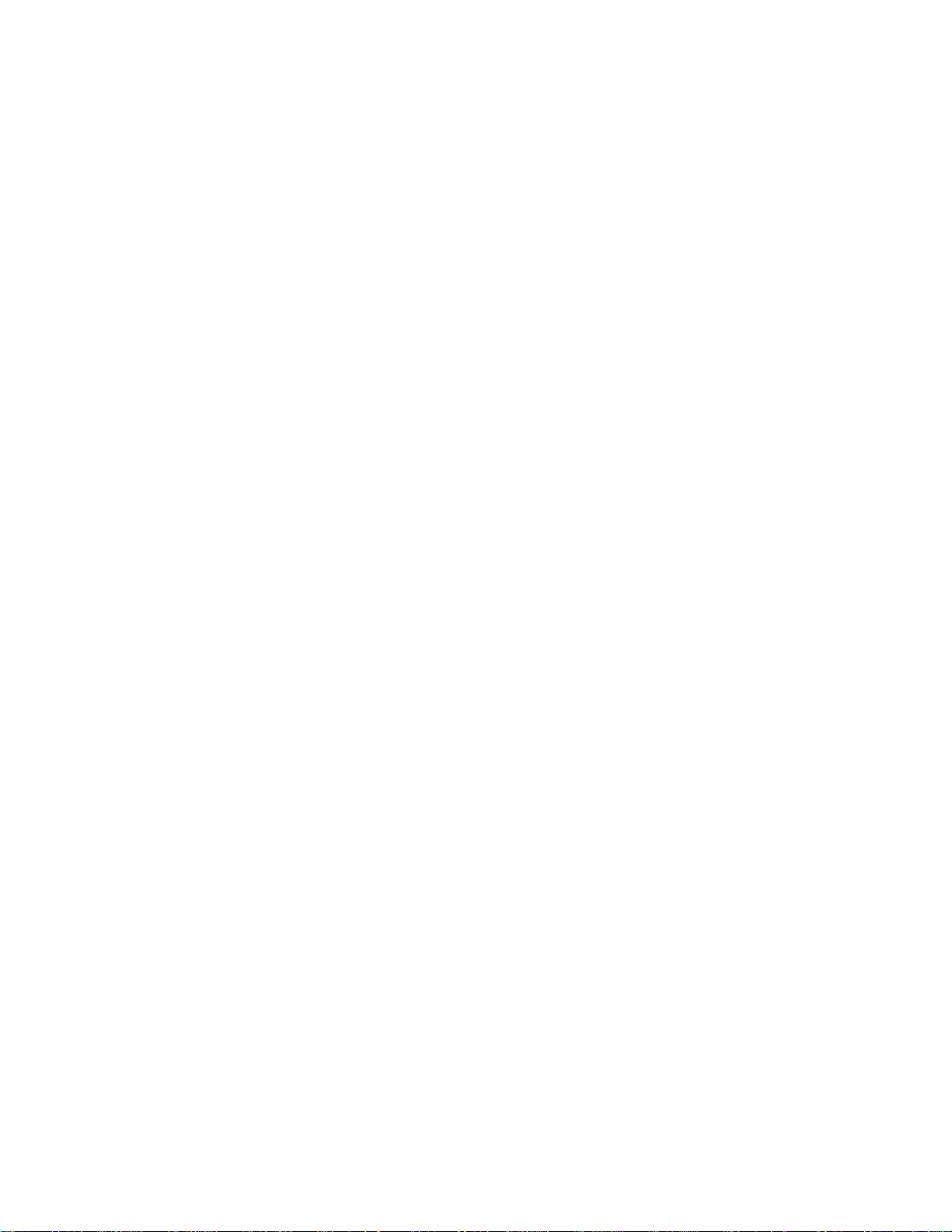
Page 11

UIBX-200-R11/Z510P Embedded System
1 Introduction
Chapter
1
Page 1
Page 12

1.1 Overview
Figure 1-1: UIBX-200-R11/Z510P
The UIBX-200-R11/Z510P embedded system is an ultra small PC for installation between
a computer screen and its stand. It is powered by the Intel® Atom™ Z530P/Z510P
processor, uses the Intel® US15WP system chip and has 1.0 GB of DDR2 memory.
UIBX-200-R11/Z510P Embedded System
The Intel® US15WP system chip provides many built-in graphics functions allowing high
quality video playback without the need for expensive hardware.
The UIBX-200-R11/Z510P is best when combined with the optional CompactFlash® card
with Microsoft® Windows XP Embedded preinstalled. A software development kit and
documentation are also available to help easily customize the operating system according
to the installation requirements.
1.2 Benefits
Some of the UIBX-200-R11/Z510P benefits include:
Customizable operating system to suit application needs.
Less downtime from overheating because there are not fans to fail
Cost savings with low power consumption
Easy installation on standard VESA mounting
Both wired and wireless network connectivity
Page 2
Page 13

UIBX-200-R11/Z510P Embedded System
1.3 Features
The UIBX-200-R11/Z510P features are listed below:
Intel® Atom™ Z530P/Z510P processor
1.0 GB of DDR2
VGA video output
One Gigabit Ethernet port
Four USB 2.0 ports
Two RS-232 serial ports
RoHS compliant
1.4 Technical Specifications
The UIBX-200-R11/Z510P technical specifications are listed in Table 1-1.
Specifications
System
CPU
System Chipset
Memory
Real-time Clock
Watchdog Timer
Reset
Display
Video Output
Video Support
I/O and Communications
Intel® Atom™ Z530P/Z510P processor
Intel® US15WP
1.0 GB of DDR2 memory
Battery backup RTC
Software programmable supports 1~255 sec. system reset
Reset button
VGA
Intel® Graphics Media Accelerator 500 (GMA500)
VGA through Chrontel CH7317A
Ethernet
Serial Ports
1 x 10/100/1000 Mb/s
1 x 802.11b/g/n (W model only)
2 x RS-232
Page 3
Page 14
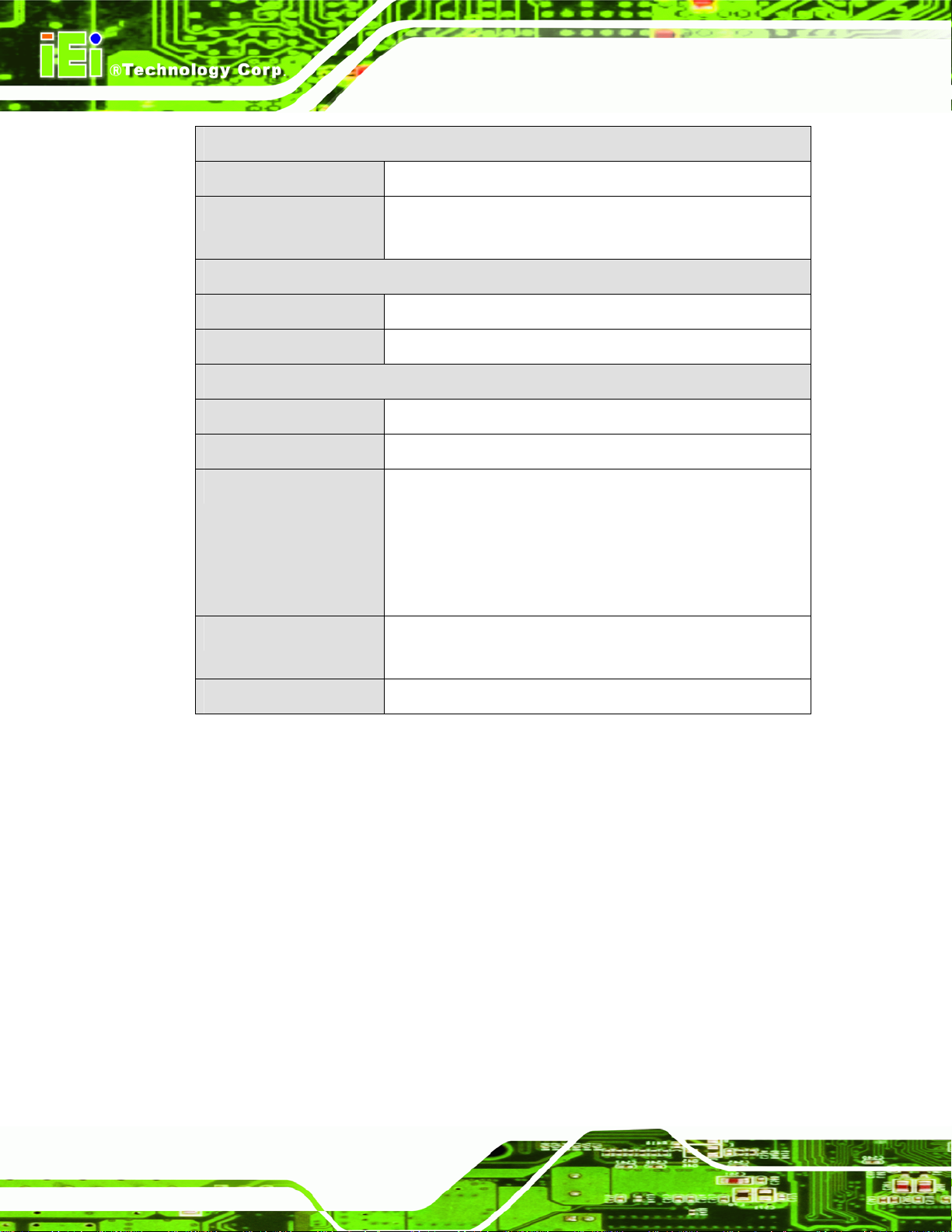
Specifications
UIBX-200-R11/Z510P Embedded System
USB Interfaces
Audio
Power
Power Supply
Power Consumption
Environmental and Mechanical
Operating Temperature
Humidity
Vibration
4 x USB 2.0 host connectors
Line out
Microphone in
5 VDC
9.5 W
0ºC~50ºC
5%RH to 90%RH (non-condensing)
Operating Random Vibration Mode (MIL-STD-810F
514.5C-3)
1.Axes: 3 axs (Vertical / Transverse / Longitudinal).
2.10-500 Hz, 60min/axis.
3.Equivalent to Z:2.18 Grms X:1.6 Grms Y:1.96 Grms
Color
Physical Dimensions
Table 1-1: Technical Specifications
1.5 Certifications
All UIBX-200-R11/Z510P series models comply with the following international standards:
RoHS
CE, FCC Class A, CCC, UL
For a more detailed description of these standards, please refer to Appendix A.
Black front, sides and bottom.
Light gray top and back
120 mm x 44.4 mm x 125 mm
Page 4
Page 15

UIBX-200-R11/Z510P Embedded System
Chapter
2
2 Detailed Specifications
Page 5
Page 16

2.1 Front Panel
The front panel consists of a small door, giving access to the CompactFlash® card, and
also has two USB ports, an audio output and microphone input jack.
UIBX-200-R11/Z510P Embedded System
Figure 2-1: Front Panel
Connectors and buttons on the front panel include the following.
1 x CompactFlash® slot
2 x USB connectors
1 x Microphone input
1 x Line output
1 x AT/ATX switch
1 x Reset button
2.2 Rear Connector Panel
All external peripheral interface connectors are located on the bottom panel of the
UIBX-200-R11/Z510P . The peripheral interface connectors are shown in
Figure 2-2.
Page 6
Page 17
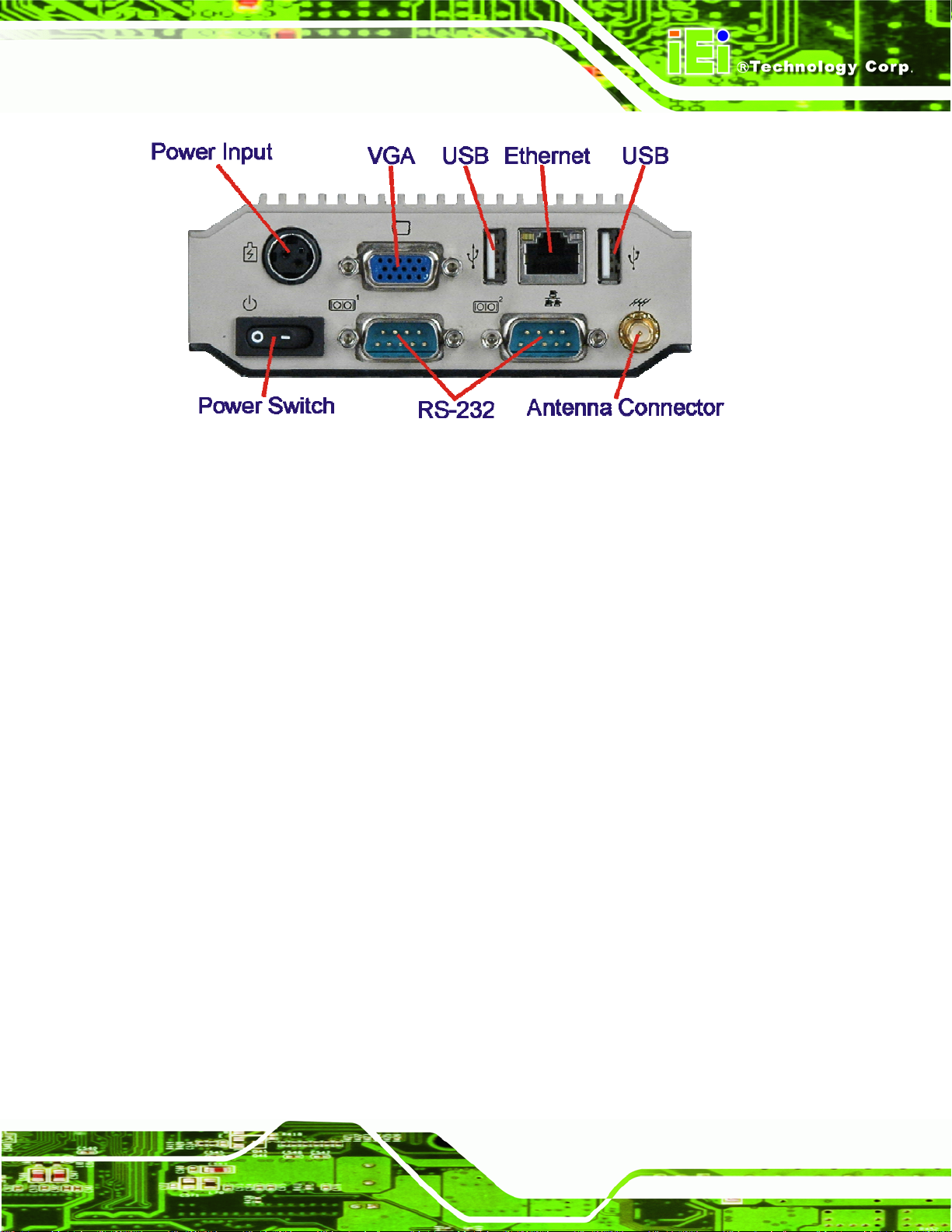
UIBX-200-R11/Z510P Embedded System
Figure 2-2: UIBX-200-R11/Z510P Peripheral Connectors
Connectors and buttons on the rear panel include the following.
1 x 5 V DC power input
1 x Power switch
1 x VGA output
2 x RS-232 ports
2 x USB ports
1 x Gigabit Ethernet port
1 x Antenna connector (W model only)
Page 7
Page 18
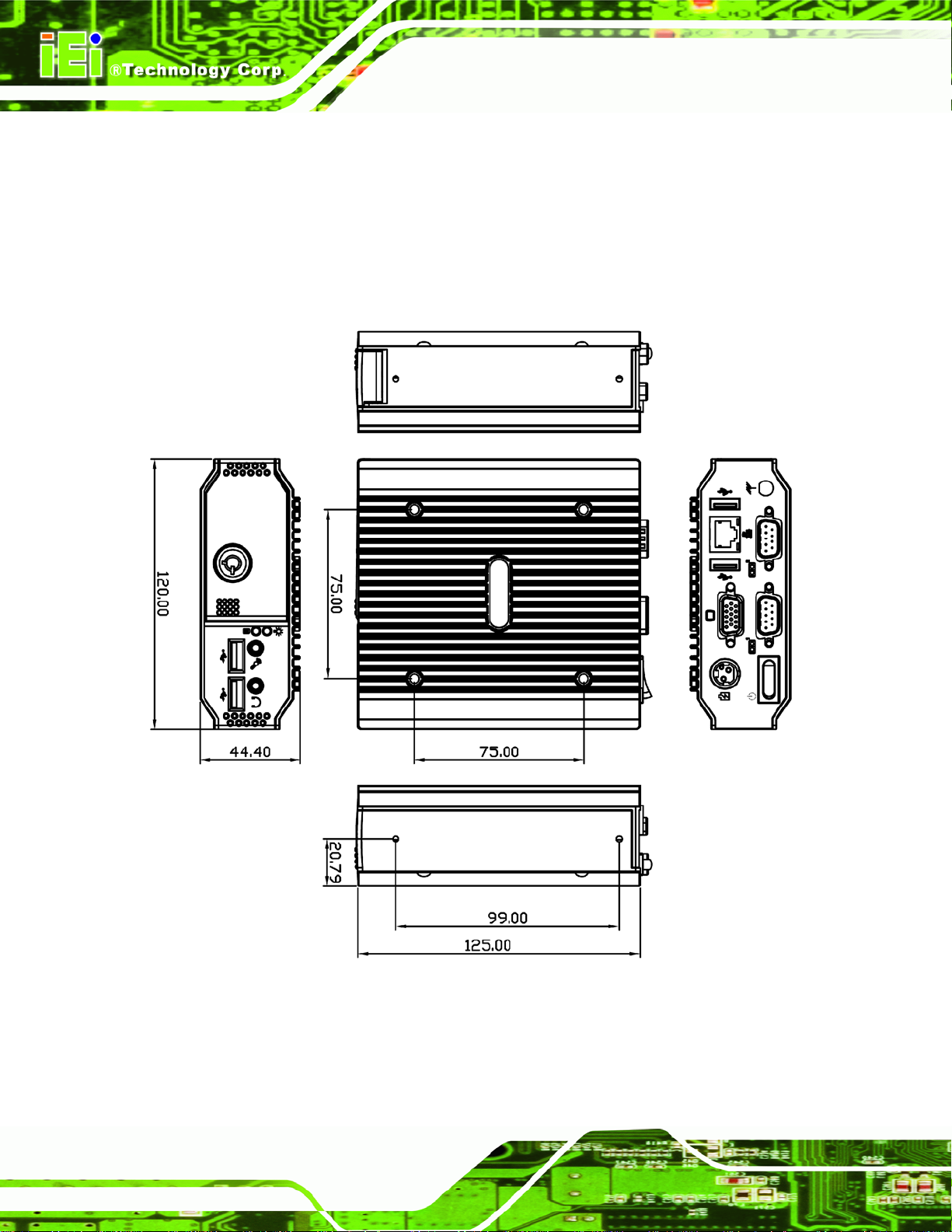
2.3 Dimensions
The physical dimensions are shown and listed below:
Width: 120 mm
Height: 44.4 mm
Depth: 125 mm
UIBX-200-R11/Z510P Embedded System
Page 8
Figure 2-3: Physical Dimensions (millimeters)
Page 19
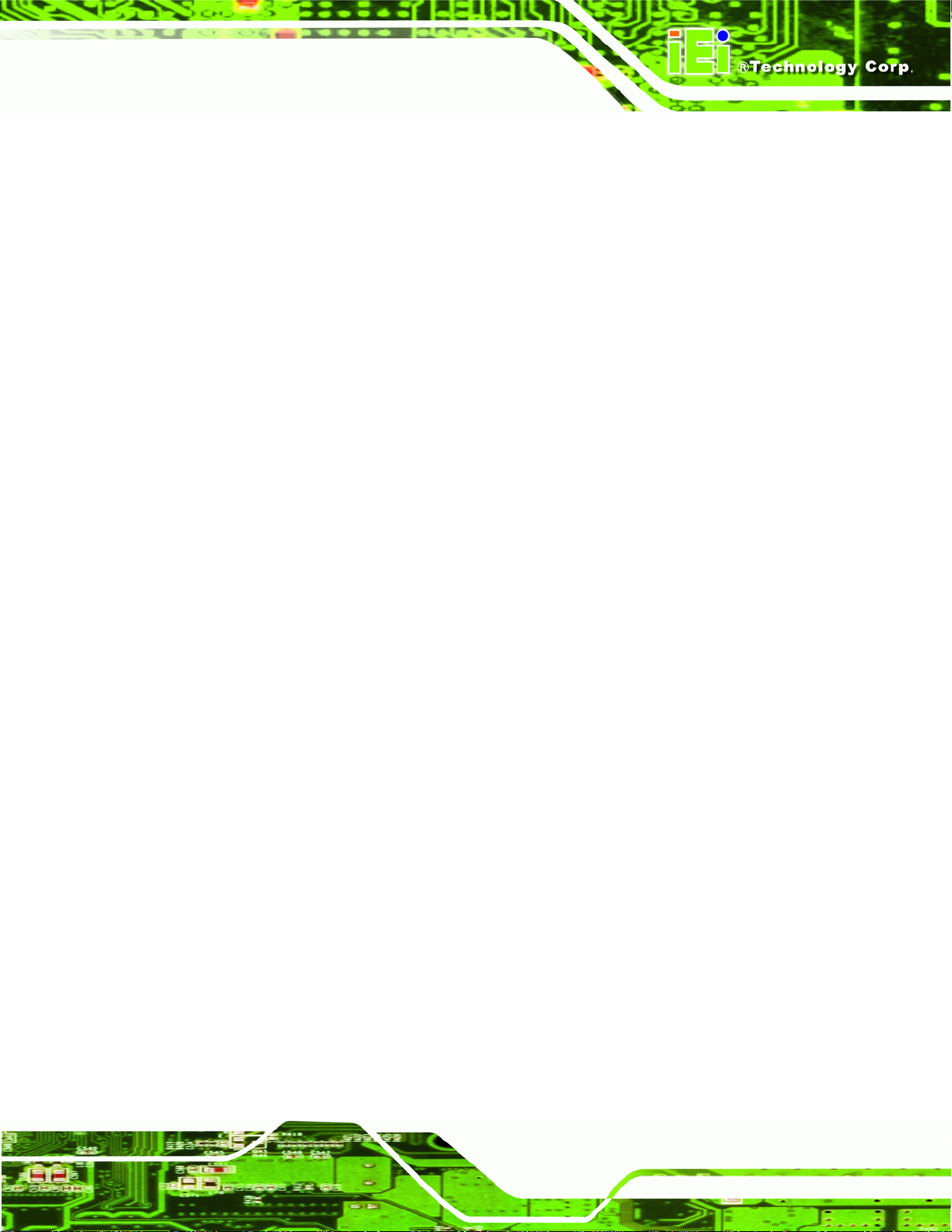
UIBX-200-R11/Z510P Embedded System
2.4 Maintenance
Don't open the UIBX-200-R11/Z510P (except the CompactFlash® door), there are no
user-serviceable parts inside.
Page 9
Page 20
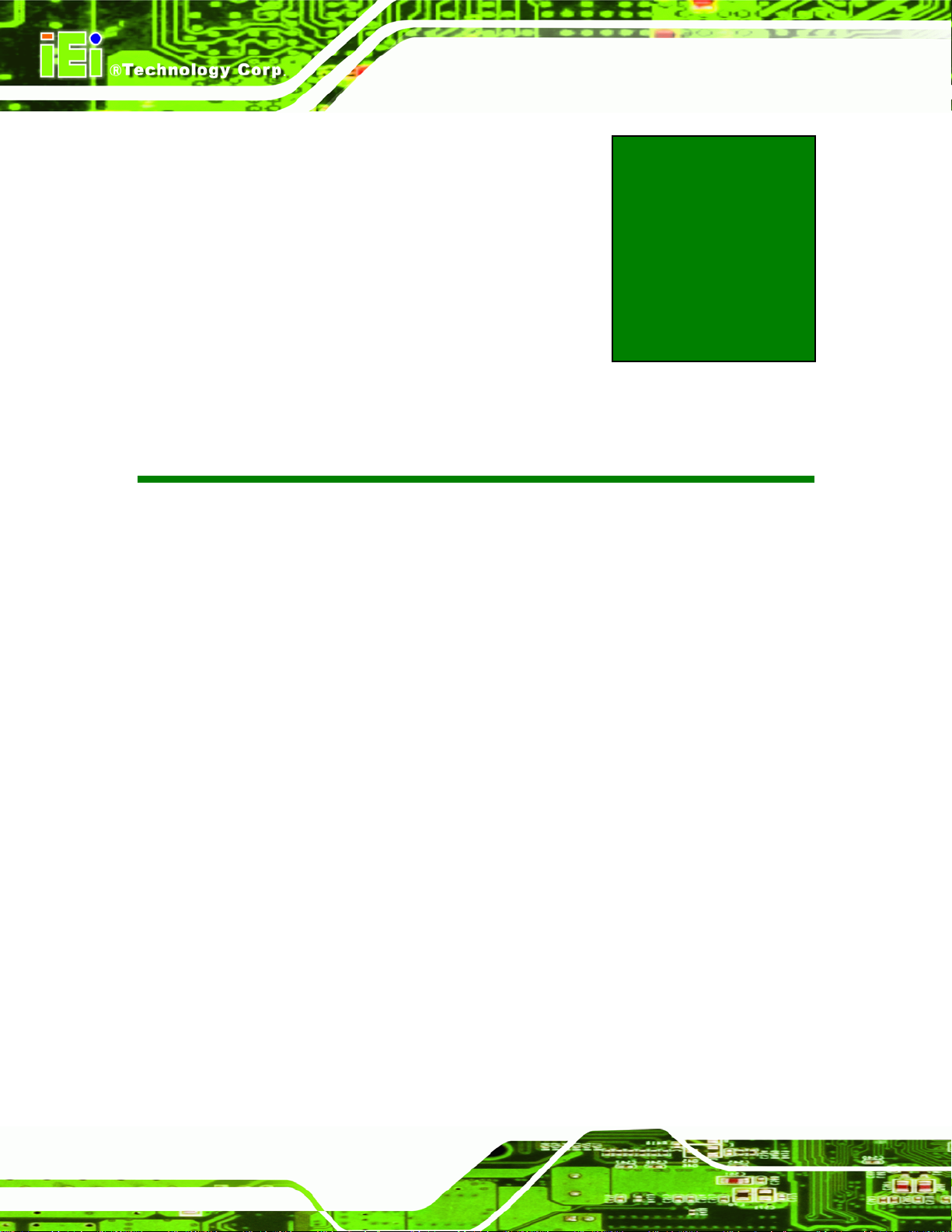
UIBX-200-R11/Z510P Embedded System
Chapter
3
3 Unpacking
Page 10
Page 21
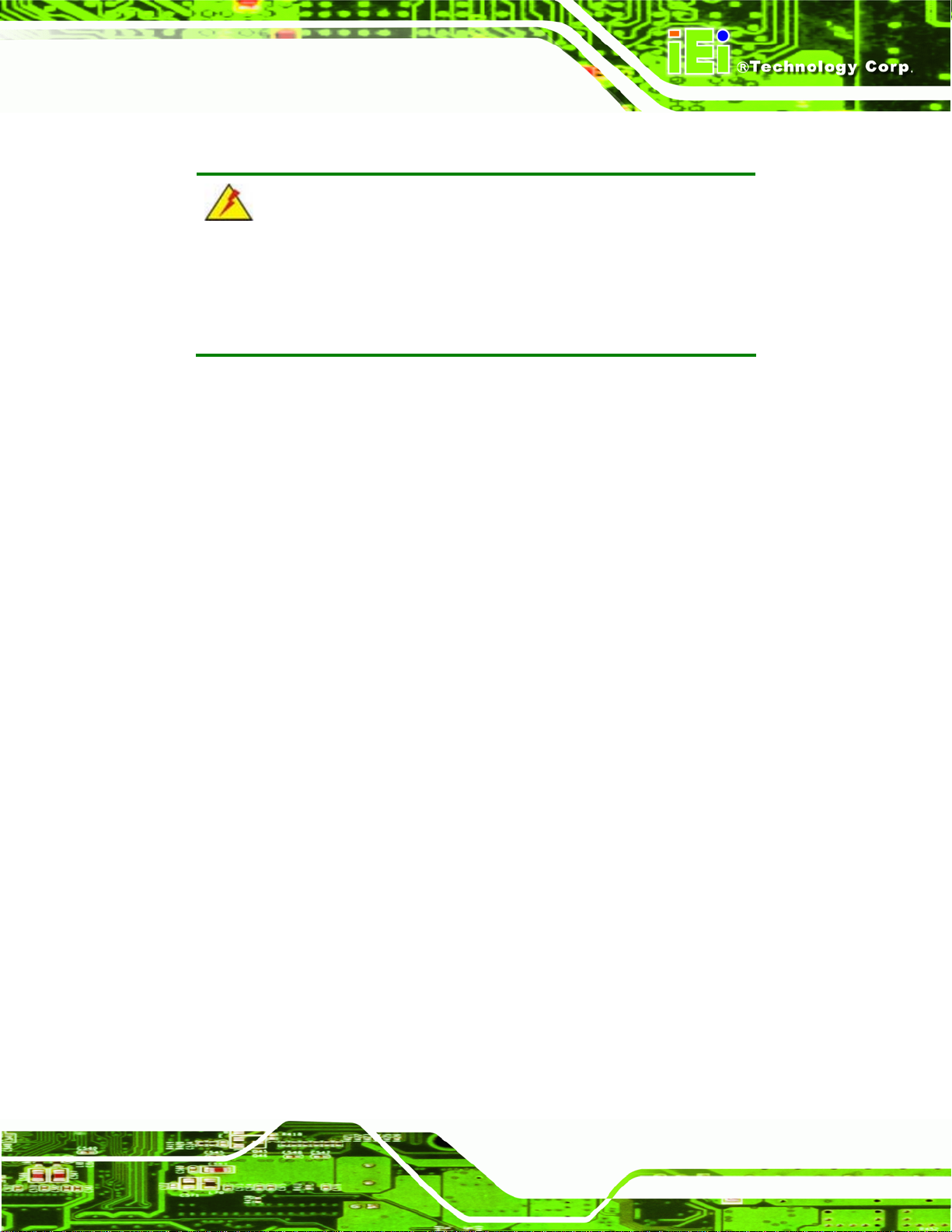
UIBX-200-R11/Z510P Embedded System
3.1 Anti-static Precautions
WARNING:
Failure to take ESD precautions during installation may result in
permanent damage to the UIBX-200-R11/Z510P and severe injury to
the user.
Electrostatic discharge (ESD) can cause serious damage to electronic components,
including the UIBX-200-R11/Z510P. Dry climates are especially susceptible to ESD. It is
therefore critical that whenever the UIBX-200-R11/Z510P or any other electrical
component is handled, the following anti-static precautions are strictly adhered to.
Wear an anti-static wristband: Wearing a simple anti-static wristband can
help to prevent ESD from damaging the board.
Self-grounding: Before handling the board touch any grounded conducting
material. During the time the board is handled, frequently touch any
conducting materials that are connected to the ground.
Use an anti-static pad: When configuring the UIBX-200-R11/Z510P, place it
on an antic-static pad. This reduces the possibility of ESD damaging the
UIBX-200-R11/Z510P.
3.2 Unpacking Precautions
When the UIBX-200-R11/Z510P is unpacked, please do the following:
Follow the anti-static precautions outlined in Section
Make sure the packing box is facing upwards so the UIBX-200-R11/Z510P
does not fall out of the box.
Make sure all the components shown in Section
3.1.
3.3 are present.
Page 11
Page 22
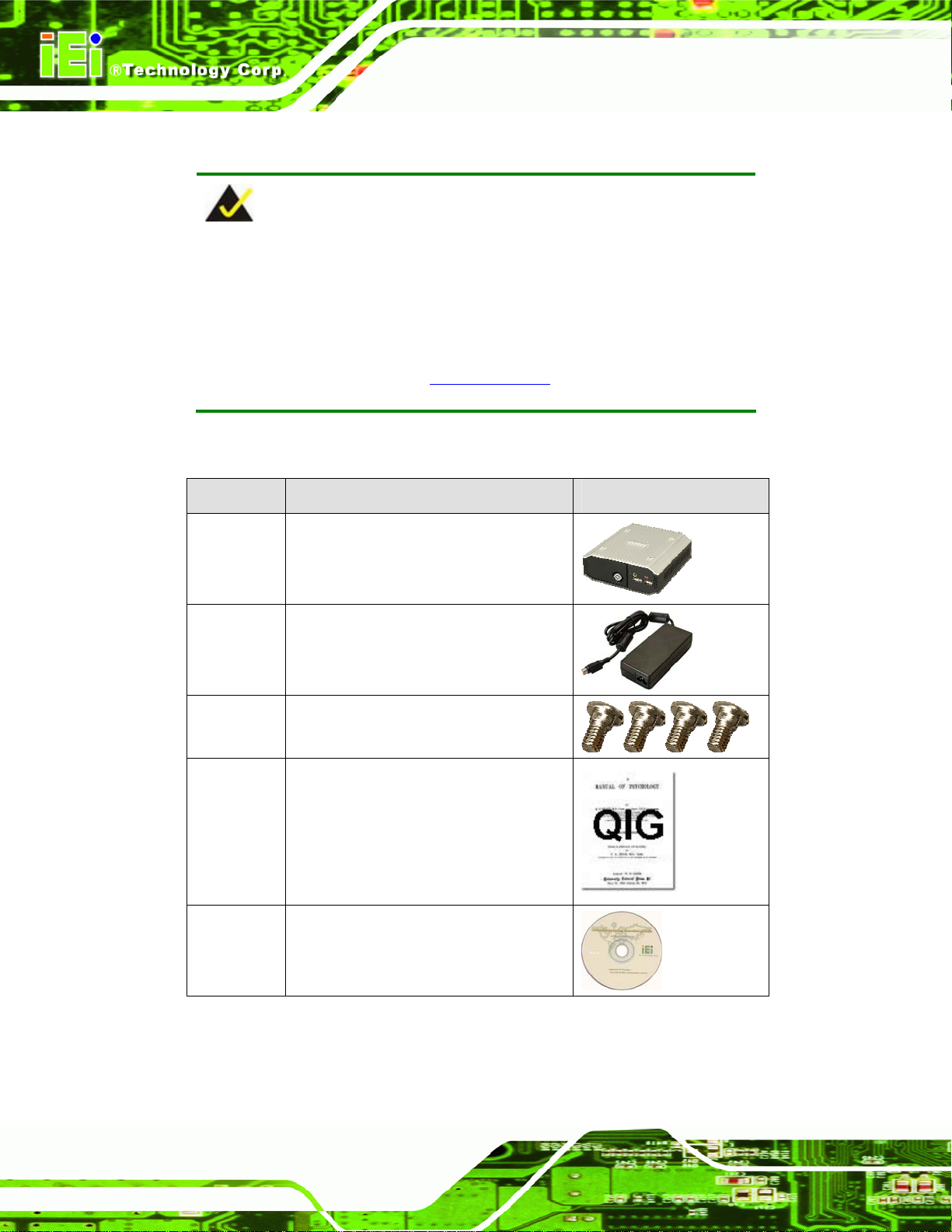
3.3 Unpacking Checklist
NOTE:
If some of the components listed in the checklist below are missing,
please do not proceed with the installation. Contact the IEI reseller or
vendor you purchased the UIBX-200-R11/Z510P from or contact an IEI
sales representative directly. To contact an IEI sales representative,
UIBX-200-R11/Z510P Embedded System
please send an email to
The UIBX-200-R11/Z510P is shipped with the following components:
Quantity Item and Part Number Image
1 UIBX-200-R11/Z510P
1 Power adapter
1 Screw set
1 Quick installation guide
sales@iei.com.tw.
Page 12
1 Driver CD
Table 3-1: Package List Contents
Page 23
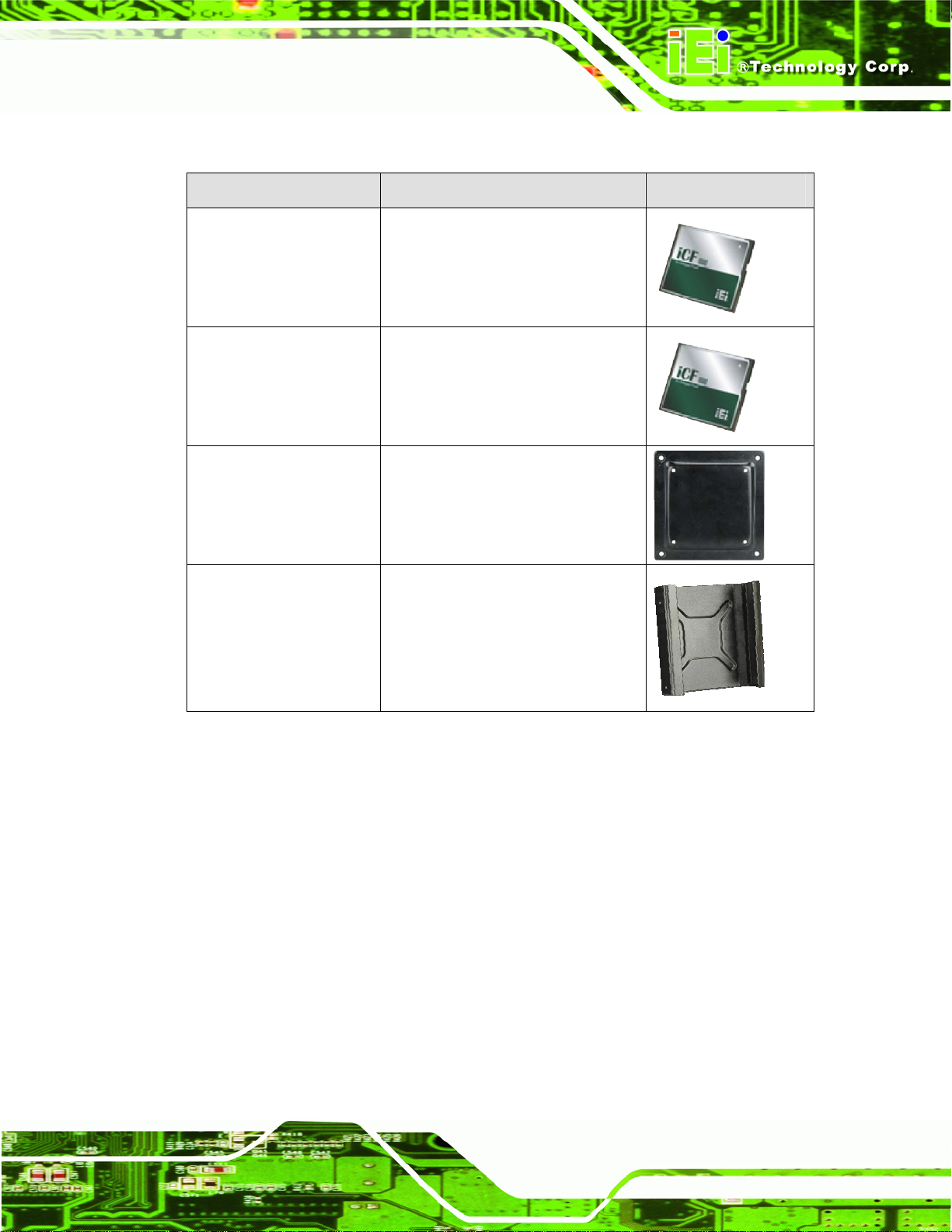
UIBX-200-R11/Z510P Embedded System
3.4 Optional Items
Quantity Item Image
uIBXCF-US15WP-XPE Windows XP Embedded OS on
1 GB CompactFlash® card
uIBXCF-US15WP-CE060 Windows CE 6.0 Embedded OS on
128 MB CompactFlash® card
VX-75100B 75 mm to 100 mm VESA adapter.
For fitting uIBXVK-200B on devices
100 mm VESA mounting pattern.
uIBXVK-200B Double side VESA mount kit for
uIBX-200, black. Fits 75 mm VESA
mounting pattern.
Table 3-2: Optional Items
Page 13
Page 24
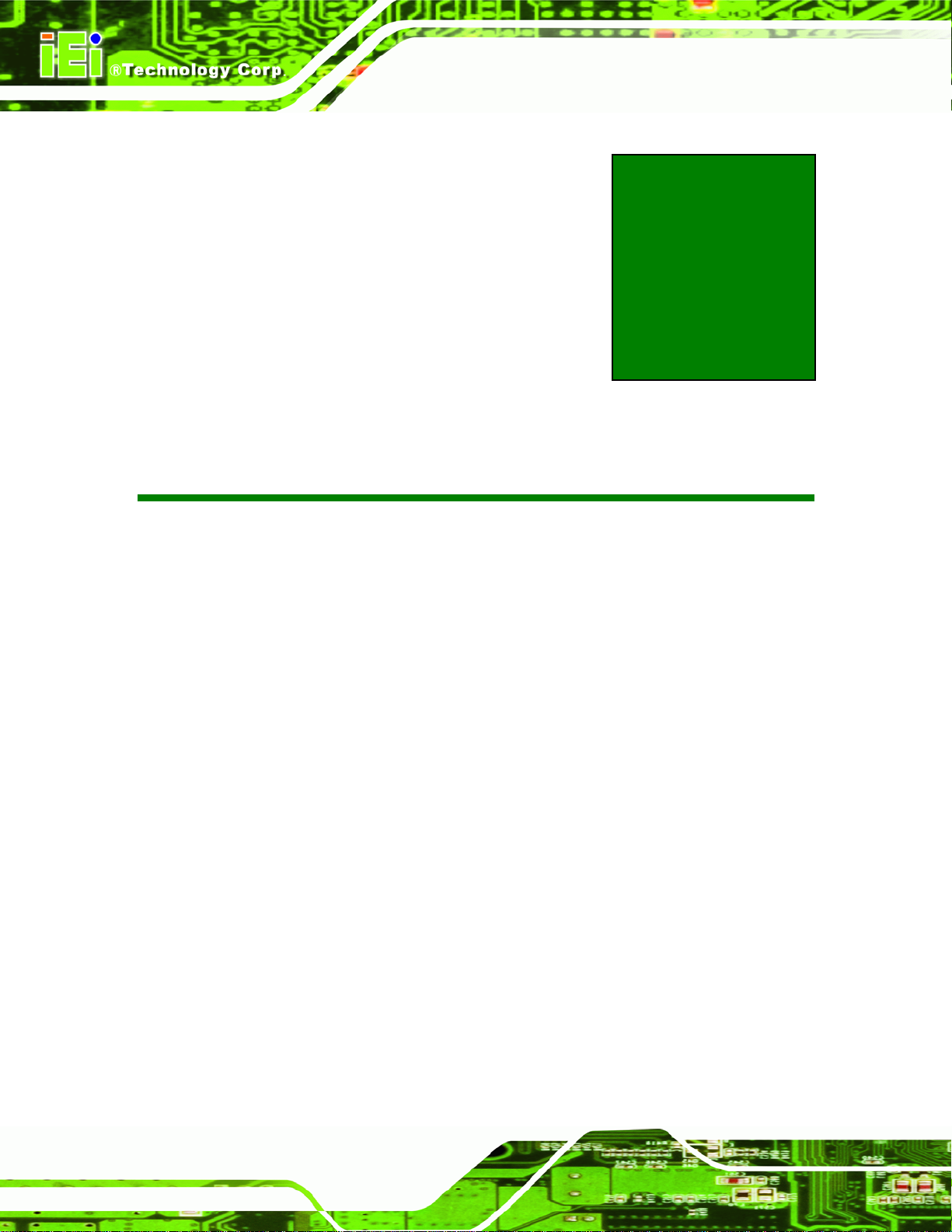
UIBX-200-R11/Z510P Embedded System
Chapter
4
4 Installation
Page 14
Page 25
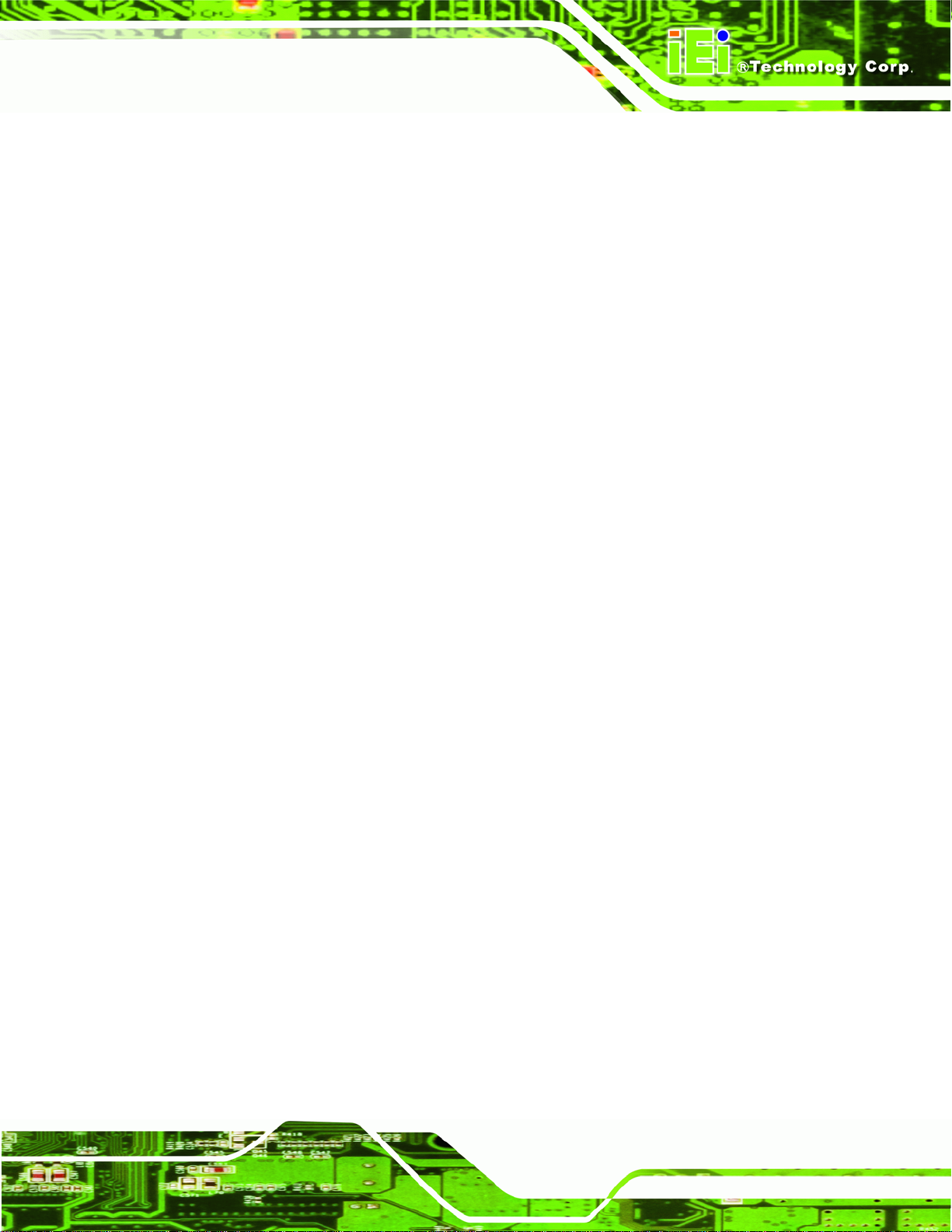
UIBX-200-R11/Z510P Embedded System
4.1 Installation Precautions
During installation, be aware of the precautions below:
Read the user manual: The user manual provides a complete description of
the UIBX-200-R11/Z510P, installation instructions and configuration options.
DANGER! Disconnect Power: Power to the UIBX-200-R11/Z510P must be
disconnected during the installation process, or before any attempt is made to
access the rear panel. Electric shock and personal injury might occur if the
rear panel of the UIBX-200-R11/Z510P is opened while the power cord is
still connected to an electrical outlet.
Qualified Personnel: The UIBX-200-R11/Z510P must be installed and
operated only by trained and qualified personnel. Maintenance, upgrades, or
repairs may only be carried out by qualified personnel who are familiar with
the associated dangers.
Air Circulation: Make sure there is sufficient air circulation when installing the
UIBX-200-R11/Z510P. The UIBX-200-R11/Z510P’s cooling vents must not be
obstructed by any objects. Blocking the vents can cause overheating of the
UIBX-200-R11/Z510P. Leave at least 5 cm of clearance around the
UIBX-200-R11/Z510P to prevent overheating.
Grounding: The UIBX-200-R11/Z510P should be properly grounded. The
voltage feeds must not be overloaded. Adjust the cabling and provide external
overcharge protection per the electrical values indicated on the label attached
to the back of the UIBX-200-R11/Z510P.
Page 15
Page 26
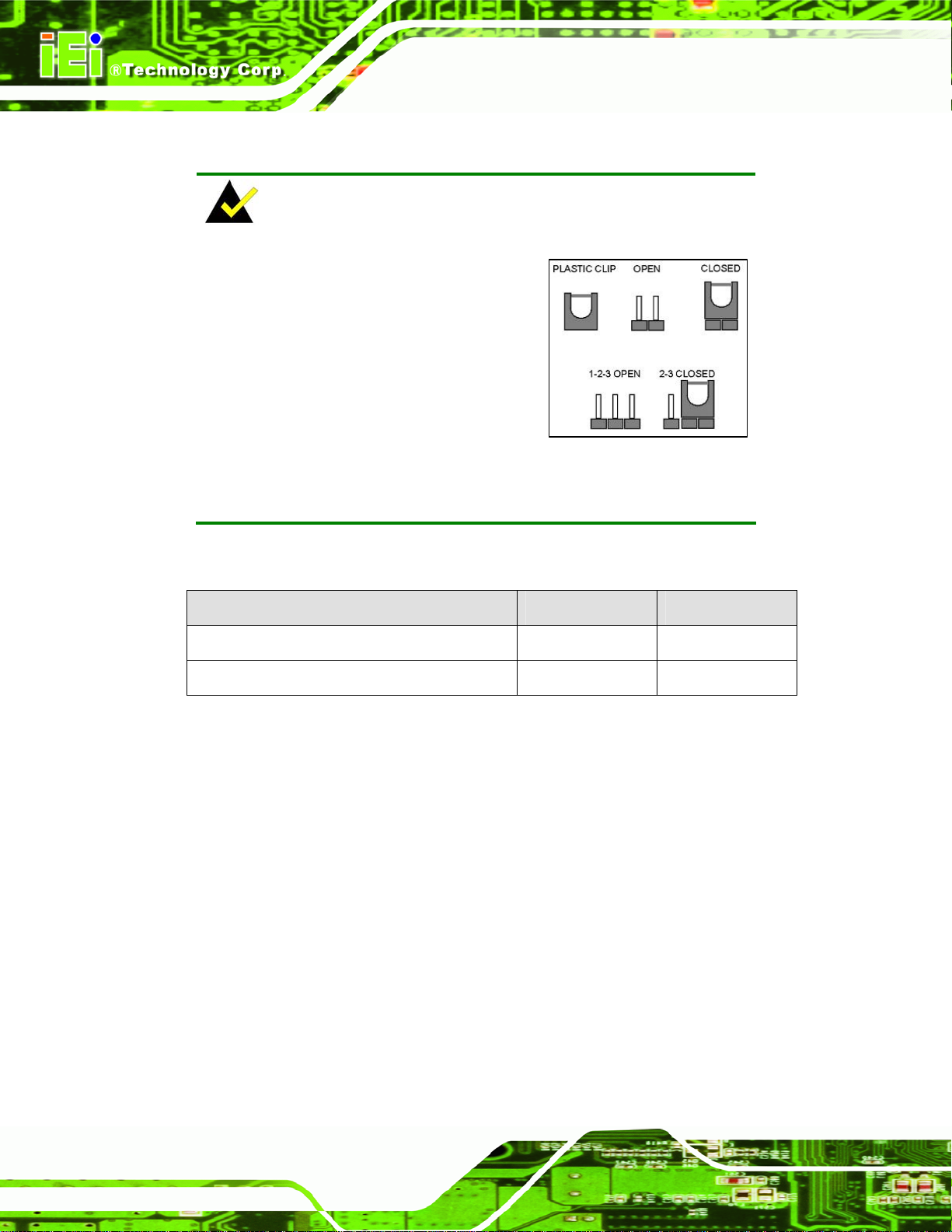
4.2 Jumper Settings
NOTE:
A jumper is a metal bridge used to close
an electrical circuit. It consists of two or
three metal pins and a small metal clip
(often protected by a plastic cover) that
slides over the pins to connect them. To
CLOSE/SHORT a jumper means
connecting the pins of the jumper with
the plastic clip and to OPEN a jumper means removing the plastic clip
from a jumper.
UIBX-200-R11/Z510P Embedded System
The hardware jumpers must be set before installation. Jumpers are shown in Table 4-1.
Description Label Type
AT/ATX power select SW1 Switch
Clear CMOS JP1 3-pin header
Table 4-1: Jumpers
4.2.1 AT/ATX Power Switch Settings
Jumper Label: SW1
Jumper Type:
Jumper Settings:
Jumper Location
Sets the system power as AT or ATX.
Switch
Table 4-2
See
Figure 4-1
See
Page 16
Page 27
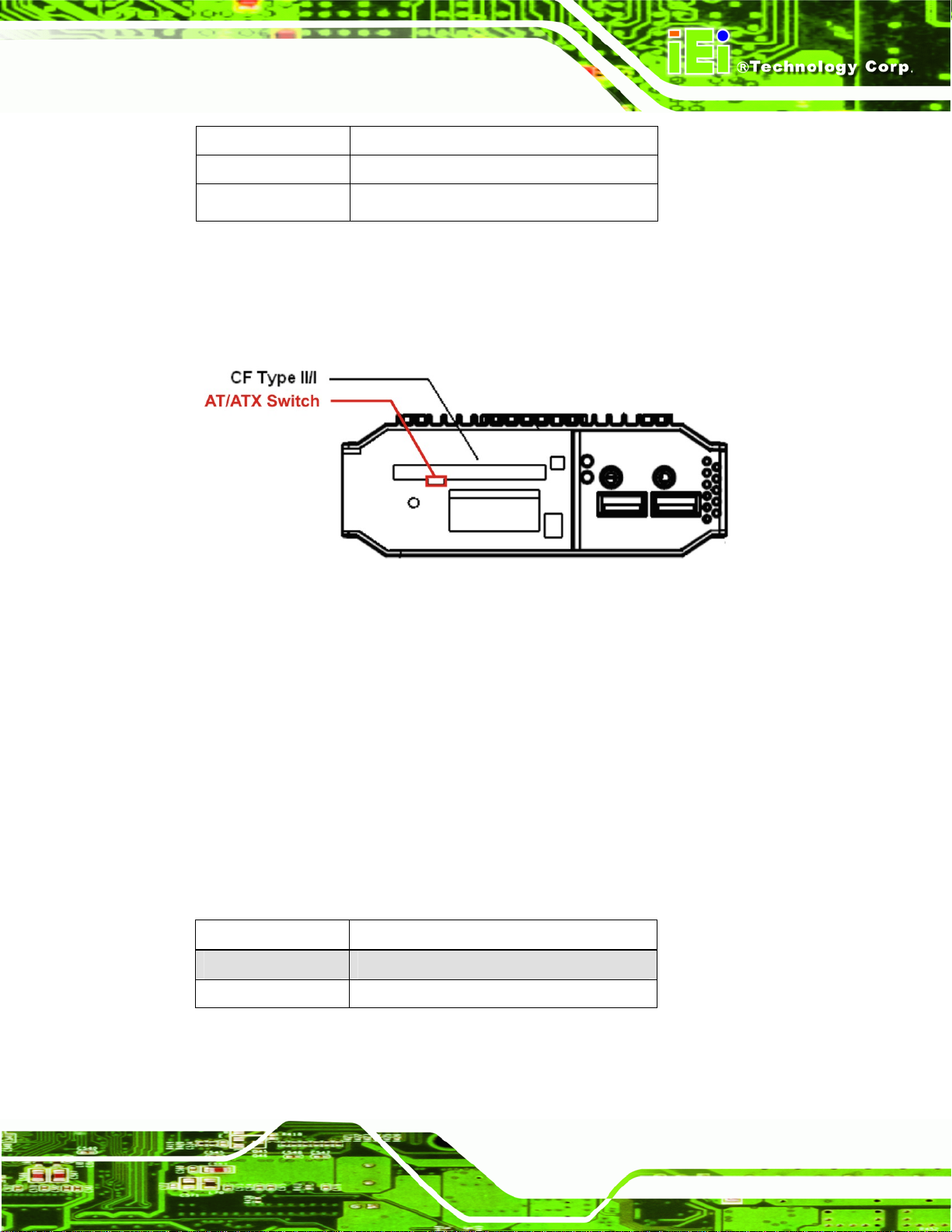
UIBX-200-R11/Z510P Embedded System
Switch Position Description
Right Use ATX power (Default)
Left Use AT power
Table 4-2: AT/ATX Power Switch Settings
The AT/ATX switch is located below the CF card slot on the front panel as shown in
Figure 4-1.
Figure 4-1: AT/ATX Switch Location (Front Panel)
4.2.2 Clear CMOS Jumper
Jumper Label: JP1
Jumper Type:
Jumper Settings:
To reset the BIOS, move the jumper to the "Clear BIOS" position for 3 seconds or more,
then move back to the default position.
Setting Description
1-2 Keep current BIOS setup
2-3 Clear BIOS
3-pin header
Table 4-3
See
Table 4-3: Clear BIOS Jumper Settings
Page 17
Page 28

UIBX-200-R11/Z510P Embedded System
4.3 CompactFlash® Card Installation
The UIBX-200-R11/Z510P supports a single CompactFlash® card. The CompactFlash®
card contains the operating system. To install, follow the steps below.
Step 1: Unlock and open the cover door.
Step 2: Slide the CompactFlash® card into the slot.
Step 3: Close and lock the door.
Figure 4-2: CompactFlash® Card Installation
Step 0:
4.4 SD Storage Card Installation (Optional)
An optional two SD card slots are available inside the UIBX-200-R11/Z510P. The SD
cards are used for storage only. The CompactFlash® card is used for the operating
system. To install SD cards in the UIBX-200-R11/Z510P, please follow the steps below.
Page 18
Step 1: Turn the system upside down.
Step 2: Remove the screws.
Step 3: Slide back and lift to remove.
Page 29

UIBX-200-R11/Z510P Embedded System
Figure 4-3: Bottom Cover Removal
Step 4: Insert the SD cards into the slots indicated.
Step 0:
Figure 4-4: SD Card Slots
Page 19
Page 30

UIBX-200-R11/Z510P Embedded System
4.5 External Peripheral Interface Connectors
The UIBX-200-R11/Z510P has the following connectors. Detailed descriptions of the
connectors can be found in the subsections below.
Power input
VGA
USB
Ethernet
RS-232
Antenna connector
Line out
Figure 4-5: Peripheral Connectors (Rear)
Mic
Page 20
Page 31

UIBX-200-R11/Z510P Embedded System
Figure 4–6: Peripheral Connectors (Front)
4.5.1 Power Input
The power terminal block connects to the included 5 V DC power adapter.
CN Label: Power Input
CN Type:
CN Location:
CN Pinouts:
Figure 4-7: Power Terminal Block
4.5.2 Audio Connector
CN Label: Line out, Mic
CN Type:
Terminal block
Figure 4-5
See
Figure 4-7
See
Audio jacks
Figure 4–6
CN Location:
The audio jacks connect to external audio devices.
See
Page 21
Page 32

Line Out port (Lime): Connects to a headphone or a speaker. With
multi-channel configurations, this port can also connect to front speakers.
Microphone (Pink): Connects a microphone.
Figure 4-8: Audio Connector
4.5.3 LAN Connectors
CN Label: LAN
UIBX-200-R11/Z510P Embedded System
CN Type:
CN Location:
CN Pinouts:
The LAN connectors allow connection to an external network.
Step 1: Locate the RJ-45 connectors. The locations of the USB connectors are shown
in Chapter 4.
Step 2: Align the connectors. Align the RJ-45 connector on the LAN cable with one of
the RJ-45 connectors on the UIBX-200-R11/Z510P. See
RJ-45
Figure 4-5
See
Table 4-4
See
Figure 4-9.
Page 22
Page 33

UIBX-200-R11/Z510P Embedded System
Figure 4-9: LAN Connection
Step 3: Insert the LAN cable RJ-45 connector. Once aligned, gently insert the LAN
cable RJ-45 connector into the on-board RJ-45 connector. Step 0:
Pin Description Pin Description
1 TXA+ 5 TXC2 TXA- 6 TXB3 TXB+ 7 TXD+
4 TXC+ 8 TXD-
Table 4-4: LAN Pinouts
Figure 4-10: RJ-45 Ethernet Connector
The RJ-45 Ethernet connector has two status LEDs, one green and one yellow. The green
LED indicates activity on the port and the yellow LED indicates the port is linked. See
Table 4-5.
Page 23
Page 34

STATUS DESCRIPTION STATUS DESCRIPTION
GREEN Activity YELLOW Linked
Table 4-5: RJ-45 Ethernet Connector LEDs
4.5.4 Serial Port Connector
CN Label: RS-232
UIBX-200-R11/Z510P Embedded System
CN Type:
CN Location:
CN Pinouts:
RS-232 serial port devices can be attached to the DB-9 ports on the rear panel.
Step 1: Locate the DB-9 connector. The location of the DB-9 connector is shown in
Chapter 3.
Step 2: Insert the serial connector. Insert the DB-9 connector of a serial device into
the DB-9 connector on the external peripheral interface. See
DB-9 connectors
Figure 4-5
See
Table 4-6 and Figure 4-12
See
Figure 4-11.
Page 24
Figure 4-11: Serial Device Connector
Page 35

UIBX-200-R11/Z510P Embedded System
Step 3: Secure the connector. Secure the serial device connector to the external
interface by tightening the two retention screws on either side of the connector.
Pin Description Pin Description
1 DCD 6 DSR
2 RX 7 RTS
3 TX 8 CTS
4 DTR 9 RI
5 GND
Step 0:
Table 4-6: Serial Port Pinouts
Figure 4-12: Serial Port Pinouts
4.5.5 USB Connector
CN Label: USB
CN Type:
CN Location:
CN Pinouts:
The USB ports are for attaching USB peripheral devices to the system.
Step 1: Located the USB connectors. The locations of the USB connectors are shown
in Chapter 4.
Step 2: Align the connectors. Align the USB device connector with one of the
connectors. See
USB port
Figure 4-5 and Figure 4–6
See
Table 4-7
See
Figure 4-13.
Page 25
Page 36

UIBX-200-R11/Z510P Embedded System
Figure 4-13: USB Device Connection
Step 3: Insert the device connector. Once aligned, gently insert the USB device
connector into the on-board connector. Step 0:
Pin Description Pin Description
1 USBV3L 5 V 2 GND
3 USBP4N 4 USBP5P
5 USBP4P 6 USBP5N
7 GND 8 USBV3L 5 V
Table 4-7: USB Port Pinouts
4.5.6 VGA Connector
CN Label: VGA
CN Type:
15-pin Female
Page 26
Figure 4-5
CN Location:
CN Pinouts:
See
Figure 4-15 and Table 4-8
See
The VGA connector connects to a monitor that accepts VGA video input.
Page 37

UIBX-200-R11/Z510P Embedded System
Step 1: Locate the female DB-15 connector. The location of the female DB-15
connector is shown in Chapter 3.
Step 2: Align the VGA connector. Align the male DB-15 connector on the VGA screen
cable with the female DB-15 connector on the external peripheral interface.
Step 3: Insert the VGA connector. Once the connectors are properly aligned with the
insert the male connector from the VGA screen into the female connector on the
UIBX-200-R11/Z510P. See
Figure 4-14: VGA Connector
Figure 4-14.
Figure 4-15: VGA Connector
Pin Description Pin Description
1 RED 2 GREEN
3 BLUE 4 NC
5 GND 6 GND
Page 27
Page 38

Pin Description Pin Description
7 GND 8 GND
9 VCC / NC 10 GND
11 NC 12 DDC DAT
13 HSYNC 14 VSYNC
15 DDCCLK
Table 4-8: VGA Connector Pinouts
4.6 Mounting the System
To install the UIBX-200-R11/Z510P on the VESA mounting slot, between the monitor
stand and the monitor, follow the instructions below.
4.6.1 Mounting Option 1
UIBX-200-R11/Z510P Embedded System
Step 1: If the mounting pattern on the panel PC is VESA 100 mm then the adapter must
be attached.
Figure 4–16: 100 mm to 75 mm Adapter
Page 28
Page 39

UIBX-200-R11/Z510P Embedded System
Step 2: Fasten the attachment onto the VESA mounting on the back of the monitor.
Figure 4–17: Attachment Installation
Step 3: Slide the UIBX-200-R11/Z510P into the attachment and fasten the four screws
indicated.
Figure 4–18: System Attachment Screws
Page 29
Page 40

Step 4: Attach the monitor and UIBX-200-R11/Z510P to a stand using the VESA
UIBX-200-R11/Z510P Embedded System
mounting holes on the UIBX-200-R11/Z510P.
Figure 4–19: Mounting Screws
Three common methods of mounting the UIBX-200-R11/Z510P are listed in the
subsections below.
Step 0:
4.6.2 Mounting Option 2
To install the UIBX-200-R11/Z510P on the VESA mounting slot, between the monitor
stand and the monitor, follow the instructions below.
Page 30
Page 41

UIBX-200-R11/Z510P Embedded System
Step 1: If the mounting pattern on the panel PC is VESA 100 mm then the adapter must
be attached.
Figure 4–20: 100 mm to 75 mm Adapter
Step 2: Fasten the attachment onto the VESA mounting on the back of the monitor.
Figure 4–21: Attachment Installation
Page 31
Page 42

Step 3: Attach the UIBX-200-R11/Z510P to the stand.
Figure 4–22: System Attachment Screws
Step 4: Attach the panel PC to the UIBX-200-R11/Z510P. Fasten the screws on the
UIBX-200-R11/Z510P Embedded System
Figure 4–23: Slide Panel PC onto UIBX-200-R11/Z510P
4.7 Software
attachment to the UIBX-200-R11/Z510P.
Step 0:
Page 32
Optional CompactFlash® cards with either Windows CE 6.0 or XPE pre-installed are
available for this system. Software application development kits are also available. For
information about configuring the operating system, adding remote management tools or
Page 43

UIBX-200-R11/Z510P Embedded System
additional software and drivers, refer to the utility CD. The UIBX-200-R11/Z510P includes
the following software:
Optional Board Support Package (BSP) for customers to customize their own
OS image.
Attached Software Development Kit (SDK) for embedded Visual C++ to
program Windows CE application.
Built-in .NET Compact Framework support with related SDK
Thin Client Technology, Microsoft RDP (Remote Desktop Protocol), to enable
UIBX-200-R11/Z510P to access Microsoft Windows® based applications
installed on Microsoft Terminal Service server.
Free pre-installed utilities for configuring and diagnosing your
UIBX-200-R11/Z510P.
Free remote management tools installed in laptop for remotely configuring,
monitoring, and managing your UIBX-200-R11/Z510P.
Page 33
Page 44

UIBX-200-R11/Z510P Embedded System
Chapter
5
5 BIOS
Page 34
Page 45

UIBX-200-R11/Z510P Embedded System
5.1 Introduction
The BIOS is programmed onto the BIOS chip. The BIOS setup program allows changes to
certain system settings. This chapter outlines the options that can be changed.
5.1.1 Starting Setup
The AMI BIOS is activated when the computer is turned on. The setup program can be
activated in one of two ways.
1. Press the D
2. Press the D
appears on the screen. 0.
If the message disappears before the D
again.
ELETE key as soon as the system is turned on or
ELETE key when the “Press Del to enter SETUP” message
ELETE key is pressed, restart the computer and try
5.1.2 Using Setup
Use the arrow keys to highlight items, press ENTER to select, use the PageUp and
PageDown keys to change entries, press F1 for help and press E
keys are shown in.
Key Function
Up arrow Move to previous item
Down arrow Move to next item
Left arrow Move to the item on the left hand side
SC to quit. Navigation
Right arrow Move to the item on the right hand side
Esc key Main Menu – Quit and not save changes into CMOS
Status Page Setup Menu and Option Page Setup Menu --
Exit current page and return to Main Menu
Page Up key Increase the numeric value or make changes
Page Dn key Decrease the numeric value or make changes
F1 key General help, only for Status Page Setup Menu and Option
Page Setup Menu
Page 35
Page 46

Key Function
F2 /F3 key Change color from total three colors. F2 to select color
F10 key Save all the CMOS changes, only for Main Menu
Table 5-1: BIOS Navigation Keys
5.1.3 Getting Help
When F1 is pressed a small help window describing the appropriate keys to use and the
UIBX-200-R11/Z510P Embedded System
forward.
possible selections for the highlighted item appears. To exit the Help Window press E
the F1 key again.
5.1.4 Unable to Reboot After Configuration Changes
If the computer cannot boot after changes to the system configuration is made, CMOS
defaults. Use the jumper described in Chapter 5.
5.1.5 BIOS Menu Bar
The menu bar on top of the BIOS screen has the following main items:
Main – Changes the basic system configuration.
Advanced – Changes the advanced system settings.
PCIPnP – Changes the advanced PCI/PnP Settings
Boot – Changes the system boot configuration.
Security – Sets User and Supervisor Passwords.
Chipset – Changes the chipset settings.
SC or
Page 36
Power – Changes power management settings.
Exit – Selects exit options and loads default settings
The following sections completely describe the configuration options found in the menu
items at the top of the BIOS screen and listed above.
Page 47

UIBX-200-R11/Z510P Embedded System
5.2 Main
The Main BIOS menu (BIOS Menu 1) appears when the BIOS Setup program is entered.
The Main menu gives an overview of the basic system information.
BIOS SETUP UTILITY
Main Advanced PCIPNP Boot Security Chipset Exit
System Overview
⎯⎯⎯⎯⎯⎯⎯⎯⎯⎯⎯⎯⎯⎯⎯⎯⎯⎯⎯⎯⎯⎯⎯⎯⎯⎯⎯⎯⎯⎯⎯
AMIBIOS
Version :08.00.15
Build Date :08/17/09
ID: :B151MT12
Processor
Intel® Atom CPU Z510 @ 1.10GHz
Speed :1100MHz
Count :1
System Memory
Size :1019MB
System Time [18:24:31]
System Time [Tue 10/06/2009]
CMC Lo-Module:0D2.025x, Hi-Module:0D2.017x
v02.61 ©Copyright 1985-2006, American Megatrends, Inc.
Use [ENTER], [TAB] or
[SHIFT-TAB] to select a
field.
Use [+] or [-] to
configure system time.
ÅÆ
Select Screen
↑ ↓ Select Item
Enter Go to SubScreen
F1 General Help
F10 Save and Exit
ESC Exit
BIOS Menu 1: Main
System Overview
The System Overvie w lists a brief summary of different system components. The fields in
System Overview cannot be changed. The items shown in the system overview include:
AMI BIOS: Displays auto-detected BIOS information
Processor: Displays auto-detected CPU specifications
System Memory: Displays the auto-detected system memory.
o Version: Current BIOS version
o Build Date: Date the current BIOS version was made
o ID: Installed BIOS ID
o Type: Names the currently installed processor
o Speed: Lists the processor speed
o Count: The number of CPUs on the motherboard
Page 37
Page 48

o Size: Lists memory size
The System Overview field also has two user configurable fields:
System Time [xx:xx:xx]
Use the System Time option to set the system time. Manually enter the hours, minutes
and seconds.
System Date [xx/xx/xx]
Use the System Date option to set the system date. Manually enter the day, month and
year.
5.3 Advanced
Use the Advanced menu (BIOS Menu 2) to configure the CPU and peripheral devices
UIBX-200-R11/Z510P Embedded System
through the following sub-menus:
WARNING!
Setting the wrong values in the sections below may cause the system
to malfunction. Make sure that the settings made are compatible with
the hardware.
CPU Configuration (see Section 5.3.1)
IDE Configuration (see Section
Super IO Configuration (see Section
Hardware Health Configuration (see Section
Remote Access Configuration (see Section
USB Configuration (see Section
)
5.3.3)
5.3.4)
5.3.5)
5.3.6)
Page 38
Page 49

UIBX-200-R11/Z510P Embedded System
BIOS SETUP UTILITY
Main Advanced PCIPNP Boot Security Chipset Exit
Advanced Settings
⎯⎯⎯⎯⎯⎯⎯⎯⎯⎯⎯⎯⎯⎯⎯⎯⎯⎯⎯⎯⎯⎯⎯⎯⎯⎯⎯⎯⎯⎯⎯
WARNING: Setting wrong values in below sections may cause
system to malfunction
> CPU Configuration
> IDE Configuration
> SuperIO Configuration
> Hardware Health Configuration
> Remote Access Configuration
> USB Configuration
v02.61 ©Copyright 1985-2006, American Megatrends, Inc.
BIOS Menu 2: Advanced
Configure CPU
ÅÆ
Select Screen
↑ ↓ Select Item
Enter Go to SubScreen
F1 General Help
F10 Save and Exit
ESC Exit
5.3.1 CPU Configuration
Use the CPU Configuration menu (BIOS Menu 3) to view detailed CPU specifications
and configure the CPU.
BIOS SETUP UTILITY
Main Advanced PCIPNP Boot Security Chipset Exit
Configure advanced CPU settings
Module Version:3F.15
⎯⎯⎯⎯⎯⎯⎯⎯⎯⎯⎯⎯⎯⎯⎯⎯⎯⎯⎯⎯⎯⎯⎯⎯⎯⎯⎯⎯⎯⎯⎯
Manufacturer: Intel®
Intel® Atom CPU Z510 @ 1.10GHz
Frequency: 1.10GHz
FSB Speed: 400MHz
Cache L1: 24 KB
Cache L2: 512 KB
Ratio Actual Value:11
Intel® SpeedStep™ tech [Enabled]
Intel® C-STATE tech [Disabled]
v02.61 ©Copyright 1985-2006, American Megatrends, Inc.
BIOS Menu 3: CPU Configuration
Disable: Disable GV3
Enable: Enable GV3
ÅÆ
Select Screen
↑ ↓ Select Item
Enter Go to SubScreen
F1 General Help
F10 Save and Exit
ESC Exit
The CPU Configuration menu (BIOS Menu 3) lists the following CPU details:
Manufacturer: Lists the name of the CPU manufacturer
Page 39
Page 50

Brand String: Lists the brand name of the CPU being used
Frequency: Lists the CPU processing speed
FSB Speed: Lists the FSB speed
Cache L1: Lists the CPU L1 cache size
Cache L2: Lists the CPU L2 cache size
Intel® SpeedStep® Technology [Enabled]
Intel® SpeedStep® allows the frequency and voltage of the CPU to be adjusted by system
software. Reducing the voltage and frequency reduces power consumption of the CPU
when it is not being used heavily. It is recommended to leave this setting enabled.
Intel® C-State Technology [Disabled]
Intel® C-State is for power saving when the CPU is idle, enabling lower voltages and
reduced frequency.
UIBX-200-R11/Z510P Embedded System
5.3.2 IDE Configuration
Use the IDE Configuration menu (BIOS Menu 4) to change and/or set the configuration
of the IDE devices installed in the system.
BIOS SETUP UTILITY
Main Advanced PCIPNP Boot Security Chipset Exit
IDE Configuration
⎯⎯⎯⎯⎯⎯⎯⎯⎯⎯⎯⎯⎯⎯⎯⎯⎯⎯⎯⎯⎯⎯⎯⎯⎯⎯⎯⎯⎯⎯⎯
OnBoard PCI IDE Controller [Primary]
> Primary IDE Master : [Hard Disk]
> Primary IDE Slave : [Not Detected]
v02.61 ©Copyright 1985-2006, American Megatrends, Inc.
BIOS Menu 4: IDE Configuration
ÅÆ
Select Screen
↑ ↓ Select Item
Enter Go to SubScreen
F1 General Help
F10 Save and Exit
ESC Exit
Page 40
Page 51

S
UIBX-200-R11/Z510P Embedded System
Parallel ATA IDE devices
Displays the settings for all the IDE devices. The devices listed below are available.
Primary IDE Master
Primary IDE Slave
5.3.2.1 SATA Channel
Sets the IDE configuration of the SATA channels.
BIOS SETUP UTILITY
Main Advanced PCIPNP Boot Security Chipset Exit
Primary IDE Master
⎯⎯⎯⎯⎯⎯⎯⎯⎯⎯⎯⎯⎯⎯⎯⎯⎯⎯⎯⎯⎯⎯⎯⎯⎯⎯⎯⎯⎯⎯⎯
Device :Not Detected
Type [Auto]
LBA/Large Mode [Auto]
Block (Multi-Sector Transfer) [Auto]
PIO Mode [Auto]
DMA Mode [Auto]
S.M.A.R.T. [Auto]
32Bit Data Transfer [Enabled]
elect the type of device
connected to the system
ÅÆ
Select Screen
↑ ↓ Select Item
Enter Go to SubScreen
F1 General Help
F10 Save and Exit
ESC Exit
v02.61 ©Copyright 1985-2006, American Megatrends, Inc.
BIOS Menu 5: IDE Master and IDE Slave Configuration
Type [Auto]
Use the Type BIOS option select the type of device the AMIBIOS attempts to boot from
after the Power-On Self-Test (POST) is complete.
Î
Not Installed
Î
Auto DEFAULT
BIOS is prevented from searching for an IDE disk
drive on the specified channel.
The BIOS auto detects the IDE disk drive type
attached to the specified channel. This setting should
be used if an IDE hard disk drive is attached to the
specified channel.
Page 41
Page 52

UIBX-200-R11/Z510P Embedded System
Î
CD/DVD
Î
ARMD
LBA/Large Mode [Auto]
Use the LBA/Large Mode option to disable or enable BIOS to auto detects LBA (Logical
Block Addressing). LBA is a method of addressing data on a disk drive. In LBA mode, the
maximum drive capacity is 137 GB.
Î
Disabled
The CD/DVD option specifies that an IDE CD-ROM
drive is attached to the specified IDE channel. The
BIOS does not attempt to search for other types of
IDE disk drives on the specified channel.
This option specifies an ATAPI Removable Media
Device. These include, but are not limited to:
ZIP
LS-120
BIOS is prevented from using the LBA mode control on
the specified channel.
Î
Auto DEFAULT
Block (Multi Sector Transfer) [Auto]
Use the Block (Multi Sector Transfer) to disable or enable BIOS to auto detect if the
device supports multi-sector transfers.
Î
Disabled
Î
Auto DEFAULT
BIOS auto detects the LBA mode control on the specified
channel.
BIOS is prevented from using Multi-Sector Transfer on the
specified channel. The data to and from the device occurs
one sector at a time.
BIOS auto detects Multi-Sector Transfer support on the
drive on the specified channel. If supported the data
transfer to and from the device occurs multiple sectors at
a time.
Page 42
Page 53

UIBX-200-R11/Z510P Embedded System
PIO Mode [Auto]
Use the PIO Mode option to select the IDE PIO (Programmable I/O) mode program timing
cycles between the IDE drive and the programmable IDE controller. As the PIO mode
increases, the cycle time decreases.
Î
Auto DEFAULT
Î
0
Î
1
Î
2
Î
3
Î
4
DMA Mode [Auto]
Use the DMA Mode BIOS selection to adjust the DMA mode options.
BIOS auto detects the PIO mode. Use this value if the IDE disk
drive support cannot be determined.
PIO mode 0 selected with a maximum transfer rate of 3.3 MB/s
PIO mode 1 selected with a maximum transfer rate of 5.2 MB/s
PIO mode 2 selected with a maximum transfer rate of 8.3 MB/s
PIO mode 3 selected with a maximum transfer rate of 11.1 MB/s
PIO mode 4 selected with a maximum transfer rate of 16.6 MB/s
(This setting generally works with all hard disk drives
manufactured after 1999. For other disk drives, such as IDE
CD-ROM drives, check the specifications of the drive.)
Î
Auto DEFAULT
Î
SWDMA0
Î
SWDMA1
Î
SWDMA2
Î
MWDMA0
BIOS auto detects the DMA mode. Use this value if the IDE
disk drive support cannot be determined.
Single Word DMA mode 0 selected with a maximum data
transfer rate of 2.1 MB/s
Single Word DMA mode 1 selected with a maximum data
transfer rate of 4.2 MB/s
Single Word DMA mode 2 selected with a maximum data
transfer rate of 8.3 MB/s
Multi Word DMA mode 0 selected with a maximum data
transfer rate of 4.2 MB/s
Page 43
Page 54

UIBX-200-R11/Z510P Embedded System
Î
MWDMA1
Î
MWDMA2
Î
UDMA0
Î
UDMA1
Î
UDMA2
Î
UDMA3
Î
UDMA4
Multi Word DMA mode 1 selected with a maximum data
transfer rate of 13.3 MB/s
Multi Word DMA mode 2 selected with a maximum data
transfer rate of 16.6 MB/s
Ultra DMA mode 0 selected with a maximum data transfer
rate of 16.6 MB/s
Ultra DMA mode 1 selected with a maximum data transfer
rate of 25 MB/s
Ultra DMA mode 2 selected with a maximum data transfer
rate of 33.3 MB/s
Ultra DMA mode 3 selected with a maximum data transfer
rate of 44 MB/s (To use this mode, it is required that an
80-conductor ATA cable is used.)
Ultra DMA mode 4 selected with a maximum data transfer
rate of 66.6 MB/s (To use this mode, it is required that an
80-conductor ATA cable is used.)
Î
UDMA5
S.M.A.R.T [Auto]
Use the S.M.A.R.T option to auto-detect, disable or enable Self-Monitoring Analysis and
Reporting Technology (SMART) on the drive on the specified channel. S.M.A.R.T predicts
impending drive failures. The S.M.A.R.T BIOS option enables or disables this function.
Î
Auto DEFAULT
Î
Disabled
Î
Enabled
Ultra DMA mode 5 selected with a maximum data transfer
rate of 99.9 MB/s (To use this mode, it is required that an
80-conductor ATA cable is used.)
BIOS auto detects HDD SMART support.
Prevents BIOS from using the HDD SMART feature.
Allows BIOS to use the HDD SMART feature
32Bit Data Transfer [Enabled]
Use the 32Bit Data Transfer BIOS option to enables or disable 32-bit data transfers.
Page 44
Page 55

UIBX-200-R11/Z510P Embedded System
Î
Disabled
Î
Enabled DEFAULT
Prevents the BIOS from using 32-bit data transfers.
Allows BIOS to use 32-bit data transfers on supported
hard disk drives.
5.3.3 Super IO Configuration
Use the Super IO Configuration menu (BIOS Menu 6) to set or change the
configurations for the FDD controllers, parallel ports and serial ports.
BIOS SETUP UTILITY
Main Advanced PCIPNP Boot Security Chipset Exit
Configure Super I/O Chipset
⎯⎯⎯⎯⎯⎯⎯⎯⎯⎯⎯⎯⎯⎯⎯⎯⎯⎯⎯⎯⎯⎯⎯⎯⎯⎯⎯⎯⎯⎯⎯
Serial Port1 Address [3F8]
Serial Port2 Address [2F8]
Allows BIOS to select
Serial Port Base
Addresses
ÅÆ
Select Screen
↑ ↓ Select Item
Enter Go to SubScreen
F1 General Help
F10 Save and Exit
ESC Exit
v02.61 ©Copyright 1985-2006, American Megatrends, Inc.
BIOS Menu 6: Super IO Configuration
Serial Port1 Address [3F8]
Sets the port address of serial port 1.
Disabled
3F8 D
2F8
3E8
2E8
Serial Port1 IRQ [4]
Sets the interrupt request for serial port 1.
EFAULT
Page 45
Page 56

3
UIBX-200-R11/Z510P Embedded System
4 D
Serial Port2 Address [2F8]
Sets the port address of serial port 2.
Disabled
3F8
2F8 D
3E8
2E8
Serial Port2 IRQ [3
Sets the interrupt request for serial port 2.
3 D
4
EFAULT
EFAULT
EFAULT
5.3.4 Hardware Health Configuration
The Hardware Health Configuration menu (BIOS Menu 7) shows the operating
temperature, fan speeds and system voltages.
BIOS SETUP UTILITY
Main Advanced PCIPNP Boot Security Chipset Power Exit
Hardware Health Event Monitoring
⎯⎯⎯⎯⎯⎯⎯⎯⎯⎯⎯⎯⎯⎯⎯⎯⎯⎯⎯⎯⎯⎯⎯⎯⎯⎯⎯⎯⎯⎯⎯
CPU Temperature :29ºC/84ºF
Sys 1 Temperature :33ºC/91ºF
+1.8V :1.783 V
Vcore :1.048 V
VCC :3.265 V
+5V :5.048 V
+3.3V :3.334 V
VBAT :2.875 V
v02.61 ©Copyright 1985-2006, American Megatrends, Inc.
BIOS Menu 7: Hardware Health Configuration
ÅÆ
Select Screen
↑ ↓ Select Item
Enter Go to SubScreen
F1 General Help
F10 Save and Exit
ESC Exit
Page 46
Page 57

UIBX-200-R11/Z510P Embedded System
Î Hardware Health Monitoring
The following system parameters and values are shown. The system parameters that are
monitored are:
System Temperatures:
o CPU Temperature
o System Temperature
Voltages:
o +1.8V
o Vcore
o VCC
o +5V
o +3.3V
o VBAT
5.3.5 Remote Access Configuration
Use the Remote Access Configuration menu (BIOS Menu 8) to configure remote
access parameters. The Remote Access Configuration is an AMIBIOS feature and
allows a remote host running a terminal program to display and configure the BIOS
settings.
BIOS SETUP UTILITY
Main Advanced PCIPNP Boot Security Chipset Exit
Configure Remote Access type and parameters
⎯⎯⎯⎯⎯⎯⎯⎯⎯⎯⎯⎯⎯⎯⎯⎯⎯⎯⎯⎯⎯⎯⎯⎯⎯⎯⎯⎯⎯⎯⎯
Remote Access [Disabled]
Serial port number [COM1]
Base Address, IRQ [3F8H, 4]
Serial Port Mode [115200 8,n,1]
Redirection After BIOS POST [Always]
Terminal Type [ANSI]
ÅÆ
Select Screen
↑ ↓ Select Item
Enter Go to SubScreen
F1 General Help
F10 Save and Exit
ESC Exit
v02.61 ©Copyright 1985-2006, American Megatrends, Inc.
BIOS Menu 8: Remote Access Configuration
Page 47
Page 58

Remo te Access [Disabled]
Use the Remote Access option to enable or disable access to the remote functionalities
of the system.
UIBX-200-R11/Z510P Embedded System
Î
Disabled DEFAULT
Î
Enabled
Serial Port Number [COM1]
Use the Serial Port Number option allows to select the serial port used for remote
access.
Î
COM1 DEFAULT
Remote access is disabled.
Remote access configuration options shown below
appear:
Serial Port Number
Serial Port Mode
Flow Control
Redirection after BIOS POST
Terminal Type
VT-UTF8 Combo Key Support
These configuration options are discussed below.
System is remotely accessed through COM1
Î
COM2
NOTE: Make sure the selected COM port is enabled through the Super I/O configuration
menu.
Base Address, IRQ [3F8h,3]
The Base Address, IRQ option cannot be configured and only shows the interrupt
address of the serial port listed above.
Serial Port Mode [115200 8,n,1]
Use the Serial Port Mode option to select baud rate through which the console redirection
is made. The following configuration options are available
Page 48
System is remotely accessed through COM2
Page 59

UIBX-200-R11/Z510P Embedded System
115200 8,n,1 DEFAULT
57600 8,n,1
38400 8,n,1
19200 8,n,1
09600 8,n,1
NOTE:
Identical baud rate setting musts be set on the host (a management
computer running a terminal software) and the slave
Redirection After BIOS POST [Always]
Use the Redirection After BIOS POST option to specify when console redirection should
occur.
Î
Disabled
Î
Boot Loader
Î
Always DEFAULT
Terminal Type [ANSI]
Use the Terminal Type BIOS option to specify the remote terminal type.
Î
ANSI DEFAULT
Î
VT100
Î
VT-UTF8
The console is not redirected after POST
Redirection is active during POST and during Boot
Loader
Redirection is always active (Some OSes may not
work if set to Always)
The target terminal type is ANSI
The target terminal type is VT100
The target terminal type is VT-UTF8
Page 49
Page 60

UIBX-200-R11/Z510P Embedded System
5.3.6 USB Configuration
Use the USB Configuration menu (BIOS Menu 9) to read USB configuration information
and configure the USB settings.
BIOS SETUP UTILITY
Main Advanced PCIPNP Boot Security Chipset Exit
USB Configuration
⎯⎯⎯⎯⎯⎯⎯⎯⎯⎯⎯⎯⎯⎯⎯⎯⎯⎯⎯⎯⎯⎯⎯⎯⎯⎯⎯⎯⎯⎯⎯
Module Version – 2.24.3-13.4
USB Devices Enabled:
None
USB Functions [Enabled]
USB 2.0 Controller [Enabled]
Legacy USB Support [Enabled]
USB 2.0 Controller Mode [HiSpeed]
Enables support for
legacy USB. AUTO
option disables
legacy support if
no USB devices are
connected
ÅÆ
Select Screen
↑ ↓ Select Item
Enter Go to SubScreen
F1 General Help
F10 Save and Exit
ESC Exit
v02.61 ©Copyright 1985-2006, American Megatrends, Inc.
BIOS Menu 9: USB Configuration
USB Function [Enabled]
When enabled, USB devices can be used in the USB slots.
Disabled D
Enabled
USB 2.0 Controller [Enabled]
The USB ports will only operate in the legacy USB 1.1 mode unless this setting is enabled.
Disabled D
Enabled
Legacy USB Support [Enabled]
EFAULT
EFAULT
Page 50
Use the Legacy USB Support BIOS option to enable USB mouse and USB keyboard
support.
Page 61

UIBX-200-R11/Z510P Embedded System
Normally if this option is not enabled, any attached USB mouse or USB keyboard does not
become available until a USB compatible operating system is fully booted with all USB
drivers loaded. When this option is enabled, any attached USB mouse or USB keyboard
can control the system even when there is no USB driver loaded onto the system.
Î
Disabled
Î
Enabled DEFAULT
Î
Auto
USB2.0 Controller Mode [HiSpeed]
Use the USB2.0 Controller Mode option to set the speed of the USB2.0 controller.
Î
FullSpeed
Î
HiSpeed DEFAULT
Legacy USB support disabled
Legacy USB support enabled
Legacy USB support disabled if no USB devices are
connected
The controller is capable of operating at 12 Mb/s
The controller is capable of operating at 480 Mb/s
5.3.6.1 USB Mass Storage Device Configuration
Use the USB Mass Storage Device Co nfiguration menu (BIOS Menu 10) to configure
USB mass storage class devices.
BIOS SETUP UTILITY
Main Advanced PCIPNP Boot Security Chipset Exit
USB Mass Storage Device Configuration
⎯⎯⎯⎯⎯⎯⎯⎯⎯⎯⎯⎯⎯⎯⎯⎯⎯⎯⎯⎯⎯⎯⎯⎯⎯⎯⎯⎯⎯⎯⎯
USB Mass Storage Reset Delay [20 Sec]
Device #1 M-SysT5 Dell Memory Key 5.04
Emulation Type [Auto]
v02.61 ©Copyright 1985-2006, American Megatrends, Inc.
BIOS Menu 10: USB Mass Storage Device Configuration
ÅÆ
Select Screen
↑ ↓ Select Item
Enter Go to SubScreen
F1 General Help
F10 Save and Exit
ESC Exit
Page 51
Page 62

USB Mass Storage Reset Delay [20 Sec]
Use the USB Mass Storage Reset Delay option to set the number of seconds POST
waits for the USB mass storage device after the start unit command.
UIBX-200-R11/Z510P Embedded System
Î
10 Sec
Î
20 Sec DEFAULT
Î
30 Sec
Î
40 Sec
Device ##
The Device## field lists the USB devices that are connected to the system.
Emulation Type [Auto]
Use the Emulation Type BIOS option to specify the type of emulation BIOS has to
provide for the USB device.
POST waits 10 seconds for the USB mass storage
device after the start unit command.
POST waits 20 seconds for the USB mass storage
device after the start unit command.
POST waits 30 seconds for the USB mass storage
device after the start unit command.
POST waits 40 seconds for the USB mass storage
device after the start unit command.
Page 52
Î
Auto DEFAULT
Î
Floppy
Î
Forced FDD
Î
Hard Disk
BIOS auto-detects the current USB.
The USB device will be emulated as a floppy drive.
The device can be either A: or B: responding to
INT13h calls that return DL = 0 or DL = 1
respectively.
Allows a hard disk image to be connected as a
floppy image. This option works only for drives
formatted with FAT12, FAT16 or FAT32.
Allows the USB device to be emulated as hard disk
responding to INT13h calls that return DL values of
80h or above.
Page 63

UIBX-200-R11/Z510P Embedded System
Î
CDROM
Assumes the CD-ROM is formatted as bootable
media. All the devices that support block sizes
greater than 512 bytes can only be booted using this
option.
5.4 PCI/PnP
Use the PCI/PnP menu (BIOS Menu 11) to configure advanced PCI and PnP settings.
WARNING!
Setting wrong values for the BIOS selections in the PCIPnP BIOS
menu may cause the system to malfunction.
BIOS SETUP UTILITY
Main Advanced PCIPNP Boot Security Chipset Exit
Advanced PCI/PnP Settings
⎯⎯⎯⎯⎯⎯⎯⎯⎯⎯⎯⎯⎯⎯⎯⎯⎯⎯⎯⎯⎯⎯⎯⎯⎯⎯⎯⎯⎯⎯⎯
WARNING: Setting wrong values in below sections
may cause system to malfunction
IRQ3 [Reserved]
IRQ4 [Reserved]
IRQ5 [Available]
IRQ7 [Available]
IRQ9 [Available]
IRQ10 [Available]
IRQ11 [Available]
IRQ14 [Available]
IRQ15 [Available]
Reserved Memory Size [Disabled]
v02.61 ©Copyright 1985-2006, American Megatrends, Inc.
Available: Specified
IRQ is available to be
used by PCI/PnP
devices.
Reserved: Specified
IRQ is reserved for
use by Legacy ISA
devices.
ÅÆ
Select Screen
↑ ↓ Select Item
Enter Go to SubScreen
F1 General Help
F10 Save and Exit
ESC Exit
BIOS Menu 11: PCI/PnP Configuration
IRQ# [Available]
Use the IRQ# address to specify what IRQs can be assigned to a particular peripheral
device.
Page 53
Page 64

UIBX-200-R11/Z510P Embedded System
Î
Available DEFAULT
Î
Reserved
Available IRQ addresses are:
IRQ3
IRQ4
IRQ5
IRQ7
IRQ9
IRQ10
IRQ 11
IRQ 14
IRQ 15
The specified IRQ is available to be used by
PCI/PnP devices
The specified IRQ is reserved for use by Legacy ISA
devices
Reserved Memory Size [Disabled]
Use the Reserved Memory Size BIOS option to specify the amount of memory that
should be reserved for legacy ISA devices.
Î
Disabled DEFAULT
Î
16K
Î
32K
Î
64K
No memory block reserved for legacy ISA devices
16 KB reserved for legacy ISA devices
32 KB reserved for legacy ISA devices
64 KB reserved for legacy ISA devices
Page 54
Page 65

d
UIBX-200-R11/Z510P Embedded System
5.5 Boot
Use the Boot menu (BIOS Menu 12) to configure system boot options.
BIOS SETUP UTILITY
Main Advanced PCIPNP Boot Security Chipset Exit
Boot Settings
⎯⎯⎯⎯⎯⎯⎯⎯⎯⎯⎯⎯⎯⎯⎯⎯⎯⎯⎯⎯⎯⎯⎯⎯⎯⎯⎯⎯⎯⎯⎯
> Boot Settings Configuration
> Boot Device Priority
> Hard Disk Drives
Configure settings
during system boot.
ÅÆ
Select Screen
↑ ↓ Select Item
Enter Go to SubScreen
F1 General Help
F10 Save and Exit
ESC Exit
v02.61 ©Copyright 1985-2006, American Megatrends, Inc.
BIOS Menu 12: Boot
5.5.1 Boot Settings Configuration
Use the Boot Settings Configuration menu (BIOS Menu 13) to configure advanced
system boot options.
BIOS SETUP UTILITY
Main Advanced PCIPNP Boot Security Chipset Exit
Boot Settings Configuration
⎯⎯⎯⎯⎯⎯⎯⎯⎯⎯⎯⎯⎯⎯⎯⎯⎯⎯⎯⎯⎯⎯⎯⎯⎯⎯⎯⎯⎯⎯⎯
Quick Boot [Enabled]
Quiet Boot [Enabled]
AddOn ROM Display Mode [Force BIOS]
Bootup Num-Lock [On]
Boot from LAN Support [Disabled]
Allows BIOS to skip
certain tests while
booting. This will
ecrease the time needed
to boot the system.
ÅÆ
Select Screen
↑ ↓ Select Item
Enter Go to SubScreen
F1 General Help
F10 Save and Exit
ESC Exit
v02.61 ©Copyright 1985-2006, American Megatrends, Inc.
BIOS Menu 13: Boot Settings Configuration
Page 55
Page 66

Quick Boot [Enabled]
Use the Quick Boot BIOS option to make the computer speed up the boot process.
UIBX-200-R11/Z510P Embedded System
Î
Disabled
Î
Enabled DEFAULT
Quiet Boot [Disabled]
Use the Quiet Boot BIOS option to select the screen display when the system boots.
Î
Disabled DEFAULT
Î
Enabled
AddOn ROM Display Mode [Force BIOS]
Use the AddOn ROM Display Mode option to allow add-on ROM (read-only memory)
messages to be displayed.
Î
Force BIOS DEFAULT
No POST procedures are skipped
Some POST procedures are skipped to decrease
the system boot time
Normal POST messages displayed
OEM Logo displayed instead of POST messages
The system forces third party BIOS to display
during system boot.
Î
Keep Current
Bootup Num-Lock [On]
Use the Bootup Num-Lock BIOS option to specify if the number lock setting must be
modified during boot up.
Î
Off
Does not enable the keyboard Number Lock automatically. To
use the 10-keys on the keyboard, press the Number Lock key
located on the upper left-hand corner of the 10-key pad. The
Number Lock LED on the keyboard lights up when the Number
Lock is engaged.
The system displays normal information during
system boot.
Page 56
Page 67

UIBX-200-R11/Z510P Embedded System
Î
On DEFAULT
Boot From LAN Support [Disabled]
Use the BOOT From LAN Support option to enable the system to be booted from a
remote system.
Î
Disabled DEFAULT
Î
Enabled
Allows the Number Lock on the keyboard to be enabled
automatically when the computer system boots up. This allows
the immediate use of the 10-key numeric keypad located on
the right side of the keyboard. To confirm this, the Number
Lock LED light on the keyboard is lit.
Cannot be booted from a remote system through the
LAN
Can be booted from a remote system through the
LAN
5.5.2 Boot Device Priority
Use the Boot Device Priority menu (BIOS Menu 14) to specify the boot sequence from
the available devices. The drive sequence also depends on the boot sequence in the
individual device section.
BIOS SETUP UTILITY
Main Advanced PCIPNP Boot Security Chipset Exit
Boot Device Priority
⎯⎯⎯⎯⎯⎯⎯⎯⎯⎯⎯⎯⎯⎯⎯⎯⎯⎯⎯⎯⎯⎯⎯⎯⎯⎯⎯⎯⎯⎯⎯
> 1st Boot Device [1st Boot Device]
> 2nd Boot Device [2nd Boot Device]
> 3rd Boot Device [3rd Boot Device]
v02.61 ©Copyright 1985-2006, American Megatrends, Inc.
BIOS Menu 14: Boot Device Priority Settings
Specifies the boot
sequence from the
available devices.
ÅÆ
Select Screen
↑ ↓ Select Item
Enter Go to SubScreen
F1 General Help
F10 Save and Exit
ESC Exit
Page 57
Page 68

UIBX-200-R11/Z510P Embedded System
5.5.3 Hard Disk Drives
Use the Hard Disk Drives menu to specify the boot sequence of the available HDDs.
Only installed hard drives are shown.
BIOS SETUP UTILITY
Main Advanced PCIPNP Boot Security Chipset Exit
Hard Disk Drives
⎯⎯⎯⎯⎯⎯⎯⎯⎯⎯⎯⎯⎯⎯⎯⎯⎯⎯⎯⎯⎯⎯⎯⎯⎯⎯⎯⎯⎯⎯⎯
> 1st Drive [Hard Drive 1]
> 2nd Drive [Hard Drive 2]
> 3rd Drive [Hard Drive 3]
Specifies the boot
sequence from the
available devices.
ÅÆ
Select Screen
↑ ↓ Select Item
Enter Go to SubScreen
F1 General Help
F10 Save and Exit
ESC Exit
v02.61 ©Copyright 1985-2006, American Megatrends, Inc.
BIOS Menu 15: Hard Disk Drives
5.6 Security
Use the Security menu (BIOS Menu 16) to set system and user passwords.
BIOS SETUP UTILITY
Main Advanced PCIPNP Boot Security Chipset Exit
Security Settings
⎯⎯⎯⎯⎯⎯⎯⎯⎯⎯⎯⎯⎯⎯⎯⎯⎯⎯⎯⎯⎯⎯⎯⎯⎯⎯⎯⎯⎯⎯⎯
Supervisor Password :Not Installed
User Password :Not Installed
Change Supervisor Password
Change User Password
ÅÆ
Select Screen
↑ ↓ Select Item
Enter Go to SubScreen
F1 General Help
F10 Save and Exit
ESC Exit
Page 58
v02.61 ©Copyright 1985-2006, American Megatrends, Inc.
BIOS Menu 16: Security
Page 69

UIBX-200-R11/Z510P Embedded System
Change Supervisor Password
Use the Change Supervisor Password to set or change a supervisor password. The
default for this option is Not Installed. If a supervisor password must be installed, select
this field and enter the password. After the password has been added, Install appears
next to Change Supervisor Password.
Change User Password
Use the Change User Password to set or change a user password. The default for this
option is Not Installed. If a user password must be installed, select this field and enter the
password. After the password has been added, Install appears next to Change User
Password.
5.7 Chipset
Use the Chipset menu (BIOS Menu 17) to access the Northbridge and Southbridge
configuration menus
WARNING!
Setting the wrong values for the Chipset BIOS selections in the Chipset
BIOS menu may cause the system to malfunction.
Page 59
Page 70

Main Advanced PCIPNP Boot Security Chipset Exit
Advanced Chipset Settings
⎯⎯⎯⎯⎯⎯⎯⎯⎯⎯⎯⎯⎯⎯⎯⎯⎯⎯⎯⎯⎯⎯⎯⎯⎯⎯⎯⎯⎯⎯⎯
> Northbridge Configuration
> Southbridge Configuration
v02.61 ©Copyright 1985-2006, American Megatrends, Inc.
BIOS Menu 17: Chipset
UIBX-200-R11/Z510P Embedded System
BIOS SETUP UTILITY
Configure Northbridge
features
ÅÆ
Select Screen
↑ ↓ Select Item
Enter Go to SubScreen
F1 General Help
F10 Save and Exit
ESC Exit
5.7.1 Northbridge Configuration
Use the Northbridge Configuration configures the system chipset.
BIOS SETUP UTILITY
Main Advanced PCIPNP Boot Security Chipset Exit
Northbridge Configuration
⎯⎯⎯⎯⎯⎯⎯⎯⎯⎯⎯⎯⎯⎯⎯⎯⎯⎯⎯⎯⎯⎯⎯⎯⎯⎯⎯⎯⎯⎯⎯
Integrated Graphics Mode Selec [Enabled, 4MB]
v02.61 ©Copyright 1985-2006, American Megatrends, Inc.
BIOS Menu 18:Northbridge Chipset Configuration
Select the amount of
system memory used by
the Integrated Graphic
Device.
ÅÆ
Select Screen
↑ ↓ Select Item
Enter Go to SubScreen
F1 General Help
F10 Save and Exit
ESC Exit
Integrated Graphics Mode Selec [Enabled, 4MB]
Specifies how much memory is allocated to the graphics.
Page 60
Page 71

UIBX-200-R11/Z510P Embedded System
Disabled
Enabled, 1MB
Enabled, 4MB D
Enabled, 8MB
EFAULT
5.7.2 Southbridge Configuration
The Southbridge Configuration configures the system chipset.
BIOS SETUP UTILITY
Main Advanced PCIPNP Boot Security Chipset Exit
Southbridge Configuration
⎯⎯⎯⎯⎯⎯⎯⎯⎯⎯⎯⎯⎯⎯⎯⎯⎯⎯⎯⎯⎯⎯⎯⎯⎯⎯⎯⎯⎯⎯⎯
Spread Spectrum Mode [Disabled]
Audio Controller Codec [Auto]
SD Card Controller [Enabled]
v02.61 ©Copyright 1985-2006, American Megatrends, Inc.
Enable/Disable
Spread Spectrum
modulation.
ÅÆ
Select Screen
↑ ↓ Select Item
Enter Go to SubScreen
F1 General Help
F10 Save and Exit
ESC Exit
BIOS Menu 19:Southbridge Chipset Configuration
Audio Controller Codec [Auto]
Enables and disables the onboard audio.
Î
Disabled
Î
Auto DEFAULT
Î Spread Spectrum Mode [Disabled]
The Spread Spectrum Mode option can help to improve CPU EMI issues.
Î
Disabled DEFAULT
Î
Enabled
Audio chip disabled
Audio chip enabled if audio devices are attached
The spread spectrum mode is disabled
The spread spectrum mode is enabled
Page 61
Page 72

E
F
Î SD Card Controller [Enabled]
The SD Card Controller must be enabled if SD cards are installed internally.
UIBX-200-R11/Z510P Embedded System
Î
Disabled
Î
Enabled DEFAULT
SD cards will not be detected
SD cards will be detected and available for storage
5.8 Exit
Use the Exit menu (BIOS Menu 20) to load default BIOS values, optimal failsafe values
and to save configuration changes.
BIOS SETUP UTILITY
Main Advanced PCIPNP Boot Security Chipset Exit
Exit Options
⎯⎯⎯⎯⎯⎯⎯⎯⎯⎯⎯⎯⎯⎯⎯⎯⎯⎯⎯⎯⎯⎯⎯⎯⎯⎯⎯⎯⎯⎯⎯
Save Changes and Exit
Discard Changes and Exit
Discard Changes
Load Optimal Defaults
Load Failsafe Defaults
xit system setup after
saving the changes.
10 key can be used for
this operation
ÅÆ
Select Screen
↑ ↓ Select Item
Enter Go to SubScreen
F1 General Help
F10 Save and Exit
ESC Exit
v02.61 ©Copyright 1985-2006, American Megatrends, Inc.
BIOS Menu 20:Exit
Save Changes and Exit
Use the Save Changes and Exit option to save the changes made to the BIOS options
and to exit the BIOS configuration setup program.
Discard Changes and Exit
Use the Discard Changes and Exit option to exit the BIOS configuration setup program
without saving the changes made to the system.
Page 62
Page 73

UIBX-200-R11/Z510P Embedded System
Discard Changes
Use the Discard Changes option to discard the changes and remain in the BIOS
configuration setup program.
Load Optimal Defaults
Use the Load Optimal Defaults option to load the optimal default values for each of the
parameters on the Setup menus. F9 key can be used for this operation.
Load Failsafe Defaults
Use the Load Failsafe Defaults option to load failsafe default values for each of the
parameters on the Setup menus. F8 key can be used for this operation.
Page 63
Page 74

UIBX-200-R11/Z510P Embedded System
Appendix
A
A One Key Recovery
Page 64
Page 75

UIBX-200-R11/Z510P Embedded System
A.1 One Key Recovery Introduction
The IEI one key recovery is an easy-to-use front end for the Norton Ghost system backup
and recovery tool. The one key recovery provides quick and easy shortcuts for creating a
backup and reverting to that backup or for reverting to the factory default settings.
The IEI One Key Recovery tool menu is shown below.
Figure A-1: IEI One Key Recovery Tool Menu
Prior to using the IEI One Key Recovery tool (as shown in
restore Windows
1. Hardware and BIOS setup (see Section
2. Create partitions (see Section
system, five setup procedures are required.
73A.2.1)
73A.2.2)
3. Install operating system, drivers and system applications (see Section
4. Build-up recovery partition (see Section
5. Create factory default image (see Section
73A.2.4)
73A.2.5)
73Figure A-1) to backup or
73A.2.3)
After completing the five initial setup procedures as described above, users can access
the recovery tool by pressing <F3> while booting up the system. The detailed information
of each function is described in Section
73A.4.
NOTE:
The initial setup procedures for Linux system are described in
Section
73A.3.
Page 65
Page 76

A.1.1 System Requirement
NOTE:
The recovery CD can only be used with IEI products. The software will
fail to run and a warning message will appear when used on non-IEI
hardware.
UIBX-200-R11/Z510P Embedded System
To create the system backup, the main storage device must be split into two partitions
(three partitions for Linux). The first partition will be for the operating system, while the
second partition will be invisible to the operating system and contain the backup made by
the one key recovery software.
The partition created for recovery images must be big enough to contain both the factory
default image and the user backup image. The size must be calculated before creating the
partitions. Please take the following table as a reference when calculating the size of the
partition.
OS OS Image after Ghost Compression Ratio
Windows® 7 7 GB 5 GB 70%
Windows® XPE 776 MB 560 MB 70%
Windows® CE 6.0 36 MB 28 MB 77%
Page 66
Page 77

UIBX-200-R11/Z510P Embedded System
NOTE:
Specialized tools are required to change the partition size if the
operating system is already installed.
A.1.2 Supported Operating System
The recovery CD is compatible with both Microsoft Windows and Linux operating system
(OS). The supported OS versions are listed below.
Microsoft Windows
o Windows XP (Service Pack 2 or 3 required)
o Windows Vista
o Windows 7
o Windows CE 5.0
o Windows CE 6.0
o Windows XP Embedded
Linux
o Fedora Core 12 (Constantine)
o Fedora Core 11 (Leonidas)
o Fedora Core 10 (Cambridge)
o Fedora Core 8 (Werewolf)
o Fedora Core 7 (Moonshine)
o RedHat RHEL-5.4
o RedHat 9 (Ghirke)
o Ubuntu 8.10 (Intrepid)
o Ubuntu 7.10 (Gutsy)
o Ubuntu 6.10 (Edgy)
o Debian 5.0 (Lenny)
o Debian 4.0 (Etch)
o SuSe 11.2
o SuSe 10.3
Page 67
Page 78

UIBX-200-R11/Z510P Embedded System
NOTE:
Installing unsupported OS versions may cause the recovery tool to fail.
A.2 Setup Procedure for Windows
Prior to using the recovery tool to backup or restore Windows system, a few setup
procedures are required.
Step 1: Hardware and BIOS setup (see Section
Step 2: Create partitions (see Section
73A.2.2)
73A.2.1)
Step 3: Install operating system, drivers and system applications (see Section
Step 4: Build-up recovery partition (see Section
Step 5: Create factory default image (see Section
73A.2.4)
73A.2.5) Step 0:
The detailed descriptions are described in the following sections.
NOTE:
The setup procedures described below are for Microsoft Windows
operating system users. For Linux system, most setup procedures are
the same with Microsoft Windows except for several steps described in
Section
73A.3.
73A.2.3)
A.2.1 Hardware and BIOS Setup
Step 1: Make sure the system is powered off and unplugged.
Step 2: Install a hard drive or SSD in the system. An unformatted and unpartitioned disk
is recommended.
Step 3: Connect an optical disk drive to the system and insert the recovery CD.
Page 68
Page 79

UIBX-200-R11/Z510P Embedded System
Step 4: Turn on the system.
Step 5: Press the <DELETE> key as soon as the system is turned on to enter the BIOS.
Step 6: Select the connected optical disk drive as the 1
st
Device Priority Æ 1
Step 7: Save changes and restart the computer. Continue to the next section for
instructions on partitioning the internal storage. Step 0:
Boot Device).
A.2.2 Create Partitions
To create the system backup, the main storage device must be split into two partitions
(three partitions for Linux). The first partition will be for the operating system, while the
second partition will be invisible to the operating system and contain the backup made by
the one key recovery software.
st
boot device. (Boot Æ Boot
Step 1: Put the recovery CD in the optical drive of the system.
Step 2: Boot the system from recovery CD. When prompted, press any key to boot
from the recovery CD. It will take a while to launch the recovery tool. Please be
patient!
Figure A-2: Launching the Recovery Tool
Page 69
Page 80

Step 3: The recovery tool setup menu is shown as below.
Figure A-3: Recovery Tool Setup Menu
Step 4: Press <5> then <Enter>.
UIBX-200-R11/Z510P Embedded System
Figure A-4: Command Mode
Step 5: The command prompt window appears. Type the following commands (marked
in red) to create two partitions. One is for the OS installation; the other is for
saving recovery files and images which will be an invisible partition.
(Press <Enter> after entering each line below)
system32>diskpart
DISKPART>list vol
DISKPART>sel disk 0
DISKPART>create part pri size= ___
DISKPART>assign letter=N
DISKPART>create part pri size= ___
DISKPART>assign letter=F
DISKPART>exit
Page 70
system32>format N: /fs:ntfs /q /y
Page 81

UIBX-200-R11/Z510P Embedded System
system32>format F: /fs:ntfs /q /v:Recovery /y
system32>exit
Figure A-5: Partition Creation Commands
Page 71
Page 82

UIBX-200-R11/Z510P Embedded System
NOTE:
Use the following commands to check if the partitions were created
successfully.
Step 6: Press any key to exit the recovery tool and automatically reboot the system.
Please continue to the following procedure: Build-up Recovery Partition.Step 0:
A.2.3 Install Operating System, Drivers and Applications
Install the operating system onto the unlabelled partition. The partition labeled as
"Recovery" is for use by the system recovery tool and should not be used for installing the
operating system or any applications.
NOTE:
The operating system installation program may offer to reformat the
chosen partition. DO NOT format the partition again. The partition has
already been formatted and is ready for installing the new operating
system.
To install the operating system, insert the operating system installation CD into the optical
Page 72
drive. Restart the computer and follow the installation instructions.
Page 83
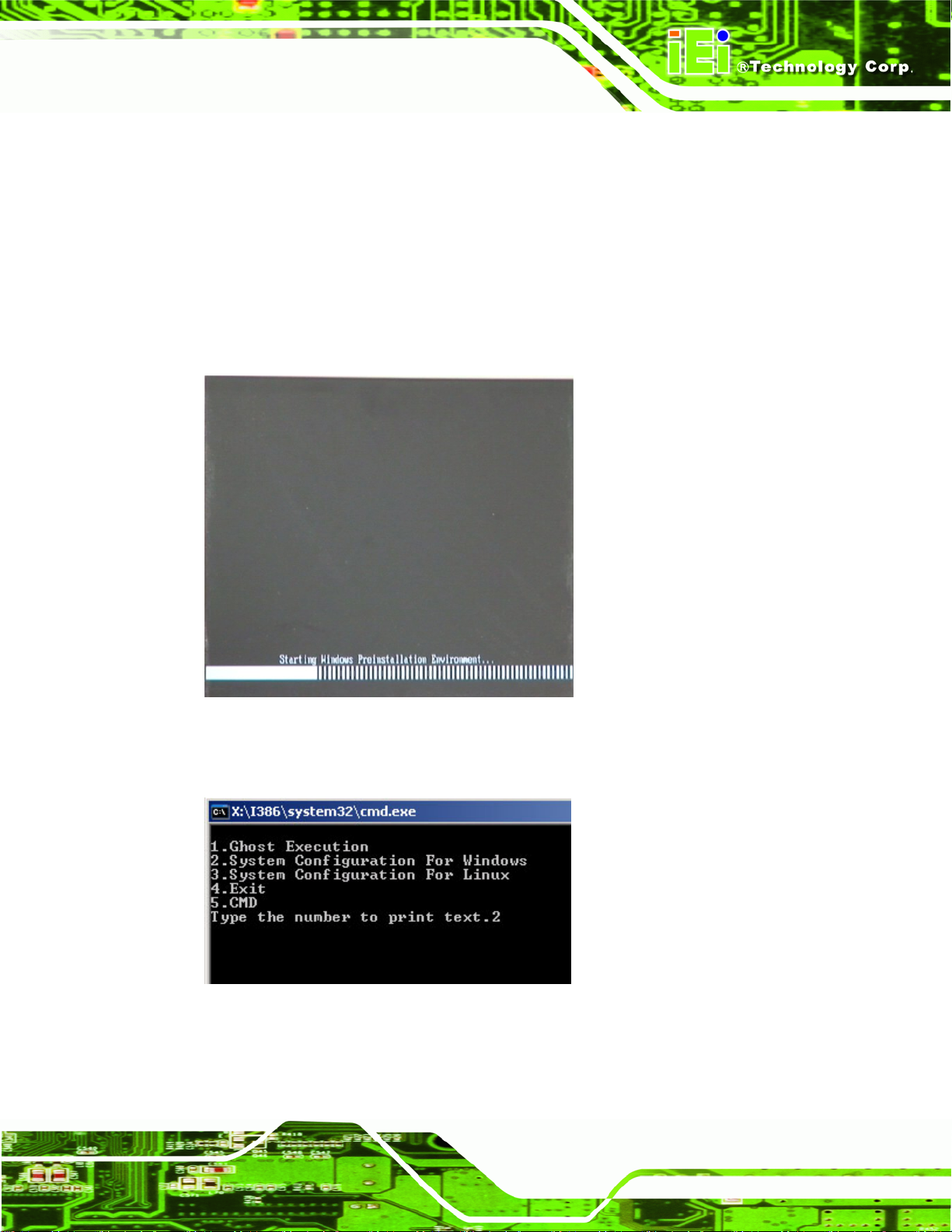
UIBX-200-R11/Z510P Embedded System
A.2.4 Build-up Recovery Partition
Step 1: Put the recover CD in the optical drive.
Step 2: Start the system.
Step 3: Boot the system from recovery CD. When prompted, press any key to boot
from the recovery CD. It will take a while to launch the recovery tool. Please be
patient!
Figure A-6: Launching the Recovery Tool
Step 4: When the recovery tool setup menu appears, press <2> then <Enter>.
Figure A-7: System Configuration for Windows
Step 5: The Symantec Ghost window appears and starts configuring the system to
build-up a recovery partition. In this process, the partition which is created for
Page 73
Page 84

recovery files in Section 73A.2.2 is hidden and the recovery tool is saved in this
partition.
UIBX-200-R11/Z510P Embedded System
Figure A-8: Build-up Recovery Partition
Step 6: After completing the system configuration, press any key in the following window
to reboot the system.
Figure A-9: Press any key to continue
Step 7: Eject the recovery CD. Step 0:
Page 74
Page 85

UIBX-200-R11/Z510P Embedded System
A.2.5 Create Factory Default Image
NOTE:
Before creating the factory default image, please configure the system
to a factory default environment, including driver and application
installations.
To create a factory default image, please follow the steps below.
Step 1: Turn on the system. When the following screen displays (
73Figure A-10), press
the <F3> key to access the recovery tool. The message will display for 10
seconds, please press F3 before the system boots into the operating system.
Figure A-10: Press F3 to Boot into Recovery Mode
Step 2: The recovery tool menu appears. Type <4> and press <Enter>. (
73Figure A-11)
Figure A-11: Recovery Tool Menu
Step 3: The About Symantec Ghost window appears. Click OK button to continue.
Page 75
Page 86

UIBX-200-R11/Z510P Embedded System
Figure A-12: About Symantec Ghost Window
Step 4: Use mouse to navigate to the option shown below (
Figure A-13: Symantec Ghost Path
Step 5: Select the local source drive (Drive 1) as shown in
73Figure A-13).
73Figure A-14. Then click OK.
Page 76
Page 87

UIBX-200-R11/Z510P Embedded System
Figure A-14: Select a Local Source Drive
Step 6: Select a source partition (Part 1) from basic drive as shown in
73Figure A-15.
Then click OK.
Figure A-15: Select a Source Partition from Basic Drive
Step 7: Select 1.2: [Recovery] NTFS drive and enter a file name called iei
73Figure A-16). Click Save. The factory default image will then be saved in the
(
selected recovery drive and named IEI.GHO.
WARNING:
The file name of the factory default image must be iei.GHO.
Page 77
Page 88

UIBX-200-R11/Z510P Embedded System
Figure A-16: File Name to Copy Image to
Step 8: When the Compress Image screen in
the image file smaller.
Figure A-17: Compress Image
74Figure A-17 prompts, click High to make
Page 78
Page 89

UIBX-200-R11/Z510P Embedded System
Step 9: The Proceed with partition image creation window appears, click Yes to
continue.
Figure A-18: Image Creation Confirmation
Step 10: The Symantec Ghost starts to create the factory default image (
74Figure A-19).
Figure A-19: Image Creation Process
Step 11: When the image creation completes, a screen prompts as shown in
Click Continue and close the Ghost window to exit the program.
74Figure A-20.
Figure A-20: Image Creation Complete
Page 79
Page 90

Step 12: The recovery tool main menu window is shown as below. Press any key to
reboot the system. Step 0:
Figure A-21: Press Any Key to Continue
A.3 Setup Procedure for Linux
The initial setup procedures for a Linux system are mostly the same with the procedure for
Microsoft Windows. Please follow the steps below to setup the recovery tool for Linux OS.
UIBX-200-R11/Z510P Embedded System
Step 1: Hardware and BIOS setup. Refer to Section
Step 2: Install Linux operating system. Make sure to install GRUB (v0.97 or earlier)
MBR type and Ext3 partition type. Leave enough space on the hard drive to
create the recover partition later.
74A.2.1.
NOTE:
If the Linux OS is not installed with GRUB (v0.97 or earlier) and Ext3,
the Symantec Ghost may not function properly.
While installing Linux OS, please create two partitions:
Partition 1: /
Partition 2: SWAP
Page 80
Page 91

UIBX-200-R11/Z510P Embedded System
NOTE:
Please reserve enough space for partition 3 for saving recovery
images.
Figure A-22: Partitions for Linux
Step 3: Create a recovery partition. Insert the recovery CD into the optical disk drive.
Follow Step 1 ~ Step 3 described in Section
74A.2.2. Then type the following
commands (marked in red) to create a partition for recovery images.
system32>diskpart
DISKPART>list vol
DISKPART>sel disk 0
DISKPART>create part pri size= ___
DISKPART>assign letter=N
DISKPART>exit
system32>format N: /fs:ntfs /q /v:Recovery /y
system32>exit
Step 4: Build-up recovery partition. Press any key to boot from the recovery CD. It will
take a while to launch the recovery tool. Please be patient. When the recovery
tool setup menu appears, type <3> and press <Enter> (
74Figure A-23). The
Symantec Ghost window appears and starts configuring the system to build-up a
recovery partition. After completing the system configuration, press any key to
reboot the system. Eject the recovery CD.
Page 81
Page 92

Figure A-23: System Configuration for Linux
Step 5: Access the recovery tool main menu by modifying the “menu.lst”. To first
access the recovery tool main menu, the menu.lst must be modified. In Linux
system, enter Administrator (root). When prompt appears, type:
cd /boot/grub
vi menu.lst
UIBX-200-R11/Z510P Embedded System
Figure A-24: Access menu.lst in Linux (Text Mode)
Step 6: Modify the menu.lst as shown below.
Page 82
Page 93

UIBX-200-R11/Z510P Embedded System
Step 7: The recovery tool menu appears. (
Figure A-25: Recovery Tool Menu
Step 8: Create a factory default image. Follow Step 2 ~ Step 12 described in Section
74A.2.5 to create a factory default image.
A.4 Recovery Tool Functions
After completing the initial setup procedures as described above, users can access the
recovery tool by pressing <F3> while booting up the system. The main menu of the
recovery tool is shown below.
74Figure A-25)
Page 83
Page 94

Figure A-26: Recovery Tool Main Menu
The recovery tool has several functions including:
1. Factory Restore: Restore the factory default image (iei.GHO) created in
UIBX-200-R11/Z510P Embedded System
Section
2. Backup system: Create a system backup image (iei_user.GHO) which will be
saved in the hidden partition.
3. Restore your last backup: Restore the last system backup image
4. Manual: Enter the Symantec Ghost window to configure manually.
5. Quit: Exit the recovery tool and restart the system.
74A.2.5.
WARNING:
Please do not turn off the system power during the process of system
recovery or backup.
WARNING:
All data in the system will be deleted during the system recovery.
Page 84
Please backup the system files before restoring the system (either
Factory Restore or Restore Backup).
Page 95

UIBX-200-R11/Z510P Embedded System
A.4.1 Factory Restore
To restore the factory default image, please follow the steps below.
Step 1: Type <1> and press <Enter> in the main menu.
Step 2: The Symantec Ghost window appears and starts to restore the factory default. A
factory default image called iei.GHO is created in the hidden Recovery partition.
Figure A-27: Restore Factory Default
Step 3: The screen is shown as in
reboot the system.
Figure A-28: Recovery Complete Window
74Figure A-28 when completed. Press any key to
Page 85
Page 96

A.4.2 Backup System
To backup the system, please follow the steps below.
Step 1: Type <2> and press <Enter> in the main menu.
Step 2: The Symantec Ghost window appears and starts to backup the system. A
backup image called iei_user.GHO is created in the hidden Recovery partition.
UIBX-200-R11/Z510P Embedded System
Figure A-29: Backup System
Step 3: The screen is shown as in
Press any key to reboot the system.
Figure A-30: System Backup Complete Window
74Figure A-30 when system backup is completed.
Page 86
Page 97

UIBX-200-R11/Z510P Embedded System
A.4.3 Restore Your Last Backup
To restore the last system backup, please follow the steps below.
Step 1: Type <3> and press <Enter> in the main menu.
Step 2: The Symantec Ghost window appears and starts to restore the last backup
image (iei_user.GHO).
Figure A-31: Restore Backup
Step 3: The screen is shown as in
Press any key to reboot the system.
Figure A-32: Restore System Backup Complete Window
74Figure A-32 when backup recovery is completed.
Page 87
Page 98
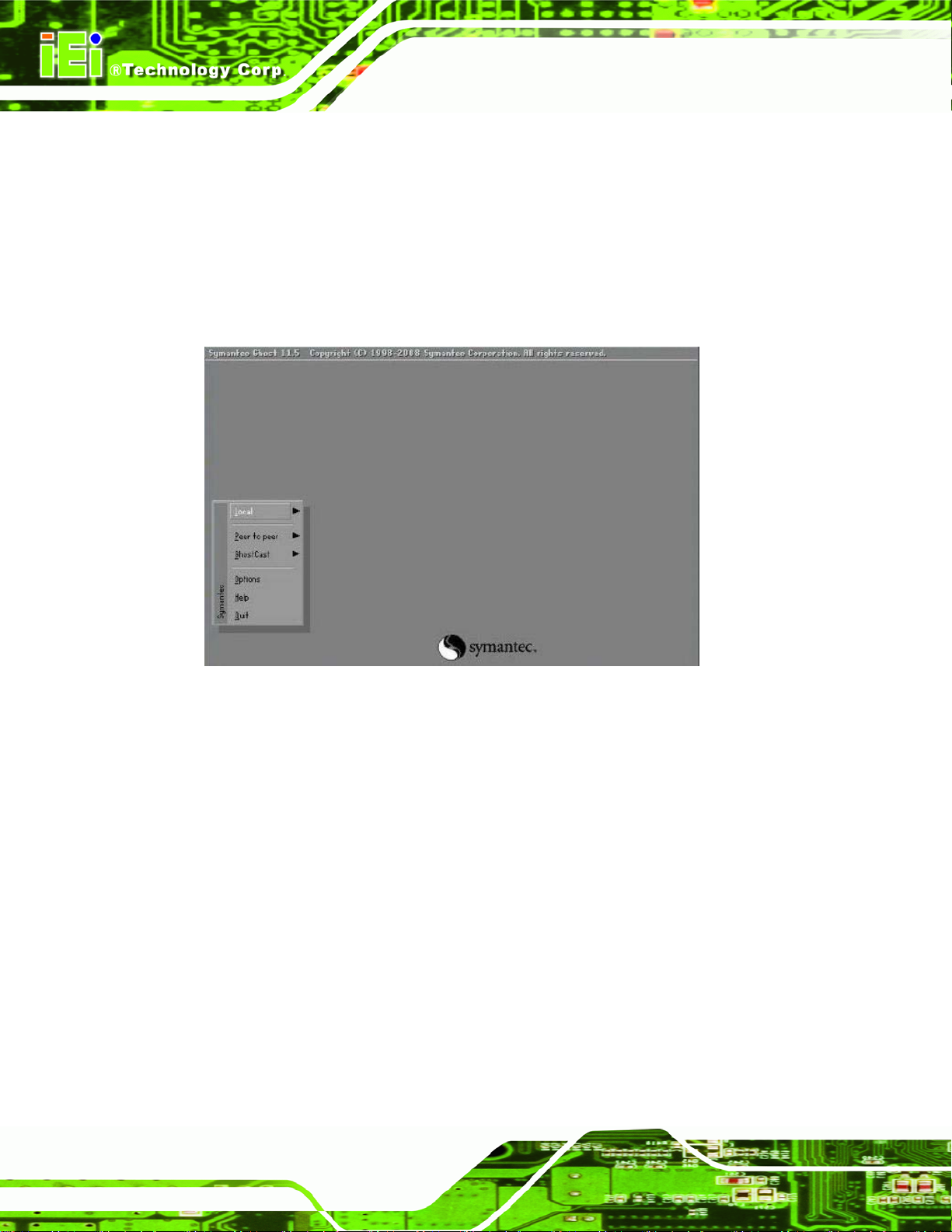
A.4.4 Manual
To restore the last system backup, please follow the steps below.
Step 1: Type <4> and press <Enter> in the main menu.
Step 2: The Symantec Ghost window appears. Use the Ghost program to backup or
UIBX-200-R11/Z510P Embedded System
recover the system manually.
Figure A-33: Symantec Ghost Window
Step 3: When backup or recovery is completed, press any key to reboot the system.
Step 0:
Page 88
Page 99

UIBX-200-R11/Z510P Embedded System
A.5 Other Information
A.5.1 Using AHCI Mode or ALi M5283 / VIA VT6421A Controller
When the system uses AHCI mode or some specific SATA controllers such as ALi M5283
or VIA VT6421A, the SATA RAID/AHCI driver must be installed before using one key
recovery. Please follow the steps below to install the SATA RAID/AHCI driver.
Step 1: Copy the SATA RAID/AHCI driver to a floppy disk and insert the floppy disk into
a USB floppy disk drive. The SATA RAID/AHCI driver must be especially
designed for the on-board SATA controller.
Step 2: Connect the USB floppy disk drive to the system.
Step 3: Insert the One Key Recovery CD into the system and boot the system from the
CD.
Step 4: When launching the recovery tool, press <F6>.
Page 89
Page 100

Step 5: When the following window appears, press <S> to select “Specify Additional
Device”.
UIBX-200-R11/Z510P Embedded System
Step 6: In the following window, select a SATA controller mode used in the system. Then
press <Enter>. The user can now start using the SATA HDD.
Page 90
