Page 1
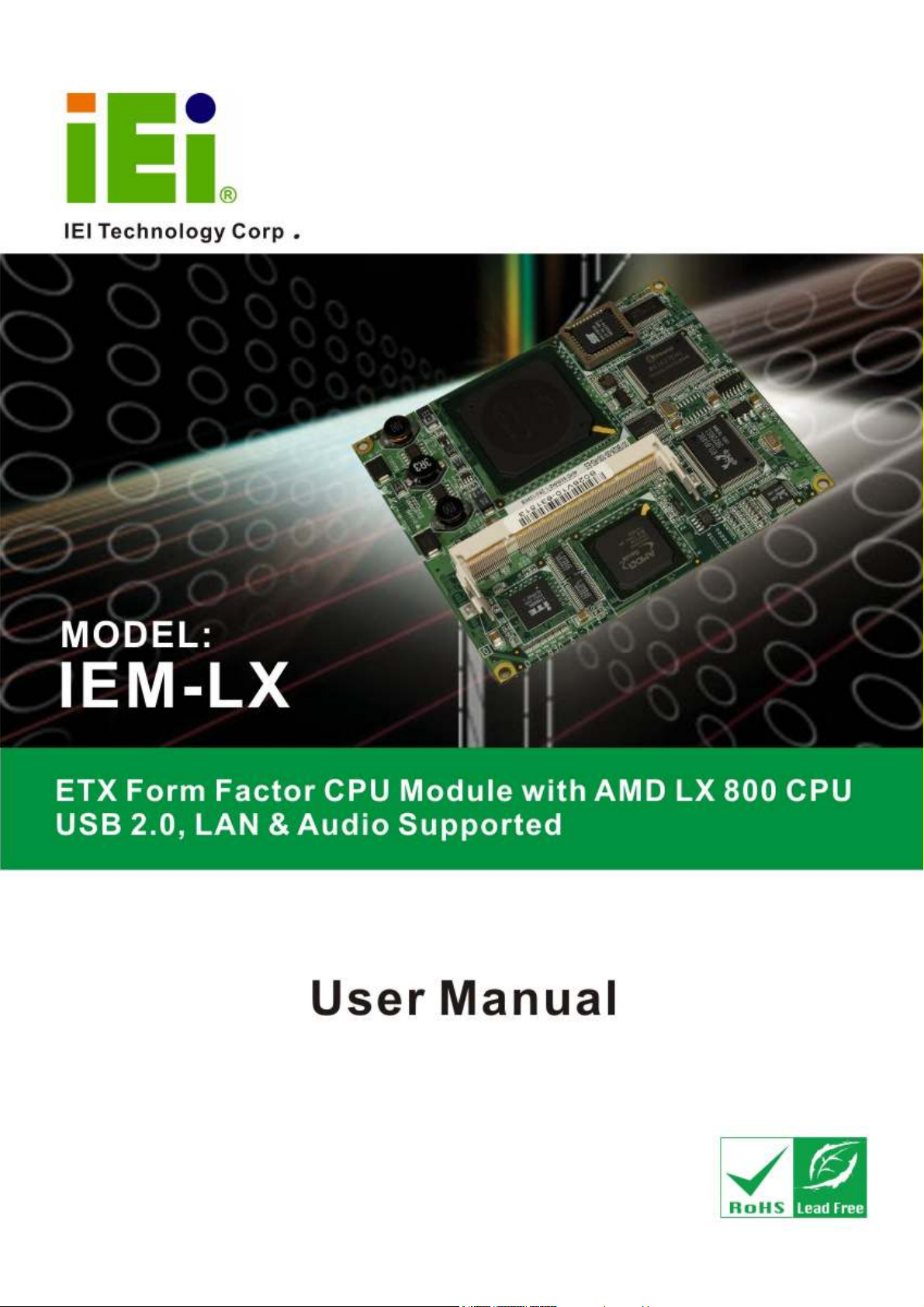
IEM
-LX-
800 ETX CPU Module
IEM-LX-800 CPU Module
Page 1
Page 2
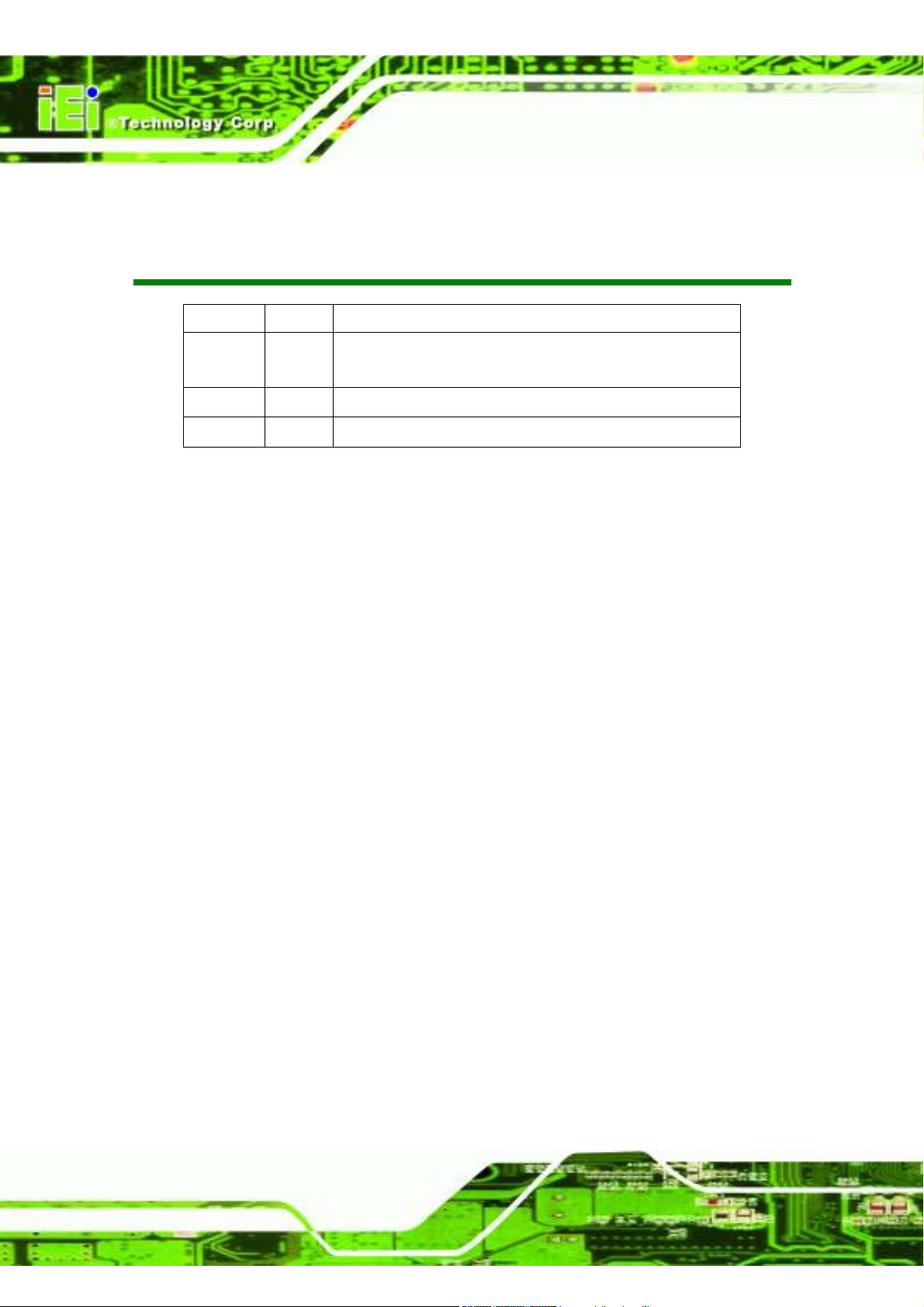
IEM-LX-800 ETX CPU Module
Revision
Date Version Changes
2007-09 1.01 - Modified the locations of the ETX-X3 and ETX-X4 connectors
- Modified Chapter 7: Software Driver
2007-05 1.00 Initial release
2010-07 1.10 R11 version release
Page 2
Page 3
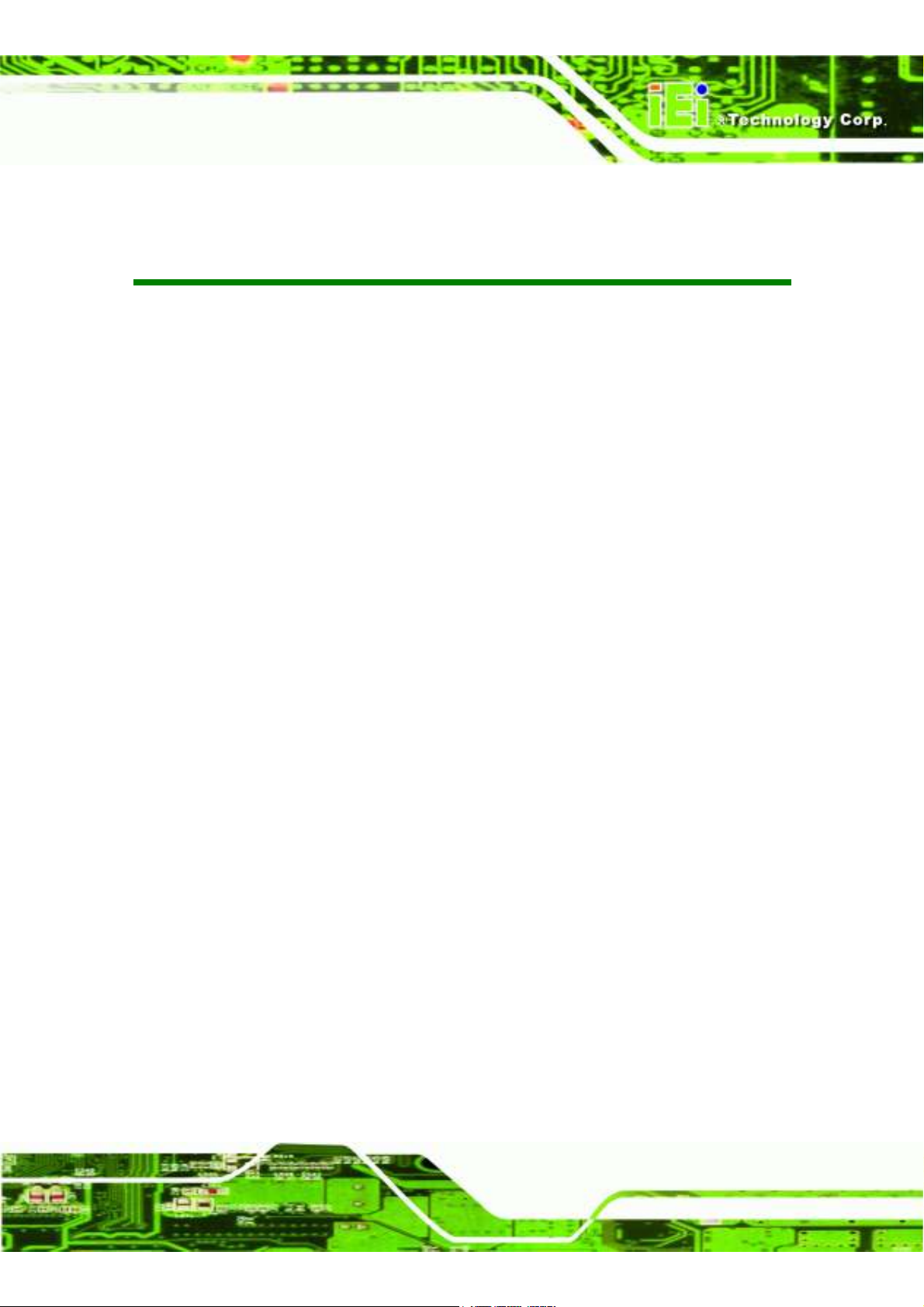
IEM
-LX-
800 ETX CPU Module
Copyright
COPYRIGHT NOTICE
The information in this document is subject to change without prior notice in order to
improve reliability, design and function and does not represent a commitment on the part
of the manufacturer.
In no event will the manufacturer be liable for direct, indirect, special, incidental, or
consequential damages arising out of the use or inability to use the product or
documentation, even if advised of the possibility of such damages.
This document contains proprietary information protected by copyright. All rights are
reserved. No part of this manual may be reproduced by any mechanical, electronic, or
other means in any form without prior written permission of the manufacturer.
TRADEMARKS
All registered trademarks and product names mentioned herein are used for identification
purposes only and may be trademarks and/or registered trademarks of their respective
owners.
Page 3
Page 4

IEM-LX-800 ETX CPU Module
Manual Conventions
WARNING!
Warnings appear where overlooked details may cause damage to the equipment or result
in personal injury. Warnings should be taken seriously. Warnings are easy to recognize.
The word “warning” is written as “WARNING,” both capitalized and bold and is followed by
text. The text is the warning message. A warning message is shown below:
WARNING:
This is an example of a warning message. Failure to adhere to warning
messages may result in permanent damage to the IEM-LX-800 or
personal injury to the user. Please take warning messages seriously.
CAUTION!
Cautionary messages should also be heeded to help reduce the chance of losing data or
damaging the IEM-LX-800. Cautions are easy to recognize. The word “caution” is written
as “CAUTION,” both capitalized and bold and is followed. The italicized text is the
cautionary message. A caution message is shown below:
Page 4
Page 5
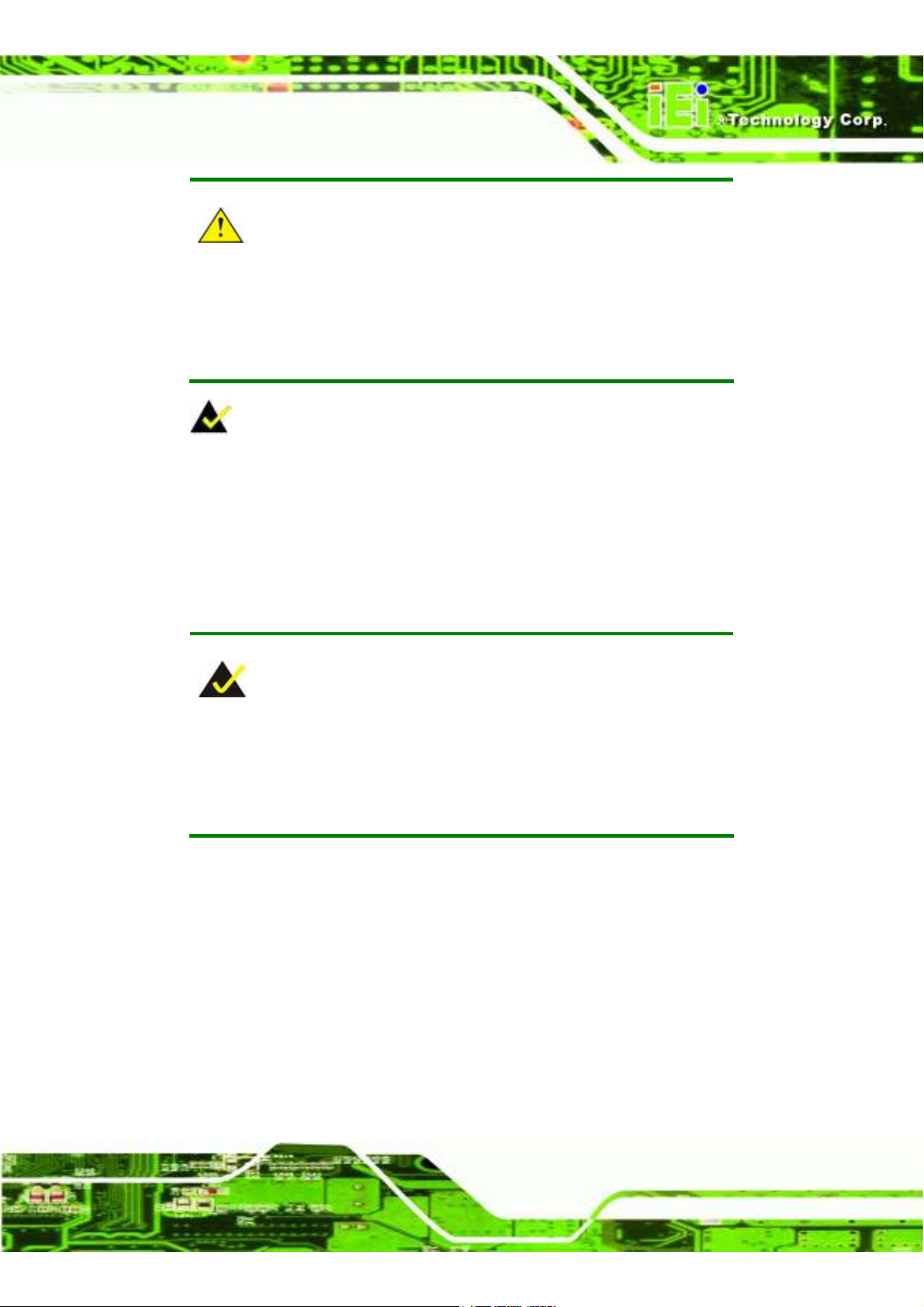
IEM
-LX-
800 ETX CPU Module
CAUTION:
This is an example of a caution message. Failure to adhere to cautions
messages may result in permanent damage to the IEM-LX-800. Please
take caution messages seriously.
NOTE:
These messages inform the reader of essential but non-critical information. These
messages should be read carefully as any directions or instructions contained therein can
help avoid making mistakes. Notes are easy to recognize. The word “note” is written as
“NOTE,” both capitalized and bold and is followed by text. The text is the cautionary
message. A note message is shown below:
NOTE:
This is an example of a note message. Notes should always be read.
Notes contain critical information about the IEM-LX-800. Please take
note messages seriously.
Page 5
Page 6
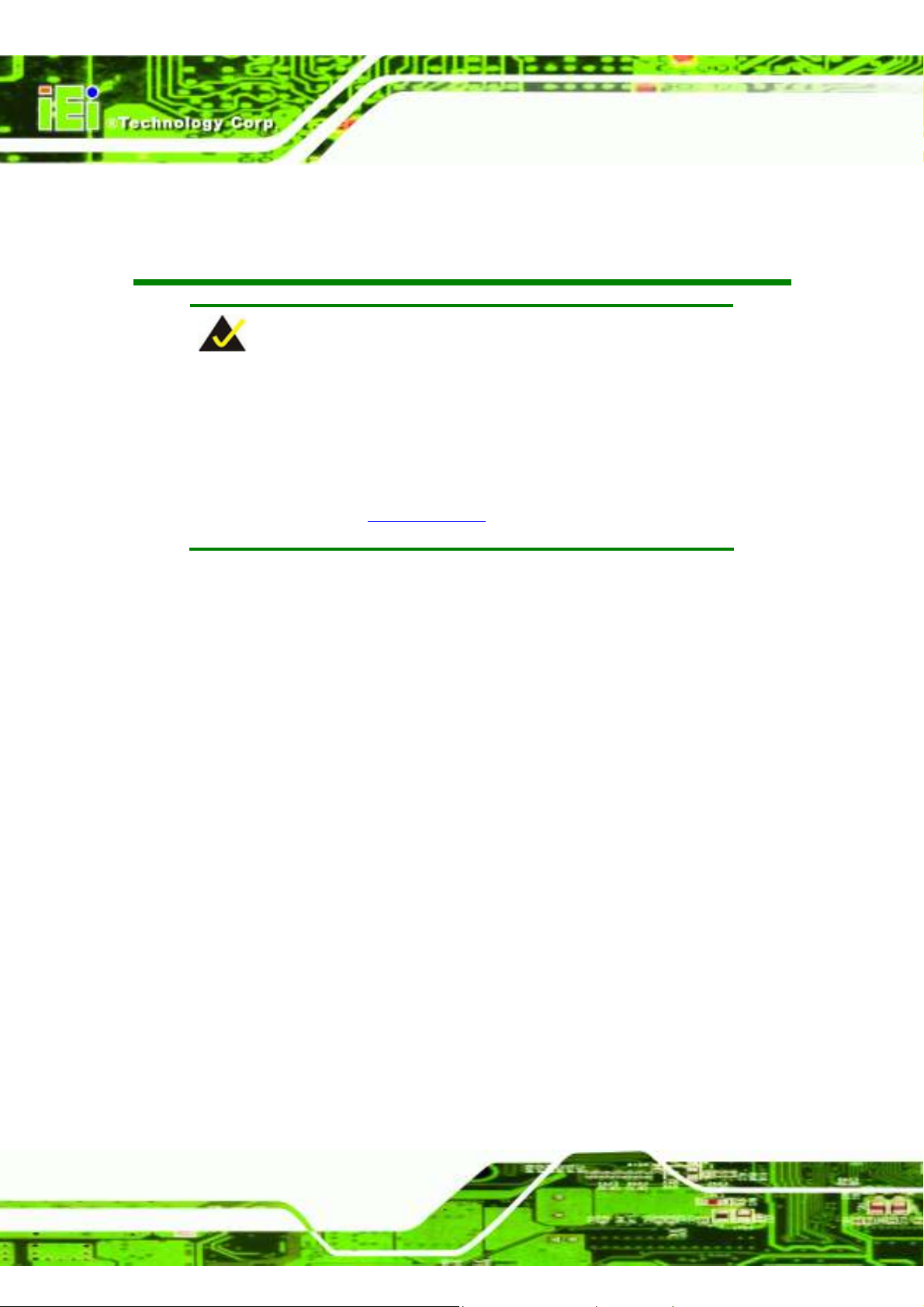
IEM-LX-800 ETX CPU Module
Packing List
NOTE:
If any of the components listed in the checklist below are missing,
please do not proceed with the installation. Contact the IEI reseller or
vendor you purchased the IEM-LX-800 from or contact an IEI sales
representative directly. To contact an IEI sales representative, please
send an email to sales@iei.com.tw.
The items listed below should all be included in the IEM-LX-800 package.
1 x IEM-LX-800 CPU module
1 x Mini jumper pack
1 x Utility CD
1 x QIG (quick installation guide)
Images of the above items are shown in Chapter 3.
Page 6
Page 7
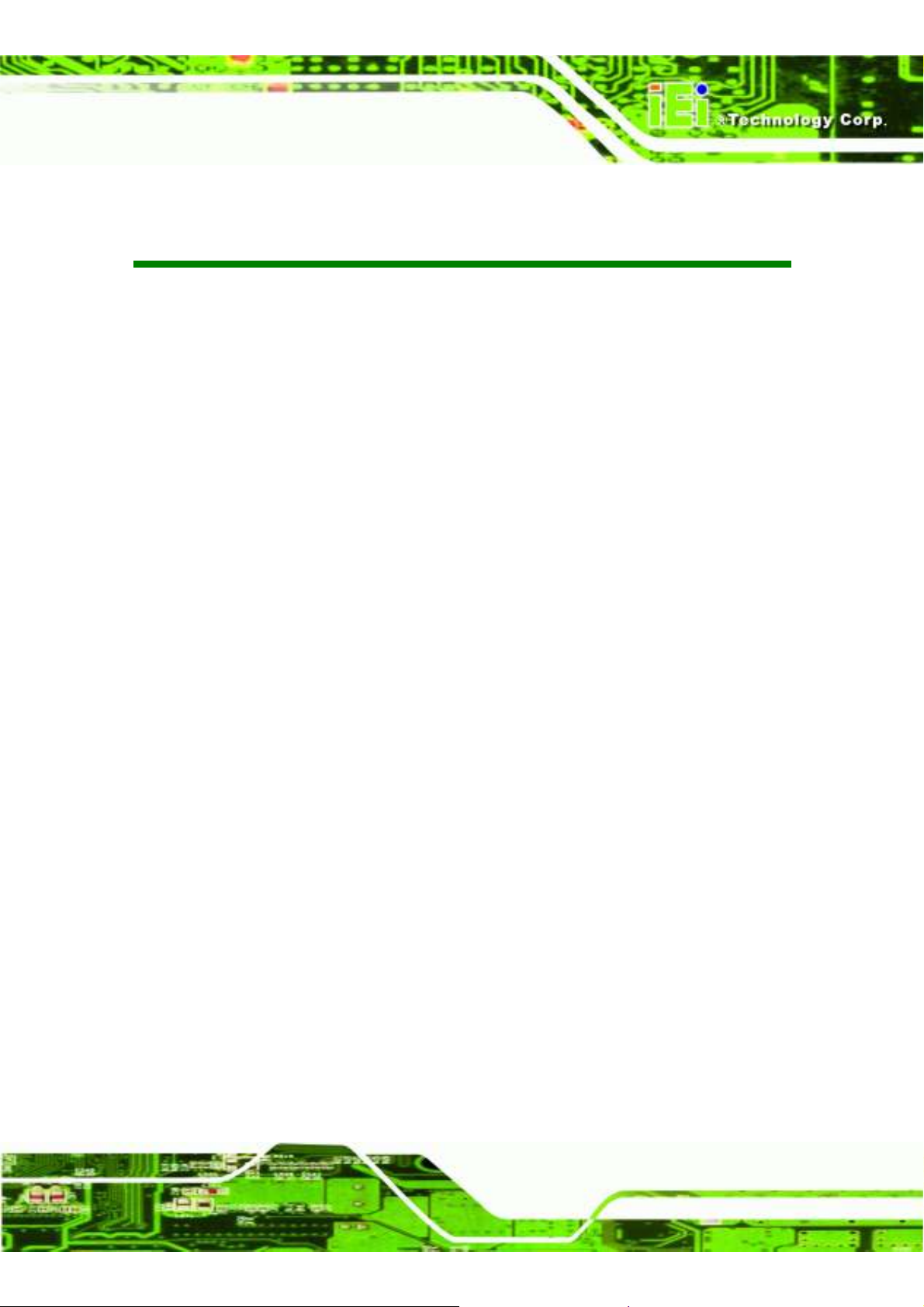
IEM
-LX-
800 ETX CPU Module
Table of Contents
1 INTRODUCTION..................................................................................................... 1
1.1 IEM-LX-800-R11 O
1.1.1 IEM-LX Applications ......................................................................................... 2
1.1.2 IEM-LX Benefits................................................................................................. 2
1.1.3 IEM-LX Features ............................................................................................... 2
1.2 IEM-LX O
1.2.1 IEM-LX Connectors ........................................................................................... 4
1.2.2 IEM-LX IO Interface Support ............................................................................ 4
1.2.3 Technical Specifications..................................................................................... 4
2 DETAILED SPECIFICATIONS ............................................................................. 7
2.1 O
VERVIEW
2.2 D
IMENSIONS
2.2.1 Board Dimensions.............................................................................................. 8
2.3 D
ATA FLOW
2.4 CPU S
2.4.1 AMD Geode™ LX 800 500MHz Overview.................................................... 10
2.4.2 AMD Geode™ LX 800 Memory Support....................................................... 10
VERVIEW
.................................................................................................................. 8
............................................................................................................... 8
................................................................................................................ 9
UPPORT
VERVIEW
................................................................................................... 3
.......................................................................................................... 10
.................................................................................... 2
2.4.3 AMD Geode™ LX 800 500MHz Display Support ......................................... 10
2.4.4 AMD Geode™ LX 800 500MHz Graphics processor.....................................11
2.4.5 AMD Geode™ LX 800 500MHz Power Management................................... 12
2.5 S
YSTEM CHIPSET
2.5.1 GeodeLink™ Interface Unit............................................................................. 13
2.5.2 AMD Geode™ CS5536 ATA-6 Controller ..................................................... 13
2.5.3 AMD Geode™ CS5536 Audio Codec 97 (AC’97) Controller ....................... 14
2.5.4 AMD Geode™ CS5536 Flash Interface ........................................................ 15
2.5.5 AMD Geode™ CS5536 USB Controller........................................................ 16
2.5.6 AMD Geode™ CS5536 Serial Communications ........................................... 16
2.5.7 AMD Geode™ CS5536 Real Time Clock ...................................................... 16
2.5.8 BIOS................................................................................................................. 16
2.6 G
EODELINK™
...................................................................................................... 13
PCI B
RIDGE
..................................................................................... 17
Page 7
Page 8
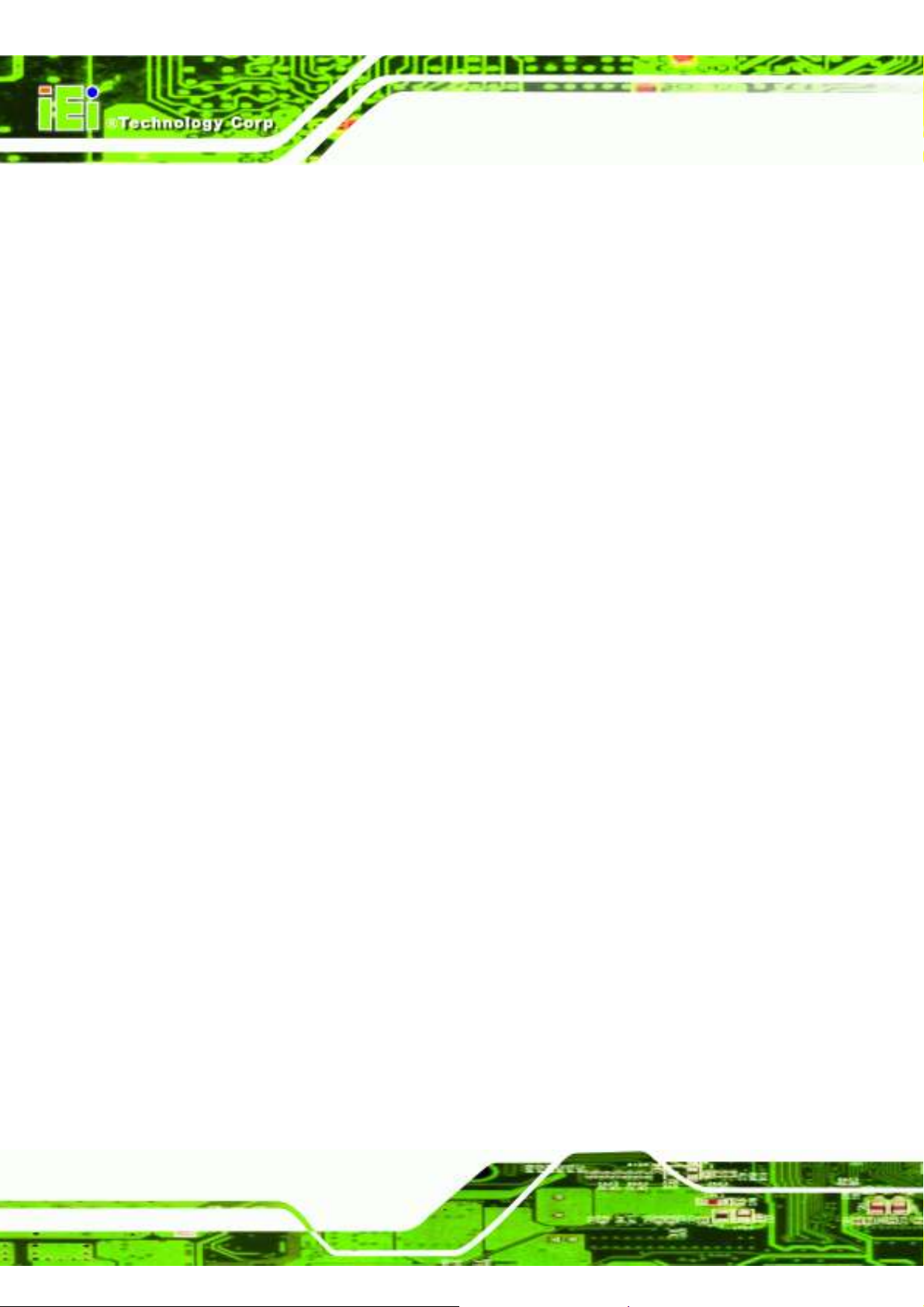
IEM-LX-800 ETX CPU Module
2.6.1 Overview .......................................................................................................... 17
2.6.2 10/100M Ethernet ............................................................................................ 17
2.6.3 PCI to ISA Bridge ............................................................................................ 18
2.7 E
NVIRONMENTAL AND POWER SPECIFICATIONS
....................................................... 19
2.7.1 System Monitoring ........................................................................................... 19
2.7.2 Operating Temperature and Temperature Control........................................... 19
2.8 P
OWER CONSUMPTION
............................................................................................. 19
3 UNPACKING .......................................................................................................... 21
3.1 A
NTI-STATIC PRECAUTIONS
3.2 U
NPACKING
.............................................................................................................. 22
...................................................................................... 22
3.2.1 Unpacking Precautions.................................................................................... 22
3.3 U
NPACKING CHECKLIST
........................................................................................... 23
3.3.1 Package Contents............................................................................................. 23
4 INTERFACE CONNECTORS .............................................................................. 25
4.1 P
ERIPHERAL INTERFACE CONNECTORS
..................................................................... 26
4.1.1 IEM-LX Layout ................................................................................................ 26
4.1.2 Peripheral Interface Connectors ..................................................................... 27
4.2 ETX I
NTERFACE CONNECTORS
................................................................................ 28
4.2.1 ETX-X1 Connector........................................................................................... 28
4.2.2 ETX-X2 Connector........................................................................................... 29
4.2.3 ETX-X3 Connector........................................................................................... 31
4.2.4 ETX-X4 Connector........................................................................................... 33
5 INSTALLATION .................................................................................................... 35
5.1 I
NSTALLATION CONSIDERATIONS
.............................................................................. 36
5.1.1 Installation Notices .......................................................................................... 36
5.2 U
NPACKING
.............................................................................................................. 37
5.2.1 Unpacking Precautions.................................................................................... 37
5.2.2 Checklist........................................................................................................... 37
5.3 IEM-LX E
MBEDDED MODULE INSTALLATION
......................................................... 38
5.3.1 SO-DIMM Installation ..................................................................................... 39
5.3.2 Mounting the IEM-LX Embedded Module....................................................... 40
6 AWARD BIOS SETUP ........................................................................................... 41
Page 8
Page 9
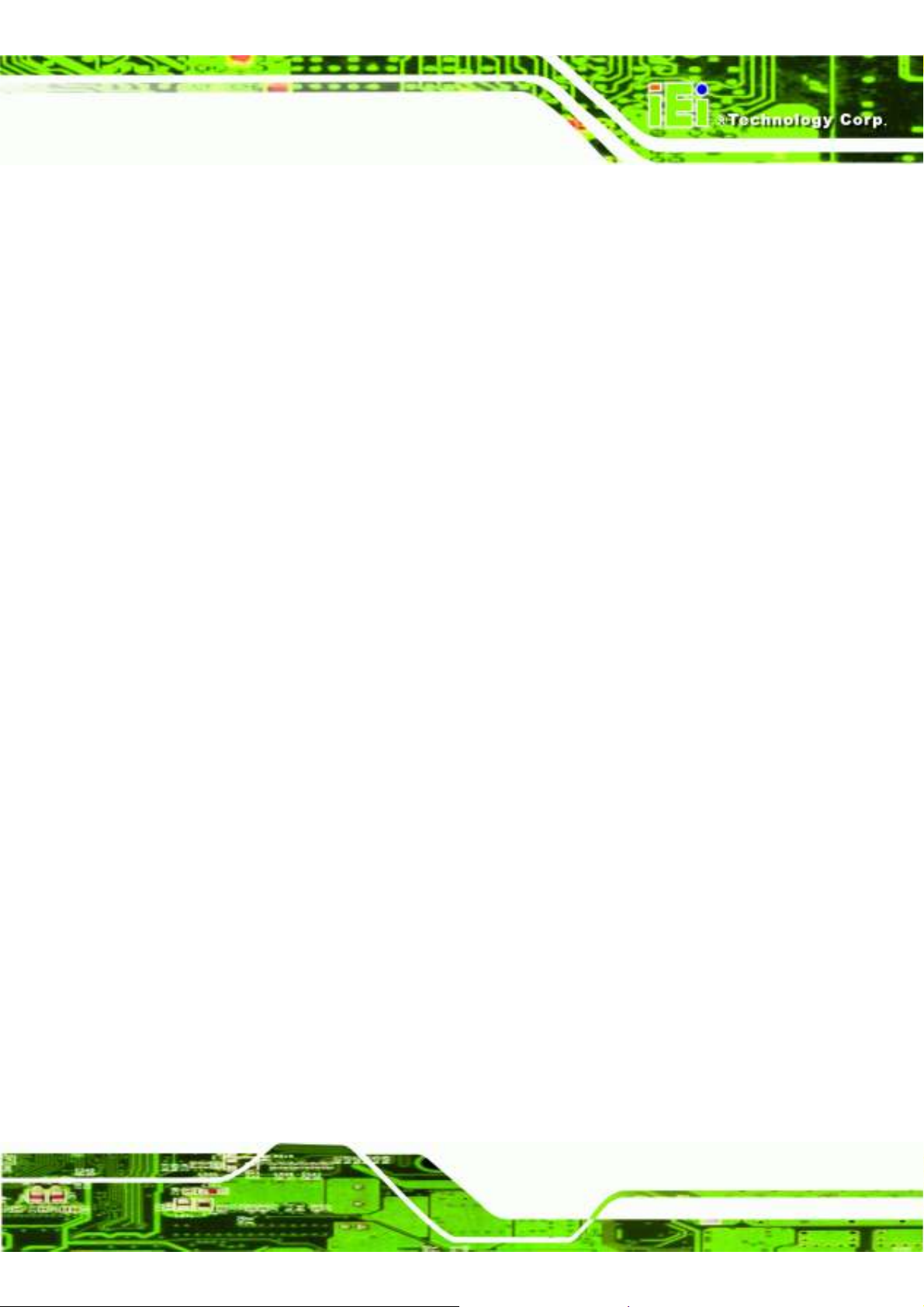
IEM
-LX-
800 ETX CPU Module
6.1 I
NTRODUCTION
......................................................................................................... 42
6.1.1 Starting Setup................................................................................................... 42
6.1.2 Using Setup ...................................................................................................... 42
6.1.3 Getting Help..................................................................................................... 43
6.1.4 Unable to Reboot After Configuration Changes.............................................. 43
6.1.5 Main BIOS Menu ............................................................................................. 43
6.2 S
TANDARD
CMOS F
EATURES
.................................................................................. 46
6.2.1 IDE Primary Master/Slave .............................................................................. 48
6.3 A
DVANCED
6.4 A
DVANCED CHIPSET FEATURES
BIOS F
EATURES
.................................................................................... 51
................................................................................ 58
6.4.1 Flat Panel Configuration................................................................................. 61
6.5 I
NTEGRATED PERIPHERALS
6.6 P
OWER MANAGEMENT SETUP
....................................................................................... 64
.................................................................................. 71
6.7 PNP/PCI C
6.8 PC H
ONFIGURATIONS
EALTH STATUS
...................................................................................... 75
................................................................................................. 80
7 SOFTWARE DRIVERS ......................................................................................... 83
7.1 A
VAILABLE SOFTWARE DRIVERS
7.2 LAN D
7.3 E
7.4 A
7.5 AMD VGA D
7.6 PCI
RIVER
NTERTAINMENT ENCRYPTION/DECRYPTION DRIVER INSTALLATION
UDIO DRIVER INSTALLATION
TO
ISA B
........................................................................................................... 84
RIVER
............................................................................................... 101
RIDGE DRIVER
.............................................................................. 84
....................... 88
................................................................................. 94
.................................................................................. 108
A BIOS CONFIGURATION OPTIONS .................................................................115
A.1 BIOS C
ONFIGURATION OPTIONS
............................................................................116
B WATCHDOG TIMER .......................................................................................... 121
C ADDRESS MAPPING.......................................................................................... 125
C.1 IO A
C.2 1
DDRESS MAP
ST MB MEMORY ADDRESS MAP
.................................................................................................. 126
.......................................................................... 126
C.3 IRQ M
C.4 DMA C
D HAZARDOUS MATERIALS DISCLOSURE ................................................... 129
D.1 H
APPING TABLE
HANNEL ASSIGNMENTS
AZARDOUS MATERIAL DISCLOSURE TABLE FOR
............................................................................................ 127
............................................................................. 127
IPB P
RODUCTS CERTIFIED AS
Page 9
Page 10
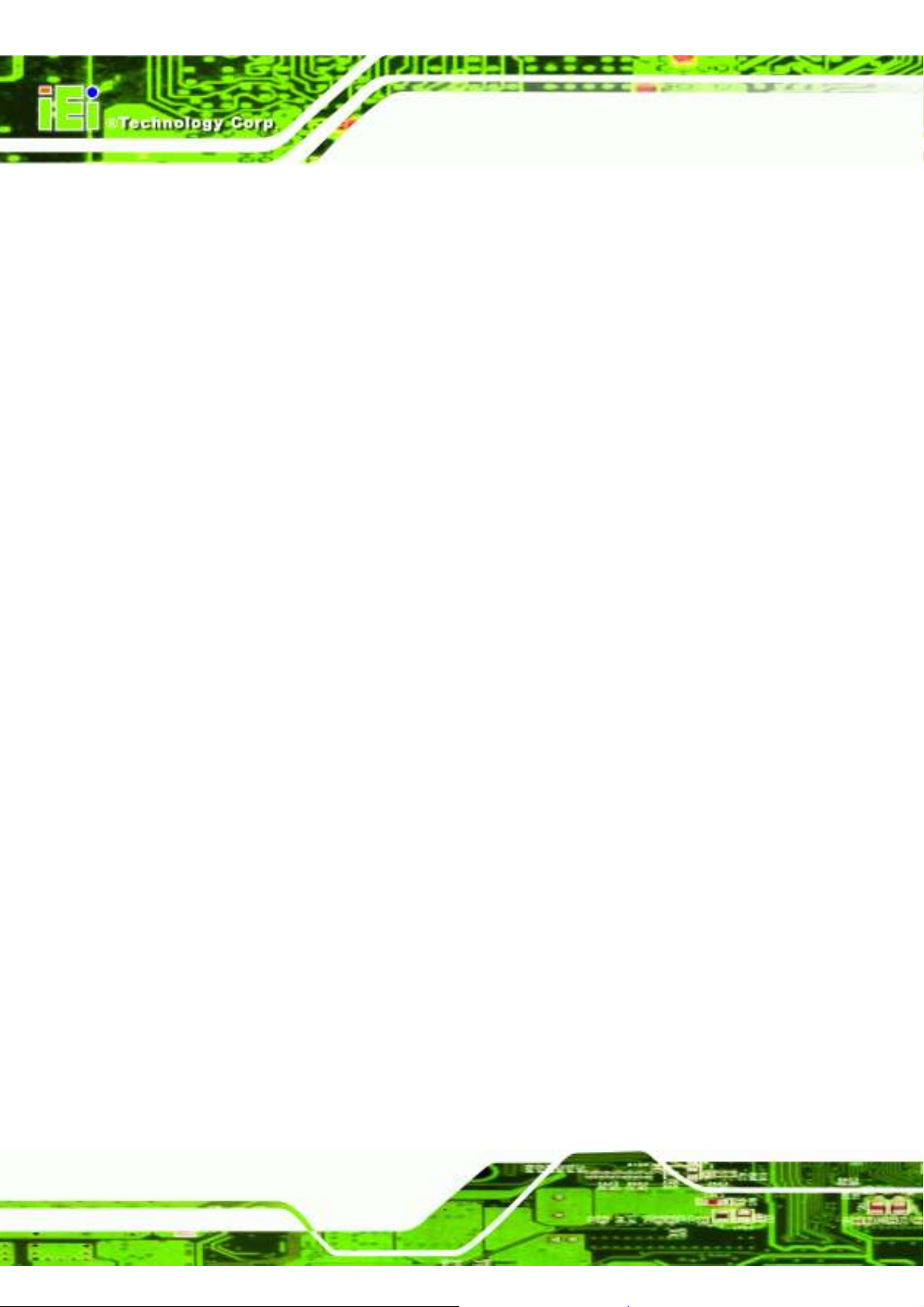
IEM-LX-800 ETX CPU Module
ROHS C
OMPLIANT UNDER
2002/95/EC W
ITHOUT MERCURY
..................................... 130
E INDEX .................................................................................................................... 133
Page 10
Page 11
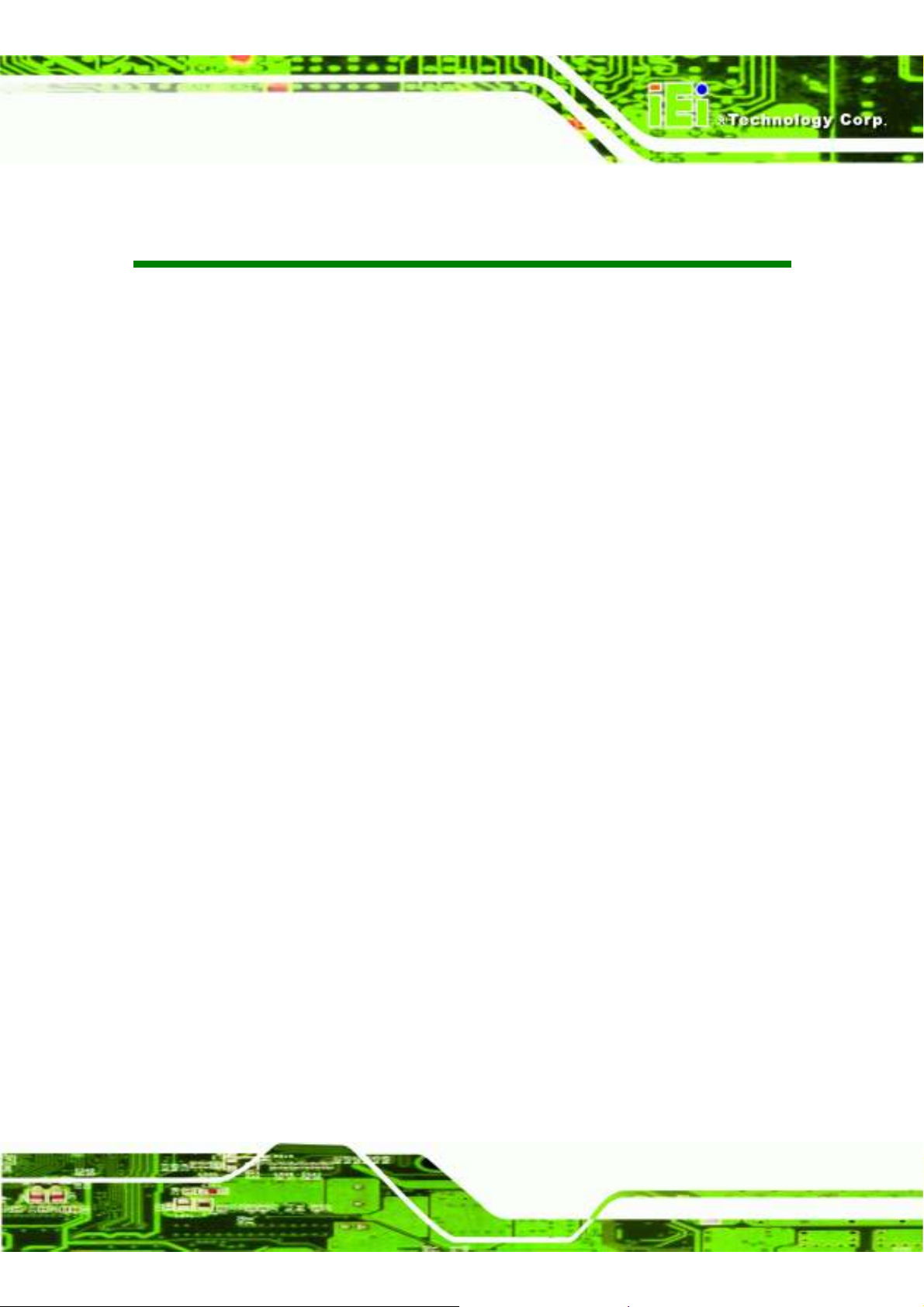
IEM
-LX-
800 ETX CPU Module
List of Figures
Figure 1-1: IEM-LX Overview (Front Side) ............................................................... 3
Figure 1-2: IEM-LX Overview (Reverse Side)........................................................... 3
Figure 2-1: IEM-LX Dimensions (millimeters) ..........................................................8
Figure 2-2: Data Flow Block Diagram ......................................................................9
Figure 4-1: Connector and Jumper Locations (Front Side) .................................. 26
Figure 4-2: Connector and Jumper Locations....................................................... 27
Figure 4-3: ETX-X1 Connector Pinouts.................................................................. 28
Figure 4-4: CF Flash Pinout Locations .................................................................. 30
Figure 4-5: Fan Connector Pinout Locations ........................................................ 31
Figure 4-6: ETX-X4 Connector Pinout Locations .................................................. 33
Figure 5-1: SO-DIMM Installation ........................................................................... 39
Figure 7-1: Locate the Setup Program Icon........................................................... 85
Figure 7-2: Preparing Setup Screen....................................................................... 85
Figure 7-3: Install Wizard Welcome Screen...........................................................86
Figure 7-4: Setup Status Screen ............................................................................ 87
Figure 7-5: Install Shield Wizard Complete ........................................................... 88
Figure 7-6: Access Windows Control Panel .......................................................... 89
Figure 7-7: Double Click the System Icon ............................................................. 89
Figure 7-8: Double Click the Device Manager Tab ................................................ 90
Figure 7-9: Device Manager List ............................................................................ 91
Figure 7-10: Hardware Update Wizard Welcome Screen ...................................... 92
Figure 7-11: Hardware Update Wizard Screen....................................................... 92
Figure 7-12: Searching for Suitable Driver ............................................................ 93
Figure 7-13: Installing the Entertainment Encryption/Decryption Controller Driver
............................................................................................... 93
Figure 7-14: Entertainment Encryption/Decryption Driver Installation Complete94
Figure 7-15: Access Windows Control Panel ........................................................ 95
Figure 7-16: Double Click the System Icon ........................................................... 95
Page 11
Page 12
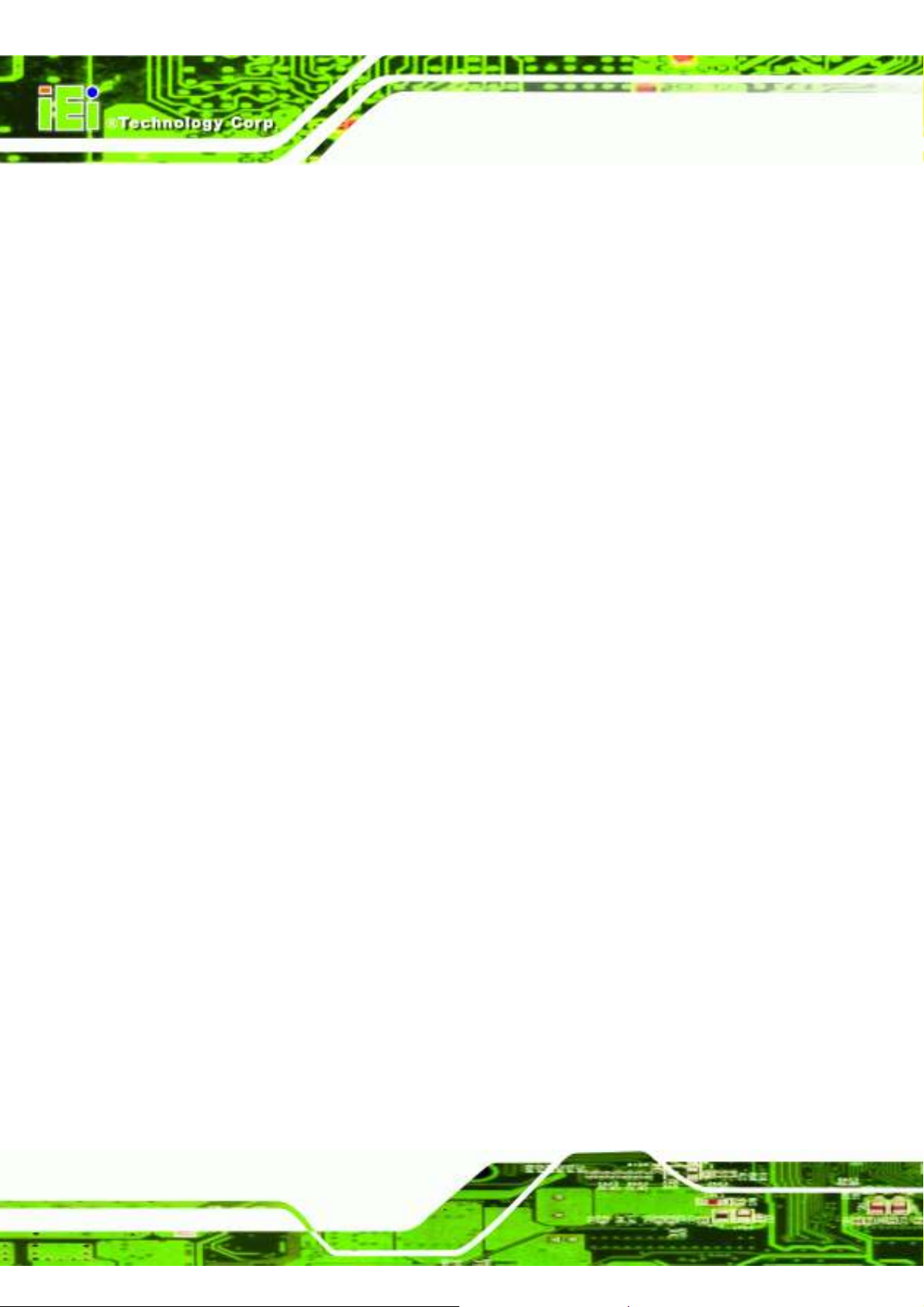
IEM-LX-800 ETX CPU Module
Figure 7-17: Double Click the Device Manager Tab .............................................. 96
Figure 7-18: Device Manager List .......................................................................... 97
Figure 7-19: Hardware Update Wizard Welcome Screen ...................................... 98
Figure 7-20: Searching for Suitable Driver ............................................................ 98
Figure 7-21: Hardware Installation Notice ............................................................. 99
Figure 7-22: Backing up Old Files.......................................................................... 99
Figure 7-23: Installing the Audio Controller Driver ............................................. 100
Figure 7-24: Audio Driver Installation Complete ................................................. 100
Figure 7-25: Access Windows Control Panel ...................................................... 101
Figure 7-26: Double Click the System Icon ......................................................... 102
Figure 7-27: Double Click the Device Manager Tab ............................................ 103
Figure 7-28: Device Manager List ........................................................................ 104
Figure 7-29: Hardware Update Wizard Welcome Screen .................................... 105
Figure 7-30: Searching for Suitable Driver .......................................................... 105
Figure 7-31: Hardware Installation Notice ........................................................... 106
Figure 7-32: Backing up Old Files........................................................................ 106
Figure 7-33: Installing the VGA Controller Driver................................................ 107
Figure 7-34: VGA Controller Driver Installation Complete .................................. 107
Figure 7-35: Access Windows Control Panel ...................................................... 108
Figure 7-36: Double Click the System Icon ......................................................... 109
Figure 7-37: Double Click the Device Manager Tab ............................................ 110
Figure 7-38: Device Manager List ........................................................................ 111
Figure 7-39: Hardware Update Wizard Welcome Screen .................................... 112
Figure 7-40: Searching for Suitable Driver .......................................................... 112
Figure 7-41: Backing up Old Files........................................................................ 113
Figure 7-42: PCI to ISA Bridge Driver Installation Complete .............................. 113
Page 12
Page 13
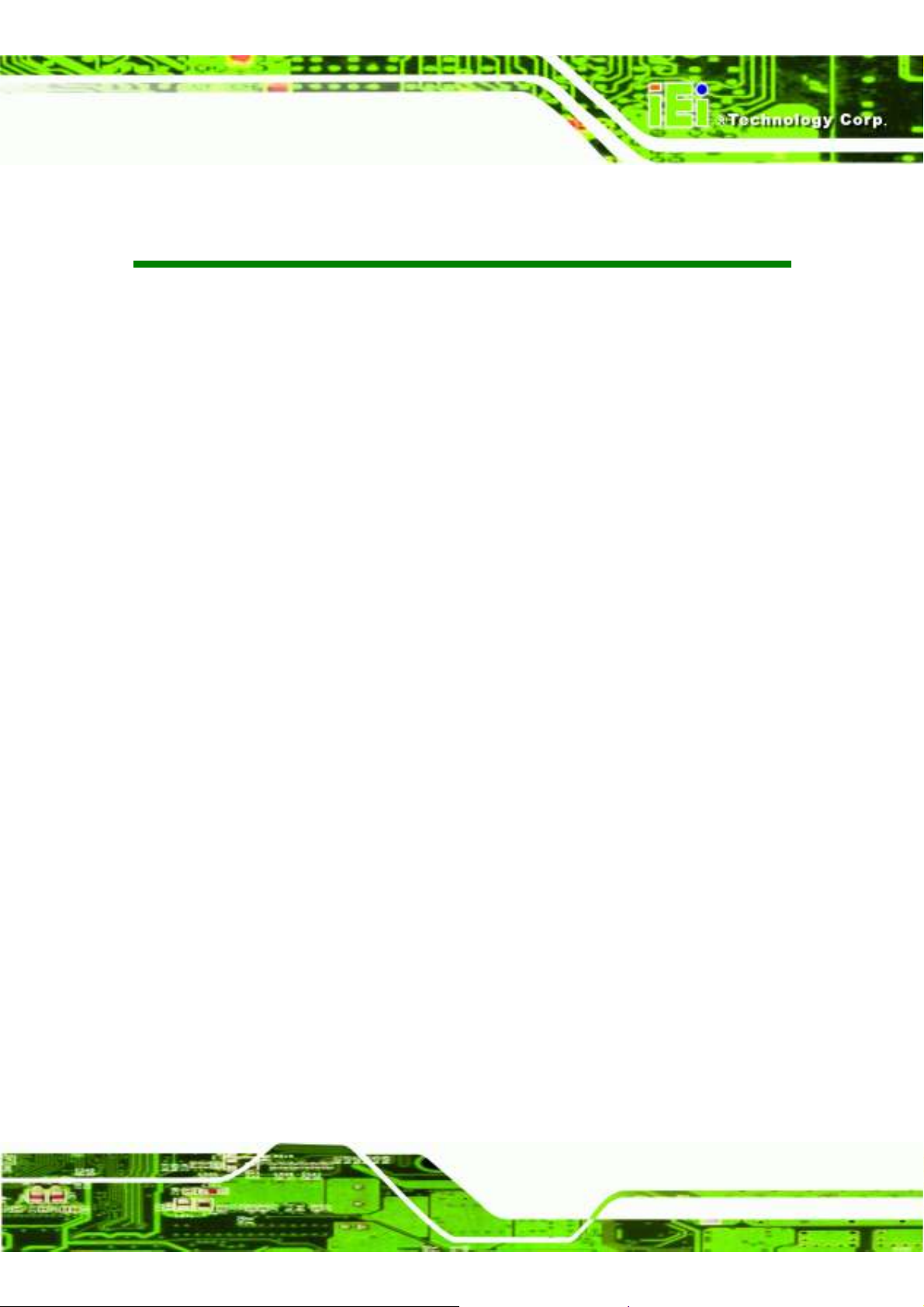
IEM
-LX-
800 ETX CPU Module
List of Tables
Table 1-1: Technical Specifications .........................................................................5
Table 2-1: Geode LX Graphics Features................................................................ 12
Table 2-2: Supported HDD Specifications ............................................................. 14
Table 2-3: Power Consumption.............................................................................. 20
Table 3-1: Package List Contents .......................................................................... 23
Table 4-1: IEM-LX Interface Connectors ................................................................ 27
Table 4-2: ETX-X1 Connector Pinouts ................................................................... 29
Table 4-3: ETX-X2 Connector Pinouts ................................................................... 31
Table 4-4: ETX-X3 Connector Pinouts ................................................................... 32
Table 4-5: ETX-X4 Connector Pinouts ................................................................... 34
Table 6-1: BIOS Navigation Keys ........................................................................... 43
Page 13
Page 14
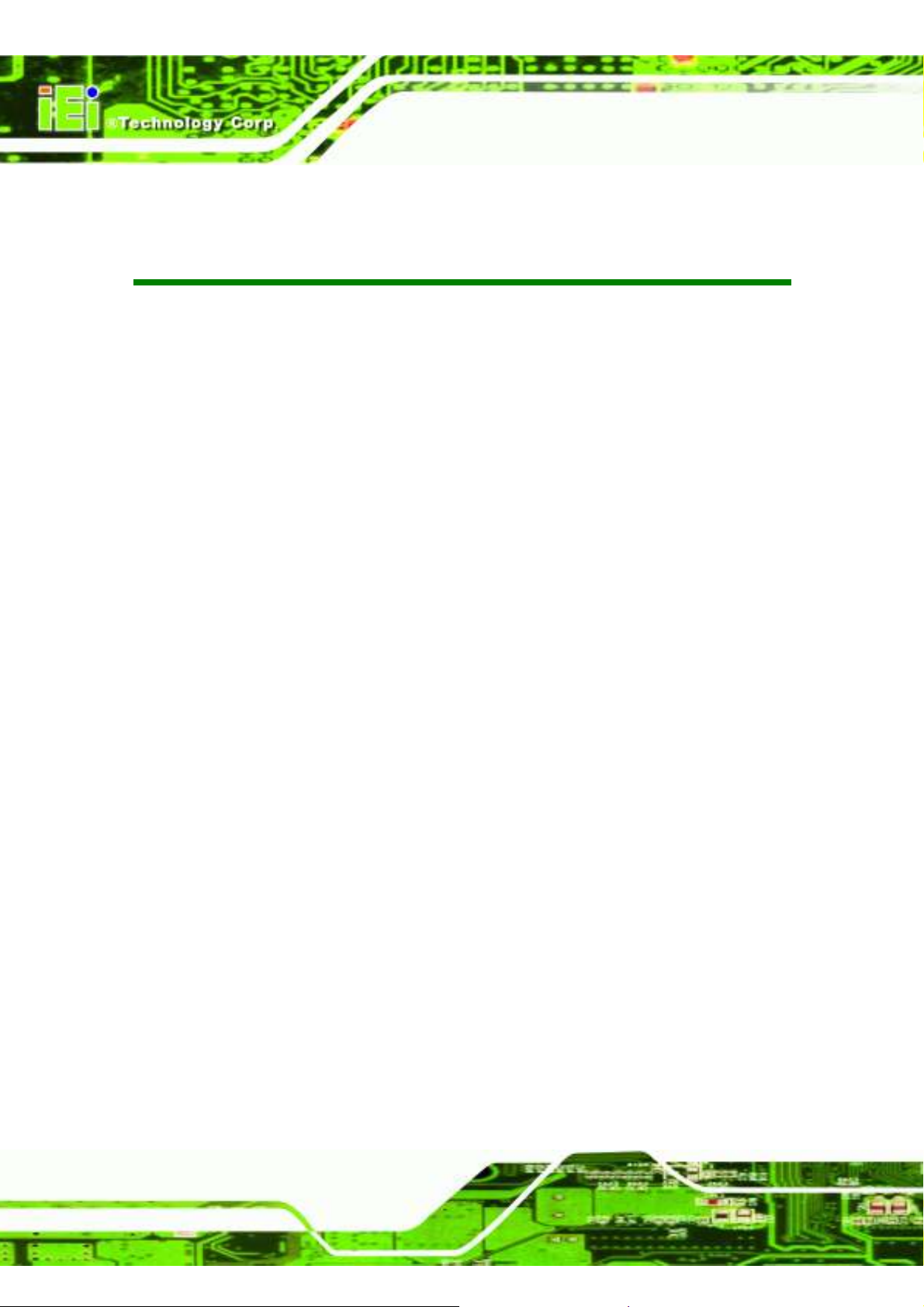
IEM-LX-800 ETX CPU Module
List of BIOS Menus
Menu 1: Award BIOS CMOS Setup Utility .............................................................. 44
Menu 2: Standard CMOS Features......................................................................... 46
Menu 3: IDE Channel Master .................................................................................. 48
Menu 4: Advanced BIOS Features ......................................................................... 51
Menu 5: Advanced Chipset Features..................................................................... 59
Menu 6: PCI Express Port Functions..................................................................... 61
Menu 7: Integrated Peripherals.............................................................................. 65
Menu 8: Power Management Setup .......................................................................72
Menu 9: PnP/PCI Configurations ........................................................................... 75
Menu 10: IRQ Resources ........................................................................................ 77
Menu 11: Memory Resources.................................................................................78
Menu 12: PC Health Status..................................................................................... 80
Page 14
Page 15
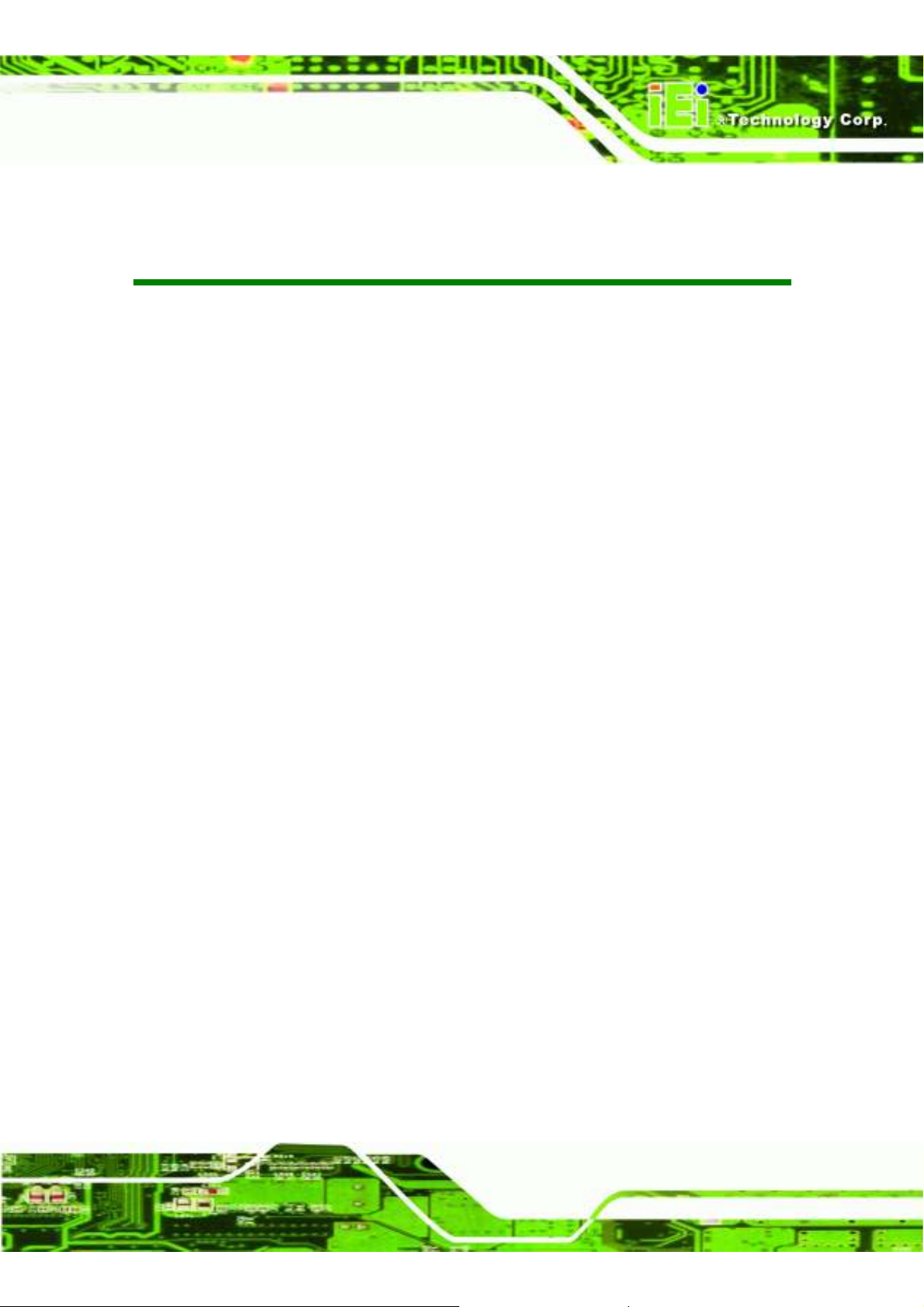
IEM
-LX-
800 ETX CPU Module
Glossary
AC ’97 Audio Codec 97
ACPI Advanced Configuration and Power
Interface
APM Advanced Power Management
ARMD ATAPI Removable Media Device
ASKIR Shift Keyed Infrared
ATA Advanced Technology Attachments
BIOS Basic Input/Output System
CFII Compact Flash Type 2
CMOS Complementary Metal Oxide
Semiconductor
CPU Central Processing Unit
Codec Compressor/Decompressor
COM Serial Port
DAC Digital to Analog Converter
DDR Double Data Rate
IDE Integrated Data Electronics
I/O Input/Output
ICH4 I/O Controller Hub 4
L1 Cache Level 1 Cache
L2 Cache Level 2 Cache
LCD Liquid Crystal Display
LPT Parallel Port Connector
LVDS Low Voltage Differential Signaling
MAC Media Access Controller
OS Operating System
PCI Peripheral Connect Interface
PIO Programmed Input Output
PnP Plug and Play
POST Power On Self Test
RAM Random Access Memory
SATA Serial ATA
S.M.A.R.T Self Monitoring Analysis and
DIMM Dual Inline Memory Module
DIO Digital Input/Output
DMA Direct Memory Access
EIDE Enhanced IDE
EIST Enhanced Intel SpeedStep
Technology
FDD Floppy Disk Drive
FDC Floppy Disk Connector
FFIO Flexible File Input/Output
FIFO First In/First Out
FSB Front Side Bus
IrDA Infrared Data Association
HDD Hard Disk Drive
Reporting Technology
SPD Serial Presence Detect
S/PDI Sony/Philips Digital Interface
SDRAM Synchronous Dynamic Random
Access Memory
SIR Serial Infrared
UART Universal Asynchronous
Receiver-transmitter
USB Universal Serial Bus
VGA Video Graphics Adapter
Page 15
Page 16

IEM-LX-800 ETX CPU Module
THIS PAGE IS INTENTIONALLY LEFT BLANK
Page xvi
Page 17

IEM
-LX-
800 ETX CPU Module
1
Chapter
1 Introduction
Page 1
Page 18

1.1 IEM-LX-800-R11 Overview
The ETX (Embedded Technology eXtended) form factor IEM-LX-800-R11 (IEM-LX)
embedded module is fully equipped with an AMD Geode LX 800 CPU and with advanced
multi-mode I/Os. The IEM-LX embedded module is designed for flexible integration by
system developers into customized platform devices.
1.1.1 IEM-LX Applications
The IEM-LX is designed for being embedded in customized baseboards for flexible
applications.
1.1.2 IEM-LX Benefits
Some of the IEM-LX embedded platform benefits include:
IEM-LX-800 ETX CPU Module
Low power, high performance
Easy integration into customized baseboards
Easy upgrading
Easy maintenance
Easy design compatibility
Low cost product development
1.1.3 IEM-LX Features
Some of the IEM-LX features are listed below:
Complies with ETX form factor
Complies with RoHS
Embedded AMD Geode LX 800 CPU
CPU and Northbridge integrated into single chip
Supports up to 1GB of 333MHz or 400MHz of DDR memory
Comes with two high performance gigabit Ethernet (GbE) controller
Support for four USB 2.0 devices
Support for one IDE device and one compact flash module
Page 2
Page 19

IEM
-LX-
800 ETX CPU Module
1.2 IEM-LX Overview
An overview of the IEM-LX embedded module can be seen in Figure 1-1 and Figure 1-2.
Figure 1-1: IEM-LX Overview (Front Side)
Figure 1-2: IEM-LX Overview (Reverse Side)
Page 3
Page 20

1.2.1 IEM-LX Connectors
The IEM-LX has the following interface connectors on-board:
1 x ETX-X1 connector (reverse side)
1 x ETX-X2 connector (reverse side)
1 x ETX-X3 connector (reverse side)
1 x ETX-X4 connector (reverse side)
1 x SO-DIMM socket (front side)
1.2.2 IEM-LX IO Interface Support
The IEM-LX embedded module supports the following IO interfaces on the baseboard:
4 x USB 2.0
1 x LPT
IEM-LX-800 ETX CPU Module
1 x CF Type II
1 x IDE
Multi COM ports supported by baseboard
1.2.3 Technical Specifications
IEM-LX technical specifications are listed in Table 1-1. Detailed descriptions of each
specification can be found in Chapter 2 Detailed Specifications.
SPECIFICATION
CPUs Supported
Cache Memory
System Chipset
I/O Controller
Memory
AMD® Geode LX 800
64K I/ 64k D L1 cache, 128K L2 cache
AMD® CS5536
AMD® CS5536
One 200-pin DDR 333/400MHz SO-DIMM SDRAM with a
maximum size of 1GB.
Page 4
PCI Bus Interface
Revision 2.2
Page 21

IEM
-LX-
800 ETX CPU Module
Super IO
Display CRT integrated in AMD® Geode LX 800
TTL/ LVDS
HDD Interface
Power Support
Power Consumption +5V @ 0.92A (DDR333 256MB)
Watchdog Timer
I/O Interfaces
W83627EHG
24-bit TTL integrated in AMD Geode LX 800 18-bit LVDS
Two IDE channels supports four Ultra ATA 100/66/33
devices
AT/ATX power supported
Software programmable supports 1~255 sec. system reset
4 x USB 2 .0
1 x LPT
1 x CFII
1 x IDE
Ethernet
BIOS
Physical Dimensions
Weight
Operating
Temperature
Audio Interfaces
Table 1-1: Technical Specifications
10/100BASE-T RTL8100C
AWARD
95mm x 114mm
GW:0.65kg; NW: 0.25kg
Minimum: 0°C (32°F)
Maximum: 60°C (140°F)
AC’97 Codec Realtek ALC203
Page 5
Page 22

IEM-LX-800 ETX CPU Module
THIS PAGE IS INTENTIONALLY LEFT BLANK
Page 6
Page 23

IEM
-LX-
800 ETX CPU Module
2
Chapter
2 Detailed Specifications
Page 7
Page 24

2.1 Overview
This chapter describes the specifications and on-board features of the IEM-LX-800 in
detail.
2.2 Dimensions
2.2.1 Board Dimensions
The dimensions of the board are listed below:
Length: 114mm
Width: 95mm
IEM-LX-800 ETX CPU Module
Figure 2-1: IEM-LX Dimensions (millimeters)
Page 8
Page 25

IEM
-LX-
800 ETX CPU Module
2.3 Data Flow
The IEM-LX-800 CPU module comes with an AMD Geode™ LX 800 CPU and an AMD
Geode™ CS5536 linked together by the GeodeLink™ Interface Unit. Figure 2-2 shows
the data flow between the system chipset, the CPU and other components installed on the
CPU module.
Figure 2-2: Data Flow Block Diagram
Page 9
Page 26

2.4 CPU Support
The IEM-LX-800 CPU module comes with a preinstalled AMD Geode™ LX 800 500MHz
CPU.
IEM-LX-800 ETX CPU Module
2.4.1 AMD
The specifications for the 500MHz AMD Geode™ LX 800 are listed below
2.4.2 AMD
The AMD Geode™ LX 800 supports 64-bit DDR memory modules with frequencies up to
Geode™ LX 800 500MHz Overview
x86/x87-compatible core
Processor frequency up to 500 MHZ
64K I/64K D L1 cache and 128K L2 cache
Split I/D cache/TLB (Translation Look-Aside Buffer)
Integrated FPU that supports the Intel MMX® and AMD 3DNow!™
Technology instruction sets
9 GB/s internal GeodeLink™ Interface Unit (GLIU)
Security Block
o
128-bit AES (CBC/ECB)
True Random Number Generator
Geode™ LX 800 Memory Support
2.4.3 AMD
Page 10
400MHz. The IEM-LX-800 has one 200-pin DDR SO-DIMM SDRAM socket that supports
one 64-bit 333 MHz or 400MHz DDR SO-DIMM memory module with a maximum capacity
of 1GB.
Geode™ LX 800 500MHz Display Support
The AMD Geode™ LX 800 supports both CRT and TFT in a dual display mode. The
following display specifications.
Supported Standards
o
High Definition (HD)
o
Standard Definition (SD)
Supported Resolution
o
1920x1440 in CRT mode
Page 27

IEM
-LX-
800 ETX CPU Module
o
1600x1200 in TFT mode
VESA 1.1 and 2.0 VIP/VDA support
2.4.4 AMD
Geode™ LX 800 500MHz Graphics processor
The AMD Geode™ LX 800 BitBLT/vector engine graphics processor supports pattern
generation, source expansion, pattern/source transparency, 256 ternary raster operations,
alpha blenders to support alpha- BLTs, incorporated BLT FIFOs, a GeodeLink interface
and the ability to throttle BLTs according to video timing. New features added to the
Graphics Processor include:
Command buffer interface
Hardware accelerated rotation BLTs
Color depth conversion
Paletized color
Full 8x8 color pattern buffer
Separate base addresses for all channels
Monochrome inversion
Table 2-1: Geode LX Graphics Features lists a complete list of Geode LX graphics
features. For more details, please refer to the AMD website or the Geode LX series data
book available from AMD.
Feature AMD Geode™ LX Processor
Color Depth 8, 16, 32 bpp (A) RGB 4 and 8-bit indexed
ROPs 256 (2-src, dest and pattern)
BLT Buffers FIFOs in Graphics Processor
BLT Splitting Managed by hardware
Video Synchronized BLT/Vector Throttle by VBLANK
Bresenham Lines Yes
Patterned (stippled) Lines Yes
Screen to Screen BLT Yes
Screen to Screen BLT with mono expansion Yes
Memory to Screen BLT Yes (throttled rep movs writes)
Accelerated Text No
Page 11
Page 28

Pattern Size (Mono) 8x8 pixels
Pattern Size (Color) 8x8 pixels
Monochrome Pattern Yes (with inversion)
Dithered Pattern (4 color) No
Color Pattern 8, 16, 32 bpp
Transparent Pattern Monochrome
Solid Fill Yes
Pattern Fill Yes
Transparent Source Monochrome
Color Key Source Transparency Y with mask
Variable Source Stride Yes
Variable Destination Stride Yes
Destination Write Bursting Yes
Selectable BLT Direction Vertical and Horizontal
IEM-LX-800 ETX CPU Module
Alpha BLT
VGA Support Decodes VGA Register
Pipeline Depth Unlimited
Accelerated Rotation BLT 8, 16, 32 bpp
Color Depth Conversion
Table 2-1: Geode LX Graphics Features
2.4.5 AMD
Geode™ LX 800 500MHz Power Management
Yes (constant α, α/pix, or sep. α channel)
5:6:5, 1:5:5:5, 4:4:4:4, 8:8:8:8
The power management for the 500MHz AMD Geode™ LX 800 is listed below:
1.8W Typical (3.9W TDP) @ 500MHz
GeodeLink active hardware power management
Hardware support for standard ACPI software power management
I/O companion SUSP#/SUSPA# power controls
Lower power I/O
Wakeup on SMI/INTR
Page 12
Page 29

IEM
-LX-
800 ETX CPU Module
2.5 System Chipset
The IEM-LX-800 CPU module has a preinstalled AMD Geode™ CS5536 system chipset.
The system chipset features are listed below.
82xx Legacy Devices
System Management Bus (SMB) Controller
8 Multi-Function General Purpose Timers (MFGPTs)
Power Management Controller
ACPI v2.0 compliant
2.5.1 GeodeLink™ Interface Unit
64-bit, 66MHz operation
PCI VSM (Virtual System Module) that makes the interface transparent to
applications software and BIOS
Programmable routing descriptors, use and activity monitors, and SSMI
(Synchronous System Management Interrupt)
2.5.2 AMD
The single IEM-LX-800 IDE connector supports two ATA-6 HDDs. An ATA-6 (Ultra
ATA/100) compliant IDE controller on the AMD Geode™ CS5536 has a maximum
transfer rate of 100MB/s. ATA-6 includes advancements in error checking and ATA-6
drives are compatible with future interface additions.
The on-board ATA-6 controller is able to support the following IDE HDD:
Geode™ CS5536 ATA-6 Controller
Ultra ATA/100, with data transfer rates up to 100MB/s
Ultra ATA/66, with data transfer rates up to 66MB/s
Ultra ATA/33, with data transfer rates up to 33MB/s
Page 13
Page 30

IEM-LX-800 ETX CPU Module
Specification
IDE devices 2 2 2
PIO Mode
PIO Max Transfer Rate
DMA/UDMA designation
DMA/UDMA Max Transfer
Controller Interface
Table 2-2: Supported HDD Specifications
2.5.3 AMD
The AC’97 specification v2.3 compliant controller on the chipset is interfaced to a 20-bit
DAC and 18-bit ADC full-duplex AC'97 2.3 stereo RealTek ALC203 codec. The codec
meets performance requirements for audio on PC99/2001 systems. Some of the codec
Geode™ CS5536 Audio Codec 97 (AC’97) Controller
Ultra ATA/100 Ultra ATA/66 Ultra ATA/33
0 – 4 0 – 4 0 – 4
16.6 MB/s 16.6 MB/s 16.6 MB/s
UDMA 3 - 4 UDMA 3 – 4 UDMA 2
100MB/s 66MB/s 33MB/s
5V 5V 5V
features are listed below.
Meets Microsoft WHQL/WLP 2.0 audio requirements
20-bit DAC and 18-bit ADC resolution
18-bit Stereo full-duplex CODEC with independent and variable sampling rate
Complies with AC'97 2.3 specifications
o
LINE/HP-OUT, MIC-IN and LINE-IN sensing
o
14.318MHz -> 24.576MHz PLL saves crystal
o
12.288MHz BITCLK input can be consumed
o
Integrated PCBEEP generator to save buzzer
o
Interrupt capability
o
Page registers and Analog Plug & Play
Support of S/PDIF out is fully compliant with AC'97 rev2.3 specifications
Three analog line-level stereo inputs with 5-bit volume control: LINE_IN, CD,
AUX
High quality differential CD input
Two analog line-level mono input: PCBEEP, PHONE-IN
Page 14
Page 31

IEM
-LX-
800 ETX CPU Module
Supports double sampling rate (96KHz) of DVD audio playback
Two software selectable MIC inputs
+6/12/20/30dB boost preamplifier for MIC input
Stereo output with 6-bit volume control
Mono output with 5-bit volume control
Headphone output with 50mW/20Ohm amplifier
3D Stereo Enhancement
Multiple CODEC extension capability
External Amplifier Power Down (EAPD) capability
Power management and enhanced power saving features
Stereo MIC record for AEC/BF application
DC Voltage volume control
Auxiliary power to support Power Off CD
Adjustable VREFOUT control
2 GPIO pins with smart GPIO volume control
2 Universal Audio Jacks (UAJ)® for front panel
Supports 32K/44.1K/48K/96KHz S/PDIF output
Supports 32K/44.1K/48KHz S/PDIF input
Power support: Digital: 3.3V; Analog: 3.3V/5V
Standard 48-Pin LQFP Package
EAX™ 1.0 & 2.0 compatible
Direct Sound 3D™ compatible
A3D™ compatible
I3DL2 compatible
HRTF 3D Positional Audio
Sensaura™ 3D Enhancement (optional)
10 Bands of Software Equalizer
Voice Cancellation and Key Shifting in Kareoke mode
AVRack® Media Player
2.5.4 AMD
Geode™ CS5536 Flash Interface
The IEM-LX-800 supports standard CF Type II card socket on the baseboard. The chipset
flash interface is multiplexed with an IDE interface and can be connected to an array of
industry standard NAND Flash or NOR Flash devices.
Page 15
Page 32

IEM-LX-800 ETX CPU Module
2.5.5 AMD
The ETX-X1 connector on the IEM-LX-800 board supports four external USB ports which
are interfaced to the chipset USB controller. Four USB 1.1 or USB 2.0 devices can be
connected simultaneously to the IEM-LX-800. The chipset USB controller has the
following specifications:
2.5.6 AMD
Two high-speed UART RS-232 serial port connectors are connected to the system chipset
low pin count (LPC) port via the LPC bus. The specifications for the serial ports are listed
below.
Geode™ CS5536 USB Controller
o
4 USB ports
o
USB 1.1 and USB 2.0 compliant
o
4 host ports
Geode™ CS5536 Serial Communications
16C550 UART with 16-byte FIFO buffer
2.5.7 AMD
2.5.8 BIOS
115.2Kbps transmission rate
Geode™ CS5536 Real Time Clock
The system chipset has a battery backed up 256-byte real-time clock (RTC) with CMOS
RAM.
The BIOS flash memory chip on the IEM-LX-800 has a licensed copy of AWARD BIOS
loaded onto it. The BIOS flash memory chip is connected to the chipset via the LPC bus.
The flash BIOS features are listed below:
SMIBIOS (DMI) compliant
Console redirection function support
PXE (Pre-Boot Execution Environment) support
USB booting support
Page 16
Page 33

IEM
-LX-
800 ETX CPU Module
2.6 GeodeLink™ PCI Bridge
2.6.1 Overview
The GeodeLink™ PCI Bridge (GLPCI) module provides a PCI interface for GeodeLink
Interface Unit-based designs. The GLPCI module is composed of six major blocks:
GeodeLink Interface
FIFO/Synchronization
Transaction Forwarding
PCI Bus Interface
PCI Arbiter
The GeodeLink and PCI Bus Interface blocks provide adaptation to the respective buses.
The Transaction Forwarding block provides bridging logic. Some of the features of the
GeodeLink™ PCI Bridge are listed below:
PCI Version 2.2 compliance
32-bit, 66 MHz PCI bus operation
Target support for fast back-to-back transactions
Arbiter support for three external PCI bus masters
Write gathering and write posting for in-bound write requests
Virtual PCI header support
Delayed transactions for in-bound read requests
Zero wait state operation within a PCI burst
Dynamic clock stop/start support for GLIU and PCI clock domains (this is not
CLKRUN support)
Capable of handling out of bound transactions immediately after reset
2.6.2 10/100M Ethernet
A highly integrated and cost-effective single-chip, fast RealTek RTL8100C 10/100M
Ethernet controller is interfaced through first the PCI bus and then through the
GeodeLink™ PCI Bridge to the CPU and system chipset. The RealTek RTL8100C
controller provides 10Mbps or 100Mbps Ethernet connectivity to the IEM-LX-800. Some of
the features of the RealTek RTL8100C are listed below.
Page 17
Page 34

10Mbps and 100Mbps operation
Supports 10Mbps and 100Mbps N-way auto-negotiation
Supports 25MHz Crystal or 25MHz OSC as the internal clock source
Complies with PC99/PC2001 standards
Supports ACPI power management
Provides PCI bus master data transfer
Provides PCI memory space or I/O space mapped data transfer
Supports PCI clock speed of 16.75MHz-40MHz
Advanced power saving mode
Supports Wake-on-LAN and remote wake-up (AMD Magic Packet™, Link
IEM-LX-800 ETX CPU Module
Change, and Microsoft® Wake-up frame)
Half/Full duplex capability
Supports Full Duplex Flow Control (IEEE 802.3x)
Provides interface to 93C46 EEPROM to store resource configuration and ID
parameters
Provides PCI clock run pin
Provides LED pins for network operation status indication
2.5/3.3V power supply with 5V tolerant I/Os
2.6.3 PCI to ISA Bridge
An ITE IT8888G PCI to ISA bridge single function device connects the on-board
IEM-LX-800 ISA bus ETX-X2 connector to the GeodeLink™ PCI bridge. The IT8888G has
a PCI specification v2.1 compliant 32-bit PCI bus interface and supports both PCI Bus
master and slave. The PCI interface supports both programmable positive and full
subtractive decoding schemes. Some of the features of the IT8888G PCI to ISA bridge are
listed below.
PCI Interface
Programmable PCI Address Decoders
PC/PCI DMA Controller
Distributed DMA Controller
ISA Interface
SM Bus
1 analog line-level mono output: MONO_OUT
Page 18
Page 35

IEM
-LX-
800 ETX CPU Module
Power-on Serial Bus Configuration
Serial IRQ
Versatile power-on strapping options
Supports NOGO function
Single 33 MHz Clock Input
+3.3V PCI I/F with +5V tolerant I/O buffers
+5V ISA I/F and core Power Supply
2.7 Environmental and Power Specifications
2.7.1 System Monitoring
The IEM-LX-800 is capable of self-monitoring various aspects of its operating status
including:
CPU, chipset, and battery voltage, +3.3V, +5V, and +12V
RPM of cooling fans
CPU and board temperatures (by the corresponding embedded sensors)
2.7.2 Operating Temperature and Temperature Control
The maximum and minimum operating temperatures for the IEM-LX-800 are listed below.
Minimum Operating Temperature: 0ºC (32°F)
Maximum Operating Temperature: 60°C (140°F)
A cooling fan and heat sink must be installed on the CPU. Thermal paste must be
smeared on the lower side of the heat sink before it is mounted on the CPU. Heat sinks
are also mounted on the Northbridge and Southbridge chipsets to ensure the operating
temperature of these chips remain low.
2.8 Power Consumption
Table 2-3 shows the power consumption parameters for the IEM-LX when an AMD Geode
LX 800 CPU is running with a 333MHz, 256MB DDR RAM module.
Page 19
Page 36

Voltage Current
+5V 0.92A
Table 2-3: Power Consumption
IEM-LX-800 ETX CPU Module
Page 20
Page 37

IEM
-LX-
800 ETX CPU Module
3
Chapter
3 Unpacking
Page 21
Page 38

3.1 Anti-static Precautions
WARNING:
Failure to take ESD precautions during the installation of the
IEM-LX-800 may result in permanent damage to the IEM-LX-800 and
severe injury to the user.
Electrostatic discharge (ESD) can cause serious damage to electronic components,
including the IEM-LX-800. Dry climates are especially susceptible to ESD. It is therefore
critical that whenever the IEM-LX-800, or any other electrical component is handled, the
following anti-static precautions are strictly adhered to.
IEM-LX-800 ETX CPU Module
Wear an anti-static wristband: Wearing a simple anti-static wristband can
help to prevent ESD from damaging the board.
Self-grounding: Before handling the board touch any grounded conducting
material. During the time the board is handled, frequently touch any
conducting materials that are connected to the ground.
Use an anti-static pad: When configuring the IEM-LX-800, place it on an
antic-static pad. This reduces the possibility of ESD damaging the
IEM-LX-800.
Only handle the edges of the PCB: When handling the PCB, hold the PCB
by the edges.
3.2 Unpacking
3.2.1 Unpacking Precautions
When the IEM-LX-800 is unpacked, please do the following:
Follow the anti-static precautions outlined in Section 3.1.
Make sure the packing box is facing upwards so the IEM-LX-800 does not fall
out of the box.
Make sure all the components shown in Section 3.3 are present.
Page 22
Page 39

IEM
-LX-
800 ETX CPU Module
3.3 Unpacking Checklist
NOTE:
If some of the components listed in the checklist below are missing,
please do not proceed with the installation. Contact the IEI reseller or
vendor you purchased the IEM-LX-800 from or contact an IEI sales
representative directly. To contact an IEI sales representative, please
send an email to sales@iei.com.tw.
3.3.1 Package Contents
The IEM-LX-800 is shipped with the following components:
Quantity Item Image
1 IEM-LX-800
1 Mini jumper Pack
1 Quick Installation Guide
1 Utility CD
Table 3-1: Package List Contents
Page 23
Page 40

IEM-LX-800 ETX CPU Module
THIS PAGE IS INTENTIONALLY LEFT BLANK
Page 24
Page 41

IEM
-LX-
800 ETX CPU Module
4
Chapter
4 Interface Connectors
Page 25
Page 42

4.1 Peripheral Interface Connectors
Section 4.1.1 shows interface connector locations. Section 4.1.2 lists all the interface
connectors seen in Section 4.1.1.
4.1.1 IEM-LX Layout
Figure 4-1 shows the on-board peripheral connectors, backplane peripheral connectors
and on-board jumpers.
IEM-LX-800 ETX CPU Module
Page 26
Figure 4-1: Connector and Jumper Locations (Front Side)
Page 43

IEM
-LX-
800 ETX CPU Module
Figure 4-2: Connector and Jumper Locations
4.1.2 Peripheral Interface Connectors
Table 4-1 shows a list of the interface connectors on the IEM-LX Detailed descriptions of
these connectors can be found in Section 4.2.
Connector Type Label
ETX-X1 connector 100-pin ETXconnector CN4
ETX-X2 connector 100-pin ETX connector CN3
ETX-X3 connector 100-pin ETX connector CN5
ETX-X4 connector 100-pin ETX connector CN2
SO-DIMM connector 200-pin SO-DIMM socket CN1
Table 4-1: IEM-LX Interface Connectors
Page 27
Page 44

4.2 ETX Interface Connectors
The IEM-LX embedded module has standard four standard ETX interface connectors on
the reverse side of the board. The location of the pins and the pinout descriptions are
given below.
4.2.1 ETX-X1 Connector
CN Label: CN4
CN Type: 100-pin ETX connector
IEM-LX-800 ETX CPU Module
CN Location:
CN Pinouts:
See Figure 4-3
See Table 4-2
The standard ETX-X1 connector locations and pinouts are shown below.
Figure 4-3: ETX-X1 Connector Pinouts
Pin Description Pin Description Pin Description Pin Description
1 GND 2 GND 51 VCC5 52 VCC5
3 PCICLK3 4 PCICLK4 53 PAR 54 SERR#
5 GND 6 GND 55 PERR# 56 RESERVED
7 PCICLK1 8 PCICLK2 57 PME# 58 USB2#
Page 28
Page 45

IEM
-LX-
800 ETX CPU Module
9 REQ3# 10 GNT3# 59 LOCK# 60 DEVSEL#
11 GNT2# 12 VCC3 61 TRDY# 62 USB3#
13 REQ2# 14 GNT1# 63 IRDY# 64 STOP#
15 REQ1# 16 VCC3 65 FRAME# 66 USB2
17 GNT0# 18 RESERVED 67 GND 68 GND
19 VCC5 20 VCC5 69 AD16 70 CBE2#
21 SERIRQ 22 REQ0# 71 AD17 72 USB3
23 AD0 24 VCC3 73 AD19 74 AD18
25 AD1 26 AD2 75 AD20 76 USB0#
27 AD4 28 AD3 77 AD22 78 AD21
29 AD6 30 AD5 79 AD23 80 USB1#
31 CBE0# 32 AD7 81 AD24 82 CBE3#
33 AD8 34 AD9 83 VCC5 84 VCC5
35 GND 36 GND 85 AD25 86 AD26
37 AD10 38 AUX-L 87 AD28 88 USB0
39 AD11 40 MIC 89 AD27 90 AD29
41 AD12 42 AUX-R 91 AD30 92 USB1
43 AD13 44 ASVCC 93 PCIRST# 94 AD31
45 AD14 46 SNDL 95 INTC# 96 INTD#
47 AD15 48 ASGND 97 INTA# 98 INTB#
49 CBE1# 50 SNDR 99 GND 100 GND
Table 4-2: ETX-X1 Connector Pinouts
4.2.2 ETX-X2 Connector
CN Label: CN3
CN Type: 100-pin ETX connector
CN Location:
See Figure 4-4
CN Pinouts:
See Table 4-3
The standard ETX-X2 connector locations and pinouts are shown below.
Page 29
Page 46

IEM-LX-800 ETX CPU Module
Figure 4-4: CF Flash Pinout Locations
Pin Description Pin Description Pin Description Pin Description
1 GND 2 GND 51 VCC5 52 VCC5
3 SD14 4 SD15 53 SA6 54 IRQ5
5 SD13 6 MASTER# 55 SA7 56 IRQ6
7 SD12 8 DREQ7 57 SA8 58 IRQ7
9 SD11 10 DACK7# 59 SA9 60 SYSCLK
11 SD10 12 DREQ6 61 SA10 62 REFRESH#
13 SD9 14 DACK6# 63 SA11 64 DREQ1
15 SD8 16 DREQ5 65 SA12 66 DACK1#
17 MEMW# 18 DACK5# 67 GND 68 GND
19 MEMR# 20 DREQ0 69 SA13 70 DREQ3
21 LA17 22 DACK0# 71 SA14 72 DACK3#
23 LA18 24 IRQ14 73 SA15 74 IOR#
25 LA19 26 IRQ15 75 SA16 76 IOW#
27 LA20 28 IRQ12 77 SA18 78 SA17
29 LA21 30 IRQ11 79 SA19 80 SMEMR#
31 LA22 32 IRQ10 81 IORDY 82 AEN
33 LA23 34 IOCS16# 83 VCC5 84 VCC5
35 GND 36 GND 85 SD0 86 SMEMW#
Page 30
Page 47

IEM
-LX-
800 ETX CPU Module
37 SBHE# 38 MEMCS16# 87 SD2 88 SD1
39 SA0 40 OSC 89 SD3 90 0WS#
41 SA1 42 ALE# 91 DREQ2 92 SD4
43 SA2 44 TC 93 SD5 94 IRQ9
45 SA3 46 DACK2# 95 SD6 96 SD7
47 SA4 48 IRQ3 97 IOCHK# 98 RSTDRV
49 SA5 50 IRQ4 99 GND 100 GND
Table 4-3: ETX-X2 Connector Pinouts
4.2.3 ETX-X3 Connector
CN Label: CN5
CN Type: 100-pin ETX connector
CN Location:
CN Pinouts:
See Figure 4-5
See Table 4-4
The standard ETX-X3 connector locations and pinouts are shown below.
Figure 4-5: Fan Connector Pinout Locations
Page 31
Page 48

Pin Description Pin Description Pin Description Pin Description
1 GND 2 GND 51 LPT(High) 52 NC
3 VGA_R 4 VGA_B 53 VCC5 54 GND
5 HSYNC 6 VGA_G 55 PRN_STB# 56 PRN_AFD#
7 VSYNC 8 DDCK 57 NC 58 PRN_D7
9 NC 10 DDDA 59 IR_RXD 60 PRN_ERR#
11 TTL_B6 12 DOTCLK 61 IR_TXD 62 PRN_D6
13 TTL_B7 14 LCD_EN 63 RXD2 64 PRN_INIT#
15 GND 16 GND 65 GND 66 GND
17 TTL_B3 18 TTL_B5 67 RTS2# 68 PRN_D5
19 TTL_B2 20 TTL_B4 69 DTR2# 70 PRN_SLIN#
21 GND 22 GND 71 DCD2# 72 PRN_D4
23 TTL_G4 24 TTL_G7 73 DSR2# 74 PRN_D3
IEM-LX-800 ETX CPU Module
25 TTL_G5 26 TTL_G6 75 CTS2# 76 PRN_D2
27 GND 28 GND 77 TXD2 78 PRN_D1
29 TTL_R6/LVD2- 30 TTL_G3/LVDCK+ 79 RI2# 80 PRN_D0
31 TTL_R7/LVD2+ 32 TTL_G2/LVDCK- 81 VCC5 82 VCC5
33 GND 34 GND 83 RXD1 84 PRN_ACK#
35 TTL_R3/LVD0+ 36 TTL_R5/LVD1+ 85 RTS1# 86 PRN_BUSY
37 TTL_R2/LVD0- 38 TTL_R4/LVD1- 87 DTR1# 88 PRN_PE
39 VCC5 40 VCC5 89 DCD1# 90 PRN_SLCT
41 JILI_DAT 42 GPIO 91 DSR1# 92 MSCLK
43 JILI_CLK 44 BL_ON# 93 CTS1# 94 MSDAT
45 NC 46 VDD_EN 95 TXD1 96 KBCLK
47 NC 48 NC 97 RI1# 98 KBDAT
49 NC 50 NC 99 GND 100 GND
Table 4-4: ETX-X3 Connector Pinouts
Page 32
Page 49

IEM
-LX-
800 ETX CPU Module
4.2.4 ETX-X4 Connector
CN Label: CN2
CN Type: 100-pin ETX connector
CN Location:
CN Pinouts:
See Figure 4-6
See Table 4-5
The standard ETX-X4 connector locations and pinouts are shown below.
Figure 4-6: ETX-X4 Connector Pinout Locations
Pin Description Pin Description Pin Descripti Pin Descriptio
1 GND 2 GND 51 NC 52 IDE_IOR
3 5VSB 4 SYS_RST# 53 NC 54 IDE_IOW
5 PSON# 6 PCBEEP 55 NC 56 IDE_DRQ
7 PWRBTN# 8 VBAT 57 NC 58 IDE_D15
9 NC 10 LILED# 59 NC 60 IDE_D0
11 RSMRST# 12 ACTLED# 61 NC 62 IDE_D14
13 NC 14 SPEEDLED# 63 NC 64 IDE_D1
15 NC 16 I2CLK 65 GND 66 GND
17 VCC5 18 VCC5 67 NC 68 IDE_D13
Page 33
Page 50

19 USB_OC# 20 NC 69 NC 70 IDE_D2
21 NC 22 I2DAT 71 NC 72 IDE_D12
23 SMBCLK 24 SMBDATA 73 NC 74 IDE_D3
25 NC 26 NC 75 NC 76 IDE_D11
27 NC 28 NC 77 NC 78 IDE_D4
29 NC 30 IDE_CS1# 79 NC 80 IDE_D10
31 NC 32 IDE_CS0# 81 VCC5 82 VCC5
33 GND 34 GND 83 NC 84 IDE_D5
35 NC 36 IDE_A2 85 NC 86 IDE_D9
37 NC 38 IDE_A0 87 NC 88 IDE_D6
39 NC 40 IDE_A1 89 RING# 90 CBLID
41 BATLOW# 42 NC 91 LAN_RX- 92 IDE_D8
43 NC 44 IDE_IRQ 93 LAN_RX+ 94 NC
IEM-LX-800 ETX CPU Module
45 NC 46 IDE_ACK 95 LAN_TX- 96 IDE_D7
47 NC 48 IDE_RDY 97 LAN_TX+ 98 HDRST#
49 VCC5 50 VCC5 99 GND 100 GND
Table 4-5: ETX-X4 Connector Pinouts
Page 34
Page 51

IEM
-LX-
800 ETX CPU Module
5
Chapter
5 Installation
Page 35
Page 52

5.1 Installation Considerations
NOTE:
The following installation notices and installation considerations should be
read and understood before the CPU module is installed. All installation
notices pertaining to the installation of the CPU module should be strictly
adhered to. Failing to adhere to these precautions may lead to severe
damage of the CPU module and injury to the person installing the CPU
module.
5.1.1 Installation Notices
IEM-LX-800 ETX CPU Module
Before and during the installation of the IEM-LX, please do the following:
Read the user manual
o
The user manual provides a complete description of the IEM-LX,
installation instructions and configuration options.
Wear an electrostatic discharge cuff (ESD)
o
Electronic components are easily damaged by ESD. Wearing an ESD cuff
removes ESD from the body and helps prevent ESD damage.
Place the CPU module on an antistatic pad
o
When installing or configuring the CPU module, place it on an antistatic
pad. This helps to prevent potential ESD damage.
Turn off all power to the IEM-LX
o
When working with the CPU module, make sure that it is disconnected
from all power supplies and that no electricity is being fed into the system.
Before and during the installation of the IEM-LX DO NOT:
remove any of the stickers on the PCB board. These stickers are required for
warranty validation.
use the product before verifying all the cables and power connectors are
Page 36
Page 53

IEM
-LX-
800 ETX CPU Module
properly connected.
allow screws to come in contact with the PCB circuit, connector pins, or its
components.
5.2 Unpacking
NOTE:
If any of the items listed below are missing when the IEM-LX is unpacked,
do not proceed with the installation and contact the IEM-LX reseller or
vendor.
5.2.1 Unpacking Precautions
Before installing the IEM-LX, unpack the CPU module. Some components on IEM-LX are
very sensitive to static electricity and can be damaged by a sudden rush of power. To
protect it from being damaged, follow these precautions:
The user should ground them self to remove any static charge before
touching the IEM-LX. To do so wear a grounded wrist strap at all times or
frequently touch any conducting materials that is connected to the ground.
Handle the IEM-LX by its edges. Do not touch the IC chips, leads or circuitry if
not necessary.
Do not place a PCB on top of an anti-static bag. Only the inside of the bag is safe from
static discharge.
5.2.2 Checklist
When unpacking the IEM-LX, please make sure that the package contains the following
items.
1 x IEM-LX embedded module
1 x Mini jumper pack
Page 37
Page 54

Please note that the installation instructions described in this manual should
static
1 x Utility CD
1 x QIG
If one or more of these items are missing, please contact the reseller or vendor the
IEM-LX was purchased from and do not proceed any further with the installation.
IEM-LX-800 ETX CPU Module
5.3 IEM-LX Embedded Module Installation
WARNING!
Never run the embedded module without an appropriate heat sink.
WARNING!
be carefully followed in order to avoid damage to the CPU module
components and injury to the user.
WARNING!
When installing electronic components onto the embedded module or
installing the embedded module onto the baseboard, always take anti-
precautions in order to prevent ESD damage to the CPU module and other
electronic components like the CPU and SO-DIMM module.
The following components must be installed onto the CPU module or connected to the
CPU module during the installation process.
NOTE:
The IEM-LX embedded module already has a preinstalled AMD CPU.
Page 38
Page 55

IEM
-LX-
800 ETX CPU Module
SO-DIMM module
Mount the embedded module onto a baseboard
5.3.1 SO-DIMM Installation
WARNING:
Using incorrectly specified SO-DIMM may cause permanently damage
the IEM-LX-800. Please make sure the purchased SO-DIMM complies
with the memory specifications of the IEM-LX-800. SO-DIMM
specifications compliant with the IEM-LX-800 are listed in Chapter 2.
To install a SO-DIMM into a SO-DIMM socket, please follow the steps below and refer to
Figure 5-1.
Figure 5-1: SO-DIMM Installation
Step 1: Locate the SO-DIMM socket. Place the IEM-LX-800 on an anti-static pad.
Step 2: Align the SO-DIMM with the socket. The SO-DIMM must be oriented in such a
way that the notch in the middle of the SO-DIMM must be aligned with the
plastic bridge in the socket.
Step 3: Insert the SO-DIMM. Push the SO-DIMM chip into the socket at an angle. (See
Figure 5-1)
Step 4: Open the SO-DIMM socket arms. Gently pull the arms of the SO-DIMM socket
Page 39
Page 56

out and push the rear of the SO-DIMM down. (See Figure 5-1)
Step 5: Secure the SO-DIMM. Release the arms on the SO-DIMM socket. They clip into
place and secure the SO-DIMM in the socket.Step 0:
5.3.2 Mounting the IEM-LX Embedded Module
The IEM-LX embedded module has four standard ETX connectors on the reverse side.
Align these ETX connectors (ETX-X1, ETX-X2, ETX-X3 and ETX-X4) with the
corresponding connectors on a compatible baseboard. Gently push the embedded
module down to ensure the connectors are properly connected.
Baseboard can be designed by the end user, customized by IEI, or purchased from IEI.
For more information visit the IEI webstie (www.ieiworld.com) or contact an IEI sales
representative.
IEM-LX-800 ETX CPU Module
Page 40
Page 57

IEM
-LX-
800 ETX CPU Module
6
Chapter
6 Award BIOS Setup
Page 41
Page 58

6.1 Introduction
A licensed copy of Phoenix Award BIOS is preprogrammed into the ROM BIOS. The BIOS
setup program allows users to modify the basic system configuration. This chapter
describes how to access the BIOS setup program and the configuration options that may
be changed.
6.1.1 Starting Setup
The Phoenix Award BIOS is activated when the computer is turned on. The setup program
can be activated in one of two ways.
IEM-LX-800 ETX CPU Module
1. Press the D
2. Press the D
appears on the screen.
If the message disappears, restart the computer and try again.
ELETE
key as soon as the system is turned on or
ELETE
key when the “Press Del to enter SETUP” message
6.1.2 Using Setup
Use the arrow keys to highlight items, press E
PageDown keys to change entries, press F1 for help and press ESC to quit. Navigation
keys are shown below.
Key Function
Up arrow Move to the item above
Down arrow Move to the item below
Left arrow Move to the item on the left hand side
Right arrow Move to the item on the right hand side
NTER
to select, use the PageUp and
+/Page up Increase the numeric value or make changes
-/Page down Decrease the numeric value or make changes
Esc Main Menu – Quit and not save changes into CMOS
Status Page Setup Menu and Option Page Setup Menu --
Exit current page and return to Main Menu
Page 42
Page 59

IEM
-LX-
800 ETX CPU Module
F1 General help, only for Status Page Setup Menu and Option
F2 Item help
F5 Previous values for the page menu items
F6 Fail-safe defaults for the current page menu items
F7 Optimized defaults for the current page menu items
F9 Menu in BIOS
F10 Save changes and Exit BIOS
Table 6-1: BIOS Navigation Keys
6.1.3 Getting Help
When F1 is pressed a small help window describing the appropriate keys to use and the
possible selections for the highlighted item appears. To exit the Help Window press ESC or
Page Setup Menu
the F1 key again.
6.1.4 Unable to Reboot After Configuration Changes
If the system cannot be booted after changes are made, restore the CMOS defaults. The
baseboard should come with a restore CMOS settings jumper. Refer to the documentation
that came with the baseboard for more information.
6.1.5 Main BIOS Menu
Once the BIOS opens, the main menu in BIOS Menu 1 appears.
Page 43
Page 60

BIOS Menu 1: Award BIOS CMOS Setup Utility
IEM-LX-800 ETX CPU Module
NOTE:
The following sections will completely describe the menus listed below and
the configuration options available to users.
The following menu options are seen in BIOS Menu 1.
Standard CMOS Features: Changes the basic system configuration.
Advanced BIOS Features: Changes the advanced system settings.
Advanced Chipset Features: Changes the chipset configuration features
Integrated Peripherals: Changes the settings for integrated peripherals
Power Management Setup: Allows you to configure power saving options
PnP/PCI Configuration: Changes the advanced PCI/PnP Settings
PC Health Status: Menu that monitors essential system parameters
The following user configurable options are also available in the BIOS Main Menu.
Page 44
Page 61

IEM
-LX-
800 ETX CPU Module
Load Fail-Safe Defaults
Select this option to load failsafe default values for each BIOS parameter in the setup
menus. F6 key can be used for this operation on any page.
Load Optimized Defaults
Select this option to load optimal default values for each BIOS parameter in the setup
menus. F7 key can be used for this operation on any page.
Set Supervisor Password
By default no Supervisor Password is set. To install a supervisor password, select this
field and enter the password. After this option is selected, a red dialogue box with “Enter
Password: ” appears. The user is then asked to confirm the password. Retype the original
password into the “Confirm Password: ” dialogue box and press E
Set User Password
By default no User Password is set. To install a user password, select this field and enter
the password. After this option is selected, a red dialogue box with “Enter Password: ”
appears. The user is then asked to confirm the password. Retype the original password
into the “Confirm Password: ” dialogue box and press E
Save & Exit Setup
If the configuration changes are complete, select this option to save the changes and exit
the BIOS menus.
Exit Without Saving
If the configuration changes are complete, select this option exit the BIOS menus without
saving the new BIOS settings.
NTER
NTER
.
.
Page 45
Page 62

6.2 Standard CMOS Features
Use the Standard CMOS Features BIOS menu (BIOS Menu 2) to set basic BIOS
configuration options.
IEM-LX-800 ETX CPU Module
BIOS Menu 2: Standard CMOS Features
The system date and system time is set in the Standard CMOS Features menu.
Date [mm:dd:yy]: Sets the system date.
Time [Day hh/mm/ss]: Sets the system time.
IDE Master and IDE Slave
When entering setup, BIOS auto detects the presence of IDE devices. The Standard
CMOS Features menu shows the status of the auto detected IDE devices. The following
IDE devices are detected and shown in the Standard CMOS Features menu:
Primary IDE Master
Primary IDE Slave
Page 46
Page 63

IEM
-LX-
800 ETX CPU Module
es not stop for a keyboard
IDE device configurations are changed or set in the IDE Configuration menu (BIOS Menu
3). If an IDE device is detected, and one of the above listed two BIOS configuration
options are selected, the IDE configuration options shown in Section 6.2.1 appear.
Drive A [None]
Use the Drive A configuration to specify the floppy drive type installed in the system. The
floppy drive configuration options are listed below.
None (D
1.44M, 3.5in
Halt On [All, But Keyboard]
Use the Halt On option to specify what errors detected during the power up process stop
the system.
EFAULT
)
All Errors
No Errors
All, But Keyboard
All, But Diskette
All, But Disk/Key
Base Memory:
The Base Memory is NOT user configurable. The POST determines the amount of base
Whenever BIOS detects a non-fatal error the
system is stopped and the user prompted.
The system boot is not stopped for any errors
that may be detected
(Default) The system boot does not stop for a keyboard
error; it stops for all other errors.
The system boot does not stop for a disk
error; it stops for all other errors.
The system boot do
or a disk error; it stops for all other errors.
(or conventional) memory installed in the system. The value of the base memory is
Page 47
Page 64

typically 512K for systems with 512K memory installed, or 640K for systems with 640K or
more memory installed.
Extended Memory
The Extended Memory is NOT user configurable. The BIOS determines how much
extended memory is present during the POST. This is the amount of memory above 1MB
located in the memory address map of the CPU.
Total Memory
The Total Memory is NOT user configurable.
6.2.1 IDE Primary Master/Slave
Use the IDE Primary Master/Slave menu (BIOS Menu 3) to set or change the
IEM-LX-800 ETX CPU Module
master/slave IDE configurations.
BIOS Menu 3: IDE Channel Master
Page 48
Page 65

IEM
-LX-
800 ETX CPU Module
IDE HDD Auto-Detection [Press Enter]
Use the IDE HDD Auto-Detection option to enable BIOS to automatically detect the IDE
settings. Select IDE HDD Auto-Detection and press “E
the HDD type. Do not set this option manually.
IDE Channel 0/1 Master/Slave [Auto]
Use the IDE Channel option to activate or deactivate the following drive channels:
Channel 0 Master
Channel 0 Slave
Channel 1 Master
Channel 0 Slave
None
Auto
If no drives are connected to the IDE channel select this
(Default) Setting this option allows the device to be automatically
NTER
.” BIOS automatically detects
option. Once set, this IDE channel becomes
inaccessible and any drives attached to it undetected.
detected by the BIOS
Manual
Access Mode [Auto]
Use the Access Mode option to determine the hard disk BIOS translation modes. Most
systems now use hard drives with large capacities and therefore either the LBA translation
mode or auto should be selected.
CHS
LBA
Selecting this option allows manual configuration of the
device on the IDE channel in BIOS.
Select this mode if the HDD capacity is less than
504MB.
Select this mode if the HDD capacity is more than
8.4GB.
Page 49
Page 66

Capacity
The Capacity specification tells the user the storage capacity of the HDD installed in the
system.
Cylinder
The Cylinder specification tells the user how many cylinders (tracks) are on the HDD
Large
Auto
IEM-LX-800 ETX CPU Module
This mode is an extended ECHS mode and while it
supports HDDs larger than 504MB, it is not
recommended.
(Default) If you are unsure of what access mode to set, select this
option
installed in the system.
Head
The Head specification tells the user how many logical heads are on the HDD installed in
the system.
Precomp
The Precomp specification tells the user on what track the write precompensation begins.
Landing Zone
The Landing Zone specification tells the user where the disk head will park itself after the
system powers off.
Sector
The Sector specification tells the user how many logical sectors the HDD has been divided
Page 50
into.
Page 67

IEM
-LX-
800 ETX CPU Module
6.3 Advanced BIOS Features
CPU and peripheral device configuration options are accessed in the Advanced BIOS
Features menu (BIOS Menu 4).
BIOS Menu 4: Advanced BIOS Features
Page 51
Page 68

Virus Warning [Disabled]
NOTE:
Many disk diagnostic programs can cause the above warning message to
appear when the program attempts to access the boot sector table. If you
are running such a program, it is recommended that the virus protection
function is disabled before hand.
Use the Virus Warning option to enable BIOS to monitor the boot sector and partition
table of the HDD for any attempted modification. If a modification attempt is made, the
BIOS halts the system and an error message appears. Afterwards, if necessary, an
anti-virus program can be run to locate and remove the problem before any damage is
IEM-LX-800 ETX CPU Module
done.
Enabled
Disabled
CPU Internal Cache [Enabled]
Use the CPU Internal Cache option to enable or disable the internal CPU cache.
Disabled
Enabled
Quick Power On Self Test [Enabled]
Activates automatically when the system boots up
causing a warning message to appear when anything
attempts to access the boot sector or HDD partition table.
(Default) No warning message appears when there is an attempt
to access the boot sector or HDD partition table.
The internal CPU cache is disabled
(Default) The internal CPU cache is enabled
Page 52
Use the Quick Power On Self Test option to speed up the POST after the computer is
turned on. If enabled, BIOS shortens or skips some POST check items.
Page 69

IEM
-LX-
800 ETX CPU Module
Disabled Normal POST occurs after the computer is turned on
Enabled (Default) Quick POST occurs after the computer is turned on
Boot From LAN Control [Disabled]
Use the BOOT From LAN Control option to enable the system to be booted from a
remote system.
Disabled
Enabled
(Default) The system cannot be booted from a remote system
The system can be booted from a remote system
through the LAN
through the LAN
Boot Device
Use the Boot Device options to select the order of the devices the system boots from.
There are three Boot Device configuration options. They are:
First Boot Device [D
Second Boot Device [D
Third Boot Device [D
Using the default values, the system first looks for a HDD to boot from. If it cannot find an
HDD it uses a CD-ROM to boot from. If both The HDD and the CD-ROM are unavailable,
the system boots from a SCSI drive.
Boot Device configuration options are:
Floppy
LS120
HDD-0
EFAULT:
EFAULT:
EFAULT:
HDD-0]
CDROM]
SCSI]
SCSI
CDROM
HDD-1
Page 53
Page 70

ZIP100
USB-FDD
USB-ZIP
USB-CDROM
USB-HDD
LAN
Disabled
Boot Other Device [Enabled]
Use the Boot Other Device option to determine whether the system uses a second or
third boot device if the first boot device is not found.
Disabled
The system does not look for second and third boot
IEM-LX-800 ETX CPU Module
devices if the first one is not found.
Enabled
Boot Up Floppy Seek [Disabled]
Use the Boot Up Floppy Seek option to enable the BIOS to determine if the floppy disk
drive installed has 40 or 80 tracks during the POST. 360K FDDs have 40 tracks while
760K, 1.2M and 1.44M FDDs all have 80 tracks.
Disabled
Enabled
(Default) The system looks for second and third boot devices if the
first one is not found.
(Default) BIOS does not search for the type of FDD drive by track
number. Note that there is no warning message if the
drive installed is 360K.
BIOS searches for a FDD to determine if it has 40 or 80
tracks. Note that BIOS cannot tell the difference between
720K, 1.2M or 1.44M drives as they all have 80 tracks.
Page 54
Page 71

IEM
-LX-
800 ETX CPU Module
Boot Up Numlock Status [On]
Use the Boot Up Numlock Status option to specify the default state of the numeric
keypad.
Off
On
Gate A20 Option
Use the Gate A20 Option option to if the keyboard controller or the chipset controls the
Gate A20 switching.
Normal
Fast
The keys on the keypad are not arrow keys
(Default) The keys on the keypad are number keys
The keyboard controller does the switching
(Default) The chipset does the switching
Typematic Rate Setting [Disabled]
Use the Typematic Rate Setting configuration option to specify if only one character is
allowed to appear onto the screen if a key is continuously held down. In other words, the
BIOS only reports the key is down. When this option is enabled, the BIOS reports as
before, but it then waits a moment, and, if the key is still down, it begins to report that the
key has been depressed repeatedly. Such a feature would be used to accelerate cursor
movements with the arrow keys.
Disabled
Enabled
x Typematic Rate (Chars/sec) [6]
Use Typematic Rate option to specify the rate keys are accelerated. (The Typematic
Rate can only be configured if the Typematic Rate Setting is Enabled.)
(Default) Disables the typematic rate
Enables the typematic rate
6
(Default) 6 characters per second
Page 55
Page 72

8
10
12
15
20
24 24 characters per second
30
x Typematic Delay (Msec) [250]
Use the Typematic Delay to specify the delay time between when the key was first
depressed and when the acceleration begins. (The Typematic Delay can only be
8 characters per second
10 characters per second
12 characters per second
15 characters per second
20 characters per second
30 characters per second
IEM-LX-800 ETX CPU Module
configured if the Typematic Rate Setting is Enabled.)
250
500
750
1000
Security Option [Setup]
Use the Security Option option to limit access to both the system and Setup or just to the
Setup.
Setup
System
(Default) 250 milliseconds
500 milliseconds
750 milliseconds
1000 milliseconds
(Default) The system does not boot and access to Setup is denied
if the correct password is not entered at the prompt.
The system boots, but access to Setup is denied if the
Page 56
correct password is not entered at the prompt.
Page 73

IEM
-LX-
800 ETX CPU Module
NOTE:
To disable security, select the password setting in the Main Menu. When
asked to enter a password, don’t type anything, press “E
security is disabled entered. Once the security is disabled, the system
boots and Setup can be freely.
OS Select For DRAM > 64MB [Non-OS2]
Use the OS Select For DRAM > 64MB option to specify the operating system.
Enabled
Disabled
Video BIOS Shadow [Enabled]
Use the Video Bios Shadow option to enable video BIOS to be copied to RAM.
Only select this if you are using the OS/2 operating
system
(Default) If you are not using the OS/2 operating system then
disable this function.
NTER”
and the
Disabled
Enabled
XXXXX-YYYYY Shadow [Disabled]
Use the XXXXX-YYYYY Shadow option to write the contents of the ROM area
XXXXX-YYYYY to the same address in the system RAM.
Disabled
Enabled
Video BIOS is not copied to RAM.
(Default) Video BIOS is copied to RAM.
(Default) Contents from ROM area XXXXX-YYYYY is not written to
Contents from ROM area XXXXX-YYYYY is written to the
the RAM.
Page 57
Page 74

Delay for HDD (secs) [3]
Use the Delay for HDD option to specify the period of time the system should wait before
the HDD is identified. If selected, the user is asked to enter a number between 0 and 15.
The number specified is the number of seconds the system waits before the HDD is
identified.
Small Logo (EPA) Show [Disabled]
Use the Small Logo (EPA) Show option to specify if the Environmental Protection
Agency (EPA) logo appears during the system boot-up process. If enabled, the boot up
process may be delayed.
IEM-LX-800 ETX CPU Module
RAM.
Disabled
Enabled
Cyrix 6x86/MII CPUID [Enabled]
Use the Cyrix 6x86/MII CPUID option to determine if the system checks to see if a Cyrix
CPU is installed.
Disabled
Enabled
(Default) EPA logo does not appear during boot up.
EPA logo appears during boot up.
(Default) The system doesn’t look for a Cyrix CPU
The system looks for a Cyrix CPU
6.4 Advanced Chipset Features
Use the Advanced Chipset Features menu (BIOS Menu 5) to change chipset
configuration options.
Page 58
Page 75

IEM
-LX-
800 ETX CPU Module
BIOS Menu 5: Advanced Chipset Features
CPU Frequency [500MHz]
Use the CPU Frequency option to set the CPU frequency. Configuration options are listed
below.
Auto
200MHz
333MHz
400MHz
433MHz
500MHz (Default)
Memory Frequency [333MHz]
Use the Memory Frequency option to set the frequency of the installed DRAM modules.
Configuration options are listed below.
200MHz
266MHz
333MHz (Default)
400MHz
Page 59
Page 76

CAS Latency [Auto]
Use the CAS Latency Time option to set the Column Address Strobe (CAS) delay time.
The following configuration options are available
Auto (Default)
1.5 nanoseconds
2.0 nanoseconds
2.5 nanoseconds
3.0 nanoseconds
3.5 nanoseconds
Interleave Select [LOI]
Use the Interleave Select option to specify how the cache memory is interleaved.
LOI
IEM-LX-800 ETX CPU Module
(Default) Low order interleaving (LOI) of memory occurs
HOI
High order interleaving (HOI) of memory occurs
Video Memory Size [8M]
Use the Video Memory Size option to determine how much memory is allocated to the
video graphics device. The configuration options are listed below.
None
8M (Default)
16M
32M
64M
128M
254M
Output Display [Panel & CRT]
Use the Output Display configuration to specify the display devices the system is
Page 60
connected to. The following configuration options are available
Page 77

IEM
-LX-
800 ETX CPU Module
Flat Panel
CRT
Panel & CRT (Default)
Flat Panel Configuration [Press Enter]
Use the Flat Panel Configuration to open the Flat Panel Configuration menu. These
options are shown in Section 6.4.1.
OnBoard Audio [Enabled]
Use the OnBoard Audio option to enable or disable the on-board codec.
Disabled
Enabled
The on-board codec is disabled
(Default) The on-board codec is detected and enabled
6.4.1 Flat Panel Configuration
Use the Flat Panel Configuration menu (BIOS Menu 5) to set the configuration settings
for the flat panel screen connected to the system.
BIOS Menu 6: PCI Express Port Functions
Page 61
Page 78

Flat Panel Type [Auto]
Use the Flat Panel Type option to specify the type of flat panel screen is connected to the
system.
TFT
Auto
Auto
Resolution [800 x 600]
Use the Resolution option to set the resolution of the flat panel screen connected to the
IEM-LX-800 ETX CPU Module
The system is connected to a TFT display
The system detects the display type and the display
settings
(Default) The system detects the display type and the display
settings
system. Configuration options are listed below:
320 x 240
640 x 480
800 x 600
1024 x 768
1152 x 864
1280 x 1024
1600 x 1200
Data Bus Type [9 – 24 bits, 1 ppc]
Use the Data Bus Type option to set the bus type and the data bus width used to transfer
data between the system and the flat panel screen connected to the system. Configuration
options are listed below.
9-24 bits, 1 ppc (Default)
18, 24 bits, 2 ppc
Page 62
Page 79

IEM
-LX-
800 ETX CPU Module
Refresh Rate [60Hz]
Use the Refresh Rate option to set the screen refresh rate required by the panel
connected to the system. Check the documentation that came with the panel before
setting this option. Configuration options are listed below.
60Hz (Default)
70Hz
72Hz
75Hz
85Hz
90Hz
100Hz
HSYNC Polarity [Low]
Use the HSYNC Polarity option to set the polarity of the HSYNC signal to the panel.
Configuration options are listed below.
High
Low (Default)
VSYNC Polarity Active [Low]
Use the VGSYNC Polarity Active option to set the polarity of the VSYNC signal to the
panel. Configuration options are listed below.
High
Low (Default)
SHFCLK Active Period [Free Running]
Use the SHFCLK Active Period option to set the SHFCLK. Configuration options are
listed below.
Active Only
Free running (Default)
Page 63
Page 80

LP Active Period [Free Running]
Use the LP Active Period option to set the LDE/MOD signal to the panel. Configuration
options are listed below.
Active Only
Free running (Default)
6.5 Integrated Peripherals
Use the Integrated Peripherals menu (BIOS Menu 7) to change the attached peripheral
devices configuration options.
IEM-LX-800 ETX CPU Module
Page 64
Page 81

IEM
-LX-
800 ETX CPU Module
BIOS Menu 7: Integrated Peripherals
On-Chip IDE Channel 1 [Enabled]
The On-Chip IDE Channel 1 determines if the IEM-LX-800 uses the integrated primary
IDE channel or not.
Disabled
Enabled
Drive PIO Mode [Auto]
Use the Drive PIO Mode options to select the Programmed Input/Output (PIO) mode for
the following HDDs.
Master Drive PIO Mode
Slave Drive PIO Mode
The primary IDE channel is not used
(Default) The primary IDE channel is used
Auto
(Default) The computer selects the correct mode
Mode 0
PIO mode 0 selected with a maximum transfer rate of
Page 65
Page 82

Mode 1
Mode 2
Mode 3
Mode 4
IDE UDMA [Auto]
IEM-LX-800 ETX CPU Module
3.3MBps
PIO mode 1 selected with a maximum transfer rate of
5.2MBps
PIO mode 2 selected with a maximum transfer rate of
8.3MBps
PIO mode 3 selected with a maximum transfer rate of
11.1MBps
PIO mode 4 selected with a maximum transfer rate of
16.6MBps
Use the IDE UDMA option to select the Ultra DMA (UDMA) mode for the following HDDs.
IDE Primary Master UDMA
IDE Primary Slave UDMA
Auto
Disabled
IDE DMA transfer access [Enabled]
Use the IDE DMA transfer access option to enable or disable DMA support for IDE
devices connected to the system.
Disabled
Enabled
(Default) The computer selects the correct UDMA.
The UDMA for the HDD device is disabled.
All IDE drive DMA transfers are disabled. The IDE drives
(Default) All IDE drive DMA transfers are enabled.
use PIO mode transfers.
Page 66
Page 83

IEM
-LX-
800 ETX CPU Module
IDE HDD Block Mode [Enabled]
If the drive connected to the system supports block mode, use the IDE HDD Block Mode
option to enable the system to detect the optimal number of block read/writes per sector
the system IDE drive can support. Block mode is also called block transfer, multiple
commands, or multiple sector read/write.
Disabled
Enabled
ATA 66/100 Support [Enabled]
Use the ATA 66/100 option to enable or disable support for ATA/66 and ATA/100 IDE
devices.
Block mode is not supported
(Default) Block mode is supported
Disabled
Enabled
Onboard FDC Controller [Disabled]
Use the Onboard FDC Controller option to enable or disable the on-board floppy
controller. If the system is not connected to a floppy disk or uses an adapter for the FDD,
this option can be disabled.
Disabled
Enabled
Onboard Serial Port 1 [3F8/IRQ4]
Use the Onboard Serial Port 1 option to select the I/O address and IRQ for the on-board
serial port 1. The serial port can be disabled or the I/O address and the IRQ can be
ATA/66 and ATA/100 IDE devices not supported
(Default) ATA/66 and ATA/100 IDE devices supported
(Default) The FDD controller is disabled
The FDD controller is enabled
automatically selected by the BIOS. The configuration options are listed below:
Disabled
Page 67
Page 84

3F8/IRQ4 (Default)
2F8/IRQ3
3E8/IRQ4
2E8/IRQ3
Auto
Onboard Serial Port 2 [3F8/IRQ4]
Use the Onboard Serial Port 2 option to select the I/O address and IRQ for the on-board
serial port 1. The serial port can be disabled or the I/O address and the IRQ can be
automatically selected by the BIOS. The configuration options are listed below:
Disabled
3F8/IRQ4
2F8/IRQ3 (Default)
3E8/IRQ4
IEM-LX-800 ETX CPU Module
2E8/IRQ3
Auto
UART Mode Select [Normal]
Use the UART Mode Select to select the UART mode for the system.
IrDA
ASKIR
Normal
RxD, TxD Active [Hi,Lo]
Use the RxD, TxD Active option to set the infrared reception (RxD) and transmission
(TxD) polarity. (This option can only be selected if the UART is set in IrDA mode or ASKIR
IrDA is set as the IR serial mode. If this option is
selected, COM2 will be disabled.
ASKIR is set as the IR serial mode. If this option is
selected, COM2 will be disabled.
(Default) COM2 is enabled and the IR device disabled
Page 68
mode.) The following configuration options are available,
Page 85

IEM
-LX-
800 ETX CPU Module
Hi, Hi
Hi, Lo (Default)
Lo, Hi
Lo, Lo
IR Transmission Delay [Enabled]
Use the IR Transmission Delay option to enable or disable IR transmission delays.
Disabled
Enabled
UR2 Duplex Mode [Half]
Use the UR2 Duplex Mode option to specify the transmission mode for the IR port device.
IR transmission are not delayed
(Default) IR transmission are delayed
Full
Half
Use IR Pins [IR-Rx2Tx2]
Use the Use IR Pins options to specify how the IR pins respond. The configuration options
are below.
RxD2, TxD2
IR-Rx2, Tx2 (Default)
Onboard Parallel Port [378/IRQ7]
Use the Onboard Parallel Port option to specify a logical LPT port address and
corresponding interrupt for the physical parallel port. The configuration options are listed
below.
Disabled
Simultaneous bi-directional transmission occurs
(Default) Transmission only occurs in one direction at a time
378/IRQ7 (Default)
278/IRQ5
Page 69
Page 86

3BC/IRQ7
Parallel Port Mode [SPP]
Use the Parallel Port Mode option to select parallel port operation mode.
SPP
EPP
IEM-LX-800 ETX CPU Module
(Default) The parallel port operates in the standard parallel port
(SPP) mode. This parallel port mode works with most
parallel port devices but is slow.
The parallel port operates in the enhanced parallel port
mode (EPP). The EPP mode supports bi-directional
communication between the system and the parallel
port device and the transmission rates between the two
are much faster than the SPP mode.
ECP
ECP+EPP
Normal
EPP Mode Select [EPP1.7]
Use the EPP Mode Select option to select the parallel port mode standard the parallel
port must operate in. (This option is only available if the EPP mode is selected in the
The parallel port operates in the extended capabilities
port (ECP) mode. The ECP mode supports
bi-directional communication between the system and
the parallel port device and the transmission rates
between the two are much faster than the SPP mode.
The parallel port is compatible with both ECP and EPP
devices
Page 70
Parallel Port Mode configuration option).
Page 87

IEM
-LX-
800 ETX CPU Module
EPP1.9
EPP1.7
ECP Mode Use DMA [3]
Use the ECP Mode Use DMA option to specify the DMA channel the parallel port must
use in the ECP mode. (This option is only available if the ECP mode is selected in the
Parallel Port Mode configuration option).
1
3
CIR Port Address
EPP 1.9 is selected as the EPP standard
(Default) EPP 1.7 is selected as the EPP standard
Parallel port uses DMA Channel 1 in the ECP mode
(Default) Parallel port uses DMA Channel 3 in the ECP mode
Use the CIR Port Address option to enable the CIR port and set the CIR port base
address. The configuration options are listed below.
Disabled (Default)
3F8
2F8
3E8
2E8
xCIR Port IRQ
Use the CIR Port IRQ option to specify an interrupt address for the CIR port. The
configuration options are listed below.
11 (Default)
5
6.6 Power Management Setup
Use the Power Management Setup menu (BIOS Menu 7) to set the BIOS power
management and saving features.
Page 71
Page 88

BIOS Menu 8: Power Management Setup
IEM-LX-800 ETX CPU Module
ACPI Function [Enabled]
The ACPI Function has been enabled and cannot be changed.
ACPI Suspend Type [S1(POS)]
The ACPI Suspend Type has already been set as [S1(POS)]. When the system is in the
[S1(POS)] suspend state, the system appears off. The CPU is stopped; RAM is refreshed;
the system is running in a low power mode.
Power Management [ACPI]
Use the Power Management option to set the power management type used by the
system.
Disabled
All the power management options are turned off. All
the user can configure is the power button and the
alarm settings
Page 72
Legacy
Standby and suspend modes can be set
Page 89

IEM
-LX-
800 ETX CPU Module
APM
ACPI
Standby Mode [Disabled]
Use the Standby Mode option to set the time it takes without activity on the system for the
system to enter standby mode. Configuration options are listed below. This option is only
available if Legacy option was selected in the Power Management option.
Disabled (Default)
1 Sec
5 Sec
10 Sec
Advanced power management (APM) is activated
(Default) Advanced Configuration and Power Interface (ACPI) is
activated
15 Sec
30 Sec
45 Sec
1 Min
5 Min
10 Min
15 Min
30 Min
45 Min
60 Min
90 Min
120 Min
Suspend Mode [Disabled]
Use the Suspend Mode option to set the time it takes without activity on the system for
the system to enter suspend mode. Configuration options are listed below. This option is
only available if Legacy option was selected in the Power Management option.
Disabled (Default)
1 Sec
Page 73
Page 90

5 Sec
10 Sec
15 Sec
30 Sec
45 Sec
1 Min
5 Min
10 Min
15 Min
30 Min
45 Min
60 Min
90 Min
120 Min
IEM-LX-800 ETX CPU Module
Soft-Off by PWR-BTTN [Instant-Off]
Use the Soft-Off by PWR-BTTN option to enabled the system to enter a very
low-power-usage state when the power button is pressed.
Instant-Off
(Default) When the power button is pressed, the system is
immediately shutdown
Delay 4-sec
To shutdown the system the power button must be held
down longer than four seconds otherwise the system
enters a low power usage state
Power-On by Alarm [Disabled]
Use the Power-On by Alarm to set the time for when the system should automatically be
turned on.
Disabled
(Default) The real time clock (RTC) cannot generate a wake
Page 74
event
Page 91

IEM
-LX-
800 ETX CPU Module
Enabled
If selected, the tune (hh:mm:ss) options can be set
6.7 PnP/PCI Configurations
Use the PnP/PCI Configurations menu (BIOS Menu 7) to set the plug and play, and PCI
options.
to specify the exact time the system must be roused.
BIOS Menu 9: PnP/PCI Configurations
PNP OS Installed [No]
Use the PNP OS Installed option to specify whether or not a plug and play capable
operating system.
No
Yes
(Default) The system OS does not support PnP and the BIOS must
The system OS is PnP capable
configure non-boot devices
Page 75
Page 92

Reset Configuration Data [Disabled]
Use the Reset Configuration Data option to reset the Extended System Configuration
Data (ESCD) when exiting setup if booting problems occur after a new add-on is installed.
Disabled
Enabled
Resources Controlled By [Auto (ESCD)]
Use the Resources Controlled By option to either manually configure all the boot and
plug and play devices, or allow BIOS to configure these devices automatically. If BIOS is
allowed to configure the devices automatically IRQs, DMA and memory base address
fields cannot be set manually because BIOS automatically assigns them.
(Default) ESCD will not be reconfigured
ESCD will be reconfigured after you exit setup
IEM-LX-800 ETX CPU Module
Auto(ESCD)
Manual
x IRQ Resources [Press Enter]
If Manual is selected in the Resources Controlled By option then a user can configure
the IRQ Resources. To do this, select IRQ Resources and press E
appears. (See BIOS Menu 10)
(Default) BIOS automatically configures plug and play devices as
well as boot devices.
Manually configure the plug and play devices and any
other boot devices.
NTER
. A new menu
Page 76
Page 93

IEM
-LX-
800 ETX CPU Module
BIOS Menu 10: IRQ Resources
The menu will has the following 10 BIOS configuration options:
IRQ-3 assigned to
IRQ-4 assigned to
IRQ-5 assigned to
IRQ-6 assigned to
IRQ-7 assigned to
IRQ-8 assigned to
IRQ-9 assigned to
IRQ-10 assigned to
IRQ-11 assigned to
IRQ-12 assigned to
IRQ-13 assigned to
The above options all have the same default and the same options. These are listed
below.
PCI Device
(Default) The IRQ is assigned to legacy ISA for devices compliant
with the original PC AT bus specification, PCI/ISA PNP for
Page 77
Page 94

Reserved
x IRQ Resources [Press Enter]
If Manual is selected in the Resources Controlled By option then a user can configure
the Memory Resources. Use Memory Resources to select a base address and the
length for the memory area used by a peripheral that requires high memory. To do this,
The IRQ is reserved by BIOS
IEM-LX-800 ETX CPU Module
devices compliant with the Plug and Play standard
whether designed for PCI or ISA bus architecture.
select Memory Resources and press E
BIOS Menu 11: Memory Resources
NTER
. A new menu appears. (See BIOS Menu 11)
The menu has two configuration options:
Reserved Memory Base
Reserved Memory Length
Reserved Memory Base
Use the Reserved Memory Base to specify the base address for the peripheral device.
The following configuration options are available.
Page 78
Page 95

IEM
-LX-
800 ETX CPU Module
N/A (Default)
C800
CC00
D000
D400
D800
DC00
Reserved Memory Length
Use the Reserved Memory Length to specify the amount of memory reserved for the
peripheral device. The following configuration options are available.
8K (Default)
16K
32K
64K
PCI/VGA Palette Snoop [Disabled]
Use the PCI/VGA Palette Snoop option to enable the system to determine whether or not
some special VGA cards, high-end hardware MPEG decoders and other similar devices
are allowed to look at the VGA palette on the video card so these devices can determine
what colors are in use. This option is only very rarely needed. It should be left at
"Disabled" unless a video device specifically requires the setting enabled upon
installation.
Disabled
Enabled
(Default) Does not allow the graphics devices to examine the VGA
Does allow the graphics devices to examine the VGA palette
palette on the graphics card
on the graphics card
Page 79
Page 96

6.8 PC Health Status
The PC Health Status menu (BIOS Menu 12) is a passive menu where you cannot alter
any BIOS configurations. This menu shows system operating parameters that are
essential to the stable operation of your system.
IEM-LX-800 ETX CPU Module
BIOS Menu 12: PC Health Status
CPU Warning Temperature
Use the CPU Warning Temperature to specify a CPU operating temperature threshold
that, when reached, generates a warning signal. Configuration options are listed below.
Disabled (Default)
50°C/122°F
53°C/127°F
56°C/133°F
60°C/140°F
63°C/145°F
66°C/151°F
70°C/158°F
Page 80
Page 97

IEM
-LX-
800 ETX CPU Module
Temperature
The following temperatures are monitored:
Fan Speeds
The following fan speeds are monitored:
Voltages
The following voltages are monitored
Current CPU Temperature
Current Fan Speed
Vcore
VccMem
+3.3V
+5V
VBAT (V)
5VSB (V)
Shutdown Temperature
Use the Shutdown Temperature to specify a CPU operating temperature threshold that,
when reached, would shutdown the system. . Configuration options are listed below.
Disabled (Default)
60°C/140°F
65°C/149°F
70°C/158°F
75°C/167°F
Page 81
Page 98

IEM-LX-800 ETX CPU Module
THIS PAGE IS INTENTIONALLY LEFT BLANK
Page 82
Page 99

IEM
-LX-
800 ETX CPU Module
7
Chapter
7 Software Drivers
Page 83
Page 100

7.1 Available Software Drivers
NOTE:
The content of the CD may vary throughout the life cycle of the product and
is subject to change without prior notice. Visit the IEI website or contact
technical support for the latest updates.
The IEM-LX CPU module has six software drivers:
LAN driver
Entertainment Encryption/Decryption driver
Audio driver
IEM-LX-800 ETX CPU Module
VGA driver
IT8888 driver
All four drivers can be found on the CD that came with the embedded module. To install
the drivers please follow the instructions in the sections below.
7.2 LAN Driver
To install the LAN driver, please follow the steps below:
Step 1: Insert the CD into the system that contains the IEM-LX.
Step 2: Open the LAN folder.
Step 3: Open the Realtek folder.
Step 4: Open the RTL8100C folder.
Step 5: Locate the Setup program icon. (See Figure 7-1)
Page 84
