Page 1
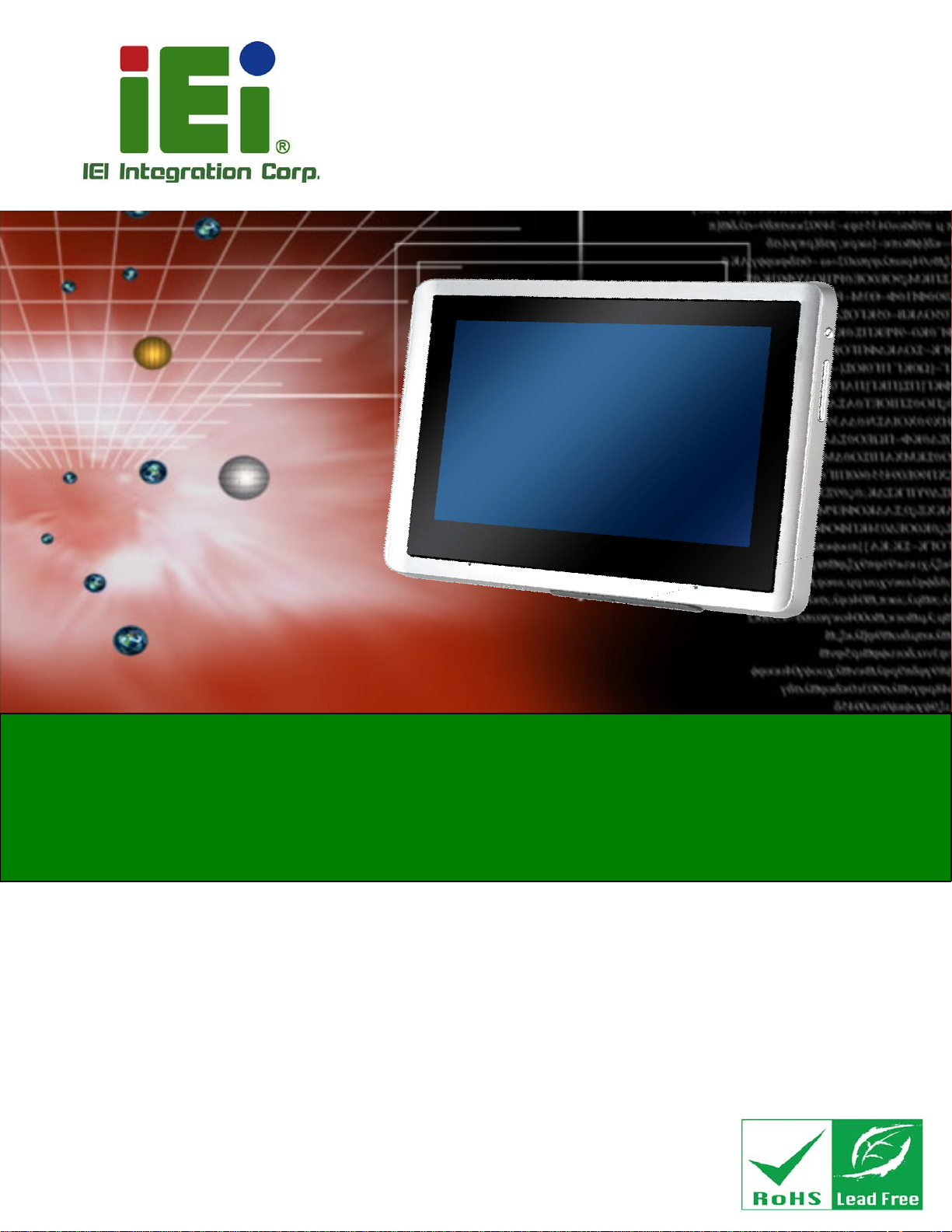
ICELOG-07 Mobile Elite Manager
MODEL:
ICELOG-07
7” Android-Based Mobile Elite Manager with Touch Screen,
Freescale i.MX6 Quad ARM® Cortex™-A9 Cores,
Micro USB, Audio, RoHS Compliant, IP 54 Front Panel
User Manual
Rev. 1.00 – 25 November, 2013
Page I
Page 2
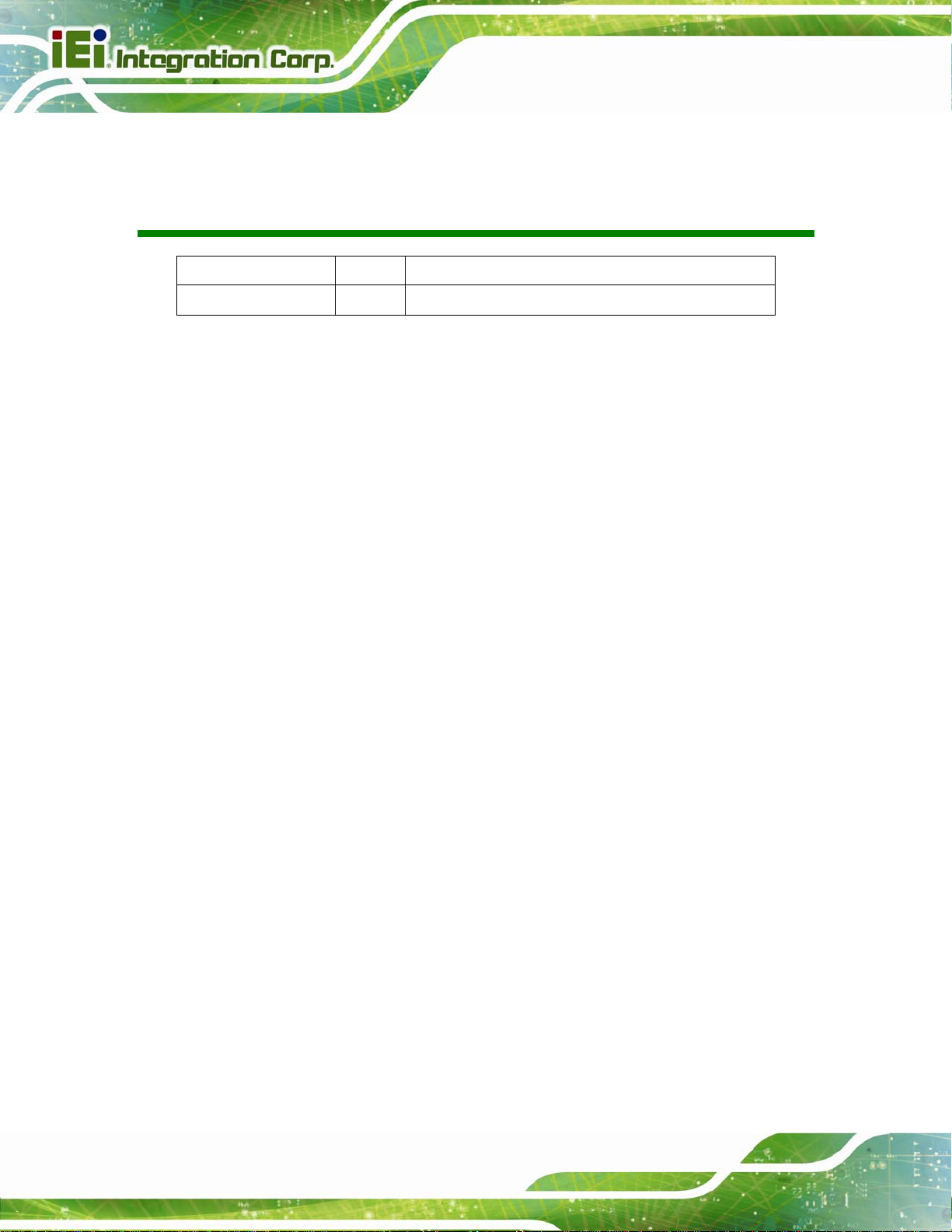
Date Version Changes
25 November, 2013 1.00 Initial release
ICELOG-07 Mobile Elite Manager
Revision
Page II
Page 3
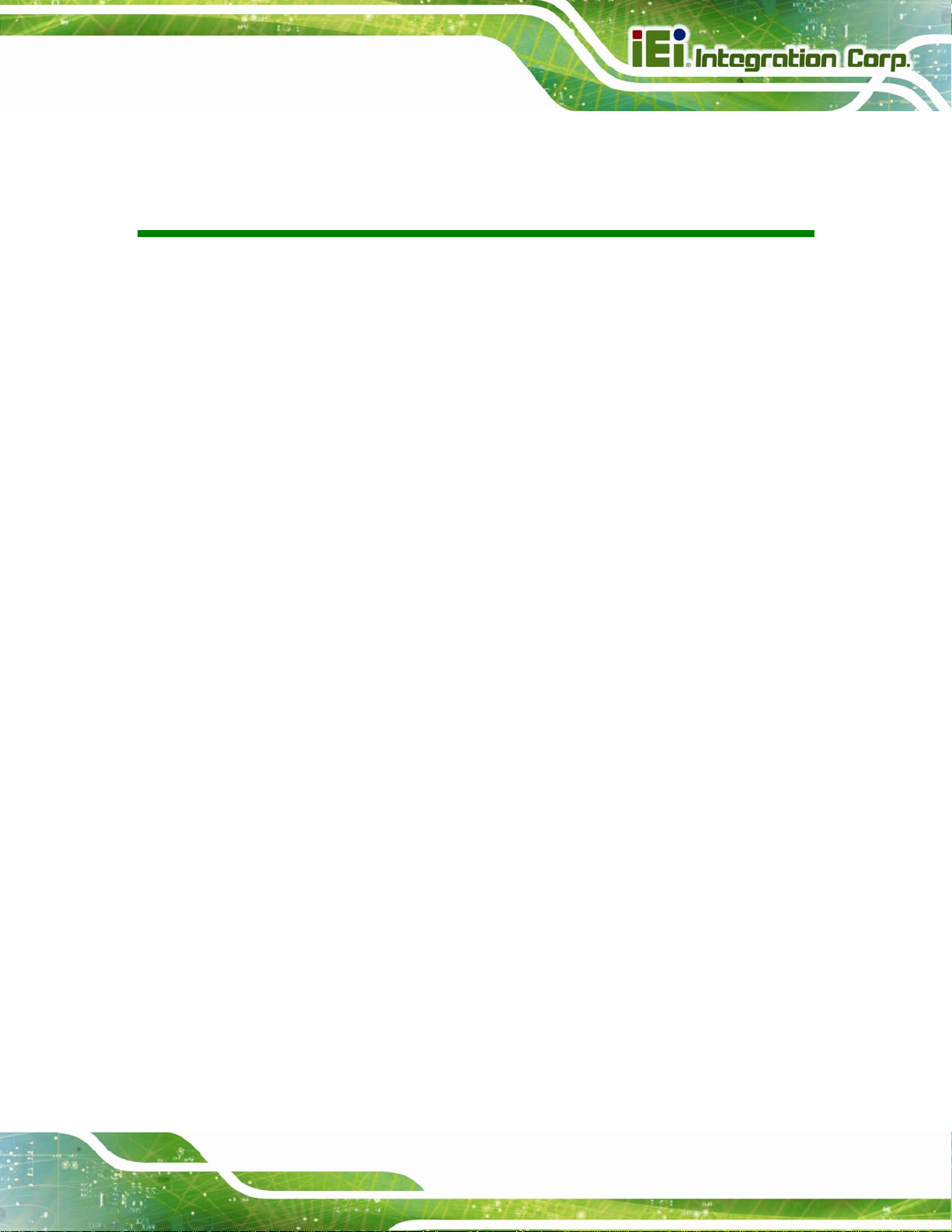
ICELOG-07 Mobile Elite Manager
COPYRIGHT NOTICE
The information in this document is subject to change without prior notice in order to
improve reliability, design and function and does not represent a commitment on the part
of the manufacturer.
In no event will the manufacturer be liable for direct, indirect, special, incidental, or
consequential damages arising out of the use or inability to use the product or
documentation, even if advised of the possibility of such damages.
This document contains proprietary information protected by copyright. All rights are
Copyright
reserved. No part of this manual may be reproduced by any mechanical, electronic, or
other means in any form without prior written permission of the manufacturer.
TRADEMARKS
All registered trademarks and product names mentioned herein are used for identification
purposes only and may be trademarks and/or registered trademarks of their respective
owners.
Page III
Page 4
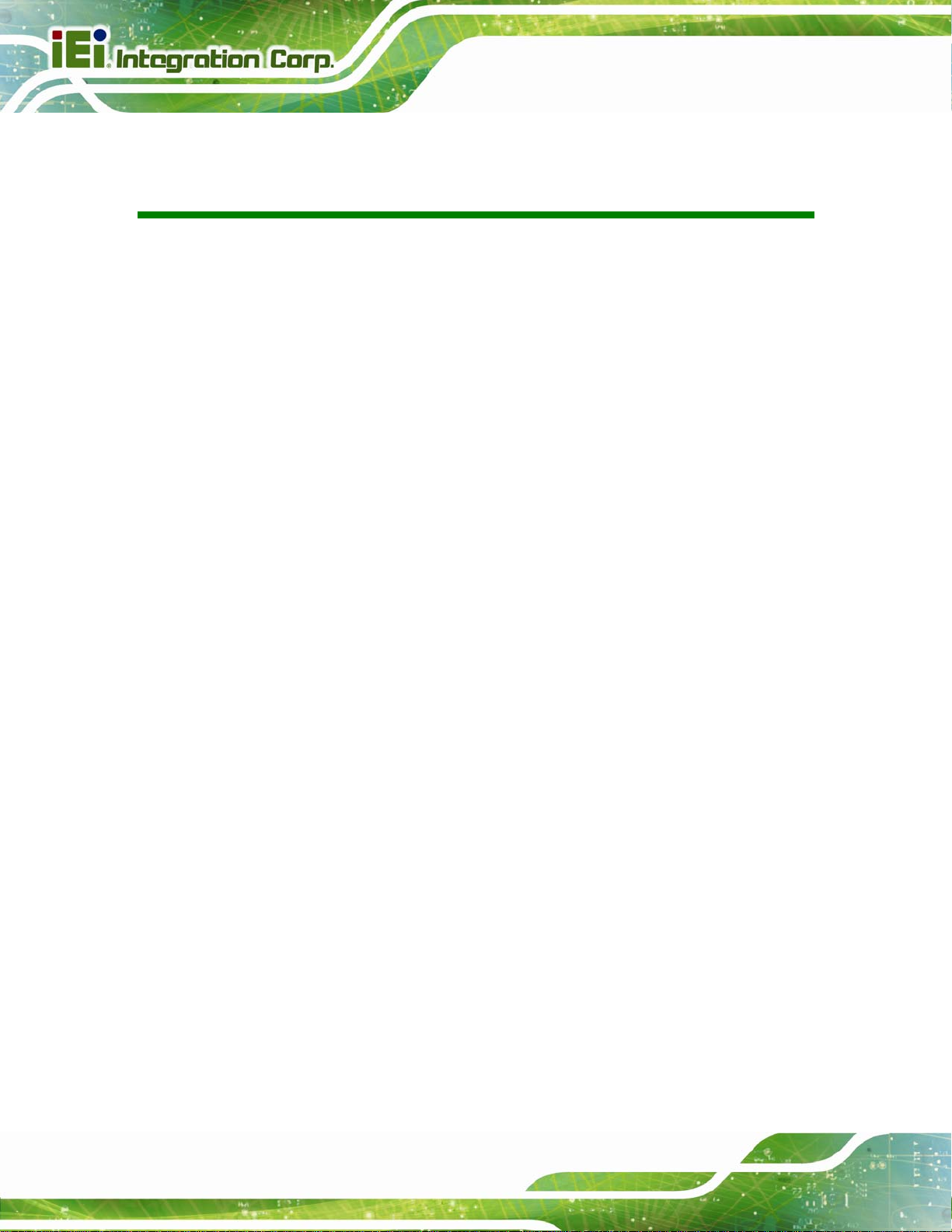
ICELOG-07 Mobile Elite Manager
Table of Contents
1 INTRODUCTION.......................................................................................................... 1
1.1 OVERVIEW.................................................................................................................. 2
1.2 MODEL VARIATIONS ................................................................................................... 2
1.3 FEATURES................................................................................................................... 3
1.4 FRONT PANEL............................................................................................................. 3
1.5 REAR PANEL............................................................................................................... 4
1.6 SIDE PANELS .............................................................................................................. 4
1.7 BOTTOM PANEL.......................................................................................................... 5
1.8 SYSTEM SPECIFICATIONS............................................................................................ 6
1.9 DIMENSIONS............................................................................................................... 8
2 UNPACKING................................................................................................................. 9
2.1 PACKING LIST........................................................................................................... 10
3 INSTALLATION ......................................................................................................... 12
3.1 ANTI-STATIC PRECAUTIONS...................................................................................... 13
3.2 INSTALLATION PRECAUTIONS ................................................................................... 13
3.3 INST ALLATION AND CONFIGURATION STEPS ............................................................. 14
3.4 CHARGING THE SYSTEM........................................................................................... 14
3.5 MICROSD CARD INSTALLATION................................................................................ 16
3.6 SIM CARD INSTALLATION ........................................................................................ 17
3.7 I/O CONNECTORS..................................................................................................... 18
3.7.1 Headset Jack.................................................................................................... 18
3.7.2 Micro USB Connector...................................................................................... 18
3.8 SYSTEM MAINTENANCE........................................................................................... 19
4 USING THE ICELOG-07........................................................................................... 20
4.1 POWER-ON/OFF PROCEDURE ................................................................................... 21
4.1.1 Installation Checklist....................................................................................... 21
4.1.2 Power-on Procedure ........................................................................................ 21
4.1.3 Power-off Procedure........................................................................................ 21
Page IV
Page 5
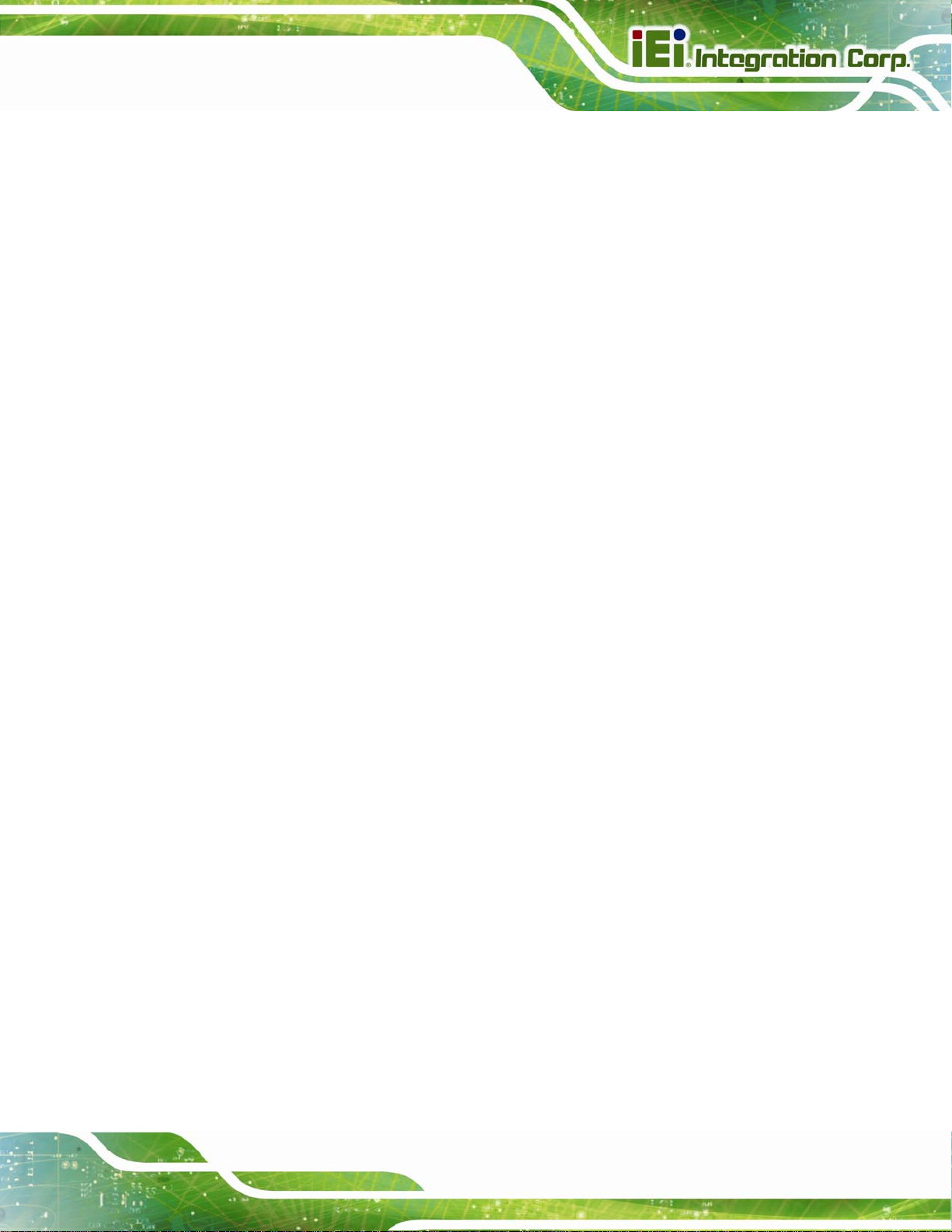
ICELOG-07 Mobile Elite Manager
4.2 HOME SCREEN ......................................................................................................... 23
4.2.1 Navigation Buttons........................................................................................... 23
4.2.2 Multiple Home Screens.................................................................................... 24
4.2.3 Adding Shortcut................................................................................................ 24
4.2.4 Favorites Tray.................................................................................................. 25
4.2.5 Arranging Home Screen................................................................................... 26
4.3 STATUS BAR ............................................................................................................. 27
4.4 SETTINGS ................................................................................................................. 28
4.4.1 WIRELESS & NETWORKS.............................................................................. 29
4.4.1.1 More Settings............................................................................................ 30
4.4.2 Sound................................................................................................................ 31
4.4.3 Display............................................................................................................. 32
4.4.4 Storage............................................................................................................. 33
4.4.5 Battery.............................................................................................................. 34
4.4.6 Apps.................................................................................................................. 35
4.4.7 Users................................................................................................................ 35
4.4.8 Location Access................................................................................................ 36
4.4.9 Security ............................................................................................................ 37
4.4.10 Language & Input.......................................................................................... 38
4.4.11 Backup & Reset .............................................................................................. 39
4.4.12 Add account.................................................................................................... 40
4.4.13 Date & Time................................................................................................... 40
4.4.14 Accessibility ................................................................................................... 41
4.4.15 About Tablet ................................................................................................... 42
4.5 FILE MANAGER........................................................................................................ 43
4.6 CAMERA................................................................................................................... 45
4.7 SYSTEM UPDATE ...................................................................................................... 45
A SAFETY PRECAUTIONS......................................................................................... 47
A.1 SAFETY PRECAUTIONS ............................................................................................ 48
A.1.1 General Safety Precautions............................................................................. 48
A.1.2 Anti-static Precautions.................................................................................... 49
A.1.3 Product Disposal............................................................................................. 50
A.2 MAINTENANCE AND CLEANING PRECAUTIONS........................................................ 50
A.2.1 Maintenance and Cleaning.............................................................................. 50
Page V
Page 6
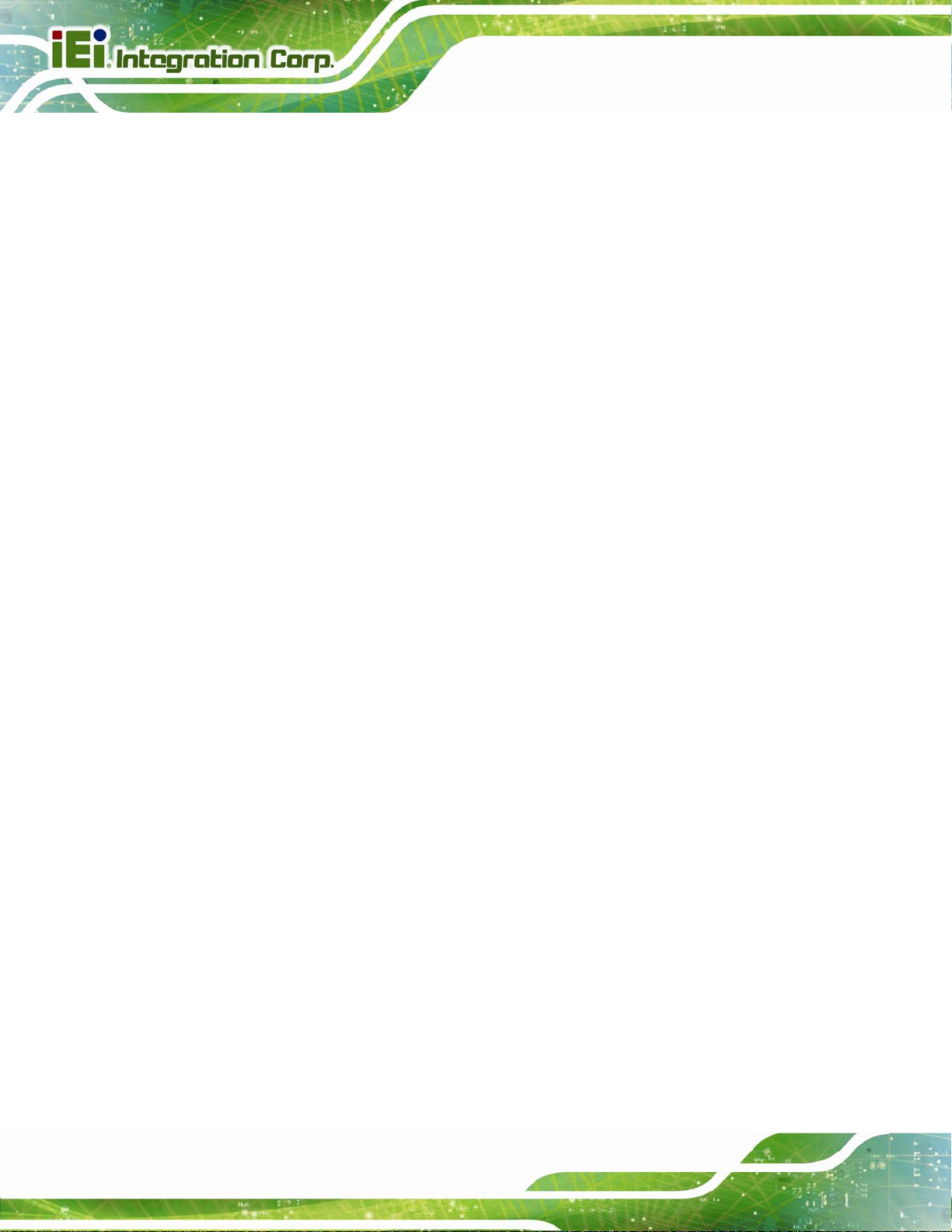
A.2.2 Cleaning Tools................................................................................................. 51
B WA TCHDOG TIMER................................................................................................. 53
C HAZARDOUS MATERIALS DISCLOSURE ......................................................... 56
C.1 HAZARDOUS MATERIALS DISCLOSURE TABLE FOR IPB PRODUCTS CER TIFIED AS
ROHS COMPLIANT UNDER 2002/95/EC WITHOUT MERCURY....................................... 57
ICELOG-07 Mobile Elite Manager
Page VI
Page 7
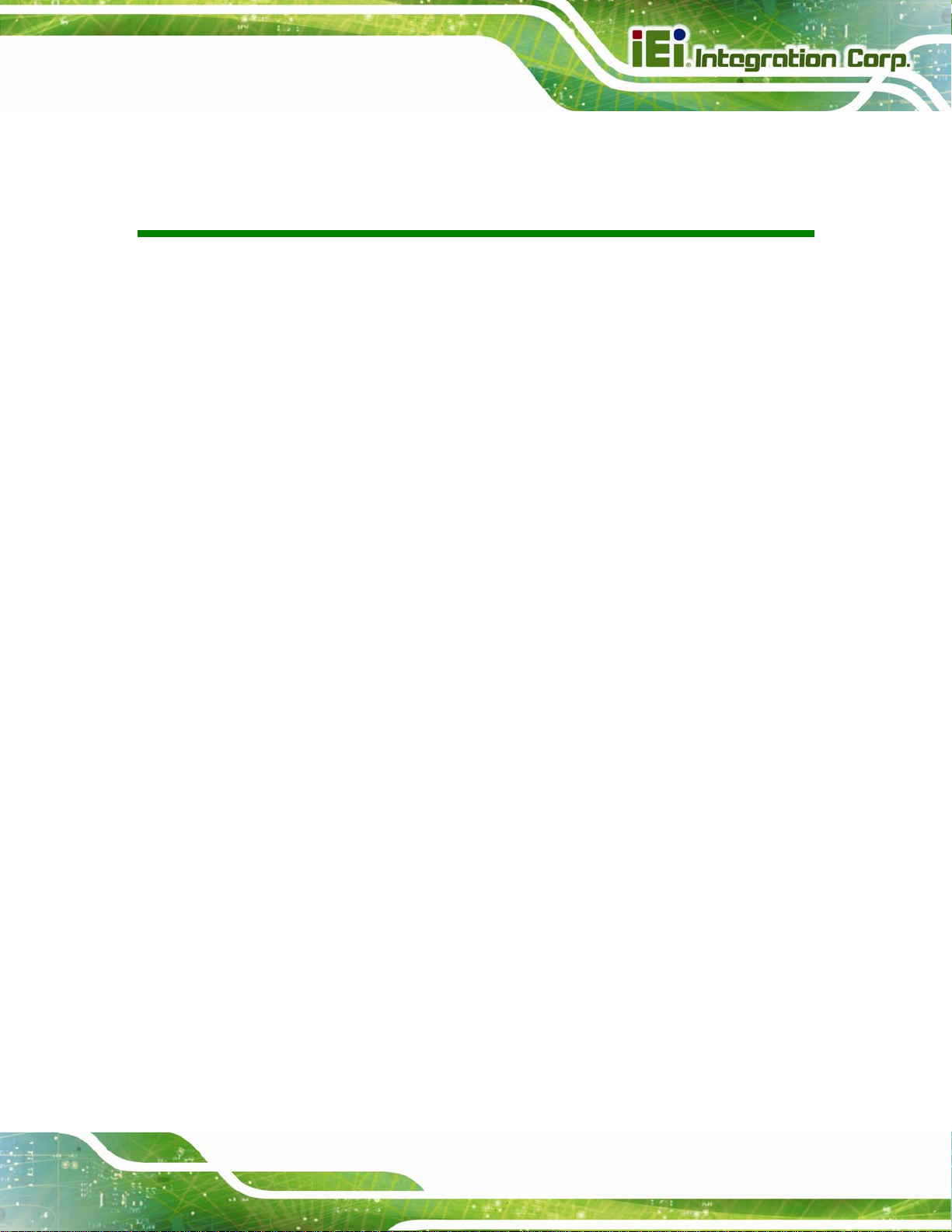
ICELOG-07 Mobile Elite Manager
List of Figures
Figure 1-1: ICELOG-07 Mobile Elite Manager..............................................................................2
Figure 1-2: Front View....................................................................................................................3
Figure 1-3: Rear View.....................................................................................................................4
Figure 1-4: Side Panels..................................................................................................................4
Figure 1-5: Bottom Panel...............................................................................................................5
Figure 1-6: Dimensions (unit: mm)...............................................................................................8
Figure 3-1: ICELOG-07 Micro USB Port......................................................................................15
Figure 3-2: Connecting the Micro USB Cable to the ICELOG-07.............................................15
Figure 3-3: Connecting the ICELOG-07 to the Power Adapter ................................................16
Figure 3-4: microSD Card Slot Cover Retention Screw............................................................16
Figure 3-5: microSD Card Slot Location ....................................................................................17
Figure 3-6: SIM Card Slot Access Panel Retention Screw.......................................................17
Figure 3-7: SIM Card Slot Location.............................................................................................18
Figure 3-8: ICELOG-07 Headset Jack.........................................................................................18
Figure 3-9: ICELOG-07 Micro USB Port......................................................................................19
Figure 4-1: Power Button.............................................................................................................21
Figure 4-2: Power-off Menu .........................................................................................................22
Figure 4-3: Power-off Confirmation Screen...............................................................................22
Figure 4-4: Navigation Buttons...................................................................................................23
Figure 4-5: Multiple Home Screens.............................................................................................24
Figure 4-6: Launcher Button .......................................................................................................24
Figure 4-7: Launcher Page ..........................................................................................................25
Figure 4-8: Favorites Tray............................................................................................................25
Figure 4-9: Move and Trash Item on Home Screen...................................................................26
Figure 4-10: Status Bar ................................................................................................................27
Figure 4-11: Status Bar – Setting Shortcut................................................................................27
Figure 4-12: Status Bar – Notification ........................................................................................28
Figure 4-13: Wireless and Networks Settings ...........................................................................29
Figure 4-14: More Settings Menu................................................................................................30
Figure 4-15: Sound Menu.............................................................................................................31
Page VII
Page 8
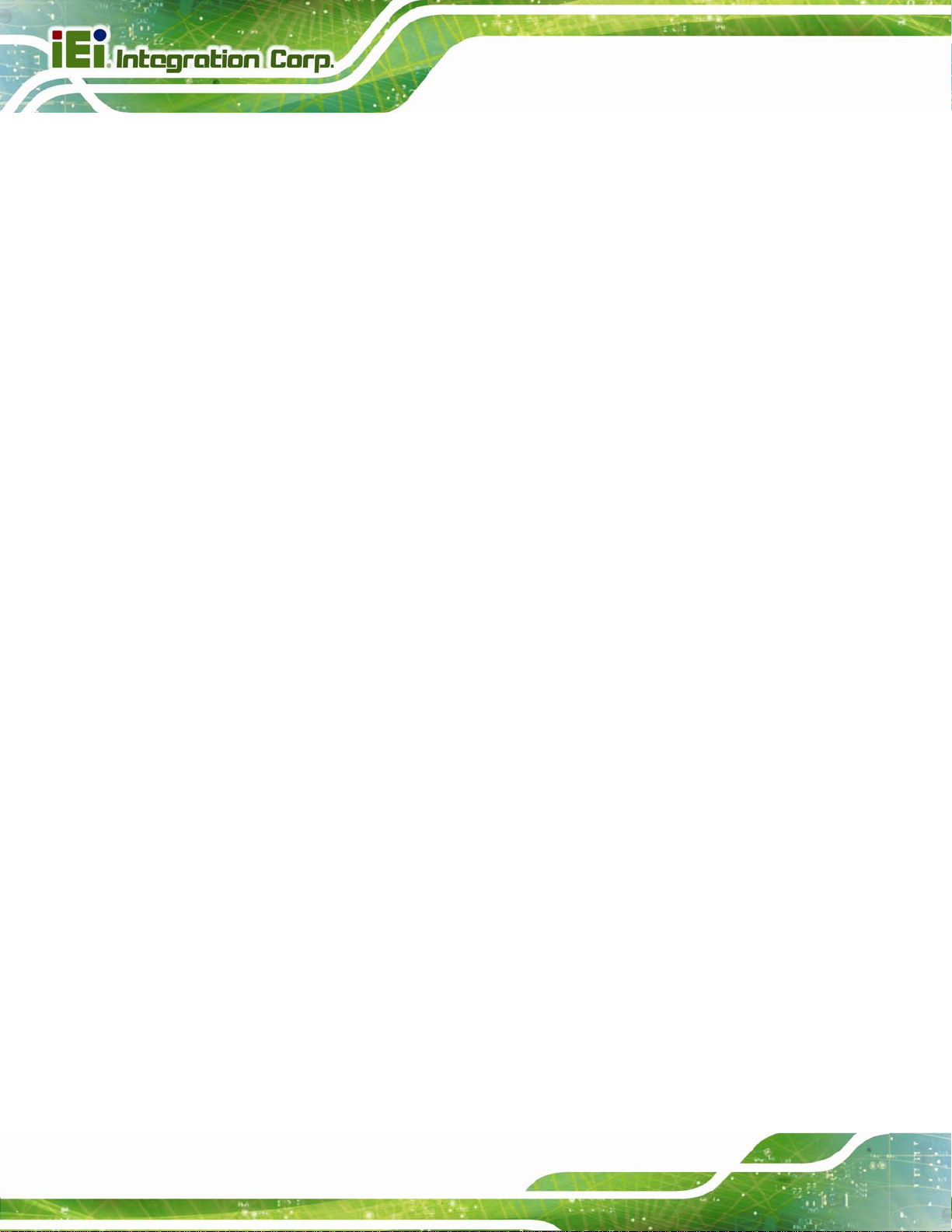
Figure 4-16: Display Menu...........................................................................................................32
Figure 4-17: Storage Menu ..........................................................................................................33
Figure 4-18: Battery Menu ...........................................................................................................34
Figure 4-19: Apps Menu...............................................................................................................35
Figure 4-20: Users Menu..............................................................................................................35
Figure 4-21: Location Access Menu...........................................................................................36
Figure 4-22: Security Menu..........................................................................................................37
Figure 4-23: Language & Input Menu .........................................................................................38
Figure 4-24: Backup & Reset Menu ............................................................................................39
Figure 4-25: Add Account Menu .................................................................................................40
Figure 4-26: Date & Time Menu...................................................................................................40
Figure 4-27: Accessibility Menu..................................................................................................41
Figure 4-28: About Tablet Menu..................................................................................................42
Figure 4-29: AndExplorer Icon....................................................................................................43
ICELOG-07 Mobile Elite Manager
Figure 4-30: AndExplorer Screen................................................................................................44
Figure 4-31: AndExplorer – Function Button Menu..................................................................44
Figure 4-32: Camera Application ................................................................................................45
Figure 4-33: Additional System Updates....................................................................................46
Figure 4-34: System Update Screen...........................................................................................46
Page VIII
Page 9
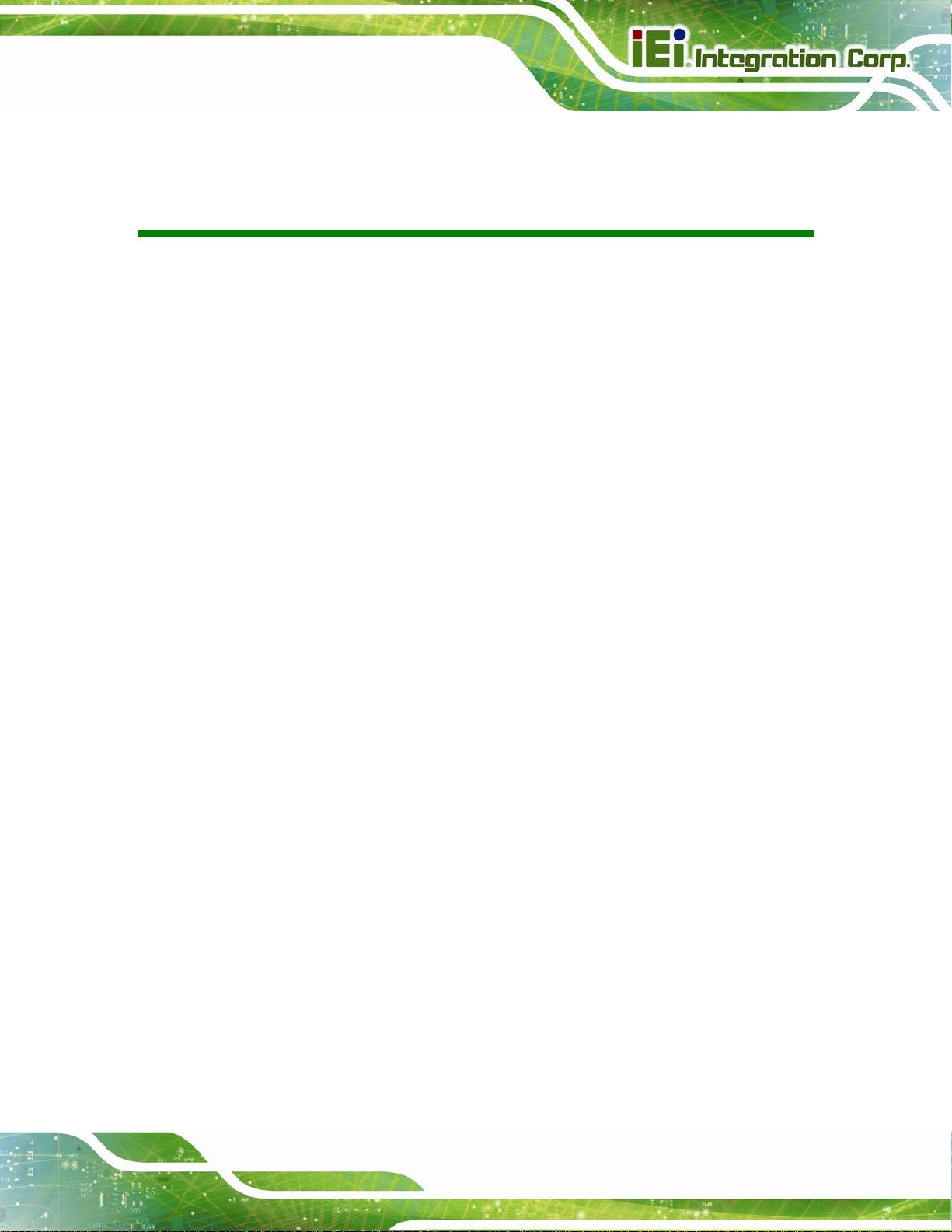
ICELOG-07 Mobile Elite Manager
List of Tables
Table 1-1: Model Variations...........................................................................................................2
Table 1-2: Technical Specifications..............................................................................................7
Table 2-1: Packing List.................................................................................................................11
Table 4-1: Navigation Buttons.....................................................................................................23
Page IX
Page 10
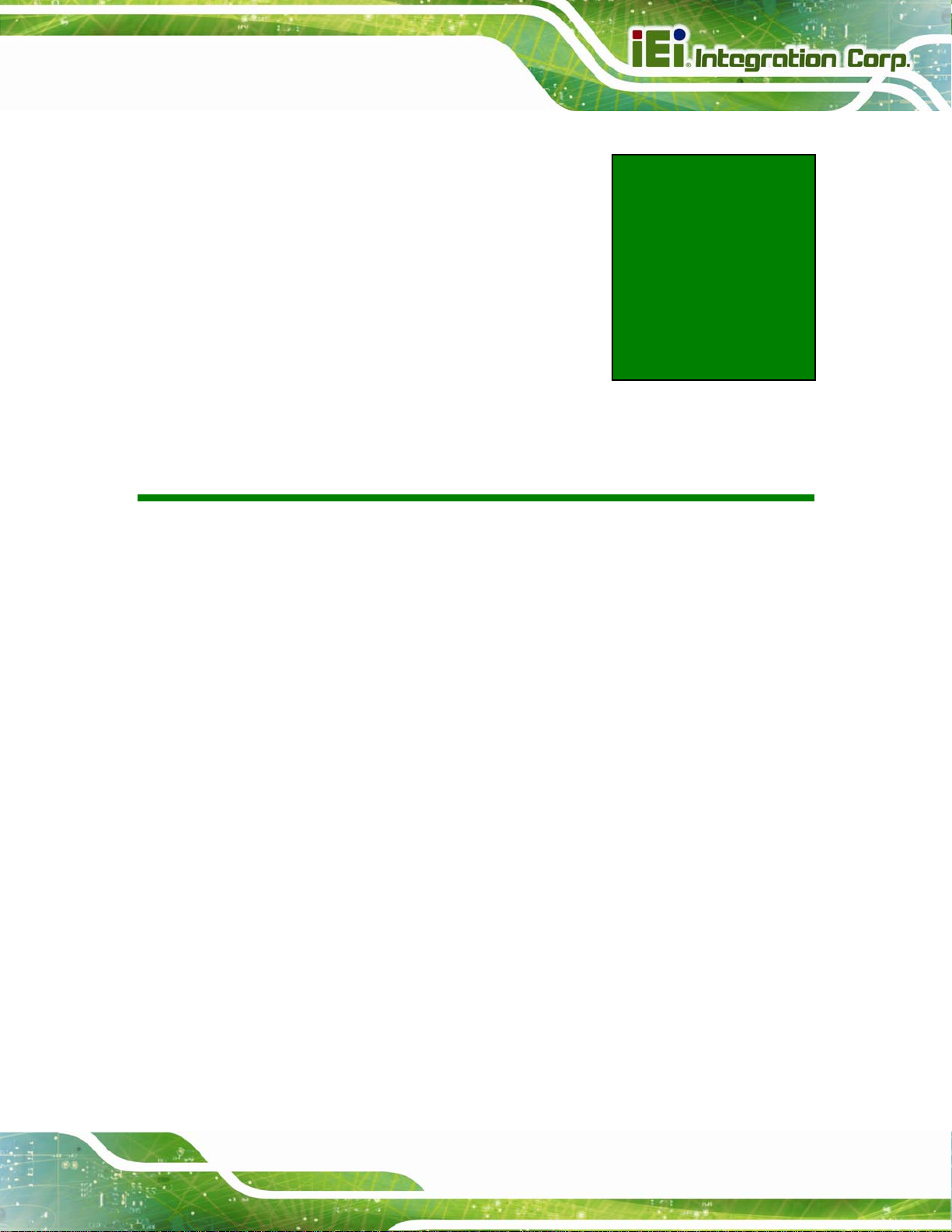
ICELOG-07 Mobile Elite Manager
Chapter
1
1 Introduction
Page 1
Page 11
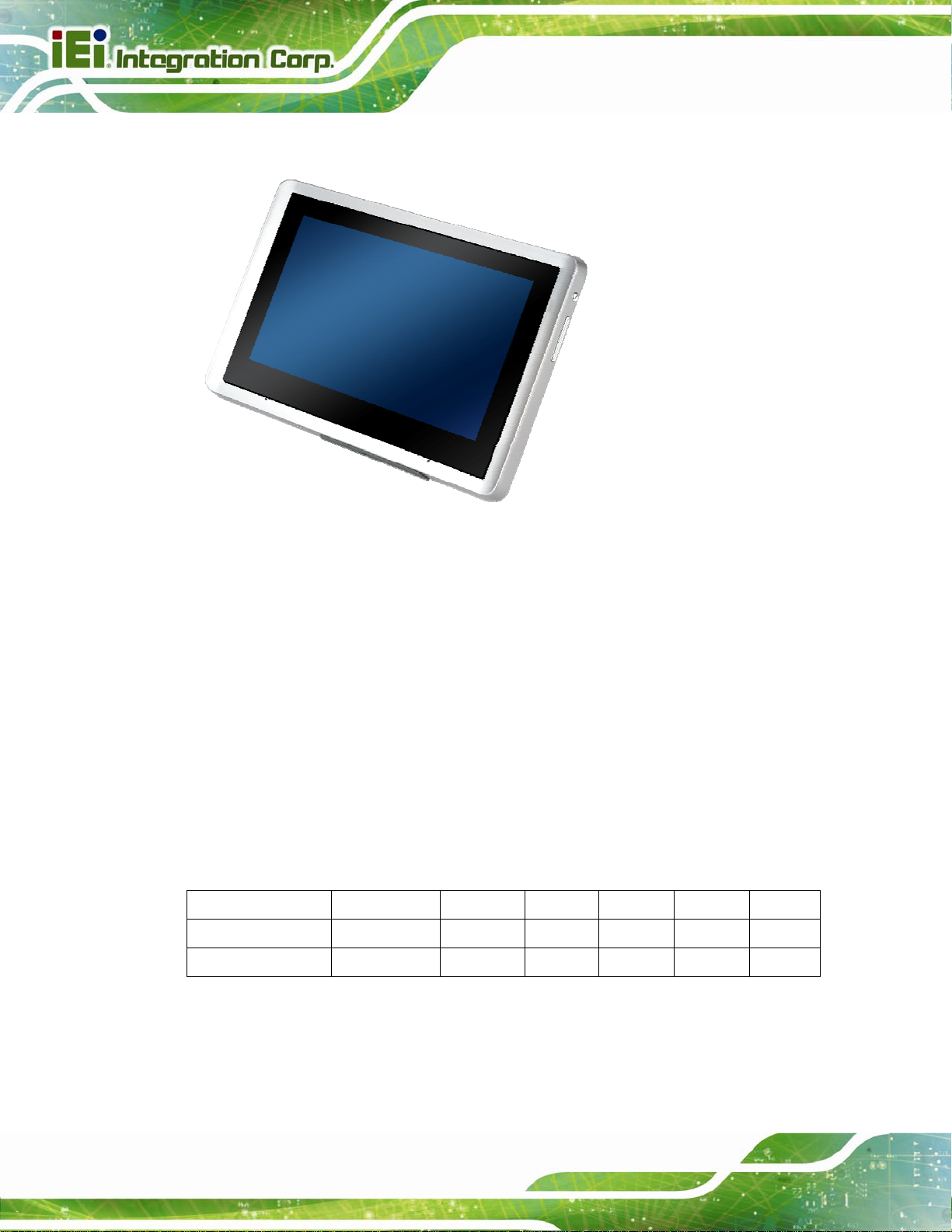
1.1 Overview
Figure 1-1: ICELOG-07 Mobile Elite Manager
ICELOG-07 Mobile Elite Manager
The ICELOG-07 is a 7” Android-based tablet designed with advanced communication
abilities that enhance mobility for users in different industries.
At the heart of the system is the Freescale™ i.MX6 processor with quad ARM®
Cortex™-A9 cores, offering low power in a powerful package. The system also offers a
multimedia experience with a built-in 5-megapixel camera and speakers. Other
peripherals include one Micro USB port and one headset connector. Wireless networking
capabilities include Bluetooth 4.0 and Wi-Fi 802.11a/b/g/n.
1.2 Model Variations
The ICELOG-07 series has two models. The model variations are listed below.
Models Wi-Fi Bluetooth 3G GPS RFID NFC
ICELOG-07-A9-HU 802.11a/b/g/n 4.0 Yes Yes Yes Yes
ICELOG-07-A9-ET 802.11a/b/g/n 4.0 No No No No
Table 1-1: Model Variations
Page 2
Page 12

ICELOG-07 Mobile Elite Manager
1.3 Features
The ICELOG-07 features the following:
Freescale™ i.MX6 processor with quad ARM® Cortex™-A9 cores
On-board 1.0 GB DDR3 memory
Android 4.2 operating system
802.11a/b/g/n wireless
Bluetooth 4.0 + HS compliance
One Micro USB 2.0 port
Rear-facing 5-megapixel auto-focus camera with flashlight
Touchscreen
3G connectivity (HU model only)
GPS (HU model only)
NFC and RFID reader (HU model only)
Optional UHF RFID reader
IP 54 compliant front panel
RoHS compliance
1.4 Front Panel
The front of the ICELOG-07 is a 7” touchscreen with a plastic frame.
Figure 1-2: Front View
Page 3
Page 13
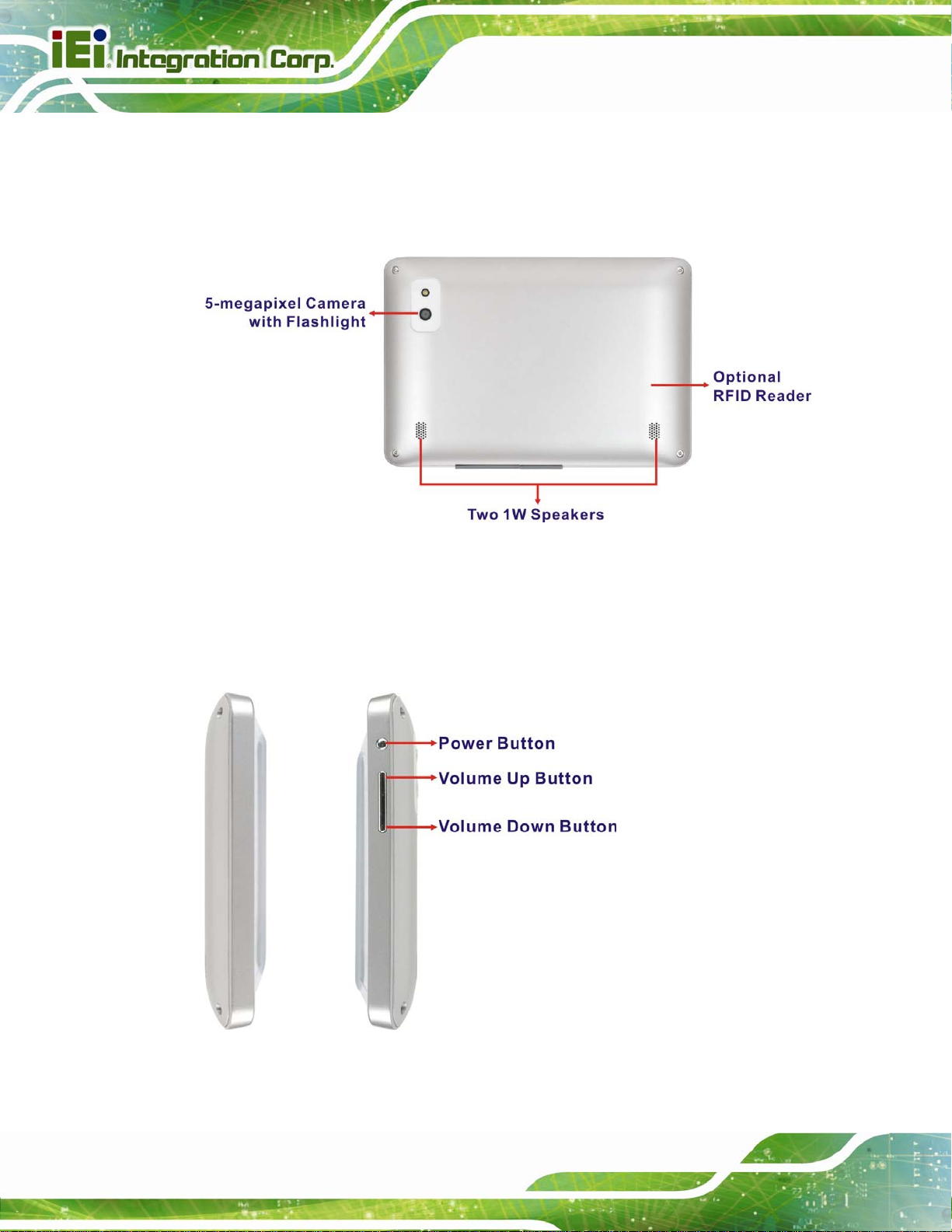
1.5 Rear Panel
The rear panel has a 5-megapixel auto-focus camera with flashlight and two speakers.
The optional RFID reader is also located on the rear panel.
ICELOG-07 Mobile Elite Manager
Figure 1-3: Rear View
1.6 Side Panels
The power button and the volume control button are located on the left side panel.
Page 4
Figure 1-4: Side Panels
Page 14
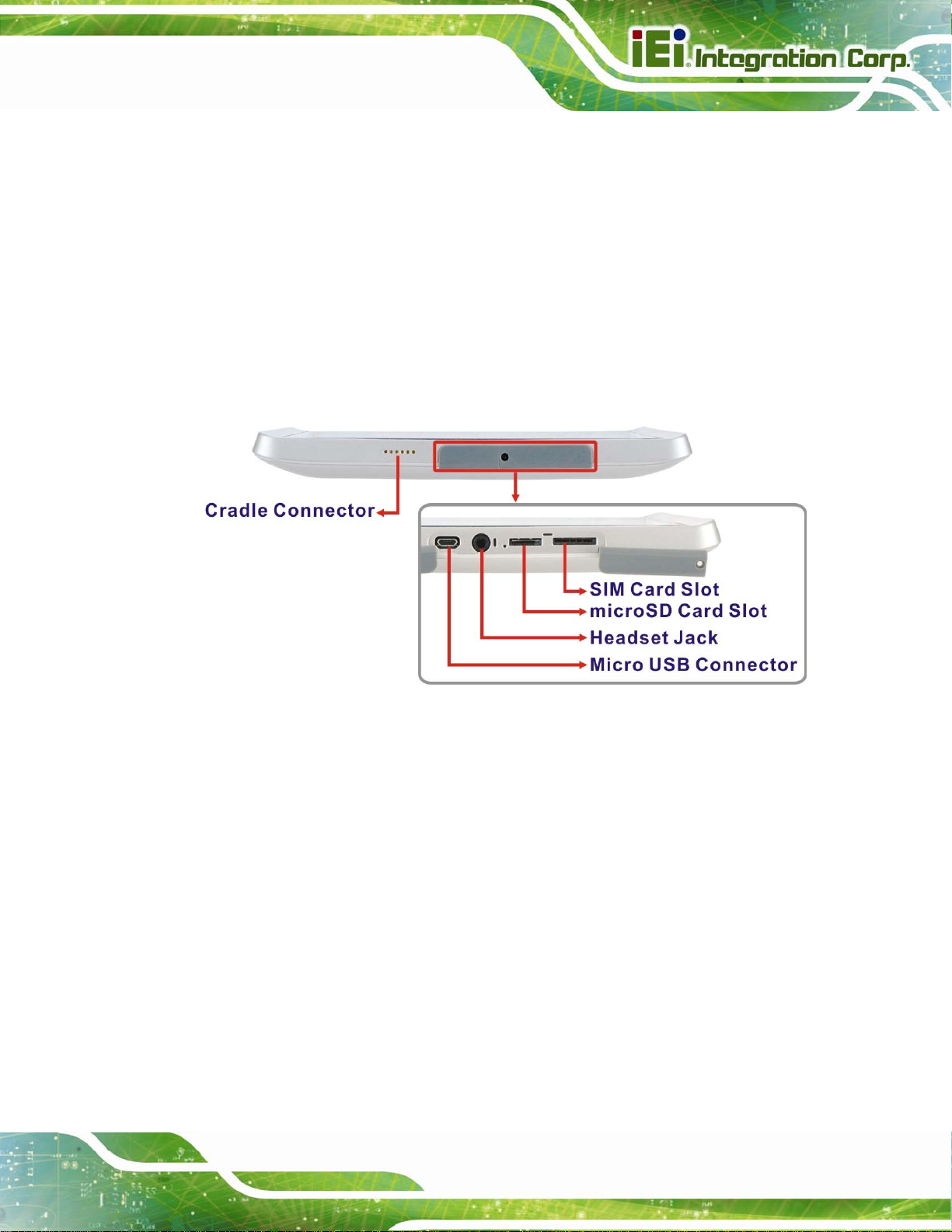
ICELOG-07 Mobile Elite Manager
1.7 Bottom Panel
The bottom panel has the following connectors and slots. These connectors and slots are
protected with plastic covers, except the cradle connector.
1 x Cradle connector
1 x Micro USB connector
1 x Headset connector
1 x microSD slot
1 x SIM card slot
Figure 1-5: Bottom Panel
Page 5
Page 15
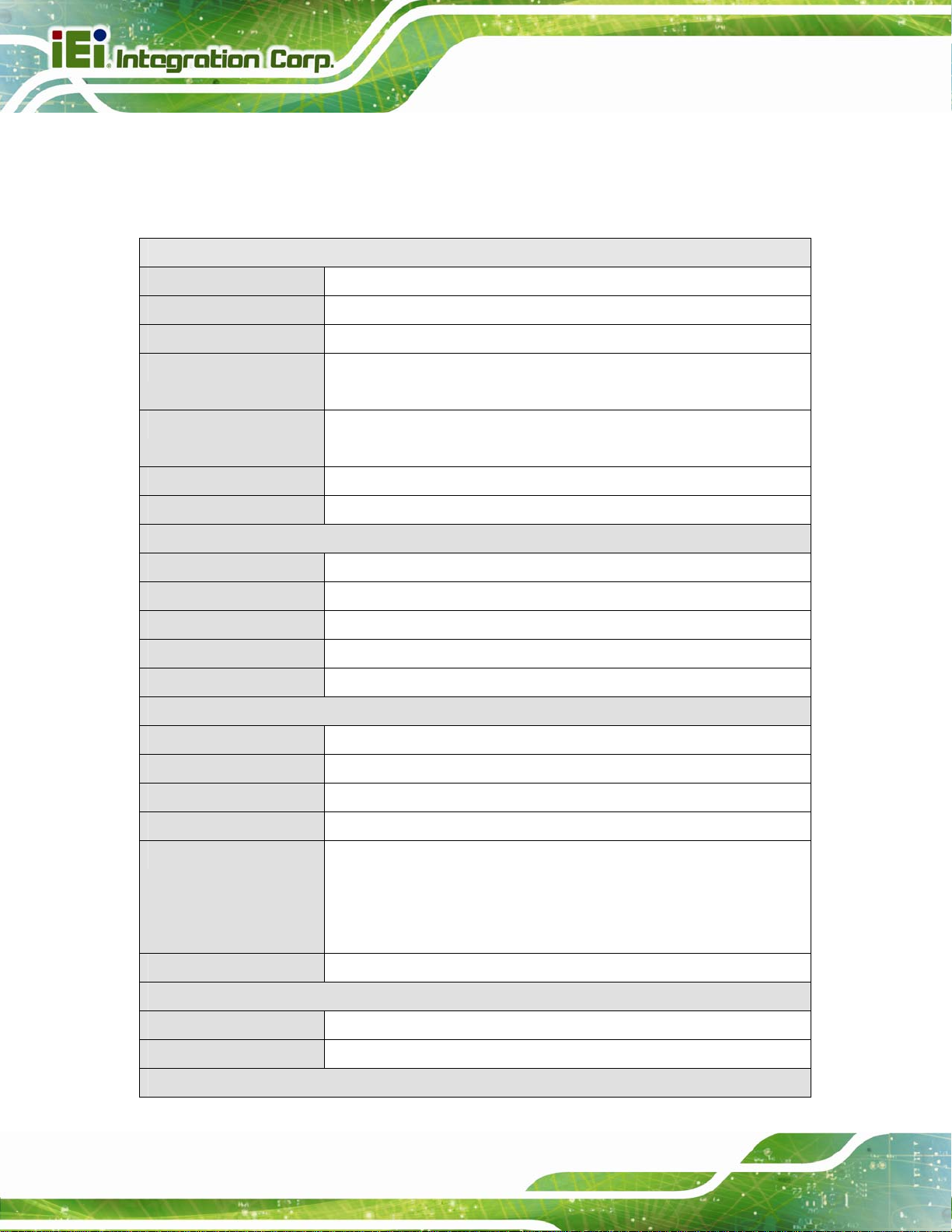
ICELOG-07 Mobile Elite Manager
1.8 System Specifications
The technical specifications for the ICELOG-07 systems are listed in Table 1-2.
System
CPU Freescale™ i.MX6 with quad ARM® Cortex™-A9 cores
Memory 1.0 GB DDR3 memory
OS Android 4.2
Storage 8 GB iNAND e.MMC
One microSD card slot
Audio 2 x Speaker (1 W)
1 x Headset connector
Camera Rear-facing 5 -megapixel auto-focus camera with flashligh t
Real-time Clock Battery backup RTC
Display
LCD 7” TFT LCD
Max. Resolution 1024 x 600
Brightness (cd/m2) 250
Viewing Angle (H-V) 170°/170°
Touchscreen Projective capacitive touchscreen
Communication
Wireless LAN Wi-Fi 802.11a/b/g/n
Bluetooth Bluetooth™ 4.0 + HS compliance
3G Cinterion PHS8-P 3G HSPA+ module (HU model only)
GPS u-blox UBX-G7020 GPS module with internal antenna (HU model only)
NFC & RFID NFC: device to device communication,
RFID card reader: 13.56 MHz RFID, ISO 14443A (Mifare), ISO 14443B,
ISO15693
(HU model only)
UHF RFID Optional UHF RFID module
Power
Power Adapter 5V/2A
Battery 3.7V 7400mAh battery
Physical Character
Page 6
Page 16
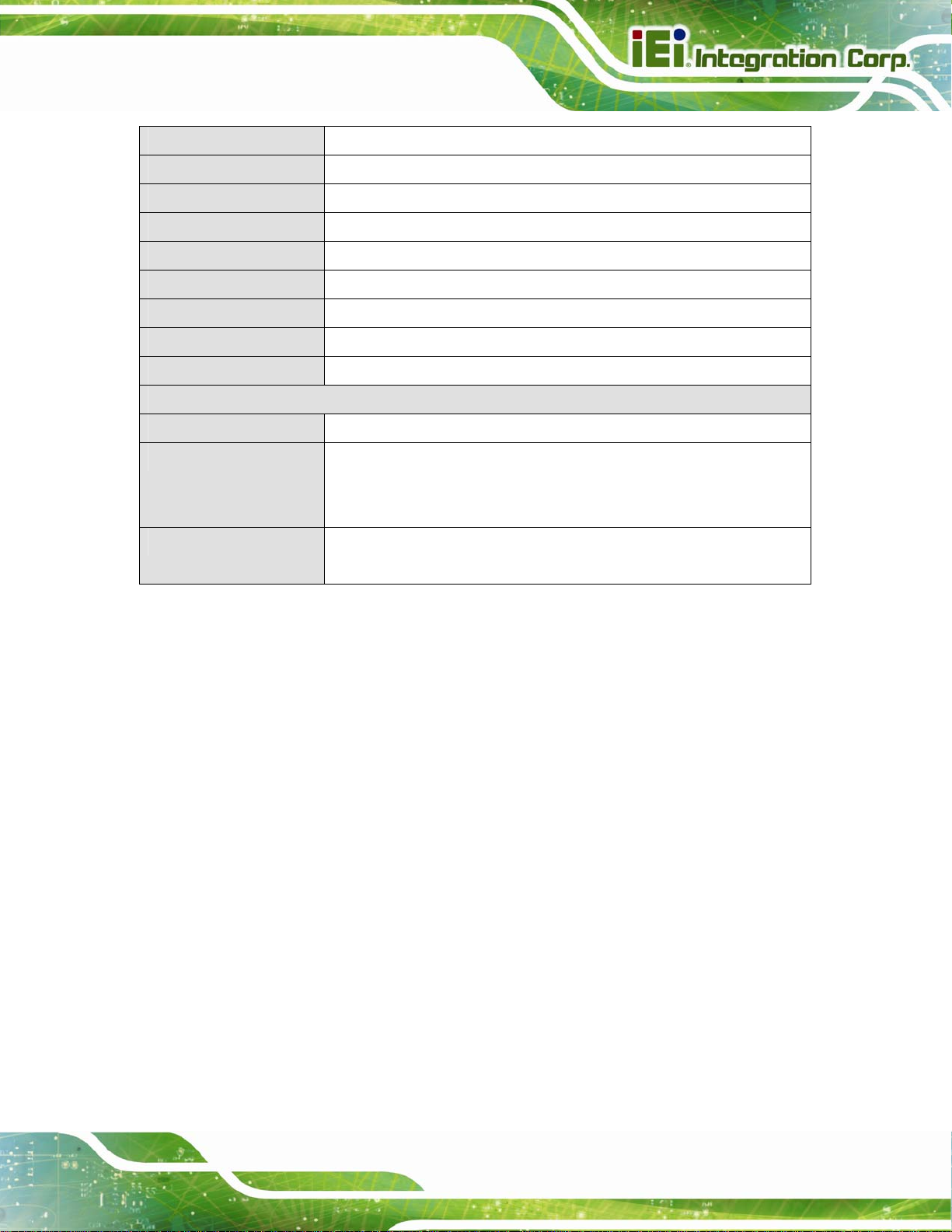
ICELOG-07 Mobile Elite Manager
Construction Material ABS + PC plastic front frame
Dimensions (W x H x D) 205.4 mm x 140.0 mm x 21.5 mm
Operating Temperature -10ºC ~ 40ºC
Storage Temperature -20ºC ~ 60ºC
Humidity 5% ~ 95%, non-condensing
Net Weight 0.58 kg (with 3G module)
IP Level IP 54 compliant front panel
Drop Survival 0.9 m
Safety CE, FCC
Connectors and Buttons
Expansion Slot 1 x SIM card slot
I/O Ports 1 x Micro USB client
2 x USB Host ports
1 x Cradle connector
Buttons 1 x Power button
1 x Volume up/down button
Table 1-2: Technical Specifications
Page 7
Page 17
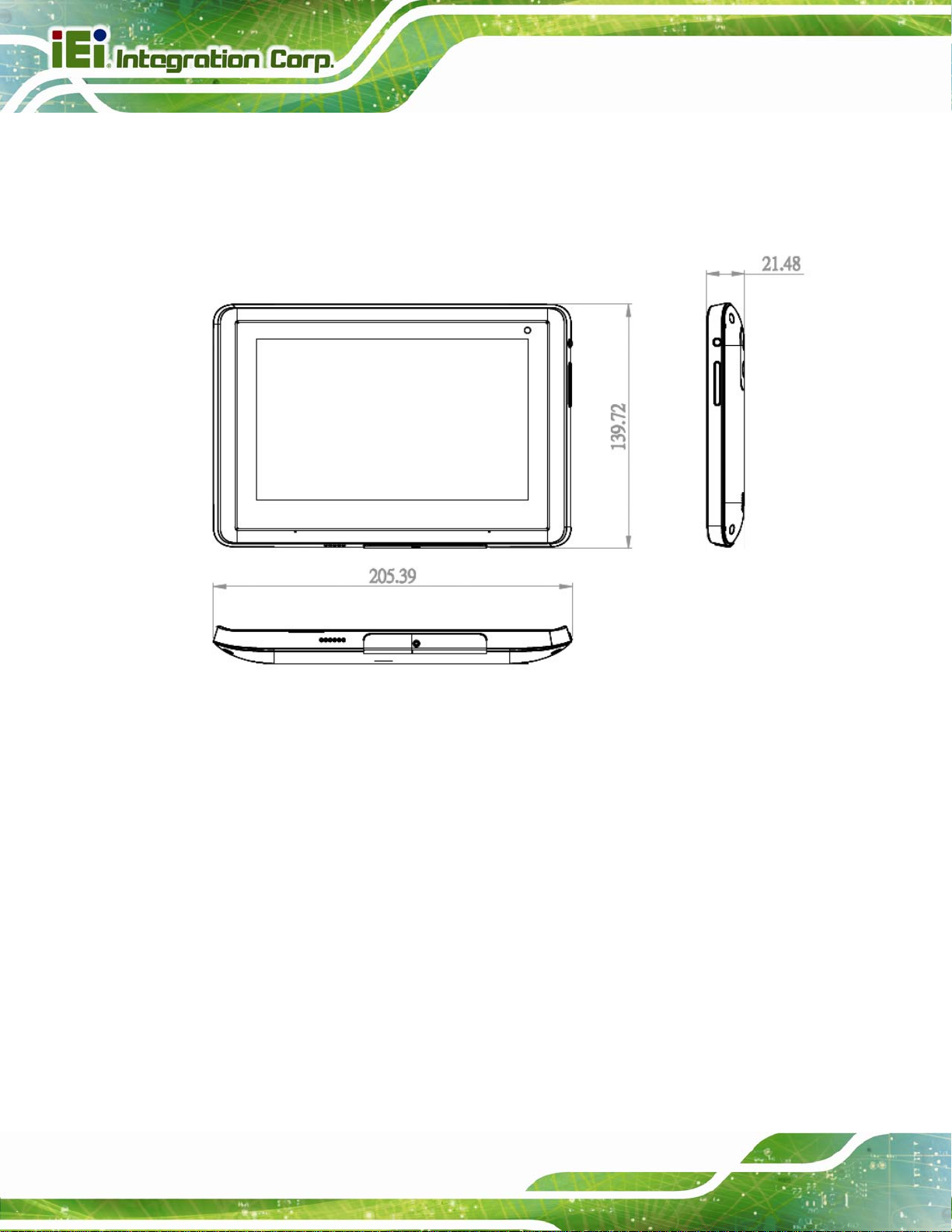
1.9 Dimensions
The dimensions are shown below.
ICELOG-07 Mobile Elite Manager
Page 8
Figure 1-6: Dimensions (unit: mm)
Page 18
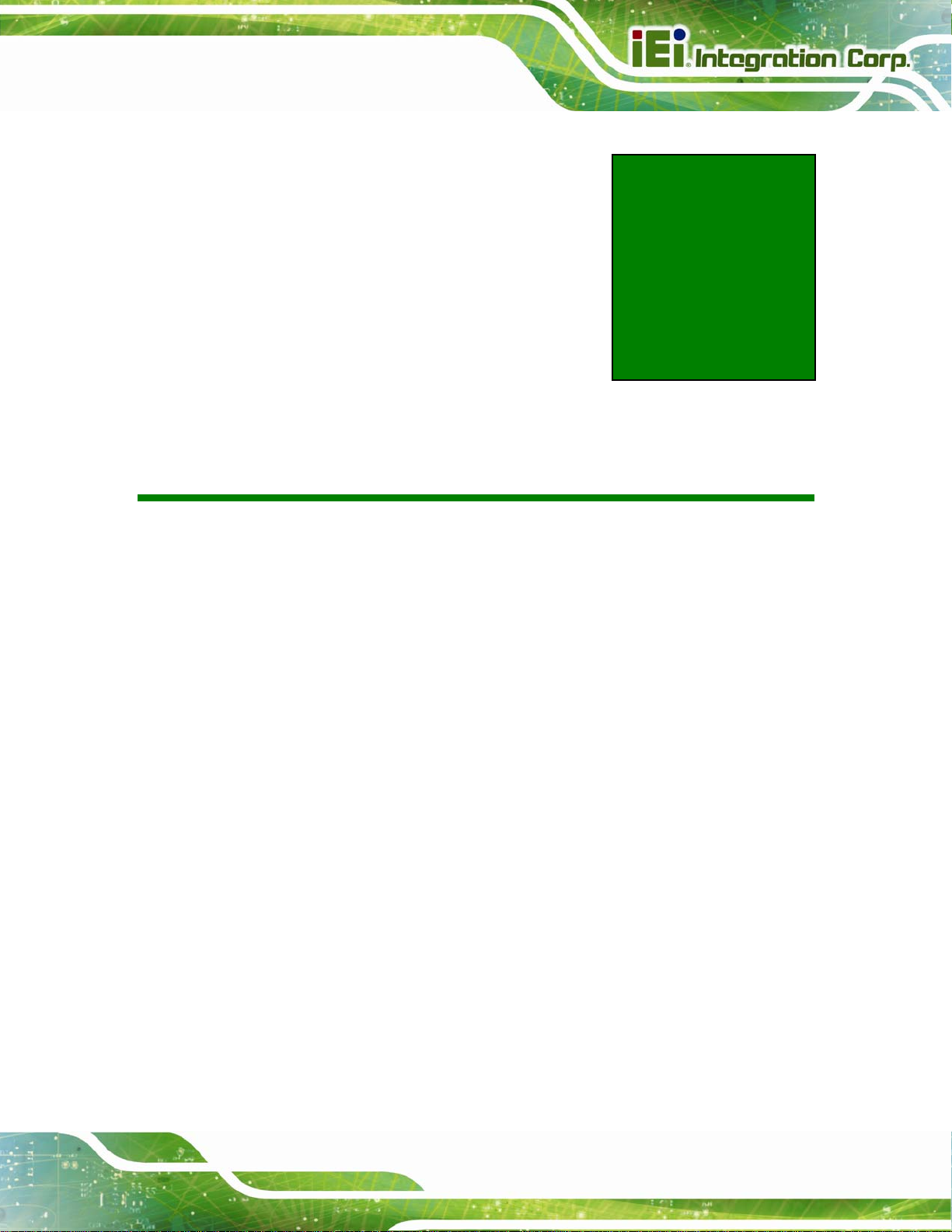
ICELOG-07 Mobile Elite Manager
Chapter
2
2 Unpacking
Page 9
Page 19
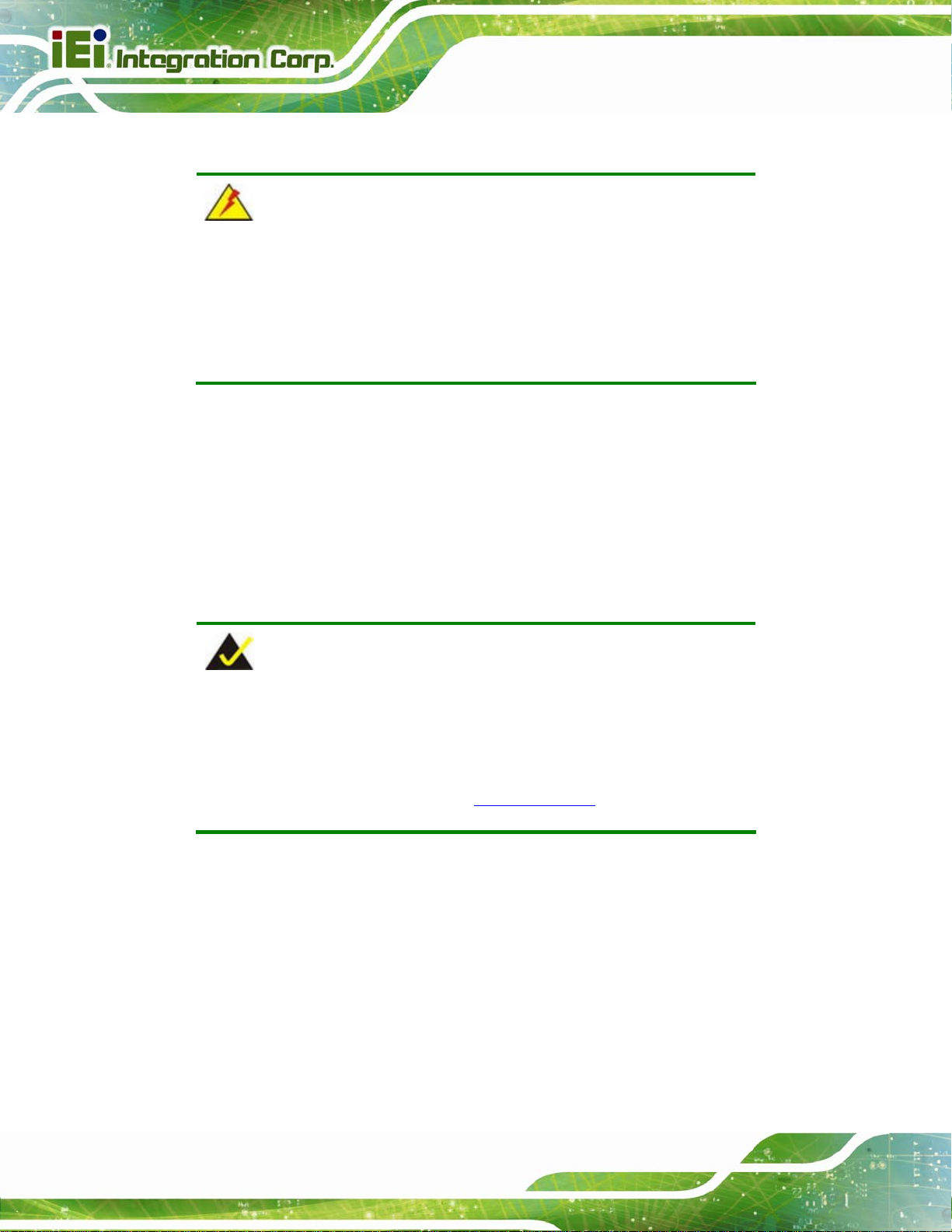
To unpack the panel PC, follow the steps below:
ICELOG-07 Mobile Elite Manager
WARNING!
The front side LCD screen has a protective plastic cover stuck to the
screen. Only remove the plastic cover after the system has been
properly installed. This ensures the screen is protected during the
installation process.
Step 1: Use sharp cutters to open the box.
Step 2: Remove the ICELOG-07and the packing material out of the box.
Step 3: Make sure all the components listed in the packing list are present. Step 0:
2.1 Packing List
NOTE:
If any of the components listed in the checklist below are missing, do
not proceed with the installation. Contact the IEI reseller or vendor the
ICELOG-07 was purchased from or contact an IEI sales representative
directly by sending an email to
31sales@iei.com.tw.
Page 10
Page 20
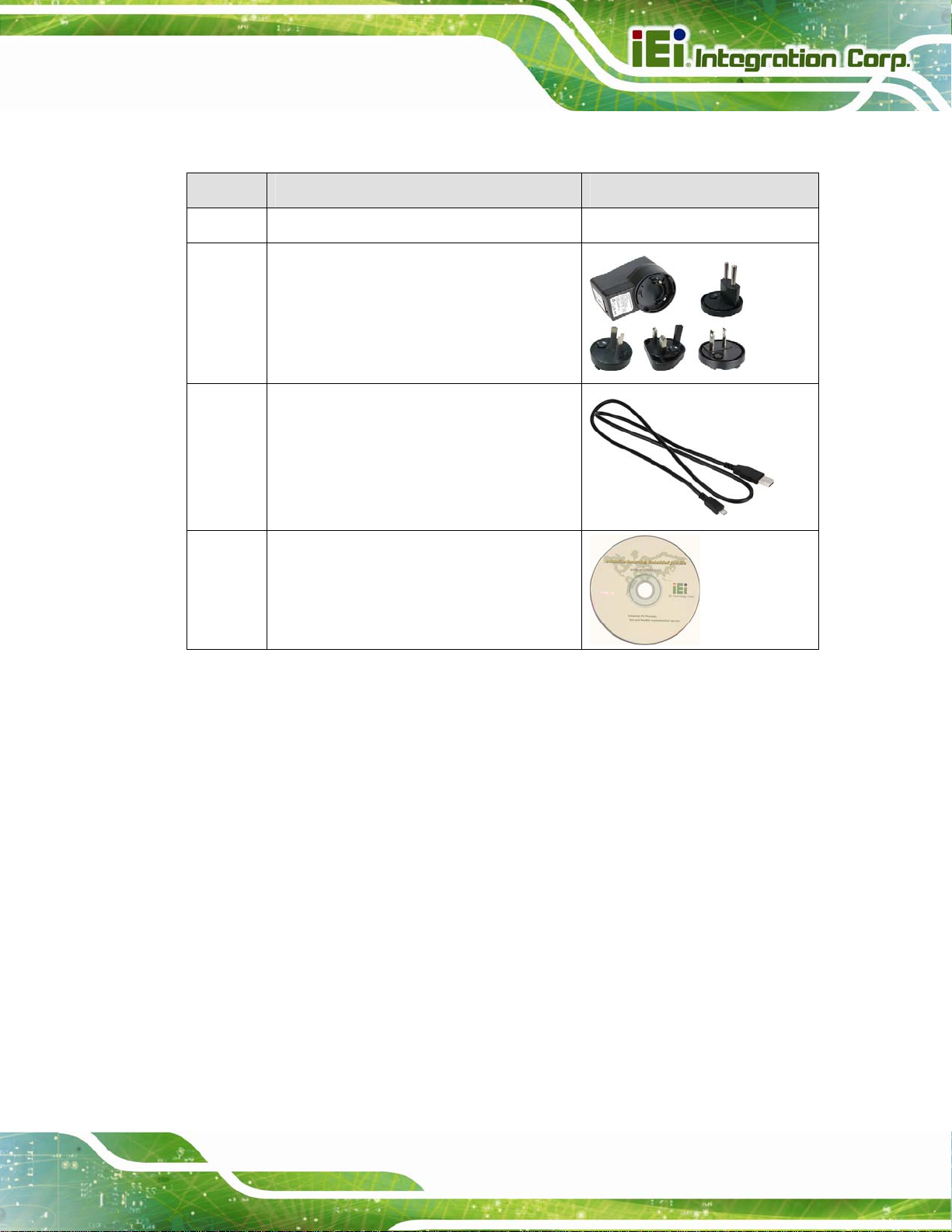
ICELOG-07 Mobile Elite Manager
The ICELOG-07 is shipped with the following components:
Quantity Item Image
1 ICELOG-07 mobile elite manager
1 Power adapter
(P/N: 63040-290013-000-RS)
1 Micro USB cable
(P/N: 32001-008501-100-RS)
1 Utility CD
Table 2-1: Packing List
Page 11
Page 21
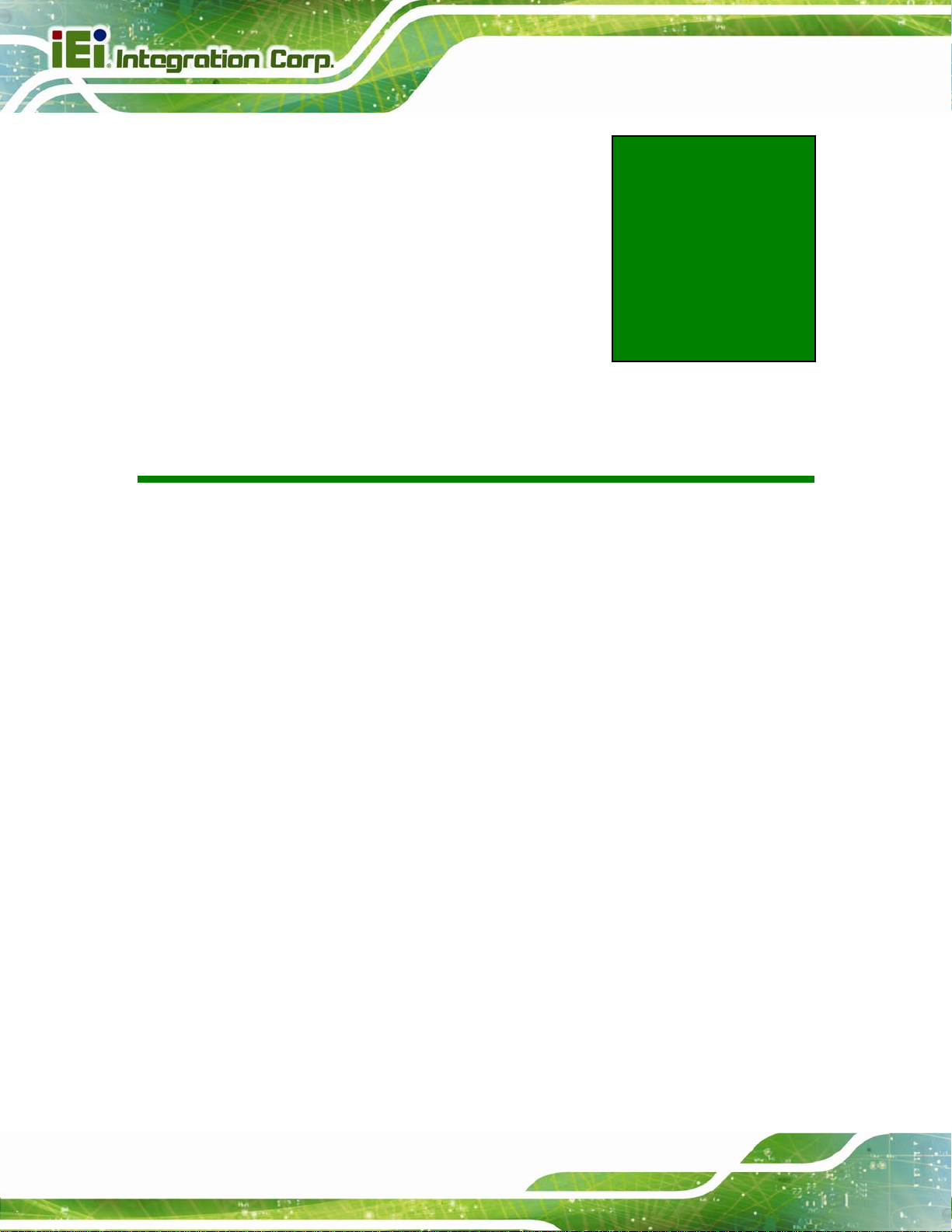
ICELOG-07 Mobile Elite Manager
Chapter
3
3 Installation
Page 12
Page 22

ICELOG-07 Mobile Elite Manager
3.1 Anti-static Precautions
WARNING:
Failure to take ESD precautions during the maintenance of the
ICELOG-07 may result in permanent damage to the ICELOG-07 and
severe injury to the user.
Electrostatic discharge (ESD) can cause serious damage to electronic components,
including the ICELOG-07. Dry climates are especially susceptible to ESD. It is therefore
critical that whenever the ICELOG-07 is accessed internally, or any other electrical
component is handled, the following anti-static precautions are strictly adhered to.
Wear an anti-static wristband: - Wearing a simple anti-static wristband can
help to prevent ESD from damaging the board.
Self-grounding: - Before handling the board touch any grounded conducting
material. During the time the board is handled, frequently touch any
conducting materials that are connected to the ground.
Use an anti-static pad: - When configuring the ICELOG-07, place it on an
antic-static pad. This reduces the possibility of ESD damaging the
ICELOG-07.
Only handle the edges of the PCB: - When handling the PCB, hold the PCB
by the edges.
3.2 Installation Precautions
When installing the ICELOG-07, please follow the precautions listed below:
Power turned off: When installing the ICELOG-07, make sure the power is
off. Failing to turn off the power may cause severe injury to the body and/or
damage to the system.
Certified Engineers: Only certified engineers should install and modify
onboard functionalities.
Page 13
Page 23

Anti-static Discharge: If a user open the rear panel of the ICELOG-07, to
configure the jumpers or plug in added peripheral devices, ground themselves
first and wear and anti-static wristband.
ICELOG-07 Mobile Elite Manager
3.3 Installation and Configuration Steps
The following installation steps must be followed.
Step 1: Unpack the system
Step 2: Charging the system
Step 3: Install a microSD card
Step 4: Install a SIM card
Step 5: Connect peripheral devices
Step 6: Power up the system Step 0:
3.4 Charging the System
WARNING:
When charging the system, make sure a power supply with the correct
input voltage is being fed into the system. Incorrect voltages applied to
the system may cause damage to the internal electronic components
and may also cause injury to the user.
Page 14
Page 24

ICELOG-07 Mobile Elite Manager
To start using the ICELOG-07, the user must charge the ICELOG-07 by the power adapter.
To charge the ICELOG-07, please follow the steps below.
Step 1: Open the protective cover on the bottom panel to expose the Micro USB port.
Figure 3-1: ICELOG-07 Micro USB Port
Step 2: Connect the Micro USB plug of the Micro USB cable to the Micro USB connector
of the ICELOG-07 (
Figure 3-2: Connecting the Micro USB Cable to the ICELOG-07
Step 3: Connect the other end of the Micro USB cable to the USB connector of the
Figure 3-2).
power adapter (
Then plug the power adapter to a power source.
OR connect the Micro USB cable directly to a computer.
Figure 3-3).
Page 15
Page 25

Figure 3-3: Connecting the ICELOG-07 to the Power Adapter
3.5 microSD Card Installation
To install the microSD card, follow the instructions below.
ICELOG-07 Mobile Elite Manager
Step 1: Remove the retention screw and open the microSD card slot cover.
Figure 3-4: microSD Card Slot Cover Retention Screw
Page 16
Page 26

ICELOG-07 Mobile Elite Manager
Step 2: Locate the microSD card slot. Insert the microSD card into the slot.
Figure 3-5: microSD Card Slot Location
Step 3: Replace the microSD card slot cover and the retention screw. Step 0:
3.6 SIM Card Installation
To install the SIM card, follow the instructions below.
Step 1: Remove the retention screw and lift the SIM card slot access panel.
Figure 3-6: SIM Card Slot Access Panel Retention Screw
Step 2: Locate the SIM card slot. Slide the slot cover to the left to unlock the cover.
Page 17
Page 27

Figure 3-7: SIM Card Slot Location
Step 3: Replace the SIM card slot cover and the retention screw. Step 0:
ICELOG-07 Mobile Elite Manager
3.7 I/O Connectors
This section provides an overview of the external I/O connectors of the ICELOG-07.
3.7.1 Headset Jack
The headset jack on the bottom panel enables the ICELOG-07 to be connected to a
headset. Open the protective plastic cover to expose the headset jack before connection.
Figure 3-8: ICELOG-07 Headset Jack
3.7.2 Micro USB Connector
Page 18
The ICELOG-07 is equipped with a Micro USB connector that allows connection to a
computer or the supplied power adapter. Refer to Step 1 ~ Step 3 in Section
3.4 to
Page 28

ICELOG-07 Mobile Elite Manager
connect the ICELOG-07 to a computer or power adapter by using the supplied Micro USB
cable.
Figure 3-9: ICELOG-07 Micro USB Port
3.8 System Maintenance
If the components of the ICELOG-07 fail, they must be replaced. Please contact the
system reseller or vendor to purchase the replacement parts.
NOTE:
A user cannot replace a motherboard. If the motherboard fails it must
be shipped back to IEI to be replaced. Please contact the system
vendor, reseller or an IEI sales person directly.
Page 19
Page 29

ICELOG-07 Mobile Elite Manager
Chapter
4
4 Using the ICELOG-07
Page 20
Page 30

ICELOG-07 Mobile Elite Manager
4.1 Power-On/Off Procedure
4.1.1 Installation Checklist
To power on the system please make sure of the following:
The rear cover is installed
All peripheral devices (SIM card, microSD card) are installed
The system is fully charged
4.1.2 Power-on Procedure
To power-on the ICELOG-07 , just push the power button to turns on the system.
Figure 4-1: Power Button
4.1.3 Power-off Procedure
To power-off the ICELOG-07 please follow the steps below:
Step 1: Hold down the power button for a few seconds until the following screen
appears. See
Figure 4-2. Tap Power off.
Page 21
Page 31

ICELOG-07 Mobile Elite Manager
Figure 4-2: Power-off Menu
Step 2: A message window prompts as shown in
system.
Figure 4-3: Power-off Confirmation Screen
Figure 4-3. Click OK to turn off the
Page 22
Page 32

ICELOG-07 Mobile Elite Manager
4.2 Home Screen
The ICELOG-07 has multiple home screens allowing users to customize the screen with
widgets, apps, folders and shortcuts. The following sections describe the basic technique
to manage the home screen.
4.2.1 Navigation Buttons
The ICELOG-07 Android home screen has three navigation buttons to control the system.
The navigation buttons are shown in
Figure 4-4 and described in Table 4-1.
Figure 4-4: Navigation Buttons
Buttons Description
Back Tap to return to the previous screen.
Home Tap to return to the home screen.
Recent Apps Tap to d isplay all the recently used applications.
Table 4-1: Navigation Buttons
Page 23
Page 33

4.2.2 Multiple Home Screens
Swipe left or right to switch. Long press an item on the home screen and when it vibrates
drag the item to other screen.
ICELOG-07 Mobile Elite Manager
Figure 4-5: Multiple Home Screens
4.2.3 Adding Shortcut
To add app or widget shortcuts on the home screen, follow the steps below.
Step 1: Click the launcher button on the home screen to access the launcher/widget
page.
Page 24
Figure 4-6: Launcher Button
Page 34

ICELOG-07 Mobile Elite Manager
Step 2: Long press an app icon or a widget (click the WIDGETS tab to access the
widgets page). When it vibrates, drag app/widget to the home screen.
Figure 4-7: Launcher Page
4.2.4 Favorites Tray
The Favorites tray at the side of each home screen allows users to keep the most
important or frequently used shortcuts and folders.
Long press an item on the home screen. When it vibrates, drag it to the favorites tray or
move it from the favorites tray. The launcher button at the center of the favorites tray is
fixed and can not be moved.
Figure 4-8: Favorites Tray
Page 25
Page 35

4.2.5 Arranging Home Screen
The items on the home screen can be moved and deleted. Long press an item on the
home screen. When it vibrates, drag it where you want. To trash the item on the desktop,
drag it to the “X” icon. Release the icon when it turns red.
ICELOG-07 Mobile Elite Manager
Figure 4-9: Move and Trash Item on Home Screen
Page 26
Page 36

ICELOG-07 Mobile Elite Manager
4.3 Status Bar
The status bar on the top of the screen (Figure 4-10) displays the pending notifications
and status, such as battery level or signal strength.
Figure 4-10: Status Bar
Swipe down from the right of the status bar to view the setting shortcut.
Figure 4-11: Status Bar – Setting Shortcut
Page 27
Page 37

Swipe down from the left of the status bar to view notification details.
ICELOG-07 Mobile Elite Manager
Figure 4-12: Status Bar – Notification
4.4 Settings
The Settings menu allows configuration to the ICELOG-07, such as Wi-Fi, volume, screen
brightness, etc. To enter the Settings menu, tap Settings on the launcher page.
Page 28
Page 38

ICELOG-07 Mobile Elite Manager
4.4.1 WIRELESS & NETWORKS
Figure 4-13: Wireless and Networks Settings
In the WIRELESS & NETWORKS field, the user can turn on/off the Wi-Fi and Bluetooth
functions, and configure the network settings.
Wi-Fi:
Allows the user to turn on or turn off the Wi-Fi function. When the Wi-Fi
function is turned on, tap this item to manage the access points.
Bluetooth:
Allows the user to turn on or turn off the Bluetooth function. When the
Bluetooth function is turned on, tap this item to manage the Bluetooth
connections.
Ethernet proxy settings:
Configures the Ethernet proxy settings.
Page 29
Page 39

4.4.1.1 More Settings
ICELOG-07 Mobile Elite Manager
Figure 4-14: More Settings Menu
After tapping More… in the WIRELESS & NETWORKS field, the user can configure the
following network settings.
Airplane mode:
Turns on or turns off the airplane mode.
VPN:
Sets up and manages Virtual Private Networks (VPNs).
Tethering & portable hotspot:
Allows the user to set this device as a portable Wi-Fi hotspot and configure
the hotspot settings.
NFC:
Turns on or off the NFC function.
Android Beam:
This item is available only when the NFC function is turned on. Enabling this
feature allows the user to beam app content to another NFC-capable device.
Page 30
Page 40

ICELOG-07 Mobile Elite Manager
4.4.2 Sound
Figure 4-15: Sound Menu
Use the Sound menu to configure the following items.
Volumes:
Adjusts the volume of alarms, notifications, music, video, games and other
media.
Default notification:
Sets up the notification ringtone.
Touch sounds:
Enables or disables playing a sound when making screen selection.
Screen lock sound:
Enables or disables playing a sound when unlocking the home screen.
Vibrate on touch:
Enables or disables the vibrate function when touching the screen.
Page 31
Page 41

4.4.3 Display
ICELOG-07 Mobile Elite Manager
Figure 4-16: Display Menu
Use the Display menu to configure the following items.
Brightness:
Adjusts the screen brightness.
Wallpaper:
Sets up the wallpaper.
Sleep:
Sets up the time of inactivity after which the screen turns to sleep mode.
Daydream:
Configures the screensaver settings.
Font size:
Sets up the font size.
Wireless display:
Turns on or off the wireless display function and configures its settings.
Page 32
Page 42

ICELOG-07 Mobile Elite Manager
4.4.4 Storage
The Storage menu displays the status of the internal storage and the installed microSD
card, and allows users to manage the data stored in them.
Figure 4-17: Storage Menu
Page 33
Page 43

4.4.5 Battery
The Battery menu displays the battery charging status and shows the remaining battery
life as time when it is not charging.
ICELOG-07 Mobile Elite Manager
Figure 4-18: Battery Menu
Page 34
Page 44

ICELOG-07 Mobile Elite Manager
4.4.6 Apps
The Apps menu displays the applications installed in the device, and allows users to
manage them.
Figure 4-19: Apps Menu
4.4.7 Users
The Users menu allows the user to configure the owner information.
Figure 4-20: Users Menu
Page 35
Page 45

4.4.8 Location Access
ICELOG-07 Mobile Elite Manager
Figure 4-21: Location Access Menu
Use the Location access menu to configure the following items.
Access to my location:
Turns on to let the apps obtain the user’s location information.
GPS satellites:
This item is available only when the Access to my location item is enabled.
Enabling this item allows the apps to use the GPS in the device to pinpoint the
user’s location.
Wi-Fi & mobile network location:
This item is available only when the Access to my location item is enabled.
Enabling this item allows the apps to use Google’s location service to
estimate the user’s location.
Page 36
Page 46

ICELOG-07 Mobile Elite Manager
4.4.9 Security
Figure 4-22: Security Menu
Use the Security menu to configure the following items.
Screen lock:
Sets up the way to unlock the screen.
Owner info:
Enables to show the information of the device owner on the lock screen.
Make passwords visible:
Enables to show password when typing.
Device administrators:
Views or deactivates the device administrators.
Unknown sources:
Enables to allow installation of applications from unknown sources.
Trusted credentials:
Taps to display the CA certificates.
Install from SD card:
Taps to install certificates from the SD card.
Page 37
Page 47

4.4.10 Language & Input
ICELOG-07 Mobile Elite Manager
Figure 4-23: Language & Input Menu
Use the Language & input menu to configure the following items.
Language:
Sets up the language for ICELOG-07.
Spell checker:
Allows the user to enable the spell checking function and configure its
settings.
Personal dictionary:
Configures the user dictionary.
KEYBOARD & INPUT METHODS:
Allows the user to set up the onscreen keyboard.
Text-to-speech output:
Configures the text-to-speech settings.
Pointer speed:
Sets up the pointer speed.
Page 38
Page 48

ICELOG-07 Mobile Elite Manager
4.4.11 Backup & Reset
Figure 4-24: Backup & Reset Menu
Use the Back & reset menu to configure the following items.
Factory data reset:
Erases all data from the internal storage of the ICELOG-07.
Page 39
Page 49

4.4.12 Add account
Tap Add account to start setting up an e-mail or corporate account.
ICELOG-07 Mobile Elite Manager
Figure 4-25: Add Account Menu
4.4.13 Date & Time
Page 40
Figure 4-26: Date & Time Menu
Page 50

ICELOG-07 Mobile Elite Manager
Use the Date & time menu to configure the following items.
Automatic date & time:
Turns on to use the network-provided time.
Select time zone:
Sets up the time zone.
Use 24-hour format:
Turns on to use the 24-hour format.
Choose date format:
Sets up the date format.
4.4.14 Accessibility
Figure 4-27: Accessibility Menu
Use the Accessibility menu to configure the following items.
Magnification gesture:
Enables to zoom in and out by triple-tapping the screen.
Large text:
Turns on to use large text.
Auto-rotate screen:
Turns on or off the auto-rotate function of the screen.
Page 41
Page 51

Speak passwords:
Turns on or off the speak password fucntion.
Text-to-speech output:
Configures the text-to-speech settings.
Touch & hold delay:
Configures the touch & hold delay settings.
Enhance web accessibility:
Turns on to allow apps to install scripts from Google that make their web
content more accessible.
4.4.15 About Tablet
ICELOG-07 Mobile Elite Manager
Page 42
Figure 4-28: About Tablet Menu
Use the About tablet menu to display the following items.
Additional system updates:
Taps to update the system from OTA (over-the-air) or from the microSD card.
Status:
Taps to display the status of batteries, network, signal, etc.
Legal information:
Taps to display the legal information.
Page 52

ICELOG-07 Mobile Elite Manager
Model number:
Displays the model number.
Android version:
Displays the Android version.
Kernel version:
Displays the kernal version.
Build number:
Displays the device build number.
4.5 File Manager
The ICELOG-07 provides a file management tool that allows users to manage files in the
internal storage and external storage devices. Tap AndExplorer on the application page
to launch it.
Figure 4-29: AndExplorer Icon
The screen shown in
through folders and files. Long click a folder or a file to select it.
Figure 4-30 appears. Use the buttons on the screen to browse
Page 43
Page 53

Figure 4-30: AndExplorer Screen
ICELOG-07 Mobile Elite Manager
To bring up the function button menu, click the
Figure 4-31: AndExplorer – Function Button Menu
icon on the bottom right corner.
Page 44
Page 54

ICELOG-07 Mobile Elite Manager
4.6 Camera
The ICELOG-07 equips with a 5-megapixel rear-facing auto-focus camera. Tap Camera
on the Launcher page to launch it.
Figure 4-32 describes the user interface of the camera application.
Figure 4-32: Camera Application
4.7 System Update
If there is a newer version of OS or firmware available, please follow the steps below to
update the system.
Step 1: If choosing to update the OS or firmware from the microSD card, save the
update file to a microSD card and insert the microSD card to the ICELOG-07
(see Section
update from OTA (over-the-air) via Wi-Fi connection.
Step 2: Access the Launcher page and click Settings. Scroll down to select About
Tablet. Then, tap Additional system updates.
3.4 for the microSD card installation instruction). The user can also
Page 45
Page 55

Figure 4-33: Additional System Updates
ICELOG-07 Mobile Elite Manager
Step 3: The System Update page shows. Select either to update from OTA (over-the-air)
or from the installed microSD card.
Figure 4-34: System Update Screen
Page 46
Page 56

ICELOG-07 Mobile Elite Manager
A Safety Precautions
Appendix
A
Page 47
Page 57

WARNING:
The precautions outlined in this chapter should be strictly followed.
Failure to follow these precautions may result in permanent damage to
the ICELOG-07.
A.1 Safety Precautions
Please follow the safety precautions outlined in the sections that follow:
A.1.1 General Safety Precautions
Please ensure the following safety precautions are adhered to at all times.
ICELOG-07 Mobile Elite Manager
Follow the electrostatic precautions outlined below whenever the
ICELOG-07 is opened.
Make sure the power is turned off and the power cord is disconnected
whenever the ICELOG-07 is being installed, moved or modified.
Do not apply voltage levels that exceed the specified voltage range.
Doing so may cause fire and/or an electrical shock.
Electric shocks can occur if the ICELOG-07 chassis is opened when the
ICELOG-07 is running.
If considerable amounts of dust, water, or fluids enter the ICELOG-07,
turn off the power supply immediately, unplug the power cord, and contact the
ICELOG-07 vendor.
DO NOT:
o Drop the ICELOG-07 against a hard surface.
o Strike or exert excessive force onto the LCD panel.
o Touch any of the LCD panels with a sharp object
o In a site where the ambient temperature exceeds the rated temperature
Page 48
Page 58

ICELOG-07 Mobile Elite Manager
A.1.2 Anti-static Precautions
WARNING:
Failure to take ESD precautions during the installation of the
ICELOG-07 may result in permanent damage to the ICELOG-07 and
severe injury to the user.
Electrostatic discharge (ESD) can cause serious damage to electronic components,
including the ICELOG-07. Dry climates are especially susceptible to ESD. It is therefore
critical that whenever the ICELOG-07 is opened and any of the electrical components are
handled, the following anti-static precautions are strictly adhered to.
Wear an anti-static wristband: Wearing a simple anti-static wristband can
help to prevent ESD from damaging any electrical component.
Self-grounding: Before handling any electrical component, touch any
grounded conducting material. During the time the electrical component is
handled, frequently touch any conducting materials that are connected to the
ground.
Use an anti-static pad: When configuring or working with an electrical
component, place it on an antic-static pad. This reduces the possibility of ESD
damage.
Only handle the edges of the electrical component: When handling the
electrical component, hold the electrical component by its edges.
Page 49
Page 59

ICELOG-07 Mobile Elite Manager
A.1.3 Product Disposal
CAUTION:
Risk of explosion if battery is replaced by and incorrect type. Only
certified engineers should replace the on-board battery.
Dispose of used batteries according to instructions and local
regulations.
Outside the European Union - If you wish to dispose of used electrical and
electronic products outside the European Union, please contact your local
authority so as to comply with the correct disposal method.
Within the European Union:
EU-wide legislation, as implemented in each Member State, requires that
waste electrical and electronic products carrying the mark (left) must be
disposed of separately from normal household waste. This includes
monitors and electrical accessories, such as signal cables or power cords.
When you need to dispose of your display products, please follow the
guidance of your local authority, or ask the shop where you purchased the product. The
mark on electrical and electronic products only applies to the current European Union
Member States.
Please follow the national guidelines for electrical and electronic product disposal.
A.2 Maintenance and Cleaning Precautions
When maintaining or cleaning the ICELOG-07, please follow the guidelines below.
A.2.1 Maintenance and Cleaning
Page 50
Prior to cleaning any part or component of the ICELOG-07, please read the details below.
Page 60

ICELOG-07 Mobile Elite Manager
Except for the LCD panel, never spray or squirt liquids directly onto any other
components. To clean the LCD panel, gently wipe it with a piece of soft dry
cloth or a slightly moistened cloth.
The interior of the ICELOG-07 does not require cleaning. Keep fluids away
from the ICELOG-07 interior.
Be cautious of all small removable components when vacuuming the
ICELOG-07.
Turn the ICELOG-07 off before cleaning the ICELOG-07.
Never drop any objects or liquids through the openings of the ICELOG-07.
Be cautious of any possible allergic reactions to solvents or chemicals used
when cleaning the ICELOG-07.
Avoid eating, drinking and smoking within vicinity of the ICELOG-07.
A.2.2 Cleaning Tools
Some components in the ICELOG-07 may only be cleaned using a product specifically
designed for the purpose. In such case, the product will be explicitly mentioned in the
cleaning tips. Below is a list of items to use when cleaning the ICELOG-07.
Cloth – Although paper towels or tissues can be used, a soft, clean piece of
cloth is recommended when cleaning the ICELOG-07.
Water or rubbing alcohol – A cloth moistened with water or rubbing alcohol
can be used to clean the ICELOG-07.
Using solvents – The use of solvents is not recommended when cleaning the
ICELOG-07 as they may damage the plastic parts.
Vacuum cleaner – Using a vacuum specifically designed for computers is
one of the best methods of cleaning the ICELOG-07. Dust and dirt can restrict
the airflow in the ICELOG-07 and cause its circuitry to corrode.
Cotton swabs - Cotton swaps moistened with rubbing alcohol or water are
excellent tools for wiping hard to reach areas.
Foam swabs - Whenever possible, it is best to use lint free swabs such as
foam swabs for cleaning.
Page 51
Page 61

ICELOG-07 Mobile Elite Manager
Page 52
Page 62

ICELOG-07 Mobile Elite Manager
B Watchdog Timer
Appendix
B
Page 53
Page 63

ICELOG-07 Mobile Elite Manager
NOTE:
The following discussion applies to DOS. Contact IEI support or visit the IEI
website for drivers for other operating systems.
The Watchdog Timer is a hardware-based timer that attempts to restart the system when it
stops working. The system may stop working because of external EMI or software bugs.
The Watchdog Timer ensures that standalone systems like ATMs will automatically
attempt to restart in the case of system problems.
A BIOS function call (INT 15H) is used to control the Watchdog Timer.
INT 15H:
AH – 6FH Sub-function:
AL – 2: Sets the Watchdog Timer’s period.
BL: Time-out value (Its unit-second is dependent on the item “Watchdog
Timer unit select” in CMOS setup).
Table B-1: AH-6FH Sub-function
Call sub-function 2 to set the time-out period of Watchdog Timer first. If the time-out value
is not zero, the Watchdog Timer starts counting down. When the timer value reaches zero,
the system resets. To ensure that this reset condition does not occur, calling sub-function
2 must periodically refresh the Watchdog Timer. However, the watchdog timer is disabled
if the time-out value is set to zero.
A tolerance of at least 10% must be maintained to avoid unknown routines within the
operating system (DOS), such as disk I/O that can be very time-consuming.
Page 54
Page 64

ICELOG-07 Mobile Elite Manager
NOTE:
The Watchdog Timer is activated through software. The software
application that activates the Watchdog Timer must also deactivate it
when closed. If the Watchdog Timer is not deactivated, the system will
automatically restart after the Timer has finished its countdown.
EXAMPLE PROGRAM:
; INITIAL TIMER PERIOD COUNTER
;
W_LOOP:
;
MOV AX, 6F02H ;setting the time-out value
MOV BL, 30 ;time-out value is 48 seconds
INT 15H
;
; ADD THE APPLICATION PROGRAM HERE
;
CMP EXIT_AP, 1 ;is the application over?
JNE W_LOOP ;No, restart the application
MOV AX, 6F02H ;disable Watchdog Timer
MOV BL, 0;
INT 15H
;
; EXIT ;
Page 55
Page 65

ICELOG-07 Mobile Elite Manager
Appendix
C
C Hazardous Materials
Disclosure
Page 56
Page 66

ICELOG-07 Mobile Elite Manager
C.1 Hazardous Materials Disclosure Table for IPB Products
Certified as RoHS Compliant Under 2002/95/EC Without
Mercury
The details provided in this appendix are to ensure that the product is compliant with the
Peoples Republic of China (China) RoHS standards. The table below acknowledges the
presences of small quantities of certain materials in the product, and is applicable to China
RoHS only.
A label will be placed on each product to indicate the estimated “Environmentally Friendly
Use Period” (EFUP). This is an estimate of the number of years that these substances
would “not leak out or undergo abrupt change.” This product may contain replaceable
sub-assemblies/components which have a shorter EFUP such as batteries and lamps.
These components will be separately marked.
Please refer to the table on the next page.
Page 57
Page 67

Toxic or Hazardous Substances and Elements Part Name
ICELOG-07 Mobile Elite Manager
Housing
Display
Printed Circuit
Board
Metal
Fasteners
Cable
Assembly
Fan Assembly
Power Supply
Assemblies
Lead
(Pb)
X O O O O X
X O O O O X
X O O O O X
X O O O O O
X O O O O X
X O O O O X
X O O O O X
Mercury
(Hg)
Cadmium
(Cd)
Hexavalent
Chromium
(CR(VI))
Polybrominated
Biphenyls
(PBB)
Polybrominated
Diphenyl
Ethers
(PBDE)
Battery
O: This toxic or hazardous substance is contained in all of the homogeneous materials for the part is
below the limit requirement in SJ/T11363-2006
X: This toxic or hazardous substance is contained in at least one of the homogeneous materials for
this part is above the limit requirement in SJ/T11363-2006
O O O O O O
Page 58
Page 68

ICELOG-07 Mobile Elite Manager
此附件旨在确保本产品符合中国 RoHS 标准。以下表格标示此产品中某有毒物质的含量符
合中国 RoHS 标准规定的限量要求。
本产品上会附有”环境友好使用期限”的标签,此期限是估算这些物质”不会有泄漏或突变”的
年限。本产品可能包含有较短的环境友好使用期限的可替换元件,像是电池或灯管,这些元
件将会单独标示出来。
部件名称
壳体
显示
印刷电路板
金属螺帽
电缆组装
风扇组装
电力供应组装
电池
O: 表示该有毒有害物质在该部件所有物质材料中的含量均在 SJ/T11363-2006 标准规定的限量要求以下。
X: 表示该有毒有害物质至少在该部件的某一均质材料中的含量超出 SJ/T11363-2006 标准规定的限量要求。
有毒有害物质或元素
铅
(Pb)
X O O O O X
X O O O O X
X O O O O X
X O O O O O
X O O O O X
X O O O O X
X O O O O X
O O O O O O
汞
(Hg)
镉
(Cd)
六价铬
(CR(VI))
多溴联苯
(PBB)
多溴二苯
醚
(PBDE)
Page 59
