Page 1
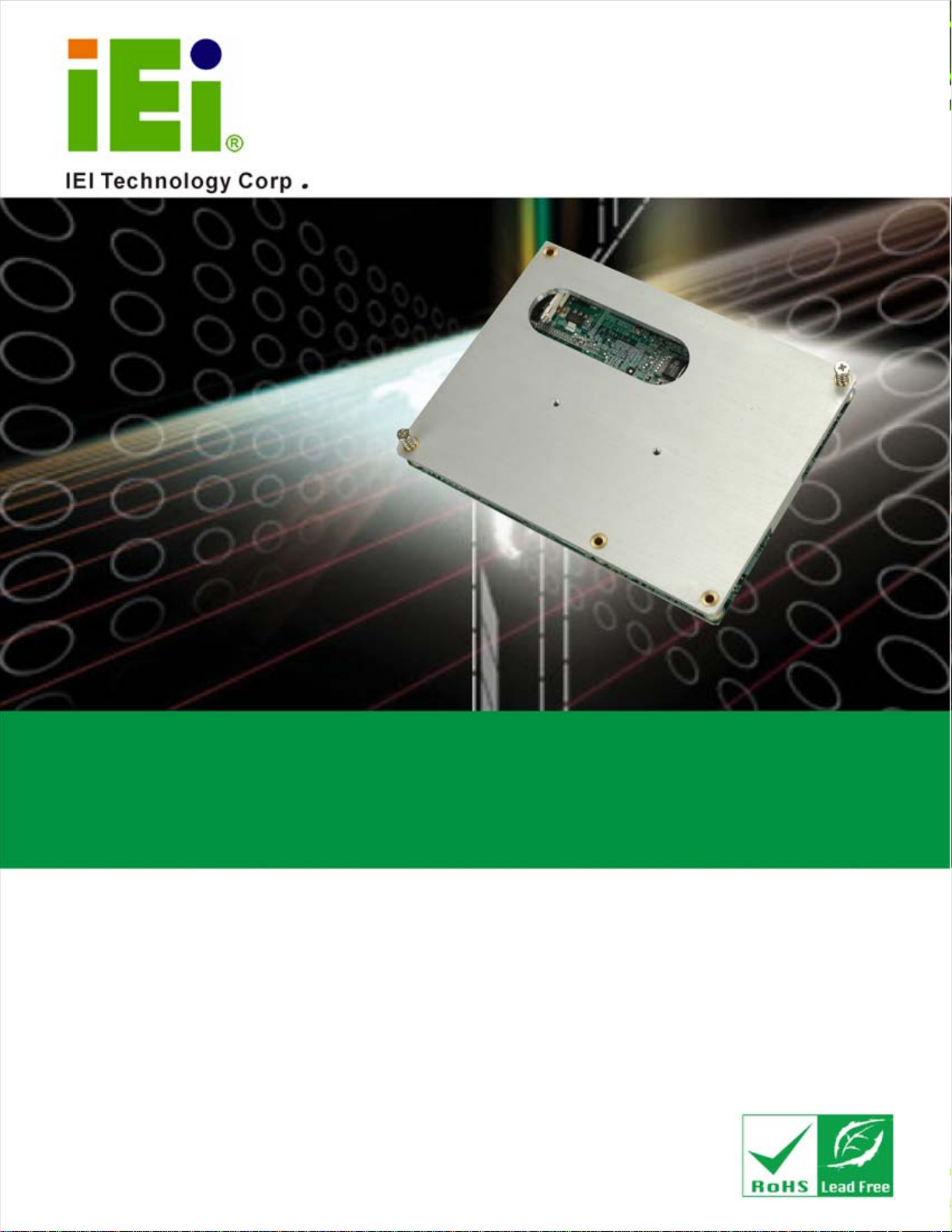
ICE-945GSE COM Express Type 2 Module
MODEL:
ICE-945GSE
COM Express Module (Type 2)
Intel® ATOM CPU
RoHS Compliant
User Manual
Rev. 1.00 – 11 March, 2009
Page i
Page 2
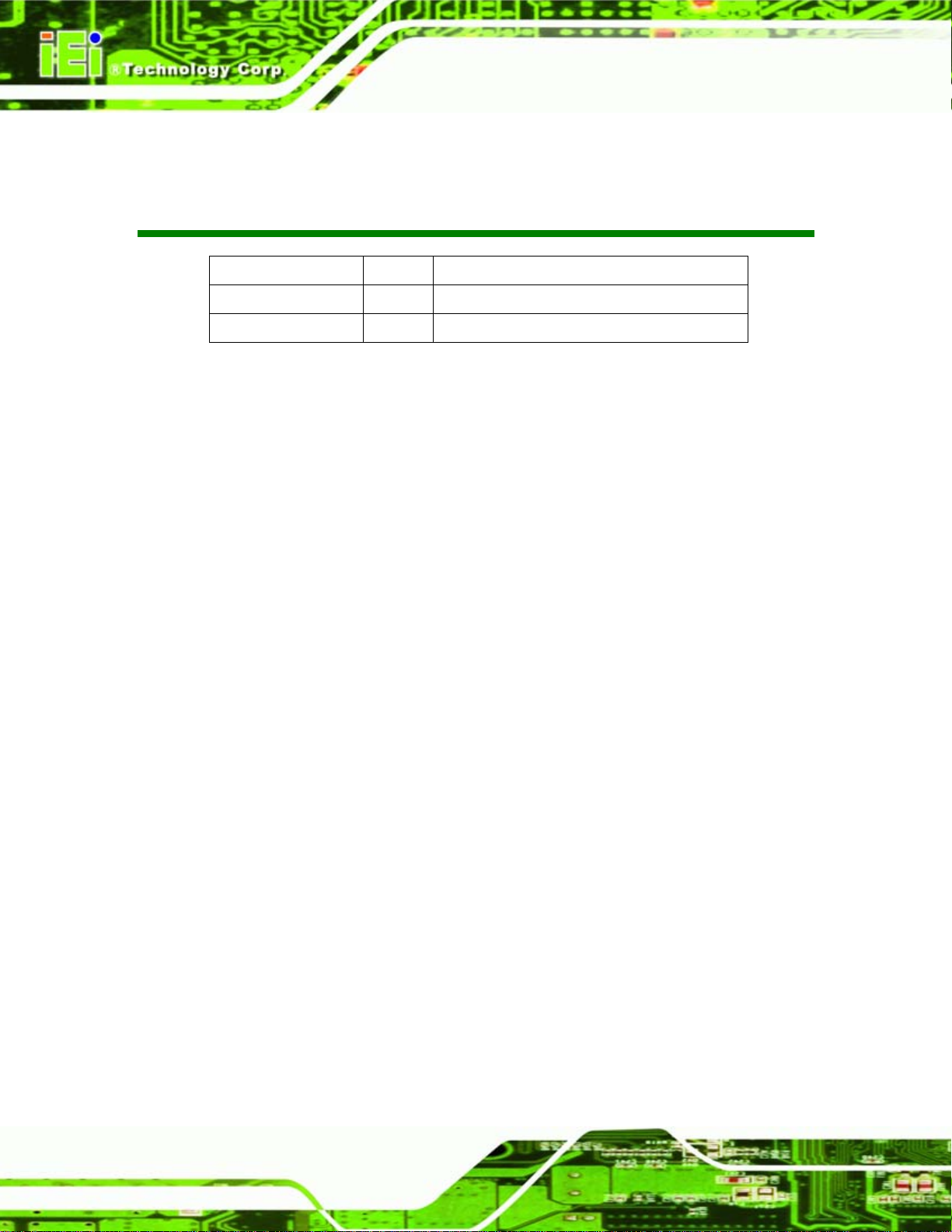
ICE-945GSE COM Express Type 2 Module
Revision
Date Version Changes
11 March, 2009 1.01 Updated product name
08 December, 2008 1.00 Initial release
Page ii
Page 3
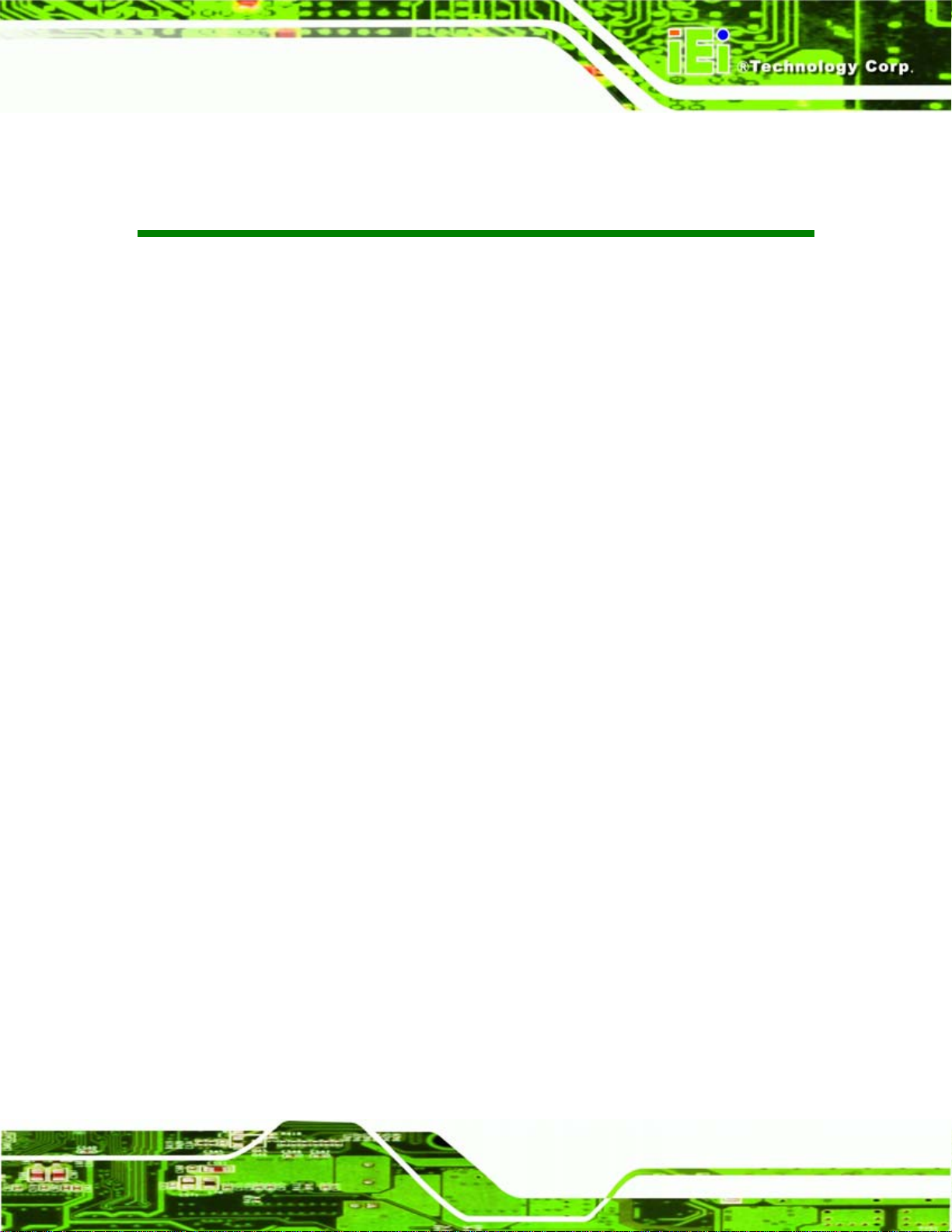
ICE-945GSE COM Express Type 2 Module
COPYRIGHT NOTICE
The information in this document is subject to change without prior notice in order to
improve reliability, design and function and does not represent a commitment on the part
of the manufacturer.
In no event will the manufacturer be liable for direct, indirect, special, incidental, or
consequential damages arising out of the use or inability to use the product or
documentation, even if advised of the possibility of such damages.
This document contains proprietary information protected by copyright. All rights are
Copyright
reserved. No part of this manual may be reproduced by any mechanical, electronic, or
other means in any form without prior written permission of the manufacturer.
TRADEMARKS
All registered trademarks and product names mentioned herein are used for identification
purposes only and may be trademarks and/or registered trademarks of their respective
owners.
Page iii
Page 4
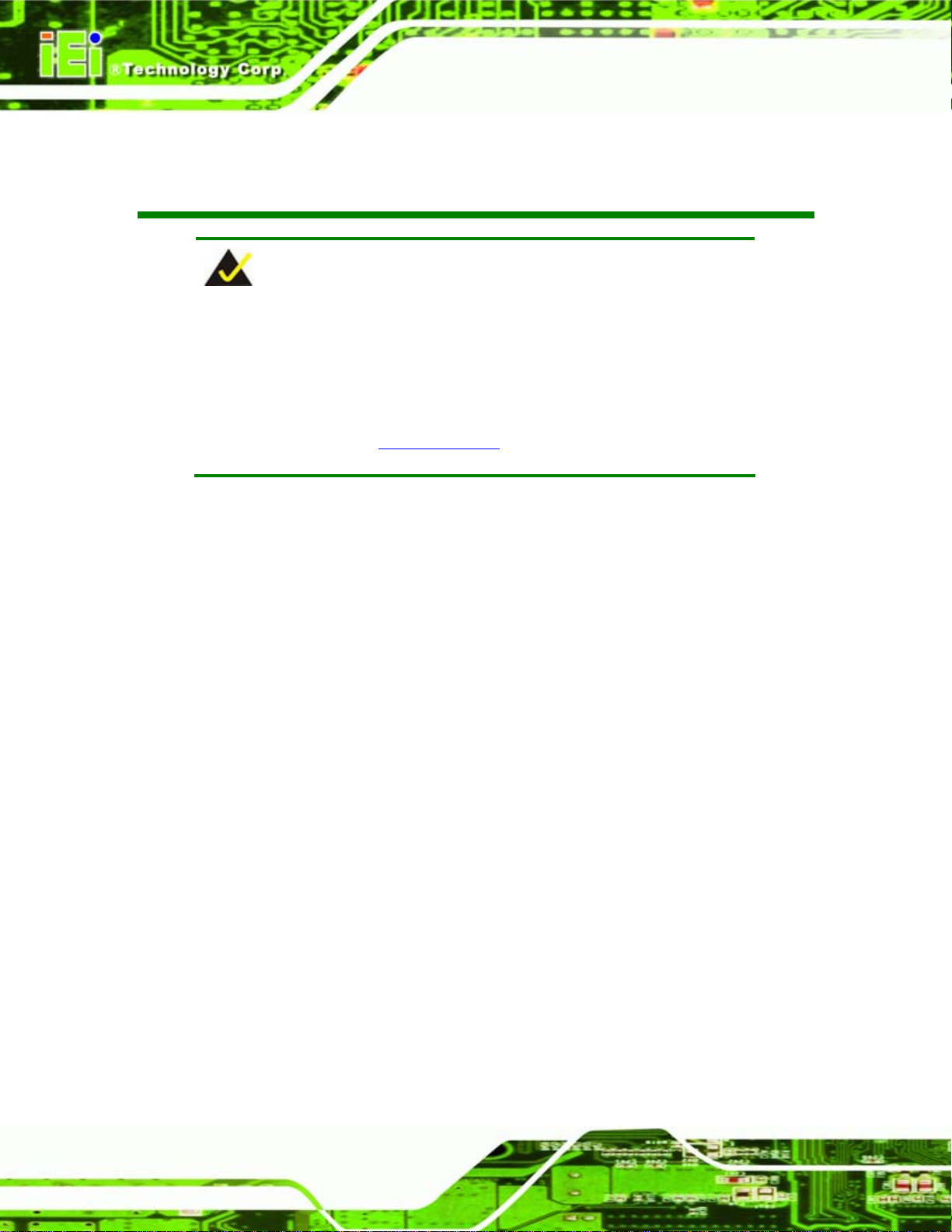
ICE-945GSE COM Express Type 2 Module
Packing List
NOTE:
If any of the components listed in the checklist below are missing,
please do not proceed with the installation. Contact the IEI reseller or
vendor you purchased the ICE-945GSE from or contact an IEI sales
representative directly. To contact an IEI sales representative, please
send an email to
The items listed below should all be included in the ICE-945GSE package.
1 x ICE-945GSE
1 x Heatspreader
1 x Utility CD
1 x QIG (quick installation guide)
Images of the above items are shown in Chapter 3.
sales@iei.com.tw
Page iv
Page 5
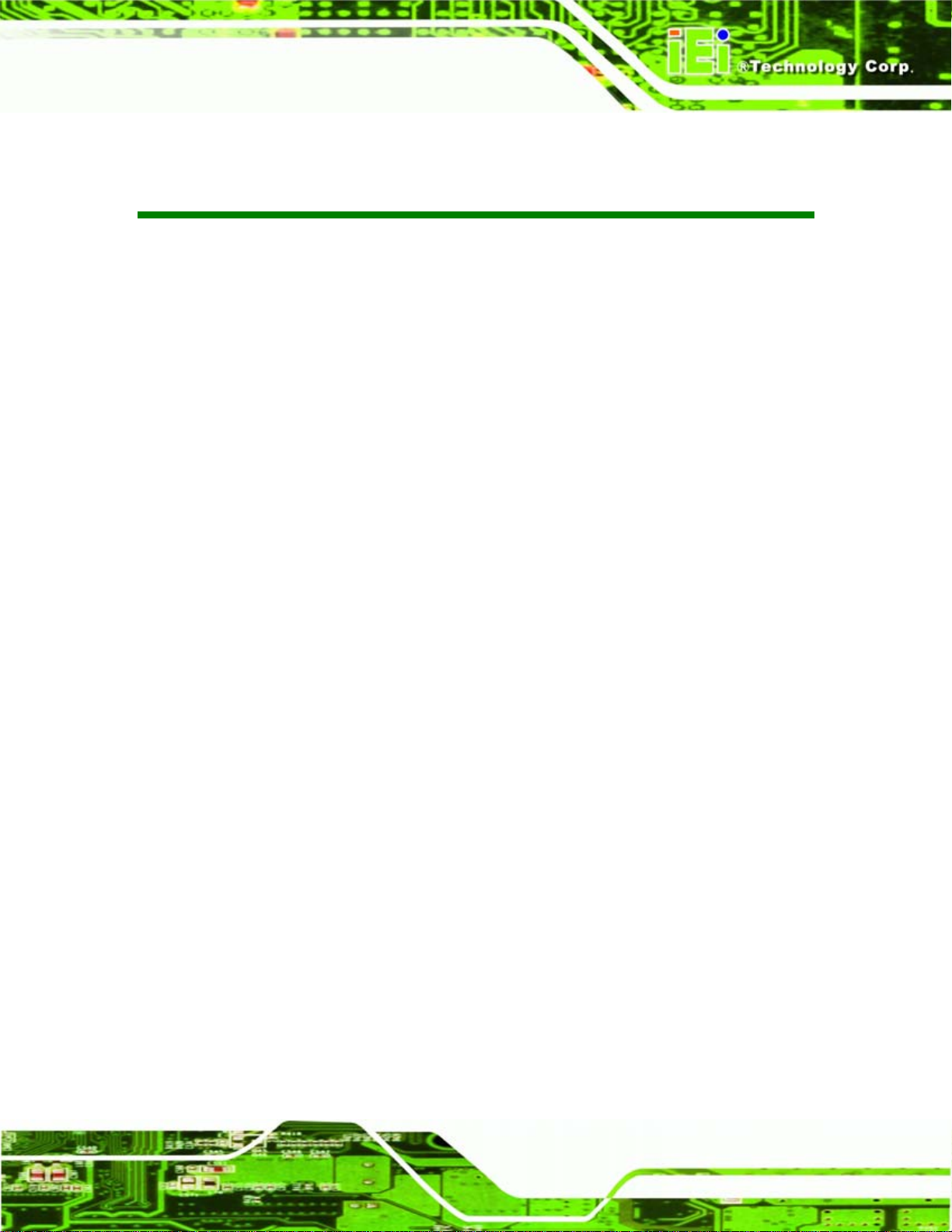
ICE-945GSE COM Express Type 2 Module
Table of Contents
1 INTRODUCTION.......................................................................................................... 1
1.1 OVERVIEW.................................................................................................................. 2
1.2 APPLICATIONS ............................................................................................................ 2
1.3 BENEFITS ................................................................................................................... 2
1.4 FEATURES................................................................................................................... 3
1.5 OVERVIEW PICTURE ................................................................................................... 3
1.5.1 Connectors......................................................................................................... 4
1.5.2 IO Interface Support.......................................................................................... 5
1.5.3 Technical Specifications..................................................................................... 5
2 DETAILED SPECIFICATIONS .................................................................................. 7
2.1 DIMENSIONS............................................................................................................... 8
2.1.1 Main Dimensions............................................................................................... 8
2.1.2 Side Dimensions................................................................................................. 9
2.2 DATA FLOW.............................................................................................................. 10
2.3 EMBEDDED 1.6 GHZ INTEL® ATOM™ N270 PROCESSOR ...................................... 10
2.4 INTEL® 945GSE NORTHBRIDGE CHIP ..................................................................... 12
2.4.1 DDR2 Controller.............................................................................................. 12
2.4.2 Graphics........................................................................................................... 12
2.4.2.1 Analog CRT (VGA).................................................................................. 13
2.4.2.2 LVDS ........................................................................................................ 13
2.4.2.3 TV Out ...................................................................................................... 13
2.4.2.4 SDVO........................................................................................................ 13
2.5 INTEL® ICH7M SOUTHBRIDGE CHIPSET ................................................................. 14
2.5.1 HD Audio Controller........................................................................................ 15
2.5.2 IDE Interface ................................................................................................... 15
2.5.3 Low Pin Count (LPC) Interface....................................................................... 15
2.5.4 PCI Bus............................................................................................................ 15
2.5.5 PCIe Bus .......................................................................................................... 16
2.5.6 GbE Ethernet ................................................................................................... 16
2.5.7 Real Time Clock ............................................................................................... 16
Page v
Page 6
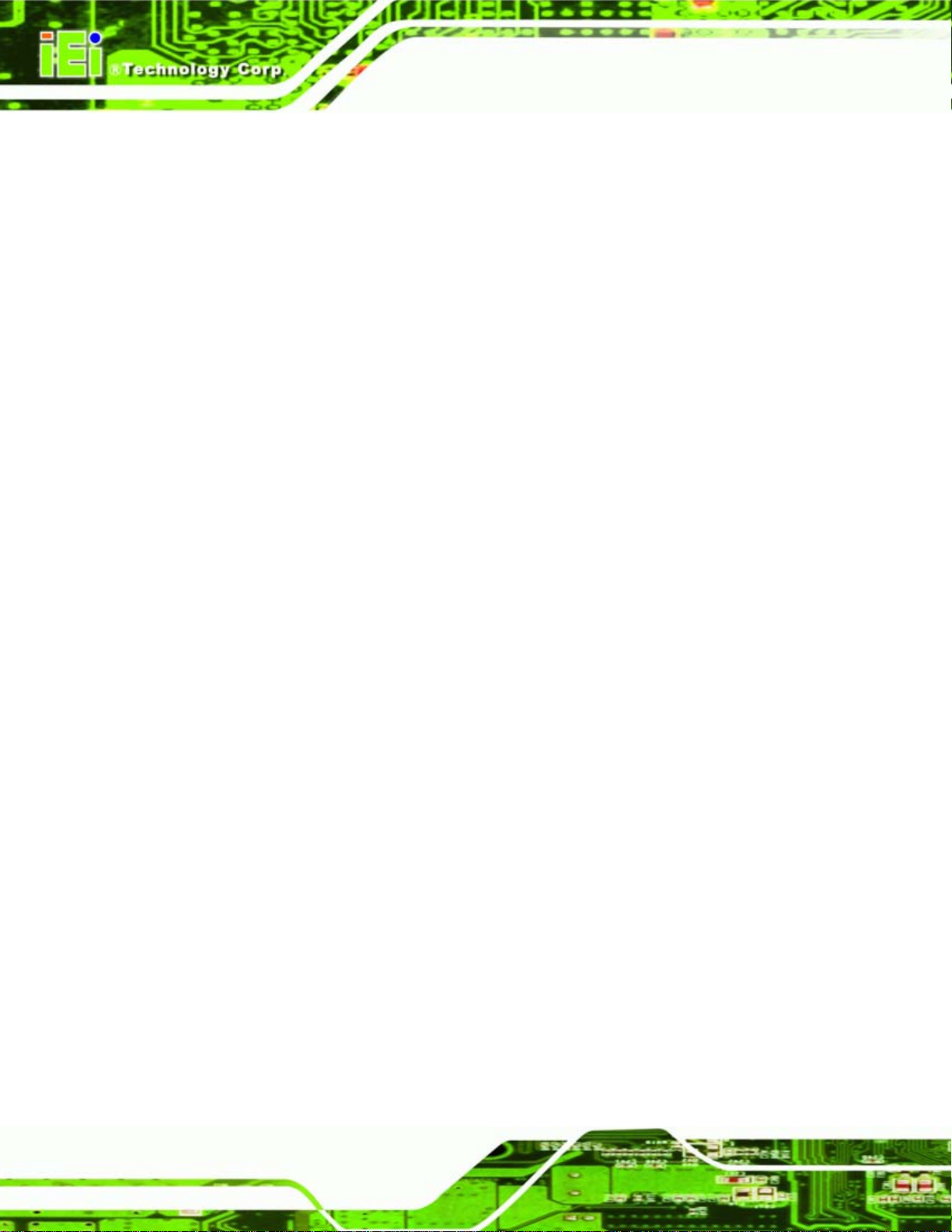
2.5.8 SATA Controller............................................................................................... 16
2.5.9 SPI Bus............................................................................................................. 16
2.5.10 USB Controller .............................................................................................. 17
2.6 ENVIRONMENTAL AND POWER SPECIFICATIONS ....................................................... 17
2.6.1 System Monitoring........................................................................................... 17
2.6.2 Operating Temperature and Temperature Control........................................... 17
2.6.3 Power Consumption......................................................................................... 18
3 UNPACKING............................................................................................................... 19
3.1 ANTI-STATIC PRECAUTIONS...................................................................................... 20
3.2 UNPACKING.............................................................................................................. 20
3.2.1 Unpacking Precautions.................................................................................... 20
3.3 UNPACKING CHECKLIST........................................................................................... 21
3.3.1 Package Contents............................................................................................. 21
ICE-945GSE COM Express Type 2 Module
4 CONNECTORS ........................................................................................................... 22
4.1 PERIPHERAL INTERFACE CONNECTORS..................................................................... 23
4.1.1 ICE-945GSELayout ......................................................................................... 23
4.1.2 Peripheral Interface Connectors ..................................................................... 24
4.2 ETX INTERFACE CONNECTORS ................................................................................ 24
4.2.1 COM Express Connector CD........................................................................... 25
4.2.2 COM Express Connector AB........................................................................... 29
4.2.3 SO-DIMM Connector....................................................................................... 33
4.2.4 SPI Connector.................................................................................................. 33
5 INSTALLATION ......................................................................................................... 35
5.1 INSTALLATION CONSIDERATIONS.............................................................................. 36
5.2 UNPACKING.............................................................................................................. 37
5.2.1 Unpacking Precautions.................................................................................... 37
5.2.2 Checklist........................................................................................................... 37
5.3 SO-DIMM INSTALLATION ....................................................................................... 38
5.4 JUMPER SETTINGS .................................................................................................... 39
5.4.1 LVDS Panel Resolution.................................................................................... 40
5.4.2 BIOS Selection................................................................................................. 41
5.5 MOUNTING THE ICE-945GSE.................................................................................. 41
Page vi
Page 7
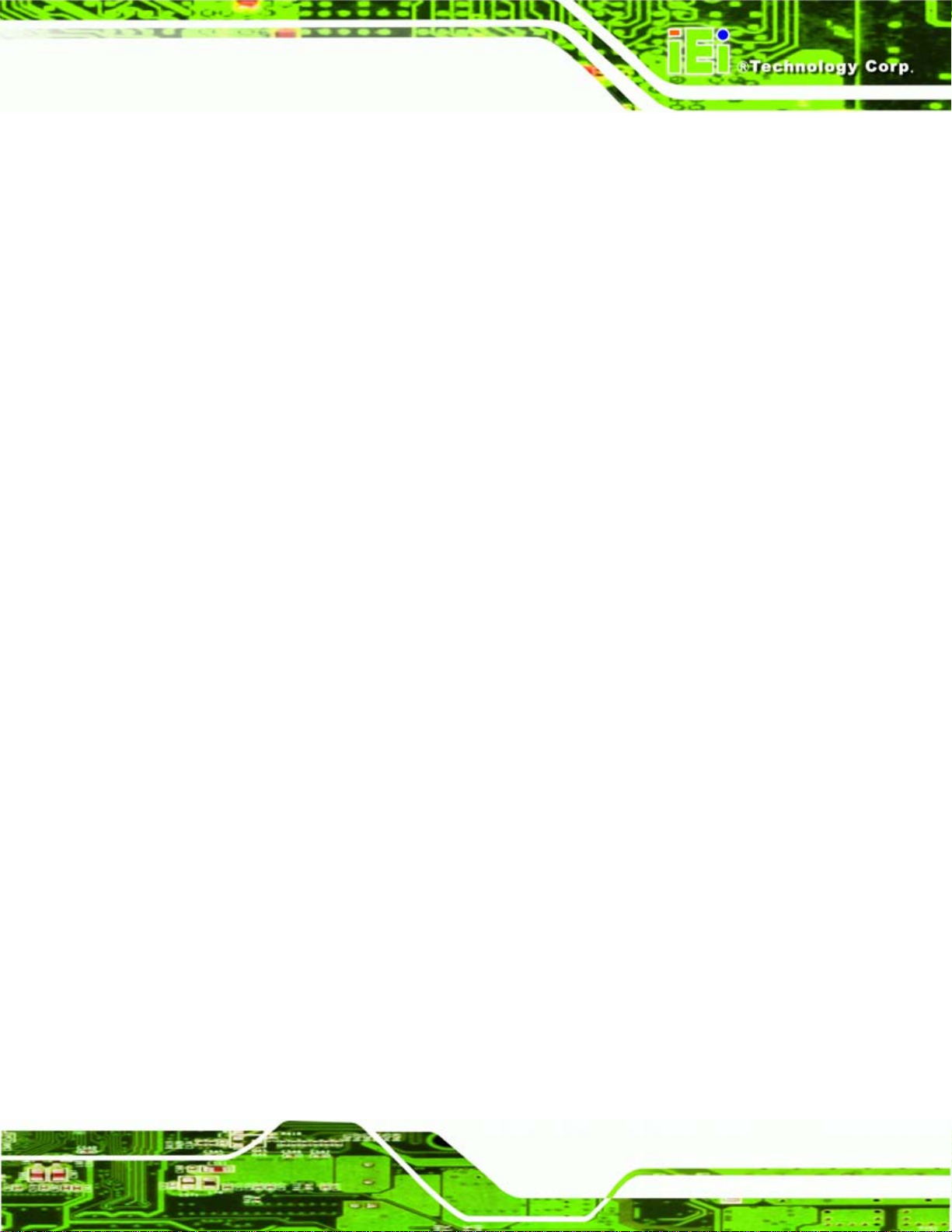
ICE-945GSE COM Express Type 2 Module
6 BIOS SETUP................................................................................................................ 43
6.1 INTRODUCTION......................................................................................................... 44
6.1.1 Starting Setup................................................................................................... 44
6.1.2 Using Setup...................................................................................................... 44
6.1.3 Getting Help..................................................................................................... 45
6.1.4 Unable to Reboot After Configuration Changes.............................................. 45
6.1.5 BIOS Menu Bar................................................................................................ 45
6.2 MAIN........................................................................................................................ 46
6.3 ADVANCED............................................................................................................... 47
6.3.1 CPU Configuration.......................................................................................... 49
6.3.2 IDE Configuration........................................................................................... 50
6.3.2.1 IDE Master, IDE Slave............................................................................. 52
6.3.3 Super IO Configuration ................................................................................... 57
6.3.4 W83627H Hardware Health ............................................................................ 60
6.3.5 W83L782 Hardware Health............................................................................. 61
6.3.6 Power Configuration........................................................................................ 62
6.3.6.1 ACPI Configuration .................................................................................. 63
6.3.6.2 APM Configuration................................................................................... 64
6.3.7 Remote Configuration...................................................................................... 67
6.3.8 USB Configuration........................................................................................... 71
6.4 PCI/PNP................................................................................................................... 72
6.5 BOOT........................................................................................................................ 75
6.5.1 Boot Settings Configuration............................................................................. 76
6.5.2 Boot Device Priority........................................................................................ 78
6.5.3 Hard Disk Drives............................................................................................. 78
6.5.4 CD/DVD Drives............................................................................................... 79
6.5.5 Removable Drives............................................................................................ 80
6.6 SECURITY................................................................................................................. 81
6.7 CHIPSET ................................................................................................................... 82
6.7.1 Northbridge Chipset Configuration................................................................. 84
6.7.1.1 V ideo Function Configuration .................................................................. 86
6.7.2 Southbridge Configuration .............................................................................. 88
6.8 EXIT......................................................................................................................... 89
7 SOFTWARE INSTALLATION.................................................................................. 92
Page vii
Page 8
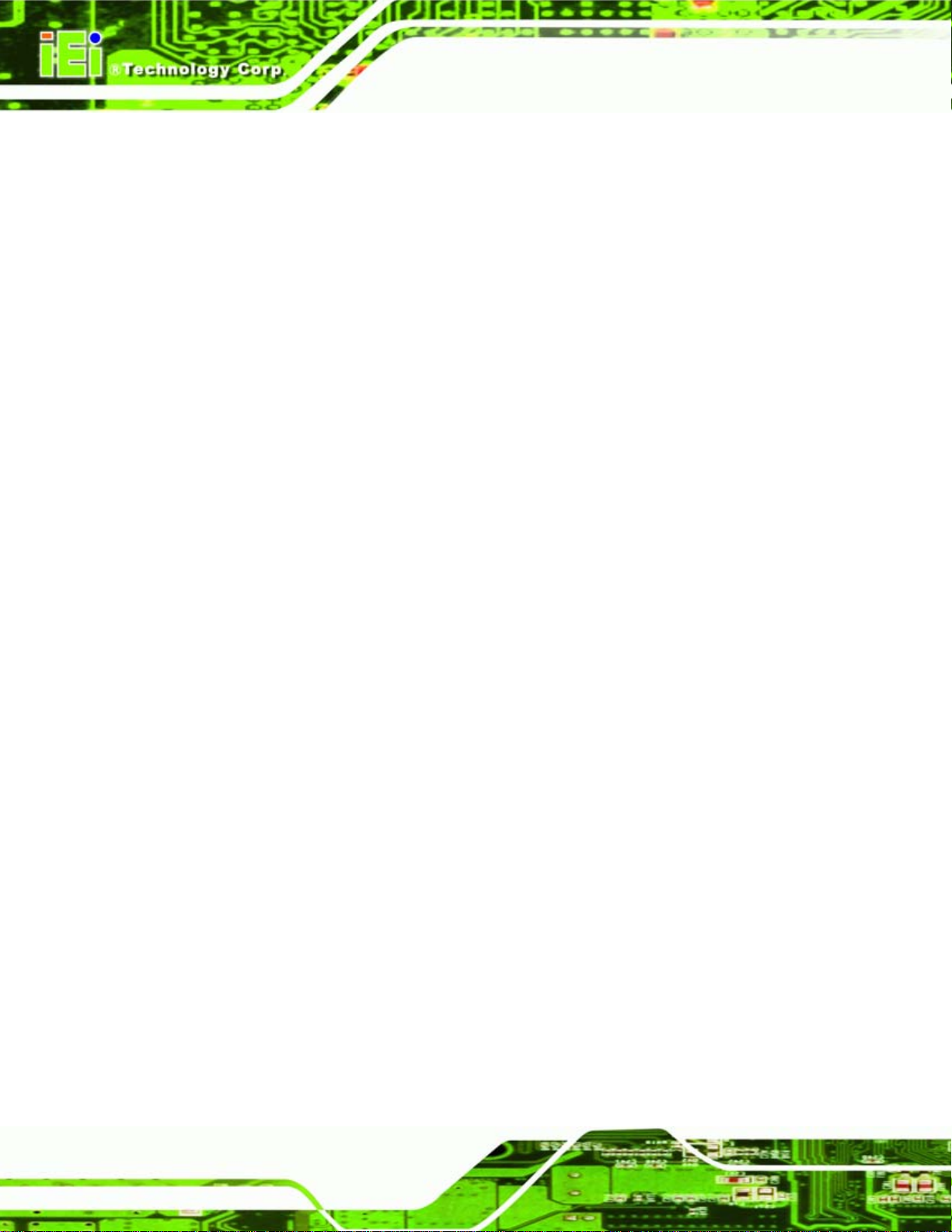
7.1 AVAILABLE SOFTWARE DRIVERS .............................................................................. 93
7.2 ST ARTING THE DRIVER PROGRAM ............................................................................ 93
7.3 CHIPSET DRIVER INSTALLATION............................................................................... 95
7.4 VGA DRIVER INSTALLATION.................................................................................... 99
7.5 LAN DRIVER INSTALLATION.................................................................................. 103
7.6 AUDIO DRIVER INSTALLATION ............................................................................... 106
7.6.1 AC’97 Driver Installation.............................................................................. 106
7.6.2 HD Audio Driver Installation........................................................................ 109
7.7 ISMM INSTALLATION..............................................................................................111
A BIOS OPTIONS .........................................................................................................118
B TERMINOLOGY...................................................................................................... 122
C WATCHDOG TIMER .............................................................................................. 126
D ADDRESS MAPPING .............................................................................................. 129
ICE-945GSE COM Express Type 2 Module
D.1 DIRECT MEMORY ACCESS (DMA) ........................................................................ 130
D.2 INPUT/OUTPUT (IO) .............................................................................................. 130
D.3 INTERRUPT REQUEST (IRQ) .................................................................................. 131
D.4 MEMORY............................................................................................................... 132
E COMPATIBILITY.................................................................................................... 133
E.1 COMPATIBLE OPERATING SYSTEMS........................................................................ 134
E.2 COMPATIBLE PROCESSORS ..................................................................................... 134
E.3 COMPATIBLE MEMORY MODULES.......................................................................... 135
F HAZARDOUS MATERIALS DISCLOSURE........................................................ 136
F.1 HAZARDOUS MATERIALS DISCLOSURE TABLE FOR IPB PRODUCTS CERTIFIED AS
ROHS COMPLIANT UNDER 2002/95/EC WITHOUT MERCURY ..................................... 137
Page viii
Page 9
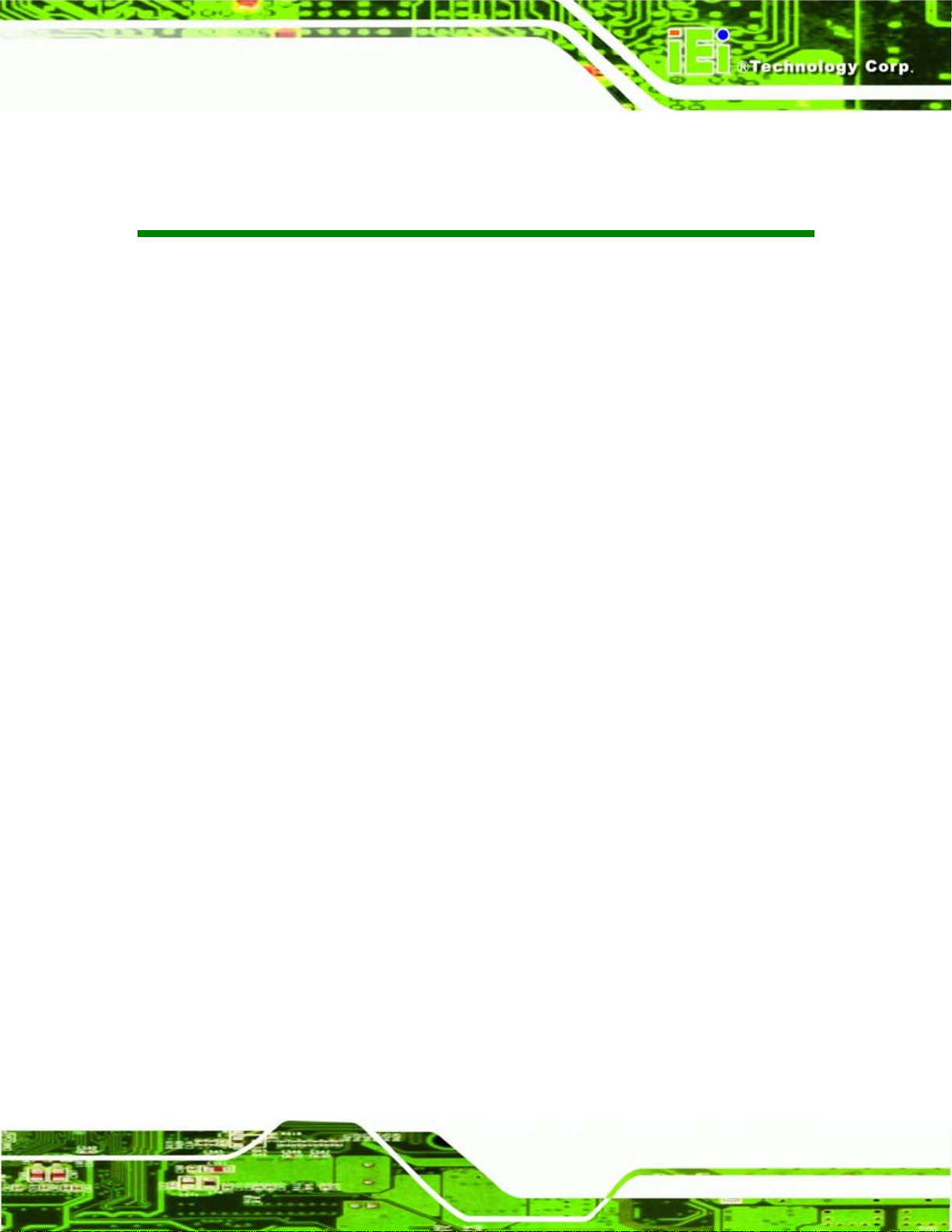
ICE-945GSE COM Express Type 2 Module
List of Figures
Figure 1–1: ICE-945GSE.................................................................................................................2
Figure 1-2: ICE-945GSE Overview (Front Side)...........................................................................4
Figure 1-3: ICE-945GSE Overview (Reverse Side)......................................................................4
Figure 2-1: Main Dimensions (mm)...............................................................................................8
Figure 2-2: Side Dimensions (mm) ...............................................................................................9
Figure 2-3: Data Flow Block Diagram.........................................................................................10
Figure 2-4: Connections ..............................................................................................................11
Figure 4-1: Connector and Jumper Locations (Front Side) .....................................................23
Figure 4-2: Connector and Jumper Locations...........................................................................24
Figure 4-3: COM Express Connector CD Location ...................................................................25
Figure 4-4: COM Express Connector AB Location ...................................................................29
Figure 4-5: SO-DIMM Connector Location.................................................................................33
Figure 4-6: SPI Flash Connector Location.................................................................................34
Figure 5-1: SO-DIMM Installation................................................................................................38
Figure 5–2: Jumper Locations ....................................................................................................40
Figure 7-1: Start Up Screen .........................................................................................................94
Figure 7-2: Select Operating System..........................................................................................94
Figure 7-3: Drivers........................................................................................................................95
Figure 7-4: Chipset Driver Welcome Screen..............................................................................96
Figure 7-5: Chipset Driver License Agreement.........................................................................96
Figure 7-6: Chipset Driver Read Me File ....................................................................................97
Figure 7-7: Chipset Driver Setup Operations ............................................................................98
Figure 7-8: Chipset Driver Installation Finish Screen...............................................................98
Figure 7-9: VGA Driver Read Me File..........................................................................................99
Figure 7-10: VGA Driver Setup Files Extracted...................................................................... 100
Figure 7-11: VGA Driver Welcome Screen.............................................................................. 100
Figure 7-12: VGA Driver License Agreement.......................................................................... 101
Figure 7-13: VGA Driver Read Me File..................................................................................... 101
Figure 7-14: VGA Driver Setup Operations............................................................................. 102
Figure 7-15: VGA Driver Installation Finish Screen............................................................... 103
Page ix
Page 10
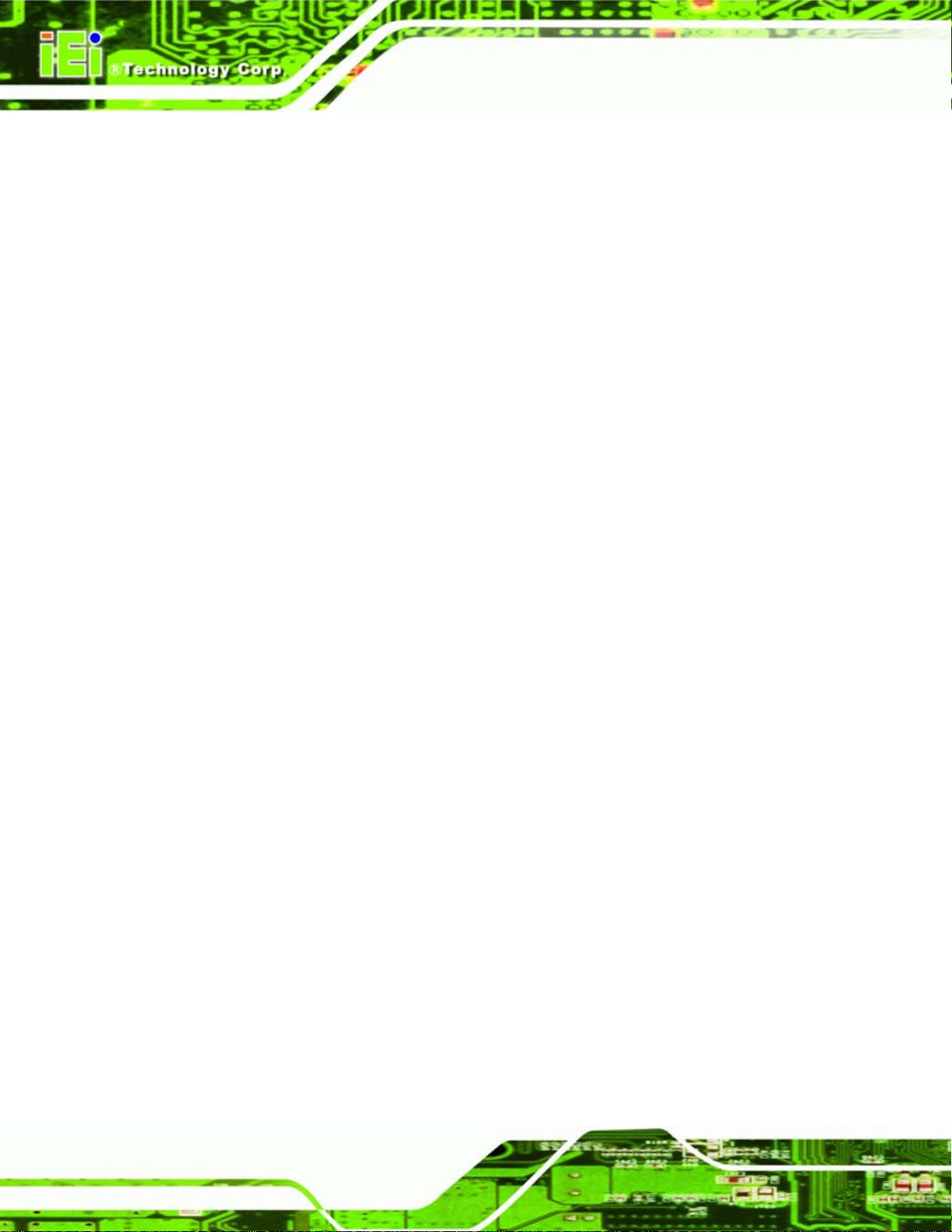
Figure 7-16: LAN Driver Welcome Screen .............................................................................. 104
Figure 7-17: LAN Driver Welcome Screen .............................................................................. 104
Figure 7-18: LAN Driver Installation ........................................................................................ 105
Figure 7-19: LAN Driver Installation Complete....................................................................... 105
Figure 7-20: AC'97 Audio.......................................................................................................... 106
Figure 7-21: AC’97 Audio Driver Options................................................................................ 107
Figure 7-22: AC’97 Driver Installation Welcome Screen........................................................ 107
Figure 7-23: AC’97 Driver Installation Verification................................................................. 108
Figure 7-24: AC’97 Driver Installation Complete.................................................................... 108
Figure 7-25: HD Audio............................................................................................................... 109
Figure 7-26: HD Audio Driver Options..................................................................................... 109
Figure 7-27: HD Audio Driver Installation Welcome Screen ................................................. 110
Figure 7-28: HD Audio Driver Installation Complete.............................................................. 110
Figure 7-29: iSMM Directory..................................................................................................... 111
ICE-945GSE COM Express Type 2 Module
Figure 7-30: iSMM Installation File........................................................................................... 112
Figure 7-31: iSMM InstallShield Welcome Screen.................................................................. 112
Figure 7-32: iSMM License Agreement.................................................................................... 113
Figure 7-33: iSMM Customer Information............................................................................... 114
Figure 7-34: iSMM Setup Type ................................................................................................. 115
Figure 7-35: iSMM Installation Confirmation .......................................................................... 116
Figure 7-36: iSMM InstallShield Wizard Complete................................................................. 117
Figure 7-37: iSMM Restart Confirmation................................................................................. 117
Page x
Page 11

ICE-945GSE COM Express Type 2 Module
List of Tables
Table 1-1: Technical Specifications..............................................................................................6
Table 2-1: Supported HDD Specifications..................................................................................15
Table 2-2: Power Consumption...................................................................................................18
Table 3-1: Package List Contents...............................................................................................21
Table 4-1: ICE-945GSE Interface Connectors............................................................................24
Table 4-2: COM Express Connector CD Pin Definitions...........................................................29
Table 4-3: COM Express Connector AB Pin Definitions...........................................................33
Table 4-4: SPI Flash Connector Pin Definitions........................................................................34
Table 5-1: Jumpers.......................................................................................................................39
Table 5-2: LVDS Panel Resolution..............................................................................................40
Table 5-3: BIOS Selection............................................................................................................41
Table 6-1: BIOS Navigation Keys................................................................................................45
Page xi
Page 12
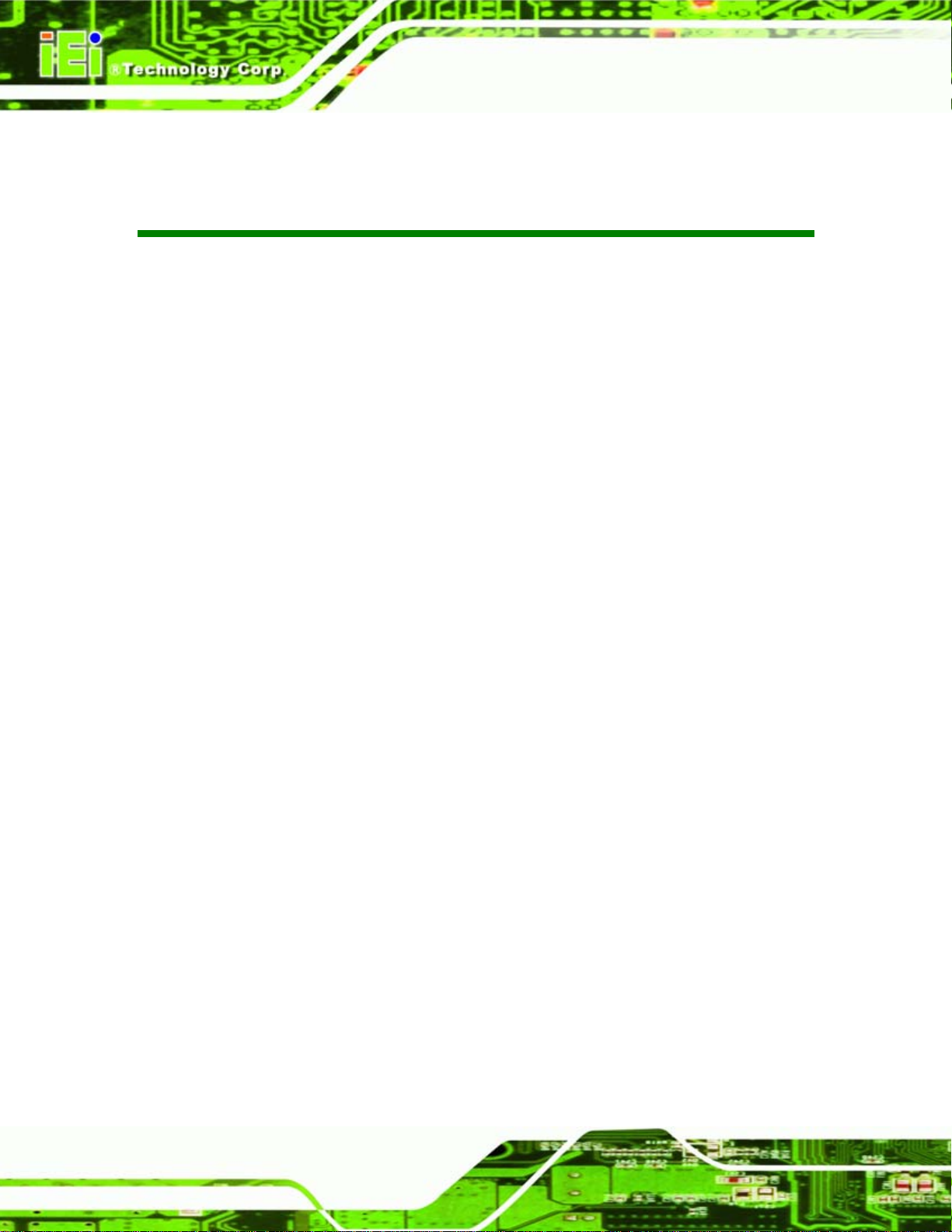
ICE-945GSE COM Express Type 2 Module
BIOS Menus
BIOS Menu 1: Main.......................................................................................................................46
BIOS Menu 2: Advanced..............................................................................................................48
BIOS Menu 3: CPU Configuration...............................................................................................49
BIOS Menu 4: IDE Configuration.................................................................................................50
BIOS Menu 5: IDE Master and IDE Slave Configuration...........................................................52
BIOS Menu 6: Super IO Configuration........................................................................................57
BIOS Menu 7: Hardware Health Configuration..........................................................................60
BIOS Menu 8: Hardware Health Configuration..........................................................................61
BIOS Menu 9: Power Configuration............................................................................................62
BIOS Menu 10: ACPI Configuration............................................................................................63
BIOS Menu 11:Advanced Power Management Configuration .................................................64
BIOS Menu 12: Remote Access Configuration..........................................................................67
BIOS Menu 13: USB Configuration.............................................................................................71
BIOS Menu 14: PCI/PnP Configuration.......................................................................................73
BIOS Menu 15: Boot.....................................................................................................................75
BIOS Menu 16: Boot Settings Configuration.............................................................................76
BIOS Menu 17: Boot Device Priority Settings ...........................................................................78
BIOS Menu 18: Hard Disk Drives ................................................................................................79
BIOS Menu 19: CD/DVD Drives ...................................................................................................80
BIOS Menu 20: Removable Drives..............................................................................................81
BIOS Menu 21: Security...............................................................................................................82
BIOS Menu 22: Chipset................................................................................................................83
BIOS Menu 23: Northbridge Chipset Configuration..................................................................84
BIOS Menu 24: Video Function Configuration ..........................................................................86
BIOS Menu 25: Southbridge Chipset Configuration.................................................................89
BIOS Menu 26: Exit.......................................................................................................................90
Page xii
Page 13
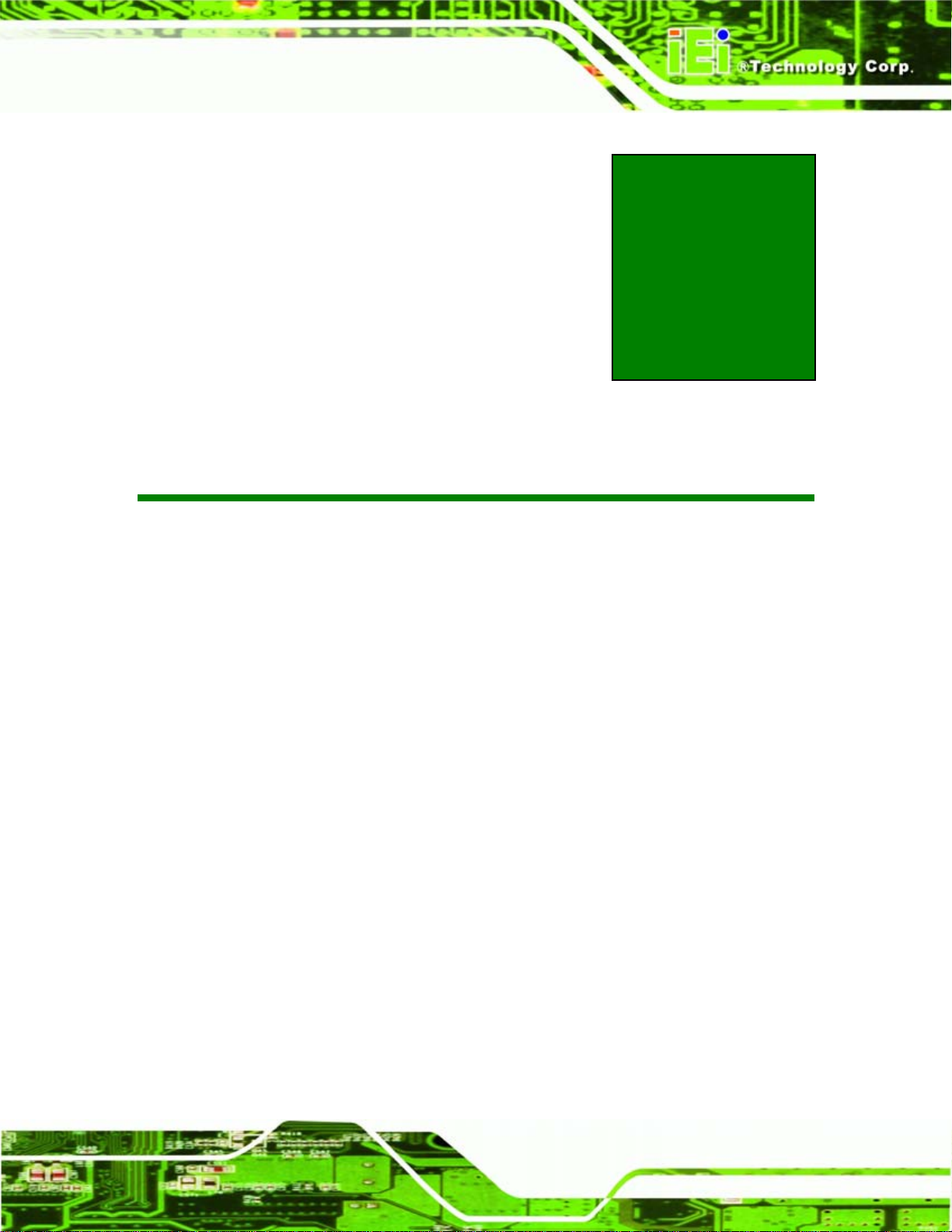
ICE-945GSE COM Express Type 2 Module
1 Introduction
Chapter
1
Page 1
Page 14

1.1 Overview
ICE-945GSE COM Express Type 2 Module
Figure 1–1: ICE-945GSE
The ICE-945GSE COM Express module provides the main processing chips and is
connected to a compatible COM Express carrier board. The ICE-945GSE is equipped with
an 1.6 GHz Intel® ATOM™ N270 CPU, Intel® 945GSE Northbridge and Intel® ICH7M
Southbridge and provides multiple modern serial I/O options, while offering limit ed support
for legacy I/Os. The COM Express standard allows the COM Express carrier board to be
designed, while leaving the choice of processor till the later stages of design. The
ICE-945GSE provides a low power option with the full range of modern I/O options. The
ICE-945GSE embedded module is designed for flexible integration by system developers
into customized platform devices.
1.2 Applications
The ICE-945GSE is designed to a COM Express carrier board for being embedded in
customized baseboards for flexible applications.
1.3 Benefits
Some of the ICE-945GSE embedded platform benefits include:
Page 2
Page 15
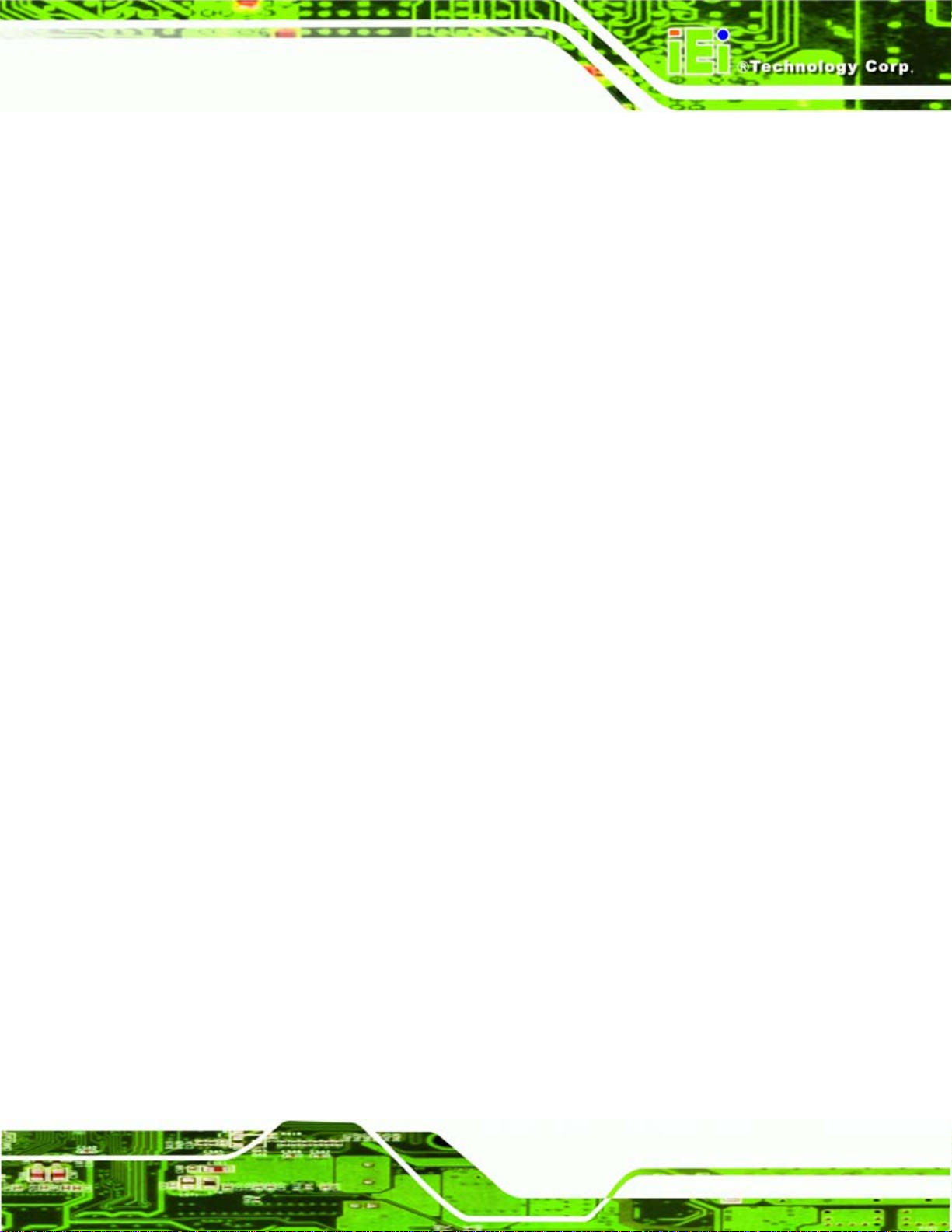
ICE-945GSE COM Express Type 2 Module
Low power, high performance
Easy integration into customized baseboards
Easy upgrading
Easy maintenance
Easy design compatibility
Low cost product development
1.4 Features
Some of the ICE-945GSE features are listed below:
Complies with COM Express form factor
Complies with RoHS
Embedded 1.6 GHz Intel® ATOM™ N270 CPU
Supports up to 2 GB of 400 MHz or 533 MHz of DDR2 memory
Comes with two high performance gigabit Ethernet (GbE) controller
Support for four USB 2.0 devices
Support for one IDE device and one compact flash module
1.5 Overview Picture
An overview of the ICE-945GSE embedded module can be seen in Figure 1-2 and
Figure 1-3.
Page 3
Page 16

Figure 1-2: ICE-945GSE Overview (Front Side)
ICE-945GSE COM Express Type 2 Module
Figure 1-3: ICE-945GSE Overview (Reverse Side)
1.5.1 Connectors
The ICE-945GSE has the following interface connectors on-board:
Page 4
2 x COM Express connectors (AB and CD)
1 x SO-DIMM socket
Page 17
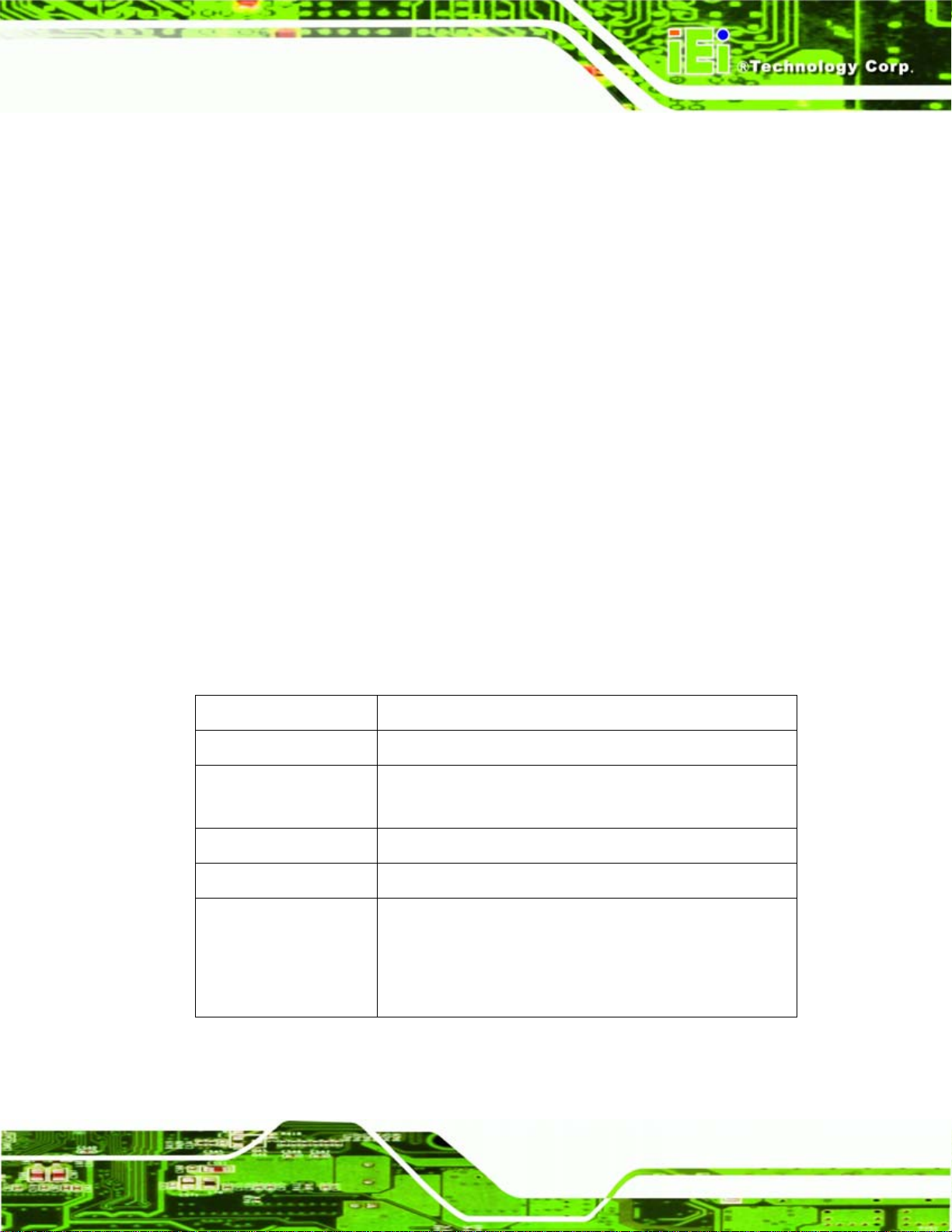
ICE-945GSE COM Express Type 2 Module
1.5.2 IO Interface Support
The ICE-945GSE embedded module supports the following IO interfaces on the
baseboard:
8 x USB 2.0
1 x SDVO
4 x PCIe x1
4 x PCI
2 x SATA
1 x IDE
1 x GbE
HD Audio (through HD audio chip on the baseboard, connected to HD audio
interface on the ICE-945GSE)
Legacy ports (COM, LPT, BIOS, PS/2) through super I/O on the baseboard
connected to the LPC interface on the ICE-945GSE.
1.5.3 Technical Specifications
ICE-945GSE technical specifications are listed in Table 1-1. Detailed descriptions of each
specification can be found in the detailed specifications chapter.
Specification Value
CPUs Supported 1.6 GHz Intel® ATOM™ N270
System Chipset Intel® 945GSE
Intel® ICH7M
Ethernet Intel® 82541PI GbE
Memory One DDR2 400/533 MHz SO-DIMM up to 2.0 GB
Graphics VGA
HDTV
Dual-channel 18-bit LVDS
SDVO
Page 5
Page 18
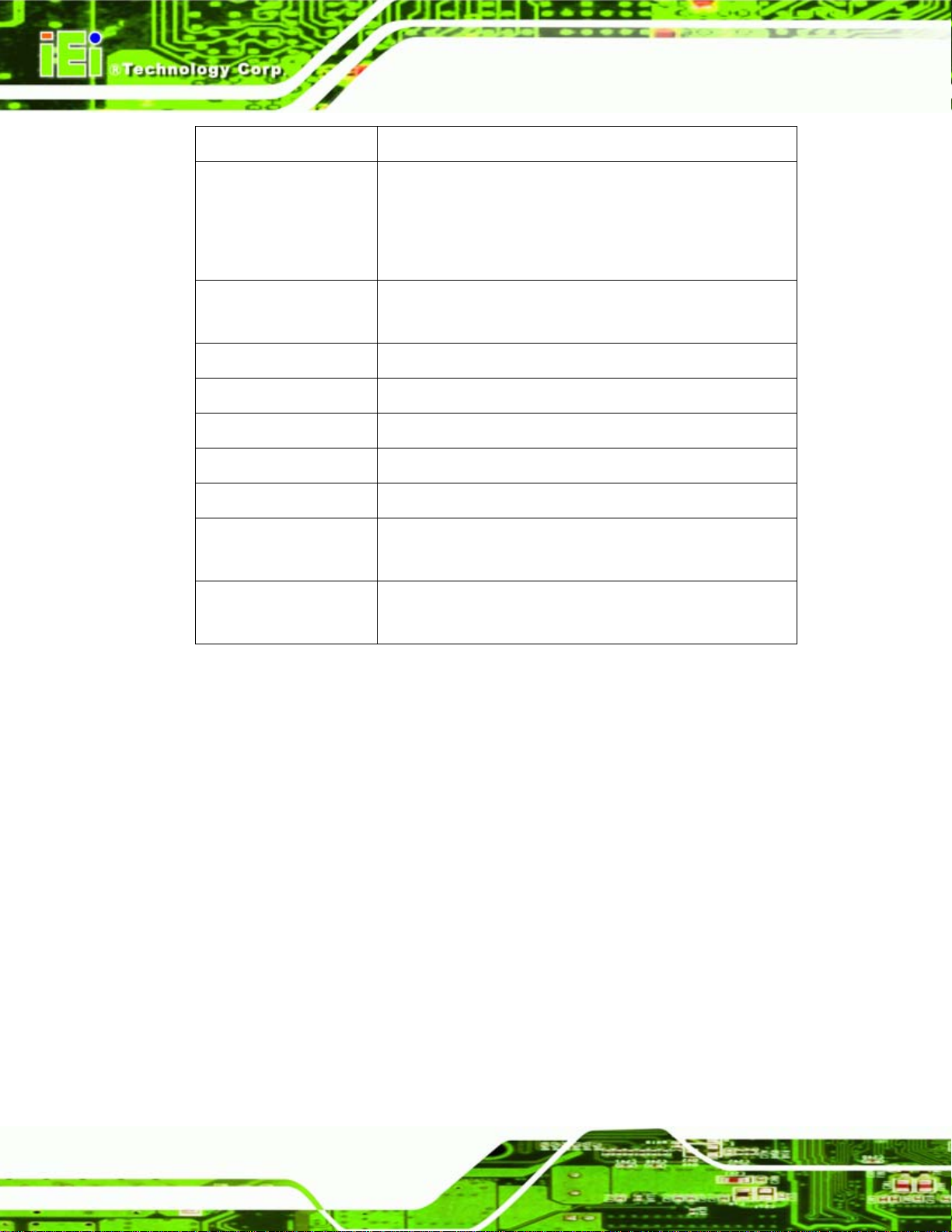
Specification Value
I/O Interfaces 8 x USB 2 .0
Expansion 4 x PCIe x1
BIOS AMI
Power Support AT/ATX power supported
Power Consumption 12 V @ 0.95 A
Watchdog T i mer Software programmable supports 1~2 55 sec. system reset
Physical Dimensions 125 mm x 95 mm
ICE-945GSE COM Express Type 2 Module
2 x SATA
1 x IDE
1 x GbE
4 x PCI (32-bit, 33 MHz)
Weight GW: 700 g
NW: 250 g
Operating Temperature Minimum: 0°C (32°F)
Maximum: 60°C (140°F)
Table 1-1: Technical Specifications
Page 6
Page 19
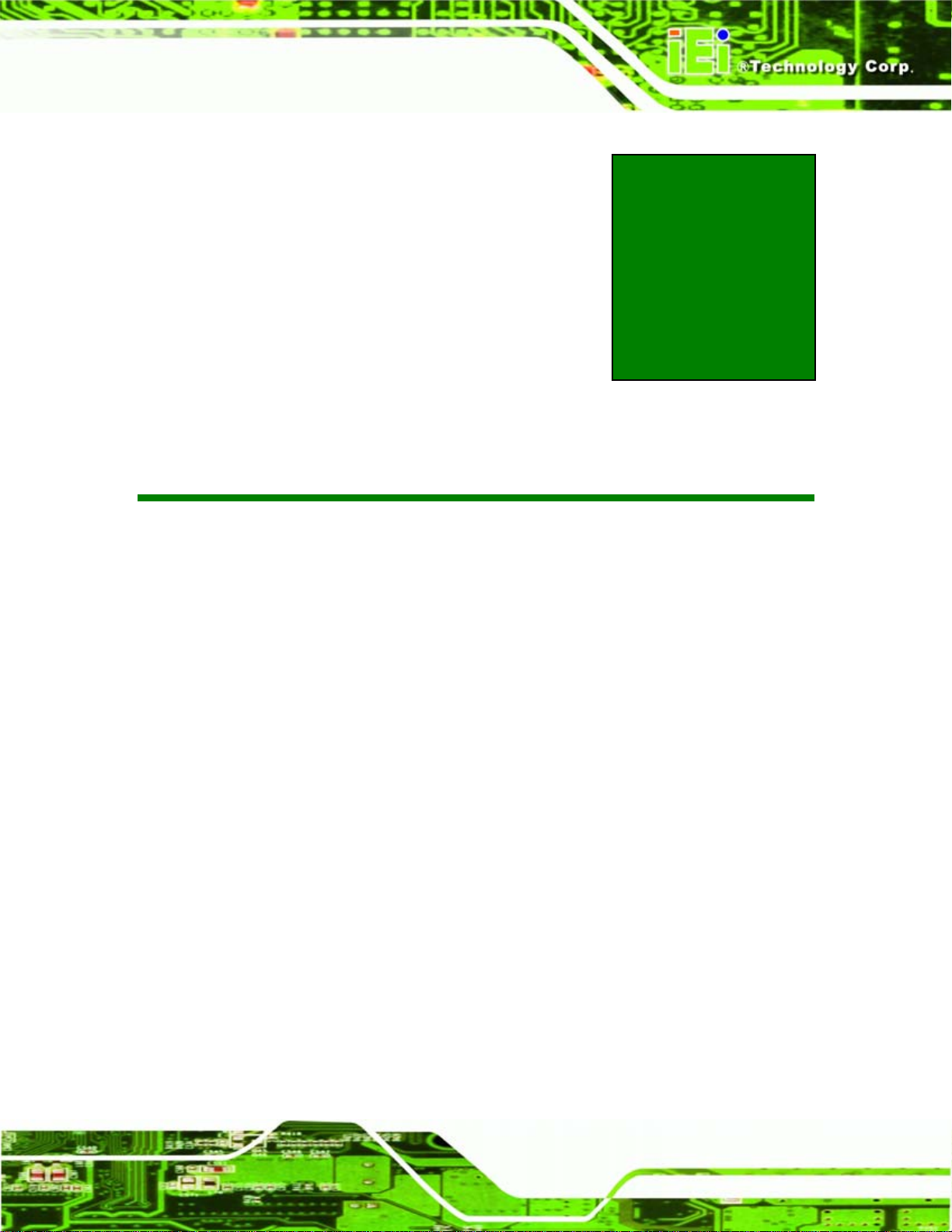
ICE-945GSE COM Express Type 2 Module
Chapter
2
2 Detailed Specifications
Page 7
Page 20

2.1 Dimensions
The dimensions of the board are listed below:
Length: 125 mm
Width: 95 mm
2.1.1 Main Dimensions
The figure below shows the dimensions from the top view.
ICE-945GSE COM Express Type 2 Module
Page 8
Figure 2-1: Main Dimensions (mm)
Page 21
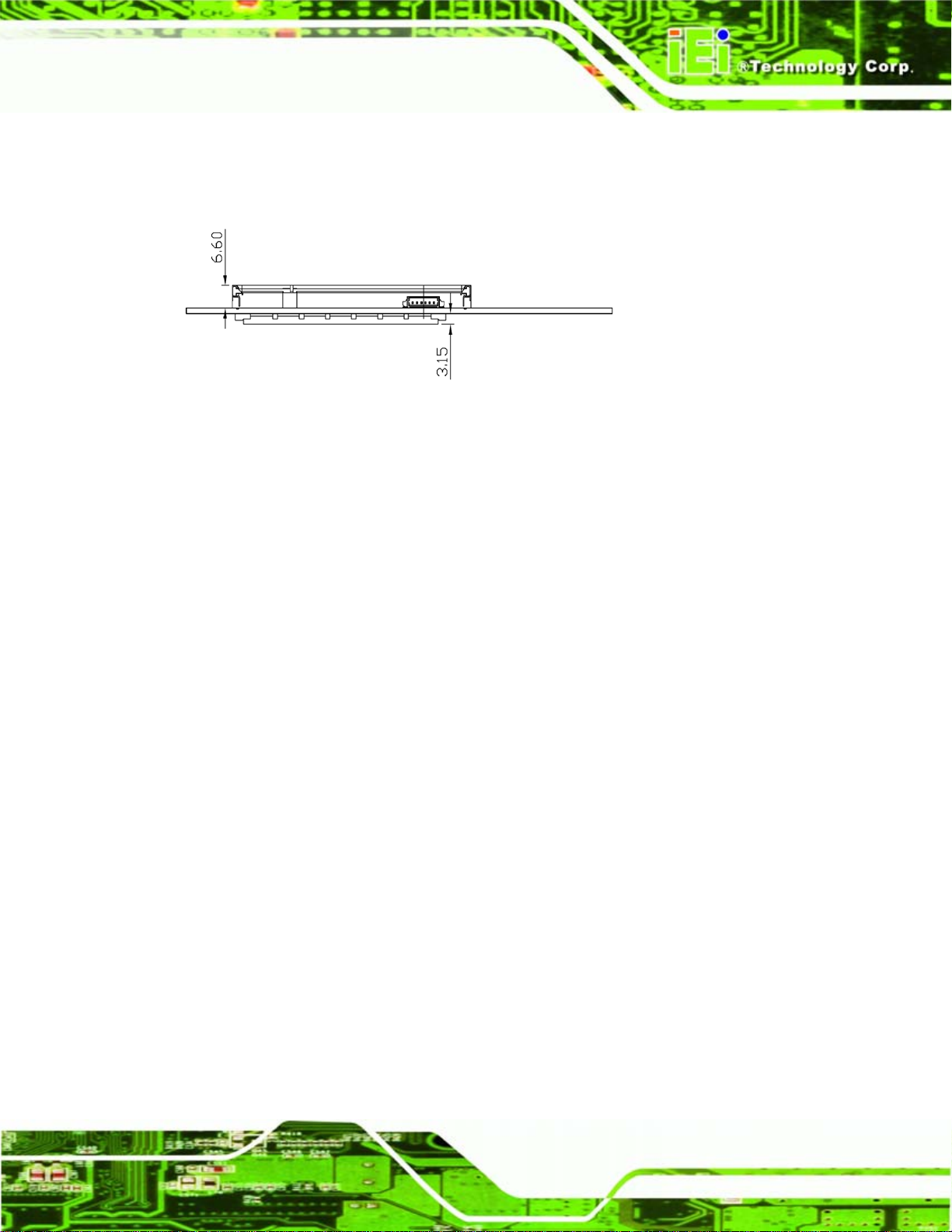
ICE-945GSE COM Express Type 2 Module
2.1.2 Side Dimensions
The figure below shows the dimensions as viewed from the side.
Figure 2-2: Side Dimensions (mm)
Page 9
Page 22
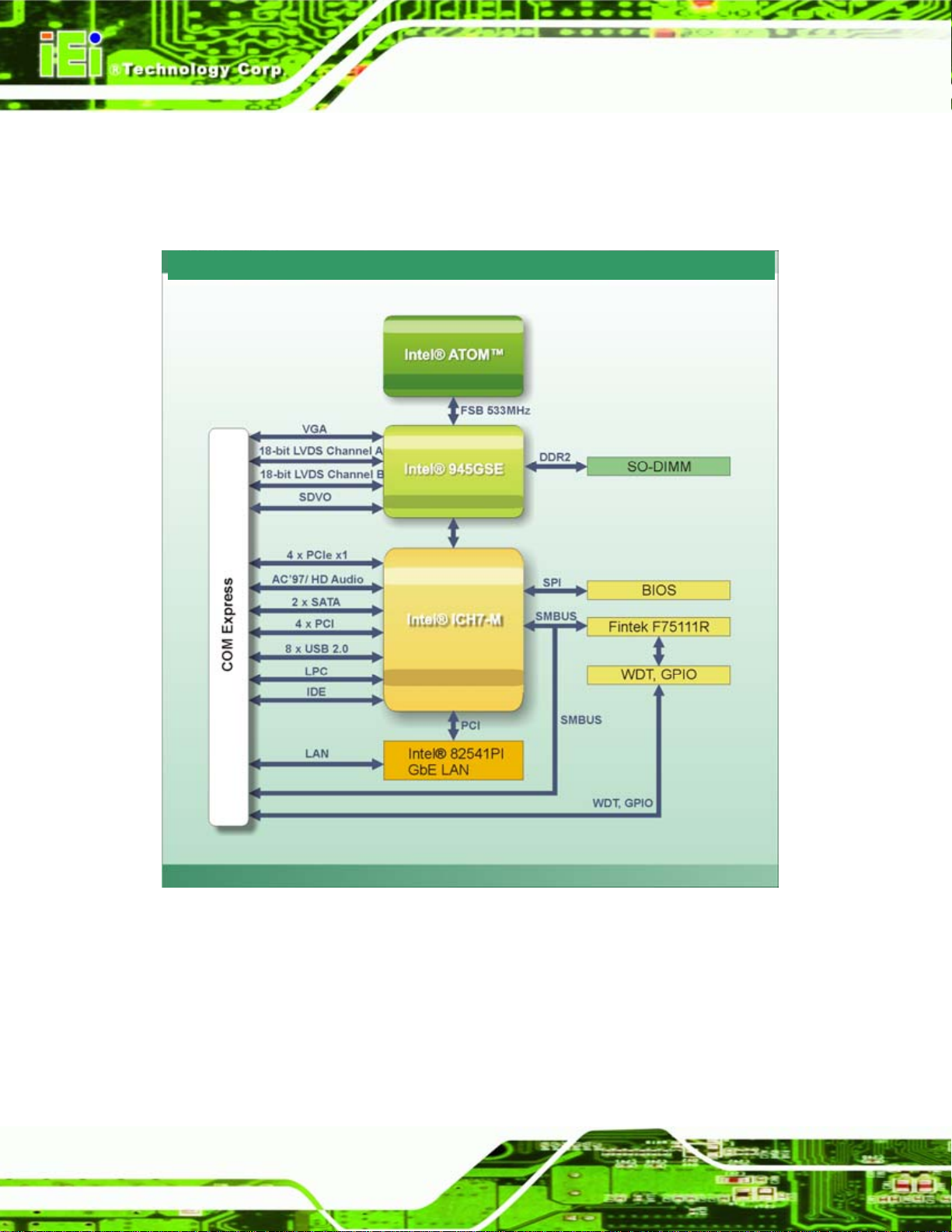
2.2 Data Flow
Figure 2-3 shows the data flow between the two on-board chipsets and other components
installed on the motherboard and described in the following sections of this chapter.
ICE-945GSE COM Express Type 2 Module
Figure 2-3: Data Flow Block Diagram
2.3 Embedded 1.6 GHz Intel® ATOM™ N270 Processor
The ICE-945GSE comes with an embedded 45 nm 1.6 GHz Intel® ATOM™ N270
processor. The processor connects to the Intel® 945GSE Northbridge through the FSB.
Page 10
The processor is shown in
Figure 2-4 below.
Page 23
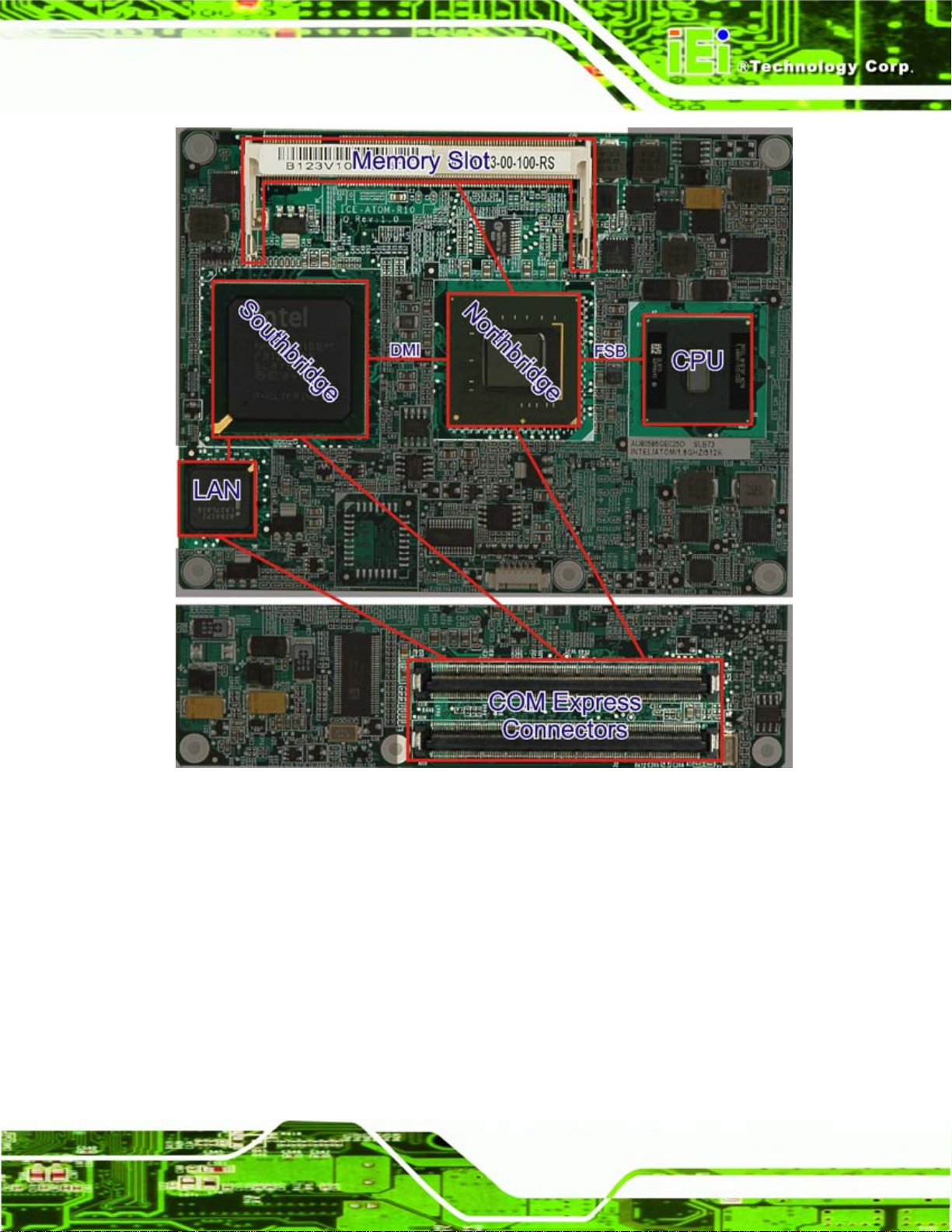
ICE-945GSE COM Express Type 2 Module
Figure 2-4: Connections
Some of the features of the 1.6 GHz Intel® ATOM™ N270 are listed below
On-die, primary 32-kB instructions cache and 24-kB write-back data cache
400/533 MHz source-synchronous front side bus (FSB)
2-Threads support
On-die 512-kB, 8-way L2 cache
Support for IA 32-bit architecture
Intel® Streaming SIMD Extensions-2 and -3 (Intel® SSE2 and Intel® SSE3)
support and Supplemental Streaming SIMD Extension 3 (SSSE3) support
Micro-FCBGA8 packaging technologies
Page 11
Page 24
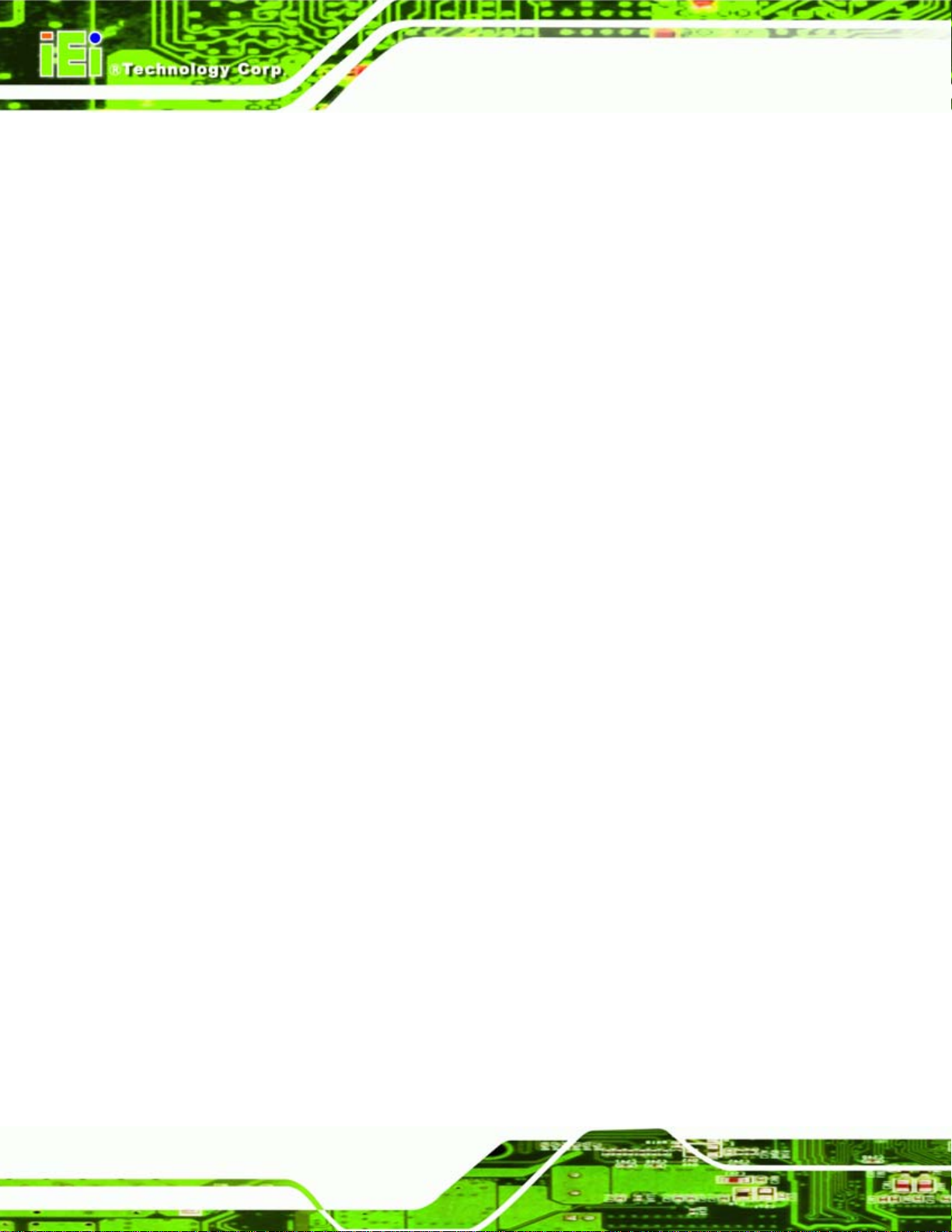
Thermal management support via Intel® Thermal Monitor 1 and Intel Thermal
Monitor 2
FSB Lane Reversal for flexible routing
Supports C0/C1(e)/C2(e)/C4(e)
L2 Dynamic Cache Sizing
Advanced power management features including Enhanced Intel
SpeedStep® Technology
Execute Disable Bit support for enhanced security
ICE-945GSE COM Express Type 2 Module
2.4 Intel® 945GSE Northbridge Chip
The Intel® 945GSE is connected to the 1.6 GHz Intel® ATOM™ N270 CPU through the
FSB and to the Intel® ICH7M Southbridge through the DMI. The Intel® 945GSE is
connected to the SO-DIMM and supports DDR2 memory. The Intel® 945GSE also
provides graphics capabilities (described elsewhere). The Intel® 945GSE and its
connections are shown in
Figure 2-4.
2.4.1 DDR2 Controller
There is one 200-pin DDR2 SO-DIMM socket on the ICE-945GSE. The socket supports
DDR2 SO-DIMM with the following specifications:
Maximum Memory supported 2 GB
Support for DDR2 at 400 MHz and 533 MHz
No support for Dual-Channel Interleaved mode of operation
Enhanced Addressing support (Swap only)
The SO-DIMM socket is shown in
Figure 2-4.
2.4.2 Graphics
The Intel® 945GSE Northbridge chipset has an Intel® Gen. 3.5 integrated graphics
engine that supports the following display devices through connectors on the carrier
board:
Page 12
Analog CRT
LVDS
TV-Out
Page 25
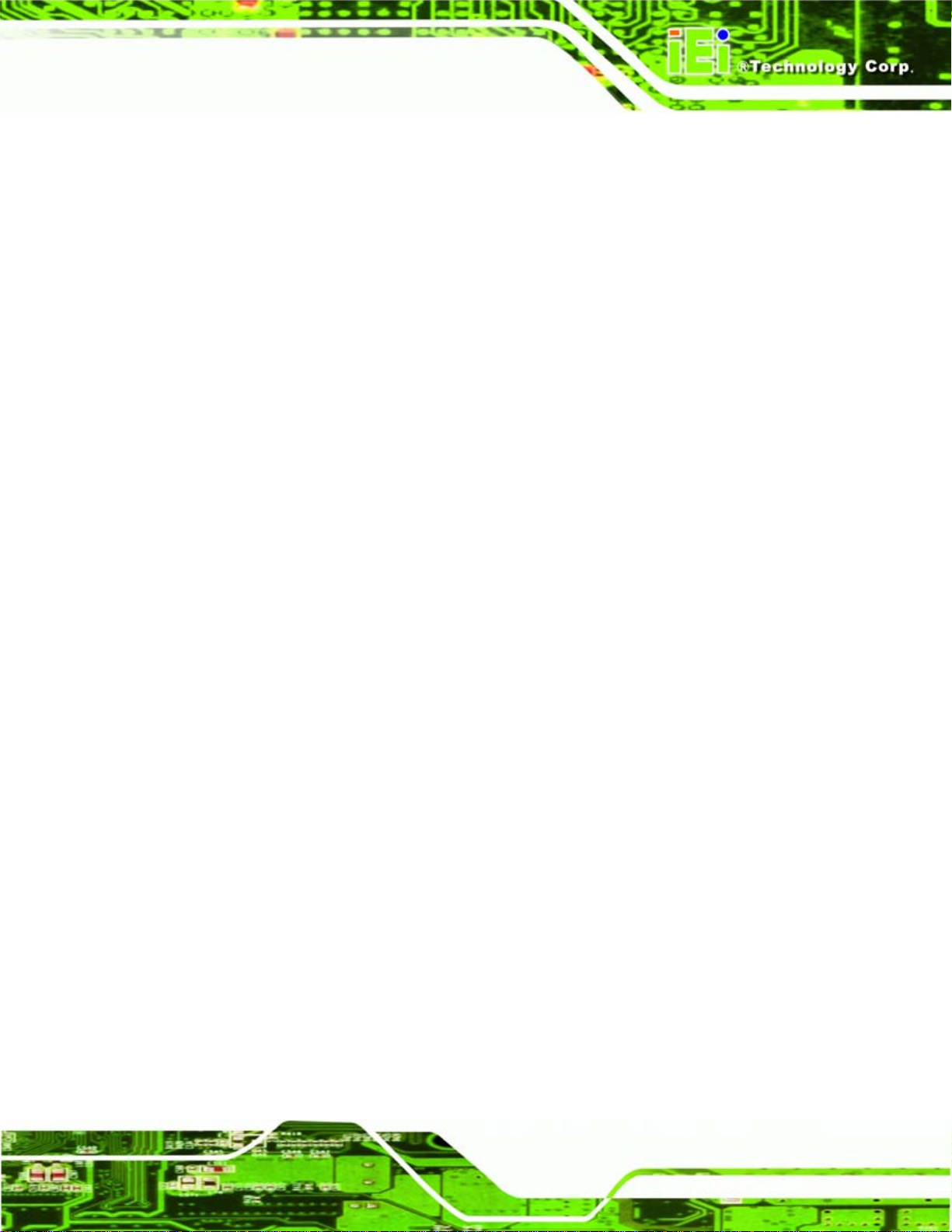
ICE-945GSE COM Express Type 2 Module
SDVO ports
The graphics are interfaced to the carrier board through the COM Express connectors
shown in
Figure 2-4.
2.4.2.1 Analog CRT (VGA)
The Intel® 945GSE internal graphics engine, with an integrated 400 MHz RAMDAC and
hot plug CRT support, supports analog CRT monitors up to QXGA.
2.4.2.2 LVDS
The Intel® 945GSE internal graphics engine supports LVDS displays with the following
features:
Up to UXGA monitors with a maximum resolution of 1600 x 1200
18-bit 25 MHz to 112 MHz single-channel or dual-channel LVDS screens
CPIS 1.5 compliant LVDS screens
2.4.2.3 TV Out
The Intel® 945GSE internal graphics engine has the following TV output features:
2.4.2.4 SDVO
The SDVO can be connected to an external chip to enable various graphics outputs. The
Intel® 945GSE internal graphics engine has the following SDVO output features:
Three integrated 10-bit DACs
Overscaling
NTSC and PAL formats su pported
Supports RCA or S-VIDEO connectivity
Supports HDTV with the following resolutions:
o 480p
o 720p
o 1080i
o 1080p
Concurrent operation of PCIe x1 with SDVO
Page 13
Page 26
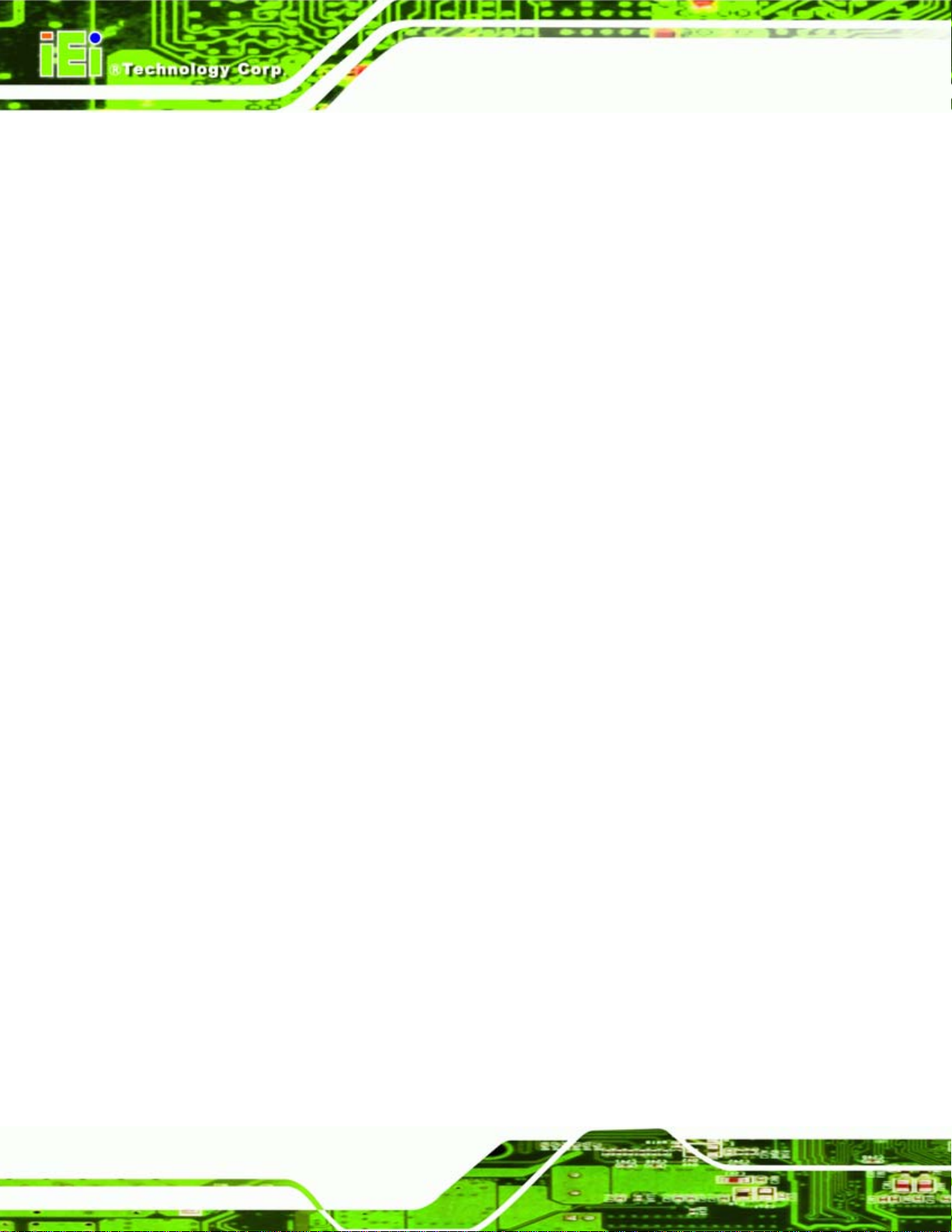
One SDVO ports supported
ICE-945GSE COM Express Type 2 Module
o SDVO is muxed onto the PCIe pins
o DVI 1.0 support for external digital monitor
o Only Downstream HDCP support
o Supports TV and DVD formats
o Display hot plug support
2.5 Intel® ICH7M Southbridge Chipset
The Intel® ICH7M Southbridge chipset is connected to the Intel® 945GSE Northbridge
through the chip-to-chip Direct Media Interface (DMI). The Intel® ICH7M provides the I/O
capabilities to the system.
All the connections on the Intel® ICH7M are wired through the COM Express connectors
to connectors on the carrier board. Some of the features of the Intel® ICH7M are listed
below. The connections from the Intel® ICH7M are shown in
Complies with PCI Express Base Specification, Revision 1.0a
Complies with PCI Local Bus Specification, Revision 2.3 and supports
33 MHz PCI operations
Supports ACPI Power Management Logic
Contains:
o Enhanced DMA controller
o Interrupt controller
o Timer functions
Integrated SAT A host controller with DMA operations interfaced to two SATA
connectors on the ICE-945GSE
Integrated IDE controller supports Ultra ATA 100/66/33
Supports the four USB 2.0 devices on the ICE-945GSE with four UHCI
controllers and one EHCI controller
Complies with System Management Bus (SMBus) Specification, Version 2.0
Supports Audio Codec ’97 (AC’97) Revision 2.3
Figure 2-4.
Page 14
Supports Intel® High Definition Audio
Contains Low Pin Count (LPC) interface
Supports Firmware Hub (FWH) interface
Serial peripheral interface support
Page 27
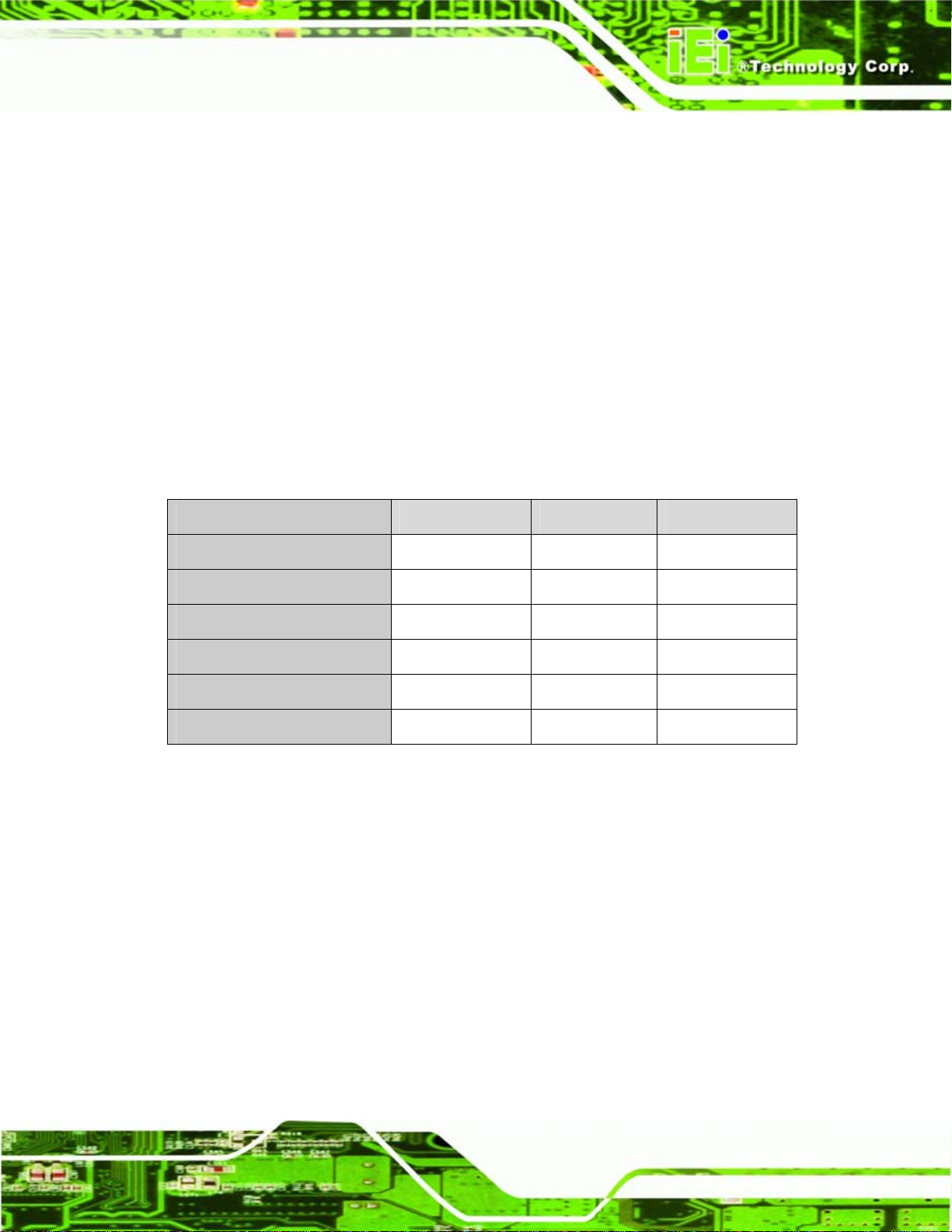
ICE-945GSE COM Express Type 2 Module
2.5.1 HD Audio Controller
The HD audio controller can be connected to a AC'97 or HD Audio chip to add audio
capabilities to the system. AC'97 audio provides 5.1 channel output. HD Audio provides
7.1 channel output. Both provide microphone and line input.
2.5.2 IDE Interface
The IDE interface can be connected to an IDE connector or to a CompactFlash® slot.
The integrated IDE interface is able to support the following IDE HDDs:
Ultra A T A/1 00, with data transfer rates up to 100 MB/s
Ultra A T A/6 6, with data transfer rates up to 66 MB/s
Ultra A T A/3 3, with data transfer rates up to 33 MB/s
Specification Ultra ATA/100 Ultra ATA/66 Ultra ATA/33
IDE devices
PIO Mode
PIO Max Transfer Rate
DMA/UDMA designation
DMA/UDMA Max Transfer
Controller Interface
Table 2-1: Supported HDD Specifications
2 2 2
0 – 4 0 – 4 0 – 4
16.6 MB/s 16.6 MB/s 16.6 MB/s
UDMA 5 UDMA 4 UDMA 2
100 MB/s 66 MB/s 33 MB/s
5 V 5 V 5 V
2.5.3 Low Pin Count (LPC) Interface
The Intel® ICH7M LPC interface complies with the LPC 1.1 specifications. The LPC bus
from the Intel® ICH7M can be connected to the following devices:
Super I/O chipset
COM port chipset
2.5.4 PCI Bus
The PCI interface on the Intel® ICH7M is compliant with the PCI Revision 2.3
implementation. Some of the features of the PCI interface are listed below.
Page 15
Page 28
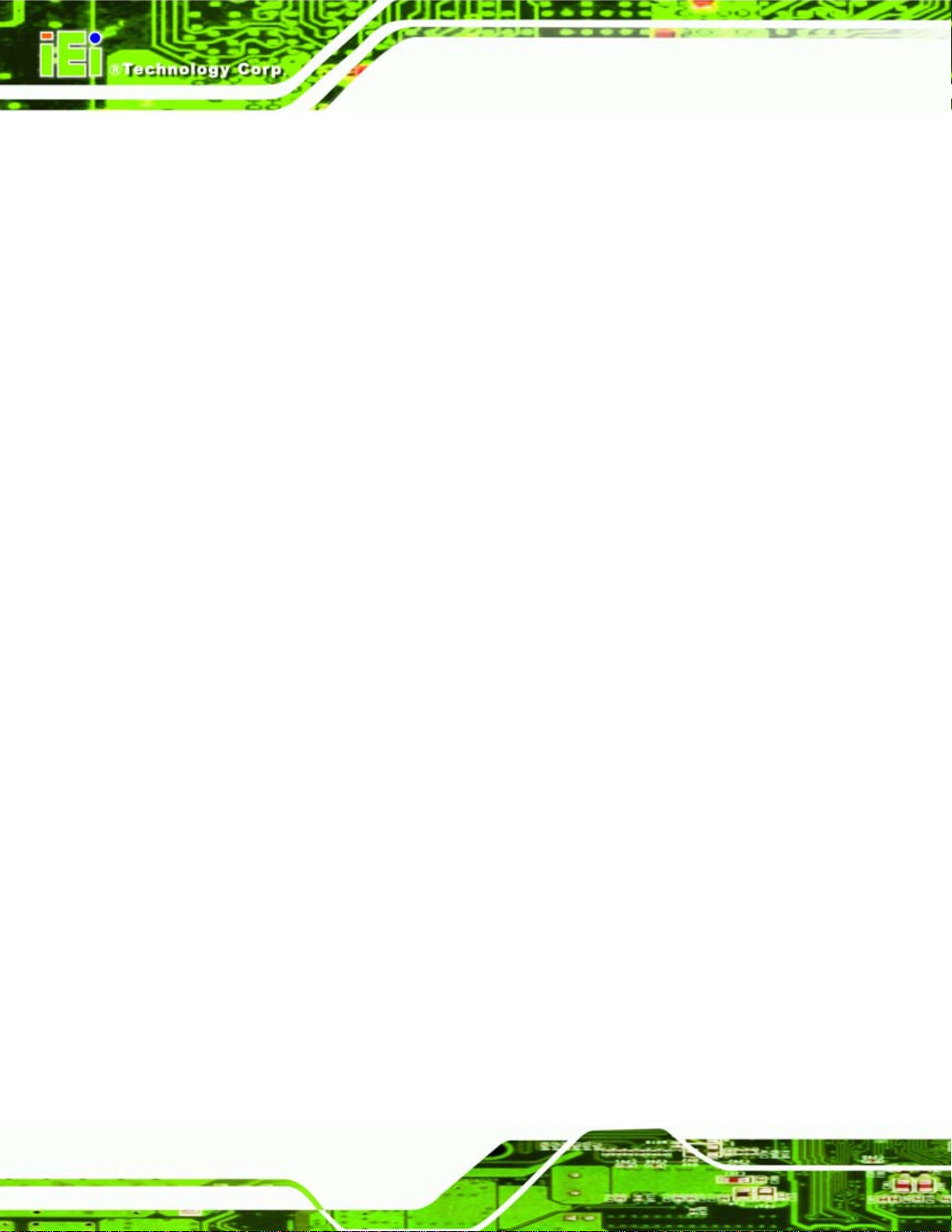
PCI Revision 2.3 compliant
33 MHz
5 V tolerant PCI signals (except PME#)
Integrated PCI arbiter supports up to seven PCI bus masters
2.5.5 PCIe Bus
The Intel® ICH7M Southbridge chipset has four PCIe lanes. These PCIe lanes are
connected to PCIe x1 devices.
2.5.6 GbE Ethernet
The ICE-945GSE provides a Gigabit Ethernet connection through the Intel® 82541PI chip
connected to the LAN connector on the Intel® ICH7M.
2.5.7 Real Time Clock
ICE-945GSE COM Express Type 2 Module
The real time clock in integrated in the Intel® ICH7M. The RTC operates on a 3 V battery
and 32.768 KHz crystal. The RTC keeps track of the time and stores system data even
when the system is turned off.
2.5.8 SATA Controller
The integrated SATA controller on the Southbridge supports up to two SATA drives with
independent DMA operations.
SATA controller specifications are listed below.
Supports two SATA drives
Supports 1.5 Gb/s data transfer speeds
Supports Serial ATA Specification, Revision 1.0a
2.5.9 SPI Bus
The Serial Peripheral Interface is a short distance serial bus for communication with other
devices on the motherboard. The SPI interface from the board is interfaced to the items
Page 16
below:
SPI BIOS.
Page 29
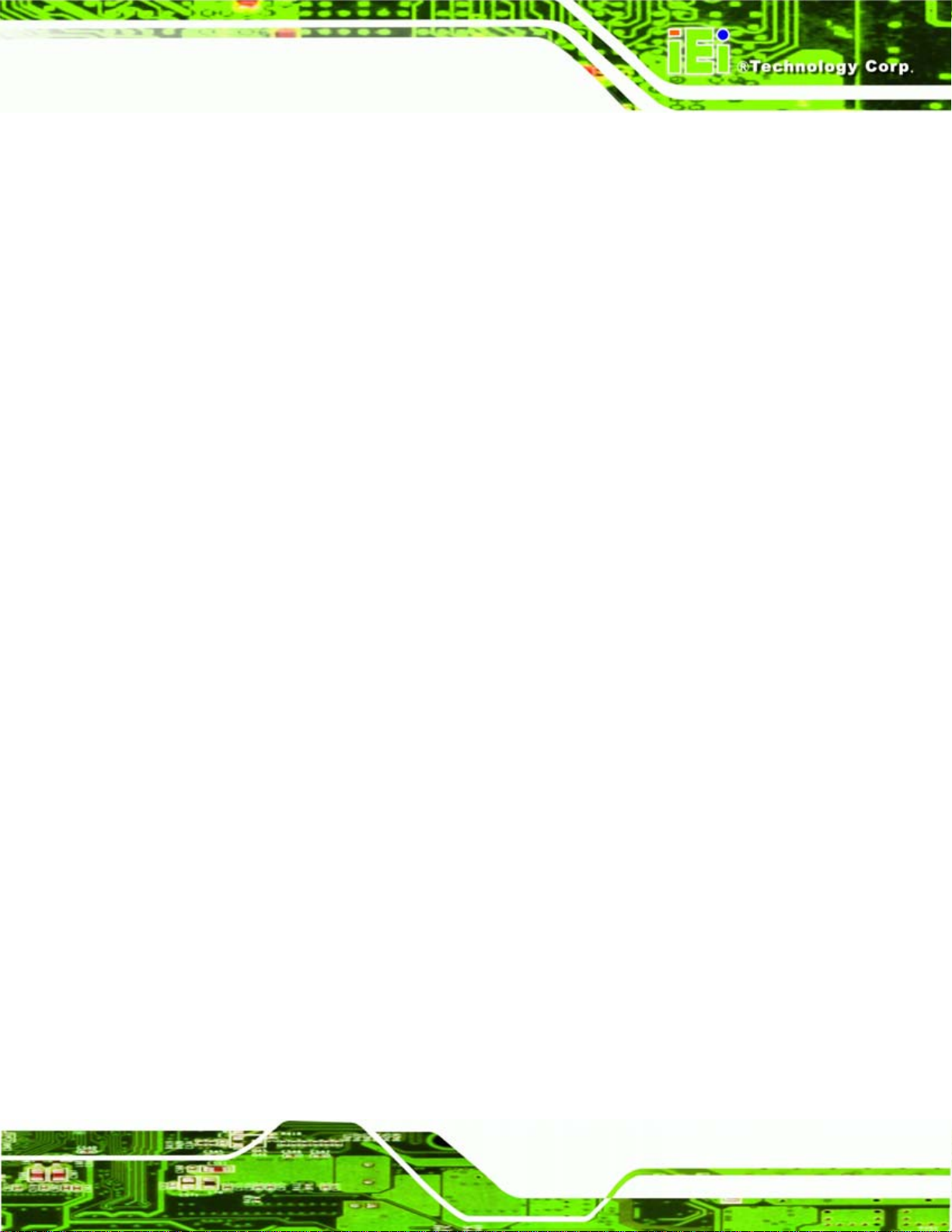
ICE-945GSE COM Express Type 2 Module
2.5.10 USB Controller
Up to eight high-speed, full-speed or low-speed USB devices are supported by the Intel®
ICH7M on the ICE-945GSE. High-speed USB 2.0, with data transfers of up to 480 MB/s, is
enabled with the Intel® ICH7M integrated Enhanced Host Controller Interface (EHCI)
compliant host controller. USB full-speed and low-speed signaling is supported by the
Intel® ICH7M integrated Universal Host Controller Interface (UHCI) controllers.
2.6 Environmental and Power Specifications
2.6.1 System Monitoring
The ICE-945GSE monitors the following temperatures:
CPU temperature
System temperature
On-chip temperature
The ICE-945GSE monitors the following fan speeds:
CPU (FAN1) speed
System (FAN2) speed
System (FAN3) speed
The ICE-945GSE monitors the following voltages:
Vcore
+12 V
+3.30 V
+5.00 V
VBAT
The values for the above environmental parameters are all recorded in the BIOS
Hardware Health Configuration menu.
2.6.2 Operating Temperature and Temperature Control
The maximum and minimum operating temperatures for the ICE-945GSE are listed below.
Page 17
Page 30
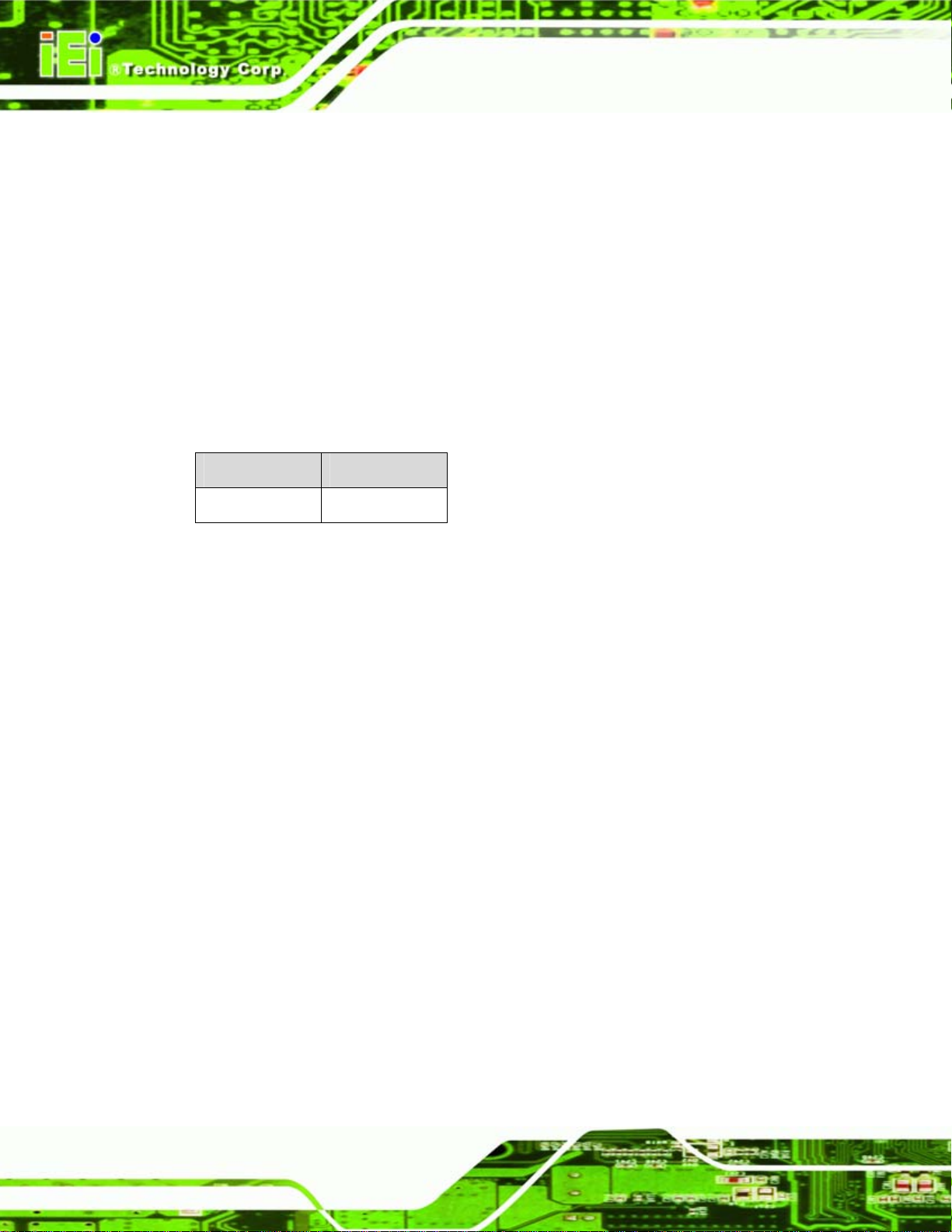
Minimum Operating Temperature: 0ºC (32°F)
Maximum Operating Temperature: 60°C (140°F)
A cooling fan and heat sink must be installed on the CPU. Thermal paste must be
smeared on the lower side of the heat sink before it is mounted on the CPU. Heat sinks
are also mounted on the Northbridge and Southbridge chipsets to ensure the operating
temperature of these chips remain low.
2.6.3 Power Consumption
5Table 2-2 shows the power consumption parameters for the ICE-945GSE running with a
1.6 GHz Intel® ATOM™ N270 with 2.0 GB DDR2 memory.
Voltage Current
+12 V 0.95 A
ICE-945GSE COM Express Type 2 Module
Table 2-2: Power Consumption
Page 18
Page 31

ICE-945GSE COM Express Type 2 Module
3 Unpacking
Chapter
3
Page 19
Page 32

3.1 Anti-static Precautions
WARNING:
Failure to take ESD precautions during the installation of the
ICE-945GSE may result in permanent damage to the ICE-945GSE and
severe injury to the user.
Electrostatic discharge (ESD) can cause serious damage to electronic components,
including the ICE-945GSE. Dry climates are especially susceptible to ESD. It is therefore
critical that whenever the ICE-945GSE, or any other electrical component is handled, the
following anti-static precautions are strictly adhered to.
Wear an anti-static wristband: Wearing a simple an ti-static wristband can
ICE-945GSE COM Express Type 2 Module
help to prevent ESD from damaging the board.
Self-grounding: Before handling the board touch any grounded conducting
material. During the time the board is handled, frequently touch any
conducting materials that are connected to the ground.
Use an anti-static pad: When configuring the ICE-945GSE, place it on an
antic-static pad. This reduces the possibility of ESD damaging the
ICE-945GSE.
Only handle the edges of the PCB: When handling the PCB, hold the PCB
by the edges.
3.2 Unpacking
3.2.1 Unpacking Precautions
When the ICE-945GSE is unpacked, please do the following:
Follow the anti-static precautions outlined in Section
Make sure the packing box is facing upwards so the ICE-945GSE does not
3.1.
Page 20
fall out of the box.
Make sure all the components shown in Section
3.3 are present.
Page 33

ICE-945GSE COM Express Type 2 Module
3.3 Unpacking Checklist
NOTE:
If some of the components listed in the checklist below are missing,
please do not proceed with the installation. Contact the IEI reseller or
vendor you purchased the ICE-945GSE from or contact an IEI sales
representative directly. To contact an IEI sales representative, please
send an email to sales@iei.com.tw.
3.3.1 Package Contents
The ICE-945GSE is shipped with the following components:
Quantity Item Image
1 ICE-945GSE
1 Heatspreader
1 Quick Installation Guide
1 Utility CD
Table 3-1: Package List Contents
Page 21
Page 34

ICE-945GSE COM Express Type 2 Module
Chapter
4
4 Connectors
Page 22
Page 35

ICE-945GSE COM Express Type 2 Module
4.1 Peripheral Interface Connectors
Section 4.1.1 shows interface connector locations. Section 4.1.2 lists all the interface
connectors seen in Section
4.1.1.
4.1.1 ICE-945GSELayout
Figure 4-1 shows the on-board peripheral connectors, backplane peripheral connectors
and on-board jumpers.
Figure 4-1: Connector and Jumper Locations (Front Side)
Page 23
Page 36

Figure 4-2: Connector and Jumper Locations
ICE-945GSE COM Express Type 2 Module
4.1.2 Peripheral Interface Connectors
Table 4-1 shows a list of the interface connectors on the ICE-945GSE Detailed
descriptions of these connectors can be found in Section
Connector Type Label
COM Express connector CD COM Express connector J1
COM Express connector AB COM Express connector J2
SO-DIMM socket SO-DIMM socket DIMM1
SPI programming connector 6-pin connector SPI1
Table 4-1: ICE-945GSE Interface Connectors
4.2 ETX Interface Connectors
The ICE-945GSE embedded module has standard four standard ETX interface
connectors on the reverse side of the board. The location of the pins and the pinout
4.2.
Page 24
descriptions are given below.
Page 37

ICE-945GSE COM Express Type 2 Module
4.2.1 COM Express Connector CD
CN Label: J1
CN Type:
CN Location:
CN Pinouts:
220-pin COM Express connector
See Figure 4-3
See Table 4-2
The standard COM Express connector locations and pinouts are shown below.
Figure 4-3: COM Express Connector CD Location
Pin No. Description Pin No. Description
C1 GND D1 GND
C2 IDE_D7 D2 IDE_D5
C3 IDE_D6 D3 IDE_D10
C4 IDE_D3 D4 IDE_D11
C5 IDE_D15 D5 IDE_D12
C6 IDE_D8 D6 IDE_D4
C7 IDE_D9 D7 IDE_D0
C8 IDE_D2 D8 IDE_REQ
C9 IDE_D13 D9 IDE_IOW#
C10 IDE_D1 D10 IDE_ACK#
C11 GND D11 GND
C12 IDE_D14 D12 IDE_IRQ
C13 IDE_IORDY D13 IDE_A0
Page 25
Page 38

Pin No. Description Pin No. Description
C14 IDE_IOR# D14 IDE_A1
C15 PCI_PME# D15 IDE_A2
C16 PCI_GNT2# D16 IDE_CS1#
C17 PCI_REQ2# D17 IDE_CS3#
C18 PCI_GNT1# D18 IDE_RESET#
C19 PCI_REQ1# D19 PCI_GNT3#
C20 PCI_GNT0# D20 PCI_REQ3#
C21 GND D21 GND
C22 PCI_REQ0# D22 PCI_AD1
C23 PCI_RESET# D23 PCI_AD3
C24 PCI_AD0 D24 PCI_AD5
C25 PCI_AD2 D25 PCI_AD7
C26 PCI_AD4 D26 PCI_C/BE0#
ICE-945GSE COM Express Type 2 Module
C27 PCI_AD6 D27 PCI_AD9
C28 PCI_AD8 D28 PCI_AD11
C29 PCI_AD10 D29 PCI_AD13
C30 PCI_AD12 D30 PCI_AD15
C31 GND D31 GND
C32 PCI_AD14 D32 PCI_PAR
C33 PCI_C/BE1# D33 PCI_SERR#
C34 PCI_PERR# D34 PCI_STOP#
C35 PCI_LOCK# D35 PCI_TRDY#
C36 PCI_DEVSEL# D36 PCI_FRAME#
C37 PCI_IRDY# D37 PCI_AD16
C38 PCI_C/BE2# D38 PCI_AD18
C39 PCI_AD17 D39 PCI_AD20
C40 PCI_AD19 D40 PCI_AD22
C41 GND D41 GND
C42 PCI_AD21 D42 PCI_AD24
Page 26
C43 PCI_AD23 D43 PCI_AD26
C44 PCI_C/BE3# D44 PCI_AD28
C45 PCI_AD25 D45 PCI_AD30
Page 39

ICE-945GSE COM Express Type 2 Module
Pin No. Description Pin No. Description
C46 PCI_AD27 D46 PCI_IRQC#
C47 PCI_AD29 D47 PCI_IRQD#
C48 PCI_AD31 D48 PCI_CLKRUN#
C49 PCI_IRQA# D49 PCI_M66EN
C50 PCI_IRQB# D50 PCI_CLK
C51 GND D51 GND
C52 PEG_RX0+ D52 PEG_TX0+
C53 PEG_RX0- D53 PEG_TX0C54 TYPE0# D54 PEG_LANE_RV#
C55 PEG_RX1+ D55 PEG_TX1+
C56 PEG_RX1- D56 PEG_TX1C57 TYPE1# D57 TYPE2#
C58 PEG_RX2+ D58 PEG_TX2+
C59 PEG_RX2- D59 PEG_TX2C60 GND D60 GND
C61 PEG_RX3+ D61 PEG_TX3+
C62 PEG_RX3- D62 PEG_TX3C63 RSVD D63 RSVD
C64 RSVD D64 RSVD
C65 PEG_RX4+ D65 PEG_TX4+
C66 PEG_RX4- D66 PEG_TX4C67 FAN _PW MOUT D67 GND
C68 PEG_RX5+ D68 PEG_TX5+
C69 PEG_RX5- D69 PEG_TX5C70 GND D70 GND
C71 PEG_RX6+ D71 PEG_TX6+
C72 PEG_RX6- D72 PEG_TX6C73 SDVO_DATA D73 SVDO_CLK
C74 PEG_RX7+ D74 PEG_TX7+
C75 PEG_RX7- D75 PEG_TX7C76 GND D76 GND
C77 FAN _TAC HOI N D77 IDE_CBLID#
Page 27
Page 40

Pin No. Description Pin No. Description
C78 PEG_RX8+ D78 PEG_TX8+
C79 PEG_RX8- D79 PEG_TX8C80 GND D80 GND
C81 PEG_RX9+ D81 PEG_TX9+
C82 PEG_RX9- D82 PEG_TX9C83 RSVD D83 RSVD
C84 GND D84 GND
C85 PEG_RX10+ D85 PEG_TX10+
C86 PEG_RX10- D86 PEG_TX10C87 GND D87 GND
C88 PEG_RX11+ D88 PEG_TX11+
C89 PEG_RX11- D89 PEG_TX11C90 GND D90 GND
ICE-945GSE COM Express Type 2 Module
C91 PEG_RX12+ D91 PEG_TX12+
C92 PEG_RX12- D92 PEG_TX12C93 GND D93 GND
C94 PEG_RX13+ D94 PEG_TX13+
C95 PEG_RX13- D95 PEG_TX13C96 GND D96 GND
C97 RSVD D97 PEG_ENABLE#
C98 PEG_RX14+ D98 PEG_TX14+
C99 PEG_RX14- D99 PEG_TX14C100 GND D100 GND
C101 PEG_RX15+ D101 PEG_TX15+
C102 PEG_RX15- D102 PEG_TX15C103 GND D103 GND
C104 +V12 D104 +V12
C105 +V12 D105 +V12
C106 +V12 D106 +V12
Page 28
C107 +V12 D107 +V12
C108 +V12 D108 +V12
C109 +V12 D109 +V12
Page 41

ICE-945GSE COM Express Type 2 Module
Pin No. Description Pin No. Description
C110 GND D110 GND
Table 4-2: COM Express Connector CD Pin Definitions
4.2.2 COM Express Connector AB
CN Label: J2
CN Type:
CN Location:
CN Pinouts:
220-pin COM Express connector
See Figure 4-4
See Table 4-3
The standard COM Express connector locations and pinouts are shown below.
Figure 4-4: COM Express Connector AB Location
Pin No. Description Pin No. Description
A1 GND B1 GND
A2 GBE0_MDI3- B2 GBE0_ACT#
A3 GBE0_MDI3+ B3 LPC_FRAME#
A4 GBE0_LINK100# B4 LPC_AD0
A5 GBE0_LINK1000# B5 LPC_AD1
A6 GBE0_MDI2- B6 LPC_AD2
A7 GBE0_MDI2+ B7 LPC_AD3
A8 GBE0_LINK# B8 LPC_DRQ0#
A9 GBE0_MDI1- B9 LPC_DRQ1#
Page 29
Page 42

Pin No. Description Pin No. Description
A10 GBE0_MDI1+ B10 LPC_CLK
A11 GND B11 GND
A12 GBE0_MDI0- B12 PWRBTN#
A13 GBE0_MDI0+ B13 SMB_CK
A14 GBE0_CTREF B14 SMB_DAT
A15 SUS_S3# B15 SMB_ALERT#
A16 SATA0_TX+ B16 SATA1_TX+
A17 SATA0_TX- B17 SATA1_TXA18 SUS_S4# B18 SUS_STAT#
A19 SATA0_RX+ B19 SATA1_RX+
A20 SATA0_RX- B20 SATA1_RXA21 GND B21 GND
A22 SATA2_TX+ B22 SATA3_TX+
ICE-945GSE COM Express Type 2 Module
A23 SATA2_TX- B23 SATA3_TXA24 SUS_S5# B24 PWR_OK
A25 SATA2_RX+ B25 SATA3_RX+
A26 SATA2_RX- B26 SATA3_RXA27 BATLOW# B27 WDT
A28 ATA_ACT# B28 AC_SDI N2
A29 AC_SYNC B29 AC_SDIN1
A30 AC_RST# B30 AC_SDIN0
A31 GND B31 GND
A32 AC_BITCLK B32 SPKR
A33 AC_SDOUT B33 I2C_CK
A34 BIOS_DISABLE# B34 I2C_DAT
A35 THRMTRIP# B35 THRM#
A36 USB6- B36 USB7A37 USB6+ B37 USB7+
A38 USB_6_7_OC# B38 USB_4_5_OC#
Page 30
A39 USB4- B39 USB5A40 USB4+ B40 USB5+
A41 GND B41 GND
Page 43

ICE-945GSE COM Express Type 2 Module
Pin No. Description Pin No. Description
A42 USB2- B42 USB3A43 USB2+ B43 USB3+
A44 USB_2_3_OC# B44 USB_0_1_OC#
A45 USB0- B45 USB1A46 USB0+ B46 USB1+
A47 VCC_RTC B47 EXCD1_PERST#
A48 EXCD0_PERST# B48 EXCD1_CPPE#
A49 EXCD0_CPPE# B49 SYS_RESET#
A50 LPC_SERIRQ B50 CB_RESET#
A51 GND B51 GND
A52 PCIE_TX5+ B52 PCIE_RX5+
A53 PCIE_TX5- B53 PCIE_RX5A54 GPI0 B54 GPO1
A55 PCIE_TX4+ B55 PCIE_RX4+
A56 PCIE_TX4- B56 PCIE_RX4A57 GND B57 GPO2
A58 PCIE_TX3+ B58 PCIE_RX3+
A59 PCIE_TX3- B59 PCIE_RX3A60 GND B60 GND
A61 PCIE_TX2+ B61 PCIE_RX2+
A62 PCIE_TX2- B62 PCIE_RX2A63 GPI1 B63 GPO3
A64 PCIE_TX1+ B64 PCIE_RX1+
A65 PCIE_TX1- B65 PCIE_RX1A66 GND B66 WAKE0#
A67 GPI2 B67 WAKE1#
A68 PCIE_TX0+ B68 PCIE_RX0+
A69 PCIE_TX0- B69 PCIE_RX0A70 GND B70 GND
A71 LVDS_A0+ B71 LVDS_B0+
A72 LVDS_A0- B72 LVDS_B0A73 LVDS_A1+ B73 LVDS_B1+
Page 31
Page 44

Pin No. Description Pin No. Description
A74 LVDS_A1- B74 LVDS_B1A75 LVDS_A2+ B75 LVDS_B2+
A76 LVDS_A2- B76 LVDS_B2A77 LVDS_VDD_EN B77 LVDS_B3+
A78 LVDS_A3+ B78 LVDS_B3A79 LVDS_A3- B79 LVDS_BKLT_EN
A80 GND B80 GND
A81 LVDS_A_CK+ B81 LVDS_B_CK+
A82 LVDS_A_CK- B82 LVDS_B_CKA83 LVDS_I2C_CK B83 LVDS_BKLT_CTRL
A84 LVDS_I2C_DAT B84 5 VSB
A85 GPI3 B85 5 VSB
A86 KBD_RST# B86 5 VSB
ICE-945GSE COM Express Type 2 Module
A87 KBD_A20GATE B87 5 VSB
A88 PCIE0_CK_REF+ B88 RSVD
A89 PCIE0_CK_REF- B89 VGA_RED
A90 GND B90 GND
A91 RSVD B91 VGA_GRN
A92 RSVD B92 VGA_BLU
A93 GPO0 B93 VGA_HSYNC
A94 RSVD B94 VGA_VSYNC
A95 RSVD B95 VGA_I2C_CK
A96 GND B96 VGA_I2C_DAT
A97 +V12 B97 TV_DAC_A
A98 +V12 B98 TV_DAC_B
A99 +V12 B99 TV_DAC_C
A100 GND B100 GND
A101 +V12 B101 +V12
A102 +V12 B102 +V12
Page 32
A103 +V12 B103 +V12
A104 +V12 B104 +V12
A105 +V12 B105 +V12
Page 45

ICE-945GSE COM Express Type 2 Module
Pin No. Description Pin No. Description
A106 +V12 B106 +V12
A107 +V12 B107 +V12
A108 +V12 B108 +V12
A109 +V12 B109 +V12
A110 GND B110 GND
Table 4-3: COM Express Connector AB Pin Definitions
4.2.3 SO-DIMM Connector
CN Label: DIMM1
CN Type:
CN Location:
SO-DIMM connector
Figure 4-5
See
The SO-DIMM socket is for installing SO-DIMM memory.
Figure 4-5: SO-DIMM Connector Location
4.2.4 SPI Connector
CN Label: SPI1
CN Type:
6-pin connector
Page 33
Page 46

See
CN Location:
CN Pinouts:
Figure 4-6
Table 4-4
See
ICE-945GSE COM Express Type 2 Module
The SPI connector is for flashing new BIOS onto the SPI BIOS chip.
Figure 4-6: SPI Flash Connector Location
Pin No. Description
1 SPI_VCC (+3.3 V)
2 SPI_CS#
3 SPI_MISO
4 SPI_CLK
5 SPI_MOSI
6 GND
Table 4-4: SPI Flash Connector Pin Definitions
Page 34
Page 47

ICE-945GSE COM Express Type 2 Module
5 Installation
Chapter
5
Page 35
Page 48

ICE-945GSE COM Express Type 2 Module
5.1 Installation Considerations
NOTE:
The following installation notices and installation considerations should
be read and understood before the CPU module is installed. All
installation notices pertaining to the installation of the CPU module
should be strictly adhered to. Failing to adhere to these precautions
may lead to severe damage of the CPU module and injury to the
person installing the CPU module.
Before and during the installation of the ICE-945GSE, please do the following:
Read the user manual
o The user manual provides a complete description of the ICE-945GSE,
installation instructions and configuration options.
Wear an electrostatic discharge cuff (ESD)
o Electronic components are easily damaged by ESD. Wearing an ESD cuff
removes ESD from the body and helps prevent ESD damage.
Place the CPU module on an antistatic pad
o When installing or configuring the CPU module, place it on an antistatic
pad. This helps to prevent potential ESD damage.
Turn off all power to the ICE-945GSE
o When working with the CPU module, make sure that it is disconnected
from all power supplies and that no electricity is being fed into the system.
Before and during the installation of the ICE-945GSE DO NOT:
DO NOT remove any of the stickers on the PCB board. These stickers are
required for warranty validation.
DO NOT use the product before verifying all the cables and power connectors
Page 36
are properly connected.
DO NOT allow screws to come in contact with the PCB circuit, connector pins,
or its components.
Page 49

ICE-945GSE COM Express Type 2 Module
5.2 Unpacking
NOTE:
If any of the items listed below are missing when the ICE-945GSE is
unpacked, do not proceed with the installation and contact the
ICE-945GSE reseller or vendor.
5.2.1 Unpacking Precautions
Before installing the ICE-945GSE, unpack the CPU module. Some components on
ICE-945GSE are very sensitive to static electricity and can be damaged by a sudden rush
of power. To protect it from being damaged, follow these precautions:
The user should ground them self to remove any static charge before
touching the ICE-945GSE. To do so wear a grounded wrist strap at all times
or frequently touch any conducting materials that is connected to the ground.
Handle the ICE-945GSE by its edges. Do not touch the IC chips, leads or
circuitry if not necessary.
Do not place a PCB on top of an anti-static bag. Only the inside of the bag is safe from
static discharge.
5.2.2 Checklist
When unpacking the ICE-945GSE, please make sure that the package contains the
following items.
1 x ICE-945GSE embedded module
1 x Heatspreader
1 x Utility CD
1 x QIG
If one or more of these items are missing, please contact the reseller or vendor the
ICE-945GSE was purchased from and do not proceed any further with the installation.
Page 37
Page 50

5.3 SO-DIMM Installation
To install a SO-DIMM into a SO-DIMM socket, please follow the steps below and refer to
Figure 5-1.
Figure 5-1: SO-DIMM Installation
Step 1: Locate the SO-DIMM socket. Place the ICE-945GSE on an anti-static pad.
ICE-945GSE COM Express Type 2 Module
Step 2: Align the SO-DIMM with the socket. The SO-DIMM must be oriented in such a
way that the notch in the middle of the SO-DIMM must be aligned with the
plastic bridge in the socket.
Step 3: Insert the SO-DIMM. Push the SO-DIMM chip into the socket at an angle. (See
Figure 5-1)
Step 4: Open the SO-DIMM socket arms. Gently pull the arms of the SO-DIMM socket
out and push the rear of the SO-DIMM down. (See
Step 5: Secure the SO-DIMM. Release the arms on the SO-DIMM socket. They clip into
place and secure the SO-DIMM in the socket.Step 0:
Figure 5-1)
Page 38
Page 51

ICE-945GSE COM Express Type 2 Module
5.4 Jumper Settings
NOTE:
A jumper is a metal bridge used to close an
electrical circuit. It consists of two or three
metal pins and a small metal clip (often
protected by a plastic cover) that slides over
the pins to connect them. To CLOSE/SHORT
a jumper means connecting the pins of the
jumper with the plastic clip and to OPEN a
jumper means removing the plastic clip from a
jumper.
Before the ICE-945GSE is installed in the system, the jumpers must be set in accordance
with the desired configuration. The jumpers on the ICE-945GSE are listed in
and shown in
Description Type Label
LVDS panel resolution 4-in-1 switch SW1
BIOS selection 4-in-1 switch SW2
Table 5-1: Jumpers
Figure 5–2.
Jumper Locations
5Table 5-1
Page 39
Page 52

Figure 5–2: Jumper Locations
5.4.1 LVDS Panel Resolution
ICE-945GSE COM Express Type 2 Module
Jumper Label: SW1
Jumper Type:
Jumper Settings:
Jumper Location:
4-in-1 switch
Table 5-2
See
Figure 5–2
See
This switch sets the resolution of the panel attached to the LVDS output. Settings are
shown in
1 2 3 4 DESCRIPTION
OFF OFF OFF OFF 640 x 480 (18-bit)
ON OFF OFF OFF 800 x 480 (18-bit)
OFF ON OFF OFF 800 x 600 (18-bit)
ON ON OFF OFF 1024 x 768 (18-bit)
OFF OFF ON OFF 1280 x 1024 (36-bit)
ON OFF ON OFF 1400 x 1050 (36-bit)
OFF ON ON OFF 1400 x 900 (36-bit)
Table 5-2.
Page 40
ON ON ON OFF 1600 x 1200 (36-bit)
Table 5-2: LVDS Panel Resolution
Page 53

ICE-945GSE COM Express Type 2 Module
5.4.2 BIOS Selection
Jumper Label: SW2
Jumper Type:
Jumper Settings:
Jumper Location:
This jumper selects which BIOS to use. There is a BIOS included on the ICE-9 45GSE, but
a BIOS connected to the LPC or PCI bus can be used instead. The clear CMOS jumper
settings are shown in
1 2 3 4 Description
OFF ON OFF OFF SPI
ON OFF OFF OFF LPC
OFF OFF OFF OFF PCI
Table 5-3: BIOS Selection
4-in-1 switch
Table 5-3
See
Figure 5–2
See
Table 5-3.
5.5 Mounting the ICE-945GSE
WARNING!
Never run the embedded module without an appropriate heat sink.
WARNING!
Please note that the installation instructions described in this manual
should be carefully followed in order to avoid damage to the CPU
module components and injury to the user.
Page 41
Page 54

ICE-945GSE COM Express Type 2 Module
WARNING!
When installing electronic components onto the embedded module or
installing the embedded module onto the baseboard, always take
anti-static precautions in order to prevent ESD damage to the CPU
module and other electronic components like the CPU and SO-DIMM
module.
The ICE-945GSE embedded module has two standard COM Express connectors on the
reverse side. Align these COM Express connectors with the corresponding connectors on
a compatible baseboard. Gently push the embedded module down to ensure the
connectors are properly connected.
Baseboard can be designed by the end user, customized by IEI, or purchased from IEI.
For more information visit the IEI website (
representative.
www.ieiworld.com) or contact an IEI sales
Page 42
Page 55

ICE-945GSE COM Express Type 2 Module
6 BIOS Setup
Chapter
6
Page 43
Page 56

6.1 Introduction
NOTE:
The BIOS items shown below are from a ICE-945GSE installed on the
ICE-DB-9S-R10 reference carrier board. The ICE-DB-9S-R10
ICE-945GSE COM Express Type 2 Module
reference carrier board is available from iEi, contact
or go to
A licensed copy of AMI BIOS is preprogrammed into the ROM BIOS. The BIOS setup
program allows users to modify the basic system configuration. This chapter describes
how to access the BIOS setup program and the configuration options that may be
changed.
http://www.ieiworld.com for more information.
sales@iei.com.tw
6.1.1 Starting Setup
The AMI BIOS is activated when the computer is turned on. The setup program can be
activated in one of two ways.
1. Press the D
2. Press the D
message appears on the screen.
ELETE key as soon as the system is turned on or
ELETE key when the “Press Del to enter SETUP”
If the message disappears before the D
again.
6.1.2 Using Setup
Use the arrow keys to highlight items, press ENTER to select, use the PageUp and
PageDown keys to change entries, press F1 for help and press E
keys are shown in.
Key Function
Up arrow Move to previous item
Down arrow Move to next item
Page 44
ELETE key is pressed, restart the computer and try
SC to quit. Navigation
Page 57

ICE-945GSE COM Express Type 2 Module
Key Function
Left arrow Move to the item on the left hand side
Right arrow Move to the item on the right hand side
Esc key Main Menu – Quit and not save changes into CMOS
Status Page Setup Menu and Option Page Setup Menu --
Exit current page and return to Main Menu
Page Up key Increase the numeric value or make changes
Page Dn key Decrease the numeric value or make changes
F1 key General help, only for Status Page Setup Menu and Option
Page Setup Menu
F2 /F3 key Change color from total 16 colors. F2 to select color
forward.
F10 key Save all the CMOS changes, only for Main Menu
Table 6-1: BIOS Navigation Keys
6.1.3 Getting Help
When F1 is pressed a small help window describing the appropriate keys to use and the
possible selections for the highlighted item appears. To exit the Help Window press E
the F1 key again.
6.1.4 Unable to Reboot After Configuration Changes
If the computer cannot boot after changes to the system configuration is made, CMOS
defaults. Use the jumper described in Chapter 5.
6.1.5 BIOS Menu Bar
The menu bar on top of the BIOS screen has the following main items:
SC or
Main Changes the basic system configuration.
Advanced Changes the advanced system settings.
PCIPnP Changes the advanced PCI/PnP Settings
Boot Changes the system boot configuration.
Page 45
Page 58

The following sections completely describe the configuration options found in the menu
items at the top of the BIOS screen and listed above.
6.2 Main
The Main BIOS menu (5BIOS Menu 1) appears when the BIOS Setup program is entered.
The Main menu gives an overview of the basic system information.
ICE-945GSE COM Express Type 2 Module
Security Sets User and Supervisor Passwords.
Chipset Changes the chipset settings.
Power Changes power management settings.
Exit Selects exit options and loads default settings
BIOS Menu 1: Main
System Overview
The System Overvie w lists a brief summary of different system components. Th e fields in
System Overview cannot be changed. The items shown in the system overview include:
Page 46
Page 59

ICE-945GSE COM Express Type 2 Module
AMI BIOS: Displays auto-detected BIOS information
o Version: Current BIOS version
o Build Date: Date the current BIOS version was made
o ID: Installed BIOS ID
Processor: Displays auto-detected CPU specifications
o Type: Names the currently installed processor
o Speed: Lists the processor speed
o Count: The number of CPUs on the motherboard
System Memory: Displays the auto-detected system memory.
o Size: Lists memory size
The System Overview field also has two user configurable fields:
System Time [xx:xx:xx]
Use the System Time option to set the system time. Manually enter the hours, minutes
and seconds.
System Date [xx/xx/xx]
Use the System Date option to set the system date. Manually enter the day, month and
year.
6.3 Advanced
Use the Advanced menu (5BIOS Menu 2) to configure the CPU and peripheral devices
through the following sub-menus:
WARNING:
Setting the wrong values in the sections below may cause the system
to malfunction. Make sure that the settings made are compatible with
the hardware.
6.3.1 CPU Configuration........................................................................49
6.3.2 IDE Configuration..........................................................................50
Page 47
Page 60

6.3.3 Super IO Configuration .................................................................57
ICE-945GSE COM Express Type 2 Module
6.3.4 W83627H Hardware Health..........................................................60
6.3.5 W83L782 Hardware Health...........................................................61
6.3.6 Power Configuration......................................................................62
6.3.7 Remote Configuration...................................................................67
6.3.8 USB Configuration ........................................................................71
Page 48
BIOS Menu 2: Advanced
Page 61

ICE-945GSE COM Express Type 2 Module
6.3.1 CPU Configuration
Use the CPU Configuration menu (5BIOS Menu 3) to view detailed CPU specifications
and configure the CPU.
BIOS Menu 3: CPU Configuration
The CPU Configuration menu (
Manufacturer: Lists the name of the CPU manufacturer
Brand String: Lists the brand name of the CPU being used
Frequency: Lists the CPU processing speed
FSB Speed: Lists the FSB speed
Cache L1: Lists the CPU L1 cache size
Cache L2: Lists the CPU L2 cache size
Ratio actual: Lists the clock multiplier
5BIOS Menu 3) lists the following CPU details:
Page 49
Page 62

6.3.2 IDE Configuration
Use the IDE Configuration menu (5BIOS Menu 4) to change and/or set the configuration
of the IDE devices installed in the system.
ICE-945GSE COM Express Type 2 Module
BIOS Menu 4: IDE Configuration
ATA/IDE Configura tions [Compatible]
Use the ATA/IDE Configurations option to configure the ATA/IDE controller.
Î
Disabled
Î
Compatible
Page 50
Disables the on-board ATA/IDE controller.
Configures the on-board ATA/IDE controller to be in
compatible mode. In this mode, a SATA channel will
replace one of the IDE channels. This mode
supports up to 4 storage devices.
Page 63

ICE-945GSE COM Express Type 2 Module
Î
Enhanced DEFAULT
Configures the on-board ATA/IDE controller to be in
Enhanced mode. In this mode, IDE channels and
SATA channels are separated. This mode supports
up to 6 storage devices. Some legacy OS do not
support this mode.
Legacy IDE Channels [SATA Pri, PATA Sec]
Î
SA TA Only
Î
SA TA Pri, PATA Sec DEFAULT
Î
PATA Only
IDE Master and IDE Slave
Only the SATA drives are enabled.
The SATA drive are enabled on the primary
IDE channel. The PATA drives are enabled on
the secondary IDE channel.
The IDE drives are enabled on the primary
and secondary IDE channels. SATA drives
are disabled.
When entering setup, BIOS auto detects the presence of IDE devices. BIOS displays the
status of the auto detected IDE devices. The following IDE devices are detected and are
shown in the IDE Configuration menu:
Primary IDE Master
Primary IDE Slave
Secondary IDE Master
Secondary IDE Slave
The IDE Configuration menu (
5BIOS Menu 4) allows changes to the configurations for the
IDE devices installed in the system. If an IDE device is detected, and one of the above
listed four BIOS configuration options are selected, the IDE configuration options shown in
Section 87
56.3.2.1 appear.
Page 51
Page 64

6.3.2.1 IDE Master, IDE Slave
Use the IDE Master and IDE Slave configuration menu to view both primary and
secondary IDE device details and configure the IDE devices connected to the system.
ICE-945GSE COM Express Type 2 Module
BIOS Menu 5: IDE Master and IDE Slave Configuration
Auto-Detected Drive Parameters
The “grayed-out” items in the left frame are IDE disk drive parameters automatically
detected from the firmware of the selected IDE disk drive. The drive parameters are listed
as follows:
Device: Lists the device type (e.g. hard disk, CD-ROM etc.)
Type: Indicates the type of devices a user can manually select
Vendor: Lists the device manufacturer
Size: List the storage capacity of the device.
LBA Mode: Indicates whether the LBA (Logical Block Addressing) is a
method of addressing data on a disk drive is supported or not.
Page 52
Page 65

ICE-945GSE COM Express Type 2 Module
Block Mode: Block mode boosts IDE drive performance by increasing the
amount of data transferred. Only 512 bytes of data can be transferred per
interrupt if block mode is not used. Block mode allows transfers of up to 64 KB
per interrupt.
PIO Mode: Indicates the PIO mode of the installed device.
Async DMA: Indicates the highest Asynchronous DMA Mode that is
supported.
Ultra DMA: Indicates the highest Synchronous DMA Mode that is supported.
S.M.A.R.T.: Indicates whether or not the Self-Monitoring Analysis and
Reporting Technology protocol is supported.
32Bit Data Transfer: Enables 32-bit data transfer.
T ype [Auto]
Use the Type BIOS option select the type of device the AMIBIOS attempts to boot from
after the Power-On Self-Test (POST) is complete.
Î
Not Installed
Î
Auto DEFAULT
Î
CD/DVD
Î
ARMD
BIOS is prevented from searching for an IDE disk
drive on the specified channel.
The BIOS auto detects the IDE disk drive type
attached to the specified channel. This setting should
be used if an IDE hard disk drive is attached to the
specified channel.
The CD/DVD option specifies that an IDE CD-ROM
drive is attached to the specified IDE channel. The
BIOS does not attempt to search for other types of
IDE disk drives on the specified channel.
This option specifies an ATAPI Removable Media
Device. These include, but are not limited to:
ZIP
LS-120
Page 53
Page 66

LBA/Large Mode [Auto]
Use the LBA/Large Mode option to disable or enable BIOS to auto detects LBA (Logical
Block Addressing). LBA is a method of addressing data on a disk drive. In LBA mode, the
maximum drive capacity is 137 GB.
ICE-945GSE COM Express Type 2 Module
Î
Disabled
Î
Auto DEFAULT
Block (Multi Sector Transfer) [Auto]
Use the Block (Multi Sector Transfer) to disable or enable BIOS to auto detect if the
device supports multi-sector transfers.
Î
Disabled
Î
Auto DEFAULT
BIOS is prevented from using the LBA mode control on
the specified channel.
BIOS auto detects the LBA mode control on the specified
channel.
BIOS is prevented from using Multi-Sector T ran sfer on the
specified channel. The data to and from the device occurs
one sector at a time.
BIOS auto detects Multi-Sector Transfer support on the
drive on the specified channel. If supported the data
transfer to and from the device occurs multiple sectors at
a time.
PIO Mode [Auto]
Use the PIO Mode option to select the IDE PIO (Programmable I/O) mode program timing
cycles between the IDE drive and the programmable IDE controller. As the PIO mode
increases, the cycle time decrease s.
Î
Î
Î
Î
Page 54
Auto DEFAULT
0
1
2
BIOS auto detects the PIO mode. Use this value if the IDE disk
drive support cannot be determined.
PIO mode 0 selected with a maximum transfer rate of 3.3 MB/s
PIO mode 1 selected with a maximum transfer rate of 5.2 MB/s
PIO mode 2 selected with a maximum transfer rate of 8.3 MB/s
Page 67

ICE-945GSE COM Express Type 2 Module
Î
3
Î
4
DMA Mode [Auto]
Use the DMA Mode BIOS selection to adjust the DMA mode options.
Î
Auto DEFAULT
Î
SWDMA0
Î
SWDMA1
PIO mode 3 selected with a maximum transfer rate of 11.1 MB/s
PIO mode 4 selected with a maximum transfer rate of 16.6 MB/s
(This setting generally works with all hard disk drives
manufactured after 1999. For other disk drives, such as IDE
CD-ROM drives, check the specifications of the drive.)
BIOS auto detects the DMA mode. Use this value if the IDE
disk drive support cannot be determined.
Single Word DMA mode 0 selected with a maximum data
transfer rate of 2.1 MB/s
Single Word DMA mode 1 selected with a maximum data
transfer rate of 4.2 MB/s
Î
SWDMA2
Î
MWDMA0
Î
MWDMA1
Î
MWDMA2
Î
UDMA1
Î
UDMA1
Î
UDMA2
Single Word DMA mode 2 selected with a maximum data
transfer rate of 8.3 MB/s
Multi Word DMA mode 0 selected with a maximum data
transfer rate of 4.2 MB/s
Multi Word DMA mode 1 selected with a maximum data
transfer rate of 13.3 MB/s
Multi Word DMA mode 2 selected with a maximum data
transfer rate of 16.6 MB/s
Ultra DMA mode 0 selected with a maximum data transfer
rate of 16.6 MB/s
Ultra DMA mode 1 selected with a maximum data transfer
rate of 25 MB/s
Ultra DMA mode 2 selected with a maximum data transfer
rate of 33.3 MB/s
Page 55
Page 68

ICE-945GSE COM Express Type 2 Module
Î
UDMA3
Î
UDMA4
Î
UDMA5
S.M.A.R.T [Auto]
Use the S.M.A.R.T option to auto-detect, disable or enable Self-Monitoring Analysis and
Reporting Technology (SMART) on the drive on the specified channel. S.M.A.R.T predicts
impending drive failures. The S.M.A.R.T BIOS option enables or disables this function.
Î
Auto DEFAULT
Ultra DMA mode 3 selected with a maximum data transfer
rate of 44 MB/s (To use this mode, it is required that an
80-conductor ATA cable is used.)
Ultra DMA mode 4 selected with a maximum data transfer
rate of 66.6 MB/s (To use this mode, it is required that an
80-conductor ATA cable is used.)
Ultra DMA mode 5 selected with a maximum data transfer
rate of 99.9 MB/s (To use this mode, it is required that an
80-conductor ATA cable is used.)
BIOS auto detects HDD SMART support.
Î
Disabled
Î
Enabled
32Bit Data Transfer [Enabled]
Use the 32Bit Data Transfer BIOS option to enables or disable 32-bit data transfers.
Î
Disabled
Î
Enabled DEFAULT
Prevents BIOS from using the HDD SMART feature.
Allows BIOS to use the HDD SMART feature
Prevents the BIOS from using 32-bit data transfers.
Allows BIOS to use 32-bit data transfers on supported
hard disk drives.
Page 56
Page 69

ICE-945GSE COM Express Type 2 Module
6.3.3 Super IO Configuration
Use the Super IO Configuration menu (5BIOS Menu 6) to set or change the
configurations for the FDD controllers, parallel ports and serial ports.
BIOS Menu 6: Super IO Configuration
Serial Port1 Address [3F8/IRQ4]
Use the Serial Port1 Address option to select the I/O and IRQ base addresses.
Î
Disabled
Î
3F8/IRQ4 DEFAULT
Î
3E8/IRQ4
Î
2E8/IRQ3
Serial Port1 Mode [Normal]
Use the Serial Port1 Mode option to select the transmitting and receiving mode.
No base address is assigned to Serial Port 1
I/O port address is 3F8 and the interrupt address is IRQ4
I/O port address is 3E8 and the interrupt address is IRQ4
I/O port address is 2E8 and the interrupt address is IRQ3
Page 57
Page 70

Normal Default
IrDA
ASK IR
Serial Port2 Address [2F8/IRQ3]
Use the Serial Port2 Address option to select the I/O and IRQ addresses.
ICE-945GSE COM Express Type 2 Module
Î
Disabled
Î
2F8/IRQ3 DEFAULT
Î
3E8/IRQ4
Î
2E8/IRQ3
Serial Port2 Mode [Normal]
Use the Serial Port2 Mode option to select the transmitting and receiving mode.
Normal Default
IrDA
ASK IR
Serial Port3 Address [3E8]
Use the Serial Port 3 Address option to set the I/O address.
No base address is assigned to Serial Port 2
I/O port address is 3F8 and the interrupt address is IRQ3
I/O port address is 3E8 and the interrupt address is IRQ4
I/O port address is 2E8 and the interrupt address is IRQ3
Î
Disabled
Î
3E8 DEFAULT
Î
2E8
Î
2F0
Î
2E0
Serial Port 3 IRQ [11]
Use the Serial Port 3 IRQ option selects the IRQ.
11 Default
Page 58
No I/O address assigned
The assigned I/O address is 3E8
The assigned I/O address is 2E8
The assigned I/O address is 2F0
The assigned I/O address is 2E0
Page 71

ICE-945GSE COM Express Type 2 Module
10
Select RS232 or RS422/RS485 [RS232]
Use the Select RS232 or RS422/RS485 option to select the transmitting and receiving
mode.
RS232 Default
RS422/485
Serial Port4 Address [2E8]
Use the Serial Port 4 Address option to set the I/O address.
Î
Disabled
Î
3E8
Î
2E8 DEFAULT
Î
2F0
Î
2E0
Serial Port 4 IRQ [10]
Use the Serial Port 4 IRQ option selects the IRQ.
11
10 Default
No I/O address assigned
The assigned I/O address is 3E8
The assigned I/O address is 2E8
The assigned I/O address is 2F0
The assigned I/O address is 2E0
Page 59
Page 72

6.3.4 W83627H Hardware Health
The Hardware Health Configuration menu (5BIOS Menu 7) shows the operating
temperature, fan speeds and system voltages.
ICE-945GSE COM Express Type 2 Module
BIOS Menu 7: Hardware Health Configuration
Fan PWM Control [255]
The Fan PWM Control setting sets the speed of the fan as a portion of maximum speed.
PWM minimum speed (off): 0
PWM maximum speed: 255
The following system parameters and values are shown. The system parameters that are
monitored are:
Fan Speeds: The CPU coo ling fan speed is monitored.
Page 60
o System (FAN2) speed
o CPU (FAN1) speed
Page 73

ICE-945GSE COM Express Type 2 Module
Voltages: The following system volt ages are monitored
o +3.30 V
o +12.0 V
6.3.5 W83L782 Hardware Health
The Hardware Health Configuration menu (BIOS Menu 8) shows the operating
temperature, fan speeds and system voltages.
BIOS Menu 8: Hardware Health Configuration
Fan PWM Control [255]
The Fan PWM Control setting sets the speed of the fan as a portion of maximum speed.
PWM minimum speed (off): 0
PWM maximum speed: 255
The following system parameters and values are shown. The system parameters that are
monitored are:
Page 61
Page 74

System Temperatures: The following system temperatures are monitored
o On-chip temperature
o CPU temperature
o System temperature
Fan Speeds: The CPU coo ling fan speed is monitored.
o System (FAN3) speed
Voltages: The following system volt ages are monitored
o Vcore
o +3.30 V
o +5.00 V
o VBAT
6.3.6 Power Configuration
The Power Configuration menu (5BIOS Menu 9) configures the Advanced Configuration
ICE-945GSE COM Express Type 2 Module
and Power Interface (ACPI) and Power Management (APM) options.
Page 62
BIOS Menu 9: Power Configuration
Page 75

ICE-945GSE COM Express Type 2 Module
Select AT/ATX Power [ATX Power]
Use the Select AT/ATX Power option to set the power mode of the system.
Î
AT Power
Î
ATX Power DEFAULT
Use A T power
Use A TX power
6.3.6.1 ACPI Configuration
The ACPI Configuration menu (BIOS Menu 10) configures the Advanced Configuration
and Power Interface (ACPI) and Power Management (APM) options.
BIOS Menu 10: ACPI Configuration
Suspend Mode [S1(POS)]
Use the Suspend Mode option to specify the sleep state the system enters when it is not
being used.
Page 63
Page 76

ICE-945GSE COM Express Type 2 Module
Î
S1 (POS) DEFAULT
The system enters S1(POS) sleep state. The system
appears off. The CPU is stopped; RAM is refreshed; the
system is running in a low power mode.
6.3.6.2 APM Configuration
The APM Configuration menu (BIOS Menu 11) allows the advanced power
management options to be configured.
BIOS Menu 11:Advanced Power Management Configuration
Restore on AC Power Loss [Last State]
Use the Restore on AC Power Loss BIOS option to specify what state the system
returns to if there is a sudden loss of power to the system.
Î
Power Off
Î
Power On
Page 64
The system remains turned off
The system turns on
Page 77

ICE-945GSE COM Express Type 2 Module
Î
Last State DEFAULT
Power Button Mode [On/Off]
Use the Power Button Mode BIOS to specify how the power button functions.
Î
On/Off DEFAULT
Î
Suspend
Resume on Keyboard/Mouse [Disabled]
Use the Resume on Keyboard/Mouse BIOS option to enable activity on either the
keyboard or mouse to rouse the system from a suspend or standby state. That is, the
system is roused when the mouse is moved or a button on the keyboard is pressed.
The system returns to its previous state. If it was on, it
turns itself on. If it was off, it remains off.
When the power button is pressed the system is either
turned on or off
When the power button is pressed the system goes into
suspend mode
Î
Disabled DEFAULT
Î
Enabled
Resume on Ring [Disabled]
Use the Resume on Ring BIOS option to enable activity on the RI (ring in) modem line to
rouse the system from a suspend or standby state. That is, the system will be roused by
an incoming call on a modem.
Î
Disabled DEFAULT
Î
Enabled
Resume on PCI-Express W AKE# [Enabled]
Use the Resume PCI-Express WAKE# BIOS option to enable activity on the
Wake event not generated by activity on the
keyboard or mouse
Wake event generated by activity on the keyboard or
mouse
Wake event not generated by an incoming call
Wake event generated by an incoming call
PCI-Express WAKE# signal to rouse the system from a suspend or standby state.
Page 65
Page 78

ICE-945GSE COM Express Type 2 Module
Î
Disabled
Î
Enabled DEFAULT
Resume On RTC Alarm [Disabled]
Use the Resume On RTC Alarm option to specify the time the system should be roused
from a suspended state.
Î
Disabled DEFAULT
Î
Enabled
Wake event not generated by PCI-Express WAKE#
signal activity
Wake event generated by PCI-Express WAKE# signal
activity
The real time clock (RTC) cannot generate a wake
event
If selected, the following appears with values that
can be selected:
- RTC Alarm Date (Days)
- RTC Alarm Time
After setting the alarm, the computer turns itself on
from a suspend state when the alarm goes off.
Page 66
Page 79

ICE-945GSE COM Express Type 2 Module
6.3.7 Remote Configuration
Use the Remote Access Configuration menu (BIOS Menu 12) to configure remote
access parameters. The Remote Access Configuration is an AMIBIOS feature and
allows a remote host running a terminal program to display and configure the BIOS
settings.
BIOS Menu 12: Remote Access Configuration
Remote Access [Disabled]
Use the Remote Access option to enable or disable access to the remote functionalities
of the system.
Î
Disabled DEFAULT
Remote access is disabled.
Page 67
Page 80

ICE-945GSE COM Express Type 2 Module
Î
Enabled
Serial Port Number [COM1]
Use the Serial Port Number option allows to select the serial port used for remote
access.
Î
COM1 DEFAULT
Î
COM2
Remote access configuration options shown below
appear:
- Serial Port Number
- Serial Port Mode
- Flow Control
- Redirection after BIOS POST
- Terminal Type
- VT-UTF8 Combo Key Support
These configuration options are discussed below.
System is remotely accessed through COM1
System is remotely accessed through COM2
NOTE: Make sure the selected COM port is enabled through the Super I/O configuration
menu.
Base Address, IRQ [2F8h,3]
The Base Address, IRQ option cannot be configured and only shows the interrupt
address of the serial port listed above.
Serial Port Mode [115200 8,n,1]
Use the Serial Port Mode option to select baud rate through which the console redirection
is made. The following configuration options are available
115200 8,n,1 D
57600 8,n,1
38400 8,n,1
19200 8,n,1
09600 8,n,1
EFAULT
Page 68
Page 81

ICE-945GSE COM Express Type 2 Module
NOTE:
Identical baud rate setting musts be set on the host (a management
computer running a terminal software) and the slave
Flow Control [None]
Use the Flow Control option to report the flow control method for the console redirection
application.
Î
None DEFAULT
Î
Hardware
Î
Software
Redirection After BIOS POST [Always]
Use the Redirection After BIOS POST option to specify when console redirection should
occur.
Î
Disabled
Î
Boot Loader
Î
Always DEFAULT
Terminal Type [ANSI]
No control flow,
Hardware is set as the console redirection
Software is set as the console redirection
The console is not redirected after POST
Redirection is active during POST and during Boot
Loader
Redirection is always active (Some OSes may not
work if set to Always)
Use the Terminal Type BIOS option to specify the remote terminal type.
Î
ANSI DEFAULT
Î
VT100
Î
VT-UTF8
The target terminal type is ANSI
The target terminal type is VT100
The target terminal type is VT-UTF8
Page 69
Page 82

VT-UTF8 Combo Key Support [Disabled]
Use the VT-UFT8 Combo Key Support option to enable additional keys that are not
provided by VT100 for the PC 101 keyboard.
The VT100 Terminal Definition is the standard convention used to configure and conduct
emergency management tasks with UNIX-based servers. VT100 does not support all keys
on the standard PC 101-key layout, however. The VT-UTF8 convention makes available
additional keys that are not provided by VT100 for the PC 101 keyboard.
ICE-945GSE COM Express Type 2 Module
Î
Disabled DEFAULT
Î
Enabled
Sredir Memory Display Delay [Disabled]
Use the Sredir Memory Display Delay option to select the delay before memory
information is displayed. Configuration options are listed below
No Delay D
Delay 1 sec
Delay 2 sec
Delay 4 sec
Disables the VT-UTF8 terminal keys
Enables the VT-UTF8 combination key. Support for
ANSI/VT100 terminals
EFAULT
Page 70
Page 83

ICE-945GSE COM Express Type 2 Module
6.3.8 USB Configuration
Use the USB Configuration menu (5BIOS Menu 13) to read USB configuration
information and configure the USB settings.
BIOS Menu 13: USB Configuration
USB Functions [Enabled]
Use the USB Function option to enable or disable the USB controllers.
Î
Disabled
Î
Enabled DEFAULT
USB 2.0 Controller [Enabled]
The USB 2.0 Controller BIOS option enables or disables the USB 2.0 controller
Î
Disabled
USB controllers are enabled
USB controllers are disabled
USB function disabled
Page 71
Page 84

ICE-945GSE COM Express Type 2 Module
Î
Enabled DEFAULT
USB2.0 Controller Mode [HiSpeed]
The USB2.0 Controller Mode BIOS option sets the speed of the USB2.0 controller.
Î
FullSpeed
Î
HiSpeed DEFAULT
Legacy USB Support [Enabled]
Use the Legacy USB Support BIOS option to enable USB mouse and USB keyboard
support.
Normally if this option is not enabled, any attached USB mouse or USB keyboard does not
become available until a USB compatible operating system is fully booted with all USB
USB function enabled
The controller is capable of operating at full speed
12 Mb/s
The controller is capable of operating at high speed
480 Mb/s
drivers loaded. When this option is enabled, any attached USB mouse or USB keyboard
can control the system even when there is no USB driver loaded onto the system.
Î
Disabled
Î
Enabled DEFAULT
Î
Auto
6.4 PCI/PnP
Use the PCI/PnP menu (5BIOS Menu 14) to configure advanced PCI and PnP settings.
WARNING:
Legacy USB support disabled
Legacy USB support enabled
Legacy USB support disabled if no USB devices are
connected
Setting wrong values for the BIOS selections in the PCIPnP BIOS
menu may cause the system to malfunction.
Page 72
Page 85

ICE-945GSE COM Express Type 2 Module
BIOS Menu 14: PCI/PnP Configuration
IRQ# [Available]
Use the IRQ# address to specify what IRQs can be assigned to a particular peripheral
device.
Î
Available DEFAULT
Î
Reserved
Available IRQ addresses are:
IRQ3
IRQ4
IRQ5
The specified IRQ is available to be used by
PCI/PnP devices
The specified IRQ is reserved for use by Legacy ISA
devices
IRQ7
IRQ9
Page 73
Page 86

IRQ10
IRQ 11
IRQ 14
IRQ 15
DMA Channel# [Available]
Use the DMA Channel# option to assign a specific DMA channel to a particular PCI/PnP
device.
ICE-945GSE COM Express Type 2 Module
Î
Available DEFAULT
Î
Reserved
Available DMA Channels are:
DM Channel 0
DM Channel 1
DM Channel 3
DM Channel 5
DM Channel 6
DM Channel 7
Reserved Memory Size [Disabled]
Use the Reserved Memory Size BIOS option to specify the amount of memory that
The specified DMA is available to be used by
PCI/PnP devices
The specified DMA is reserved for use by Legacy
ISA devices
Page 74
should be reserved for legacy ISA devices.
Î
Disabled DEFAULT
Î
16K
Î
32K
Î
64K
No memory block reserved for legacy ISA devices
16 KB reserved for legacy ISA devices
32 KB reserved for legacy ISA devices
64 KB reserved for legacy ISA devices
Page 87

ICE-945GSE COM Express Type 2 Module
6.5 Boot
Use the Boot menu (5BIOS Menu 15) to configure system boot options.
BIOS Menu 15: Boot
Page 75
Page 88

6.5.1 Boot Settings Configuration
Use the Boot Settings Configuration menu (5BIOS Menu 15) to configure adva nced system
boot options.
ICE-945GSE COM Express Type 2 Module
BIOS Menu 16: Boot Settings Configuration
Quick Boot [Enabled]
Use the Quick Boot BIOS option to make the computer speed up the boot process.
Î
Disabled
Î
Enabled DEFAULT
Quiet Boot [Disabled]
Use the Quiet Boot BIOS option to select the screen display when the system boots.
Î
Disabled DEFAULT
Page 76
No POST procedures are skipped
Some POST procedures are skipped to decrease
the system boot time
Normal POST messages displayed
Page 89

ICE-945GSE COM Express Type 2 Module
Î
Enabled
AddOn ROM Display Mode [Force BIOS]
The AddOn ROM Display Mode option allows add-on ROM (read-only memory)
messages to be displayed.
Î
Force BIOS DEFAULT
Î
Keep Current
Bootup Num-Lock [Off]
The Bootup Num-Lock BIOS option allows the Number Lock setting to be modified
during boot up.
Î
Off DEFAULT
Does not enable the keyboard Number Lock automatically. To
OEM Logo displayed instead of POST messages
Allows the computer system to force a third party
BIOS to display during system boot.
Allows the computer system to display the
information during system boot.
use the 10-keys on the keyboard, press the Number Lock key
located on the upper left-hand corner of the 10-key pad. The
Number Lock LED on the keyboard lights up when the Number
Lock is engaged.
Î
On
Boot From LAN Support [Disabled]
The BOOT From LAN Support option enables the system to be booted from a remote
system.
Î
Disabled DEFAULT
Allows the Number Lock on the keyboard to be enabled
automatically when the computer system boots up. This allows
the immediate use of the 10-key numeric keypad located on
the right side of the keyboard. To confirm this, the Number
Lock LED light on the keyboard is lit.
Cannot be booted from a remote system through the
LAN
Page 77
Page 90

ICE-945GSE COM Express Type 2 Module
Î
Enabled DEFAULT
Can be booted from a remote system through the
LAN
6.5.2 Boot Device Priority
Use the Boot Device Priority menu (5BIOS Menu 17) to specify the boot sequence from
the available devices. The following options are available:
st
1
Boot Device
nd
2
3
Boot Device
rd
Boot Device
BIOS Menu 17: Boot Device Priority Settings
6.5.3 Hard Disk Drives
Use the Hard Disk Drives menu to specify the boot sequence of the available HDDs.
When the menu is opened, the HDDs connected to the system are listed as shown below:
1st Drive
2nd Drive
Page 78
Page 91

ICE-945GSE COM Express Type 2 Module
3rd Drive
NOTE:
Only installed drives are shown in the list.
BIOS Menu 18: Hard Disk Drives
6.5.4 CD/DVD Drives
Use the CD/DVD Drives menu to specify the boot sequence of the available CD/DVD
drives. When the menu is opened, the CD drives and DVD drives connected to the system
are listed as shown below:
1st Drive
2nd Drive
3rd Drive
Page 79
Page 92

ICE-945GSE COM Express Type 2 Module
NOTE:
Only installed CD and DVD drives are shown in the list
BIOS Menu 19: CD/DVD Drives
6.5.5 Removable Drives
Use the Removable Drives menu (BIOS Menu 20) to specify the boot sequence of the
available FDDs. When the menu is opened, the FDDs connected to the system are listed
as shown below:
1st Drive
2nd Drive
Page 80
Page 93

ICE-945GSE COM Express Type 2 Module
NOTE:
Only installed removable drives are shown in the list. This menu does
not show if there are no removable drives.
BIOS Menu 20: Removable Drives
6.6 Security
Use the Security menu (5BIOS Menu 21) to set system and user passwords.
Page 81
Page 94

ICE-945GSE COM Express Type 2 Module
BIOS Menu 21: Security
Change Supervisor Password
Use the Change Supervisor Password to set or change a supervisor password. The
default for this option is Not Installed. If a supervisor password must be installed, select
this field and enter the password. After the password has been added, Install appears
next to Change Supervisor Password.
Change User Password
Use the Change User Password to set or change a user password. The default for this
option is Not Installed. If a user password must be installed, select this field and enter the
password. After the password has been added, Install appears next to Change User
Password.
6.7 Chipset
Page 82
Use the Chipset menu (5BIOS Menu 22) to access the Northbridge and Southbridge
configuration menus
Page 95

ICE-945GSE COM Express Type 2 Module
WARNING!
Setting the wrong values for the Chipset BIOS selections in the Chipset
BIOS menu may cause the system to malfunction.
BIOS Menu 22: Chipset
Page 83
Page 96

ICE-945GSE COM Express Type 2 Module
6.7.1 Northbridge Chipset Configuration
Use the Northbridge Chipset Configuration menu (5BIOS Menu 22) to configure the
Northbridge chipset settings.
BIOS Menu 23: Northbridge Chipset Configuration
Memory Hole [Disabled]
The Memory Hole reserves the memory space between 15 MB and 16 MB for ISA
expansion cards that require a specified area of memory to work properly. If an older ISA
expansion card is used, please refer to the documentation that came with the card to see if
it is necessary to reserve the space.
Î
Disabled DEFAULT
Î
Enabled
Page 84
Memory is not reserved for ISA expansion cards
Memory is reserved for ISA expansion cards
Page 97

ICE-945GSE COM Express Type 2 Module
Internal Graphics Mode Select [Enable, 8 MB]
The Internal Graphic Mode Select option determines the amount of system memory that
can be used by the Internal graphics device.
Î
Disable
Î
Enable, 1 MB
Î
Enable, 8 MB DEFAULT
Boot Graphic Adapter Priority [PCI/IGD]
The Boot Graphic Adapter Priority setting determines the priority of the attached
graphics devices.
Î
IGD
Î
PCI/IGD DEFAULT
Only the internal graphics devices are checked, these
include VGA, LV DS, TV and SDVO.
Graphics cards connected to the PCI expansion card
slots on the backplane are checked first for graphics
cards. Next, the internal devices, mentioned above, are
checked.
1 MB of memory used by internal graphics device
8 MB of memory used by internal graphics device
Page 85
Page 98

6.7.1.1 Video Function Configuration
Use the Video Function Configuration menu to configure the video device connected to
the system.
ICE-945GSE COM Express Type 2 Module
BIOS Menu 24: Video Function Configuration
DVMT Mode Select [DVMT Mode]
Use the DVMT Mode Select option to select the Intel Dynamic Video Memory Technology
(DVMT) operating mode.
Î
Fixed Mode
Î
DVMT Mode DEFAULT
Page 86
A fixed portion of graphics memory is reserved as
graphics memory.
Graphics memory is dynamically allocated
according to the system and graphics needs.
Page 99

ICE-945GSE COM Express Type 2 Module
Î
Combo Mode
DVMT/FIXED Memory
Use the DVMT/FIXED Memory option to specify the maximum amount of memory that
can be allocated as graphics memory. This option can only be configured for if DVMT
Mode or Fixed Mode is selected in the DVMT Mode Select option. If Combo Mode is
selected, the maximum amount of graphics memory is 128 MB. Configuration options are
listed below.
64 MB
128 MB D
Maximum DVMT
Boot Display Device [Auto]
EFAULT
A fixed portion of graphics memory is reserved as
graphics memory. If more memory is needed,
graphics memory is dynamically allocated
according to the system and graphics needs.
The Boot Display Dev ice BIOS option selects the display device the system use s when it
boots. The available options are listed below:
Auto D
CRT
TV
EFP
LFP
LVDS1 Panel Type
Use the LVDS Panel Type to determine the LCD panel resolution. Configuration options
are listed below:
640 x 480 18-bit
800 x 480 18-bit
800 x 600 18-bit
1024 x 768 18-bit Default
EFAULT
Page 87
Page 100

1280 x 1024 36-bit
1400 x 1050 36-bit
1440 x 900 36-bit
1600 x 1200 36-bit
by H/W
LCD Current Jumper Setting
Use the LCD Current Jumper Setting shows the current setting of the screen resolution
jumper.
TV Standard
The TV Standard option specifies the TV type connected to the system.
VBIOS Default
ICE-945GSE COM Express Type 2 Module
NTSC
PAL
SECAM
SMPTE240M
ITU-R television
SMPTE295M
SMPTE296M
EIA-770.2
EIA-770.3
6.7.2 Southbridge Configuration
The Southbridge Configuration menu (5BIOS Menu 25) allows the Southbridge chipset
to be configured.
Page 88
