Page 1
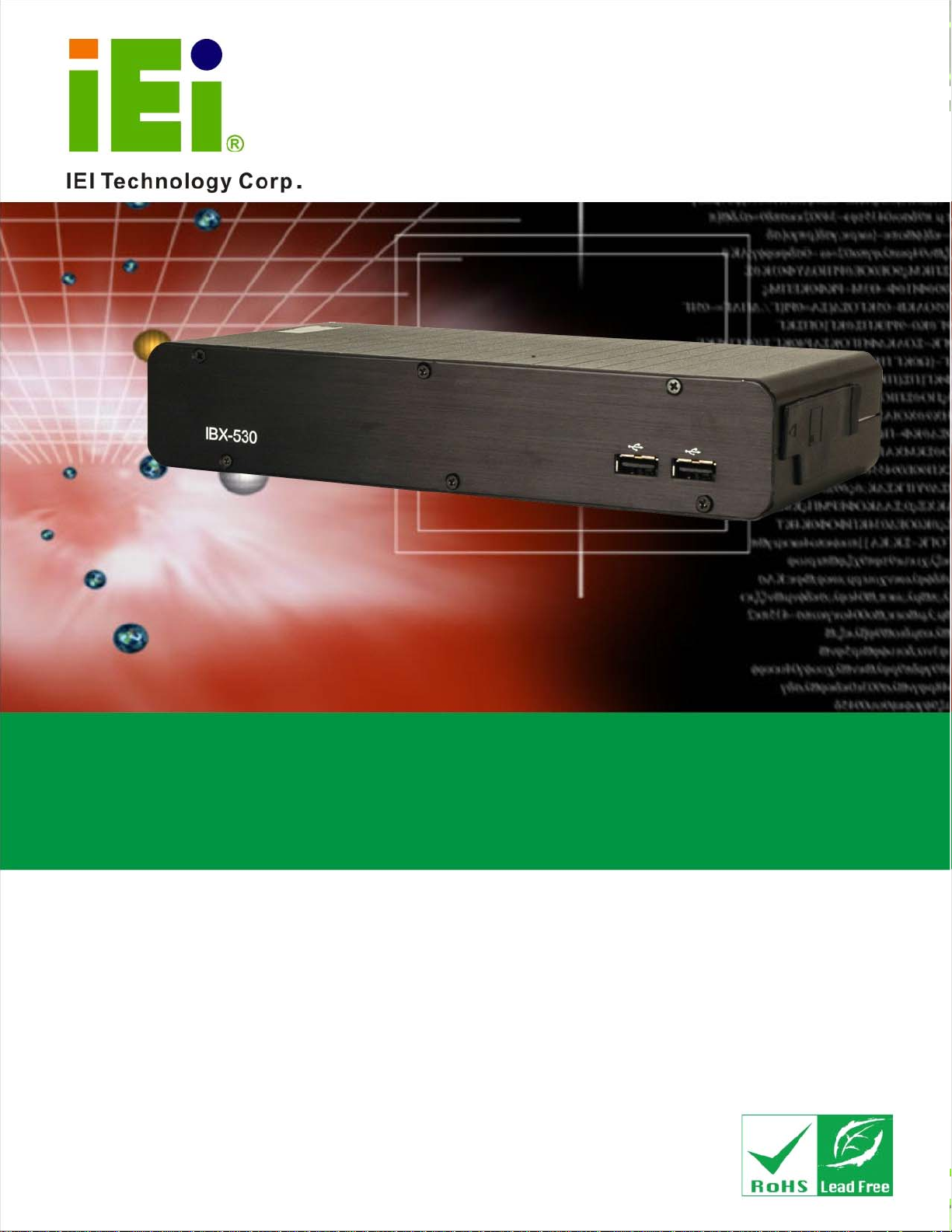
IBX-530B-N270 Embedded System
IBX-530B-N270 Embedded System
MODEL:
IBX-530B-N270
Fanless Intel® Atom™ Embedded System
Two Gigabit Ethernet, Four USB, RS-232/422/485, VGA,
External SATA, CF Slot, RoHS Compliant
User Manual
Rev. 2.10 6 May, 2011
Page i
Page 2
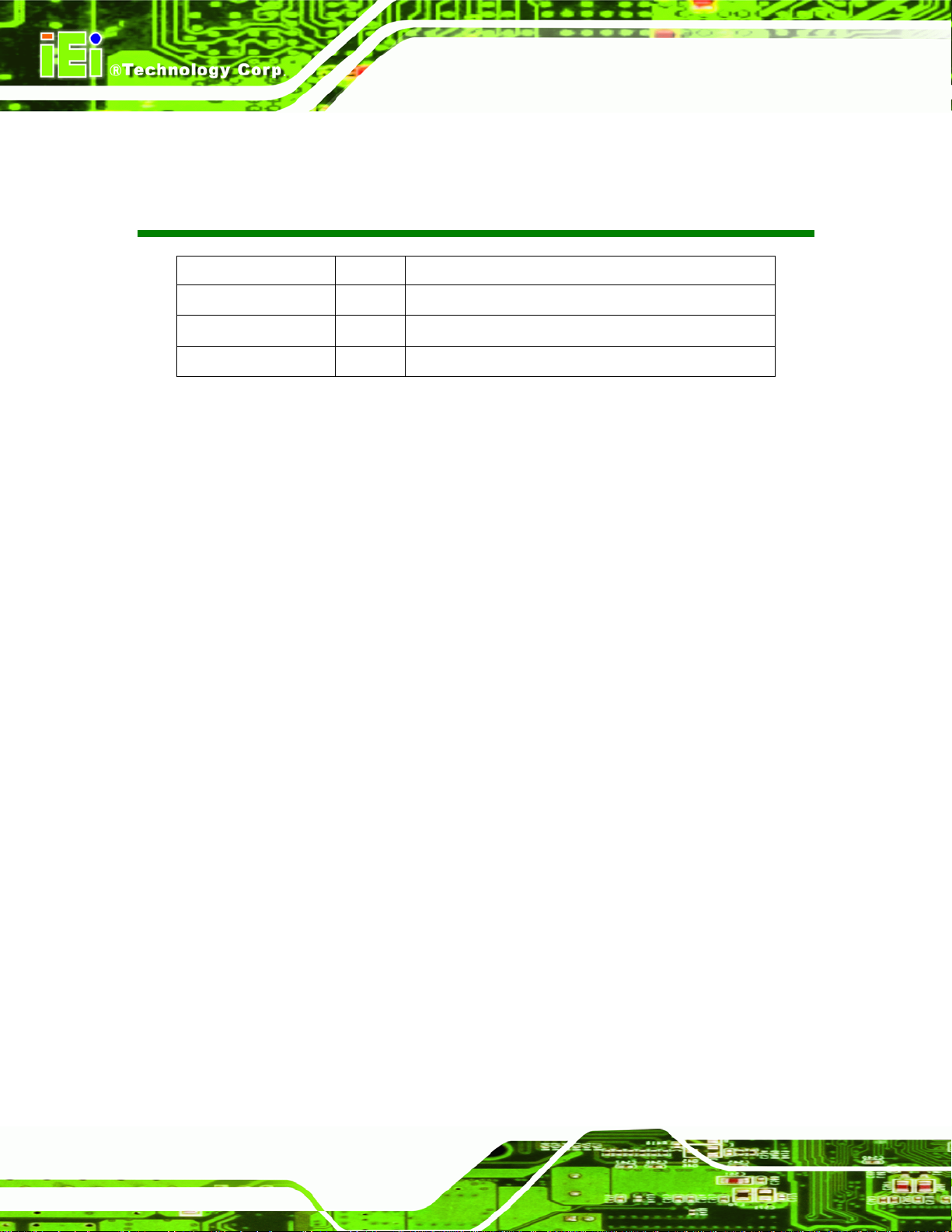
Date Version Changes
6 May, 2011 2.10 Updated for R21 version
17 March, 2009 1.01 Changed model name
17 December, 2008 1.00 Initial release
IBX-530B-N270 Embedded System
Revision
Page ii
Page 3
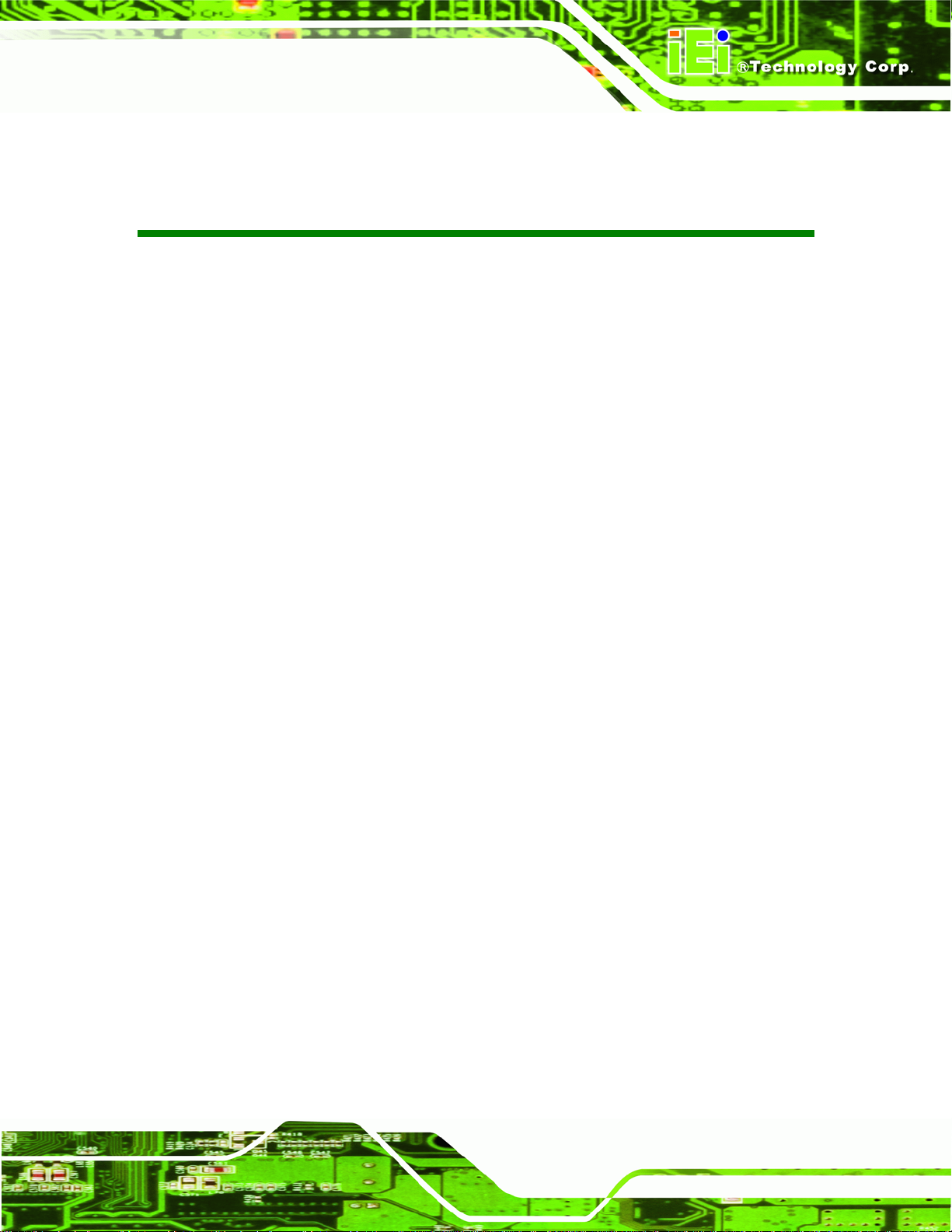
IBX-530B-270 Embedded System
COPYRIGHT NOTICE
The information in this document is subject to change without prior notice in order to
improve reliability, design and function and does not represent a commitment on the part
of the manufacturer.
In no event will the manufacturer be liable for direct, indirect, special, incidental, or
consequential damages arising out of the use or inability to use the product or
documentation, even if advised of the possibility of such damages.
This document contains proprietary information protected by copyright. All rights are
Copyright
reserved. No part of this manual may be reproduced by any mechanical, electronic, or
other means in any form without prior written permission of the manufacturer.
TRADEMARKS
All registered trademarks and product names mentioned herein are used for identification
purposes only and may be trademarks and/or registered trademarks of their respective
owners.
Page III
Page 4
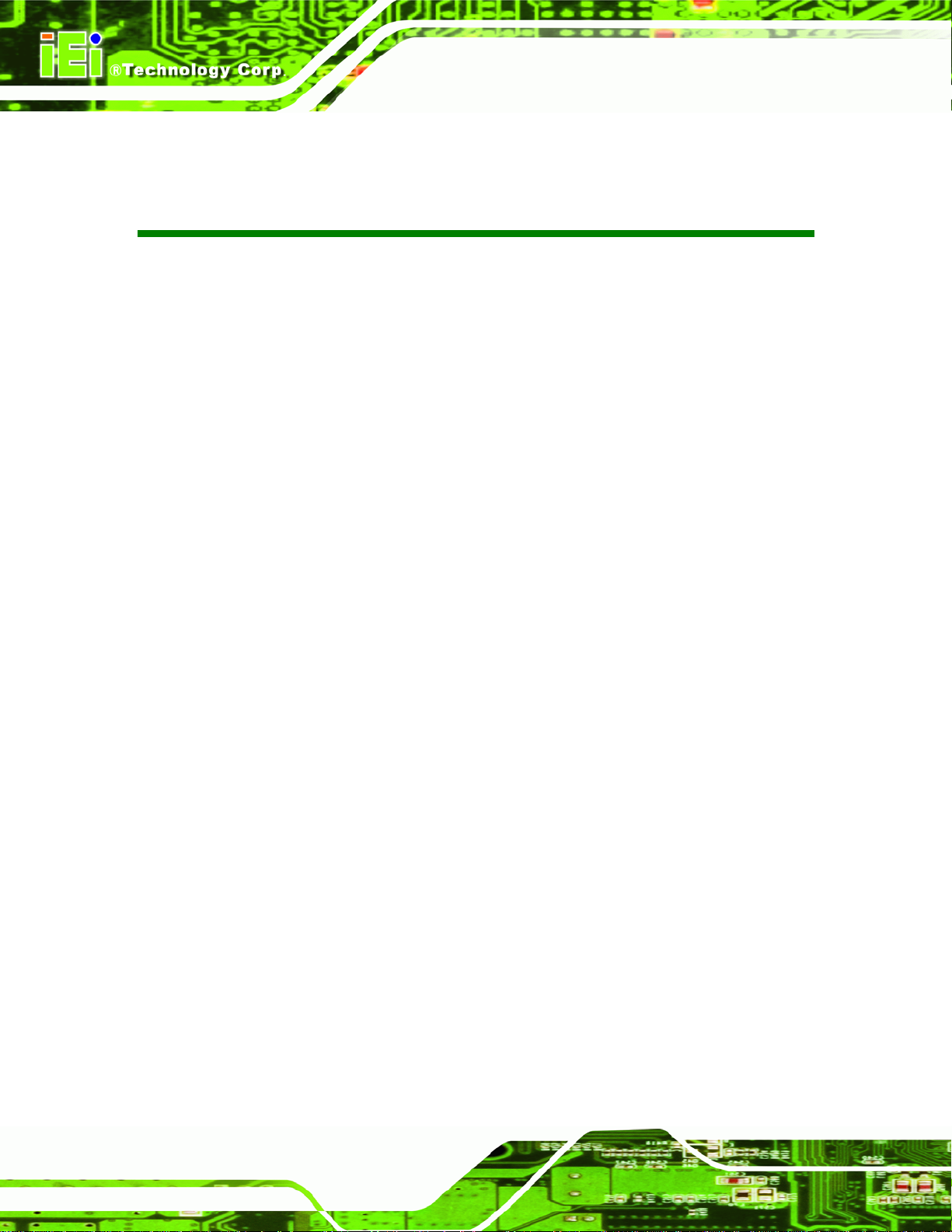
IBX-530B-270 Embedded System
Table of Contents
1 INTRODUCTION........................................................................................................... 1
1.1 IBX-530B-N270 EMBEDDED SYSTEM OVERVIEW..................................................... 2
1.1.1 IBX-530B-N270 Benefits.................................................................................... 2
1.1.2 IBX-530B-N270 Features .................................................................................. 2
1.2 IBX-530B-N270 MODEL VARIATIONS ....................................................................... 3
1.3 TECHNICAL SPECIFICATIONS ...................................................................................... 3
2 MECHANICAL DESCRIPTION................................................................................... 5
2.1 IBX-530B-N270 MECHANICAL OVERVIEW ............................................................... 6
2.2 IBX-530B-N270 PHYSICAL DIMENSIONS.................................................................. 6
2.3 EXTERNAL OVERVIEW................................................................................................ 7
2.3.1.1 Front Panel Overview................................................................................. 7
2.3.1.2 Front Panel Connectors and Indicators....................................................... 8
2.3.2 Rear Panel ......................................................................................................... 9
2.3.3 Side Panel .......................................................................................................... 9
2.3.4 Bottom Surface................................................................................................. 10
2.4 INTERNAL OVERVIEW................................................................................................11
3 SYSTEM COMPONENTS ........................................................................................... 12
3.1 IBX-530B-N270 EMBEDDED SYSTEM MOTHERBOARD........................................... 13
3.2 CPU SUPPORT.......................................................................................................... 13
3.2.1 Intel® AtomTM Specifications........................................................................... 13
3.3 INTEL 945GSE NORTHBRIDGE CHIPSET................................................................... 14
3.3.1 Intel® 945GSE DDR2 Controller.................................................................... 14
3.3.2 Intel® 945GSE Graphics................................................................................. 15
3.3.2.1 Analog CRT Graphics Mode..................................................................... 15
3.4 INTEL
®
ICH7-M SOUTHBRIDGE CHIPSET................................................................. 16
3.4.1 Intel® ICH7-M Overview ................................................................................. 16
3.4.2 Intel® ICH7-M Low Pin Count (LPC) Interface.............................................. 16
3.4.3 Intel® ICH7-M PCIe Bus ................................................................................. 16
Page IV
Page 5
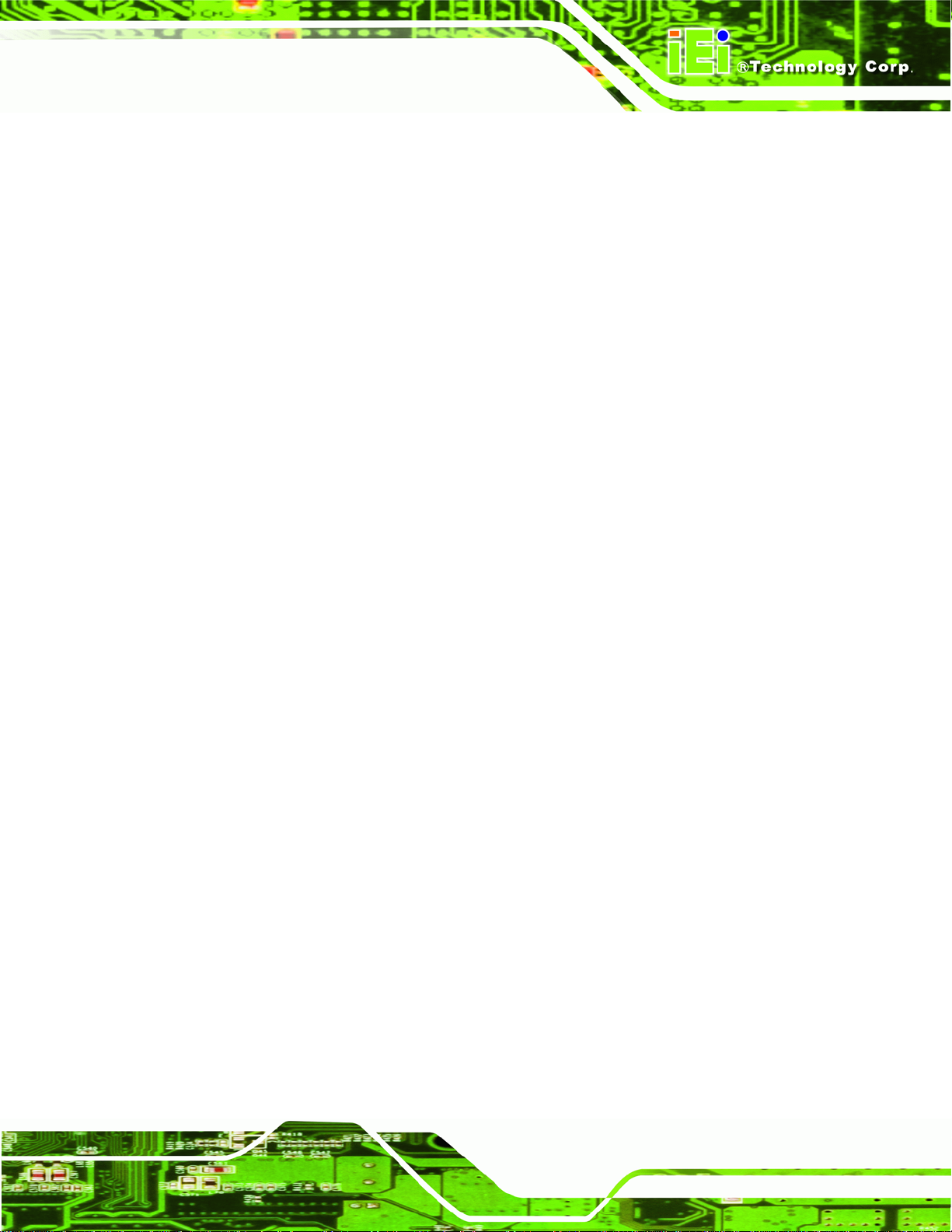
IBX-530B-270 Embedded System
3.4.3.1 PCIe GbE Ethernet.................................................................................... 17
3.4.3.2 PCIe Mini Expansion Slots....................................................................... 18
3.4.4 Intel® ICH7-M SATA Controller...................................................................... 18
3.4.5 Intel® ICH7-M USB Controller........................................................................ 18
3.5 JUMPER SETTINGS .................................................................................................... 19
3.5.1 Access the Jumpers.......................................................................................... 20
3.5.2 AT Power Select Jumper Settings..................................................................... 20
3.5.3 CF Card Setup ................................................................................................. 21
3.5.4 Clear CMOS Jumper........................................................................................ 21
3.5.5 COM Port Pin 9 Select .................................................................................... 23
3.5.5.1 COM3 RS-422 and RS-485 Pinouts......................................................... 24
3.5.6 COM3 RX Function Select Jumper.................................................................. 25
3.5.7 COM3 TX Function Select Jumper.................................................................. 26
3.5.8 COM3 RS-232/422/485 Serial Port Select Jumper ......................................... 27
4 INSTALLATION........................................................................................................... 29
4.1 ANTI-STATIC PRECAUTIONS...................................................................................... 30
4.2 INSTALLATION PROCEDURE ...................................................................................... 30
4.2.1 Installation Procedure Overview..................................................................... 30
4.2.2 Unpacking........................................................................................................ 31
4.2.3 Bottom Cover Removal.................................................................................... 32
4.2.4 Configure the Jumper Settings......................................................................... 33
4.2.5 CompactFlash® Card Installation .................................................................. 33
4.2.6 Foot Pad Installation....................................................................................... 34
4.2.7 Mounting the System with Wall Mount Kit....................................................... 35
4.2.8 DIN Mounting (Optional)................................................................................ 38
4.2.9 Cable Connections........................................................................................... 39
4.3 POWER-ON PROCEDURE........................................................................................... 40
4.3.1 Installation Checklist....................................................................................... 40
4.3.2 Power-on Procedure ........................................................................................ 40
5 AMI BIOS SETUP........................................................................................................ 42
5.1 INTRODUCTION......................................................................................................... 43
5.1.1 Starting Setup................................................................................................... 43
5.1.2 Using Setup...................................................................................................... 43
Page V
Page 6
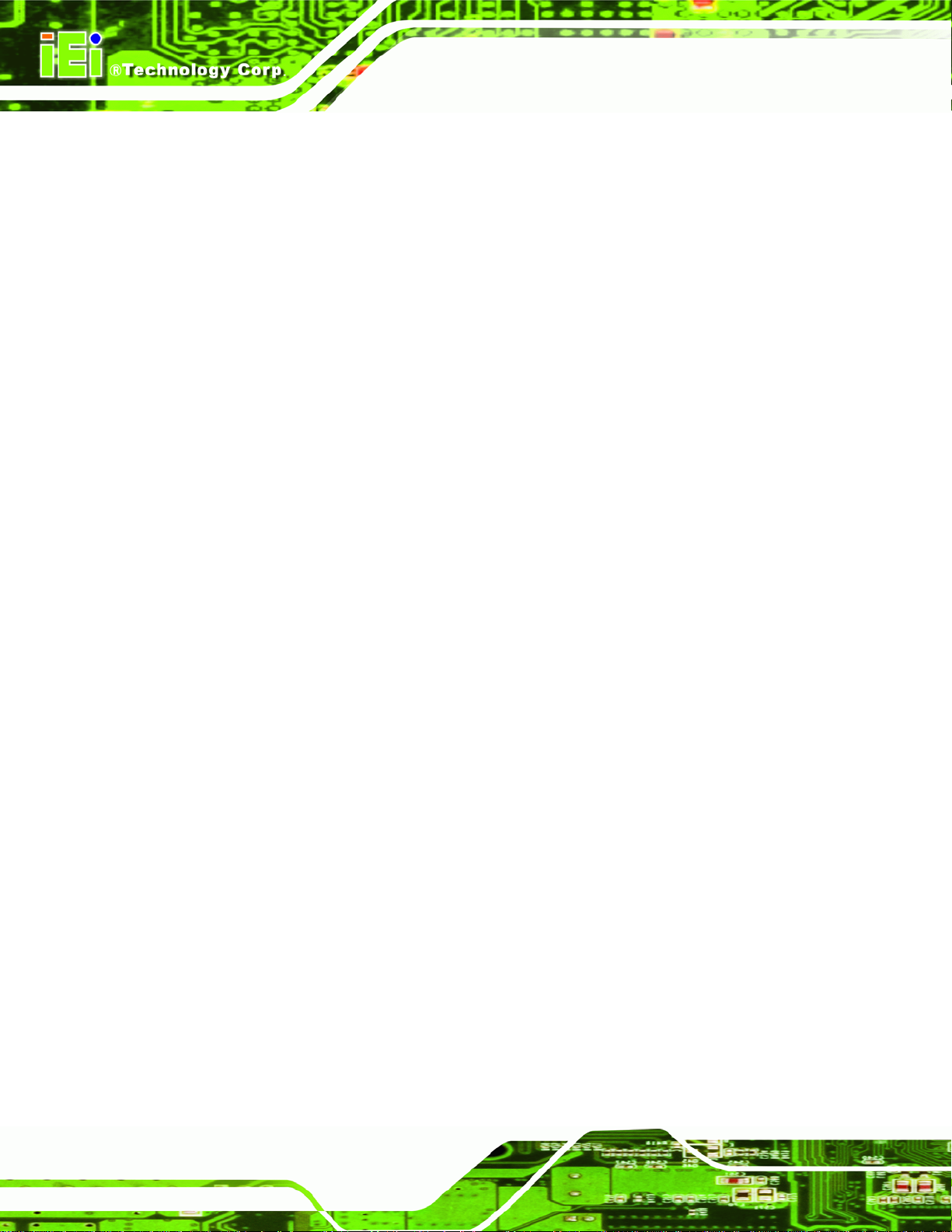
5.1.3 Getting Help..................................................................................................... 44
5.1.4 Unable to Reboot After Configuration Changes.............................................. 44
5.1.5 BIOS Menu Bar................................................................................................ 44
5.2 MAIN........................................................................................................................ 45
5.3 ADVANCED............................................................................................................... 46
5.3.1 CPU Configuration.......................................................................................... 47
5.3.2 IDE Configuration........................................................................................... 48
5.3.2.1 IDE Master, IDE Slave............................................................................. 50
5.3.3 Super IO Configuration ................................................................................... 54
5.3.4 Hardware Health Configuration...................................................................... 57
5.3.5 Power Configuration........................................................................................ 61
5.3.5.1 ACPI configuration ................................................................................... 61
5.3.5.2 APM Configuration................................................................................... 63
5.3.6 Remote Configuration...................................................................................... 65
IBX-530B-270 Embedded System
5.3.7 USB Configuration........................................................................................... 68
5.4 PCI/PNP................................................................................................................... 70
5.5 BOOT........................................................................................................................ 72
5.5.1 Boot Settings Configuration............................................................................. 72
5.6 SECURITY................................................................................................................. 75
5.7 CHIPSET ................................................................................................................... 76
5.7.1 North Bridge Chipset Configuration ............................................................... 77
5.7.2 SouthBridge Configuration.............................................................................. 79
5.8 EXIT......................................................................................................................... 80
6 DRIVER INSTALLATION........................................................................................... 82
6.1 AVAILABLE SOFTWARE DRIVERS .............................................................................. 83
6.2 CHIPSET DRIVER INSTALLATION............................................................................... 83
6.3 VGA DRIVER INSTALLATION.................................................................................... 88
6.4 AUDIO DRIVER INSTALLATION ................................................................................. 93
6.5 LAN DRIVER INSTALLATION.................................................................................... 95
6.6 WIRELESS DRIVER (IBX-530BW ONLY) ................................................................. 98
A SAFETY PRECAUTIONS......................................................................................... 102
A.1 SAFETY PRECAUTIONS .......................................................................................... 103
A.1.1 General Safety Precautions........................................................................... 103
Page VI
Page 7
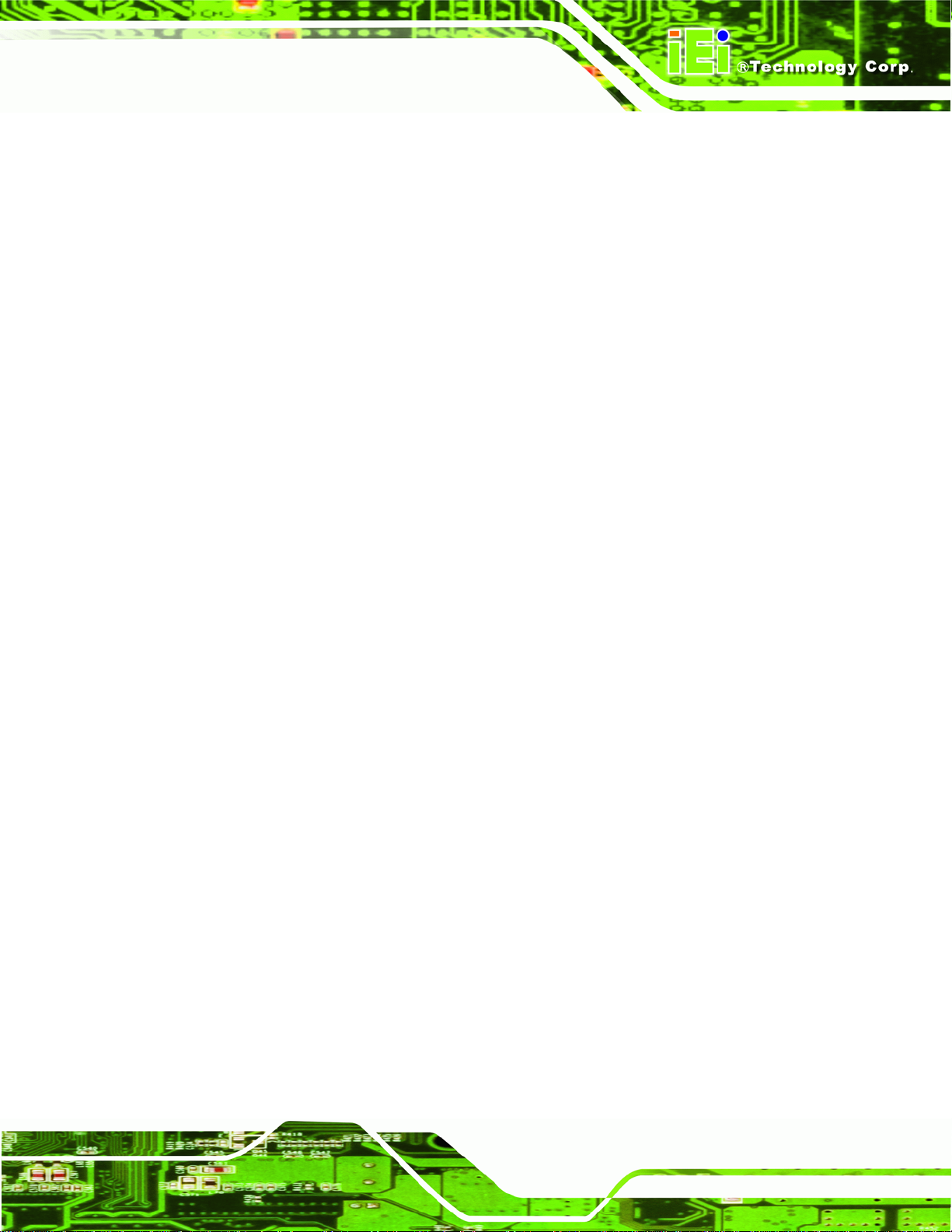
IBX-530B-270 Embedded System
A.1.2 Anti-static Precautions.................................................................................. 104
A.1.3 Explanation of Graphical Symbols................................................................ 104
A.1.4 Product Disposal........................................................................................... 105
A.2 MAINTENANCE AND CLEANING PRECAUTIONS...................................................... 105
A.2.1 Maintenance and Cleaning............................................................................ 105
A.2.2 Cleaning Tools............................................................................................... 106
B INTERFACE CONNECTORS................................................................................... 107
B.1 PERIPHERAL INTERFACE CONNECTORS.................................................................. 108
C BIOS MENU OPTIONS.............................................................................................111
C.1 BIOS CONFIGURATION OPTIONS ............................................................................112
D W ATCHDOG TIMER .................................................................................................115
E HAZARDOUS MATERIALS DISCLOSURE............................................................118
E.1 HAZARDOUS MATERIAL DISCLOSURE TABLE FOR IPB PRODUCTS CERTIFIED AS
ROHS COMPLIANT UNDER 2002/95/EC WITHOUT MERCURY ......................................119
Page VII
Page 8
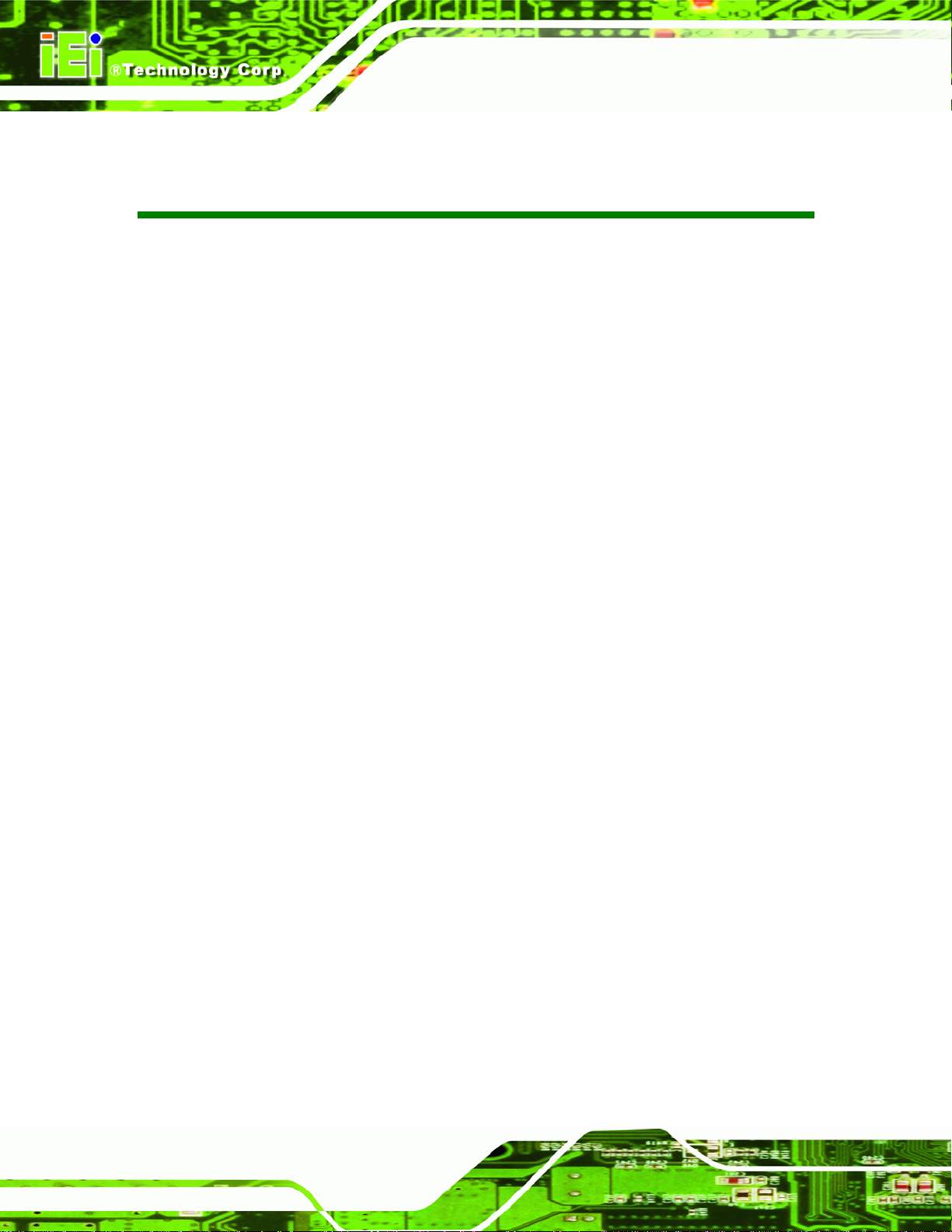
IBX-530B-270 Embedded System
List of Figures
Figure 1-1: IBX-530B-N270 Embedded System...........................................................................2
Figure 2-1: IBX-530B-N270 Dimensions (mm).............................................................................7
Figure 2-2: IBX-530B-N270 Front Panel........................................................................................8
Figure 2-3: IBX-530B-N270 Rear Panel.........................................................................................9
Figure 2-4: IBX-530B-N270 Side Panel .......................................................................................10
Figure 2-5: Bottom Surface .........................................................................................................10
Figure 2-6: Internal Overview......................................................................................................11
Figure 3-1: DDR2 SO-DIMM .........................................................................................................15
Figure 3-2: AT Power Select Jumper Location..........................................................................20
Figure 3-3: CF Card Setup Jumper Location.............................................................................21
Figure 3-4: Clear CMOS Jumper .................................................................................................22
Figure 3-5: COM1 and COM3 Pin 9 Setting Jumper Locations................................................24
Figure 3-6: COM3 RX Function Select Jumper Location..........................................................25
Figure 3-7: COM3 TX Function Select Jumper Pinout Locations............................................26
Figure 3-8: COM3 RS-232/422/485 Serial Port Select Jumper Location..................................28
Figure 4-1: Bottom Cover Retention Screws (Front Panel)......................................................32
Figure 4-2: Bottom Cover Retention Screws (Rear Panel).......................................................33
Figure 4-3: CF Card Installation..................................................................................................34
Figure 4-4: Foot Pads Installation...............................................................................................35
Figure 4-5: Wall-mounting Bracket.............................................................................................36
Figure 4-6: Mount the Embedded System..................................................................................37
Figure 4-7: Secure the Embedded System ................................................................................37
Figure 4-8: DIN Rail Mounting Bracket.......................................................................................38
Figure 4-9: Screw Locations........................................................................................................38
Figure 4-10: Mounting the DIN RAIL...........................................................................................39
Figure 4-11: Secure the Assembly to the DIN Rail....................................................................39
Figure 4-12: Power Switch and Power LED ...............................................................................41
Figure 6-1: Chipset Driver Screen...............................................................................................84
Figure 6-2: Chipset Driver Welcome Screen..............................................................................84
Figure 6-3: Chipset Driver License Agreement.........................................................................85
Figure 6-4: Chipset Driver Read Me File ....................................................................................86
Page VIII
Page 9
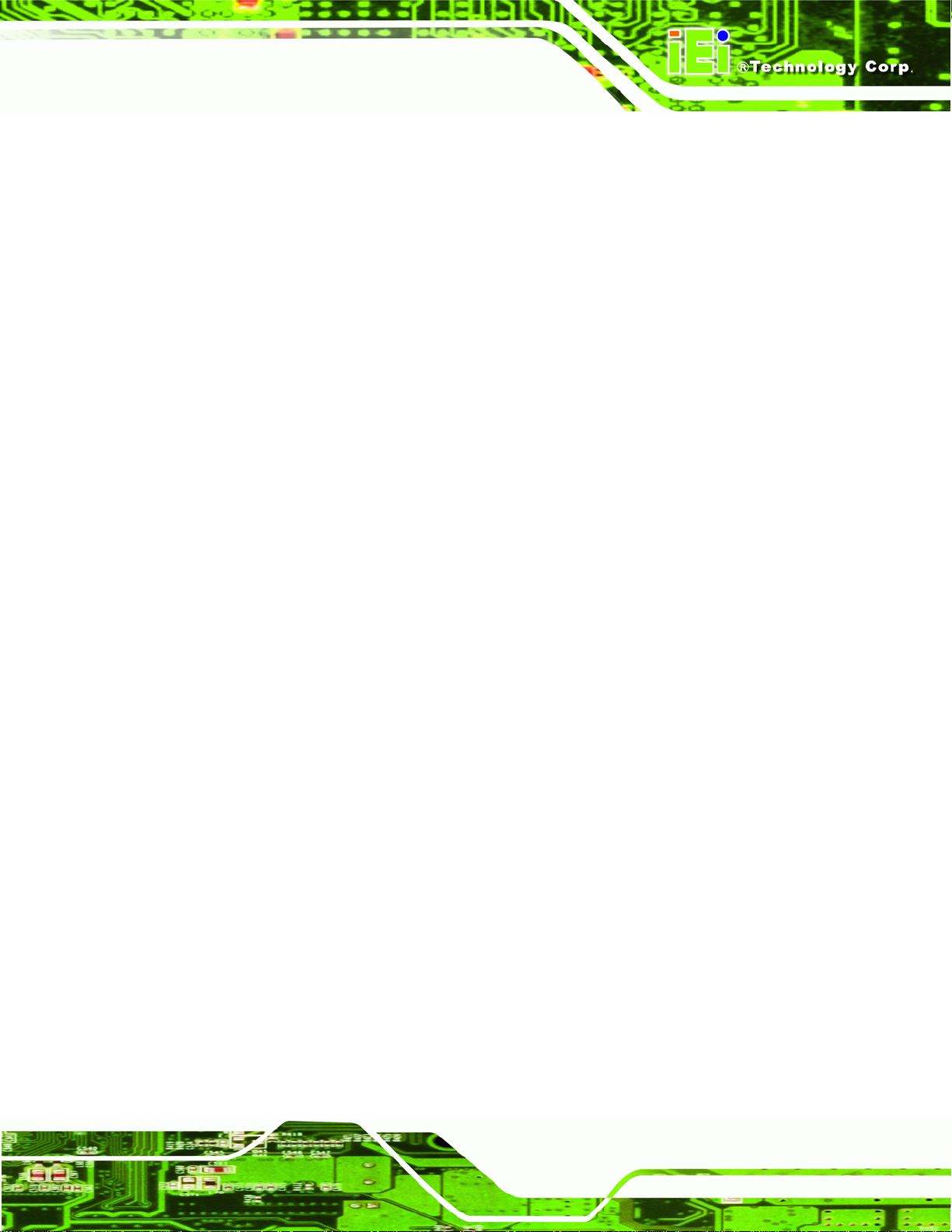
IBX-530B-270 Embedded System
Figure 6-5: Chipset Driver Setup Operations ............................................................................87
Figure 6-6: Chipset Driver Installation Finish Screen...............................................................88
Figure 6-7: VGA Driver Read Me File..........................................................................................89
Figure 6-8: VGA Driver Setup Files Extracted...........................................................................89
Figure 6-9: VGA Driver Welcome Screen...................................................................................90
Figure 6-10: VGA Driver License Agreement.............................................................................91
Figure 6-11: VGA Driver Read Me File........................................................................................91
Figure 6-12: VGA Driver Setup Operations................................................................................92
Figure 6-13: VGA Driver Installation Finish Screen..................................................................92
Figure 6-14: Audio Driver Options..............................................................................................93
Figure 6-15: AC’97 Driver Installation Welcome Screen...........................................................94
Figure 6-16: AC’97 Driver Installation Verification .................................................................94
Figure 6-17: AC’97 Driver Installation.........................................................................................95
Figure 6-18: AC’97 Driver Installation Complete.......................................................................95
Figure 6-19: LAN Driver Welcome Screen .................................................................................96
Figure 6-20: LAN Driver Welcome Screen .................................................................................97
Figure 6-21: LAN Driver Installation ...........................................................................................97
Figure 6-22: LAN Driver Installation Complete..........................................................................98
Figure 6-23: Wireless Driver OS Folders....................................................................................99
Figure 6-24: Wireless Driver License Agreement......................................................................99
Figure 6-25: Wireless Driver Configuration Tool Options..................................................... 100
Figure 6-26: Wireless Mode Select Window ........................................................................... 100
Figure 6-27: Wireless Driver Installation................................................................................. 101
Page IX
Page 10
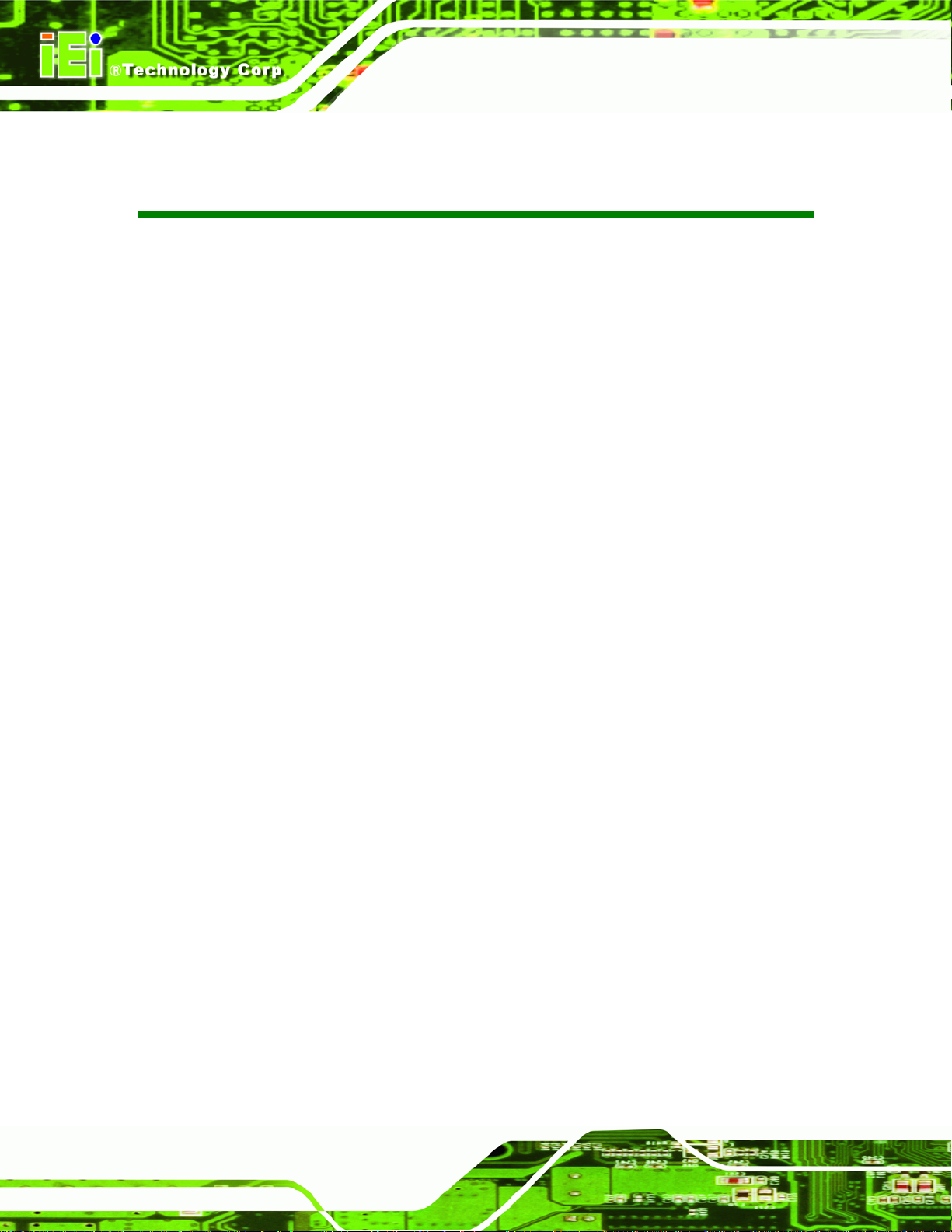
IBX-530B-270 Embedded System
List of Tables
Table 1-1: Model Variations...........................................................................................................3
Table 1-2: Technical Specifications..............................................................................................4
Table 3-1: Jumpers.......................................................................................................................19
Table 3-2: AT Power Select Jumper Settings ............................................................................20
Table 3-3: CF Card Setup Jumper Settings ...............................................................................21
Table 3-4: Clear CMOS Jumper Settings....................................................................................22
Table 3-5: COM1 Pin 9 Setting Jumper Settings.......................................................................23
Table 3-6: COM3 Pin 9 Setting Jumper Settings.......................................................................23
Table 3-7: RS-422 Pinouts ...........................................................................................................24
Table 3-8: RS-485 Pinouts ...........................................................................................................24
Table 3-9: COM3 RX Function Select Jumper Settings............................................................25
Table 3-10: COM3 TX Function Select Jumper Settings...........................................................26
Table 3-11: COM3 RS-232/422/485 Serial Port Select Jumper Settings..................................27
Table 4-1: Package List Contents...............................................................................................32
Table 5-1: BIOS Navigation Keys................................................................................................44
Page X
Page 11
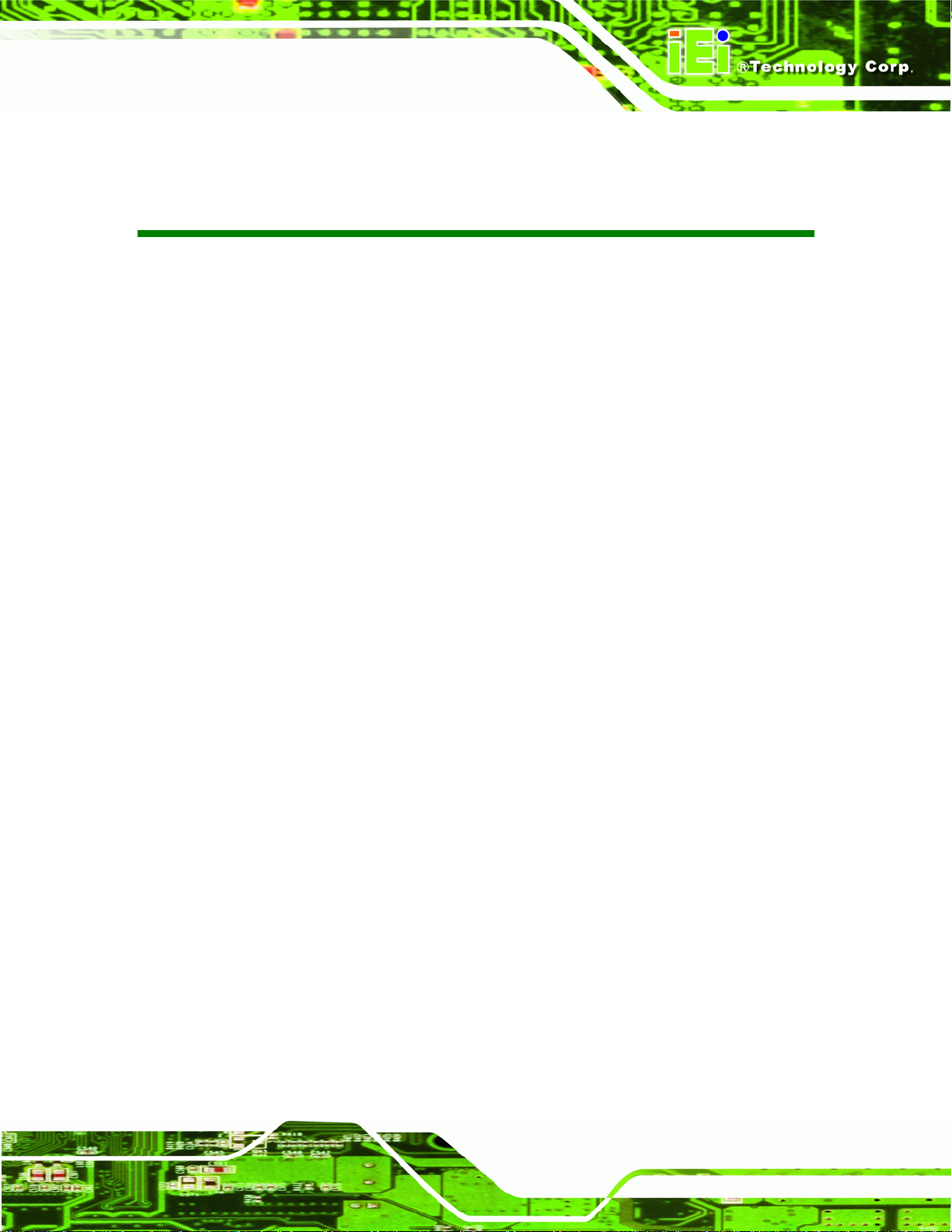
IBX-530B-270 Embedded System
List of BIOS Menus
Menu 1: Main.................................................................................................................................45
Menu 2: Advanced........................................................................................................................47
Menu 3: CPU Configuration.........................................................................................................47
Menu 4: IDE Configuration...........................................................................................................48
Menu 5: IDE Master and IDE Slave Configuration.....................................................................50
Menu 6: Super IO Configuration .................................................................................................55
Menu 7: Hardware Health Configuration....................................................................................57
Menu 8: Power Configuration......................................................................................................61
Menu 9: ACPI Configuration........................................................................................................62
Menu 10: Advanced Power Management Configuration..........................................................63
Menu 11: Remote Access Configuration [Advanced]...............................................................66
Menu 12: USB Configuration.......................................................................................................68
Menu 13: PCI/PnP Configuration ................................................................................................70
Menu 14: Boot...............................................................................................................................72
Menu 15: Boot Settings Configuration.......................................................................................73
Menu 16: Security.........................................................................................................................75
Menu 17: Chipset..........................................................................................................................76
Menu 18:North Bridge Chipset Configuration...........................................................................77
Menu 19: SouthBridge Chipset Configuration ..........................................................................79
Menu 20:Exit..................................................................................................................................80
Page XI
Page 12
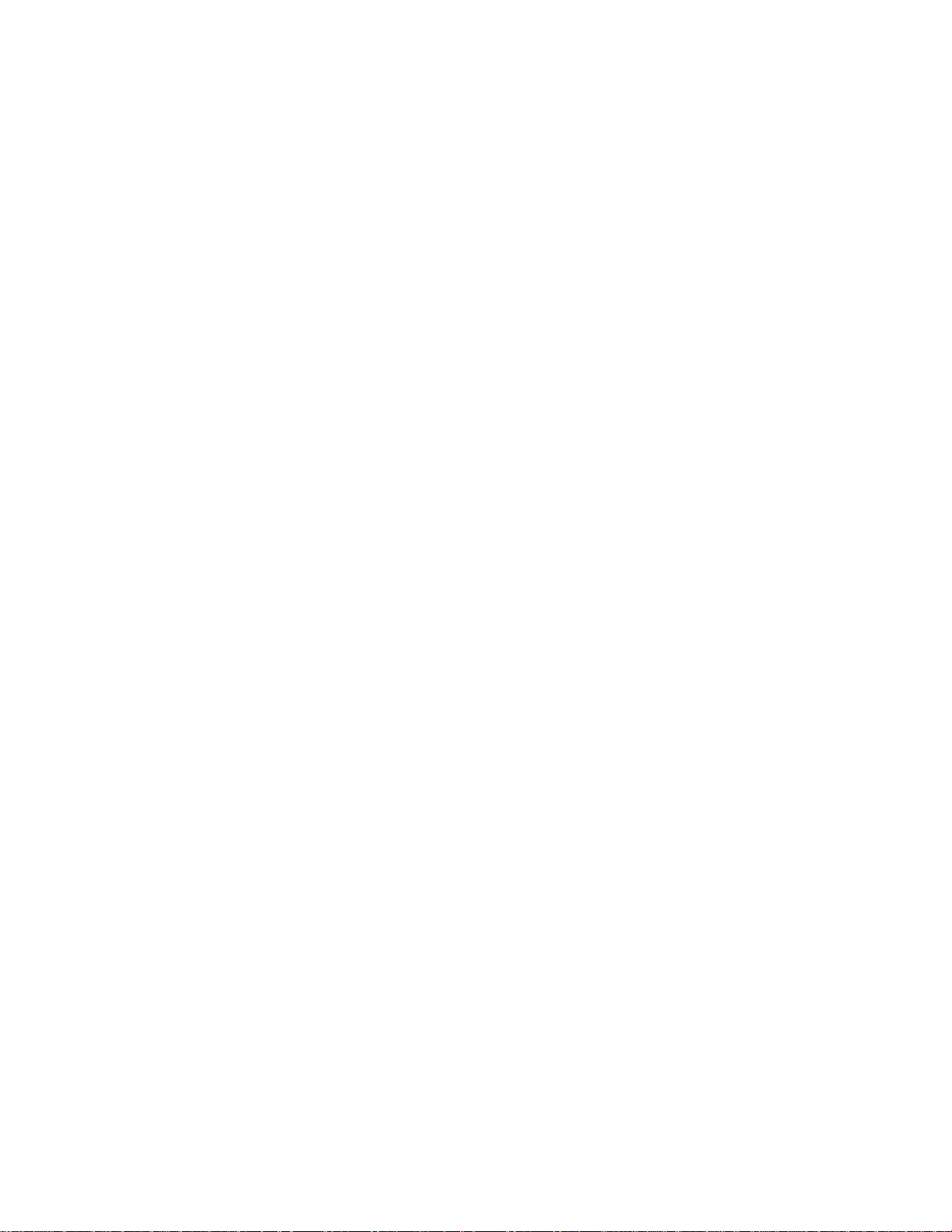
Page 13
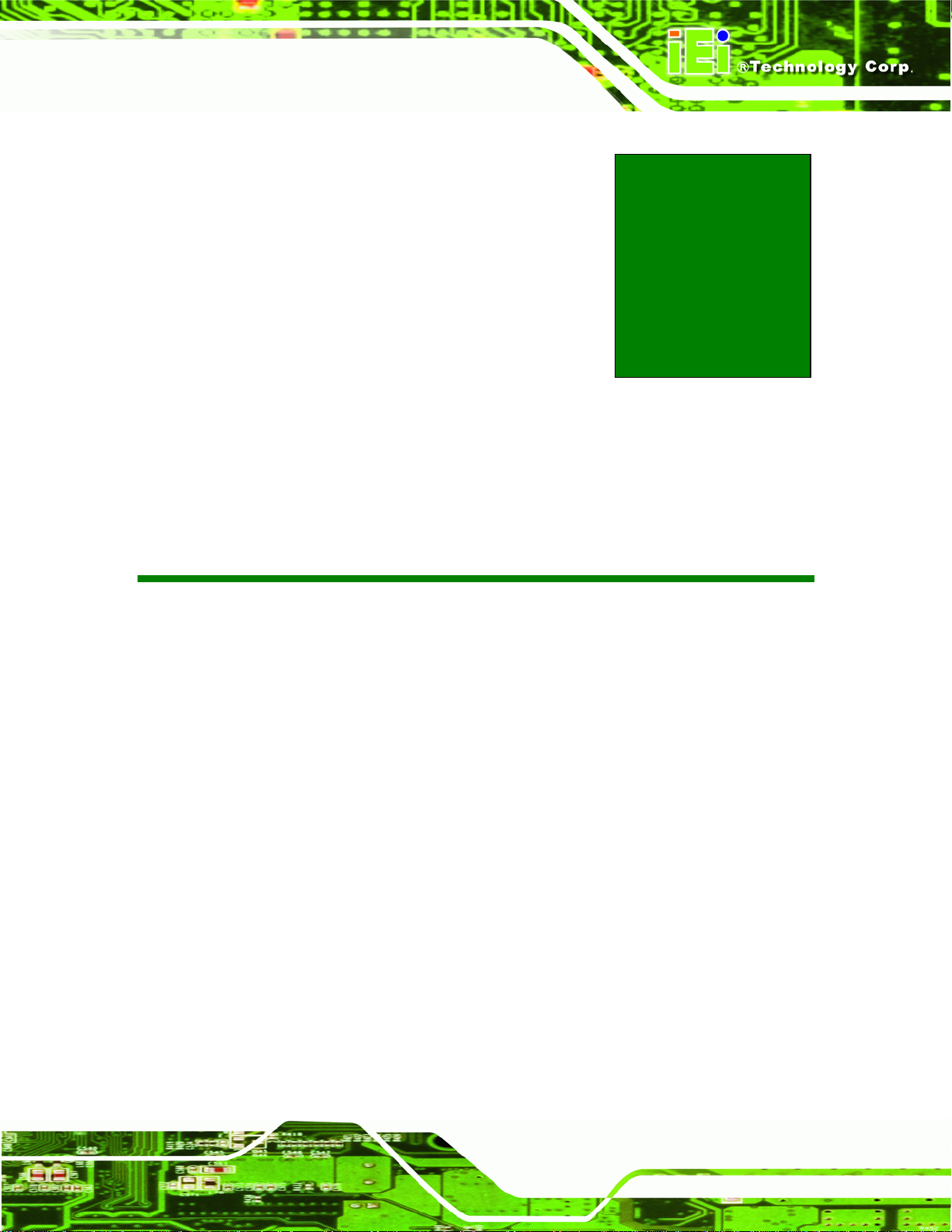
IBX-530B-270 Embedded System
Chapter
1
1 Introduction
Page 1
Page 14

IBX-530B-270 Embedded System
1.1 IBX-530B-N270 Embedded System Overview
Figure 1-1: IBX-530B-N270 Embedded System
The IBX-530B-N270 is a 1.6 GHz Intel® Atom™ N270 based embedded solution. The
fanless motherboard has been optimized
installation space. The AFLMB-
AT/ATX-compatible industrial computer.
945GSE main board supports a full range of functions for an
for multimedia applications that require minimum
1.1.1 IBX-530B-N270 Benefits
The IBX-530B-N270 embedded system has the following benefits:
Easy installation saves installation time
Complete integration saves solution development time and cost
Quick access CF storage card interface
Compact size saves space
Powerful preinstalled 1.6 GHz Intel® Atom™ N270 CPU and motherboard
ensures rigorous processing needs can be met
1.1.2 IBX-530B-N270 Features
The IBX-530B-N270 has the following features
Page 2
RoHS compliant design
Fanless system
1.6 GHz Intel® Atom™ CPU supported
Dual GbE RJ-45 connectors supported
One CompactFlash® Type I or Type II card supported
Page 15
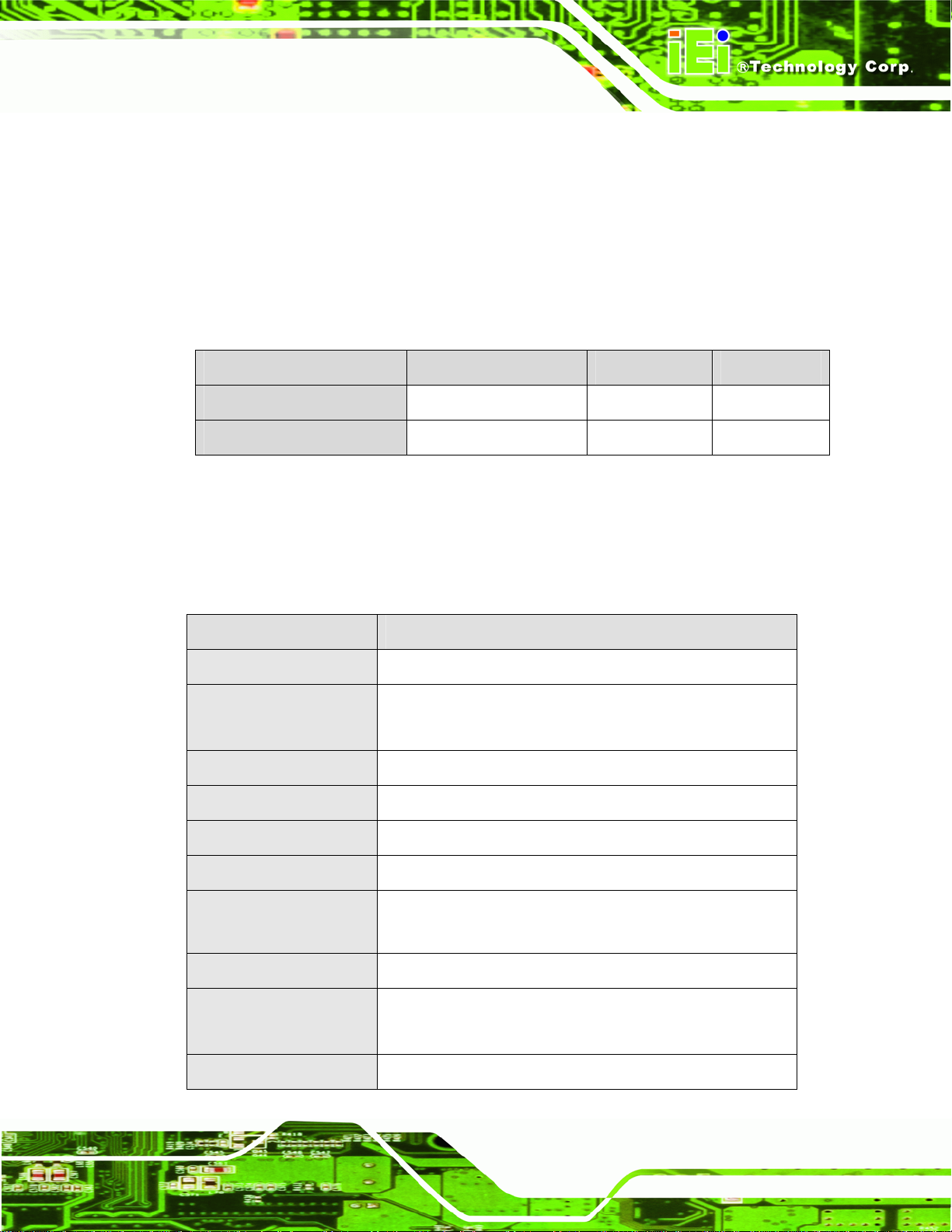
IBX-530B-270 Embedded System
Optional 802.11b/g/n wireless LAN module
Wall mount supported
1.2 IBX-530B-N270 Model Variations
There two models of the IBX-530B-N270 series embedded system. Both models have a
preinstalled 1.0 GB DDR2 memory module preinstalled. The model variations are listed in
Table 1-1 below.
Model CPU Memory Wireless LAN
IBX-530B-R21/N270/1GB
IBX-530BW-R21/N270/1GB
Table 1-1: Model Variations
1.6 GHz Intel® Atom™ 1.0 GB DDR2 No
1.6 GHz Intel® Atom™ 1.0 GB DDR2 Yes
1.3 Technical Specifications
The specifications for the Intel based embedded systems are listed below.
IBX-530B-N270
CPU
System Chipset
System Memory
Ethernet
Display
1.6 GHz Intel® Atom™ N270 CPU
Northbridge: Intel® 945GSE
Southbridge: Intel® ICH7M
1.0 GB DDR2 SDRAM SO-DIMM preinstalled
Dual Realtek RTL8111CP PCIe GbE controllers
VGA integrated in Intel® 945GSE
USB
Serial Port
Audio
Storage
Wireless
Four USB 2.0 ports supported
One RS-232 port
One RS-232/422/485 port
One audio speaker-out connector
One external SATA connector
One CompactFlash® Type I or Type II card supported
802.11b/g/n wireless module (IBX-530BW-R21/N270 only)
Page 3
Page 16
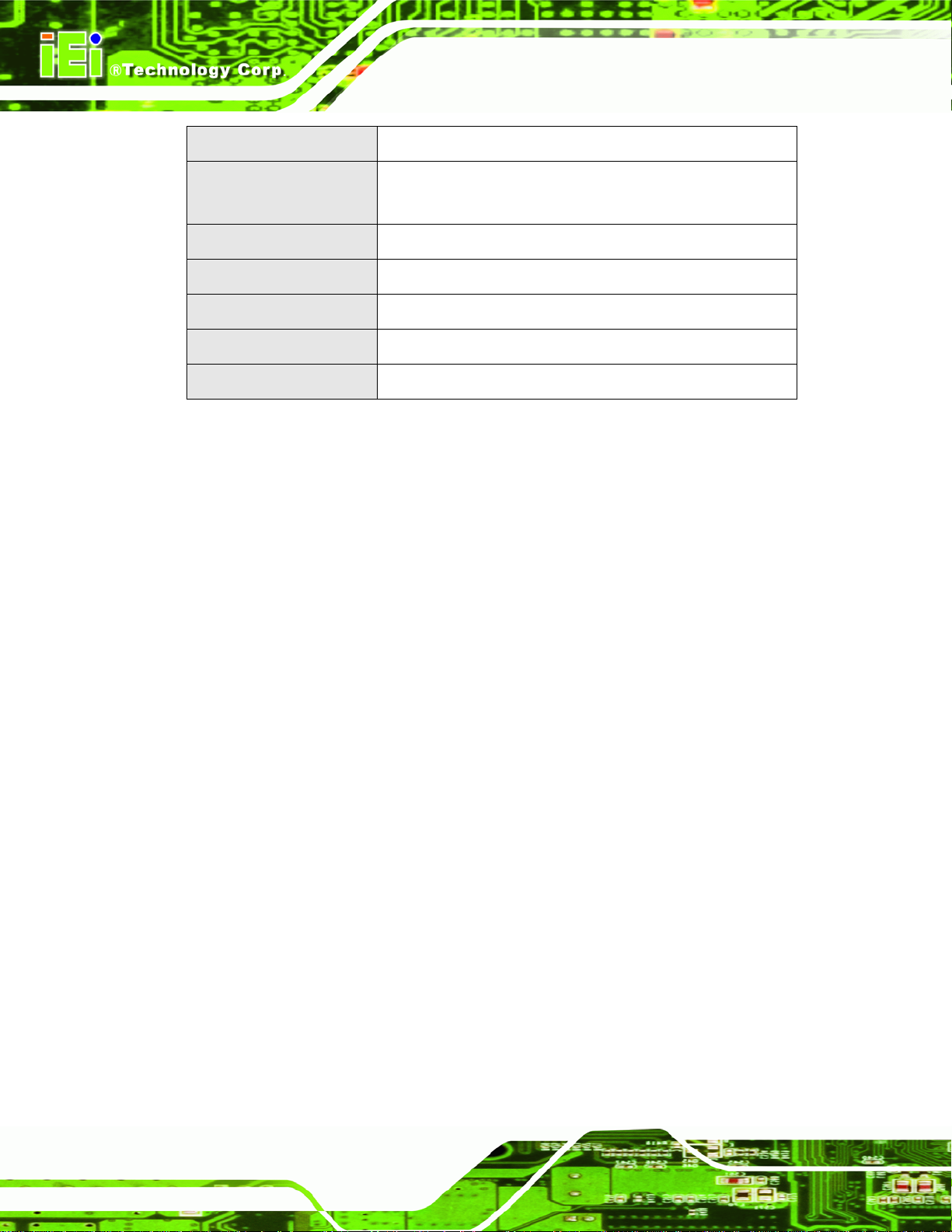
IBX-530B-270 Embedded System
Chassis Construction
Power Supply
Operating Temperature
Color
Net Weight (NW/GW)
Dimensions (W x D x H)
EMC/Safety
Table 1-2: Technical Specifications
Aluminum Alloy
External power adapter, input voltage:
100V AC ~ 240V AC @ 50Hz ~ 60Hz, 36W
-10ºC ~ 50ºC
Black
645 g/1.8 kg
210 mm x 108.2 mm x 39 mm
CE, FCC class A
Page 4
Page 17
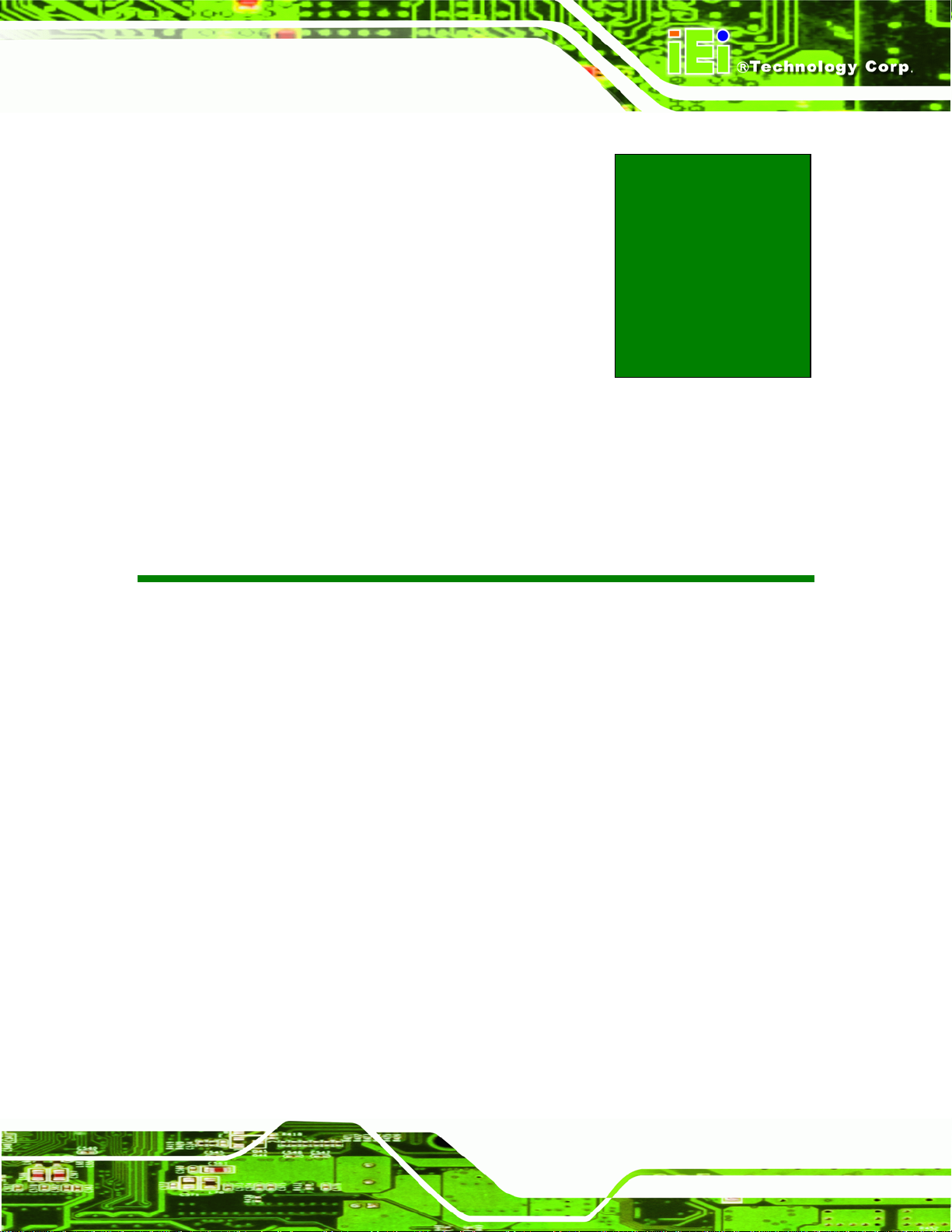
IBX-530B-270 Embedded System
Chapter
2
2 Mechanical Description
Page 5
Page 18
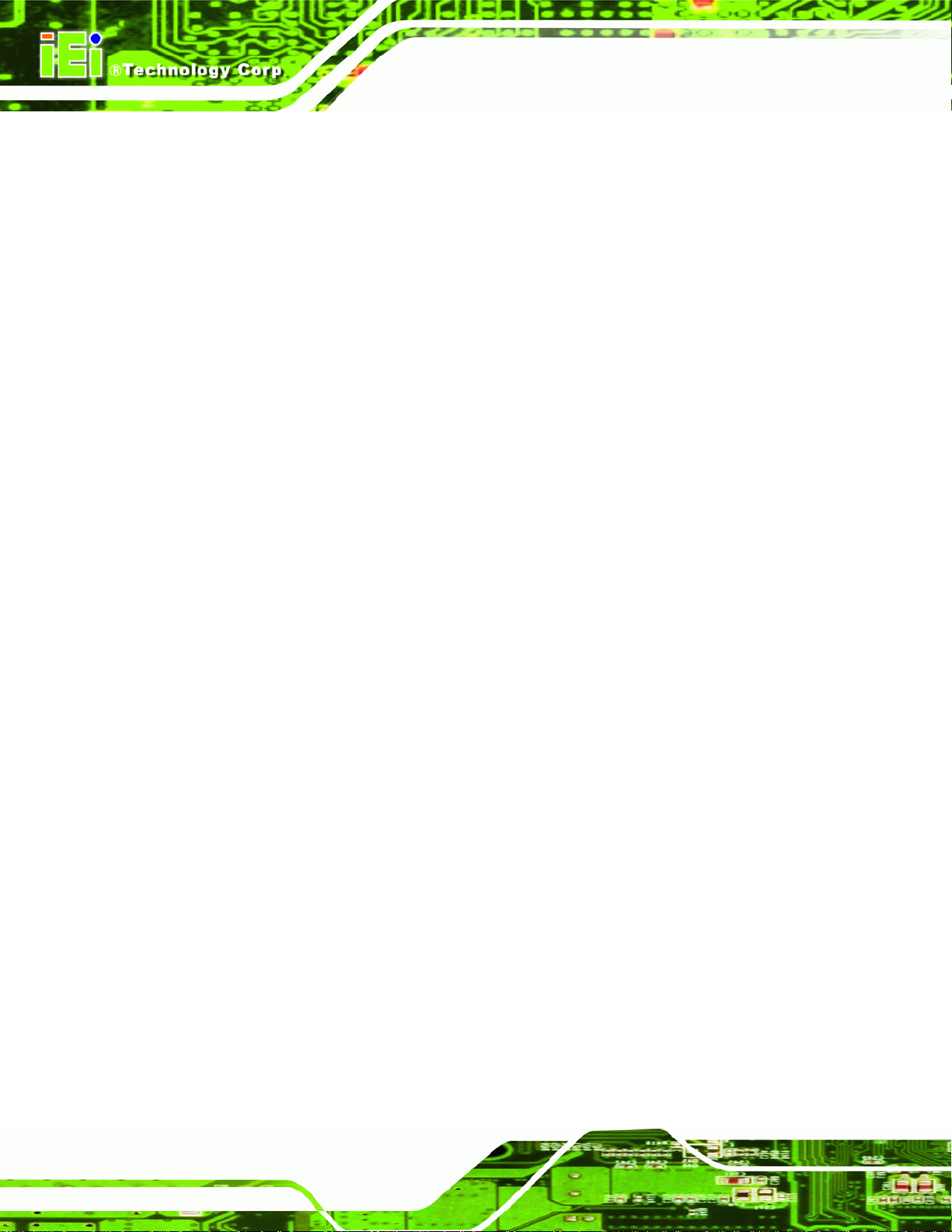
IBX-530B-270 Embedded System
2.1 IBX-530B-N270 Mechanical Overview
The IBX-530B-N270 RoHS compliant, Intel® Atom™ fanless embedded system features
industrial grade components that offer longer operating life, high shock/vibration
resistance and endurance over a wide temperature range. The IBX-530B-N270 combines
these features in an aluminum enclosure designed for space critical applications that
require low power consumption. Featuring two GbE, four USB, two serial communication
ports, as well as audio, VGA, and external SATA, the IBX-530B-N270 offers system
integrators and developers the best selection of robust and high performance computing
system platforms. A CompactFlash® slot on the side panel supports one Type I or Type II
CF card.
2.2 IBX-530B-N270 Physical Dimensions
The dimensions of the IBX-530B-N270 are listed below and shown in Figure 2-1.
Height: 39.00 mm
Width: 210.00 mm
Length: 108.20 mm
Page 6
Page 19
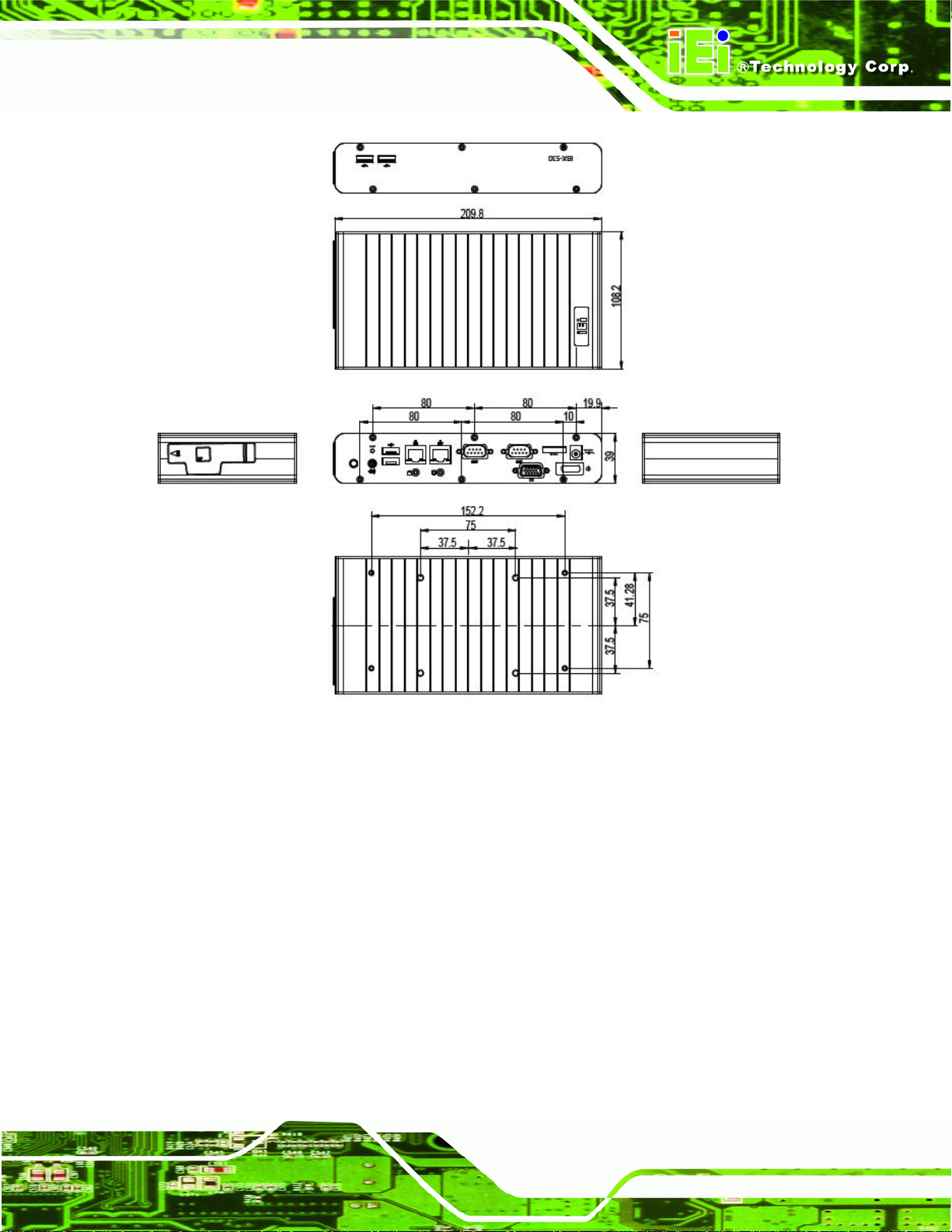
IBX-530B-270 Embedded System
Figure 2-1: IBX-530B-N270 Dimensions (mm)
2.3 External Overview
2.3.1.1 Front Panel Overview
The IBX-530B-N270 contains all the external I/O interface connectors, power connectors,
status LEDs and switches. An overview of the front panel is shown in
Figure 2-2 below.
Page 7
Page 20
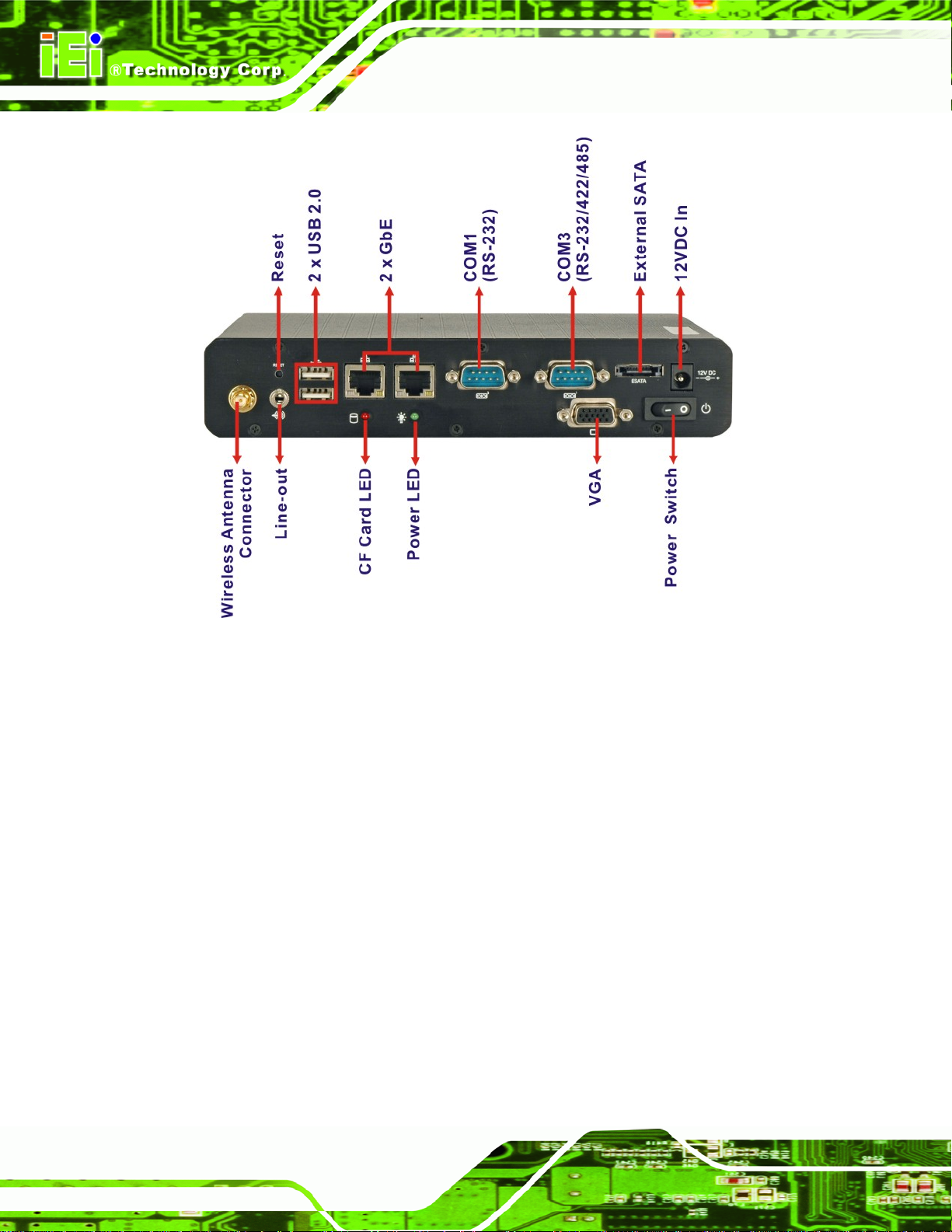
IBX-530B-270 Embedded System
Figure 2-2: IBX-530B-N270 Front Panel
2.3.1.2 Front Panel Connectors and Indicators
The connectors, indicators and switches listed in this section are shown in Figure 2-2
above. The front panel I/O connectors are listed below:
1 x Line-out audio connector
1 x Wireless antenna connector (optional)
2 x USB 2.0 ports
2 x RJ-45 GbE connectors
1 x RS-232 serial port connector
1 x RS-232/422/485 serial port connector
1 x VGA connector
1 x External SATA connector
1 x 12V DC inlet
Page 8
Page 21

IBX-530B-270 Embedded System
The front panel also contains the following button and switch:
1 x Reset button
1 x Power switch
Status indicator LEDs on the front panel include:
1 x Power LED
1 x CF card LED
All the front panel items listed above are shown in
Figure 2-2 above.
2.3.2 Rear Panel
There are two additional USB 2.0 ports on the rear panel of the IBX-530B-N270 as shown
in
Figure 2-2 below.
Figure 2-3: IBX-530B-N270 Rear Panel
2.3.3 Side Panel
The side panel of the IBX-530B-N270 provides access to a CompactFlash® slot. The
CompactFlash® slot is covered with a rubber cover and supports a Type I or Type II CF
card. An overview of the side panel is shown in
Figure 2-4.
Page 9
Page 22
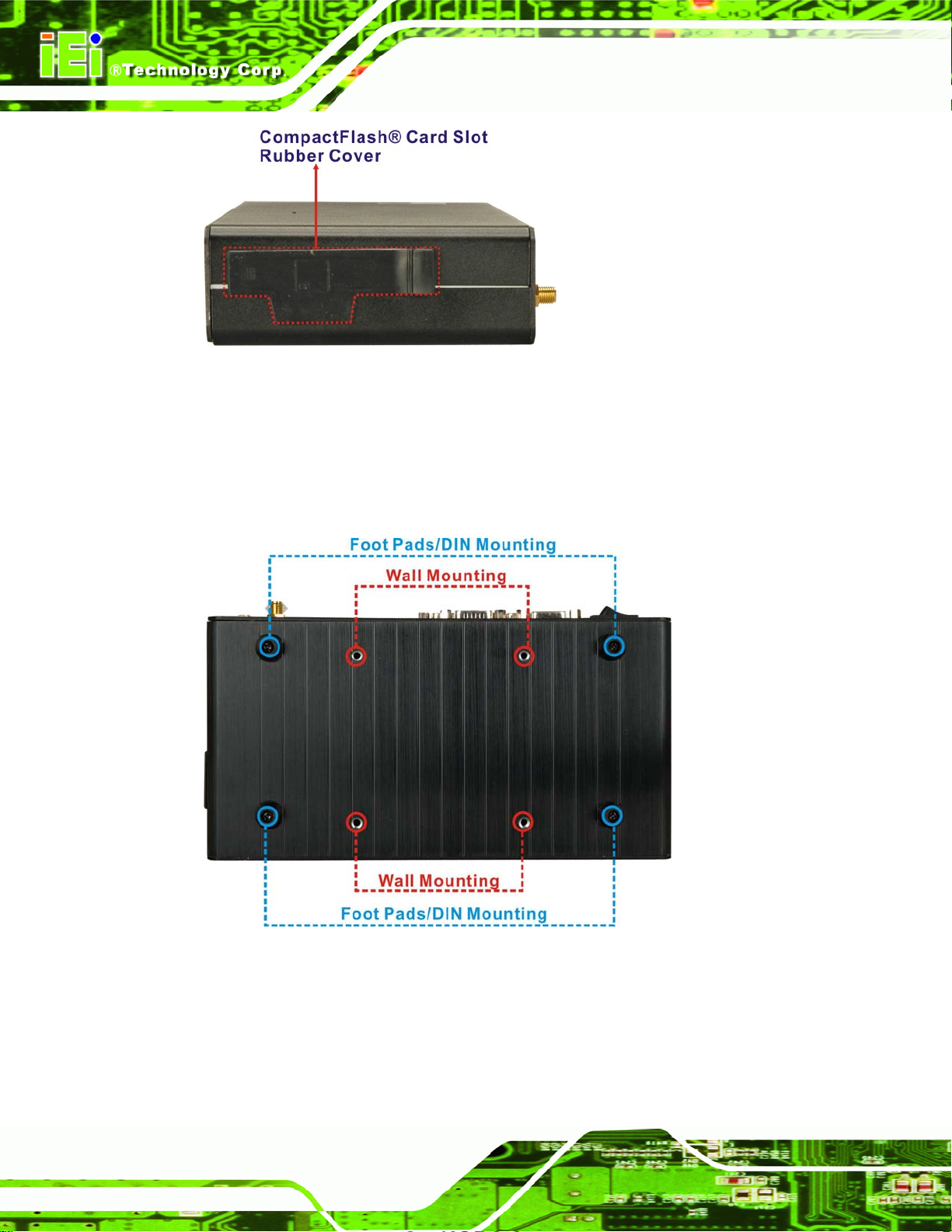
Figure 2-4: IBX-530B-N270 Side Panel
2.3.4 Bottom Surface
The bottom surface of the IBX-530B-N270 contains the retention screw holes for the
VESA MIS-D 75 wall-mount kit and foot pads/DIN mount bracket.
IBX-530B-270 Embedded System
Page 10
Figure 2-5: Bottom Surface
Page 23
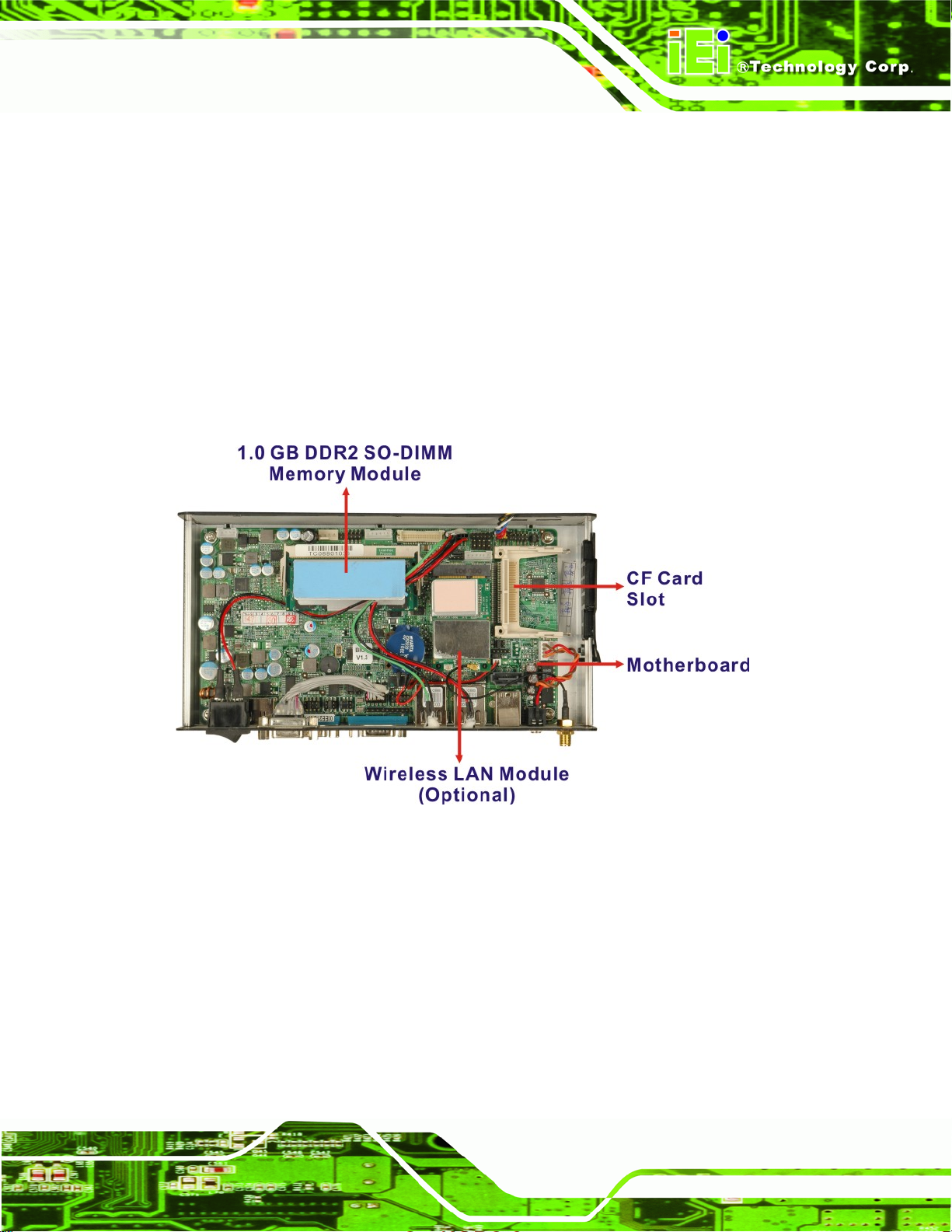
IBX-530B-270 Embedded System
2.4 Internal Overview
The IBX-530B-N270 internal components are listed below:
1 x IEI AFLMB-945GSE motherboard (preinstalled)
1 x 1.0 GB DDR2 SO-DIMM module (preinstalled)
1 x CF module (provided and installed by the user)
1 x Wireless LAN module (optional)
Except for the CF module (CF Type I or CF Type II), all the components are accessed by
removing the back cover. The CF module is accessed through the left side panel.
Figure 2-6: Internal Overview
Page 11
Page 24
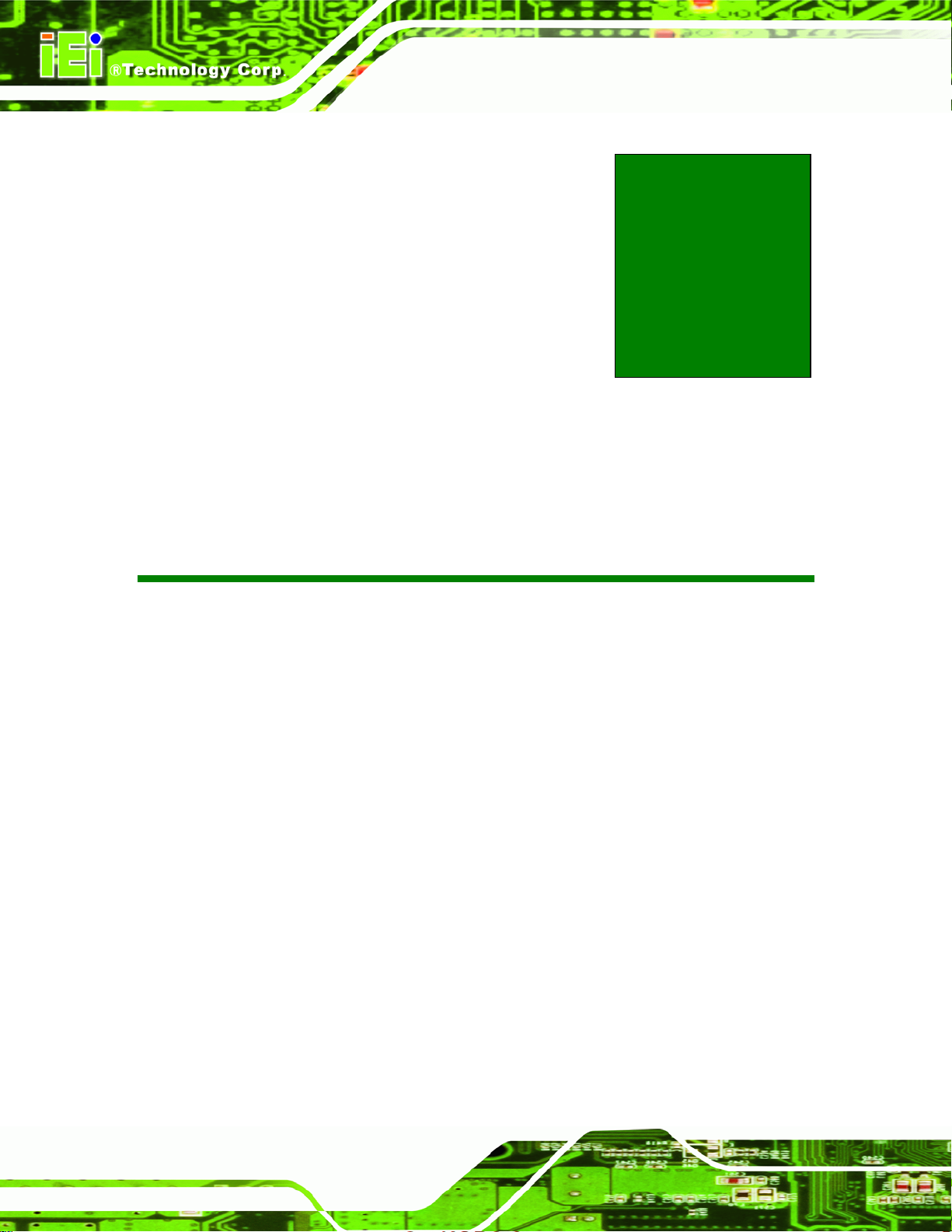
IBX-530B-270 Embedded System
Chapter
3
3 System Components
Page 12
Page 25
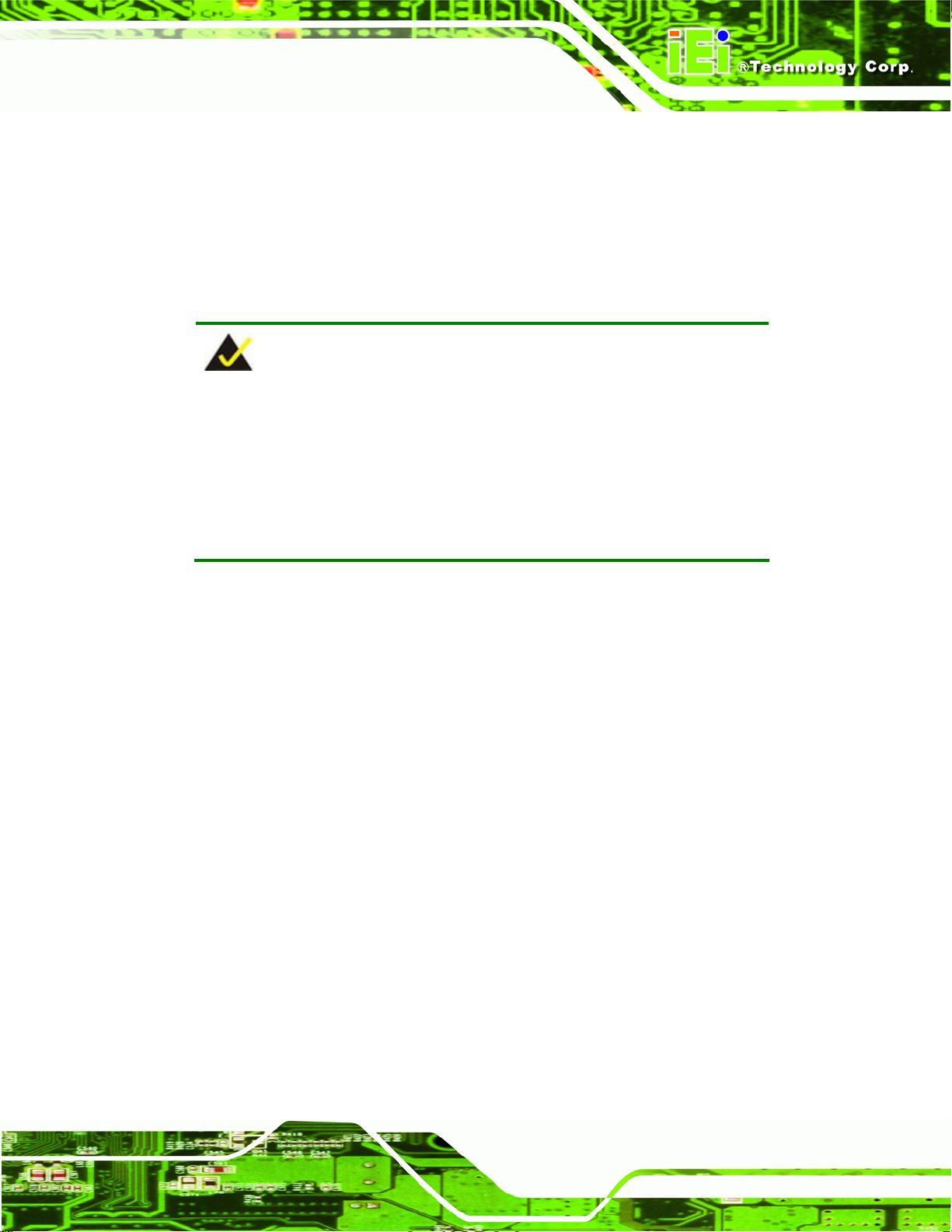
IBX-530B-270 Embedded System
3.1 IBX-530B-N270 Embedded System Motherboard
The IBX-530B-N270 embedded system has an AFLMB-945GSE motherboard installed in
the system. The following sections describe the relevant components and jumpers on the
motherboard.
3.2 CPU Support
NOTE:
The IBX-530B-N270 has a preinstalled 1.6 GHz Intel® Atom™ CPU
on-board. If the CPU fails, the motherboard has to be replaced. Please
contact the IEI reseller or vendor you purchased the IBX-530B-N270
from or contact an IEI sales representative directly. To contact an IEI
sales representative, please send an email to
The IBX-530B-N270 comes with an embedded 45 nm 1.60 GHz Intel® Atom™ processor
N270. The processor supports a 533 MHz FSB and has a 1.6 GHz 512 KB L2 cache. The
low power processor has a maximum power of 2.5 W.
sales@iei.com.tw.
3.2.1 Intel® AtomTM Specifications
The specifications for the Intel® AtomTM processor are listed below
On-die, primary 32-kB instructions cache and 24-kB write-back data cache
533-MHz source-synchronous front side bus (FSB)
2-Threads support
On-die 512-kB, 8-way L2 cache
Support for IA 32-bit architecture
Intel® Streaming SIMD Extensions-2 and -3 (Intel® SSE2 and Intel® SSE3)
support and Supplemental Streaming SIMD Extension 3 (SSSE3) support
Micro-FCBGA8 packaging technologies
Thermal management support via Intel® Thermal Monitor 1 and Intel Thermal
Monitor 2
FSB Lane Reversal for flexible routing
Page 13
Page 26
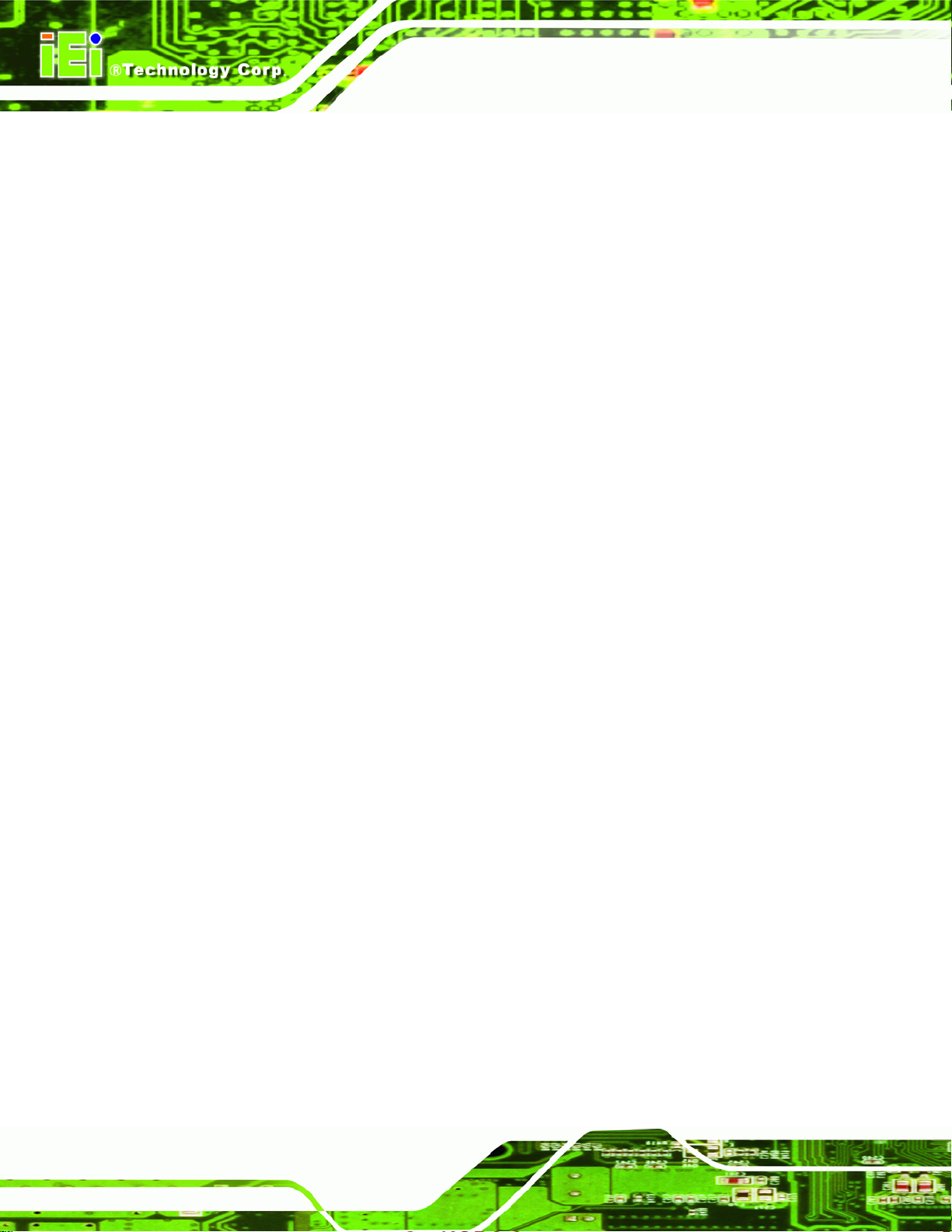
Supports C0/C1(e)/C2(e)/C4(e)
L2 Dynamic Cache Sizing
Advanced power management features including Enhanced Intel
SpeedStep® Technology
Execute Disable Bit support for enhanced security
IBX-530B-270 Embedded System
3.3 Intel 945GSE Northbridge Chipset
The Intel® 945GSE Graphics and Memory Controller Hub (GMCH) supports the
embedded Intel® Atom™ N270 processor. The Intel® 945GSE is interfaced to the
processor through a 533 MHz FSB.
3.3.1 Intel® 945GSE DDR2 Controller
There is one 200-pin DDR2 SO-DIMM socket on the motherboard preinstalled with one
1.0 GB DDR2 SO-DIMM. The socket supports DDR2 SO-DIMM with the following
specifications:
Maximum Memory supported 2 GB
Support for DDR2 at 400 MHz and 533 MHz
No support for Dual-Channel Interleaved mode of operation
Enhanced Addressing support (Swap only)
The SO-DIMM socket is shown in
Figure 3-1 below.
Page 14
Page 27
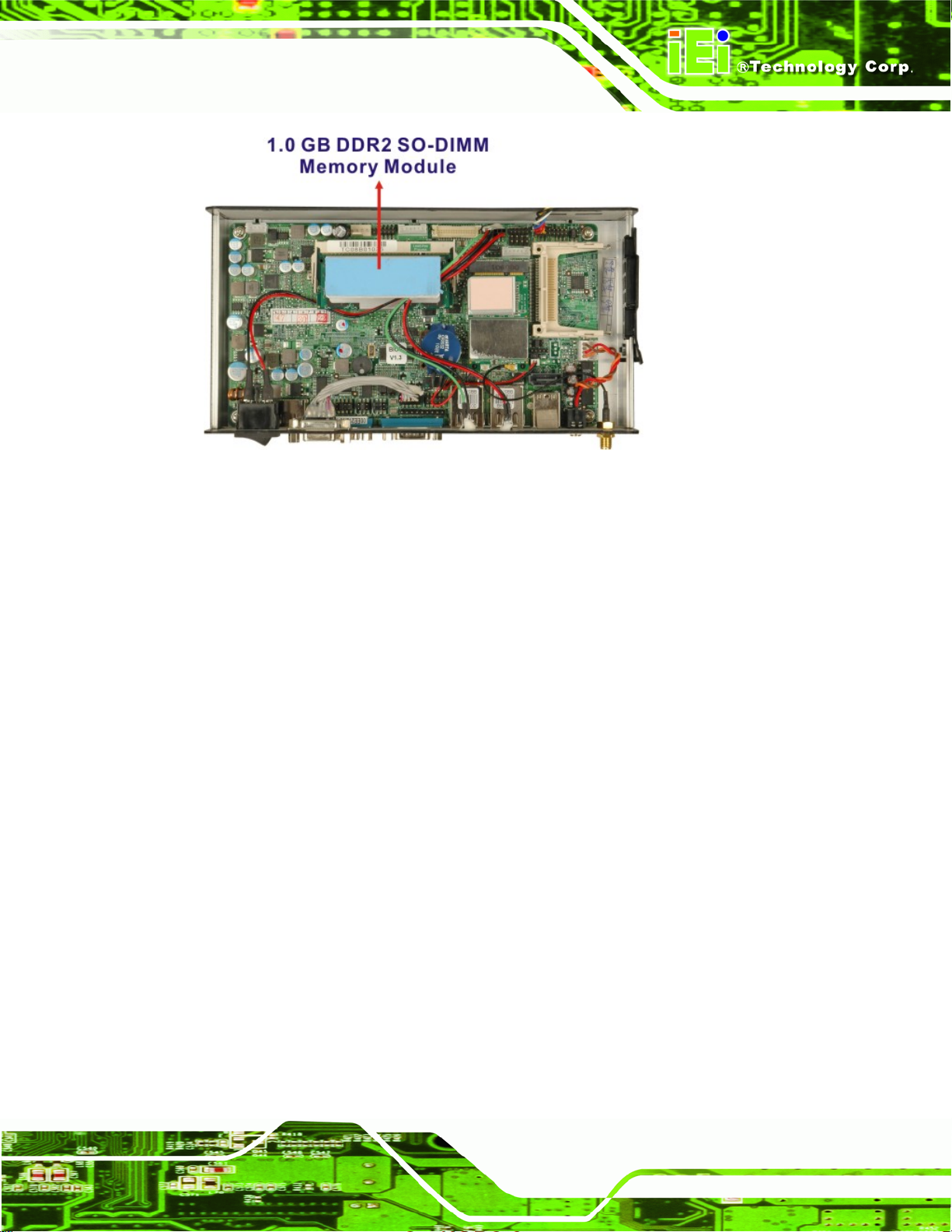
IBX-530B-270 Embedded System
Figure 3-1: DDR2 SO-DIMM
3.3.2 Intel® 945GSE Graphics
The internal graphics engine has the following features:
Intel® Gen 3.5 Integrated Graphics Engine
250-MHz core render clock and 200 MHz core display clock at 1.05-V core
voltage
Dynamic Video Memory Technology (DVMT 3.0)
Intel® Display Power Saving Technology 2.0 (Intel® DPST 2.0)
Intel® Smart 2D Display Technology (Intel® S2DDT)
Intel® Automatic Display Brightness
Microsoft DirectX* 9.1 operating system
3.3.2.1 Analog CRT Graphics Mode
The analog CRT bus is interfaced to an onboard 10-pin header which is then connected to
the external DB-15 female connector of the IBX-530B-N270. Some of the features of the
CRT include:
Integrated 400-MHz RAMDAC
Analog Monitor Support up to QXGA
Page 15
Page 28
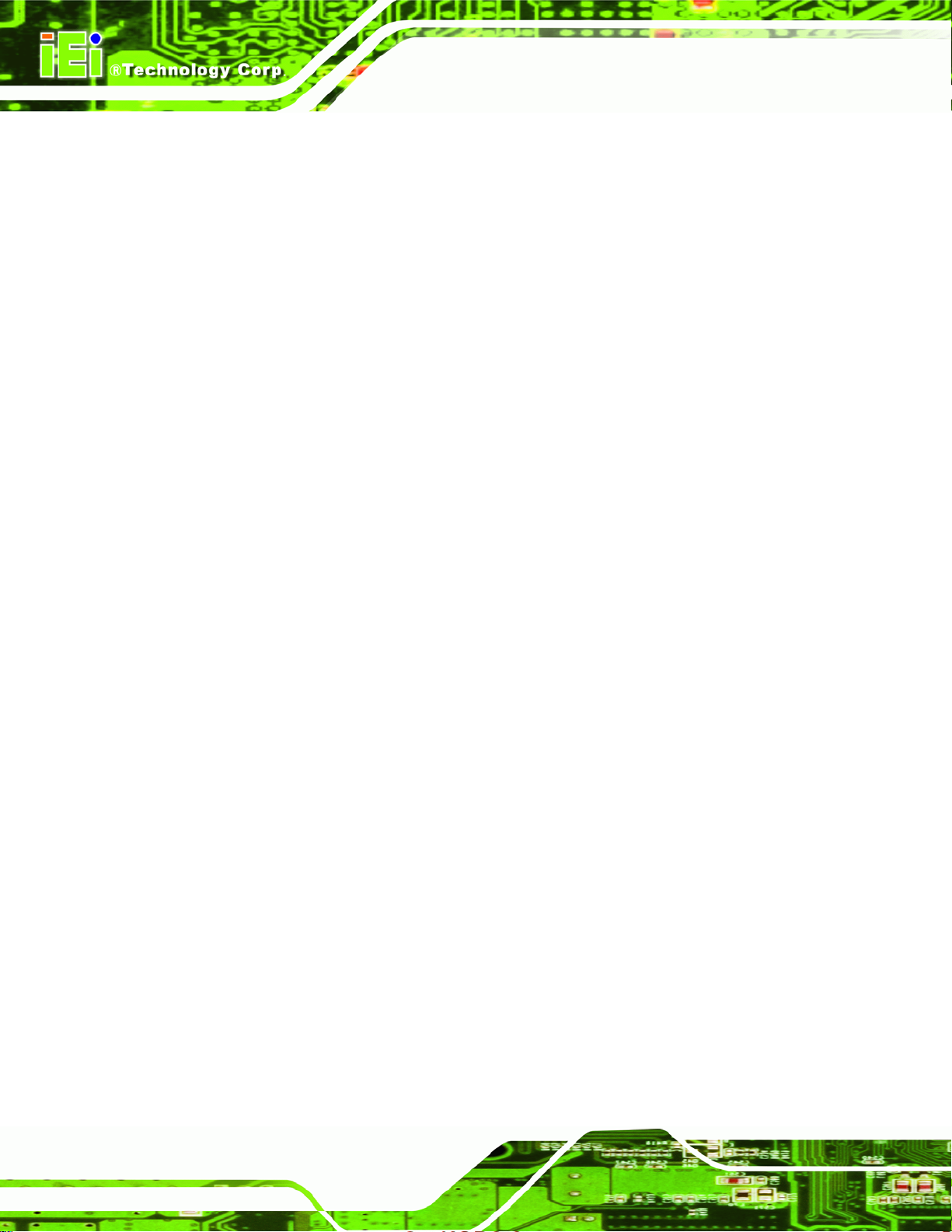
Support for CRT Hot Plug
IBX-530B-270 Embedded System
3.4 Intel® ICH7-M Southbridge Chipset
3.4.1 Intel® ICH7-M Overview
The Intel® ICH7-M chipset is connected to the Intel® 945GSE GMCH through the
chip-to-chip Direct Media Interface (DMI). Some of the features of the Intel® ICH7-M are
listed below.
Complies with PCI Express Base Specification, Revision 1.0a
Integrated SATA host controller with DMA operations interfaced to one
external SATA connector on the IBX-530B-N270
Supports the four USB 2.0 devices on the IBX-530B-N270 with four UHCI
controllers and one EHCI controller
Complies with System Management Bus (SMBus) Specification, Version 2.0
Supports Audio Codec ’97 (AC’97) Revision 2.3
Contains Low Pin Count (LPC) interface
Supports Firmware Hub (FWH) interface
Serial peripheral interface support
3.4.2 Intel® ICH7-M Low Pin Count (LPC) Interface
The ICH7-M LPC interface complies with the LPC 1.1 specifications. The LPC bus from
the ICH7-M is connected to the following components:
BIOS chipset
Super I/O chipset
3.4.3 Intel® ICH7-M PCIe Bus
The Intel® ICH7-M southbridge chipset has four PCIe lanes. Two of the four PCIe lanes
are interfaced to PCIe GbE controller. A third PCIe lane is interfaced to a PCIe mini
socket.
Page 16
Page 29
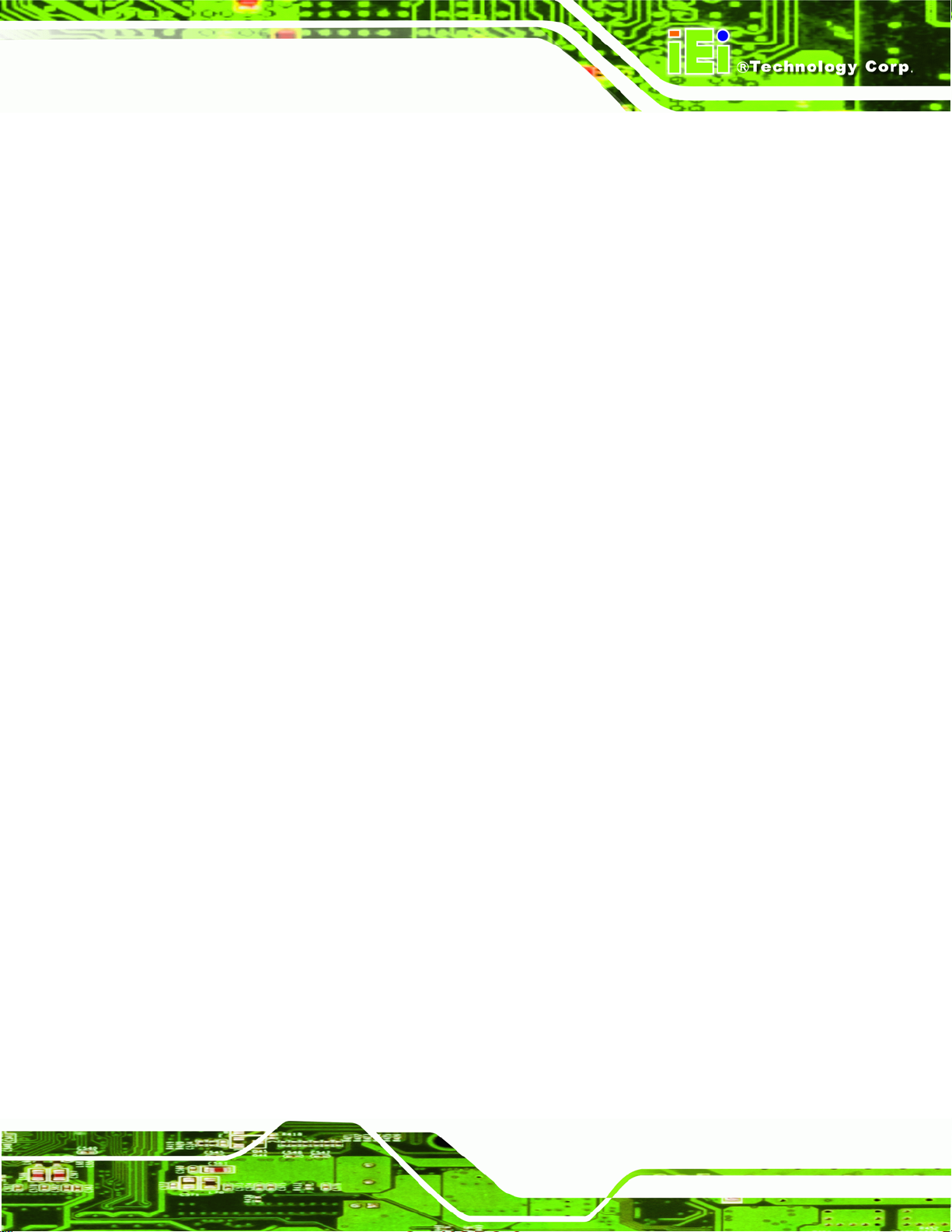
IBX-530B-270 Embedded System
3.4.3.1 PCIe GbE Ethernet
Two PCIe lanes are connected to two Realtek RTL8111C PCIe GbE controllers. The
Realtek RTL8111C PCIe GbE controllers combine a triple-speed IEEE 802.3 compliant
Media Access Controller (MAC) with a triple-speed Ethernet transceiver, 32-bit PCIe bus
controller, and embedded memory. With state-of-the-art DSP technology and mixed-mode
signal technology, they offer high-speed transmission over CAT 5 UTP cable or CAT 3
UTP (10Mbps only) cable. Functions such as Crossover Detection & Auto-Correction,
polarity correction, adaptive equalization, cross-talk cancellation, echo cancellation, timing
recovery, and error correction are implemented to provide robust transmission and
reception capability at high speeds.
Some of the features of the Realtek RTL8111CP PCIe GbE controllers are listed below.
Integrated 10/100/1000 transceiver
Auto-Negotiation with Next Page capability
Supports PCI Express™ 1.1
Supports pair swap/polarity/skew correction
Crossover Detection & & Auto-Correction
Wake-on-LAN and remote wake-up support
Microsoft® NDIS5, NDIS6 Checksum Offload (IPv4, IPv6, TCP, UDP) and
Segmentation Task-offload (Large send and Giant send) support
Supports Full Duplex flow control (IEEE 802.3x)
Fully compliant with IEEE 802.3, IEEE 802.3u, IEEE 802.3ab
Supports IEEE 802.1P Layer 2 Priority Encoding
Supports IEEE 802.1Q VLAN tagging
Serial EEPROM
Transmit/Receive on-chip buffer support
Supports power down/link down power saving
Supports PCI MSI (Message Signaled Interrupt) and MSI-X
Supports Receive-Side Scaling (RSS)
Page 17
Page 30
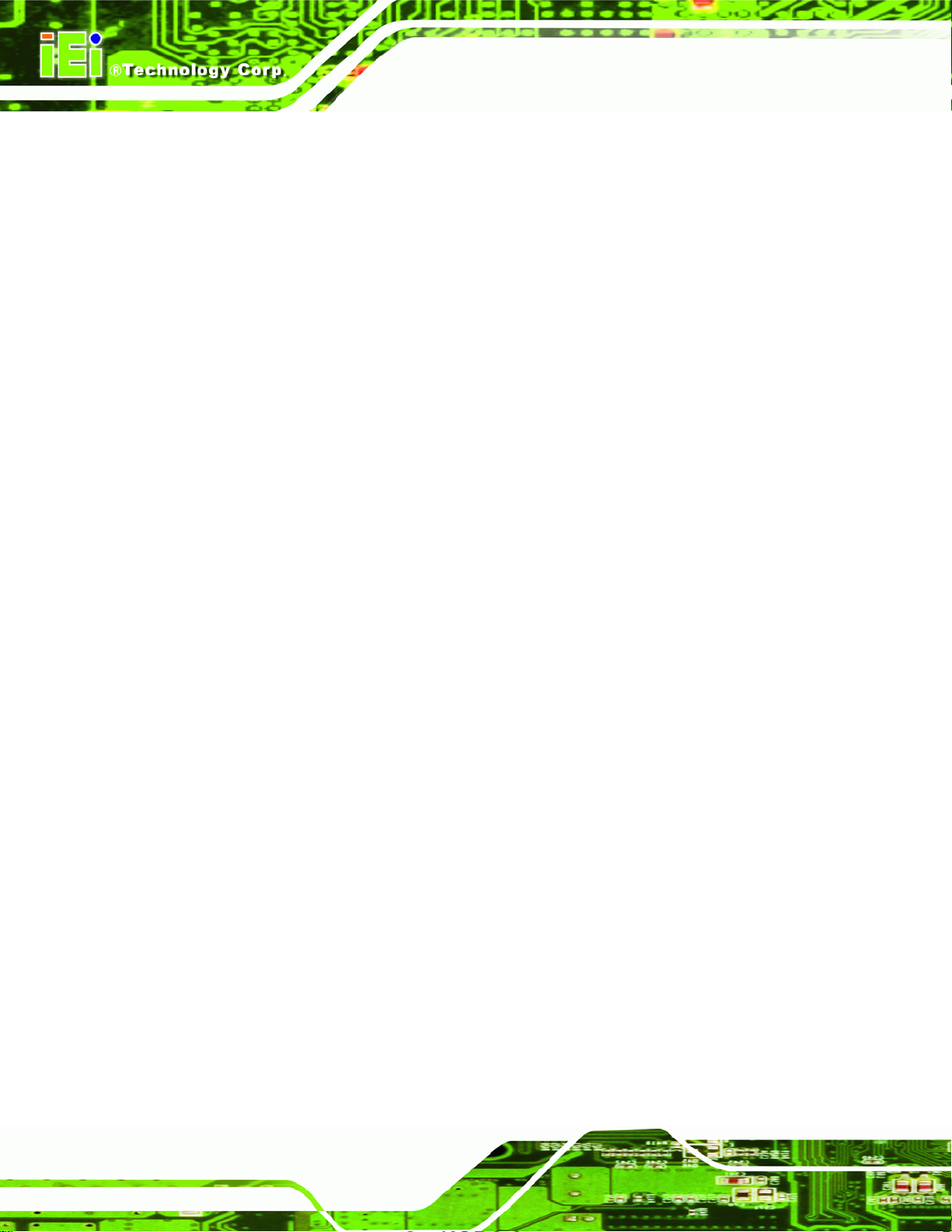
3.4.3.2 PCIe Mini Expansion Slots
One PCIe x1 lane on the ICH7-M is interfaced directly to the PCIe mini expansion slot.
The IBX-530W-945GSE is preinstalled with a PICe mini wireless module in the PCIe mini
slot..
3.4.4 Intel® ICH7-M SATA Controller
The integrated SATA controller on the ICH7-M supports two SATA drives with
independent DMA operations. Two SATA controllers are connected to two SATA
connectors on the AFLMB-945GSE, one on board and one the rear panel. SATA
controller specifications are listed below.
Supports four SATA drives
Supports 1.5 Gb/s data transfer speeds
Supports Serial ATA Specification, Revision 1.0a
IBX-530B-270 Embedded System
3.4.5 Intel® ICH7-M USB Controller
Up to four high-speed, full-speed or low-speed USB devices are supported by the ICH7-M
on the IBX-530B-N270. High-speed USB 2.0, with data transfers of up to 480MB/s, is
enabled with the ICH7-M integrated Enhanced Host Controller Interface (EHCI) compliant
host controller. USB full-speed and low-speed signaling is supported by the ICH7-M
integrated Universal Host Controller Interface (UHCI) controllers.
Page 18
Page 31

IBX-530B-270 Embedded System
3.5 Jumper Settings
NOTE:
A jumper is a metal bridge used to close an
electrical circuit. It consists of two or three metal
pins and a small metal clip (often protected by a
plastic cover) that slides over the pins to connect
them. To CLOSE/SHORT a jumper means
connecting the pins of the jumper with the plastic
clip and to OPEN a jumper means removing the
plastic clip from a jumper.
The following jumpers can be found on the motherboard installed in the IBX-530B-N270.
Before the IBX-530B-N270 is installed, the jumpers must be set in accordance with the
desired configuration. The jumpers on the IBX-530B-N270 motherboard are listed in
Table 3-1.
Description Label Type
AT/ATX mode select JP4 2-pin header
CF mode select JCF1 2-pin header
Clear CMOS J_COMS1 2-pin header
COM1 Pin 9 setting JP8 10-pin header
COM3 Pin 9 setting JP10 6-pin header
COM3 RX RS-232/422/485 select JP9 8-pin header
COM3 TX RS-422/485 select JP11 6-pin header
COM3 RS-232/422/485 select JP6 12-pin header
Table 3-1: Jumpers
Page 19
Page 32

3.5.1 Access the Jumpers
To access the jumpers, remove the back panel. To remove the back panel, please refer to
IBX-530B-270 Embedded System
Section
4.2.3.
3.5.2 AT Power Select Jumper Settings
Jumper Label: JP4
Jumper Type:
Jumper Settings:
Jumper Location:
The AT Power Select jumper specifies the systems power mode as AT or ATX. AT Power
Select jumper settings are shown in
Setting Description
Short Use ATX power Default
Open Use AT power
Table 3-2: AT Power Select Jumper Settings
2-pin header
See Table 3-2
See Figure 3-2
Table 3-2.
The location of the AT Power Select jumper is shown in Figure 3-2 below.
Figure 3-2: AT Power Select Jumper Location
Page 20
Page 33

IBX-530B-270 Embedded System
3.5.3 CF Card Setup
Jumper Label: JCF1
Jumper Type:
Jumper Settings:
Jumper Location:
The CF Card Setup jumper sets the CF Type I card or CF Type II cards as either the slave
device or the master device. CF Card Setup jumper settings are shown in
Setting Description
Open Slave Default
Closed Master
Table 3-3: CF Card Setup Jumper Settings
The CF Card Setup jumper location is shown in Figure 3-3.
2-pin header
See Table 3-3
See Figure 3-3
Table 3-3.
Figure 3-3: CF Card Setup Jumper Location
3.5.4 Clear CMOS Jumper
Jumper Label: J_CMOS1
Jumper Type:
Jumper Settings:
Jumper Location:
2-pin header
Table 3-4
See
Figure 3-4
See
Page 21
Page 34

If the IBX-530B-N270 fails to boot due to improper BIOS settings, the clear CMOS jumper
clears the CMOS data and resets the system BIOS information. To do this, use the jumper
cap to close the pins for a few seconds then remove the jumper clip.
If the “CMOS Settings Wrong” message is displayed during the boot up process, the fault
may be corrected by pressing the F1 to enter the CMOS Setup menu. Do one of the
following:
Enter the correct CMOS setting
Load Optimal Defaults
Load Failsafe Defaults.
After having done one of the above, save the changes and exit the CMOS Setup menu.
IBX-530B-270 Embedded System
The clear CMOS jumper settings are shown in
Clear CMOS Description
Short 1 - 2 Keep CMOS Setup Default
Short 2 - 3 Clear CMOS Setup
Table 3-4: Clear CMOS Jumper Settings
The location of the clear CMOS jumper is shown in Figure 3-4 below.
Table 3-4.
Page 22
Figure 3-4: Clear CMOS Jumper
Page 35

IBX-530B-270 Embedded System
3.5.5 COM Port Pin 9 Select
Jumper Label:
Jumper Settings:
Jumper Location:
JP8 and JP10
Table 3-5
See
Figure 3-5
See
Two jumpers (JP8 and JP10) configure pin 9 on COM1 and COM3 DB-9 connectors. Pin 9
on the COM1 and the COM3 DB-9 connectors can be set as the ring (RI) signal, +5 V or
+12 V. The COM1 and COM3 Pin 9 Setting jumper selection options are shown in
Table
3-5.
JP8 Description
Short 1-3 COM1 RI Pin use +12 V
Short 5-7 COM1 RI Pin use +5 V
Short 7-9 COM1 RI Pin use RI Default
Table 3-5: COM1 Pin 9 Setting Jumper Settings
JP10 Description
Short 1-2 COM3 RI Pin use +12 V
Short 3-4 COM3 RI Pin use RI Default
Short 5-6 COM3 RI Pin use +5 V
Table 3-6: COM3 Pin 9 Setting Jumper Settings
The COM1 and COM3 Pin 9 Setting jumper locations are shown in Figure 3-5 below.
Page 23
Page 36

Figure 3-5: COM1 and COM3 Pin 9 Setting Jumper Locations
3.5.5.1 COM3 RS-422 and RS-485 Pinouts
IBX-530B-270 Embedded System
The pinouts for RS-422 and RS-485 operation of external serial port COM 3 are detailed
below.
COM 3 RS-422 Description
Pin 1 TX-
Pin 2 TX+
Pin 6 RX-
Pin 7 RX+
Table 3-7: RS-422 Pinouts
COM 3 RS-485 Description
Pin 1 Data-
Pin 2 Data+
Table 3-8: RS-485 Pinouts
Page 24
Page 37

IBX-530B-270 Embedded System
3.5.6 COM3 RX Function Select Jumper
Jumper Label: JP9
Jumper Type:
Jumper Settings:
Jumper Location:
The COM3 RX Function Select jumper sets the communication protocol used by the RX
serial communications port COM3 as RS-232, RS-422 or RS-485. The COM3 RX
Function Select jumper settings are shown in
COM3 RX Function Select Description
Short 3-4 RS-232 Default
Short 1-2, 5-6 RS-422
Short 1-2, 7-8 RS-485
Table 3-9: COM3 RX Function Select Jumper Settings
The COM3 RX Function Select jumper location is shown in Figure 3-6.
8-pin header
Table 3-9
See
Figure 3-6
See
Table 3-9.
Figure 3-6: COM3 RX Function Select Jumper Location
Page 25
Page 38

3.5.7 COM3 TX Function Select Jumper
Jumper Label: JP11
IBX-530B-270 Embedded System
Jumper Type:
Jumper Settings:
Jumper Location:
The COM3 TX Function Select jumper configures the TX pin on COM3 serial port
connector as RS-422 as an RS-485. The COM3 TX Function Select jumper selection
options are shown in
COM3 TX Function Select Description
Short 1 – 3 RS-422 TX- Default
Short 2 – 4 RS-422 TX+ Default
Short 3 – 5 RS-485 D-
Short 4 – 6 RS-485 D+
Table 3-10: COM3 TX Function Select Jumper Settings
The COM3 TX Function Select jumper location is shown in Figure 3-7 below.
6-pin header
Table 3-10
See
See
Figure 3-7
Table 3-10.
Page 26
Figure 3-7: COM3 TX Function Select Jumper Pinout Locations
Page 39

IBX-530B-270 Embedded System
3.5.8 COM3 RS-232/422/485 Serial Port Select Jumper
Jumper Label: JP6
Jumper Type:
Jumper Settings:
Jumper Location:
12-pin header (four 3-pin headers combined)
Table 3-11
See
Figure 3-8
See
The COM3 RS-232/422/485 Serial Port Select jumper sets the communication protocol
used by the second serial communications port (COM3) as RS-232, RS-422 or RS-485.
The COM3 RS-232/422/485 Serial Port Select settings are shown in
RS-232/485 Select Description
Short 1-2 RS-232 Default
Short 4-5 RS-232 Default
Short 7-8 RS-232 Default
Short 10-11 RS-232 Default
Short 2-3 RS-422/485
Short 5-6 RS-422/485
Short 8-9 RS-422/485
Table 3-11.
Short 11-12 RS-422/485
Table 3-11: COM3 RS-232/422/485 Serial Port Select Jumper Settings
The COM3 RS-232/422/485 Serial Port Select jumper location is shown in Figure 3-8.
Page 27
Page 40

IBX-530B-270 Embedded System
Figure 3-8: COM3 RS-232/422/485 Serial Port Select Jumper Location
Page 28
Page 41

IBX-530B-270 Embedded System
Chapter
4
4 Installation
Page 29
Page 42

4.1 Anti-static Precautions
WARNING:
If the following anti-static precautions are not followed, a user may be
injured and the system irreparably damaged.
Electrostatic discharge (ESD) can cause serious damage to electronic components,
including the AFLMB-945GSE motherboard and the power module. (Dry climates are
especially susceptible to ESD.) It is therefore critical that whenever the IBX-530B-N270 is
opened and any electrical component handled, the following anti-static precautions are
strictly adhered to.
IBX-530B-270 Embedded System
Wear an anti-static wristband: Wearing a simple anti-static wristband can
help to prevent ESD from damaging the board.
Self-grounding: Before handling the board, touch any grounded conducting
material. During the time the board is handled, frequently touch any
conducting materials that are connected to the ground.
4.2 Installation Procedure
4.2.1 Installation Procedure Overview
To properly install the IBX-530B-N270, the following steps must be followed. Detailed
descriptions of these instructions are listed in the sections that follow.
Step 1: Unpacking
Step 2: Configure the jumper settings
Step 3: Install the CF card
Page 30
Step 4: Install the four foot pads/Mount the IBX-530B-N270
Step 5: Connect the front panel peripheral connectors
Step 6: Power the system upStep 0:
Page 43

IBX-530B-270 Embedded System
4.2.2 Unpacking
After the IBX-530B-N270 is received make sure the following components are included in
the package. If any of these components are missing, please contact the IBX-530B-N270
reseller or vendor where it was purchased or contact an IEI sales representative
immediately.
Quantity Item Image
1
1
1
1
4
1
IBX-530B-N270 embedded system
36 W 12 V power adaptor with ERP and PSE
certificates
Power cord
Screw set
Foot pads
Wall mount kit
Driver and manual CD
1
1
Wireless antenna (optional)
DIN mount kit (optional)
1
Page 31
Page 44

128MB CompactFlash® card with Windows
IBX-530B-270 Embedded System
1
1
Table 4-1: Package List Contents
CE 6.0 pre-installed
(P/N: IBXCF-530-945GSE-CE060) (optional)
1GB CompactFlash® card with Windows
XPE pre-installed
(P/N: IBXCF-530-945GSE-XPE) (optional)
CAUTION:
This symbol warns the user that the part has this symbol is hot.
Therefore, it is dangerous to make any kind of contact with this part.
4.2.3 Bottom Cover Removal
Before the jumper settings can be configured, the bottom cover must be removed. To
remove the bottom cover, please follow the steps below:
Step 1: Turn the IBX-530B-N270 over.
Step 2: Remove the bottom cover retention screws. The bottom cover is secured to the
front pane and the rear panel with six retention screws, three in the front panel
Figure 4-1) and three in the rear panel (Figure 4-2). All six screws must be
(
removed.
Page 32
Figure 4-1: Bottom Cover Retention Screws (Front Panel)
Page 45

IBX-530B-270 Embedded System
Figure 4-2: Bottom Cover Retention Screws (Rear Panel)
Step 3: Gently remove the bottom cover from the IBX-530B-N270. Step 0:
4.2.4 Configure the Jumper Settings
To configure the jumper settings, please follow the steps below.
Step 1: Remove the bottom cover. See Section
Step 2: Locate the jumper settings on the embedded motherboard. See Section
Step 3: Make the jumper settings in accordance with the settings described and defined
in Section
3.5.
4.2.3.
4.2.5 CompactFlash® Card Installation
The IBX-530B-N270 embedded system has one CF slot on left side panel. To install the
CF card, follow the instructions below.
Step 1: Locate the CF card slot rubber cover on the left side panel.
Step 2: Remove CF card slot rubber cover.
Step 3: Insert the CF card into the slot. (
Figure 4-3).
3.5.
Page 33
Page 46

Figure 4-3: CF Card Installation
Step 4: Replace the CF card slot cover. Step 0:
4.2.6 Foot Pad Installation
IBX-530B-270 Embedded System
The IBX-530B-N270 embedded system is shipped with four foot pads. To install the foot
pads, follow the instructions below.
Step 1: Turn the IBX-530B-N270 embedded system over.
Step 2: Locate the four retention screw holes for the food pad in the bottom surface.
Step 3: Align the hole of the foot pad with the retention screw holes on the bottom
surface.
Step 4: Secure the foot pad to the chassis by inserting the retention screw. (
Figure 4-4).
Page 34
Page 47

IBX-530B-270 Embedded System
Figure 4-4: Foot Pads Installation
4.2.7 Mounting the System with Wall Mount Kit
To mount the embedded system onto a wall using the VESA MIS-D 75 wall mount kit,
please follow the steps below.
Step 1: Select the location on the wall for the wall-mounting bracket.
Step 2: Carefully mark the locations of the four bracket screw holes on the wall.
Step 3: Drill four pilot holes at the marked locations on the wall for the bracket retention
screws.
Step 4: Align the wall-mounting bracket screw holes with the pilot holes.
Step 5: Secure the mounting-bracket to the wall by inserting the retention screws into
the four pilot holes and tightening them (
Figure 4-5).
Page 35
Page 48

IBX-530B-270 Embedded System
Figure 4-5: Wall-mounting Bracket
Step 6: Insert the four monitor mounting screws provided in the wall mounting kit into the
four screw holes on the bottom panel of the system and tighten until the screw
shank is secured against the bottom panel (
Step 7: Align the mounting screws on the IBX-530B-N270 bottom panel with the
mounting holes on the bracket.
Step 8: Carefully insert the screws through the holes and gently pull the monitor
downwards until the IBX-530B-N270 rests securely in the slotted holes (
4-6). Ensure that all four of the mounting screws fit snuggly into their respective
slotted holes.
Figure 4-6).
Figure
NOTE:
Page 36
In the diagram below the bracket is already installed on the wall.
Page 49

IBX-530B-270 Embedded System
Figure 4-6: Mount the Embedded System
Step 9: Secure the embedded system by fastening the retention screw of the
wall-mounting bracket. (
Figure 4-7).
Figure 4-7: Secure the Embedded System
Page 37
Page 50

4.2.8 DIN Mounting (Optional)
To mount the IBX-530B-N270 embedded system onto a DIN rail, please follow the steps
below.
Step 1: Attach the DIN rail mounting bracket to the bottom panel of the embedded
system. Secure the bracket to the embedded system with the supplied retention
IBX-530B-270 Embedded System
screws (
Figure 4-8).
Figure 4-8: DIN Rail Mounting Bracket
Step 2: Make sure the inserted screw in the center of the bracket is at the lowest
Page 38
position of the elongated hole (
Figure 4-9: Screw Locations
Figure 4-9).
Page 51

IBX-530B-270 Embedded System
Step 3: Place the DIN rail flush against the back of the mounting bracket making sure
the edges of the rail are between the upper and lower clamps (
Figure 4-10).
Figure 4-10: Mounting the DIN RAIL
Step 4: Secure the DIN rail to the mounting bracket by turning the top screw clockwise.
This draws the lower clamp up and secures the embedded system to the DIN
Figure 4-11).
rail (
Figure 4-11: Secure the Assembly to the DIN Rail
4.2.9 Cable Connections
Once the system has been mounted on the wall, the following connectors can be
connected to the system.
Page 39
Page 52

VGA cable connector
Serial port connectors
RJ-45 connectors
USB devices can be connected to the system.
IBX-530B-270 Embedded System
The cable connection locations are shown in
4.3 Power-On Procedure
4.3.1 Installation Checklist
WARNING:
Make sure a power supply with the correct input voltage is being fed into
the system. Incorrect voltages applied to the system may cause damage to
the internal electronic components and may also cause injury to the user.
To power on the embedded system please make sure of the following:
The memory module is installed
The wireless LAN module is installed
Figure 2-2.
The CF module is installed
The bottom cover is installed
All peripheral devices (VGA monitor, serial communications devices etc.) are
connected
The power cables are plugged in
The system is securely mounted
4.3.2 Power-on Procedure
To power-on the IBX-530B-N270 please follow the steps below:
Step 1: Turn on the power switch.
Step 2: Once turned on, the green power LED should be turned on. See
Step 0:
Page 40
Figure 4-12.
Page 53

IBX-530B-270 Embedded System
Figure 4-12: Power Switch and Power LED
Page 41
Page 54

IBX-530B-270 Embedded System
Chapter
5
5 AMI BIOS Setup
Page 42
Page 55

IBX-530B-270 Embedded System
5.1 Introduction
A licensed copy of AMI BIOS is preprogrammed into the ROM BIOS. The BIOS setup
program allows users to modify the basic system configuration. This chapter describes
how to access the BIOS setup program and the configuration options that may be
changed.
5.1.1 Starting Setup
The AMI BIOS is activated when the computer is turned on. The setup program can be
activated in one of two ways.
1. Press the D
2. Press the D
message appears on the screen. 0.
If the message disappears before the D
again.
ELETE key as soon as the system is turned on or
ELETE key when the “Press Del to enter SETUP”
ELETE key is pressed, restart the computer and try
5.1.2 Using Setup
Use the arrow keys to highlight items, press ENTER to select, use the PageUp and
PageDown keys to change entries, press F1 for help and press E
keys are shown in.
Key Function
Up arrow Move to previous item
Down arrow Move to next item
Left arrow Move to the item on the left hand side
SC to quit. Navigation
Right arrow Move to the item on the right hand side
Esc key Main Menu – Quit and not save changes into CMOS
Status Page Setup Menu and Option Page Setup Menu --
Exit current page and return to Main Menu
Page Up key Increase the numeric value or make changes
Page Dn key Decrease the numeric value or make changes
Page 43
Page 56

F1 key General help, only for Status Page Setup Menu and Option
F2 /F3 key Change color from total 16 colors. F2 to select color
F10 key Save all the CMOS changes, only for Main Menu
Table 5-1: BIOS Navigation Keys
5.1.3 Getting Help
When F1 is pressed a small help window describing the appropriate keys to use and the
IBX-530B-270 Embedded System
Page Setup Menu
forward.
possible selections for the highlighted item appears. To exit the Help Window press E
the F1 key again.
5.1.4 Unable to Reboot After Configuration Changes
If the computer cannot boot after changes to the system configuration is made, CMOS
defaults. Use the jumper described in Chapter 5.
5.1.5 BIOS Menu Bar
The menu bar on top of the BIOS screen has the following main items:
Main Changes the basic system configuration.
Advanced Changes the advanced system settings.
PCIPnP Changes the advanced PCI/PnP Settings
Boot Changes the system boot configuration.
Security Sets User and Supervisor Passwords.
Chipset Changes the chipset settings.
SC or
Page 44
Exit Selects exit options and loads default settings
The following sections completely describe the configuration options found in the menu
items at the top of the BIOS screen and listed above.
Page 57

IBX-530B-270 Embedded System
5.2 Main
The Main BIOS menu (5BIOS Menu 1) appears when the BIOS Setup program is entered.
The Main menu gives an overview of the basic system information.
BIOS Menu 1: Main
System Overview
The System Overvie w lists a brief summary of different system components. The fields in
System Overview cannot be changed. The items shown in the system overview include:
AMI BIOS: Displays auto-detected BIOS information
o Version: Current BIOS version
o Build Date: Date the current BIOS version was made
o ID: Installed BIOS ID
Processor: Displays auto-detected CPU specifications
o Type: Names the currently installed processor
o Speed: Lists the processor speed
o Count: The number of CPUs on the CPU card
System Memory: Displays the auto-detected system memory.
o Size: Lists memory size
Page 45
Page 58

IBX-530B-270 Embedded System
The System Overview field also has two user configurable fields:
System Time [xx:xx:xx]
Use the System Time option to set the system time. Manually enter the hours, minutes
and seconds.
System Date [xx/xx/xx]
Use the System Date option to set the system date. Manually enter the day, month and
year.
5.3 Advanced
Use the Advanced menu (5BIOS Menu 2) to configure the CPU and peripheral devices
through the following sub-menus:
WARNING:
Setting the wrong values in the sections below may cause the system
to malfunction. Make sure that the settings made are compatible with
the hardware.
CPU Configuration (see Section 55.3.1)
IDE Configuration (see Section
SuperIO Configuration (see Section
Hardware Health Configuration (see Section
Power Configuration (see Section
Remote Access Configuration (see Section
USB Configuration (see Section
55.3.2)
55.3.3)
5.3.4)
55.3.5)
55.3.5.2)
5.3.7)
Page 46
Page 59

IBX-530B-270 Embedded System
BIOS Menu 2: Advanced
5.3.1 CPU Configuration
Use the CPU Configuration menu (5BIOS Menu 3) to view detailed CPU specifications
and configure the CPU.
BIOS Menu 3: CPU Configuration
Page 47
Page 60

The CPU Configuration menu (BIOS Menu 3) lists the following CPU details:
Manufacturer: Lists the name of the CPU manufacturer
Brand String: Lists the brand name of the CPU being used
Frequency: Lists the CPU processing speed
FSB Speed: Lists the FSB speed
Cache L1: Lists the CPU L1 cache size
Cache L2: Lists the CPU L2 cache size
5.3.2 IDE Configuration
Use the IDE Configuration menu (5BIOS Menu 4) to change and/or set the configuration
of the IDE devices installed in the system.
IBX-530B-270 Embedded System
BIOS Menu 4: IDE Configuration
ATA/IDE Configurations [Compatible]
Use the ATA/IDE Configurations option to configure the ATA/IDE controller.
Page 48
Disabled
Compatible D
Disables the on-board ATA/IDE controller.
EFAULT
Configures the on-board ATA/IDE controller to be in
Page 61

IBX-530B-270 Embedded System
compatible mode. In this mode, a SATA channel will
replace one of the IDE channels. This mode supports up
to 4 storage devices.
Enhanced
Configures the on-board ATA/IDE controller to be in
Enhanced mode. In this mode, IDE channels and SATA
channels are separated. This mode supports up to 6
storage devices. Some legacy OS do not support this
mode.
Legacy IDE Channels [PATA Pri, SATA Sec]
SA TA Only
SA TA Pri, PATA Sec D
Only the SATA drives are enabled.
EFAULT
The IDE drives are enabled on the Primary
IDE channel. The SATA drives are enabled on
the Secondary IDE channel.
PATA Only
The IDE drives are enabled on the primary
and secondary IDE channels. SATA drives
are disabled.
IDE Master and IDE Slave
When entering setup, BIOS auto detects the presence of IDE devices. BIOS displays the
status of the auto detected IDE devices. The following IDE devices are detected and are
shown in the IDE Configuration menu:
Primary IDE Master
Primary IDE Slave
Secondary IDE Master
Secondary IDE Slave
The IDE Configuration menu (
5BIOS Menu 4) allows changes to the configurations for the
IDE devices installed in the system. If an IDE device is detected, and one of the above
listed four BIOS configuration options are selected, the IDE configuration options shown in
Section
55.3.2.1 appear.
Page 49
Page 62

5.3.2.1 IDE Master, IDE Slave
Use the IDE Master and IDE Slave configuration menu to view both primary and
secondary IDE device details and configure the IDE devices connected to the system.
IBX-530B-270 Embedded System
BIOS Menu 5: IDE Master and IDE Slave Configuration
Auto-Detected Drive Parameters
The “grayed-out” items in the left frame are IDE disk drive parameters automatically
detected from the firmware of the selected IDE disk drive. The drive parameters are listed
as follows:
Device: Lists the device type (e.g. hard disk, CD-ROM etc.)
Type: Indicates the type of devices a user can manually select
Vendor: Lists the device manufacturer
Size: List the storage capacity of the device.
LBA Mode: Indicates whether the LBA (Logical Block Addressing) is a
method of addressing data on a disk drive is supported or not.
Page 50
Page 63

IBX-530B-270 Embedded System
Block Mode: Block mode boosts IDE drive performance by increasing the
amount of data transferred. Only 512 bytes of data can be transferred per
interrupt if block mode is not used. Block mode allows transfers of up to 64 KB
per interrupt.
PIO Mode: Indicates the PIO mode of the installed device.
Async DMA: Indicates the highest Asynchronous DMA Mode that is
supported.
Ultra DMA: Indicates the highest Synchronous DMA Mode that is supported.
S.M.A.R.T.: Indicates whether or not the Self-Monitoring Analysis and
Reporting Technology protocol is supported.
32Bit Data Transfer: Enables 32-bit data transfer.
Type [Auto]
Use the Type BIOS option select the type of device the AMIBIOS attempts to boot from
after the Power-On Self-Test (POST) is complete.
Not Installed
Auto DEFAULT
CD/DVD
ARMD
BIOS is prevented from searching for an IDE disk
drive on the specified channel.
The BIOS auto detects the IDE disk drive type
attached to the specified channel. This setting should
be used if an IDE hard disk drive is attached to the
specified channel.
The CD/DVD option specifies that an IDE CD-ROM
drive is attached to the specified IDE channel. The
BIOS does not attempt to search for other types of
IDE disk drives on the specified channel.
This option specifies an ATAPI Removable Media
Device. These include, but are not limited to:
ZIP
LS-120
Page 51
Page 64

LBA/Large Mode [Auto]
Use the LBA/Large Mode option to disable or enable BIOS to auto detects LBA (Logical
Block Addressing). LBA is a method of addressing data on a disk drive. In LBA mode, the
maximum drive capacity is 137 GB.
IBX-530B-270 Embedded System
Disabled
Auto DEFAULT
Block (Multi Sector Transfer) [Auto]
Use the Block (Multi Sector Transfer) to disable or enable BIOS to auto detect if the
device supports multi-sector transfers.
Disabled
Auto DEFAULT
BIOS is prevented from using the LBA mode control on
the specified channel.
BIOS auto detects the LBA mode control on the specified
channel.
BIOS is prevented from using Multi-Sector Transfer on the
specified channel. The data to and from the device occurs
one sector at a time.
BIOS auto detects Multi-Sector Transfer support on the
drive on the specified channel. If supported the data
transfer to and from the device occurs multiple sectors at
a time.
PIO Mode [Auto]
Use the PIO Mode option to select the IDE PIO (Programmable I/O) mode program timing
cycles between the IDE drive and the programmable IDE controller. As the PIO mode
increases, the cycle time decreases.
Auto DEFAULT
0
1
2
Page 52
BIOS auto detects the PIO mode. Use this value if the IDE disk
drive support cannot be determined.
PIO mode 0 selected with a maximum transfer rate of 3.3MBps
PIO mode 1 selected with a maximum transfer rate of 5.2MBps
PIO mode 2 selected with a maximum transfer rate of 8.3MBps
Page 65

IBX-530B-270 Embedded System
3
4
DMA Mode [Auto]
Use the DMA Mode BIOS selection to adjust the DMA mode options.
Auto DEFAULT
SWDMA0
SWDMA1
PIO mode 3 selected with a maximum transfer rate of 11.1MBps
PIO mode 4 selected with a maximum transfer rate of 16.6MBps
(This setting generally works with all hard disk drives
manufactured after 1999. For other disk drives, such as IDE
CD-ROM drives, check the specifications of the drive.)
BIOS auto detects the DMA mode. Use this value if the IDE
disk drive support cannot be determined.
Single Word DMA mode 0 selected with a maximum data
transfer rate of 2.1MBps
Single Word DMA mode 1 selected with a maximum data
transfer rate of 4.2MBps
SWDMA2
MWDMA0
MWDMA1
MWDMA2
UDMA1
UDMA1
UDMA2
Single Word DMA mode 2 selected with a maximum data
transfer rate of 8.3MBps
Multi Word DMA mode 0 selected with a maximum data
transfer rate of 4.2MBps
Multi Word DMA mode 1 selected with a maximum data
transfer rate of 13.3MBps
Multi Word DMA mode 2 selected with a maximum data
transfer rate of 16.6MBps
Ultra DMA mode 0 selected with a maximum data transfer
rate of 16.6MBps
Ultra DMA mode 1 selected with a maximum data transfer
rate of 25MBps
Ultra DMA mode 2 selected with a maximum data transfer
rate of 33.3MBps
UDMA3
Ultra DMA mode 3 selected with a maximum data transfer
Page 53
Page 66

rate of 44MBps (To use this mode, it is required that an
80-conductor ATA cable is used.)
IBX-530B-270 Embedded System
UDMA4
UDMA5
S.M.A.R.T [Auto]
Use the S.M.A.R.T option to auto-detect, disable or enable Self-Monitoring Analysis and
Reporting Technology (SMART) on the drive on the specified channel. S.M.A.R.T predicts
impending drive failures. The S.M.A.R.T BIOS option enables or disables this function.
Auto DEFAULT
Disabled
Enabled
Ultra DMA mode 4 selected with a maximum data transfer
rate of 66.6MBps (To use this mode, it is required that an
80-conductor ATA cable is used.)
Ultra DMA mode 5 selected with a maximum data transfer
rate of 99.9MBps (To use this mode, it is required that an
80-conductor ATA cable is used.)
BIOS auto detects HDD SMART support.
Prevents BIOS from using the HDD SMART feature.
Allows BIOS to use the HDD SMART feature
32Bi t Data Transfer [Enabled]
Use the 32Bit Data Transfer BIOS option to enables or disable 32-bit data transfers.
Disabled
Enabled DEFAULT
Prevents the BIOS from using 32-bit data transfers.
5.3.3 Super IO Configuration
Use the Super IO Configuration menu (5BIOS Menu 6) to set or change the
configurations for the FDD controllers, parallel ports and serial ports.
Allows BIOS to use 32-bit data transfers on supported
hard disk drives.
Page 54
Page 67

IBX-530B-270 Embedded System
BIOS Menu 6: Super IO Configuration
Serial Port1 Address [3F8/IRQ4]
Use the Serial Port1 Address option to select the Serial Port 1 base address.
Disabled
3F8/IRQ4 DEFAULT
2F8/IRQ3
3E8/IRQ4
2E8/IRQ3
No base address is assigned to Serial Port 1
Serial Port 1 I/O port address is 3F8 and the interrupt
address is IRQ4
Serial Port 1 I/O port address is 2F8 and the interrupt
address is IRQ3
Serial Port 1 I/O port address is 3E8 and the interrupt
address is IRQ4
Serial Port 1 I/O port address is 2E8 and the interrupt
address is IRQ3
Serial Port1 Mode [Norm al]
Use the Serial Port1 Mode option to select the transmitting and receiving mode for the
first serial port.
Page 55
Page 68

IBX-530B-270 Embedded System
Normal DEFAULT
IrDA
ASK IR
Serial Port3 Address [3E8]
Use the Serial Port3 Address option to select the Serial Port 3 base address.
Disabled
3E8 DEFAULT
2E8
2F0
2E0
Serial Port3 IRQ [11]
Serial Port 1 mode is IrDA
Serial Port 1 mode is ASK IR
No base address is assigned to Serial Port 3
Serial Port 3 I/O port address is 2E8
Serial Port 3 I/O port address is 2F0
Serial Port 3 I/O port address is 2E0
Serial Port 1 mode is normal
Serial Port 3 I/O port address is 3E8
Use the Serial Port3 IRQ option to select the interrupt address for serial port 3.
10
11 D
Serial port 3 IRQ address is 10
EFAULT
Serial port 3 IRQ address is 11
Page 56
Page 69

IBX-530B-270 Embedded System
5.3.4 Hardware Health Configuration
The Hardware Health Configuration menu (5BIOS Menu 7) shows the operating
temperature, fan speeds and system voltages.
BIOS Menu 7: Hardware Health Configuration
CPU FAN Mode Setting [Full On Mode]
Use the CPU FAN Mode Setting option to configure the second fan.
Full On Mode D
Automatic mode
PWM Manual mode
When the CPU FAN Mode Setting option is in the Automatic Mode, the following
parameters can be set.
CPU Temp. Limit of OFF
EFAULT
Fan is off when the temperature is low
Pulse width modulation set manually
Fan is on all the time
enough. Parameters must be set by the
user.
Page 57
Page 70

CPU Temp. Limit of Start
CPU Fan Start PWM
Slope PWM
When the CPU FAN Mode Setting option is in the PWM Manual Mode, the following
parameters can be set.
CPU Fan PWM control
CPU Temp. Limit of OFF [000]
WARNING:
Setting this value too high may cause the fan to stop when the CPU is
at a high temperature and therefore cause the system to be damaged.
IBX-530B-270 Embedded System
The CPU Temp. Limit of OFF option can only be set if the CPU FAN Mode Setting
option is set to Automatic Mode. Use the CPU Temp. Limit of OFF option to select the
CPU temperature at which the cooling fan should automatically turn off. To select a value,
select the CPU Temp. Limit of OFF option and enter a decimal number between 000 and
127. The temperature range is specified below.
Minimum Value: 0°C
Maximum Value: 127°C
CPU Temp. Limit of Start [020]
WARNING:
Setting this value too high may cause the fan to start only when the
CPU is at a high temperature and therefore cause the system to be
damaged.
Page 58
Page 71

IBX-530B-270 Embedded System
The CPU Temp. Limit of Start option can only be set if the CPU FAN Mode Setting
option is set to Automatic Mode. Use the CPU Temp. Limit of Start option to select the
CPU temperature at which the cooling fan should automatically turn on. When the fan
starts, it rotates using the starting pulse width modulation (PWM) specified in the Fan 3
Start PWM option below. To select a value, select the CPU Temp. Limit of Start option
and enter a decimal number between 000 and 127. The temperature range is specified
below.
Minimum Value: 0°C
Maximum Value: 127°C
CPU Fan Start PWM [070]
The Fan 3 Start PWM option can only be set if the CPU FAN Mode Setting option is set
to Automatic Mode. Use the Fan 3 Start PWM option to select the PWM mode the fan
starts to rotate with after the temperature specified in the Temperature 3 Limit of Start is
exceeded. The Super I/O chipset supports 128 PWM modes. To select a value, select the
Fan 3 Start PWM option and enter a decimal number between 000 and 127. The
temperature range is specified below.
PWM Minimum Mode: 0
PWM Maximum Mode: 127
Slope PWM [0.5 PWM]
The Slope PWM 1 option can only be set if the CPU FAN Mode Setting option is set to
Automatic Mode. Use the Slope PWM 1 option to select the linear rate at which the PWM
mode increases with respect to an increase in temperature. A list of available options is
shown below:
0.125 PWM
0.25 PWM
0.5 PWM
1 PWM
2 PWM
4 PWM
8 PWM
Page 59
Page 72

15 PWM
The following system parameters and values are shown. The system parameters that are
monitored are:
System Temperatures: The following system temperatures are monitored
IBX-530B-270 Embedded System
o CPU Temperature
o System Temperature
Fan Speeds: The CPU cooling fan speed is monitored.
o CPU Fan Speed
Voltages: The following system voltages are monitored
o CPU Core
o +1.05V
o +3.30V
o +5.00V
o +12.0 V
o +1.5V
o +1.8V
o 5VSB
o VBAT
Page 60
Page 73

IBX-530B-270 Embedded System
5.3.5 Power Configuration
The Power Configuration menu (5BIOS Menu 8) configures the Advanced Configuration
and Power Interface (ACPI) and Power Management (APM) options.
BIOS Menu 8: Power Configuration
5.3.5.1 ACPI configuration
The ACPI Configuration menu (5BIOS Menu 9) configures the Advanced Configuration
and Power Interface (ACPI).
Page 61
Page 74

BIOS Menu 9: ACPI Configuration
IBX-530B-270 Embedded System
Suspend Mode [S1(POS)]
Use the Suspend Mode BIOS option to specify the sleep state the system enters when it
is not being used.
S1 (POS) DEFAULT
S3 (STR)
System appears off. The CPU is stopped; RAM is
refreshed; the system is running in a low power mode.
System appears off. The CPU has no power; RAM is in
slow refresh; the power supply is in a reduced power
mode.
Page 62
Page 75

IBX-530B-270 Embedded System
5.3.5.2 APM Configuration
The APM Configuration menu (BIOS Menu 10) allows the advanced power
management options to be configured.
BIOS Menu 10: Advanced Power Management Configuration
Restore on AC Power Loss [Last State]
Use the Restore on AC Power Loss BIOS option to specify what state the system
returns to if there is a sudden loss of power to the system.
Power Off
Power On
Last State D
Power Button Mode [On/Off]
Use the Power Button Mode BIOS to specify how the power button functions.
The system remains turned off
The system turns on
EFAULT
The system returns to its previous state. If it was on, it
turns itself on. If it was off, it remains off.
Page 63
Page 76

IBX-530B-270 Embedded System
On/Off D
Suspend
Resume on Keyboard/Mouse [Disabled]
Use the Resume on Keyboard/Mouse BIOS option to enable activity on either the
keyboard or mouse to rouse the system from a suspend or standby state. That is, the
system is roused when the mouse is moved or a button on the keyboard is pressed.
Disabled DEFAULT
Resume On
KeyBoard
Resume On
EFAULT
When the power button is pressed the system goes into
When the power button is pressed the system is either
turned on or off
suspend mode
Wake event not generated by activity on the
Wake event not generated by activity on the
Wake event not generated by activity on the
keyboard or mouse
keyboard
Mouse
Enabled
Resume on Ring [Disabled]
Use the Resume on Ring BIOS option to enable activity on the RI (ring in) modem line to
rouse the system from a suspend or standby state. That is, the system will be roused by
an incoming call on a modem.
Disabled D
Enabled
Resume on PCI-Express WAKE# [Enabled]
Use the Resume PCI-Express WAKE# BIOS option to enable activity on the
PCI-Express WAKE# signal to rouse the system from a suspend or standby state.
Wake event generated by activity on the
EFAULT
Wake event generated by an incoming call
mouse
keyboard or mouse
Wake event not generated by an incoming call
Page 64
Disabled
Wake event not generated by PCI-Express WAKE#
Page 77

IBX-530B-270 Embedded System
signal activity
Enabled D
Resum e On RTC Alarm [Disabled]
Use the Resume On RTC Alarm option to specify the time the system should be roused
from a suspended state.
Disabled D
Enabled
EFAULT
EFAULT
If selected, the following appears with values that
Wake event generated by PCI-Express WAKE# signal
activity
The real time clock (RTC) cannot generate a wake
event
can be selected:
RTC Alarm Date (Days)
System Time
After setting the alarm, the computer turns itself on
from a suspend state when the alarm goes off.
5.3.6 Remote Configuration
Use the Remote Access Configuration menu (BIOS Menu 11) to configure remote
access parameters. The Remote Access Configuration is an AMIBIOS feature and
allows a remote host running a terminal program to display and configure the BIOS
settings.
Page 65
Page 78

IBX-530B-270 Embedded System
BIOS Menu 11: Remote Access Configuration [Advanced]
Remote Acc ess [Disabled]
Use the Remote Access option to enable or disable access to the remote functionalities
of the system.
Disabled D
Enabled
EFAULT
Remote access configuration options shown below
Remote access is disabled.
appear:
Serial Port Number
Serial Port Mode
Redirection after BIOS POST
Terminal Type
Page 66
These configuration options are discussed below.
Page 79

IBX-530B-270 Embedded System
Serial Port Number [COM1]
Use the Serial Port Number option allows to select the serial port used for remote
access.
COM1 D
COM2
NOTE: Make sure the selected COM port is enabled through the Super I/O configuration
menu.
Base Address, IRQ [3F8h,4]
The Base Address, IRQ option cannot be configured and only shows the interrupt
address of the serial port listed above.
Serial Port Mode [115200 8,n,1]
Use the Serial Port Mode option to select baud rate through which the console redirection
is made. The following configuration options are available
115200 8,n,1 D
57600 8,n,1
EFAULT
System is remotely accessed through COM2
EFAULT
System is remotely accessed through COM1
38400 8,n,1
19200 8,n,1
09600 8,n,1
NOTE:
Identical baud rate setting musts be set on the host (a management
computer running a terminal software) and the slave
Redirection After BIOS POST [Always]
Use the Redirection After BIOS POST option to specify when console redirection should
occur.
Disabled
The console is not redirected after POST
Page 67
Page 80

IBX-530B-270 Embedded System
Boot Loader
Always D
Terminal Type [ANSI]
Use the Terminal Type BIOS option to specify the remote terminal type.
ANSI D
VT100
VT-UTF8
5.3.7 USB Configuration
Use the USB Configuration menu (5BIOS Menu 12) to read USB configuration
information and configure the USB settings.
Redirection is active during POST and during Boot
Loader
EFAULT
EFAULT
The target terminal type is VT100
The target terminal type is VT-UTF8
Redirection is always active (Some OSes may not
work if set to Always)
The target terminal type is ANSI
Page 68
BIOS Menu 12: USB Configuration
Page 81

IBX-530B-270 Embedded System
USB Functions [Enabled]
Use the USB Function option to enable or disable the USB controllers.
Disabled
Enabled DEFAULT
USB 2.0 Controller [Enabled]
The USB 2.0 Controller BIOS option enables or disables the USB 2.0 controller
Enabled DEFAULT
Disabled
Legacy USB Support [Enabled]
Use the Legacy USB Support BIOS option to enable USB mouse and USB keyboard
support.
Normally if this option is not enabled, any attached USB mouse or USB keyboard does not
become available until a USB compatible operating system is fully booted with all USB
USB controllers are enabled
USB controllers are disabled
USB function enabled
USB function disabled
drivers loaded. When this option is enabled, any attached USB mouse or USB keyboard
can control the system even when there is no USB driver loaded onto the system.
Disabled
Enabled DEFAULT
Auto
USB2.0 Controller Mode [HiSpeed]
The USB2.0 Controller Mode BIOS option sets the speed of the USB2.0 controller.
FullSpeed
Legacy USB support disabled
Legacy USB support enabled
Legacy USB support disabled if no USB devices are
connected
The controller is capable of operating at full speed
12 Mb/s
Page 69
Page 82

IBX-530B-270 Embedded System
HiSpeed DEFAULT
5.4 PCI/PnP
Use the PCI/PnP menu (5BIOS Menu 13) to configure advanced PCI and PnP settings.
WARNING:
The controller is capable of operating at high speed
480 Mb/s
Setting wrong values for the BIOS selections in the PCIPnP BIOS
menu may cause the system to malfunction.
BIOS Menu 13: PCI/PnP Configuration
IRQ# [Available]
Use the IRQ# address to specify what IRQs can be assigned to a particular peripheral
device.
Available DEFAULT
Page 70
The specified IRQ is available to be used by
PCI/PnP devices
Page 83

IBX-530B-270 Embedded System
Reserved
Available IRQ addresses are:
IRQ3
IRQ4
IRQ5
IRQ7
IRQ9
IRQ10
IRQ 11
IRQ 14
IRQ 15
DMA Channel# [Available]
Use the DMA Channel# option to assign a specific DMA channel to a particular PCI/PnP
The specified IRQ is reserved for use by Legacy ISA
devices
device.
Available DEFAULT
Reserved
Available DMA Channels are:
DM Channel 0
DM Channel 1
DM Channel 3
DM Channel 5
DM Channel 6
DM Channel 7
The specified DMA is reserved for use by Legacy
The specified DMA is available to be used by
PCI/PnP devices
ISA devices
Page 71
Page 84

Reserved Memory Size [Disabled]
Use the Reserved Memory Size BIOS option to specify the amount of memory that
should be reserved for legacy ISA devices.
IBX-530B-270 Embedded System
5.5 Boot
Use the Boot menu (5BIOS Menu 14) to configure system boot options.
Disabled D
16K
32K
64K
EFAULT
16KB reserved for legacy ISA devices
32KB reserved for legacy ISA devices
54KB reserved for legacy ISA devices
No memory block reserved for legacy ISA devices
BIOS Menu 14: Boot
5.5.1 Boot Settings Configuration
Use the Boot Settings Configuration menu (5BIOS Menu 15) to configure advanced system
boot options.
Page 72
Page 85

IBX-530B-270 Embedded System
BIOS Menu 15: Boot Settings Configuration
Quick Boot [Enabled]
Use the Quick Boot BIOS option to make the computer speed up the boot process.
Disabled
Enabled DEFAULT
Quiet Boot [Enabled]
Use the Quiet Boot BIOS option to select the screen display when the system boots.
Disabled
Enabled DEFAULT
No POST procedures are skipped
Normal POST messages displayed
Some POST procedures are skipped to decrease
the system boot time
OEM Logo displayed instead of POST messages
Page 73
Page 86

AddOn ROM Display Mode [Force BIOS]
The AddOn ROM Display Mode option allows add-on ROM (read-only memory)
messages to be displayed.
IBX-530B-270 Embedded System
Force BIOS DEFAULT
Keep Current
Bootup Num-Lock [On]
The Bootup Num-Lock BIOS option allows the Number Lock setting to be modified
during boot up.
Does not enable the keyboard Number Lock automatically. To
Off
On DEFAULT
Allows the computer system to force a third party
BIOS to display during system boot.
Allows the computer system to display the
information during system boot.
use the 10-keys on the keyboard, press the Number Lock key
located on the upper left-hand corner of the 10-key pad. The
Number Lock LED on the keyboard lights up when the Number
Lock is engaged.
Allows the Number Lock on the keyboard to be enabled
automatically when the computer system boots up. This allows
the immediate use of the 10-key numeric keypad located on
the right side of the keyboard. To confirm this, the Number
Lock LED light on the keyboard is lit.
Boot From LAN Supp ort [Disabled]
The BOOT From LAN Support option enables the system to be booted from a remote
system.
Enabled
Disabled DEFAULT
Page 74
Can be booted from a remote system through the
LAN
Cannot be booted from a remote system through the
LAN
Page 87

IBX-530B-270 Embedded System
5.6 Security
Use the Security menu (5BIOS Menu 16) to set system and user passwords.
BIOS Menu 16: Security
Change Supervisor Password
Use the Change Supervisor Password to set or change a supervisor password. The
default for this option is Not Installed. If a supervisor password must be installed, select
this field and enter the password. After the password has been added, Install appears
next to Change Supervisor Password.
Change User Password
Use the Change User Password to set or change a user password. The default for this
option is Not Installed. If a user password must be installed, select this field and enter the
password. After the password has been added, Install appears next to Change User
Password.
Page 75
Page 88

5.7 Chipset
Use the Chipset menu (5BIOS Menu 17) to access the NorthBridge and SouthBridge
configuration menus
IBX-530B-270 Embedded System
WARNING!
Setting the wrong values for the Chipset BIOS selections in the Chipset BIOS
menu may cause the system to malfunction.
Page 76
BIOS Menu 17: Chipset
Page 89

IBX-530B-270 Embedded System
5.7.1 North Bridge Chipset Configuration
Use the North Bridge Chipset Configuration menu (BIOS Menu 18) to configure the
Northbridge chipset settings.
BIOS Menu 18:North Bridge Chipset Configuration
Memory Hole [Disabled]
The Memory Hole reserves the memory space between 15MB and 16MB for ISA
expansion cards that require a specified area of memory to work properly. If an older ISA
expansion card is used, please refer to the documentation that came with the card to see if
it is necessary to reserve the space.
Disabled DEFAULT
Enabled
Internal Graphics Mode Select [Enable, 8MB]
The Internal Graphic Mode Select option determines the amount of system memory that
can be used by the Internal graphics device.
Memory is not reserved for ISA expansion cards
Memory is reserved for ISA expansion cards
Page 77
Page 90

IBX-530B-270 Embedded System
Disable
Enable, 1MB
Enable, 8MB DEFAULT
DVMT Mode Select [DVMT Mode]
Use the DVMT Mode Select option to select the Intel Dynamic Video Memory Technology
(DVMT) operating mode.
Fixed Mode
DVMT Mode D
Combo Mode
A fixed portion of graphics memory is reserved as
EFAULT
A fixed portion of graphics memory is reserved as
1MB of memory used by internal graphics device
8MB of memory used by internal graphics device
graphics memory.
Graphics memory is dynamically allocated
according to the system and graphics needs.
graphics memory. If more memory is needed,
graphics memory is dynamically allocated
DVMT/FIXED Memory
Use the DVMT/FIXED Memory option to specify the maximum amount of memory that
can be allocated as graphics memory. This option can only be configured for if DVMT
Mode or Fixed Mode is selected in the DVMT Mode Select option. If Combo Mode is
selected, the maximum amount of graphics memory is 128MB. Configuration options are
listed below.
64MB
128MB D
Maximum DVMT
according to the system and graphics needs.
EFAULT
Page 78
Page 91

IBX-530B-270 Embedded System
5.7.2 SouthBridge Configuration
The SouthBridge Configuration menu (5BIOS Menu 19) the southbridge chipset to be
configured.
BIOS Menu 19: SouthBridge Chipset Configuration
• Audio Controller [AC’97 Audio Only]
The Audio Controller option enables or disables the audio controller.
Auto DEFAULT
Azalia
AC’97 Audio Only
All Disabled
The onboard audio codec automatically detected
and enabled
The High Definition Audio controller is enabled
The on-board AC’97 audio controller is enabled.
The on-board audio controller is disabled.
Page 79
Page 92

5.8 Exit
Use the Exit menu (5BIOS Menu 20) to load default BIOS values, optimal failsafe values
and to save configuration changes.
IBX-530B-270 Embedded System
BIOS Menu 20:Exit
Save Changes and Exit
Use the Save Changes and Exit option to save the changes made to the BIOS options
and to exit the BIOS configuration setup program.
Discard Changes and Exit
Use the Discard Changes and Exit option to exit the BIOS configuration setup program
without saving the changes made to the system.
Discard Changes
Use the Discard Changes option to discard the changes and remain in the BIOS
configuration setup program.
Page 80
Page 93

IBX-530B-270 Embedded System
Load Optimal Defaults
Use the Load Optimal Defaults option to load the optimal default values for each of the
parameters on the Setup menus. F9 key can be used for this operation.
Load Failsaf e Defaults
Use the Load Failsafe Defaults option to load failsafe default values for each of the
parameters on the Setup menus. F8 key can be used for this operation.
Page 81
Page 94

IBX-530B-270 Embedded System
Chapter
6
6 Driver Installation
Page 82
Page 95

IBX-530B-270 Embedded System
NOTE:
The drivers of the IBX-530B-N270 components are already embedded
in the optional 128 MB or 1 GB CF card (with Windows® CE 6.0 or
Windows® XP Embedded OS) provided by IEI. The following section is
only for those users who didn’t purchase the IEI CF card.
6.1 Available Software Drivers
NOTE:
The content of the CD may vary throughout the life cycle of the product
and is subject to change without prior notice. Visit the IEI website or
contact technical support for the latest updates.
The following drivers can be installed on the system:
Chipset
VGA
Audio
LAN
Wireless (IBX-530BW only)
Installation instructions are given below.
6.2 Chipset Driver Installation
To install the chipset driver, please do the following.
Step 1: Access the driver CD list.
Step 2: Click “Chipset” and double click “Setup.exe”.
Step 3: The setup files are extracted as shown in
Figure 6-1.
Page 83
Page 96

Figure 6-1: Chipset Driver Screen
IBX-530B-270 Embedded System
Step 4: When the setup files are completely extracted the Welcome Screen in
6-2 appears.
Figure 6-2: Chipset Driver Welcome Screen
Figure
Page 84
Step 5: Click Next to continue.
Page 97

IBX-530B-270 Embedded System
Step 6: The license agreement in Figure 6-3 appears.
Step 7: Read the License Agreement.
Step 8: Click the Yes icon to continue.
Figure 6-3: Chipset Driver License Agreement
Step 9: The Read Me file in
Step 10: Click Next to continue.
Figure 6-4 appears.
Page 85
Page 98

IBX-530B-270 Embedded System
Figure 6-4: Chipset Driver Read Me File
Step 11: Setup Operations are performed as shown in
Figure 6-5.
Page 86
Page 99

IBX-530B-270 Embedded System
Figure 6-5: Chipset Driver Setup Operations
Step 12: Once the Setup Operations are complete, click the Next icon to continue.
Step 13: The Finish screen appears.
Step 14: Select “Yes, I want to restart the computer now” and click the Finish icon.
Figure 6-6.
See
Page 87
Page 100

Figure 6-6: Chipset Driver Installation Finish Screen
IBX-530B-270 Embedded System
6.3 VGA Driver Installation
To install the VGA driver, please do the following.
Step 1: Access the driver CD list.
Step 2: Click “VGA” and double click the “win2k_xp14324.exe” file.
Step 3: The VGA Read Me file in
Step 4: Click Next to continue.
Figure 6-7 appears.
Page 88
