Page 1
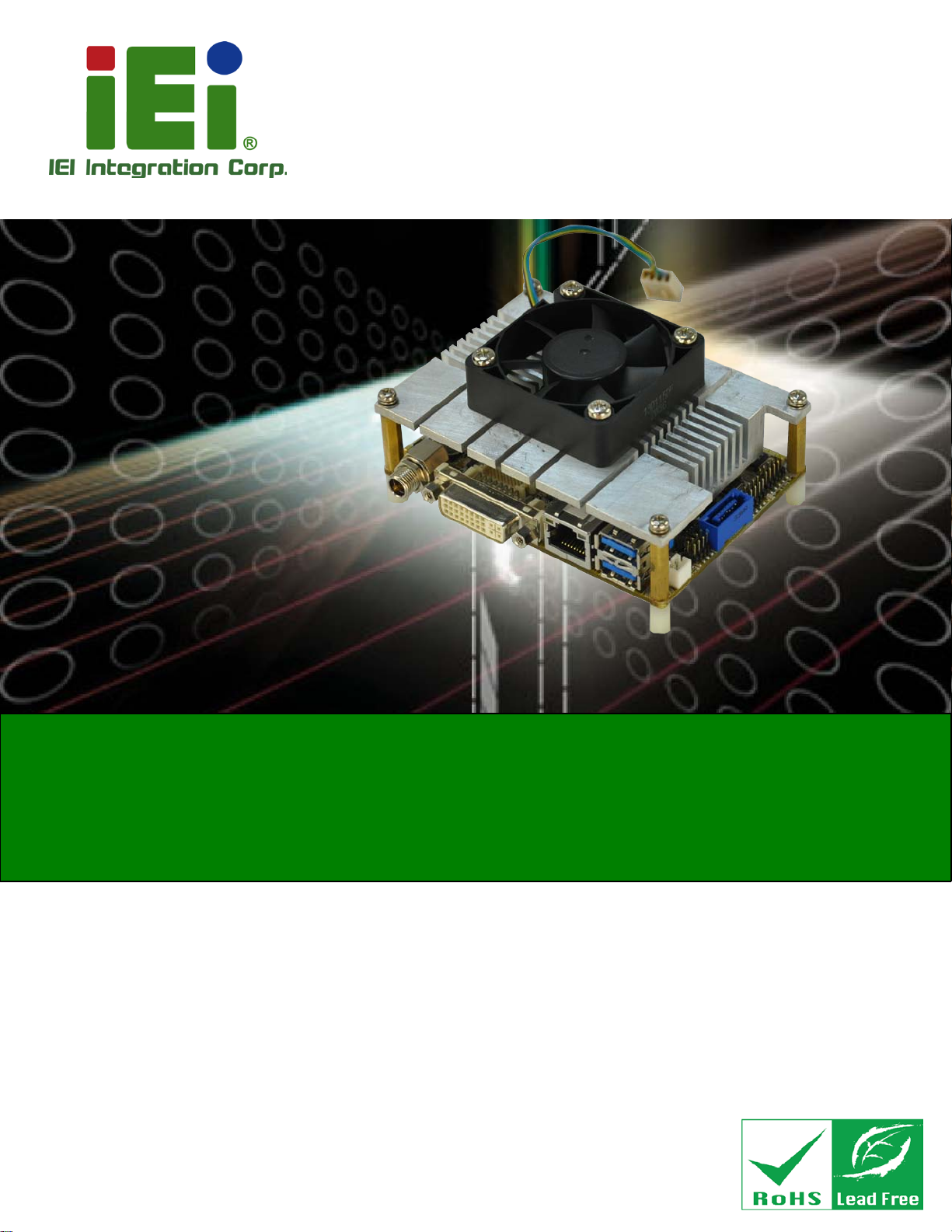
HYPER-KBN
Page I
HYPER-KBN
MODEL:
PICO-IT X SBC with AMD® G-Series SoC Processor,
Rev. 1.0 2 - 27 De ce mbe r, 2013
HYPER-KBN CPU Card
DDR 3, DVI-I/LVDS, GbE, USB 3 .0,
SATA 6Gb/s, Au dio and RoHS
User Manual
Page 2
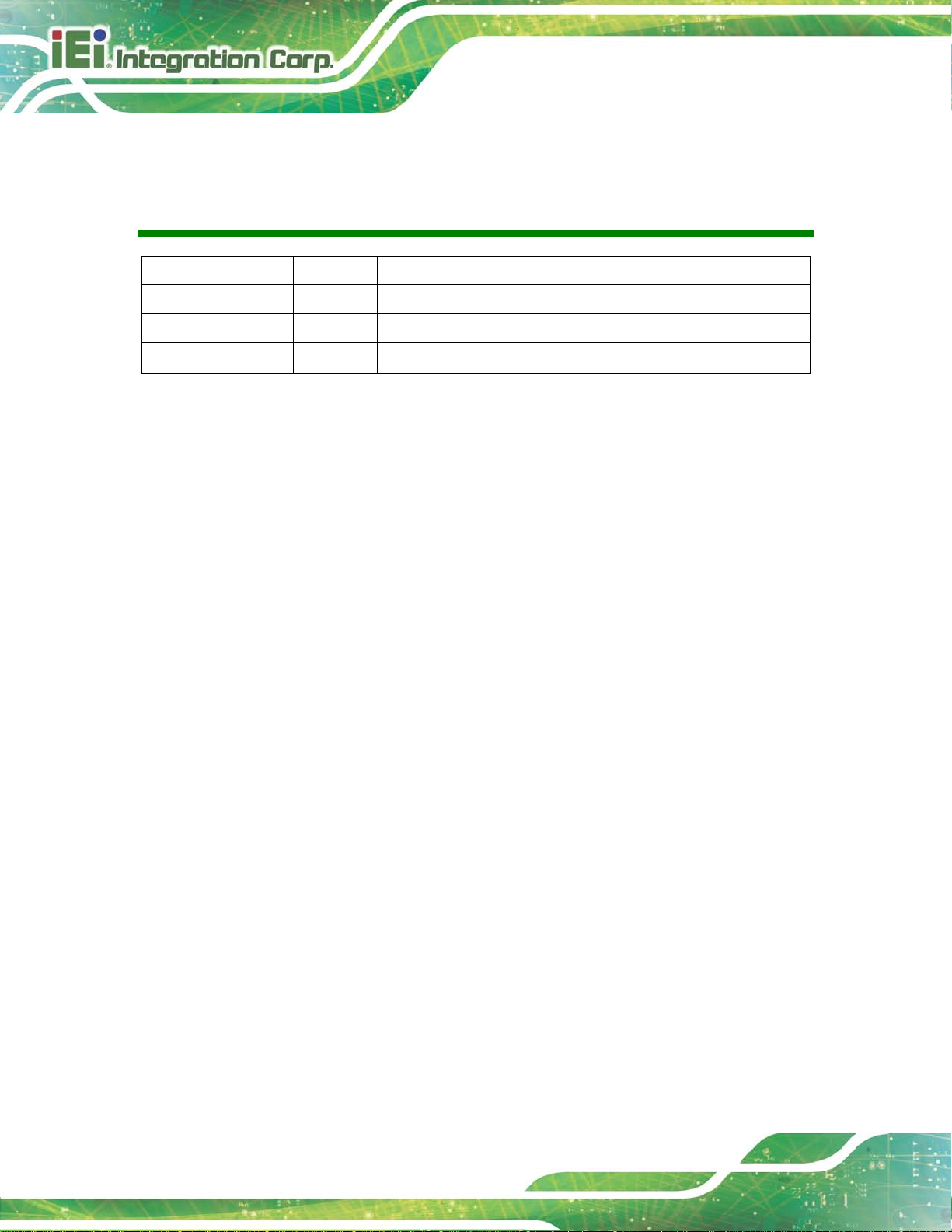
HYPER-KBN
Page II
Revision
Date Version Changes
27 December, 2013 1.02 Update Appendix D: Example program for WDT
27 November, 2013 1.01 Update Section 2.3: Packing List
21 October, 2013 1.00 Initial release
Page 3
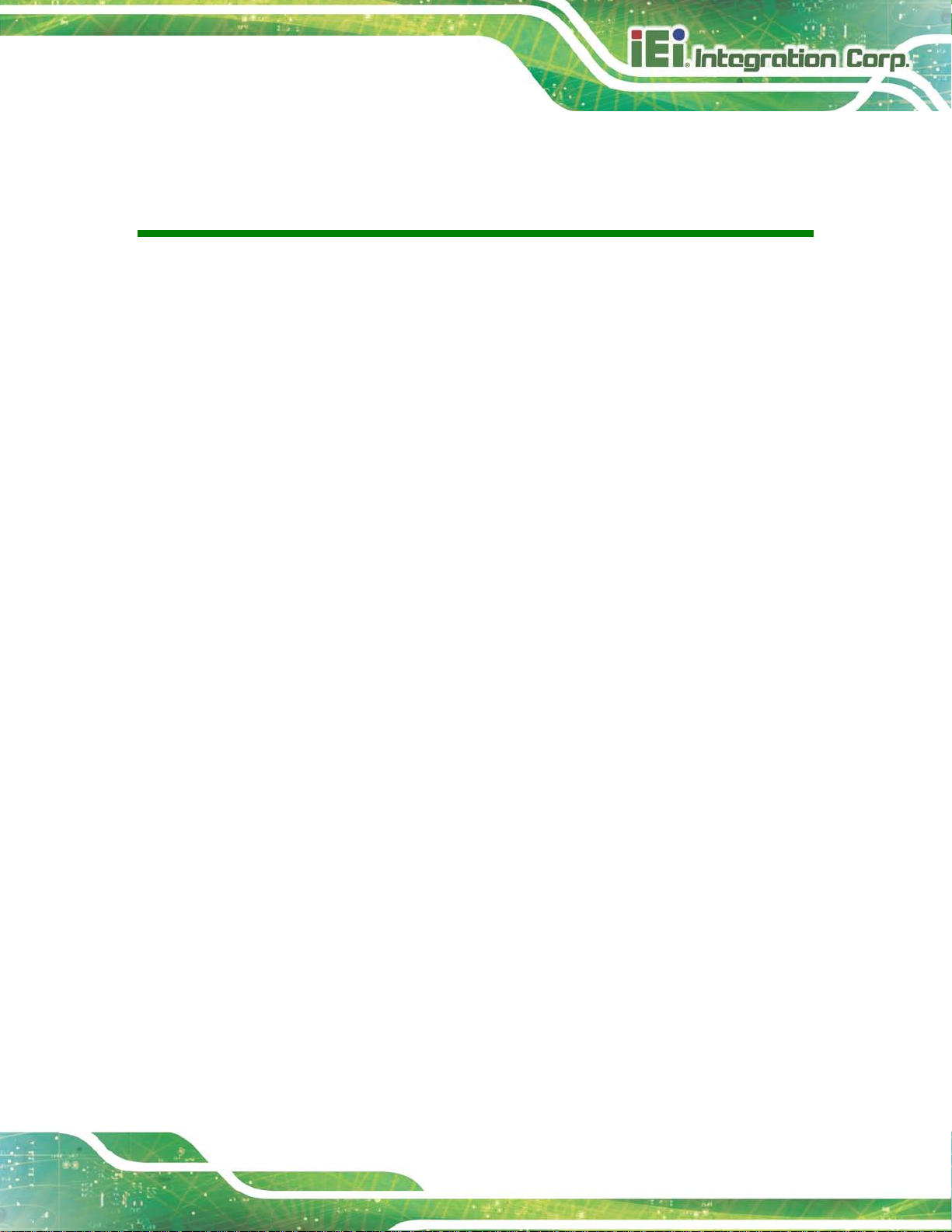
HYPER-KBN
Page III
Copyright
COP YRIGHT NOTICE
The information in this document is subject to change without prior notice in order to
improve reliabilit y, design a nd functi on and d oes not r epresent a com mitm ent on the part
of the manufacturer.
In no event will the manufacturer be liable for direct, indirect, special, incidental, or
consequential damages arising out of the use or inability to use the product or
documentation, even if advised of the possibility of such damages.
This document contains proprietary information protected by copyright. All rights are
reserved. No part of this manual may be reproduced by any mechanical, e lectronic, or
other means in any form without prior written permission of the manufacturer.
TRADEMARKS
All registered tradem ark s and produc t names mentioned herein ar e used f or iden tific ation
purposes only and m ay be trademarks and/or registe red trademarks of their respecti ve
owners.
Page 4
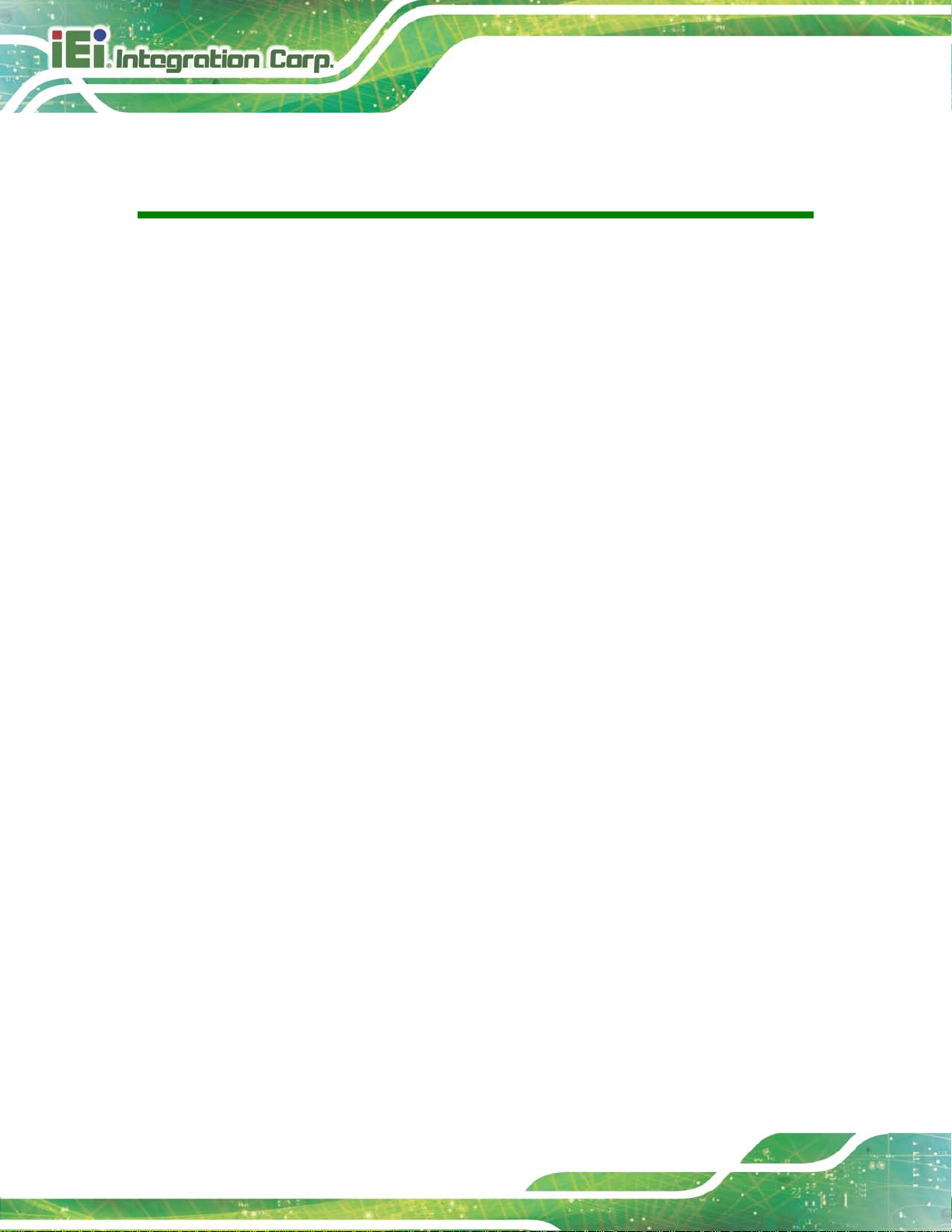
HYPER-KBN
Page IV
Table of Contents
1 INTRODUCTION ........................................................................................................... 1
1.1 INTRODUCTION ........................................................................................................... 2
1.2 MODEL VARIATIONS ..................................................................................................... 2
1.3 FEATURES ................................................................................................................... 3
1.4 CONNECTORS .............................................................................................................. 4
1.5 DIMENSIONS ................................................................................................................ 5
1.6 DATA FLOW ................................................................................................................. 6
1.7 TECHNICAL SPECIFICATIONS ........................................................................................ 7
2 UNPACKING .................................................................................................................. 9
2.1 ANTI-STATIC PRECAUTIONS ........................................................................................ 10
2.2 UNPACKING PRECAUTIONS ........................................................................................ 10
2.3 PACKING LIST ............................................................................................................. 11
2.4 OPTIONAL ITEMS ....................................................................................................... 12
3 CONNECTORS ............................................................................................................. 13
3.1 PERIPHERAL INTERFACE CONNECTORS ....................................................................... 14
3.1.1 HYPER-KBN Layout ........................................................................................ 14
3.1.2 Peripheral Interface Connectors ..................................................................... 15
3.1.3 External Interface Panel Connectors ............................................................... 16
3.2 INTERNAL PERIPHERAL CONNECTORS ......................................................................... 16
3.2.1 AT/ATX Mode Select Switch ............................................................................. 16
3.2.2 Audio Connector .............................................................................................. 17
3.2.3 Battery Connector ............................................................................................ 18
3.2.4 Buzzer Connector ............................................................................................. 19
3.2.5 Clear CMOS Button ......................................................................................... 20
3.2.6 DDR3 SO-DIMM Slot ...................................................................................... 21
3.2.7 Front Panel Connector .................................................................................... 21
3.2.8 LAN LED Connector ........................................................................................ 22
3.2.9 LVDS LCD Connector ..................................................................................... 23
3.2.10 LVDS Backlight Inverter Connector .............................................................. 24
Page 5
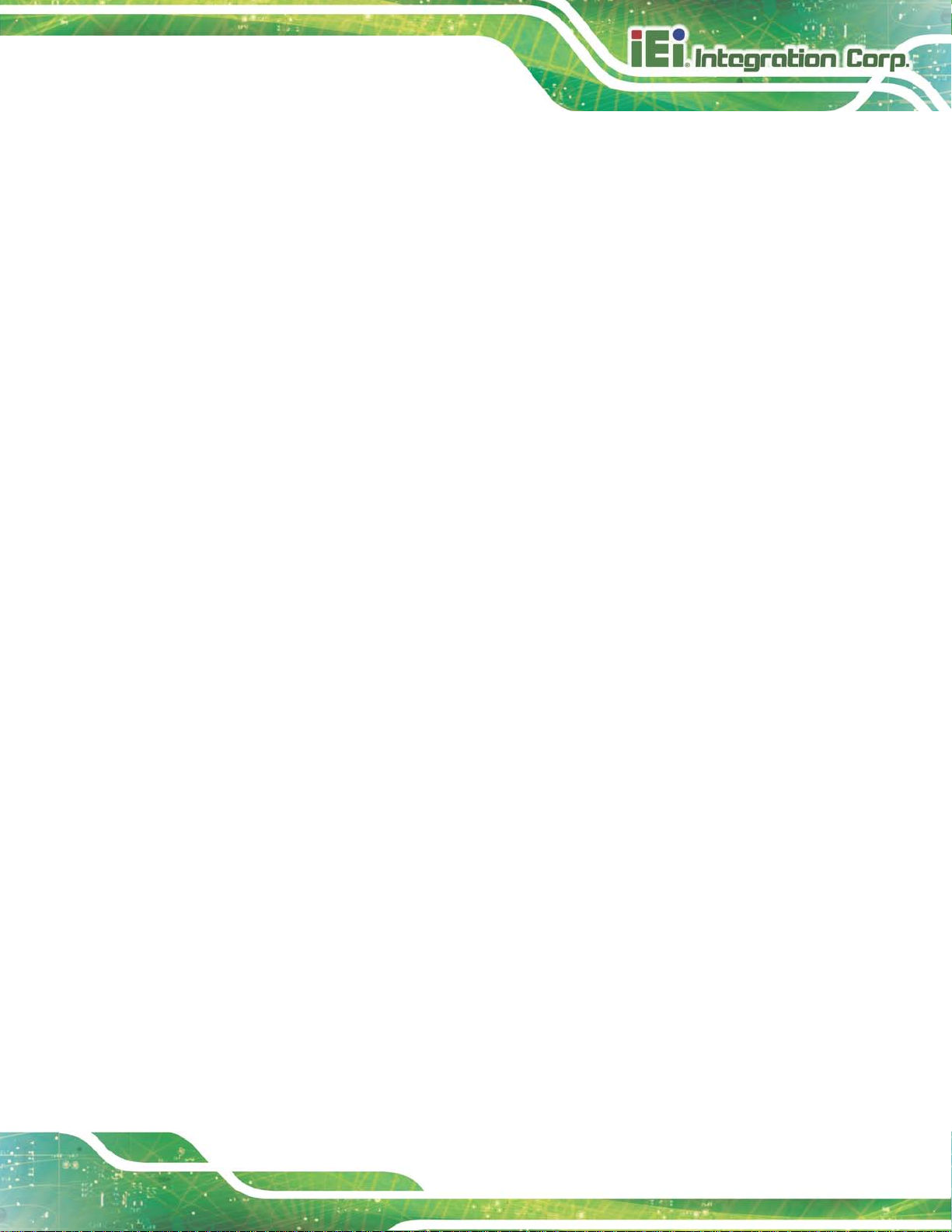
HYPER-KBN
Page V
3.2.11 Power Button Connector ................................................................................ 25
3.2.12 Reset Button Connector ................................................................................. 26
3.2.13 RS-232 Serial Port Connector ....................................................................... 26
3.2.14 SATA 6Gb/s Drive Connector ........................................................................ 27
3.2.15 SATA Power Connector .................................................................................. 28
3.2.16 SPI Flash Connector ...................................................................................... 29
3.2.17 System Fan Connector ................................................................................... 29
3.2.18 USB Connector .............................................................................................. 30
3.3 EXTERNAL PERIPHERAL INTERFACE CONNECTOR PANEL ............................................. 31
3.3.1 DVI Connector ................................................................................................. 32
3.3.2 LAN Connectors ............................................................................................... 32
3.3.3 Power Connectors ............................................................................................ 33
3.3.4 USB Connectors ............................................................................................... 34
4 INSTALLATION ........................................................................................................... 35
4.1 ANTI-STATIC PRECAUTIONS ........................................................................................ 36
4.2 INSTALLATION CONSIDERATIONS ................................................................................ 36
4.3 SO-DIMM INSTALLATION .......................................................................................... 38
4.4 INTERNAL PERIPHERAL DEVICE CONNECTIONS ........................................................... 39
4.4.1 Audio Kit Installation ....................................................................................... 39
4.4.2 SATA Drive Connection ................................................................................... 40
4.4.3 Single RS-232 Cable ........................................................................................ 41
4.5 EXTERNAL PERIPHERAL INTERFACE CONNECTION ....................................................... 42
4.5.1 DVI Display Device Connection ...................................................................... 42
4.5.2 LAN Connection ............................................................................................... 43
4.5.3 USB Connection ............................................................................................... 44
4.6 HEAT SINK ENCLOSURE ............................................................................................. 45
5 BIOS .............................................................................................................................. 47
5.1 INTRODUCTION ......................................................................................................... 48
5.1.1 Starting Setup ................................................................................................... 48
5.1.2 Using Setup ...................................................................................................... 48
5.1.3 Getting Help ..................................................................................................... 49
5.1.4 Unable to Reboot after Configuration Changes .............................................. 49
5.1.5 BIOS Menu Bar ................................................................................................ 49
Page 6
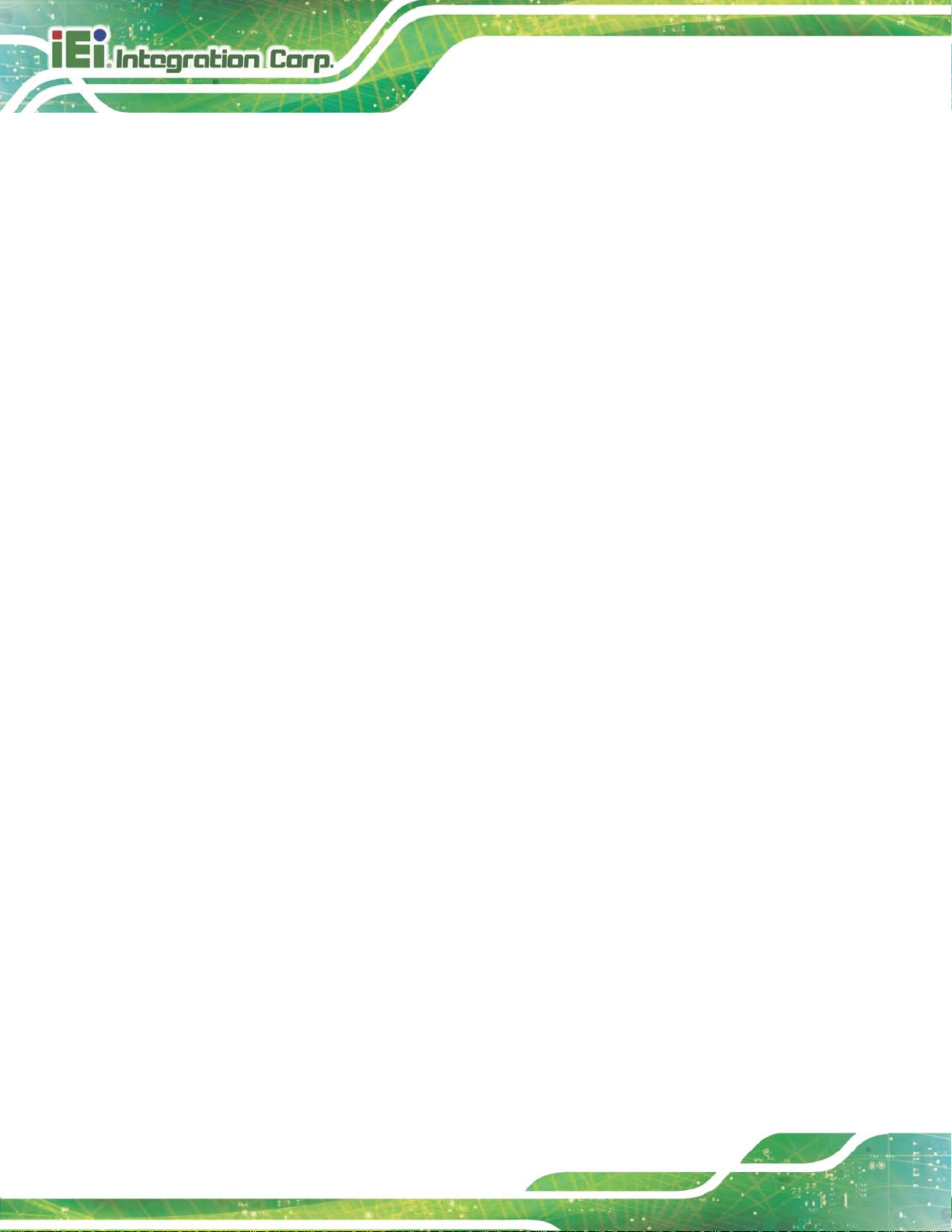
HYPER-KBN
Page VI
5.2 MAIN ........................................................................................................................ 50
5.3 ADVANCED ................................................................................................................ 51
5.3.1 ACPI Settings ................................................................................................... 52
5.3.2 RTC Wake Settings ........................................................................................... 52
5.3.3 CPU Configuration .......................................................................................... 54
5.3.4 IDE Configuration ........................................................................................... 55
5.3.5 USB Configuration ........................................................................................... 56
5.3.6 F81216 Super IO Configuration ...................................................................... 57
5.3.6.1 Serial Port 1 Configuration ...................................................................... 58
5.3.7 Serial Port Console Redirection ...................................................................... 59
5.3.7.1 Console Redirection Settings .................................................................... 60
5.4 CHIPSET .................................................................................................................... 62
5.4.1 GFX Configuration .......................................................................................... 63
5.4.2 South Bridge Configuration ............................................................................. 63
5.4.3 North Bridge Configuration ............................................................................. 65
5.4.4 VUMA INT15 Config Select ............................................................................. 66
5.5 BOOT ........................................................................................................................ 68
5.6 SECURITY .................................................................................................................. 70
5.7 EXIT .......................................................................................................................... 70
A BIOS MENU OPTIONS .............................................................................................. 72
B ONE KEY RECOVERY ................................................................................................ 75
B.1 ONE KEY RECOVERY INTRODUCTION ......................................................................... 76
B.1.1 System Requirement ......................................................................................... 77
B.1.2 Supported Operating System ........................................................................... 78
B.2 SETUP PROCEDURE FOR WINDOWS ............................................................................ 79
B.2.1 Hardware and BIOS Setup .............................................................................. 80
B.2.2 Create Partitions ............................................................................................. 80
B.2.3 Install Operating System, Drivers and Applications ....................................... 84
B.2.4 Building the Recovery Partition ...................................................................... 85
B.2.5 Create Factory Default Image ......................................................................... 87
B.3 AUTO RECOVERY SETUP PROCEDURE ........................................................................ 92
B.4 SETUP PROCEDURE FOR LINUX ................................................................................. 96
B.5 RECOVERY TOOL FUNCTIONS .................................................................................. 100
B.5.1 Factory Restore ............................................................................................. 101
Page 7
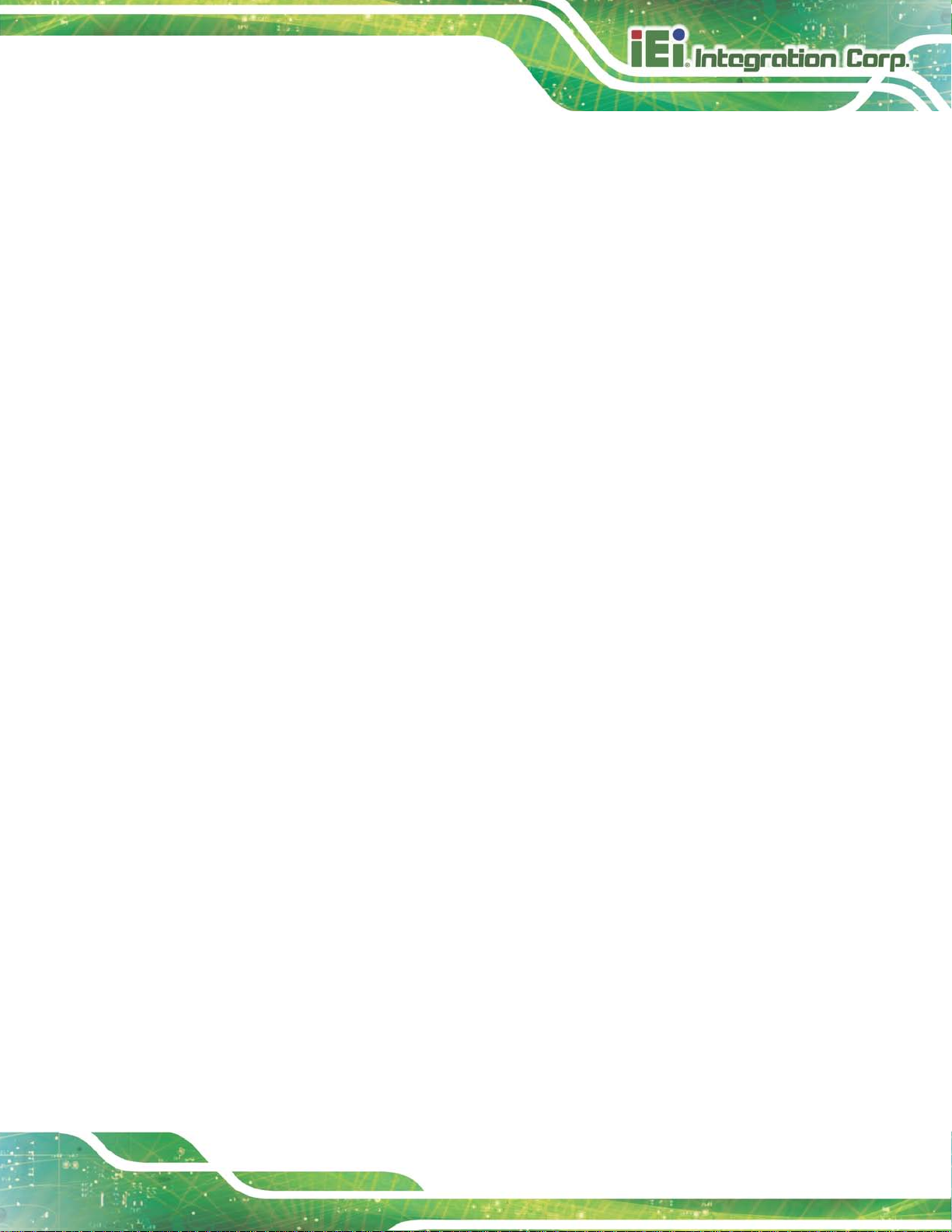
HYPER-KBN
Page VII
B.5.2 Backup System ............................................................................................... 102
B.5.3 Restore Your Last Backup .............................................................................. 103
B.5.4 Manual ........................................................................................................... 104
B.6 RESTORE SYSTEMS FROM A LINUX SERVER THROUGH LAN ....................................... 105
B.6.1 Configure DHCP Server Settings .................................................................. 106
B.6.2 Configure TFTP Settings ............................................................................... 107
B.6.3 Configure One Key Recovery Server Settings ............................................... 108
B.6.4 Start the DHCP, TFTP and HTTP ................................................................. 109
B.6.5 Create Shared Directory ................................................................................ 109
B.6.6 Setup a Client System for Auto Recovery ....................................................... 110
B.7 OTHER INFORMATION .............................................................................................. 113
B.7.1 Using AHCI Mode or ALi M5283 / VIA VT6421A Controller ........................ 113
B.7.2 System Memory Requirement ......................................................................... 115
C TERMINOLOGY ......................................................................................................... 116
D W ATCHDOG TIMER ................................................................................................ 121
E HAZARDOUS MATERIALS DISCLOSURE ........................................................... 124
E.1 HAZARDOUS MATERIAL DISCLOSURE TABLE FOR IPB PRODUCTS CERTIFIED AS ROHS
COMPLIANT UNDER 2002/95/EC WITHOUT MERCURY ................................................... 125
Page 8

HYPER-KBN
Page VIII
List of Figures
Figure 1-1: HYPER-KBN ................................................................................................................. 2
Figure 1-2: Connectors
Figure 1-3: Dimensions (mm)
Figure 1-4: Data Flow Diagram
Figure 3-1: Connector and Jumper Locati o n s (Front)
Figure 3-2: Connector and Jumper Locati o n s (Rear)
Figure 3-3: AT/ATX Mode Select Switch Location
Figure 3-4: Audio Connector Location
Figure 3-5: Battery Connector Location
Figure 3-6: Battery Connector Location
Figure 3-7: Clear CMOS Button Location
Figure 3-8: DDR3 SO-DIMM Slot Location
Figure 3-9: Front Panel Connector Location
Figure 3-10: LAN LED Connector Location
Figure 3-11: LVDS Connector Location
Figure 3-12: Backlight Inverter Connector Location
Figure 3-13: Power Button Connector Location
Figure 3-14: Reset Button Connector Locati o n
.................................................................................................................. 4
........................................................................................................ 5
...................................................................................................... 6
..............................................................14
...............................................................15
....................................................................17
.......................................................................................18
.....................................................................................19
.....................................................................................19
...................................................................................20
..................................................................................21
.............................................................................22
...............................................................................23
......................................................................................23
.................................................................24
........................................................................25
.........................................................................26
Figure 3-15: RS-232 Serial Port Connector Location
Figure 3-16: SATA 6Gb/s Drive Connector Location
Figure 3-17: SATA Power Connector Locatio n
Figure 3-18: SPI Flash Connector Location
Figure 3-19: System Fan Connector Locations
Figure 3-20: USB Connector Locations
Figure 3-21: External Peripheral Interface Connector
Figure 3-22: LAN Connector
Figure 4-1: SO-DIMM Installation
Figure 4-2: Audio Kit Cable Connectio n
Figure 4-3: SATA Drive Cable Connection
Figure 4-4: Single RS-232 Cable Installation
Figure 4-5: DVI Connector
................................................................27
................................................................28
.........................................................................28
...............................................................................29
.........................................................................30
......................................................................................31
..............................................................31
........................................................................................................33
................................................................................................38
.....................................................................................39
.................................................................................40
.............................................................................41
...........................................................................................................43
Page 9

HYPER-KBN
Page IX
Figure 4-6: LAN Connection ........................................................................................................44
Figure 4-7: USB Connector
Figure 4-8: Heat Sink Retention Screws
Figure B-1: IEI One Key Recovery Tool Menu
Figure B-2: Launching the Recovery Tool
Figure B-3: Recovery Tool Setup Menu
Figure B-4: Command Prompt
Figure B-5: Partition Creation Commands
Figure B-6: Launching the Recovery Tool
Figure B-7: Manual Recovery Environment fo r Windows
Figure B-8: Building the Recovery Partition
Figure B-9: Press Any Key to Continue
Figure B-10: Press F3 to Boot into Recovery Mode
Figure B-11: Recovery Tool Menu
Figure B-12: About Symantec Ghost Window
Figure B-13: Symantec Ghost Path
Figure B-14: Select a Local Source Drive
Figure B-15: Select a Source Partition from Basic Drive
..........................................................................................................45
.....................................................................................46
...........................................................................76
.................................................................................81
.....................................................................................81
....................................................................................................82
.................................................................................83
.................................................................................85
........................................................85
..............................................................................86
.....................................................................................86
..................................................................87
..............................................................................................87
...........................................................................88
............................................................................................88
..................................................................................89
.........................................................89
Figure B-16: File Name to Copy Image to
Figure B-17: Compress Image
Figure B-18: Image Creation Confirmation
Figure B-19: Image Creation Complete
Figure B-20: Image Creation Complete
Figure B-21: Press Any Key to Continue
Figure B-22: Auto Recovery Utility
Figure B-23: Launching the Recovery Tool
Figure B-24: Auto Recovery Environment for Windows
Figure B-25: Building the Auto Recovery Partition
Figure B-26: Factory Default Image Confirmation
Figure B-27: Image Creation Complete
Figure B-28: Press any key to continue
Figure B-29: Partitions for Linux
Figure B-30: Manual Recovery Environment for Linux
Figure B-31: Access menu.lst in Linux (Text Mode)
Figure B-32: Recovery Tool Menu
..................................................................................90
.....................................................................................................90
................................................................................91
......................................................................................91
......................................................................................91
...................................................................................92
.............................................................................................93
...............................................................................93
..........................................................93
...................................................................94
....................................................................94
......................................................................................95
.....................................................................................95
.................................................................................................97
............................................................98
.................................................................99
..............................................................................................99
Page 10

HYPER-KBN
Page X
Figure B-33: Recovery Tool Main Menu ...................................................................................100
Figure B-34: Restore Factory Default
Figure B-35: Recovery Complete Window
Figure B-36: Backup System
Figure B-37: System Backup Complete Window
Figure B-38: Restore Backup
Figure B-39: Restore System Backup Complete Window
Figure B-40: Symantec Ghost Window
.......................................................................................101
...............................................................................102
.....................................................................................................102
....................................................................103
....................................................................................................103
......................................................104
....................................................................................104
Page 11

HYPER-KBN
Page XI
List of Tables
Table 1-1: HYPER-KBN Model Variations ..................................................................................... 2
Table 1-2: Technical Specifications
Table 3-1: Peripheral Interface Connectors
Table 3-2: Rear Panel Connectors
Table 3-3: AT/ATX Mode Select Switch Settings
Table 3-4: Audio Connector Pinouts
Table 3-5: Battery Connector Pinouts
Table 3-6: Battery Connector Pinouts
Table 3-7: Clear CMOS Button Settings
Table 3-8: Front Panel Connector Pinouts
Table 3-9: LAN LED Connector Pinouts
Table 3-10: LVDS Connector Pinouts
Table 3-11: Backlight Inverter Connector Pinouts
Table 3-12: Power Button Connector Pinouts
Table 3-13: Reset Button Connector Pinouts
Table 3-14: RS-232 Serial Port Connector Pinouts
Table 3-15: SATA Power Connector Pinouts
Table 3-16: SPI Flash Connector Pinouts
.............................................................................................. 8
...............................................................................16
..............................................................................................16
.......................................................................17
..........................................................................................18
........................................................................................19
........................................................................................20
.....................................................................................20
.................................................................................22
.....................................................................................23
.........................................................................................24
....................................................................25
...........................................................................25
............................................................................26
...................................................................27
.............................................................................28
..................................................................................29
Table 3-17: System Fan Connector Pinouts
Table 3-18: USB Connector Pinouts
Table 3-19: DVI Connector Pinouts
Table 3-20: LAN Pinouts
Table 3-21: Connector LEDs
Table 3-22: Power Connector Pinouts
Table 3-23: USB 3.0 Port Pinouts
Table 5-1: BIOS Navigation Keys
..............................................................................30
...........................................................................................31
.............................................................................................32
..............................................................................................................33
........................................................................................................33
........................................................................................34
................................................................................................34
................................................................................................49
Page 12

HYPER-KBN
Page XII
List of BIOS Menus
BIOS Menu 1: Main .......................................................................................................................50
BIOS Menu 2: Advanced
BIOS Menu 3: ACPI Configuration
BIOS Menu 4: RTC Wake Settings
BIOS Menu 5: CPU Configuration
BIOS Menu 6: IDE
BIOS Menu 7: USB Configuration
BIOS Menu 8: Super IO Configuration
BIOS Menu 9: Serial Port 1 Configuration Menu
BIOS Menu 10: Serial Port Console Redirection
BIOS Menu 11: Console Redirection Settings
BIOS Menu 12: Chipset
BIOS Menu 13: GFX Configuration
BIOS Menu 14: South Bridge Configuration
BIOS Menu 15: North Bridge Configuration
BIOS Menu 16: VUMA INT15 Configuration
BIOS Menu 17: Boot
BIOS Menu 18: Security
Configuration .................................................................................................55
..............................................................................................................51
..............................................................................................52
..............................................................................................53
...............................................................................................54
...............................................................................................56
........................................................................................57
.......................................................................58
.......................................................................59
...........................................................................60
................................................................................................................62
.............................................................................................63
..............................................................................64
..............................................................................65
...............................................................................66
.....................................................................................................................68
...............................................................................................................70
BIOS Menu 19:Exit
BIOS Menu 20: IEI Feature
........................................................................................................................71
...........................................................................................................96
Page 13

HYPER-KBN
Page 1
Chapter
1
1 Introduction
Page 14

HYPER-KBN
Page 2
1.1 Introduction
Figure 1-1: HYPER-KBN
The HYPER-KBN PICO-ITX motherboard is an A MD® G-Series SoC processor platform.
It supports one 1600/1333 MHz DDR3 SO-DIMM up to 8.0 GB.
The HYPER-KBN includes a LVDS connector and a DVI-I connector. Expansion and I/O
include two USB 3.0 connectors on the rear panel, two USB 2.0 connectors by pin header
and one SATA 6Gb/s connector. Serial device connectivity is provided b y one internal
RS-232 connector. One RJ-45 Ethernet connector provides the system with smooth
connections to an external LAN.
1.2 Model Variations
The model variations of the HYPER-KBN Series are listed below.
Model No. SoC
HYPER-KBN-4151-R10
HYPER-KBN-2101-R10
Table 1-1: HYPER-KBN Model Variations
AMD® G-Series GX-415GA, 15W, 1.5GHz
AMD® G-Series GX-210HA, 9W, 1.0GHz
Page 15

HYPER-KBN
Page 3
1.3 Features
Some of the HYPER-KBN motherboard features are listed below:
PICO-ITX form factor with AMD® G-Series SoC processor supports DDR3
12V only single voltage design for AT/ATX power by DC power jack
DVI-I and 18-bit single channel LVDS support for dual displays
IEI One Key Recovery solution allows you to create rapid OS backup and
1600/1333 MHz memory
recovery
Page 16

HYPER-KBN
Page 4
1.4 Connectors
The connectors on the HYPER-KBN are shown in the figure below.
Figure 1-2: Connectors
Page 17

HYPER-KBN
Page 5
1.5 Dimensions
The dimensions of the board are listed below:
Figure 1-3: Dimensions (mm)
Page 18

HYPER-KBN
Page 6
1.6 Data Flow
Figure 1-4 shows the data flow between the system chipset, the CPU and other
components installed on the motherboard.
Figure 1-4: Data Flow Diagram
Page 19

HYPER-KBN
Page 7
1.7 Technical Specifications
HYPER-KBN technical specifications are listed below.
Specification HYP ER-KBN
SoC
Mem ory
BIOS
Ethernet
Graphics
Displa y Output
U A RT IC
Aud io
Watchdog Timer
I/O Interface Connectors
AMD® G-Series SoC processor
One 204-pin 1600/1333 MHz single-channel DDR3 SO-DIMM
supported (system max. 8GB)
UEFI BIOS
1 x PCIe GbE by Realtek RTL8111E with ASF 2.0 support
GPU frequency 300MHz (Radeon™ HD 8310E), DirectX ®
11.1, UVD4.2, HDMI™ 1.4a, DisplayPort 1.2
Dual display support
1 x DVI-I (1920x1200@60Hz)
1 x 18-bit single channel LVDS (1600x900@60Hz)
Fintek F81216AD
Realtek ALC662 HD Audio codec
Software programmable supports 1~255 sec. system reset
Audio Connector
Ethernet
Fan
Serial Po rt s
USB Ports
Front Panel
LAN LED
Storage
1 x Analog audio by 10-pin (2x5) header
One RJ-45 port
1 x 4-pin system fan connector
1 x RS-232 by 1 0-pin (2x5) header
2 x USB3.0 (on rear I/O)
2 x USB2.0 by 8-pin (2x4) header
1 x 6-pin (1x6) wafer for power LED & HDD LED
1 x 2-pin (1x2) wafer for power button
1 x 2-pin (1x2) wafer for reset button
1 x 2-pin (1x2) header
Page 20

HYPER-KBN
Page 8
Specification HYP ER-KBN
S erial ATA
Environmental and Power Specifications
Power Supply
Power Consumption
Operating Temperature
Storage Temperature
Humidity
Physical Specifications
Dimensions
Weight GW/NW
Table 1-2: Technical Specifications
1 x SATA 6Gb/s with 5V SATA power connector (NO RAID)
12V DC power input only, AT/ATX supported
1 x External DC power jack
TBD
-10°C ~ 60°C
-20°C ~ 85°C
5% ~ 95% (non-condensing)
100 mm x 72 mm
600 g / 250 g
Page 21

HYPER-KBN
Page 9
Chapter
2
2 Unpacking
Page 22

HYPER-KBN
Page 10
2.1 Anti-s tatic Precautions
WARNING!
Static electricity can destroy certain electronics. Make sure to follow the
ESD precautions to preve nt damage to the product, and injur y to the
user.
Make sure to adhere to the following guidelines:
Wear an anti-static wristband: Wearing an anti-static wristban d can prev ent
electrostatic discharge.
Self-grounding: Touch a grounded conductor every few minutes to discharge
any excess static buildup.
Use an anti-static pad: When configuring any circuit board, place it on an
anti-static mat.
Only handle the edges of the PCB: Don't touch the surface of the
motherboard. Hold the motherboard by the edges when handling.
2.2 Unpacking Precautions
When the HYPER-KBN is unpacked, please do the following:
Follow the antistatic guidelines above.
Make sure the packing box is facing upwards when opening.
Make sure all the packing list items are present.
Page 23

HYPER-KBN
Page 11
2.3 Pack i ng List
NOTE:
If any of the components listed in the checklist below are missing, do not
proceed with the installation. Contact the IEI reseller or vendor the
HYPER-KBN was purchased from or contact an IEI sales representative
directly by sending an email to
The HYPER-KBN is shipped with the following components:
Quantity Item and Part Number Image
1 HYPER-KBN motherboard
1 Specific heat sink and fan module
(Heat Sink P/N: 34000-000526-RS)
(CPU Fan P/N: 31100-000339-RS)
4 Hex head studs
(P/N: 44310-030201-RS)
sales@iei.com.tw.
4 Intermediate poles
(P/N: 46005-462400-RS)
4 Retention screws
(P/N: 44003-030062-RS)
1 Audio cable
(P/N: 32000-072100-RS)
