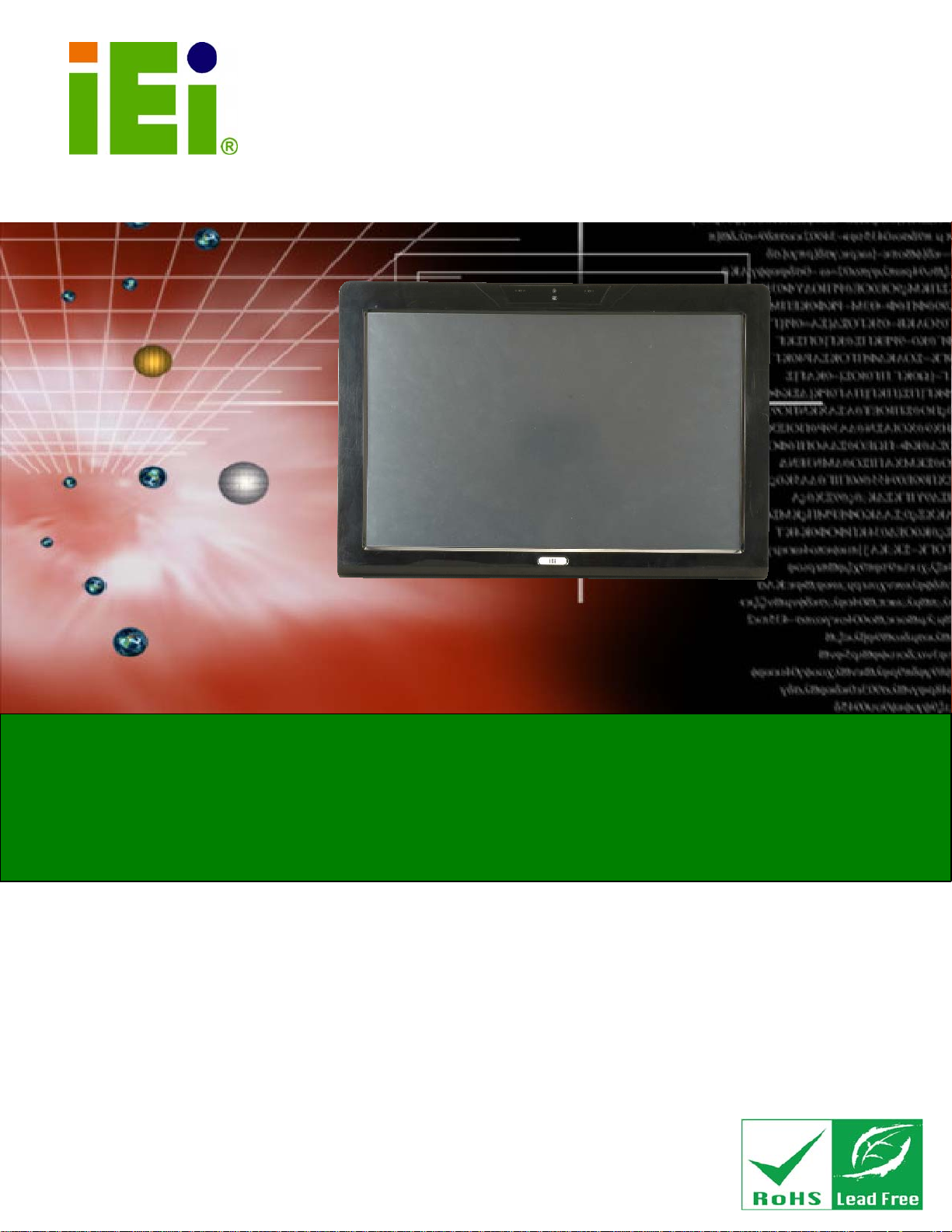
IEI Technology Corp.
User Manual
AFL-W19A/W19B/17D/W15A-GM45 Panel PC
MODEL:
AFL-W19A/W19B/17D/W15A-GM45
Panel PC with Touch Screen Intel® CPU
Gigabit Ethernet, USB, Audio, RS-232/422/485, SATA
RoHS Compliant, IP 64 Protection
Rev. 2.20 – 22 February, 2012
Page i
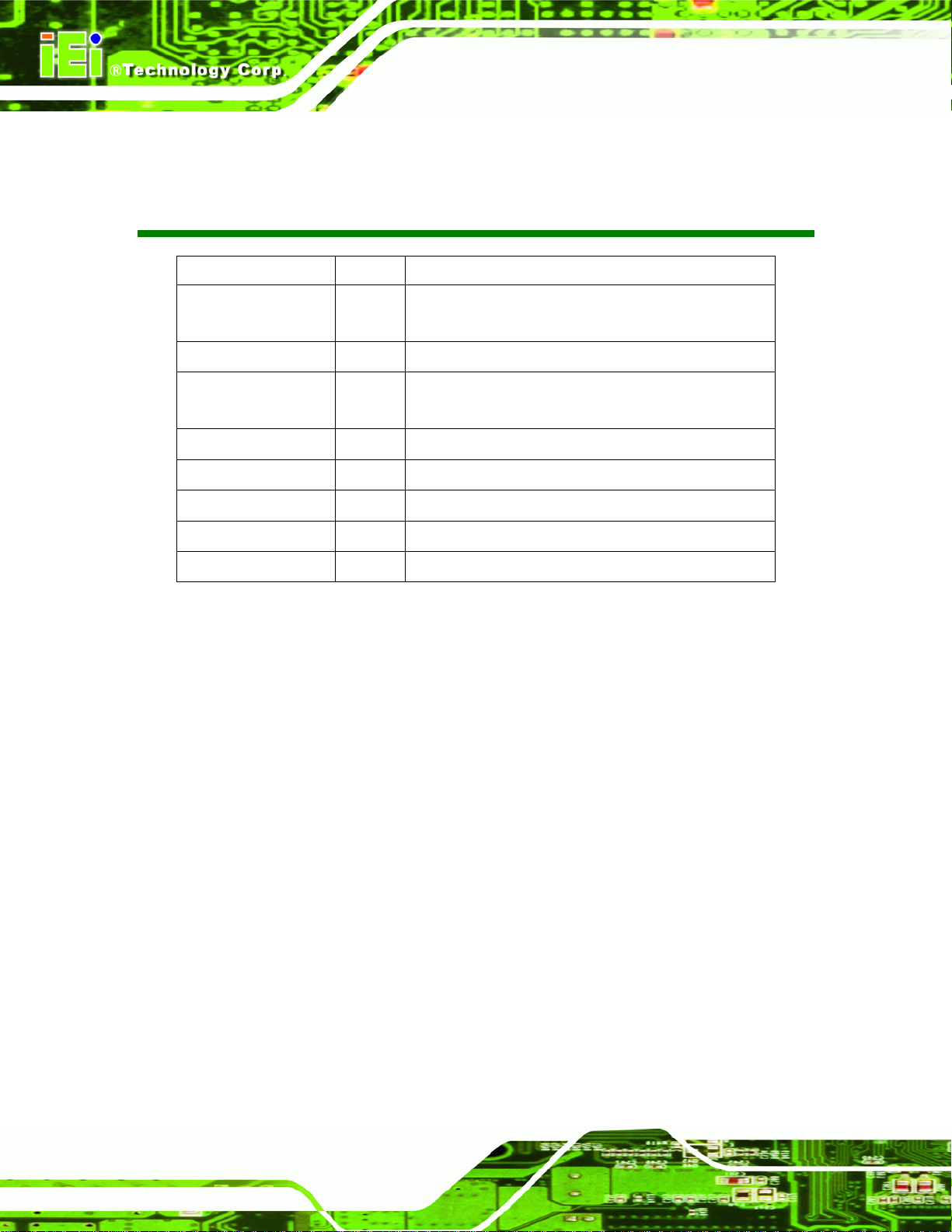
AFL-W19A/W19B/17D/W15A-GM45 Panel PC
Revision
Date Version Changes
22 February, 2012 2.20 Updated for R22 version (Bluetooth function optional)
Updated Appendix C: One Key Recovery
25 July, 2011 2.10 Updated for R21 version (change wireless module)
17 June, 2011 1.05 Added battery disposal warning message in Appendix A
Added One Key Recovery as Appendix C
31 August, 2010 1.04 Added J6 jumper settings
10 November, 2009 1.03 Updated I/O diagrams
26 May, 2009 1.02 Minor updates
8 April, 2009 1.01 Added 15"
18 March, 2009 1.00 Initial release
Page ii
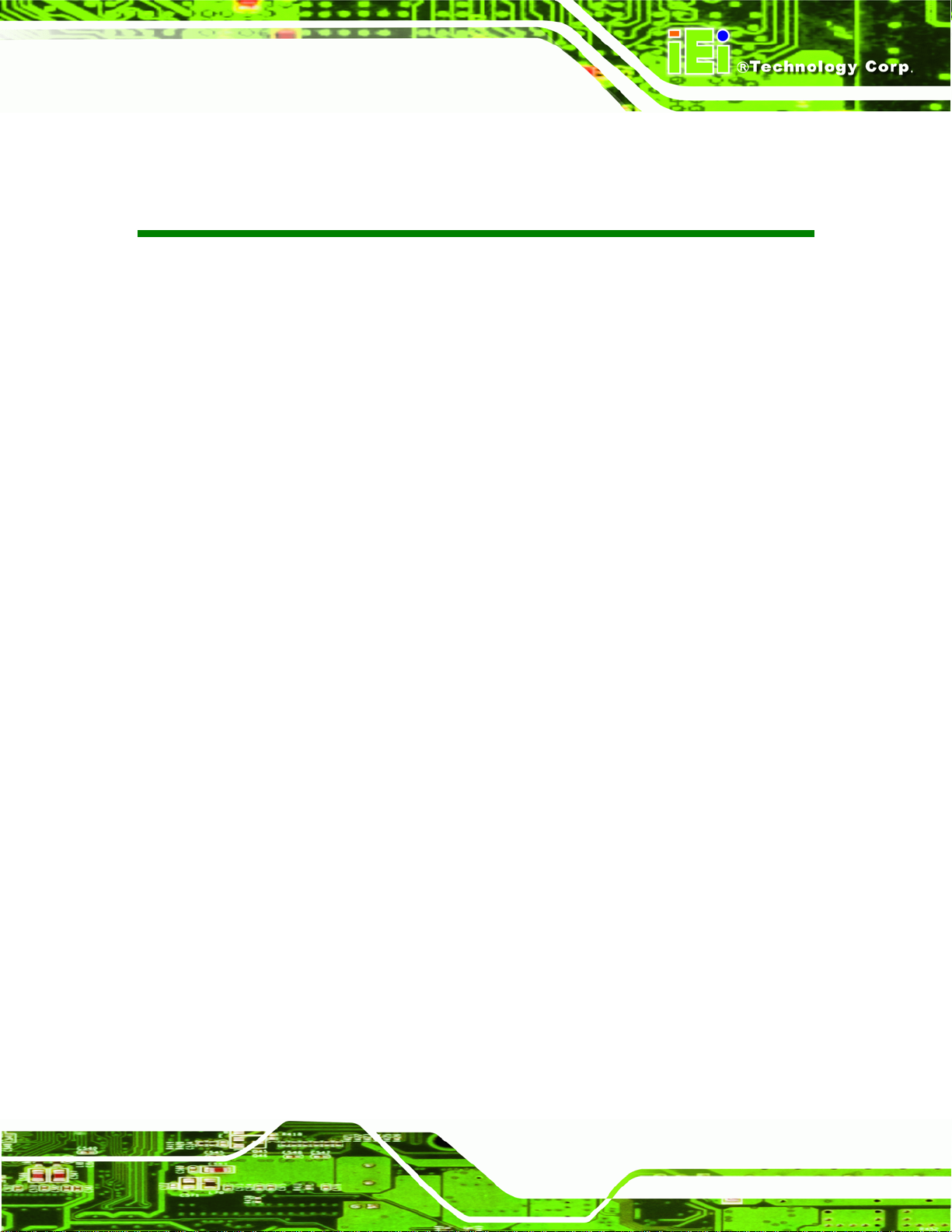
AFL-W19A/W19B/17D/W15A-GM45 Panel PC
COPYRIGHT NOTICE
The information in this document is subject to change without prior notice in order to
improve reliability, design and function and does not represent a commitment on the part
of the manufacturer.
In no event will the manufacturer be liable for direct, indirect, special, incidental, or
consequential damages arising out of the use or inability to use the product or
documentation, even if advised of the possibility of such damages.
This document contains proprietary information protected by copyright. All rights are
Copyright
reserved. No part of this manual may be reproduced by any mechanical, electronic, or
other means in any form without prior written permission of the manufacturer.
TRADEMARKS
All registered trademarks and product names mentioned herein are used for identification
purposes only and may be trademarks and/or registered trademarks of their respective
owners.
Page iii
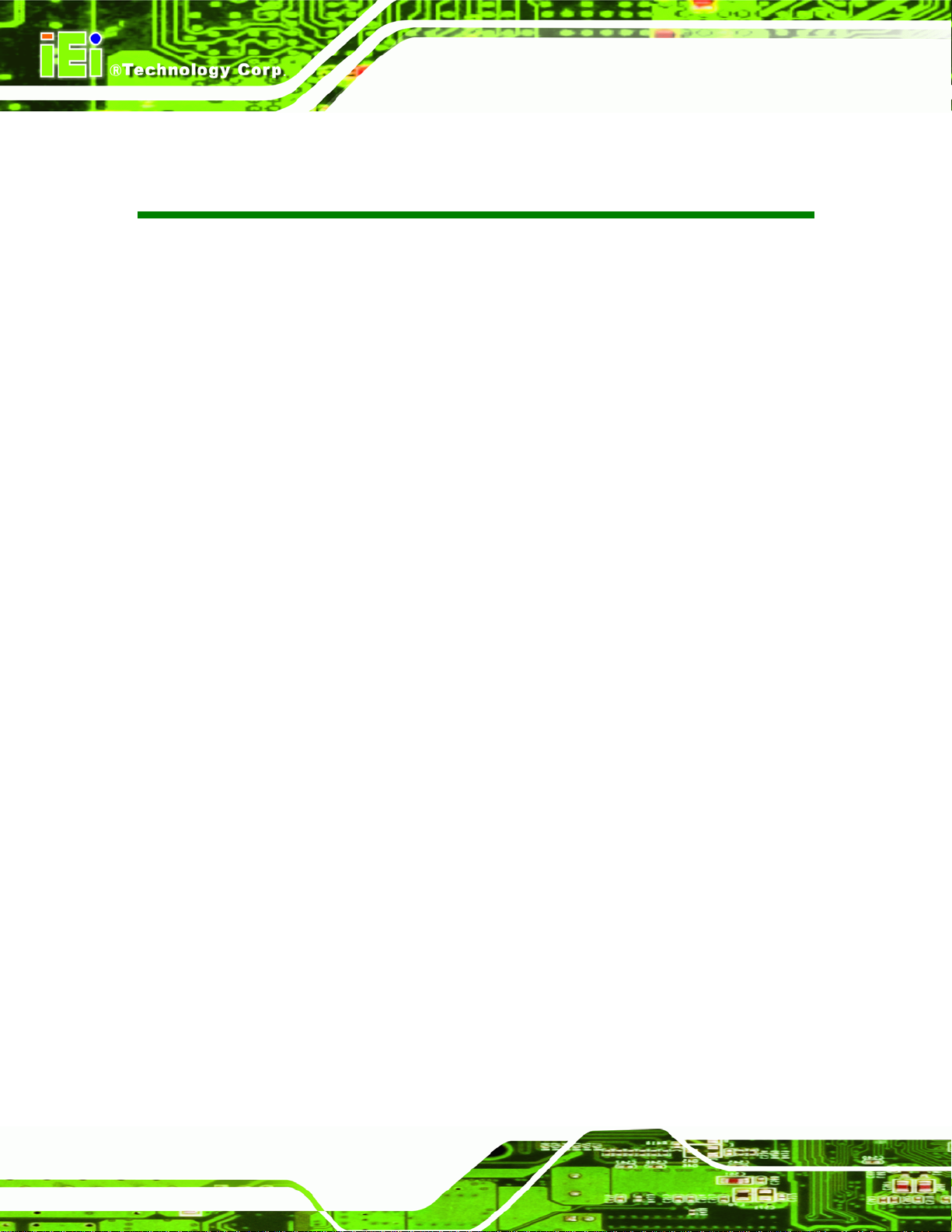
AFL-W19A/W19B/17D/W15A-GM45 Panel PC
Table of Contents
1 INTRODUCTION.......................................................................................................... 1
1.1 OVERVIEW.................................................................................................................. 2
1.2 MODEL VARIATIONS ................................................................................................... 3
1.3 FEATURES................................................................................................................... 3
1.4 EXTERNAL OVERVIEW................................................................................................ 3
1.4.1 Front Panel........................................................................................................ 3
1.4.2 Rear Panel ......................................................................................................... 4
1.4.3 Bottom Panel...................................................................................................... 5
1.5 INTERNAL OVERVIEW................................................................................................. 5
1.6 SPECIFICATIONS ......................................................................................................... 5
1.7 DIMENSIONS............................................................................................................... 7
1.7.1 AFL-W15A-GM45 Dimensions.......................................................................... 7
1.7.2 AFL-17D-GM45 Dimensions............................................................................. 8
1.7.3 AFL-W19A-GM45 Dimensions.......................................................................... 9
1.7.4 AFL-W19B-GM45 Dimensions........................................................................ 10
2 INSTALLATION ..........................................................................................................11
2.1 UNPACK THE PANEL PC............................................................................................ 12
2.2 PACKING LIST........................................................................................................... 13
2.3 HARD DRIVE INSTALLATION..................................................................................... 14
2.4 COMPACTFLASH® INSTALLATION............................................................................ 17
2.5 JUMPER SETTINGS .................................................................................................... 18
2.5.1 COM1 Pin-9 Setup........................................................................................... 18
2.5.2 COM3 Pin-9 Setup........................................................................................... 19
2.5.3 COM3 RS-232/422/485 Setup.......................................................................... 20
2.5.4 COM3 422/485 Setup....................................................................................... 21
2.6 MOUNTING THE SYSTEM .......................................................................................... 21
2.7 BOTTOM PANEL CONNECTORS ................................................................................. 22
2.7.1 LAN Connection............................................................................................... 22
2.7.2 Serial Device Connection ................................................................................ 23
2.7.3 USB Device Connection................................................................................... 24
Page iv
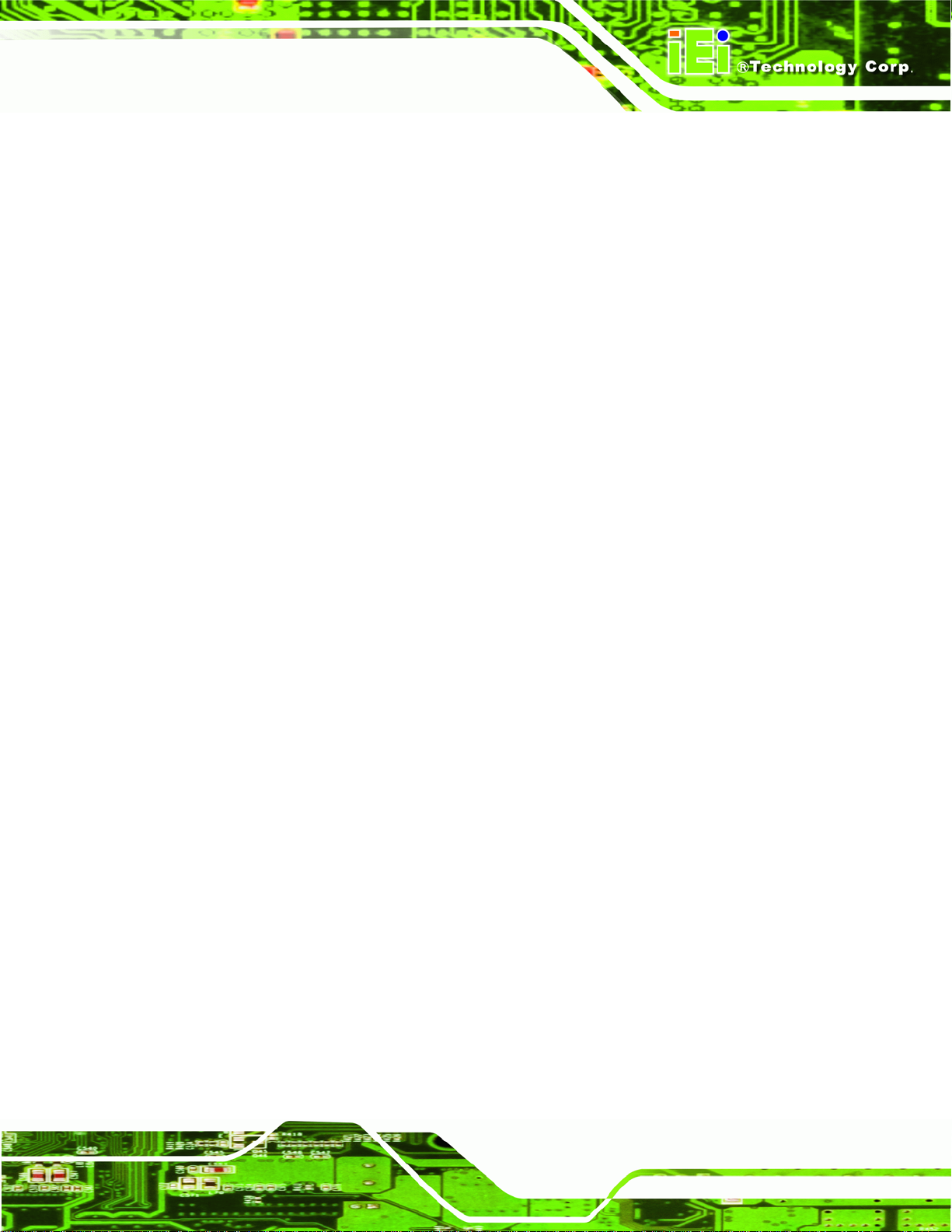
AFL-W19A/W19B/17D/W15A-GM45 Panel PC
2.7.4 VGA Monitor Connection ................................................................................ 25
2.8 POWER CONNECTION ............................................................................................... 26
2.9 DRIVER INSTALLATION............................................................................................. 26
3 BIOS..............................................................................................................................28
3.1 INTRODUCTION......................................................................................................... 29
3.1.1 Starting Setup................................................................................................... 29
3.1.2 Using Setup...................................................................................................... 29
3.1.3 Getting Help..................................................................................................... 30
3.1.4 Unable to Reboot After Configuration Changes.............................................. 30
3.1.5 BIOS Menu Bar................................................................................................ 30
3.2 MAIN........................................................................................................................ 31
3.3 ADVANCED...............................................................................................................32
3.3.1 CPU Configuration.......................................................................................... 33
3.3.2 IDE Configuration........................................................................................... 34
3.3.2.1 IDE Master, IDE Slave............................................................................. 35
3.3.3 Hardware Health Configuration...................................................................... 40
3.3.4 AHCI Configuration......................................................................................... 43
3.3.4.1 AHCI Port n.............................................................................................. 44
3.3.5 Remote Access Configuration.......................................................................... 45
3.3.6 USB Configuration........................................................................................... 49
3.3.6.1 USB Mass Storage Device Configuration................................................. 51
3.3.7 Power Configuration ....................................................................................... 53
3.3.7.1 ACPI Settings............................................................................................ 54
3.3.8 Super IO Configuration ................................................................................... 55
3.4 PCI/PNP................................................................................................................... 57
3.5 BOOT........................................................................................................................ 60
3.5.1 Boot Settings Configuration............................................................................. 60
3.5.2 Boot Device Priority........................................................................................ 65
3.5.3 Hard Disk Drives............................................................................................. 66
3.5.4 Removable Drives............................................................................................ 66
3.5.5 CD/DVD Drives............................................................................................... 67
3.6 SECURITY................................................................................................................. 68
3.7 CHIPSET ................................................................................................................... 69
3.7.1 Northbridge Configuration.............................................................................. 70
Page v

3.7.2 Southbridge Configuration .............................................................................. 72
3.8 EXIT......................................................................................................................... 73
4 SYSTEM MAINTENANCE ....................................................................................... 75
4.1 SYSTEM MAINTENANCE INTRODUCTION .................................................................. 76
4.2 MOTHERBOARD REPLACEMENT ............................................................................... 76
4.3 COVER REMOVAL ..................................................................................................... 76
4.4 MEMORY MODULE REPLACEMENT........................................................................... 77
A SAFETY PRECAUTIONS......................................................................................... 79
A.1 SAFETY PRECAUTIONS ............................................................................................ 80
A.1.1 General Safety Precautions............................................................................. 80
A.1.2 Anti-static Precautions.................................................................................... 81
A.1.3 Product Disposal............................................................................................. 82
A.2 MAINTENANCE AND CLEANING PRECAUTIONS........................................................ 82
AFL-W19A/W19B/17D/W15A-GM45 Panel PC
A.2.1 Maintenance and Cleaning.............................................................................. 82
A.2.2 Cleaning Tools................................................................................................. 83
B BIOS OPTIONS .......................................................................................................... 84
C ONE KEY RECOVERY............................................................................................. 88
C.1 ONE KEY RECOVERY INTRODUCTION ...................................................................... 89
C.1.1 System Requirement ........................................................................................ 90
C.1.2 Supported Operating System........................................................................... 91
C.2 SETUP PROCEDURE FOR WINDOWS.......................................................................... 92
C.2.1 Hardware and BIOS Setup .............................................................................. 93
C.2.2 Create Partitions............................................................................................. 93
C.2.3 Install Operating System, Drivers and Applications....................................... 97
C.2.4 Build-up Recovery Partition............................................................................ 98
C.2.5 Create Factory Default Image ...................................................................... 100
C.3 AUTO RECOVERY SETUP PROCEDURE.................................................................... 105
C.4 SETUP PROCEDURE FOR LINUX...............................................................................110
C.5 RECOVERY TOOL FUNCTIONS .................................................................................113
C.5.1 Factory Restore..............................................................................................115
C.5.2 Backup System................................................................................................116
C.5.3 Restore Your Last Backup...............................................................................117
Page vi
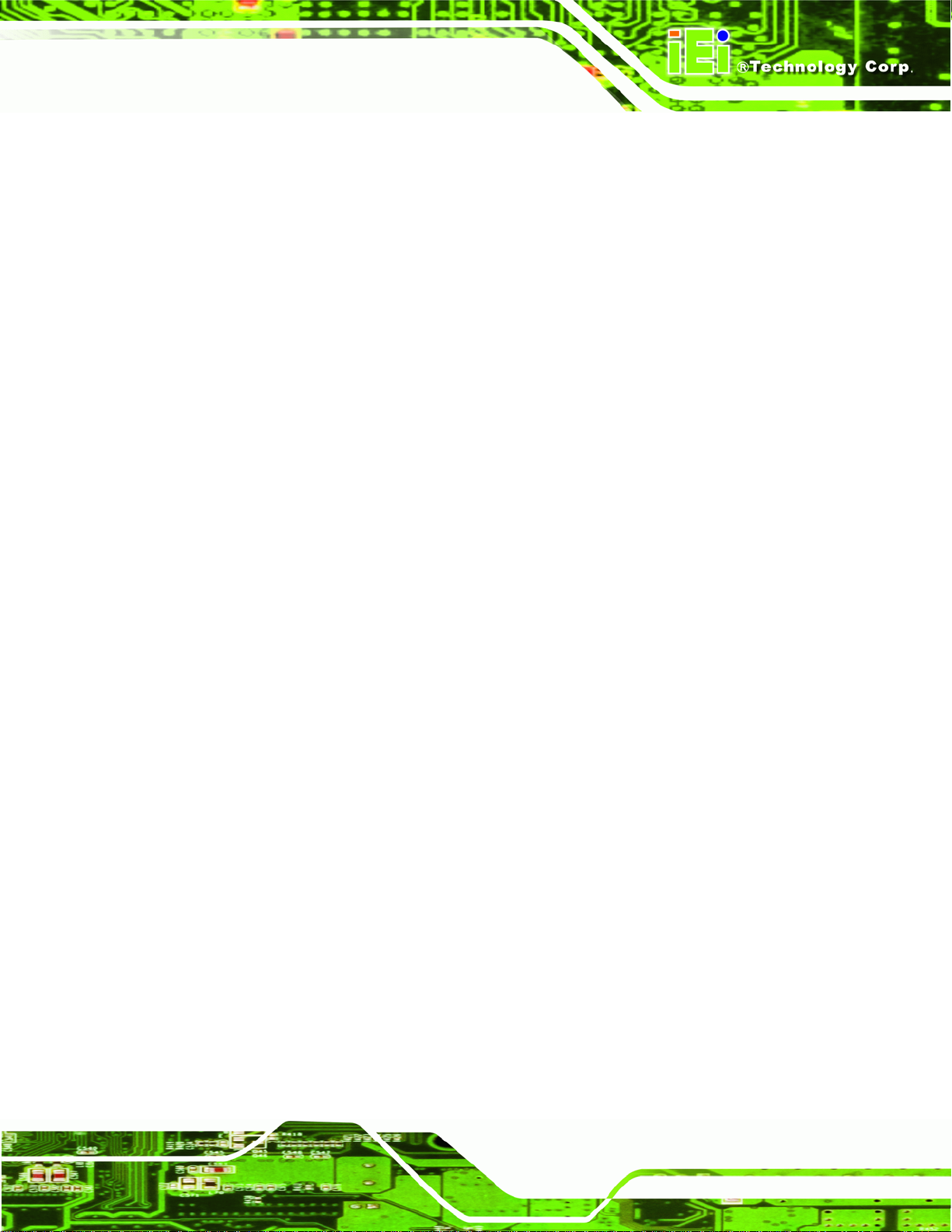
AFL-W19A/W19B/17D/W15A-GM45 Panel PC
C.5.4 Manual ...........................................................................................................118
C.6 RESTORE SYSTEMS FROM A LINUX SERVER THROUGH LAN...................................119
C.6.1 Configure DHCP Server Settings.................................................................. 120
C.6.2 Configure TFTP Settings............................................................................... 121
C.6.3 Configure One Key Recovery Server Settings............................................... 122
C.6.4 Start the DHCP, TFTP and HTTP................................................................. 123
C.6.5 Create Shared Directory................................................................................ 123
C.6.6 Setup a Client System for Auto Recovery...................................................... 124
C.7 OTHER INFORMATIO N ............................................................................................ 127
C.7.1 Using AHCI Mode or ALi M5283 / VIA VT6421A Controller ...................... 127
C.7.2 System Memory Requirement........................................................................ 129
D TERMINOLOGY ..................................................................................................... 130
E WATCHDOG TIMER............................................................................................... 134
F HAZARDOUS MATERIALS DISCLOSURE........................................................ 137
F.1 HAZARDOUS MATERIALS DISCLOSURE TABLE FOR IPB PRODUCTS CERTIFIED AS
ROHS COMPLIANT UNDER 2002/95/EC WITHOUT MERCURY ..................................... 138
Page vii
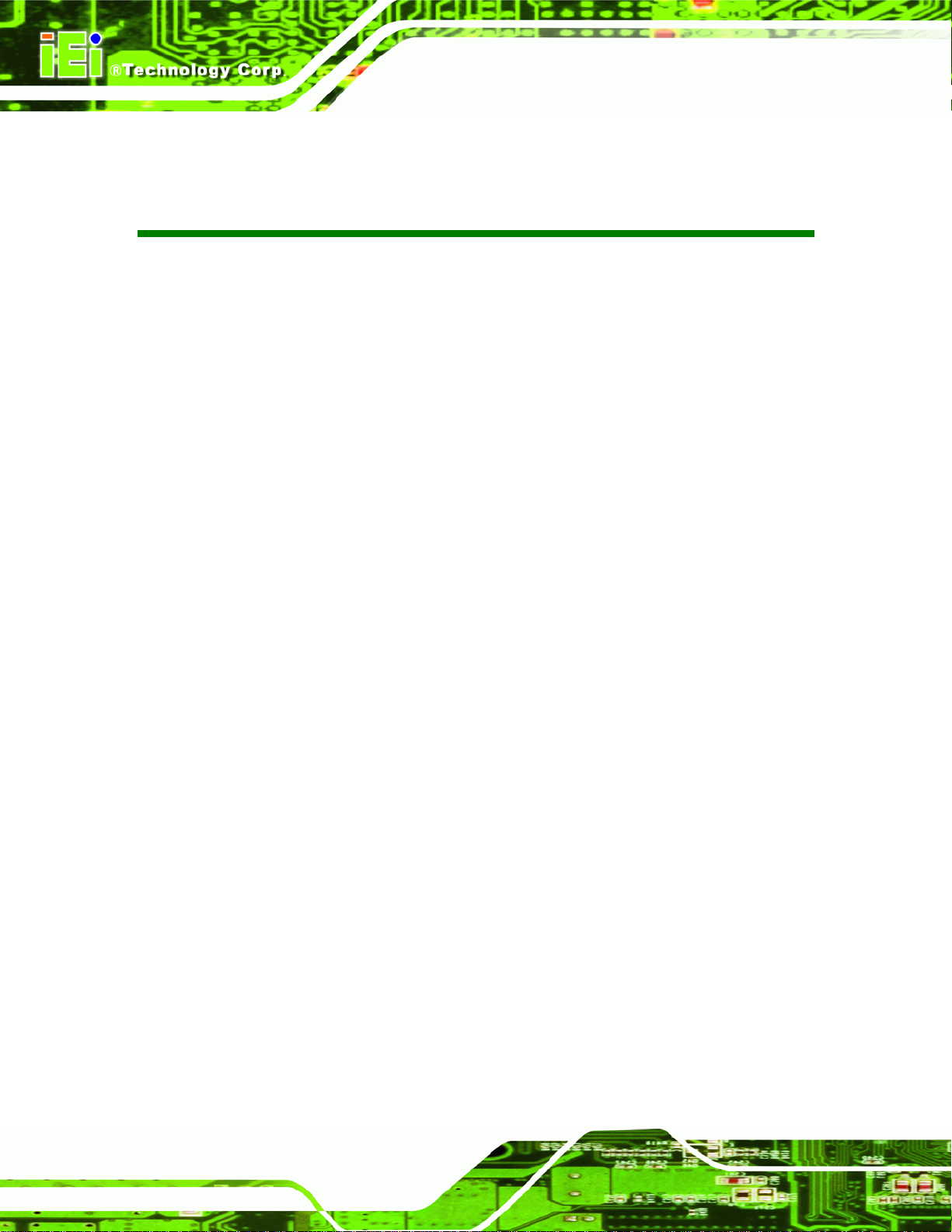
AFL-W19A/W19B/17D/W15A-GM45 Panel PC
List of Figures
Figure 1-1: AFL-W19A/W19B/17D/W15A-GM45...........................................................................2
Figure 1-2: Front Panel ..................................................................................................................4
Figure 1-3: Rear Panel....................................................................................................................4
Figure 1-4: Bottom Panel...............................................................................................................5
Figure 1-5: AFL-W15A-GM45 Dimensions (units in mm)............................................................7
Figure 1-6: AFL-17D-GM45 Dimensions (units in mm)...............................................................8
Figure 1-7: AFL-W19A-GM45 Dimensions (units in mm)............................................................9
Figure 1-8: AFL-W19B-GM45 Dimensions (units in mm)..........................................................10
Figure 2-1: Aluminum Back Cover Retention Screws ..............................................................15
Figure 2-2: HDD Bracket Retention Screws...............................................................................15
Figure 2-3: HDD Retention Screws.............................................................................................16
Figure 2–4: HDD Installation........................................................................................................16
Figure 2–5: Remove CompactFlash® Cover..............................................................................17
Figure 2–6: CompactFlash® Install.............................................................................................18
Figure 2-7: Connectors ................................................................................................................22
Figure 2-8: LAN Connection........................................................................................................23
Figure 2-9: Serial Device Connector...........................................................................................24
Figure 2-10: USB Device Connection.........................................................................................25
Figure 2-11: VGA Connector .......................................................................................................26
Figure 4-1: Back Cover Retention Screws.................................................................................77
Figure 4-2: DDR SO-DIMM Module Installation..........................................................................78
Figure C-1: IEI One Key Recovery Tool Menu...........................................................................89
Figure C-2: Launching the Recovery Tool.................................................................................94
Figure C-3: Recovery Tool Setup Menu .....................................................................................94
Figure C-4: Command Mode........................................................................................................95
Figure C-5: Partition Creation Commands.................................................................................96
Figure C-6: Launching the Recovery Tool.................................................................................98
Figure C-7: Manual Recovery Environment for Windows........................................................98
Figure C-8: Building the Recovery Partition..............................................................................99
Figure C-9: Press Any Key to Continue.....................................................................................99
Page viii
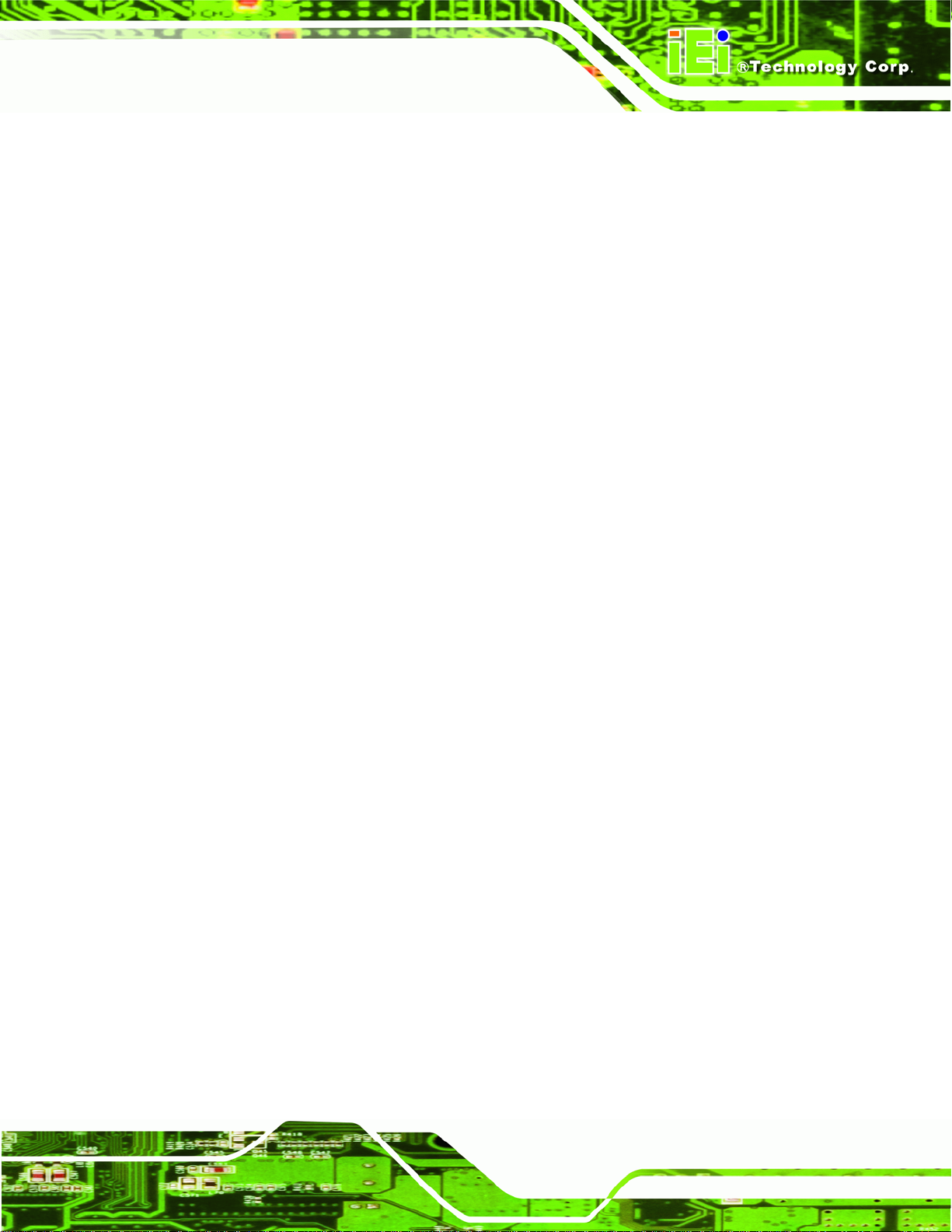
AFL-W19A/W19B/17D/W15A-GM45 Panel PC
Figure C-10: Press F3 to Boot into Recovery Mode............................................................... 100
Figure C-11: Recovery Tool Menu ........................................................................................... 100
Figure C-12: About Symantec Ghost Window........................................................................ 101
Figure C-13: Symantec Ghost Path ......................................................................................... 101
Figure C-14: Select a Local Source Drive ............................................................................... 102
Figure C-15: Select a Source Partition from Basic Drive ...................................................... 102
Figure C-16: File Name to Copy Image to ............................................................................... 103
Figure C-17: Compress Image.................................................................................................. 103
Figure C-18: Image Creation Confirmation............................................................................. 104
Figure C-19: Image Creation Complete................................................................................... 104
Figure C-20: Image Creation Complete................................................................................... 104
Figure C-21: Press Any Key to Continue................................................................................ 105
Figure C-22: Auto Recovery Utility.......................................................................................... 106
Figure C-23: Disable Automatically Restart............................................................................ 106
Figure C-24: Launching the Recovery Tool............................................................................ 107
Figure C-25: Auto Recovery Environment for Windows ....................................................... 107
Figure C-26: Building the Auto Recovery Partition................................................................ 108
Figure C-27: Factory Default Image Confirmation ................................................................. 108
Figure C-28: Image Creation Complete................................................................................... 109
Figure C-29: Press any key to continue.................................................................................. 109
Figure C-30: Partitions for Linux.............................................................................................. 111
Figure C-31: System Configuration for Linux......................................................................... 112
Figure C-32: Access menu.lst in Linux (Text Mode).............................................................. 112
Figure C-33: Recovery Tool Menu ........................................................................................... 113
Figure C-34: Recovery Tool Main Menu.................................................................................. 114
Figure C-35: Restore Factory Default...................................................................................... 115
Figure C-36: Recovery Complete Window.............................................................................. 115
Figure C-37: Backup System.................................................................................................... 116
Figure C-38: System Backup Complete Window ................................................................... 116
Figure C-39: Restore Backup................................................................................................... 117
Figure C-40: Restore System Backup Complete Window..................................................... 117
Figure C-41: Symantec Ghost Window ................................................................................... 118
Figure C-42: Disable Automatically Restart............................................................................ 125
Page ix
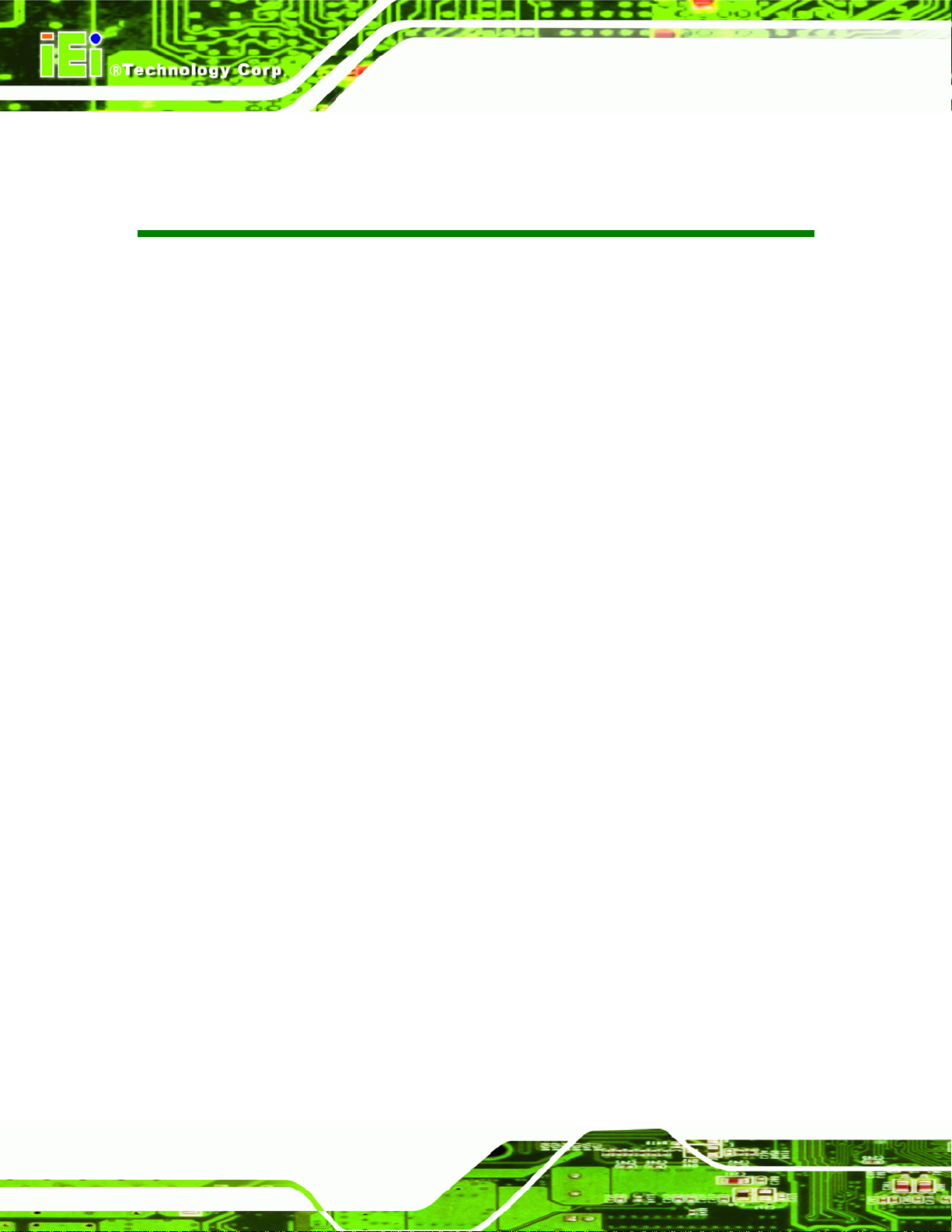
AFL-W19A/W19B/17D/W15A-GM45 Panel PC
List of Tables
Table 1-1: System Specifications..................................................................................................6
Table 2-1: Packing List.................................................................................................................14
Table 2-2: COM1 Pin-9 Setup.......................................................................................................19
Table 2-3: COM1 Pinouts .............................................................................................................19
Table 2-4: COM3 Pin-9 Setup.......................................................................................................20
Table 2-5: COM3 RS-232/422/485 Setup.....................................................................................20
Table 2-6: COM3 RS-232/422/485 Setup.....................................................................................20
Table 2-7: COM3 Pinouts .............................................................................................................21
Table 2-8: COM3 422/485 Setup ..................................................................................................21
Table 3-1: BIOS Navigation Keys................................................................................................30
Page x
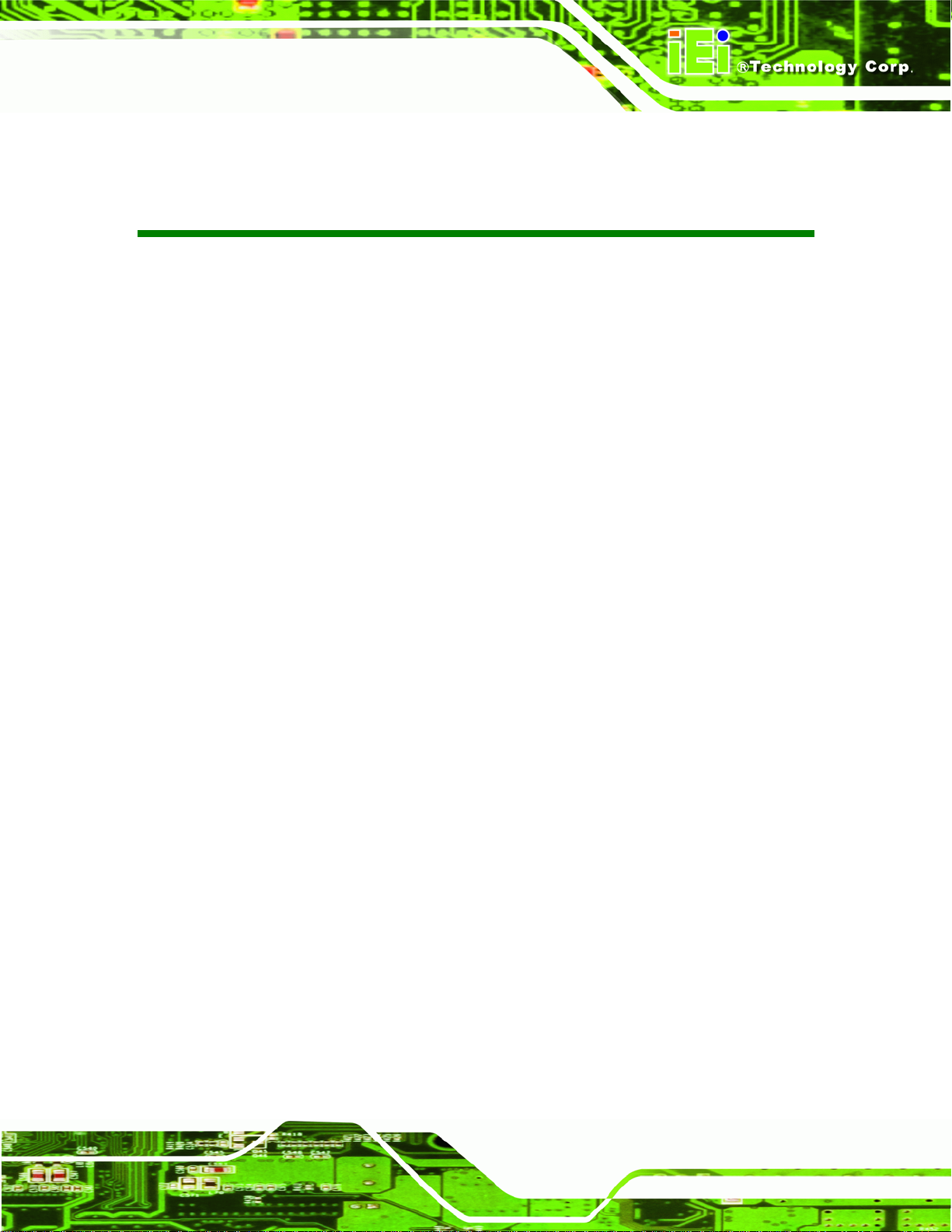
AFL-W19A/W19B/17D/W15A-GM45 Panel PC
BIOS Menus
BIOS Menu 1: Main.......................................................................................................................31
BIOS Menu 2: Advanced..............................................................................................................32
BIOS Menu 3: CPU Configuration...............................................................................................33
BIOS Menu 4: IDE Configuration.................................................................................................34
BIOS Menu 5: IDE Master and IDE Slave Configuration...........................................................35
BIOS Menu 6: Hardware Health Configuration..........................................................................40
BIOS Menu 7: AHCI Configuration..............................................................................................43
BIOS Menu 8: AHCI Port n Configuration Menu........................................................................44
BIOS Menu 9: Remote Access Configuration............................................................................45
BIOS Menu 10: USB Configuration.............................................................................................49
BIOS Menu 11: USB Mass Storage Device Configuration........................................................51
BIOS Menu 12: APM Configuration.............................................................................................53
BIOS Menu 13: ACPI Settings .....................................................................................................54
BIOS Menu 14: Super IO Configuration......................................................................................55
BIOS Menu 15: PCI/PnP Configuration.......................................................................................58
BIOS Menu 16: Boot.....................................................................................................................60
BIOS Menu 17: Boot Settings Configuration.............................................................................60
BIOS Menu 18: Boot Device Priority Settings ...........................................................................65
BIOS Menu 19: Hard Disk Drives ................................................................................................66
BIOS Menu 20: Removable Drives..............................................................................................66
BIOS Menu 21: CD/DVD Drives ...................................................................................................67
BIOS Menu 22: Security...............................................................................................................68
BIOS Menu 23: Chipset................................................................................................................69
BIOS Menu 24:Northbridge Chipset Configuration...................................................................70
BIOS Menu 25:Southbridge Chipset Configuration..................................................................72
BIOS Menu 26:Exit........................................................................................................................73
BIOS Menu 27: IEI Feature........................................................................................................ 110
Page xi
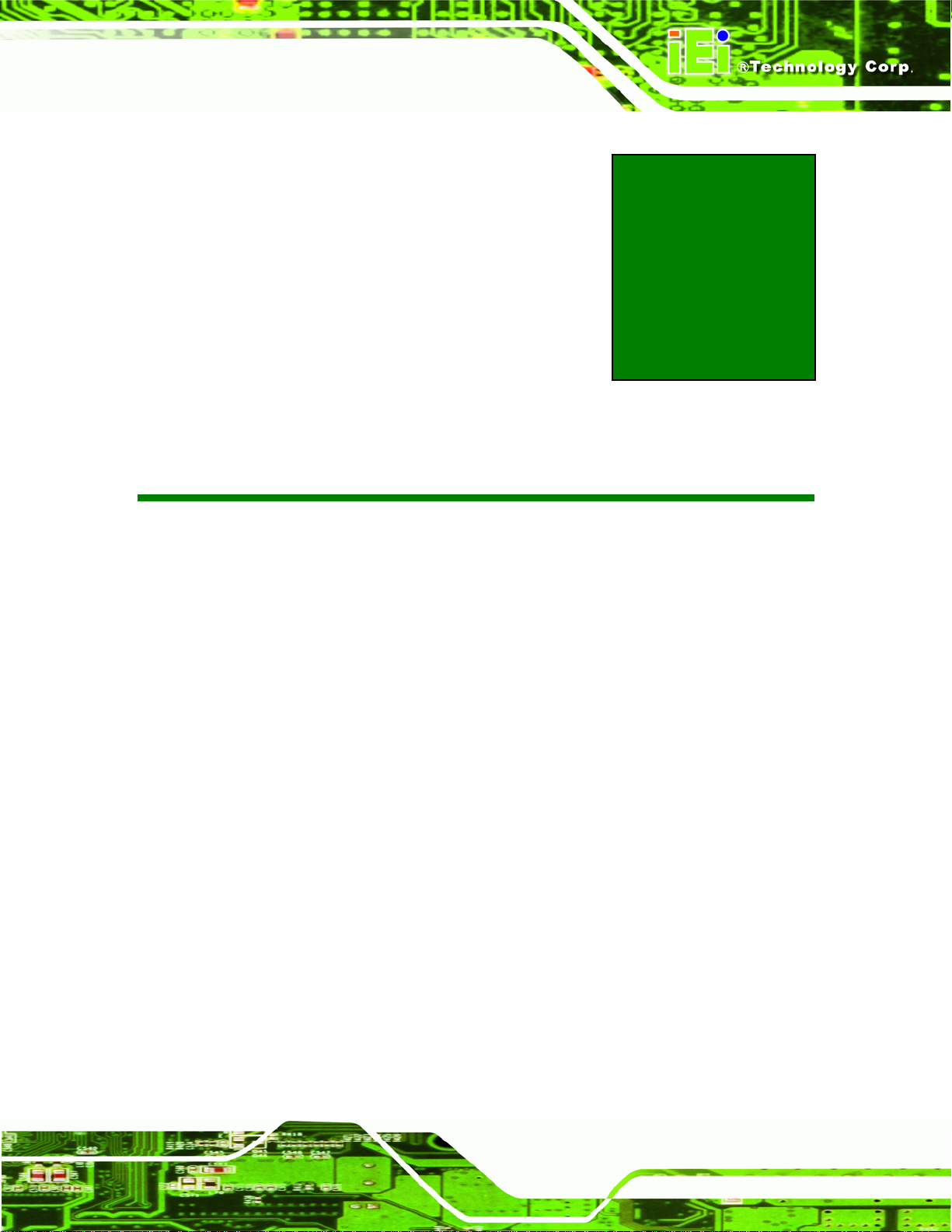
AFL-W19A/W19B/17D/W15A-GM45 Panel PC
1 Introduction
Chapter
1
Page 1

1.1 Overview
Figure 1-1: AFL-W19A/W19B/17D/W15A-GM45
AFL-W19A/W19B/17D/W15A-GM45 Panel PC
The Afolux panel PCs are all-in-one panel PCs with all the elements of a desktop
computer contained in a single, slim package, no bigger than a thick monitor. The Afolux
panel PCs can be mounted on a desktop monitor stand and save a huge amount of
desktop space by including all the computer components behind the screen. All models
include a touch screen interface.
The Afolux is a self-contained system, with all parts, excluding the power supply,
contained inside the casing allowing a completely interactive panel PC with only a single
power cable. Network access is enabled through a 802.11b/g/n wireless adapter. Wired
options are always available on the rear panel, with two serial ports and four USB ports for
peripherals and two Gigabit Ethernet slots for networking.
The Afolux includes both audio and visual multimedia capabilities. All models have a VGA
output for connecting another monitor to the system, and audio outputs for external audio.
There is also a built-in 300 K webcam and a microphone input jack.
Page 2
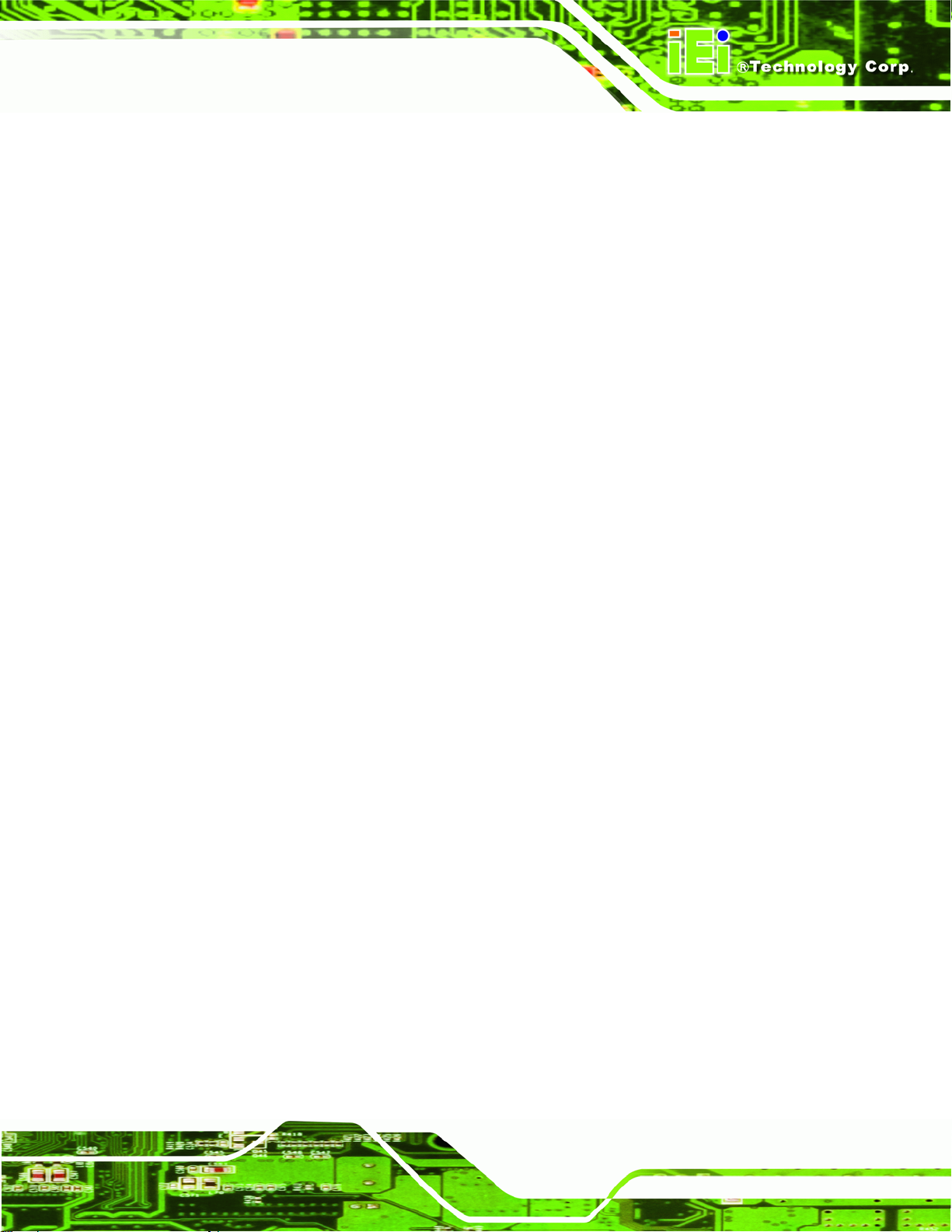
AFL-W19A/W19B/17D/W15A-GM45 Panel PC
1.2 Model Variations
The AFL-17D-GM45 and AFL-W19B-GM45 also support a built-in slim-type SATA optical
disk drive.
1.3 Features
Some of the standard features of the AFL-W19A/W19B/17D/W15A-GM45 flat panel PC
include:
Fully self-contained, only power from the external power supply required
Touch screen
Wireless LAN
Gigabit Ethernet
Bluetooth (optional)
IP64 protection
RoHS compliant
1.4 External Overview
The AFL-W19A/W19B/17D/W15A-GM45 consists of a screen and rear panel that covers
the back, sides and top. The rear panel contains a smaller access panel, all the cable
connections and the mounting holes.
1.4.1 Front Panel
The front side of the AFL-W19A/W19B/17D/W15A-GM45 is a flat panel LCD screen
surrounded by a plastic frame.
Page 3

AFL-W19A/W19B/17D/W15A-GM45 Panel PC
Figure 1-2: Front Panel
1.4.2 Rear Panel
The rear panel provides access to retention screw holes that support the wall mounting.
Refer to
5Figure 1-3.
Page 4
Figure 1-3: Rear Panel
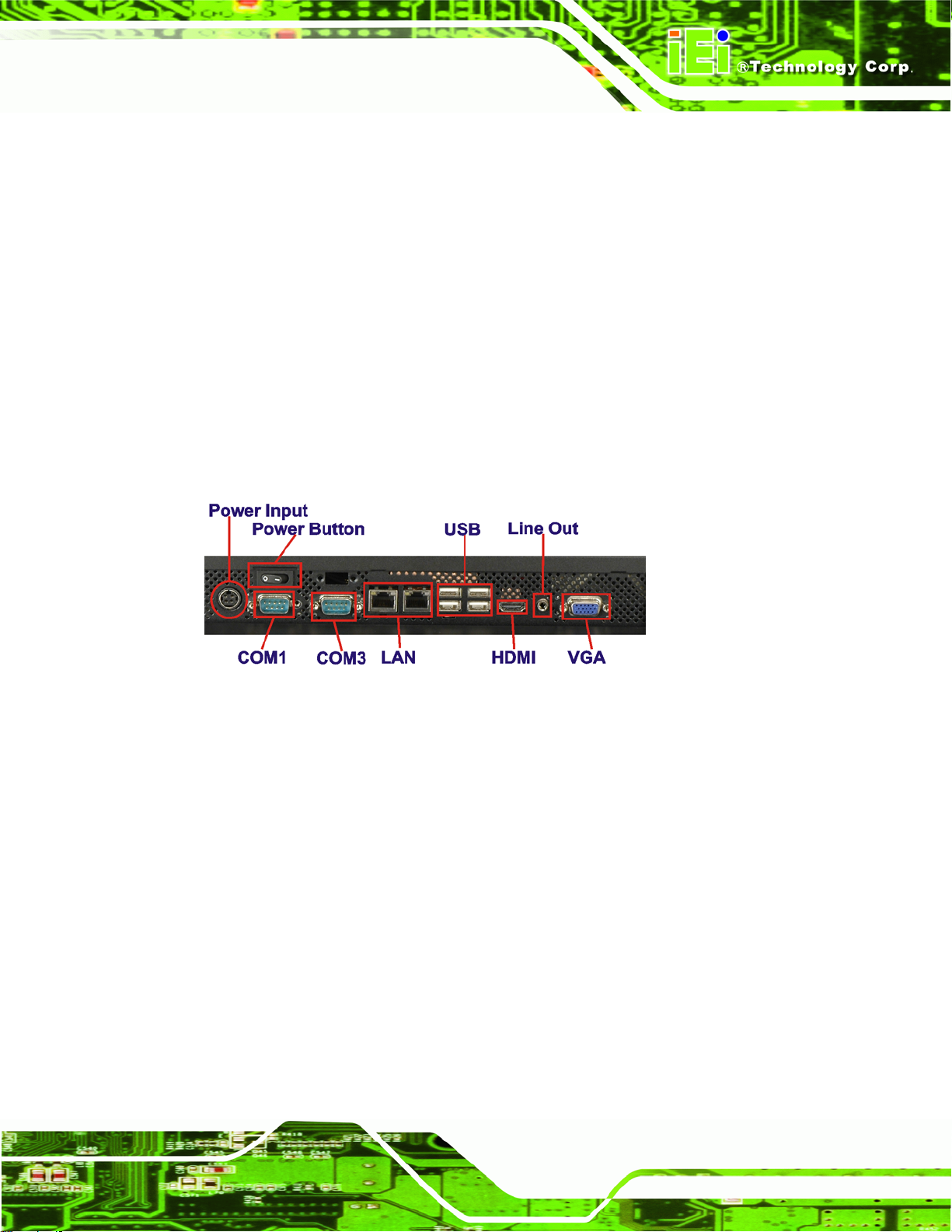
AFL-W19A/W19B/17D/W15A-GM45 Panel PC
1.4.3 Bottom Panel
The bottom panel has the following slots, buttons and switches (5Figure 1-4):
2 x Gigabit LAN
1 x Line output (audio)
1 x OSD keypad
1 x Power switch
1 x Power input (12 V)
1 x Reset button
1 x RS-232
1 x RS-232/422/485
4 x USB ports
1 x VGA port
Figure 1-4: Bottom Panel
1.5 Internal Overview
All the components are contained under the rear panel. The internal components include
the touch panel module and the motherboard. The motherboard has memory, a wireless
module and a hard drive. Optionally, an HSDPA module can be installed in any of the
models. The AFL-W19B-GM45 also supports an optical disk drive.
1.6 Specifications
The technical specifications for the AFL-W19A/W19B/17D/W15A-GM45 systems are
listed in
5Table 1-1.
Page 5
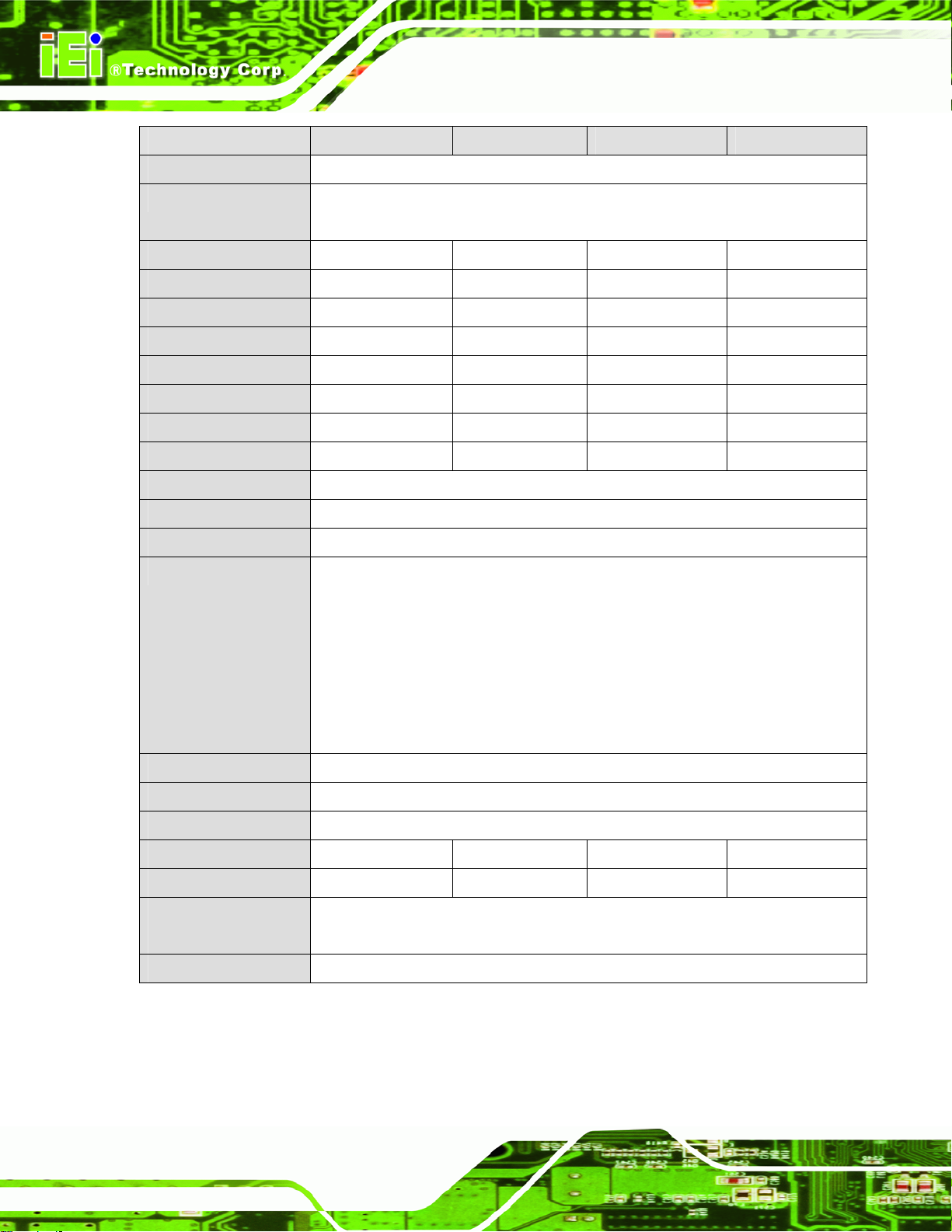
SPECIFICATION AFL-W15A-GM45 AFL-17D-GM45 AFL-W19A-GM45 AFL-W19B-GM45
Mainboard AFLMB2-GM45
CPU 2.0 GHz Intel® Celeron® M 575
2.2 GHz Intel® Core™2 Duo T7500
LCD Panel 15.6" 17" 19" 19"
Resolution 1366 x 768 1280 x 1024 1440 x 900 1440 x 900
Brightness 250 300 300 300
Contrast Ratio 500:1 800:1 850:1 850:1
LCD Colors 16.2 million 16.7 million 16.2 million 16.2 million
Pixel Pitch 0.252 x 0.252 0.264 x 0.264 0.285 x 0.285 0.285 x 0.285
Viewing Angle (H/V) 170/130 160/160 160/160 160/160
Backlight MTBF 50000 50000 50000 50000
Touch Screen 5-wire resistive touch panel
Wireless 802.11b/g/n
AFL-W19A/W19B/17D/W15A-GM45 Panel PC
IP Level IP 64 front panel
I/O 2 x Gigabit LAN
1 x Line output (audio)
1 x Power input (12 V)
1 x RS-232
1 x RS-232/422/485
4 x USB ports
1 x VGA port
Power Adapter 100-240 VAC input, 12 V output
Mounting Feature VESA 100x100
Operating Temp. 0ºC ~ 40ºC
Dimension (WxHxD) 400 x 273 x 62.9 410 x 349 x 83 475 x 332 x 65 475 x 332 x 84
Net/Gross Weight 3.3 kg 6.2 kg 5.8 kg 6.2 kg
Front Panel
Protection
EMC and Safety CE, FCC, CB, CCC
IP 64 compliant
Table 1-1: System Specifications
Page 6
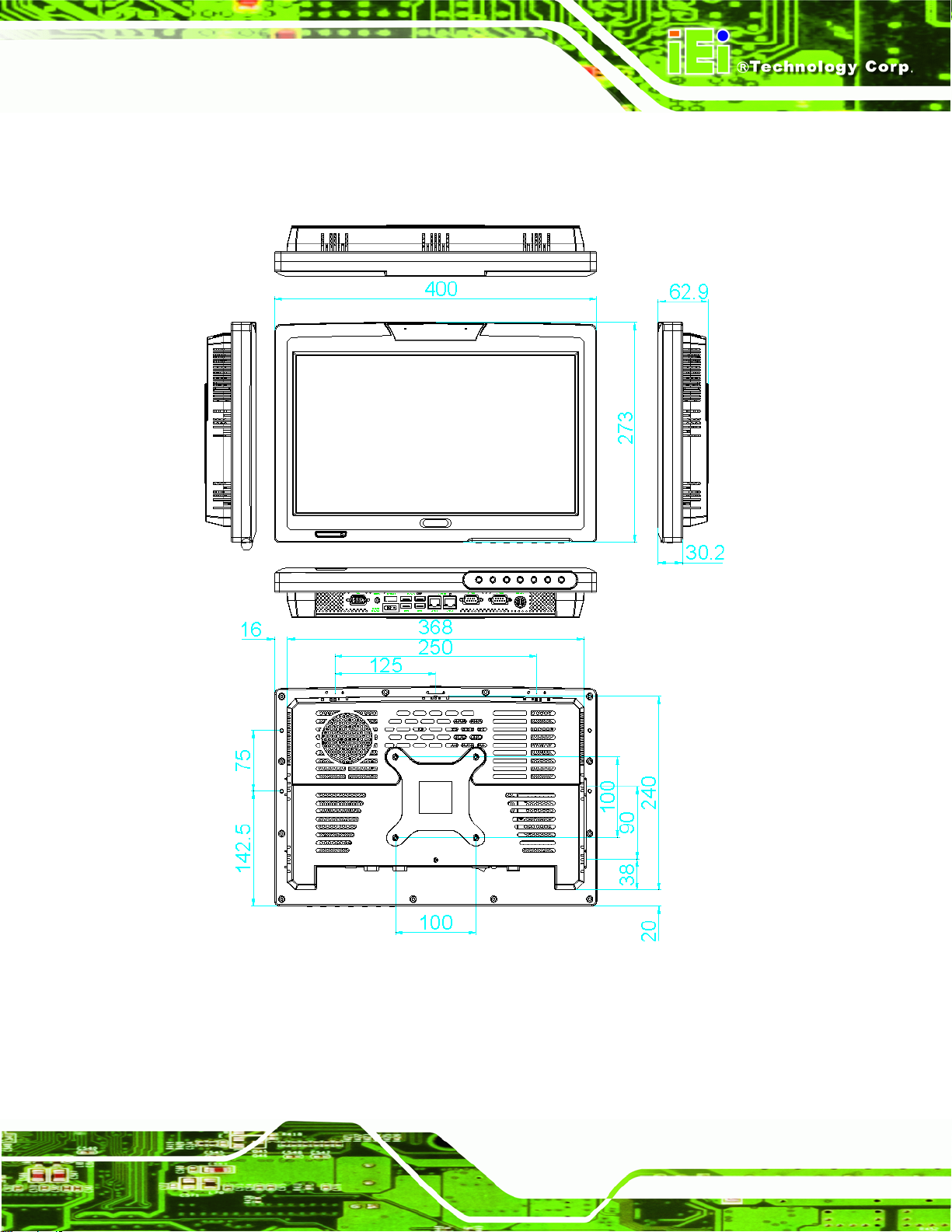
AFL-W19A/W19B/17D/W15A-GM45 Panel PC
1.7 Dimensions
1.7.1 AFL-W15A-GM45 Dimensions
Figure 1-5: AFL-W15A-GM45 Dimensions (units in mm)
Page 7
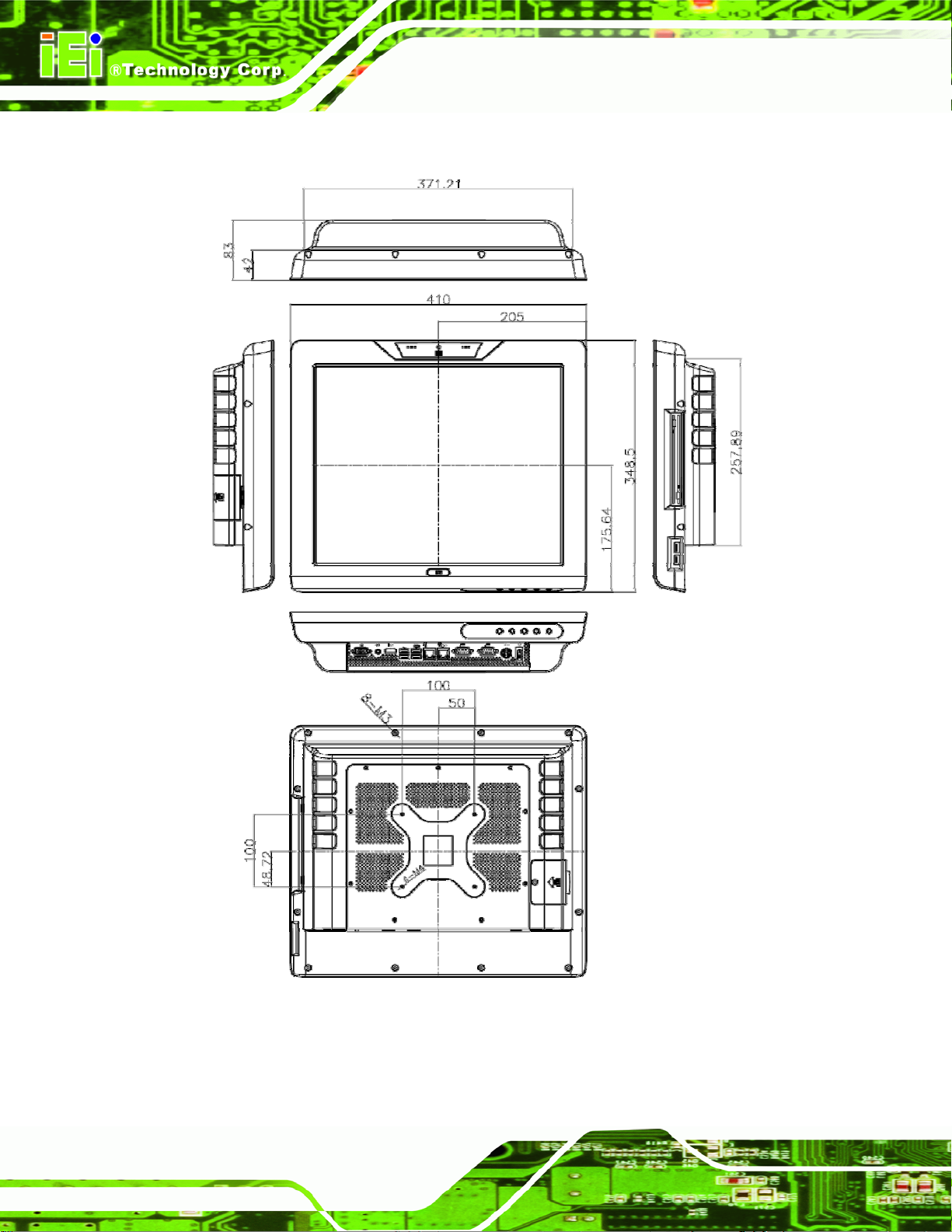
1.7.2 AFL-17D-GM45 Dimensions
AFL-W19A/W19B/17D/W15A-GM45 Panel PC
Page 8
Figure 1-6: AFL-17D-GM45 Dimensions (units in mm)

AFL-W19A/W19B/17D/W15A-GM45 Panel PC
1.7.3 AFL-W19A-GM45 Dimensions
Figure 1-7: AFL-W19A-GM45 Dimensions (units in mm)
Page 9
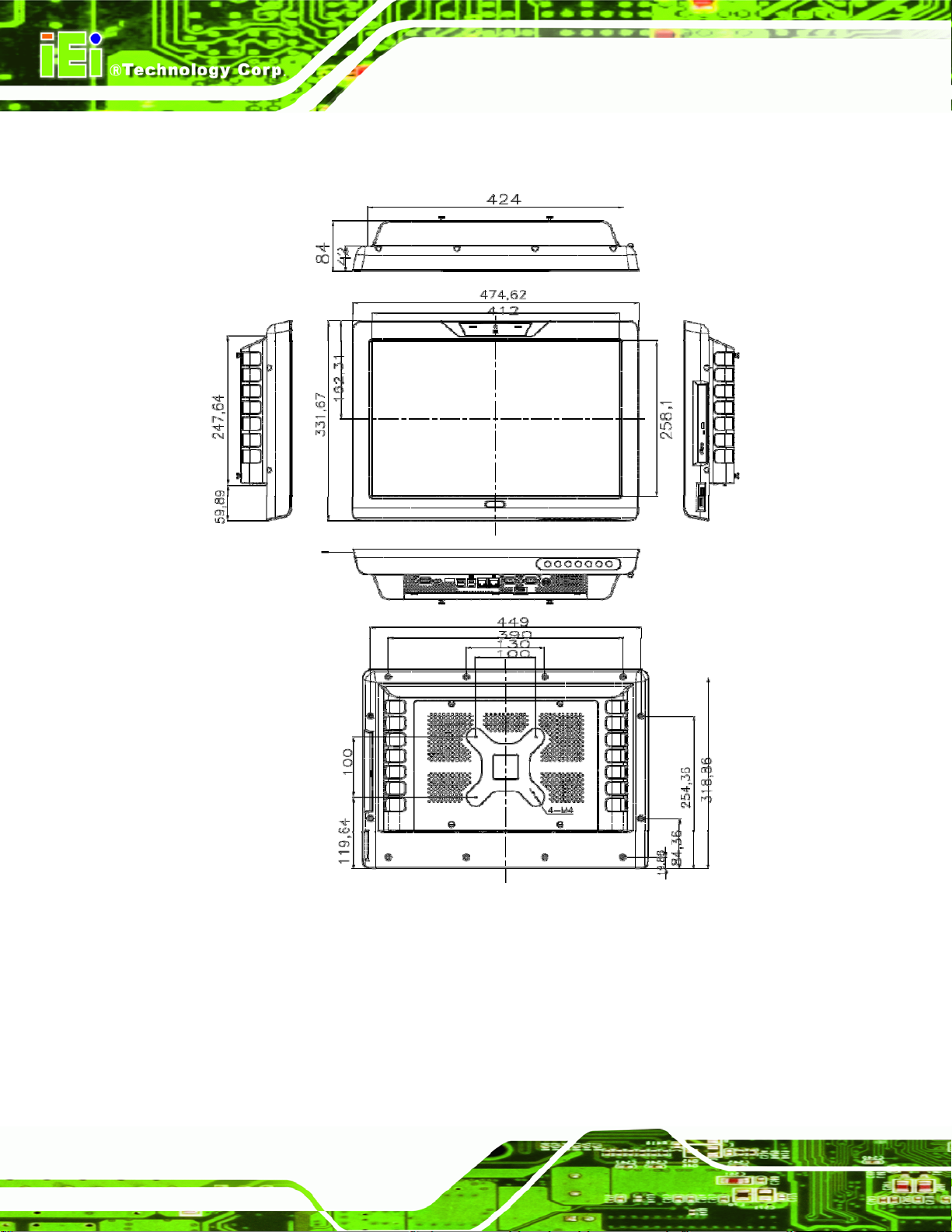
AFL-W19A/W19B/17D/W15A-GM45 Panel PC
1.7.4 AFL-W19B-GM45 Dimensions
Page 10
Figure 1-8: AFL-W19B-GM45 Dimensions (units in mm)

AFL-W19A/W19B/17D/W15A-GM45 Panel PC
2 Installation
Chapter
2
Page 11
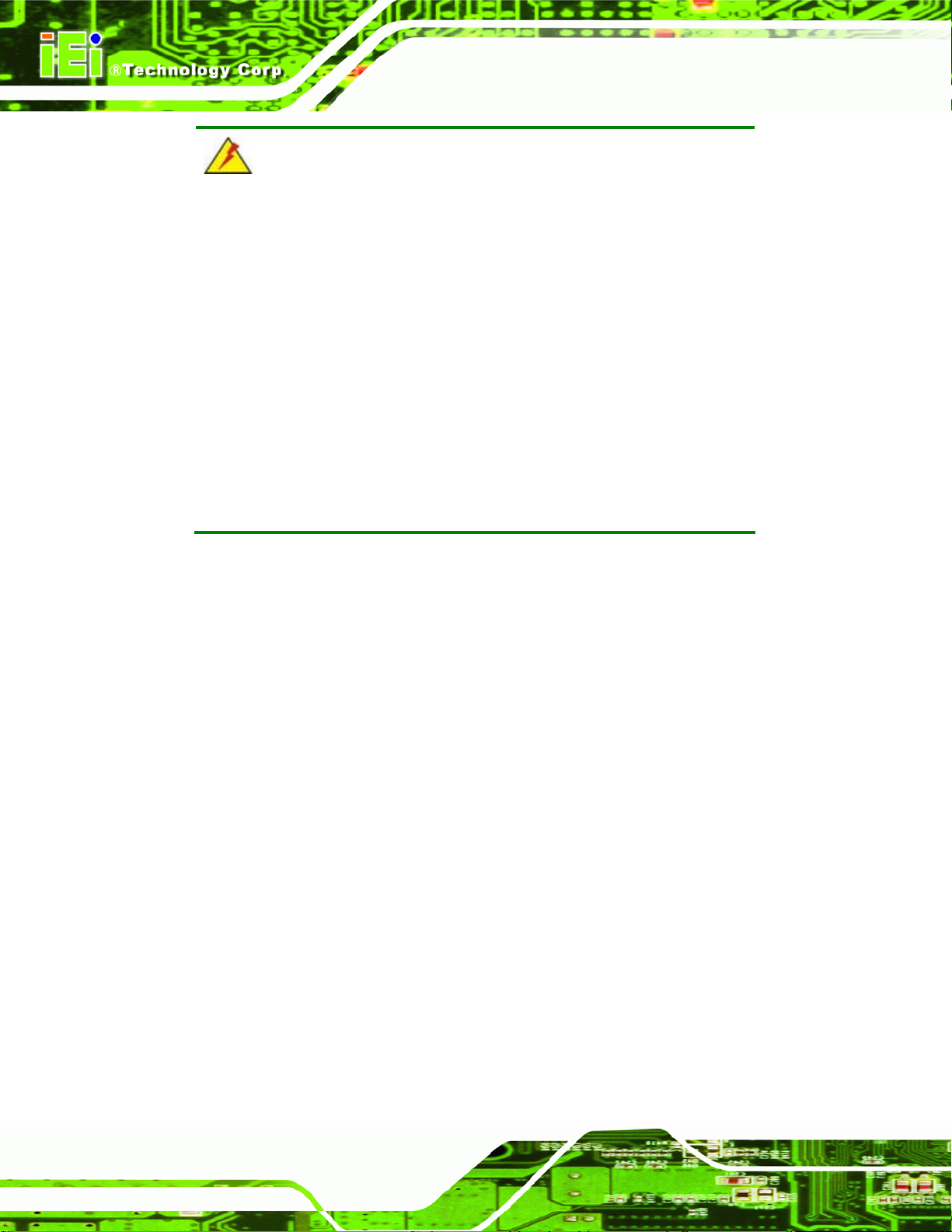
AFL-W19A/W19B/17D/W15A-GM45 Panel PC
WARNING:
When installing the AFL-W19A/W19B/17D/W15A-GM45, make sure to:
Turn the power off: Chance of electrocution. Turn off the monitor
and unplug it from the power supply.
Only let certified engineers change the hardware settings:
Incorrect settings can cause irreparable damage to the product.
Install the monitor with assistan ce: The product is very heavy and
may be damaged by drops and bumps. Two or more people should
install the panel PC.
Take anti-static precautions: Electrostatic discharge can destroy
electrical components and injure the user. Users must ground
themselves using an anti-static wristband or similar device.
The installation steps below should be followed in order.
Step 1: Unpack the flat panel PC
Step 2: Check all the required parts are included
Step 3: Install the hard drive
Step 4: Install the CompactFlash® card
Step 5: Mount the flat panel PC
Step 6: Connect peripheral devices to the bottom panel of the flat panel PC
Step 7: Connect the power cable
Step 8: Configure the system Step 0:
2.1 Unpack the Panel PC
To unpack the flat panel PC, follow the steps below:
Page 12
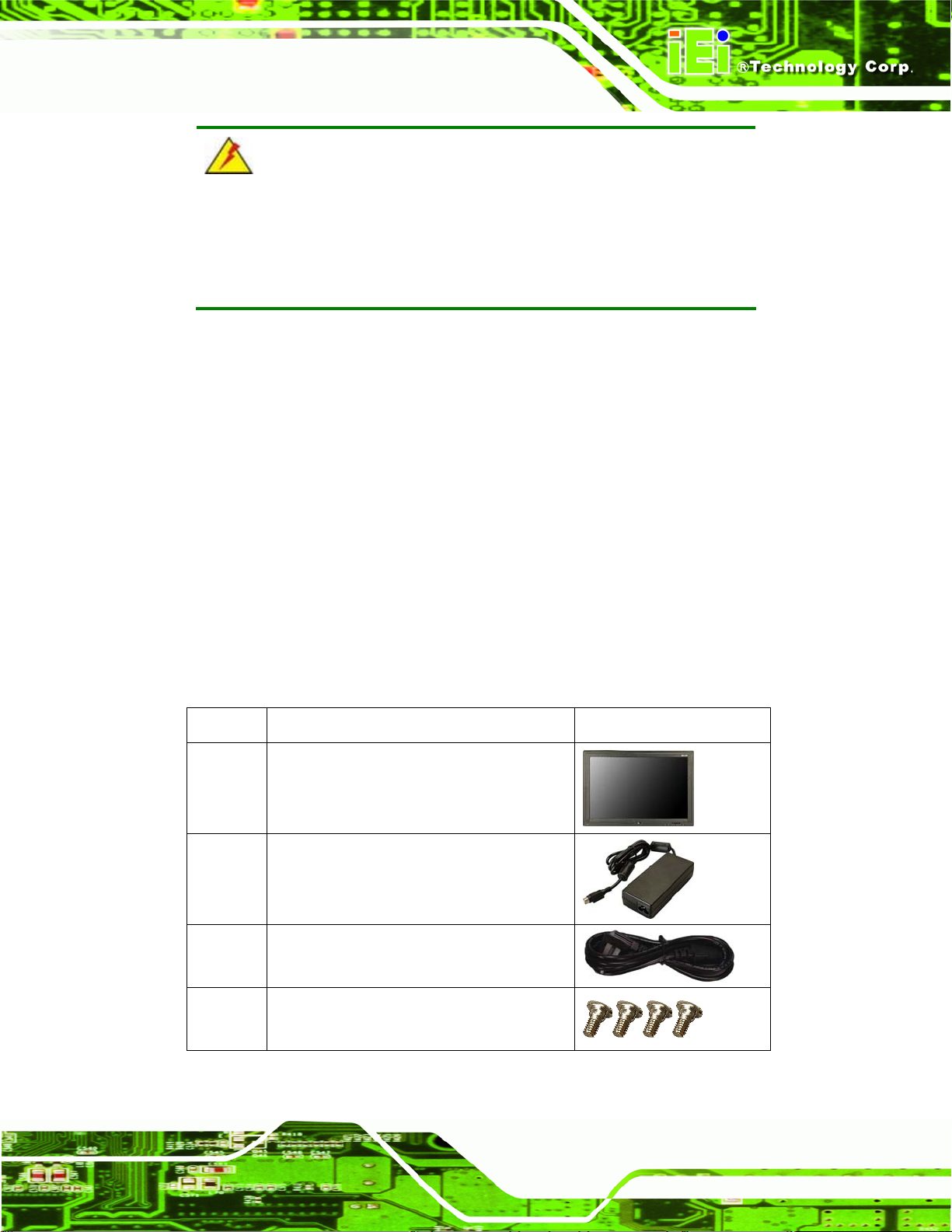
AFL-W19A/W19B/17D/W15A-GM45 Panel PC
WARNING!
Only remove the protective plastic cover stuck to the front screen after
installation. The plastic layer protects the monitor surface during
installation process.
Step 1: Carefully cut the tape sealing the box. Only cut deep enough to break the tape.
Step 2: Open the outside box.
Step 3: Carefully cut the tape sealing the box. Only cut deep enough to break the tape.
Step 4: Open the inside box.
Step 5: Lift the monitor out of the boxes.
Step 6: Remove the peripheral parts box from the main box. Step 0:
2.2 Packing List
The AFL-W19A/W19B/17D/W15A-GM45 flat panel PC is shipped with the following
components:
Quantity Item Image
1 AFL-W19A/W19B/17D/W15A-GM45
1 Power adapter
1 Power cord
1 Screw set
Page 13
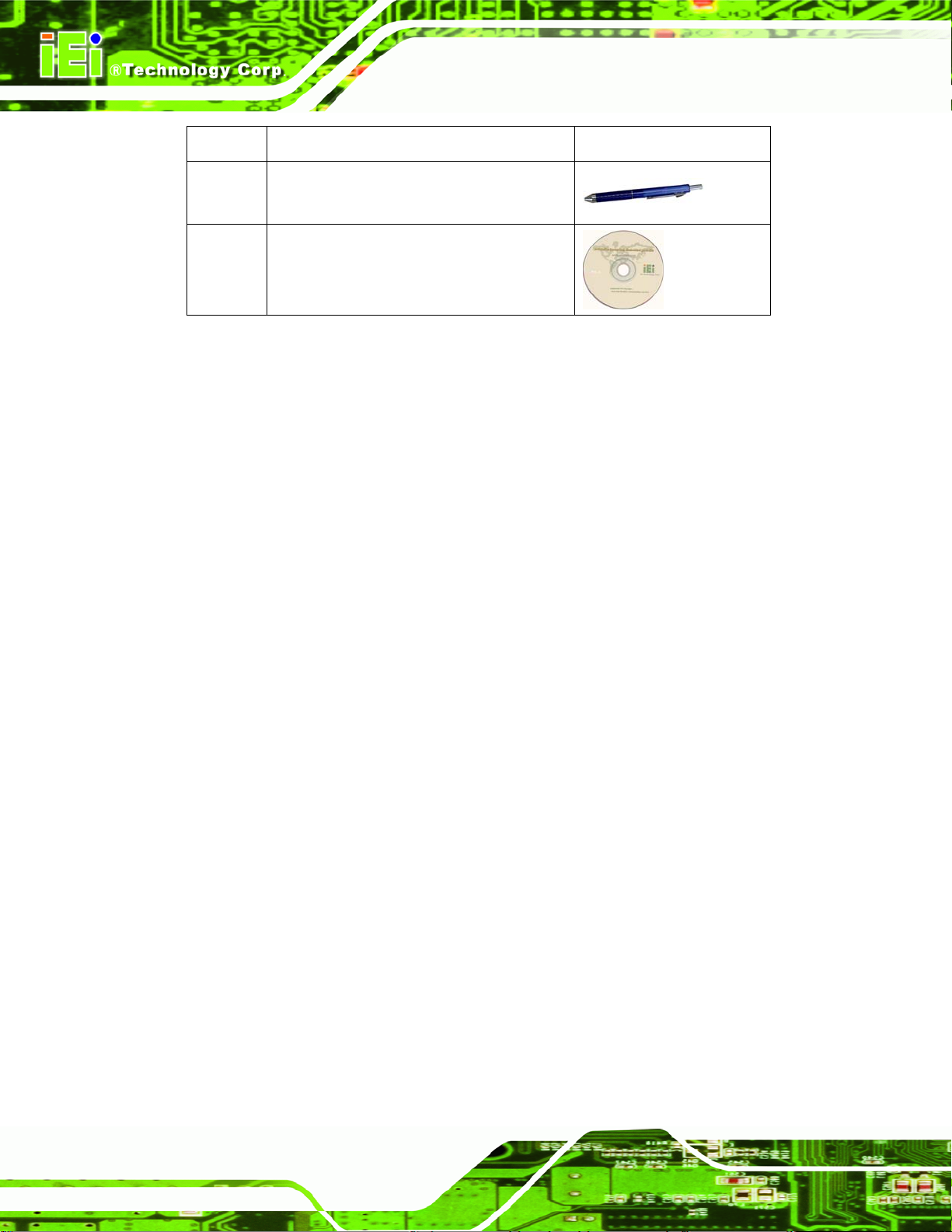
Quantity Item Image
1 Touch screen pen
1 Utility CD
Table 2-1: Packing List
If any of these items are missing or damaged, contact the distributor or sales
representative immediately.
2.3 Hard Drive Installation
This section outlines the installation of the hard drive in the
AFL-W19A/W19B/17D/W15A-GM45 Panel PC
AFL-W19A/W19B/17D/W15A-GM45. To install the hard drive, please follow the steps
below:
Step 1: Remove the plastic back cover.
Step 2: Unfasten the four silver retention screws. The screws will not separate from the
cover, just loosen as much as possible (
5Figure 2-1).
Page 14
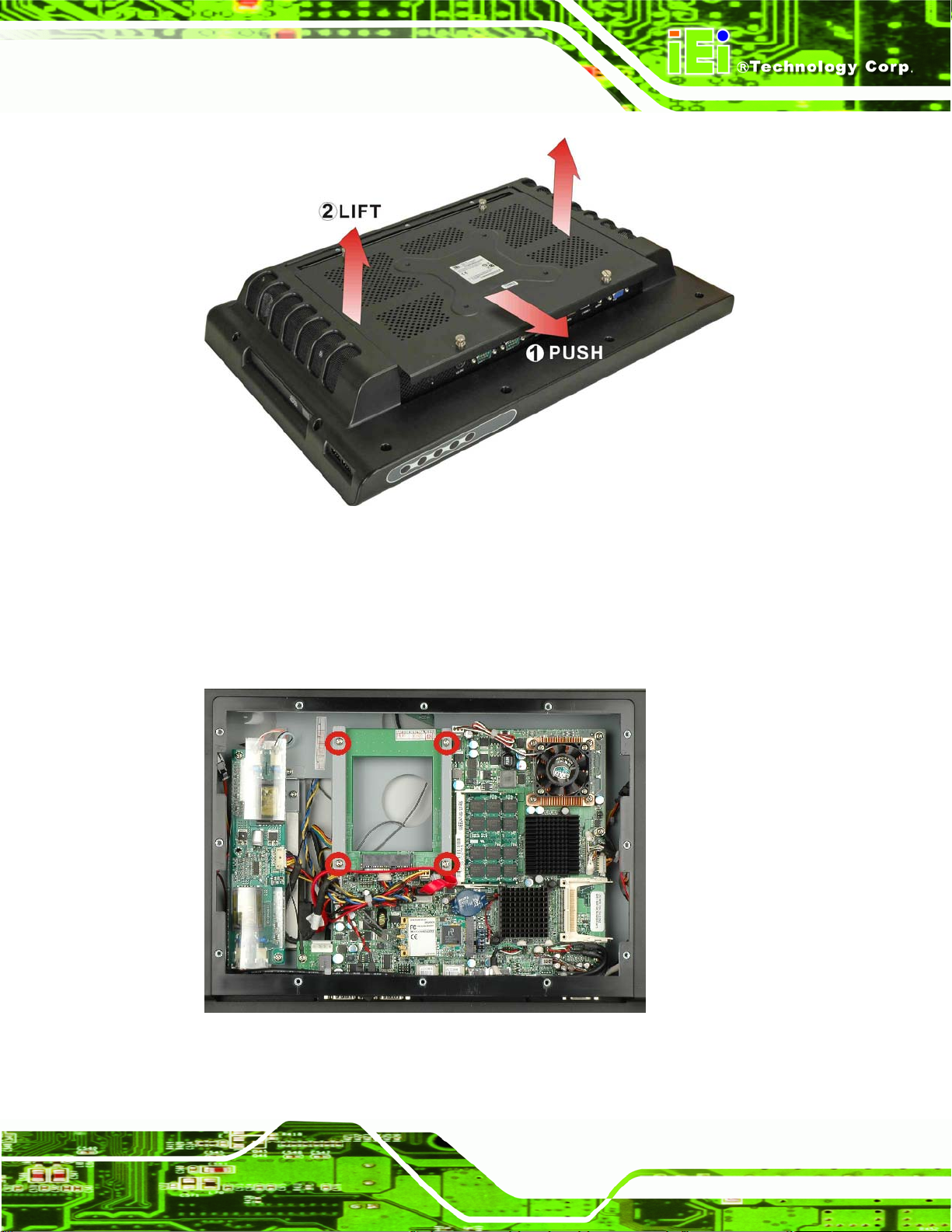
AFL-W19A/W19B/17D/W15A-GM45 Panel PC
Figure 2-1: Aluminum Back Cover Retention Screws
Step 3: Slide the cover down, then lift to remove.
Step 4: Remove the four HDD bracket retention screws (
brackets out of the panel PC.
5Figure 2-2) and lift the HDD
Figure 2-2: HDD Bracket Retention Screws
Page 15

AFL-W19A/W19B/17D/W15A-GM45 Panel PC
Step 5: Attach the HDD brackets to the HDD. The brackets are different for each side.
Make sure the side with the hard drive screw hole further from the end goes at
the SATA connector end as shown in
5Figure 2-3.
Figure 2-3: HDD Retention Screws
Step 6: Install the hard drive in the same position it was before.
Step 7: Slide down from the top to connect the motherboard SATA connector to the hard
drive SATA connector.
Page 16
Figure 2–4: HDD Installation
Step 8: Fasten the screws.
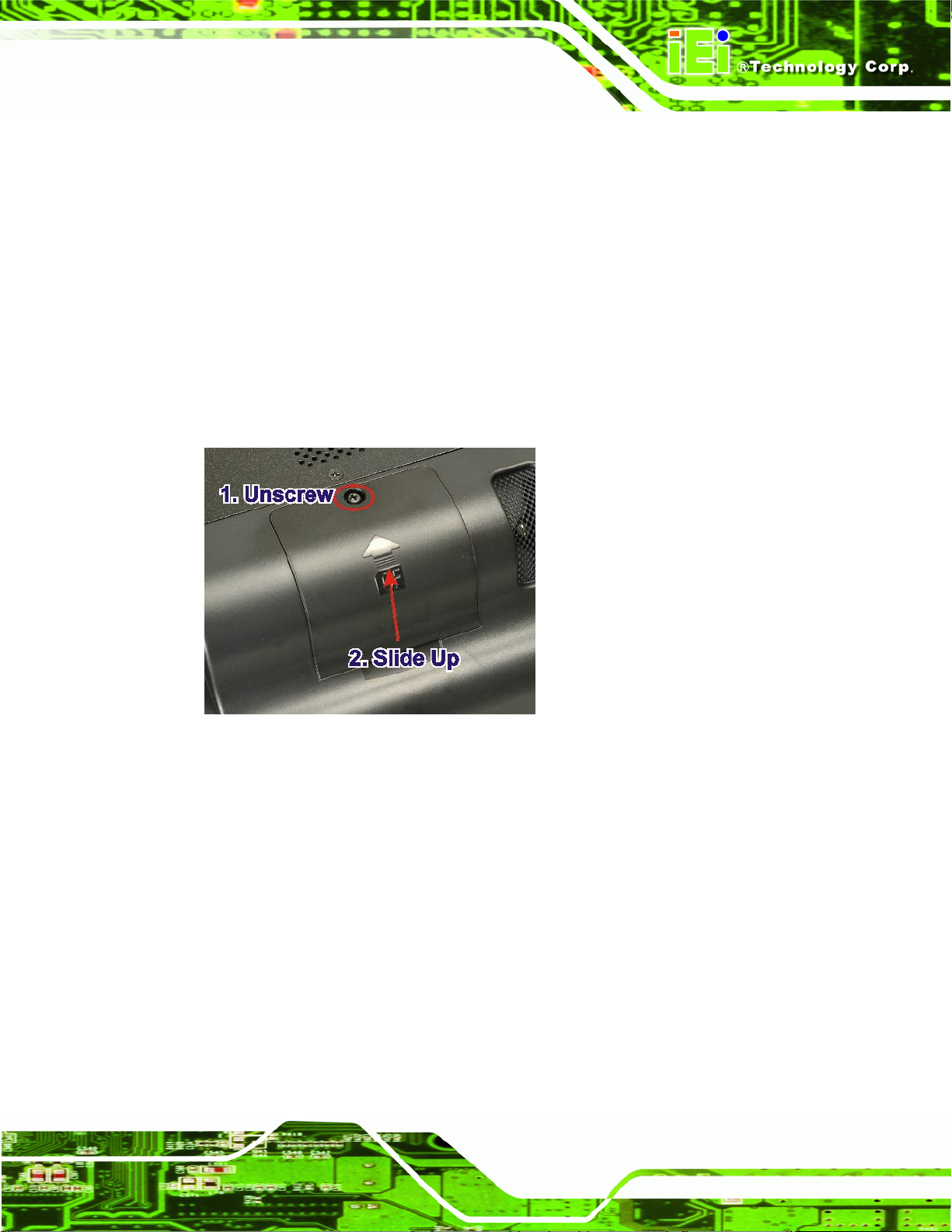
AFL-W19A/W19B/17D/W15A-GM45 Panel PC
Step 9: A CompactFlash® card can also be installed in the CompactFlash® slot shown
5Figure 2–4 above.
in
2.4 CompactFlash® Installation
The installation for the AFL-17D-GM45 is shown in this section. The CompactFlash® card
installation for the AFL-W19A-GM45 and AFL-W19B-GM45 is shown in the hard drive
installation section above.
Step 1: Undo the CompactFlash® slot screw.
Step 2: Slide the cover upwards to remove.
Figure 2–5: Remove CompactFlash® Cover
Step 3: Install the CompactFlash® in the slot inside.
Page 17
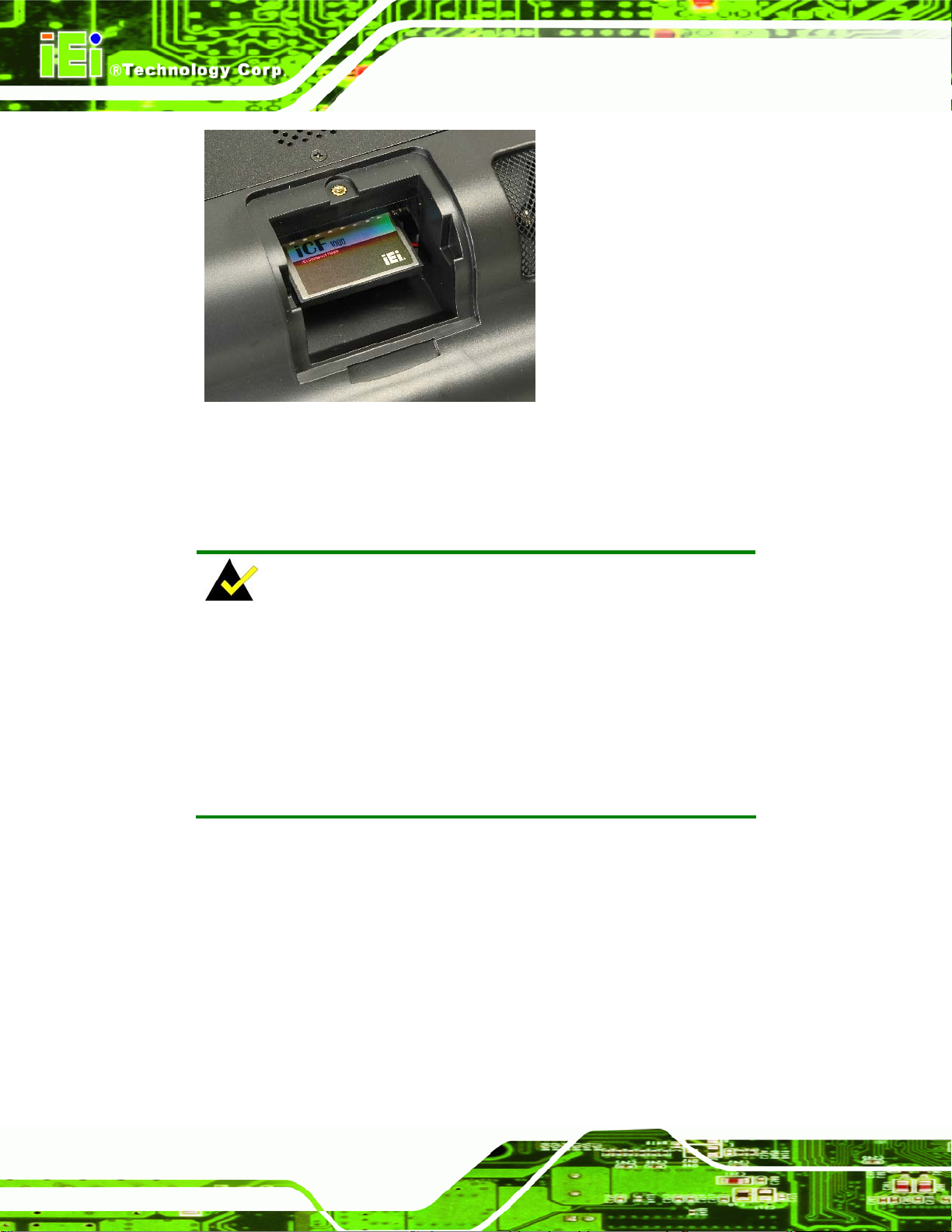
Figure 2–6: CompactFlash® Install
Step 4: Slide the cover back on, then fasten the screw.Step 0:
2.5 Jumper Settings
AFL-W19A/W19B/17D/W15A-GM45 Panel PC
NOTE:
A jumper is a metal bridge that is used to close an electrical circuit. It
consists of two metal pins and a small metal clip (often protected by a
plastic cover) that slides over the pins to connect them. To
CLOSE/SHORT a jumper means connecting the pins of the jumper
with the plastic clip and to OPEN a jumper means removing the plastic
clip from a jumper.
The motherboard jumpers are listed below.
COM1 pin 9 setup
COM3 pin 9 setup
COM3 RS-232/422/485 selection
2.5.1 COM1 Pin-9 Setup
Page 18
Jumper Label: JP11
Jumper Type:
10-pin header
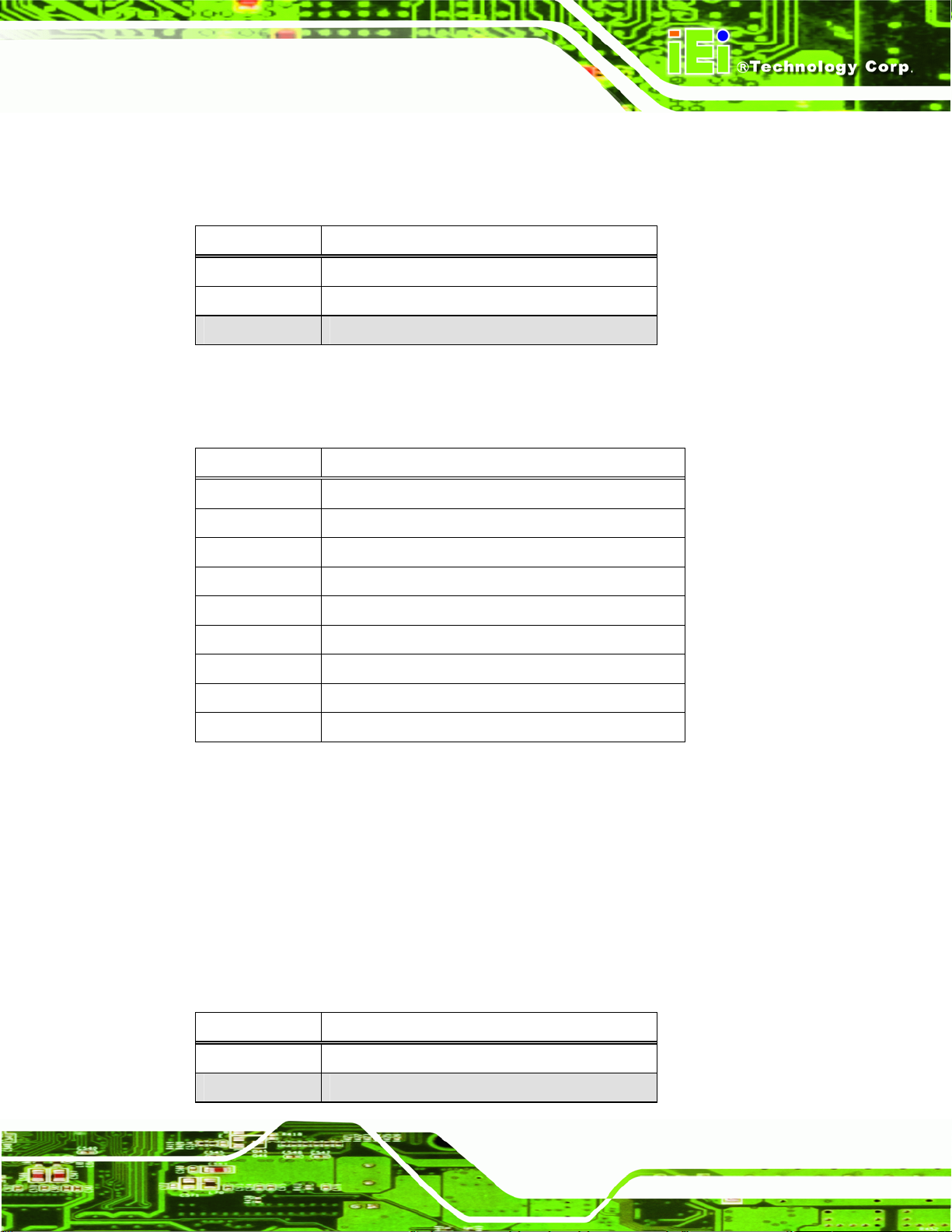
AFL-W19A/W19B/17D/W15A-GM45 Panel PC
See
Jumper Settings:
5Table 2-2
The pin-9 signal can be selected as 12 V, 5 V or Ring.
Pin Description
1-3 12 V
3-5 5 V
7-9 RI
Table 2-2: COM1 Pin-9 Setup
The pinouts for the COM1 connector are shown below.
Pin Description
1 DCD
2 RX
3 TX
4 DTR
5 GND
6 DSR
7 RTS
8 CTS
9 RI
Table 2-3: COM1 Pinouts
2.5.2 COM3 Pin-9 Setup
Jumper Label: J5
Jumper Type:
Jumper Settings:
The pin-9 signal can be selected as 12 V, 5 V or Ring.
10-pin header
5Table 2-4
See
Pin Description
1-2 12 V
3-4 RI
Page 19
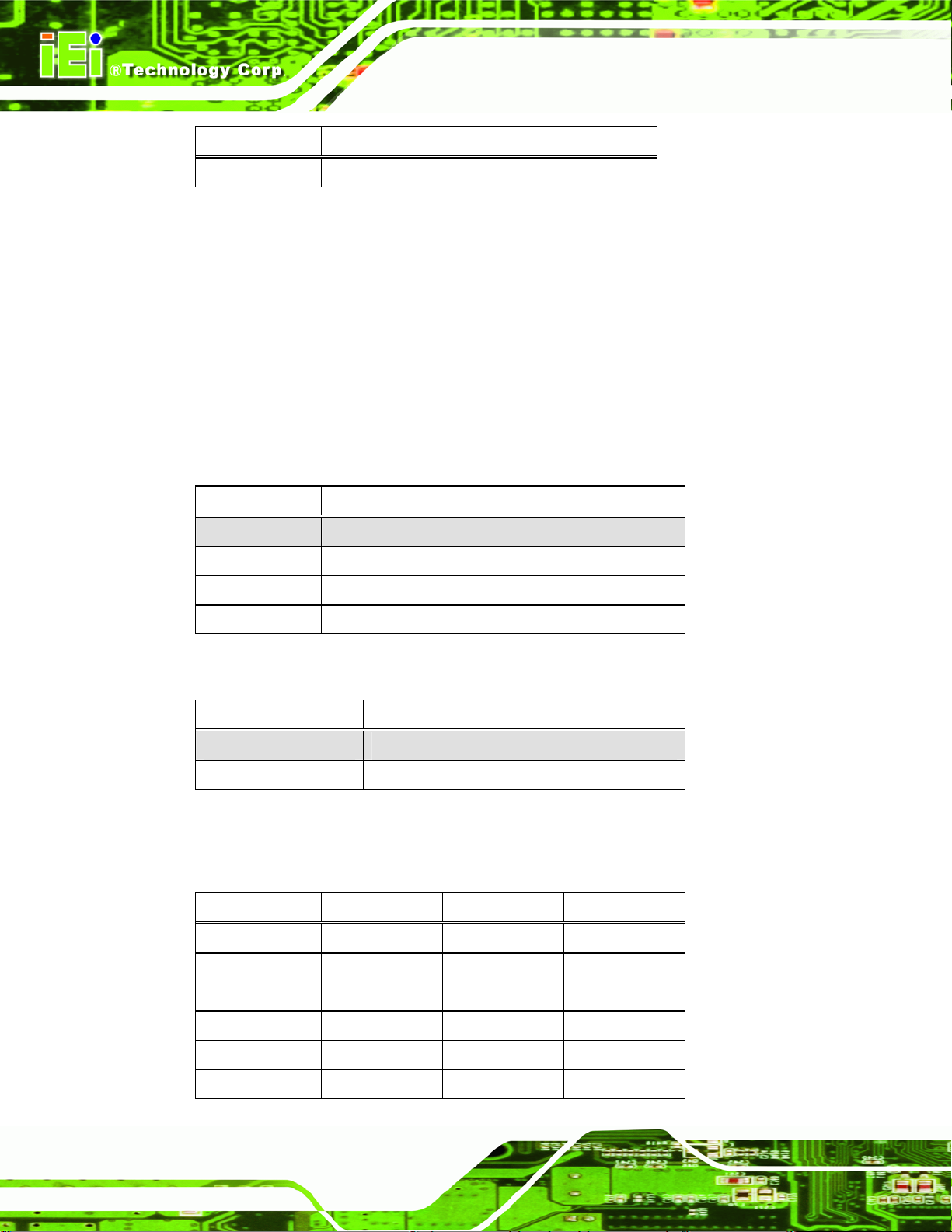
Pin Description
5-6 5 V
AFL-W19A/W19B/17D/W15A-GM45 Panel PC
Table 2-4: COM3 Pin-9 Setup
2.5.3 COM3 RS-232/422/485 Setup
Jumper Label: J3 and J4
Jumper Type:
Jumper Settings:
8-pin and 12-pin headers
5Table 2-5 and 5Table 2-6
See
This serial port can be set to use RS-232, RS-422 or RS-485 communication methods.
Set all the jumpers to the same settings.
J3 Description
1-2 According to BIOS settings
3-4 RS-232
5-6 RS-422
7-8 RS-485
Table 2-5: COM3 RS-232/422/485 Setup
J4 Description
1-2, 4-5, 7-8, 10-11 RS-232
2-3, 5-6, 8-9, 11-12 RS-422/485
Page 20
Table 2-6: COM3 RS-232/422/485 Setup
The pinouts for RS-232, RS-422 and RS-485 communication are shown below.
Pin RS-232 Desc. RS-422 Desc. RS-485 Desc.
1 DCD TX- D2 RX TX+ D+
3 TX
4 DTR
5 GND
6 DSR RX-

AFL-W19A/W19B/17D/W15A-GM45 Panel PC
Pin RS-232 Desc. RS-422 Desc. RS-485 Desc.
7 RTS RX+
8 CTS
9 RI
Table 2-7: COM3 Pinouts
2.5.4 COM3 422/485 Setup
Jumper Label: J6
Jumper Type:
Jumper Settings:
6-pin header
See
Use this jumper to set RS-422 or RS-485 communication methods.
J6 Description
1-3 RS-422 TX3-5 RS-485 D2-4 RS-422 TX+
4-6 RS-485 D+
Table 2-8: COM3 422/485 Setup
2.6 Mounting the System
WARNING!
5Table 2-5 and 5Table 2-6
The panel PC is very heavy. Two or more people should mount the
panel PC. Dropping or bumping the panel PC during installation can
cause serious or irreparable damage to the panel PC.
The following installation options are available:
Lift stand
Wall arm
Wall mount
Page 21

Ceiling mount
Mobile mount
The installation instructions are included with the stand, arm or mount.
AFL-W19A/W19B/17D/W15A-GM45 Panel PC
2.7 Bottom Panel Connectors
The bottom panel connectors extend the capabilities of the panel PC but are not essential
for operation (except power).
Figure 2-7: Connectors
2.7.1 LAN Connection
The RJ-45 connectors enable connection to an external network. To connect a LAN cable
with an RJ-45 connector, please follow the instructions below.
Step 1: Locate the RJ-45 connector on the bottom panel of the
AFL-W19A/W19B/17D/W15A-GM45.
Step 2: Align the connectors. Align the RJ-45 connector on the LAN cable with one of
the RJ-45 connectors on the bottom panel of the
AFL-W19A/W19B/17D/W15A-GM45. See
5Figure 2-8.
Page 22

AFL-W19A/W19B/17D/W15A-GM45 Panel PC
Figure 2-8: LAN Connection
Step 3: Insert the LAN cable RJ-45 connector. Once aligned, gently insert the LAN
cable RJ-45 connector into the onboard RJ-45 port. Step 0:
2.7.2 Serial Device Connection
The serial device connectors are for connecting serial devices to the
AFL-W19A/W19B/17D/W15A-GM45. Follow the steps below to connect a serial device to
the AFL-W19A/W19B/17D/W15A-GM45 panel PC.
Step 1: Locate the DB-9 connector. The location of the DB-9 connector is shown in
5Figure 2-7.
Step 2: Insert the serial connector. Insert the DB-9 connector of a serial device into
the DB-9 connector on the bottom panel. See
5Figure 2-9.
Page 23

AFL-W19A/W19B/17D/W15A-GM45 Panel PC
Figure 2-9: Serial Device Connector
Step 3: Secure the connector. Secure the serial device connector to the external
interface by tightening the two retention screws on either side of the connector.
2.7.3 USB Device Connection
To connect USB devices to the AFL-W19A/W19B/17D/W15A-GM45, please follow the
instructions below.
Step 1: Located the USB connectors. The locations of the USB connectors are shown
5Figure 2-7.
in
Step 2: Align the connectors. Align the USB device connector with one of the
connectors on the bottom panel. See
5Figure 2-10.
Step 0:
Page 24

AFL-W19A/W19B/17D/W15A-GM45 Panel PC
Figure 2-10: USB Device Connection
Step 3: Insert the device connector. Once aligned, gently insert the USB device
connector into the onboard connector. Step 0:
2.7.4 VGA Monitor Connection
The VGA output can be connected to an external VGA monitor. To connect the VGA
monitor to the AFL-W19A/W19B/17D/W15A-GM45, please follow the instructions below.
Step 1: Locate the female DB-15 connector. The location of the female DB-15
connector is shown in
Step 2: Align the VGA connector. Align the male DB-15 connector on the VGA screen
cable with the female DB-15 connector on the external peripheral interface.
Step 3: Insert the VGA connector. Once the connectors are properly aligned with the
insert the male connector from the VGA screen into the female connector on the
AFL-W19A/W19B/17D/W15A-GM45. See
5Figure 2-7.
5Figure 2-11.
Page 25

Figure 2-11: VGA Connector
Step 4: Secure the connector. Secure the DB-15 VGA connector from the VGA
monitor to the external interface by tightening the two retention screws on either
AFL-W19A/W19B/17D/W15A-GM45 Panel PC
side of the connector. Step 0:
2.8 Power Connection
The power cable connects the panel PC to the power supply. The power cable is required
for operation of the panel PC.
Step 1: Connect one end to the panel PC.
Step 2: Connect the other end to the included power supply Step 0:
2.9 Driver Installation
NOTE:
The content of the CD may vary throughout the life cycle of the product
and is subject to change without prior notice. Visit the IEI website or
contact technical support for the latest updates.
Page 26
The following drivers can be installed on the system. Each driver is in its own directory on
the driver CD:

AFL-W19A/W19B/17D/W15A-GM45 Panel PC
Chipset driver
Graphics driver
LAN driver
Audio driver
Touch panel driver
Keypad utility driver
Wireless LAN card driver
Bluetooth driver (optional)
NOTE:
When installing the Wireless LAN card driver, make sure to select the
RT3092 folder which indicates the WLAN card model installed on the
system.
Page 27

AFL-W19A/W19B/17D/W15A-GM45 Panel PC
Chapter
3
3 BIOS
Page 28

AFL-W19A/W19B/17D/W15A-GM45 Panel PC
3.1 Introduction
The BIOS is programmed onto the BIOS chip. The BIOS setup program allows changes to
certain system settings. This chapter outlines the options that can be changed.
3.1.1 Starting Setup
The AMI BIOS is activated when the computer is turned on. The setup program can be
activated in one of two ways.
1. Press the D
2. Press the D
appears on the screen. 0.
If the message disappears before the D
again.
ELETE key as soon as the system is turned on or
ELETE key when the “Press Del to enter SETUP” message
ELETE key is pressed, restart the computer and try
3.1.2 Using Setup
Use the arrow keys to highlight items, press ENTER to select, use the PageUp and
PageDown keys to change entries, press F1 for help and press E
keys are shown in.
Key Function
Up arrow Move to previous item
Down arrow Move to next item
Left arrow Move to the item on the left hand side
SC to quit. Navigation
Right arrow Move to the item on the right hand side
Esc key Main Menu – Quit and not save changes into CMOS
Status Page Setup Menu and Option Page Setup Menu --
Exit current page and return to Main Menu
Page Up key Increase the numeric value or make changes
Page Dn key Decrease the numeric value or make changes
F1 key General help, only for Status Page Setup Menu and Option
Page Setup Menu
Page 29

Key Function
F2 /F3 key Change color from total three colors. F2 to select color
F10 key Save all the CMOS changes, only for Main Menu
Table 3-1: BIOS Navigation Keys
3.1.3 Getting Help
When F1 is pressed a small help window describing the appropriate keys to use and the
AFL-W19A/W19B/17D/W15A-GM45 Panel PC
forward.
possible selections for the highlighted item appears. To exit the Help Window press E
the F1 key again.
3.1.4 Unable to Reboot After Configuration Changes
If the computer cannot boot after changes to the system configuration is made, disconnect
the battery inside the system to clear CMOS.
3.1.5 BIOS Menu Bar
The menu bar on top of the BIOS screen has the following main items:
Main – Changes the basic system configuration.
Advanced – Changes the advanced system settings.
PCIPnP – Changes the advanced PCI/PnP Settings
Boot – Changes the system boot configuration.
Security – Sets User and Supervisor Passwords.
Chipset – Changes the chipset settings.
SC or
Page 30
Exit – Selects exit options and loads default settings
The following sections completely describe the configuration options found in the menu
items at the top of the BIOS screen and listed above.

AFL-W19A/W19B/17D/W15A-GM45 Panel PC
3.2 Main
The Main BIOS menu (5BIOS Menu 1) appears when the BIOS Setup program is entered.
The Main menu gives an overview of the basic system information.
BIOS SETUP UTILITY
Main Advanced PCIPNP Boot Security Chipset Power Exit
System Overview
⎯⎯⎯⎯⎯⎯⎯⎯⎯⎯⎯⎯⎯⎯⎯⎯⎯⎯⎯⎯⎯⎯⎯⎯⎯⎯⎯⎯⎯⎯⎯
AMIBIOS
Version :08.00.15
Build Date :12/08/08
ID: :H415MR12
Processor
Intel® Core™2 Duo CPU T7500 @ 2.20 GHz
Speed :2200MHz
Count :1
System Memory
Size :2013MB
System Time [14:20:27]
System Time [Tue 03/10/2009]
v02.61 ©Copyright 1985-2006, American Megatrends, Inc.
Use [ENTER], [TAB] or
[SHIFT-TAB] to select a
field.
Use [+] or [-] to
configure system time.
ÅÆ
Select Screen
↑ ↓ Select Item
Enter Go to SubScreen
F1 General Help
F10 Save and Exit
ESC Exit
BIOS Menu 1: Main
Î System Overview
The System Overvie w lists a brief summary of different system components. The fields in
System Overview cannot be changed. The items shown in the system overview include:
AMI BIOS: Displays auto-detected BIOS information
o Version: Current BIOS version
o Build Date: Date the current BIOS version was made
o ID: Installed BIOS ID
Processor: Displays auto-detected CPU specifications
o Type: Names the currently installed processor
o Speed: Lists the processor speed
o Count: The number of CPUs on the motherboard
System Memory: Displays the auto-detected system memory.
o Size: Lists memory size
Page 31

The System Overview field also has two user configurable fields:
Î System Time [xx:xx:xx]
Use the System Time option to set the system time. Manually enter the hours, minutes
and seconds.
Î System Date [xx/xx/xx]
Use the System Date option to set the system date. Manually enter the day, month and
year.
AFL-W19A/W19B/17D/W15A-GM45 Panel PC
3.3 Advanced
Use the Advanced menu (5BIOS Menu 2) to configure the CPU and peripheral devices
BIOS SETUP UTILITY
Main Advanced PCIPNP Boot Security Chipset Power Exit
Advanced Settings
⎯⎯⎯⎯⎯⎯⎯⎯⎯⎯⎯⎯⎯⎯⎯⎯⎯⎯⎯⎯⎯⎯⎯⎯⎯⎯⎯⎯⎯⎯⎯
WARNING: Setting wrong values in below sections may cause
system to malfunction
> CPU Configuration
> IDE Configuration
> Floppy Configuration
> SuperIO Configuration
> Hardware Health Configuration
> ACPI Configuration
> Remote Access Configuration
> USB Configuration
> Power Configuration
v02.61 ©Copyright 1985-2006, American Megatrends, Inc.
Configure CPU
ÅÆ
Select Screen
↑ ↓ Select Item
Enter Go to SubScreen
F1 General Help
F10 Save and Exit
ESC Exit
Page 32
BIOS Menu 2: Advanced

AFL-W19A/W19B/17D/W15A-GM45 Panel PC
3.3.1 CPU Configuration
Use the CPU Configuration menu (5BIOS Menu 3) to view detailed CPU specifications
and configure the CPU.
BIOS SETUP UTILITY
Main Advanced PCIPNP Boot Security Chipset Power Exit
Configure Advanced CPU Settings
Module Version:3F.12
⎯⎯⎯⎯⎯⎯⎯⎯⎯⎯⎯⎯⎯⎯⎯⎯⎯⎯⎯⎯⎯⎯⎯⎯⎯⎯⎯⎯⎯⎯⎯
Manufacturer :Intel®
Intel® Core™2 Duo CPU T7500 @ 2.20 GHz
Frequency :2.20GHz
FSB Speed :800MHz
Cache L1 : 64KB
Cache L2 : 4096KB
Ratio Actual Value:11
ÅÆ
Select Screen
↑ ↓ Select Item
Enter Go to SubScreen
F1 General Help
F10 Save and Exit
ESC Exit
v02.61 ©Copyright 1985-2006, American Megatrends, Inc.
BIOS Menu 3: CPU Configuration
The CPU Configuration menu (
Manufacturer: Lists the name of the CPU manufacturer
Brand String: Lists the brand name of the CPU being used
Frequency: Lists the CPU processing speed
FSB Speed: Lists the FSB speed
Cache L1: Lists the CPU L1 cache size
Cache L2: Lists the CPU L2 cache size
5BIOS Menu 3) lists the following CPU details:
Page 33

AFL-W19A/W19B/17D/W15A-GM45 Panel PC
3.3.2 IDE Configuration
Use the IDE Configuration menu (5BIOS Menu 4) to change and/or set the configuration
of the IDE devices installed in the system.
BIOS SETUP UTILITY
Main Advanced PCIPNP Boot Security Chipset Power Exit
IDE Configuration
⎯⎯⎯⎯⎯⎯⎯⎯⎯⎯⎯⎯⎯⎯⎯⎯⎯⎯⎯⎯⎯⎯⎯⎯⎯⎯⎯⎯⎯⎯⎯
SATA#1 Configuration [Compatible]
Configure SATA#1 as [IDE]
> Primary IDE Master : [Not Detected]
> Secondary IDE Master : [Optiarc CDRWD]
Options
Disabled
Compatible
Enhanced
ÅÆ
Select Screen
↑ ↓ Select Item
Enter Go to SubScreen
F1 General Help
F10 Save and Exit
ESC Exit
v02.61 ©Copyright 1985-2006, American Megatrends, Inc.
BIOS Menu 4: IDE Configuration
Î SATA#1 Configuration [Compatible]
Use the ATA/IDE Configurations option to configure the ATA/IDE controller.
Î
Disabled
Î
Compatible DEFAULT
Î
Enhanced
Î Configure SATA as [IDE]
Use the Configure SATA as option to configure SATA devices as normal IDE devices.
Î
IDE DEFAULT
Configures SATA devices as normal IDE device.
Disables the on-board ATA/IDE controller.
The SATA drive is configured on an IDE channel.
Both IDE and SATA channels are configured
separately.
Page 34
Î
Î
RAID
AHCI
Used when a RAID setup is installed
Enables advanced SATA drive features
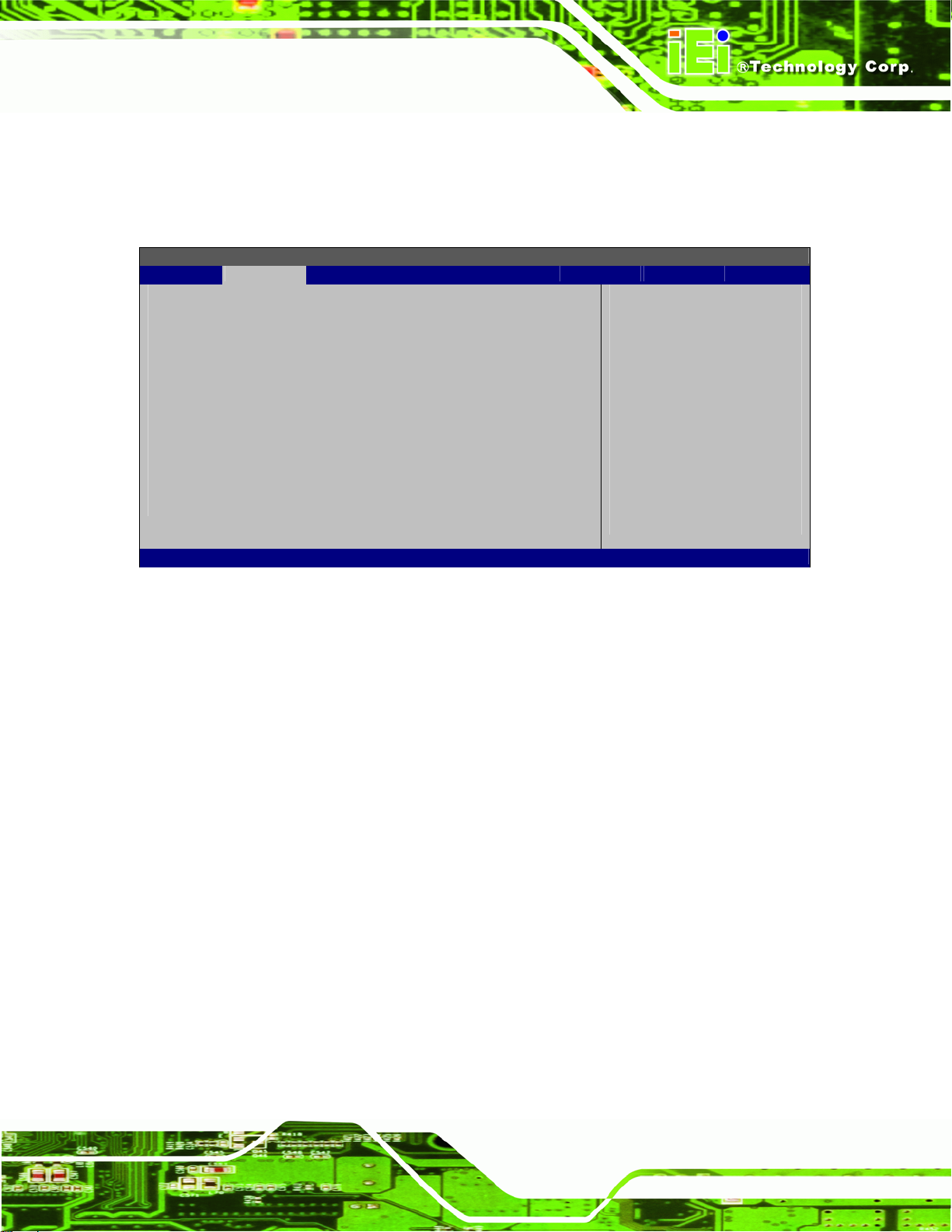
AFL-W19A/W19B/17D/W15A-GM45 Panel PC
3.3.2.1 IDE Master, IDE Slave
Use the IDE Master and IDE Slave configuration menu to view both primary and
secondary IDE device details and configure the IDE devices connected to the system.
BIOS SETUP UTILITY
Main Advanced PCIPNP Boot Security Chipset Power Exit
Primary IDE Master
⎯⎯⎯⎯⎯⎯⎯⎯⎯⎯⎯⎯⎯⎯⎯⎯⎯⎯⎯⎯⎯⎯⎯⎯⎯⎯⎯⎯⎯⎯⎯
Device :Not Detected
⎯⎯⎯⎯⎯⎯⎯⎯⎯⎯⎯⎯⎯⎯⎯⎯⎯⎯⎯⎯⎯⎯⎯⎯⎯⎯⎯⎯⎯⎯⎯
Type [Auto]
LBA/Large Mode [Auto]
Block (Multi-Sector Transfer) [Auto]
PIO Mode [Auto]
DMA Mode [Auto]
S.M.A.R.T. [Auto]
32Bit Data Transfer [Enabled]
Select the type
of device connected
to the system
Å
Select Screen
↑ ↓ Select Item
+- Change Option
F1 General Help
F10 Save and Exit
ESC Exit
v02.61 ©Copyright 1985-2006, American Megatrends, Inc.
BIOS Menu 5: IDE Master and IDE Slave Configuration
Î Auto-Detected Drive Parameters
The “grayed-out” items in the left frame are IDE disk drive parameters automatically
detected from the firmware of the selected IDE disk drive. The drive parameters are listed
as follows:
Device: Lists the device type (e.g. hard disk, CD-ROM etc.)
Type: Indicates the type of devices a user can manually select
Vendor: Lists the device manufacturer
Size: List the storage capacity of the device.
LBA Mode: Indicates whether the LBA (Logical Block Addressing) is a method
of addressing data on a disk drive is supported or not.
Block Mode: Block mode boosts IDE drive performance by increasing the
amount of data transferred. Only 512 bytes of data can be transferred per
interrupt if block mode is not used. Block mode allows transfers of up to 64 KB
per interrupt.
PIO Mode: Indicates the PIO mode of the installed device.
Page 35

Î Type [Auto]
Use the Type BIOS option select the type of device the AMIBIOS attempts to boot from
after the Power-On Self-Test (POST) is complete.
AFL-W19A/W19B/17D/W15A-GM45 Panel PC
Async DMA: Indicates the highest Asynchronous DMA Mode that is
supported.
Ultra DMA: Indicates the highest Synchronous DMA Mode that is supported.
S.M.A.R.T.: Indicates whether or not the Self-Monitoring Analysis and
Reporting Technology protocol is supported.
32Bit Data Transfer: Enables 32-bit data transfer.
Î
Not Installed
Î
Auto DEFAULT
Î
CD/DVD
Î
ARMD
BIOS is prevented from searching for an IDE disk
drive on the specified channel.
The BIOS auto detects the IDE disk drive type
attached to the specified channel. This setting should
be used if an IDE hard disk drive is attached to the
specified channel.
The CD/DVD option specifies that an IDE CD-ROM
drive is attached to the specified IDE channel. The
BIOS does not attempt to search for other types of
IDE disk drives on the specified channel.
This option specifies an ATAPI Removable Media
Device. These include, but are not limited to:
ZIP
LS-120
Î LBA/Large Mode [Auto]
Use the LBA/Large Mode option to disable or enable BIOS to auto detects LBA (Logical
Block Addressing). LBA is a method of addressing data on a disk drive. In LBA mode, the
maximum drive capacity is 137 GB.
Î
Disabled
Page 36
BIOS is prevented from using the LBA mode control on
the specified channel.
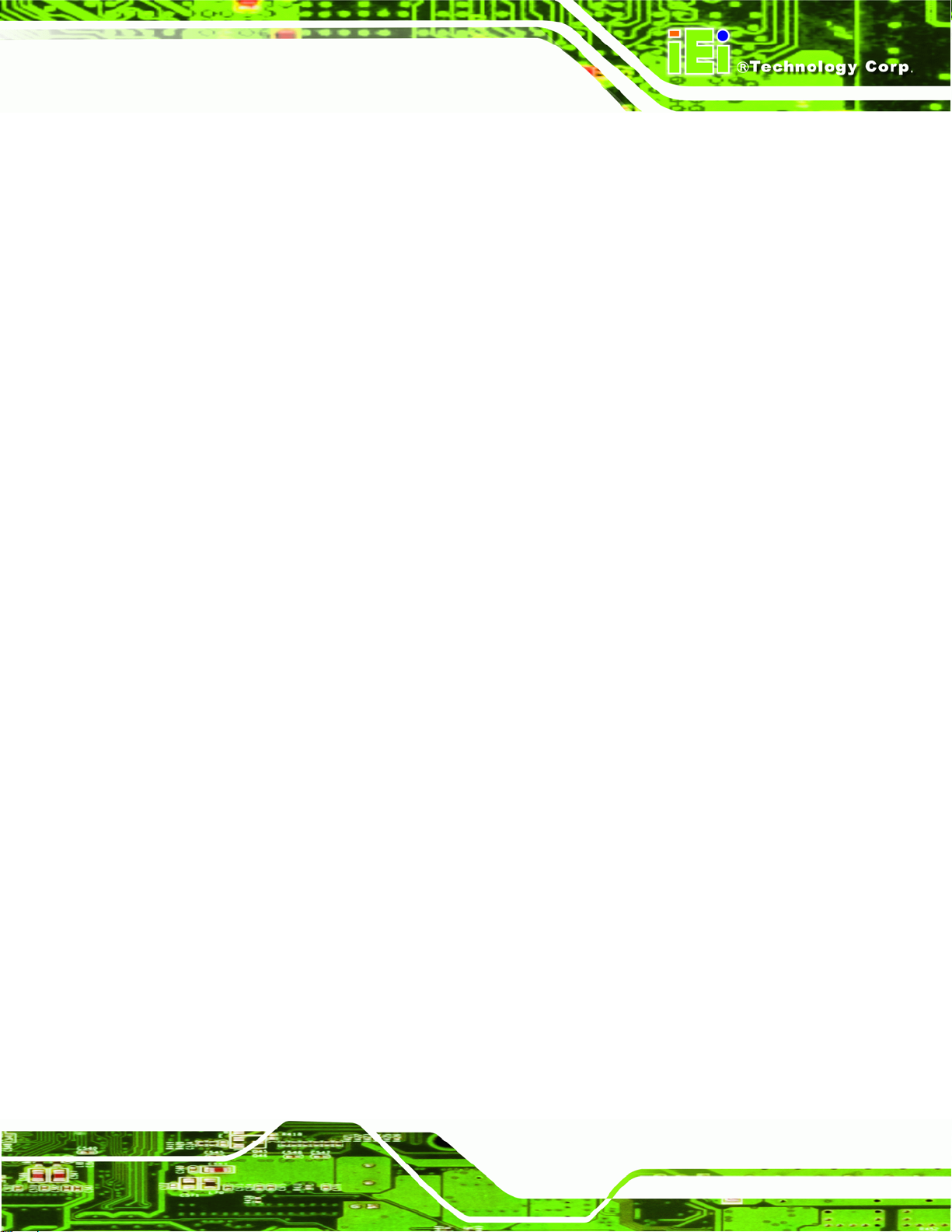
AFL-W19A/W19B/17D/W15A-GM45 Panel PC
Î
Auto DEFAULT
Î Block (Multi Sector Transfer) [Auto]
Use the Block (Multi Sector Transfer) to disable or enable BIOS to auto detect if the
device supports multi-sector transfers.
Î
Disabled
Î
Auto DEFAULT
Î PIO Mode [Auto]
BIOS auto detects the LBA mode control on the specified
channel.
BIOS is prevented from using Multi-Sector Transfer on the
specified channel. The data to and from the device occurs
one sector at a time.
BIOS auto detects Multi-Sector Transfer support on the
drive on the specified channel. If supported the data
transfer to and from the device occurs multiple sectors at
a time.
Use the PIO Mode option to select the IDE PIO (Programmable I/O) mode program timing
cycles between the IDE drive and the programmable IDE controller. As the PIO mode
increases, the cycle time decreases.
Î
Auto DEFAULT
Î
0
Î
1
Î
2
Î
3
Î
4
BIOS auto detects the PIO mode. Use this value if the IDE disk
drive support cannot be determined.
PIO mode 0 selected with a maximum transfer rate of 3.3 MB/s
PIO mode 1 selected with a maximum transfer rate of 5.2 MB/s
PIO mode 2 selected with a maximum transfer rate of 8.3 MB/s
PIO mode 3 selected with a maximum transfer rate of 11.1 MB/s
PIO mode 4 selected with a maximum transfer rate of 16.6 MB/s
(This setting generally works with all hard disk drives
manufactured after 1999. For other disk drives, such as IDE
CD-ROM drives, check the specifications of the drive.)
Page 37

Î DMA Mode [Auto]
Use the DMA Mode BIOS selection to adjust the DMA mode options.
AFL-W19A/W19B/17D/W15A-GM45 Panel PC
Î
Auto DEFAULT
Î
SWDMA0
Î
SWDMA1
Î
SWDMA2
Î
MWDMA0
Î
MWDMA1
Î
MWDMA2
BIOS auto detects the DMA mode. Use this value if the IDE
disk drive support cannot be determined.
Single Word DMA mode 0 selected with a maximum data
transfer rate of 2.1 MB/s
Single Word DMA mode 1 selected with a maximum data
transfer rate of 4.2 MB/s
Single Word DMA mode 2 selected with a maximum data
transfer rate of 8.3 MB/s
Multi Word DMA mode 0 selected with a maximum data
transfer rate of 4.2 MB/s
Multi Word DMA mode 1 selected with a maximum data
transfer rate of 13.3 MB/s
Multi Word DMA mode 2 selected with a maximum data
transfer rate of 16.6 MB/s
Î
UDMA0
Î
UDMA1
Î
UDMA2
Î
UDMA3
Î
UDMA4
Ultra DMA mode 0 selected with a maximum data transfer
rate of 16.6 MB/s
Ultra DMA mode 1 selected with a maximum data transfer
rate of 25 MB/s
Ultra DMA mode 2 selected with a maximum data transfer
rate of 33.3 MB/s
Ultra DMA mode 3 selected with a maximum data transfer
rate of 44 MB/s (To use this mode, it is required that an
80-conductor ATA cable is used.)
Ultra DMA mode 4 selected with a maximum data transfer
rate of 66.6 MB/s (To use this mode, it is required that an
80-conductor ATA cable is used.)
Page 38

AFL-W19A/W19B/17D/W15A-GM45 Panel PC
Î
UDMA5
Î S.M.A.R.T [Auto]
Use the S.M.A.R.T option to auto-detect, disable or enable Self-Monitoring Analysis and
Reporting Technology (SMART) on the drive on the specified channel. S.M.A.R.T predicts
impending drive failures. The S.M.A.R.T BIOS option enables or disables this function.
Î
Auto DEFAULT
Î
Disabled
Î
Enabled
Î 32Bit Data Transfer [Enabled]
Use the 32Bit Data Transfer BIOS option to enables or disable 32-bit data transfers.
Ultra DMA mode 5 selected with a maximum data transfer
rate of 99.9 MB/s (To use this mode, it is required that an
80-conductor ATA cable is used.)
BIOS auto detects HDD SMART support.
Prevents BIOS from using the HDD SMART feature.
Allows BIOS to use the HDD SMART feature
Î
Disabled
Î
Enabled DEFAULT
Prevents the BIOS from using 32-bit data transfers.
Allows BIOS to use 32-bit data transfers on supported
hard disk drives.
Page 39

AFL-W19A/W19B/17D/W15A-GM45 Panel PC
3.3.3 Hardware Health Configuration
The Hardware Health Configuration menu (5BIOS Menu 6) shows the operating
temperature, fan speeds and system voltages.
BIOS SETUP UTILITY
Main Advanced PCIPNP Boot Security Chipset Power Exit
Hardware Health Event Monitoring
⎯⎯⎯⎯⎯⎯⎯⎯⎯⎯⎯⎯⎯⎯⎯⎯⎯⎯⎯⎯⎯⎯⎯⎯⎯⎯⎯⎯⎯⎯⎯
CPU_FAN1 Mode Setting [Automatic Mode]
CPU Temp. Limit of OFF [000]
CPU Temp. Limit of Start [020]
CPU_FAN1 Start PWM [070]
Slope PWM 1 [0.5 PWM]
SYS_FAN1 Mode Setting [Automatic Mode]
PWM Temp. Limit of OFF [000]
PWM Temp. Limit of Start [020]
SYS_FAN1 Start PWM [070]
Slope PWM 2 [0.5 PWM]
SYS_FAN2 Mode Setting [Automatic Mode]
PWM Temp. Limit of OFF [000]
PWM Temp. Limit of Start [020]
CPU_FAN1 Start PWM [070]
Slope PWM 1 [0.5 PWM]
CPU Temperature :47ºC/116ºF
System Temperature :55ºC/131ºF
CPU Fan :4821 RPM
SYS Fan 1 Speed :4218 RPM
SYS Fan 2 Speed :4218 RPM
CPU Core :1.306 V
+1.05V :1.564 V
+3.30V :3.500 V
+5.00V :4.892 V
+12.0V :12.342 V
+1.50V :2.645 V
+1.80V :1.225 V
v02.61 ©Copyright 1985-2006, American Megatrends, Inc.
ÅÆ
Select Screen
↑ ↓ Select Item
Enter Go to SubScreen
F1 General Help
F10 Save and Exit
ESC Exit
BIOS Menu 6: Hardware Health Configuration
Î Mode Setting [Full On Mode]
Use the Mode Setting option to configure the second fan.
Î
Full On Mode DEFAULT
Page 40
Fan is on all the time

AFL-W19A/W19B/17D/W15A-GM45 Panel PC
Î
Automatic mode
Î
PWM Manual mode
Î Temp. Limit of OFF [000]
The fan adjusts its speed using these settings:
Temp. Limit of OFF
Temp. Limit of Start
Fan Start PWM
Slope PWM 1
The fan spins at the speed set in:
Fan PWM control
WARNING:
CPU failure can result if this value is set too high
The fan will turn off if the temperature falls below this value.
Minimum Value: 0°C
Maximum Value: 127°C
Î Temp. Limit of Start [020]
WARNING:
CPU failure can result if this value is set too high
When the fan is off, it will only start when the temperature exceeds this setting.
Minimum Value: 0°C
Maximum Value: 127°C
Î Start PWM [070]
This is the initial speed of the fan when it first starts spinning.
PWM Minimum Mode: 0
Page 41
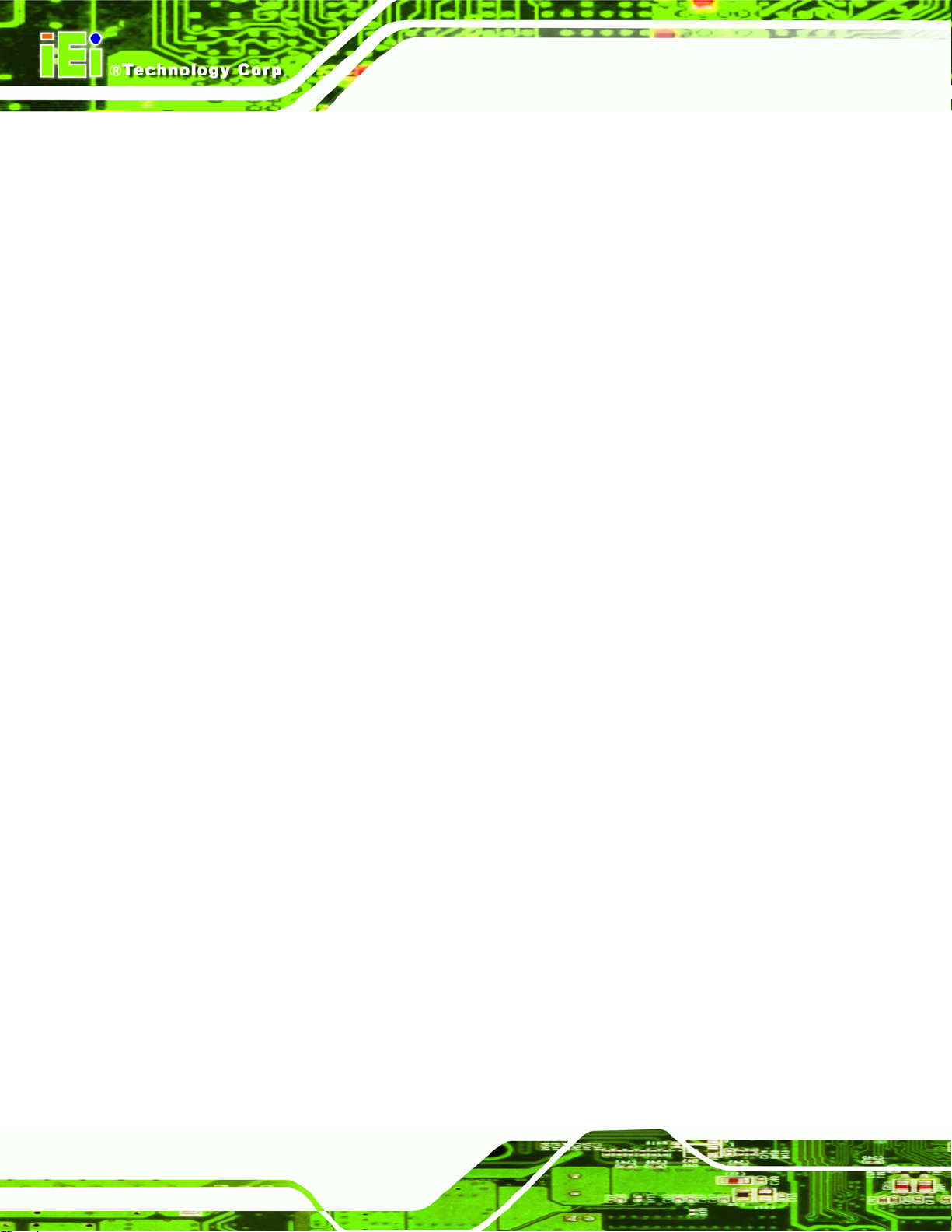
PWM Maximum Mode: 127
Î Slope PWM [1 PWM]
A bigger value will increase the fan speed in big amounts. A smaller value will increase the
speed more gradually.
0 PWM
1 PWM
2 PWM
4 PWM
8 PWM
16 PWM
32 PWM
64 PWM
AFL-W19A/W19B/17D/W15A-GM45 Panel PC
Î CPU Fan PWM Control [070]
This value specifies the speed of the fan.
PWM Minimum Mode: 0
PWM Maximum Mode: 127
Î Monitored Values
The following system parameters and values are shown. The system parameters that are
monitored are:
The following system temperatures are monitored:
o CPU temperature
o System temperature
The following fan speeds are monitored:
o CPU fan speed
o SYS fan 1 speed
Page 42
o SYS fan 2 speed
The following core voltages are monitored:
o CPU core
o +1.05V

p
T
o
AFL-W19A/W19B/17D/W15A-GM45 Panel PC
o +3.30V
o +5.00V
o +12.0V
o +1.5V
o +1.8V
3.3.4 AHCI Configuration
NOTE:
Advanced Host Controller Interface (AHCI) is a new programming
interface for SATA host controllers. AHCI systems do not have
master/slave designation for SATA devices, each device is treated as a
master, and hardware-assisted native command queuing.
Use the AHCI Settings menu (5BIOS Menu 7) to report on the auto-detection of devices
connected to the onboard SATA drive connectors.
BIOS SETUP UTILITY
Main Advanced PCIPNP Boot Security Chipset Power Exit
AHCI Settings
⎯⎯⎯⎯⎯⎯⎯⎯⎯⎯⎯⎯⎯⎯⎯⎯⎯⎯⎯⎯⎯⎯⎯⎯⎯⎯⎯⎯⎯⎯⎯
⎯⎯⎯⎯⎯⎯⎯⎯⎯⎯⎯⎯⎯⎯⎯⎯⎯⎯⎯⎯⎯⎯⎯⎯⎯⎯⎯⎯⎯⎯⎯
> AHCI Port0 [Not Detected]
> AHCI Port1 [Not Detected]
v02.61 ©Copyright 1985-2006, American Megatrends, Inc.
BIOS Menu 7: AHCI Configuration
While entering setup,
BIOS auto detects the
resence of IDE device.
his displays the status
f auto detection of IDE
devices.
ÅÆ
Select Screen
↑ ↓ Select Item
Enter Go to SubScreen
F1 General Help
F10 Save and Exit
ESC Exit
Page 43

S
Î AHCI Port n [Not Detected]
Use the AHCI Port n BIOS option to check what AHCI (Advanced Host Controller
Interface) devices are detected to a specified SATA drive connector. If a device is
detected, selecting the BIOS option, e.g. “AHCI Port 3” opens a new window.
AFL-W19A/W19B/17D/W15A-GM45 Panel PC
3.3.4.1 AHCI Port n
Use the AHCI Port n configuration menu (5BIOS Menu 8) to configure the drive connected
to SATA connector n.
BIOS SETUP UTILITY
Main Advanced PCIPNP Boot Security Chipset Power Exit
AHCI Port0
⎯⎯⎯⎯⎯⎯⎯⎯⎯⎯⎯⎯⎯⎯⎯⎯⎯⎯⎯⎯⎯⎯⎯⎯⎯⎯⎯⎯⎯⎯⎯
Device :Not Detected
⎯⎯⎯⎯⎯⎯⎯⎯⎯⎯⎯⎯⎯⎯⎯⎯⎯⎯⎯⎯⎯⎯⎯⎯⎯⎯⎯⎯⎯⎯⎯
SATA Port0 [Auto]
S.M.A.R.T. [Enabled]
elect the type of device
connected to the system
ÅÆ
Select Screen
↑ ↓ Select Item
Enter Go to SubScreen
F1 General Help
F10 Save and Exit
ESC Exit
v02.61 ©Copyright 1985-2006, American Megatrends, Inc.
BIOS Menu 8: AHCI Port n Configuration Menu
Î SATA Port n [Auto]
Use the SATA Port n option to enable the system to auto-detect the type of drive
connected to SATA drive connector n.
Î S.M.A.R.T [Enabled]
Use the S.M.A.R.T option to enable S.M.A.R.T (Self-Monitoring, Analysis, and Reporting
Technology) on the drive connected to SATA drive connector n.
Î
Enabled DEFAULT
Page 44
S.M.A.R.T is enabled on the drive connected to SATA
drive connector n on the system

AFL-W19A/W19B/17D/W15A-GM45 Panel PC
Î
Disabled
S.M.A.R.T is disabled on the drive connected to SATA
drive connector n on the system
3.3.5 Remote Access Configuration
Use the Remote Access Configuration menu (5BIOS Menu 9) to configure remote
access parameters. The Remote Access Configuration is an AMIBIOS feature and
allows a remote host running a terminal program to display and configure the BIOS
settings.
BIOS SETUP UTILITY
Main Advanced PCIPNP Boot Security Chipset Power Exit
Configure Remote Access type and parameters
⎯⎯⎯⎯⎯⎯⎯⎯⎯⎯⎯⎯⎯⎯⎯⎯⎯⎯⎯⎯⎯⎯⎯⎯⎯⎯⎯⎯⎯⎯⎯
Remote Access [Disabled]
Serial port number [COM1]
Base Address, IRQ [3F8H, 4]
Serial Port Mode [115200 8,n,1]
Redirection After BIOS POST [Always]
Terminal Type [ANSI]
ÅÆ
Select Screen
↑ ↓ Select Item
Enter Go to SubScreen
F1 General Help
F10 Save and Exit
ESC Exit
v02.61 ©Copyright 1985-2006, American Megatrends, Inc.
BIOS Menu 9: Remote Access Configuration
Î Remote Access [Disabled]
Use the Remote Access option to enable or disable access to the remote functionalities
of the system.
Î
Disabled DEFAULT
Remote access is disabled.
Page 45

AFL-W19A/W19B/17D/W15A-GM45 Panel PC
Î
Enabled
Î Serial Port Number [COM1]
Use the Serial Port Number option allows to select the serial port used for remote
access.
Î
COM1 DEFAULT
Remote access configuration options shown below
appear:
Serial Port Number
Serial Port Mode
Flow Control
Redirection after BIOS POST
Terminal Type
VT-UTF8 Combo Key Support
These configuration options are discussed below.
System is remotely accessed through COM1
Î
COM2
NOTE: Make sure the selected COM port is enabled through the Super I/O configuration
menu.
Î Base Address, IRQ [2F8h,3]
The Base Address, IRQ option cannot be configured and only shows the interrupt
address of the serial port listed above.
Î Serial Port Mode [115200 8,n,1]
Use the Serial Port Mode option to select baud rate through which the console redirection
is made. The following configuration options are available
115200 8,n,1 D
57600 8,n,1
38400 8,n,1
System is remotely accessed through COM2
EFAULT
Page 46
19200 8,n,1
09600 8,n,1
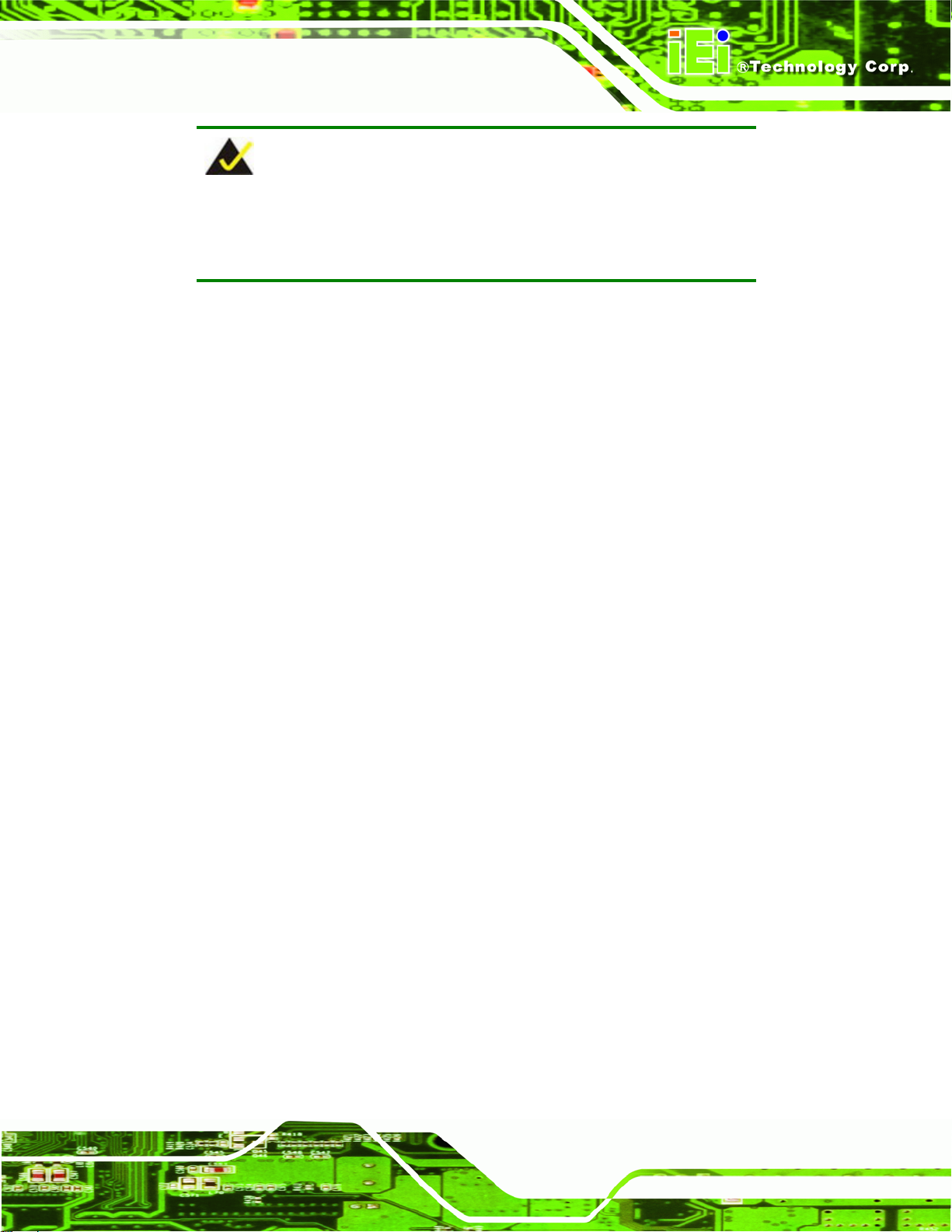
AFL-W19A/W19B/17D/W15A-GM45 Panel PC
NOTE:
Identical baud rate setting musts be set on the host (a management
computer running a terminal software) and the slave
Î Flow Control [None]
Use the Flow Control option to report the flow control method for the console redirection
application.
Î
None DEFAULT
Î
Hardware
Î
Software
Î Redirection After BIOS POST [Always]
Use the Redirection After BIOS POST option to specify when console redirection should
occur.
Î
Disabled
Î
Boot Loader
Î
Always DEFAULT
Î Terminal Type [ANSI]
No control flow,
Hardware is set as the console redirection
Software is set as the console redirection
The console is not redirected after POST
Redirection is active during POST and during Boot
Loader
Redirection is always active (Some OSes may not
work if set to Always)
Use the Terminal Type BIOS option to specify the remote terminal type.
Î
ANSI DEFAULT
Î
VT100
Î
VT-UTF8
The target terminal type is ANSI
The target terminal type is VT100
The target terminal type is VT-UTF8
Page 47

Î VT-UTF8 Combo Key Support [Disabled]
Use the VT-UFT8 Combo Key Support option to enable additional keys that are not
provided by VT100 for the PC 101 keyboard.
The VT100 Terminal Definition is the standard convention used to configure and conduct
emergency management tasks with UNIX-based servers. VT100 does not support all keys
on the standard PC 101-key layout, however. The VT-UTF8 convention makes available
additional keys that are not provided by VT100 for the PC 101 keyboard.
AFL-W19A/W19B/17D/W15A-GM45 Panel PC
Î
Disabled DEFAULT
Î
Enabled
Î Sredir Memory Display Delay [Disabled]
Use the Sredir Memory Display Delay option to select the delay before memory
information is displayed. Configuration options are listed below
No Delay D
Delay 1 sec
Delay 2 sec
Delay 4 sec
Disables the VT-UTF8 terminal keys
Enables the VT-UTF8 combination key. Support for
ANSI/VT100 terminals
EFAULT
Page 48

AFL-W19A/W19B/17D/W15A-GM45 Panel PC
3.3.6 USB Configuration
Use the USB Configuration menu (5BIOS Menu 10) to read USB configuration information
and configure the USB settings.
BIOS SETUP UTILITY
Main Advanced PCIPNP Boot Security Chipset Power Exit
USB Configuration
⎯⎯⎯⎯⎯⎯⎯⎯⎯⎯⎯⎯⎯⎯⎯⎯⎯⎯⎯⎯⎯⎯⎯⎯⎯⎯⎯⎯⎯⎯⎯
Module Version – 2.24.0-11.4
USB Devices Enabled:
1 Keyboard, 1 Mouse
USB Function [Enabled]
USB 2.0 Controller [Enabled]
Legacy USB Support [Enabled]
USB 2.0 Controller Mode [HiSpeed]
Options
Disabled
Enabled
ÅÆ
Select Screen
↑ ↓ Select Item
Enter Go to SubScreen
F1 General Help
F10 Save and Exit
ESC Exit
v02.61 ©Copyright 1985-2006, American Megatrends, Inc.
BIOS Menu 10: USB Configuration
Î USB Configuration
The USB Configuration field shows the system USB configuration. The items listed are:
Module Version: x.xxxxx.xxxxx
Î USB Devices Enabled
The USB Devices Enabled field lists the USB devices that are enabled on the system
Î USB Function [Enabled]
Use the USB Function BIOS option to enable or disable USB function support.
Î
Disabled
Î
Enabled DEFAULT
USB function support disabled
USB function support enabled
Page 49

Î USB 2.0 Controller [Enabled]
Use the USB 2.0 Controller BIOS option to enable or disable the USB 2.0 controller
AFL-W19A/W19B/17D/W15A-GM45 Panel PC
Î
Disabled
Î
Enabled DEFAULT
Î USB Function [Enabled]
Use the USB Function BIOS option to enable or disable a specified number of USB ports.
If only two USB ports are being used, disabling the remaining six USB frees up system
resources that can be redirected elsewhere.
Î
Disabled
Î
2 USB Ports
Î
4 USB Ports
Î
5 USB Ports
Î
8 USB Ports DEFAULT
Î Legacy USB Support [Enabled]
USB 2.0 controller disabled
USB 2.0 controller enabled
USB function support disabled
Two USB ports are enabled
Four USB ports are enabled
Five USB ports are enabled
Eight USB ports are enabled
Page 50
Use the Legacy USB Support BIOS option to enable USB mouse and USB keyboard
support.
Normally if this option is not enabled, any attached USB mouse or USB keyboard does not
become available until a USB compatible operating system is fully booted with all USB
drivers loaded. When this option is enabled, any attached USB mouse or USB keyboard
can control the system even when there is no USB driver loaded onto the system.
Î
Disabled
Î
Enabled DEFAULT
Î
Auto
Legacy USB support disabled
Legacy USB support enabled
Legacy USB support disabled if no USB devices are
connected
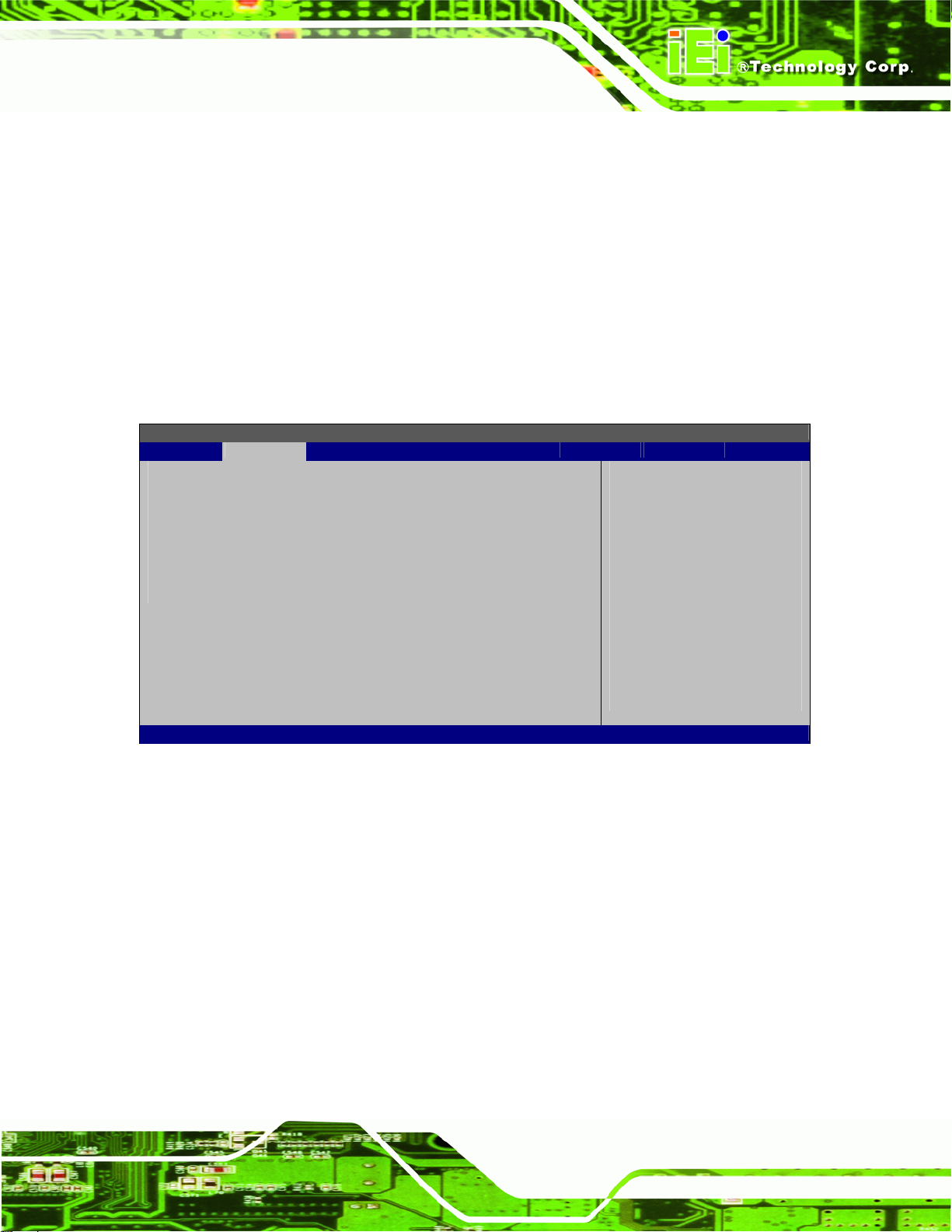
AFL-W19A/W19B/17D/W15A-GM45 Panel PC
Î USB2.0 Controller Mode [HiSpeed]
Use the USB2.0 Controller Mode option to set the speed of the USB2.0 controller.
Î
FullSpeed
Î
HiSpeed DEFAULT
The controller is capable of operating at 12 Mb/s
The controller is capable of operating at 480 Mb/s
3.3.6.1 USB Mass Storage Device Configuration
Use the USB Mass Storage Device Co nfiguration menu (5BIOS Menu 11) to configure
USB mass storage class devices.
BIOS SETUP UTILITY
Main Advanced PCIPNP Boot Security Chipset Power Exit
USB Mass Storage Device Configuration
⎯⎯⎯⎯⎯⎯⎯⎯⎯⎯⎯⎯⎯⎯⎯⎯⎯⎯⎯⎯⎯⎯⎯⎯⎯⎯⎯⎯⎯⎯⎯
USB Mass Storage Reset Delay [20 Sec]
Device #1 M-SysT5 Dell Memory Key 5.04
Emulation Type [Auto]
ÅÆ
Select Screen
↑ ↓ Select Item
Enter Go to SubScreen
F1 General Help
F10 Save and Exit
ESC Exit
v02.61 ©Copyright 1985-2006, American Megatrends, Inc.
BIOS Menu 11: USB Mass Storage Device Configuration
Î USB Mass Storage Reset Delay [20 Sec]
Use the USB Mass Storage Reset Delay option to set the number of seconds POST
waits for the USB mass storage device after the start unit command.
Î
10 Sec
Î
20 Sec DEFAULT
POST waits 10 seconds for the USB mass storage
device after the start unit command.
POST waits 20 seconds for the USB mass storage
device after the start unit command.
Page 51
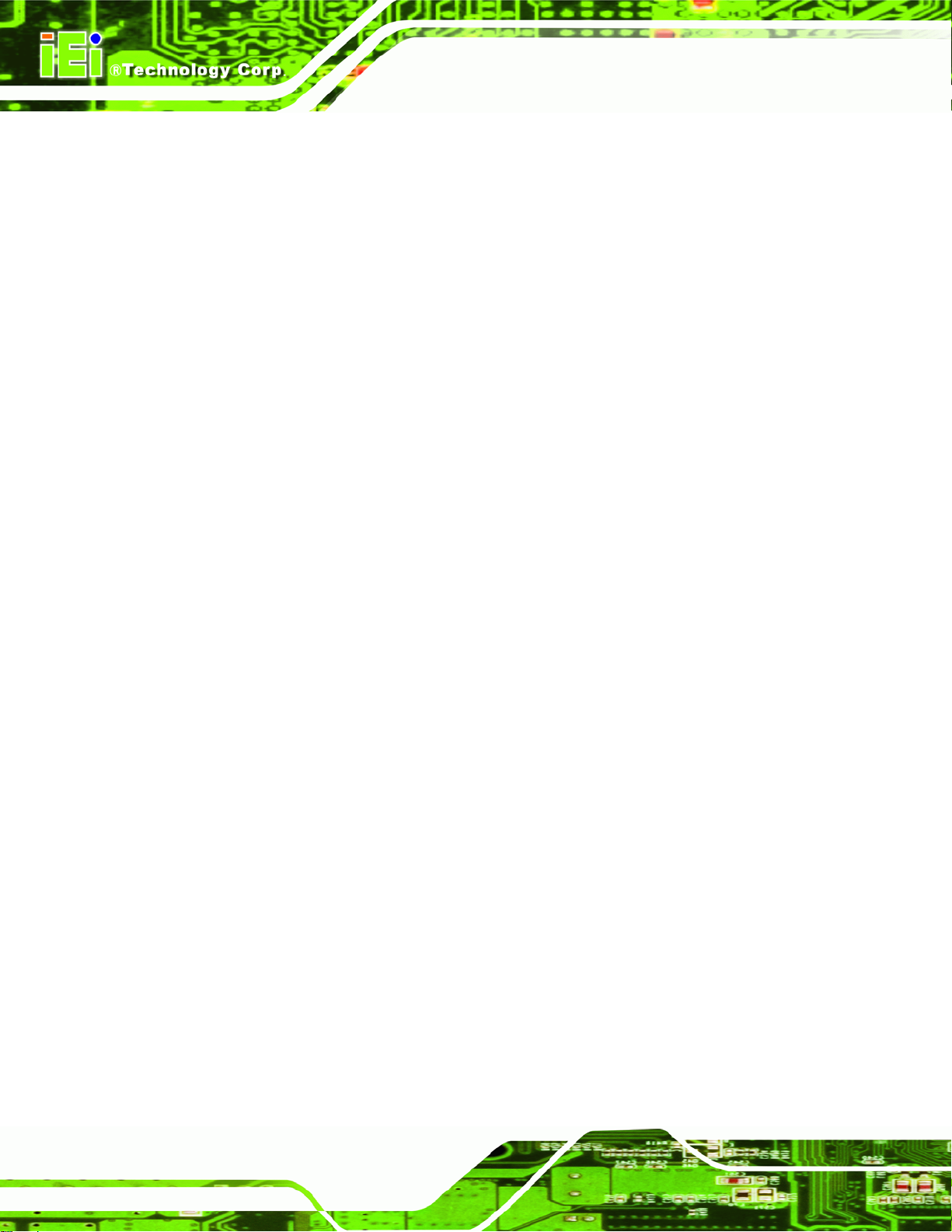
AFL-W19A/W19B/17D/W15A-GM45 Panel PC
Î
30 Sec
Î
40 Sec
Î Device ##
The Device## field lists the USB devices that are connected to the system.
Î Emulation Type [Auto]
Use the Emulation Type BIOS option to specify the type of emulation BIOS has to
provide for the USB device.
Î
Auto DEFAULT
Î
Floppy
POST waits 30 seconds for the USB mass storage
device after the start unit command.
POST waits 40 seconds for the USB mass storage
device after the start unit command.
BIOS auto-detects the current USB.
The USB device will be emulated as a floppy drive.
The device can be either A: or B: responding to
Î
Forced FDD
Î
Hard Disk
Î
CDROM
INT13h calls that return DL = 0 or DL = 1
respectively.
Allows a hard disk image to be connected as a
floppy image. This option works only for drives
formatted with FAT12, FAT16 or FAT32.
Allows the USB device to be emulated as hard disk
responding to INT13h calls that return DL values of
80h or above.
Assumes the CD-ROM is formatted as bootable
media. All the devices that support block sizes
greater than 512 bytes can only be booted using this
option.
Page 52

AFL-W19A/W19B/17D/W15A-GM45 Panel PC
3.3.7 Power Configuration
The APM Configuration menu (5BIOS Menu 12) allows the advanced power management
options to be configured.
BIOS SETUP UTILITY
Main Advanced PCIPNP Boot Security Chipset Power Exit
Restore on AC Power Loss [Power On]
⎯⎯⎯⎯⎯⎯⎯⎯⎯⎯⎯⎯⎯⎯⎯⎯⎯⎯⎯⎯⎯⎯⎯⎯⎯⎯⎯⎯⎯⎯⎯
> ACPI Configuration
Go into On/Off, or
Suspend when Power
button is pressed
ÅÆ
Select Screen
↑ ↓ Select Item
Enter Go to SubScreen
F1 General Help
F10 Save and Exit
ESC Exit
v02.61 ©Copyright 1985-2006, American Megatrends, Inc.
BIOS Menu 12: APM Configuration
Î Restore on AC Power Loss [Last State]
Use the Restore on AC Power Loss BIOS option to specify what state the system
returns to if there is a sudden loss of power to the system.
Î
Power Off
Î
Power On
Î
Last State DEFAULT
The system remains turned off
The system turns on
The system returns to its previous state. If it was on, it
turns itself on. If it was off, it remains off.
Page 53

AFL-W19A/W19B/17D/W15A-GM45 Panel PC
3.3.7.1 ACPI Settings
Use the ACPI Settings menu (5BIOS Menu 13) to select the ACPI state when the system
is suspended.
BIOS SETUP UTILITY
Main Advanced PCIPNP Boot Security Chipset Power Exit
ACPI Settings
⎯⎯⎯⎯⎯⎯⎯⎯⎯⎯⎯⎯⎯⎯⎯⎯⎯⎯⎯⎯⎯⎯⎯⎯⎯⎯⎯⎯⎯⎯⎯
Suspend Mode [S1 (POS)]
ÅÆ
Select Screen
↑ ↓ Select Item
Enter Go to SubScreen
F1 General Help
F10 Save and Exit
ESC Exit
v02.61 ©Copyright 1985-2006, American Megatrends, Inc.
BIOS Menu 13: ACPI Settings
Î Suspend Mode [S1(POS)]
Use the Suspend Mode option to specify the sleep state the system enters when it is not
being used.
Page 54

AFL-W19A/W19B/17D/W15A-GM45 Panel PC
3.3.8 Super IO Configuration
Use the Super IO Configuration menu (5BIOS Menu 14) to set or change the
configurations for the FDD controllers, parallel ports and serial ports.
BIOS SETUP UTILITY
Main Advanced PCIPNP Boot Security Chipset Power Exit
Configure Super I/O Chipset
⎯⎯⎯⎯⎯⎯⎯⎯⎯⎯⎯⎯⎯⎯⎯⎯⎯⎯⎯⎯⎯⎯⎯⎯⎯⎯⎯⎯⎯⎯⎯
Serial Port1 Address [3F8/IRQ4]
Serial Port1 Mode [Normal]
Serial Port2 Address [2F8/IRQ3]
Serial Port2 Mode [Normal]
Serial Port3 Address [3E8]
Serial Port3 IRQ [11]
Select RS232 or RS422/485 [RS232]
Serial Port4 Address [2E8]
Serial Port4 IRQ [10]
Allows BIOS to select
Serial Port Base
Addresses
ÅÆ
Select Screen
↑ ↓ Select Item
Enter Go to SubScreen
F1 General Help
F10 Save and Exit
ESC Exit
v02.61 ©Copyright 1985-2006, American Megatrends, Inc.
BIOS Menu 14: Super IO Configuration
Î Serial Port1 Address [3F8/IRQ4]
Selects the serial port base address.
Î
Disabled
Î
3F8/IRQ4 DEFAULT
Î
3E8/IRQ4
Î
2E8/IRQ3
Î Serial Port1 Mode [Normal]
Selects the mode for the serial port.
Î
Normal DEFAULT
No base address
I/O address 3F8 and interrupt address IRQ4
I/O address 3E8 and interrupt address IRQ4
I/O address 2E8 and interrupt address IRQ3
Normal mode
Î
IrDA
Î
ASK IR
IrDA mode
ASKIR mode
Page 55

Î Serial Port2 Address [2F8/IRQ3]
Selects the serial port base address.
AFL-W19A/W19B/17D/W15A-GM45 Panel PC
Î
Disabled
Î
2F8/IRQ3 DEFAULT
Î
3E8/IRQ4
Î
2E8/IRQ3
Î Serial Port2 Mode [Normal]
Selects the mode for the serial port.
Î
Normal DEFAULT
Î
IrDA
Î
ASK IR
Î Serial Port3 Address [3E8]
Selects the serial port base address.
No base address
I/O address 2F8 and interrupt address IRQ3
I/O address 3E8 and interrupt address IRQ4
I/O address 2E8 and interrupt address IRQ3
Normal mode
IrDA mode
ASKIR mode
Î
Disabled
Î
3E8 DEFAULT
Î
2E8
Î
2F0
Î
2E0
Î Serial Port3 IRQ [11]
Selects the serial port interrupt address.
Î
10
Î
11 DEFAULT
Page 56
No base address
I/O address 3E8
I/O address 2E8
I/O address 2F0
I/O address 2E0
IRQ address 10
IRQ address 11

AFL-W19A/W19B/17D/W15A-GM45 Panel PC
Î Select RS232 or RS422/RS485 [RS/232]
Select the communication method for Serial Port 3.
Î
RS232 DEFAULT
Î
RS485
Î
RS422
Î Serial Port4 Address [2E8]
Selects the serial port base address.
Î
Disabled
Î
2E8 DEFAULT
Î Serial Port4 IRQ [10]
Use the Serial Port4 IRQ option to select the interrupt address for serial port 4.
Î
10 DEFAULT
Serial Port 2 signaling mode is RS-232
Serial Port 2 signaling mode is RS-485
Serial Port 2 signaling mode is RS-422
No base address
I/O address 2E8
IRQ address 10
3.4 PCI/PnP
Use the PCI/PnP menu (5BIOS Menu 15) to configure advanced PCI and PnP settings.
WARNING!
Setting wrong values for the BIOS selections in the PCIPnP BIOS
menu may cause the system to malfunction.
Page 57

A
R
Main Advanced PCIPNP Boot Security Chipset Power Exit
Advanced PCI/PnP Settings
⎯⎯⎯⎯⎯⎯⎯⎯⎯⎯⎯⎯⎯⎯⎯⎯⎯⎯⎯⎯⎯⎯⎯⎯⎯⎯⎯⎯⎯⎯⎯
IRQ3 [Reserved]
IRQ4 [Reserved]
IRQ5 [Available]
IRQ7 [Available]
IRQ9 [Available]
IRQ10 [Reserved]
IRQ11 [Reserved]
IRQ14 [Available]
IRQ15 [Available]
DMA Channel 0 [Available]
DMA Channel 1 [Available]
DMA Channel 3 [Available]
DMA Channel 5 [Available]
DMA Channel 6 [Available]
DMA Channel 7 [Available]
Reserved Memory Size [Disabled]
v02.61 ©Copyright 1985-2006, American Megatrends, Inc.
AFL-W19A/W19B/17D/W15A-GM45 Panel PC
BIOS SETUP UTILITY
vailable: Specified IRQ
is available to be use
the PCI/PnP devices
eserved: Specified IRQ
is reserved for use by
legacy ISA devices
ÅÆ
Select Screen
↑ ↓ Select Item
Enter Go to SubScreen
F1 General Help
F10 Save and Exit
ESC Exit
BIOS Menu 15: PCI/PnP Configuration
Î IRQ# [Available]
Use the IRQ# address to specify what IRQs can be assigned to a particular peripheral
device.
Î
Available DEFAULT
Î
Reserved
Available IRQ addresses are:
IRQ3
IRQ4
IRQ5
The specified IRQ is available to be used by
PCI/PnP devices
The specified IRQ is reserved for use by Legacy ISA
devices
IRQ7
IRQ9
IRQ10
Page 58

AFL-W19A/W19B/17D/W15A-GM45 Panel PC
IRQ 11
IRQ 14
IRQ 15
Î DMA Channel# [Available]
Use the DMA Channel# option to assign a specific DMA channel to a particular PCI/PnP
device.
Î
Available DEFAULT
Î
Reserved
Available DMA Channels are:
DM Channel 0
DM Channel 1
DM Channel 3
DM Channel 5
DM Channel 6
DM Channel 7
Î Reserved Memory Size [Disabled]
Use the Reserved Memory Size BIOS option to specify the amount of memory that
The specified DMA is available to be used by
PCI/PnP devices
The specified DMA is reserved for use by Legacy
ISA devices
should be reserved for legacy ISA devices.
Î
Disabled DEFAULT
Î
16K
Î
32K
Î
64K
No memory block reserved for legacy ISA devices
16 KB reserved for legacy ISA devices
32 KB reserved for legacy ISA devices
54 KB reserved for legacy ISA devices
Page 59

AFL-W19A/W19B/17D/W15A-GM45 Panel PC
3.5 Boot
Use the Boot menu (5BIOS Menu 16) to configure system boot options.
BIOS SETUP UTILITY
Main Advanced PCIPNP Boot Security Chipset Power Exit
Boot Settings
⎯⎯⎯⎯⎯⎯⎯⎯⎯⎯⎯⎯⎯⎯⎯⎯⎯⎯⎯⎯⎯⎯⎯⎯⎯⎯⎯⎯⎯⎯⎯
> Boot Settings Configuration
> Boot Device Priority
> Hard Disk Drives
> CD/DVD Drives
> Removable Drives
v02.61 ©Copyright 1985-2006, American Megatrends, Inc.
Configure settings
during system boot.
ÅÆ
Select Screen
↑ ↓ Select Item
Enter Go to SubScreen
F1 General Help
F10 Save and Exit
ESC Exit
BIOS Menu 16: Boot
3.5.1 Boot Settings Configuration
Use the Boot Settings Configuration menu (5BIOS Menu 17) to configure advanced
system boot options.
BIOS SETUP UTILITY
Main Advanced PCIPNP Boot Security Chipset Power Exit
Boot Device Priority
⎯⎯⎯⎯⎯⎯⎯⎯⎯⎯⎯⎯⎯⎯⎯⎯⎯⎯⎯⎯⎯⎯⎯⎯⎯⎯⎯⎯⎯⎯⎯
> 1st Boot Device [1st Boot Device]
> 2nd Boot Device [2nd Boot Device]
> 3rd Boot Device [3rd Boot Device]
Specifies the boot
sequence from the
available devices.
ÅÆ
Select Screen
↑ ↓ Select Item
Enter Go to SubScreen
F1 General Help
F10 Save and Exit
ESC Exit
Page 60
v02.61 ©Copyright 1985-2006, American Megatrends, Inc.
BIOS Menu 17: Boot Settings Configuration

AFL-W19A/W19B/17D/W15A-GM45 Panel PC
Î Quick Boot [Enabled]
Use the Quick Boot BIOS option to make the computer speed up the boot process.
Î
Disabled
Î
Enabled DEFAULT
Î Boot From LAN Support [Disabled]
Use the BOOT From LAN Support option to enable the system to be booted from a
remote system.
Î
Disabled DEFAULT
Î
Enabled DEFAULT
Î Quiet Boot [Disabled]
Use the Quiet Boot BIOS option to select the screen display when the system boots.
No POST procedures are skipped
Some POST procedures are skipped to decrease
the system boot time
Cannot be booted from a remote system through the
LAN
Can be booted from a remote system through the
LAN
Î
Disabled DEFAULT
Î
Enabled
Î AddOn ROM Display Mode [Force BIOS]
Use the AddOn ROM Display Mode option to allow add-on ROM (read-only memory)
messages to be displayed.
Î
Force BIOS DEFAULT
Î
Keep Current
Normal POST messages displayed
OEM Logo displayed instead of POST messages
The system forces third party BIOS to display
during system boot.
The system displays normal information during
system boot.
Page 61

Î Bootup Num-Lock [On]
Use the Bootup Num-Lock BIOS option to specify if the number lock setting must be
modified during boot up.
AFL-W19A/W19B/17D/W15A-GM45 Panel PC
Î
Off
Î
On DEFAULT
Î Boot From LAN Support (82573L) [Disabled]
Use the BOOT From LAN Support (82573L) option to enable the Intel® 82573L PCIe
GbE controller to boot the system.
Î
Disabled
Does not enable the keyboard Number Lock automatically. To
use the 10-keys on the keyboard, press the Number Lock key
located on the upper left-hand corner of the 10-key pad. The
Number Lock LED on the keyboard lights up when the Number
Lock is engaged.
Allows the Number Lock on the keyboard to be enabled
automatically when the computer system boots up. This allows
the immediate use of the 10-key numeric keypad located on
the right side of the keyboard. To confirm this, the Number
Lock LED light on the keyboard is lit.
Cannot be booted from a remote system through the
Î
Enabled DEFAULT
Î Boot From IDE Controller [Disabled]
Use the Boot From IDE Controller option to enable the IDE controller to boot the system.
Î
Disabled
Î
Enabled DEFAULT
Page 62
Intel® 82573L PCIe GbE controller
Can be booted from a remote system through the
Intel® 82573L PCIe GbE controller
Cannot be booted from the IDE controller
Can be booted from the IDE controller
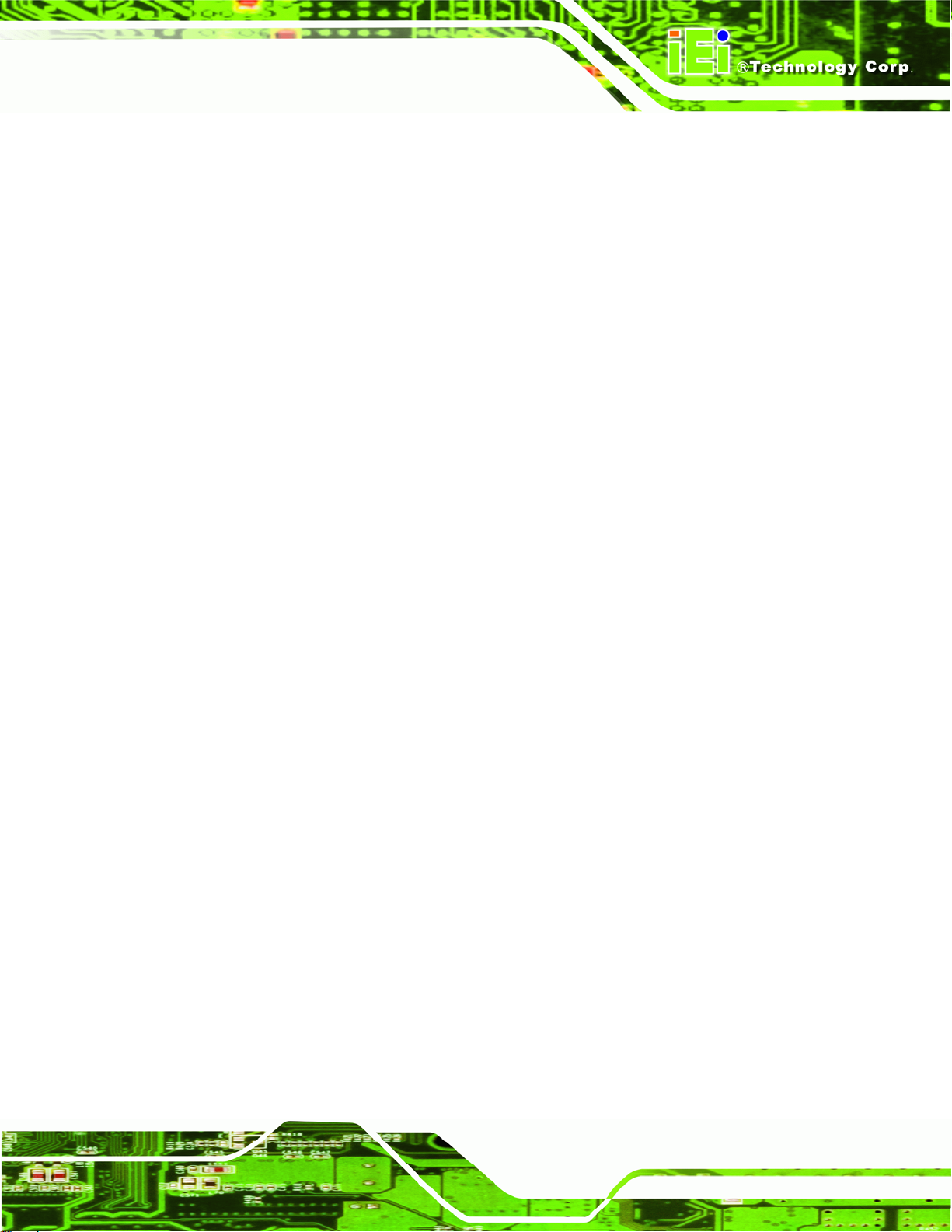
AFL-W19A/W19B/17D/W15A-GM45 Panel PC
Î Display System Configuration [Enabled]
Use the Display System Configuration option to select whether or not system
configuration information is shown on screen after POST.
Î
Disabled
Î
Enabled DEFAULT
Î PS/2 Mouse Support [Enabled]
Use the PS/2 Mouse Support option adjusts PS/2 mouse support capabilities.
Î
Disabled
Î
Enabled DEFAULT
Î
Auto
Î Wait For ‘F1’ If Error [Enabled]
Use the Wait For ‘F1’ if Error option to specify how the system responds when the
System configuration information is not shown on
screen after POST.
System configuration information is shown on
screen after POST.
PS/2 mouse support is disabled and prevented from
using system resources.
Allows the system to use a PS/2 mouse.
The system auto-adjusts PS/2 mouse support.
system detects an error on boot up.
Î
Disabled
Î
Enabled DEFAULT
If there is an error when booting up, the system does not
wait for user intervention but continues to boot up in the
operating system. Only use this setting if there is a
known reason for a BIOS error to appear. An example
would be a system administrator must remote boot the
system. The computer system does not have a keyboard
currently attached.
If there is an error during boot up, the system waits for a
user to press “F1” and enter the BIOS to rectify the
problem. The BIOS can then be adjusted to the correct
settings.
Page 63

Î Hit ‘DEL’ Message Display [Enabled]
Use the Hit “DEL” Message Display option to specify whether the instruction to hit the
delete button to enter BIOS during POST appears or not.
AFL-W19A/W19B/17D/W15A-GM45 Panel PC
Î
Disabled
Î
Enabled DEFAULT
Î Interrupt 19 Capture [Disabled]
Use the Interrupt 19 Capture option to allow optional ROMs such as network controllers
to trap BIOS interrupt 19.
Î
Disabled DEFAULT
Î
Enabled
Î Spread Spectrum Mode [Disabled]
The Spread Spectrum Mode option can help to improve CPU EMI issues.
Î
Disabled DEFAULT
No message displayed during POST
Displays “Press DEL to run Setup” message in
POST
Does not allow optional ROM to trap interrupt 19
Allows optional ROM to trap interrupt 19
The spread spectrum mode is disabled
Page 64
Î
Enabled
The spread spectrum mode is enabled

AFL-W19A/W19B/17D/W15A-GM45 Panel PC
3.5.2 Boot Device Priority
Use the Boot Device Priority menu (5BIOS Menu 18) to specify the boot sequence from
the available devices. The drive sequence also depends on the boot sequence in the
individual device section.
BIOS SETUP UTILITY
Main Advanced PCIPNP Boot Security Chipset Power Exit
Boot Device Priority
⎯⎯⎯⎯⎯⎯⎯⎯⎯⎯⎯⎯⎯⎯⎯⎯⎯⎯⎯⎯⎯⎯⎯⎯⎯⎯⎯⎯⎯⎯⎯
> 1st Boot Device [1st Boot Device]
> 2nd Boot Device [2nd Boot Device]
> 3rd Boot Device [3rd Boot Device]
Specifies the boot
sequence from the
available devices.
ÅÆ
Select Screen
↑ ↓ Select Item
Enter Go to SubScreen
F1 General Help
F10 Save and Exit
ESC Exit
v02.61 ©Copyright 1985-2006, American Megatrends, Inc.
BIOS Menu 18: Boot Device Priority Settings
Page 65
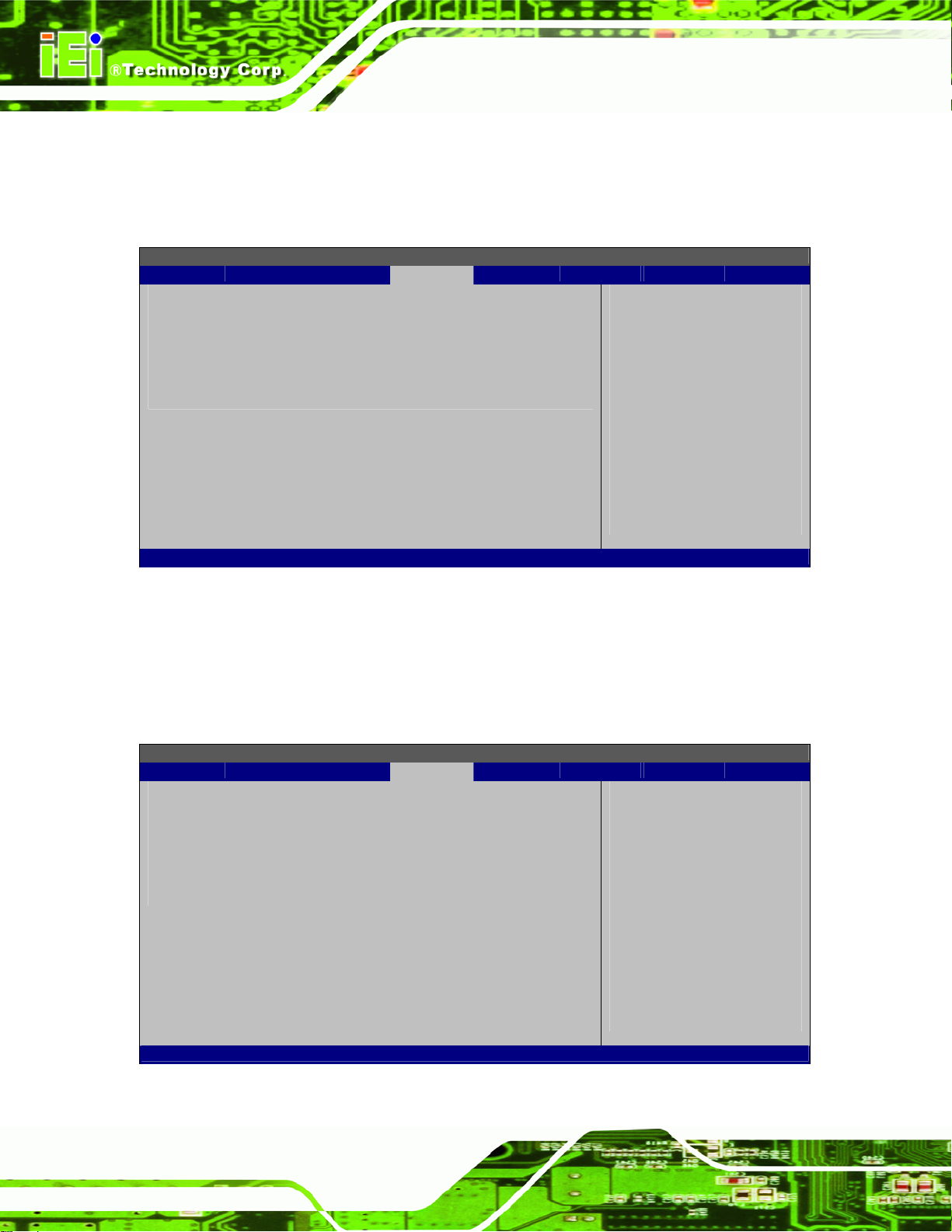
AFL-W19A/W19B/17D/W15A-GM45 Panel PC
3.5.3 Hard Disk Drives
Use the Hard Disk Drives menu to specify the boot sequence of the available HDDs.
Only installed hard drives are shown.
BIOS SETUP UTILITY
Main Advanced PCIPNP Boot Security Chipset Power Exit
Hard Disk Drives
⎯⎯⎯⎯⎯⎯⎯⎯⎯⎯⎯⎯⎯⎯⎯⎯⎯⎯⎯⎯⎯⎯⎯⎯⎯⎯⎯⎯⎯⎯⎯
> 1st Drive [Hard Drive 1]
> 2nd Drive [Hard Drive 2]
> 3rd Drive [Hard Drive 3]
Specifies the boot
sequence from the
available devices.
ÅÆ
Select Screen
↑ ↓ Select Item
Enter Go to SubScreen
F1 General Help
F10 Save and Exit
ESC Exit
v02.61 ©Copyright 1985-2006, American Megatrends, Inc.
BIOS Menu 19: Hard Disk Drives
3.5.4 Removable Drives
Use the Removable Drives menu (5BIOS Menu 20) to specify the boot sequence of the
removable drives. Only connected drives are shown.
BIOS SETUP UTILITY
Main Advanced PCIPNP Boot Security Chipset Power Exit
Hard Disk Drives
⎯⎯⎯⎯⎯⎯⎯⎯⎯⎯⎯⎯⎯⎯⎯⎯⎯⎯⎯⎯⎯⎯⎯⎯⎯⎯⎯⎯⎯⎯⎯
> 1st Drive [Removable Drive 1]
> 2nd Drive [Removable Drive 2]
> 3rd Drive [Removable Drive 3]
Specifies the boot
sequence from the
available devices.
ÅÆ
Select Screen
↑ ↓ Select Item
Enter Go to SubScreen
F1 General Help
F10 Save and Exit
ESC Exit
Page 66
v02.61 ©Copyright 1985-2006, American Megatrends, Inc.
BIOS Menu 20: Removable Drives
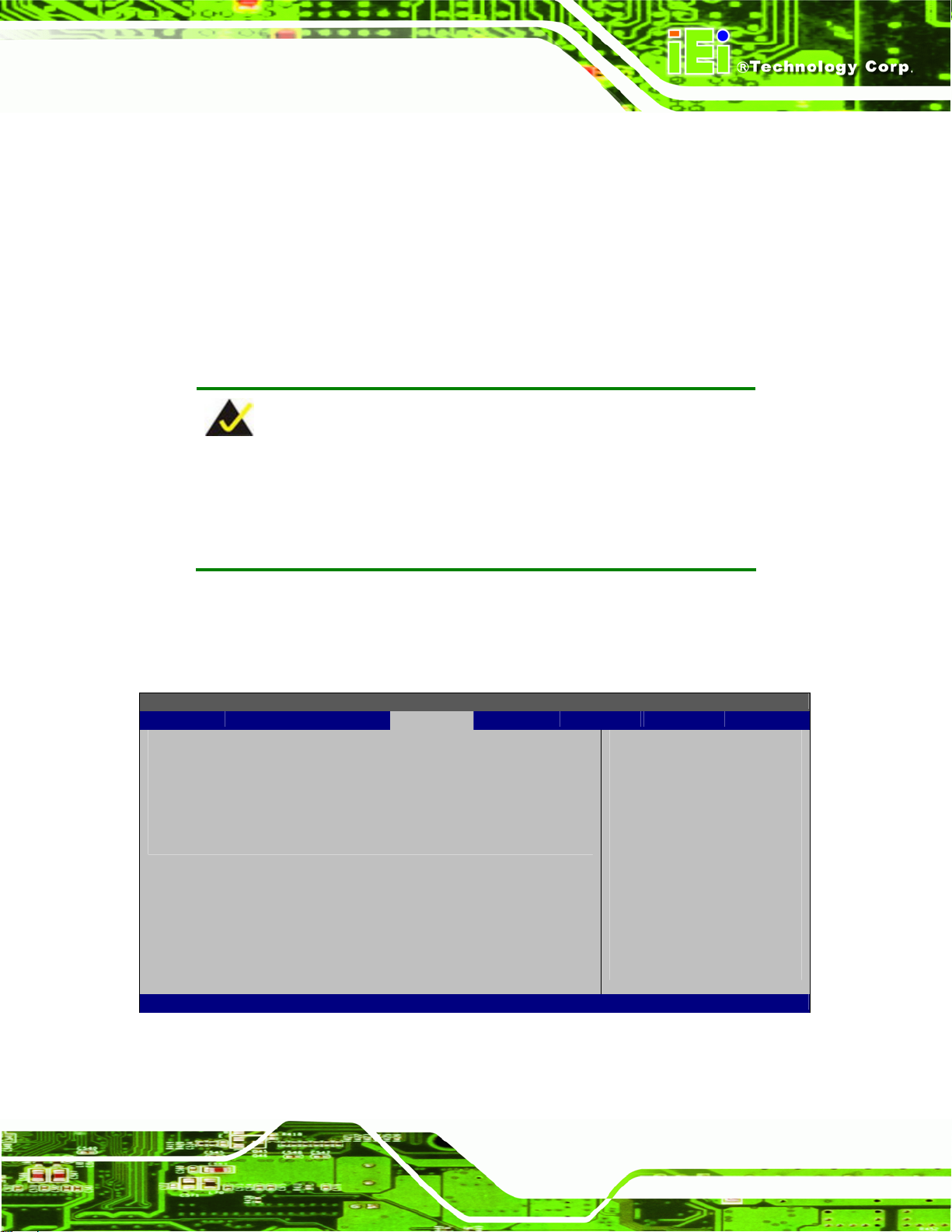
AFL-W19A/W19B/17D/W15A-GM45 Panel PC
3.5.5 CD/DVD Drives
Use the CD/DVD Drives menu to specify the boot sequence of the available CD/DVD
drives. When the menu is opened, the CD drives and DVD drives connected to the system
are listed as shown below:
1st Drive [CD/DVD: PM-(part ID)]
2nd Drive [HDD: PS-(part ID)]
3rd Drive [HDD: SM-(part ID)]
4th Drive [HDD: SM-(part ID)]
NOTE:
Only the drives connected to the system are shown. For example, if
only two CDs or DVDs are connected only “1st Drive” and “2nd Drive”
are listed.
The boot sequence from the available devices is selected. If the “1st Drive” option is
selected a list of available CD/DVD drives is shown. Select the first CD/DVD drive the
system boots from. If the “1st Drive” is not used for booting this option may be disabled.
BIOS SETUP UTILITY
Main Advanced PCIPNP Boot Security Chipset Power Exit
Hard Disk Drives
⎯⎯⎯⎯⎯⎯⎯⎯⎯⎯⎯⎯⎯⎯⎯⎯⎯⎯⎯⎯⎯⎯⎯⎯⎯⎯⎯⎯⎯⎯⎯
> 1st Drive [CD/DVD 1]
> 2nd Drive [CD/DVD 2]
> 3rd Drive [CD/DVD 3]
Specifies the boot
sequence from the
available devices.
ÅÆ
Select Screen
↑ ↓ Select Item
Enter Go to SubScreen
F1 General Help
F10 Save and Exit
ESC Exit
v02.61 ©Copyright 1985-2006, American Megatrends, Inc.
BIOS Menu 21: CD/DVD Drives
Page 67
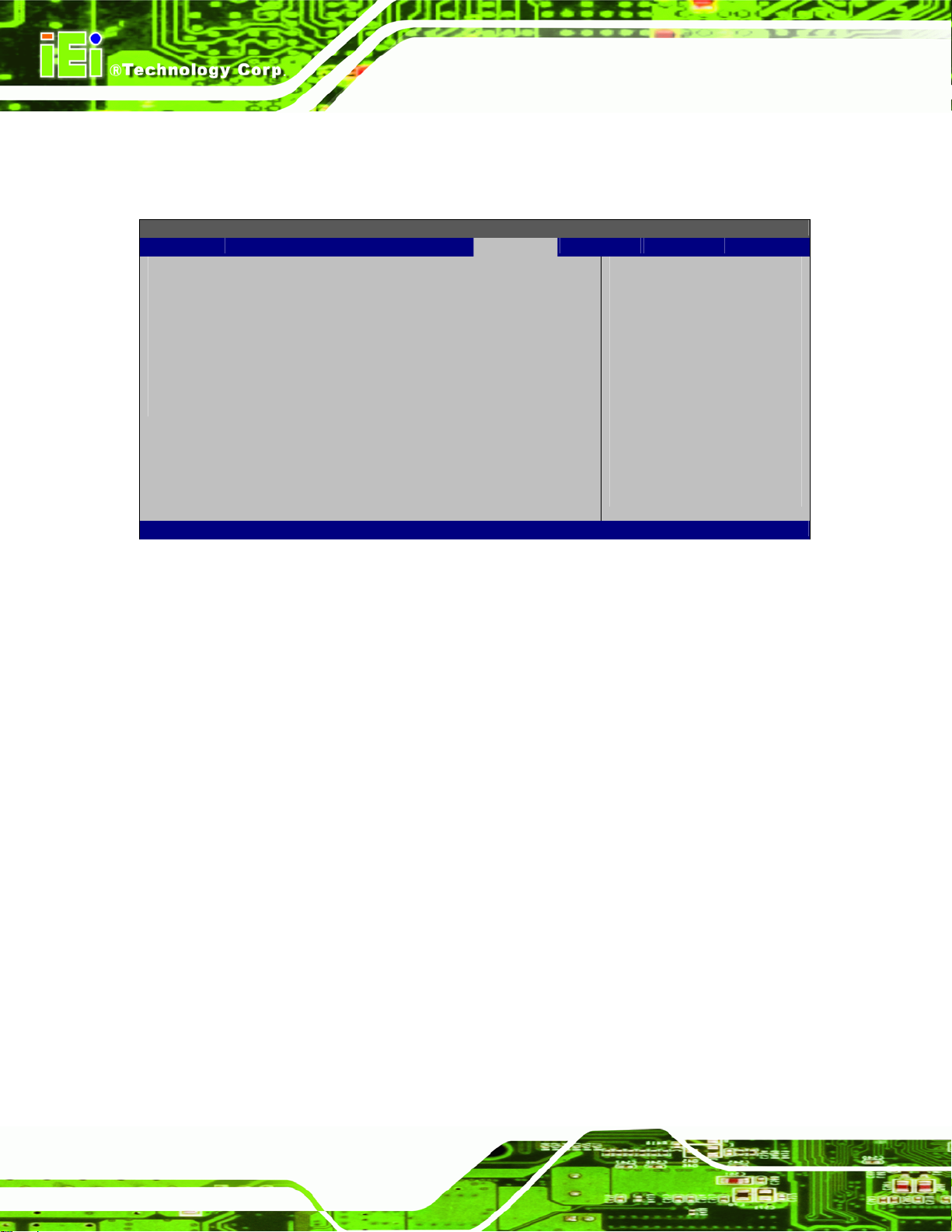
AFL-W19A/W19B/17D/W15A-GM45 Panel PC
3.6 Security
Use the Security menu (5BIOS Menu 22) to set system and user passwords.
BIOS SETUP UTILITY
Main Advanced PCIPNP Boot Security Chipset Power Exit
Security Settings
⎯⎯⎯⎯⎯⎯⎯⎯⎯⎯⎯⎯⎯⎯⎯⎯⎯⎯⎯⎯⎯⎯⎯⎯⎯⎯⎯⎯⎯⎯⎯
Supervisor Password :Not Installed
User Password :Not Installed
Change Supervisor Password
Change User Password
v02.61 ©Copyright 1985-2006, American Megatrends, Inc.
ÅÆ
Select Screen
↑ ↓ Select Item
Enter Go to SubScreen
F1 General Help
F10 Save and Exit
ESC Exit
BIOS Menu 22: Security
Î Change Supervisor Password
Use the Change Supervisor Password to set or change a supervisor password. The
default for this option is Not Installed. If a supervisor password must be installed, select
this field and enter the password. After the password has been added, Install appears
next to Change Supervisor Password.
Î Change User Password
Use the Change User Password to set or change a user password. The default for this
option is Not Installed. If a user password must be installed, select this field and enter the
password. After the password has been added, Install appears next to Change User
Password.
Î Clear User Password
Use the Clear User Password to clear a user’s password. The default for this option is
Page 68
Not Installed. If a user password must be cleared, use this option.

AFL-W19A/W19B/17D/W15A-GM45 Panel PC
Î Boot Sector Virus Protection [Disabled]
Use the Boot Sector Virus Protection to enable or disable boot sector protection.
Î
Disabled DEFAULT
Î
Enabled
Disables the boot sector virus protection
Enables the boot sector virus protection
3.7 Chipset
Use the Chipset menu (5BIOS Menu 23) to access the Northbridge and Southbridge
configuration menus
WARNING!
Setting the wrong values for the Chipset BIOS selections in the Chipset
BIOS menu may cause the system to malfunction.
BIOS SETUP UTILITY
Main Advanced PCIPNP Boot Security Chipset Power Exit
Chipset
⎯⎯⎯⎯⎯⎯⎯⎯⎯⎯⎯⎯⎯⎯⎯⎯⎯⎯⎯⎯⎯⎯⎯⎯⎯⎯⎯⎯⎯⎯⎯
> Northbridge Configuration
> Southbridge Configuration
ÅÆ
Select Screen
↑ ↓ Select Item
Enter Go to SubScreen
F1 General Help
F10 Save and Exit
ESC Exit
v02.61 ©Copyright 1985-2006, American Megatrends, Inc.
BIOS Menu 23: Chipset
Page 69
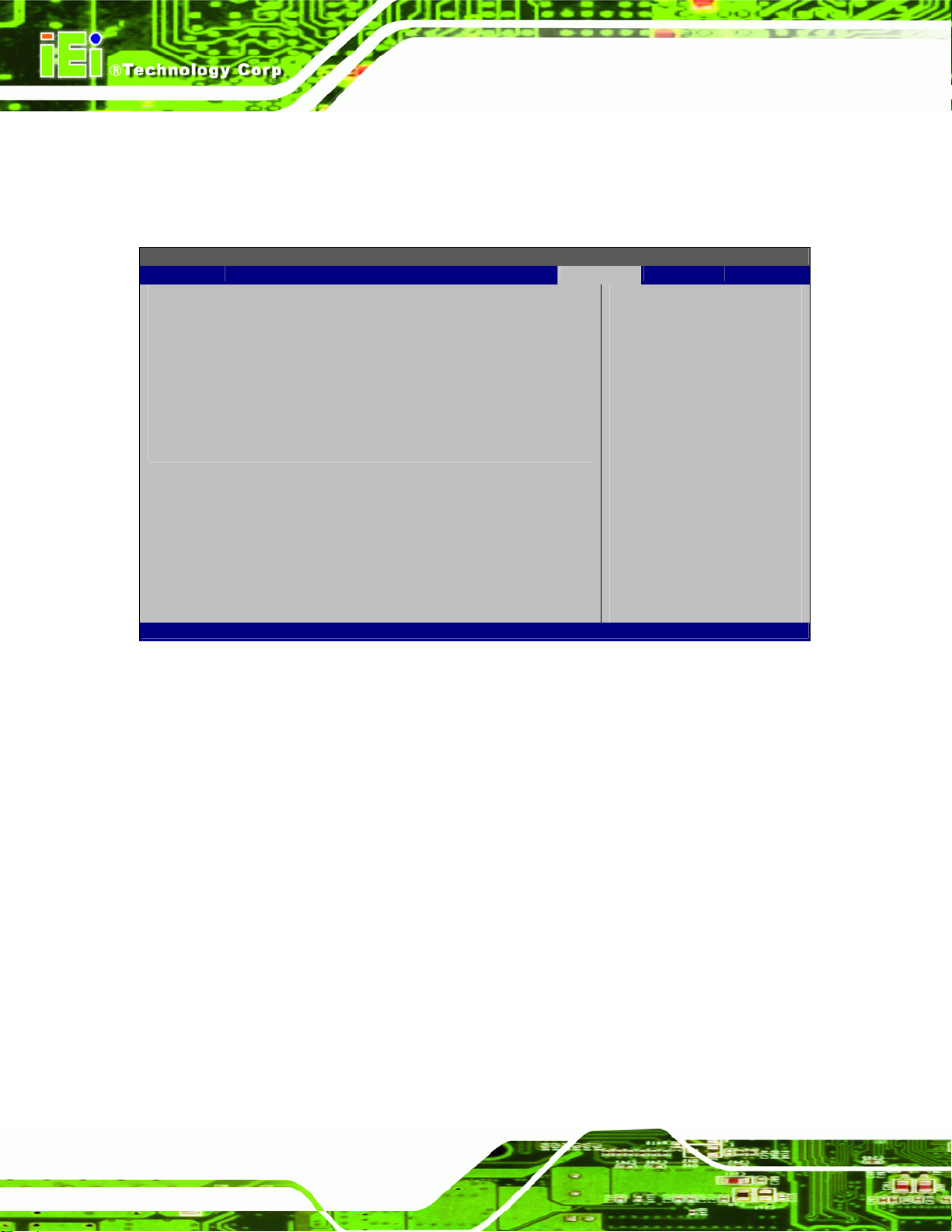
AFL-W19A/W19B/17D/W15A-GM45 Panel PC
3.7.1 Northbridge Configuration
Use the Northbridge Chipset Configuration menu (5BIOS Menu 24) to configure the
Northbridge chipset.
BIOS SETUP UTILITY
Main Advanced PCIPNP Boot Security Chipset Power Exit
Northbridge Configuration
⎯⎯⎯⎯⎯⎯⎯⎯⎯⎯⎯⎯⎯⎯⎯⎯⎯⎯⎯⎯⎯⎯⎯⎯⎯⎯⎯⎯⎯⎯⎯
Memory Hole [Disabled]
Internal Graphics Mode Select [Enabled, 32MB]
Boot Display Device [Auto]
Flat Panel Type [BY HARDWARE]
Current Jumper Setting [ 1440x900 48b]
v02.61 ©Copyright 1985-2006, American Megatrends, Inc.
ÅÆ
Select Screen
↑ ↓ Select Item
Enter Go to SubScreen
F1 General Help
F10 Save and Exit
ESC Exit
BIOS Menu 24:Northbridge Chipset Configuration
Î Memory Hole [Disabled]
Use the Memory Hole option to reserve memory space between 15 MB and 16 MB for
ISA expansion cards that require a specified area of memory to work properly. If an older
ISA expansion card is used, please refer to the documentation that came with the card to
see if it is necessary to reserve the space.
Î
Disabled DEFAULT
Î
15 MB–16 MB
Î Internal Graphics Mode Select [Enable, 32 MB]
Use the Internal Graphic Mode Select option to specify the amount of system memory
that can be used by the Internal graphics device.
Memory is not reserved for ISA expansion cards
Between 15 MB and 16 MB of memory is reserved
for ISA expansion cards
Page 70

AFL-W19A/W19B/17D/W15A-GM45 Panel PC
Î
Disable
Î
Enable, 32 MB DEFAULT
Î
Enable, 64 MB
Î
Enable, 128 MB
Î Boot Display Device [Auto]
Selects which graphics output to use first after the system is turned on. Auto selects the
first available device.
Auto D
CRT
HDMI
LVDS
Î Flat Panel Type
EFAULT
For computers with at least 256 MB memory
For computers with at least 512 MB memory
For computer with at least 1.0 GB memory
Use the Flat Panel Type to determine the LCD panel resolution. Configuration options are
listed below:
640x480 18b
800x600 18b
1024x768 18b
1024x768 24b
1024x768 48b
1280x1024 48b
1600x1200 48b
1280x768 18b
1280x800 18b
1366x768 18b
1280x800 18b
1366x768 24b
1440x900 36b
1440x900 48b
1680x1050 48b
Page 71
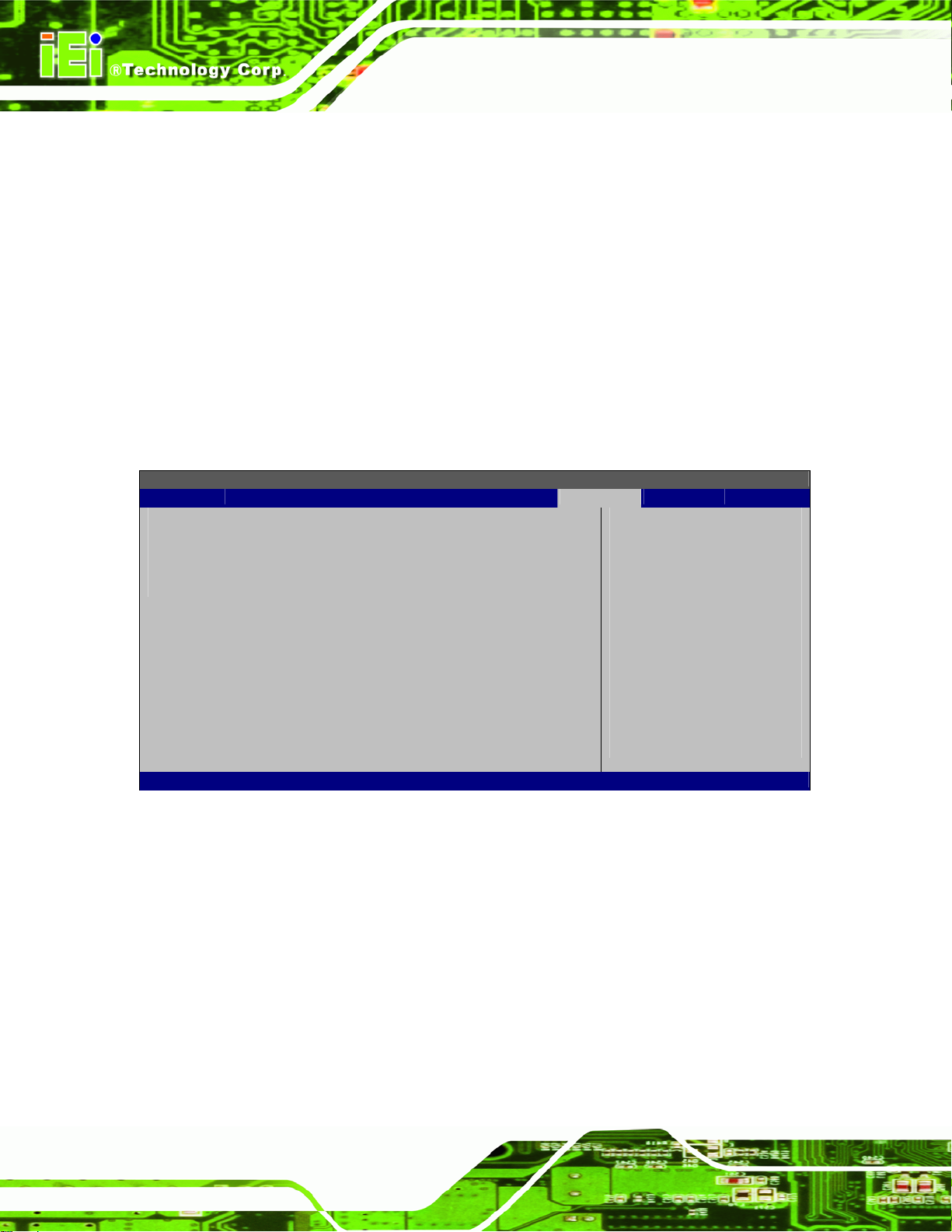
1920x1080 48b
1920x1200 48b
AFL-W19A/W19B/17D/W15A-GM45 Panel PC
BY HARDWARE D
Î Current Jumper Setting
Shows current value of the hardware jumper setting for the LVDS resolution. This is the
value used when "BY HARDWARE" is selected in the setting above.
EFAULT
3.7.2 Southbridge Configuration
The Southbridge Configuration menu (5BIOS Menu 25) the Southbridge chipset to be
configured.
BIOS SETUP UTILITY
Main Advanced PCIPNP Boot Security Chipset Power Exit
Southbridge Configuration
⎯⎯⎯⎯⎯⎯⎯⎯⎯⎯⎯⎯⎯⎯⎯⎯⎯⎯⎯⎯⎯⎯⎯⎯⎯⎯⎯⎯⎯⎯⎯
HDA Controller [Enabled]
Options
Enabled
Disabled
ÅÆ
Select Screen
↑ ↓ Select Item
Enter Go to SubScreen
F1 General Help
F10 Save and Exit
ESC Exit
v02.61 ©Copyright 1985-2006, American Megatrends, Inc.
BIOS Menu 25:Southbridge Chipset Configuration
Î HDA Controller [Enabled]
Use the HDA Controller option to enable or disable High Definition audio codec.
Î
Disabled
Î
Enabled DEFAULT
Page 72
Audio is disabled
High Definition Audio is enabled

E
F
AFL-W19A/W19B/17D/W15A-GM45 Panel PC
3.8 Exit
Use the Exit menu (5BIOS Menu 26) to load default BIOS values, optimal failsafe values
and to save configuration changes.
BIOS SETUP UTILITY
Main Advanced PCIPNP Boot Security Chipset Power Exit
Exit Options
⎯⎯⎯⎯⎯⎯⎯⎯⎯⎯⎯⎯⎯⎯⎯⎯⎯⎯⎯⎯⎯⎯⎯⎯⎯⎯⎯⎯⎯⎯⎯
Save Changes and Exit
Discard Changes and Exit
Discard Changes
Load Optimal Defaults
Load Failsafe Defaults
xit system setup after
saving the changes.
10 key can be used for
this operation
ÅÆ
Select Screen
↑ ↓ Select Item
Enter Go to SubScreen
F1 General Help
F10 Save and Exit
ESC Exit
v02.61 ©Copyright 1985-2006, American Megatrends, Inc.
BIOS Menu 26:Exit
Î Save Changes and Exit
Use the Save Changes and Exit option to save the changes made to the BIOS options
and to exit the BIOS configuration setup program.
Î Discard Changes and Exit
Use the Discard Changes and Exit option to exit the BIOS configuration setup program
without saving the changes made to the system.
Î Discard Changes
Use the Discard Changes option to discard the changes and remain in the BIOS
configuration setup program.
Î Load Optimal Defaults
Use the Load Optimal Defaults option to load the optimal default values for each of the
parameters on the Setup menus. F9 key can be used for this operation.
Page 73

Î Load Failsafe Defaults
Use the Load Failsafe Defaults option to load failsafe default values for each of the
parameters on the Setup menus. F8 key can be used for this operation.
AFL-W19A/W19B/17D/W15A-GM45 Panel PC
Page 74
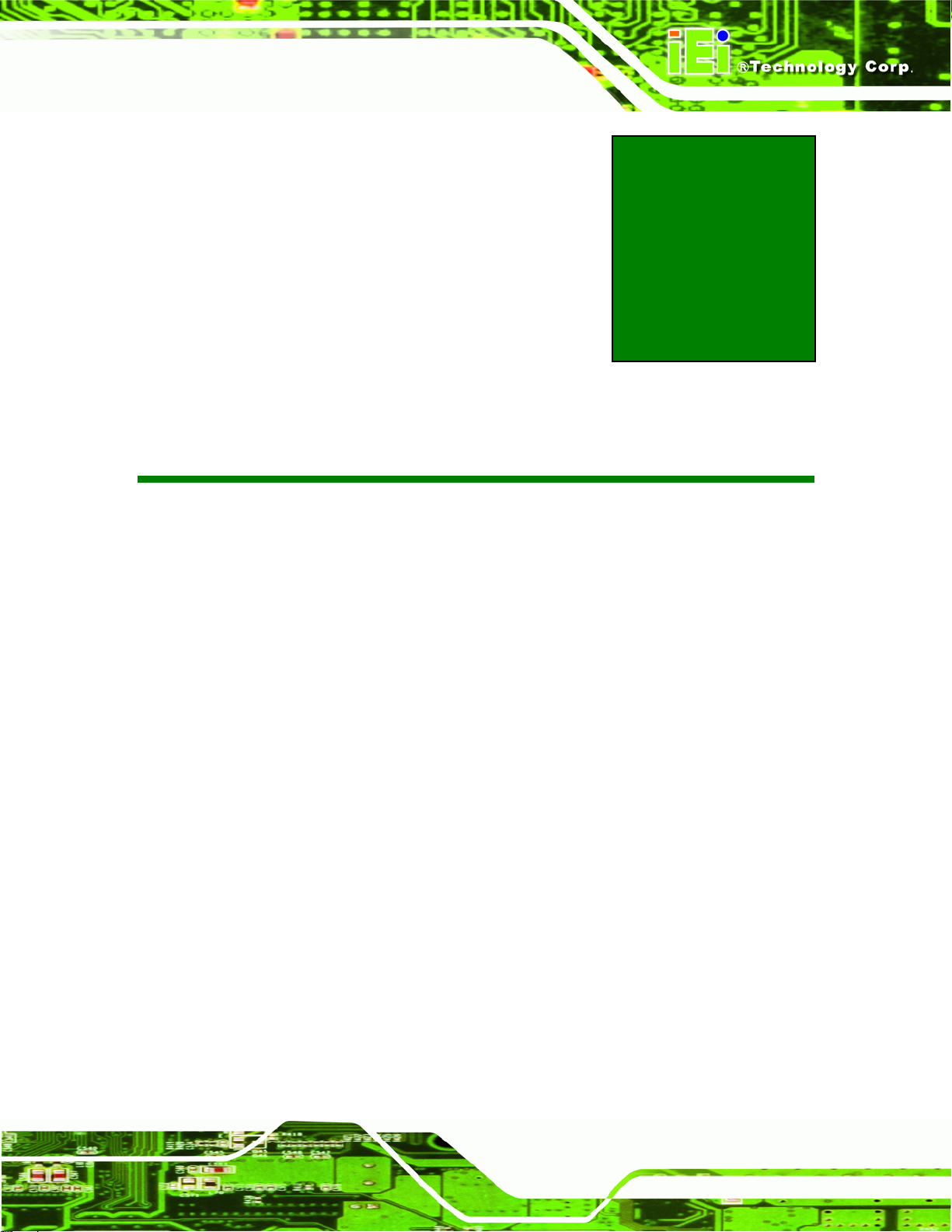
AFL-W19A/W19B/17D/W15A-GM45 Panel PC
4 System Maintenance
Chapter
4
Page 75

AFL-W19A/W19B/17D/W15A-GM45 Panel PC
4.1 System Maintenance Introduction
If the components of the AFL-W19A/W19B/17D/W15A-GM45 fail they must be replaced,
such as the wireless LAN module or the motherboard. Please contact the system reseller
or vendor to purchase the replacement parts. Back cover removal instructions and jumper
settings for the AFL-W19A/W19B/17D/W15A-GM45 are described below.
4.2 Motherboard Replacement
In the case of motherboard failure, please contact an IEI sales representative, reseller or
system vendor. The motherboard is accessible after opening the rear cover.
4.3 Cover Removal
WARNING!
Turn off the power before removing the back cover. Risk of
electrocution. Severe damage to the product and injury to the body
may occur if internal parts are touched while the power is still on.
WARNING!
Take antistatic precautions when working on the internal
components. Some internal components are easily damaged or
destroyed by electrostatic discharge. Take antistatic precautions to
prevent electrostatic discharge.
To replace any of the following components,
Memory module
Wireless LAN module
Inverter
Page 76
The back cover of the AFL-W19A/W19B/17D/W15A-GM45 must be removed. To remove
the back cover, loosen the four silver screws, slide the cover down and then lift to remove.

AFL-W19A/W19B/17D/W15A-GM45 Panel PC
Figure 4-1: Back Cover Retention Screws
4.4 Memory Module Replacement
The flat panel PC has a preinstalled memory module. If the memory module fails, take the
steps below to replace it.
Step 1: Remove the back cover. See Section
Step 2: Locate the memory module on the motherboard of the flat panel PC
Step 3: Remove the memory module by pulling both the spring retainer clips outward
from the socket.
Step 4: Grasp the memory module by the edges and carefully pull it out of the socket.
Step 5: Install the new memory module by inserting it at an angle, then pushing down
until the clips snap into place (
5Figure 4-2).Step 0:
54.3 above.
Page 77

Figure 4-2: DDR SO-DIMM Module Installation
AFL-W19A/W19B/17D/W15A-GM45 Panel PC
Page 78

AFL-W19A/W19B/17D/W15A-GM45 Panel PC
A Safety Precautions
Appendix
A
Page 79

WARNING:
The precautions outlined in this chapter should be strictly followed.
Failure to follow these precautions may result in permanent damage to
the AFL-W19A/W19B/17D/W15A-GM45.
A.1 Safety Precautions
Please follow the safety precautions outlined in the sections that follow:
A.1.1 General Safety Precautions
Please ensure the following safety precautions are adhered to at all times.
AFL-W19A/W19B/17D/W15A-GM45 Panel PC
Follow the electrostatic precautions outlined below whenever the
AFL-W19A/W19B/17D/W15A-GM45 is opened.
Make sure the power is turned off and the power cord is disco nnected
whenever the AFL-W19A/W19B/17D/W15A-GM45 is being installed, moved
or modified.
Do not apply voltage levels that exceed the specified voltage range.
Doing so may cause fire and/or an electrical shock.
Electric shocks can occur if the AFL-W19A/W19B/17D/W15A-GM45
chassis is opened when the AFL-W19A/W19B/17D/W15A-GM45 is running.
Do not drop or insert any objects into the ventilation openings of the
AFL-W19A/W19B/17D/W15A-GM45.
If considerable amounts of dust, water, or fluids enter the
AFL-W19A/W19B/17D/W15A-GM45, turn off the power supply immediately,
unplug the power cord, and contact the AFL-W19A/W19B/17D/W15A-GM45
vendor.
DO NOT do the following:
o DO NOT drop the AFL-W19A/W19B/17D/W15A-GM45 against a hard
Page 80
surface.
o DO NOT strike or exert excessive force onto the LCD panel.
o DO NOT touch any of the LCD panels with a sharp object

AFL-W19A/W19B/17D/W15A-GM45 Panel PC
o DO NOT use the AFL-W19A/W19B/17D/W15A-GM45 in a site where the
ambient temperature exceeds the rated temperature
A.1.2 Anti-static Precautions
WARNING:
Failure to take ESD precautions during the installation of the
AFL-W19A/W19B/17D/W15A-GM45 may result in permanent damage
to the AFL-W19A/W19B/17D/W15A-GM45 and sever injury to the user.
Electrostatic discharge (ESD) can cause serious damage to electronic components,
including the AFL-W19A/W19B/17D/W15A-GM45. Dry climates are especially susceptible
to ESD. It is therefore critical that whenever the AFL-W19A/W19B/17D/W15A-GM45 is
opened and any of the electrical components are handled, the following anti-static
precautions are strictly adhered to.
Wear an anti-static wristband: Wearing a simple anti-static wristband can
help to prevent ESD from damaging any electrical component.
Self-grounding: Before handling any electrical component, touch any
grounded conducting material. During the time the electrical component is
handled, frequently touch any conducting materials that are connected to the
ground.
Use an anti-static pad: When configuring or working with an electrical
component, place it on an antic-static pad. This reduces the possibility of ESD
damage.
Only handle the edges of the electrical component: When handling the
electrical component, hold the electrical component by its edges.
Page 81

AFL-W19A/W19B/17D/W15A-GM45 Panel PC
A.1.3 Product Disposal
CAUTION:
Risk of explosion if battery is replaced by and incorrect type. Only
certified engineers should replace the on-board battery.
Dispose of used batteries according to instructions and local
regulations.
Outside the European Union - If you wish to dispose of used electrical and
electronic products outside the European Union, please contact your local
authority so as to comply with the correct disposal method.
Within the European Union:
EU-wide legislation, as implemented in each Member State, requires that
waste electrical and electronic products carrying the mark (left) must be
disposed of separately from normal household waste. This includes
monitors and electrical accessories, such as signal cables or power cords.
When you need to dispose of your display products, please follow the
guidance of your local authority, or ask the shop where you purchased the product. The
mark on electrical and electronic products only applies to the current European Union
Member States.
Please follow the national guidelines for electrical and electronic product disposal.
A.2 Maintenance and Cleaning Precautions
When maintaining or cleaning the AFL-W19A/W19B/17D/W15A-GM45, please follow the
guidelines below.
A.2.1 Maintenance and Cleaning
Prior to cleaning any part or component of the AFL-W19A/W19B/17D/W15A-GM45,
please read the details below.
Page 82

AFL-W19A/W19B/17D/W15A-GM45 Panel PC
Except for the LCD panel, never spray or squirt liquids directly onto any other
components. To clean the LCD panel, gently wipe it with a piece of soft dry
cloth or a slightly moistened cloth.
The interior does not require cleaning. Keep fluids away from the interior.
Be careful not to damage the small, removable components inside.
Turn off before cleaning.
Never drop any objects or liquids through the openings.
Be cautious of any possible allergic reactions to solvents or chemicals used
when cleaning.
Avoid eating, drinking and smoking nearby.
A.2.2 Cleaning Tools
Some components may only be cleaned using a product specifically designed for the
purpose. In such case, the product will be explicitly mentioned in the cleaning tips. Below
is a list of items to use for cleaning.
Cloth – Although paper towels or tissues can be used, a soft, clean piece of
cloth is recommended.
Water or rubbing alcohol – A cloth moistened with water or rubbing alcohol
should be used.
Using solvents – The use of solvents is not recommended as they may
damage the plastic parts.
Vacuum cleaner – Using a vacuum specifically designed for computers is
one of the best methods of cleaning. Dust and dirt can restrict the airflow and
cause circuitry to corrode
Cotton swabs - Cotton swaps moistened with rubbing alcohol or water are
excellent tools for wiping hard to reach areas.
Foam swabs - Whenever possible, it is best to use lint free swabs such as
foam swabs for cleaning.
Page 83
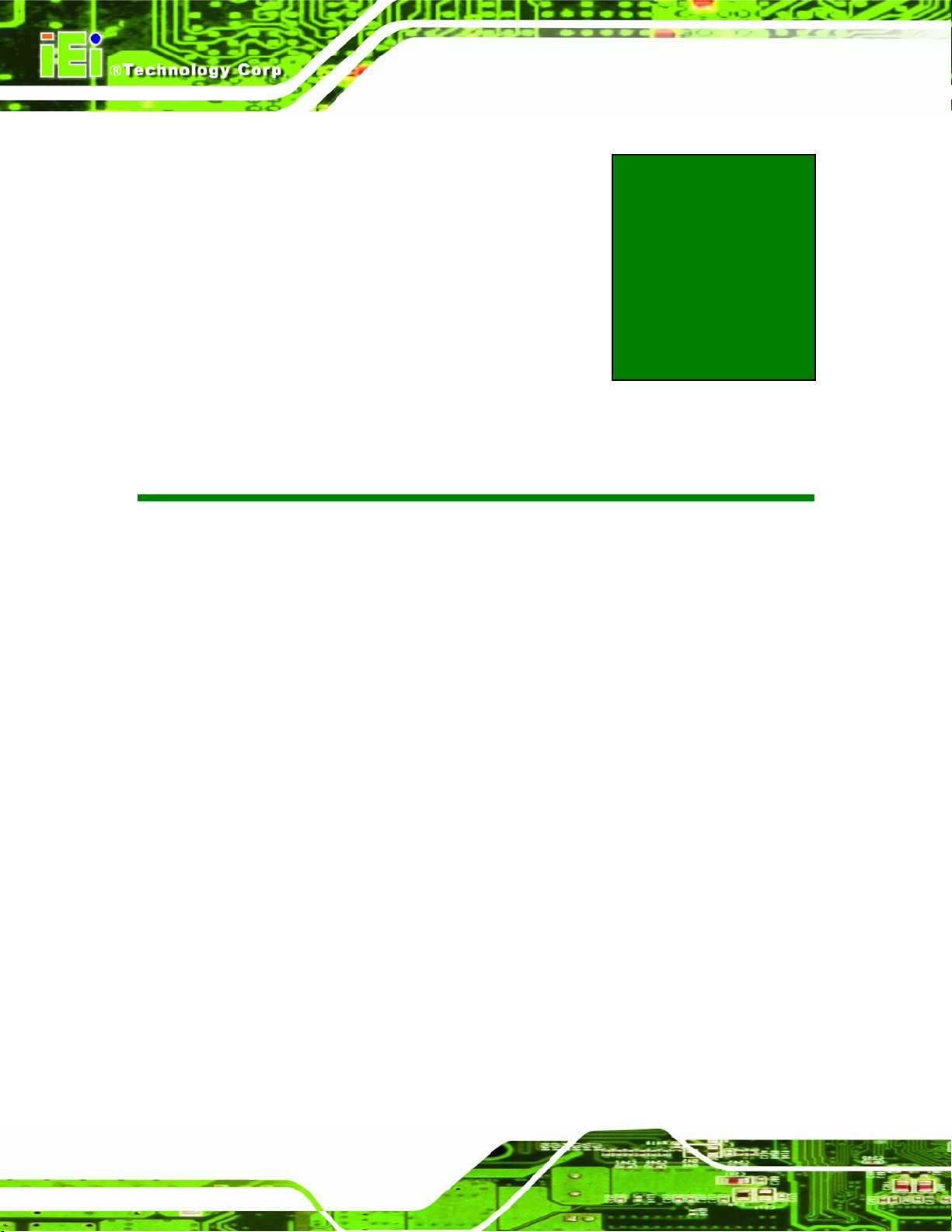
AFL-W19A/W19B/17D/W15A-GM45 Panel PC
Appendix
B
B BIOS Options
Page 84

AFL-W19A/W19B/17D/W15A-GM45 Panel PC
Below is a list of BIOS configuration options in the BIOS chapter.
System Overview .................................................................................................................31
System Time [xx:xx:xx].......................................................................................................32
System Date [xx/xx/xx]........................................................................................................32
SATA#1 Configuration [Compatible] .................................................................................34
Configure SATA as [IDE].....................................................................................................34
Auto-Detected Drive Parameters........................................................................................35
Type [Auto]...........................................................................................................................36
LBA/Large Mode [Auto].......................................................................................................36
Block (Multi Sector Transfer) [Auto]..................................................................................37
PIO Mode [Auto]...................................................................................................................37
DMA Mode [Auto].................................................................................................................38
S.M.A.R.T [Auto]...................................................................................................................39
32Bit Data Transfer [Enabled].............................................................................................39
Mode Setting [Full On Mode] ..............................................................................................40
Temp. Limit of OFF [000].....................................................................................................41
Temp. Limit of Start [020]....................................................................................................41
Start PWM [070]....................................................................................................................41
Slope PWM [1 PWM] ............................................................................................................42
CPU Fan PWM Control [070]...............................................................................................42
Monitored Values.................................................................................................................42
AHCI Port n [Not Detected] .................................................................................................44
SATA Port n [Auto] ..............................................................................................................44
S.M.A.R.T [Enabled].............................................................................................................44
Remote Access [Disabled]..................................................................................................45
Serial Port Number [COM1].................................................................................................46
Base Address, IRQ [2F8h,3]................................................................................................46
Serial Port Mode [115200 8,n,1]..........................................................................................46
Flow Control [None].............................................................................................................47
Redirection After BIOS POST [Always] .............................................................................47
Terminal Type [ANSI]...........................................................................................................47
VT-UTF8 Combo Key Support [Disabled]..........................................................................48
Sredir Memory Display Delay [Disabled]...........................................................................48
USB Configuration...............................................................................................................49
Page 85

USB Devices Enabled..........................................................................................................49
USB Function [Enabled]......................................................................................................49
USB 2.0 Controller [Enabled]..............................................................................................50
USB Function [Enabled]......................................................................................................50
Legacy USB Support [Enabled]..........................................................................................50
USB2.0 Controller Mode [HiSpeed]....................................................................................51
USB Mass Storage Reset Delay [20 Sec] ...........................................................................51
Device ##...............................................................................................................................52
Emulation Type [Auto].........................................................................................................52
Restore on AC Power Loss [Last State]............................................................................53
Suspend Mode [S1(POS)]....................................................................................................54
Serial Port1 Address [3F8/IRQ4] ........................................................................................55
Serial Port1 Mode [Normal].................................................................................................55
Serial Port2 Address [2F8/IRQ3] ........................................................................................56
AFL-W19A/W19B/17D/W15A-GM45 Panel PC
Serial Port2 Mode [Normal].................................................................................................56
Serial Port3 Address [3E8]..................................................................................................56
Serial Port3 IRQ [11] ............................................................................................................56
Select RS232 or RS422/RS485 [RS/232] ............................................................................57
Serial Port4 Address [2E8]..................................................................................................57
Serial Port4 IRQ [10] ............................................................................................................57
IRQ# [Available] ...................................................................................................................58
DMA Channel# [Available] ..................................................................................................59
Reserved Memory Size [Disabled] .....................................................................................59
Quick Boot [Enabled] ..........................................................................................................61
Boot From LAN Support [Disabled]...................................................................................61
Quiet Boot [Disabled] ..........................................................................................................61
AddOn ROM Display Mode [Force BIOS] ..........................................................................61
Bootup Num-Lock [On] .......................................................................................................62
Boot From LAN Support (82573L) [Disabled] ...................................................................62
Boot From IDE Controller [Disabled].................................................................................62
Display System Configuration [Enabled] ..........................................................................63
PS/2 Mouse Support [Enabled]...........................................................................................63
Wait For ‘F1’ If Error [Enabled]...........................................................................................63
Hit ‘DEL’ Message Display [Enabled] ................................................................................64
Interrupt 19 Capture [Disabled]..........................................................................................64
Page 86
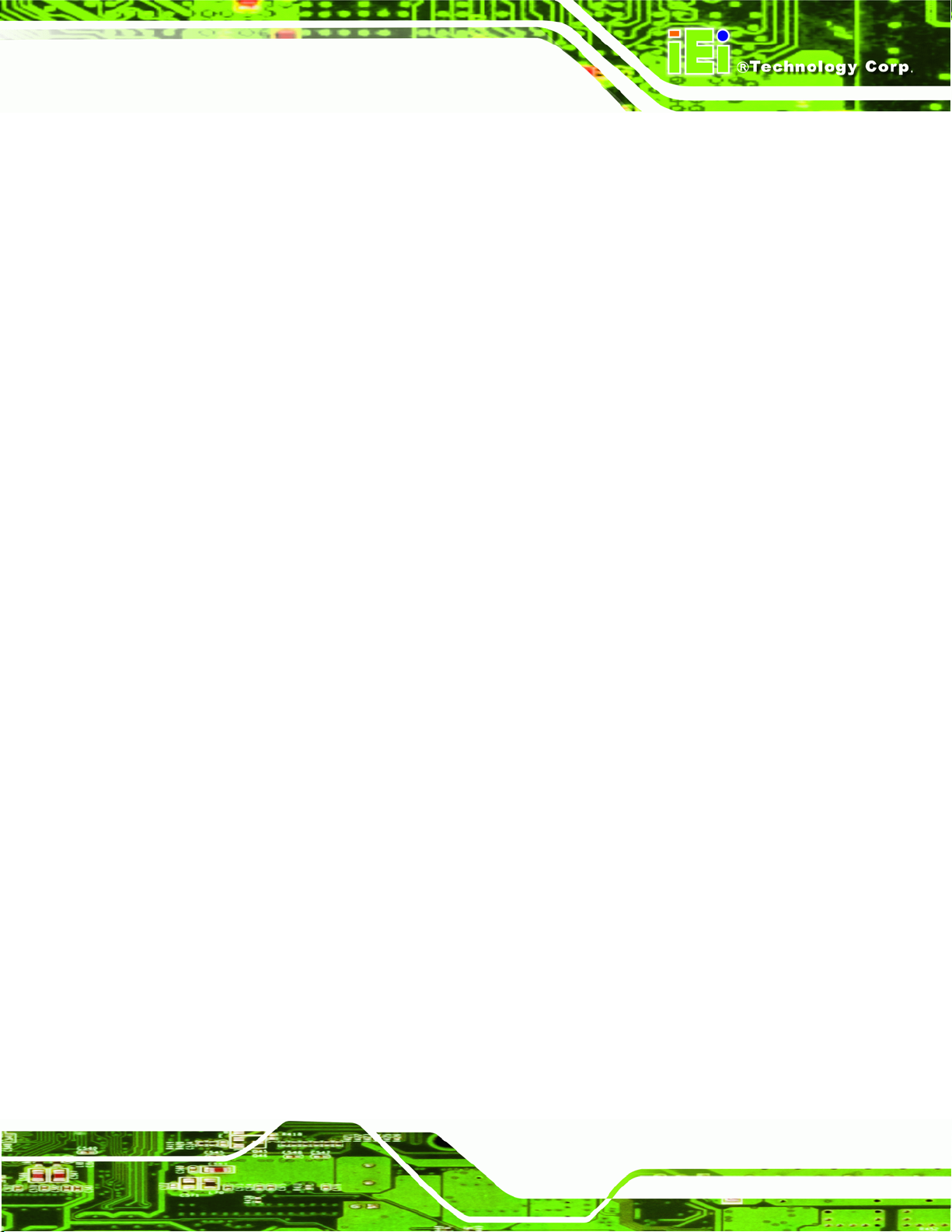
AFL-W19A/W19B/17D/W15A-GM45 Panel PC
Spread Spectrum Mode [Disabled] ....................................................................................64
Change Supervisor Password............................................................................................68
Change User Password.......................................................................................................68
Clear User Password...........................................................................................................68
Boot Sector Virus Protection [Disabled] ...........................................................................69
Memory Hole [Disabled]......................................................................................................70
Internal Graphics Mode Select [Enable, 32 MB] ...............................................................70
Boot Display Device [Auto].................................................................................................71
Flat Panel Type.....................................................................................................................71
Current Jumper Setting.......................................................................................................72
HDA Controller [Enabled]....................................................................................................72
Save Changes and Exit .......................................................................................................73
Discard Changes and Exit...................................................................................................73
Discard Changes..................................................................................................................73
Load Optimal Defaults.........................................................................................................73
Load Failsafe Defaults.........................................................................................................74
Page 87

AFL-W19A/W19B/17D/W15A-GM45 Panel PC
Appendix
C
C One Key Recovery
Page 88

AFL-W19A/W19B/17D/W15A-GM45 Panel PC
C.1 One Key Recovery Introduction
The IEI one key recovery is an easy-to-use front end for the Norton Ghost system backup
and recovery tool. This tool provides quick and easy shortcuts for creating a backup and
reverting to that backup or reverting to the factory default settings.
NOTE:
The latest One Key Recovery software provides an auto recovery
function that allows a system running Microsoft Windows OS to
automatically restore from the factory default image after encountering
a Blue Screen of Death (BSoD) or a hang for around 10 minutes.
Please refer to Section
C.3 for the detailed setup procedure.
The IEI One Key Recovery tool menu is shown below.
Figure C-1: IEI One Key Recovery Tool Menu
Prior to using the IEI One Key Recovery tool (as shown in
restore Windows
1. Hardware and BIOS setup (see Section
system, five setup procedures are required.
C.2.1)
76Figure C-1) to backup or
2. Create partitions (see Section
3. Install operating system, drivers and system applications (see Section
4. Build-up recovery partition (see Section
5. Create factory default image (see Section
76C.2.2)
76C.2.3)
76C.2.4)
76C.2.5)
Page 89
