Page 1
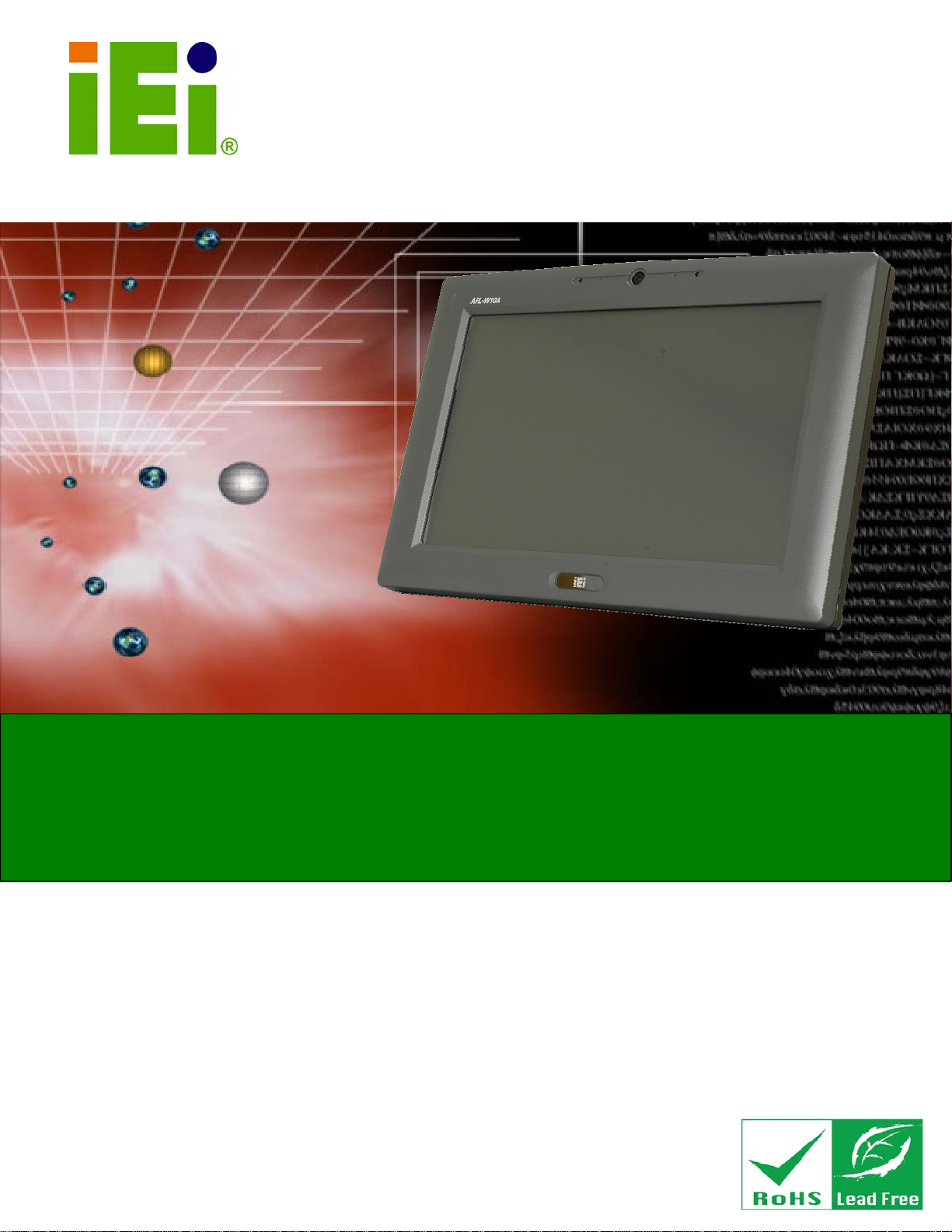
IEI Technology Corp.
User Manual
AFL-W10A-N270 User Manual
MODEL:
AFL-W10A-N270
Panel PC with Touch Screen and Intel® Atom N270 1.6GHz CPU
Gigabit Ethernet, Wireless LAN, Bluetooth, USB 2.0, External
SATA, RS-232/422/485, Audio, RoHS Compliant, IP 64
Protection
Rev. 1.00 – 1 April, 2009
Page i
Page 2
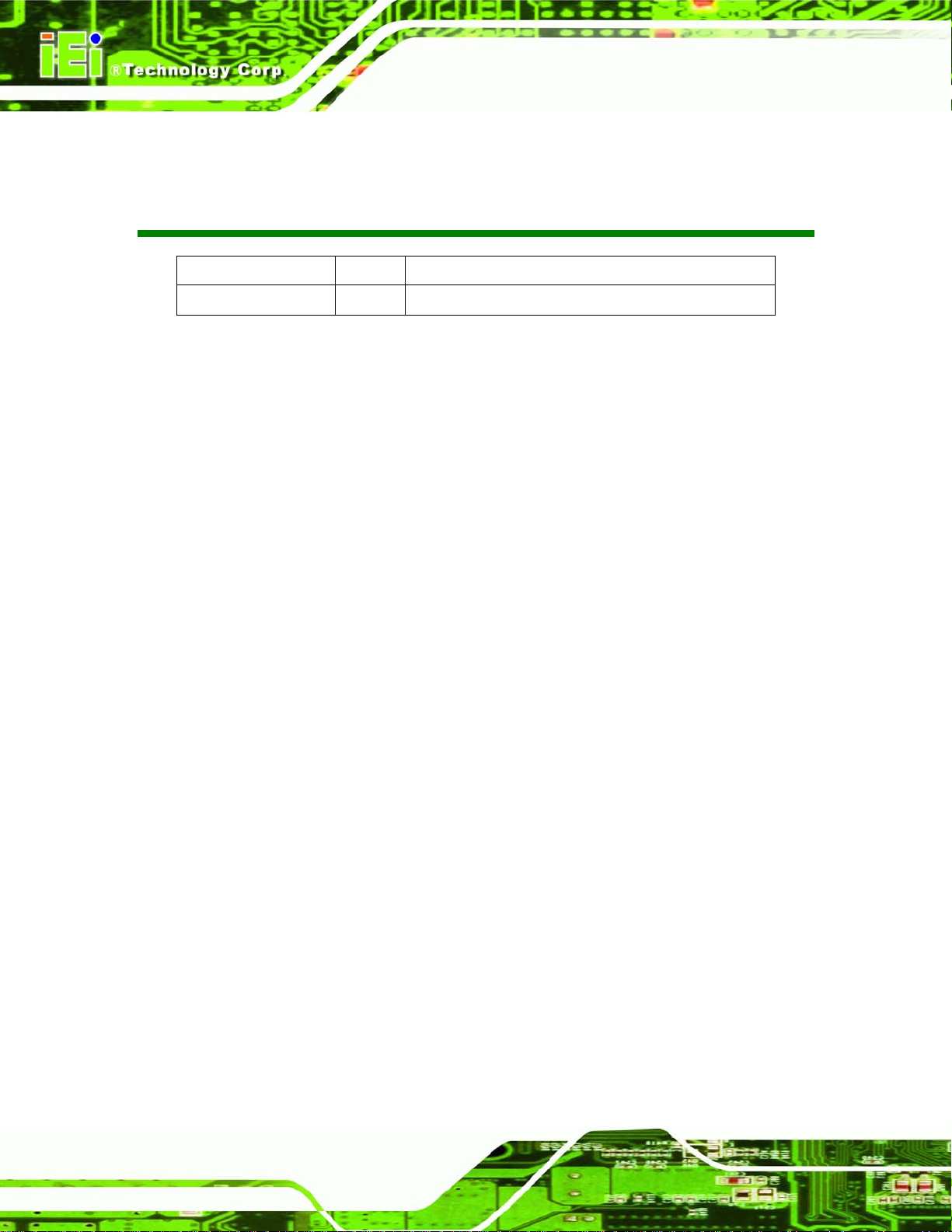
Date Version Changes
1 April, 2009 1.00 Initial release
AFL-W10A-N270 User Manual
Revision
Page ii
Page 3
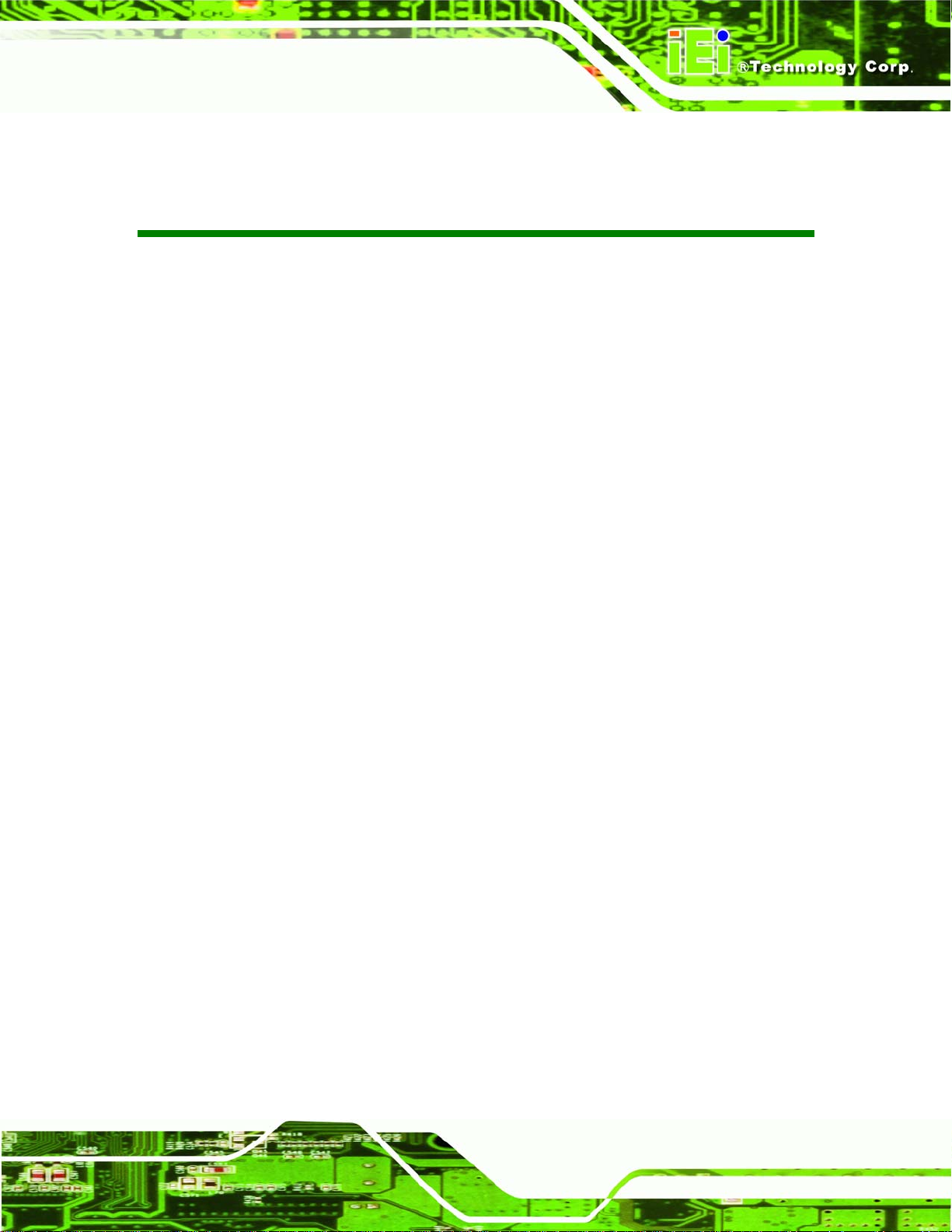
AFL-W10A-N270 User Manual
COPYRIGHT NOTICE
The information in this document is subject to change without prior notice in order to
improve reliability, design and function and does not represent a commitment on the part
of the manufacturer.
In no event will the manufacturer be liable for direct, indirect, special, incidental, or
consequential damages arising out of the use or inability to use the product or
documentation, even if advised of the possibility of such damages.
This document contains proprietary information protected by copyright. All rights are
Copyright
reserved. No part of this manual may be reproduced by any mechanical, electronic, or
other means in any form without prior written permission of the manufacturer.
TRADEMARKS
All registered trademarks and product names mentioned herein are used for identification
purposes only and may be trademarks and/or registered trademarks of their respective
owners.
Page iii
Page 4
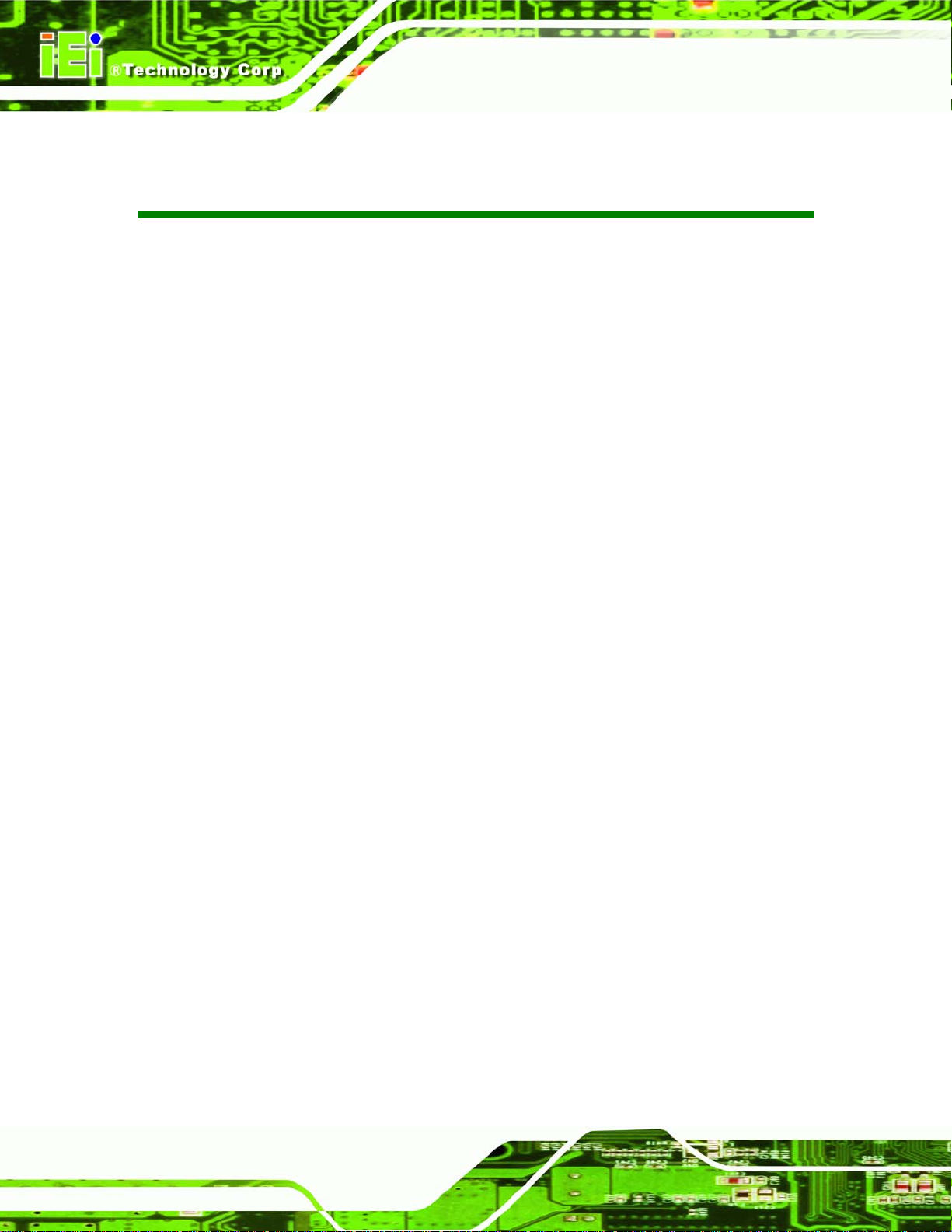
AFL-W10A-N270 User Manual
Table of Contents
1 INTRODUCTION.........................................................................................................11
1.1 AFL-W10A-N270 PANEL PC OVERVIEW ................................................................ 12
1.1.1 Features ........................................................................................................... 13
1.2 EXTERNAL OVERVIEW.............................................................................................. 13
1.2.1 Front Panel...................................................................................................... 13
1.2.2 Rear Panel ....................................................................................................... 14
1.2.3 I/O Interface Panel .......................................................................................... 15
1.3 INTERNAL OVERVIEW............................................................................................... 16
1.4 SYSTEM SPECIFICATIONS.......................................................................................... 16
1.5 DIMENSIONS............................................................................................................. 18
2 INSTALLATION ......................................................................................................... 20
2.1 UNPACK THE PANEL PC............................................................................................ 21
2.1.1 Packing List ..................................................................................................... 22
2.2 REMOVING THE REAR PANEL ................................................................................... 25
2.3 CF CARD INSTALLATION .......................................................................................... 26
2.4 AT/ATX MODE SELECTION...................................................................................... 28
2.4.1 AT Power Mode................................................................................................ 29
2.4.2 ATX Power Mode............................................................................................. 29
2.5 JUMPER SETTINGS .................................................................................................... 30
2.5.1 Access the Jumpers.......................................................................................... 30
2.5.2 Preconfigured Jumpers.................................................................................... 31
2.5.3 Clear CMOS Jumper........................................................................................ 31
2.5.4 COM Port Pin 9 Select .................................................................................... 32
2.5.5 COM3 RX Function Select Jumper.................................................................. 34
2.5.6 COM3 TX Function Select Jumper.................................................................. 35
2.5.7 COM3 RS-232/422/485 Serial Port Select Jumper ......................................... 36
2.6 MOUNTING THE SYSTEM .......................................................................................... 37
2.6.1 Wall Mounting.................................................................................................. 37
2.6.2 Panel Mounting................................................................................................ 40
2.6.3 Cabinet and Rack Installation ......................................................................... 42
Page iv
Page 5
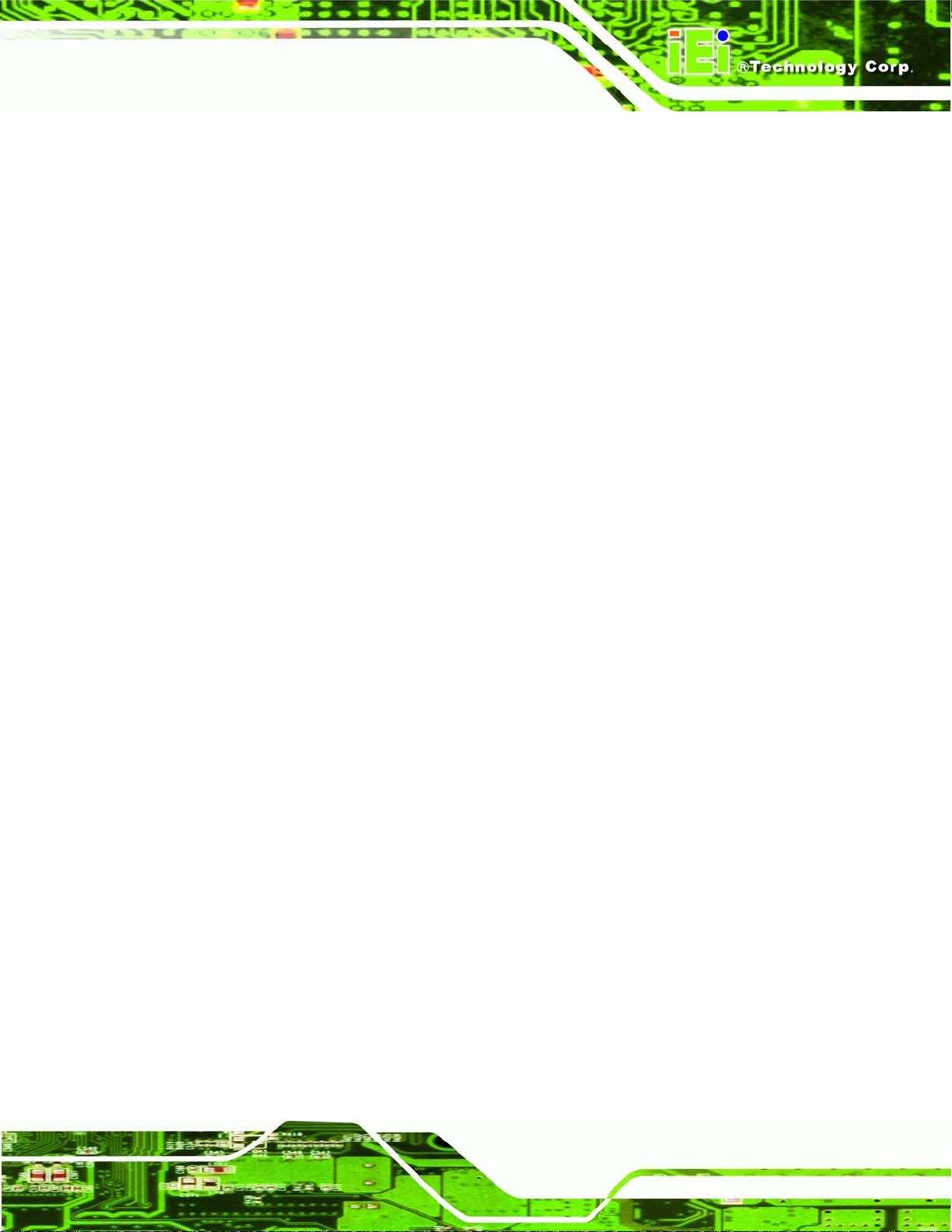
AFL-W10A-N270 User Manual
2.6.4 Arm Mounting .................................................................................................. 44
2.7 BOTTOM PANEL CONNECTORS ................................................................................. 45
2.7.1 LAN Connection............................................................................................... 45
2.7.2 Serial Device Connection ................................................................................ 46
2.7.3 USB Device Connection................................................................................... 47
2.8 POWER CONNECTION ............................................................................................... 48
2.9 DRIVER INSTALLATION............................................................................................. 49
3 SYSTEM MAINTENANCE ....................................................................................... 50
3.1 SYSTEM MAINTENANCE INTRODUCTION .................................................................. 51
3.2 MOTHERBOARD REPLACEMENT ............................................................................... 52
3.3 COVER REMOVAL..................................................................................................... 52
3.4 MEMORY MODULE REPLACEMENT........................................................................... 54
3.5 CF CARD REPLACEMENT ......................................................................................... 55
3.6 REINST ALLING THE COVERS..................................................................................... 55
4 BIOS OPTIONS........................................................................................................... 56
4.1 INTRODUCTION......................................................................................................... 57
4.1.1 Starting Setup................................................................................................... 57
4.1.2 Using Setup...................................................................................................... 57
4.1.3 Getting Help..................................................................................................... 58
4.1.4 Unable to Reboot After Configuration Changes.............................................. 58
4.1.5 BIOS Menu Bar................................................................................................ 58
4.2 MAIN........................................................................................................................ 59
4.3 ADVANCED............................................................................................................... 60
4.3.1 CPU Configuration.......................................................................................... 61
4.3.2 IDE Configuration........................................................................................... 62
4.3.2.1 IDE Master, IDE Slave............................................................................. 63
4.3.3 Super I/O Configuration .................................................................................. 68
4.3.4 Hardware Health Configuration...................................................................... 70
4.3.5 Power Configuration........................................................................................ 74
4.3.5.1 ACPI configuration ................................................................................... 75
4.3.6 APM Configuration.......................................................................................... 75
4.3.7 Remote Configuration...................................................................................... 78
4.3.8 USB Configuration........................................................................................... 81
Page v
Page 6
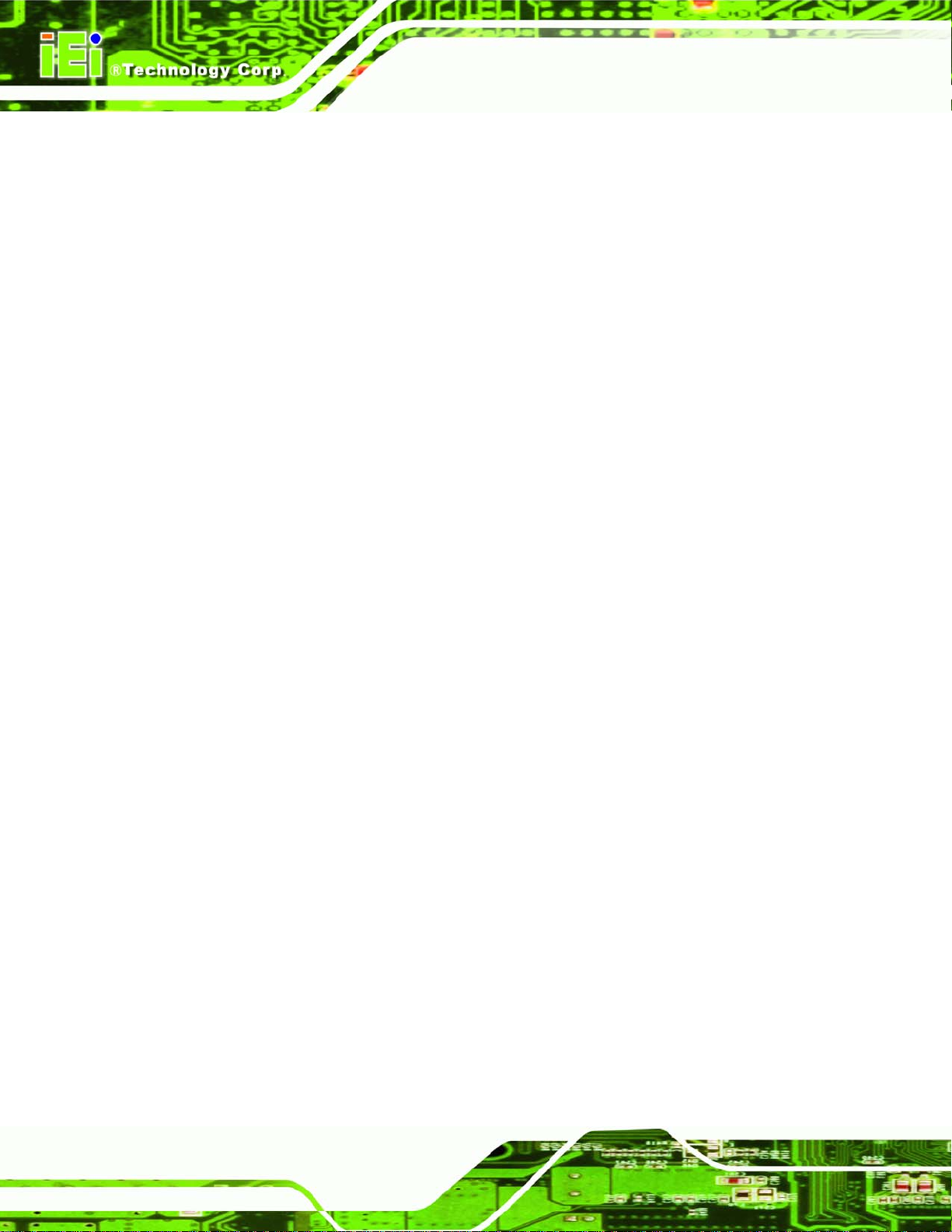
4.4 PCI/PNP................................................................................................................... 82
4.5 BOOT........................................................................................................................ 85
4.5.1 Boot Settings Configuration............................................................................. 85
4.6 SECURITY................................................................................................................. 87
4.7 CHIPSET ................................................................................................................... 88
4.7.1 Northbridge Chipset Configuration................................................................. 89
4.7.2 Southbridge Configuration .............................................................................. 92
4.8 EXIT......................................................................................................................... 93
A SAFETY PRECAUTIONS......................................................................................... 95
A.1 SAFETY PRECAUTIONS ............................................................................................ 96
A.1.1 General Safety Precautions............................................................................. 96
A.1.2 Anti-static Precautions.................................................................................... 97
A.2 MAINTENANCE AND CLEANING PRECAUTIONS........................................................ 97
A.2.1 Maintenance and Cleaning.............................................................................. 97
AFL-W10A-N270 User Manual
A.2.2 Cleaning Tools................................................................................................. 98
B BIOS OPTIONS .......................................................................................................... 99
C TERMINOLOGY ..................................................................................................... 103
D WATCHDOG TIMER.............................................................................................. 107
E HAZARDOUS MATERIALS DISCLOSURE ........................................................110
E.1 HAZARDOUS MATERIALS DISCLOSURE TABLE FOR IPB PRODUCTS CERTIFIED AS
ROHS COMPLIANT UNDER 2002/95/EC WITHOUT MERCURY ......................................111
Page vi
Page 7
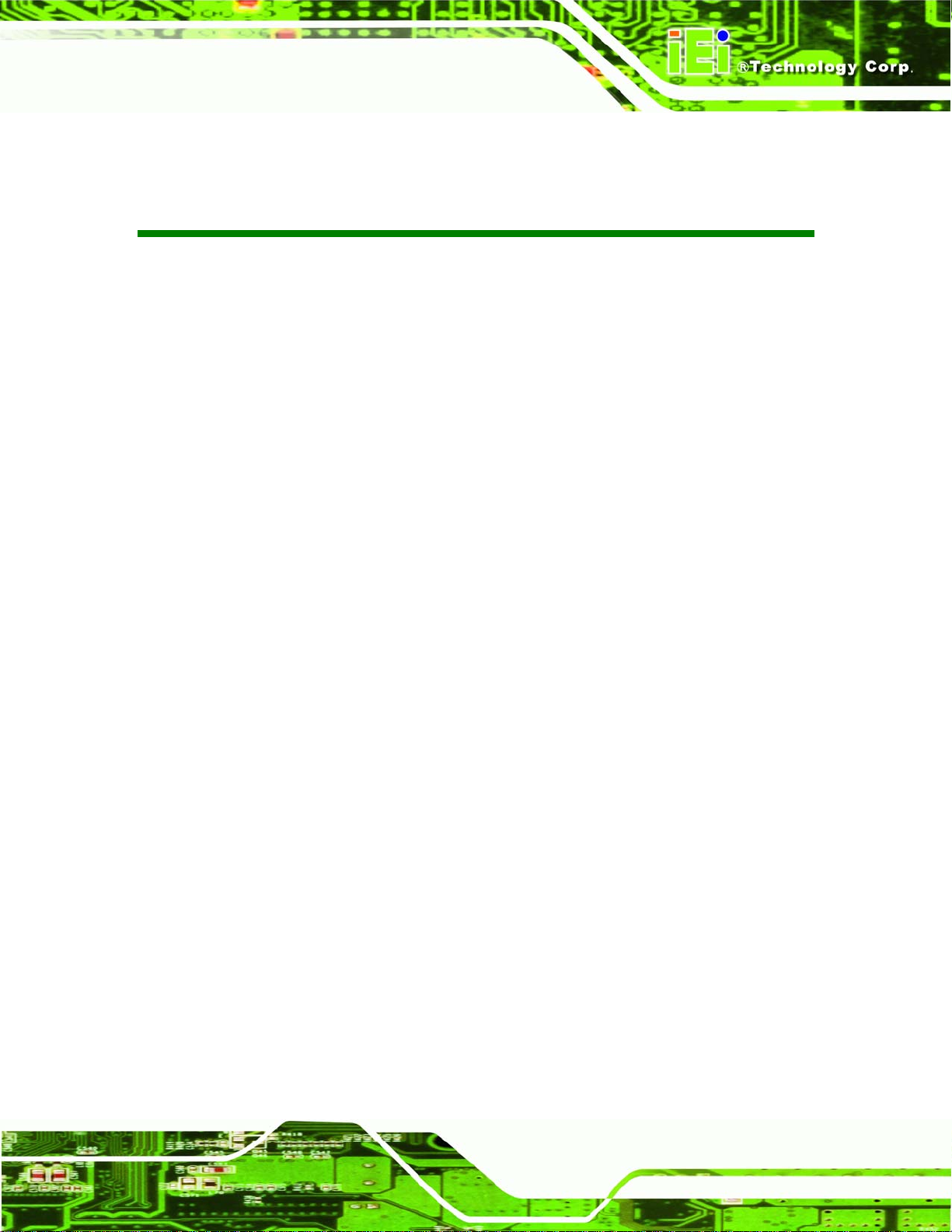
AFL-W10A-N270 User Manual
List of Figures
Figure 1-1: AFL-W10A-N270 Panel PC........................................................................................12
Figure 1-2: AFL-W10A-N270 Front View.....................................................................................14
Figure 1-3: AFL-W10A-N270 Rear View......................................................................................15
Figure 1-4: AFL-W10A-N270 I/O Interface Connector Panel ....................................................16
Figure 1-5: Internal Overview......................................................................................................16
Figure 1-6: AFL-W10A-N270 Dimensions (mm).........................................................................19
Figure 2-1: Back Cover Retention Screws.................................................................................26
Figure 2-2: CF card slot location.................................................................................................27
Figure 2-3: CF Card Location......................................................................................................27
Figure 2-4: AT/ATX Switch Location...........................................................................................28
Figure 2-5: Clear CMOS Jumper .................................................................................................32
Figure 2-6: COM1 and COM3 Pin 9 Setting Jumper Locations................................................33
Figure 2-7: COM3 RX Function Select Jumper Location..........................................................34
Figure 2-8: COM3 TX Function Select Jumper Pinout Locations............................................35
Figure 2-9: COM3 RS-232/422/485 Serial Port Select Jumper Location..................................37
Figure 2-10: Wall-mounting Bracket...........................................................................................38
Figure 2-11: Chassis Support Screws........................................................................................39
Figure 2-12: Secure the Panel PC...............................................................................................40
Figure 2-13: AFL-15B-AM2 Cutout Dimensions (units in mm).................................................41
Figure 2-14: Tighten the Panel Mounting Clamp Screws.........................................................42
Figure 2-15: The Rack/Cabinet Bracket......................................................................................43
Figure 2-16: Secure the Rack/Cabinet Bracket..........................................................................43
Figure 2-17: Install into a Rack/Cabinet .....................................................................................44
Figure 2-18:AFL-W10A-N270 Arm Mounting Retention Screw Holes .....................................45
Figure 2-19: LAN Connection......................................................................................................46
Figure 2-20: Serial Device Connector.........................................................................................47
Figure 2-21: USB Device Connection.........................................................................................48
Figure 3-1: Replaceable Components........................................................................................52
Figure 3-2: Back Cover Retention Screws.................................................................................53
Figure 3-3: Aluminum Cover Retention Screws........................................................................53
Page vii
Page 8
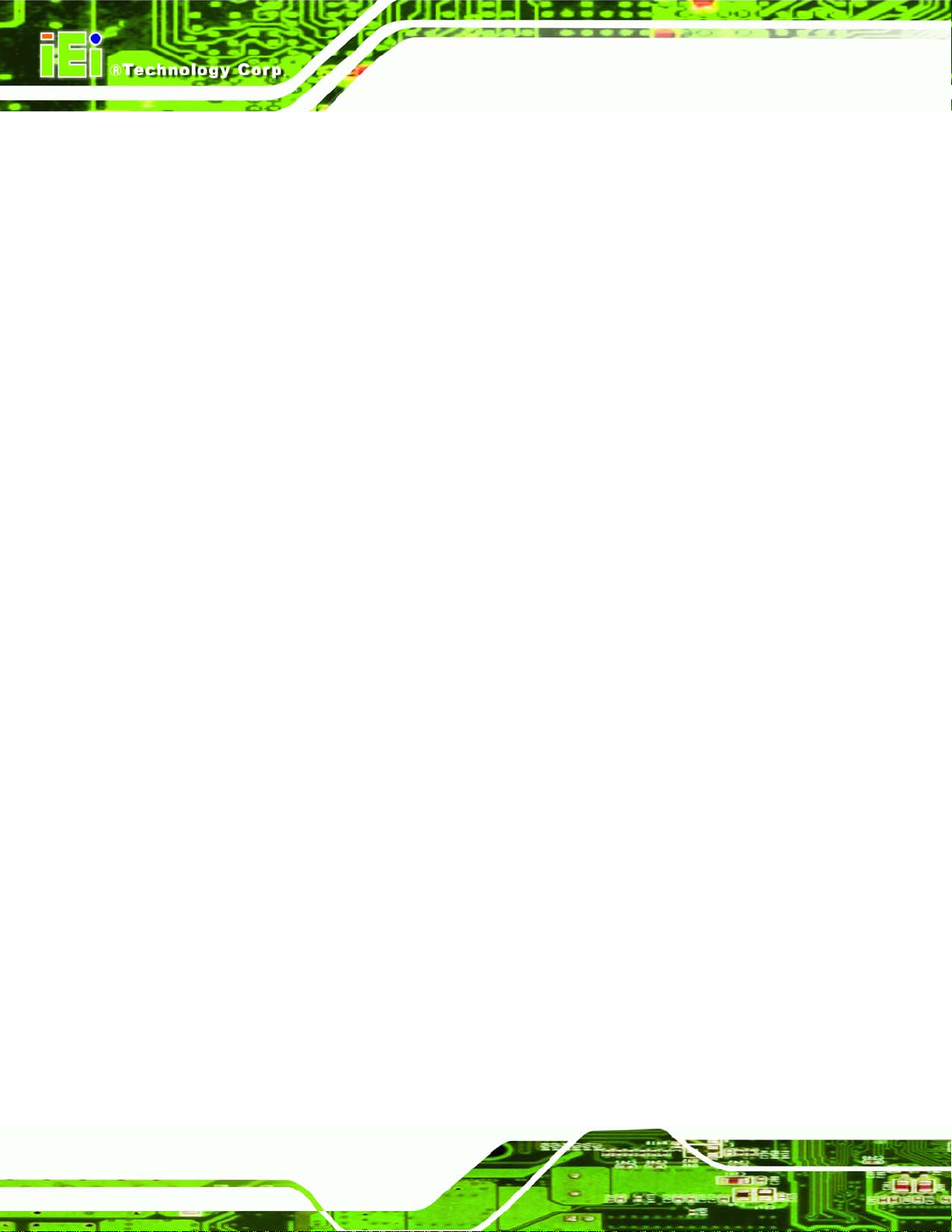
Figure 3-4:AFL-W10A-N270 SO-DIMM Socket Location...........................................................54
Figure 3-5: DDR2 SO-DIMM Module Installation........................................................................55
AFL-W10A-N270 User Manual
Page viii
Page 9
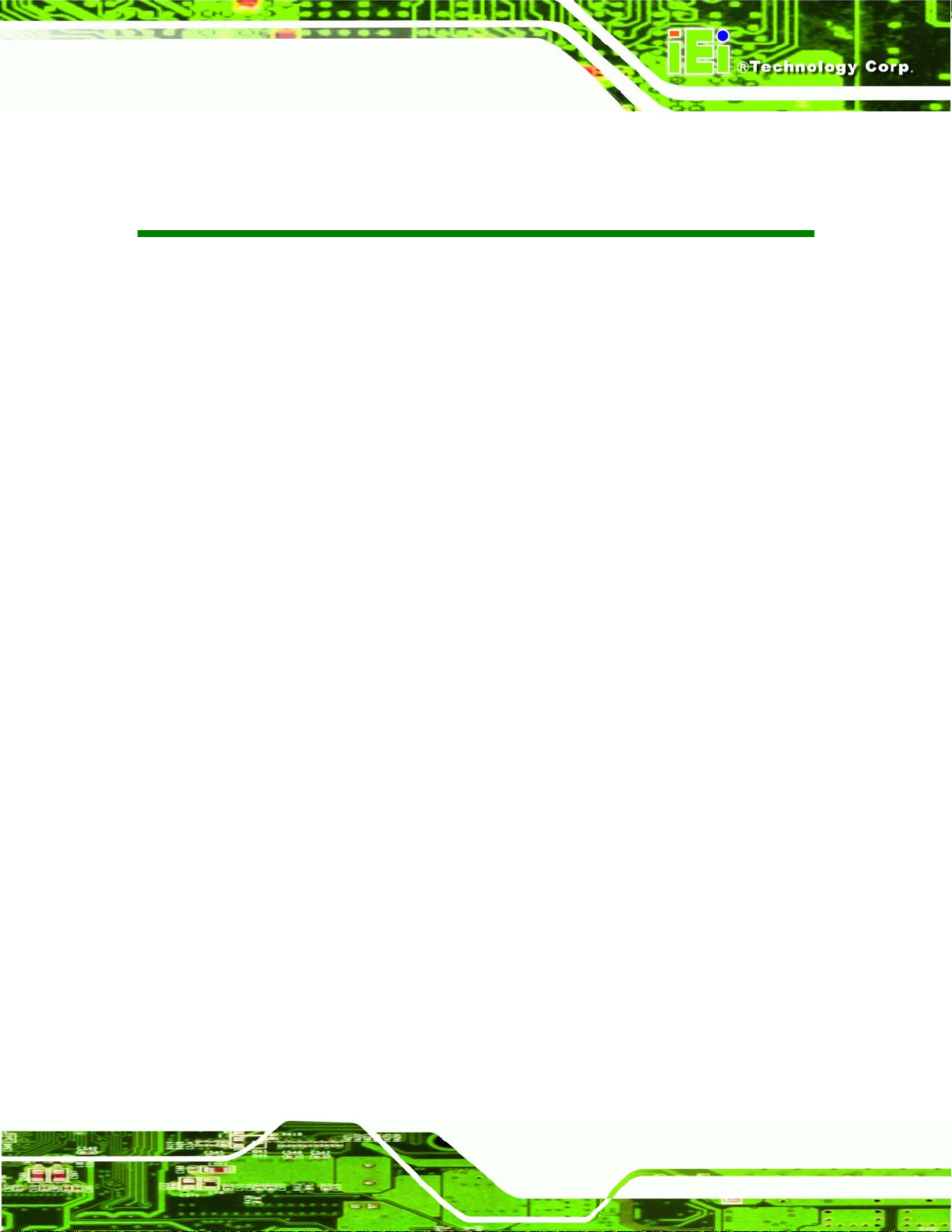
AFL-W10A-N270 User Manual
List of Tables
Table 1-1: AFL-W10A-N270 Specifications ................................................................................18
Table 2-1: Jumpers.......................................................................................................................30
Table 2-2: Preconfigured Jumpers .............................................................................................31
Table 2-3: Clear CMOS Jumper Settings....................................................................................32
Table 2-4: COM1 Pin 9 Setting Jumper Settings.......................................................................33
Table 2-5: COM3 Pin 9 Setting Jumper Settings.......................................................................33
Table 2-6: COM3 RX Function Select Jumper Settings............................................................34
Table 2-7: COM3 TX Function Select Jumper Settings.............................................................35
Table 2-8: COM3 RS-232/422/485 Serial Port Select Jumper Settings....................................36
Table 4-1: BIOS Navigation Keys................................................................................................58
Page ix
Page 10
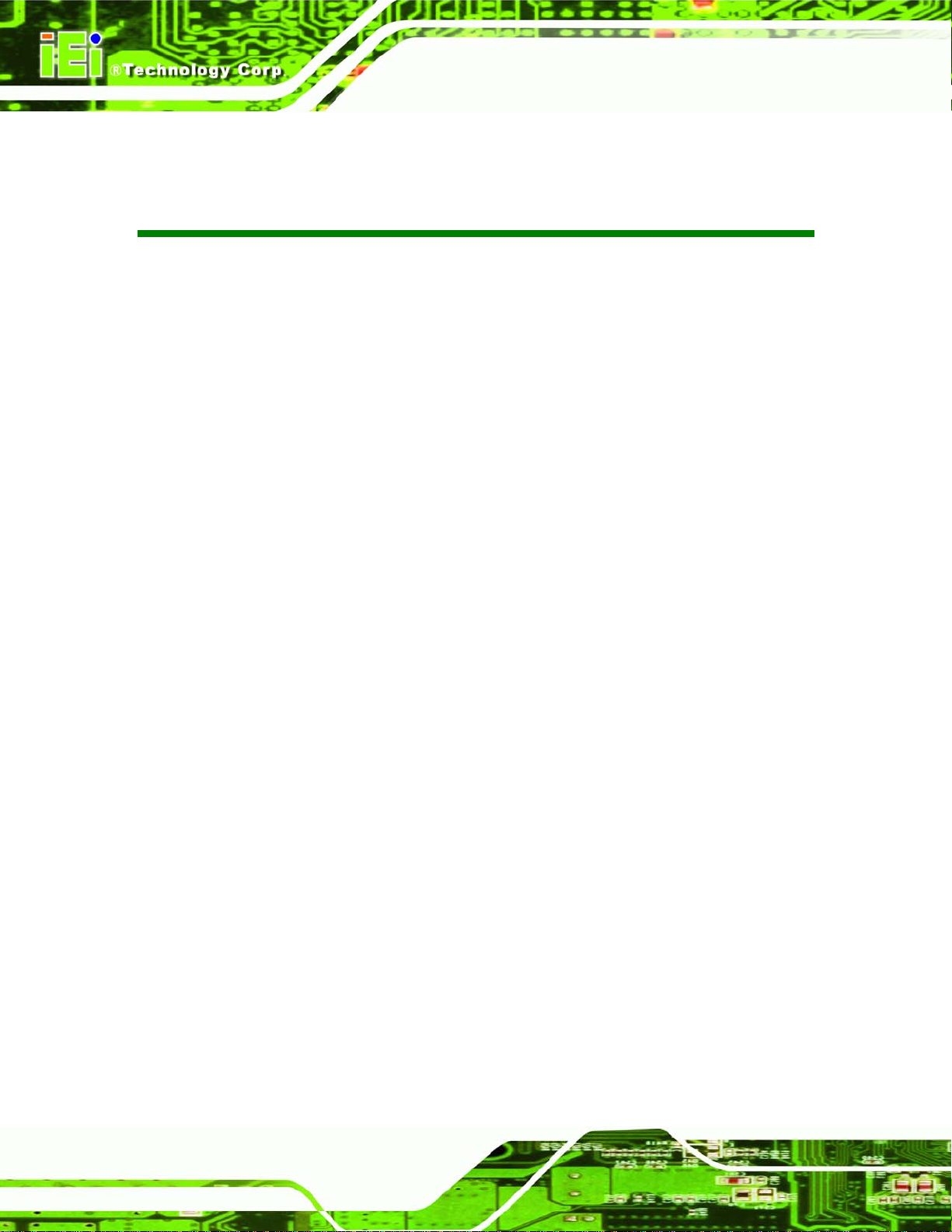
AFL-W10A-N270 User Manual
BIOS Menus
BIOS Menu 1: Main.......................................................................................................................59
BIOS Menu 2: Advanced..............................................................................................................61
BIOS Menu 3: CPU Configuration...............................................................................................61
BIOS Menu 4: IDE Configuration.................................................................................................62
BIOS Menu 5: IDE Master and IDE Slave Configuration...........................................................64
BIOS Menu 6: Super IO Configuration........................................................................................68
BIOS Menu 7: Hardware Health Configuration..........................................................................71
BIOS Menu 8: Power Configuration............................................................................................74
BIOS Menu 9: ACPI Configuration..............................................................................................75
BIOS Menu 10: APM Configuration.............................................................................................76
BIOS Menu 11: Remote Access Configuration..........................................................................78
BIOS Menu 12: USB Configuration.............................................................................................81
BIOS Menu 13: PCI/PnP Configuration.......................................................................................83
BIOS Menu 14: Boot.....................................................................................................................85
BIOS Menu 15: Boot Settings Configuration.............................................................................85
BIOS Menu 16: Security...............................................................................................................88
BIOS Menu 17: Chipset................................................................................................................89
BIOS Menu 18: Northbridge Chipset Configuration..................................................................90
BIOS Menu 19: Southbridge Chipset Configuration.................................................................93
BIOS Menu 20: Exit.......................................................................................................................94
Page x
Page 11
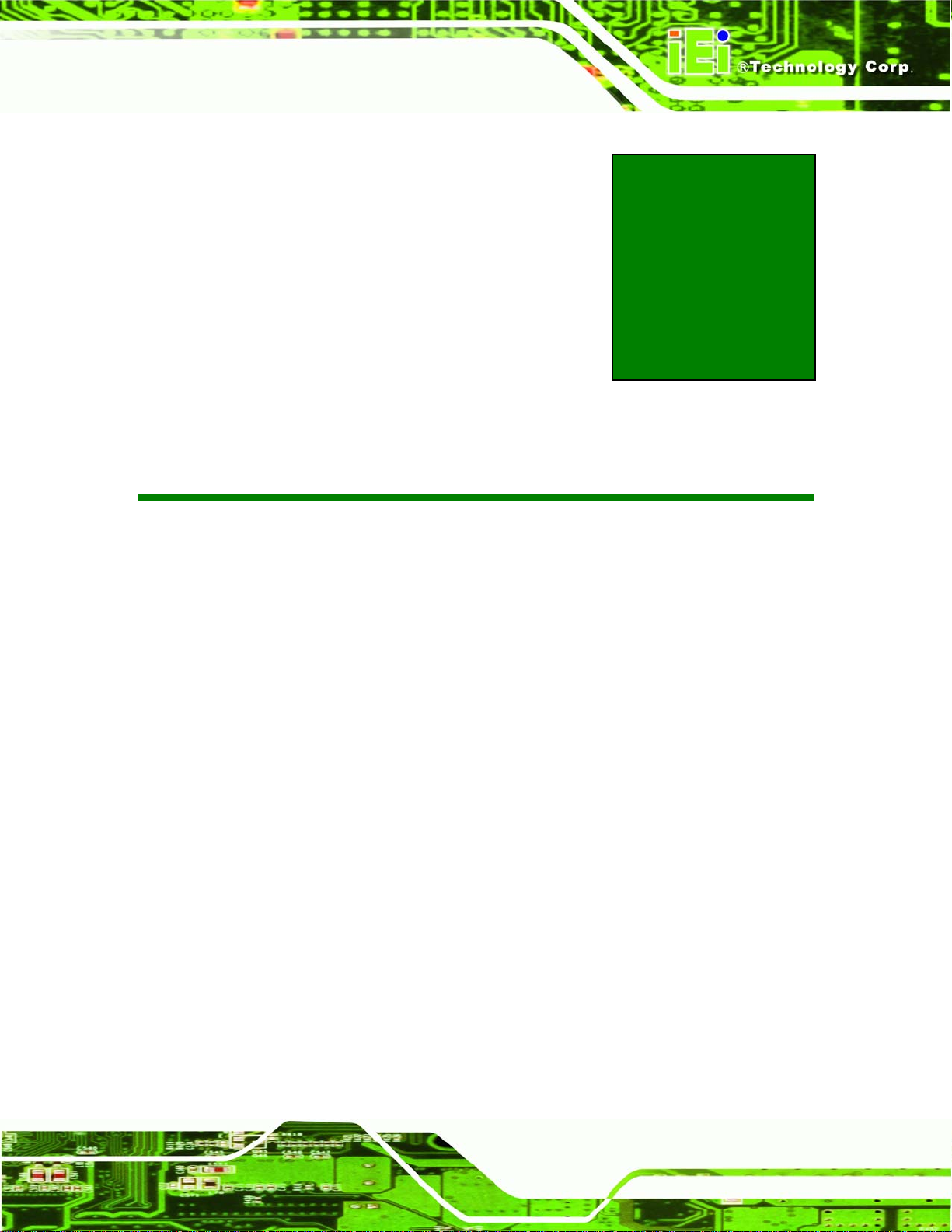
AFL-W10A-N270 User Manual
Chapter
1
1 Introduction
Page 11
Page 12

AFL-W10A-N270 User Manual
1.1 AFL-W10A-N270 Panel PC Overview
Figure 1-1: AFL-W10A-N270 Panel PC
The Afolux AFL-W10A-N270 is an Intel® Atom N270 powered all-in-one touch screen
panel PC with a rich variety of functions and peripheral connections. It is designed for
easy and simplified integration into conference center, home automation, and building
control applications.
An Intel® 945GSE graphics memory controller hub (GMCH) coupled with an Intel®
ICH7M input/output controller hub ensures optimal memory, graphics, and peripheral I/O
support. The system comes with 1.0 GB of preinstalled DDR2 SDRAM and supports a
maximum of 2.0 GB of DDR2 SDRAM ensuring smooth data throughputs with reduced
bottlenecks and fast system access.
Two serial ports and two external USB 2.0 ports ensure simplified connectivity to a variety
of external peripheral devices. Wi-Fi capabilities and two RJ-45 Ethernet connector
ensure uninterrupted connection of the system to an external LAN.
The AFL-W10A-N270 panel PC is an elegant yet sophisticated system that is as easily
Page 12
implemented in commercial, industrial, and corporate environments as the home.
Page 13
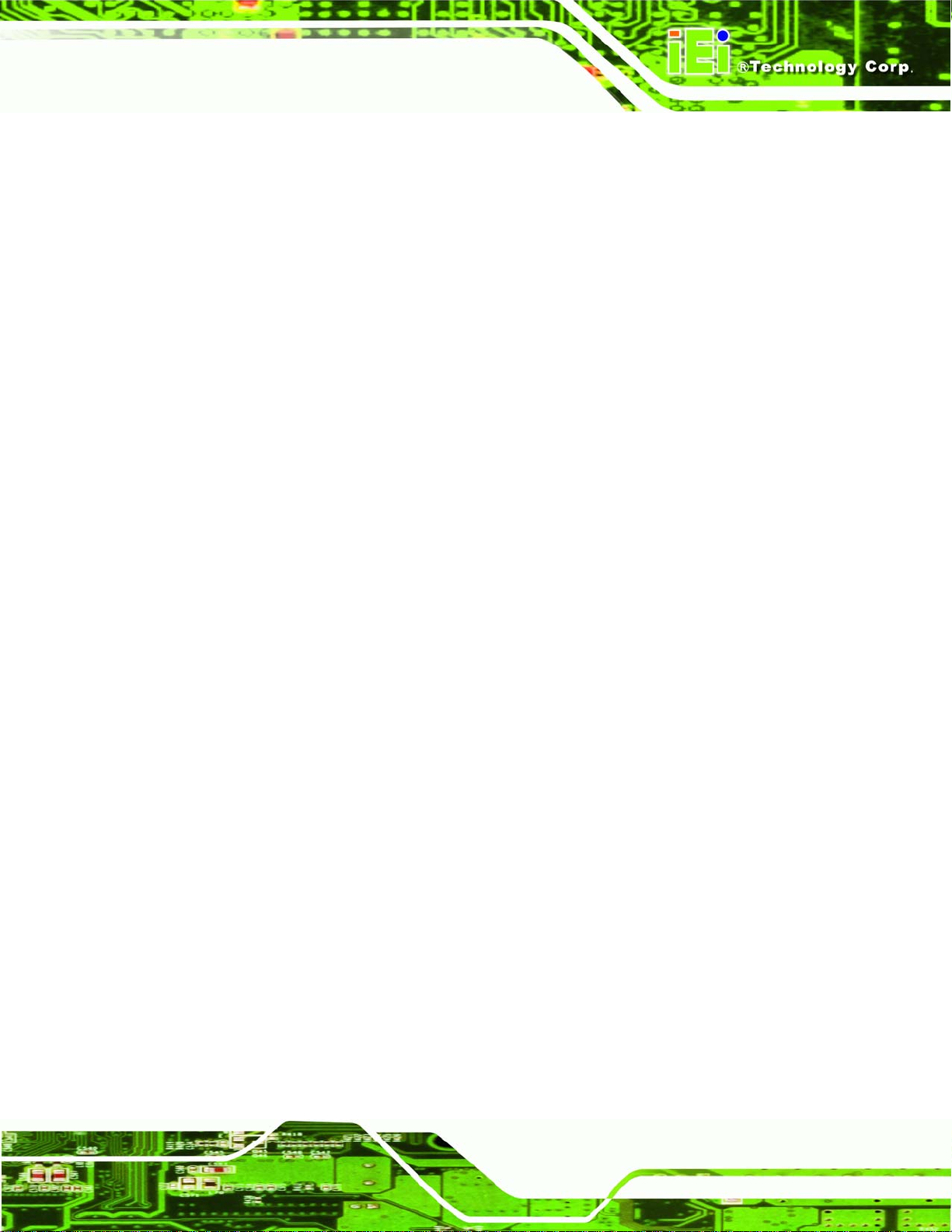
AFL-W10A-N270 User Manual
1.1.1 Features
The AFL-W10A-N270 features the following:
Intel® Atom™ processor
Intel® 945GSE chipset
1GB 533 MHz DDR2 SDRAM preinstalled
802.11 b/g wireless module
Two USB 2.0 ports
Watchdog timer that triggers a system reset if the system hangs for some
reason
IP 64 compliant front panel
AT or ATX power mode
Touch screen
Bluetooth
RoHS compliance
1.2 External Overview
The stylish AFL-W10A-N270 panel PC comprises of a screen, rear panel, top panel,
bottom panel and two side panels (left and right). An ABS/PC plastic front frame surrounds
the front screen. The rear panel provides screw holes for a wall-mounting bracket
compliant with VESA FDMI standard. An I/O interface panel on the bottom panel of the
AFL-W10A-N270 provides access to external interface connectors.
1.2.1 Front Panel
The front side of the AFL-W10A-N270 is a panel TFT LCD screen surrounded by an
ABS/PC plastic frame. The top of the front panel has a digital camera and microphones.
A power LED is located on the bottom of the front panel with an integrated IEI logo.
Refer to
Figure 1-2.
Page 13
Page 14
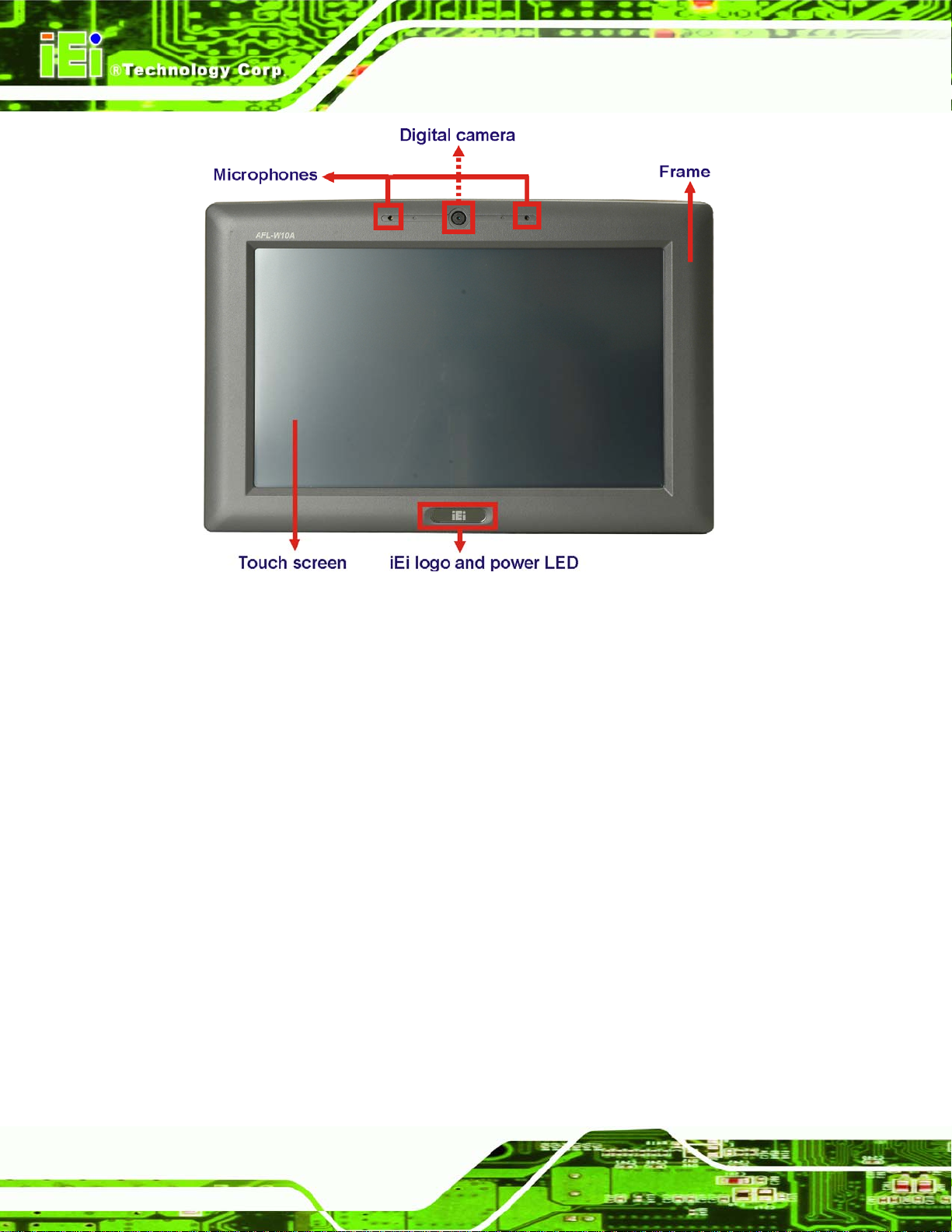
AFL-W10A-N270 User Manual
Figure 1-2: AFL-W10A-N270 Front View
1.2.2 Rear Panel
The rear panel provides access to the internal components of the AFL-W10A-N270 and
CF card slot. Refer to
holes.
Figure 1-3 for back cover retention screw and VESA mount screw
Page 14
Page 15
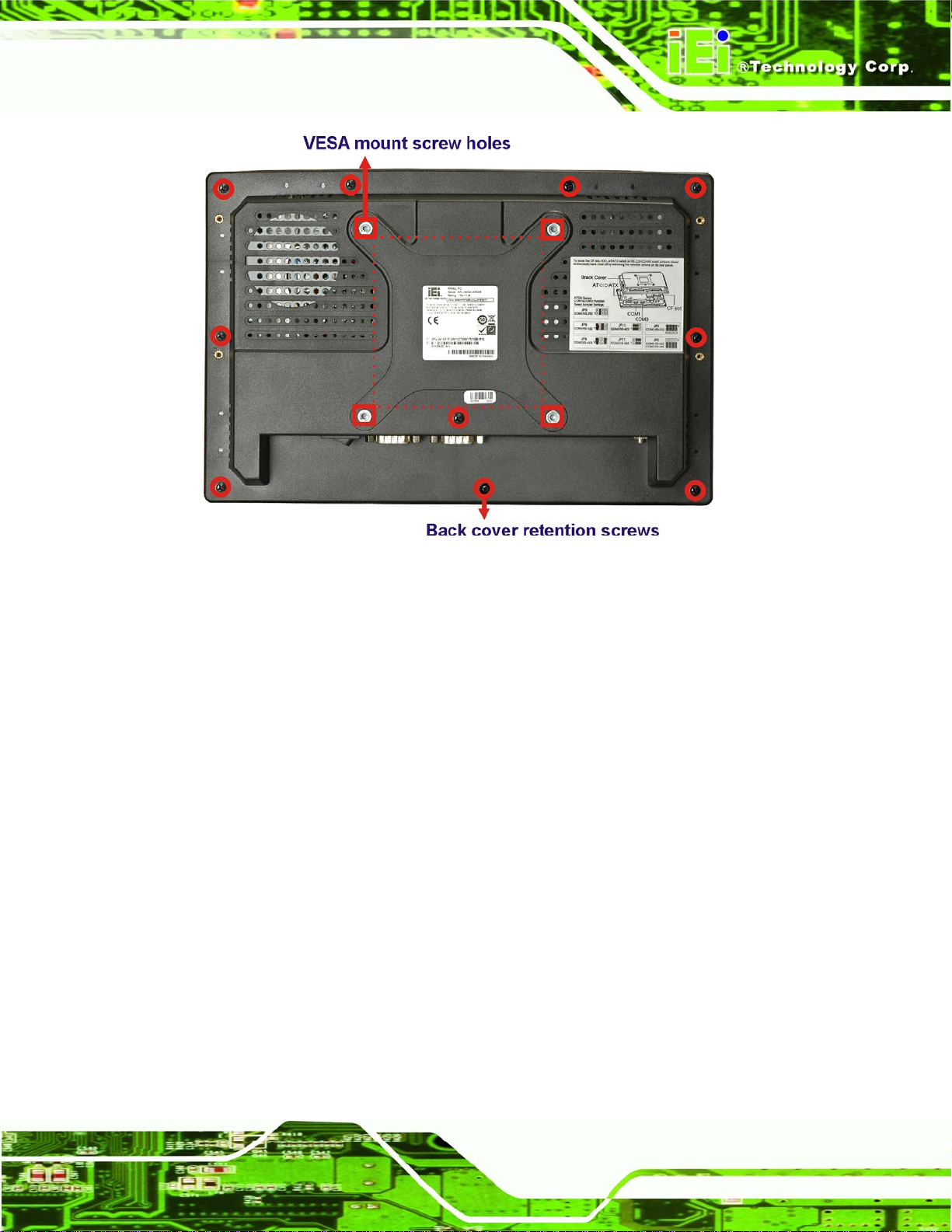
AFL-W10A-N270 User Manual
Figure 1-3: AFL-W10A-N270 Rear View
1.2.3 I/O Interface Panel
The I/O interface panel located on the bottom of the AFL-W10A-N270 has the following
I/O interface connectors:
1 x 12 V DC-IN connector
1 x Audio line-out jack
1 x external SATA port
1 x MIC-in jack
1 x Power switch
1 x Reset button
2 x RJ-45 LAN connectors
1 x RS-232 serial port
1 x RS-232/422/485 serial port
2 x USB 2.0 connectors
The external I/O interface connector panel is shown in the following figure.
Page 15
Page 16
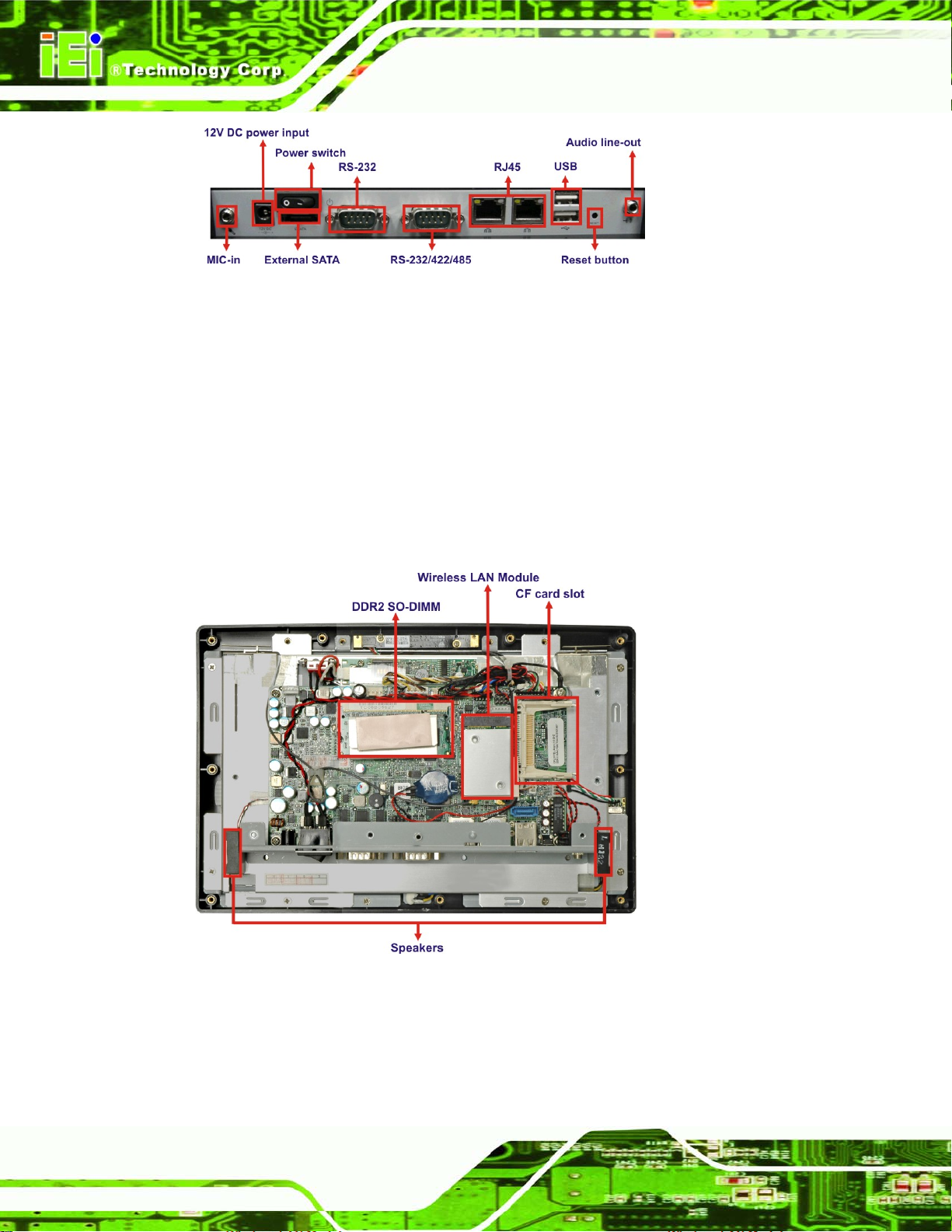
Figure 1-4: AFL-W10A-N270 I/O Interface Connector Panel
1.3 Internal Overview
The AFL-W10A-N270 has the following components installed internally:
1 x Motherboard
1 x 1.0 GB 533 MHz DDR2 SDRAM SO-DIMM
1 x Wireless module
1 x Bluetooth module
AFL-W10A-N270 User Manual
2 x 1.5W speaker
Figure 1-5: Internal Overview
1.4 System Specifications
The technical specifications for the AFL-W10A-N270 systems are listed below.
Page 16
Page 17
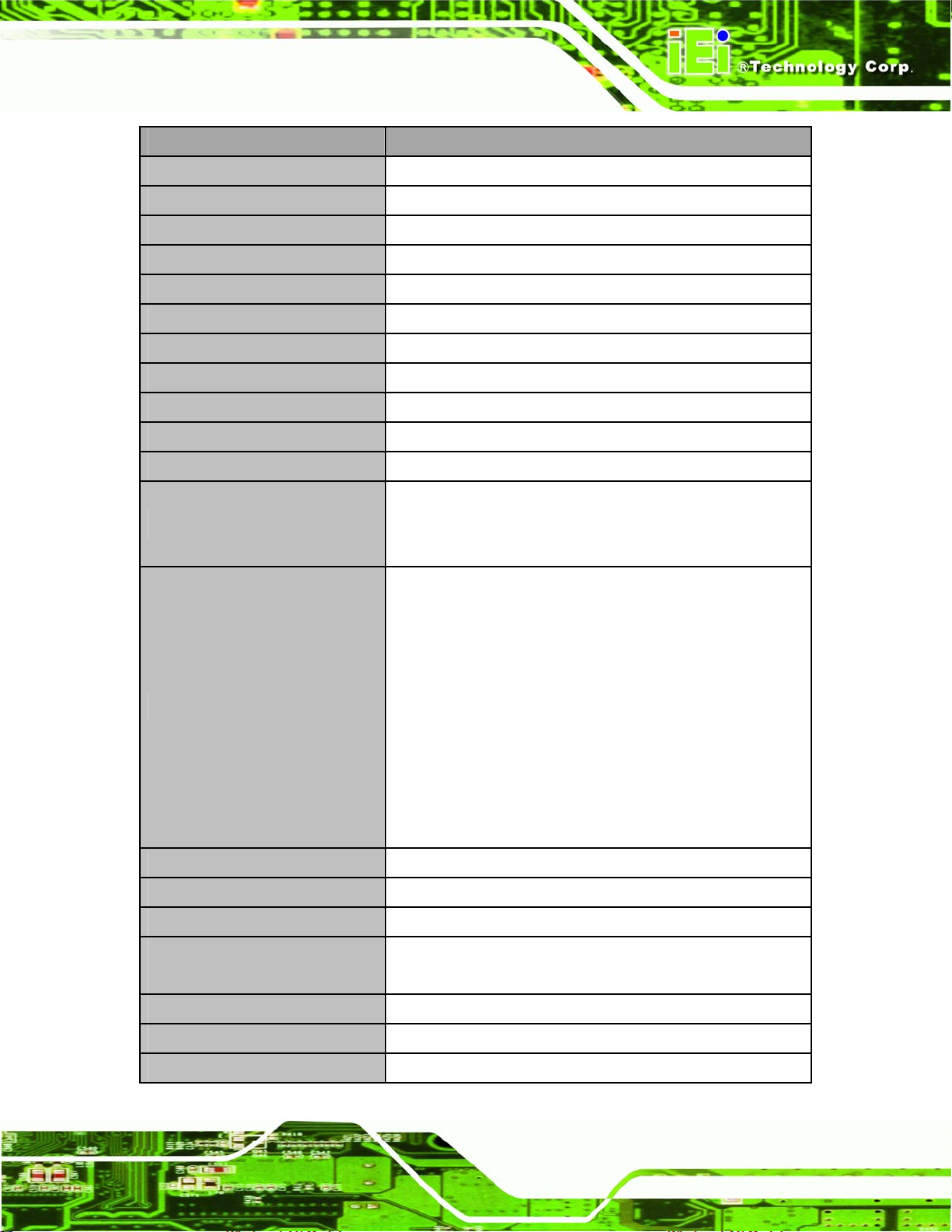
AFL-W10A-N270 User Manual
Specifications AFL-W10A-N270
LCD Size 10.2"
Max Resolution 1024 x 600
Brightness (cd/m2) 400
Contrast Ratio 400:1
LCD Color 262K
Pixel Pitch (mm) 0.2175(H) x 0.2175(V)
Viewing Angle (H-V) 140/110
Backlight MTBF 40000 hrs
SBC Model AFLMB-945GSE-R10
CPU Intel® Atom N270 1.6GHz CPU
Chipset Intel 945GSE + ICH7M
1 GB 533MHz DDR2 SO-DIMM
RAM
I/O Ports and Switches
SSD CF Type II
Watchdog Timer Software programmable supports 1~255 sec. System reset
Audio AMP 1.5W + 1.5W internal speakers
Digital Camera (300K pixel) with
microphone
Supports one 400MHz or 533MHz DDR2 SO-DIMM (2GB
Max.)
One 12V DC power jack
One Audio line-out jack
One External SATA port
One MIC-in jack
One Power switch
One Reset switch
Two RJ-45 for Giga LAN
One RS-232 serial port
One RS-232/422/485 serial port
Two USB 2.0 ports
Yes (1.3 mega pixel digital camera optional)
Wireless LAN Wireless LAN 802.11 b/g PCIe mini card module
Bluetooth V2.0 Yes (via internal USB interface)
Construction Material ABS + PC Plastic front frame
Page 17
Page 18
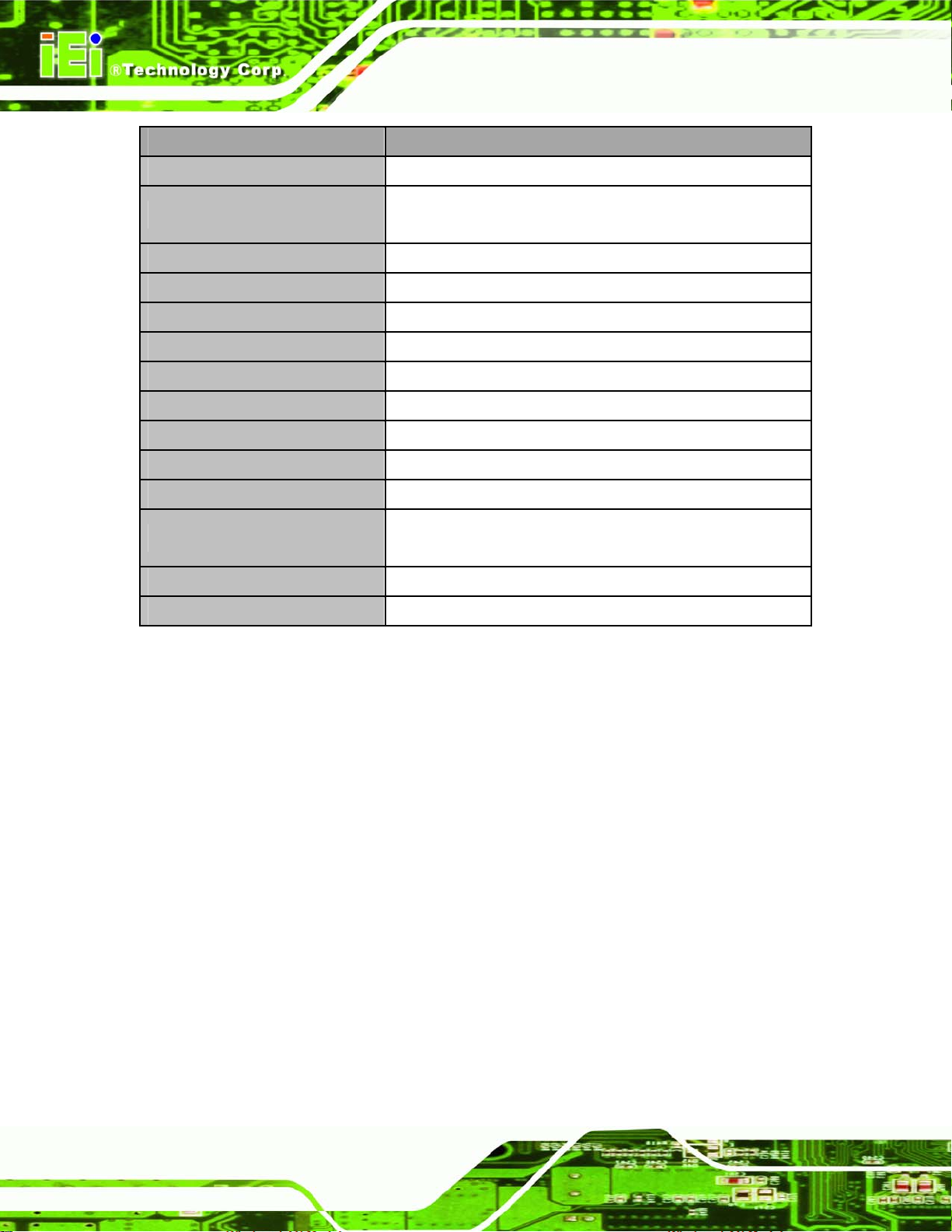
Specifications AFL-W10A-N270
LED Function One Power ON/OFF LED on Front Panel
AFL-W10A-N270 User Manual
Mounting
Front Panel Color Grey 7539U
Dimension (W x H x D mm) 280 x 251 x 49
Operation Temperature (ºC) -10ºC~50ºCD
Storage Temperature (ºC) -20ºC~60ºC
Net Weight 1.4 Kg
IP Level Front Frame IP64
EMC CE, FCC, CCC
Safety CB
Touch Screen Resistive 5-Wire
Power Adapter
Power Requirement 12VDC
Power Consumption 28W
Table 1-1: AFL-W10A-N270 Specifications
Panel, Wall, Rack, Arm, Stand (VESA 75mm x 75mm /
100mm x 100mm)
48W Power Adapter
90VAC~264VAC, 50/60Hz, 12VDC
1.5 Dimensions
The AFL-408A/B-N270 dimensions are listed below and shown in the following figure.
Width: 280 mm
Height: 251 mm
Depth: 49 mm
Page 18
Page 19

AFL-W10A-N270 User Manual
Figure 1-6: AFL-W10A-N270 Dimensions (mm)
Page 19
Page 20

AFL-W10A-N270 User Manual
Chapter
2
2 Installation
Page 20
Page 21
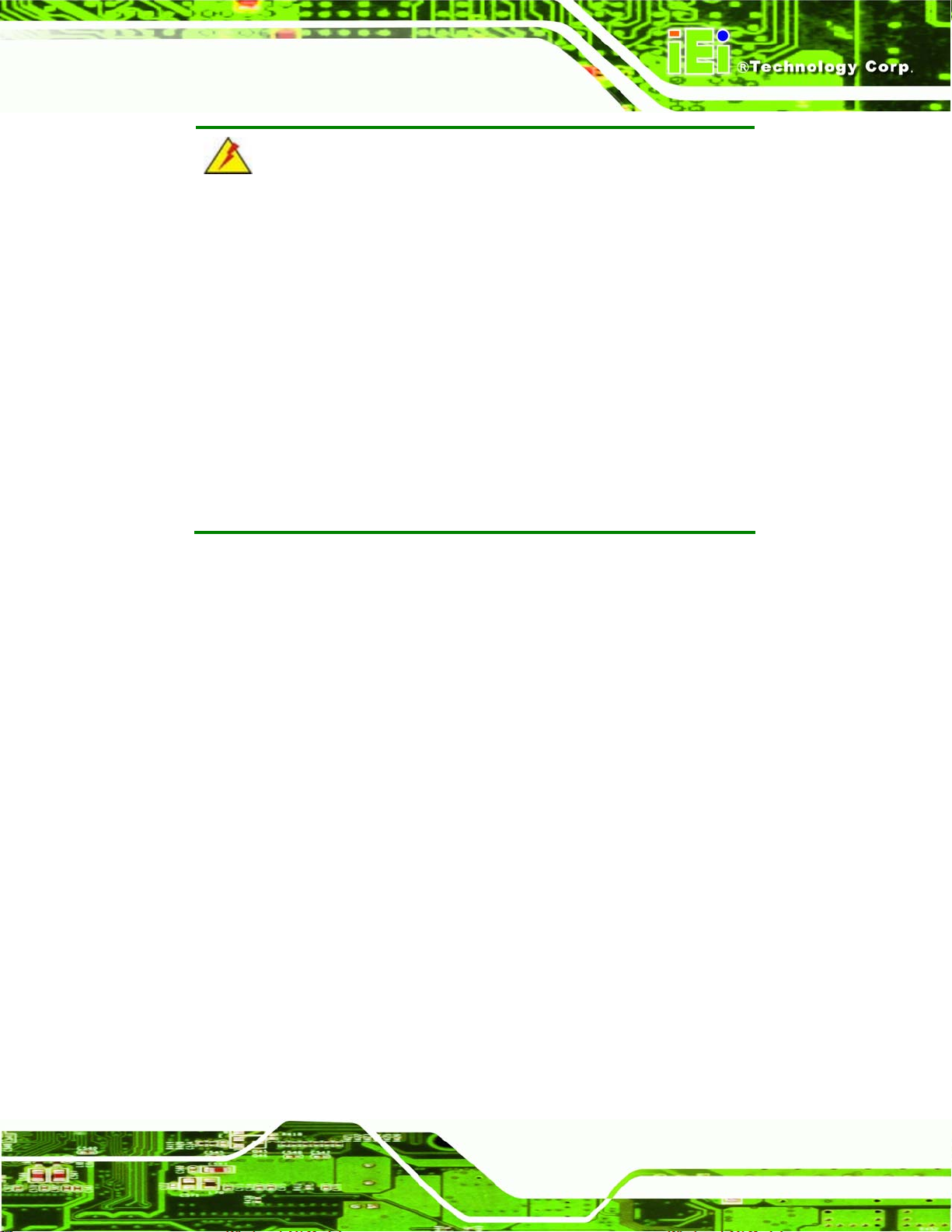
AFL-W10A-N270 User Manual
WARNING:
When installing the AFL-W10A-N270, make sure to:
Turn the power off: Chance of electrocution. Turn off the monitor
and unplug it from the power supply.
Only let certified engineers change the hardware settings:
Incorrect settings can cause irreparable damage to the product.
Install the monitor with assistan ce: The product is very heavy and
may be damaged by drops and bumps. Two or more people should
install the panel PC.
Take anti-static precautions: Electrostatic discharge can destroy
electrical components and injure the user. Users must ground
themselves using an anti-static wristband or similar device.
The installation steps below should be followed in order.
Step 1: Unpack the panel PC
Step 2: Check all the required parts are included
Step 3: Install the CompactFlash® card
Step 4: Mount the panel PC
Step 5: Connect peripheral devices to the bottom panel of the panel PC
Step 6: Connect the power cable
Step 7: Configure the system Step 0:
2.1 Unpack the Panel PC
To unpack the panel PC, follow the steps below:
Page 21
Page 22
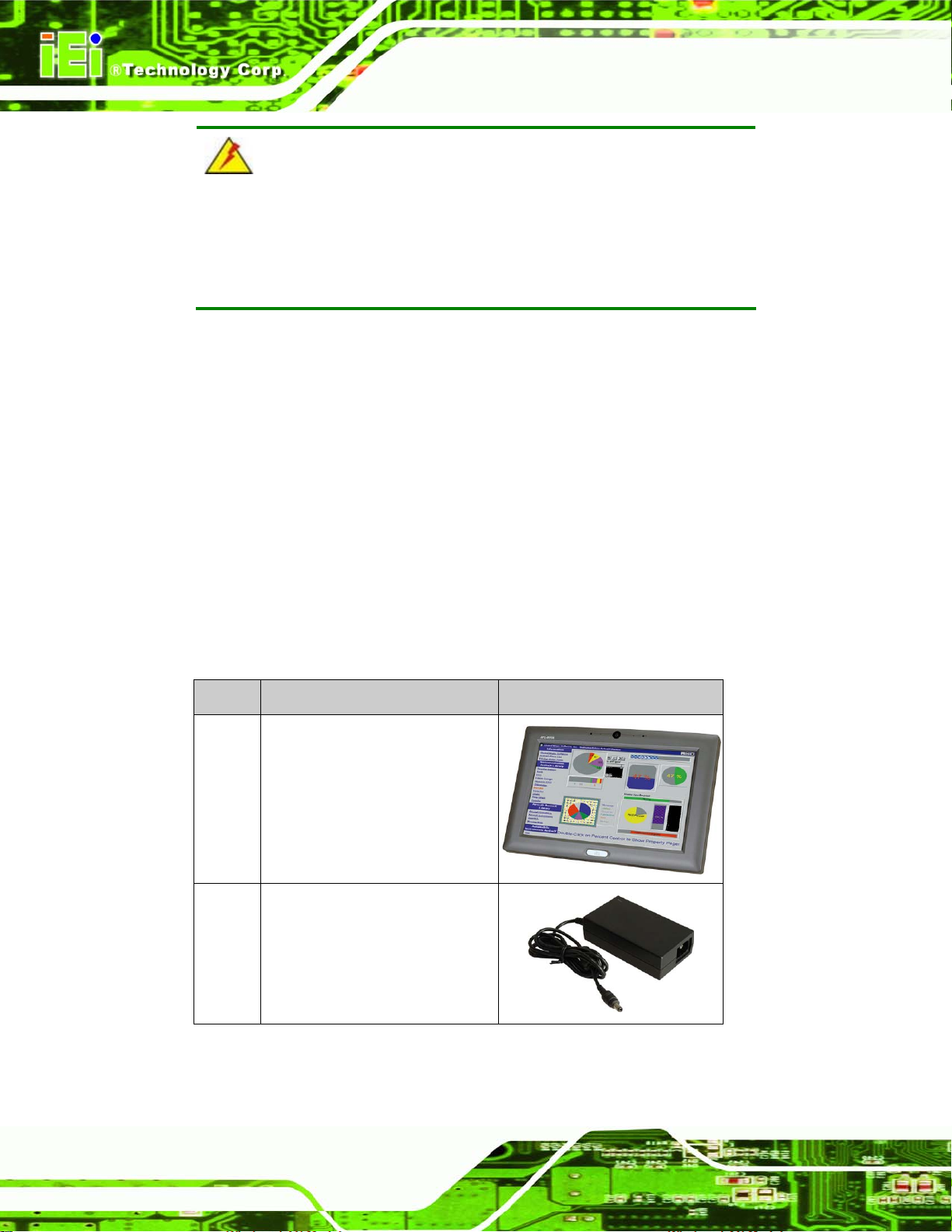
AFL-W10A-N270 User Manual
WARNING!
Only remove the protective plastic cover stuck to the front screen after
installation. The plastic layer protects the monitor surface during
installation process.
Step 1: Carefully cut the tape sealing the box. Only cut deep enough to break the tape.
Step 2: Open the outside box.
Step 3: Carefully cut the tape sealing the box. Only cut deep enough to break the tape.
Step 4: Open the inside box.
Step 5: Lift the monitor out of the boxes.
Step 6: Remove the peripheral parts box from the main box.
2.1.1 Packing List
The AFL-W10A-N270 panel PC is shipped with the following components:
Quantity Item Image
1 AFL-W10A-N270
1 Power adapter
P/N: 63000-FSP0481AD101C-RS
Page 22
Page 23
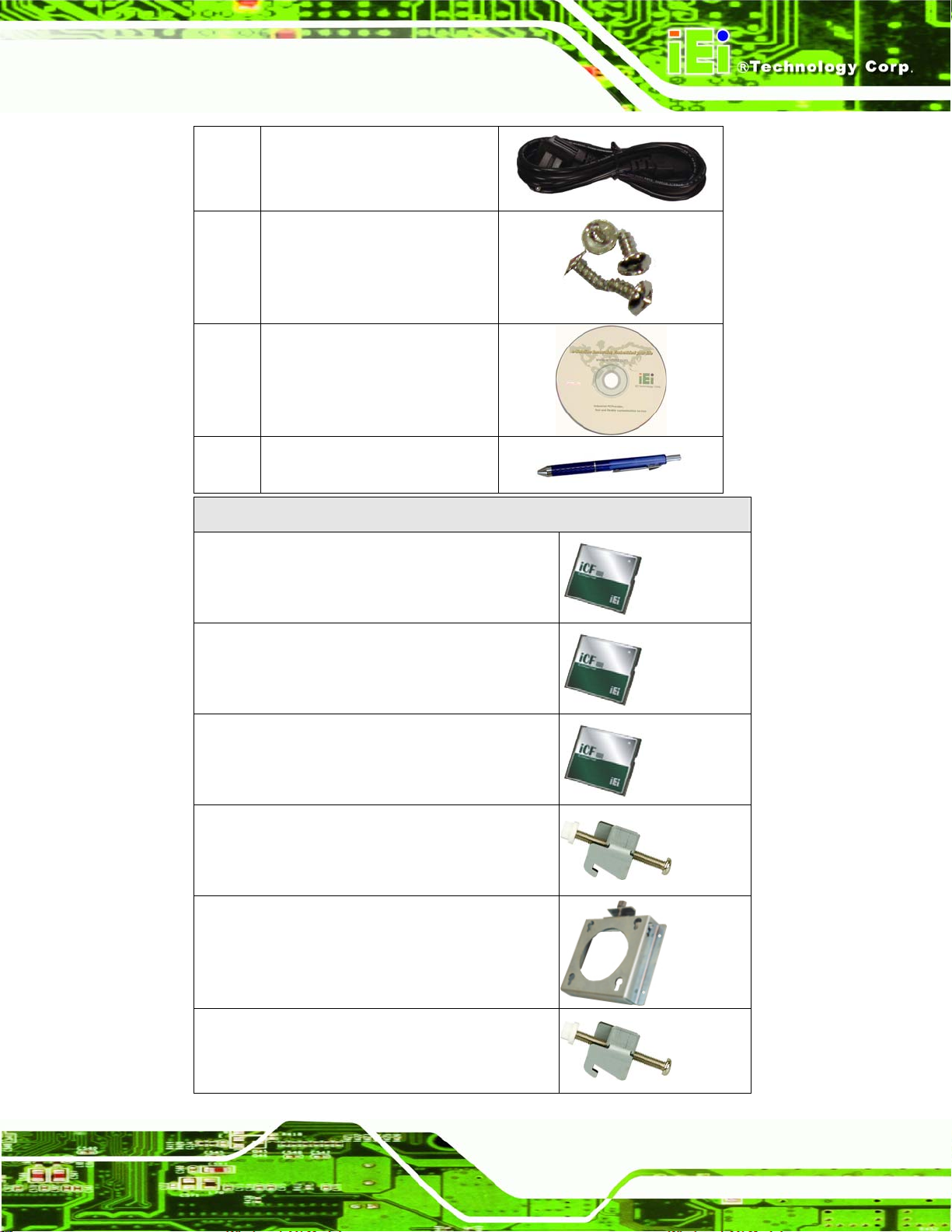
AFL-W10A-N270 User Manual
1 Power cord
P/N: 32000-000002-RS
1 Screw kit (4 x M3; 5mm)
P/N: 44013-030041-RS
1 User manual CD and driver CD
1 Touch pen
Optional
P/N: XTR104-0002-RS
WIN CE 6.0
ALFCF-W10-N270-CE060
WIN XPE
ALFCF-W10-N270-XPE
Linux
ALFCF-W10-N270-LNX-R10
Panel mounting kit
(P/N: AFLPK-12)
Wall mounting kit
(P/N: AFLWK-12)
Rack mounting kit
(P/N: AFLRK-10)
Page 23
Page 24
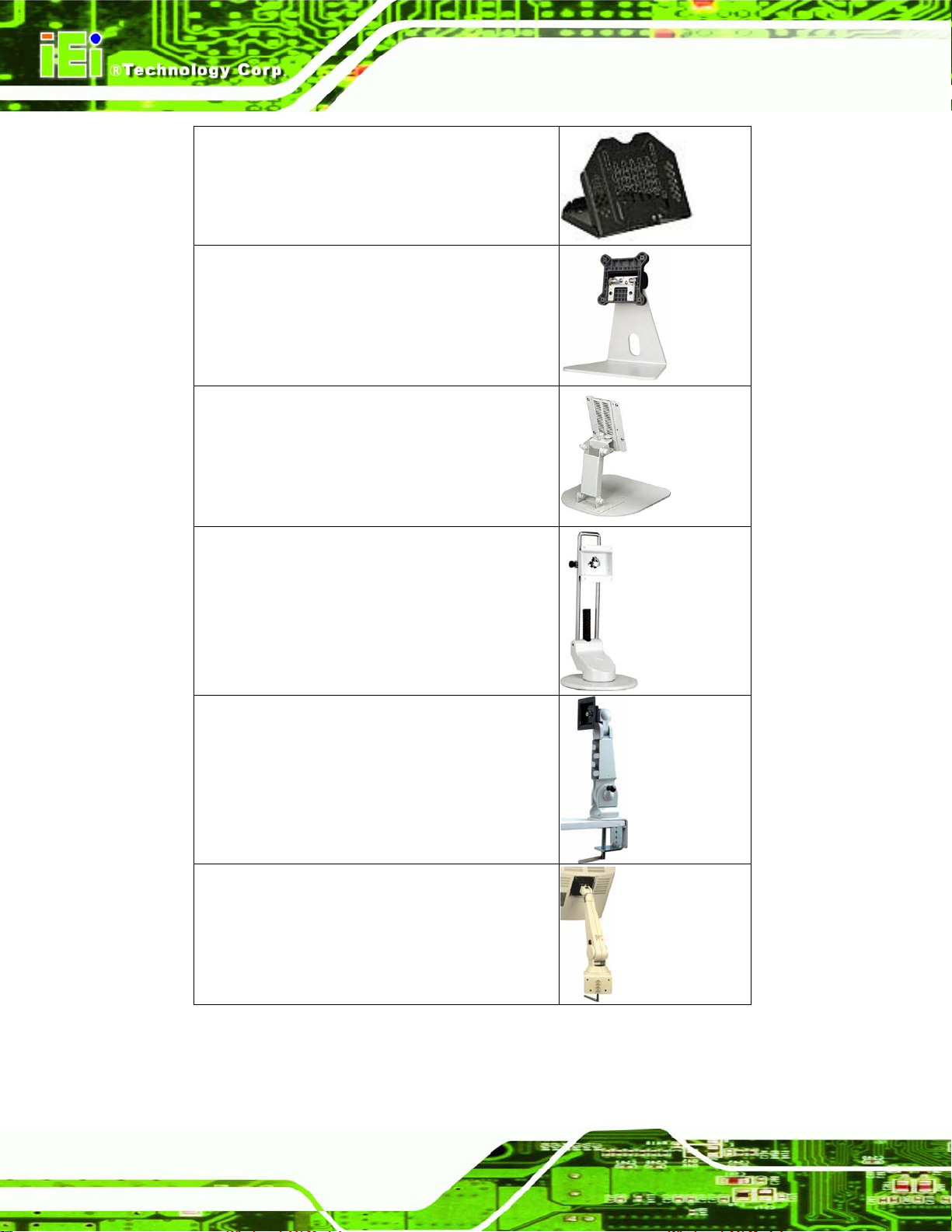
VSTAND:
(P/N: VSTAND-A10)
Stand
(P/N:STAND-A08)
Stand
(P/N:STAND-100-RS)
AFL-W10A-N270 User Manual
Stand
(P/N: STAND-150-RS)
Arm
(P/N: ARM-11-RS)
Arm
(P/N: ARM-31-RS)
Page 24
Page 25
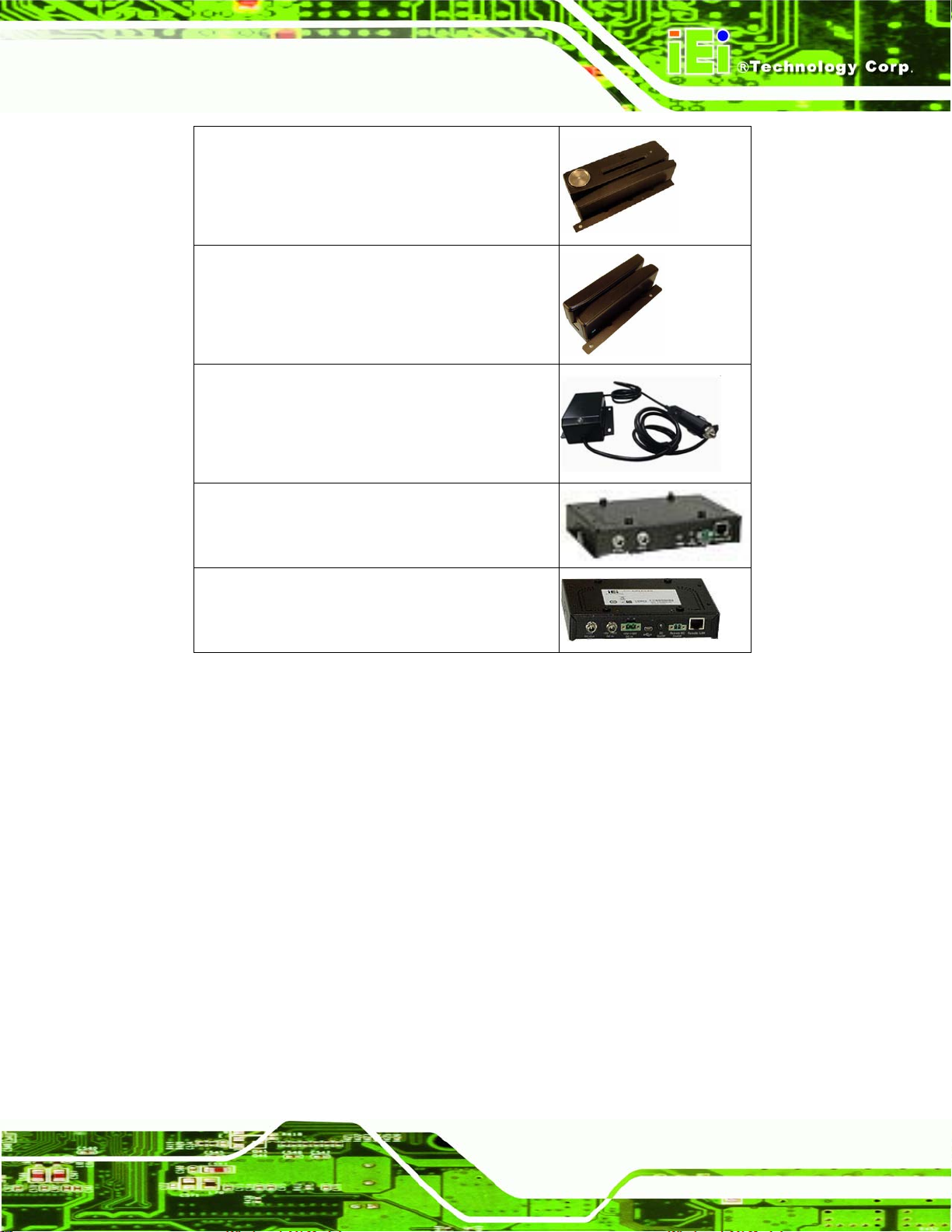
AFL-W10A-N270 User Manual
Hybrid card reader
(P/N: AFLP-10AMSI-U)
Magnetic stripe reader
(P/N: AFLP-10AMSR-U)
60 W DC/DC 9-30 VDC input vehicle power adapter:
IDD-930160-KIT
DC 12 V Input UPS
AUPS-A10-R10
DC 9-36V Input UPS
AUPS-A20-R10
Make sure all the components listed in the packing list are present. If any of these items
are missing or damaged, contact the distributor or sales representative immediately.
2.2 Removing the Rear Panel
To access the AFL-W10A-N270 internally the rear panel must be removed. To remove the
rear panel, please follow the steps below.
Step 1: Remove the retention screws (
Figure 2-1).
Page 25
Page 26
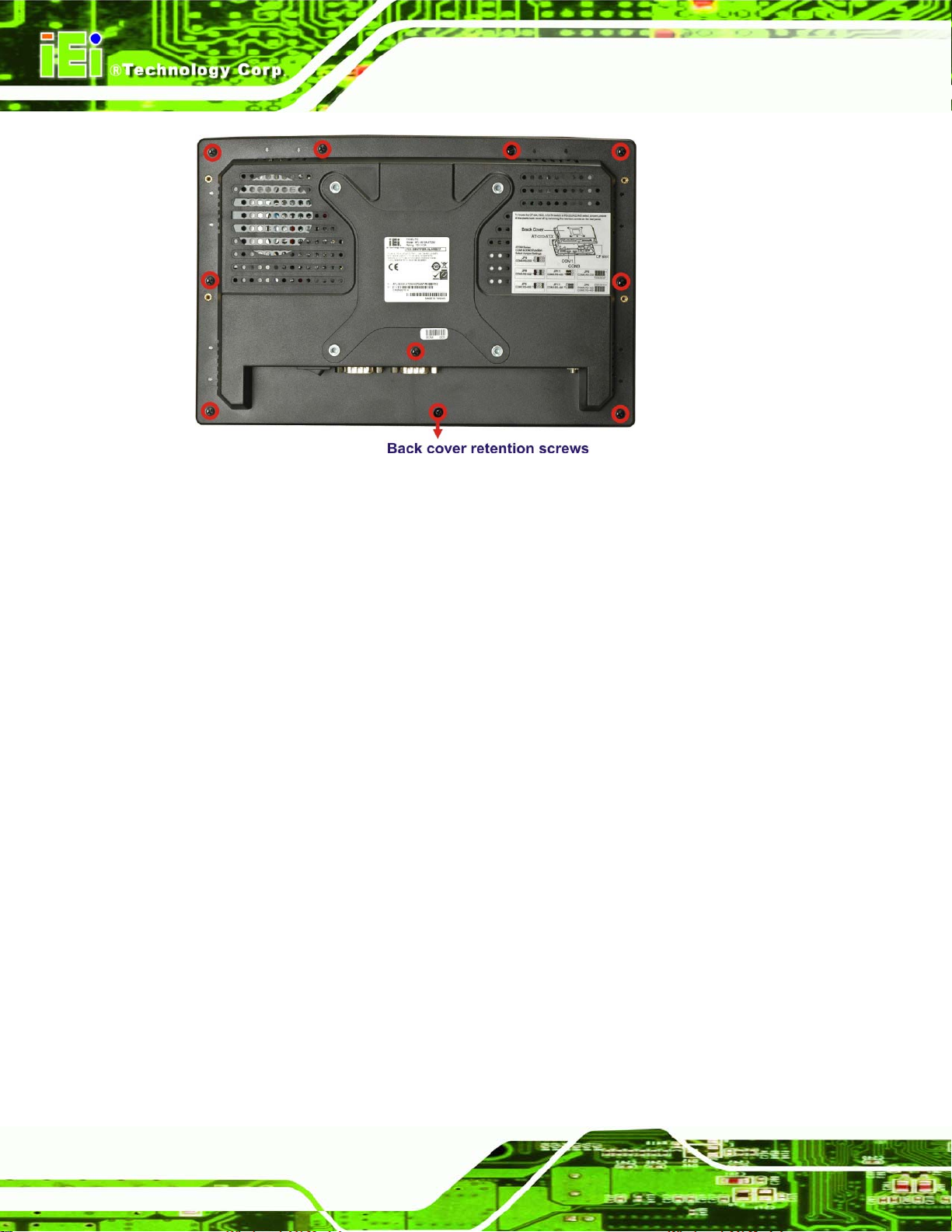
Figure 2-1: Back Cover Retention Screws
AFL-W10A-N270 User Manual
Step 2: Lift the cover and pull down the cover a bit to make it possible to fully remove it.
More strength is required to separate the cover from the chassis. Step 0:
2.3 CF Card Installation
The AFL-W10A-N270 has one CF Type II slot inside the rear panel. The slot can be
access without removing the back cover. To install the CF card, follow the instructions
below.
Step 1: Locate the CF slot cover. Remove the retention screw and cover (
Figure 2-2).
Page 26
Page 27

AFL-W10A-N270 User Manual
Figure 2-2: CF card slot location
Step 2: Insert a CF card into the slot (
Figure 2-3: CF Card Location
Step 3: Replace the CF card slot cover.
Figure 2-3).
Step 4: Reinsert retention screw.Step 0:
Page 27
Page 28

2.4 AT/ATX Mode Selection
AT and ATX power modes can both be used on the AFL-W10A-N270. The selection is
AFL-W10A-N270 User Manual
made through an AT/ATX switch on the top edge of the inner aluminum cover (
To select AT mode or ATX mode, follow the steps below.
Step 1: Locate the AT/ATX switch on the top edge of the aluminum cover (
Figure 2-4).
Figure 2-4).
Page 28
Figure 2-4: AT/ATX Switch Location
Step 2: Adjust the AT/ATX switch. Step 0:
Page 29
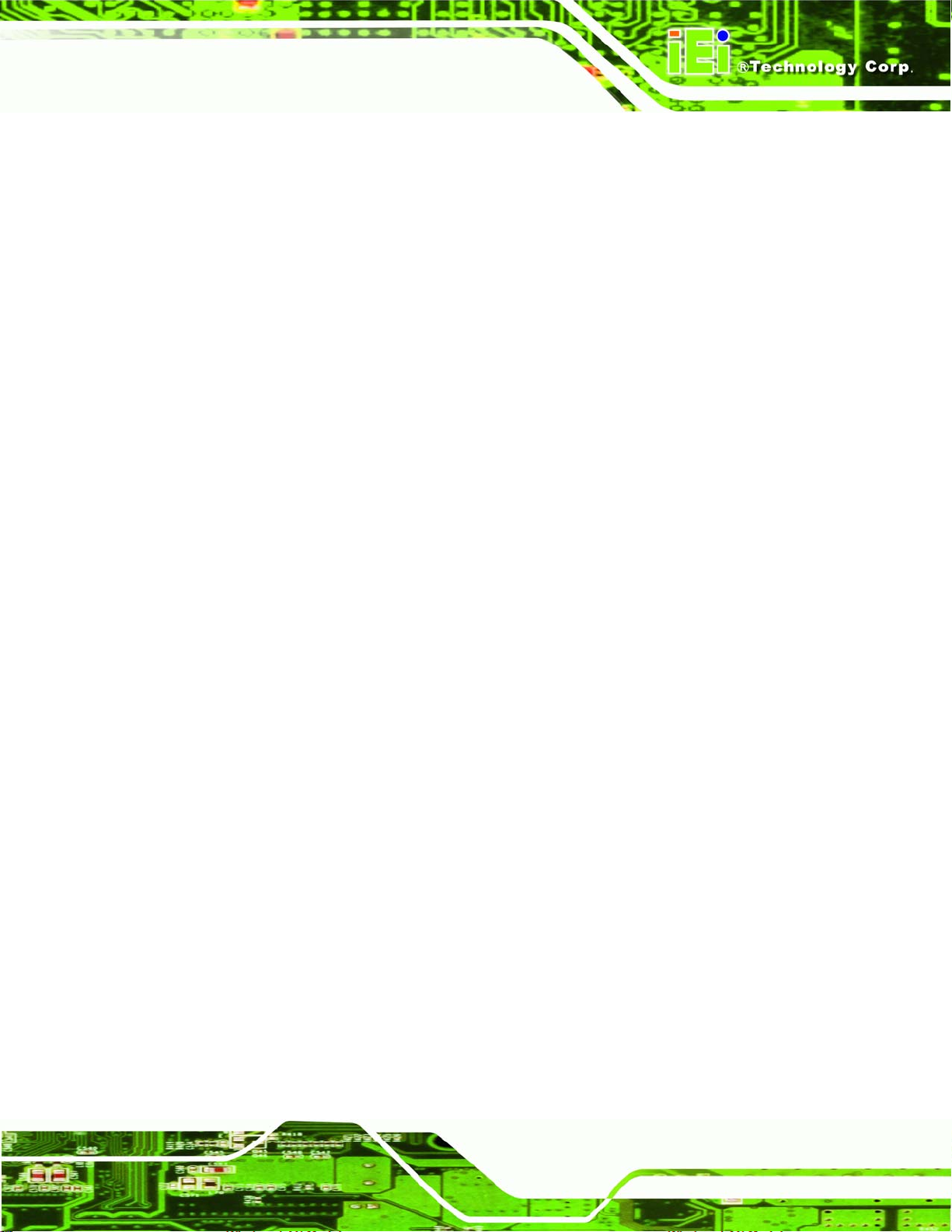
AFL-W10A-N270 User Manual
2.4.1 AT Power Mode
With the AT mode selected, the power is controlled by a central power unit rather than a
power switch. The AFL-W10A-N270 panel PC turns on automatically when the power is
connected. The AT mode benefits a production line to control multiple panel PCs from a
central management center and other applications including:
ATM
Self-service kiosk
Plant environment monitoring system
Factory automation platform
Manufacturing shop flow
2.4.2 ATX Power Mode
With the ATX mode selected, the AFL-W10A-N270 panel PC goes in a standby mode
when it is turned off. The panel PC can be easily turned on via network or a power switch
in standby mode. Remote power control is perfect for advertising applications since the
broadcasting time for each panel PC can be set individually and controlled remotely. Other
possible application includes
Security surveillance
Point-of-Sale (POS)
Advertising terminal
Page 29
Page 30
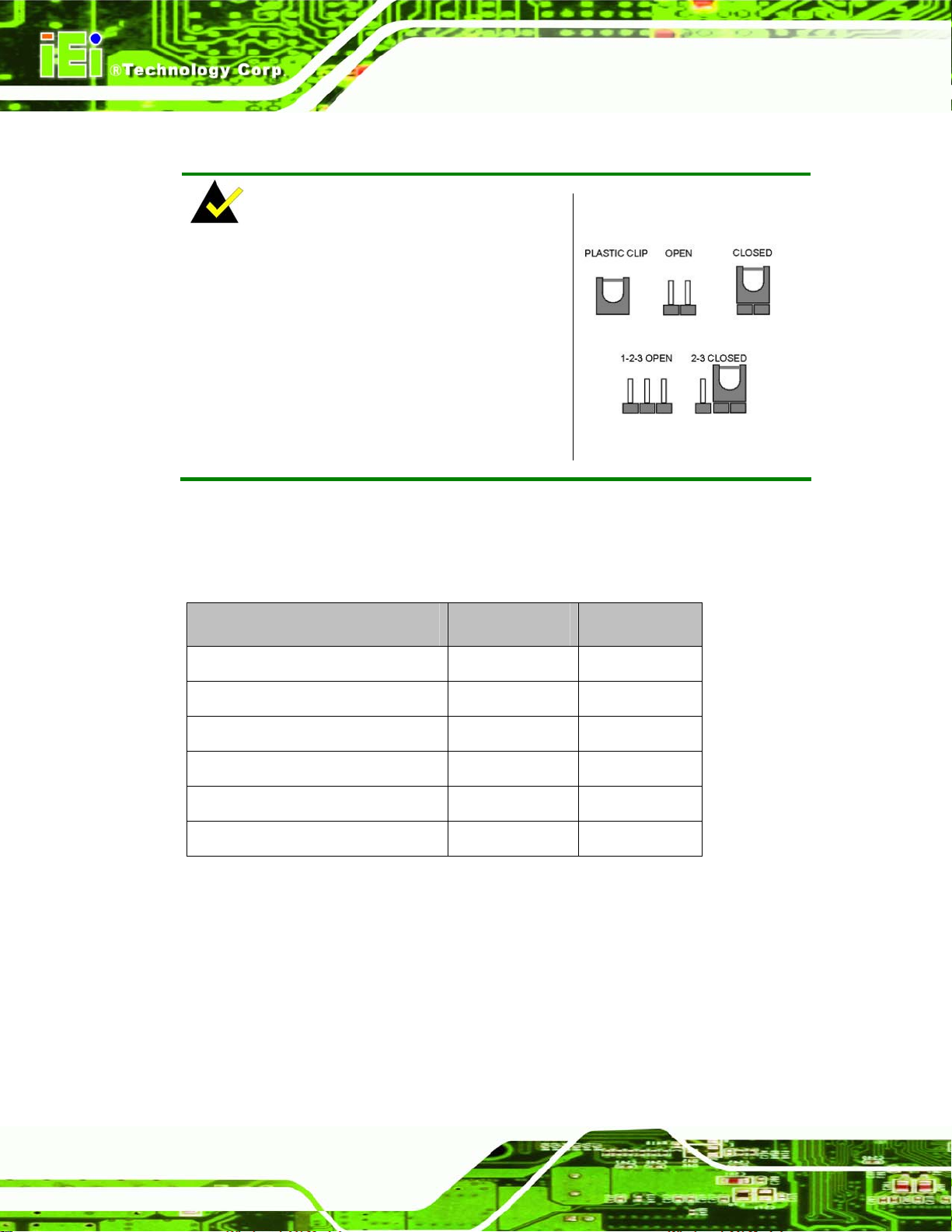
2.5 Jumper Settings
NOTE:
A jumper is a metal bridge used to close an
electrical circuit. It consists of two or three metal
pins and a small metal clip (often protected by a
plastic cover) that slides over the pins to connect
them. To CLOSE/SHORT a jumper means
connecting the pins of the jumper with the plastic
clip and to OPEN a jumper means removing the
AFL-W10A-N270 User Manual
plastic clip from a jumper.
The following jumpers can be found on the motherboard installed in the AFL-W10A-N270.
Before the panel PC is installed, the jumpers must be set in accordance with the desired
configuration. The jumpers on the AFL-W10A-N270 motherboard are listed in
Description Label Type
Clear CMOS J_COMS1 2-pin header
COM1 Pin 9 setting JP8 10-pin header
COM3 Pin 9 setting JP10 6-pin header
COM3 RX RS-232/422/485 select JP9 8-pin header
COM3 TX RS-422/485 select JP11 6-pin header
COM3 RS-232/422/485 select JP6 12-pin header
Table 2-1: Jumpers
Table 2-1.
2.5.1 Access the Jumpers
To access the jumpers, remove the back panel. To remove the back panel, please refer to
Section 2.2.
Page 30
Page 31

AFL-W10A-N270 User Manual
2.5.2 Preconfigured Jumpers
WARNING:
Do not change the settings on the jumpers in described here. Doing so
may disable or damage the system.
The following jumpers are preconfigured for the AFL-W10A-N270. Users should not
change these jumpers (
Jumper Name Label Type
LVDS voltage selection J_VLVDS1 3-pin header
Touch Screen Select J1 4-pin header
Panel Type and Resolution J_LCD_TYPE1 10-pin header
Table 2-2: Preconfigured Jumpers
Table 2-2).
2.5.3 Clear CMOS Jumper
Jumper Label: J_CMOS1
Jumper Type:
Jumper Settings:
Jumper Location:
If the AFL-W10A-N270 fails to boot due to improper BIOS settings, the clear CMOS
2-pin header
Table 2-3
See
Figure 2-5
See
jumper clears the CMOS data and resets the system BIOS information. To do this, use the
jumper cap to close the pins for a few seconds then remove the jumper clip.
If the “CMOS Settings Wrong” message is displayed during the boot up process, the fault
may be corrected by pressing the F1 to enter the CMOS Setup menu. Do one of the
following:
Enter the correct CMOS setting
Load Optimal Defaults
Page 31
Page 32

Load Failsafe Defaults.
After having done one of the above, save the changes and exit the CMOS Setup menu.
The clear CMOS jumper settings are shown in Table 2-3.
Clear CMOS Description
Short 1 - 2 Keep CMOS Setup Default
Short 2 - 3 Clear CMOS Setup
Table 2-3: Clear CMOS Jumper Settings
The location of the clear CMOS jumper is shown in Figure 2-5 below.
AFL-W10A-N270 User Manual
Figure 2-5: Clear CMOS Jumper
2.5.4 COM Port Pin 9 Select
Jumper Label:
Jumper Settings:
Jumper Location:
Two jumpers (JP8 and JP10) configure pin 9 on COM1 and COM3 DB-9 connectors. Pin 9
on the COM1 and the COM3 DB-9 connectors can be set as the ring (RI) signal, +5 V or
Page 32
JP8 and JP10
Table 2-4
See
Figure 2-6
See
Page 33

AFL-W10A-N270 User Manual
+12 V. The COM1 and COM3 Pin 9 Setting jumper selection options are shown in Table
2-4.
JP8 Description
Short 1-3 COM1 RI Pin use +12 V
Short 5-7 COM1 RI Pin use +5 V
Short 7-9 COM1 RI Pin use RI Default
Table 2-4: COM1 Pin 9 Setting Jumper Settings
JP10 Description
Short 1-2 COM3 RI Pin use +12 V
Short 3-4 COM3 RI Pin use RI Default
Short 5-6 COM3 RI Pin use +5 V
Table 2-5: COM3 Pin 9 Setting Jumper Settings
The COM1 and COM3 Pin 9 Setting jumper locations are shown in Figure 2-6 below.
Figure 2-6: COM1 and COM3 Pin 9 Setting Jumper Locations
Page 33
Page 34

2.5.5 COM3 RX Function Select Jumper
Jumper Label: JP9
AFL-W10A-N270 User Manual
Jumper Type:
Jumper Settings:
Jumper Location:
8-pin header
Table 2-6
See
Figure 2-7
See
The COM3 RX Function Select jumper sets the communication protocol used by the
COM3 port as RS-232, RS-422 or RS-485. The settings are shown in
COM3 RX Function Select Description
1-2 Detect BIOS
RS232/422/485
Short 3-4 RS-232 Default
5-6 RS-422
7-8 RS-485
Table 2-6.
Table 2-6: COM3 RX Function Select Jumper Settings
The COM3 RX Function Select jumper location is shown in Figure 2-7.
Figure 2-7: COM3 RX Function Select Jumper Location
Page 34
Page 35

AFL-W10A-N270 User Manual
2.5.6 COM3 TX Function Select Jumper
Jumper Label: JP11
Jumper Type:
Jumper Settings:
Jumper Location:
6-pin header
Table 2-7
See
See
Figure 2-8
The COM3 TX Function Select jumper configures the TX pin on COM3 serial port
connector as RS-422 as an RS-485. The COM3 TX Function Select jumper selection
options are shown in
COM3 TX Function Select Description
Short 1 – 3 RS-422 Default
Short 2 – 4 RS-422 Default
Short 3 – 5 RS-485
Short 4 – 6 RS-485
Table 2-7.
Table 2-7: COM3 TX Function Select Jumper Settings
The COM3 TX Function Select jumper location is shown in Figure 2-8 below.
Figure 2-8: COM3 TX Function Select Jumper Pinout Locations
Page 35
Page 36

AFL-W10A-N270 User Manual
2.5.7 COM3 RS-232/422/485 Serial Port Select Jumper
Jumper Label: JP6
Jumper Type:
Jumper Settings:
Jumper Location:
12-pin header (four 3-pin headers combined)
Table 2-8
See
Figure 2-9
See
The COM3 RS-232/422/485 Serial Port Select jumper sets the communication protocol
used by the second serial communications port (COM3) as RS-232, RS-422 or RS-485.
The COM3 RS-232/422/485 Serial Port Select settings are shown in
RS-232/485 Select Description
Short 1-2 RS-232 Default
Short 4-5 RS-232 Default
Short 7-8 RS-232 Default
Short 10-11 RS-232 Default
Short 2-3 RS-422/485
Short 5-6 RS-422/485
Short 8-9 RS-422/485
Table 2-8.
Short 11-12 RS-422/485
Table 2-8: COM3 RS-232/422/485 Serial Port Select Jumper Settings
The COM3 RS-232/422/485 Serial Port Select jumper location is shown in Figure 2-9.
Page 36
Page 37

AFL-W10A-N270 User Manual
Figure 2-9: COM3 RS-232/422/485 Serial Port Select Jumper Location
2.6 Mounting the System
WARNING!
When mounting the panel PC onto an arm, onto the wall or onto a panel, it
is better to have more than one person to help with the installation to make
sure the panel PC does not fall down and get damaged.
The four methods of mounting the AFL-W10A-N270 are listed below.
Wall mounting
Panel mounting
Arm mounting
Rack mounting
The four mounting methods are described below.
2.6.1 Wall Mounting
To mount the panel PC onto the wall, please follow the steps below.
Page 37
Page 38

Step 1: Select the location on the wall for the wall-mounting bracket.
Step 2: Carefully mark the locations of the four screw holes in the bracket on the wall.
Step 3: Drill four pilot holes at the marked locations on the wall for the bracket retention
screws.
Step 4: Align the wall-mounting bracket screw holes with the pilot holes.
Step 5: Secure the mounting-bracket to the wall by inserting the retention screws into
AFL-W10A-N270 User Manual
the four pilot holes and tightening them (
Figure 2-10: Wall-mounting Bracket
Step 6: Insert the four monitor mounting screws provided in the wall mounting kit into the
four screw holes on the real panel of the panel PC and tighten until the screw
Figure 2-10).
Page 38
shank is secured against the rear panel (
Step 7: Align the mounting screws on the monitor rear panel with the mounting holes on
the bracket.
Step 8: Carefully insert the screws through the holes and gently pull the monitor
downwards until the monitor rests securely in the slotted holes (
Ensure that all four of the mounting screws fit snuggly into their respective
slotted holes.
Figure 2-11).
Figure 2-11).
Page 39

AFL-W10A-N270 User Manual
NOTE:
In the diagram below the bracket is already installed on the wall.
Figure 2-11: Chassis Support Screws
Step 9: Secure the panel PC by fastening the retention screw of the wall-mounting
bracket. (
Figure 2-12). Step 0:
Page 39
Page 40

AFL-W10A-N270 User Manual
Figure 2-12: Secure the Panel PC
2.6.2 Panel Mounting
To mount the AFL-W10A-N270 panel PC into a panel, please follow the steps below.
Step 1: Select the position on the panel to mount the panel PC.
Step 2: Cut out a section from the panel that corresponds to the rear panel dimensions
of the panel PC. Take care that the panel section that is cut out is smaller than
the overall size of the metal frame that surrounds the panel PC but just large
enough for the rear panel of the panel PC to fit through (
Figure 2-13).
Page 40
Page 41

AFL-W10A-N270 User Manual
Figure 2-13: AFL-15B-AM2 Cutout Dimensions (units in mm)
Step 3: Slide the panel PC through the hole until the aluminum frame is flush against the
panel.
Step 4: Insert the panel mounting clamps into the pre-formed holes along the edges of
the chassis, behind the aluminum frame.
Step 5: Tighten the screws that pass through the panel mounting clamps until the plastic
caps at the front of all the screws are firmly secured to the panel (
Step 0:
Figure 2-14).
Page 41
Page 42

AFL-W10A-N270 User Manual
Figure 2-14: Tighten the Panel Mounting Clamp Screws
2.6.3 Cabinet and Rack Installation
The AFL-W10A-N270 panel PC can be installed into a cabinet or rack. The installation
procedures are similar to the panel mounting installation. To do this, please follow the
steps below:
NOTE:
When purchasing the cabinet/rack installation bracket, make sure it is
compatible with both the AFL-W10A-N270 panel PC and the
rack/cabinet into which the AFL-W10A-N270 is installed.
Step 1: Slide the rear of the AFL-W10A-N270 panel PC through the rack/cabinet bracket
Page 42
until the aluminum frame is flush against the front of the bracket (
Figure 2-15).
Page 43

AFL-W10A-N270 User Manual
Figure 2-15: The Rack/Cabinet Bracket
Step 2: Insert the rack mounting clamps into the pre-formed holes along the edges of
the panel PC, behind the ABS/PC plastic frame.
Step 3: Tighten the screws that pass through the rack mounting clamps until the plastic
caps at the front of all the screws are firmly secured to the bracket
Figure 2-16).
(
Figure 2-16: Secure the Rack/Cabinet Bracket
Step 4: Slide the panel PC with the attached rack/cabinet bracket into a rack or cabinet
Figure 2-17).
(
Page 43
Page 44
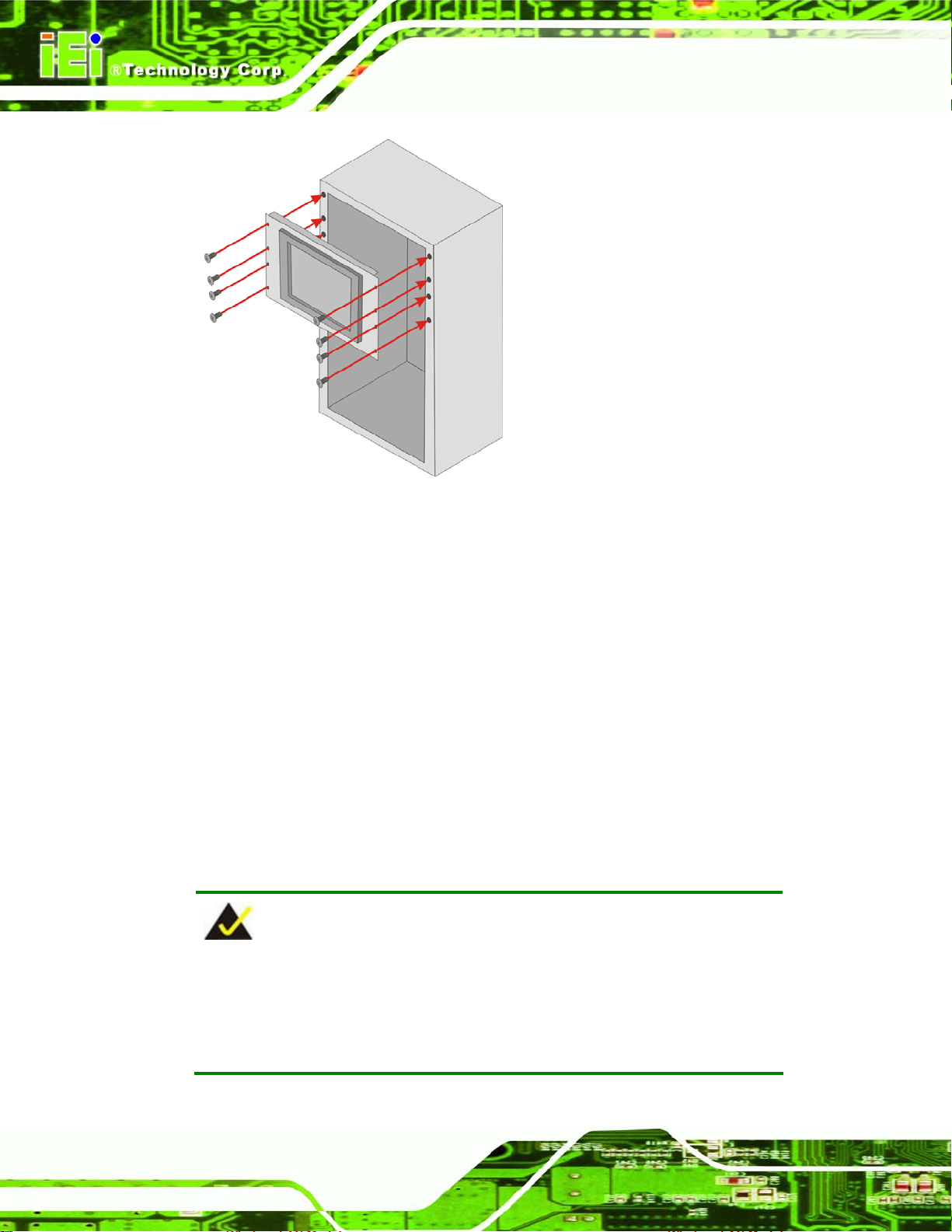
Figure 2-17: Install into a Rack/Cabinet
AFL-W10A-N270 User Manual
Step 5: Once the panel PC with the attached rack/cabinet bracket has been properly
inserted into the rack or cabinet, secure the front of the rack/cabinet bracket to
the front of the rack or cabinet (
Figure 2-17).
2.6.4 Arm Mounting
The AFL-W10A-N270 is VESA (Video Electronics Standards Association) compliant and
can be mounted on an arm with a 75mm interface pad. To mount the panel PC on an arm,
please follow the steps below.
Step 1: Please correctly mount the arm onto the surface it uses as a base. To do this,
refer to the installation documentation that came with the mounting arm.
NOTE:
When purchasing the mounting arm please ensure that it is VESA
compliant and that the arm has a 75 mm interface pad. If it is not VESA
Page 44
compliant, it cannot be used to support the AFL-W10A-N270 panel PC.
Page 45

AFL-W10A-N270 User Manual
Step 2: Once the mounting arm has been firmly attached to the surface, lift the panel PC
onto the interface pad of the mounting arm.
Step 3: Align the retention screw holes on the mounting arm interface with those in the
panel PC. The arm mount retention screw holes are shown in
Figure 2-18.
Figure 2-18:AFL-W10A-N270 Arm Mounting Retention Screw Holes
Step 4: Secure the panel PC to the interface pad by inserting the retention screws
through the bottom of the mounting arm interface pad and into the panel PC.
Step 0:
2.7 Bottom Panel Connectors
All I/O interface connections of the AFL-W10A-N270 are found on the bottom panel.
2.7.1 LAN Connection
There is one external RJ-45 LAN connector. The RJ-45 connector enables connection to
an external network. To connect a LAN cable with an RJ-45 connector, please follow the
instructions below.
Step 1: Locate the RJ-45 connector on the bottom panel of the AFL-W10A-N270
Series.
Page 45
Page 46
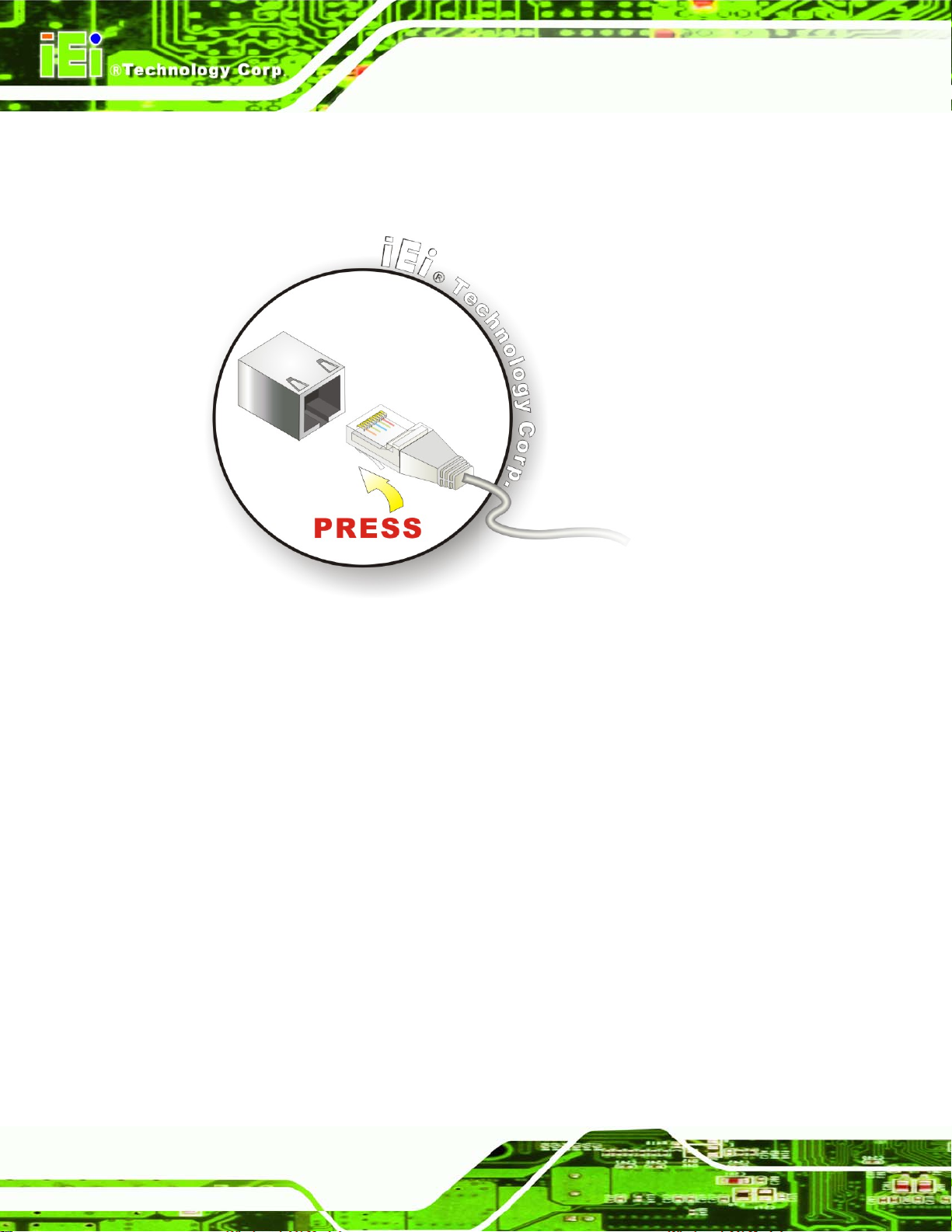
Step 2: Align the connector. Align the RJ-45 connector on the LAN cable with one of
AFL-W10A-N270 User Manual
the RJ-45 connectors on the bottom panel of the AFL-W10A-N270. See
2-19.
Figure 2-19: LAN Connection
Figure
Step 3: Insert the LAN cable RJ-45 connector. Once aligned, gently insert the LAN
cable RJ-45 connector into the onboard RJ-45 connector. Step 0:
2.7.2 Serial Device Connection
The AFL-W10A-N270 has two DB-9 connectors for connecting to RS-232 and
RS-232/422/485 serial devices on the bottom panel. Follow the steps below to connect a
serial device to the AFL-W10A-N270 panel PC.
Step 1: Locate the DB-9 connector. The location of the DB-9 connector is shown in
Chapter 3.
Step 2: Insert the serial connector. Insert the DB-9 connector of a serial device into
the DB-9 connector on the external peripheral interface. See
Figure 2-20.
Page 46
Page 47

AFL-W10A-N270 User Manual
Figure 2-20: Serial Device Connector
Step 3: Secure the connector. Secure the serial device connector to the external
interface by tightening the two retention screws on either side of the connector.
2.7.3 USB Device Connection
There are four external USB 2.0 connectors. All connectors are perpendicular to the
AFL-W10A-N270. To connect a USB 2.0 or USB 1.1 device, please follow the instructions
below.
Step 1: Located the USB connectors. The locations of the USB connectors are shown
in Chapter 2.
Step 2: Align the connectors. Align the USB device connector with one of the
connectors on the bottom panel. See
Figure 2-21.
Step 0:
Page 47
Page 48

AFL-W10A-N270 User Manual
Figure 2-21: USB Device Connection
Step 3: Insert the device connector. Once aligned, gently insert the USB device
connector into the onboard connector. Step 0:
2.8 Power Connection
The power cable connects the power adapter to the power outlet. The power adapter and
power cable are required for operation of the panel PC.
Step 1: Connect the power adapter to the panel PC.
Step 2: Connect the power cable to the included power adapter.
Step 3: Connect the power cable to the power outlet. Step 0:
Page 48
Page 49

AFL-W10A-N270 User Manual
2.9 Driver Installation
NOTE:
The content of the CD may vary throughout the life cycle of the product
and is subject to change without prior notice. Visit the IEI website or
contact technical support for the latest updates.
The following drivers can be installed on the system; each driver is in its own directory on
the driver CD:
Chipset driver
Graphics driver
LAN driver
Audio driver
Touch panel driver
Wireless LAN card driver
Bluetooth driver
Page 49
Page 50

AFL-W10A-N270 User Manual
Chapter
3
3 System Maintenance
Page 50
Page 51

AFL-W10A-N270 User Manual
3.1 System Maintenance Introduction
WARNING!
Turn off the power before removing the back cover. Risk of
electrocution. Severe damage to the product and injury to the body
may occur if internal parts are touched while the power is still on.
WARNING!
Take antistatic precautions when working on the internal
components. Some internal components are easily damaged or
destroyed by electrostatic discharge. Take antistatic precautions to
prevent electrostatic discharge.
If the components of the AFL-W10A-N270 fail they must be replaced. Components that
can be replaced include (see
CF Module
Wireless LAN module
SO-DIMM module
Please contact the system reseller or vendor to purchase the replacement parts. Back
cover removal instructions for the AFL-W10A-N270 are described below.
Figure 3-1):
Page 51
Page 52

AFL-W10A-N270 User Manual
Figure 3-1: Replaceable Components
3.2 Motherboard Replacement
In the case of motherboard failure, please contact an IEI sales representative, reseller or
system vendor. The motherboard is accessible after opening the rear cover.
3.3 Cover Removal
To access the AFL-W10A-N270 internally the back panel must be removed. To remove the
back panel, please follow the steps below.
Step 1: Follow all anti-static procedures. See Section A.1.2.
Step 2: Turn off the power. See Section 3.1.
Step 3: Remove the retention screws on the back. Remove the retention screws
Figure 3-2) from the rear panel.
(
Page 52
Page 53

AFL-W10A-N270 User Manual
Figure 3-2: Back Cover Retention Screws
Step 4: Lift the cover and pull down the cover a bit to make it possible to fully remove it.
More strength is required to separate the cover from the chassis.
Step 5: Remove the retention screws (
Figure 3-3: Aluminum Cover Retention Screws
Figure 3-3) from the aluminum cover.
Step 6: Lift the cover off.
Page 53
Page 54

3.4 Memory Module Replacement
The panel PC is preinstalled with a 1 GB DDR2 memory module. If the memory module is
fail, follow the instructions below to replace the memory module.
Step 7: Remove the aluminum back cover. See Section 3.3 above.
AFL-W10A-N270 User Manual
Step 8: Locate the DDR2 SO-DIMM on the motherboard (
Figure 3-4:AFL-W10A-N270 SO-DIMM Socket Location
Step 9: Remove the DDR memory module by pulling both the spring retainer clips
Figure 3-4).
Page 54
outward from the socket.
Step 10: Grasp the DDR memory module by the edges and carefully pull it out of the
socket.
Step 11: Install the new DDR memory module by pushing it into the socket at an angle
Figure 3-5).
(
Step 12: Gently pull the spring retainer clips of the SO-DIMM socket out and push the
rear of the DDR memory module down (
Step 13: Release the spring retainer clips on the SO-DIMM socket. They clip into place
and secure the DDR memory module in the socket.Step 0:
Figure 3-5).
Page 55

AFL-W10A-N270 User Manual
Figure 3-5: DDR2 SO-DIMM Module Installation
3.5 CF Card Replacement
The AFL-W10A-N270 has one CF Type II slot. Follow the instructions below to replace the
CF card.
Step 1: Follow all anti-static procedures. See Section A.1.2.
Step 2: Turn off the power. See Section 3.1.
Step 3: Follow the instruction listed in Section
3.6 Reinstalling the Covers
WARNING:
Failing to reinstall the covers may result in permanent damage to the
system. Please make sure all coverings are properly installed.
When maintenance procedures are complete, please make sure all the covers are
2.3 to replace the CF card. Step 0:
replaced, including the following:
Aluminum cover
CF card slot cover
Page 55
Page 56

AFL-W10A-N270 User Manual
Chapter
4
4 BIOS Options
Page 56
Page 57

AFL-W10A-N270 User Manual
4.1 Introduction
A licensed copy of AMI BIOS is preprogrammed into the ROM BIOS. The BIOS setup
program allows users to modify the basic system configuration. This chapter describes
how to access the BIOS setup program and the configuration options that may be
changed.
4.1.1 Starting Setup
The AMI BIOS is activated when the computer is turned on. The setup program can be
activated in one of two ways.
1. Press the D
2. Press the D
message appears on the screen. 0.
If the message disappears before the D
again.
ELETE key as soon as the system is turned on or
ELETE key when the “Press Del to enter SETUP”
ELETE key is pressed, restart the computer and try
4.1.2 Using Setup
Use the arrow keys to highlight items, press ENTER to select, use the PageUp and
PageDown keys to change entries, press F1 for help and press E
keys are shown in.
Key Function
Up arrow Move to previous item
Down arrow Move to next item
Left arrow Move to the item on the left hand side
SC to quit. Navigation
Right arrow Move to the item on the right hand side
Esc key Main Menu – Quit and not save changes into CMOS
Status Page Setup Menu and Option Page Setup Menu --
Exit current page and return to Main Menu
Page Up key Increase the numeric value or make changes
Page Dn key Decrease the numeric value or make changes
Page 57
Page 58

F1 key General help, only for Status Page Setup Menu and Option
F2 /F3 key Change color from total 16 colors. F2 to select color
F10 key Save all the CMOS changes, only for Main Menu
Table 4-1: BIOS Navigation Keys
4.1.3 Getting Help
When F1 is pressed a small help window describing the appropriate keys to use and the
AFL-W10A-N270 User Manual
Page Setup Menu
forward.
possible selections for the highlighted item appears. To exit the Help Window press E
the F1 key again.
4.1.4 Unable to Reboot After Configuration Changes
If the computer cannot boot after changes to the system configuration is made, CMOS
defaults. Use the jumper described in Chapter 5.
4.1.5 BIOS Menu Bar
The menu bar on top of the BIOS screen has the following main items:
Main Changes the basic system configuration.
Advanced Changes the advanced system settings.
PCIPnP Changes the advanced PCI/PnP Settings
Boot Changes the system boot configuration.
Security Sets User and Supervisor Passwords.
Chipset Changes the chipset settings.
SC or
Page 58
Exit Selects exit options and loads default settings
The following sections completely describe the configuration options found in the menu
items at the top of the BIOS screen and listed above.
Page 59

AFL-W10A-N270 User Manual
4.2 Main
The Main BIOS menu (4BIOS Menu 1) appears when the BIOS Setup program is entered.
The Main menu gives an overview of the basic system information.
BIOS SETUP UTILITY
Main Advanced PCIPNP Boot Security Chipset Power Exit
System Overview
⎯⎯⎯⎯⎯⎯⎯⎯⎯⎯⎯⎯⎯⎯⎯⎯⎯⎯⎯⎯⎯⎯⎯⎯⎯⎯⎯⎯⎯⎯⎯
AMIBIOS
Version :08.00.15
Build Date :01/21/09
ID: :H445MR10
Processor
Genuine Intel® CPU N270 @ 1.60GHz
Speed :1600MHz
Count :1
System Memory
Size :1016MB
System Time [14:20:27]
System Time [Tue 03/18/2009]
v02.61 ©Copyright 1985-2006, American Megatrends, Inc.
Use [ENTER], [TAB] or
[SHIFT-TAB] to select a
field.
Use [+] or [-] to
configure system time.
Select Screen
↑ ↓ Select Item
Enter Go to SubScreen
F1 General Help
F10 Save and Exit
ESC Exit
BIOS Menu 1: Main
System Overview
The System Overvie w lists a brief summary of different system components. The fields in
System Overview cannot be changed. The items shown in the system overview include:
AMI BIOS: Displays auto-detected BIOS information
o Version: Current BIOS version
o Build Date: Date the current BIOS version was made
o ID: Installed BIOS ID
Processor: Displays auto-detected CPU specifications
o Type: Names the currently installed processor
o Speed: Lists the processor speed
o Count: The number of CPUs on the CPU card
System Memory: Displays the auto-detected system memory.
o Size: Lists memory size
Page 59
Page 60

The System Overview field also has two user configurable fields:
System Time [xx:xx:xx]
Use the System Time option to set the system time. Manually enter the hours, minutes
and seconds.
System Date [xx/xx/xx]
Use the System Date option to set the system date. Manually enter the day, month and
year.
AFL-W10A-N270 User Manual
4.3 Advanced
Use the Advanced menu (4BIOS Menu 2) to configure the CPU and peripheral devices
through the following sub-menus:
WARNING:
Setting the wrong values in the sections below may cause the system
to malfunction. Make sure that the settings made are compatible with
the hardware.
CPU Configuration (see Section 4.3.1)
IDE Configuration (see Section
Super I/O Configuration (see Section
Hardware Health Configuration (see Section 6.3.4)
Power Configuration (see Section
Remote Access Configuration (see Section
USB Configuration (see Section
4.3.2)
4.3.3)
4.3.5)
4.3.6)
4.3.8)
Page 60
Page 61

AFL-W10A-N270 User Manual
BIOS SETUP UTILITY
Main Advanced PCIPNP Boot Security Chipset Power Exit
Advanced Settings
⎯⎯⎯⎯⎯⎯⎯⎯⎯⎯⎯⎯⎯⎯⎯⎯⎯⎯⎯⎯⎯⎯⎯⎯⎯⎯⎯⎯⎯⎯⎯
WARNING: Setting wrong values in below sections may cause
system to malfunction
> CPU Configuration
> IDE Configuration
> SuperIO Configuration
> Hardware Health Configuration
> Power Configuration
> Remote Access Configuration
> USB Configuration
v02.61 ©Copyright 1985-2006, American Megatrends, Inc.
BIOS Menu 2: Advanced
Configure CPU
Select Screen
↑ ↓ Select Item
Enter Go to SubScreen
F1 General Help
F10 Save and Exit
ESC Exit
4.3.1 CPU Configuration
Use the CPU Configuration menu (4BIOS Menu 3) to view detailed CPU specifications
and configure the CPU.
BIOS SETUP UTILITY
Main Advanced PCIPNP Boot Security Chipset Power Exit
Configure Advanced CPU Settings
Module Version:3F.10
⎯⎯⎯⎯⎯⎯⎯⎯⎯⎯⎯⎯⎯⎯⎯⎯⎯⎯⎯⎯⎯⎯⎯⎯⎯⎯⎯⎯⎯⎯⎯
Manufacturer :Intel®
Genuine Intel® CPU N270 @ 1.60GHz
Frequency :1.60GHz
FSB Speed :532MHz
Cache L1 : 24KB
Cache L2 : 512KB
Ratio Actual Value:12
v02.61 ©Copyright 1985-2006, American Megatrends, Inc.
BIOS Menu 3: CPU Configuration
Select Screen
↑ ↓ Select Item
Enter Go to SubScreen
F1 General Help
F10 Save and Exit
ESC Exit
The CPU Configuration menu (
Manufacturer: Lists the name of the CPU manufacturer
BIOS Menu 3) lists the following CPU details:
Page 61
Page 62

Brand String: Lists the brand name of the CPU being used
Frequency: Lists the CPU processing speed
FSB Speed: Lists the FSB speed
Cache L1: Lists the CPU L1 cache size
Cache L2: Lists the CPU L2 cache size
AFL-W10A-N270 User Manual
4.3.2 IDE Configuration
Use the IDE Configuration menu (4BIOS Menu 4) to change and/or set the configuration
of the IDE devices installed in the system.
BIOS SETUP UTILITY
Main Advanced PCIPNP Boot Security Chipset Power Exit
IDE Configuration
⎯⎯⎯⎯⎯⎯⎯⎯⎯⎯⎯⎯⎯⎯⎯⎯⎯⎯⎯⎯⎯⎯⎯⎯⎯⎯⎯⎯⎯⎯⎯
ATA/IDE Configuration [Compatible]
Legacy IDE Channels [SATA Pri, PATA SEC]
> Primary IDE Master : [Not Detected]
> Primary IDE Slave : [Not Detected]
> Secondary IDE Master : [Not Detected]
> Secondary IDE Slave : [Not Detected]
v02.61 ©Copyright 1985-2006, American Megatrends, Inc.
Disabled
Compatible
Enhanced
Select Screen
↑ ↓ Select Item
Enter Go to SubScreen
F1 General Help
F10 Save and Exit
ESC Exit
BIOS Menu 4: IDE Configuration
ATA/IDE Configurations [Compatible]
Use the ATA/IDE Configurations option to configure the ATA/IDE controller.
Page 62
Disabled
Compatible D
Enhanced
Disables the on-board ATA/IDE controller.
EFAULT
Configures the on-board ATA/IDE controller to be in
Configures the on-board ATA/IDE controller to be in
compatible mode. In this mode, a SATA channel will
replace one of the IDE channels. This mode supports up
to 4 storage devices.
Page 63

AFL-W10A-N270 User Manual
Enhanced mode. In this mode, IDE channels and SATA
channels are separated. This mode supports up to 6
storage devices. Some legacy OS do not support this
mode.
Legacy IDE Channels [PATA Pri, SATA Sec]
SA TA Only
SA TA Pri, PATA Sec D
PATA Only
IDE Master and IDE Slave
When entering setup BIOS automatically detects the presence of IDE devices. The BIOS
displays the status of the auto detected IDE devices. The following IDE devices are
detected and are shown in the IDE Configuration menu:
Primary IDE Master
Primary IDE Slave
Secondary IDE Master
Only the SATA drives are enabled.
EFAULT
The IDE drives are enabled on the Primary
IDE channel. The SATA drives are enabled on
the Secondary IDE channel.
The IDE drives are enabled on the primary
and secondary IDE channels. SATA drives
are disabled.
Secondary IDE Slave
The IDE Configuration menu (
IDE devices installed in the system. If an IDE device is detected and one of the above
listed four BIOS configuration options are selected, the IDE configuration options shown in
Section
4.3.2.1 appear.
4.3.2.1 IDE Master, IDE Slave
Use the IDE Master and IDE Slave configuration menu to view both primary and
secondary IDE device details and configure the IDE devices connected to the system.
4BIOS Menu 4) allows changes to the configurations for the
Page 63
Page 64

S
BIOS SETUP UTILITY
Main Advanced PCIPNP Boot Security Chipset Power Exit
Primary IDE Master
⎯⎯⎯⎯⎯⎯⎯⎯⎯⎯⎯⎯⎯⎯⎯⎯⎯⎯⎯⎯⎯⎯⎯⎯⎯⎯⎯⎯⎯⎯⎯
Device :Not Detected
⎯⎯⎯⎯⎯⎯⎯⎯⎯⎯⎯⎯⎯⎯⎯⎯⎯⎯⎯⎯⎯⎯⎯⎯⎯⎯⎯⎯⎯⎯⎯
Type [Auto]
LBA/Large Mode [Auto]
Block (Multi-Sector Transfer) [Auto]
PIO Mode [Auto]
DMA Mode [Auto]
S.M.A.R.T. [Auto]
32Bit Data Transfer [Enabled]
v02.61 ©Copyright 1985-2006, American Megatrends, Inc.
BIOS Menu 5: IDE Master and IDE Slave Configuration
AFL-W10A-N270 User Manual
elect the type of device
connected to the system
Select Screen
↑ ↓ Select Item
Enter Go to SubScreen
F1 General Help
F10 Save and Exit
ESC Exit
Auto-Detected Drive Parameters
The “grayed-out” items in the left frame are IDE disk drive parameters automatically
detected from the firmware of the selected IDE disk drive. The drive parameters are listed
as follows:
Device: Lists the device type (e.g. hard disk, CD-ROM etc.)
Type: Indicates the type of devices a user can manually select
Vendor: Lists the device manufacturer
Size: List the storage capacity of the device.
LBA Mode: Indicates whether the LBA (Logical Block Addressing) is a
method of addressing data on a disk drive is supported or not.
Block Mode: Block mode boosts IDE drive performance by increasing the
amount of data transferred. Only 512 bytes of data can be transferred per
interrupt if block mode is not used. Block mode allows transfers of up to 64 KB
per interrupt.
PIO Mode: Indicates the PIO mode of the installed device.
Async DMA: Indicates the highest Asynchronous DMA Mode that is
supported.
Ultra DMA: Indicates the highest Synchronous DMA Mode that is supported.
S.M.A.R.T.: Indicates whether or not the Self-Monitoring Analysis and
Reporting Technology protocol is supported.
Page 64
Page 65

AFL-W10A-N270 User Manual
32Bit Data Transfer: Enables 32-bit data transfer.
T ype [Auto]
Use the Type BIOS option select the type of device the AMIBIOS attempts to boot from
after the Power-On Self-Test (POST) is complete.
Not Installed
Auto DEFAULT
CD/DVD
ARMD
LBA/Large Mode [Auto]
BIOS is prevented from searching for an IDE disk
drive on the specified channel.
The BIOS auto detects the IDE disk drive type
attached to the specified channel. This setting should
be used if an IDE hard disk drive is attached to the
specified channel.
The CD/DVD option specifies that an IDE CD-ROM
drive is attached to the specified IDE channel. The
BIOS does not attempt to search for other types of
IDE disk drives on the specified channel.
This option specifies an ATAPI Removable Media
Device. These include, but are not limited to:
ZIP
LS-120
Use the LBA/Large Mode option to disable or enable BIOS to auto detects LBA (Logical
Block Addressing). LBA is a method of addressing data on a disk drive. In LBA mode, the
maximum drive capacity is 137 GB.
Disabled
Auto DEFAULT
BIOS is prevented from using the LBA mode control on
the specified channel.
BIOS auto detects the LBA mode control on the specified
channel.
Page 65
Page 66

Block (Multi Sector Transfer) [Auto]
Use the Block (Multi Sector Transfer) to disable or enable BIOS to auto detect if the
device supports multi-sector transfers.
AFL-W10A-N270 User Manual
Disabled
Auto DEFAULT
PIO Mode [Auto]
Use the PIO Mode option to select the IDE PIO (Programmable I/O) mode program timing
cycles between the IDE drive and the programmable IDE controller. As the PIO mode
increases, the cycle time decreases.
Auto DEFAULT
0
PIO mode 0 selected with a maximum transfer rate of 3.3MBps
BIOS is prevented from using Multi-Sector Transfer on the
specified channel. The data to and from the device occurs
one sector at a time.
BIOS auto detects Multi-Sector Transfer support on the
drive on the specified channel. If supported the data
transfer to and from the device occurs multiple sectors at
a time.
BIOS auto detects the PIO mode. Use this value if the IDE disk
drive support cannot be determined.
1
2
3
4
DMA Mode [Auto]
Use the DMA Mode BIOS selection to adjust the DMA mode options.
Page 66
PIO mode 1 selected with a maximum transfer rate of 5.2MBps
PIO mode 2 selected with a maximum transfer rate of 8.3MBps
PIO mode 3 selected with a maximum transfer rate of 11.1MBps
PIO mode 4 selected with a maximum transfer rate of 16.6MBps
(This setting generally works with all hard disk drives
manufactured after 1999. For other disk drives, such as IDE
CD-ROM drives, check the specifications of the drive.)
Page 67

AFL-W10A-N270 User Manual
Auto DEFAULT
SWDMA0
SWDMA1
SWDMA2
MWDMA0
MWDMA1
MWDMA2
BIOS auto detects the DMA mode. Use this value if the IDE
disk drive support cannot be determined.
Single Word DMA mode 0 selected with a maximum data
transfer rate of 2.1MBps
Single Word DMA mode 1 selected with a maximum data
transfer rate of 4.2MBps
Single Word DMA mode 2 selected with a maximum data
transfer rate of 8.3MBps
Multi Word DMA mode 0 selected with a maximum data
transfer rate of 4.2MBps
Multi Word DMA mode 1 selected with a maximum data
transfer rate of 13.3MBps
Multi Word DMA mode 2 selected with a maximum data
transfer rate of 16.6MBps
UDMA1
UDMA1
UDMA2
UDMA3
UDMA4
UDMA5
Ultra DMA mode 0 selected with a maximum data transfer
rate of 16.6MBps
Ultra DMA mode 1 selected with a maximum data transfer
rate of 25MBps
Ultra DMA mode 2 selected with a maximum data transfer
rate of 33.3MBps
Ultra DMA mode 3 selected with a maximum data transfer
rate of 44MBps (To use this mode, it is required that an
80-conductor ATA cable is used.)
Ultra DMA mode 4 selected with a maximum data transfer
rate of 66.6MBps (To use this mode, it is required that an
80-conductor ATA cable is used.)
Ultra DMA mode 5 selected with a maximum data transfer
rate of 99.9MBps (To use this mode, it is required that an
80-conductor ATA cable is used.)
Page 67
Page 68

S.M.A.R.T [Auto]
Use the S.M.A.R.T option to auto-detect, disable or enable Self-Monitoring Analysis and
Reporting Technology (SMART) on the drive on the specified channel. S.M.A.R.T predicts
impending drive failures. The S.M.A.R.T BIOS option enables or disables this function.
AFL-W10A-N270 User Manual
Auto DEFAULT
Disabled
Enabled
32Bit Data Transfer [Enabled]
Use the 32Bit Data Transfer BIOS option to enables or disable 32-bit data transfers.
Disabled
Enabled DEFAULT
Prevents BIOS from using the HDD SMART feature.
Allows BIOS to use the HDD SMART feature
Prevents the BIOS from using 32-bit data transfers.
4.3.3 Super I/O Configuration
Use the Super I/O Configuration menu (4BIOS Menu 6) to set or change the
configurations for the FDD controllers, parallel ports and serial ports.
BIOS auto detects HDD SMART support.
Allows BIOS to use 32-bit data transfers on supported
hard disk drives.
BIOS SETUP UTILITY
Main Advanced PCIPNP Boot Security Chipset Power Exit
Configure Super I/O Chipset
⎯⎯⎯⎯⎯⎯⎯⎯⎯⎯⎯⎯⎯⎯⎯⎯⎯⎯⎯⎯⎯⎯⎯⎯⎯⎯⎯⎯⎯⎯⎯
Serial Port1 Address [3F8/IRQ4]
Serial Port1 Mode [Normal]
Serial Port3 Address [3E8]
Serial Port3 IRQ [11]
Select RS232 or RS422/RS485 [RS232]
Serial Port4 Address [2E8]
Serial Port4 IRQ [10]
v02.61 ©Copyright 1985-2006, American Megatrends, Inc.
BIOS Menu 6: Super IO Configuration
Page 68
Allows BIOS to select
Serial Port Base
Addresses
Select Screen
↑ ↓ Select Item
Enter Go to SubScreen
F1 General Help
F10 Save and Exit
ESC Exit
Page 69

AFL-W10A-N270 User Manual
Serial Port1 Address [3F8/IRQ4]
Use the Serial Port1 Address option to select the Serial Port 1 base address.
Disabled
3F8/IRQ4 DEFAULT
2F8/IRQ3
3E8/IRQ4
2E8/IRQ3
Serial Port1 Mode [Normal]
Use the Serial Port1 Mode option to select the transmitting and receiving mode for the
first serial port.
Normal DEFAULT
No base address is assigned to Serial Port 1
Serial Port 1 I/O port address is 3E8 and the interrupt
Serial Port 1 I/O port address is 2E8 and the interrupt
Serial Port 1 I/O port address is 3F8 and the interrupt
address is IRQ4
Serial Port 1 I/O port address is 2F8 and the interrupt
address is IRQ3
address is IRQ4
address is IRQ3
Serial Port 1 mode is normal
IrDA
ASK IR
Serial Port3 Address [3E8]
Use the Serial Port3 Address option to select the Serial Port 3 base address.
Disabled
3E8 DEFAULT
2E8
2F0
2E0
Serial Port 1 mode is IrDA
Serial Port 1 mode is ASK IR
No base address is assigned to Serial Port 3
Serial Port 3 I/O port address is 2E8
Serial Port 3 I/O port address is 2F0
Serial Port 3 I/O port address is 2E0
Serial Port 3 I/O port address is 3E8
Page 69
Page 70

Serial Port3 IRQ [11]
Use the Serial Port3 IRQ option to select the interrupt address for serial port 3.
AFL-W10A-N270 User Manual
10
11 D
Serial Port4 Address [2E8]
Use the Serial Port4 IRQ option to select the interrupt address for serial port 4.
Disabled
2E8 D
Serial Port4 IRQ [10]
Use the Serial Port4 IRQ option to select the interrupt address for serial port 4.
10 D
Serial port 3 IRQ address is 10
EFAULT
No base address is assigned to serial port 3
EFAULT
EFAULT
Serial port 3 IRQ address is 11
Serial port 4 I/O port address is 2E8
Serial port 4 IRQ address is 10
4.3.4 Hardware Health Configuration
Page 70
The Hardware Health Configuration menu (4BIOS Menu 7) shows the operating
temperature, fan speeds and system voltages.
Page 71

AFL-W10A-N270 User Manual
BIOS SETUP UTILITY
Main Advanced PCIPNP Boot Security Chipset Power Exit
Hardware Health Configuration
⎯⎯⎯⎯⎯⎯⎯⎯⎯⎯⎯⎯⎯⎯⎯⎯⎯⎯⎯⎯⎯⎯⎯⎯⎯⎯⎯⎯⎯⎯⎯
CPU FAN Mode Setting [Full On Mode]
⎯⎯⎯⎯⎯⎯⎯⎯⎯⎯⎯⎯⎯⎯⎯⎯⎯⎯⎯⎯⎯⎯⎯⎯⎯⎯⎯⎯⎯⎯⎯
CPU Temperature :43ºC/109ºF
System Temperature :33ºC/91ºF
CPU Fan :N/A
CPU Core :1.152 V
+1.05V :1.056 V
+3.30V :3.296 V
+5.00V :4.945 V
+12.0V :12.096 V
+1.50V :1.472V
+1.80V :1.808 V
5VSB :4.972 V
VBAT :3.232 V
v02.61 ©Copyright 1985-2006, American Megatrends, Inc.
Fan configuration mode
setting
Select Screen
↑ ↓ Select Item
Enter Go to SubScreen
F1 General Help
F10 Save and Exit
ESC Exit
BIOS Menu 7: Hardware Health Configuration
CPU FAN Mode Setting [Full On Mode]
Use the CPU FAN Mode Setting option to configure the second fan.
Full On Mode D
Automatic mode
PWM Manual mode
When the CPU FAN Mode Setting option is in the Automatic Mode, the following
parameters can be set.
CPU Temp. Limit of OFF
CPU Temp. Limit of Start
EFAULT
Fan is off when the temperature is low
Pulse width modulation set manually
Fan is on all the time
enough. Parameters must be set by the
user.
CPU Fan Start PWM
Slope PWM
Page 71
Page 72

When the CPU FAN Mode Setting option is in the PWM Manual Mode, the following
parameters can be set.
CPU Fan PWM control
CPU Temp. Limit of OFF [000]
WARNING:
Setting this value too high may cause the fan to stop when the CPU is
at a high temperature and therefore cause the system to be damaged.
The CPU Temp Limit of OFF option can only be set if the CPU FAN Mo de Setting option
is set to Automatic Mode. Use the CPU Temp. Limit of OFF option to select the CPU
AFL-W10A-N270 User Manual
temperature at which the cooling fan should automatically turn off. To select a value,
select the CPU Temp. Limit of OFF option and enter a decimal number between 000 and
127. The temperature range is specified below.
Minimum Value: 0°C
Maximum Value: 127°C
CPU Temp. Limit of Start [020]
WARNING:
Setting this value too high may cause the fan to start only when the
CPU is at a high temperature and therefore cause the system to be
damaged.
The CPU Temp Limit of Start option can only be set if the CPU FAN Mode Setting
Page 72
option is set to Automatic Mode. Use the CPU Temp. Limit of Start option to select the
CPU temperature at which the cooling fan should automatically turn on. When the fan
starts, it rotates using the starting pulse width modulation (PWM) specified in the Fan 3
Start PWM option below. To select a value, select the CPU Temp. Limit of Start option
Page 73

AFL-W10A-N270 User Manual
and enter a decimal number between 000 and 127. The temperature range is specified
below.
Minimum Value: 0°C
Maximum Value: 127°C
CPU Fan Start PWM [070]
The Fan 3 Start PWM option can only be set if the CPU FAN Mode Setting option is set
to Automatic Mode. Use the Fan 3 Start PWM option to select the PWM mode the fan
starts to rotate with after the temperature specified in the Temperature 3 Limit of Start is
exceeded. The Super I/O chipset supports 128 PWM modes. To select a value, select the
Fan 3 Start PWM option and enter a decimal number between 000 and 127. The
temperature range is specified below.
PWM Minimum Mode: 0
PWM Maximum Mode: 127
Slope PWM [0.5 PWM]
The Slope PWM 1 option can only be set if the CPU FAN Mode Setting option is set to
Automatic Mode. Use the Slope PWM 1 option to select the linear rate at which the PWM
mode increases with respect to an increase in temperature. A list of available options is
shown below:
0.125 PWM
0.25 PWM
0.5 PWM
1 PWM
2 PWM
4 PWM
8 PWM
15 PWM
The following system parameters and values are shown. The system parameters that are
monitored are:
System Temperatures: The following system temperatures are monitored
Page 73
Page 74
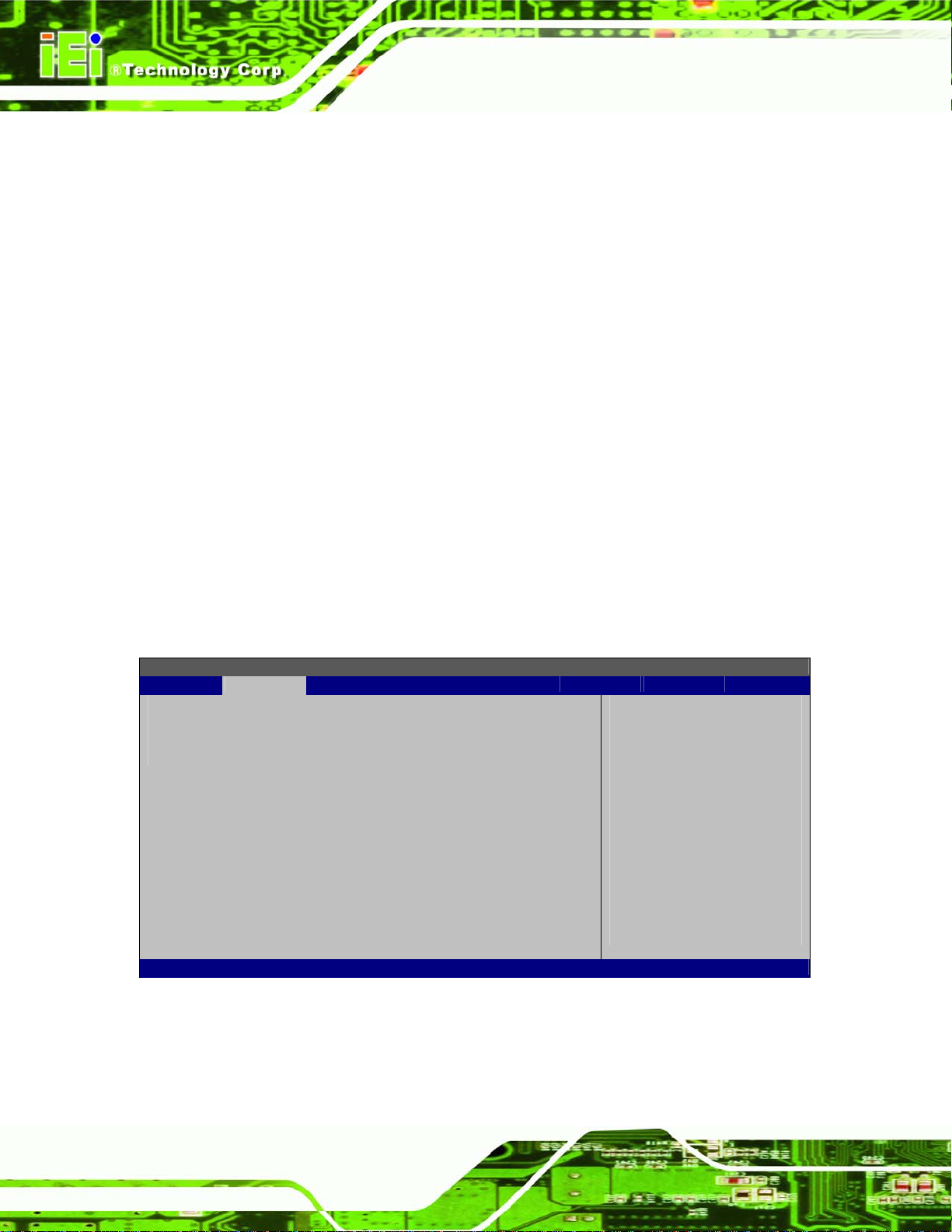
S
AFL-W10A-N270 User Manual
o CPU Temperature
o System Temperature
Fan Speeds: The CPU cooling fan speed is monitored.
o CPU Fan Speed
Voltages: The following system voltages are monitored
o CPU Core
o +1.05V
o +3.30V
o +5.00V
o +12.0 V
o +1.5V
o +1.8V
o 5VSB
o VBAT
4.3.5 Power Configuration
The Power Configuration menu (BIOS Menu 8) configures the Advanced Configuration
and Power Interface (ACPI) and Power Management (APM) options.
BIOS SETUP UTILITY
Main Advanced PCIPNP Boot Security Chipset Power Exit
> ACPI Settings
> APM Configuration
v02.61 ©Copyright 1985-2006, American Megatrends, Inc.
BIOS Menu 8: Power Configuration
et the ACPI state used
for System suspend
Select Screen
↑ ↓ Select Item
Enter Go to SubScreen
F1 General Help
F10 Save and Exit
ESC Exit
Page 74
Page 75

S
AFL-W10A-N270 User Manual
4.3.5.1 ACPI configuration
The ACPI Configuration menu (4BIOS Menu 9) configures the Advanced Configuration
and Power Interface (ACPI).
BIOS SETUP UTILITY
Main Advanced PCIPNP Boot Security Chipset Power Exit
ACPI Settings
⎯⎯⎯⎯⎯⎯⎯⎯⎯⎯⎯⎯⎯⎯⎯⎯⎯⎯⎯⎯⎯⎯⎯⎯⎯⎯⎯⎯⎯⎯⎯
Suspend Mode [S1 (POS)]
et the ACPI state used
for System suspend
Select Screen
↑ ↓ Select Item
Enter Go to SubScreen
F1 General Help
F10 Save and Exit
ESC Exit
v02.61 ©Copyright 1985-2006, American Megatrends, Inc.
BIOS Menu 9: ACPI Configuration
Suspend Mode [S1(POS)]
Use the Suspend Mode BIOS option to specify the sleep state the system enters when it
is not being used.
S1 (POS) DEFAULT
S3 (STR)
4.3.6 APM Configuration
The APM Configuration menu (BIOS Menu 10) allows the advanced power
System appears off. The CPU is stopped; RAM is
refreshed; the system is running in a low power mode.
System appears off. The CPU has no power; RAM is in
slow refresh; the power supply is in a reduced power
mode.
management options to be configured.
Page 75
Page 76

BIOS SETUP UTILITY
Main Advanced PCIPNP Boot Security Chipset Power Exit
APM Configuration
⎯⎯⎯⎯⎯⎯⎯⎯⎯⎯⎯⎯⎯⎯⎯⎯⎯⎯⎯⎯⎯⎯⎯⎯⎯⎯⎯⎯⎯⎯⎯
Restore on AC Power Loss [Power On]
Power Button Mode [On/Off]
Advanced Resume Events Controls
Resume on Keyboard/Mouse [Disabled]
Resume On Ring [Disabled]
Resume on PCI-Express Wake# [Disabled]
Resume on RTC Alarm [Disabled]
v02.61 ©Copyright 1985-2006, American Megatrends, Inc.
BIOS Menu 10: APM Configuration
AFL-W10A-N270 User Manual
Go into On/Off, or
Suspend when Power
button is pressed
Select Screen
↑ ↓ Select Item
Enter Go to SubScreen
F1 General Help
F10 Save and Exit
ESC Exit
Restore on AC Power Loss [Last State]
Use the Restore on AC Power Loss BIOS option to specify what state the system
returns to if there is a sudden loss of power to the system.
Power Off
Power On
Last State D
Power Button Mode [On/Off]
Use the Power Button Mode BIOS to specify how the power button functions.
On/Off D
Suspend
The system remains turned off
The system turns on
EFAULT
EFAULT
When the power button is pressed the system goes into
The system returns to its previous state. If it was on, it
turns itself on. If it was off, it remains off.
When the power button is pressed the system is either
turned on or off
Page 76
suspend mode
Page 77

AFL-W10A-N270 User Manual
Resume on Keyboard/Mouse [Disabled]
Use the Resume on Keyboard/Mouse BIOS option to enable activity on either the
keyboard or mouse to rouse the system from a suspend or standby state. That is, the
system is roused when the mouse is moved or a button on the keyboard is pressed.
Disabled DEFAULT
Resume On
KeyBoard
Resume On
Mouse
Enabled
Resume on Ring [Disabled]
Use the Resume on Ring BIOS option to enable activity on the RI (ring in) modem line to
rouse the system from a suspend or standby state. That is, the system will be roused by
an incoming call on a modem.
Disabled D
Wake event not generated by activity on the
Wake event not generated by activity on the
Wake event generated by activity on the
EFAULT
Wake event not generated by activity on the
keyboard or mouse
keyboard
mouse
keyboard or mouse
Wake event not generated by an incoming call
Enabled
Resume on PCI-Express W AKE# [Enabled]
Use the Resume PCI-Express WAKE# BIOS option to enable activity on the
PCI-Express WAKE# signal to rouse the system from a suspend or standby state.
Disabled
Enabled D
Wake event generated by an incoming call
Wake event not generated by PCI-Express WAKE#
signal activity
EFAULT
Wake event generated by PCI-Express WAKE# signal
activity
Page 77
Page 78

Resume On RTC Alarm [Disabled]
Use the Resume On RTC Alarm option to specify the time the system should be roused
from a suspended state.
AFL-W10A-N270 User Manual
Disabled D
Enabled
EFAULT
If selected, the following appears with values that
The real time clock (RTC) cannot generate a wake
event
can be selected:
RTC Alarm Date (Days)
System Time
After setting the alarm, the computer turns itself on
from a suspend state when the alarm goes off.
4.3.7 Remote Configuration
Use the Remote Access Configuration menu (BIOS Menu 11) to configure remote
access parameters. The Remote Access Configuration is an AMIBIOS feature and
allows a remote host running a terminal program to display and configure the BIOS
settings.
BIOS SETUP UTILITY
Main Advanced PCIPNP Boot Security Chipset Power Exit
Configure Remote Access type and parameters
⎯⎯⎯⎯⎯⎯⎯⎯⎯⎯⎯⎯⎯⎯⎯⎯⎯⎯⎯⎯⎯⎯⎯⎯⎯⎯⎯⎯⎯⎯⎯
Remote Access [Disabled]
Serial port number [COM1]
Base Address, IRQ [3F8H, 4]
Serial Port Mode [115200 8,n,1]
Redirection After BIOS POST [Always]
Terminal Type [ANSI]
v02.61 ©Copyright 1985-2006, American Megatrends, Inc.
BIOS Menu 11: Remote Access Configuration
Page 78
Select Screen
↑ ↓ Select Item
Enter Go to SubScreen
F1 General Help
F10 Save and Exit
ESC Exit
Page 79

AFL-W10A-N270 User Manual
Remote Access [Disabled]
Use the Remote Access option to enable or disable access to the remote functionalities
of the system.
Disabled D
Enabled
Serial Port Number [COM1]
Use the Serial Port Number option to select the serial port used for remote access.
COM1 D
EFAULT
Remote access configuration options shown below
EFAULT
Remote access is disabled.
appear:
Serial Port Number
Serial Port Mode
Redirection after BIOS POST
Terminal Type
These configuration options are discussed below.
System is remotely accessed through COM1
COM2
COM3
NOTE: Make sure the selected COM port is enabled through the Super I/O configuration
menu.
Base Address, IRQ [3F8h,4]
The Base Address, IRQ option cannot be configured and only shows the interrupt
address of the serial port listed above.
System is remotely accessed through COM2
System is remotely accessed through COM3
Page 79
Page 80
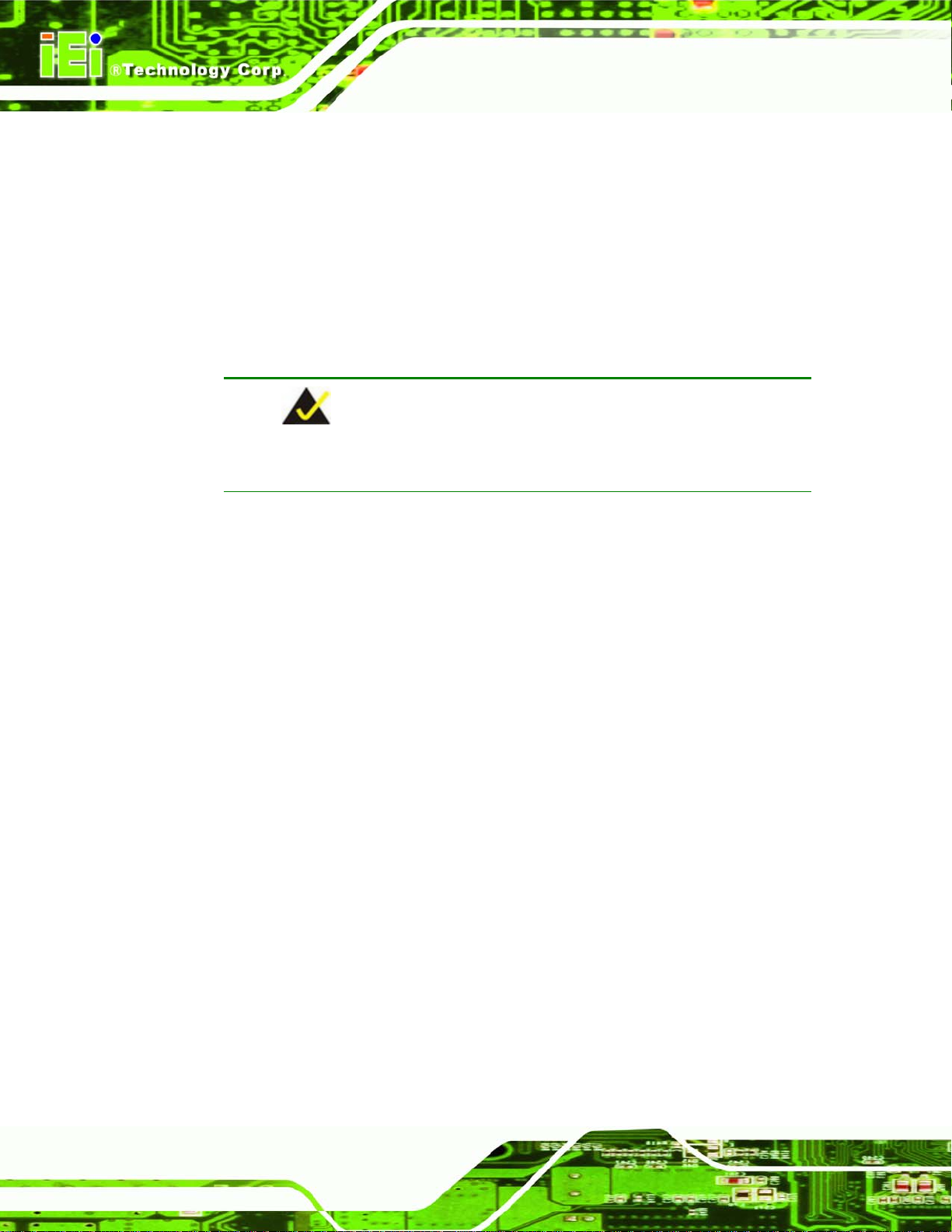
Serial Port Mode [115200 8,n,1]
Use the Serial Port Mode option to select baud rate through which the console redirection
is made. The following configuration options are available
AFL-W10A-N270 User Manual
115200 8,n,1 D
57600 8,n,1
38400 8,n,1
19200 8,n,1
09600 8,n,1
EFAULT
NOTE:
Identical baud rate setting musts be set on the host (a management
computer running a terminal software) and the slave
Redirection After BIOS POST [Always]
Use the Redirection After BIOS POST option to specify when console redirection should
occur.
Disabled
Boot Loader
The console is not redirected after POST
Redirection is active during POST and during Boot
Always D
Terminal Type [ANSI]
Use the Terminal Type BIOS option to specify the remote terminal type.
ANSI D
VT100
VT-UTF8
Page 80
Loader
EFAULT
EFAULT
The target terminal type is VT100
The target terminal type is VT-UTF8
Redirection is always active (Some OSes may not
work if set to Always)
The target terminal type is ANSI
Page 81

AFL-W10A-N270 User Manual
4.3.8 USB Configuration
Use the USB Configuration menu (4BIOS Menu 12) to read USB configuration
information and configure the USB settings.
BIOS SETUP UTILITY
Main Advanced PCIPNP Boot Security Chipset Power Exit
USB Configuration
⎯⎯⎯⎯⎯⎯⎯⎯⎯⎯⎯⎯⎯⎯⎯⎯⎯⎯⎯⎯⎯⎯⎯⎯⎯⎯⎯⎯⎯⎯⎯
Module Version – 2.24.3-13.4
USB Devices Enabled:
None
USB Function [Enabled]
USB 2.0 Controller [Enabled]
Legacy USB Support [Enabled]
USB 2.0 Controller Mode [HiSpeed]
Disabled
Enabled
↑ ↓ Select Item
Enter Go to SubScreen
F1 General Help
F10 Save and Exit
ESC Exit
Options
Select Screen
v02.61 ©Copyright 1985-2006, American Megatrends, Inc.
BIOS Menu 12: USB Configuration
USB Functions [Enabled]
Use the USB Function option to enable or disable the USB controllers.
Disabled
Enabled DEFAULT
USB 2.0 Controller [Enabled]
The USB 2.0 Controller BIOS option enables or disables the USB 2.0 controller
Enabled DEFAULT
Disabled
USB controllers are enabled
USB controllers are disabled
USB function enabled
USB function disabled
Legacy USB Support [Enabled]
Use the Legacy USB Support BIOS option to enable USB mouse and USB keyboard
support.
Page 81
Page 82

Normally if this option is not enabled, any attached USB mouse or USB keyboard does not
become available until a USB compatible operating system is fully booted with all USB
drivers loaded. When this option is enabled, any attached USB mouse or USB keyboard
can control the system even when there is no USB driver loaded onto the system.
AFL-W10A-N270 User Manual
Disabled
Enabled DEFAULT
Auto
USB2.0 Controller Mode [HiSpeed]
The USB2.0 Controller Mode BIOS option sets the speed of the USB2.0 controller.
FullSpeed
HiSpeed DEFAULT
Legacy USB support disabled
4.4 PCI/PnP
Use the PCI/PnP menu (BIOS Menu 13) to configure advanced PCI and PnP settings.
Legacy USB support enabled
Legacy USB support disabled if no USB devices are
connected
The controller is capable of operating at full speed
12 Mb/s
The controller is capable of operating at high speed
480 Mb/s
Page 82
WARNING:
Setting wrong values for the BIOS selections in the PCIPnP BIOS
menu may cause the system to malfunction.
Page 83
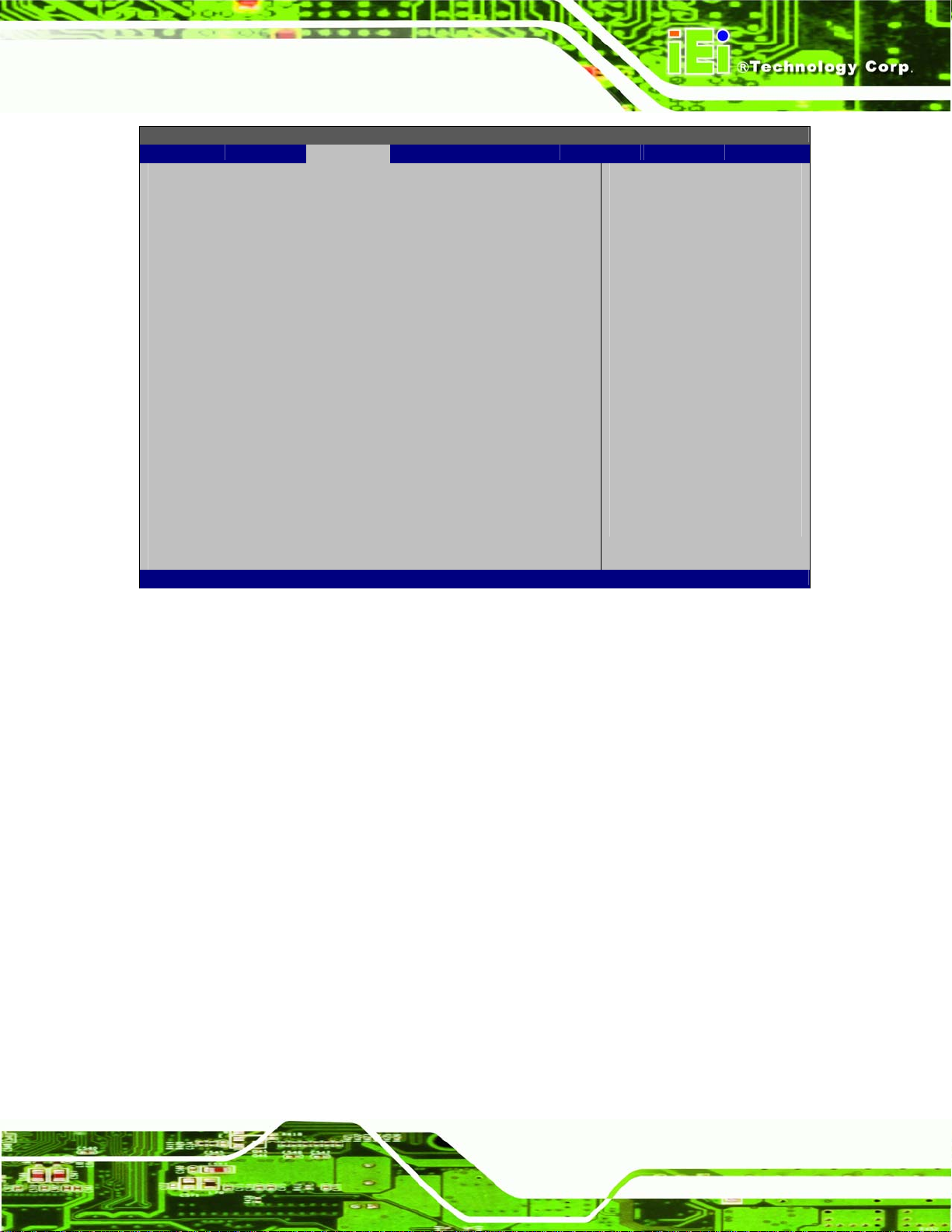
R
AFL-W10A-N270 User Manual
BIOS SETUP UTILITY
Main Advanced PCIPNP Boot Security Chipset Power Exit
Advanced PCI/PnP Settings
⎯⎯⎯⎯⎯⎯⎯⎯⎯⎯⎯⎯⎯⎯⎯⎯⎯⎯⎯⎯⎯⎯⎯⎯⎯⎯⎯⎯⎯⎯⎯
WARNING: Setting wrong values in below sections
may cause system to malfunction
IRQ3 [Reserved]
IRQ4 [Reserved]
IRQ5 [Available]
IRQ7 [Available]
IRQ9 [Available]
IRQ10 [Reserved]
IRQ11 [Reserved]
IRQ14 [Available]
IRQ15 [Available]
DMA Channel 0 [Available]
DMA Channel 1 [Available]
DMA Channel 3 [Available]
DMA Channel 5 [Available]
DMA Channel 6 [Available]
DMA Channel 7 [Available]
Reserved Memory Size [Available]
v02.61 ©Copyright 1985-2006, American Megatrends, Inc.
Available: Specified IRQ
is available to be use
the PCI/PnP devices
eserved: Specified IRQ
is reserved for use by
legacy ISA devices
Select Screen
↑ ↓ Select Item
Enter Go to SubScreen
F1 General Help
F10 Save and Exit
ESC Exit
BIOS Menu 13: PCI/PnP Configuration
IRQ# [Available]
Use the IRQ# address to specify what IRQs can be assigned to a particular peripheral
device.
Available DEFAULT
Reserved
Available IRQ addresses are:
IRQ3
IRQ4
IRQ5
The specified IRQ is available to be used by
PCI/PnP devices
The specified IRQ is reserved for use by Legacy ISA
devices
IRQ7
Page 83
Page 84

IRQ9
IRQ10
IRQ 11
IRQ 14
IRQ 15
DMA Channel# [Available]
Use the DMA Channel# option to assign a specific DMA channel to a particular PCI/PnP
device.
AFL-W10A-N270 User Manual
Available DEFAULT
Reserved
Available DMA Channels are:
DM Channel 0
DM Channel 1
DM Channel 3
DM Channel 5
DM Channel 6
DM Channel 7
Reserved Memory Size [Disabled]
Use the Reserved Memory Size BIOS option to specify the amount of memory that
The specified DMA is reserved for use by Legacy
The specified DMA is available to be used by
PCI/PnP devices
ISA devices
Page 84
should be reserved for legacy ISA devices.
Disabled D
16K
32K
64K
EFAULT
16KB reserved for legacy ISA devices
32KB reserved for legacy ISA devices
54KB reserved for legacy ISA devices
No memory block reserved for legacy ISA devices
Page 85

d
AFL-W10A-N270 User Manual
4.5 Boot
Use the Boot menu (4BIOS Menu 14) to configure system boot options.
BIOS SETUP UTILITY
Main Advanced PCIPNP Boot Security Chipset Power Exit
Boot Settings
⎯⎯⎯⎯⎯⎯⎯⎯⎯⎯⎯⎯⎯⎯⎯⎯⎯⎯⎯⎯⎯⎯⎯⎯⎯⎯⎯⎯⎯⎯⎯
> Boot Settings Configuration
> Boot Device Priority
> Hard Disk Drives
> CD/DVD Drives
> Removable Drives
v02.61 ©Copyright 1985-2006, American Megatrends, Inc.
Configure settings
during system boot.
Select Screen
↑ ↓ Select Item
Enter Go to SubScreen
F1 General Help
F10 Save and Exit
ESC Exit
BIOS Menu 14: Boot
4.5.1 Boot Settings Configuration
Use the Boot Settings Configuration menu (BIOS Menu 15) to configure advanced system
boot options.
BIOS SETUP UTILITY
Main Advanced PCIPNP Boot Security Chipset Power Exit
Boot Settings Configuration
⎯⎯⎯⎯⎯⎯⎯⎯⎯⎯⎯⎯⎯⎯⎯⎯⎯⎯⎯⎯⎯⎯⎯⎯⎯⎯⎯⎯⎯⎯⎯
Quick Boot [Enabled]
Quiet Boot [Enabled]
AddOn ROM Display Mode [Force BIOS]
Bootup Num-Lock [On]
Boot from LAN Support [Disabled]
Spread Spectrum Function [Disabled]
Allows BIOS to skip
certain tests while
booting. This will
ecrease the time needed
to boot the system.
Select Screen
↑ ↓ Select Item
Enter Go to SubScreen
F1 General Help
F10 Save and Exit
ESC Exit
v02.61 ©Copyright 1985-2006, American Megatrends, Inc.
BIOS Menu 15: Boot Settings Configuration
Page 85
Page 86

Quick Boot [Enabled]
Use the Quick Boot BIOS option to make the computer speed up the boot process.
AFL-W10A-N270 User Manual
Disabled
Enabled DEFAULT
Quiet Boot [Disabled]
Use the Quiet Boot BIOS option to select the screen display when the system boots.
Disabled DEFAULT
Enabled
AddOn ROM Display Mode [Force BIOS]
The AddOn ROM Display Mode option allows add-on ROM (read-only memory)
messages to be displayed.
Force BIOS DEFAULT
No POST procedures are skipped
Some POST procedures are skipped to decrease
the system boot time
Normal POST messages displayed
OEM Logo displayed instead of POST messages
Allows the computer system to force a third party
Keep Current
Bootup Num-Lock [On]
The Bootup Num-Lock BIOS option allows the Number Lock setting to be modified
during boot up.
Does not enable the keyboard Number Lock automatically. To
Off
On DEFAULT
BIOS to display during system boot.
Allows the computer system to display the
information during system boot.
use the 10-keys on the keyboard, press the Number Lock key
located on the upper left-hand corner of the 10-key pad. The
Number Lock LED on the keyboard lights up when the Number
Lock is engaged.
Allows the Number Lock on the keyboard to be enabled
Page 86
Page 87

AFL-W10A-N270 User Manual
automatically when the computer system boots up. This allows
the immediate use of the 10-key numeric keypad located on
the right side of the keyboard. To confirm this, the Number
Lock LED light on the keyboard is lit.
Boot From LAN Support [Disabled]
The BOOT From LAN Support option enables the system to be booted from a remote
system.
Enabled
Disabled DEFAULT
Spread S pectrum Mode [Disabled]
The Spread Spectrum Mode option can help to improve CPU EMI issues.
Disabled DEFAULT
Enabled
4.6 Security
Use the Security menu (4BIOS Menu 16) to set system and user passwords.
Can be booted from a remote system through the
LAN
Cannot be booted from a remote system through the
LAN
The spread spectrum mode is disabled
The spread spectrum mode is enabled
Page 87
Page 88

BIOS SETUP UTILITY
Main Advanced PCIPNP Boot Security Chipset Power Exit
Security Settings
⎯⎯⎯⎯⎯⎯⎯⎯⎯⎯⎯⎯⎯⎯⎯⎯⎯⎯⎯⎯⎯⎯⎯⎯⎯⎯⎯⎯⎯⎯⎯
Supervisor Password :Not Installed
User Password :Not Installed
Change Supervisor Password
Change User Password
v02.61 ©Copyright 1985-2006, American Megatrends, Inc.
BIOS Menu 16: Security
AFL-W10A-N270 User Manual
Select Screen
↑ ↓ Select Item
Enter Go to SubScreen
F1 General Help
F10 Save and Exit
ESC Exit
Change Supervisor Password
Use the Change Supervisor Password to set or change a supervisor password. The
default for this option is Not Installed. If a supervisor password must be installed, select
this field and enter the password. After the password has been added, Install appears
next to Change Supervisor Password.
Change User Password
Use the Change User Password to set or change a user password. The default for this
option is Not Installed. If a user password must be installed, select this field and enter the
password. After the password has been added, Install appears next to Change User
Password.
4.7 Chipset
Use the Chipset menu (4BIOS Menu 17) to access the Northbridge and Southbridge
configuration menus.
Page 88
Page 89

AFL-W10A-N270 User Manual
WARNING!
Setting the wrong values for the Chipset BIOS selections in the Chipset BIOS
menu may cause the system to malfunction.
BIOS SETUP UTILITY
Main Advanced PCIPNP Boot Security Chipset Power Exit
Advanced Chipset Settings
⎯⎯⎯⎯⎯⎯⎯⎯⎯⎯⎯⎯⎯⎯⎯⎯⎯⎯⎯⎯⎯⎯⎯⎯⎯⎯⎯⎯⎯⎯⎯
WARNING: Setting wrong values in below section
may cause system to malfunction.
> Northbridge Configuration
> Southbridge Configuration
v02.61 ©Copyright 1985-2006, American Megatrends, Inc.
BIOS Menu 17: Chipset
Select Screen
↑ ↓ Select Item
Enter Go to SubScreen
F1 General Help
F10 Save and Exit
ESC Exit
4.7.1 Northbridge Chipset Configuration
Use the Northbridge Chipset Configuration menu (BIOS Menu 18) to configure the
Northbridge chipset settings.
Page 89
Page 90

BIOS SETUP UTILITY
Main Advanced PCIPNP Boot Security Chipset Power Exit
Northbridge Chipset Configuration
⎯⎯⎯⎯⎯⎯⎯⎯⎯⎯⎯⎯⎯⎯⎯⎯⎯⎯⎯⎯⎯⎯⎯⎯⎯⎯⎯⎯⎯⎯⎯
Memory Hole [Disabled]
Internal Graphics Mode Select [Enabled, 8MB]
Video Function Configuration
⎯⎯⎯⎯⎯⎯⎯⎯⎯⎯⎯⎯⎯⎯⎯⎯⎯⎯⎯⎯⎯⎯⎯⎯⎯⎯⎯⎯⎯⎯⎯
DVMT Mode Select [DVMT Mode]
DVMT/FIXED Memory [128MB]
Boot Display Device [LFP]
DVMT/FIXED Memory [CRT]
LFP Panel Type [by H/W]
LFP Current Jumper Setting [1024x600 18b]
v02.61 ©Copyright 1985-2006, American Megatrends, Inc.
BIOS Menu 18: Northbridge Chipset Configuration
AFL-W10A-N270 User Manual
Select Screen
↑ ↓ Select Item
Enter Go to SubScreen
F1 General Help
F10 Save and Exit
ESC Exit
Memory Hole [Disabled]
The Memory Hole reserves the memory space between 15MB and 16MB for ISA
expansion cards that require a specified area of memory to work properly. If an older ISA
expansion card is used, please refer to the documentation that came with the card to see if
it is necessary to reserve the space.
Disabled DEFAULT
Enabled
Internal Graphics Mode Select [Enable, 8MB]
The Internal Graphic Mode Select option determines the amount of system memory that
can be used by the internal graphics device.
Disable
Enable, 1MB
Memory is not reserved for ISA expansion cards
Memory is reserved for ISA expansion cards
1MB of memory used by internal graphics device
Page 90
Enable, 8MB DEFAULT
8MB of memory used by internal graphics device
Page 91

AFL-W10A-N270 User Manual
DVMT Mode Select [DVMT Mode]
Use the DVMT Mode Select option to select the Intel Dynamic Video Memory Technology
(DVMT) operating mode.
Fixed Mode
DVMT Mode D
Combo Mode
DVMT/FIXED Memory
Use the DVMT/FIXED Memory option to specify the maximum amount of memory that
can be allocated as graphics memory. This option can only be configured for if DVMT
Mode or Fixed Mode is selected in the DVMT Mode Select option. If Combo Mode is
selected, the maximum amount of graphics memory is 128MB. Configuration options are
listed below.
A fixed portion of graphics memory is reserved as
graphics memory.
EFAULT
A fixed portion of graphics memory is reserved as
Graphics memory is dynamically allocated
according to the system and graphics needs.
graphics memory. If more memory is needed,
graphics memory is dynamically allocated
according to the system and graphics needs.
64MB
128MB D
Maximum DVMT
Boot Display Device [LFP]
Use the Boot Display Device option to select the display device used by the system
when it boots. Configuration options are listed below.
CRT
LFP D
EFAULT
EFAULT
Page 91
Page 92

Sec. Display Device [CRT]
Use the Sec. Display Device option to select the second display device used by the
system. Configuration options are listed below.
Disabled
AFL-W10A-N270 User Manual
CRT D
LFP Panel Type [by H/W]
Use the LFP Panel Type option to select the type of panel connected to the system.
Configuration options are listed below.
640x480 18b
800x480 18b
800x600 18b
1024x768 18b
1280x1024 36b
1400x1050 36b
1440x900 36b
1600x1200 36b
1024x600 18b
by H/W D
EFAULT
EFAULT
4.7.2 Southbridge Configuration
The Southbridge Configuration menu (4BIOS Menu 19) allows the Southbridge chipset
to be configured.
Page 92
Page 93

AFL-W10A-N270 User Manual
BIOS SETUP UTILITY
Main Advanced PCIPNP Boot Security Chipset Power Exit
Southbridge Chipset Configuration
⎯⎯⎯⎯⎯⎯⎯⎯⎯⎯⎯⎯⎯⎯⎯⎯⎯⎯⎯⎯⎯⎯⎯⎯⎯⎯⎯⎯⎯⎯⎯
Audio Controller [Auto]
v02.61 ©Copyright 1985-2006, American Megatrends, Inc.
BIOS Menu 19: Southbridge Chipset Configuration
Select Screen
↑ ↓ Select Item
Enter Go to SubScreen
F1 General Help
F10 Save and Exit
ESC Exit
Audio Controller [AC’97 Audio Only]
The Audio Controller option enables or disables the audio controller.
Auto DEFAULT
Azalia
AC’97 Audio Only
All Disabled
4.8 Exit
Use the Exit menu (4BIOS Menu 20) to load default BIOS values, optimal failsafe values
and to save configuration changes.
The onboard AC’97 is automatically detected and
enabled
The Azalia HD audio controller is enabled
The on-board AC’97 audio controller is enabled.
The on-board audio controller is disabled.
Page 93
Page 94

E
BIOS SETUP UTILITY
Main Advanced PCIPNP Boot Security Chipset Power Exit
Exit Options
⎯⎯⎯⎯⎯⎯⎯⎯⎯⎯⎯⎯⎯⎯⎯⎯⎯⎯⎯⎯⎯⎯⎯⎯⎯⎯⎯⎯⎯⎯⎯
Save Changes and Exit
Discard Changes and Exit
Discard Changes
Load Optimal Defaults
Load Failsafe Defaults
v02.61 ©Copyright 1985-2006, American Megatrends, Inc.
BIOS Menu 20: Exit
AFL-W10A-N270 User Manual
xit system setup after
saving the changes.
F10 key can be used for
this operation
Select Screen
↑ ↓ Select Item
Enter Go to SubScreen
F1 General Help
F10 Save and Exit
ESC Exit
Save Changes and Exit
Use the Save Changes and Exit option to save the changes made to the BIOS options
and to exit the BIOS configuration setup program.
Discard Changes and Exit
Use the Discard Changes and Exit option to exit the BIOS configuration setup program
without saving the changes made to the system.
Discard Changes
Use the Discard Changes option to discard the changes and remain in the BIOS
configuration setup program.
Load Optimal Defaults
Use the Load Optimal Defaults option to load the optimal default values for each of the
parameters on the Setup menus. F9 key can be used for this operation.
Load Failsafe Defaults
Step 1: Use the Load Failsafe Defaults option to load failsafe default values for each of
the parameters on the Setup menus. F8 key can be used for this operation.
Page 94
Page 95

AFL-W10A-N270 User Manual
A Safety Precautions
Appendix
A
Page 95
Page 96

WARNING:
The precautions outlined in this chapter should be strictly followed.
Failure to follow these precautions may result in permanent damage to
the AFL-W10A-N270.
A.1 Safety Precautions
Please follow the safety precautions outlined in the sections that follow:
A.1.1 General Safety Precautions
Please ensure the following safety precautions are adhered to at all times.
AFL-W10A-N270 User Manual
Follow the electrostatic precautions outlined below whenever the
AFL-W10A-N270 is opened.
Make sure the power is turned off and the power cord is disco nnected
whenever the AFL-W10A-N270 is being installed, moved or modified.
Do not apply voltage levels that exceed the specified voltage range.
Doing so may cause fire and/or an electrical shock.
Electric shocks can occur if the AFL-W10A-N270 chassis is opened when
the AFL-W10A-N270 is running.
Do not drop or insert any objects into the ventilation openings of the
AFL-W10A-N270.
If considerable amounts of dust, water, or fluids enter the
AFL-W10A-N270, turn off the power supply immediately, unplug the power
cord, and contact the AFL-W10A-N270 vendor.
DO NOT do the following:
o DO NOT drop the AFL-W10A-N270 against a hard surface.
o DO NOT strike or exert excessive force onto the LCD panel.
o DO NOT touch any of the LCD panels with a sharp object
Page 96
o DO NOT use the AFL-W10A-N270 in a site where the ambient
temperature exceeds the rated temperature
Page 97

AFL-W10A-N270 User Manual
A.1.2 Anti-static Precautions
WARNING:
Failure to take ESD precautions during the installation of the
AFL-W10A-N270 may result in permanent damage to the
AFL-W10A-N270 and sever injury to the user.
Electrostatic discharge (ESD) can cause serious damage to electronic components,
including the AFL-W10A-N270. Dry climates are especially susceptible to ESD. It is
therefore critical that whenever the AFL-W10A-N270 is opened and any of the electrical
components are handled, the following anti-static precautions are strictly adhered to.
Wear an anti-static wristband: Wearing a simple anti-static wristband can
help to prevent ESD from damaging any electrical component.
Self-grounding: Before handling any electrical component, touch any
grounded conducting material. During the time the electrical component is
handled, frequently touch any conducting materials that are connected to the
ground.
Use an anti-static pad: When configuring or working with an electrical
component, place it on an antic-static pad. This reduces the possibility of ESD
damage.
Only handle the edges of the electrical component: When handling the
electrical component, hold the electrical component by its edges.
A.2 Maintenance and Cleaning Precautions
When maintaining or cleaning the AFL-W10A-N270, please follow the guidelines below.
A.2.1 Maintenance and Cleaning
Prior to cleaning any part or component of the AFL-W10A-N270, please read the details
below.
Page 97
Page 98

Except for the LCD panel, never spray or squirt liquids directly onto any other
components. To clean the LCD panel, gently wipe it with a piece of soft dry
cloth or a slightly moistened cloth.
The interior does not require cleaning. Keep fluids away from the interior.
Be careful not to damage the small, removable components inside.
Turn off before cleaning.
Never drop any objects or liquids through the openings.
Be cautious of any possible allergic reactions to solvents or chemicals used
when cleaning.
Avoid eating, drinking and smoking nearby.
A.2.2 Cleaning Tools
Some components may only be cleaned using a product specifically designed for the
purpose. In such case, the product will be explicitly mentioned in the cleaning tips. Below
AFL-W10A-N270 User Manual
is a list of items to use for cleaning.
Cloth – Although paper towels or tissues can be used, a soft, clean piece of
cloth is recommended.
Water or rubbing alcohol – A cloth moistened with water or rubbing alcohol
should be used.
Using solvents – The use of solvents is not recommended as they may
damage the plastic parts.
Vacuum cleaner – Using a vacuum specifically designed for computers is
one of the best methods of cleaning. Dust and dirt can restrict the airflow and
cause circuitry to corrode
Cotton swabs - Cotton swaps moistened with rubbing alcohol or water are
excellent tools for wiping hard to reach areas.
Foam swabs - Whenever possible, it is best to use lint free swabs such as
foam swabs for cleaning.
Page 98
Page 99

AFL-W10A-N270 User Manual
Appendix
B
B BIOS Options
Page 99
Page 100
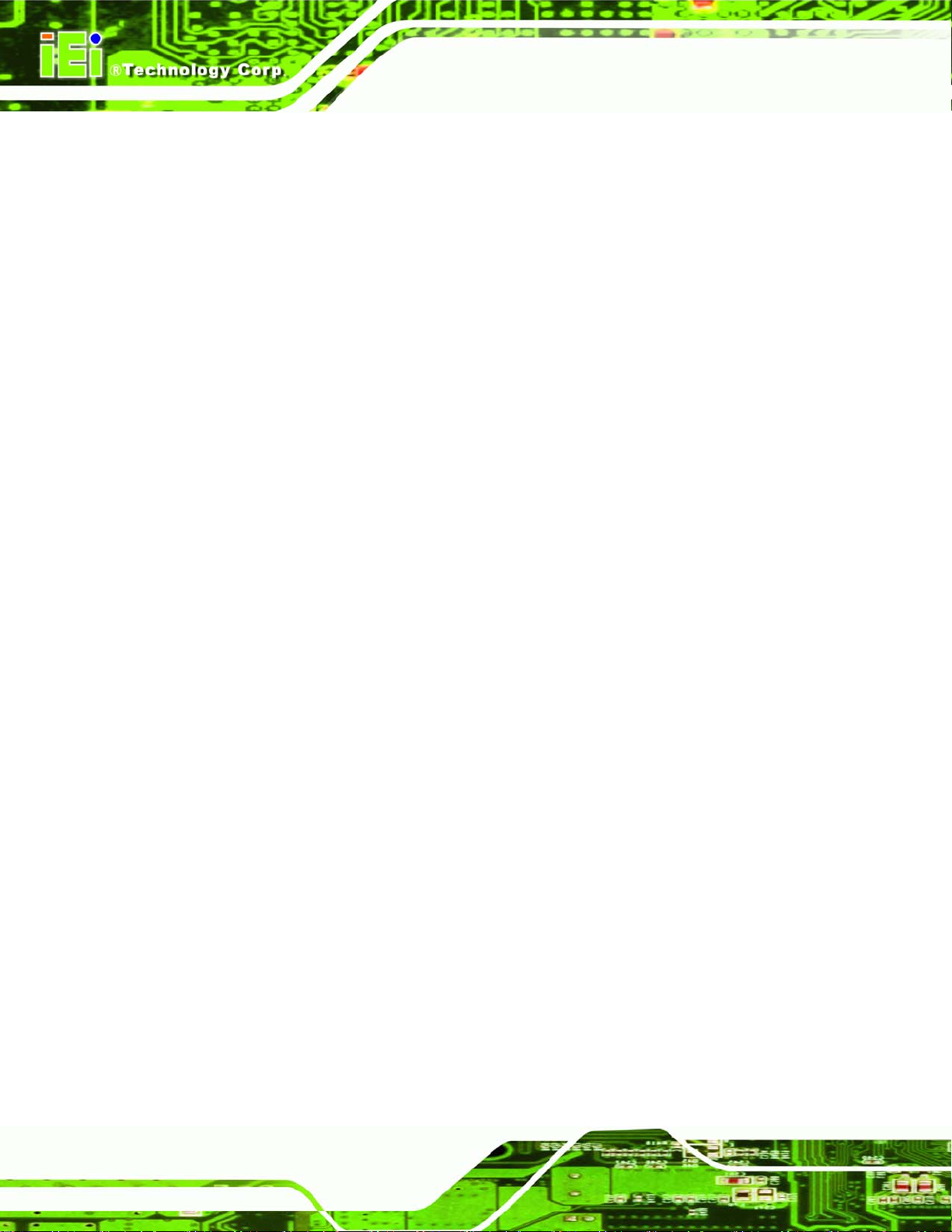
Below is a list of BIOS configuration options in the BIOS chapter.
System Overview .................................................................................................................59
System Time [xx:xx:xx].......................................................................................................60
System Date [xx/xx/xx]........................................................................................................60
ATA/IDE Configurations [Compatible]...............................................................................62
Legacy IDE Channels [PATA Pri, SATA Sec]....................................................................63
IDE Master and IDE Slave....................................................................................................63
Auto-Detected Drive Parameters........................................................................................64
Type [Auto]...........................................................................................................................65
ZIP..........................................................................................................................................65
LS-120 ...................................................................................................................................65
LBA/Large Mode [Auto].......................................................................................................65
Block (Multi Sector Transfer) [Auto]..................................................................................66
PIO Mode [Auto]...................................................................................................................66
AFL-W10A-N270 User Manual
DMA Mode [Auto].................................................................................................................66
S.M.A.R.T [Auto]...................................................................................................................68
32Bit Data Transfer [Enabled].............................................................................................68
Serial Port1 Address [3F8/IRQ4] ........................................................................................69
Serial Port1 Mode [Normal].................................................................................................69
Serial Port3 Address [3E8]..................................................................................................69
Serial Port3 IRQ [11] ............................................................................................................70
Serial Port4 Address [2E8]..................................................................................................70
Serial Port4 IRQ [10] ............................................................................................................70
CPU FAN Mode Setting [Full On Mode].............................................................................71
CPU Temp. Limit of OFF [000]............................................................................................72
CPU Temp. Limit of Start [020]........................................................................................... 72
CPU Fan Start PWM [070]....................................................................................................73
Slope PWM [0.5 PWM].......................................................................................................73
Suspend Mode [S1(POS)]....................................................................................................75
Restore on AC Power Loss [Last State]............................................................................76
Power Button Mode [On/Off]...............................................................................................76
Resume on Keyboard/Mouse [Disabled]...........................................................................77
Resume on Ring [Disabled]................................................................................................ 77
Resume on PCI-Express WAKE# [Enabled]......................................................................77
Page 100
