Page 1
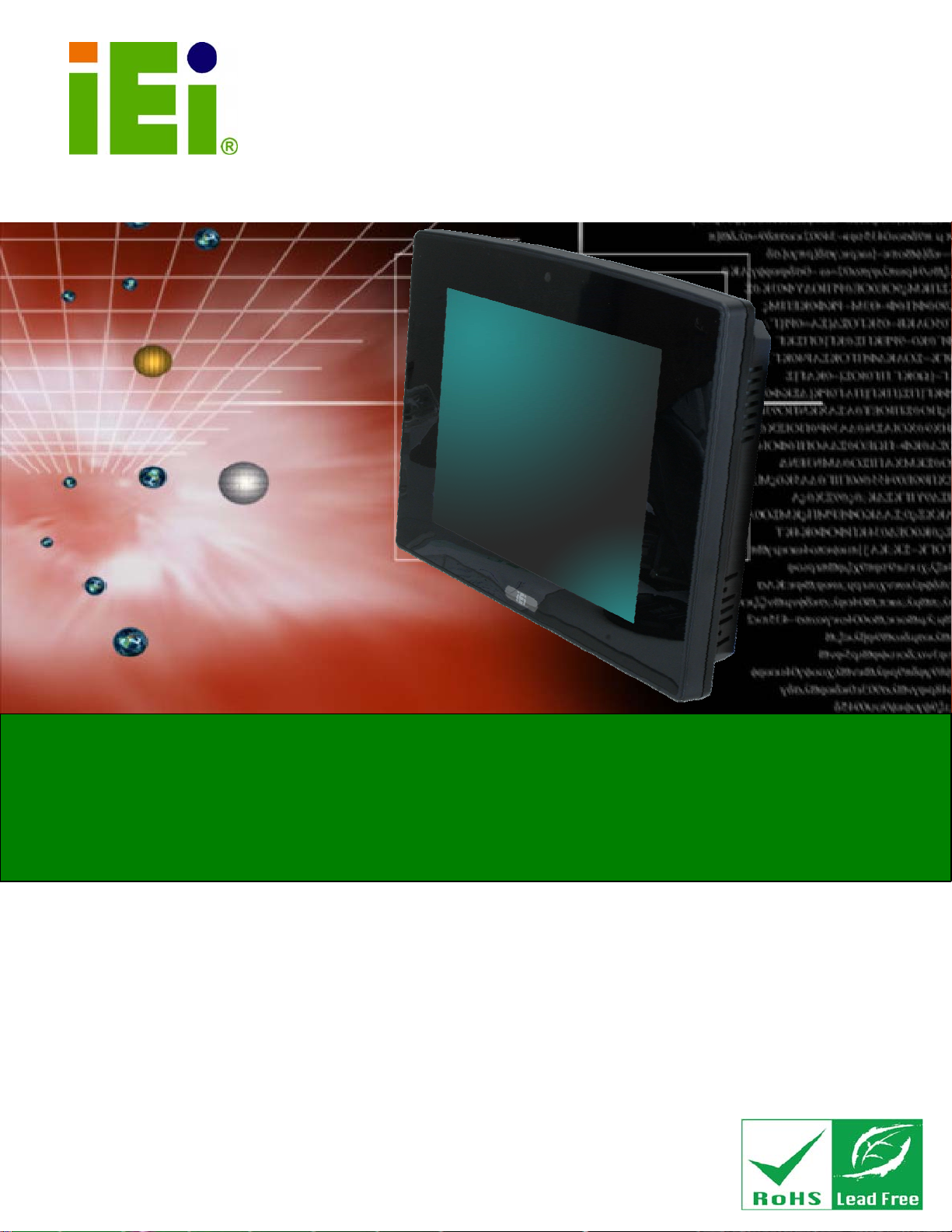
IEI Technology Corp.
User Manual
AFL-F08A Panel PC
MODEL:
AFL-F08A
Fanless All-in-one Panel PC with 1.6 GHz Intel® Atom™ Processor
TFT LCD, Wireless LAN, Bluetooth, Touch Screen,
RS-232/422/485 and IP 64 Protection
Rev. 1.01 – 16 September, 2010
Page i
Page 2
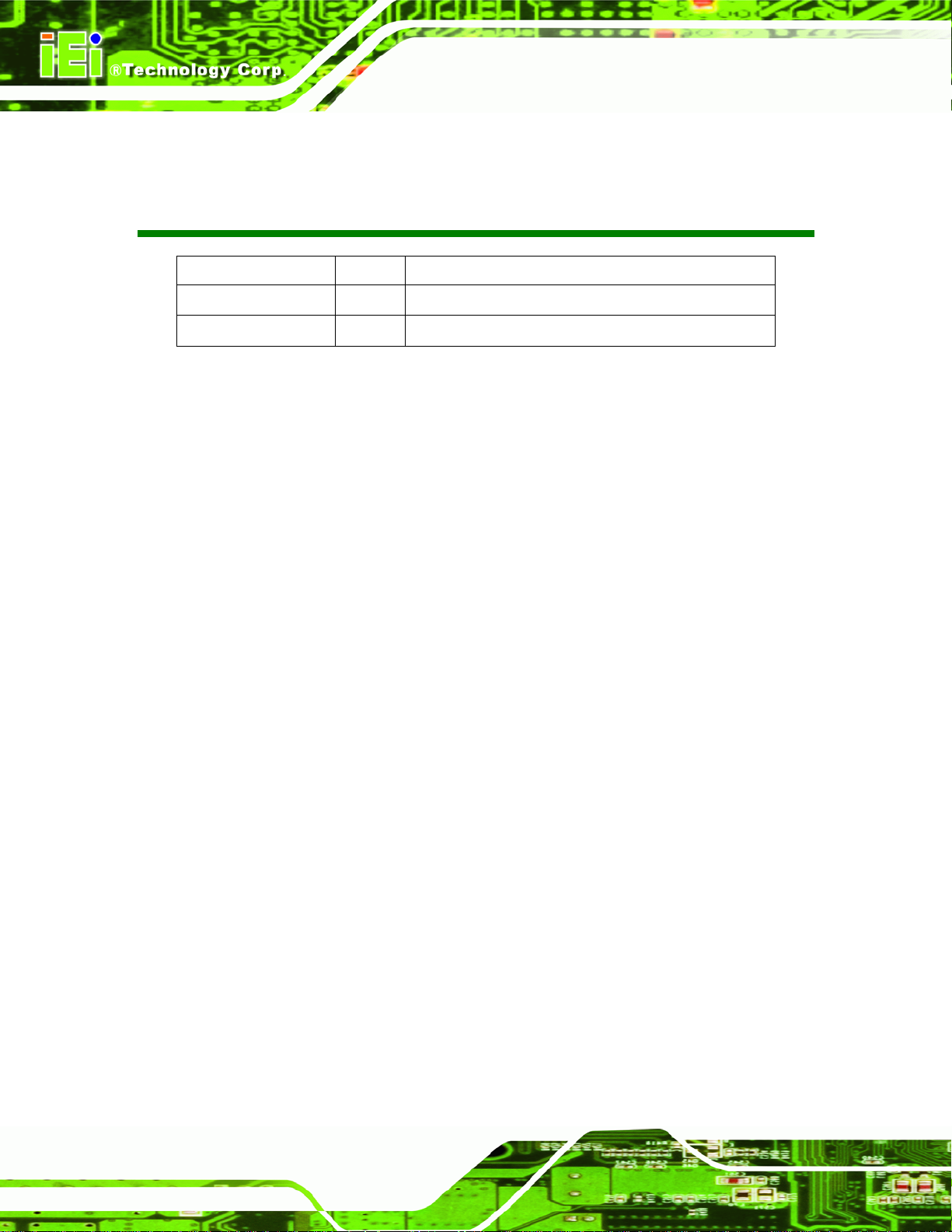
Revision
Date Version Changes
16 September, 2010 1.01 Added Appendix D Safety Precautions
11 August, 2010 1.00 Initial release
AFL-F08A Panel PC
Page ii
Page 3

AFL-F08A Panel PC
COPYRIGHT NOTICE
The information in this document is subject to change without prior notice in order to
improve reliability, design and function and does not represent a commitment on the part
of the manufacturer.
In no event will the manufacturer be liable for direct, indirect, special, incidental, or
consequential damages arising out of the use or inability to use the product or
documentation, even if advised of the possibility of such damages.
This document contains proprietary information protected by copyright. All rights are
Copyright
reserved. No part of this manual may be reproduced by any mechanical, electronic, or
other means in any form without prior written permission of the manufacturer.
TRADEMARKS
All registered trademarks and product names mentioned herein are used for identification
purposes only and may be trademarks and/or registered trademarks of their respective
owners.
Page iii
Page 4

AFL-F08A Panel PC
Table of Contents
1 INTRODUCTION.......................................................................................................... 1
1.1 OVERVIEW.................................................................................................................. 2
1.2 FEATURES................................................................................................................... 3
1.3 FRONT PANEL............................................................................................................. 3
1.4 REAR PANEL............................................................................................................... 4
1.5 I/O INTERFACE PANEL ................................................................................................ 4
1.6 INTERNAL OVERVIEW................................................................................................. 5
1.7 SYSTEM SPECIFICATIONS............................................................................................ 5
1.8 DIMENSIONS............................................................................................................... 7
2 UNPACKING................................................................................................................. 9
3 INSTALLATION ......................................................................................................... 13
3.1 ANTI-STATIC PRECAUTIONS...................................................................................... 14
3.2 INSTALLATION PRECAUTIONS ................................................................................... 14
3.3 INST ALLATION AND CONFIGURATION STEPS............................................................. 15
3.4 REMOVING THE BACK COVER .................................................................................. 15
3.5 CF CARD INSTALLATION .......................................................................................... 16
3.6 INTERNAL COVER REMOVAL.................................................................................... 17
3.7 JUMPER SETTINGS .................................................................................................... 19
3.7.1 Access the Jumpers.......................................................................................... 19
3.7.2 Preconfigured Jumpers.................................................................................... 20
3.7.3 AT /ATX Power Select Jumper Settings ............................................................ 20
3.7.4 Clear CMOS Jumper........................................................................................ 21
3.7.5 COM Port Pin 9 Select .................................................................................... 22
3.7.5.1 COM3 RS-422 and RS-485 Pinouts......................................................... 23
3.7.6 COM3 RX Function Select Jumper.................................................................. 24
3.7.7 COM3 TX Function Select Jumper.................................................................. 25
3.7.8 COM3 RS-232/422/485 Serial Port Select Jumper ......................................... 26
3.8 MOUNTING THE SYSTEM .......................................................................................... 27
3.8.1 Wall Mounting.................................................................................................. 27
Page iv
Page 5
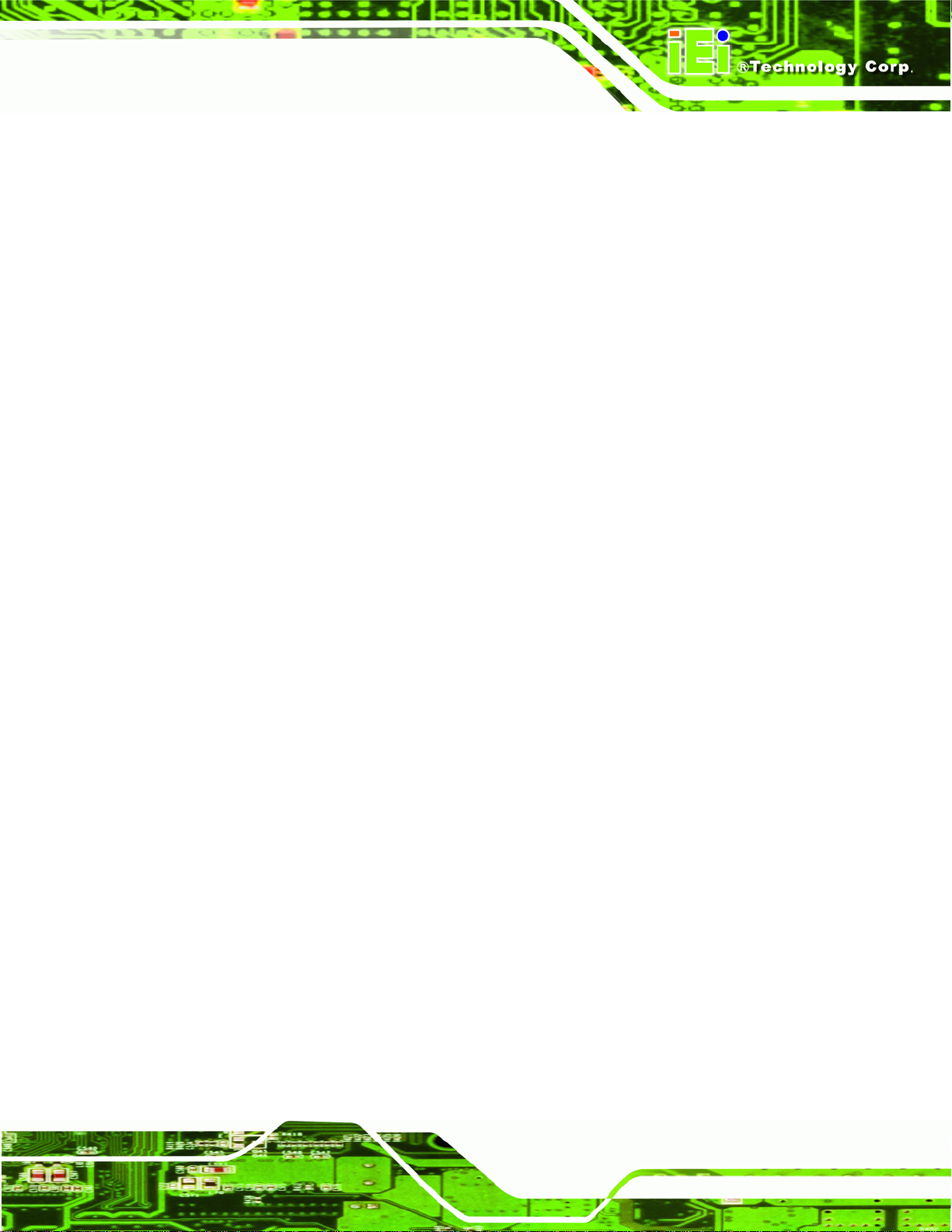
AFL-F08A Panel PC
3.8.2 Panel Mounting................................................................................................ 30
3.8.3 Arm Mounting .................................................................................................. 31
3.8.4 Cabinet and Rack Installation ......................................................................... 32
3.9 BOTTOM PANEL CONNECTORS ................................................................................. 34
3.9.1 LAN Connection............................................................................................... 34
3.9.2 Serial Device Connection ................................................................................ 35
3.9.2.1 COM1 Pinouts .......................................................................................... 36
3.9.2.2 COM3 Pinouts .......................................................................................... 37
3.9.3 USB Device Connection................................................................................... 37
4 SYSTEM MAINTENANCE ....................................................................................... 39
4.1 SYSTEM MAINTENANCE INTRODUCTION .................................................................. 40
4.2 ANTI-STATIC PRECAUTIONS...................................................................................... 40
4.3 TURN OFF THE POWER.............................................................................................. 41
4.4 OPENING THE SYSTEM.............................................................................................. 41
4.5 REPLACING COMPONENTS........................................................................................ 41
4.5.1 Memory Module Replacement ......................................................................... 41
4.5.2 CF Card Replacement...................................................................................... 42
4.6 REINST ALLING THE COVERS..................................................................................... 44
4.7 SOFTWARE DRIVER INSTALLATION........................................................................... 44
5 BIOS.............................................................................................................................. 45
5.1 INTRODUCTION......................................................................................................... 46
5.1.1 Starting Setup................................................................................................... 46
5.1.2 Using Setup...................................................................................................... 46
5.1.3 Getting Help..................................................................................................... 47
5.1.4 Unable to Reboot After Configuration Changes.............................................. 47
5.1.5 BIOS Menu Bar................................................................................................ 47
5.2 MAIN........................................................................................................................ 48
5.3 ADVANCED............................................................................................................... 49
5.3.1 CPU Configuration.......................................................................................... 50
5.3.2 IDE Configuration........................................................................................... 51
5.3.2.1 IDE Master, IDE Slave............................................................................. 52
5.3.3 Super IO Configuration ................................................................................... 57
5.3.4 Hardware Health Configuration...................................................................... 59
Page v
Page 6
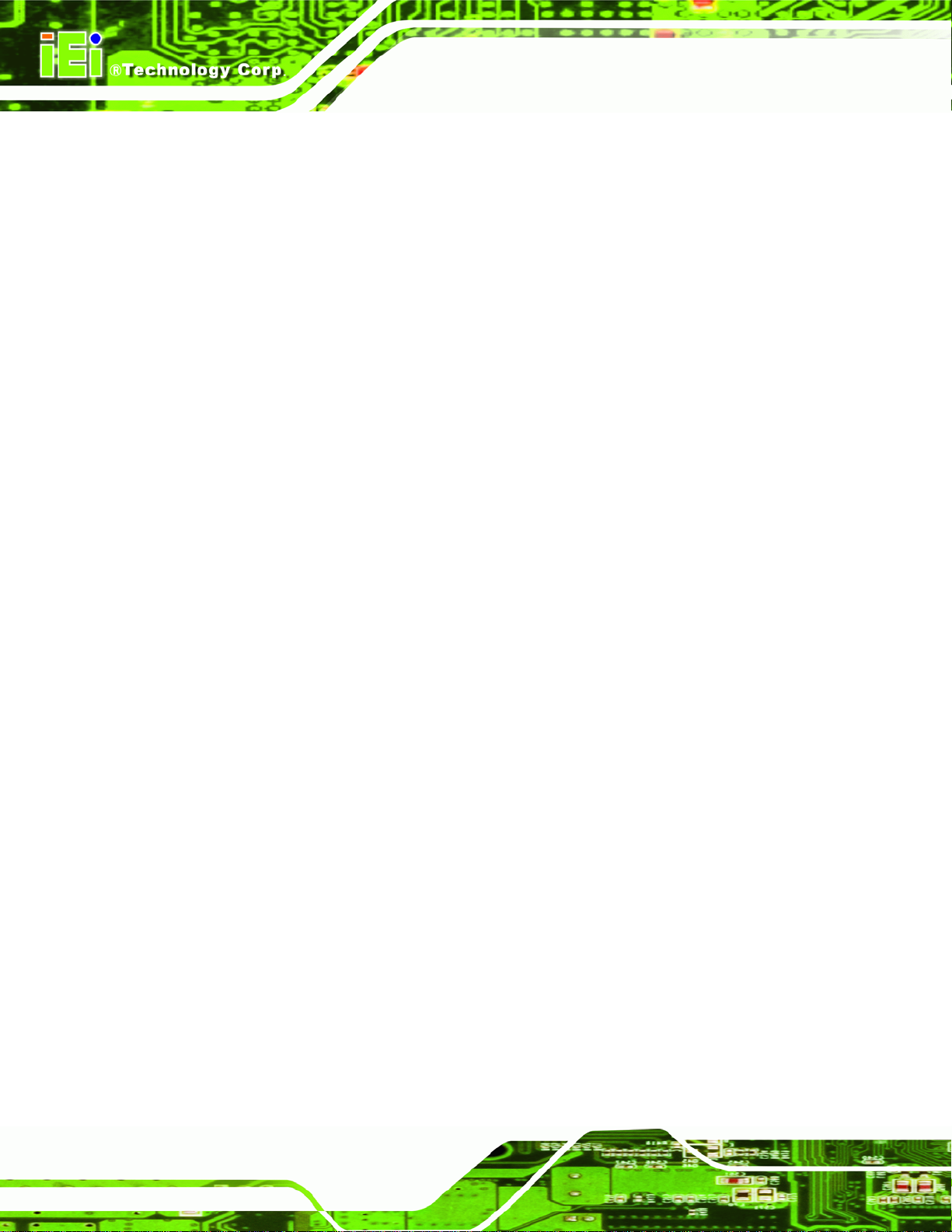
5.3.5 Power Configuration........................................................................................ 59
5.3.5.1 ACPI Configuration .................................................................................. 60
5.3.5.2 APM Configuration................................................................................... 61
5.3.6 Remote Access Configuration.......................................................................... 63
5.3.7 USB Configuration........................................................................................... 66
5.3.7.1 USB Mass Storage Device Configuration................................................. 67
5.4 PCI/PNP................................................................................................................... 69
5.5 BOOT........................................................................................................................ 71
5.5.1 Boot Settings Configuration............................................................................. 72
5.5.2 Boot Device Priority........................................................................................ 74
5.5.3 Hard Disk Drives............................................................................................. 75
5.5.4 Removable Drives............................................................................................ 76
5.5.5 CD/DVD Drives............................................................................................... 76
5.6 SECURITY................................................................................................................. 77
AFL-F08A Panel PC
5.7 CHIPSET ................................................................................................................... 78
5.7.1 Northbridge Configuration.............................................................................. 79
5.7.2 Southbridge Configuration .............................................................................. 82
5.8 EXIT......................................................................................................................... 82
A BIOS OPTIONS .......................................................................................................... 84
B ONE KEY RECOVERY............................................................................................. 87
B.1 ONE KEY RECOVERY INTRODUCTION ...................................................................... 88
B.1.1 System Requirement......................................................................................... 89
B.1.2 Supported Operating System........................................................................... 90
B.2 SETUP PROCEDURE FOR WINDOWS.......................................................................... 91
B.2.1 Hardware and BIOS Setup .............................................................................. 91
B.2.2 Create Partitions............................................................................................. 92
B.2.3 Install Operating System, Drivers and Applications....................................... 95
B.2.4 Build-up Recovery Partition............................................................................ 96
B.2.5 Create Factory Default Image......................................................................... 98
B.3 SETUP PROCEDURE FOR LINUX.............................................................................. 103
B.4 RECOVERY TOOL FUNCTIONS ................................................................................ 106
B.4.1 Factory Restore............................................................................................. 108
B.4.2 Backup System............................................................................................... 109
B.4.3 Restore Your Last Backup...............................................................................110
Page vi
Page 7
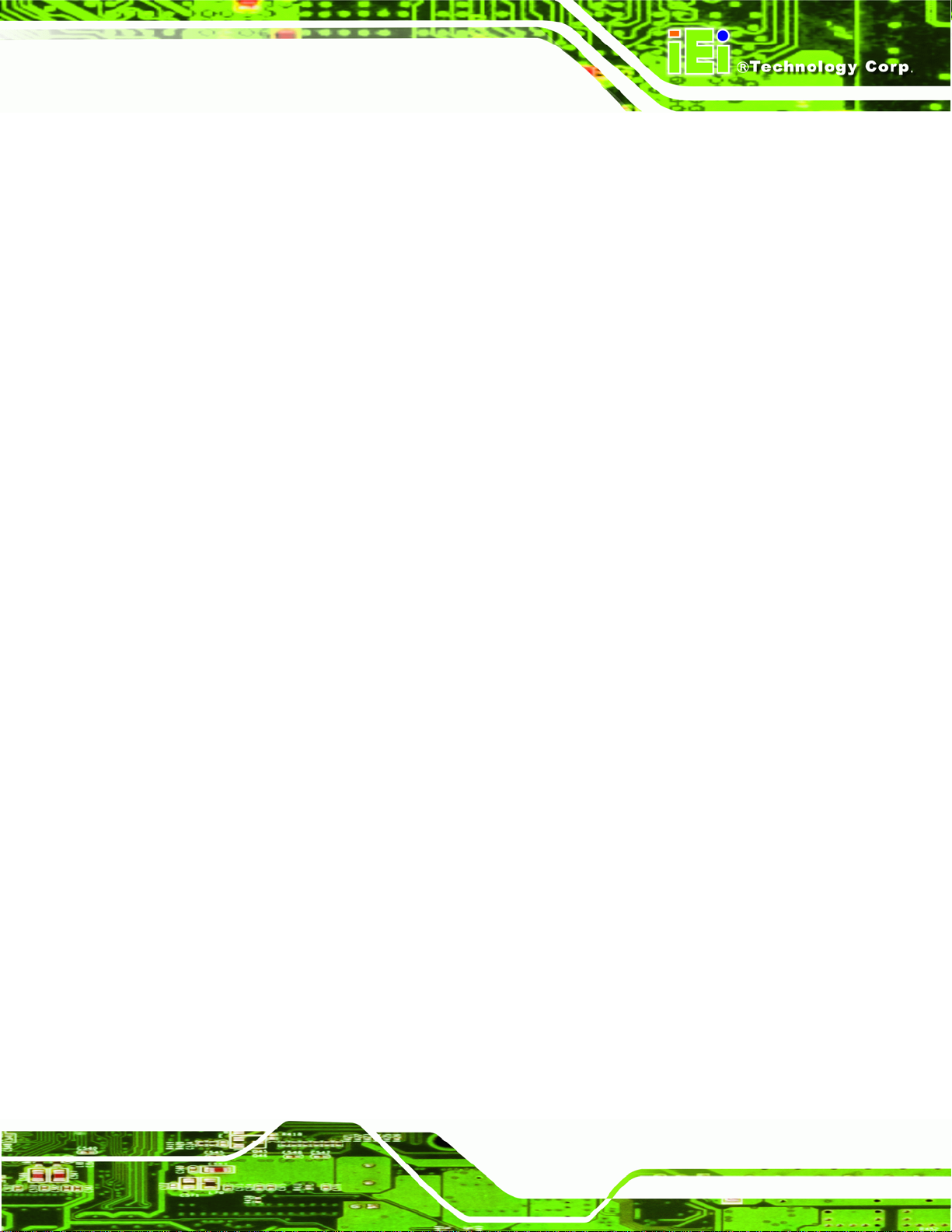
AFL-F08A Panel PC
B.4.4 Manual............................................................................................................111
B.5 OTHER INFORMATIO N .............................................................................................112
B.5.1 Using AHCI Mode or ALi M5283 / VIA VT6421A Controller........................112
B.5.2 System Memory Requirement .........................................................................114
C WATCHDOG TIMER ...............................................................................................115
D SAFETY PRECAUTIONS........................................................................................118
D.1 SAFETY PRECAUTIONS ...........................................................................................119
D.1.1 General Safety Precautions............................................................................119
D.1.2 Anti-static Precautions.................................................................................. 120
D.1.3 Product Disposal........................................................................................... 120
D.2 MAINTENANCE AND CLEANING PRECAUTIONS...................................................... 121
D.2.1 Maintenance and Cleaning........................................................................... 121
D.2.2 Cleaning Tools............................................................................................... 122
E HAZARDOUS MATERIALS DISCLOSURE ....................................................... 123
E.1 HAZARDOUS MATERIALS DISCLOSURE TABLE FOR IPB PRODUCTS CERTIFIED AS
ROHS COMPLIANT UNDER 2002/95/EC WITHOUT MERCURY ..................................... 124
F TERMINOLOGY...................................................................................................... 127
Page vii
Page 8
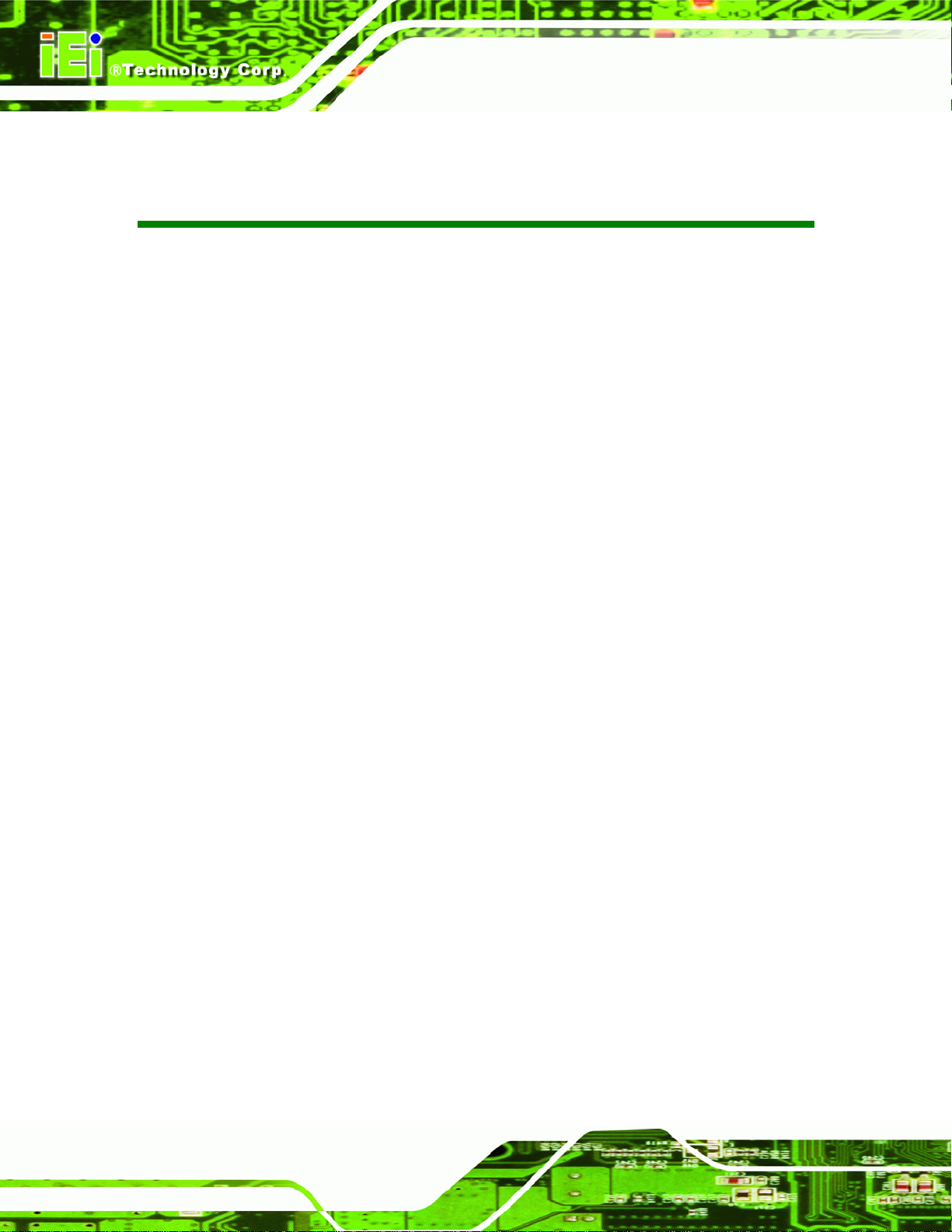
AFL-F08A Panel PC
List of Figures
Figure 1-1: AFL-F08A Flat Panel PC.............................................................................................2
Figure 1-2: AFL-F08A Front View..................................................................................................3
Figure 1-3: AFL-F08A Rear View...................................................................................................4
Figure 1-4: AFL-F08A I/O Interface Connector Panel..................................................................5
Figure 1-5: Main Dimensions.........................................................................................................7
Figure 1-6: Rear Dimensions.........................................................................................................8
Figure 3-1: Back Cover Retention Screws.................................................................................16
Figure 3-2: Pry The Rear Cover Off.............................................................................................16
Figure 3-3: CompactFlash® Card Cover ....................................................................................17
Figure 3-4: CompactFlash® Install .............................................................................................17
Figure 3-5: Internal Cover Removal............................................................................................18
Figure 3-6: Internal Components................................................................................................18
Figure 3-7: AT/ATX Power Selection Switch..............................................................................21
Figure 3-8: Clear CMOS Jumper .................................................................................................22
Figure 3-9: COM1 and COM3 Pin 9 Setting Jumper Locations................................................23
Figure 3-10: COM3 RX Function Select Jumper Location........................................................24
Figure 3-11: COM3 TX Function Select Jumper Pinout Locations..........................................25
Figure 3-12: COM3 RS-232/422/485 Serial Port Select Jumper Location................................27
Figure 3-13: Wall-mounting Bracket...........................................................................................28
Figure 3-14: Chassis Support Screws........................................................................................29
Figure 3-15: Secure the Panel PC...............................................................................................30
Figure 3-16: Tighten the Panel Mounting Clamp Screws.........................................................31
Figure 3-17: Arm Mounting Retention Screw Holes..................................................................32
Figure 3-18: The Rack/Cabinet Bracket......................................................................................33
Figure 3-19: Secure the Rack/Cabinet Bracket..........................................................................33
Figure 3-20: Install into a Rack/Cabinet .....................................................................................34
Figure 3-21: LAN Connection......................................................................................................35
Figure 3-22: Serial Device Connector.........................................................................................36
Figure 3-23: USB Device Connection.........................................................................................38
Figure 4-1: AFL-F08A SO-DIMM Socket Location.....................................................................41
Page viii
Page 9
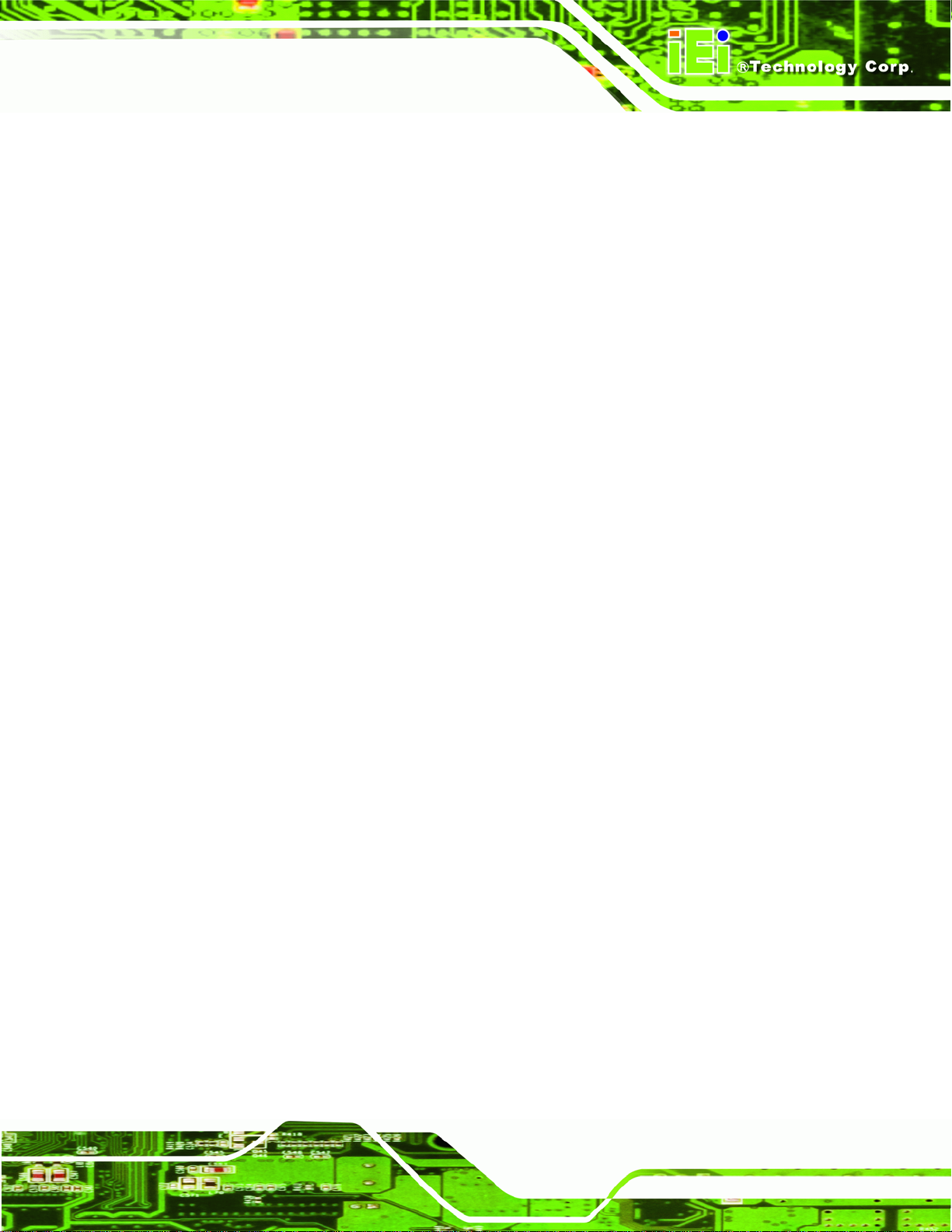
AFL-F08A Panel PC
Figure 4-2: DDR SO-DIMM Module Installation..........................................................................42
Figure 4-3: CompactFlash® Card Cover ....................................................................................43
Figure 4-4: CompactFlash® Install .............................................................................................43
Figure 4-5: Drivers........................................................................................................................44
Figure B-1: IEI One Key Recovery Tool Menu...........................................................................88
Figure B-2: Launching the Recovery Tool.................................................................................92
Figure B-3: Recovery Tool Setup Menu .....................................................................................93
Figure B-4: Command Mode........................................................................................................93
Figure B-5: Partition Creation Commands.................................................................................94
Figure B-6: Launching the Recovery Tool.................................................................................96
Figure B-7: System Configuration for Windows .......................................................................96
Figure B-8: Build-up Recovery Partition....................................................................................97
Figure B-9: Press any key to continue.......................................................................................97
Figure B-10: Press F3 to Boot into Recovery Mode..................................................................98
Figure B-11: Recovery Tool Menu ..............................................................................................98
Figure B-12: About Symantec Ghost Window...........................................................................99
Figure B-13: Symantec Ghost Path ............................................................................................99
Figure B-14: Select a Local Source Drive ............................................................................... 100
Figure B-15: Select a Source Partition from Basic Drive ...................................................... 100
Figure B-16: File Name to Copy Image to ............................................................................... 101
Figure B-17: Compress Image.................................................................................................. 101
Figure B-18: Image Creation Confirmation............................................................................. 102
Figure B-19: Image Creation Complete................................................................................... 102
Figure B-20: Image Creation Complete................................................................................... 102
Figure B-21: Press Any Key to Continue................................................................................ 103
Figure B-22: Partitions for Linux.............................................................................................. 104
Figure B-23: System Configuration for Linux......................................................................... 105
Figure B-24: Access menu.lst in Linux (Text Mode).............................................................. 105
Figure B-25: Recovery Tool Menu ........................................................................................... 106
Figure B-26: Recovery Tool Main Menu.................................................................................. 107
Figure B-27: Restore Factory Default...................................................................................... 108
Figure B-28: Recovery Complete Window.............................................................................. 108
Figure B-29: Backup System.................................................................................................... 109
Figure B-30: System Backup Complete Window ................................................................... 109
Figure B-31: Restore Backup................................................................................................... 110
Page ix
Page 10
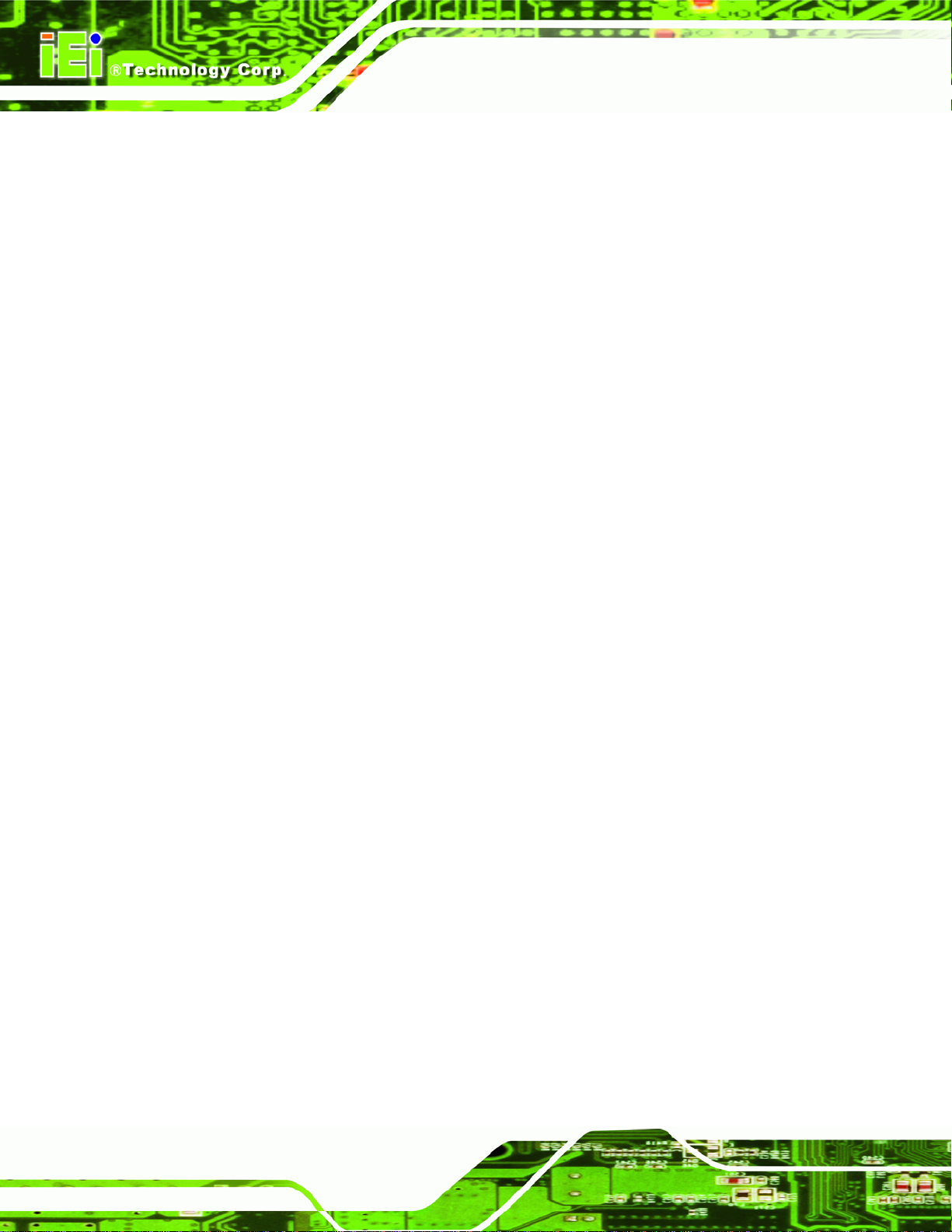
Figure B-32: Restore System Backup Complete Window..................................................... 110
Figure B-33: Symantec Ghost Window ................................................................................... 111
AFL-F08A Panel PC
Page x
Page 11
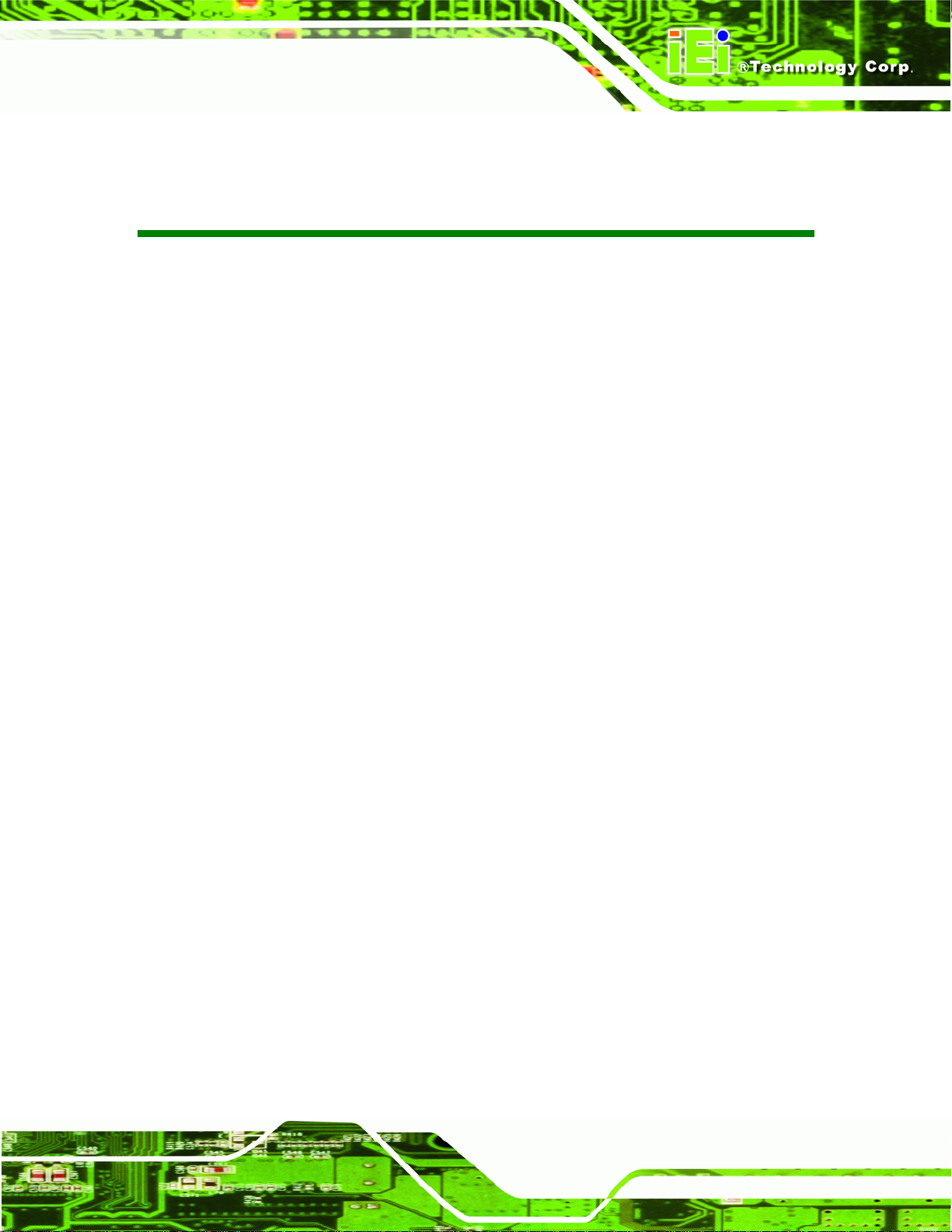
AFL-F08A Panel PC
List of Tables
Table 1-1: AFL-F08A System Specifications ...............................................................................6
Table 2-1: Packing List.................................................................................................................11
Table 2-2: Optional Items.............................................................................................................12
Table 3-1: Jumpers.......................................................................................................................19
Table 3-2: Preconfigured Jumpers .............................................................................................20
Table 3-3: Clear CMOS Jumper Settings....................................................................................22
Table 3-4: COM1 Pin 9 Setting Jumper Settings.......................................................................22
Table 3-5: COM3 Pin 9 Setting Jumper Settings.......................................................................23
Table 3-6: RS-422 Pinouts ...........................................................................................................23
Table 3-7: RS-485 Pinouts ...........................................................................................................24
Table 3-8: COM3 RX Function Select Jumper Settings............................................................24
Table 3-9: COM3 TX Function Select Jumper Settings.............................................................25
Table 3-10: COM3 RS-232/422/485 Serial Port Select Jumper Settings..................................26
Table 3-11: COM1 Connector Pinouts........................................................................................36
Table 3-12: COM3 Connector Pinouts........................................................................................37
Table 5-1: BIOS Navigation Keys................................................................................................47
Page xi
Page 12
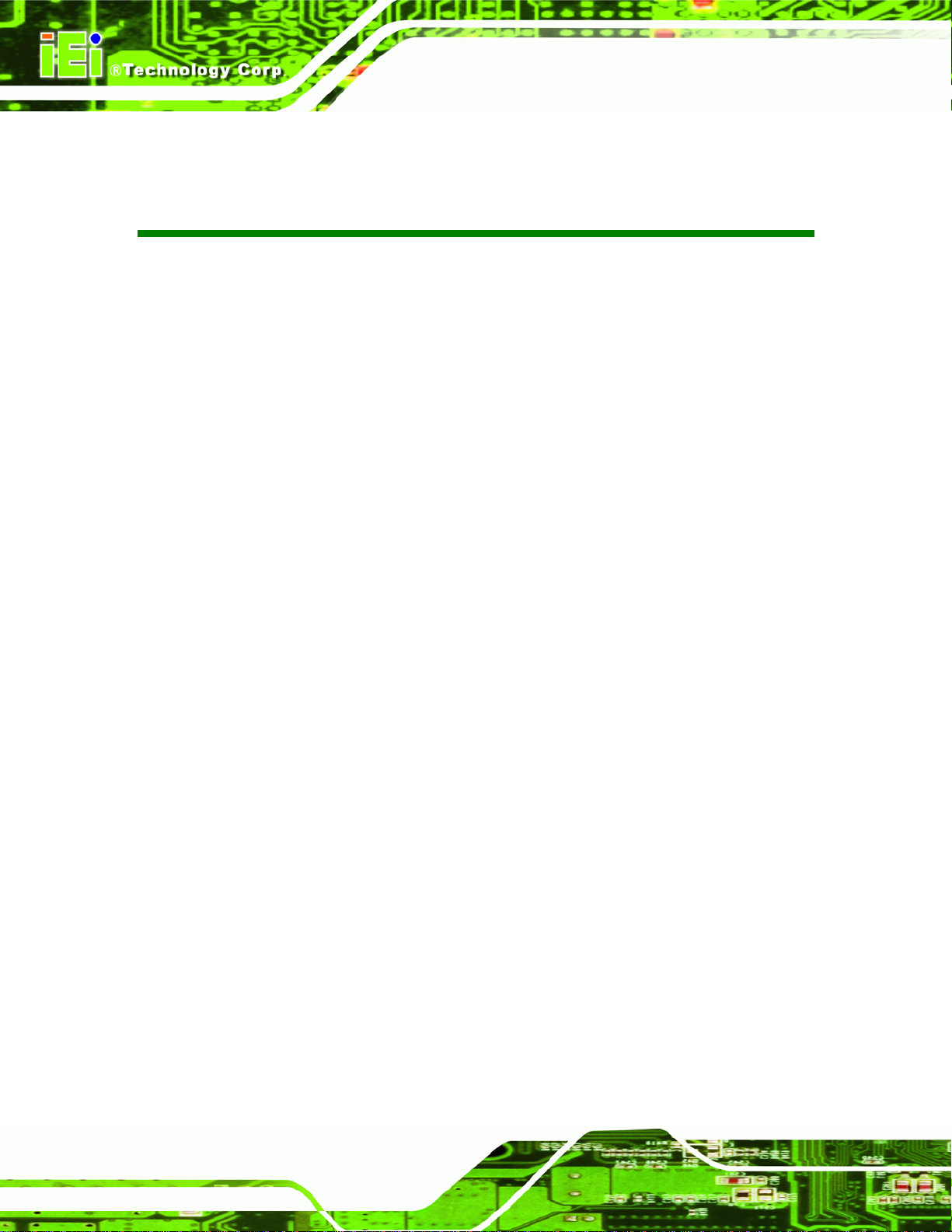
AFL-F08A Panel PC
BIOS Menus
BIOS Menu 1: Main.......................................................................................................................48
BIOS Menu 2: Advanced..............................................................................................................50
BIOS Menu 3: CPU Configuration...............................................................................................50
BIOS Menu 4: IDE Configuration.................................................................................................51
BIOS Menu 5: IDE Master and IDE Slave Configuration...........................................................53
BIOS Menu 6: Super IO Configuration........................................................................................57
BIOS Menu 7: Hardware Health Configuration..........................................................................59
BIOS Menu 8: Power Configuration............................................................................................60
BIOS Menu 9: General ACPI Configuration ...............................................................................61
BIOS Menu 10: APM Configuration.............................................................................................62
BIOS Menu 11: Remote Access Configuration..........................................................................64
BIOS Menu 12: USB Configuration.............................................................................................66
BIOS Menu 13: USB Mass Storage Device Configuration........................................................68
BIOS Menu 14: PCI/PnP Configuration.......................................................................................70
BIOS Menu 15: Boot.....................................................................................................................71
BIOS Menu 16: Boot Settings Configuration.............................................................................72
BIOS Menu 17: Boot Device Priority Settings ...........................................................................74
BIOS Menu 18: Hard Disk Drives ................................................................................................75
BIOS Menu 19: Removable Drives..............................................................................................76
BIOS Menu 20: CD/DVD Drives ...................................................................................................77
BIOS Menu 21: Security...............................................................................................................77
BIOS Menu 22: Chipset................................................................................................................79
BIOS Menu 23:Northbridge Chipset Configuration...................................................................79
BIOS Menu 24:Southbridge Chipset Configuration..................................................................82
BIOS Menu 25:Exit........................................................................................................................83
Page xii
Page 13
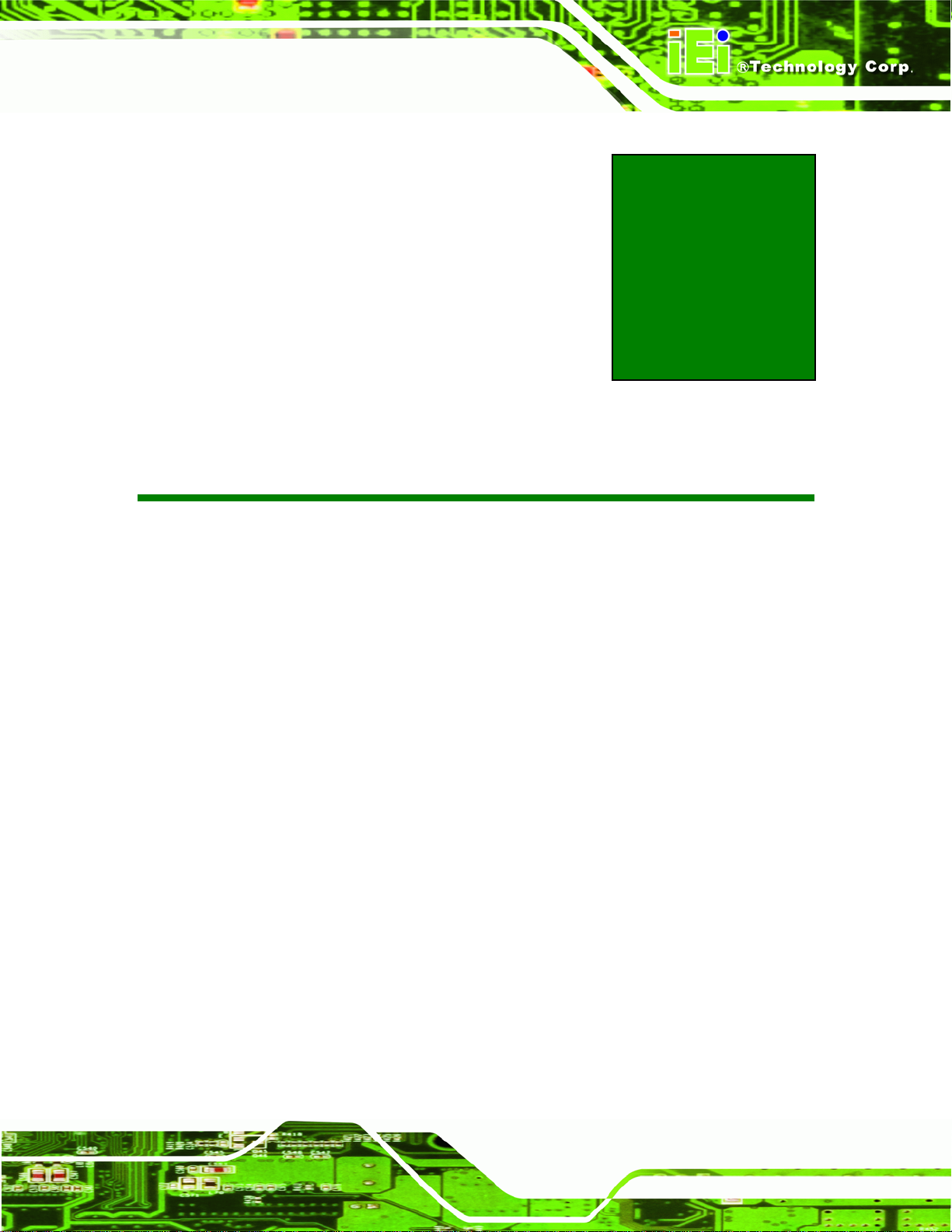
AFL-F08A Panel PC
Chapter
1
1 Introduction
Page 1
Page 14

1.1 Overview
AFL-F08A Panel PC
Figure 1-1: AFL-F08A Flat Panel PC
The AFL-F08A is an 8" panel PC with a frameless front panel, designed to fit in any office,
business or home and featuring all the inputs and outputs for full integration. The version
with multitouch screen allows complex onscreen activities to be performed by simply using
both fingers to indicate movements and actions.
At the heart of the system is the 1.6 GHz Intel® Atom™ N270 processor, offering low
power in a powerful package. The chipset is rounded off with the Intel® 945GSE and
Intel® 945GSE.
The system also offers a multimedia experience with a built-in camera, microphone and
speakers. Other peripherals include two USB ports, an RS-232 port, an RS-232/422/485
port, two LAN ports and an audio output. Wireless networking capabilities include
Bluetooth 2.0 and 802.11 b/g.
Page 2
Page 15
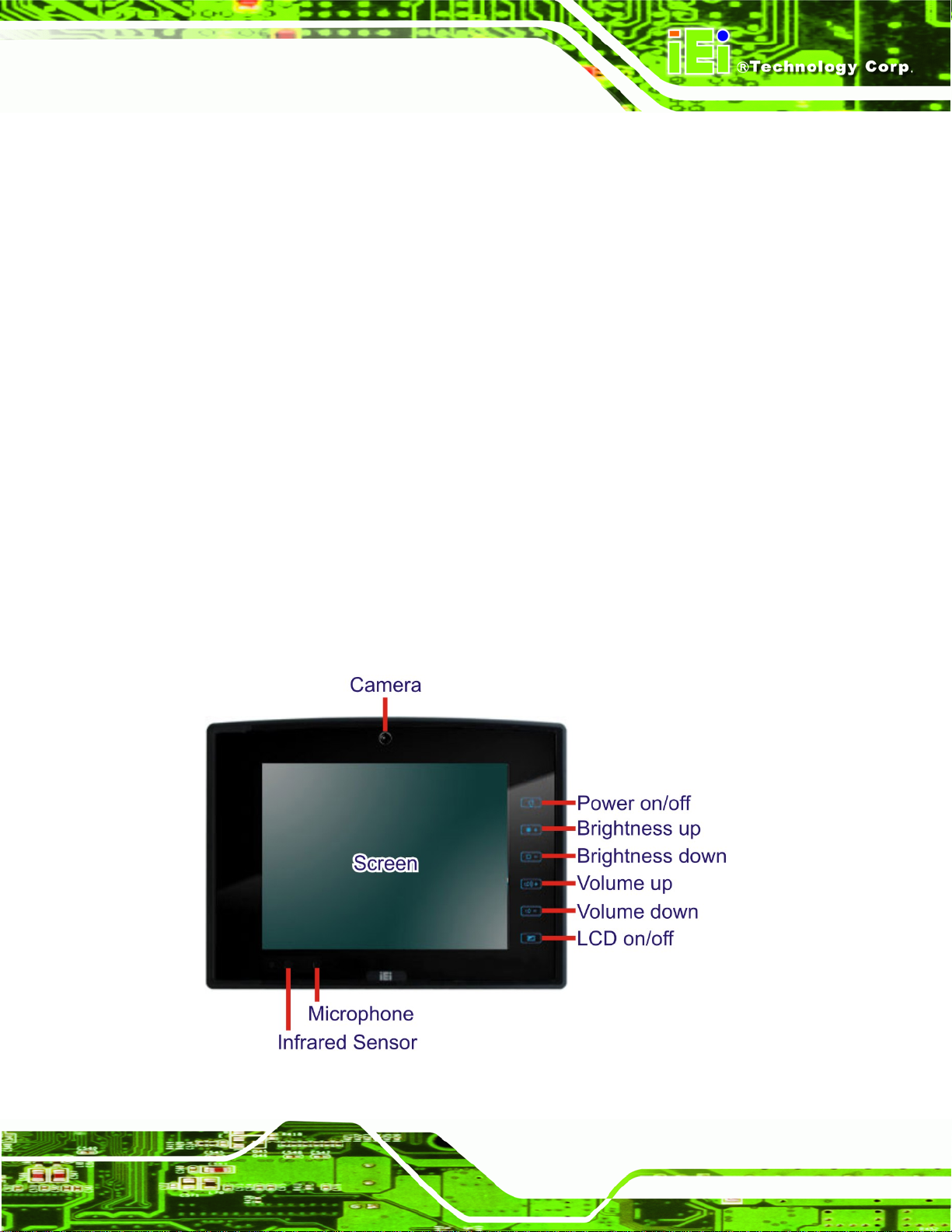
AFL-F08A Panel PC
1.2 Features
There are four models in the AFL-F08A. Both models feature the following:
1.6 GHz Intel® Atom™ N270 processor
Intel® 945GSE Northbridge
ICH7M Southbridge
Up to 2 GB One 1.0 GB 533 MHz DDR2 SDRAM SO-DIMM pre-installed
(supports up to 2.0 GB 533/400 MHz DDR2 SDRAM)
802.11 b/g wireless module
Two USB 2.0 ports
IP 64 compliant front panel
Touch screen (multitouch or standard)
Bluetooth
RoHS compliance
1.3 Front Panel
The front side of the AFL-F08A is a flat panel TFT LCD screen surrounded by an ABS/PC
plastic frame. The overview of the front panel is shown below.
Figure 1-2: AFL-F08A Front View
Page 3
Page 16

1.4 Rear Panel
The rear panel provides access to retention screw holes that support the wall mounting.
AFL-F08A Panel PC
Refer to
Figure 1-3: AFL-F08A Rear View
Figure 1-3.
1.5 I/O Interface Panel
The I/O interface panel located on the bottom of the AFL-F08A has the following I/O
interface connectors:
1 x Audio connector
1 x 12 V DC In connector
1 x External SATA connector
1 x RS-232 connector
1 x RS-232/422/485 connector
2 x LAN connectors
2 x USB 2.0 connectors
1 x Power switch
1 x Reset button
The external I/O interface connector panel is shown in
Figure 1-4.
Page 4
Page 17
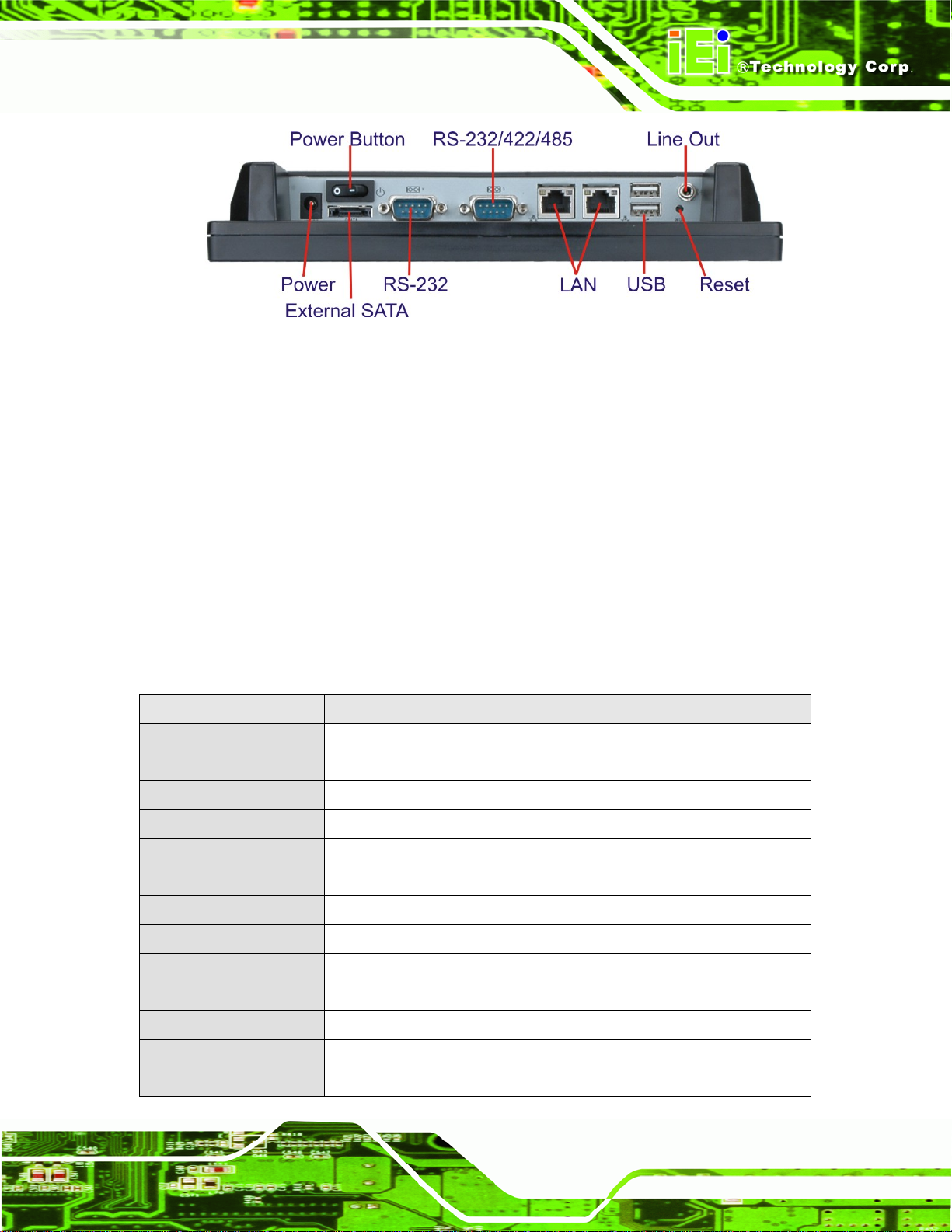
AFL-F08A Panel PC
Figure 1-4: AFL-F08A I/O Interface Connector Panel
1.6 Internal Overview
The AFL-F08A has the following components installed internally:
1 x Motherboard
1 x 1.0 GB 533 MHz DDR2 SDRAM SO-DIMM
1 x Wireless module
1 x Bluetooth module
1.7 System Specifications
The technical specifications for the AFL-F08A systems are listed in Table 1-1.
Specification Description
LCD Size 8"
Max. Resolution 800 x 600
Contrast Ratio 500:1
Brightness (cd/m2) 250
LCD Color 262K
Pixel Pitch (H x V) (mm) 0.2025 x 0.2025
Viewing Angle (H-V)
Backlight MTBF 30000 hours (LED)
SBC Model AFLMB-945GSE-N270
140°/130°
CPU 1.6 GHz Intel® Atom™ N270
Chipset Intel® 945GSE + ICH7M
Memory One 1.0 GB 533 MHz DDR2 SDRAM SO-DIMM pre-installed (supports up to
2.0 GB 533/400 MHz DDR2 SDRAM)
Page 5
Page 18
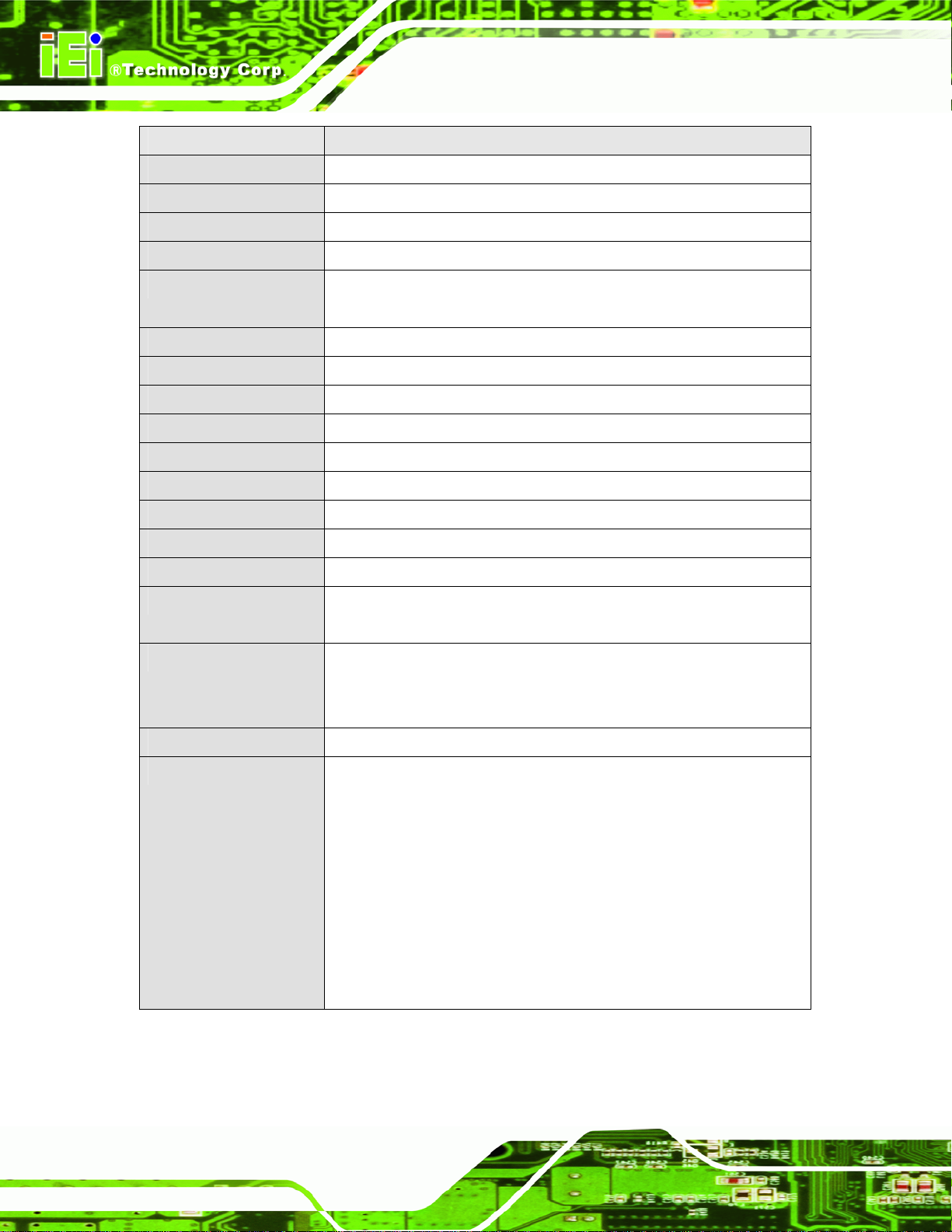
Specification Description
SSD CF Type II slot
Watchdog Timer Software Programmable supports 1 sec. ~ 255 sec. system reset
Audio AMP 1.5 W + AMP 1.5 W (built-in stereo speakers)
Camera 300 K pixel webcam
Expansion 1 x PCIe mini card (wireless LAN 802.11 b/g module)
1 x Bluetooth module (USB interface, Bluetooth v 2.0)
Construction Material ABS + PC plastic front frame
Mounting Panel, Wall, Stand, Arm (VESA 75 mm x 75 mm)
Dimensions (W x H x D) 234 mm x 177 mm x 43 mm
Operation Temperature -10ºC ~ 50ºC
Storage Temperature -20ºC ~ 60ºC
Net weight 1.8 kg
IP level (front panel) IP 64
AFL-F08A Panel PC
EMC CE, FCC and CCC
Safety CB
Touch Screen AFL-F08A-N270/R: 5-wire analog resistive type touch window
AFL-F08A-N270/PC: Multi-touch projected capacitive touch screen (USB)
Power Adapter 36 W power adapter
Input: 100 V AC ~ 240 V AC @ 50 Hz / 60 Hz
Output: 12 V DC
Power Consumption 32 W
I/O Ports and Switches 1 x 12 V DC input jack
1 x Audio connector
1 x RS-232 COM port connectors
1 x RS-232/422/485 COM port connector
2 x RJ-45 for GbE LAN
2 x USB 2.0 ports
1 x External SATA connector
1 x Power switch
1 x Reset button
Table 1-1: AFL-F08A System Specifications
Page 6
Page 19

AFL-F08A Panel PC
1.8 Dimensions
The dimensions are shown below.
Figure 1-5: Main Dimensions
Page 7
Page 20
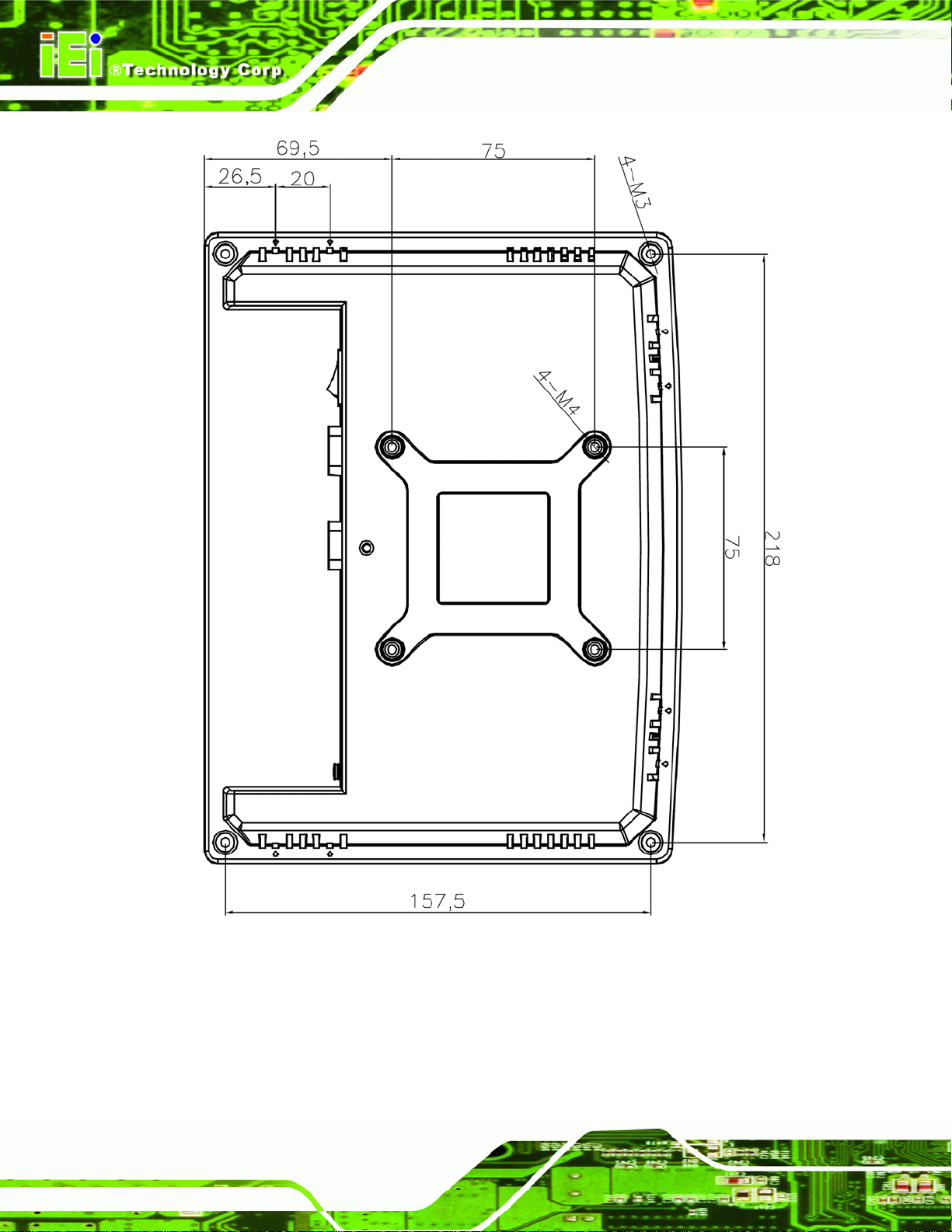
AFL-F08A Panel PC
Page 8
Figure 1-6: Rear Dimensions
Page 21
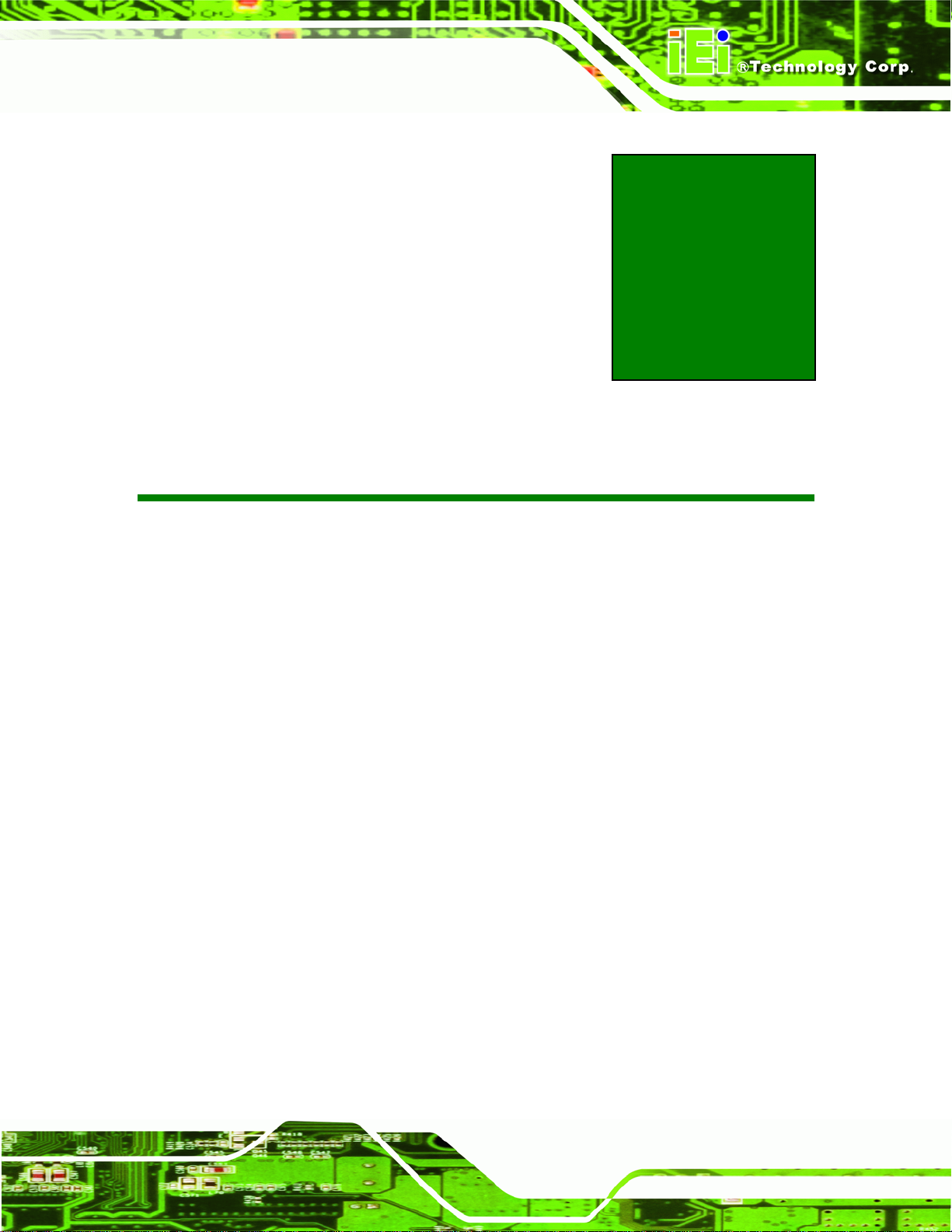
AFL-F08A Panel PC
Chapter
2
2 Unpacking
Page 9
Page 22

To unpack the flat panel PC, follow the steps below:
AFL-F08A Panel PC
WARNING!
The front side LCD screen has a protective plastic cover stuck to the
screen. Only remove the plastic cover after the system has been
properly installed. This ensures the screen is protected during the
installation process.
Step 1: Use box cutters, a knife or a sharp pair of scissors that seals the top side of the
external (second) box.
Step 2: Open the external (second) box.
Step 3: Use box cutters, a knife or a sharp pair of scissors that seals the top side of the
internal (first) box.
Step 4: Lift the monitor out of the boxes.
Step 5: Remove both polystyrene ends, one from each side.
Step 6: Pull the plastic cover off the flat panel PC.
Step 7: Make sure all the components listed in the packing list are present. Step 0:
The AFL-F08A is shipped with the following components:
Quantity Item Image
1 AFL-F08A
Page 10
Page 23
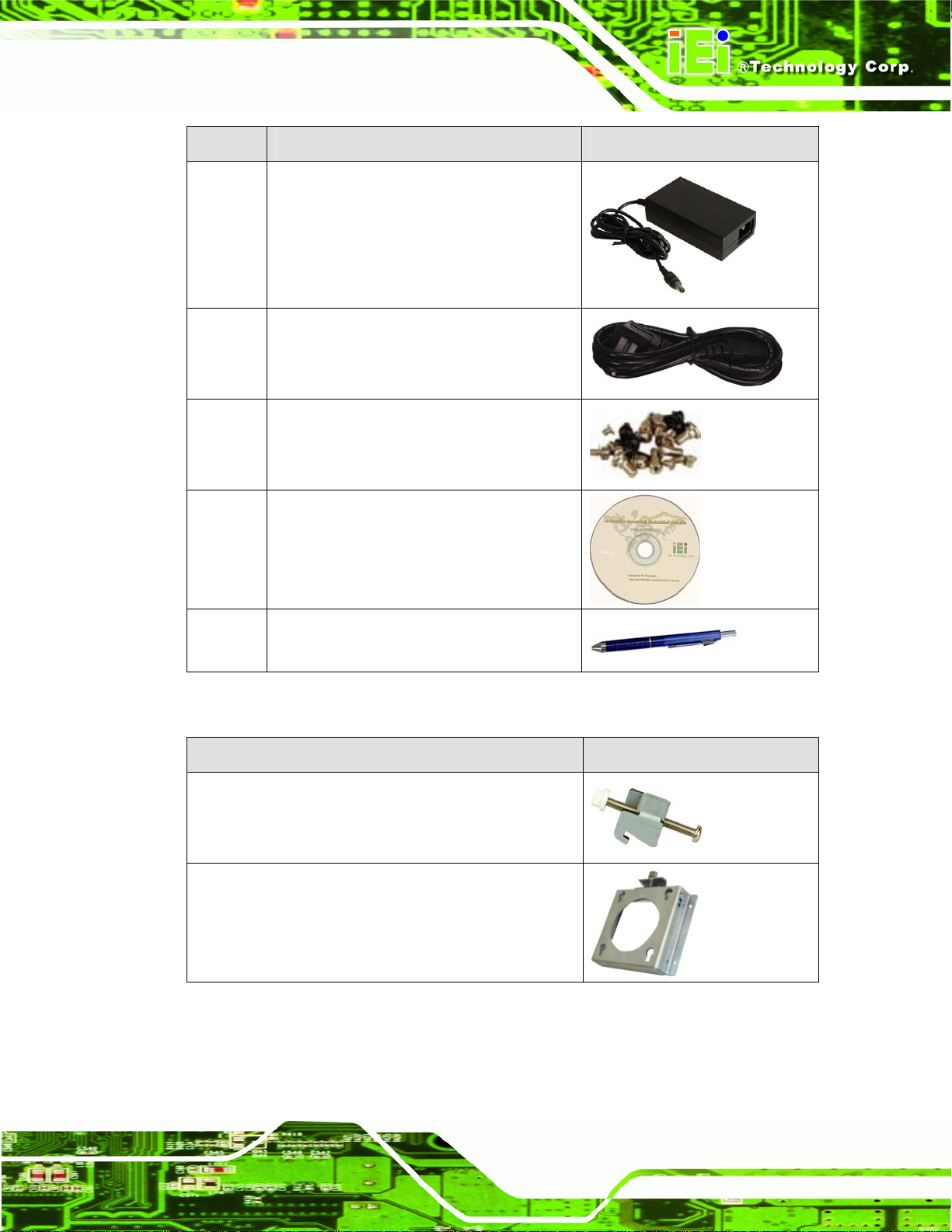
AFL-F08A Panel PC
Quantity Item Image
1 Power adapter
1 Power cord
1 Screw kit
1 User manual CD and driver CD
1 Touch pen (AFL-F08A-N270/R model only)
Table 2-1: Packing List
Item Image
Panel mounting kit
(P/N: AFLPK-08)
Wall mounting kit
(P/N: AFLWK-08)
Page 11
Page 24
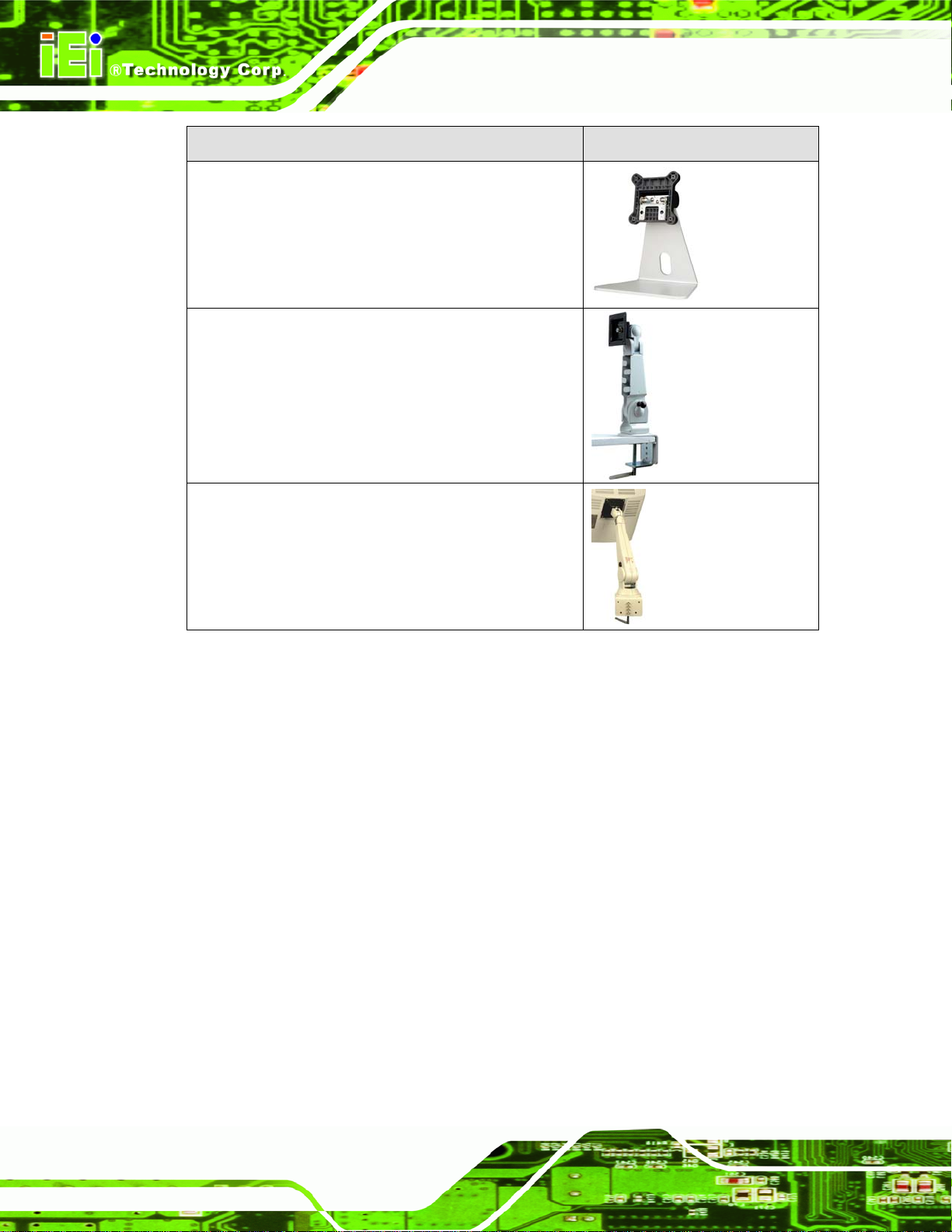
Item Image
Stand
(P/N:STAND-A08)
Arm
(P/N: ARM-11-RS)
Arm
AFL-F08A Panel PC
(P/N: ARM-31-RS)
Table 2-2: Optional Items
If any of these items are missing or damaged, contact the distributor or sales
representative immediately.
Page 12
Page 25
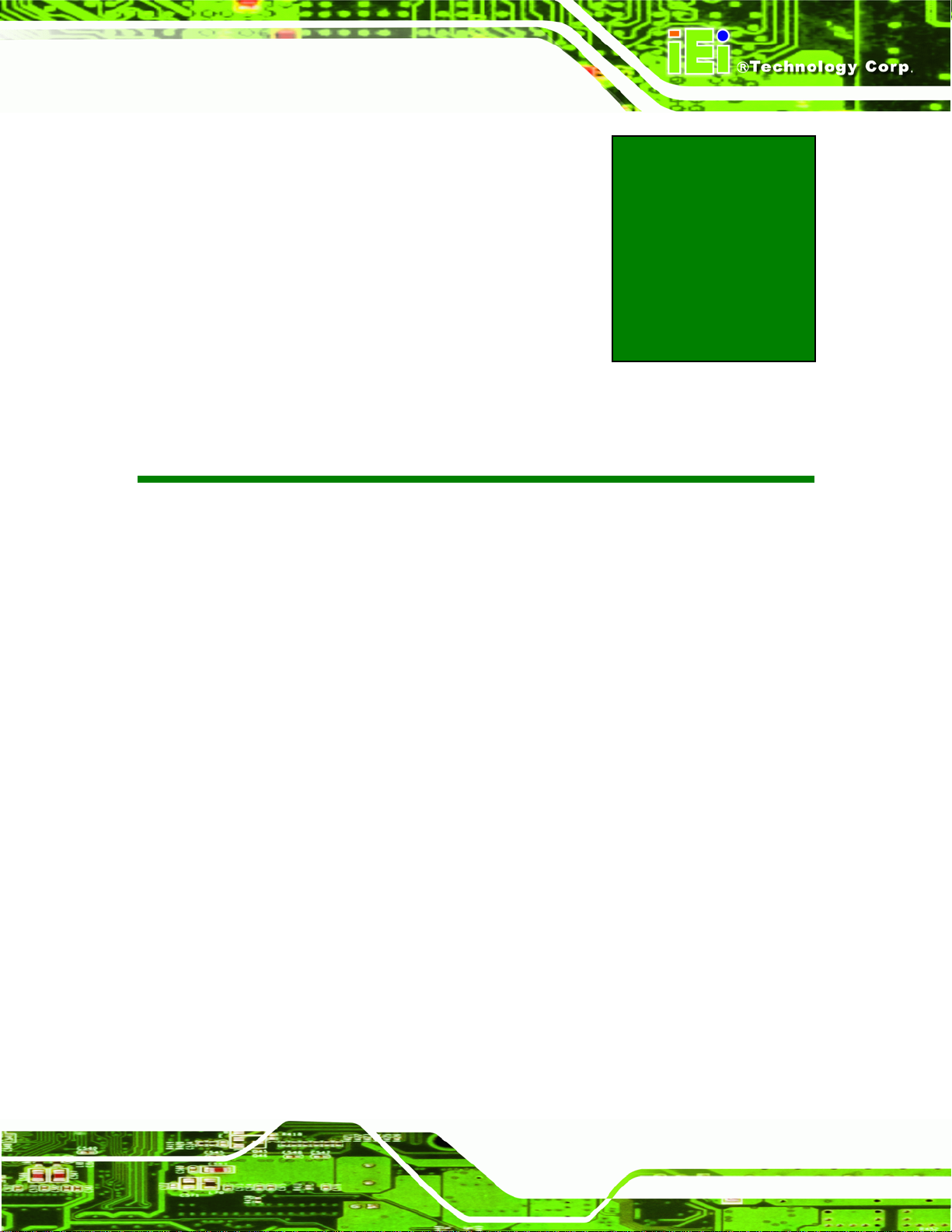
AFL-F08A Panel PC
Chapter
3
3 Installation
Page 13
Page 26
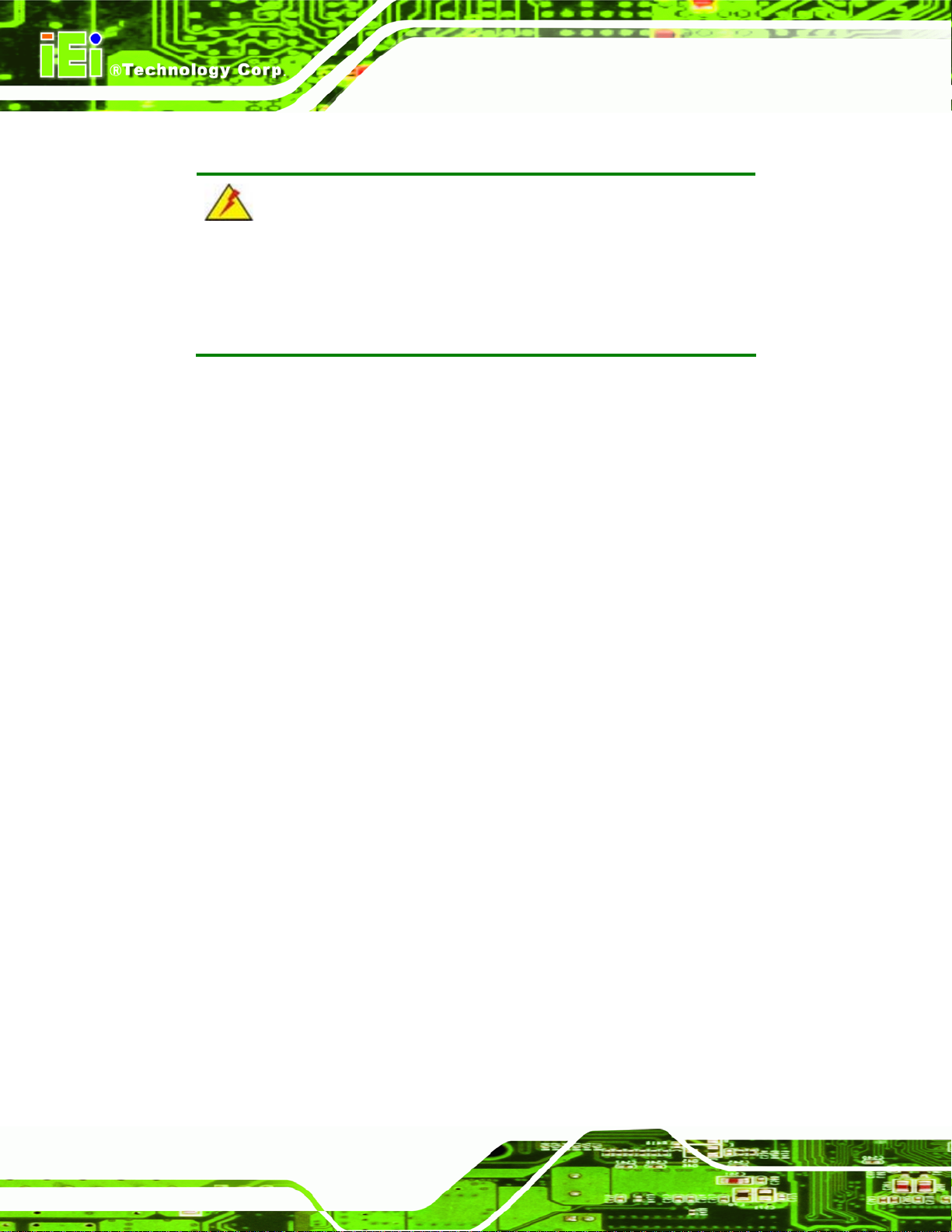
3.1 Anti-static Precautions
WARNING:
Failure to take ESD precautions during the maintenance of the
AFL-F08A may result in permanent damage to the AFL-F08A and
severe injury to the user.
Electrostatic discharge (ESD) can cause serious damage to electronic components,
including the AFL-F08A. Dry climates are especially susceptible to ESD. It is therefore
critical that whenever the AFL-F08A is accessed internally, or any other electrical
component is handled, the following anti-static precautions are strictly adhered to.
Wear an anti-static wristband: - Wearing a simple anti-static wristband can
AFL-F08A Panel PC
help to prevent ESD from damaging the board.
Self-grounding: - Before handling the board touch any grounded conducting
material. During the time the board is handled, frequently touch any
conducting materials that are connected to the ground.
Use an anti-static pad: - When configuring the AFL-F08A, place it on an
antic-static pad. This reduces the possibility of ESD damaging the AFL-F08A.
Only handle the edges of the PCB: - When handling the PCB, hold the PCB
by the edges.
3.2 Installation Precautions
When installing the flat panel PC, please follow the precautions listed below:
Power turned off: When installing the flat panel PC, make sure the power is
off. Failing to turn off the power may cause severe injury to the body and/or
damage to the system.
Certified Engineers: Only certified engineers should install and modify
onboard functionalities.
Page 14
Anti-static Discharge : If a user open the rear panel of the flat panel PC, to
configure the jumpers or plug in added peripheral devices, ground themselves
first and wear and anti-static wristband.
Page 27
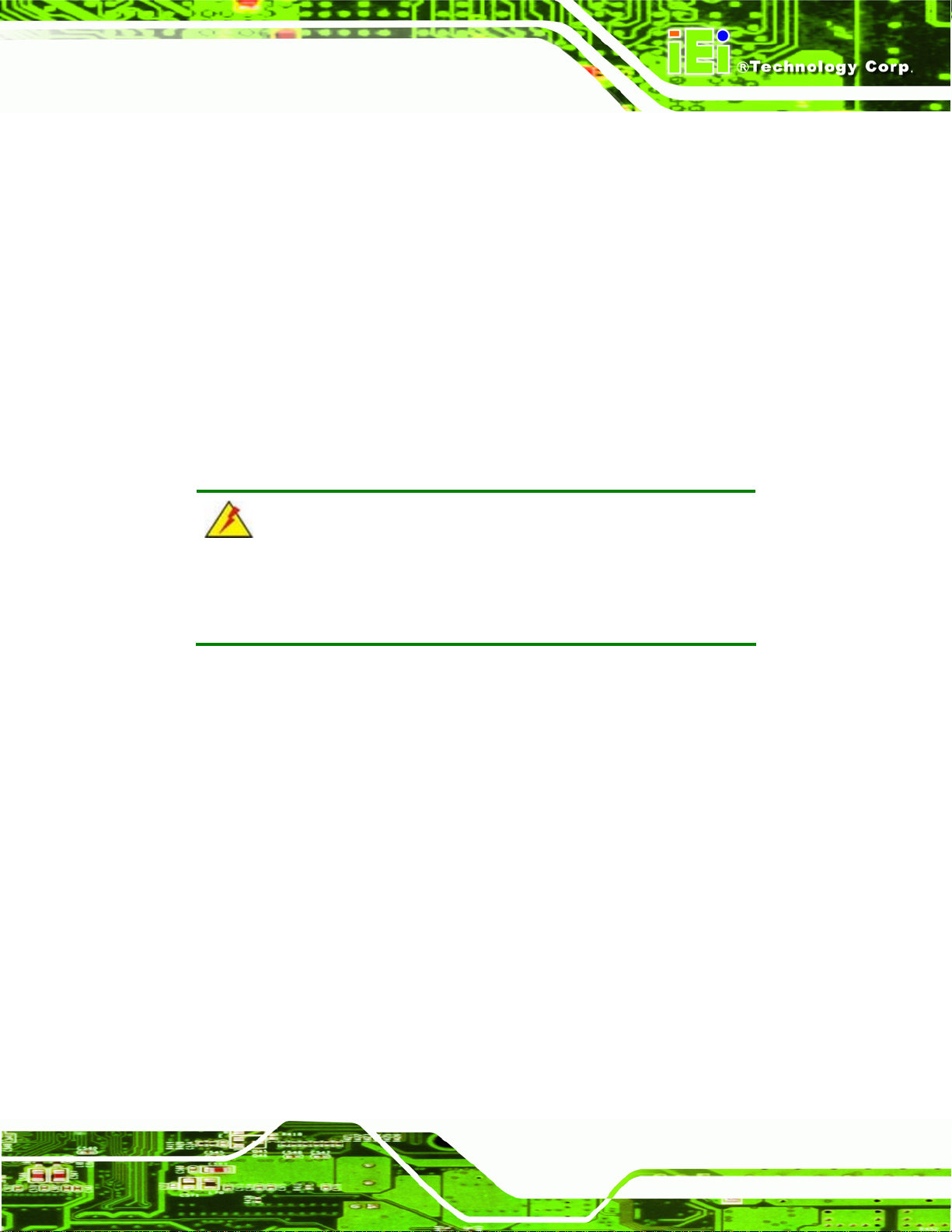
AFL-F08A Panel PC
3.3 Installation and Configuration Steps
The following installation steps must be followed.
Step 1: Unpack the system
Step 2: Install a CF card
Step 3: Configure the system
Step 4: Connect peripheral devices
Step 5: Mount the system Step 0:
3.4 Removing the Back Cover
WARNING:
Over-tightening back cover screws will crack the plastic frame.
Maximum torque for cover screws is 5 kg-cm (0.36 lb-ft/0.49 Nm).
To access the AFL-F08A internally the back cover must be removed. To remove the back
cover, please follow the steps below.
Page 15
Page 28

Step 1: Remove the retention screws and lift the cover off the flat panel PC.
AFL-F08A Panel PC
Figure 3-1: Back Cover Retention Screws
Step 2: Use a screwdriver to gently pry the edges of the system loose.
Figure 3-2: Pry The Rear Cover Off
Step 3: The cover will come off easily. Slide down slightly to clear the serial port
connectors. Step 0:
3.5 CF Card Installation
Page 16
To install the CompactFlash® card, the cover plate must be removed. To remove the cover
plate and install the CompactFlash® card, follow the instructions below.
Page 29

AFL-F08A Panel PC
Step 1: Undo the CompactFlash® cover fastening screw.
Figure 3-3: CompactFlash® Card Cover
Step 2: Slide the CompactFlash® card into the slot under the cover.
Figure 3-4: CompactFlash® Install
Step 3: Once installed, replace the cover and screw. Step 0:
3.6 Internal Cover Removal
To change jumper settings and to access most internal parts, the internal aluminum cover
needs to be removed. To remove this cover, please follow the steps below.
Page 17
Page 30

Step 1: Undo the fastening screws indicated by the arrows and circles below.
Figure 3-5: Internal Cover Removal
AFL-F08A Panel PC
Step 2: The internal parts will all be viewable.
Figure 3-6: Internal Components
Page 18
Step 3: To reinstall the cover, just replace it and fasten the screws. Step 0:
Page 31

AFL-F08A Panel PC
3.7 Jumper Settings
NOTE:
A jumper is a metal bridge used to close
an electrical circuit. It consists of two or
three metal pins and a small metal clip
(often protected by a plastic cover) that
slides over the pins to connect them. To
CLOSE/SHORT a jumper means
connecting the pins of the jumper with
the plastic clip and to OPEN a jumper means removing the plastic clip
from a jumper.
The following jumpers and switches can be changed after removing the rear cover.
Description Label Type
Clear CMOS J_COMS1 2-pin header
COM1 Pin 9 setting JP8 10-pin header
COM3 Pin 9 setting JP10 6-pin header
COM3 RX RS-232/422/485 select JP9 8-pin header
COM3 TX RS-422/485 select JP11 6-pin header
COM3 RS-232/422/485 select JP6 12-pin header
Table 3-1: Jumpers
3.7.1 Access the Jumpers
To access the jumpers, remove the back cover. To remove the back cover, please refer to
Section
3.4.
Page 19
Page 32

3.7.2 Preconfigured Jumpers
WARNING:
Do not change the settings on the jumpers in described here. Doing so
may disable or damage the system.
The following jumpers are preconfigured for the AFL-F08A. Users should no change these
AFL-F08A Panel PC
jumpers (
Jumper Name Label Type
LVDS voltage selection J_VLVDS1 3-pin header
Touch Screen Select J1 4-pin header
Panel Type and Resolution J_LCD_TYPE1 10-pin header
Table 3-2: Preconfigured Jumpers
Table 3-2).
3.7.3 AT/ATX Power Select Jumper Settings
Jumper Label: Switch
Jumper Type:
Jumper Location:
Set this switch to the required power setting.
Two-setting switch
Figure 3-7
See
Page 20
Page 33
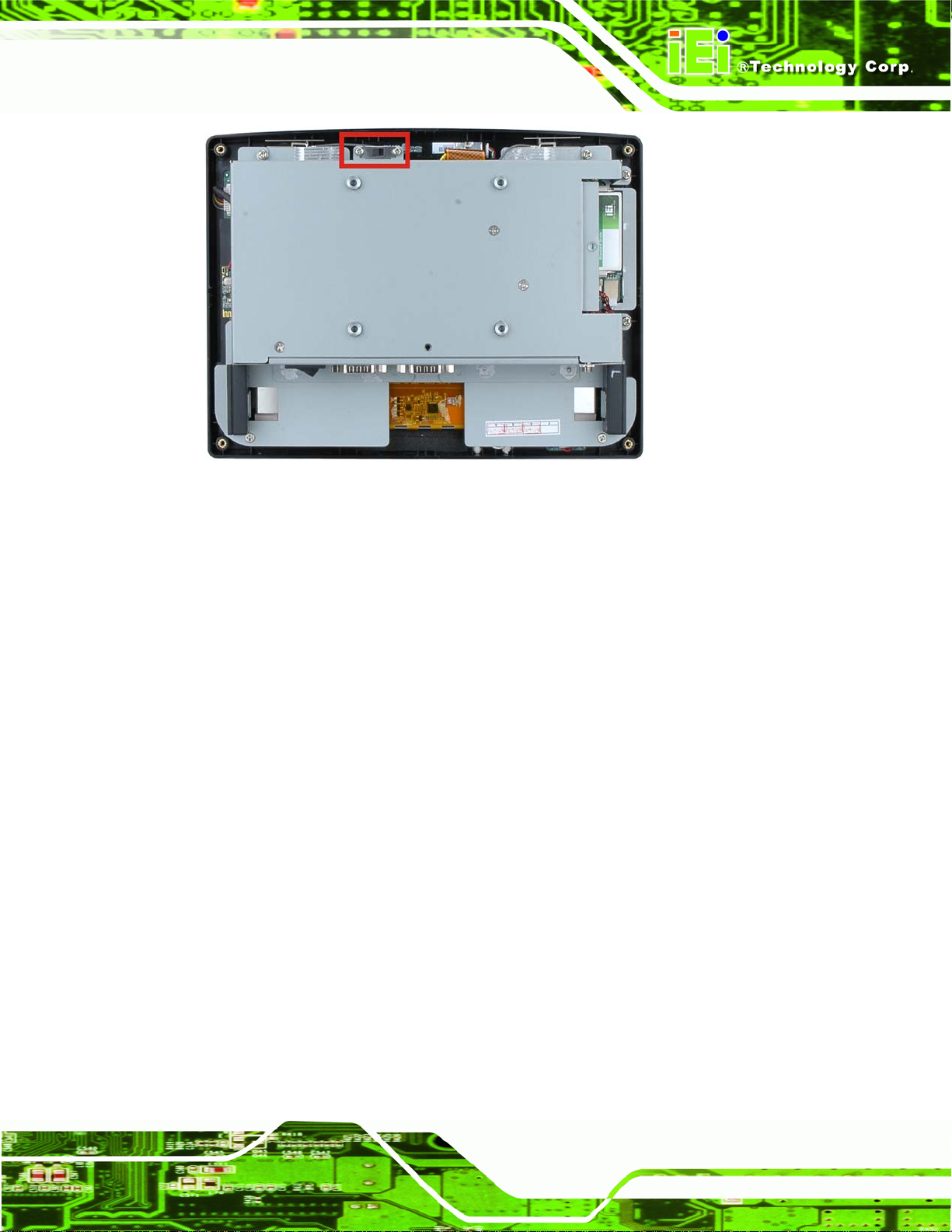
AFL-F08A Panel PC
Figure 3-7: AT/ATX Power Selection Switch
3.7.4 Clear CMOS Jumper
Jumper Label: J_CMOS1
Jumper Type:
Jumper Settings:
Jumper Location:
If the AFL-F08A fails to boot due to improper BIOS settings, the clear CMOS jumper
clears the CMOS data and resets the system BIOS information. To do this, use the jumper
cap to close the pins for a few seconds then remove the jumper clip.
If the “CMOS Settings Wrong” message is displayed during the boot up process, the fault
may be corrected by pressing the F1 to enter the CMOS Setup menu. Do one of the
following:
Enter the correct CMOS setting
Load Optimal Defaults
2-pin header
Table 3-3
See
Figure 3-8
See
Load Failsafe Defaults.
After having done one of the above, save the changes and exit the CMOS Setup menu.
The clear CMOS jumper settings are shown in
Table 3-3.
Page 21
Page 34
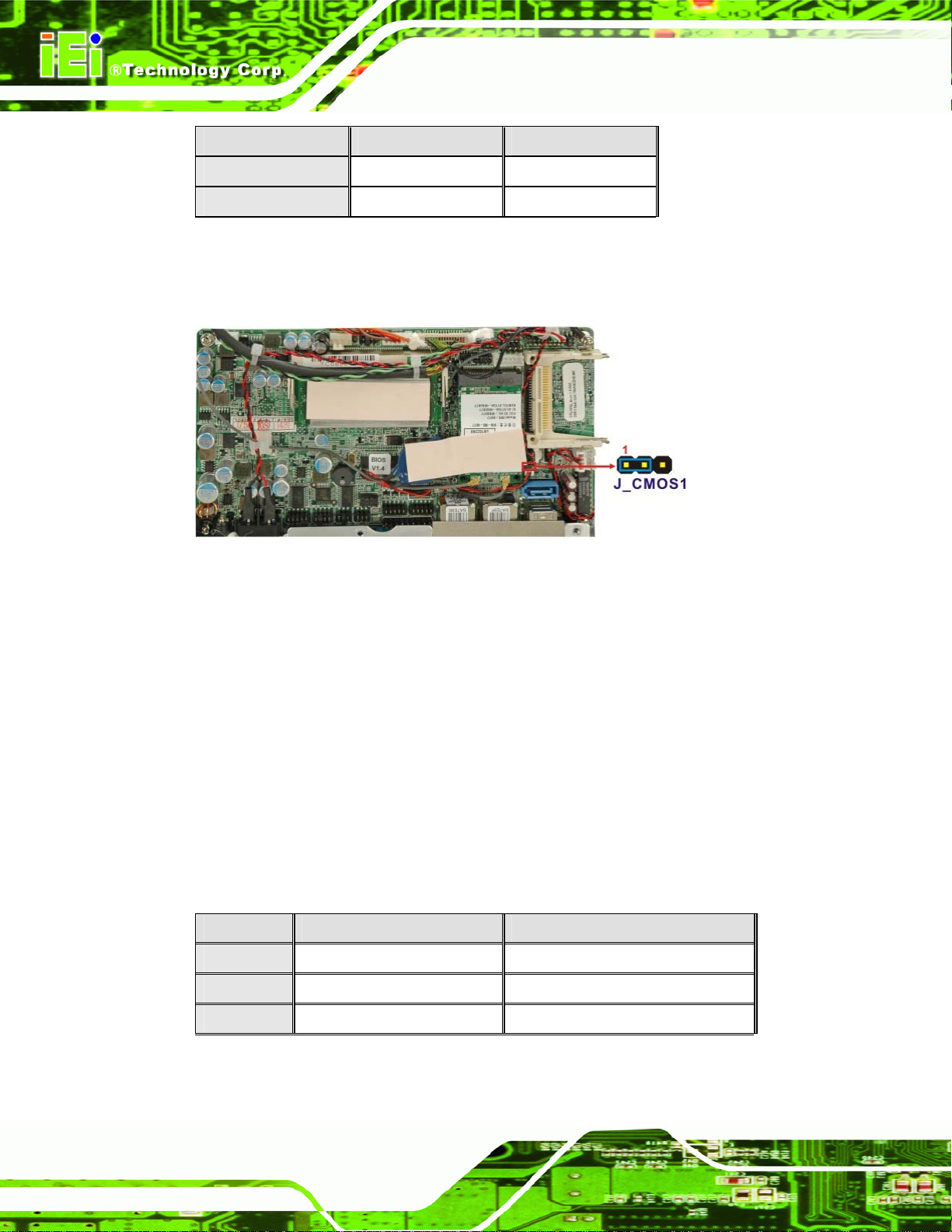
Clear CMOS Description
Short 1 - 2 Keep CMOS Setup D efaul t
Short 2 - 3 Clear CMOS Setup
AFL-F08A Panel PC
Table 3-3: Clear CMOS Jumper Settings
The location of the clear CMOS jumper is shown in Figure 3-8 below.
Figure 3-8: Clear CMOS Jumper
3.7.5 COM Port Pin 9 Select
Jumper Label:
Jumper Settings:
Jumper Location:
Two jumpers (JP8 and JP10) configure pin 9 on COM1 and COM3 DB-9 connectors. Pin 9
on the COM1 and the COM3 DB-9 connectors can be set as the ring (RI) signal, +5 V or
+12 V. The COM1 and COM3 Pin 9 Setting jumper selection options are shown in
3-4.
JP8 Description
Short 1-3 COM1 RI Pin use +12 V
JP8 and JP10
Table 3-4
See
Figure 3-9
See
Table
Page 22
Short 5-7 COM1 RI Pin use +5 V
Short 7-9 COM1 RI Pin use RI Default
Table 3-4: COM1 Pin 9 Setting Jumper Settings
Page 35

AFL-F08A Panel PC
JP10 Description
Short 1-2 COM3 RI Pin use +12 V
Short 3-4 COM3 RI Pin use RI Default
Short 5-6 COM3 RI Pin use +5 V
Table 3-5: COM3 Pin 9 Setting Jumper Settings
The COM1 and COM3 Pin 9 Setting jumper locations are shown in Figure 3-9 below.
Figure 3-9: COM1 and COM3 Pin 9 Setting Jumper Locations
3.7.5.1 COM3 RS-422 and RS-485 Pinouts
The pinouts for RS-422 and RS-485 operation of external serial port COM 3 are detailed
below.
COM 3 RS-422 Description
Pin 1 TX-
Pin 2 TX+
Pin 6 RX-
Pin 7 RX+
Table 3-6: RS-422 Pinouts
COM 3 RS-485 Description
Pin 1 Data-
Page 23
Page 36

Pin 2 Data+
Table 3-7: RS-485 Pinouts
3.7.6 COM3 RX Function Select Jumper
Jumper Label: JP9
AFL-F08A Panel PC
Jumper Type:
Jumper Settings:
Jumper Location:
The COM3 RX Function Select jumper sets the communication protocol used by the RX
serial communications port COM3 as RS-232, RS-422 or RS-485. The COM3 RX
Function Select jumper settings are shown in
COM3 RX Function Select Description
Short 3-4 RS-232 Default
Short 1-2, 5-6 RS-422
Short 1-2, 7-8 RS-485
Table 3-8: COM3 RX Function Select Jumper Settings
The COM3 RX Function Select jumper location is shown in Figure 3-10.
8-pin header
Table 3-8
See
Figure 3-10
See
Table 3-8.
Figure 3-10: COM3 RX Function Select Jumper Location
Page 24
Page 37

AFL-F08A Panel PC
3.7.7 COM3 TX Function Select Jumper
Jumper Label: JP11
Jumper Type:
Jumper Settings:
Jumper Location:
The COM3 TX Function Select jumper configures the TX pin on COM3 serial port
connector as RS-422 as an RS-485. The COM3 TX Function Select jumper selection
options are shown in
COM3 TX Function Select Description
Short 1 – 3 RS-422 Default
Short 2 – 4 RS-422 Default
Short 3 – 5 RS-485
Short 4 – 6 RS-485
Table 3-9: COM3 TX Function Select Jumper Settings
The COM3 TX Function Select jumper location is shown in Figure 3-11 below.
6-pin header
Table 3-9
See
See
Figure 3-11
Table 3-9.
Figure 3-11: COM3 TX Function Select Jumper Pinout Locations
Page 25
Page 38

3.7.8 COM3 RS-232/422/485 Serial Port Select Jumper
Jumper Label: JP6
AFL-F08A Panel PC
Jumper Type:
Jumper Settings:
Jumper Location:
12-pin header (four 3-pin headers combined)
Table 3-10
See
Figure 3-12
See
The COM3 RS-232/422/485 Serial Port Select jumper sets the communication protocol
used by the second serial communications port (COM3) as RS-232, RS-422 or RS-485.
The COM3 RS-232/422/485 Serial Port Select settings are shown in
RS-232/485 Select Description
Short 1-2 RS-232 Default
Short 4-5 RS-232 Default
Short 7-8 RS-232 Default
Short 10-11 RS-232 Default
Short 2-3 RS-422/485
Short 5-6 RS-422/485
Short 8-9 RS-422/485
Table 3-10.
Short 11-12 RS-422/485
Table 3-10: COM3 RS-232/422/485 Serial Port Select Jumper Settings
The COM3 RS-232/422/485 Serial Port Select jumper location is shown in Figure 3-12.
Page 26
Page 39

AFL-F08A Panel PC
Figure 3-12: COM3 RS-232/422/485 Serial Port Select Jumper Location
3.8 Mounting the System
WARNING!
When mounting the system onto an arm, onto the wall or onto a panel,
it is better to have more than one person to help with the installation to
make sure the panel PC does not fall down and get damaged.
Available mounting methods are listed in the subsections below.
3.8.1 Wall Mounting
To mount the system onto the wall, please follow the steps below.
Step 1: Select the location on the wall for the wall-mounting bracket.
Step 2: Carefully mark the locations of the four screw holes in the bracket on the wall.
Step 3: Drill four pilot holes at the marked locations on the wall for the bracket retention
screws.
Step 4: Align the wall-mounting bracket screw holes with the pilot holes.
Page 27
Page 40

Step 5: Secure the mounting-bracket to the wall by inserting the retention screws into
AFL-F08A Panel PC
the four pilot holes and tightening them (
Figure 3-13: Wall-mounting Bracket
Step 6: Insert the four monitor mounting screws provided in the wall mount kit into the
four screw holes on the real panel and tighten until the screw shank is secured
Figure 3-13).
against the rear panel (
Figure 3-14).
WARNING:
Please use the M4 screws provided in the wall mount kit for the rear
panel. If the screw is missing, the thread depth of the replacement
screw should be not more than 4 mm.
Page 28
Page 41

AFL-F08A Panel PC
Step 7: Align the mounting screws on the monitor rear panel with the mounting holes on
the bracket.
Step 8: Carefully insert the screws through the holes and gently pull the monitor
downwards until the monitor rests securely in the slotted holes (
Ensure that all four of the mounting screws fit snuggly into their respective
slotted holes.
Figure 3-14).
NOTE:
In the diagram below the bracket is already installed on the wall.
Figure 3-14: Chassis Support Screws
Step 9: Secure the panel PC by fastening the retention screw of the wall-mounting
bracket. (
Figure 3-15). Step 9:
Page 29
Page 42

AFL-F08A Panel PC
Figure 3-15: Secure the Panel PC
3.8.2 Panel Mounting
To mount the AFL-F08A into a panel, please follow the steps below.
Step 10: Select the position on the panel to mount the flat panel PC.
Step 11: Cut out a section from the panel that corresponds to the rear panel dimensions
of the flat panel PC. Take care that the panel section that is cut out is smaller
than the overall size of the frame but larger than the rear part of the system
body.
Step 12: Slide the system through the hole until the frame is flush against the panel.
Step 13: Insert the panel mounting clamps into the pre-formed holes along the edges of
the chassis, behind the frame.
Page 30
Step 14: Tighten the screws that pass through the panel mounting clamps until the plastic
caps at the front of all the screws are firmly secured to the panel. Step 0:
Page 43

AFL-F08A Panel PC
Figure 3-16: Tighten the Panel Mounting Clamp Screws
3.8.3 Arm Mounting
The AFL-F08A is VESA (Video Electronics Standards Association) compliant and can be
mounted on an arm with a 75mm interface pad. To mount the AFL-F08A on an arm,
please follow the steps below.
Step 1: The arm is a separately purchased item. Please correctly mount the arm onto
the surface it uses as a base. To do this, refer to the installation documentation
that came with the mounting arm.
NOTE:
When purchasing the arm please ensure that it is VESA compliant and
that the arm has a 75 mm interface pad. If the mounting arm is not
VESA compliant it cannot be used to support the AFL-F08A.
Step 2: Once the mounting arm has been firmly attached to the surface, lift the system
onto the interface pad of the mounting arm.
Page 31
Page 44

Step 3: Align the retention screw holes on the mounting arm interface with those in the
flat panel PC.
Figure 3-17: Arm Mounting Retention Screw Holes
AFL-F08A Panel PC
Step 4: Secure the system to the interface pad by inserting four retention screws
through the bottom of the mounting arm interface pad and into the flat panel PC.
Step 0:
3.8.4 Cabinet and Rack Installation
The AFL-F08A can be installed into a cabinet or rack. The installation procedures are
similar to the panel mounting installation. To do this, please follow the steps below:
NOTE:
When purchasing the cabinet/rack installation bracket, make sure it is
compatible with both the AFL-F08A and the rack/cabinet into which the
AFL-F08A is installed.
Step 1: Slide the rear chassis of the AFL-F08A through the rack/cabinet bracket until the
Page 32
aluminum frame is flush against the front of the bracket (
Figure 3-18).
Page 45

AFL-F08A Panel PC
Figure 3-18: The Rack/Cabinet Bracket
Step 2: Insert the rack mounting clamps into the pre-formed holes along the edges of
the flat panel PC, behind the ABS/PC plastic frame.
Step 3: Tighten the screws that pass through the rack mounting clamps until the plastic
caps at the front of all the screws are firmly secured to the bracket (
Figure 3-19: Secure the Rack/Cabinet Bracket
Step 4: Slide the AFL-F08A with the attached rack/cabinet bracket into a rack or cabinet
Figure 3-19).
Figure 3-20).
(
Page 33
Page 46
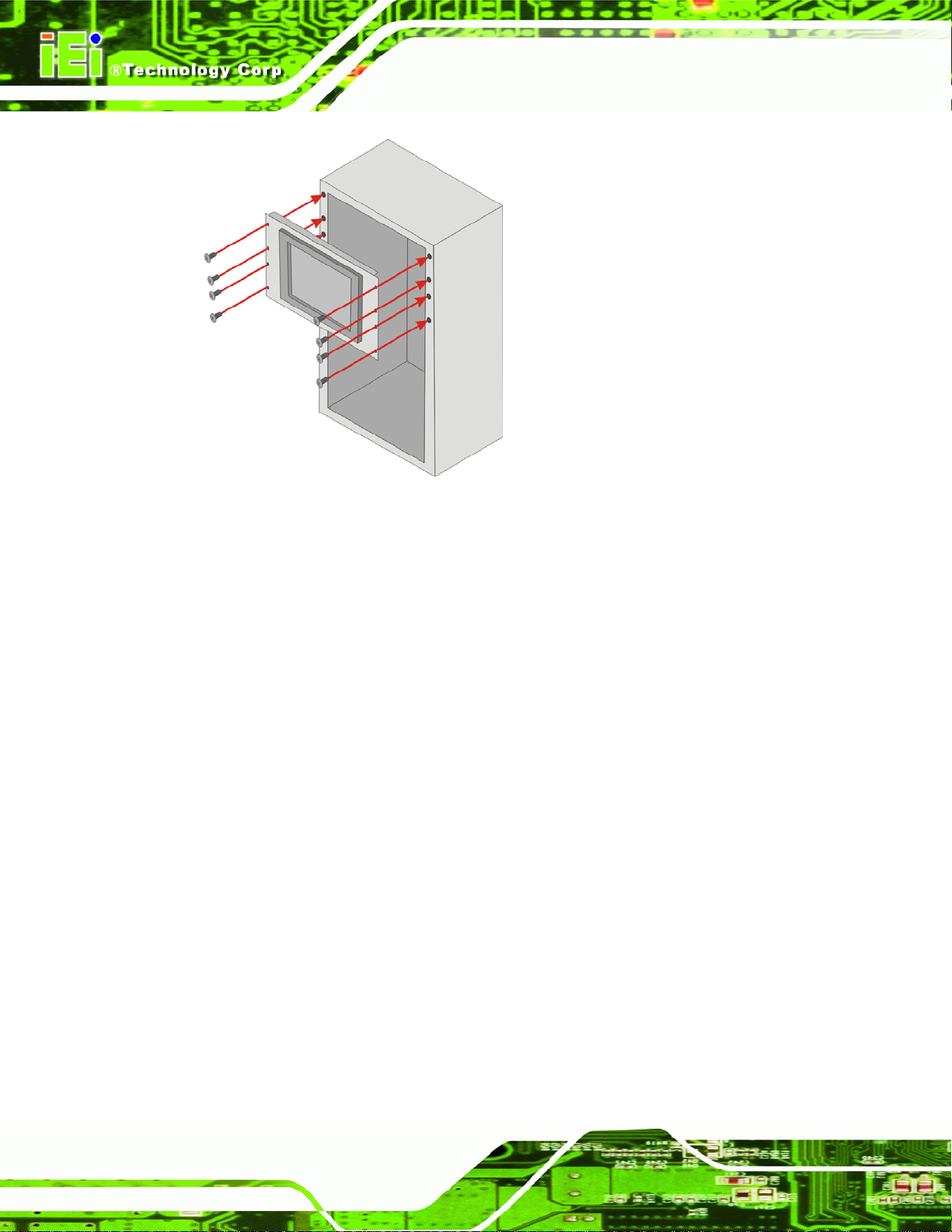
Figure 3-20: Install into a Rack/Cabinet
AFL-F08A Panel PC
Step 5: Once the AFL-F08A with the attached rack/cabinet bracket has been properly
inserted into the rack or cabinet, secure the front of the rack/cabinet bracket to
the front of the rack or cabinet (
3.9 Bottom Panel Connectors
This section provides and overview of the connectors on the bottom panel.
3.9.1 LAN Connection
There are two external RJ-45 LAN connectors. The RJ-45 connector enables connection
to an external network. To connect a LAN cable with an RJ-45 connector, please follow
the instructions below.
Step 6: Locate the RJ-45 connectors on the bottom panel of the AFL-F08A.
Step 7: Align the connectors. Align the RJ-45 connector on the LAN cable with one of
the RJ-45 connectors on the bottom panel of the AFL-F08A.
Figure 3-20).Step 5:
Page 34
Page 47
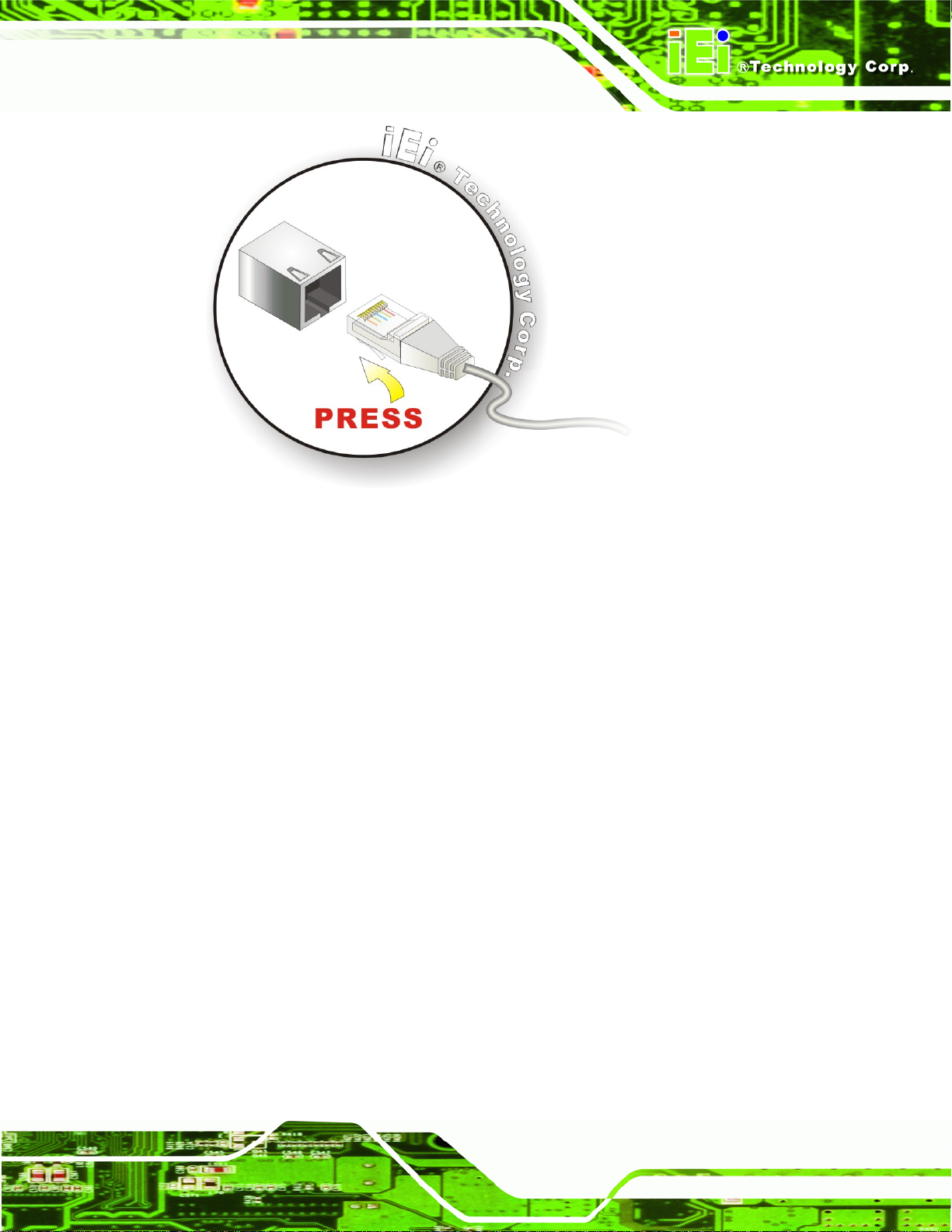
AFL-F08A Panel PC
Figure 3-21: LAN Connection
Step 8: Insert the LAN cable RJ-45 connector. Once aligned, gently insert the LAN
cable RJ-45 connector into the onboard RJ-45 connector. Step 0:
3.9.2 Serial Device Connection
The AFL-F08A has two male DB-9 connectors on the bottom panel for serial devices to be
connected. Follow the steps below to connect a serial device to the AFL-F08A.
Step 1: Locate the DB-9 connector. The location of the DB-9 connector is shown in
Chapter 2.
Step 2: Insert the serial connector. Insert the DB-9 connector of a serial device into
the DB-9 connector on the bottom panel.
Page 35
Page 48

AFL-F08A Panel PC
Figure 3-22: Serial Device Connector
Step 3: Secure the connector. Secure the serial device connector to the external
interface by tightening the two retention screws on either side of the connector.
3.9.2.1 COM1 Pinouts
The pinouts for COM1 are listed in the table below.
Pin Description
1 NDCD1
2 NRX1
3 NTX1
4 NDTR1
5 GND
6 NDSR1
7 NRTS1
8 NCTS1
9 COM_RI1
Step 0:
Page 36
10 GND
Table 3-11: COM1 Connector Pinouts
Page 49

AFL-F08A Panel PC
3.9.2.2 COM3 Pinouts
The pinouts for COM3 are listed in the table below.
Pin RS-232 RS-422 RS-485
1 NDCDB TX- D2 NRXDB TX+ D+
3 NTX3
4 NDTR3
5 GND
6 NDSRB RX-
7 NRTSB RX+
8 NCTS3
9 COM_RI3
10 GND
Table 3-12: COM3 Connector Pinouts
3.9.3 USB Device Connection
There are two external USB connectors. All connectors are perpendicular to the
AFL-F08A. To connect a USB device, please follow the instructions below.
Step 1: Located the USB connectors. The locations of the USB connectors are shown
in Chapter 2.
Page 37
Page 50

Step 2: Align the connectors. Align the USB device connector with one of the
connectors on the bottom panel.
AFL-F08A Panel PC
Figure 3-23: USB Device Connection
Step 3: Insert the device connector. Once aligned, gently insert the USB device
connector into the onboard connector. Step 0:
Page 38
Page 51

AFL-F08A Panel PC
4 System Maintenance
Chapter
4
Page 39
Page 52

4.1 System Maintenance Introduction
If the components of the AFL-F08A fail they must be replaced. Components that can be
replaced include:
CF Module
Bluetooth module
Wireless LAN module
SO-DIMM module
Please contact the system reseller or vendor to purchase the replacement parts. Back
cover removal instructions for the AFL-F08A are described below.
4.2 Anti-static Precautions
AFL-F08A Panel PC
WARNING:
Failure to take ESD precautions during the maintenance of the
AFL-F08A may result in permanent damage to the AFL-F08A and
severe injury to the user.
Electrostatic discharge (ESD) can cause serious damage to electronic components,
including the AFL-F08A. Dry climates are especially susceptible to ESD. It is therefore
critical that whenever the AFL-F08A is accessed internally, or any other electrical
component is handled, the following anti-static precautions are strictly adhered to.
Wear an anti-static wristband: - Wearing a simple anti-static wristband can
help to prevent ESD from damaging the board.
Self-grounding: - Before handling the board touch any grounded conducting
material. During the time the board is handled, frequently touch any
conducting materials that are connected to the ground.
Use an anti-static pad: - When configuring the AFL-F08A, place it on an
Page 40
antic-static pad. This reduces the possibility of ESD damaging the AFL-F08A.
Only handle the edges of the PCB: - When handling the PCB, hold the PCB
by the edges.
Page 53

AFL-F08A Panel PC
4.3 Turn off the Power
WARNING:
Failing to turn off the system before opening can cause permanent
damage to the system and serious or fatal injury to the user.
Before any maintenance procedures are carried out on the system, make sure the system
is turned off.
4.4 Opening the System
Remove the rear cover as shown in Chapter 3.4.
Remove the internal cover as shown in Chapter
4.5 Replacing Components
4.5.1 Memory Module Replacement
If the memory module fails, follow the instructions below to replace the memory module.
Step 1: Locate the memory module indicated below.
3.6.
Figure 4-1: AFL-F08A SO-DIMM Socket Location
Page 41
Page 54

Step 2: Remove the DDR memory module by pulling both the spring retainer clips
outward from the socket.
Step 3: Grasp the DDR memory module by the edges and carefully pull it out of the
socket.
Step 4: Install the new DDR memory module by pushing it into the socket at an angle
Figure 4-2).
(
Step 5: Gently pull the spring retainer clips of the SO-DIMM socket out and push the
AFL-F08A Panel PC
rear of the DDR memory module down (
Step 6: Release the spring retainer clips on the SO-DIMM socket. They clip into place
and secure the DDR memory module in the socket.Step 0:
Figure 4-2: DDR SO-DIMM Module Installation
Figure 4-2).
4.5.2 CF Card Replacement
Page 42
To install the CompactFlash® card, the cover plate must be removed. To remove the
cover plate and install the CompactFlash® card, follow the instructions below.
Page 55

AFL-F08A Panel PC
Step 1: Undo the CompactFlash® cover fastening screw.
Figure 4-3: CompactFlash® Card Cover
Step 2: Slide the CompactFlash® card into the slot under the cover.
Figure 4-4: CompactFlash® Install
Step 3: Once installed, replace the cover and screw.
Step 4: Install the drivers as required. Step 0:
Page 43
Page 56
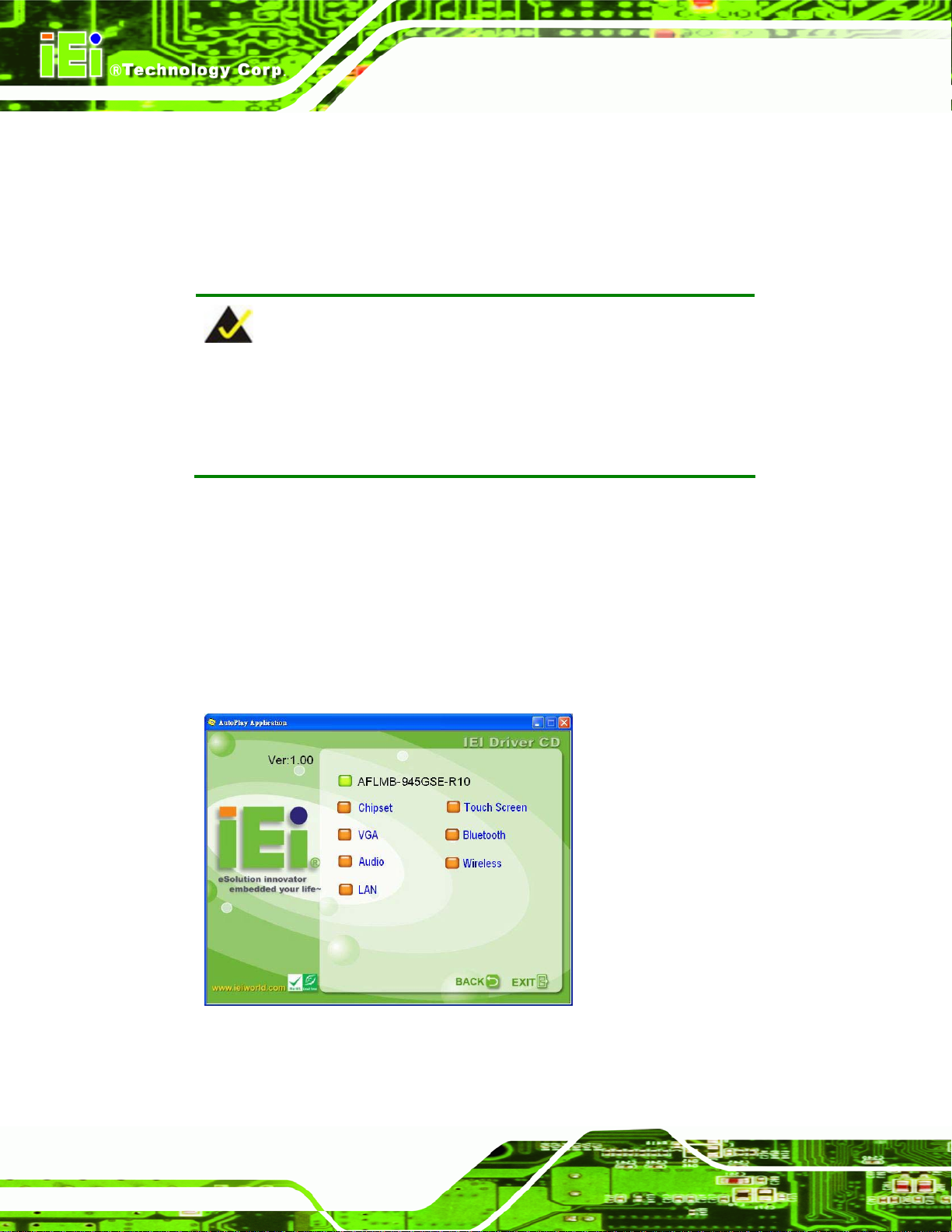
4.6 Reinstalling the Covers
Replacement is opposite to removal. First replace the aluminum cover, then the plastic
cover.
4.7 Software Driver Installation
NOTE:
The content of the CD may vary throughout the life cycle of the product
and is subject to change without prior notice. Visit the IEI website or
contact technical support for the latest updates.
Installation instructions are given below.
AFL-F08A Panel PC
Step 1: Insert the CD-ROM that came with the system into a CD-ROM drive attached to
the system.
Step 2: Click AFL-F08A.
Step 3: The list of drivers appears.
Page 44
Figure 4-5: Drivers
Step 4: Install the drivers as required. Step 0:
Page 57

AFL-F08A Panel PC
Chapter
5
5 BIOS
Page 45
Page 58

5.1 Introduction
The BIOS is programmed onto the BIOS chip. The BIOS setup program allows changes to
certain system settings. This chapter outlines the options that can be changed.
5.1.1 Starting Setup
The AMI BIOS is activated when the computer is turned on. The setup program can be
activated in one of two ways.
AFL-F08A Panel PC
1. Press the D
2. Press the D
appears on the screen. 0.
If the message disappears before the D
again.
ELETE key as soon as the system is turned on or
ELETE key when the “Press Del to enter SETUP” message
ELETE key is pressed, restart the computer and try
5.1.2 Using Setup
Use the arrow keys to highlight items, press ENTER to select, use the PageUp and
PageDown keys to change entries, press F1 for help and press E
keys are shown in.
Key Function
Left arrow Move to main menu to the left
Right arrow Move to main menu to the right
Up arrow Move item selection up
SC to quit. Navigation
Page 46
Down arrow Move item selection down
Esc key At top level menu: Exit BIOS without saving changes
At submenu level: Go back up one menu level
+/- Change value of current selection
F1 key General help, only for Status Page Setup Menu and Option
Page Setup Menu
F2 /F3 key Change color from total 16 colors. F2 to select color
forward.
Page 59

AFL-F08A Panel PC
Key Function
F10 key Save all the CMOS changes, only for Main Menu
Table 5-1: BIOS Navigation Keys
5.1.3 Getting Help
When F1 is pressed a small help window describing the appropriate keys to use and the
possible selections for the highlighted item appears. To exit the Help Window press E
the F1 key again.
5.1.4 Unable to Reboot After Configuration Changes
If the computer cannot boot after changes to the system configuration is made, CMOS
defaults. Use the jumper described in Chapter 5.
5.1.5 BIOS Menu Bar
The menu bar on top of the BIOS screen has the following main items:
Main – Changes the basic system configuration.
Advanced – Changes the advanced system settings.
PCIPnP – Changes the advanced PCI/PnP Settings
Boot – Changes the system boot configuration.
Security – Sets User and Supervisor Passwords.
Chipset – Changes the chipset settings.
SC or
Exit – Selects exit options and loads default settings
The following sections completely describe the configuration options found in the menu
items at the top of the BIOS screen and listed above.
Page 47
Page 60
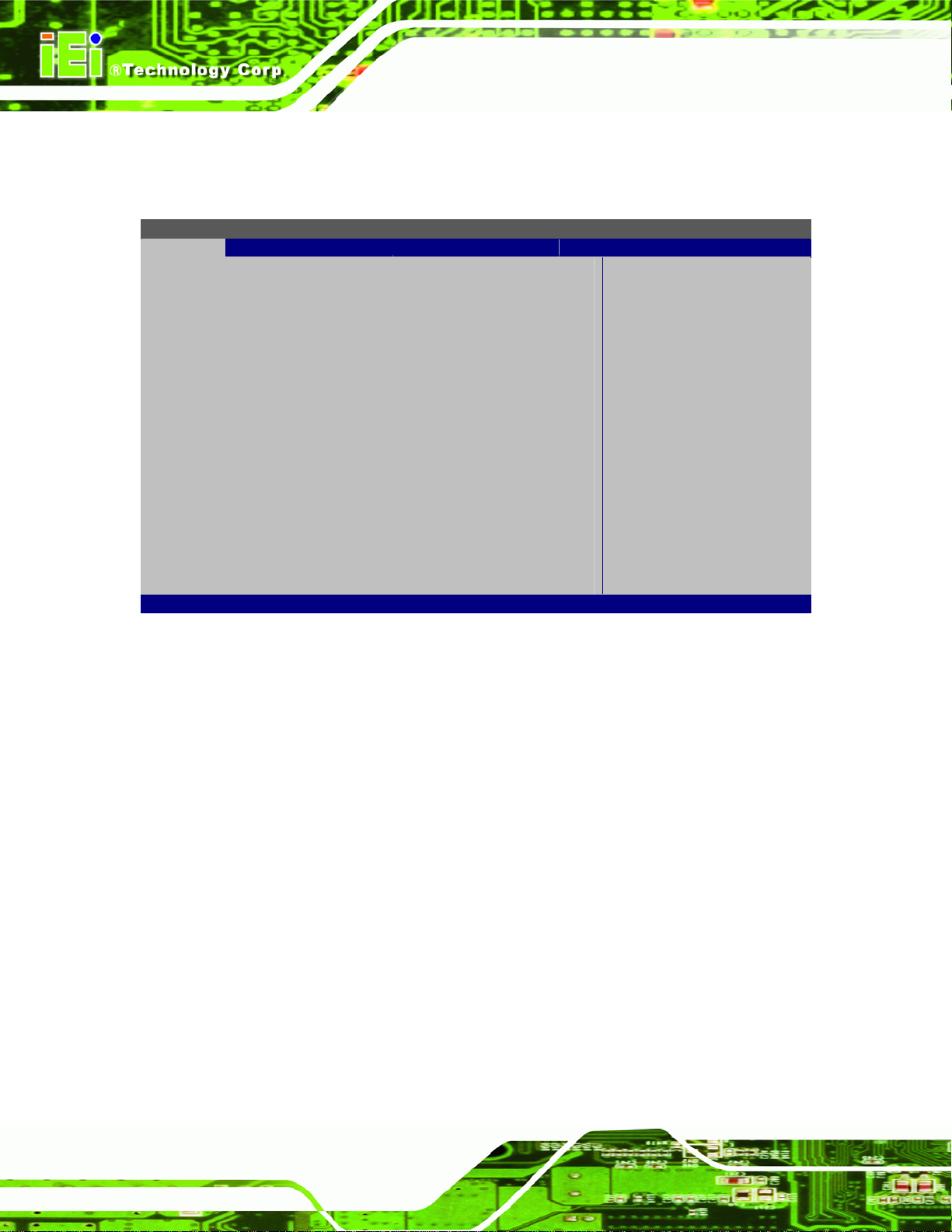
AFL-F08A Panel PC
5.2 Main
The Main menu gives an overview of the basic system information.
BIOS SETUP UTILITY
Main Advanced PCIPNP Boot Security Chipset Exit
System Overview
⎯⎯⎯⎯⎯⎯⎯⎯⎯⎯⎯⎯⎯⎯⎯⎯⎯⎯⎯⎯⎯⎯⎯⎯⎯⎯⎯⎯⎯⎯⎯
AMIBIOS
Version :08.00.15
Build Date :10/22/09
ID: :H517MR10
Processor
Intel® Atom CPU N270 @ 1.60GHz
Speed :1600MHz
Count :1
System Memory
Size :1016MB
System Time [14:20:27]
System Time [Tue 05/06/2008]
v02.61 ©Copyright 1985-2006, American Megatrends, Inc.
ÅÆ
Select Screen
↑ ↓ Select Item
Enter Go to SubScreen
F1 General Help
F10 Save and Exit
ESC Exit
BIOS Menu 1: Main
Î System Overview
The System Overvie w lists a brief summary of different system components. The fields in
System Overview cannot be changed. The items shown in the system overview include:
AMI BIOS: Displays auto-detected BIOS information
o Version: Current BIOS version
o Build Date: Date the current BIOS version was made
o ID: Installed BIOS ID
Processor: Displays auto-detected CPU specifications
o Type: Names the currently installed processor
o Speed: Lists the processor speed
o Count: The number of CPUs on the motherboard
System Memory: Displays the auto-detected system memory.
o Size: Lists memory size
Page 48
Page 61
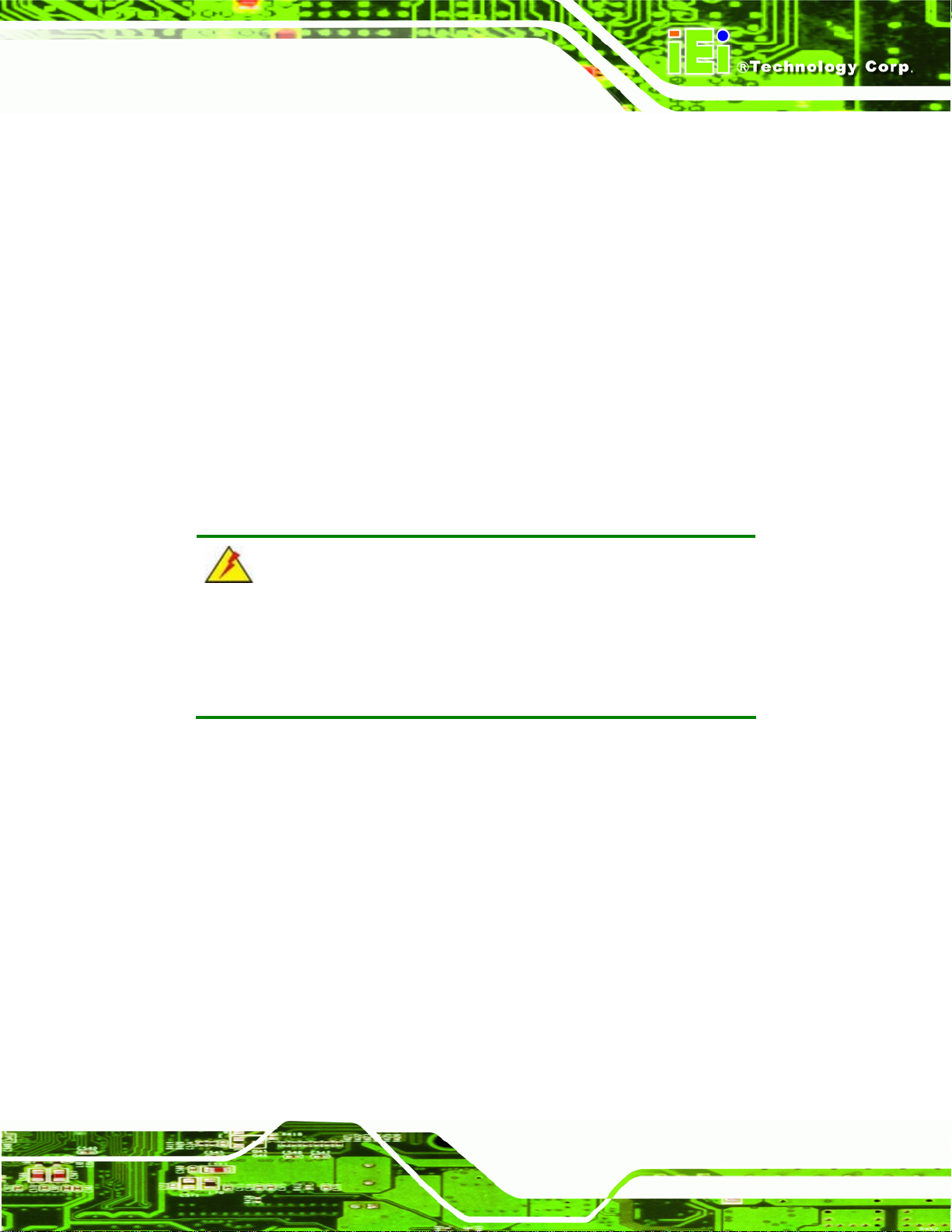
AFL-F08A Panel PC
The System Overview field also has two user configurable fields:
Î System Time [xx:xx:xx]
Use the System Time option to set the system time. Manually enter the hours, minutes
and seconds.
Î System Date [xx/xx/xx]
Use the System Date option to set the system date. Manually enter the day, month and
year.
5.3 Advanced
Use the Advanced menu to configure the CPU and peripheral devices through the
following sub-menus:
WARNING!
Setting the wrong values in the sections below may cause the system
to malfunction. Make sure that the settings made are compatible with
the hardware.
Page 49
Page 62

BIOS SETUP UTILITY
Main Advanced PCIPNP Boot Security Chipset Exit
Advanced Settings
⎯⎯⎯⎯⎯⎯⎯⎯⎯⎯⎯⎯⎯⎯⎯⎯⎯⎯⎯⎯⎯⎯⎯⎯⎯⎯⎯⎯⎯⎯⎯
WARNING: Setting wrong values in below sections may
cause system to malfunction
> CPU Configuration
> IDE Configuration
> SuperIO Configuration
> Hardware Health Configuration
> Power Configuration
> Remote Access Configuration
> USB Configuration
v02.61 ©Copyright 1985-2006, American Megatrends, Inc.
BIOS Menu 2: Advanced
AFL-F08A Panel PC
ÅÆ
Select Screen
↑ ↓ Select Item
Enter Go to SubScreen
F1 General Help
F10 Save and Exit
ESC Exit
5.3.1 CPU Configuration
Use the CPU Configuration menu to view detailed CPU specifications and configure the
CPU.
BIOS SETUP UTILITY
Main Advanced PCIPNP Boot Security Chipset Exit
Configure Advanced CPU Settings
Module Version:3F.10
⎯⎯⎯⎯⎯⎯⎯⎯⎯⎯⎯⎯⎯⎯⎯⎯⎯⎯⎯⎯⎯⎯⎯⎯⎯⎯⎯⎯⎯⎯⎯
Manufacturer :Intel®
Intel® Atom CPU N270 @ 1.60GHz
Frequency :1.60GHz
FSB Speed :532MHz
Cache L1 : 24KB
Cache L2 : 512KB
Ratio Actual Value:12
v02.61 ©Copyright 1985-2006, American Megatrends, Inc.
BIOS Menu 3: CPU Configuration
ÅÆ
Select Screen
↑ ↓ Select Item
Enter Go to SubScreen
F1 General Help
F10 Save and Exit
ESC Exit
Page 50
The CPU Configuration menu lists the following CPU details:
Manufacturer: Lists the name of the CPU manufacturer
Brand String: Lists the brand name of the CPU being used
Page 63

AFL-F08A Panel PC
Frequency: Lists the CPU processing speed
FSB Speed: Lists the FSB speed
Cache L1: Lists the CPU L1 cache size
Cache L2: Lists the CPU L2 cache size
Ratio Actual Value: the clock multiplier
5.3.2 IDE Configuration
Use the IDE Configuration menu to change and/or set the configuration of the IDE
devices installed in the system.
BIOS SETUP UTILITY
Main Advanced PCIPNP Boot Security Chipset Exit
IDE Configuration
⎯⎯⎯⎯⎯⎯⎯⎯⎯⎯⎯⎯⎯⎯⎯⎯⎯⎯⎯⎯⎯⎯⎯⎯⎯⎯⎯⎯⎯⎯⎯
ATA/IDE Configuration [Compatible]
Legacy IDE Channels [SATA Pri, PATA Sec]
> Primary IDE Master : [Not Detected]
> Primary IDE Slave : [Not Detected]
> Secondary IDE Master : [Not Detected]
> Secondary IDE Slave : [Not Detected]
v02.61 ©Copyright 1985-2006, American Megatrends, Inc.
ÅÆ
Select Screen
↑ ↓ Select Item
Enter Go to SubScreen
F1 General Help
F10 Save and Exit
ESC Exit
BIOS Menu 4: IDE Configuration
Î ATA/IDE Configurations [Compatible]
Use the ATA/IDE Configurations option to configure the ATA/IDE controller.
Î
Disabled
Î
Compatible
Disables the on-board ATA/IDE controller.
Configures the on-board ATA/IDE controller to be in
compatible mode. In this mode, a SATA channel will
replace one of the IDE channels. This mode supports
up to 4 storage devices.
Page 51
Page 64
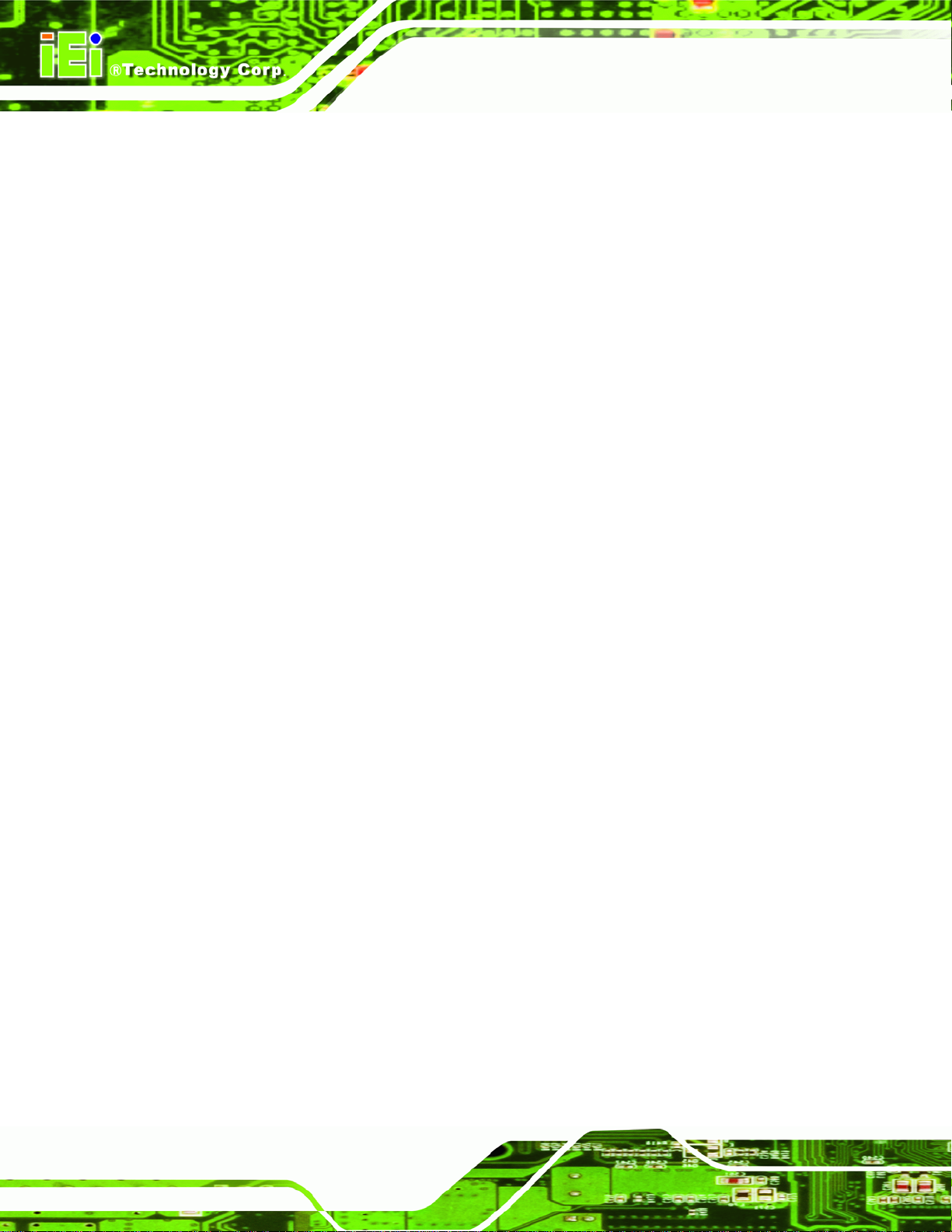
AFL-F08A Panel PC
Î
Enhanced DEFAULT
Î Legacy IDE Channels [SATA Pri, PATA Sec]
Î
SA TA Only
Î
SA TA Pri, PATA Sec DEFAULT
Î
PATA Only
Î IDE Master and IDE Slave
When entering setup, BIOS auto detects the presence of IDE devices. BIOS displays the
Configures the on-board ATA/IDE controller to be in
Enhanced mode. In this mode, IDE channels and SATA
channels are separated. This mode supports up to 6
storage devices. Some legacy OS do not support this
mode.
Only the SATA drives are enabled.
The SATA drives are enabled on the primary
IDE channel, traditional IDE devices are
enabled on the secondary channel
Only the IDE devices are enabled
status of the auto detected IDE devices. The following IDE devices are detected and are
shown in the IDE Configuration menu:
Primary IDE Master
Primary IDE Slave
Secondary IDE Master
Secondary IDE Slave
The IDE Configuration menu allows changes to the configurations for the IDE devices
installed in the system. If an IDE device is detected, and one of the above listed four BIOS
configuration options are selected, the IDE configuration options are shown.
5.3.2.1 IDE Master, IDE Slave
Use the IDE Master and IDE Slave configuration menu to view both primary and
secondary IDE device details and configure the IDE devices connected to the system.
Almost all settings are set to auto-detect, which will work for all modern drives.
Page 52
Page 65
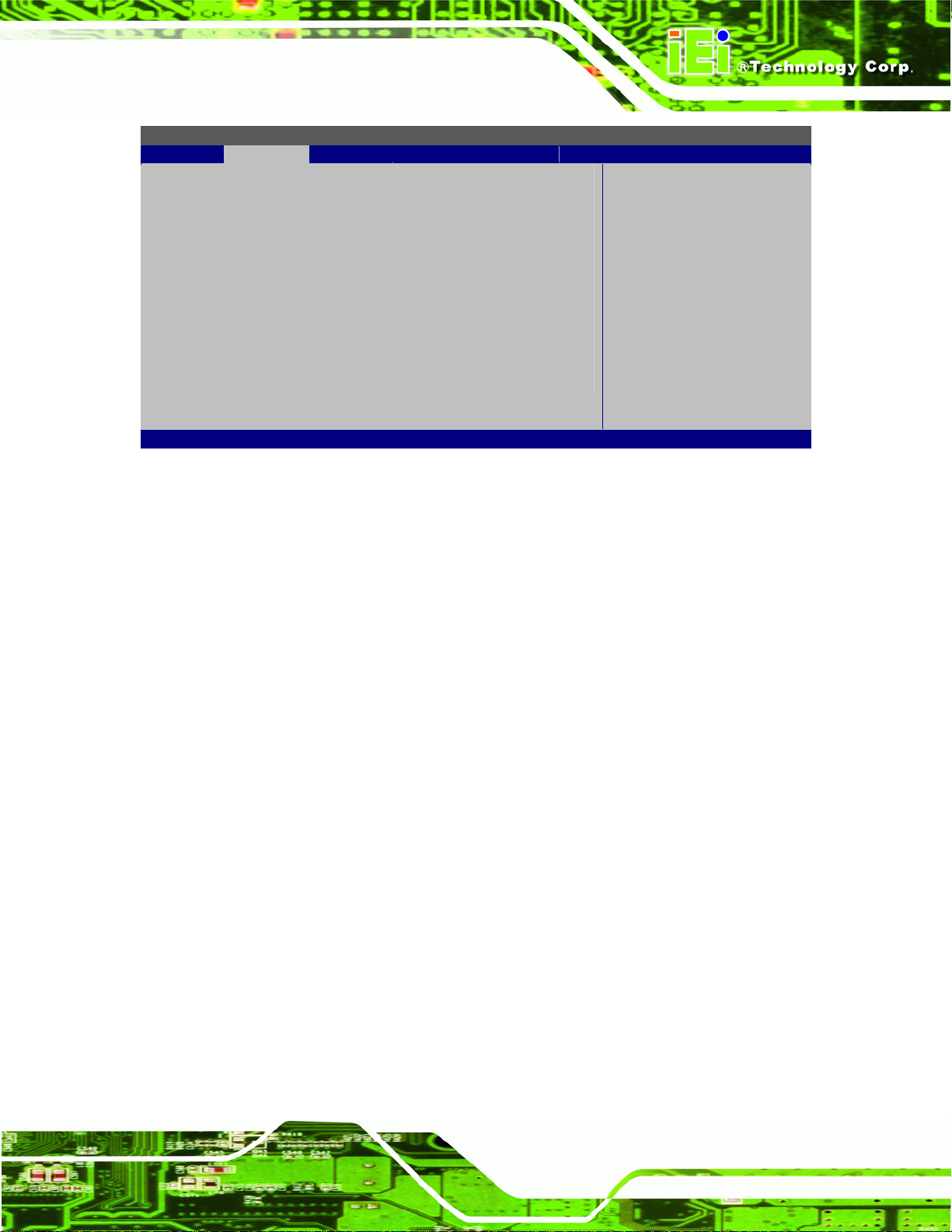
AFL-F08A Panel PC
BIOS SETUP UTILITY
Main Advanced PCIPNP Boot Security Chipset Exit
Primary IDE Master
⎯⎯⎯⎯⎯⎯⎯⎯⎯⎯⎯⎯⎯⎯⎯⎯⎯⎯⎯⎯⎯⎯⎯⎯⎯⎯⎯⎯⎯⎯⎯
Device :Not Detected
Type [Auto]
LBA/Large Mode [Auto]
Block (Multi-Sector Transfer) [Auto]
PIO Mode [Auto]
DMA Mode [Auto]
S.M.A.R.T. [Auto]
32Bit Data Transfer [Enabled]
v02.61 ©Copyright 1985-2006, American Megatrends, Inc.
BIOS Menu 5: IDE Master and IDE Slave Configuration
Î Auto-Detected Drive Parameters
ÅÆ
Select Screen
↑ ↓ Select Item
Enter Go to SubScreen
F1 General Help
F10 Save and Exit
ESC Exit
The “grayed-out” items in the left frame are IDE disk drive parameters automatically
detected from the firmware of the selected IDE disk drive. The drive parameters are listed
as follows:
Device: Lists the device type (e.g. hard disk, CD-ROM etc.)
Type: Indicates the type of devices a user can manually select
Vendor: Lists the device manufacturer
Size: List the storage capacity of the device.
LBA Mode: Indicates whether the LBA (Logical Block Addressing) is a method
of addressing data on a disk drive is supported or not.
Block Mode: Block mode boosts IDE drive performance by increasing the
amount of data transferred. Only 512 bytes of data can be transferred per
interrupt if block mode is not used. Block mode allows transfers of up to 64 KB
per interrupt.
PIO Mode: Indicates the PIO mode of the installed device.
Async DMA: Indicates the highest Asynchronous DMA Mode that is
supported.
Ultra DMA: Indicates the highest Synchronous DMA Mode that is supported.
S.M.A.R.T.: Indicates whether or not the Self-Monitoring Analysis and
Reporting Technology protocol is supported.
Page 53
Page 66
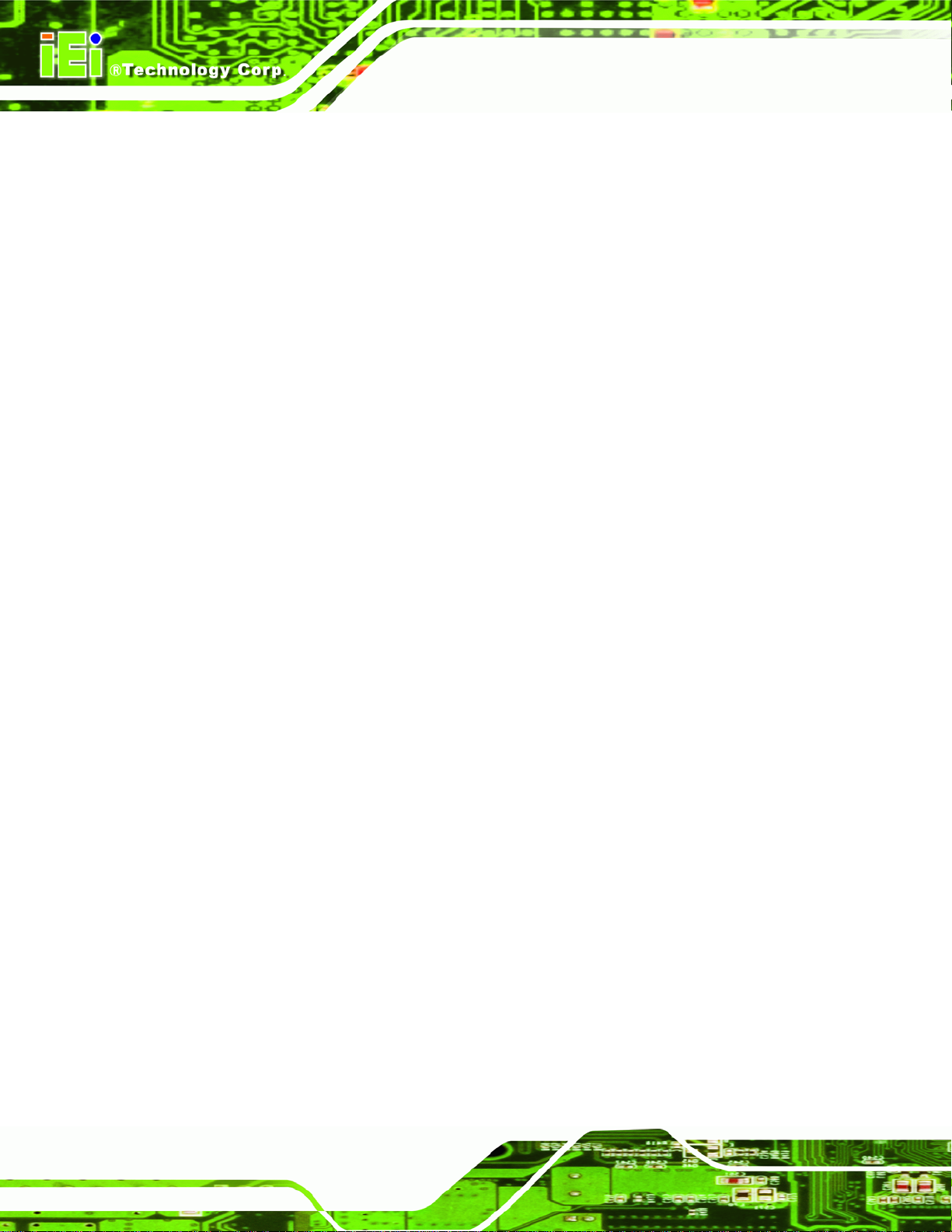
Î Type [Auto]
Use the Type BIOS option select the type of device the AMIBIOS attempts to boot from
after the Power-On Self-Test (POST) is complete.
AFL-F08A Panel PC
32Bit Data Transfer: Enables 32-bit data transfer.
Î
Not Installed
Î
Auto DEFAULT
Î
CD/DVD
Î
ARMD
BIOS is prevented from searching for an IDE disk
drive on the specified channel.
The BIOS auto detects the IDE disk drive type
attached to the specified channel. This setting should
be used if an IDE hard disk drive is attached to the
specified channel.
The CD/DVD option specifies that an IDE CD-ROM
drive is attached to the specified IDE channel. The
BIOS does not attempt to search for other types of
IDE disk drives on the specified channel.
This option specifies an ATAPI Removable Media
Device. These include, but are not limited to:
ZIP
LS-120
Î LBA/Large Mode [Auto]
Use the LBA/Large Mode option to disable or enable BIOS to auto detects LBA (Logical
Block Addressing). LBA is a method of addressing data on a disk drive. In LBA mode, the
maximum drive capacity is 137 GB.
Î
Disabled
Î
Auto DEFAULT
Page 54
BIOS is prevented from using the LBA mode control on
the specified channel.
BIOS auto detects the LBA mode control on the specified
channel.
Page 67

AFL-F08A Panel PC
Î Block (Multi Sector T ransfer) [Auto]
Use the Block (Multi Sector Transfer) to disable or enable BIOS to auto detect if the
device supports multi-sector transfers.
Î
Disabled
Î
Auto DEFAULT
Î PIO Mode [Auto]
Use the PIO Mode option to select the IDE PIO (Programmable I/O) mode program timing
cycles between the IDE drive and the programmable IDE controller. As the PIO mode
increases, the cycle time decreases.
Î
Auto DEFAULT
Î
0
BIOS is prevented from using Multi-Sector Transfer on the
specified channel. The data to and from the device occurs
one sector at a time.
BIOS auto detects Multi-Sector Transfer support on the
drive on the specified channel. If supported the data
transfer to and from the device occurs multiple sectors at
a time.
BIOS auto detects the PIO mode. Use this value if the IDE disk
drive support cannot be determined.
PIO mode 0 selected with a maximum transfer rate of 3.3 MB/s
Î
1
Î
2
Î
3
Î
4
Î DMA Mode [Auto]
Use the DMA Mode BIOS selection to adjust the DMA mode options.
PIO mode 1 selected with a maximum transfer rate of 5.2 MB/s
PIO mode 2 selected with a maximum transfer rate of 8.3 MB/s
PIO mode 3 selected with a maximum transfer rate of 11.1 MB/s
PIO mode 4 selected with a maximum transfer rate of 16.6 MB/s
(This setting generally works with all hard disk drives
manufactured after 1999. For other disk drives, such as IDE
CD-ROM drives, check the specifications of the drive.)
Page 55
Page 68

AFL-F08A Panel PC
Î
Auto DEFAULT
Î
SWDMA0
Î
SWDMA1
Î
SWDMA2
Î
MWDMA0
Î
MWDMA1
Î
MWDMA2
BIOS auto detects the DMA mode. Use this value if the IDE
disk drive support cannot be determined.
Single Word DMA mode 0 selected with a maximum data
transfer rate of 2.1 MB/s
Single Word DMA mode 1 selected with a maximum data
transfer rate of 4.2 MB/s
Single Word DMA mode 2 selected with a maximum data
transfer rate of 8.3 MB/s
Multi Word DMA mode 0 selected with a maximum data
transfer rate of 4.2 MB/s
Multi Word DMA mode 1 selected with a maximum data
transfer rate of 13.3 MB/s
Multi Word DMA mode 2 selected with a maximum data
transfer rate of 16.6 MB/s
Î
UDMA0
Î
UDMA1
Î
UDMA2
Î
UDMA3
Î
UDMA4
Î
UDMA5
Ultra DMA mode 0 selected with a maximum data transfer
rate of 16.6 MB/s
Ultra DMA mode 1 selected with a maximum data transfer
rate of 25 MB/s
Ultra DMA mode 2 selected with a maximum data transfer
rate of 33.3 MB/s
Ultra DMA mode 3 selected with a maximum data transfer
rate of 44 MB/s (To use this mode, it is required that an
80-conductor ATA cable is used.)
Ultra DMA mode 4 selected with a maximum data transfer
rate of 66.6 MB/s (To use this mode, it is required that an
80-conductor ATA cable is used.)
Ultra DMA mode 5 selected with a maximum data transfer
rate of 99.9 MB/s (To use this mode, it is required that an
80-conductor ATA cable is used.)
Page 56
Page 69

AFL-F08A Panel PC
Î S.M.A.R.T [Auto]
Use the S.M.A.R.T option to auto-detect, disable or enable Self-Monitoring Analysis and
Reporting Technology (SMART) on the drive on the specified channel. S.M.A.R.T predicts
impending drive failures. The S.M.A.R.T BIOS option enables or disables this function.
Î
Auto DEFAULT
Î
Disabled
Î
Enabled
Î 32Bit Data Transfer [Enabled]
Use the 32Bit Data Transfer BIOS option to enables or disable 32-bit data transfers.
Î
Disabled
Î
Enabled DEFAULT
BIOS auto detects HDD SMART support.
Prevents BIOS from using the HDD SMART feature.
Allows BIOS to use the HDD SMART feature
Prevents the BIOS from using 32-bit data transfers.
Allows BIOS to use 32-bit data transfers on supported
hard disk drives.
5.3.3 Super IO Configuration
Use the Super IO Configuration menu to set or change the configurations for the FDD
controllers, parallel ports and serial ports.
BIOS SETUP UTILITY
Main Advanced PCIPNP Boot Security Chipset Exit
Configure Super I/O Chipset
⎯⎯⎯⎯⎯⎯⎯⎯⎯⎯⎯⎯⎯⎯⎯⎯⎯⎯⎯⎯⎯⎯⎯⎯⎯⎯⎯⎯⎯⎯⎯
Serial Port1 Address [3F8/IRQ4]
Serial Port1 Mode [Normal]
Serial Port3 Address [3E8]
Serial Port3 IRQ [11]
Select RS232 or RS422/485 [RS232]
Serial Port4 Address [2E8]
Serial Port4 IRQ [10]
v02.61 ©Copyright 1985-2006, American Megatrends, Inc.
BIOS Menu 6: Super IO Configuration
ÅÆ
Select Screen
↑ ↓ Select Item
Enter Go to SubScreen
F1 General Help
F10 Save and Exit
ESC Exit
Page 57
Page 70

Î Serial Port 1 Address [3F8]
Sets the port address and IRQ of serial port 1.
Disabled
AFL-F08A Panel PC
3F8/IRQ4 D
EFAULT
2F8/IRQ3
3E8/IRQ4
2E8/IRQ3
Î Serial Port 1 Mode [Normal]
Sets the communications method of serial port 1.
Normal D
EFAULT
IrDA
ASK IR
Î Serial Port 3 Address [3E8]
Sets the port address of serial port 3.
Disabled
3E8 D
EFAULT
2E8
2F0
2E0
Î Serial Port 3 IRQ [IRQ4]
Sets the interrupt address of serial port 3.
10
11 D
EFAULT
Î Select RS232 or RS422/RS485 [RS232]
Sets the communications protocol for serial port 3. This is set using a hardware jumper
inside the system. This option can only be changed if the jumper setting is set to allow it.
Page 58
Page 71

AFL-F08A Panel PC
RS232 DEFAULT
RS422/RS485
Î Serial Port 4 Address [2E8]
Sets the port address of serial port 4.
Disabled
2E8 D
Î Serial Port 4 IRQ [IRQ3]
Sets the interrupt address of serial port 4.
10 D
EFAULT
EFAULT
5.3.4 Hardware Health Configuration
The Hardware Health Configuration menu shows the operating temperature, fan speeds
and system voltages.
BIOS SETUP UTILITY
Main Advanced PCIPNP Boot Security Chipset Exit
Hardware Health Event Monitoring
⎯⎯⎯⎯⎯⎯⎯⎯⎯⎯⎯⎯⎯⎯⎯⎯⎯⎯⎯⎯⎯⎯⎯⎯⎯⎯⎯⎯⎯⎯⎯
CPU Temperature :55ºC/133ºF
System Temperature :53ºC/127F
CPU Core :1.184 V
+1.05V :1.056 V
+3.30V :3.290 V
+5.00V :4.972 V
+12.0V :12.097V
+1.50V :1.472 V
+1.80V :1.792 V
5VSB :4.999 V
VBAT :3.264 V
v02.61 ©Copyright 1985-2006, American Megatrends, Inc.
ÅÆ
Select Screen
↑ ↓ Select Item
Enter Go to SubScreen
F1 General Help
F10 Save and Exit
ESC Exit
BIOS Menu 7: Hardware Health Configuration
5.3.5 Power Configuration
The Power Configuration menu configures the power related settings.
Page 59
Page 72
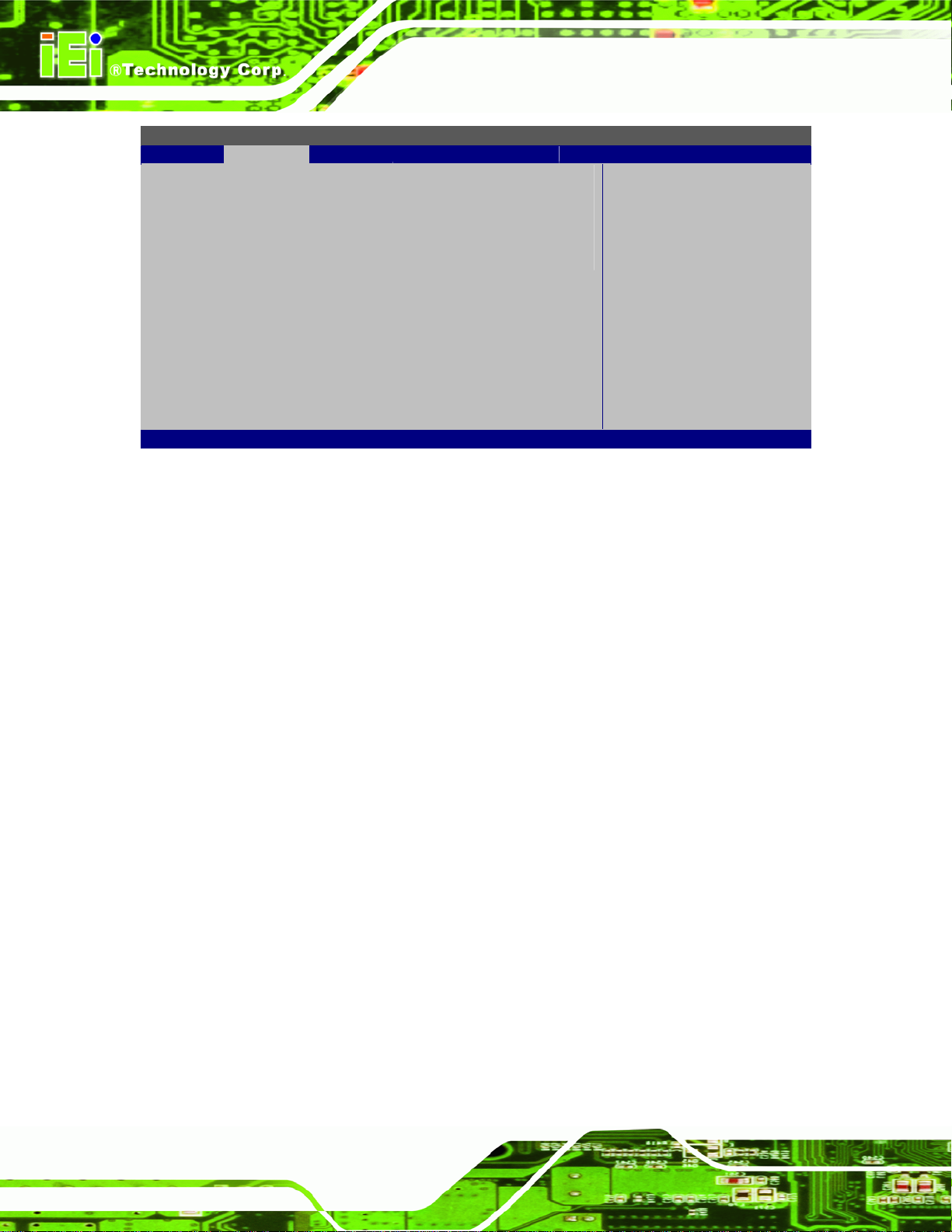
BIOS SETUP UTILITY
Main Advanced PCIPNP Boot Security Chipset Exit
Current Jumper Setting [ATX]
> ACPI Configuration
> APM Configuration
v02.61 ©Copyright 1985-2006, American Megatrends, Inc.
BIOS Menu 8: Power Configuration
Î Current jumper settings [ATX]
AFL-F08A Panel PC
ÅÆ
Select Screen
↑ ↓ Select Item
Enter Go to SubScreen
F1 General Help
F10 Save and Exit
ESC Exit
Shows the current jumper setting of the AT/ATX selection jumper.
AT
ATX D
EFAULT
5.3.5.1 ACPI Configuration
Use the ACPI Configuration menu (BIOS Menu 9) to select the ACPI state when the
system is suspended.
Page 60
Page 73

AFL-F08A Panel PC
BIOS SETUP UTILITY
Main Advanced PCIPNP Boot Security Chipset Exit
ACPI Settings
⎯⎯⎯⎯⎯⎯⎯⎯⎯⎯⎯⎯⎯⎯⎯⎯⎯⎯⎯⎯⎯⎯⎯⎯⎯⎯⎯⎯⎯⎯⎯
Suspend mode [S1 (POS)]
ÅÆ
Select Screen
↑ ↓ Select Item
Enter Go to SubScreen
F1 General Help
F10 Save and Exit
ESC Exit
v02.61 ©Copyright 1985-2006, American Megatrends, Inc.
BIOS Menu 9: General ACPI Configuration
Î Suspend Mode [S1(POS)]
Use the Suspend Mode option to specify the sleep state the system enters when it is not
being used.
Î
S1 (POS) DEFAULT
Î
S3 (STR)
System appears off. The CPU is stopped. RAM is
refreshed.
System appears off. The CPU has no power. RAM in slow
refresh. Power supply in reduced power mode.
5.3.5.2 APM Configuration
The APM Configuration menu allows the advanced power management options to be
configured.
Page 61
Page 74

BIOS SETUP UTILITY
Main Advanced PCIPNP Boot Security Chipset Exit
APM Configuration
⎯⎯⎯⎯⎯⎯⎯⎯⎯⎯⎯⎯⎯⎯⎯⎯⎯⎯⎯⎯⎯⎯⎯⎯⎯⎯⎯⎯⎯⎯⎯
Restore on AC Power Loss [Last State]
Power Button Mode [On/Off]
Advanced Resume Event Controls
Resume On Ring [Disabled]
Resume on PCI-Express WAKE# [Disabled]
Resume on RTC Alarm [Disabled]
v02.61 ©Copyright 1985-2006, American Megatrends, Inc.
BIOS Menu 10: APM Configuration
Î Restore on AC Power Loss [Power Off]
AFL-F08A Panel PC
ÅÆ
Select Screen
↑ ↓ Select Item
Enter Go to SubScreen
F1 General Help
F10 Save and Exit
ESC Exit
Use the Restore on AC Power Loss BIOS option to specify what state the system
returns to if there is a sudden loss of power to the system.
Î
Power Off
Î
Power On
Î
Last State DEFAULT
Î Power Button Mode [On/Off]
Use the Power Button Mode BIOS to specify how the power button functions.
Î
On/Off DEFAULT
Î
Suspend
The system remains turned off
The system turns on
The system returns to its previous state. If it was on, it
turns itself on. If it was off, it remains off.
When the power button is pressed the system is either
turned on or off
When the power button is pressed the system goes into
suspend mode
Page 62
Page 75

AFL-F08A Panel PC
Î Resume on Ring [Disabled]
Use the Resume on Ring BIOS option to enable activity on the RI (ring in) modem line to
rouse the system from a suspend or standby state. That is, the system will be roused by
an incoming call on a modem.
Î
Disabled DEFAULT
Î
Enabled
Î Resume on PCI-Express WAKE# [Disabled]
The Resume on PCI-Express WAKE# BIOS option specifies if the system is roused from
a suspended or standby state when there is activity on the PCI-Express bus.
Î
Disabled DEFAULT
Î
Enabled
Î Resume On RTC Alarm [Disabled]
Use the Resume On RTC Alarm option to specify the time the system should be roused
from a suspended state.
Î
Disabled DEFAULT
Wake event not generated by an incoming call
Wake event generated by an incoming call
Wake event not generated by PCI-Express activity
Wake event generated by PCI-Express activity
The real time clock (RTC) cannot generate a wake
Î
Enabled
5.3.6 Remote Access Configuration
Use the Remote Access Configuration menu to configure remote access parameters.
The Remote Access Configuration is an AMIBIOS feature and allows a remote host
running a terminal program to display and configure the BIOS settings.
event
If selected, the following appears with values that
can be selected:
RTC Alarm Date (Days)
System Time
After setting the alarm, the computer turns itself on
from a suspend state when the alarm goes off.
Page 63
Page 76
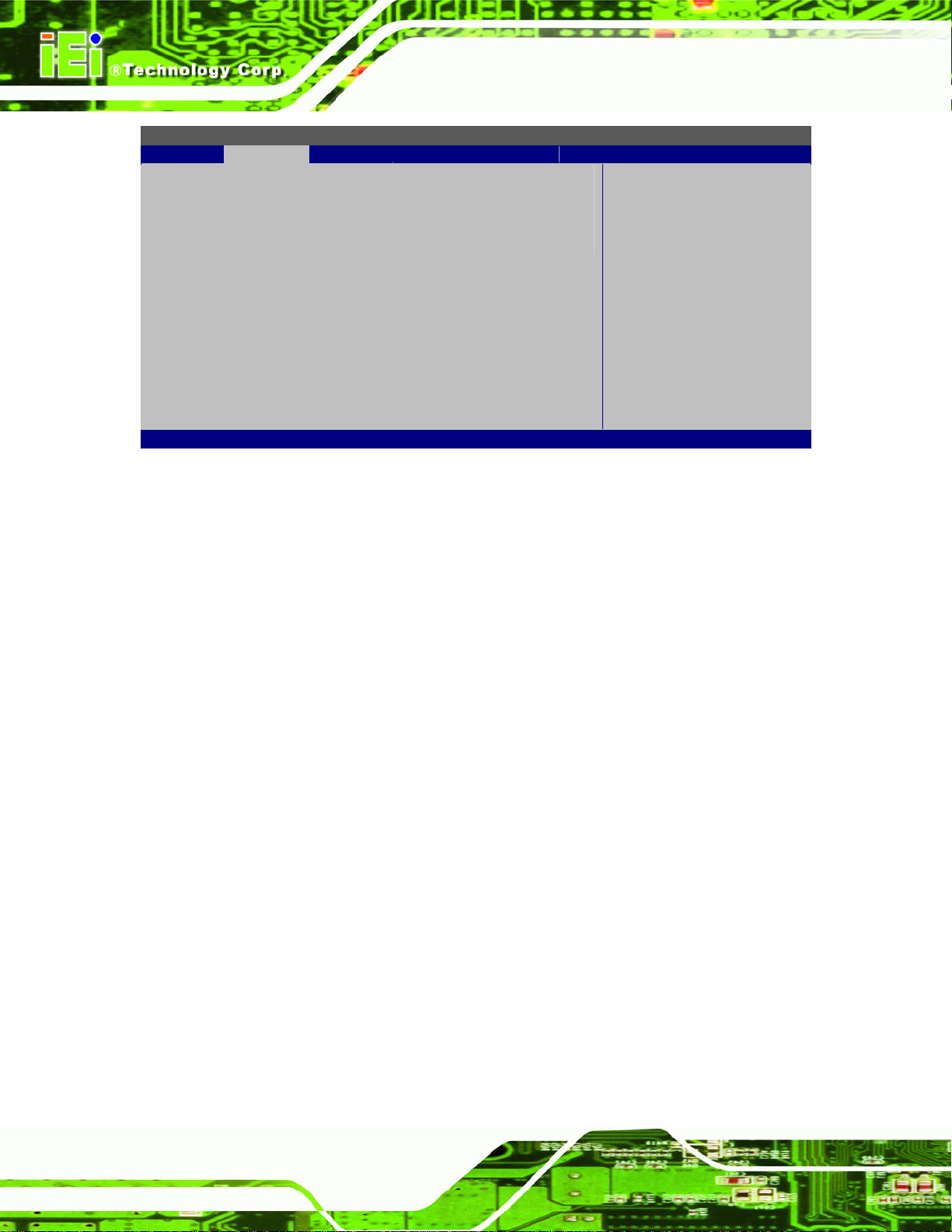
BIOS SETUP UTILITY
Main Advanced PCIPNP Boot Security Chipset Exit
Configure Remote Access type and parameters
⎯⎯⎯⎯⎯⎯⎯⎯⎯⎯⎯⎯⎯⎯⎯⎯⎯⎯⎯⎯⎯⎯⎯⎯⎯⎯⎯⎯⎯⎯⎯
Remote Access [Disabled]
v02.61 ©Copyright 1985-2006, American Megatrends, Inc.
BIOS Menu 11: Remote Access Configuration
Î Remote Access [Disabled]
AFL-F08A Panel PC
ÅÆ
Select Screen
↑ ↓ Select Item
Enter Go to SubScreen
F1 General Help
F10 Save and Exit
ESC Exit
Use the Remote Access option to enable or disable access to the remote functionalities
of the system.
Î
Disabled DEFAULT
Î
Enabled
Î Serial Port Number [COM1]
Use the Serial Port Number option allows to select the serial port used for remote
access.
Remote access is disabled.
Remote access configuration options shown below
appear:
Serial Port Number
Serial Port Mode
Redirection after BIOS POST
Terminal Type
These configuration options are discussed below.
Page 64
Î
COM1 DEFAULT
Î
COM2
System is remotely accessed through COM1
System is remotely accessed through COM2
Page 77

AFL-F08A Panel PC
NOTE: Make sure the selected COM port is enabled through the Super I/O configuration
menu.
Î Base Address, IRQ [2F8h,3]
The Base Address, IRQ option cannot be configured and only shows the interrupt
address of the serial port listed above.
Î Serial Port Mode [1 15200 8,n,1]
Use the Serial Port Mode option to select baud rate through which the console redirection
is made. The following configuration options are available
115200 8,n,1 D
57600 8,n,1
38400 8,n,1
19200 8,n,1
09600 8,n,1
EFAULT
NOTE:
Identical baud rate setting musts be set on the host (a management
computer running a terminal software) and the slave
Î Redirection After BIOS POST [Always]
Use the Redirection After BIOS POST option to specify when console redirection should
occur.
Î
Disabled
The console is not redirected after POST
Î
Boot Loader
Î
Always DEFAULT
Redirection is active during POST and during Boot
Loader
Redirection is always active (Some OSes may not
work if set to Always)
Page 65
Page 78

Î Terminal Type [ANSI]
Use the Terminal Type BIOS option to specify the remote terminal type.
AFL-F08A Panel PC
Î
ANSI DEFAULT
Î
VT100
Î
VT-UTF8
The target terminal type is ANSI
The target terminal type is VT100
The target terminal type is VT-UTF8
5.3.7 USB Configuration
Use the USB Configuration menu to read USB configuration information and configure
the USB settings.
BIOS SETUP UTILITY
Main Advanced PCIPNP Boot Security Chipset Exit
USB Configuration
⎯⎯⎯⎯⎯⎯⎯⎯⎯⎯⎯⎯⎯⎯⎯⎯⎯⎯⎯⎯⎯⎯⎯⎯⎯⎯⎯⎯⎯⎯⎯
Module Version – 2.24.0-11.4
USB Devices Enabled:
None
USB Functions [Enabled]
USB 2.0 Controller [Enabled]
Legacy USB Support [Enabled]
USB 2.0 Controller Mode [HiSpeed]
v02.61 ©Copyright 1985-2006, American Megatrends, Inc.
ÅÆ
Select Screen
↑ ↓ Select Item
Enter Go to SubScreen
F1 General Help
F10 Save and Exit
ESC Exit
BIOS Menu 12: USB Configuration
Î USB Function [Enabled]
Use the USB Function BIOS option to enable or disable USB function support.
Î
Disabled
Î
Enabled DEFAULT
Î USB 2.0 Controller [Enabled]
Use the USB 2.0 Controller BIOS option to enable or disable the USB 2.0 controller
Page 66
USB function support disabled
USB function support enabled
Page 79

AFL-F08A Panel PC
Î
Disabled
Î
Enabled DEFAULT
Î Legacy USB Support [Enabled]
Use the Legacy USB Support BIOS option to enable USB mouse and USB keyboard
support.
Normally if this option is not enabled, any attached USB mouse or USB keyboard does not
become available until a USB compatible operating system is fully booted with all USB
drivers loaded. When this option is enabled, any attached USB mouse or USB keyboard
can control the system even when there is no USB driver loaded onto the system.
Î
Disabled
Î
Enabled DEFAULT
Î
Auto
USB 2.0 controller disabled
USB 2.0 controller enabled
Legacy USB support disabled
Legacy USB support enabled
Legacy USB support disabled if no USB devices are
connected
Î USB2.0 Controller Mode [HiSpeed]
Use the USB2.0 Controller Mode option to set the speed of the USB2.0 controller.
Î
FullSpeed
Î
HiSpeed DEFAULT
The controller is capable of operating at 12 Mb/s
The controller is capable of operating at 480 Mb/s
5.3.7.1 USB Mass Storage Device Configuration
Use the USB Mass Storage Device Con figuration menu (BIOS Menu 13) to configure
USB mass storage class devices.
Page 67
Page 80
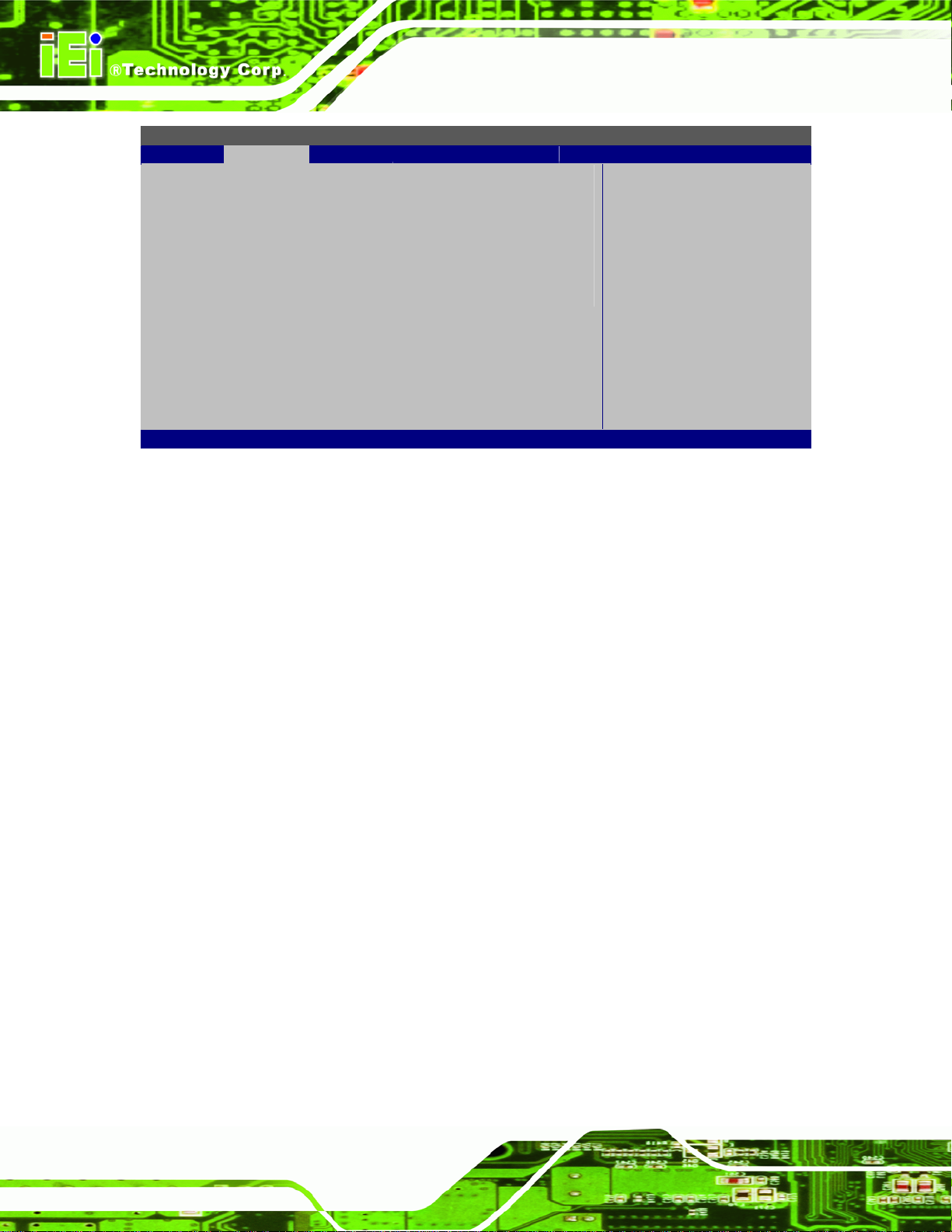
BIOS SETUP UTILITY
Main Advanced PCIPNP Boot Security Chipset Exit
USB Mass Storage Device Configuration
⎯⎯⎯⎯⎯⎯⎯⎯⎯⎯⎯⎯⎯⎯⎯⎯⎯⎯⎯⎯⎯⎯⎯⎯⎯⎯⎯⎯⎯⎯⎯
USB Mass Storage Reset Delay [20 Sec]
Device #1 M-SysT5 Dell Memory Key 5.04
Emulation Type [Auto]
v02.61 ©Copyright 1985-2006, American Megatrends, Inc.
BIOS Menu 13: USB Mass Storage Device Configuration
Î USB Mass Storage Reset Delay [20 Sec]
AFL-F08A Panel PC
ÅÆ
Select Screen
↑ ↓ Select Item
Enter Go to SubScreen
F1 General Help
F10 Save and Exit
ESC Exit
Use the USB Mass Storage Reset Delay option to set the number of seconds POST
waits for the USB mass storage device after the start unit command.
Î
10 Sec
Î
20 Sec DEFAULT
Î
30 Sec
Î
40 Sec
Î Device ##
The Device## field lists the USB devices that are connected to the system.
POST waits 10 seconds for the USB mass storage
device after the start unit command.
POST waits 20 seconds for the USB mass storage
device after the start unit command.
POST waits 30 seconds for the USB mass storage
device after the start unit command.
POST waits 40 seconds for the USB mass storage
device after the start unit command.
Î Emulation Type [Auto]
Use the Emulation Type BIOS option to specify the type of emulation BIOS has to
provide for the USB device.
Page 68
Page 81
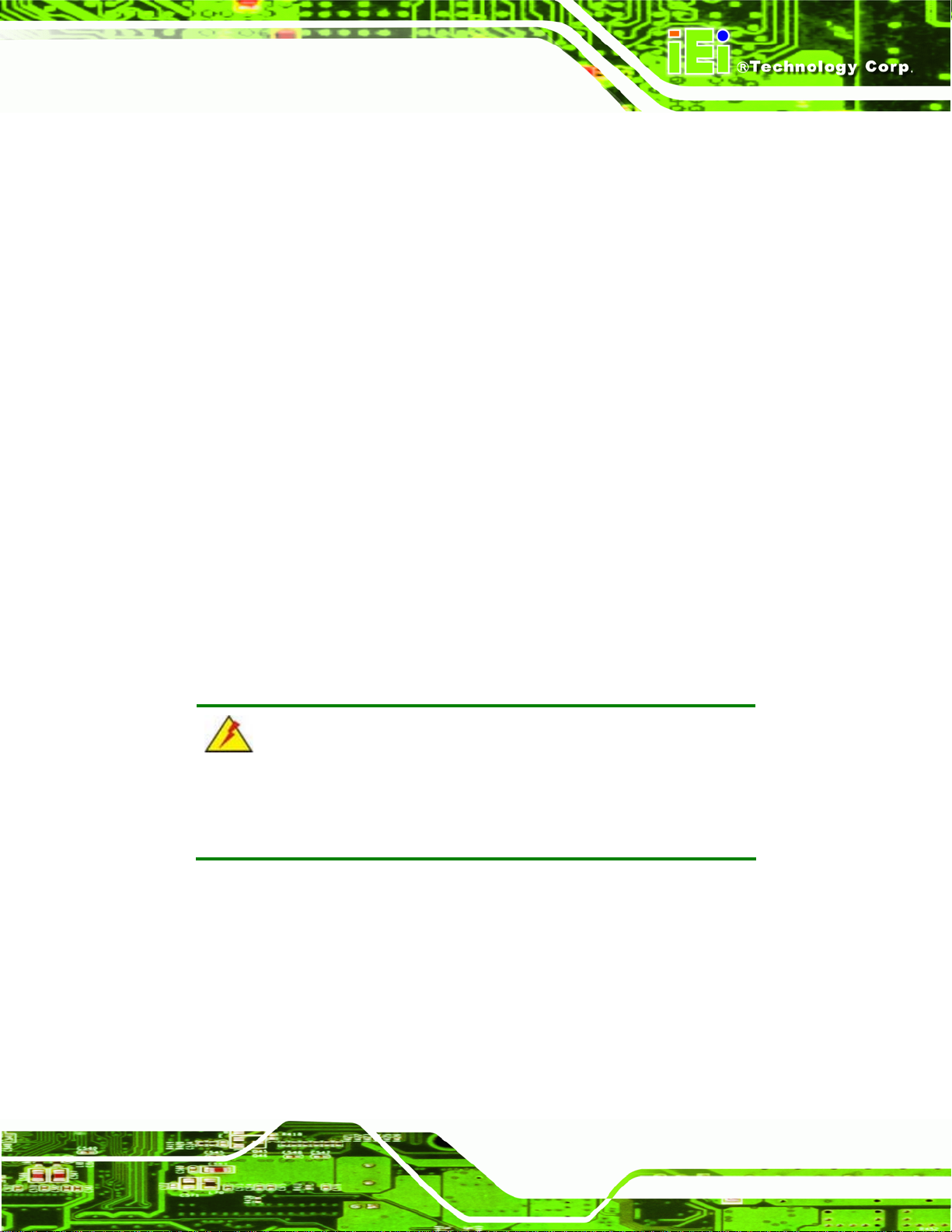
AFL-F08A Panel PC
Î
Auto DEFAULT
Î
Floppy
Î
Forced FDD
Î
Hard Disk
Î
CDROM
BIOS auto-detects the current USB.
The USB device will be emulated as a floppy drive.
The device can be either A: or B: responding to
INT13h calls that return DL = 0 or DL = 1
respectively.
Allows a hard disk image to be connected as a
floppy image. This option works only for drives
formatted with FAT12, FAT16 or FAT32.
Allows the USB device to be emulated as hard disk
responding to INT13h calls that return DL values of
80h or above.
Assumes the CD-ROM is formatted as bootable
media. All the devices that support block sizes
greater than 512 bytes can only be booted using this
option.
5.4 PCI/PnP
Use the PCI/PnP menu (BIOS Menu 14) to configure advanced PCI and PnP settings.
WARNING!
Setting wrong values for the BIOS selections in the PCIPnP BIOS
menu may cause the system to malfunction.
Page 69
Page 82

BIOS SETUP UTILITY
Main Advanced PCIPNP Boot Security Chipset Exit
Advanced PCI/PnP Settings
⎯⎯⎯⎯⎯⎯⎯⎯⎯⎯⎯⎯⎯⎯⎯⎯⎯⎯⎯⎯⎯⎯⎯⎯⎯⎯⎯⎯⎯⎯⎯
WARNING: Setting wrong values in below sections
may cause system to malfunction
IRQ3 [Reserved]
IRQ4 [Reserved]
IRQ5 [Reserved]
IRQ7 [Available]
IRQ9 [Available]
IRQ10 [Reserved]
IRQ11 [Reserved]
IRQ14 [Available]
IRQ15 [Available]
DMA Channel 0 [Available]
DMA Channel 1 [Available]
DMA Channel 3 [Available]
DMA Channel 5 [Available]
DMA Channel 6 [Available]
DMA Channel 7 [Available]
Reserved Memory Size [Disabled]
v02.61 ©Copyright 1985-2006, American Megatrends, Inc.
AFL-F08A Panel PC
ÅÆ
Select Screen
↑ ↓ Select Item
Enter Go to SubScreen
F1 General Help
F10 Save and Exit
ESC Exit
BIOS Menu 14: PCI/PnP Configuration
Î IRQ# [Available]
Use the IRQ# address to specify what IRQs can be assigned to a particular peripheral
device.
Î
Available DEFAULT
Î
Reserved
Available IRQ addresses are:
IRQ3
IRQ4
IRQ5
The specified IRQ is available to be used by
PCI/PnP devices
The specified IRQ is reserved for use by Legacy ISA
devices
Page 70
IRQ7
Page 83

AFL-F08A Panel PC
IRQ9
IRQ10
IRQ 11
IRQ 14
IRQ 15
Î Reserved Memory Size [Disabled]
Use the Reserved Memory Size BIOS option to specify the amount of memory that
should be reserved for legacy ISA devices.
Î
Disabled DEFAULT
Î
16K
Î
32K
Î
64K
No memory block reserved for legacy ISA devices
16 KB reserved for legacy ISA devices
32 KB reserved for legacy ISA devices
54 KB reserved for legacy ISA devices
5.5 Boot
Use the Boot menu to configure system boot options.
BIOS SETUP UTILITY
Main Advanced PCIPNP Boot Security Chipset Exit
Boot Settings
⎯⎯⎯⎯⎯⎯⎯⎯⎯⎯⎯⎯⎯⎯⎯⎯⎯⎯⎯⎯⎯⎯⎯⎯⎯⎯⎯⎯⎯⎯⎯
> Boot Settings Configuration
> Boot Device Priority
> Hard Disk Drives
> CD/DVD Drives
> Removable Drives
v02.61 ©Copyright 1985-2006, American Megatrends, Inc.
ÅÆ
Select Screen
↑ ↓ Select Item
Enter Go to SubScreen
F1 General Help
F10 Save and Exit
ESC Exit
BIOS Menu 15: Boot
Page 71
Page 84

AFL-F08A Panel PC
5.5.1 Boot Settings Configuration
Use the Boot Settings Configuration menu (BIOS Menu 16) to configure advanced
system boot options.
BIOS SETUP UTILITY
Main Advanced PCIPNP Boot Security Chipset Exit
Boot Settings Configuration
⎯⎯⎯⎯⎯⎯⎯⎯⎯⎯⎯⎯⎯⎯⎯⎯⎯⎯⎯⎯⎯⎯⎯⎯⎯⎯⎯⎯⎯⎯⎯
Quick Boot [Enabled]
Quiet Boot [Enabled]
AddOn ROM Display Mode [Force BIOS]
Bootup Num-Lock [On]
Boot from LAN Support [Disabled]
Spead Spectrum Function [Disabled]
v02.61 ©Copyright 1985-2006, American Megatrends, Inc.
ÅÆ
Select Screen
↑ ↓ Select Item
Enter Go to SubScreen
F1 General Help
F10 Save and Exit
ESC Exit
BIOS Menu 16: Boot Settings Configuration
Î Quick Boot [Enabled]
Use the Quick Boot BIOS option to make the computer speed up the boot process.
Î
Disabled
Î
Enabled DEFAULT
Î Quiet Boot [Disabled]
Use the Quiet Boot BIOS option to select the screen display when the system boots.
Î
Disabled DEFAULT
Î
Enabled
No POST procedures are skipped
Some POST procedures are skipped to decrease
the system boot time
Normal POST messages displayed
OEM Logo displayed instead of POST messages
Page 72
Page 85

AFL-F08A Panel PC
Î AddOn ROM Display Mode [Force BIOS]
Use the AddOn ROM Display Mode option to allow add-on ROM (read-only memory)
messages to be displayed.
Î
Force BIOS DEFAULT
Î
Keep Current
Î Bootup Num-Lock [On]
Use the Bootup Num-Lock BIOS option to specify if the number lock setting must be
modified during boot up.
Î
Off
Î
On DEFAULT
Does not enable the keyboard Number Lock automatically. To
use the 10-keys on the keyboard, press the Number Lock key
located on the upper left-hand corner of the 10-key pad. The
Number Lock LED on the keyboard lights up when the Number
Lock is engaged.
Allows the Number Lock on the keyboard to be enabled
automatically when the computer system boots up. This allows
The system forces third party BIOS to display
during system boot.
The system displays normal information during
system boot.
the immediate use of the 10-key numeric keypad located on
the right side of the keyboard. To confirm this, the Number
Lock LED light on the keyboard is lit.
Î Boot From LAN Support [Disabled]
Use the BOOT From LAN Support option to enable the system to be booted from a
remote system.
Î
Disabled DEFAULT
Î
Enabled DEFAULT
Cannot be booted from a remote system through the
LAN
Can be booted from a remote system through the
LAN
Page 73
Page 86
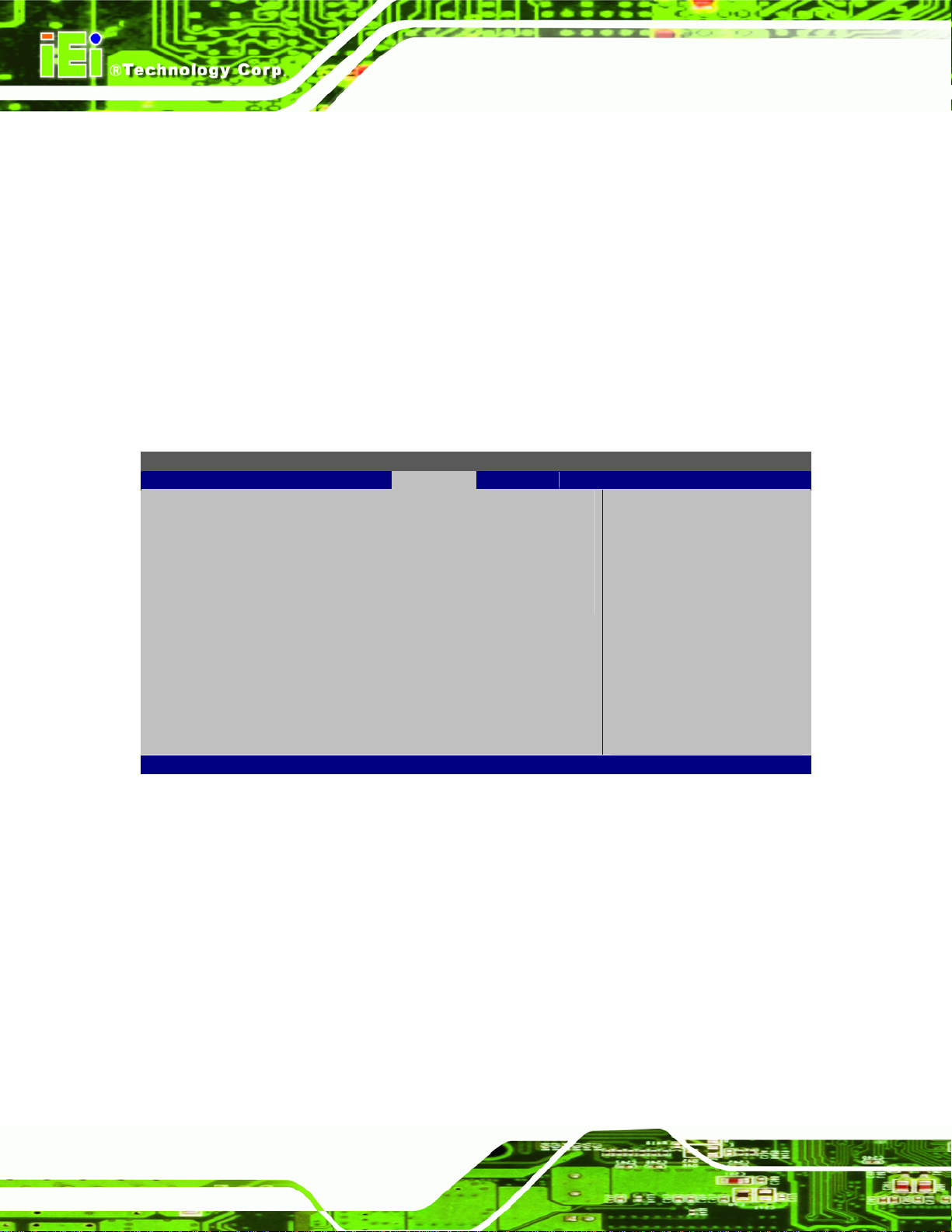
Î Spread Spectrum Function [Disabled]
The Spread Spectrum Function option can help to improve CPU EMI issues.
AFL-F08A Panel PC
Î
Disabled DEFAULT
Î
Enabled
The spread spectrum mode is disabled
The spread spectrum mode is enabled
5.5.2 Boot Device Priority
Use the Boot Device Priority menu to specify the boot sequence from the available
devices. The drive sequence also depends on the boot sequence in the individual device
section.
BIOS SETUP UTILITY
Main Advanced PCIPNP Boot Security Chipset Exit
Boot Device Priority
⎯⎯⎯⎯⎯⎯⎯⎯⎯⎯⎯⎯⎯⎯⎯⎯⎯⎯⎯⎯⎯⎯⎯⎯⎯⎯⎯⎯⎯⎯⎯
> 1st Boot Device [1st Boot Device]
> 2nd Boot Device [2nd Boot Device]
> 3rd Boot Device [3rd Boot Device]
ÅÆ
Select Screen
↑ ↓ Select Item
Enter Go to SubScreen
F1 General Help
F10 Save and Exit
ESC Exit
v02.61 ©Copyright 1985-2006, American Megatrends, Inc.
Page 74
BIOS Menu 17: Boot Device Priority Settings
Page 87

AFL-F08A Panel PC
5.5.3 Hard Disk Drives
Use the Hard Disk Drives menu to specify the boot sequence of the available HDDs.
Only installed hard drives are shown.
BIOS SETUP UTILITY
Main Advanced PCIPNP Boot Security Chipset Exit
Hard Disk Drives
⎯⎯⎯⎯⎯⎯⎯⎯⎯⎯⎯⎯⎯⎯⎯⎯⎯⎯⎯⎯⎯⎯⎯⎯⎯⎯⎯⎯⎯⎯⎯
> 1st Drive [Hard Drive 1]
> 2nd Drive [Hard Drive 2]
> 3rd Drive [Hard Drive 3]
ÅÆ
Select Screen
↑ ↓ Select Item
Enter Go to SubScreen
F1 General Help
F10 Save and Exit
ESC Exit
v02.61 ©Copyright 1985-2006, American Megatrends, Inc.
BIOS Menu 18: Hard Disk Drives
Page 75
Page 88

AFL-F08A Panel PC
5.5.4 Removable Drives
Use the Removable Drives menu (BIOS Menu 19) to specify the boot sequence of the
removable drives. Only connected drives are shown.
BIOS SETUP UTILITY
Main Advanced PCIPNP Boot Security Chipset Exit
Hard Disk Drives
⎯⎯⎯⎯⎯⎯⎯⎯⎯⎯⎯⎯⎯⎯⎯⎯⎯⎯⎯⎯⎯⎯⎯⎯⎯⎯⎯⎯⎯⎯⎯
> 1st Drive [Removable Drive 1]
> 2nd Drive [Removable Drive 2]
> 3rd Drive [Removable Drive 3]
ÅÆ
Select Screen
↑ ↓ Select Item
Enter Go to SubScreen
F1 General Help
F10 Save and Exit
ESC Exit
v02.61 ©Copyright 1985-2006, American Megatrends, Inc.
BIOS Menu 19: Removable Drives
5.5.5 CD/DVD Drives
Use the CD/DVD Drives menu to specify the boot sequence of the available CD/DVD
drives. When the menu is opened, the CD drives and DVD drives connected to the system
are listed as shown below:
1st Drive [CD/DVD: PM-(part ID)]
2nd Drive [HDD: PS-(part ID)]
3rd Drive [HDD: SM-(part ID)]
4th Drive [HDD: SM-(part ID)]
NOTE:
Only the drives connected to the system are shown. For example, if
only two CDs or DVDs are connected only “1st Drive” and “2nd Drive”
are listed.
Page 76
Page 89

AFL-F08A Panel PC
The boot sequence from the available devices is selected. If the “1st Drive” option is
selected a list of available CD/DVD drives is shown. Select the first CD/DVD drive the
system boots from. If the “1st Drive” is not used for booting this option may be disabled.
BIOS SETUP UTILITY
Main Advanced PCIPNP Boot Security Chipset Exit
Hard Disk Drives
⎯⎯⎯⎯⎯⎯⎯⎯⎯⎯⎯⎯⎯⎯⎯⎯⎯⎯⎯⎯⎯⎯⎯⎯⎯⎯⎯⎯⎯⎯⎯
> 1st Drive [CD/DVD 1]
> 2nd Drive [CD/DVD 2]
> 3rd Drive [CD/DVD 3]
ÅÆ
Select Screen
↑ ↓ Select Item
Enter Go to SubScreen
F1 General Help
F10 Save and Exit
ESC Exit
v02.61 ©Copyright 1985-2006, American Megatrends, Inc.
BIOS Menu 20: CD/DVD Drives
5.6 Security
Use the Security menu to set system and user passwords.
BIOS SETUP UTILITY
Main Advanced PCIPNP Boot Security Chipset Exit
Security Settings
⎯⎯⎯⎯⎯⎯⎯⎯⎯⎯⎯⎯⎯⎯⎯⎯⎯⎯⎯⎯⎯⎯⎯⎯⎯⎯⎯⎯⎯⎯⎯
Supervisor Password :Not Installed
User Password :Not Installed
Change Supervisor Password
Change User Password
v02.61 ©Copyright 1985-2006, American Megatrends, Inc.
ÅÆ
Select Screen
↑ ↓ Select Item
Enter Go to SubScreen
F1 General Help
F10 Save and Exit
ESC Exit
BIOS Menu 21: Security
Page 77
Page 90

Î Change Supervisor Password
Use the Change Supervisor Password to set or change a supervisor password. The
default for this option is Not Installed. If a supervisor password must be installed, select
this field and enter the password. After the password has been added, Install appears
next to Change Supervisor Password.
Î Change User Password
Use the Change User Password to set or change a user password. The default for this
option is Not Installed. If a user password must be installed, select this field and enter the
password. After the password has been added, Install appears next to Change User
Password.
Î Clear User Password
AFL-F08A Panel PC
Use the Clear User Password to clear a user’s password. The default for this option is
Not Installed. If a user password must be cleared, use this option.
Î Boot Sector Virus Protection [Disabled]
Use the Boot Sector Virus Protection to enable or disable boot sector protection.
Î
Disabled DEFAULT
Î
Enabled
5.7 Chipset
Use the Chipset menu to access the Northbridge and Southbridge configuration menus
WARNING!
Setting the wrong values for the Chipset BIOS selections in the Chipset
Disables the boot sector virus protection
Enables the boot sector virus protection
Page 78
BIOS menu may cause the system to malfunction.
Page 91

AFL-F08A Panel PC
BIOS SETUP UTILITY
Main Advanced PCIPNP Boot Security Chipset Exit
Advanced Chipset Settings
⎯⎯⎯⎯⎯⎯⎯⎯⎯⎯⎯⎯⎯⎯⎯⎯⎯⎯⎯⎯⎯⎯⎯⎯⎯⎯⎯⎯⎯⎯⎯
WARNING: Setting wrong values in below section
may cause system to malfunction.
> Northbridge Configuration
> Southbridge Configuration
v02.61 ©Copyright 1985-2006, American Megatrends, Inc.
BIOS Menu 22: Chipset
ÅÆ
Select Screen
↑ ↓ Select Item
Enter Go to SubScreen
F1 General Help
F10 Save and Exit
ESC Exit
5.7.1 Northbridge Configuration
Use the Northbridge Chipset Configuration menu (BIOS Menu 23) to configure the
Northbridge chipset.
BIOS SETUP UTILITY
Main Advanced PCIPNP Boot Security Chipset Exit
Northbridge Configuration
⎯⎯⎯⎯⎯⎯⎯⎯⎯⎯⎯⎯⎯⎯⎯⎯⎯⎯⎯⎯⎯⎯⎯⎯⎯⎯⎯⎯⎯⎯⎯
Memory Hole [Disabled]
Internal Graphics Mode Select [Enabled, 8MB]
Video Function Configuration
⎯⎯⎯⎯⎯⎯⎯⎯⎯⎯⎯⎯⎯⎯⎯⎯⎯⎯⎯⎯⎯⎯⎯⎯⎯⎯⎯⎯⎯⎯⎯
DVMT Mode Select [DVMT Mode]
DVMT/FIXED Memory [128MB]
Boot Display Device [LFP]
Sec. Display Device [CRT]
LFP Panel TYpe [by H/W]
lFP Current Jumper Setting [800x600 18b]
v02.61 ©Copyright 1985-2006, American Megatrends, Inc.
BIOS Menu 23:Northbridge Chipset Configuration
ÅÆ
Select Screen
↑ ↓ Select Item
Enter Go to SubScreen
F1 General Help
F10 Save and Exit
ESC Exit
Page 79
Page 92
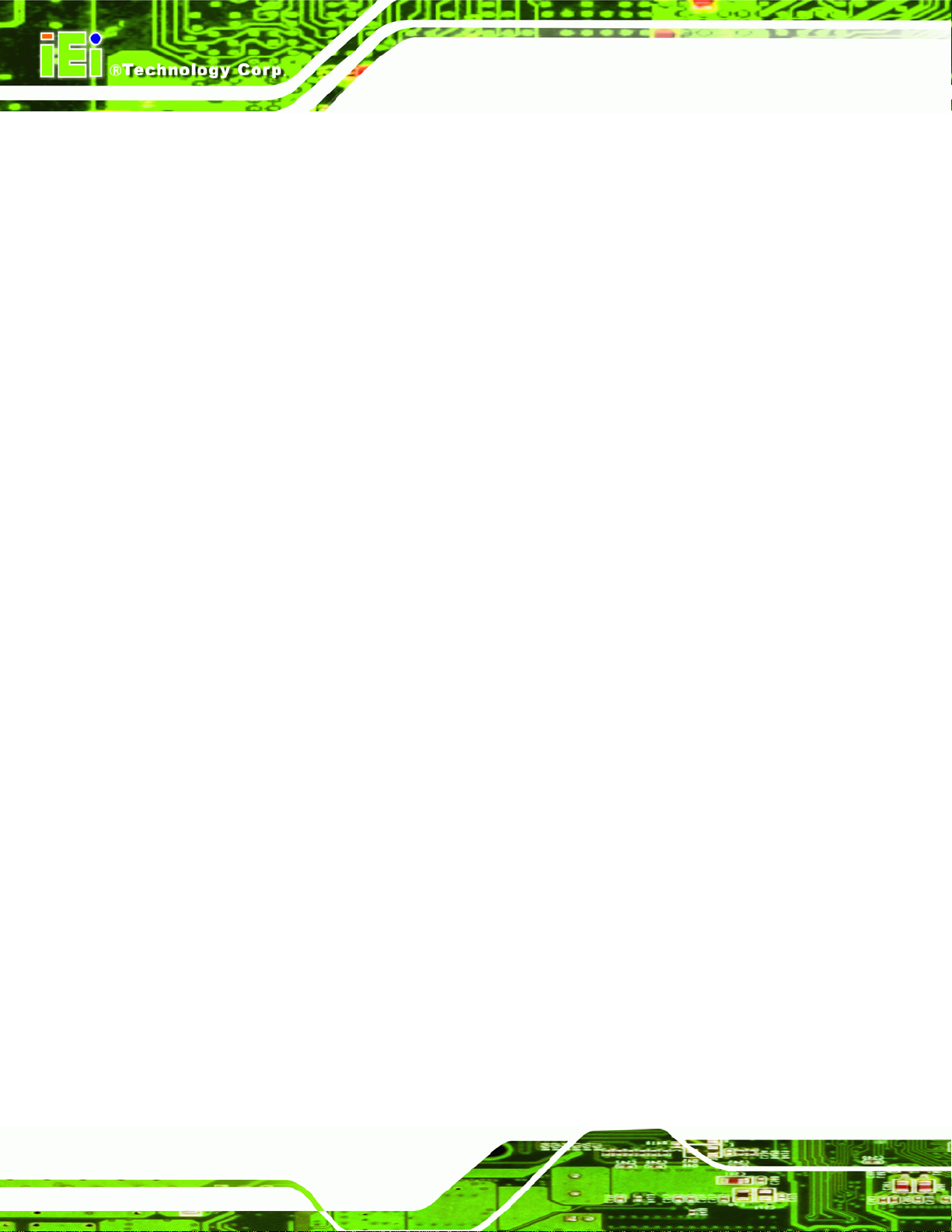
Î Memory Hole [Disabled]
Use the Memory Hole option to reserve memory space between 15 MB and 16 MB for
ISA expansion cards that require a specified area of memory to work properly. If an older
ISA expansion card is used, please refer to the documentation that came with the card to
see if it is necessary to reserve the space.
AFL-F08A Panel PC
Î
Disabled DEFAULT
Î
15 MB–16 MB
Î Boots Graphic Adapter Priority [PCI/IGD]
Use the Boots Graphics Adapter Priority option to select the graphics adapter the
system uses.
Î
IGD
Î
PCI/IGD DEFAULT
Î Internal Graphics Mode Select [Enable, 8 MB]
Use the Internal Graphic Mode Select option to specify the amount of system memory
that can be used by the Internal graphics device.
Memory is not reserved for ISA expansion cards
Between 15 MB and 16 MB of memory is reserved
for ISA expansion cards
The system will only detect built-in graphics devices
The system will try to detect a PCI graphics card and
then detect built-in graphics devices
Î
Disable
Î
Enable, 1 MB
Î
Enable, 8 MB DEFAULT
Î DVMT Mode Select [DVMT Mode]
Use the DVMT Mode Select option to select the Intel Dynamic Video Memory Technology
(DVMT) operating mode.
Î
Fixed Mode
Page 80
1 MB of memory used by internal graphics device
8 MB of memory used by internal graphics device
A fixed portion of graphics memory is reserved as
graphics memory.
Page 93

AFL-F08A Panel PC
Î
DVMT Mode DEFAULT
Î
Combo Mode
Î DVMT/FIXED Memory [128 MB]
Use the DVMT/FIXED Memory option to specify the maximum amount of memory that
can be allocated as graphics memory. This option can only be configured for if DVMT
Mode or Fixed Mode is selected in the DVMT Mode Select option. If Combo Mode is
selected, the maximum amount of graphics memory is 128 MB. Configuration options are
listed below.
64 MB
128 MB Default
Graphics memory is dynamically allocated
according to the system and graphics needs.
A fixed portion of graphics memory is reserved as
graphics memory. If more memory is needed,
graphics memory is dynamically allocated
according to the system and graphics needs.
Î Boot Display Device
Use the Boot Display Device option to select the display device used by the system
when it boots. Configuration options are listed below.
Auto
CRT
TV
LVDS1
LVDS2
Î LVDS Current Jumper Setting
Displays the resolution setting of the LVDS port.
Page 81
Page 94

AFL-F08A Panel PC
5.7.2 Southbridge Configuration
The Southbridge Configuration menu the Southbridge chipset to be configured.
BIOS SETUP UTILITY
Main Advanced PCIPNP Boot Security Chipset Exit
Southbridge Configuration
⎯⎯⎯⎯⎯⎯⎯⎯⎯⎯⎯⎯⎯⎯⎯⎯⎯⎯⎯⎯⎯⎯⎯⎯⎯⎯⎯⎯⎯⎯⎯
Audio Controller [Auto]
ÅÆ
Select Screen
↑ ↓ Select Item
Enter Go to SubScreen
F1 General Help
F10 Save and Exit
ESC Exit
v02.61 ©Copyright 1985-2006, American Megatrends, Inc.
BIOS Menu 24:Southbridge Chipset Configuration
Î Audio Controller [Auto]
Use the Audio Controller option to enable or disable the onboard audio.
Î
Auto DEFAULT
Î
Azalia
Î
AC'97 only
Î
Disabled
5.8 Exit
Use the Exit menu to load default BIOS values, optimal failsafe values and to save
configuration changes.
The audio chip is activated if detected
High Definition capabilities enabled
Only AC'97 audio capabilities enabled
The audio chip is disabled
Page 82
Page 95

AFL-F08A Panel PC
BIOS SETUP UTILITY
Main Advanced PCIPNP Boot Security Chipset Exit
Exit Options
⎯⎯⎯⎯⎯⎯⎯⎯⎯⎯⎯⎯⎯⎯⎯⎯⎯⎯⎯⎯⎯⎯⎯⎯⎯⎯⎯⎯⎯⎯⎯
Save Changes and Exit
Discard Changes and Exit
Discard Changes
Load Optimal Defaults
Load Failsafe Defaults
v02.61 ©Copyright 1985-2006, American Megatrends, Inc.
BIOS Menu 25:Exit
Î Save Changes and Exit
ÅÆ
Select Screen
↑ ↓ Select Item
Enter Go to SubScreen
F1 General Help
F10 Save and Exit
ESC Exit
Use the Save Changes and Exit option to save the changes made to the BIOS options
and to exit the BIOS configuration setup program.
Î Discard Changes and Exit
Use the Discard Changes and Exit option to exit the BIOS configuration setup program
without saving the changes made to the system.
Î Discard Changes
Use the Discard Changes option to discard the changes and remain in the BIOS
configuration setup program.
Î Load Optimal Defaults
Use the Load Optimal Defaults option to load the optimal default values for each of the
parameters on the Setup menus. F9 key can be used for this operation.
Î Load Failsafe Defaults
Use the Load Failsafe Defaults option to load failsafe default values for each of the
parameters on the Setup menus. F8 key can be used for this operation.
Page 83
Page 96

AFL-F08A Panel PC
Appendix
A
A BIOS Options
Page 84
Page 97

AFL-F08A Panel PC
Below is a list of BIOS configuration options in the BIOS chapter.
System Overview .................................................................................................................48
System Time [xx:xx:xx].......................................................................................................49
System Date [xx/xx/xx]........................................................................................................49
ATA/IDE Configurations [Compatible]...............................................................................51
Legacy IDE Channels [SATA Pri, PATA Sec]....................................................................52
IDE Master and IDE Slave....................................................................................................52
Auto-Detected Drive Parameters........................................................................................53
Type [Auto]...........................................................................................................................54
LBA/Large Mode [Auto].......................................................................................................54
Block (Multi Sector Transfer) [Auto]..................................................................................55
PIO Mode [Auto]...................................................................................................................55
DMA Mode [Auto].................................................................................................................55
S.M.A.R.T [Auto]...................................................................................................................57
32Bit Data Transfer [Enabled].............................................................................................57
Serial Port 1 Address [3F8].................................................................................................58
Serial Port 1 Mode [Normal]................................................................................................58
Serial Port 3 Address [3E8].................................................................................................58
Serial Port 3 IRQ [IRQ4].......................................................................................................58
Select RS232 or RS422/RS485 [RS232] .............................................................................58
Serial Port 4 Address [2E8].................................................................................................59
Serial Port 4 IRQ [IRQ3].......................................................................................................59
Current jumper settings [ATX]............................................................................................60
Suspend Mode [S1(POS)]....................................................................................................61
Restore on AC Power Loss [Power Off] ............................................................................62
Power Button Mode [On/Off]...............................................................................................62
Resume on Ring [Disabled]................................................................................................63
Resume on PCI-Express WAKE# [Disabled].....................................................................63
Resume On RTC Alarm [Disabled].....................................................................................63
Remote Access [Disabled]..................................................................................................64
Serial Port Number [COM1].................................................................................................64
Base Address, IRQ [2F8h,3]................................................................................................65
Serial Port Mode [115200 8,n,1]..........................................................................................65
Redirection After BIOS POST [Always] .............................................................................65
Page 85
Page 98

Terminal Type [ANSI]...........................................................................................................66
USB Function [Enabled]......................................................................................................66
USB 2.0 Controller [Enabled]..............................................................................................66
Legacy USB Support [Enabled]..........................................................................................67
USB2.0 Controller Mode [HiSpeed]....................................................................................67
USB Mass Storage Reset Delay [20 Sec] ...........................................................................68
Device ##...............................................................................................................................68
Emulation Type [Auto].........................................................................................................68
IRQ# [Available] ...................................................................................................................70
Reserved Memory Size [Disabled] .....................................................................................71
Quick Boot [Enabled] ..........................................................................................................72
Quiet Boot [Disabled] ..........................................................................................................72
AddOn ROM Display Mode [Force BIOS] ..........................................................................73
Bootup Num-Lock [On] .......................................................................................................73
AFL-F08A Panel PC
Boot From LAN Support [Disabled]...................................................................................73
Spread Spectrum Function [Disabled] ..............................................................................74
Change Supervisor Password............................................................................................78
Change User Password.......................................................................................................78
Clear User Password...........................................................................................................78
Boot Sector Virus Protection [Disabled] ...........................................................................78
Memory Hole [Disabled]......................................................................................................80
Boots Graphic Adapter Priority [PCI/IGD].........................................................................80
Internal Graphics Mode Select [Enable, 8 MB] .................................................................80
DVMT Mode Select [DVMT Mode].......................................................................................80
DVMT/FIXED Memory [128 MB] ..........................................................................................81
Boot Display Device ............................................................................................................81
LVDS Current Jumper Setting............................................................................................81
Audio Controller [Auto].......................................................................................................82
Save Changes and Exit .......................................................................................................83
Discard Changes and Exit...................................................................................................83
Discard Changes..................................................................................................................83
Load Optimal Defaults.........................................................................................................83
Load Failsafe Defaults.........................................................................................................83
Page 86
Page 99
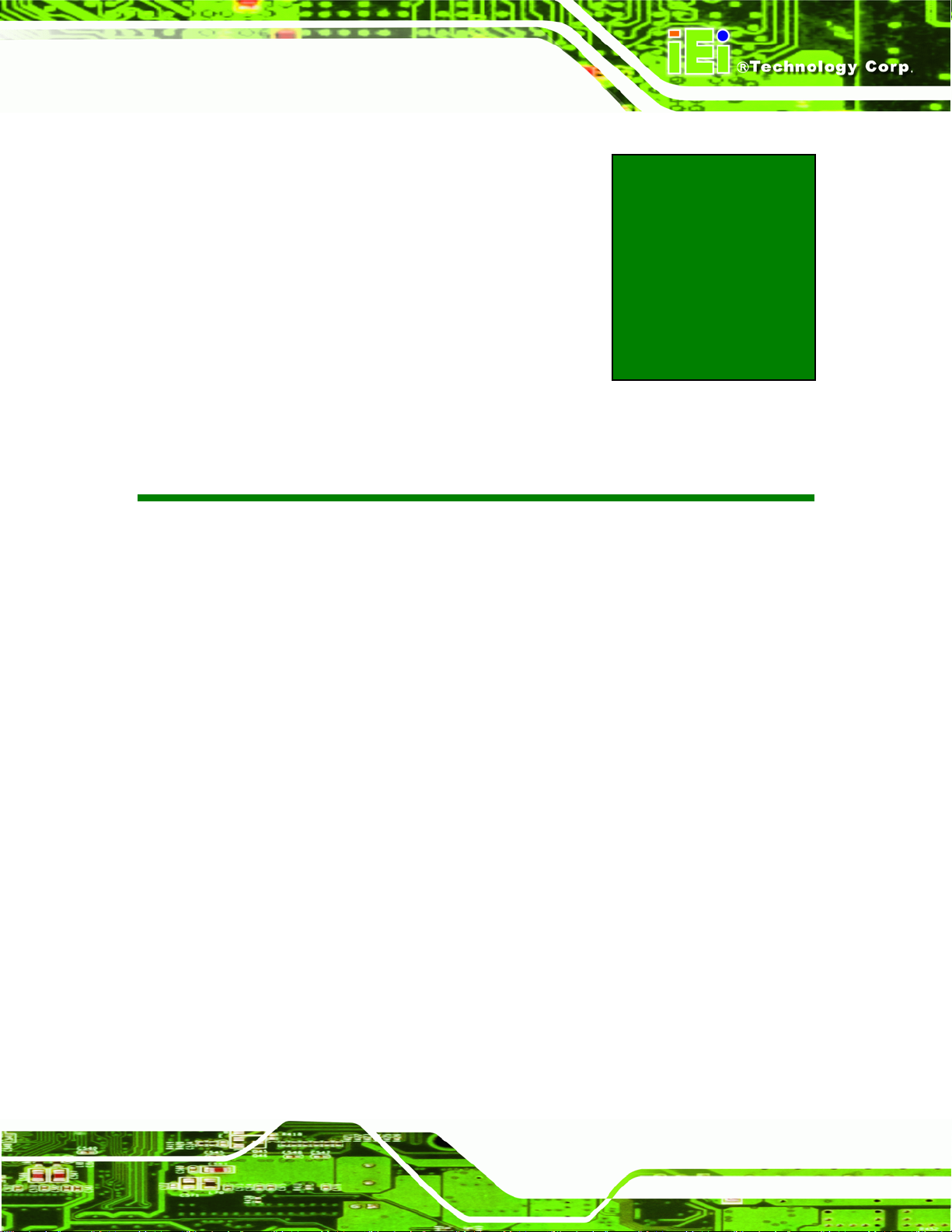
AFL-F08A Panel PC
B One Key Recovery
Appendix
B
Page 87
Page 100
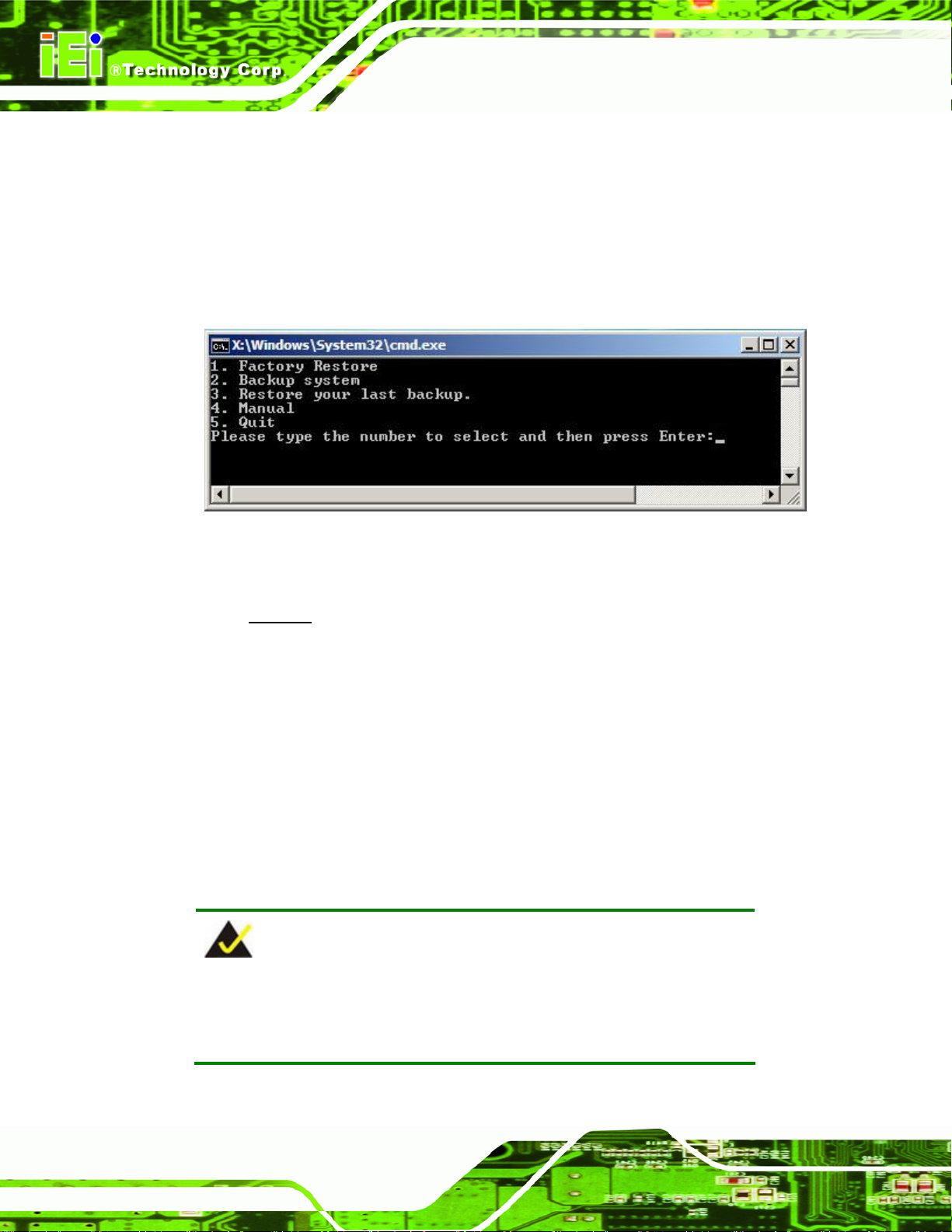
B.1 One Key Recovery Introduction
The IEI one key recovery is an easy-to-use front end for the Norton Ghost system backup
and recovery tool. The one key recovery provides quick and easy shortcuts for creating a
backup and reverting to that backup or for reverting to the factory default settings.
The IEI One Key Recovery tool menu is shown below.
AFL-F08A Panel PC
Figure B-1: IEI One Key Recovery Tool Menu
Prior to using the IEI One Key Recovery tool (as shown in
restore Windows
1. Hardware and BIOS setup (see Section
2. Create partitions (see Section
3. Install operating system, drivers and system applications (see Section
4. Build-up recovery partition (see Section
5. Create factory default image (see Section
After completing the five initial setup procedures as described above, users can access
the recovery tool by pressing <F3> while booting up the system. The detailed information
of each function is described in Section
system, five setup procedures are required.
B.2.1)
B.2.2)
B.2.4)
B.2.5)
B.4.
Figure B-1) to backup or
B.2.3)
NOTE:
Page 88
The initial setup procedures for Linux system are described in
Section
B.3.
