Page 1

AFL-HM55 Series Panel PC
AFL-HM55 Series Flat Panel PC
IEI Technology Corp.
MODEL:
AFL-HM55 Series
All-in-one Panel PC with 2.66 GHz Intel® Core™ i7/i5/i3
Processor, TFT LCD, Wireless LAN, Bluetooth, Touch Screen,
RS-232/422/485 and RoHS
User Manual
Rev. 1.01 – 26 August, 2011
Page I
Page 2

Date Version Changes
26 August, 2011 1.01 Updated KeypadAP driver to version 2.2
Updated driver CD to version 1.1
21 June, 2011 1.00 Initial release
AFL-HM55 Series Panel PC
Revision
Page II
Page 3

AFL-HM55 Series Panel PC
COPYRIGHT NOTICE
The information in this document is subject to change without prior notice in order to
improve reliability, design and function and does not represent a commitment on the part
of the manufacturer.
In no event will the manufacturer be liable for direct, indirect, special, incidental, or
consequential damages arising out of the use or inability to use the product or
documentation, even if advised of the possibility of such damages.
This document contains proprietary information protected by copyright. All rights are
Copyright
reserved. No part of this manual may be reproduced by any mechanical, electronic, or
other means in any form without prior written permission of the manufacturer.
TRADEMARKS
All registered trademarks and product names mentioned herein are used for identification
purposes only and may be trademarks and/or registered trademarks of their respective
owners.
Page III
Page 4

AFL-HM55 Series Panel PC
Table of Contents
1 INTRODUCTION.......................................................................................................... 1
1.1 AFL-HM55 SERIES FLAT PANEL PC OVERVIEW ........................................................ 2
1.1.1 Features ............................................................................................................. 3
1.1.2 Applications ....................................................................................................... 3
1.2 EXTERNAL OVERVIEW................................................................................................ 3
1.2.1 General Description........................................................................................... 3
1.2.2 Front Panel........................................................................................................ 4
1.2.3 Rear Panel ......................................................................................................... 5
1.2.4 I/O Interface Panel ............................................................................................ 5
1.2.5 OSD Control Buttons......................................................................................... 6
1.3 INTERNAL OVERVIEW................................................................................................. 7
1.4 SYSTEM SPECIFICATIONS............................................................................................ 7
1.5 AFL-HM55 SERIES DIMENSIONS............................................................................... 9
2 UNPACKING............................................................................................................... 12
2.1 UNPACKING.............................................................................................................. 13
2.1.1 Packing List ..................................................................................................... 13
2.1.1.1 Optional Items List ................................................................................... 15
3 INSTALLATION ......................................................................................................... 18
ANTI-STATIC PRECAUTIONS...................................................................................... 19
3.1
3.2
INSTALLATION PRECAUTIONS ................................................................................... 19
3.3 INST ALLATION AND CONFIGURATION STEPS............................................................. 20
3.4 REMOVING THE HDD COVER................................................................................... 20
3.5 INST ALLING A SATA DOM CARD............................................................................. 21
3.6 INST ALLING AN HDD ............................................................................................... 22
3.7 REMOVING THE REAR PANEL COVER ....................................................................... 23
3.8 REMOVING THE INTERNAL ALUMINUM COVER ........................................................ 24
3.9 JUMPER SETTINGS .................................................................................................... 25
3.9.1 Access the Jumpers.......................................................................................... 26
3.9.2 Preconfigured Jumpers.................................................................................... 26
Page IV
Page 5

AFL-HM55 Series Panel PC
3.9.3 Clear CMOS Jumper........................................................................................ 27
3.9.4 COM1 Pin 9 Setting......................................................................................... 28
3.9.5 COM3 TX Function Select Jumper.................................................................. 30
3.9.6 COM3 RS-232/422/485 Jumper....................................................................... 31
3.9.6.1 COM3 RS-422 and RS-485 Pinouts......................................................... 32
3.9.7 COM3 RS Function Select Jumper.................................................................. 33
3.9.8 ME Debug Mode Jumper................................................................................. 34
3.9.9 iTPM Setting Jumper ....................................................................................... 35
3.9.10 ME RTC Select Jumper.................................................................................. 36
3.9.11 SPI Setting Jumper......................................................................................... 37
MOUNTING THE SYSTEM ........................................................................................ 38
3.10
3.10.1 Wall Mounting................................................................................................ 38
3.10.2 Panel Mounting.............................................................................................. 41
3.10.3 Arm Mounting ................................................................................................ 44
3.10.4 Cabinet and Rack Installation (15-inch and 17-inch models only)
............... 45
3.11 BOTTOM PANEL CONNECTORS................................................................................ 46
3.11.1 LAN Connection............................................................................................. 46
3.11.2 Serial Device Connection............................................................................... 46
3.11.3 USB Device Connection................................................................................. 47
3.1 1.4 VGA Monitor Connection............................................................................... 48
3.12 AT/ATX MODE SELECTION.................................................................................... 49
3.12.1 AT Power Mode.............................................................................................. 50
3.12.2 ATX Power Mode ........................................................................................... 50
4 SYSTEM MAINTENANCE ....................................................................................... 51
SYSTEM MAINTENANCE INTRODUCTION .................................................................. 52
4.1
4.2 ANTI-STATIC PRECAUTIONS...................................................................................... 52
4.3 TURN OFF THE POWER.............................................................................................. 53
4.4 REPLACING COMPONENTS........................................................................................ 53
4.4.1 Memory Module Replacement ......................................................................... 53
4.4.2 SATA DOM Card Replacement........................................................................ 56
4.4.3 HDD Card Replacement.................................................................................. 56
5 BIOS SETUP................................................................................................................ 57
5.1 INTRODUCTION......................................................................................................... 58
Page V
Page 6

AFL-HM55 Series Panel PC
5.1.1 Starting Setup................................................................................................... 58
5.1.2 Using Setup...................................................................................................... 58
5.1.3 Getting Help..................................................................................................... 59
5.1.4 Unable to Reboot After Configuration Changes.............................................. 59
5.1.5 BIOS Menu Bar................................................................................................ 59
MAIN........................................................................................................................ 60
5.2
5.3 ADVANCED............................................................................................................... 61
5.3.1 ACPI Settings................................................................................................... 62
5.3.2 T rusted Computing........................................................................................... 63
5.3.3 CPU Configuration.......................................................................................... 64
5.3.4 SATA Configuration ......................................................................................... 65
5.3.5 USB Configuration........................................................................................... 66
5.3.6 Super IO Configuration
................................................................................... 67
5.3.6.1 Serial Port n Configuration....................................................................... 68
5.3.7 H/W Monitor.................................................................................................... 72
5.3.8 Serial Port Console Redirection...................................................................... 73
5.4 CHIPSET ................................................................................................................... 74
5.4.1 Northbridge Configuration.............................................................................. 75
5.4.2 Southbridge Configuration .............................................................................. 76
5.4.3 Intel IGD SWSCI OpRegion............................................................................. 77
5.5 BOOT........................................................................................................................ 79
5.6 SECURITY................................................................................................................. 80
5.7 EXIT......................................................................................................................... 81
6 SOFTWARE DRIVERS.............................................................................................. 83
AVAILABLE SOFTWARE DRIVERS.............................................................................. 84
6.1
6.2 ST ARTING THE DRIVER PROGRAM ............................................................................ 84
6.3 CHIPSET DRIVER INSTALLATION............................................................................... 85
6.4 VGA DRIVER INSTALLATION.................................................................................... 89
6.5 LAN DRIVER INSTALLATION.................................................................................... 93
6.6 AUDIO DRIVER INSTA LLATION ................................................................................. 96
6.6.1 BIOS Setup....................................................................................................... 96
6.6.2 Driver Installation ........................................................................................... 96
6.7 TOUCH SCREEN DRIVER........................................................................................... 99
6.8 WIRELESS DRIVER ................................................................................................. 102
Page VI
Page 7

AFL-HM55 Series Panel PC
BLUETOOTH DRIVER.............................................................................................. 105
6.9
6.10 KEYPAD DRIVER .................................................................................................. 109
A SAFETY PRECAUTIONS........................................................................................114
A.1 SAFETY PRECAUTIONS ...........................................................................................115
A.1.1 General Safety Precautions............................................................................115
A.1.2 Anti-static Precautions...................................................................................116
A.2 MAINTENANCE AND CLEANING PRECAUTIONS.......................................................116
A.2.1 Maintenance and Cleaning.............................................................................116
A.2.2 Cleaning Tools................................................................................................117
B BIOS CONFIGURATION OPTIONS......................................................................118
B.1
BIOS CONFIGURATION OPTIONS ............................................................................119
C WATCHDOG TIMER .............................................................................................. 121
D HAZARDOUS MATERIALS DISCLOSURE....................................................... 124
D.1 HAZARDOUS MATERIAL DISCLOSURE TABLE FOR IPB PRODUCTS CERTIFIED AS
ROHS COMPLIANT UNDER 2002/95/EC WITHOUT MERCURY ..................................... 125
Page VII
Page 8

AFL-HM55 Series Panel PC
List of Figures
Figure 1-1: AFL-HM55 Series Flat Panel PC ................................................................................2
Figure 1-2: AFL-HM55 Series Front View.....................................................................................4
Figure 1-3: AFL-HM55 Series Rear View ......................................................................................5
Figure 1-4: AFL-HM55 Series I/O Interface Connector Panel.....................................................6
Figure 1-5: OSD Control Buttons..................................................................................................6
Figure 1-6: AFL-HM55 Dimensions (mm).....................................................................................9
Figure 1-7: AFL-17i-HM55 Dimensions (mm).............................................................................10
Figure 1-8: AFL-19i-HM55 Dimensions (mm).............................................................................11
Figure 3-1: AFL-HM55 Series HDD Cover Retention Screw.....................................................21
Figure 3-2: SATA DOM Card Installation....................................................................................22
Figure 3-3: HDD Installation ........................................................................................................23
Figure 3-4: AFL-HM55 Series Back Cover Retention Screws ..................................................24
Figure 3-5: AFL-HM55 Series Aluminum Back Cover Retention Screws................................25
Figure 3-6: Clear CMOS Jumper .................................................................................................28
Figure 3-7: JP7 Jumper Setting Location ..................................................................................29
Figure 3-8: JP8 Jumper Setting Location ..................................................................................30
Figure 3-9: COM3 TX Function Select Jumper Location..........................................................31
Figure 3-10: COM3 RS-232/422/485 Serial Port Select Jumper Location................................32
Figure 3-11: COM3 RX Function Select Jumper Location........................................................34
Figure 3-12: ME Debug Mode Jumper Location........................................................................35
Figure 3-13: iTPM Jumper Location............................................................................................36
Figure 3-14: ME RTC Jumper Location ......................................................................................37
Figure 3-15: SPI Jumper Location ..............................................................................................38
Figure 3-16: Wall-mounting Bracket...........................................................................................39
Figure 3-17: Chassis Support Screws........................................................................................40
Figure 3-18: Securing the Panel PC............................................................................................41
Figure 3-19: 15-inch AFL-HM55 Series Panel Opening (Unit: mm) .........................................42
Figure 3-20: 17-inch AFL-HM55 Series Panel Opening (Unit: mm) .........................................42
Figure 3-21: 19-inch AFL-HM55 Series Panel Opening (Unit: mm) .........................................42
Figure 3-22: Panel Mounting .......................................................................................................43
Figure 3-23: Arm Mounting Retention Screw Holes..................................................................44
Page VIII
Page 9

AFL-HM55 Series Panel PC
Figure 3-24: The Rack/Cabinet Bracket......................................................................................45
Figure 3-25: LAN Connection......................................................................................................46
Figure 3-26: Serial Device Connector.........................................................................................47
Figure 3-27: USB Device Connection.........................................................................................48
Figure 3-28: VGA Connector .......................................................................................................49
Figure 3-29: AT/ATX Switch Location.........................................................................................50
Figure4-1: HDD Bracket Screws..................................................................................................54
Figure 4-2: SO-DIMM Socket Location .......................................................................................55
Figure 4-3: DDR SO-DIMM Module Installation..........................................................................56
Figure 6-1: Drivers........................................................................................................................85
Figure 6-2: Chipset Driver File Extraction Screen.....................................................................86
Figure 6-3: Chipset Driver Welcome Screen..............................................................................86
Figure 6-4: Chipset Driver License Agreement.........................................................................87
Figure 6-5: Readme File Information Screen.............................................................................88
Figure 6-6: Setup Progress Screen.............................................................................................88
Figure 6-7: Chipset Driver Installation Finish Screen...............................................................89
Figure 6-8: VGA Driver Readme File...........................................................................................90
Figure 6-9: VGA Driver Setup File Extraction Screen...............................................................90
Figure 6-10: VGA Driver Welcome Screen.................................................................................91
Figure 6-11: VGA Driver License Agreement.............................................................................91
Figure 6-12: VGA Driver Readme File.........................................................................................92
Figure 6-13: VGA Driver Setup Operations................................................................................92
Figure 6-14: VGA Driver Setup Is Complete Screen .................................................................93
Figure 6-15: LAN Driver Welcome Screen .................................................................................94
Figure 6-16: LAN Driver Welcome Screen .................................................................................94
Figure 6-17: LAN Driver Installation ...........................................................................................95
Figure 6-18: LAN Driver Installation Complete..........................................................................95
Figure 6-19: The InstallShield Wizard Starts .............................................................................96
Figure 6-20: Preparing Setup Screen .........................................................................................97
Figure 6-21: InstallShield Wizard Welcome Screen..................................................................97
Figure 6-22: Audio Driver Progress Screen...............................................................................98
Figure 6-23: Installation Wizard Updates the System...............................................................98
Figure 6-24: Restart the Computer .............................................................................................99
Figure 6-25: PenMount Welcome Screen................................................................................ 100
Figure 6-26: License Agreement.............................................................................................. 100
Page IX
Page 10
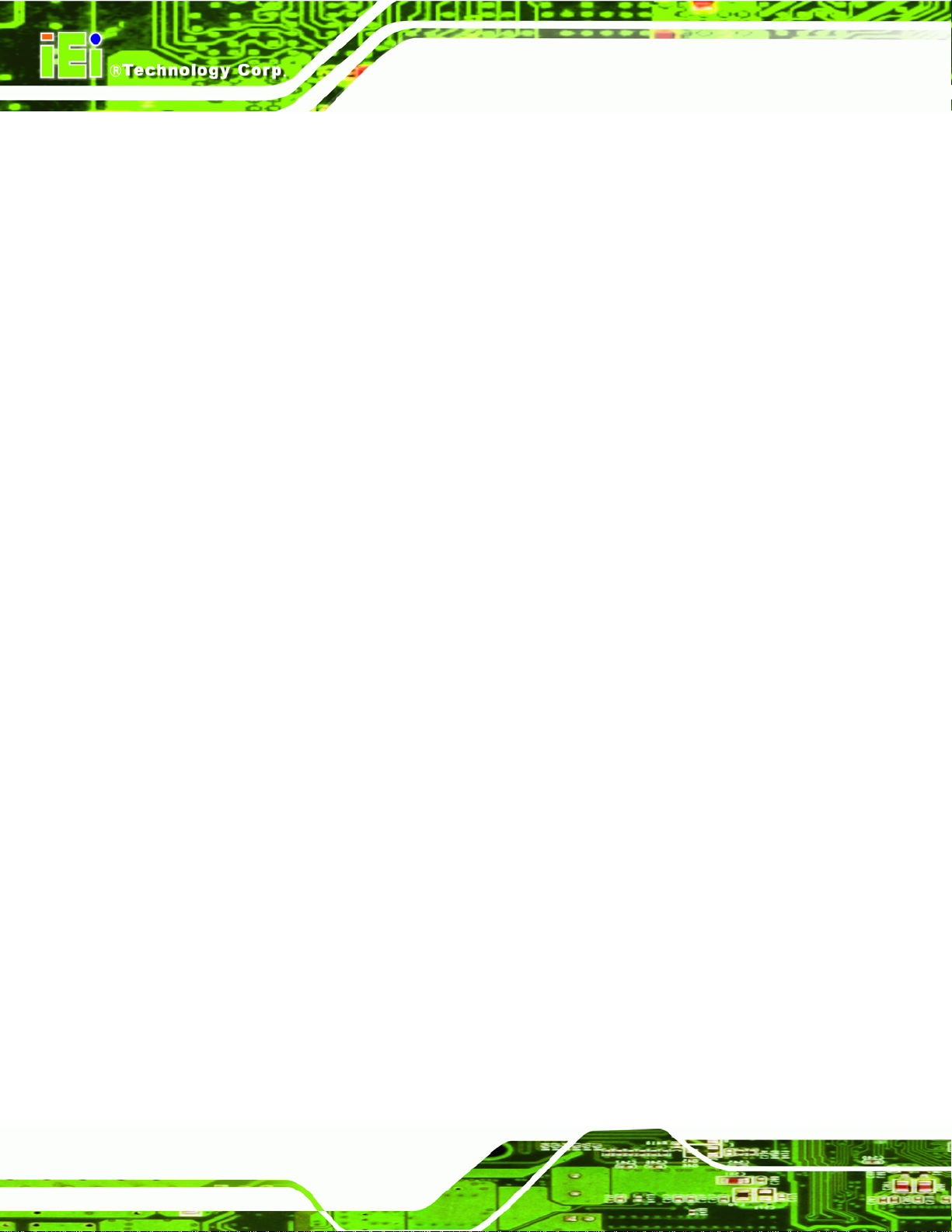
Figure 6-27: Choose Install Location....................................................................................... 101
Figure 6-28: Installing PenMount Universal Driver V2.1.0.263.............................................. 102
Figure 6-29: PenMount Universal Driver Update Complete .................................................. 102
Figure 6-30: Wireless Driver License Agreement................................................................... 103
Figure 6-31: Wireless Driver Configuration Tool Options..................................................... 103
Figure 6-32: Wireless Mode Select Window ........................................................................... 104
Figure 6-33: Wireless Driver Installation................................................................................. 105
Figure 6-34: Welcome Screen .................................................................................................. 106
Figure 6-35: License Agreement.............................................................................................. 106
Figure 6-36: Bluetooth Driver Destination Folder.................................................................. 107
Figure 6-37: Ready to Install the Program.............................................................................. 107
Figure 6-38: Installing BlueSoleil............................................................................................. 108
Figure 6-39: Bluetooth Driver Complete Installation Screen ................................................ 108
Figure 6-40: Reboot the Computer .......................................................................................... 109
AFL-HM55 Series Panel PC
Figure 6-41: Keypad Driver Welcome Screen......................................................................... 110
Figure 6-42: Customer Information Screen ............................................................................ 110
Figure 6-43: Setup Type............................................................................................................ 111
Figure 6-44: Ready to Install the Program.............................................................................. 111
Figure 6-45: Installing KeypadAP v2.2 .................................................................................... 112
Figure 6-46: Keypad Driver Installation Complete Screen.................................................... 112
Figure 6-47: Reboot the Computer .......................................................................................... 113
Page X
Page 11
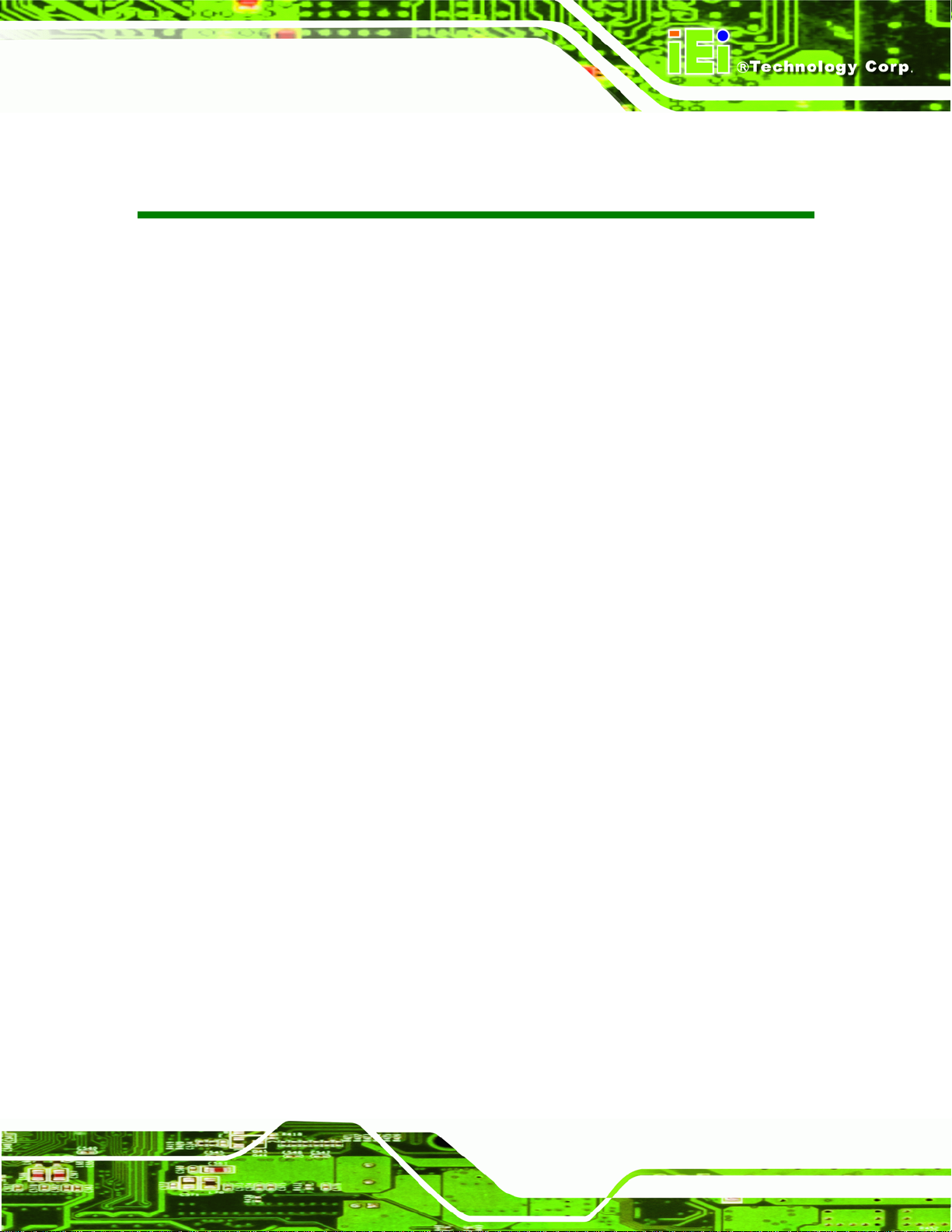
AFL-HM55 Series Panel PC
List of Tables
Table 1-1: AFL-HM55 Series System Specifications...................................................................8
Table 3-1: Jumpers.......................................................................................................................26
Table 3-2: Preconfigured Jumpers .............................................................................................27
Table 3-3: Clear CMOS Jumper Settings....................................................................................28
Table 3-4: COM1 Pin 9 Setting Jumper Settings.......................................................................29
Table 3-5: COM3 Pin 9 Setting Jumper Settings.......................................................................29
Table 3-6: COM3 TX Function Select Jumper Settings.............................................................31
Table 3-7: COM3 RS-232/422/485 Serial Port Select Jumper Settings....................................32
Table 3-8: RS-422 Pinouts ...........................................................................................................33
Table 3-9: RS-485 Pinouts ...........................................................................................................33
Table 3-10: COM3 RX Function Select Jumper Settings..........................................................33
Table 3-11: ME Debug Mode Jumper Settings ..........................................................................34
Table 3-12: iTPM Jumper Settings..............................................................................................35
Table 3-13: ME RTC Jumper Settings.........................................................................................36
Table 3-14: SPI Jumper Settings.................................................................................................37
Table 5-1: BIOS Navigation Keys................................................................................................59
Page XI
Page 12

Page 13
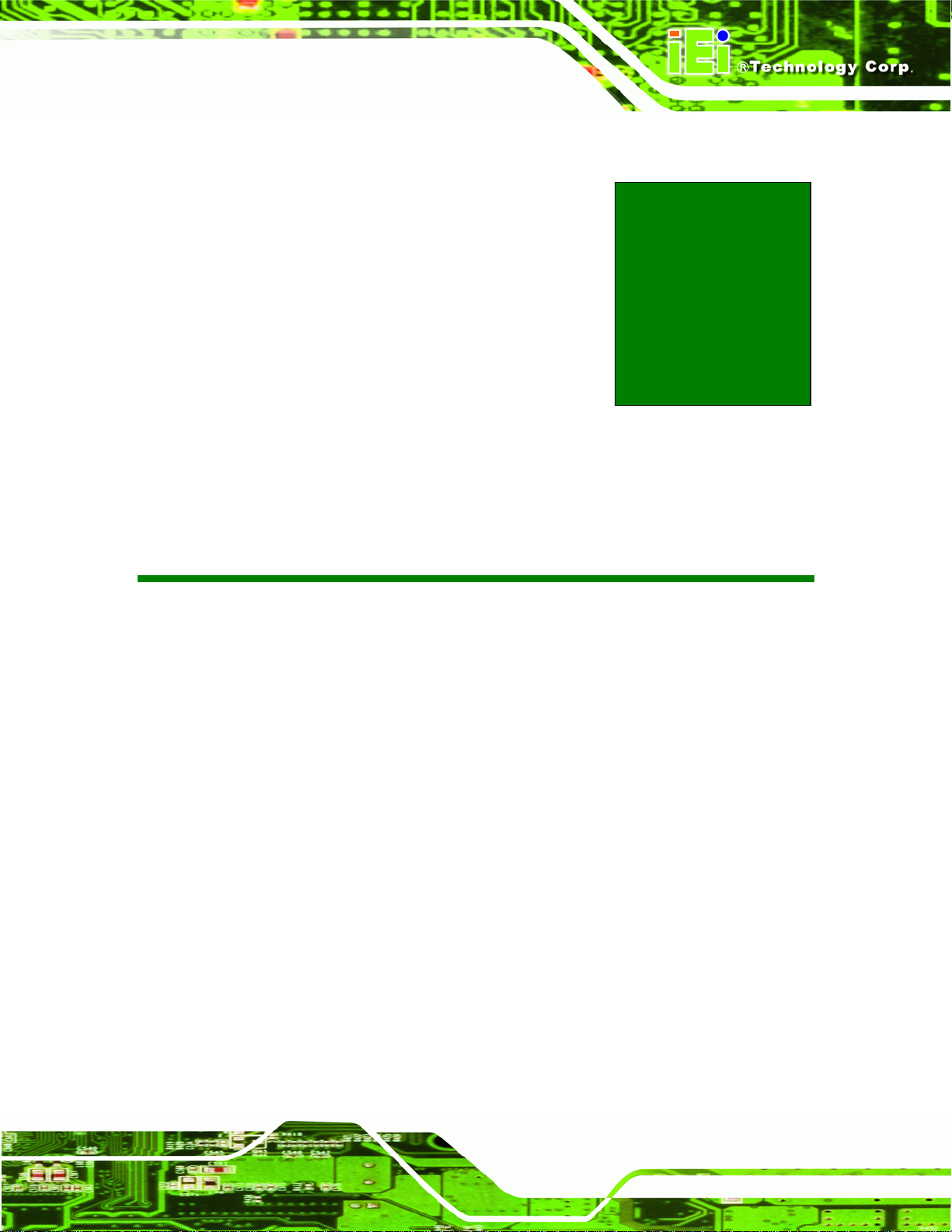
AFL-HM55 Series Panel PC
Chapter
1
1 Introduction
Page I
Page 14
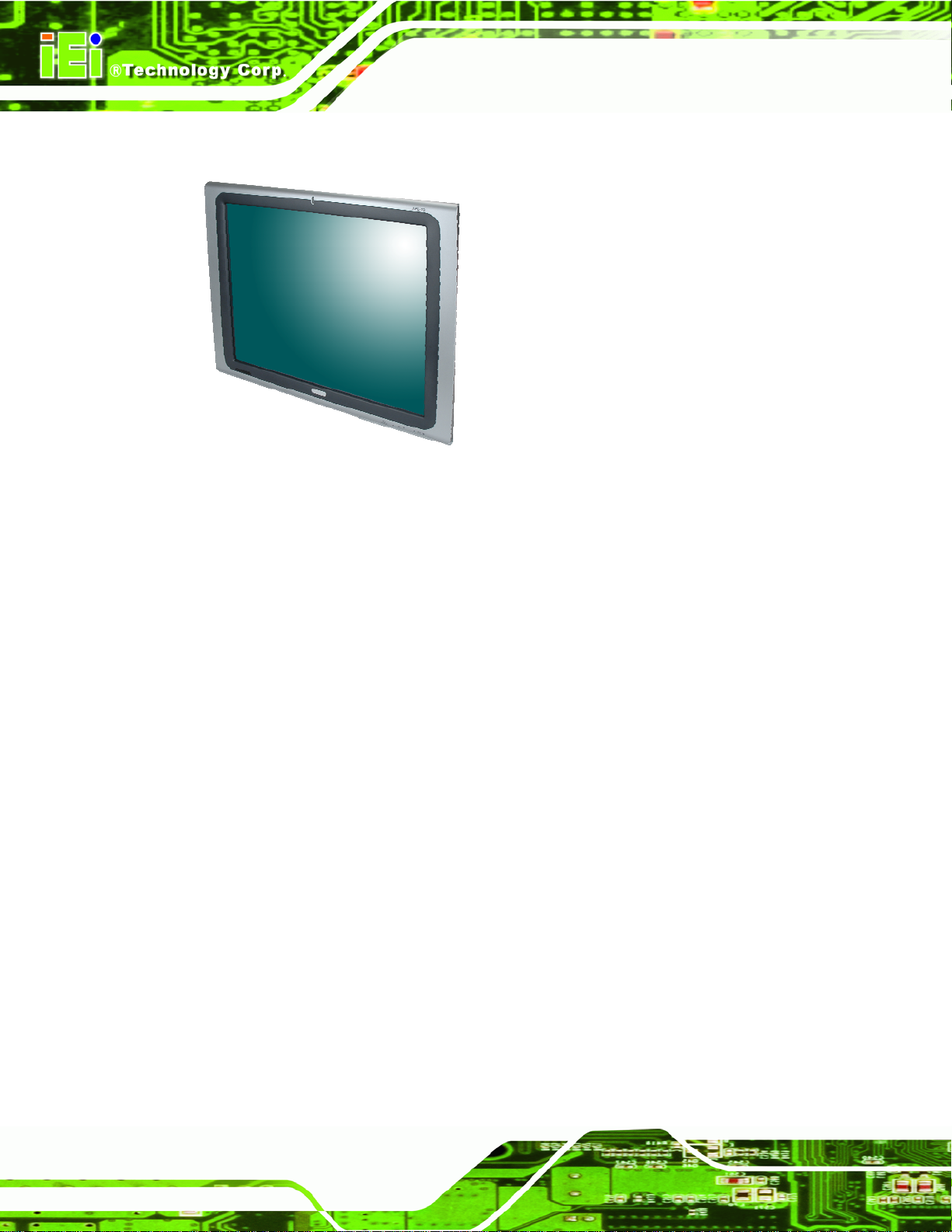
AFL-HM55 Series Panel PC
1.1 AFL-HM55 Series Flat Panel PC Overview
Figure 1-1: AFL-HM55 Series Flat Panel PC
The AFL-HM55 Series is an Intel® Core™ powered flat panel PC with a rich variety of
functions and peripherals. All AFL-HM55 Series models are designed for easy and
simplified integration into kiosk and point-of-sales (POS) applications.
An Intel® Core™ i7/i5/i3 processor coupled with the Intel® HM55 chipset delivers optimal
memory, graphics, and peripheral I/O support. The system comes with 2.0 GB of
preinstalled DDR3 dual-channel SO-DIMMs and supports a maximum of 8.0 GB ensuring
smooth data throughputs with reduced bottlenecks and fast system access. The
AFL-HM55 Series features a Gen 5.7 Enhanced Graphics Engine with 12 execution units
and DirectX 10 and Open GL 2.1 support for high quality video performance. Dual display
support is provided via VGA and HDMI ports.
Two serial ports and four external USB 2.0 ports provide simplified connectivity to a variety
of external peripheral devices. Wi-Fi capabilities and two RJ-45 GbE connectors allow for
smooth connection of the system to an external LAN. The AFL-HM55 Series also supports
a 2.5” SATA HDD drive which can be accessed without removing the entire back panel.
Page 2
Page 15

AFL-HM55 Series Panel PC
1.1.1 Features
The AFL-HM55 Series features the following:
Intel® Core™ i7/i5/i3 processor
Intel® HM55 chipset
2.0 GB 800/1066 MHz DDR3 dual-channel SO-DIMMs preinstalled
802.11 b/g/n wireless module
Four USB 2.0 ports
Watchdog timer that triggers a system reset if the system hangs for some
reason
IP 64 compliant front panel
AT or ATX power mode
Touch screen
Bluetooth
Optional HSDPA module support
RoHS compliance
1.1.2 Applications
AFL-HM55 Series Panel PCs are multifunctional, sophisticated systems that can be easily
implemented in commercial, industrial and corporate environments.
1.2 External Overview
1.2.1 General Description
The stylish AFL-HM55 Series panel PC is comprised of a screen, rear panel and bottom
panel. An ABS/PC plastic front frame surrounds the front screen. The rear panel provides
screw holes for a wall-mounting bracket compliant with VESA FDMI standard. An I/O
interface on the bottom panel provides access to external interface connectors that
include LAN, USB 2.0, serial port, reset button, VGA, HDMI, audio connector, power
connector, power switch and AT/ATX mode switch. The right side panel provides access
to a SATA HDD drive.
Page 3
Page 16

1.2.2 Front Panel
The front side of the AFL-HM55 Series is a flat panel TFT LCD screen surrounded by an
ABS/PC plastic frame. The power LED is located at the top center of the front panel
(Figure 1-2).
AFL-HM55 Series Panel PC
Figure 1-2: AFL-HM55 Series Front View
Page 4
Page 17

AFL-HM55 Series Panel PC
1.2.3 Rear Panel
The rear panel provides access to retention screw holes that support the wall mounting.
Refer to Figure 1-3.
Figure 1-3: AFL-HM55 Series Rear View
1.2.4 I/O Interface Panel
The I/O interface panel located on the bottom of the AFL-HM55 Series has the following
I/O interface connectors:
1 x Power switch
1 x 12 V DC In connector
1 x RS-232 connector
1 x RS-232/422/485 connector
2 x RJ-45 for Giga LAN connectors
1 x AT/ATX power mode switch
4 x USB 2.0 connectors
1 x HDMI connector
1 x Audio line-out connector
1 x VGA connector
1 x Reset button
Page 5
Page 18

The external I/O interface connector panel is shown in Figure 1-4.
AFL-HM55 Series Panel PC
Figure 1-4: AFL-HM55 Series I/O Interface Connector Panel
1.2.5 OSD Control Buttons
The AFL-HM55 Series has seven OSD control buttons as shown below.
Figure 1-5: OSD Control Buttons
Page 6
Page 19

AFL-HM55 Series Panel PC
1.3 Internal Overview
The AFL-HM55 Series has the following components installed internally:
1 x Mainboard
1 x 2.0 GB 800/1066 MHz DDR3 dual-channel SO-DIMM
1 x Wireless module
1 x Bluetooth module
1.4 System Specifications
The technical specifications for the AFL-HM55 Series systems are listed in Table 1-1.
Specification 15i 15iE 17i 19i
LCD Size 15” 15” 17” 19”
Max. Resolution 1024 x 768 1024 x 768 1280 x 1024 1280 x 1024
Contrast Ratio 350 250 350 450
Brightness (cd/m2) 700:1 450:1 800:1 1000:1
LCD Color 16.2 M 16.2 M 16.7 M 16.7 M
Pixel Pitch (H x V) (mm) 0.297 0.297 0.264 0.294
Viewing Angle (H-V) 140。/ 125。 120。/ 100。 160。/ 160。 178。/ 178。
Backlight MTBF 50,000 hours 40,000 hours 50,000 50,000
SBC Model AFLMB2-HM55
CPU Intel® Celeron P4500 1.86G CPU
Intel® Core™ i3-330M 2.26G CPU
Intel® Core™ i5-520M 2.4G CPU
Intel® Core™ i7-620M 2.66G CPU
Chipset Intel HM55 (Calpella)
Memory Two 204-pin 800 / 1066 DDR3 dual-channel SO-DIMM (system max. 8GB)
LAN Controller Realtek RTL8111E
Audio Codec ALC888 + TPA2012 2.1w/ch CLASS D amplifier
Speaker AMP 3 W + AMP 3 W (built-in stereo speakers)
SSD One SATA DOM card slot
Watchdog Timer Software Programmable supports 1 sec. ~ 255 sec. system reset
1 x PCIe mini card (wireless LAN 802.11 b/g/n module) Expansion
1 x Bluetooth module (internal USB interface, Bluetooth v 2.1+ EDR)
Page 7
Page 20

Specification 15i 15iE 17i 19i
HDD Drive Bay 1 x 2.5” SATA HDD bay
Construction Material ABS + PC plastic front frame
Mounting Panel
Wall
Rack
Stand
Arm (VESA 75 mm x 75 mm or 100 mm x 100 mm)
Front Panel Color Sliver (877U) & Gray (ABSA2037)
Dimensions (mm) (W x H x D) 394 x 309 x 75 428 x 350 x 76 470 x 383 x 79
Operation Temperature 0ºC ~ 50ºC
Storage Temperature -20ºC ~ 60ºC
Net weight 3.2kg 6.0kg 6.2kg
IP level (front panel) IP 64
AFL-HM55 Series Panel PC
EMC CE, FCC and CCC
Safety CB
Touch Screen Resistive Type 5-wire (touch controller is on board)
Power Adapter
Power Consumption 80W 85W 87W
I/O Ports and Switches
96W
Input: 90 VAC ~ 264 VAC @ 50 Hz / 60 Hz
Output: 12 V DC
1 x 12 V DC input jack
1 x Audio line-out connector
1 x RS-232 COM port connector
1 x RS-232/422/485 COM port connector
2 x RJ-45 for GbE LAN
1 x HDMI port
4 x USB 2.0 ports
1 x VGA connector
1 x Power switch
1 x Reset button
Table 1-1: AFL-HM55 Series System Specifications
Page 8
Page 21

AFL-HM55 Series Panel PC
1.5 AFL-HM55 Series Dimensions
The AFL-HM55 dimensions are shown in Figure 1-6 and listed below.
Width: 393.1 mm
Height: 308.1 mm
Depth: 75 mm (approximate)
Figure 1-6: AFL-HM55 Dimensions (mm)
Page 9
Page 22

The AFL-17i-HM55 dimensions are shown in Figure 1-7 and listed below.
Width: 428 mm
Height: 250.1 mm
Depth: 76 mm (approximate)
AFL-HM55 Series Panel PC
Page 10
Figure 1-7: AFL-17i-HM55 Dimensions (mm)
Page 23

AFL-HM55 Series Panel PC
The AFL-19i-HM55 dimensions are shown in Figure 1-8 and listed below.
Width: 469.9 mm
Height: 382.5 mm
Depth: 79 mm (approximate)
Figure 1-8: AFL-19i-HM55 Dimensions (mm)
Page 11
Page 24

AFL-HM55 Series Panel PC
Chapter
2
2 Unpacking
Page 12
Page 25

AFL-HM55 Series Panel PC
2.1 Unpacking
To unpack the flat panel PC, follow the steps below:
WARNING!
The front side LCD screen has a protective plastic cover stuck to the
screen. Only remove the plastic cover after the flat panel PC has been
properly installed. This ensures the screen is protected during the
installation process.
Use box cutters, a knife or a sharp pair of scissors that seals the top side of the external
(second) box.
Open the external (second) box.
Use box cutters, a knife or a sharp pair of scissors that seals the top side of the internal
(first) box.
Lift the monitor out of the boxes.
Remove both polystyrene ends, one from each side.
Pull the plastic cover off the flat panel PC.
Make sure all the components listed in the packing list are present.
2.1.1 Packing List
The AFL-HM55 Series flat panel PC is shipped with the following components:
NOTE:
If any of these items are missing or damaged, contact the distributor or
sales representative immediately.
Page 13
Page 26

Quantity Item Image
Standard
1 AFL-HM55 Series
1 Power adapter
(P/N: 63000-FSP096AHB-RS)
AFL-HM55 Series Panel PC
1 Power cord (round plug)
(P/N: 32000-000002-RS)
1 Screw kit
(P/N: 44013-030041-RS)
1 Remote Controller
(P/N: 7Z000-8T00320ICP05G-RS)
1 Touch pen
(P/N: 43125-0002C0-00-RS)
1 User manual CD and driver CD
(P/N: 7B000-000087-RS)
Page 14
Page 27

AFL-HM55 Series Panel PC
2.1.1.1 Optional Items List
Item Image
Panel/Rack Mount Kit
(P/N: AFLPK-19B)
Wall mounting kit
(P/N: AFLWK-19)
(P/N: AFLWK-19B)
Rack Mounting Kit 15”
(P/N: AFLRK-15B)
Rack Mounting Kit 17”
(P/N: AFLRK-17B)
Arm
(P/N: ARM-11-RS)
Arm
(P/N: ARM-31-RS)
Stand
(P/N: STAND-A19)
Page 15
Page 28

Stand
(P/N: STAND-B19)
AFL-HM55 Series Panel PC
Stand
(P/N: STAND-C19)
Stand
(P/N: STAND-210-R11)
Hybrid Card Reader
(P/N: AFLP-19AMSI-U)
Magnetic Stripe Reader
(P/N: AFLP-19AMSR-U)
DC 12 V Input UPS
(P/N: AUPS-B10-R10)
DC 9~36 V Input UPS
(P/N: AUPS-B20-R10)
Page 16
Page 29

AFL-HM55 Series Panel PC
OS: Win XPE
(P/N: AFLSD-15-HM55-2G-XPE)
(P/N: AFLSD-17-HM55-2G-XPE)
(P/N: AFLSD-19-HM55-2G-XPE)
OS: Win
(P/N: AFLSD-15-HM55-4G-WES7E-R10)
(P/N: AFLSD-17-HM55-4G- WES7E-R10)
(P/N: AFLSD-19-HM55-4G- WES7E-R10)
OS Windows Embedded Standard 7 N/A
N/A
N/A
Page 17
Page 30

AFL-HM55 Series Panel PC
Chapter
3
3 Installation
Page 18
Page 31

AFL-HM55 Series Panel PC
3.1 Anti-static Precautions
WARNING:
Failure to take ESD precautions during the maintenance of the device
may result in permanent damage to the device and severe injury to the
user.
Electrostatic discharge (ESD) can cause serious damage to electronic components,
including the AFL-HM55. Dry climates are especially susceptible to ESD. It is therefore
critical that whenever the AFL-HM55 is accessed internally, or any other electrical
component is handled, the following anti-static precautions are strictly adhered to.
Wear an anti-static wristband: - Wearing a simple anti-static wristband can
help to prevent ESD from damaging the board.
Self-grounding: - Before handling the board touch any grounded conducting
material. During the time the board is handled, frequently touch any
conducting materials that are connected to the ground.
Use an anti-static pad: - When configuring the AFL-HM55, place it on an
antic-static pad. This reduces the possibility of ESD damaging the device.
Only handle the edges of the PCB: - When handling the PCB, hold the PCB
by the edges.
3.2 Installation Precautions
When installing the flat panel PC, please follow the precautions listed below:
Power turned off: When installing the flat panel PC, make sure the power is
off. Failing to turn off the power may cause severe injury to the body and/or
damage to the system.
Certified Engineers: Only certified engineers should install and modify
onboard functionalities.
Anti-static Discharge : If a user open the rear panel of the flat panel PC, to
configure the jumpers or plug in added peripheral devices, ground themselves
first and wear and anti-static wristband.
Page 19
Page 32
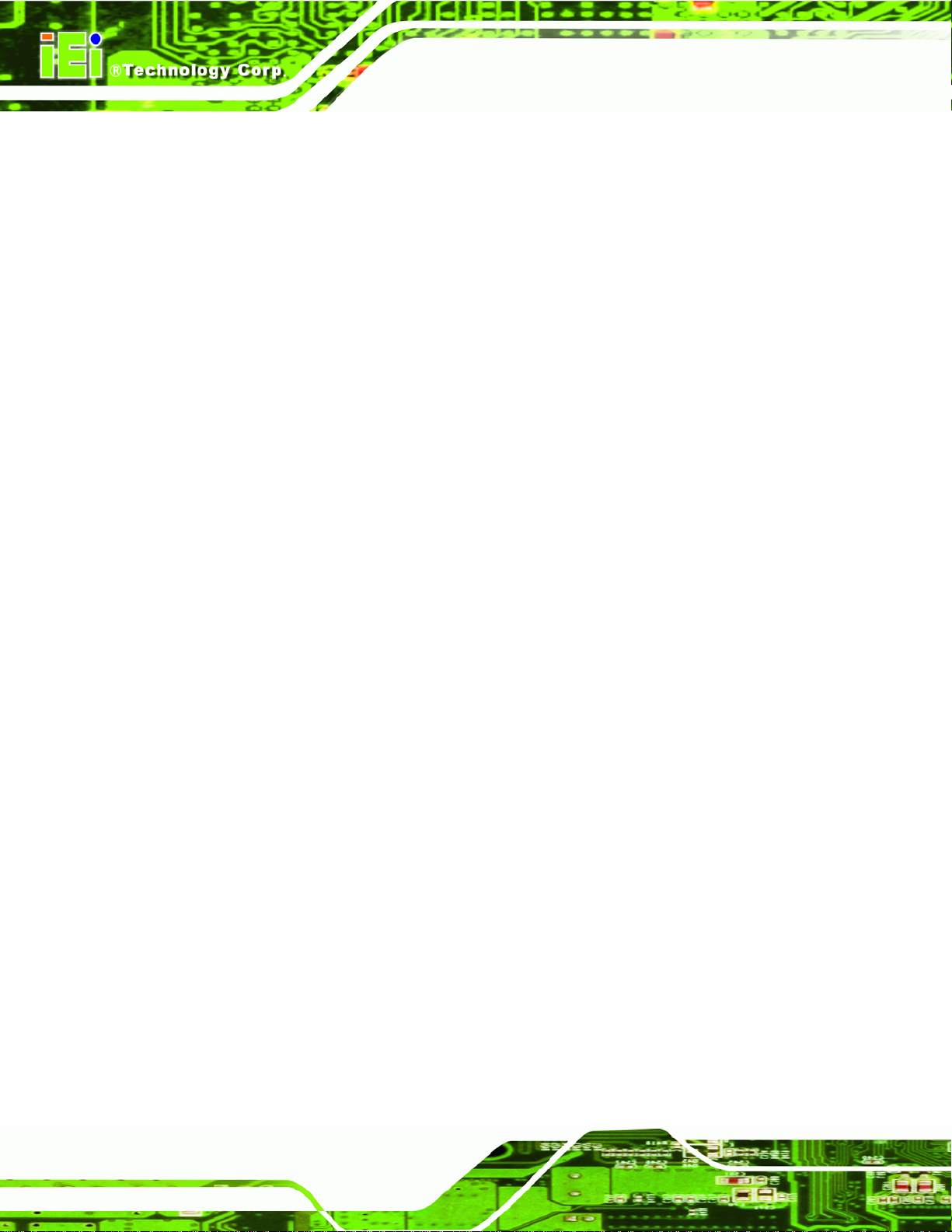
3.3 Installation and Configuration Steps
The following installation steps must be followed.
Remove the HDD cover
Install a SATA DOM card
Install an HDD
Remove the rear panel cover
Remove the internal aluminum cover
Configure the system jumpers
Connect peripheral devices to the bottom panel of the flat panel PC
AFL-HM55 Series Panel PC
Mount the flat panel PC
3.4 Removing the HDD Cover
Remove one (1) retention screw on the cover. See Figure 3-1.
Page 20
Page 33

AFL-HM55 Series Panel PC
Figure 3-1: AFL-HM55 Series HDD Cover Retention Screw
Lift the cover off to expose the HDD slot and SATA DOM card slot.
3.5 Installing a SATA DOM Card
The AFL-HM55 Series has one SATA DOM card slot inside the rear panel. To install a
SATA DOM card, follow the instructions below.
Remove the HDD cover (See Section3.4).
Locate the SA
TA DOM card slot and insert the card into the slot. (Figure 3-2).
Page 21
Page 34

AFL-HM55 Series Panel PC
Figure 3-2: SATA DOM Card Installation
Replace the HDD cover and secure using one (1) retention screw.
3.6 Installing an HDD
To install an HDD, please follow the steps below:
Remove the HDD cover (See Section3.4).
Line up the
Insert the HDD into SATA connector until it is securely in place (Figure 3-3).
HDD with the SATA connector.
Page 22
Page 35

AFL-HM55 Series Panel PC
Figure 3-3: HDD Installation
Replace the HDD cover and secure using one (1) retention screw.
3.7 Removing the Rear Panel Cover
WARNING:
Over-tightening rear cover screws will crack the plastic frame.
Maximum torque for cover screws is 5 kg-cm (0.36 lb-ft/0.49 Nm).
To access the AFL-HM55 internally, the rear panel cover must first be removed. To remove
the rear panel cover, please follow the steps below.
Remove twenty-one (21) retention screws from the rear panel cover. See Figure 3-4.
Page 23
Page 36

AFL-HM55 Series Panel PC
Figure 3-4: AFL-HM55 Series Back Cover Retention Screws
Lift the cover off the AFL-HM55 Series panel PC.
3.8 Removing the Internal Aluminum Cover
WARNING:
Over-tightening rear cover screws will crack the plastic frame.
Maximum torque for cover screws is 5 kg-cm (0.36 lb-ft/0.49 Nm).
To remove the internal aluminum cover, follow the steps below.
Remove sixteen (16) retention screws securing the internal aluminum cover.
Figure 3-5 sh
ows the aluminum cover retention screws of the AFL-HM55 Series.
Page 24
Page 37

AFL-HM55 Series Panel PC
Figure 3-5: AFL-HM55 Series Aluminum Back Cover Retention Screws
Lift the aluminum cover away to expose the mainboard jumpers.
3.9 Jumper Settings
NOTE:
A jumper is a metal bridge used to close an
electrical circuit. It consists of two or three metal
pins and a small metal clip (often protected by a
plastic cover) that slides over the pins to connect
them. To CLOSE/SHORT a jumper means
connecting the pins of the jumper with the plastic
clip and to OPEN a jumper means removing the
plastic clip from a jumper.
Page 25
Page 38

The following jumpers can be found on the motherboard installed in the AFL-HM55 Series.
Before the AFL-HM55 Series is installed, the jumpers must be set in accordance with the
desired configuration. The jumpers on the AFL-HM55 Series motherboard are listed in
Table 3-1.
Description Label Type
Clear CMOS setting J_CMOS1 3-pin header
COM1 Pin 9 setting JP7, JP8 6-pin header
COM3 TX function select JP9 6-pin header
COM3 RS-232/422/485 JP10 12-pin header
COM3 RS function select JP11 8-pin header
ME Debug Mode JP12 2-pin header
AFL-HM55 Series Panel PC
iTPM setting J_ITPM1 3-pin header
ME RTC select ME_RTC1 3-pin header
SPI setting J_SPI1 3-pin header
Table 3-1: Jumpers
3.9.1 Access the Jumpers
To access the jumpers, please remove the back panel and the internal aluminum chassis
(see Section 3.7 and Section3.8).
3.9.2 Preconfigured Jumpers
WARNING:
Do not change the settings on the jumpers in described here. Doing so
Page 26
may disable or damage the system.
Page 39
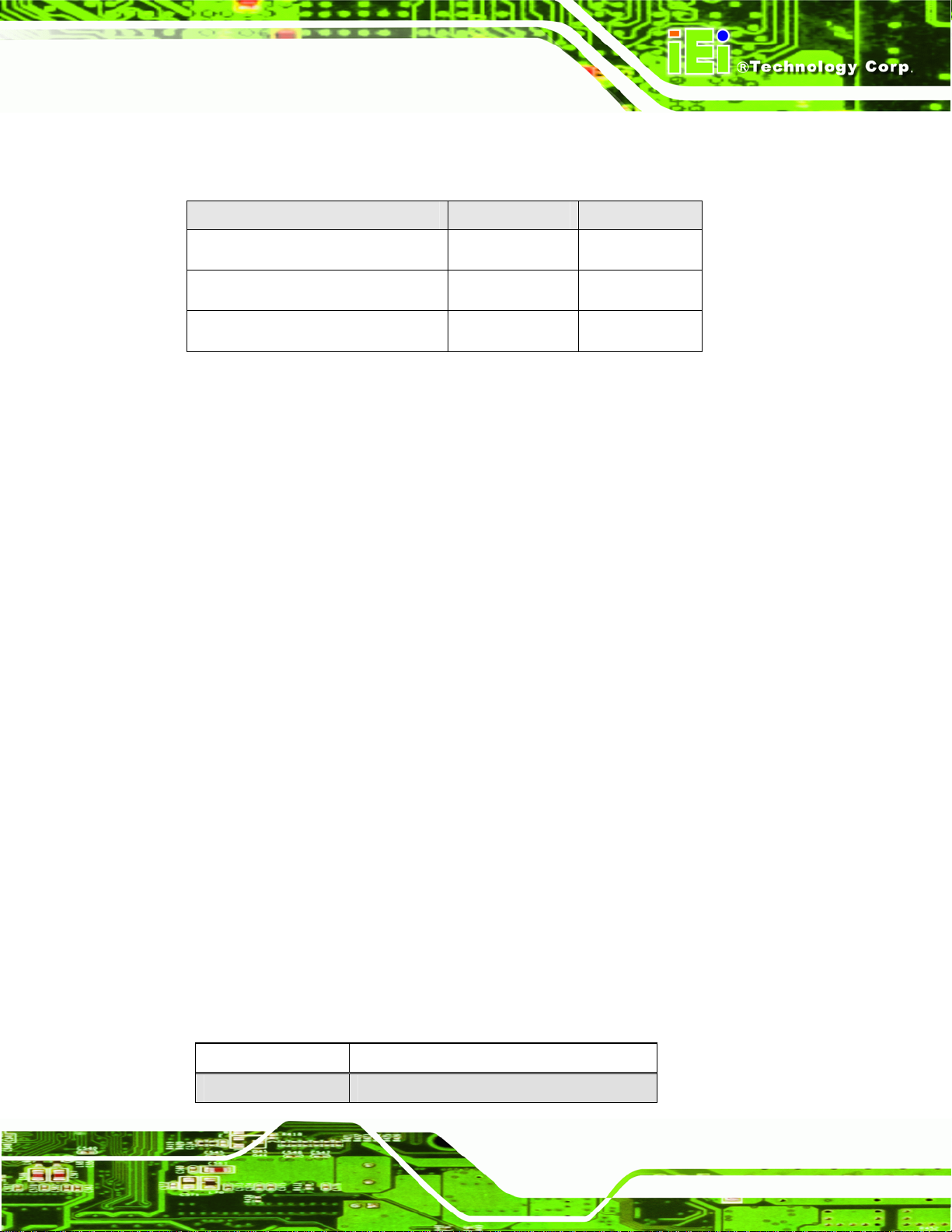
AFL-HM55 Series Panel PC
The following jumpers are preconfigured for the AFL-HM55 Series. Users should not
change these jumpers (Table 3-2).
Jumper Name Label Type
MCU Detect LCD Type JP3 4-pin header
MCU PWM Power JP4 3-pin header
LCD Power Select J_VLVDS1 6-pin header
Table 3-2: Preconfigured Jumpers
3.9.3 Clear CMOS Jumper
Jumper Label:
Jumper Type:
Jumper Settings:
Jumper Loc
AFL-HM55 Series fails to boot due to improper BIOS settings, the clear CMOS
If the
jumper clears the CMOS data and resets the system BIOS information. To do this, use the
jumper cap to close the pins for a few seconds then remove the jumper clip.
If the “CMOS Settings Wrong” message is displayed during the boot up process, the fault
may be corrected by pressing F1 to enter the CMOS Setup menu. Do one of the
following:
ation:
Enter the correct CMOS setting
Load Optimal Defaults
Load Failsafe Defaults.
J_CMOS1
3-pin header
See Table 3-3
See Figure 3-6
After having done one of the above, save the changes and exit the CMOS Setup menu.
The clear CMOS jumper settings are shown in Table 3-3.
Clear CMOS Description
Short 1 - 2 Keep CMOS Setup
Page 27
Page 40

Short 2 - 3 Clear CMOS Setup
Table 3-3: Clear CMOS Jumper Settings
The location of the clear CMOS jumper is shown in Figure 3-6 below.
AFL-HM55 Series Panel PC
Figure 3-6: Clear CMOS Jumper
3.9.4 COM1 Pin 9 Setting
Jumper Label:
Jumper Type:
Jumper Settings:
Jumper Loc
Two jumpers (JP7 and JP8) configure pin 9 on COM1 and COM3 DB-9 connectors. Pin 9
on the COM1 and the COM3 DB-9 connectors can be set as the ring (RI) signal, +5 V or
+12 V. The COM1 and COM3 Pin 9 Setting jumper selection options are shown in the
tables below.
ation:
JP7 and JP8
6-pin header
See Table 3-4 and Table 3-5
See Figure 3-7 and Figu
re 3-8
Page 28
Page 41

AFL-HM55 Series Panel PC
JP7 Description
Short 1-2 COM1 RI +12 V
Short 3-4 COM1 RI Normal
Short 5-6 COM1 RI Pin +5 V
Table 3-4: COM1 Pin 9 Setting Jumper Settings
The JP7 jumper location is shown below.
Figure 3-7: JP7 Jumper Setting Location
JP8 Description
Short 1-2 COM3 RI +12 V
Short 3-4 COM3 RI Normal
Short 5-6 COM3 RI +5 V
Table 3-5: COM3 Pin 9 Setting Jumper Settings
The JP8 jumper location is shown below.
Page 29
Page 42
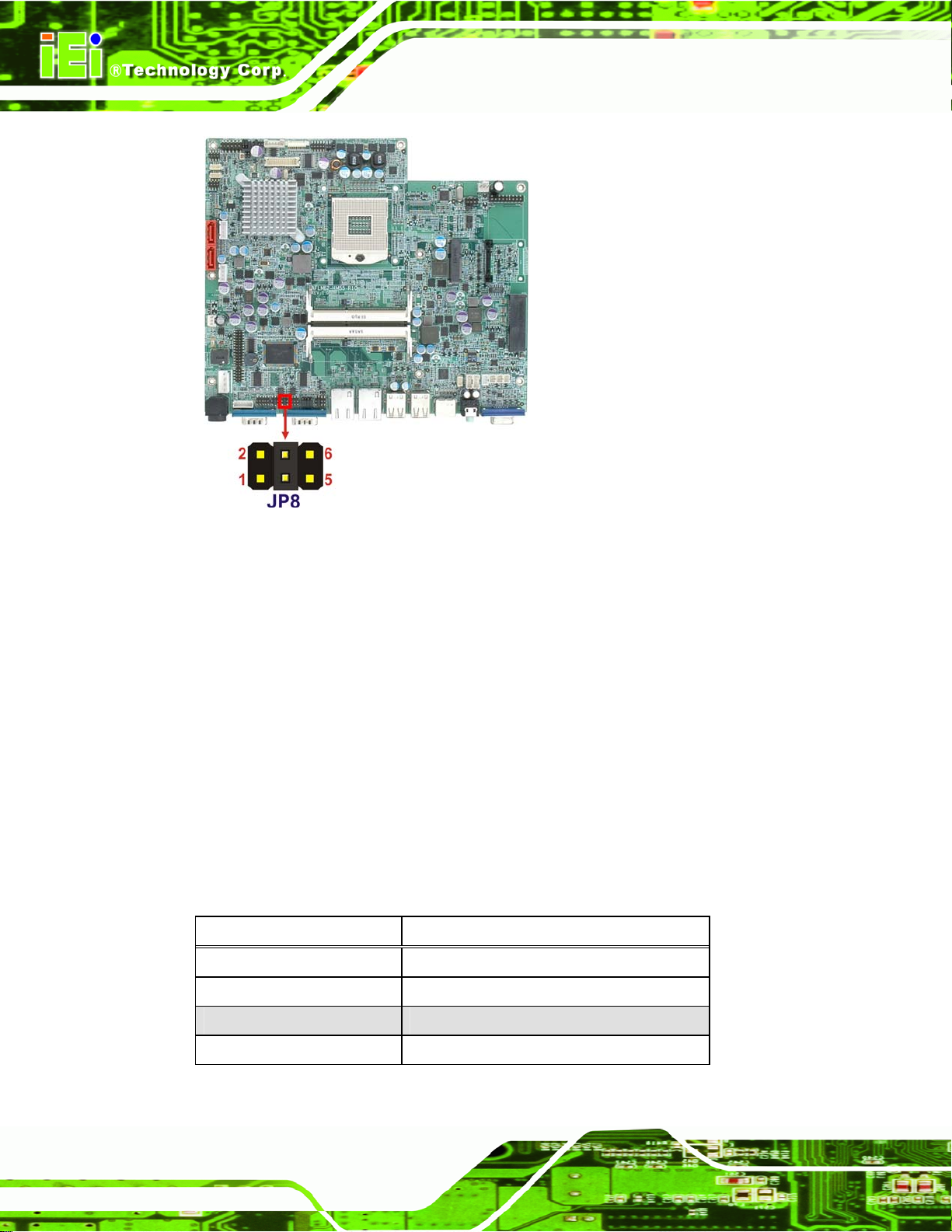
AFL-HM55 Series Panel PC
Figure 3-8: JP8 Jumper Setting Location
3.9.5 COM3 TX Function Select Jumper
Jumper Label:
Jumper Type:
Jumper Settings:
Jumper Loc
The COM3
connector as RS-422 or RS-485. The COM3 TX Function Select jumper selection
options are shown in Table 3-6.
JP9 Description
Short 1 – 3 RS-422 TXShort 2 – 4 RS-422 TX+
ation:
TX Function Select jumper configures the TX pin on COM3 serial port
JP9
6-pin header
See Table 3-6
See Figure 3-9
Page 30
Short 3 – 5 RS-485 DShort 4 – 6 RS-485 D+
Page 43

AFL-HM55 Series Panel PC
Table 3-6: COM3 TX Function Select Jumper Settings
The COM3 TX Function Select jumper location is shown in Figure 3-9 below.
Figure 3-9: COM3 TX Function Select Jumper Location
3.9.6 COM3 RS-232/422/485 Jumper
Jumper Label:
Jumper Type:
Jumper Settings:
Jumper Loc
COM3 RS-232/422/485 Serial Port Select jumper sets the communication protocol
The
used by the second serial communications port (COM3) as RS-232, RS-422 or RS-485.
The COM3 RS-232/422/485 Serial Port Select settings are shown in Table 3-7.
JP10 Description
ation:
JP10
12-pin header (four 3-pin headers combined)
See Table 3-7
See Figure 3-10
Short 1-2 RS-232
Page 31
Page 44

Short 4-5 RS-232
Short 7-8 RS-232
Short 10-11 RS-232
Short 2-3 RS-422/485
Short 5-6 RS-422/485
Short 8-9 RS-422/485
Short 11-12 RS-422/485
AFL-HM55 Series Panel PC
Table 3-7: COM3 RS-232/422/485 Serial Port Select Jumper Settings
The COM3 RS-232/422/485 Serial Port Select jumper location is shown in Figure 3-10.
Figure 3-10: COM3 RS-232/422/485 Serial Port Select Jumper Location
3.9.6.1 COM3 RS-422 and RS-485 Pinouts
The pinouts for RS-422 and RS-485 operation of external serial port COM 3 are detailed
below.
COM 3 RS-422 Description
Pin 1 TX-
Page 32
Page 45
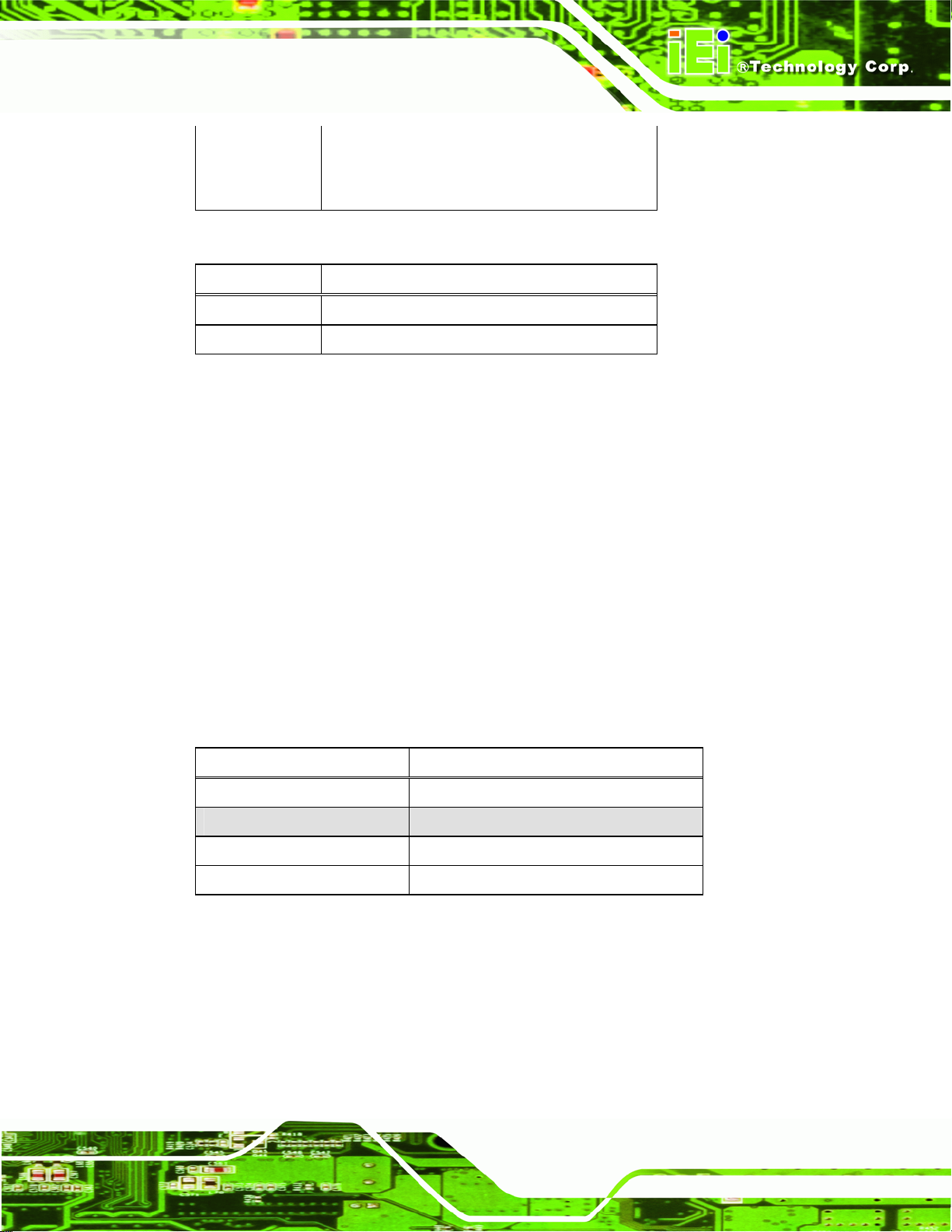
AFL-HM55 Series Panel PC
Pin 2 TX+
Pin 6 RXPin 7 RX+
Table 3-8: RS-422 Pinouts
COM 3 RS-485 Description
Pin 1 DataPin 2 Data+
Table 3-9: RS-485 Pinouts
3.9.7 COM3 RS Function Select Jumper
Jumper Label:
Jumper Type:
Jumper Settings:
Jumper Loc
The COM3
ation:
RX Function Select jumper sets the communication protocol used by the RX
JP11
8-pin header
See Table 3-10
See Figure 3-11
serial communications port COM3 as RS-232, RS-422 or RS-485. The COM3 RX
Function Select jumper settings are shown in Table 3-10.
COM3 RX Function Select Description
Short 1-2 DET BIOS RS232/422/485
Short 3-4 RS-232
Short 5-6 RS-422
Short 7-8 RS-485
Table 3-10: COM3 RX Function Select Jumper Settings
The COM3 RX Function Select jumper location is shown in Figure 3-11.
Page 33
Page 46
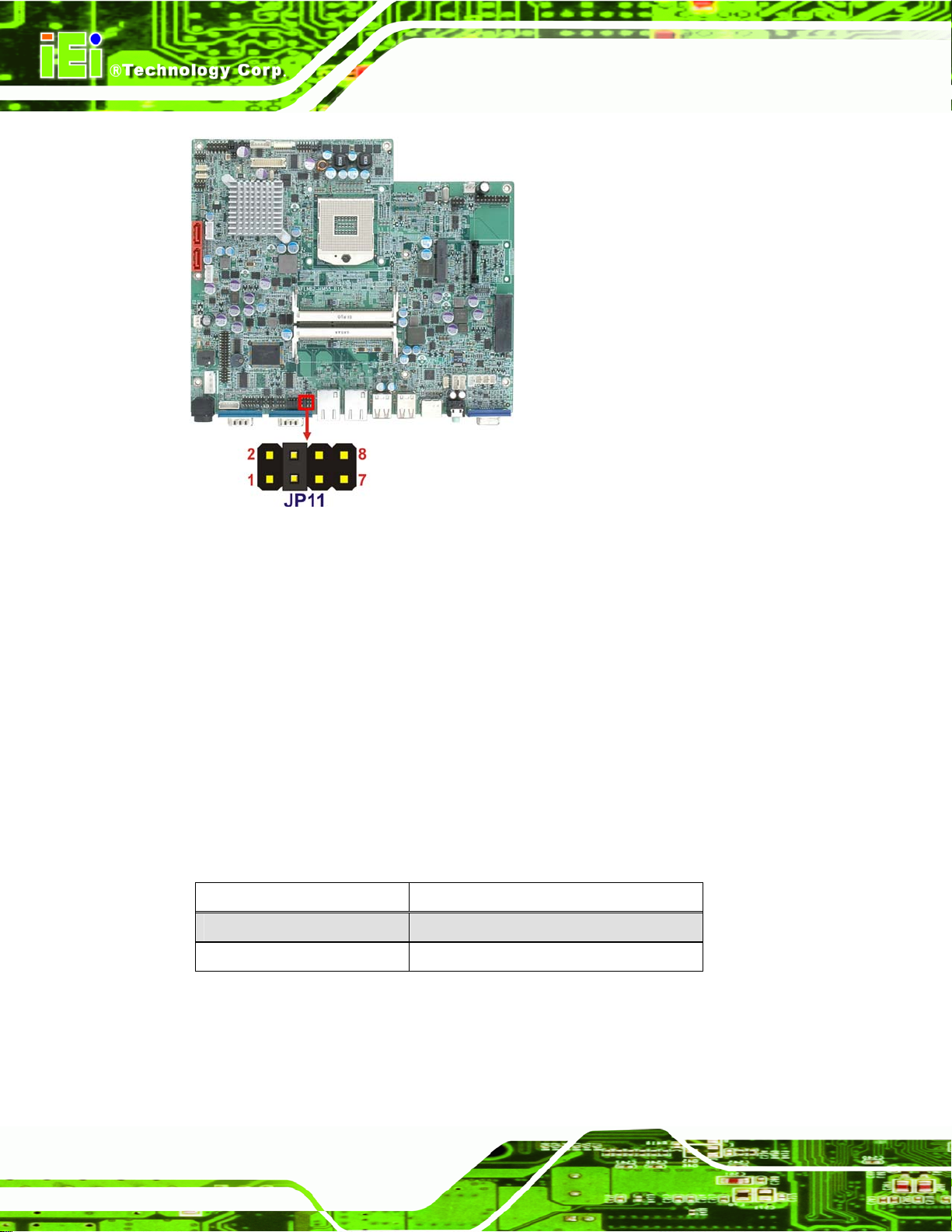
AFL-HM55 Series Panel PC
Figure 3-11: COM3 RX Function Select Jumper Location
3.9.8 ME Debug Mode Jumper
Jumper Label:
Jumper Type:
Jumper Settings:
Jumper Loc
The ME Deb
Mode jumper settings are shown in Table 3-11.
ME Debug Mode Description
Open Disabled
Closed Enabled
ation:
ug Mode jumper allows ME firmware overwrite protection. The ME Debug
JP12
2-pin header
See Table 3-11
See Figure 3-12
Page 34
Table 3-11: ME Debug Mode Jumper Settings
The ME Debug Mode jumper location is shown in Figure 3-12.
Page 47
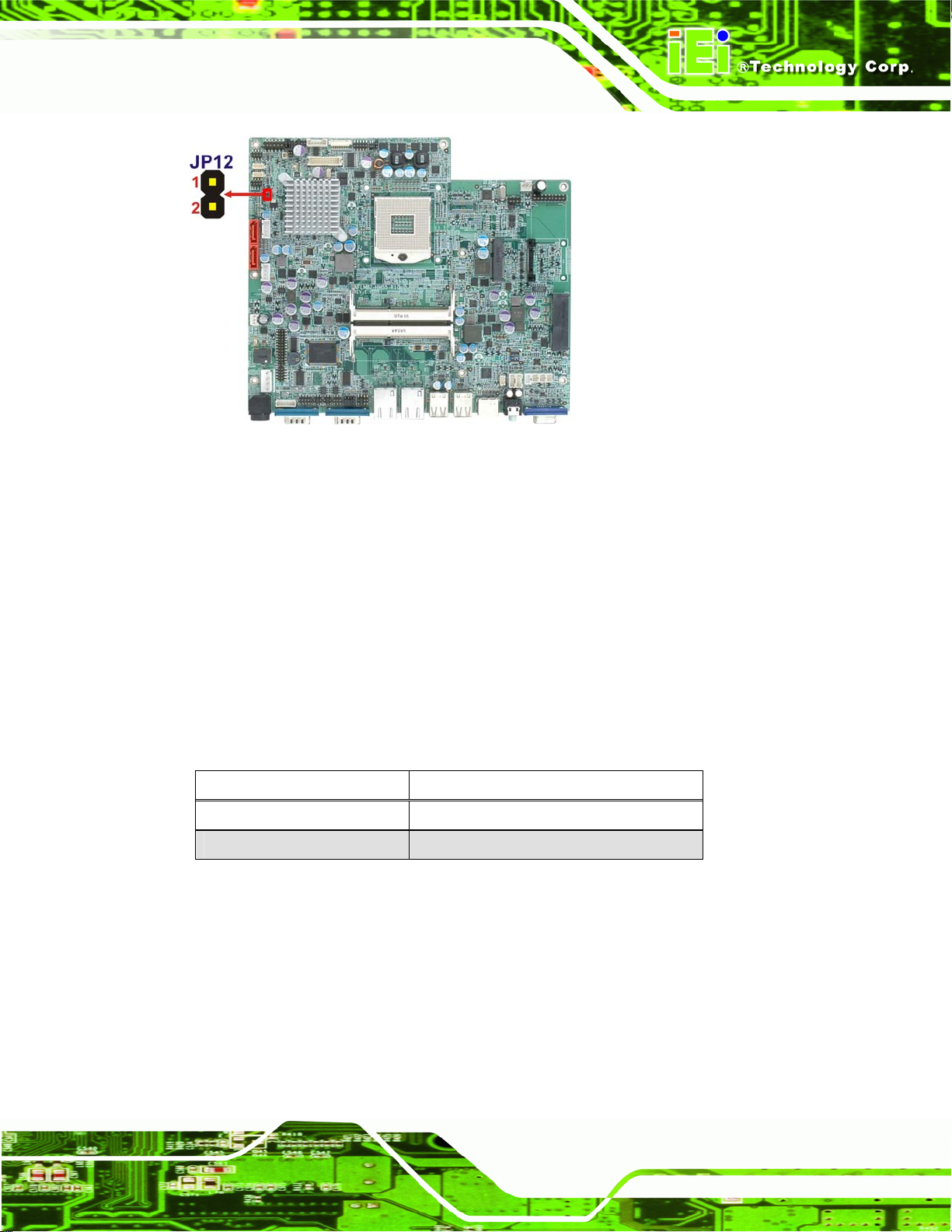
AFL-HM55 Series Panel PC
Figure 3-12: ME Debug Mode Jumper Location
3.9.9 iTPM Setting Jumper
Jumper Label:
Jumper Type:
Jumper Settings:
Jumper Loc
The iTPM ju
iTPM setting Description
Short 1-2 Disable iTPM
Short 2-3 Enable iTPM
Table 3-12: iTPM Jumper Settings
The iTPM jumper location is shown in Figure 3-13.
ation:
mper settings are shown in Table 3-12.
J_ITPM1
3-pin header
See Table 3-12
See Figure 3-13
Page 35
Page 48

AFL-HM55 Series Panel PC
Figure 3-13: iTPM Jumper Location
3.9.10 ME RTC Select Jumper
Jumper Label:
Jumper Type:
Jumper Settings:
Jumper Loc
The ME RT
ME RTC select Description
Short 1-2 Keep ME RTC
Short 2-3 Clear ME RTC
Table 3-13: ME RTC Jumper Settings
ation:
C select jumper settings are shown in Table 3-13.
ME_RTC1
3-pin header
See Table 3-13
See Figure 3-14
Page 36
The ME RTC jumper location is shown in Figure 3-14.
Page 49
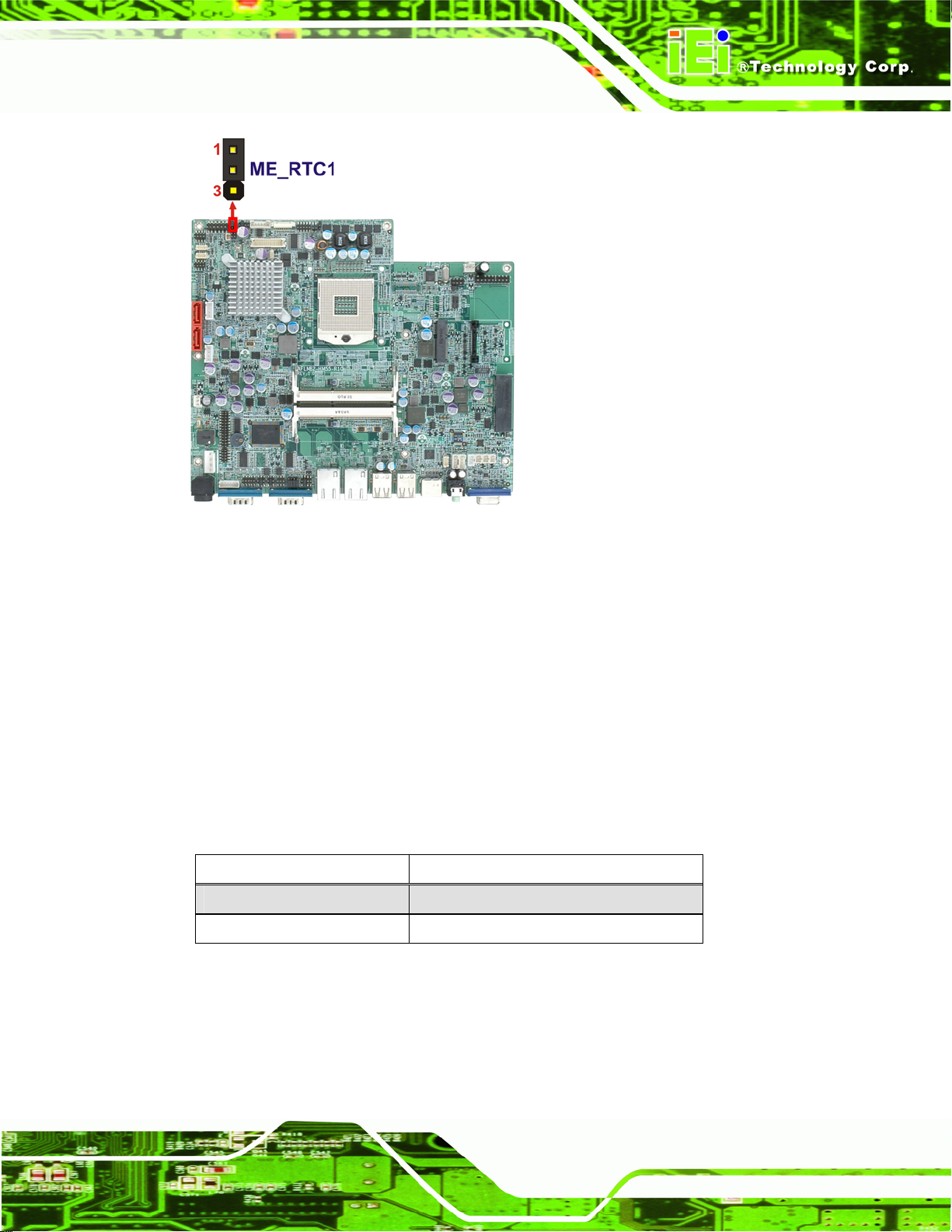
AFL-HM55 Series Panel PC
Figure 3-14: ME RTC Jumper Location
3.9.11 SPI Setting Jumper
Jumper Label:
Jumper Type:
Jumper Settings:
Jumper Loc
The SPI jumper setting
SPI setting Description
Short 1-2 Program SP10
Short 2-3 Program SPI1
Table 3-14: SPI Jumper Settings
ation:
J_SPI
3-pin header
See Table 3-14
See Figure 3-15
s are shown in Table 3-14.
The SPI jumper location is shown in Figure 3-15.
Page 37
Page 50

Figure 3-15: SPI Jumper Location
3.10 Mounting the System
AFL-HM55 Series Panel PC
WARNING!
When mounting the flat panel PC onto an arm, onto the wall or onto a
panel, it is better to have more than one person to help with the installation
to make sure the panel PC does not fall down and get damaged.
The four methods of mounting the AFL-HM55 Series are listed below.
Wall mounting
Panel mounting
Arm mounting
Rack mounting
The four mounting methods are described below.
3.10.1 Wall Mounting
To mount the flat panel PC onto the wall, please follow the steps below.
Page 38
Select the location on the wall for the wall-mounting bracket.
Page 51

AFL-HM55 Series Panel PC
Carefully mark the locations of the four screw holes in the bracket on the wall.
Drill four pilot holes at the marked locations on the wall for the bracket retention screws.
Align the wall-mounting bracket screw holes with the pilot holes.
Secure the mounting-bracket to the wall by inserting the retention screws into the four pilot
holes and tightening them (Figure 3-16).
Figure 3-16: Wall-mounting Bracket
Insert the four monitor mounting screws provided in the wall mounting kit into the four
screw holes on the real panel of the flat panel PC and tighten until the screw
shank is secured against the rear panel (Figure 3-17).
Align the mounting screws on the monitor rear panel with the mounting holes on the
bracket.
Carefully insert the screws through the holes and gently pull the monitor downwards until
the monitor rests securely in the slotted holes (Figure 3-17 ). Ensu
of the mounting screws fit snuggly into their respective slotted holes.
re that all four
Page 39
Page 52

AFL-HM55 Series Panel PC
NOTE:
In the diagram below the bracket is already installed on the wall.
Figure 3-17: Chassis Support Screws
Secure the panel PC by fastening the retention screw of the wall-mounting bracket.
(Figure 3-18).
Page 40
Page 53

AFL-HM55 Series Panel PC
Figure 3-18: Securing the Panel PC
3.10.2 Panel Mounting
To mount the AFL-HM55 Series flat panel PC into a panel, please follow the steps below.
Select the position on the panel to mount the flat panel PC.
Cut out a section from the panel that corresponds to the rear panel dimensions of the flat
panel PC. Take care that the panel section that is cut out is smaller than the
overall size of the frame that surrounds the flat panel PC, but just large enough
for the rear panel of the flat panel PC to fit through. See the figures below for the
appropriate cut out area dimensions.
Page 41
Page 54

AFL-HM55 Series Panel PC
Figure 3-19: 15-inch AFL-HM55 Series Panel Opening (Unit: mm)
Page 42
Figure 3-20: 17-inch AFL-HM55 Series Panel Opening (Unit: mm)
Figure 3-21: 19-inch AFL-HM55 Series Panel Opening (Unit: mm)
Slide the flat panel PC through the hole until the frame is flush against the panel.
Page 55
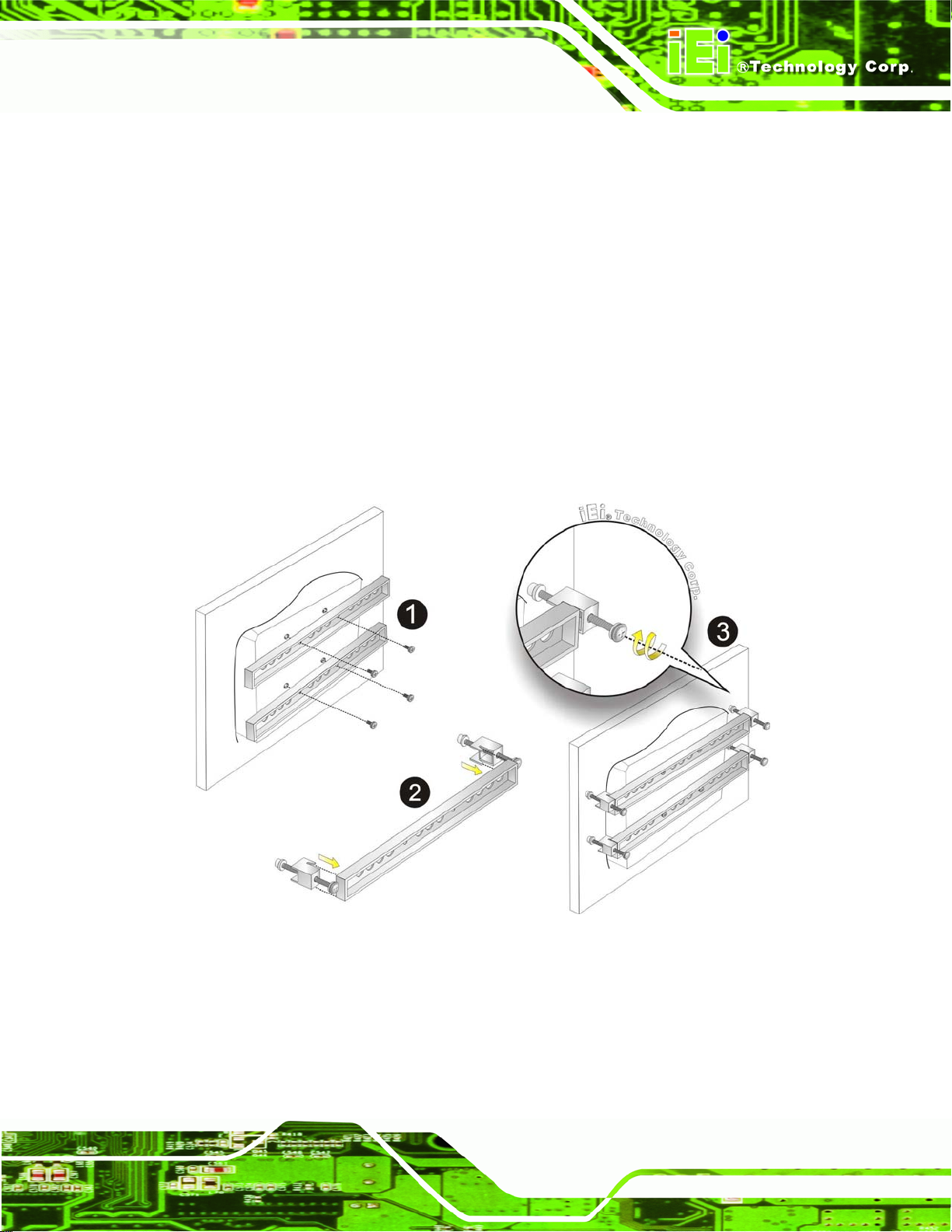
AFL-HM55 Series Panel PC
Align the panel mounting bracket screw holes with the VESA mounting holes on the rear of
the panel PC.
Secure the two panel mounting brackets to the rear of the panel PC by inserting the four
retention screws into the VESA mounting holes (Figure 3-22
Insert the panel mounting clamps into the pre-formed holes along the two edges of the
panel mounting brackets (Figure 3-22
clamps for AFL-HM55 Series.
Tighten the screws that pass through the panel mounting clamps until the plastic caps at
the front of all the screws are firmly secured to the panel
(Figure 3-22
).
). There are a total of 4 panel mounting
).
Figure 3-22: Panel Mounting
Page 43
Page 56

3.10.3 Arm Mounting
The AFL-HM55 Series is VESA (Video Electronics Standards Association) compliant and
can be mounted on an arm with a 75mm or 100mm interface pad. To mount the
AFL-HM55 Series on an arm, please follow the steps below.
The arm is a separately purchased item. Please correctly mount the arm onto the surface
it uses as a base. To do this, refer to the installation documentation that came
with the mounting arm.
NOTE:
When purchasing the arm please ensure that it is VESA compliant and that
the arm has a 100 mm interface pad. If the mounting arm is not VESA
AFL-HM55 Series Panel PC
compliant it cannot be used to support the AFL-HM55 Series flat panel PC.
Once the mounting arm has been firmly attached to the surface, lift the flat panel PC onto
the interface pad of the mounting arm.
Align the retention screw holes on the mounting arm interface with those in the flat panel
PC. The AFL-HM55 Series arm mount retention screw holes are shown in
Figure 3-23.
Page 44
Figure 3-23: Arm Mounting Retention Screw Holes
Page 57

AFL-HM55 Series Panel PC
Secure the flat panel PC to the interface pad by inserting four retention screws through the
bottom of the mounting arm interface pad and into the flat panel PC.
3.10.4 Cabinet and Rack Installation (15-inch and 17-inch models only)
The AFL-HM55 Series flat panel PC can be installed into a cabinet or rack. The installation
procedures are similar to the panel mounting installation. To do this, please follow the
steps below:
NOTE:
When purchasing the cabinet/rack installation bracket, make sure it is
compatible with both the AFL-HM55 Series flat panel PC and the
rack/cabinet into which the AFL-HM55 Series is installed.
Slide the rear chassis of the AFL-HM55 Series flat panel PC through the rack/cabinet
bracket until the aluminum frame is flush against the front of the bracket (Figure
3-24).
Figure 3-24: The Rack/Cabinet Bracket
Follow the Step 4 ~ Step 7 in Section 3.10.2 to mount
the AFL-HM55 Series into a
cabinet or rack.
Page 45
Page 58

3.11 Bottom Panel Connectors
3.11.1 LAN Connection
There are two external RJ-45 LAN connectors. The RJ-45 connector enables connection
to an external network. To connect a LAN cable with an RJ-45 connector, please follow
the instructions below.
Locate the RJ-45 connectors on the bottom panel of the AFL-HM55 Series.
Align the connectors. Align the RJ-45 connector on the LAN cable with one of the RJ-45
connectors on the bottom panel of the AFL-HM55 Series. See Figure 3-25.
AFL-HM55 Series Panel PC
Figure 3-25: LAN Connection
Insert the LAN cable RJ-45 connector. Once aligned, gently insert the LAN cable RJ-45
connector into the onboard RJ-45 connector.
3.11.2 Serial Device Connection
The AFL-HM55 Series has two male DB-9 connectors on the bottom panel for serial
devices to be connected. Follow the steps below to connect a serial device to the
AFL-HM55 Series panel PC.
Page 46
Page 59
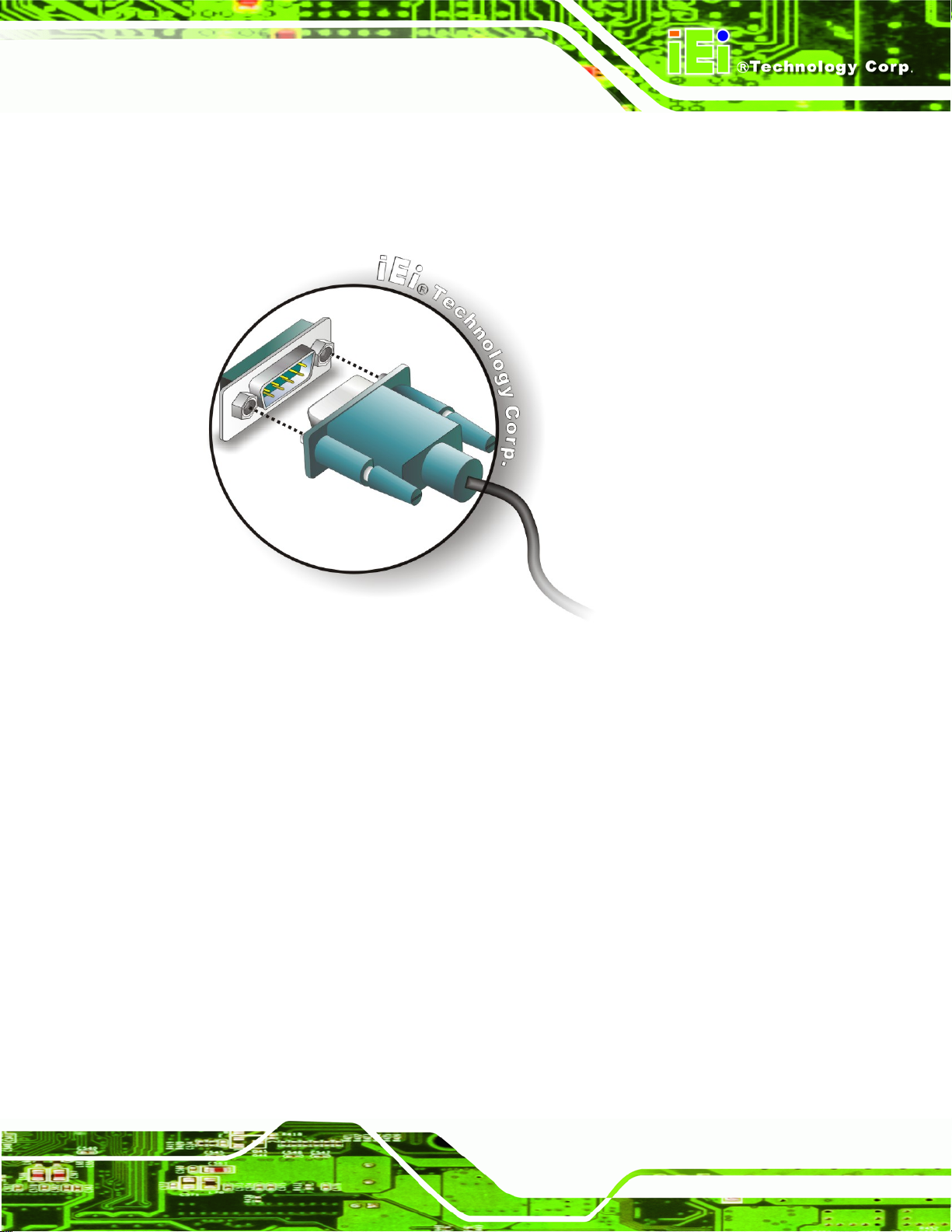
AFL-HM55 Series Panel PC
Locate the DB-9 connector. The location of the DB-9 connector is shown in Chapter 2.
Insert the serial connector. Insert the DB-9 connector of a serial device into the DB-9
connector on the bottom panel. See Figure 3-26.
Figure 3-26: Serial Device Connector
Secure the connector. Secure the serial device connector to the external interface by
tightening the two retention screws on either side of the connector.
3.11.3 USB Device Connection
There are four external USB 2.0 connectors. All connectors are perpendicular to the
AFL-HM55 Series. To connect a USB 2.0 or USB 1.1 device, please follow the instructions
below.
Located the USB connectors. The locations of the USB connectors are shown in
Chapter 2.
Align the connectors. Align the USB device connector with one of the connectors on the
bottom panel. See Figure 3-27.
Page 47
Page 60

AFL-HM55 Series Panel PC
Figure 3-27: USB Device Connection
Insert the device connector. Once aligned, gently insert the USB device connector into
the onboard connector.
3.11.4 VGA Monitor Connection
The AFL-HM55 Series has a single female DB-15 connector on the external peripheral
interface panel. The DB-15 connector is connected to a CRT or VGA monitor. To connect
a monitor to the AFL-HM55 Series, please follow the instructions below.
Step 1: Locate the female DB-15 connector. The location of the female DB-15
connector is shown in Section 1.2.4.
Step 2: Align the VG
cable with the female DB-15 connector on the external peripheral interface.
A connector. Align the male DB-15 connector on the VGA screen
Page 48
Page 61

AFL-HM55 Series Panel PC
Step 3: Insert the VGA connector. Once the connectors are properly aligned with the
insert the male connector from the VGA screen into the female connector on the
AFL-HM55 Series. See Figure 3-28.
Figure 3-28: VGA Connector
Step 4: Secure the connector. Secure the DB-15 VGA connector from the VGA
monitor to the external interface by tightening the two retention screws on either
side of the connector. Step 0:
3.12 AT/ATX Mode Selection
AT and ATX power modes can both be used on the AFL-HM55 Series. The selection is
made through an AT/ATX switch on bottom panel (Figure 3-29).
ATX mode, follow the steps below.
Locate the AT/ATX switch on the bottom panel (Figure 3-29).
To select AT mode or
Page 49
Page 62

Figure 3-29: AT/ATX Switch Location
Adjust the switch according to the preferred setting.
3.12.1 AT Power Mode
With the AT mode selected, the power is controlled by a central power unit rather than a
power switch. The AFL-HM55 Series panel PC turns on automatically when the power is
connected. The AT mode benefits a production line to control multiple panel PCs from a
central management center and other applications including:
ATM
Self-service kiosk
Plant environment monitoring system
Factory automation platform
AFL-HM55 Series Panel PC
Manufacturing shop flow
3.12.2 ATX Power Mode
With the ATX mode selected, the AFL-HM55 Series panel PC goes in a standby mode
when it is turned off. The panel PC can be easily turned on via network or a power switch
in standby mode. Remote power control is perfect for advertising applications since the
broadcasting time for each panel PC can be set individually and controlled remotely. Other
possible application includes
Security surveillance
Point-of-Sale (POS)
Advertising terminal
Page 50
Page 63

AFL-HM55 Series Panel PC
Chapter
4
4 System Maintenance
Page 51
Page 64

4.1 System Maintenance Introduction
If the components of the AFL-HM55 Series fail they must be replaced. Components that
can be replaced include:
SO-DIMM module
SATA DOM module
HDD drive
Please contact the system reseller or vendor to purchase replacement parts.
4.2 Anti-static Precautions
WARNING:
AFL-HM55 Series Panel PC
Failure to take ESD precautions during the maintenance of the
AFL-HM55 Series may result in permanent damage to the AFL-HM55
Series and severe injury to the user.
Electrostatic discharge (ESD) can cause serious damage to electronic components,
including the AFL-HM55 Series. Dry climates are especially susceptible to ESD. It is
therefore critical that whenever the panel PC is accessed internally, or any other electrical
component is handled, the following anti-static precautions are strictly adhered to.
Wear an anti-static wristband: - Wearing a simple anti-static wristband can
help to prevent ESD from damaging the board.
Self-grounding: - Before handling the board touch any grounded conducting
material. During the time the board is handled, frequently touch any
conducting materials that are connected to the ground.
Use an anti-static pad: - When configuring the AFL-HM55 Series, place it on
an antic-static pad. This reduces the possibility of ESD damaging the
Page 52
AFL-HM55 Series.
Only handle the edges of the PCB: - When handling the PCB, hold the PCB
by the edges.
Page 65

AFL-HM55 Series Panel PC
4.3 Turn off the Power
WARNING:
Failing to turn off the system before opening it can cause permanent
damage to the system and serious or fatal injury to the user.
Before any maintenance procedures are carried out on the system, make sure the system
is turned off.
4.4 Replacing Components
4.4.1 Memory Module Replacement
The flat panel PC features two DDR3 dual-channel SO-DIMM sockets supporting a
system max of 8GB. If the memory module fails, follow the instructions below to replace
the memory module.
Remove the back cover. See Section 3.7.
Remove the i
Remov
nternal aluminum back cover. See Section 3.8.
e four (4) retention screws securing the HDD bracket to the chassis. See the
following figure.
Page 53
Page 66

AFL-HM55 Series Panel PC
Figure
Lift the HDD bracket away to expose the DIMM connectors. See (Figure 4-2).
ٛ 4-1: HDD Bracket Screws
Page 54
Page 67

AFL-HM55 Series Panel PC
Figure 4-2: SO-DIMM Socket Location
Remove the DDR memory module by pulling both the spring retainer clips outward from
the socket.
Grasp the DDR memory module by the edges and carefully pull it out of the socket.
Install the new DDR memory module by pushing it into the socket at an angle (Figure
4-3).
Gently pull the spri
DDR memory module down (Figure 4-3).
ase the spring retainer clips on the SO-DIMM socket. They clip into place and secure
Rele
the DDR memory module in the socket.
ng retainer clips of the SO-DIMM socket out and push the rear of the
Page 55
Page 68

Figure 4-3: DDR SO-DIMM Module Installation
4.4.2 SATA DOM Card Replacement
The AFL-HM55 Series has one SATA DOM card slot. To replace the SATA DOM card,
follow the instructions below.
Follow all anti-static procedures. See Section 4.2.
AFL-HM55 Series Panel PC
T
urn off the power. See Section 4.3.
ove the HDD Cover. See Section 3.4.
Rem
Follow the instructions listed in Section 3.5 to replac
e the SATA DOM card.
4.4.3 HDD Card Replacement
The AFL-HM55 Series has one HDD slot. To replace the HDD, follow the instructions
below.
Follow all anti-static procedures. See Section 4.2.
T
urn off the power. See Section 4.3.
ove the HDD Cover. See Section 3.4.
Rem
Follow the instructions listed in Section 3.6 to replac
e the HDD card.
Page 56
Page 69

AFL-HM55 Series Panel PC
Chapter
5
5 BIOS Setup
Page 57
Page 70

5.1 Introduction
A licensed copy of the BIOS is preprogrammed into the ROM BIOS. The BIOS setup
program allows users to modify the basic system configuration. This chapter describes
how to access the BIOS setup program and the configuration options that may be
changed.
5.1.1 Starting Setup
The UEFI BIOS is activated when the computer is turned on. The setup program can be
activated in one of two ways.
AFL-HM55 Series Panel PC
1. Press the
2. Press the
appears on the screen. 0.
If the message disappears before the F2 key is pressed, restart the computer and try
again.
F2 key as soon as the system is turned on or
F2 key when the “Press F2 to enter SETUP” message
5.1.2 Using Setup
Use the arrow keys to highlight items, press ENTER to select, use the PageUp and
PageDown keys to change entries, press F1 for help and press E
keys are shown in the following table.
Key Function
Up arrow Move to the item above
Down arrow Move to the item below
Left arrow Move to the item on the left hand side
SC to quit. Navigation
Page 58
Right arrow Move to the item on the right hand side
+ Increase the numeric value or make changes
- Decrease the numeric value or make changes
Page Up key Move to the next page
Page Dn key Move to the previous page
Page 71

AFL-HM55 Series Panel PC
Esc key Main Menu – Quit and do not save changes into CMOS
Status Page Setup Menu and Option Page Setup Menu --
Exit current page and return to Main Menu
F1 key General help, only for Status Page Setup Menu and Option
Page Setup Menu
F9 key Load optimized defaults
F10 key Save changes and Exit BIOS
Table 5-1: BIOS Navigation Keys
5.1.3 Getting Help
When F1 is pressed a small help window describing the appropriate keys to use and the
possible selections for the highlighted item appears. To exit the Help Window press E
the F1 key again.
5.1.4 Unable to Reboot After Configuration Changes
If the computer cannot boot after changes to the system configuration are made, CMOS
defaults. Use the jumper described in Chapter 4.
5.1.5 BIOS Menu Bar
The menu bar on top of the BIOS screen has the following main items:
Main Changes the basic system configuration.
Advanced Changes the advanced system settings.
Chipset Changes the chipset settings
Boot Changes the system boot configuration.
Security Sets User and Supervisor Passwords.
Save & Exit Selects exit options and loads default settings
SC or
The following sections completely describe the configuration options found in the menu
items at the top of the BIOS screen and listed above.
Page 59
Page 72

AFL-HM55 Series Panel PC
5.2 Main
The Main BIOS menu (5BIOS Menu 1) appears when the BIOS Setup program is entered.
The Main menu gives an overview of the basic system information.
Aptio Setup Utility – Copyright (C) 2010 American Megatrends, Inc.
Main Advanced Chipset Boot Security Save & Exit
BIOS Information
BIOS Vendor American Megatrends
Core Version 4.6.3.7 0.16
Project Version H615AR10.ROM
Build Date 10/12/2010 15:39:09
Memory Information
Total Memory 1024 MB (DDR3 1066)
System Date [Wed 04/20/2011]
System Time [14:27:27]
Access Level Administrator
Version 2.02.1205. Copyright (C) 2010 American Megatrends, Inc.
Set the Date. Use Tab to
switch between Date
elements.
----------------------
: Select Item
Enter Select
+/-: Change Opt.
F1: General Help
F2: Previous Values
F3: Optimized Defaults
F4: Save & Exit
ESC: Exit
: Select Screen
BIOS Menu 1: Main
System Overview
The System Overvie w lists a brief summary of different system components. The fields in
System Overview cannot be changed. The items shown in the system overview include:
BIOS Vendor: Installed BIOS vendor
Core Version: Current BIOS version
Project Version: The board version
Build Date: Date the current BIOS version was made
Access Level: User access level
Memory Information
The Memory Information lists a brief summary of the on-board memory. The fields in
Memory Information cannot be changed.
Page 60
Total Memory: Displays the auto-detected system memory size and type.
Page 73

AFL-HM55 Series Panel PC
The System Overview field also has two user configurable fields:
System Date [xx/xx/xx]
Use the System Date option to set the system date. Manually enter the day, month and
year.
System Time [xx:xx:xx]
Use the System Time option to set the system time. Manually enter the hours, minutes
and seconds.
5.3 Advanced
Use the Advanced menu (5BIOS Menu 2) to configure the CPU and peripheral devices
through the following sub-menus:
WARNING:
Setting the wrong values in the sections below may cause the system
to malfunction. Make sure that the settings made are compatible with
the hardware.
ACPI Settings
Trusted Computing
CPU Configuration
SATA Configuration
USB Configuration
Super IO Configuration
H/W Monitor
Serial Port Console Redirection
Page 61
Page 74

S
Aptio Setup Utility – Copyright (C) 2010 American Megatrends, Inc.
Main Advanced Chipset Boot Security Save & Exit
> ACPI Settings
> Trusted Computing
> CPU Configuration
> SATA Configuration
> USB Configuration
> Super IO Configuration
> H/M Monitor
> Serial Port Console Redirection
Version 2.02.1205. Copyright (C) 2010 American Megatrends, Inc.
BIOS Menu 2: Advanced
AFL-HM55 Series Panel PC
System ACPI Parameters
----------------------
: Select Item
Enter Select
+/-: Change Opt.
F1: General Help
F2: Previous Values
F3: Optimized Defaults
F4: Save & Exit
ESC: Exit
: Select Screen
5.3.1 ACPI Settings
The ACPI Settings menu (5BIOS Menu 5) configures the Advanced Configuration and
Power Interface (ACPI) options.
Aptio Setup Utility – Copyright (C) 2010 American Megatrends, Inc.
Advanced
ACPI Sleep State [S1 (CPU Stop Clock)]
Version 2.02.1205. Copyright (C) 2010 American Megatrends, Inc.
elect the highest ACPI
sleep state the system
will enter, when the
SUSPEND button is
pressed.
----------------------
: Select Screen
: Select Item
Enter Select
+/-: Change Opt.
F1: General Help
F2: Previous Values
F3: Optimized Defaults
F4: Save & Exit
ESC: Exit
BIOS Menu 3: ACPI Configuration
Page 62
Page 75

E
AFL-HM55 Series Panel PC
ACPI Sleep State [S3 (CPU Stop Clock)]
Use the ACPI Sleep State option to specify the sleep state the system enters when it is
not being used.
S1 (CPU Stop
Clock)
S3 (Suspend to
RAM)
DEFAULT
The system enters S1 (POS) sleep state. The
system appears off. The CPU is stopped; RAM is
refreshed; the system is running in a low power
mode.
The caches are flushed and the CPU is powered
off. Power to the RAM is maintained. The
computer returns slower to a working state, but
more power is saved.
5.3.2 Trusted Computing
Use the Trusted Computing menu (BIOS Menu 4) to configure settings related to the
Trusted Computing Group (TCG) Trusted Platform Module (TPM).
Aptio Setup Utility – Copyright (C) 2010 American Megatrends, Inc.
Advanced
TPM Configuration
TPM SUPPORT [Disable]
Current TPM Status Information
NO TPM Hardware
Version 2.02.1205. Copyright (C) 2010 American Megatrends, Inc.
nables or Disables TPM
support. O.S. will not
show TPM. Reset of
platform is required.
----------------------
: Select Screen
: Select Item
Enter Select
+/-: Change Opt.
F1: General Help
F2: Previous Values
F3: Optimized Defaults
F4: Save & Exit
ESC: Exit
BIOS Menu 4: TPM Configuration
Page 63
Page 76
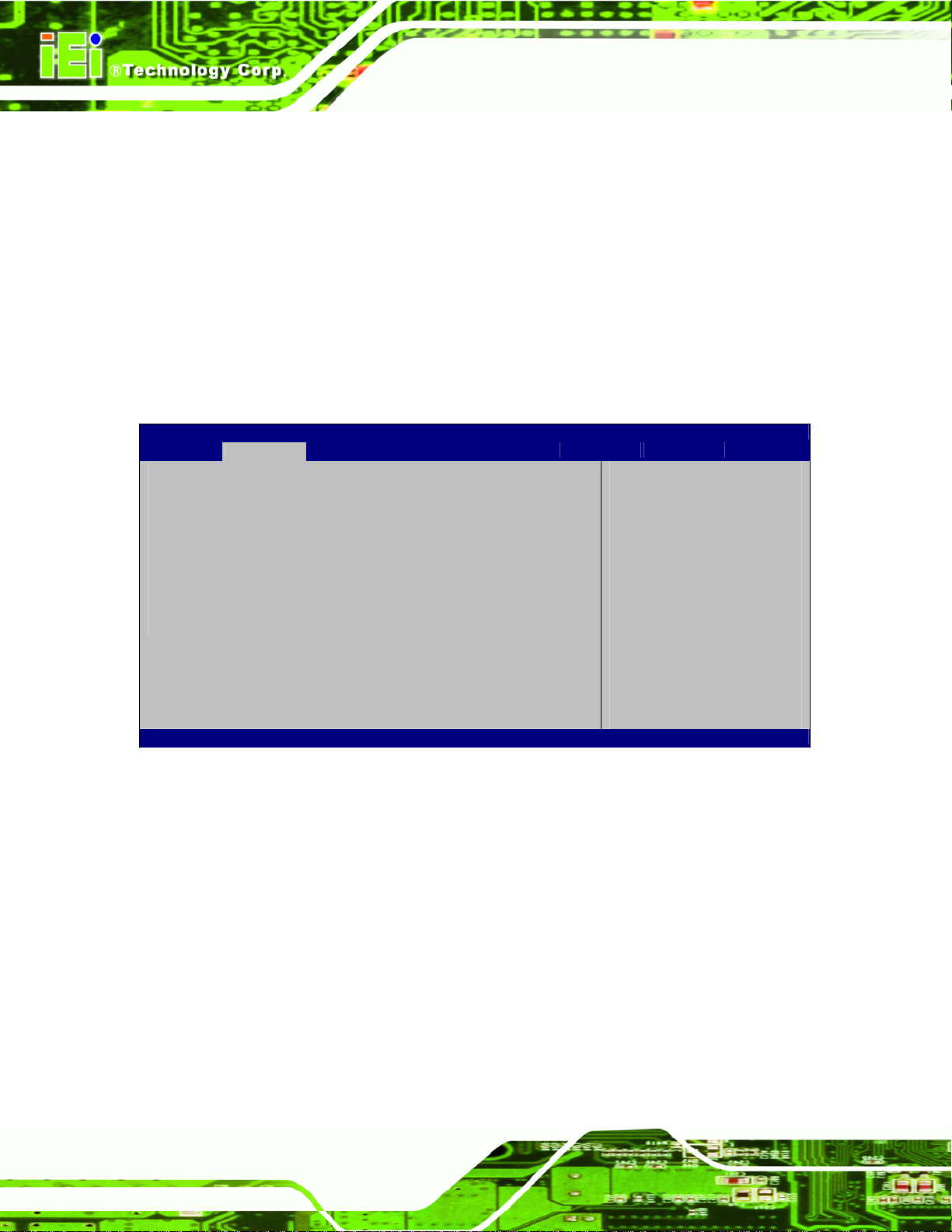
TPM Support [Disable]
Use the TPM Support option to configure support for the TPM.
AFL-HM55 Series Panel PC
Disable DEFAULT
Enable
TPM support is disabled.
TPM support is enabled.
5.3.3 CPU Configuration
Use the CPU Configuration menu (BIOS Menu 5) to view detailed CPU specifications
and configure the CPU.
Aptio Setup Utility – Copyright (C) 2010 American Megatrends, Inc.
Advanced
CPU Configuration
Processor Type Intel(R) Celeron (R)
EMT64 Supported
Processor Speed 1862 MHz
Processor Stepping 20652
Microcode Revision 9
Processor Cores 2
Intel HT Technology Not Supported
Version 2.02.1205. Copyright (C) 2010 American Megatrends, Inc.
----------------------
: Select Screen
: Select Item
Enter Select
+/-: Change Opt.
F1: General Help
F2: Previous Values
F3: Optimized Defaults
F4: Save & Exit
ESC: Exit
Page 64
BIOS Menu 5: CPU Configuration
The CPU Configuration menu (BIOS Menu 5) li
Processor Type: Lists the brand name of the CPU being used
EMT64: Indicates if EM64T is supported by the CPU.
Processor Speed: Lists the CPU processing speed
Processor Stepping: Lists the CPU processing stepping
Microcode Revision: Lists the microcode revision
Processor Cores: Lists the number of the processor core
Intel HT Technology: Indicates if Intel HT Technology is supported by the
CPU.
sts the following CPU details:
Page 77

AFL-HM55 Series Panel PC
5.3.4 SATA Configuration
Use the SATA Configuration menu (BIOS Menu 6) to change and/or set the
configuration of the SATA devices installed in the system.
Aptio Setup Utility – Copyright (C) 2010 American Megatrends, Inc.
Advanced
SATA Configuration
SATA Port0 Not Present
SATA Port1 Not Present
SATA Port2 Not Present
SATA Mode [IDE Mode]
Serial-ATA Controller 0 [Compatible]
Serial-ATA Controller 1 [Enhanced]
Version 2.02.1205. Copyright (C) 2010 American Megatrends, Inc.
(1) IDE Mode. (2) AHCI
Mode.
---------------------
: Select Screen
: Select Item
Enter Select
+/-: Change Opt.
F1: General Help
F2: Previous Values
F3: Optimized Defaults
F4: Save & Exit
ESC: Exit
BIOS Menu 6: IDE Configuration
SATA Mode [IDE Mode]
Use the SATA Mode option to configure SATA devices as normal IDE devices.
Disable
IDE Mode DEFAULT
AHCI Mode
Serial-ATA Controller n [Compatible]
Use the Serial-ATA Controller option to configure the SATA controller.
Disabled
Enhanced
Disables SATA devices.
Configures SATA devices as normal IDE device.
Configures SATA devices as AHCI device.
Disables the on-board SATA controller.
Configures the on-board SATA controller to be in
Enhanced mode. In this mode, IDE channels and SATA
channels are separated.
Page 65
Page 78

AFL-HM55 Series Panel PC
Compatible DEFAULT
Configures the on-board SATA controller to be in
compatible mode. In this mode, a SATA channel will
replace one of the IDE channels. This mode supports
up to 6 storage devices.
5.3.5 USB Configuration
Use the USB Configuration menu (BIOS Menu 7) to read USB configuration information
and configure the USB settings.
Aptio Setup Utility – Copyright (C) 2010 American Megatrends, Inc.
Advanced
USB Configuration
USB Devices:
1 Keyboard, 2 Hubs
All USB Devices [Enabled]
Legacy USB Support [Enabled]
Version 2.02.1205. Copyright (C) 2010 American Megatrends, Inc.
Enable / Disable All USB
Devices
---------------------
: Select Screen
: Select Item
Enter Select
+/-: Change Opt.
F1: General Help
F2: Previous Values
F3: Optimized Defaults
F4: Save & Exit
ESC: Exit
BIOS Menu 7: USB Configuration
USB Devices
The USB Devices Enabled field lists the USB devices that are enabled on the system
All USB Devices [Enabled]
Use this option to enable or disable all USB device support on the system.
Disabled
Enabled DEFAULT
Page 66
All USB device support disabled
All USB device support enabled
Page 79

S
AFL-HM55 Series Panel PC
Legacy USB Support [Enabled]
Use the Legacy USB Support BIOS option to enable USB mouse and USB keyboard
support. Normally if this option is not enabled, any attached USB mouse or USB keyboard
does not become available until a USB compatible operating system is fully booted with all
USB drivers loaded. When this option is enabled, any attached USB mouse or USB
keyboard can control the system even when there is no USB driver loaded onto the
system.
Disabled
Enabled DEFAULT
Auto
Legacy USB support disabled
Legacy USB support enabled
Legacy USB support disabled if no USB devices are
connected
5.3.6 Super IO Configuration
Use the Super IO Configuration menu (BIOS Menu 8) to set or change the
configurations for the FDD controllers, parallel ports and serial ports.
Aptio Setup Utility – Copyright (C) 2010 American Megatrends, Inc.
Advanced
Super IO Configuration
Super IO Chip Finteck F81865
> Serial Port 0 Configuration
> Serial Port 1 Configuration
> Serial Port 2 Configuration
> Parallel Port Configuration
Version 2.02.1205. Copyright (C) 2010 American Megatrends, Inc.
et Parameters of Serial
Port 0 (COMA)
---------------------
: Select Screen
: Select Item
Enter Select
+/-: Change Opt.
F1: General Help
F2: Previous Values
F3: Optimized Defaults
F4: Save & Exit
ESC: Exit
BIOS Menu 8: Super IO Configuration
Page 67
Page 80

E
AFL-HM55 Series Panel PC
5.3.6.1 Serial Port n Configuration
Use the Serial Port n Configuration menu (BIOS Menu 9) to configure the serial port n.
Aptio Setup Utility – Copyright (C) 2010 American Megatrends, Inc.
Advanced
Serial Port 0 Configuration
Serial Port [Enabled]
Device Settings IO=3F8h; IRQ=4
Change Settings [Auto]
Version 2.02.1205. Copyright (C) 2010 American Megatrends, Inc.
nable or Disable Serial
Port (COM)
---------------------
: Select Screen
: Select Item
Enter Select
+/-: Change Opt.
F1: General Help
F2: Previous Values
F3: Optimized Defaults
F4: Save & Exit
ESC: Exit
BIOS Menu 9: Serial Port n Configuration Menu
5.3.6.1.1 Serial Port 0 Configuration
Serial Port [Enabled]
Use the Serial Port option to enable or disable the serial port.
Disabled
Enabled DEFAULT
Change Settings [Auto]
Use the Change Settings option to change the serial port IO port address and interrupt
address.
Auto DEFAULT
Disable the serial port
Enable the serial port
The serial port IO port address and interrupt address
are automatically detected.
IO=3F8h;
IRQ=4
Page 68
Serial Port I/O port address is 3F8h and the interrupt
address is IRQ4
Page 81

AFL-HM55 Series Panel PC
IO=3F8h;
IRQ=3, 4
IO=2F8h;
IRQ=3, 4
IO=2C0h;
IRQ=3, 4
IO=2C8h;
IRQ=3, 4
5.3.6.1.2 Serial Port 1 Configuration
Serial Port [Enabled]
Use the Serial Port option to enable or disable the serial port.
Disabled
Serial Port I/O port address is 3F8h and the interrupt
address is IRQ3, 4
Serial Port I/O port address is 2F8h and the interrupt
address is IRQ3, 4
Serial Port I/O port address is 2C0h and the interrupt
address is IRQ3, 4
Serial Port I/O port address is 2C8h and the interrupt
address is IRQ3, 4
Disable the serial port
Enabled DEFAULT
Change Settings [Auto]
Use the Change Settings option to change the serial port IO port address and interrupt
address.
Auto DEFAULT
IO=2F8h;
IRQ=3
IO=3F8h;
IRQ=3, 4
IO=2F8h;
IRQ=3, 4
IO=2C0h;
Enable the serial port
The serial port IO port address and interrupt address
are automatically detected.
Serial Port I/O port address is 2F8h and the interrupt
address is IRQ3
Serial Port I/O port address is 3F8h and the interrupt
address is IRQ3, 4
Serial Port I/O port address is 2F8h and the interrupt
address is IRQ3, 4
Serial Port I/O port address is 2C0h and the interrupt
IRQ=3, 4
address is IRQ3, 4
Page 69
Page 82

AFL-HM55 Series Panel PC
IO=2C8h;
IRQ=3, 4
5.3.6.1.3 Serial Port 2 Configuration
Serial Port [Enabled]
Use the Serial Port option to enable or disable the serial port.
Disabled
Enabled DEFAULT
Change Settings [Auto]
Use the Change Settings option to change the serial port IO port address and interrupt
address.
Auto DEFAULT
Serial Port I/O port address is 2C8h and the interrupt
address is IRQ3, 4
Disable the serial port
Enable the serial port
The serial port IO port address and interrupt address
are automatically detected.
IO=3E8h;
IRQ=11
IO=3E8h;
IRQ=10, 11
IO=2E8h;
IRQ=10, 11
IO=2D0h;
IRQ=10, 11
IO=2D8h;
IRQ=10, 11
Serial Port I/O port address is 3E8h and the interrupt
address is IRQ11
Serial Port I/O port address is 3E8h and the interrupt
address is IRQ10, 11
Serial Port I/O port address is 2E8h and the interrupt
address is IRQ10, 11
Serial Port I/O port address is 2D0h and the interrupt
address is IRQ10, 11
Serial Port I/O port address is 2D8h and the interrupt
address is IRQ10, 11
Page 70
Page 83
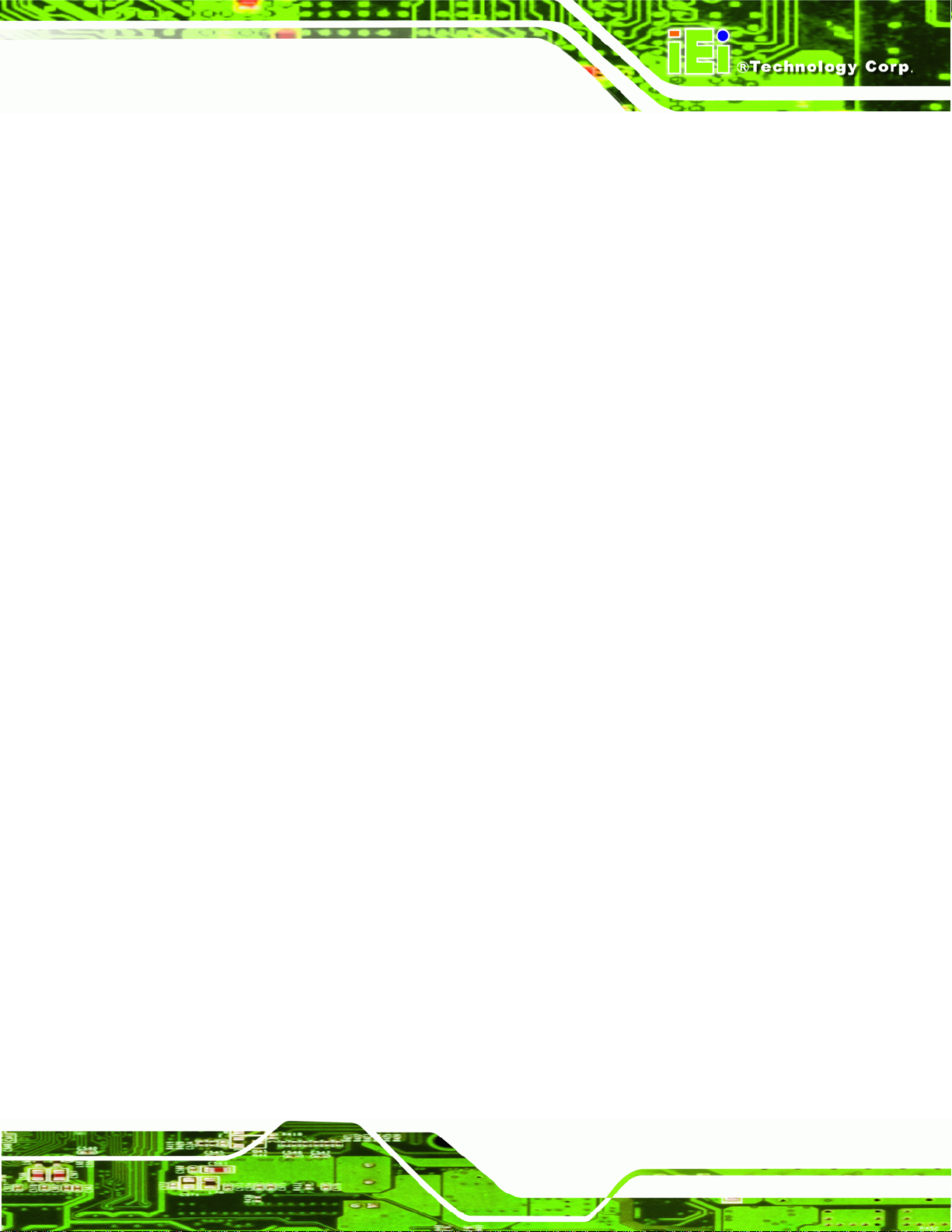
AFL-HM55 Series Panel PC
5.3.6.1.4 Parallel Port Configuration
Parallel Port [Enabled]
Use the Parallel Port option to enable or disable the parallel port.
Disabled
Enabled DEFAULT
Change Settings [Auto]
Use the Change Settings option to change the parallel port IO port address and interrupt
address.
Auto DEFAULT
IO=378h;
IRQ=7
IO=278h;
IRQ=7
IO=3BCh;
IRQ=7
Disable the parallel port
Enable the parallel port
The parallel port IO port address and interrupt
address are automatically detected.
Parallel Port I/O port address is 378h and the
interrupt address is IRQ7
Parallel Port I/O port address is 278h and the
interrupt address is IRQ7
Parallel Port I/O port address is 3BCh and the
interrupt address is IRQ7
IO=378h
IO=278h
IO=3BCh
Device Mode [Printer Mode]
Use the Device Mode option to select the mode the parallel port operates in.
Configuration options are listed below.
Standard and Bi-direction (SPP) mode Default
EPP-1.9 and SPP Mode
ECP Mode
ECP and EPP 1.9 Mode
Parallel Port I/O port address is 378h
Parallel Port I/O port address is 278h
Parallel Port I/O port address is 3BCh
Page 71
Page 84

Printer mode
EPP-1.7 and SPP Mode
ECP and EPP 1.7 Mode
AFL-HM55 Series Panel PC
5.3.7 H/W Monitor
The H/W Monitor menu (BIOS Menu 10) shows the operating temperature, fan speeds
and system voltages.
Aptio Setup Utility – Copyright (C) 2010 American Megatrends, Inc.
Advanced
PC Health Status
CPU Temperature :+91 C
SYS Temperature :+58 C
CPU FAN Speed :4702 RPM
SYS FAN Speed :3722 RPM
VCC3C :+3.360 V
V_core :+1.192 V
+5V :+5.045 V
+12V :+12.056 V
+1.5V :+1.520 V
VSB3V :+3.360 V
VBAT :+3.280 V
Version 2.02.1205. Copyright (C) 2010 American Megatrends, Inc.
---------------------
: Select Screen
: Select Item
Enter Select
+/-: Change Opt.
F1: General Help
F2: Previous Values
F3: Optimized Defaults
F4: Save & Exit
ESC: Exit
BIOS Menu 10: Hardware Health Configuration
PC Health Status
The following system parameters and values are shown. The system parameters that are
monitored are:
System Temperatures:
Fan Speeds:
Voltages:
Page 72
o CPU Temperature
o System Temperature
o CPU Fan Speed
o System Fan Speed
Page 85
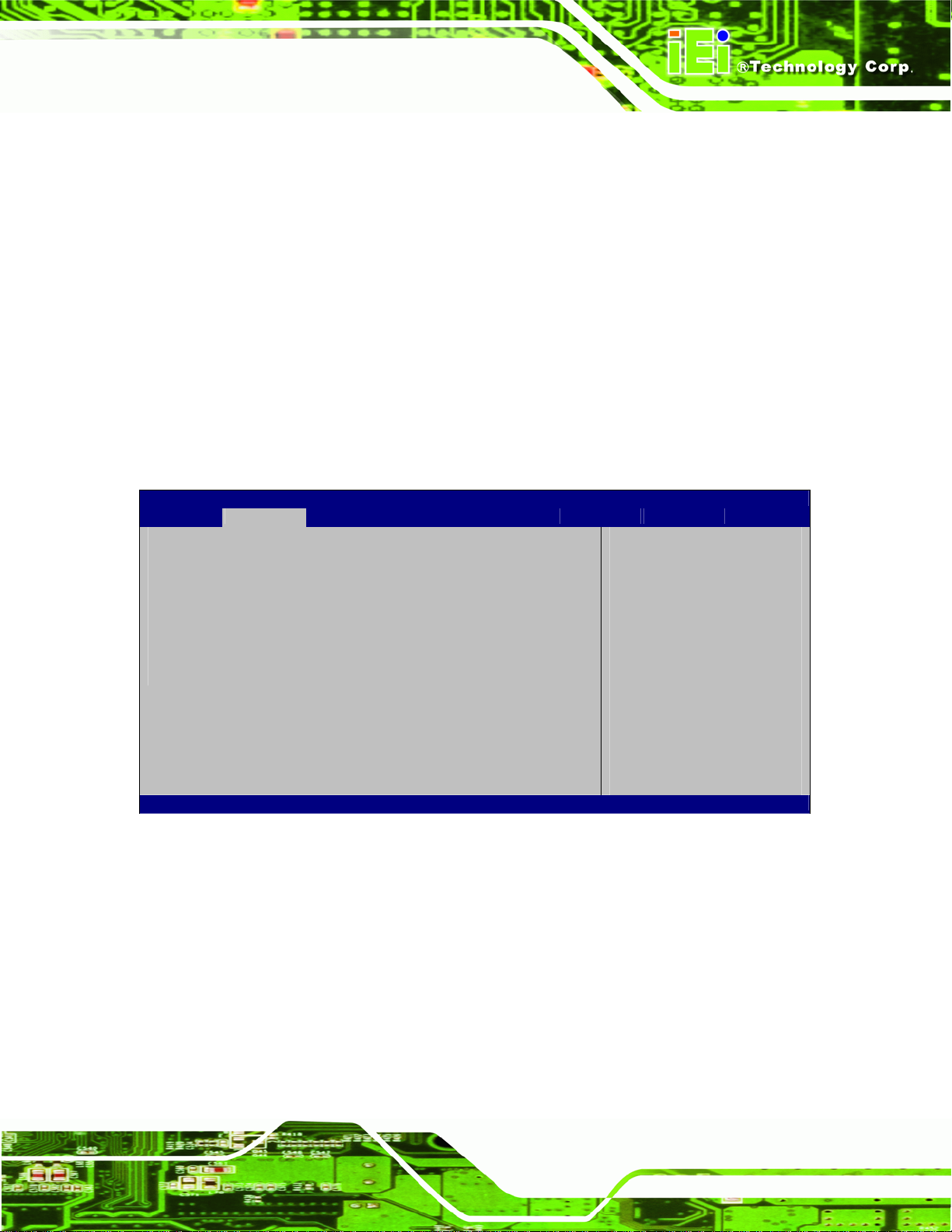
AFL-HM55 Series Panel PC
o VCC3V
o Vcore
o +5V
o +12 V
o +1.5V
o VSB3V
o VBAT
5.3.8 Serial Port Console Redirection
The Serial Port Console Redirection menu (BIOS Menu 11) allows the console
redirection options to be configured. Console redirection allows users to maintain a
system remotely by re-directing keyboard input and text output through the serial port.
Aptio Setup Utility – Copyright (C) 2010 American Megatrends, Inc.
Advanced
Serial port 0
Console Redirection [Disabled]
> Console Redirection Settings
Serial port 2
Console Redirection [Disabled]
> Console Redirection Settings
Version 2.02.1205. Copyright (C) 2010 American Megatrends, Inc.
Console Redirection
Enable or Disable.
---------------------
: Select Screen
: Select Item
Enter Select
+/-: Change Opt.
F1: General Help
F2: Previous Values
F3: Optimized Defaults
F4: Save & Exit
ESC: Exit
BIOS Menu 11: Serial Port Console Redirection
Console Redirection [Disabled]
Use Console Redirection option to enable or disable the console redirection function.
Disabled DEFAULT
Enabled
Disabled the console redirection function
Enabled the console redirection function
Page 73
Page 86

AFL-HM55 Series Panel PC
5.4 Chipset
Use the Chipset menu (BIOS Menu 12) to access the Northbridge and Southbridge
configuration menus
WARNING!
Setting the wrong values for the Chipset BIOS selections in the Chipset
BIOS menu may cause the system to malfunction.
Aptio Setup Utility – Copyright (C) 2010 American Megatrends, Inc.
Main Advanced Chipset Boot Security Save & Exit
> North Bridge
> South Bridge
> Intel IGD SWSCI OpRegion
North Bridge Parameters
---------------------
: Select Item
Enter Select
+/-: Change Opt.
F1: General Help
F2: Previous Values
F3: Optimized Defaults
F4: Save & Exit
ESC: Exit
: Select Screen
Page 74
Version 2.02.1205. Copyright (C) 2010 American Megatrends, Inc.
BIOS Menu 12: Chipset
Page 87

AFL-HM55 Series Panel PC
5.4.1 Northbridge Configuration
Use the Northbridge Chipset Configuration menu (BIOS Menu 13) to configure the
Northbridge chipset.
Aptio Setup Utility – Copyright (C) 2010 American Megatrends, Inc.
Chipset
Memory Information
CPU Type Arrandale
Total Memory 1024 MB (DDR3 1066)
Memory Slot0 1024 MB (DDR3 1066)
Memory Slot2 0 MB (DDR3 1066)
CAS# Latency(tCL) 7
RAS# Active Time(tRAS) 20
Row Precharge Time(tRP) 7
RAS# to CAS# Delay(tRCD) 7
Write Recovery Time(tWR) 8
Row Refresh Cycle Timea(tRFC) 60
Write to Read Delay(tWTR) 4
Active to Active Delay(tRRD) 4
Read CAS# Precharge(tRTP) 5
IGD Memory [64M]
Version 2.02.1205. Copyright (C) 2010 American Megatrends, Inc.
IGD Share Memory Size
---------------------
: Select Screen
: Select Item
Enter Select
+/-: Change Opt.
F1: General Help
F2: Previous Values
F3: Optimized Defaults
F4: Save & Exit
ESC: Exit
BIOS Menu 13: Northbridge Chipset Configuration
IGD Memory [32 MB]
Use the IGD Memory option to specify the amount of system memory that can be used by
the Internal graphics device.
Disable
32 MB DEFAULT
64 MB
32 MB of memory used by internal graphics device
64 MB of memory used by internal graphics device
Page 75
Page 88

F
AFL-HM55 Series Panel PC
5.4.2 Southbridge Configuration
Use the Southbridge Configuration menu (BIOS Menu 14) to configure the Southbridge
chipset.
Aptio Setup Utility – Copyright (C) 2010 American Megatrends, Inc.
Chipset
Auto Power Button [Disabled]
Restore AC Power Loss [Power Off]
Audio Configuration
Azalia HD Audio [Enabled]
Set Spread Spectrum [Disabled]
Version 2.02.1205. Copyright (C) 2010 American Megatrends, Inc.
When Auto Power Button
unction select Enabled
the AC power loss will
always power on.
---------------------
: Select Screen
: Select Item
Enter Select
+/-: Change Opt.
F1: General Help
F2: Previous Values
F3: Optimized Defaults
F4: Save & Exit
ESC: Exit
BIOS Menu 14: Southbridge Chipset Configuration
Restore on AC Power Loss [Power Off]
Use the Restore on AC Power Loss BIOS option to specify what state the system
returns to if there is a sudden loss of power to the system.
Power Off DEFAULT
Power On
Last State
Azalia HD Audio [Enabled]
Use the Azalia HD Audio option to enable or disable the High Definition Audio controller.
Disabled
The system remains turned off
The system turns on
The system returns to its previous state. If it was on, it
turns itself on. If it was off, it remains off.
The onboard High Definition Audio controller is disabled
Page 76
Page 89

AFL-HM55 Series Panel PC
Enabled DEFAULT
Set Spread Spectrum [Disabled]
Use the Set Spread Spectrum option to enable or disable the Set Spread Spectrum
function.
Disabled DEFAULT
Enabled
The onboard High Definition Audio controller
automatically detected and enabled
Set Spread Spectrum is disabled
Set Spread Spectrum is enabled
5.4.3 Intel IGD SWSCI OpRegion
Use the Intel IGD SWSCI OpRegion menu (BIOS Menu 15) to configure the video device
connected to the system.
Aptio Setup Utility – Copyright (C) 2010 American Megatrends, Inc.
Chipset
Intel IGD SWSCI OpRegion Configuration
DVMT/FIXED Memory [Maximum]
Active LFP [Enable LVDS]
LCD Panel Type [800x600 18bit]
Version 2.02.1205. Copyright (C) 2010 American Megatrends, Inc.
Select DVMT/FIXED Mode
Memory size used by
Internal Graphics Device
---------------------
: Select Screen
: Select Item
Enter Select
+/-: Change Opt.
F1: General Help
F2: Previous Values
F3: Optimized Defaults
F4: Save & Exit
ESC: Exit
BIOS Menu 15: Intel IGD SWSCI OpRegion
DVMT/FIXED Memory [Maximum]
Use the DVMT/FIXED Memory option to specify the maximum amount of memory that
can be allocated as graphics memory. Configuration options are listed below.
128 MB
Page 77
Page 90

256 MB
Maximum Default
Active LFP [Enable LVDS]
Use the Active LFP option to enable or disable LVDS.
AFL-HM55 Series Panel PC
Disable
LVDS
Enable
LVDS
LCD Panel Type [Select by Panel ID]
Use the LCD Panel Type option to select the type of flat panel connected to the system.
Configuration options are listed below.
Select by Panel ID D
800x600 18bit
1024x768 18bit
1024x768 24bit
1280x800 18bit
1366x768 18bit
1400x1050 48bit
DEFAULT
LVDS is disabled
LVDS is enabled
EFAULT
Page 78
1440x900 48bit
1600x900 48bit
1600x1200 48bit
1680x1050 48bit
1920x1080 48bit
1920x1200 48bit
2048x1536 48bit
Page 91

AFL-HM55 Series Panel PC
5.5 Boot
Use the Boot menu (BIOS Menu 16) to configure system boot options.
Aptio Setup Utility – Copyright (C) 2010 American Megatrends, Inc.
Main Advanced Chipset Boot Security Save & Exit
Boot Configuration
Quiet Boot [Enabled]
Bootup NumLock State [On]
Realtek 8111E PXE OpROM [Disabled]
Boot Option Priorities
Version 2.02.1205. Copyright (C) 2010 American Megatrends, Inc.
Enables/Disables Quiet
Boot option
---------------------
: Select Item
Enter Select
+/-: Change Opt.
F1: General Help
F2: Previous Values
F3: Optimized Defaults
F4: Save & Exit
ESC: Exit
: Select Screen
BIOS Menu 16: Boot
Quiet Boot [Enabled]
Use the Quiet Boot BIOS option to select the screen display when the system boots.
Disabled
Enabled DEFAULT
Bootup NumLock State [On]
Use the Bootup NumLock State BIOS option to specify if the number lock setting must
be modified during boot up.
On DEFAULT
Normal POST messages displayed
OEM Logo displayed instead of POST messages
Allows the Number Lock on the keyboard to be
enabled automatically when the computer system
boots up. This allows the immediate use of the
10-key numeric keypad located on the right side of
the keyboard. To confirm this, the Number Lock LED
light on the keyboard is lit.
Page 79
Page 92
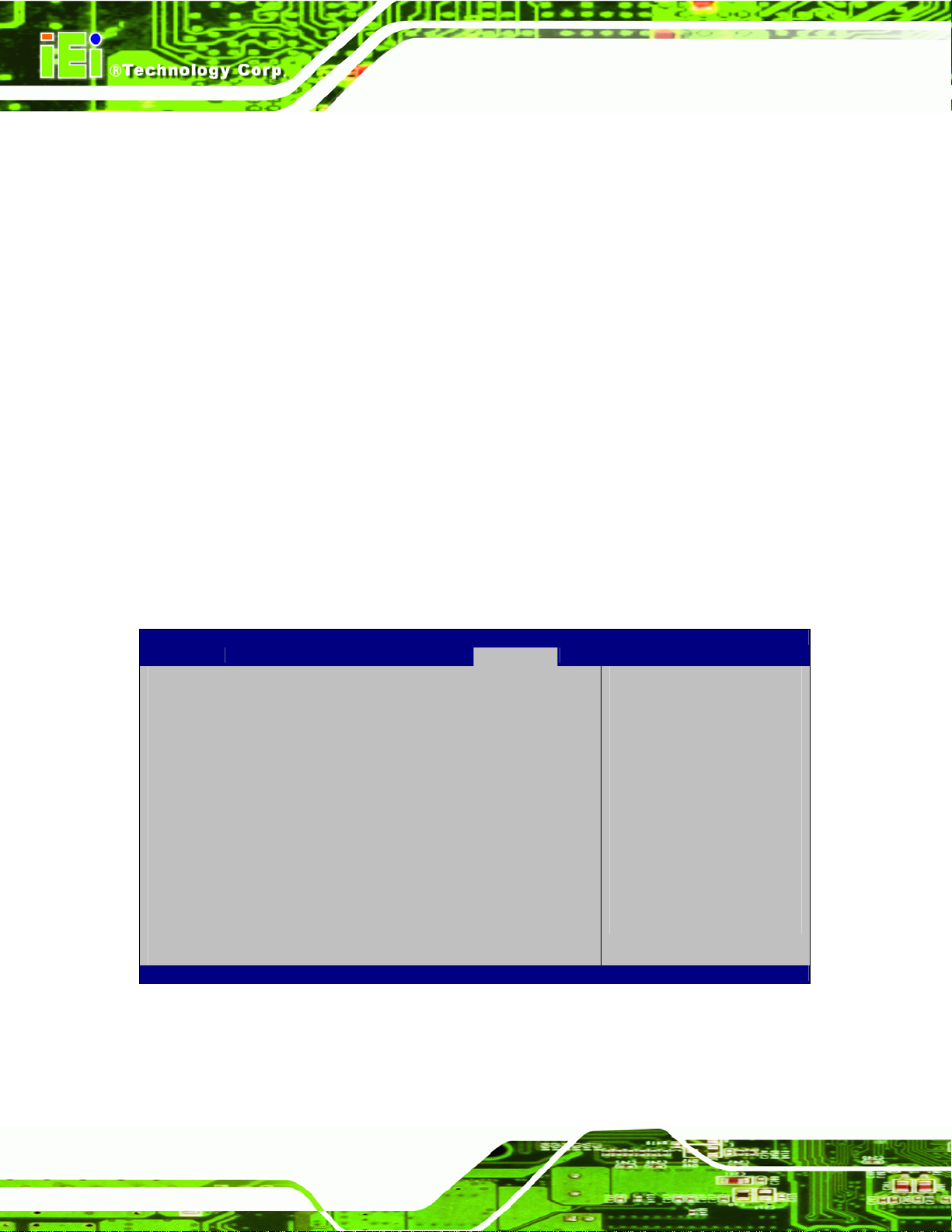
S
AFL-HM55 Series Panel PC
Off
Realtek 8111E PXE OpROM [Disabled]
Use the Realtek 8111E PXE OpROM BIOS option to enable or disable Boot Option for
Legacy Network Devices.
Disabled DEFAULT
Enabled
Does not enable the keyboard Number Lock
automatically. To use the 10-keys on the keyboard,
press the Number Lock key located on the upper
left-hand corner of the 10-key pad. The Number
Lock LED on the keyboard lights up when the
Number Lock is engaged.
Disables Boot Option for Legacy Network Devices.
Enables Boot Option for Legacy Network Devices.
5.6 Security
Use the Security menu (BIOS Menu 17) to set system and user passwords.
Aptio Setup Utility – Copyright (C) 2010 American Megatrends, Inc.
Main Advanced Chipset Boot Security Save & Exit
Password Description
If ONLY the Administrator’s password is set,
then this only limits access to Setup and is
only asked for when entering Setup
If ONLY the User’s password is set, then this
is a power on password and must be entered to
boot or enter Setup. In Setup the User will
have Administrator rights
Administrator Password
User Password
Set User Password
Set Master Password
Version 2.02.1205. Copyright (C) 2010 American Megatrends, Inc.
BIOS Menu 17: Security
et Setup Administrator
Password
---------------------
: Select Item
Enter Select
+/-: Change Opt.
F1: General Help
F2: Previous Values
F3: Optimized Defaults
F4: Save & Exit
ESC: Exit
: Select Screen
Page 80
Page 93

AFL-HM55 Series Panel PC
Administrator Password
Use the Administrator Password field to set or change a administrator password.
User Password
Use the User Password field to set or change a user password.
Set User Password
Use the Set User Password field to set or change an HDD user password.
NOTE:
It is recommended that the system be reset after setting a new HDD
password.
5.7 Exit
Use the Exit menu (BIOS Menu 18) to load default BIOS values, optimal failsafe values
and to save configuration changes.
Page 81
Page 94

Aptio Setup Utility – Copyright (C) 2010 American Megatrends, Inc.
Main Advanced Chipset Boot Security Save & Exit
Save Changes and Reset
Discard Changes and Reset
Restore Defaults
Save as User Defaults
Restore User Defaults
Version 2.02.1205. Copyright (C) 2010 American Megatrends, Inc.
BIOS Menu 18: Exit
AFL-HM55 Series Panel PC
Reset the system after
saving the changes.
---------------------
: Select Item
Enter Select
+/-: Change Opt.
F1: General Help
F2: Previous Values
F3: Optimized Defaults
F4: Save & Exit
ESC: Exit
: Select Screen
Save Changes and Reset
Use the Save Changes and Reset option to save the changes made to the BIOS options
and reset the system.
Discard Changes and Reset
Use the Discard Changes and Reset option to exit the system without saving the
changes made to the BIOS configuration setup program.
Restore Defaults
Use the Restore Defaults option to load the optimal default values for each of the
parameters on the Setup menus. F3 key can be used for this operation.
Save as User Defaults
Use the Save as User Defaults option to save the changes done so far as user defaults.
Restore User Defaults
Use the Restore User Defaults option to restore the user defaults to all the setup options.
Page 82
Page 95

AFL-HM55 Series Panel PC
Chapter
6
6 Software Drivers
Page 83
Page 96

AFL-HM55 Series Panel PC
6.1 Available Software Drivers
NOTE:
The content of the CD may vary throughout the life cycle of the product
and is subject to change without prior notice. Visit the IEI website or
contact technical support for the latest updates.
The following drivers can be installed on the system:
Chipset
VGA
LAN
Audio
Touch screen
Wireless
Bluetooth
Keypad function
Installation instructions are given below.
6.2 Starting the Driver Program
To access the driver installation programs, please do the following.
Attach a portable CD-ROM drive to your panel PC (CD-ROM drive not included).
Insert the Driver CD into the CD-ROM drive.
On the Driver main menu screen click AFL HM55 Series.
The list of drivers in Figure 6-1 ap
pears.
Page 84
Page 97
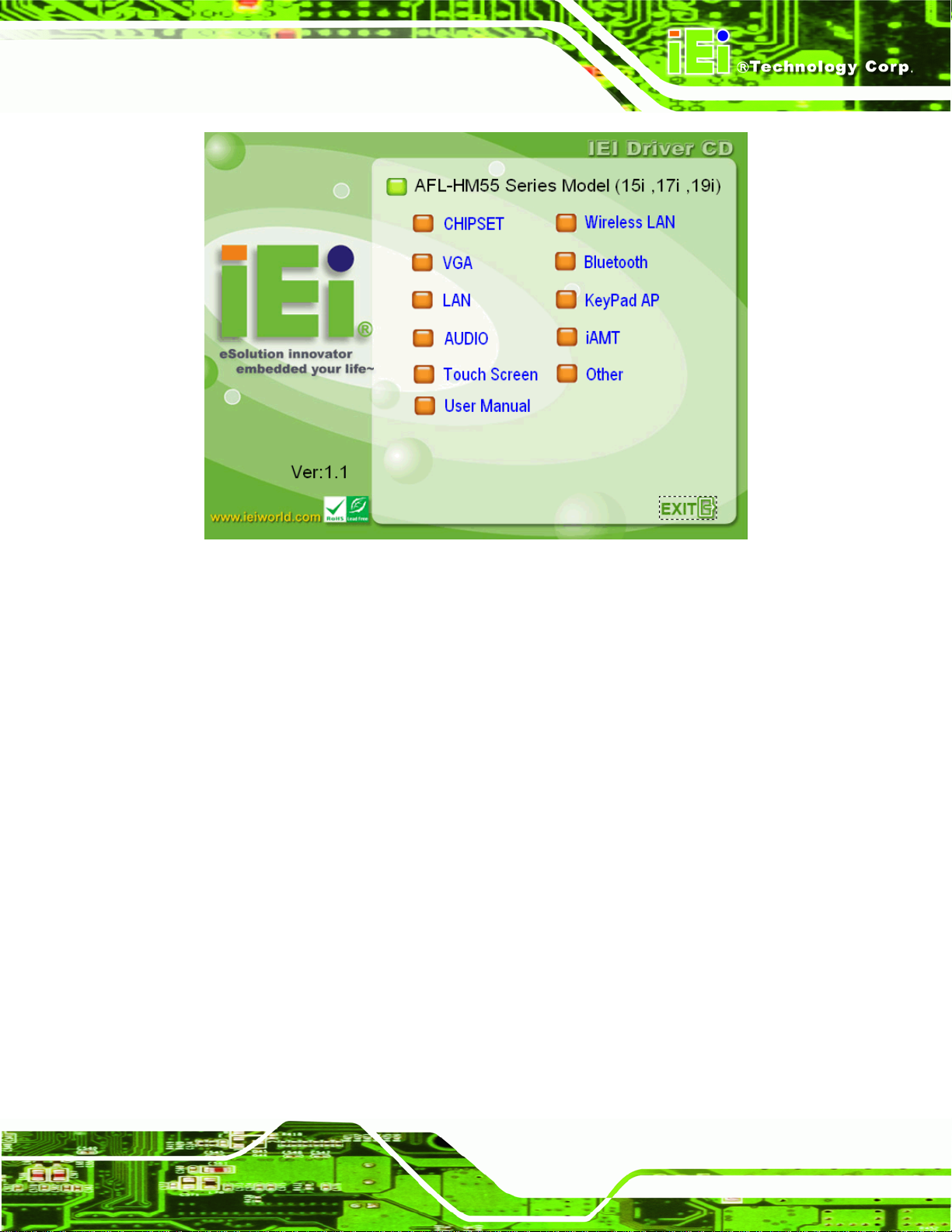
AFL-HM55 Series Panel PC
Figure 6-1: Drivers
6.3 Chipset Driver Installation
To install the chipset driver, please do the following.
Access the driver list shown in Figure 6-1. (See Secti
Click Chipset and locate the install icon “infinst_autol_9_1_1_1024.exe”. Double click
the install icon.
The setup files are extracted as shown in Figure 6-2.
on 6.2)
Page 85
Page 98
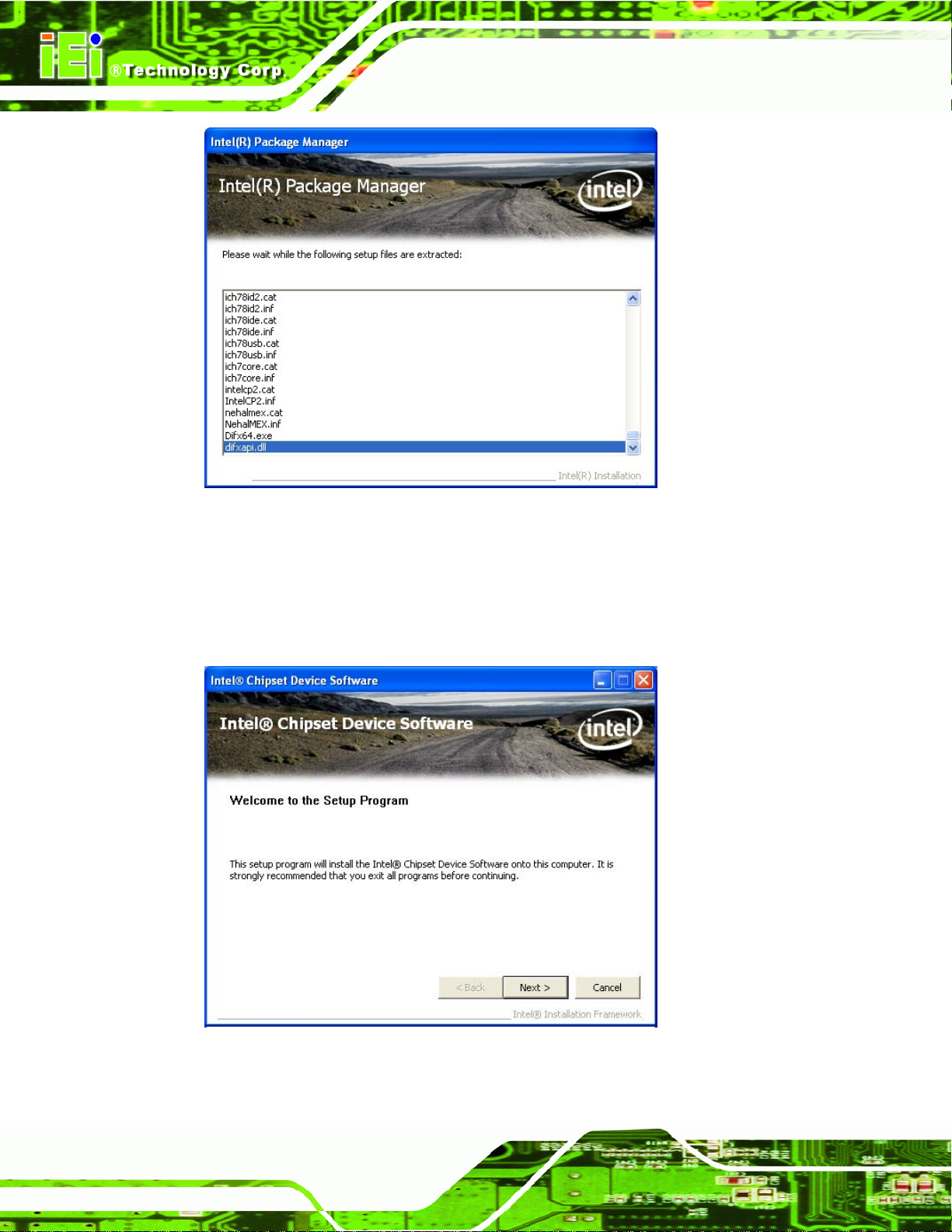
Figure 6-2: Chipset Driver File Extraction Screen
AFL-HM55 Series Panel PC
When the setup files are completely extracted the Welcome Screen in Figure 6-3
ars.
appe
Click N
EXT to continue.
Page 86
Figure 6-3: Chipset Driver Welcome Screen
Page 99

AFL-HM55 Series Panel PC
The license agreement in Figure 6-4 appears.
Read the License Agreement and click Y
Figure 6-4: Chipset Driver License Agreement
ES to continue.
The Readme File Information screen in Figure 6-5 appe
Click N
EXT to continue.
ars.
Page 87
Page 100

Figure 6-5: Readme File Information Screen
AFL-HM55 Series Panel PC
Setup operations are performed as shown in Figure 6-6.
Once the set
up operations are complete, click N
EXT to continue.
Page 88
Figure 6-6: Setup Progress Screen
The Setup Is Complete screen appears.
