
Wireless Mul-room Audio System
V2.0

Introducon
AudioCast is an innovave and dedicated wireless sound streamer
which is able to turn your
current speakers, soundbars and home theatre speakers into a
Wireless Mul-Room Sound System by
connecng to your home WiFi Network. The specialized iOS and
Android App offers the easiest and best user-friendly experience for
music streaming and mul-room sound system set up.
AudioCast solo also provides the most powerful playback opons,
which allows you to stream synchronized music or mulple kinds of
music from your cellphone, online music services or your home
media center with awesome sound quality in mulple rooms.
2

What's in the package
USB Cable x 1
Line-in Cable x 1
Quick Start Guide x 1
AudioCast x 1
3

Interface
DC IN
Audio Out
WPS Buon
WPS
DC 5V
STEREO
* Power Adapter is not included,Any other 5V/1A USB Power Adapter will work.

How It Works
Cloud Music
Online
Online NAS Smart Device Cloud Service
Wi-Fi Router
Speaker
5

App Download
- To use your AudioCast unit, please download AudioCast App from
App Store or Play Store
available in store:
65

audiocast@gmail.com
Press the “WPS” buon to configure
network
IEAST
AudioCast
Enter your wireless network password.
Connect
Connecon Opon 1
- Connect your cellphone to your home network.
- Run AudioCast App and choose Add Device.
- Type the password of your home router in AudioCast
App.
- Press WPS buon on the device “WPS” to configure.
Wireless Connecon for iOS and Android devices
*Once connected, the device will be encrypted, the password
is the same as your router's. To connect more units, no need
to input password.
76
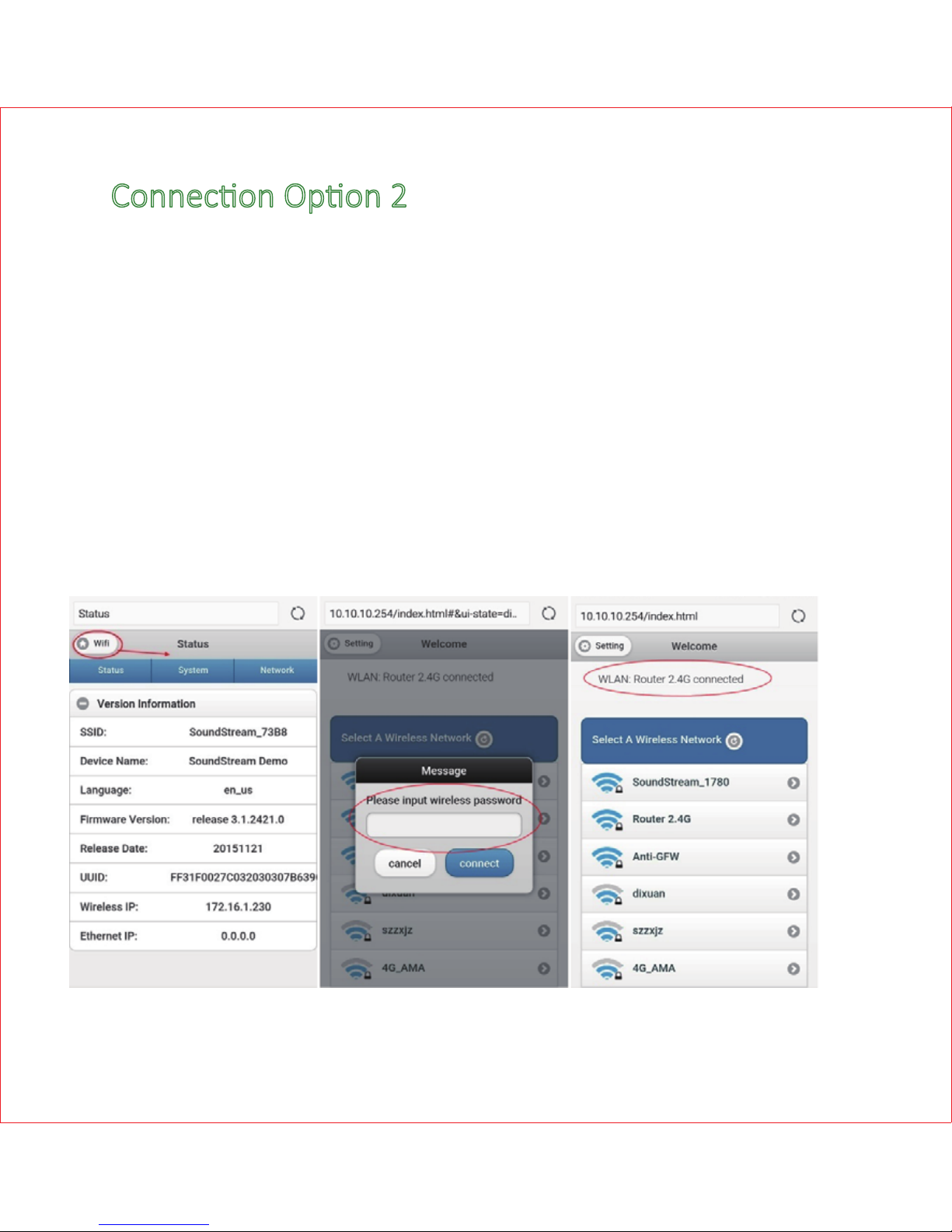
Connecon Opon 2
- Enter “Seng”-> directly connect AudioCast units.
- Aer connecng with your AudioCast unit, you can
stream local music from the phone to the speaker.
-To open the control plaorm enter
hp://10.10.10.254/ into your browser.
- Choose WiFi -> your WiFi Router-> enter the password
and you should connect successfully.

Name Your Device
- Aer login, you can name your device as follows
Reset
Method1: press WPS for 5~8 seconds.
Method2: Follow steps: device seng->speak info ->restore
factory seng.
9
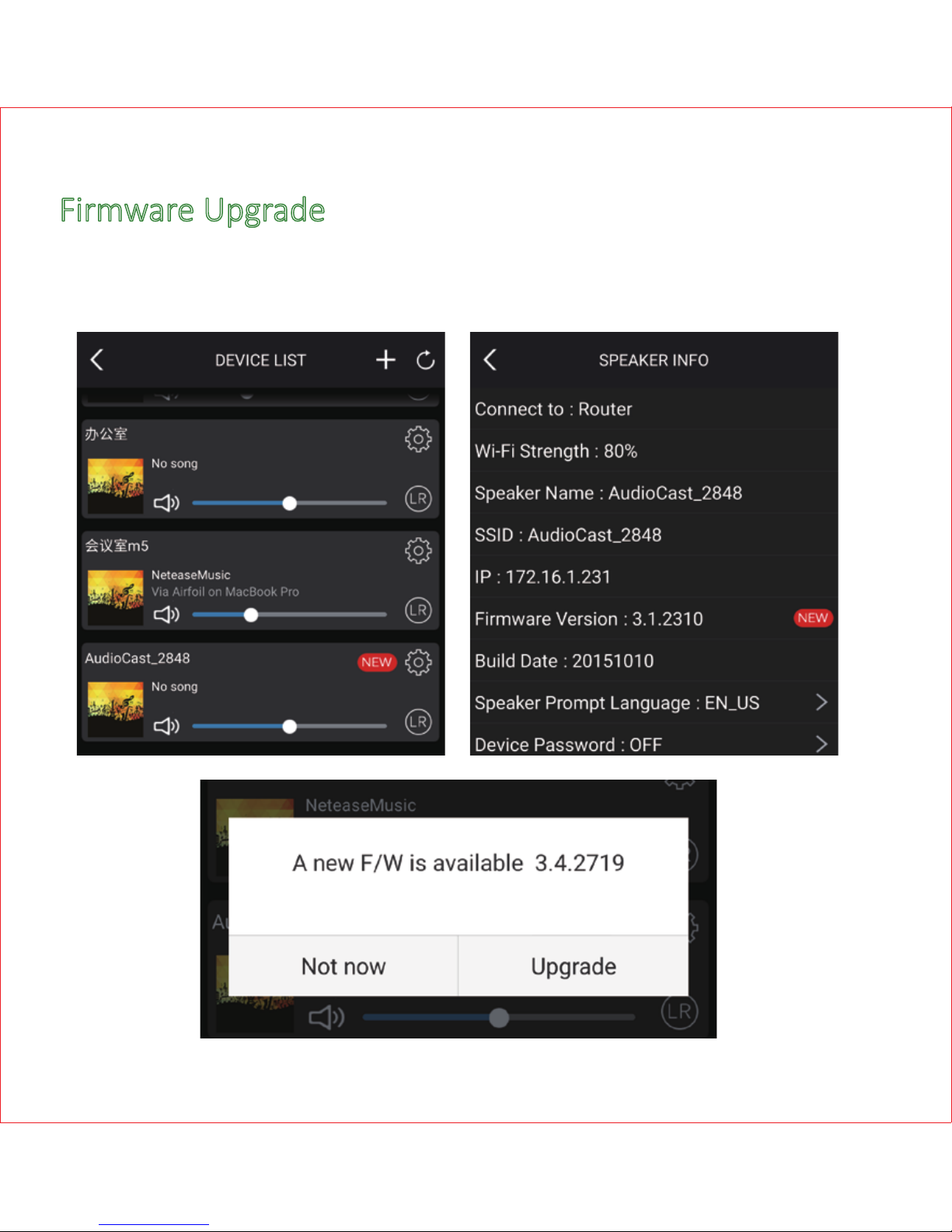
Firmware Upgrade
- OTA upgrade can be done globally as follows.

Mul-Room Streaming Control
- AudioCast can be set in several groups, such as all room play
same song, 2 room play songA, 3 room play songB, each room
play different songs.
- Set up Mul-Room: Press one device and hold, drag to the top of
another device which you want to pair.
- Remove Mul-Room: Press the device you want to remove and
hold, draw to the blank space.
11

Device Control
Device Control includes mulroom streaming control,
mul-channel control, device seng, device rename, speaker info,
password setup, language seng, ming power off, music alarm.
Add Device
Refresh Device
Device Seng
L/R/LR Switch
Volume Bar
Device 1
Device 2
Device 3
Play/Pause All
12
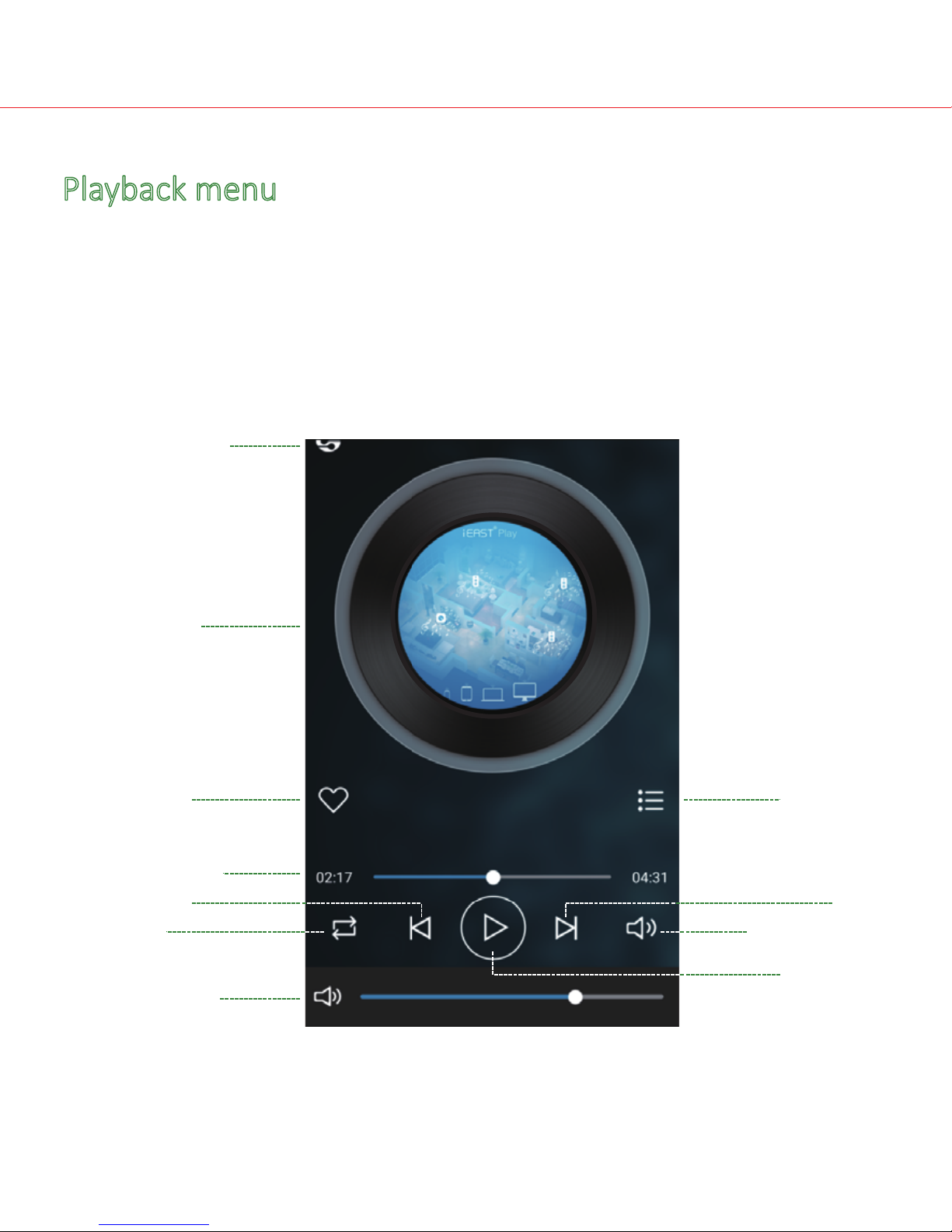
Playback menu
Playback offer a comphensive control for music playback. It will
change background color and coverart according to your music
style.
Coverart
Audio Source
Indicator
Favorite
Progress Bar
Previous
Loop
Volume Bar
Play/Pause
Volume Buon
Next
Playing list
13

Audio source
* Online music service will change accroding to updates.
- My Music: Local stored music/Home Music Share/PlayList will
be shown under this menu. Network share will be
only shown aer connected and found.
- Spofy: Spofy streaming require an subscripon with preimum
account, then use spofy connect buon to stream.
Phone
Home Music Share
My Playlist
Recently Played
Search Any Music
Online Music
Line In
Audio Streaming
Quality
AudioCast
14

FAQ
1. Does it support Airplay and third-party DLNA apps?
Yes, it supports Airplay perfectly and third-party DLNA apps, such
as BubbleUPNP, AllCast, iMediaShare…
2. Can you suggest some NAS brand which is well compable with your
device?
Qnap and Synology are suggested NAS device,open the DLNA opon in
seng
3. How many rooms does the system support to group up?
Up to eight, when in good wifi condion.
4. What is the distance your wireless audio system can cover?
Our system connects with your home router, you can stream your music
anywhere WiFi signal covers.
5. Can it work without Internet?
Our device will also give WiFi hotspot itself. You can stream the music from
your mobile device by connecng the device hotspot.
6. What it will happen when call coming in? Can I do other things when
stream music?
Our system can run in the background, it will keep playing while you are
having a call, and you can also do other things, like playing games.
7. Can it play high resoluon music? Does it support 24bit/192khz sample
rate?
Yes, our device can play APE, FLAC within normal bit rate range. It also
supports decoding 24bit/192khz music files.
8. How many languages does the App have?
Currently, we have English, French, German, Spanish and will offer more by
online update.
Our device will auto-detect your mobile device language and switch to it
automacally .
15

© Copyright 2016 by iEAST. All Rights Reserved.
The informaon contained in this manual is believed to be accurate and
reliable. iEAST assumes no responsibility for any errors contained in this
manual. iEAST reserves the right to make changes in the specificaons
and/or design of the above menoned product without prior noce. The
diagrams contained in this manual may also not fully represent the
product that you are using and they are for illustraon purposes only.
iEAST assumes no responsibility for any differences between the product
menoned in this manul and the product you may have.
16
