Page 1
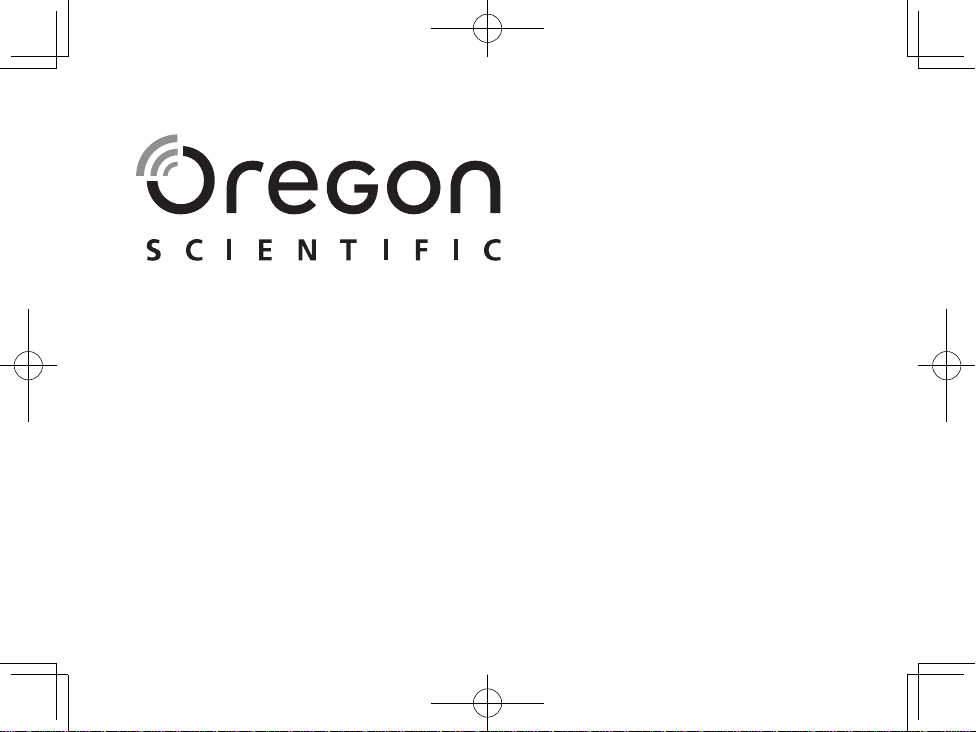
BLE connected IN/out thermo-hygrometer with clock
Model: RAR213HG
USER MANUAL
Page 2

EN
BLE connected IN/out thermo-hygrometer with clock
Model: RAR213HG
USER MANUAL
CONTENTS
Introduction-----------------------------------------------------------------3
Overview ---------------------------------------------------------------------3
Front view ----------------------------------------------------------------3
Rear view - battery compartment ----------------------------------4
Remote sensor (THN132N
Getting started -------------------------------------------------------------4
Remote sensor – set up ---------------------------------------------4
Main unit – insert batteries ------------------------------------------5
Main unit – changeable display ------------------------------------5
Sensor data transmission --------------------------------------------6
Manually set clock--------------------------------------------------------6
Temperature ----------------------------------------------------------------6
Ice alert (channel 1 only) ---------------------------------------------7
Reset----- ---------------------------------------------------------------------7
Precautions -----------------------------------------------------------------7
) -----------------------------------------4
Specications --------------------------------------------------------------8
About Oregon Scientic ------------------------------------------------8
EU-Declaration of conformity-----------------------------------------9
FCC & IC statement ------------------------------------------------------ 9
2
Page 3
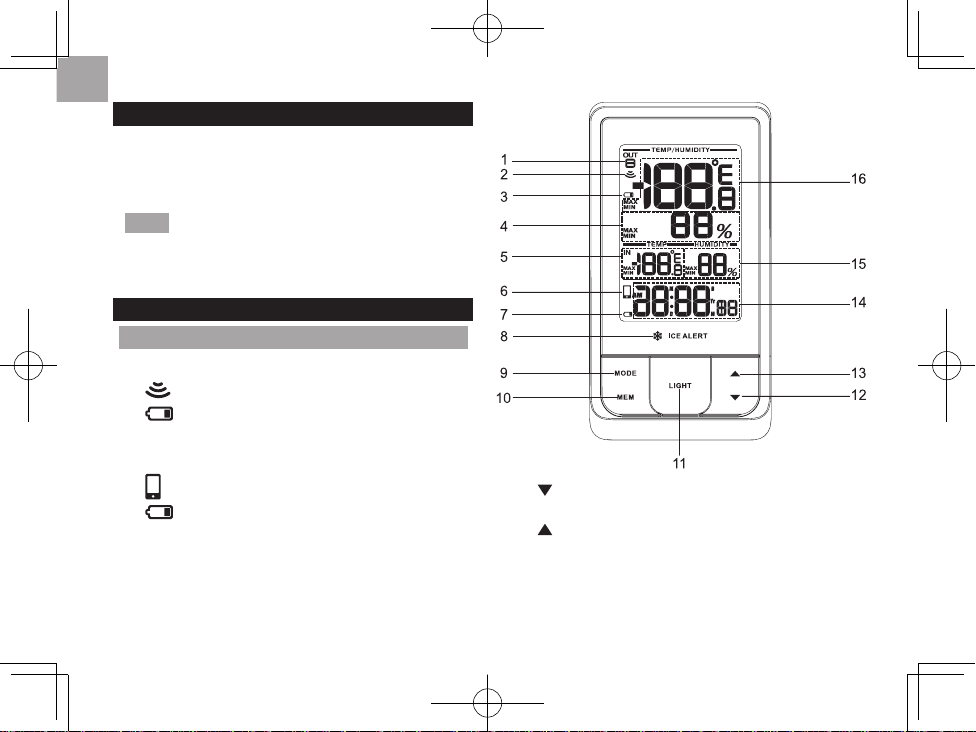
EN
INTRODUCTION
Thank you for selecting our Oregon ScienticTM
Weather@Home Thermo Plus Bluetooth-enabled
Thermo-Hygro Monitor, which has changeable display
on indoor and outdoor temperatures and humidity.
NOTE
Please keep this manual handy as you use
your new product. It contains practical step-by-step
instructions, as well as technical specications and
warnings you should know about.
OVERVIEW
FRONT VIEW
1. Outdoor channel selected
2.
: remote sensor reception indicator
: outdoor remote sensor battery low
3.
4. Outdoor humidity reading (current /
5. Indoor temperature reading (current /
: BLE connection indicator
6.
7. : main unit battery low
8. Ice alert LED indicator
9. MODE
10.
11.
: change settings / display; search remote sensor
MEM: view current, maximum and minimum
temperature / humidity
LIGHT: activate backlight for 5 seconds
MAX / MIN)
MAX / MIN)
12. : decrease value of the settings; select outdoor
channels; deactivate pairing mode
13. : increase value of the settings; select outdoor
channels; activate pairing mode
AM/PM : morning/afternoon
14.
MD/DM/Yr: calendar / clock with weekday (hour :
minute with second display)
3
Page 4

15. Indoor humidity reading (current / MAX / MIN)
16. Outdoor temperature reading (current /
MAX / MIN)
REAR VIEW
EN
REMOTE SENSOR (THGN132N)
2
1
3
4
5
C0F
RESE T
1. RESET: reset the unit to default settings
°C / °F: select temperature unit
2.
3. Battery compartment
1. LED status indicator
2. Wall mount hole
3. Battery compartment
RESET hole
4.
CHANNEL switch
5.
the following models: THGN132N, THN132N,
THGN328N, THGR328N, BTHGN129, THN318N
Other supported sensors include
GETTING STARTED
INSERT BATTERIES
1. Remove the battery compartment.
2. Insert the batteries, matching the polarities (
4
3. Press
RESET after each battery change.
+/-).
Page 5

EN
TIP
LOCATION MEANING
Clock area Main unit batteries low
Outdoor temperature area Sensor batteries low
REMOTE SENSOR
The main unit can collect data from up to 5 sensors.
To set up the sensor:
1. Open the battery compartment.
2. Select a channel then press
3. Close the battery door.
4. Place the sensor within 98 ft (30 m) of the main
unit using the table stand or wall mount.
TIP
Ideal placements for the sensor would be in any
location on the exterior of the home at a height of not
more than 5 ft (1.5 m) and which can shield it from direct
sunlight or wet conditions for an accurate reading.
RESET.
NOTE
Use alkaline batteries for longer usage and
consumer grade lithium batteries in temperatures
below freezing.
SENSOR DATA TRANSMISSION
To search for a sensor:
• Press and hold
2 seconds.
To auto-scan among sensors:
The main unit can search for the sensor(s)
automatically. The temperatures will be displayed
automatically in sequential order.
The sensor reception icon in the remote sensor
area shows the status:
ICON DESCRIPTION
and MODE at the same time for
Main unit is searching for sensor(s).
A channel has been found.
The sensor cannot be found.
1.5 m (5 ft)
The transmission range may vary depending on
many factors. You may need to place the sensor(s) in
different locations to get the best result(s).
5
Page 6

CLOCK
MANUALLY SET CLOCK
1. Press and hold MODE for 2 seconds to enter the
setting mode.
2. The settings order is: 12/24 hour format, hour,
minute, year, calendar format (day-month /
month-day), month, day and language.
3. Press
4. Press MODE
The language options are English (E), German (D),
French (F), Italian (I), and Spanish (S).
To select display mode:
Toggle MODE to choose among clock with seconds
/ clock with weekday / calendar.
or to change the settings.
to conrm.
TEMPERATURE AND HUMIDITY
To select temperature unit:
1. Open the battery compartment.
2. Select
3. Close the battery door.
To select an outdoor sensor’s reading:
• Toggle
°C or °F for temperature readings by a pin
or the top of a pen.
or to select your desired sensor channel.
To auto-scan among sensors:
1. Press and hold and MEM at a time for 2
seconds to enable auto-scan function for all 5
channels. The temperature will be displayed
automatically in sequential order for 3 seconds
each.
2. To end, press
To display current, minimum and maximum
records of the day from a selected sensor:
• Toggle
To clear the records:
• Press and hold
NOTE
The record will also be cleared once the
batteries are removed from the main unit.
or .
MEM.
MEM for 2 seconds.
ICE WARNING
If the channel 1 sensor falls from 37°F to 28°F (3°C
to -2°C), LED indicator will ash, and
will stop ashing once the temperature is out of this
range.
• To disable the ice alert warning, press
the same time.
• The ice warning detection will restart once the
temperature falls out of 37°F to 28°F (3°C to -2°C),
and will then trigger the ash again when the
temperature falls into this range.
6
EN
and at
Page 7

EN
NOTE
As ice alert is only applicable to channel 1,
to prevent ashing of LED, select other channels on
outdoor sensor.
BACKLIGHT
Press LIGHT to activate backlight for 5 seconds.
RESET
• Open the battery compartment.
• Press
• Close the battery door.
RESET to return to the default settings by a
pin or the top of a pen.
CONNECT WITH YOUR MOBILE DEVICE
You can remotely set the
weather station and read the
weather information through
Bluetooth®v4.0 using your mobile
device with the downloaded
application from the Apple Store.
To quickly nd the application,
type ‘Weather@Home’ as
keyword in the search engine.
Ensure your mobile device is
compatible with iOS 5 or Android
4.3 with Bluetooth®v4.0
PAIRING YOUR WEATHER STATION
First of all, you need to pair
your weather station with your
mobile device. will ash
on the screen of the weather
station while pairing and be on
after successful pairing.
• Press and hold
up for the main unit for 30 seconds.
• Press and hold
1. Tap
2. Tap on STATION
Pair Up. Searching… displays. If you want to
3. Tap
cancel the pairing, tap Cancel.
4. Once the pairing is successful, it will return to
STATION
7
for 2 seconds to enable a pair-
for 2 seconds to disable a pair-up mode.
to enter SETTINGS screen.
area.
screen.
Page 8

5. Tap on each channel to rename it. (Up to 20
characters including space are allowed). Tap
if completed. Tap to exit.
To remove sensor:
To remove any sensor from the weather station, Tap
Remove station on STATION
screen, all the sensors will be
removed at the same time.
To reposition the sensors on
screen:
1. On STATION screen, tap .
2. Press and hold
right side of a sensor. Drag it
to your desired position.
3. Tap
to conrm.
at the
SETTINGS
You can set your weather station through the
application, such as measurement units.
The settings are as follows:
• Temperature
• Barometric (with optional BTH sensor)
• Rainfall (not available in RAR213HG)
• Wind speed (not available in RAR213HG)
• Altitude (not available in RAR213HG)
• Show unavailable sensor
• Automatically sync time
• Show sea level pressure (not available in RAR213HG)
To select the measurement unit:
1. Tap
2. Tap on your desired unit.
3. Tap
8
to view the measurement unit options.
to go back to the previous screen.
EN
Page 9

EN
VIEW CURRENT READINGS
You can directly view all the weather readings from
different sensors through the application at a time.
The readings are in HOME screen.
NOTE
If low battery icon displays on
the screen, please replace the batteries for the
corresponding device.
To show unavailable sensor:
If the sensor is out of range, the readings are interrupted
and -- (dash mode) displays on the screen. If you do not
want to show the unavailable sensor:
• On SETTINGS screen, touch and slide the button to
right to turn on the function, or sliding to left to turn
it off.
To automatically synchronize time:
Time and date on your weather station could be
automatically synchronized by your mobile device.
• On SETTINGS screen, touch and slide the button to
right to turn on the function, or sliding to left to turn
it off.
VIEW HISTORY READINGS
You can view history through the application. The
history could also be presented in graphs (past 24
hours or past 7 days).
To view the history:
1. Tap on your desired sensor area on the screen.
2. Tap
9
to select your desired data or tap
to sort the data by date.
Page 10

OPTIONAL SENSOR FOR ADDITIONAL
INFORMATIONINFORMATION
By applying the optional sensor (Model: BTH Sensor)
at a time, you can also view the following information
using your mobile device.
• Weather Forecast
• Air Pressure
USEFUL REFERENCE
BTH Sensor) can be purchased from Oregon Scientic.
The optional sensor (Model:
PRECAUTIONS
• Do not subject the unit to excessive force, shock,
dust, temperature or humidity.
• Do not cover the ventilation holes with any items
such as newspapers, curtains etc.
• Do not immerse the unit in water. If you spill liquid
over it, dry it immediately with a soft, lint-free cloth.
• Do not clean the unit with abrasive or corrosive
materials.
• Do not tamper with the unit’s internal components.
This invalidates the warranty.
• Only use fresh batteries. Do not mix new and old
batteries.
• Images shown in this manual may differ from the
actual display.
• When disposing of this product, ensure it is
collected separately for special treatment and not
as household waste.
• Placement of this product on certain types of wood
may result in damage to its nish for which Oregon
Scientic will not be responsible. Consult the furniture
manufacturer's care instructions for information.
• The contents of this manual may not be reproduced
without the permission of the manufacturer.
• Do not dispose old batteries as unsorted municipal
waste. Collection of such waste separately for
special treatment is necessary.
• Please note that some units are equipped with
a battery safety strip. Remove the strip from the
battery compartment before rst use.
NOTE
The technical specications for this product
and the contents of the user manual are subject to
change without notice.
NOTE
Features and accessories will not be available
in all countries. For more information, please contact
your local retailer.
10
EN
Page 11

EN
SPECIFICATIONS
TYPE DESCRIPTION
MAIN UNIT
L x W x H
Weight 183g (6.46 ounces) include battery
Temperature range -5°C to 50°C (23°F to 122°F)
Humidity range 25% - 95%
Power 2 x UM-3 (AA) 1.5V batteries
Temperature range
for ice alert
REMOTE UNIT (THGN132N)
L x W x H
Weight 62g (2.22 ounces) without battery
Transmission range 98 ft (30 m) unobstructed
Signal frequency 433 MHZ
Temperature range -20°C to 60°C (-4°F to 140°F)
Humidity range 25% - 95%
Power 1 x UM-3 (AA) 1.5 V battery
135.6 x 73 x 51.2 mm
5.34 x 2.87 x 2.02 in
3°C to -2°C
50 x 22 x 96 mm
(1.97 x 0.87 x 3.78 in)
ABOUT OREGON SCIENTIFIC
Visit our website www.oregonscientic.com to learn
more about Oregon Scientic products.
For any enquiry, please contact our Customer
Services at info@oregonscientic.com.
Oregon Scientic Global Distribution Limited reserves
the right to interpret and construe any contents, terms
and provisions in this user manual and to amend it, at
its sole discretion at any time without prior notice. To
the extent that there is any inconsistency between the
English version and any other language versions, the
English version shall prevail.
EU-DECLARATION OF CONFORMITY
Hereby, Oregon Scientic, declares that Weather@
Home Thermo Plus Bluetooth-enabled Thermo-Hygro
Monitor (Model: RAR213HG) is in compliance with the
essential requirements and other relevant provisions
of Directive 1999/05/EC. A copy of the signed and
dated Declaration of Conformity is available on
request via our Oregon Scientic Customer Service.
COUNTRIES RTTE APPROVED COMPLIED
and Norway N
11
All EU countries, Switzerland CH
Page 12

FCC & IC STATEMENT
This device complies with Part 15 of the FCC Rules.
Operation is subject to the following two conditions:
(1) This device may not cause harmful interference,
and (2) This device must accept any interference
received, including interference that may cause
undesired operation.
WARNING
approved by the party responsible for compliance could
void the user's authority to operate the equipment.
NOTE
to comply with the limits for a Class B digital device,
pursuant to Part 15 of the FCC Rules. These limits
are designed to provide reasonable protection against
harmful interference in a residential installation.
This equipment generates, uses and can radiate radio
frequency energy and, if not installed and used in
accordance with the instructions, may cause harmful
interference to radio communications. However, there
is no guarantee that interference will not occur in a
particular installation. If this equipment does cause
harmful interference to radio or television reception,
which can be determined by turning the equipment
off and on, the user is encouraged to try to correct the
interference by one or more of the following measures:
Reorient or relocate the receiving antenna.
Increase the separation between the equipment
and receiver.
Changes or modications not expressly
This equipment has been tested and found
Connect the equipment into an outlet on a circuit
different from that to which the receiver is connected.
Consult the dealer or an experienced radio / TV
technician for help.
DECLARATION OF CONFORMITY
The following information is not to be used as contact
for support or sales. Please call our customer service
number (listed on our website at
www.oregonscientic.com), or on the warranty card
for this product) for all inquiries instead.
We
Name: Oregon Scientic, Inc.
Address: 10778 SW Manhasset Dr. UNIT B-2
Tualatin, OR 97062 USA
Telephone No.: 1-800-853-8883
Declare that the product
Product No.: Model: RAR213HG
Product Name:
Manufacturer: IDT Technology Limited
Address: Block C, 9/F, Kaiser Estate,
Phase 1,41 Man Yue St.,
Hung Hom, Kowloon,
Hong Kong.
12
BLE connected IN/out
thermo-hygrometer with clock
EN
