Page 1
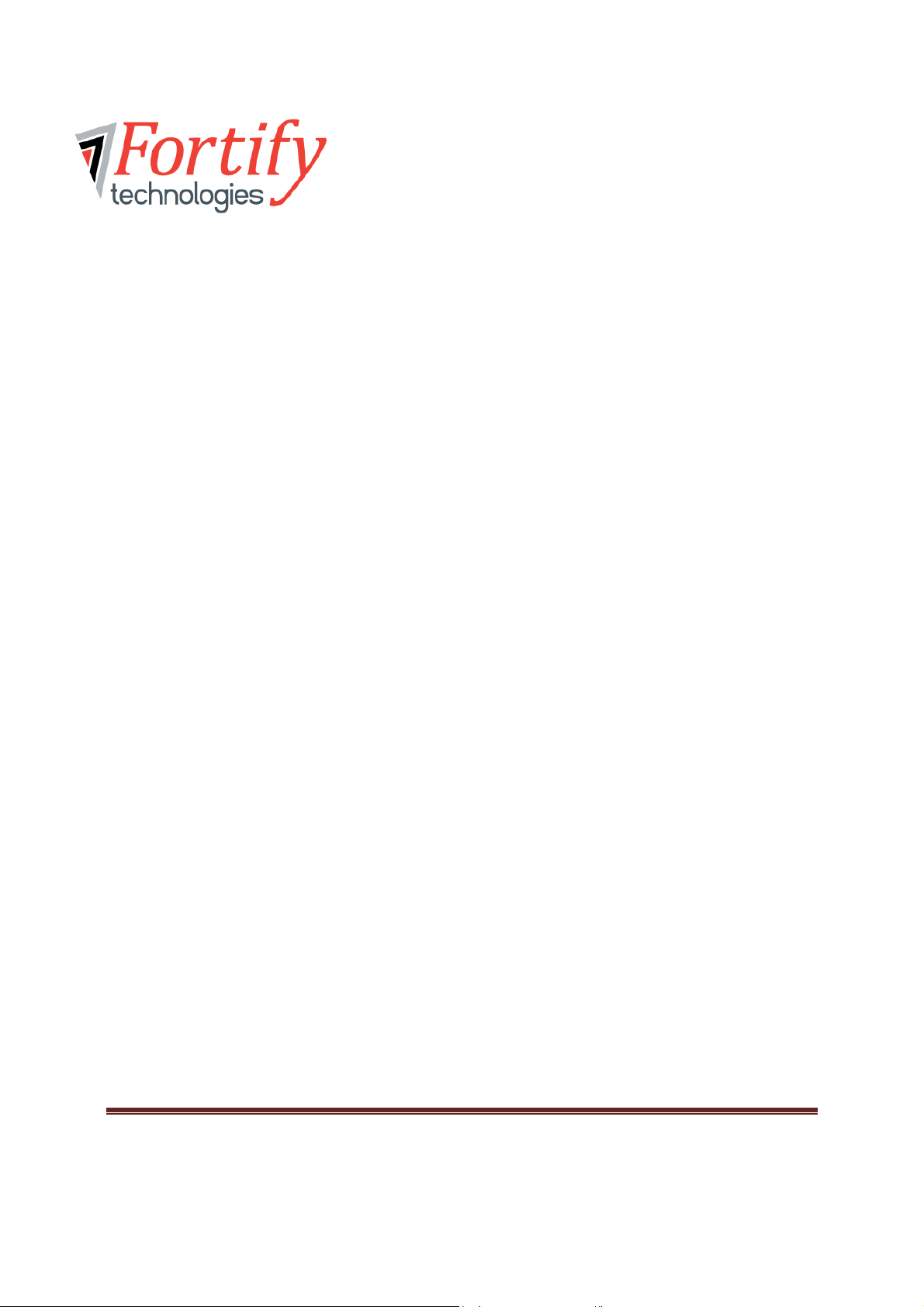
Trio® Activity Tracker
PE961 model
User Manual
Trio® is a trademark of Fortify Technologies, LLC. Page 1
Page 2

Package contents
The product contains the following items:
• Trio
• Strap
• Clip
® Activity Tracker
• USB Key
• USB Charger
Trio® is a trademark of Fortify Technologies, LLC. Page 2
Page 3
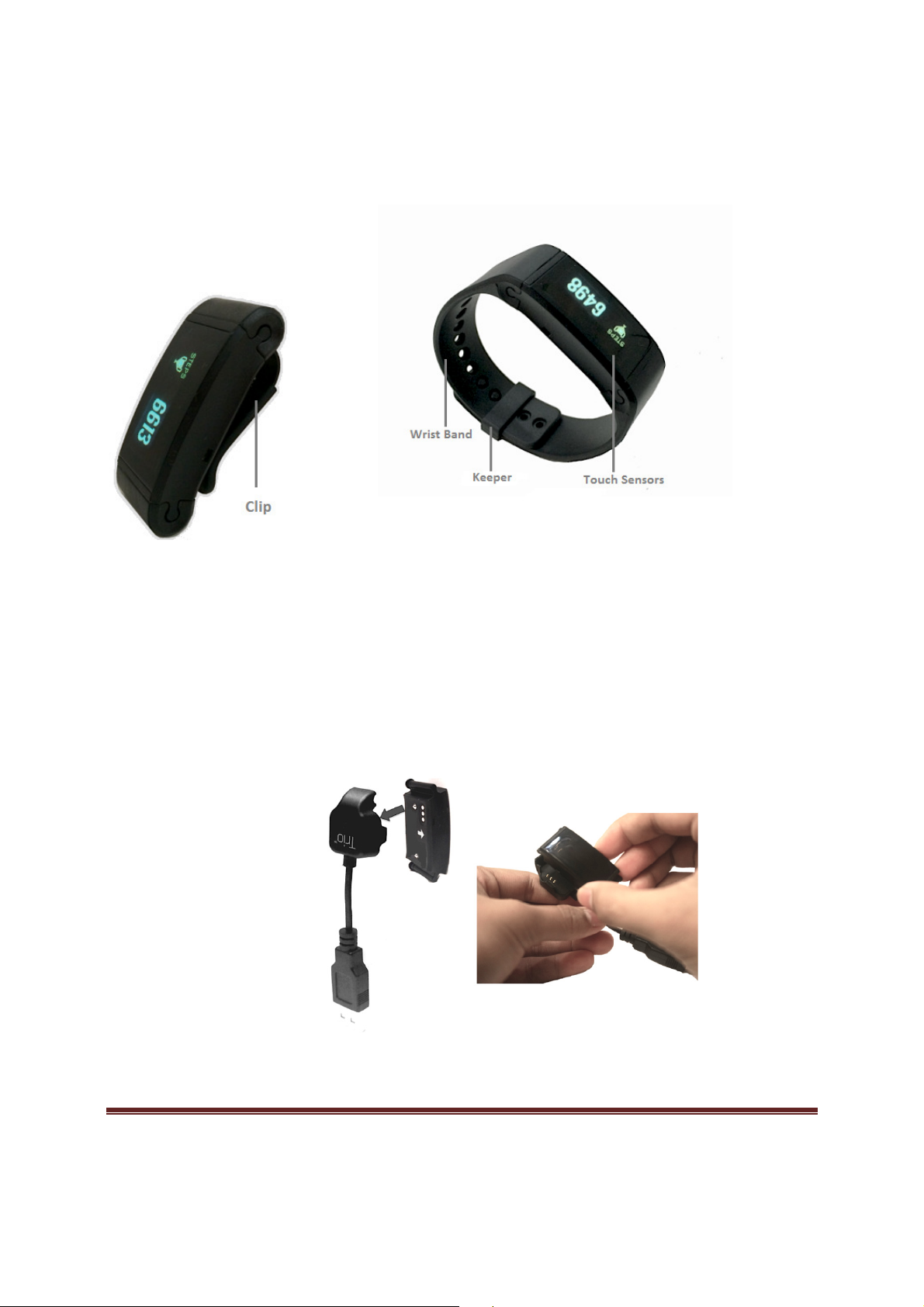
Trio
® Tracker layout
Charging the Trio®
1. Snap in the Trio® Tracker to the USB charger. Please follow (a) and (b) procedures.
(a)
Trio® is a trademark of Fortify Technologies, LLC. Page 3
Page 4

is a trademark of Fortify Technologies, LLC.
being snapped
, plug the end of the USB cable into the USB port of your PC.
2. After
in
(b)
Trio®
Page 4
Page 5
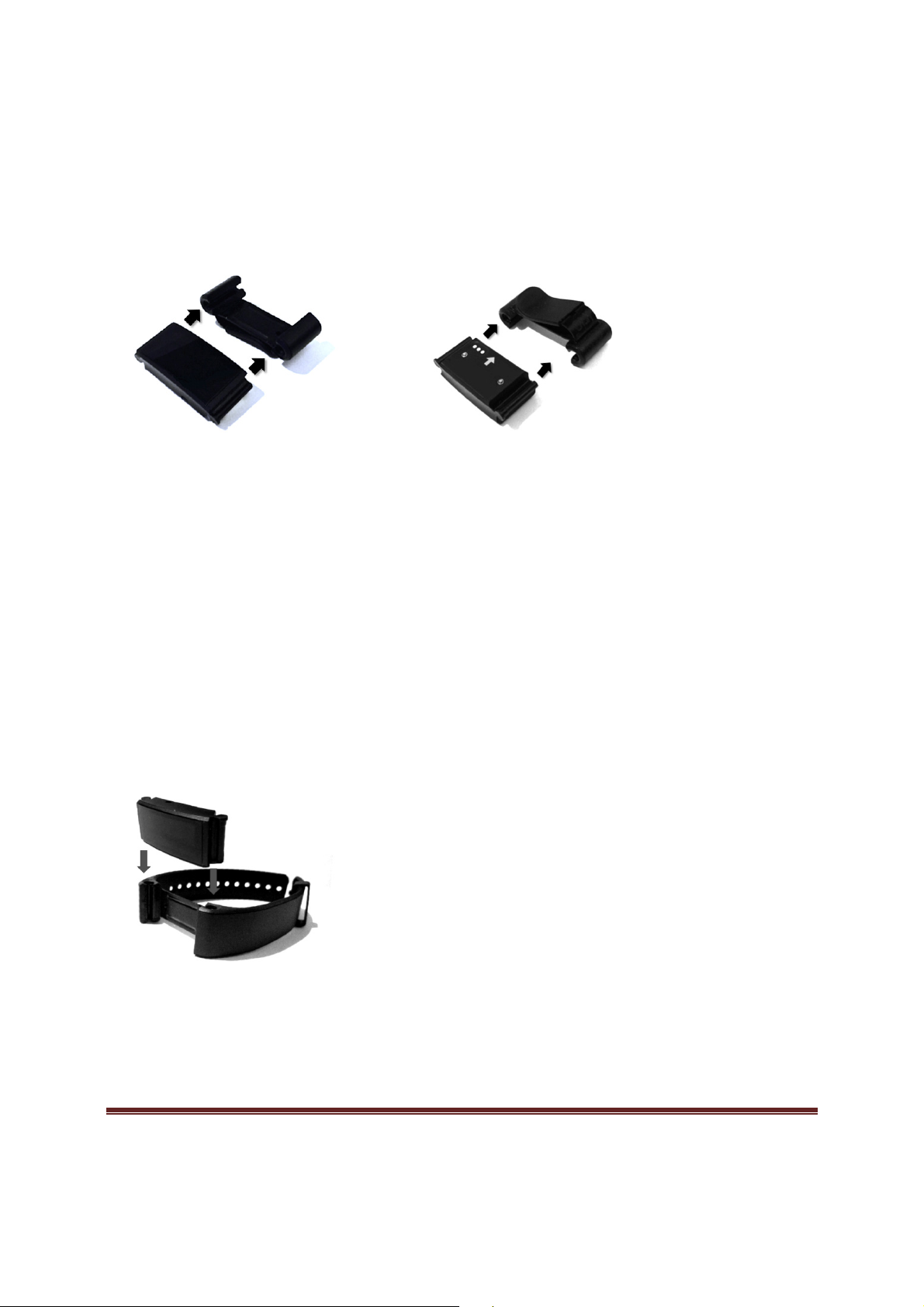
Attaching Trio® to the clip
In attaching the Trio® to the clip, locate the “arrow” sign of the clip and the Trio® Tracker as
this is your guide so that it will fit accordingly. See example images.
(a) Top View (b) Rear View
Attaching Trio® to the strap
In attaching the Trio® to the strap, locate the “arrow” sign of the strap and the Trio® Tracker
as this is your guide so that it will fit accordingly. See example image.
Trio® is a trademark of Fortify Technologies, LLC. Page 5
Page 6

is a trademark of Fortify Technologies, LLC.
Detaching Trio®
from
Activity
then push both edge of the Tracker.
Activity
then on the left side facing inwards,
®
your Trio
ctivity
Plug the wireless USB key into your computer.
Download and install the Trio sync
application to your Android/iOS smartphone or tablets, visit first the
logo facing inwards, and
Tracker from the clip, locate the letter “ T “ of the Trio
the Clip or Strap
To remove the Trio
To remove the Trio
®
®
Setting up Trio
If you haven’t activated
1. Tap your Trio® A
2.
3.
To download the Trio®
Compatible Devices page.
Tracker from the Strap, locate the Trio
push both edge of the Tracker.
Tracker
®
yet, or you need to replace it:
Tracker to wake it up for the first time.
ing software.
®
®
logo and
Trio®
Page 6
Page 7

is a trademark of Fortify Technologies, LLC.
Wearing
To calculate your movement accurately,
with your computer, you
website and then you need to plug in the USB key.
login first before downloading the app
sync automatically throughout the day if your computer is on, the USB key is
plugged in, and the Trio is within 20 feet
close to your body.
the sync app from our
link
wear the Trio® Tracker
•
Using the Clip
•
Using the Strap
Syncing
To sync the Trio®
The Trio® will
Trio®
have to download and install
Please refer to this
lication.
)
range from the computer.
. (Note: You need to
Page 7
Page 8

To sync your Trio
Type
Description
General
Type
Wearable / clip
-on
Tracking metrics
Motion /
S
teps, Calories
, Distance
Processor
nRF-51822
Memory
2Mb
Water Resistance
3 ATM
Power
Rechargeable battery
Yes
Battery life
Approx.
7-10
days
Battery
c
harging
t
ime Approx.
30 –
60 minutes
Sync
ing and connectivity
Sync
ing
type Wireless (Bluetooth Low Energy
)
Display
Screen resolution
128 x 36
mm
Screen type
OLED
® manually:
1. Launch the application.
2. Wait for the message “Insert a USB key to sync your Trio”.
3. Once displayed, insert/plug-in the USB key.
4. Wait for the message “Ready to sync”.
5. Using your Trio® tracker, go to “SYNC” screen then press and hold any of the touch
sensors for at least 3 seconds. (Note: There’s a syncing animation after pressing any of
the touch sensors.)
6. Wait until the syncing is completed.
You can also sync with our mobile sync app using Android/iOS smartphones and tablets that
have the Bluetooth 4.0 or Bluetooth Low Energy (BLE) capability.
Specifications
Trio® is a trademark of Fortify Technologies, LLC. Page 8
Page 9

FCC Notice
This device complies with part 15 of the FCC Rules. Operation is subject to the following two
conditions:
1. This device may not cause harmful interference, and
2. This device must accept any interference received, including interference that may
cause undesired operation.
WARNING Changes or modifications not expressly approved by the party responsible for
compliance could void the user’s authority to operate the equipment.
NOTE This equipment has been tested and found to comply with the limits for a Class B digital
device, pursuant to part 15 of the FCC Rules. These limits are designed to provide reasonable
protection against harmful interference in a residential installation.
This equipment generates, uses and can radiate radio frequency energy and, if not installed and
used in accordance with the instructions, may cause harmful interference to radio
communications. However, there is no guarantee that interference will not occur in a particular
installation. If this equipment does cause harmful interference to radio or television reception,
which can be determined by turning the equipment off and on, the user is encouraged to try to
correct the interference by one or more of the following measures:
• Reorient or relocate the receiving antenna.
• Increase the separation between the equipment and receiver.
• Connect the equipment into an outlet on a circuit different from that to which the
receiver is connected.
• Consult the dealer or an experienced radio/TV technician for help.
This equipment complies with FCC radiation exposure limits set forth for an uncontrolled
environment. End user must follow the specific operating instructions for satisfying RF exposure
compliance. This transmitter must not be co-located or operating in conjunction with any other
antenna or transmitter.
The portable device is designed to meet the requirements for exposure to radio waves
established by the Federal Communications Commission (USA). These requirements set a SAR
limit of 1.6 W/kg averaged over one gram of tissue. The highest SAR value reported under this
standard during product certification for use when properly worn on the body is W/kg.
Trio® is a trademark of Fortify Technologies, LLC. Page 9
