
IDTeck
SR10 / SR20
Philips Mifare™ Compatible Proximity Reader
Rev. V1.0
USER’S MANUAL

–
CONTENTS
1. Important Safety Instructions page 3
2. Product Introduction page 3
3. Features page 4
4. Identifying supplied parts page 4
5. Specification page 4
6. Installation page 5
7. Wire Colour Table of the Reader page 5
8. Output Format page 6
9. Wire Connection to Controller page 7
10. Operation page 7
11. FCC Registration Information page 8
12. Contacts page 9

–
1. Important Safety Instructions
When using NESS - IDTECK SR10/SR20 Philips Mifare™ Compatible Proximity Reader, basic safety precautions should
always be followed to reduce the risk of fire, electrical shock, and injury to persons. In addition, the following should also
be followed:
1. Read and understand all instructions of the User’s Manual.
2. Follow all warnings and instructions marked on the product.
3. Do not use liquid or aerosol cleaners. Use a damp cloth for cleaning.
If necessary, use mild soap.
4. Do not use this product near water, such as bath-tub, wash bowl,
kitchen sink, laundry tub, in a wet basement or swimming pool.
5. This product should be operated only from the type of power source
indicated on the marking label. If you are not sure of the type of power
supplied to your installation site, consult your dealer or local power
company.
6. Never push objects of any kind into this product or through the cabinet
slots as they may touch voltage points or short out parts that could
result in fire or electric shock. Never spill liquid of any kind on the
product.
7. To reduce the risk of electric shock, do not disassemble this product by
yourself. Take it to qualified service whenever service or repair is required.
8. Unplug this product from the Direct Current (DC) power source and
refer to qualified service personnel under these conditions:
z The power supply cord or plug is damaged or frayed.
z Liquid has been spilled on the product.
z The product does not operate normally after following the operating instructions in this manual.
z The product exhibits a distinct change in performance.

–
2. Product Introduction
The NESS - IDTECK SR10/ SR20 Philips Mifare™ Compatible Proximity Reader is an elegant looking 10cm (4”) read
range Proximity Reader that can be mounted to any flat wall surface. The SR10 / SR20 Philips Mifare™ Compatible
Reader which reads serial numbers from Philips Mifare™ compatible cards and transmits the data to the control panel in
various output formats. The SR10/ SR20 uses an epoxy-potted electronics module that ensures you successful operation
even in harsh environments. The two-colour LED (green and red) and the Piezo buzzer inside the reader will guarantee you
accurate and reliable system operations.
3. Features
- Philips Mifare™ Compatible Proximity Reader.
- Maximum 10cm (4”) reading range.
- External LED and Buzzer control inputs.
- 2-Colour LED (Red and Green) Indicator and Buzzer sound.
- Output format selectable between 34-bit / 26-bit Wiegand.
- Optional RS232 communication port.
- Operating voltage from 7V to 17VDC.
4. Identifying Supplied Parts
* Please unpack and check the contents of the box:
Reader Module SR10 Bezel or SR20 Bezel Instruction
(1 ea) (1 ea) (1 ea) (1 ea)

–
5. Specification
Read Range: Up to 10cm (4”).
Read Format: Philips Mifare™ Compatible Proximity Card Format.
Operating Frequency: 13.56 MHz.
Compatibility: ISO14443 type A.
Power: DC 7V ~ 17V, Max. 150mA.
Output Format: 34-bit or 26-bit Wiegand, Optional RS232 communication port.
External LED/Buzzer control Input: Low Active, DC 0 ~ 5V, Max. 50mA.
LED/ Buzzer: Two-colour LED (red and green) / Piezo Buzzer.
Colour: Dark Pearl Grey.
Operating Environment: -15˚ ~ +65˚ C (5˚ ~ 149˚ F), 10~90% RH.
Overall Size (WxHxD): SR10: 46x122x23mm (1.82”x4.81”x0.87”).
SR20: 76x124x23.5mm (3.00"x4.89"x0.87").
Weight (SR10 / SR20): 150g (0.33lb) / 160g (0.35lb).
6. Installation
6-1. Mullion/Wall Mount:
Drill two 6-32 or M3 holes 8.38cm (3.3") apart in vertical and drill one 1/2" hole for
the reader cable 4.31cm (1.7") apart from the top hole.
(Skip this step, if you have installed an electric gang box.)
6-2. Put reader cable into the centre hole and install the reader module using two 6-32 or M3 screws.
6-3. Put bezel into the reader module, then push bezel until you hear the locking sound.

–
7. Wire Colour Table of the SR10/20
POWER
Power (DC +7V ~ +17V) DC (+) Red wire
Power (Ground) GND Black wire
INPUT
LED Control LED_CON Yellow wire
Buzzer Control Buzzer_CON Blue wire
Output Format Selection 34 bit / 26 bit select 34/26_SLCT Grey wire
OUTPUT (Wiegand Format)
Wiegand Data-0 Data-0 Green wire
Wiegand Data-1 Data-1 White wire
OUTPUT (RS232 Format)
RS232C TX Violet wire
8. Output Format
8-1. Wiegand Output Format
Data format (34-bit /26-bit)
Bit 1/ Bit 1: Even parity from Bit 2 to Bit 17/ Bit 2 to Bit 13
Bit 2 to Bit 33/ Bit 2 to Bit 25: 4-byte ID number/ 3-byte ID number
Bit 34/ Bit 26: Odd parity from Bit 18 to Bit 33/ Bit 14 to Bit 25
Timing diagram

–
8.2 RS-232C (Optional) Data format
STAR (0x02H) DATA (10 or 8 characters) END (0x03H) LRC
Baud rate : 9600
DATA : 10 characters for 4-byte output, 8 characters for 3-byte.
LRC : The value made from XORing every byte from ‘NESS - IDTECK’ through ‘END’
9. Wire Connection to Controller
The brown and the orange wire MUST be left unconnected. The violet wire is reserved for RS-232C output.
Please be careful connecting the wires not to make a misconnection.
10. Operation
10-1. Apply power and you can see the red LED is on, indicating the reader is on ‘Standby ’.
10-2. Present a proximity card to the reader until you hear a beep sound and the LED changes the colour to green
simultaneously and the reader sends the RF card data to the controller. Then the LED changes the colour to red again
for next reading.
10-3. LED Control:
To change the LED colours, you may connect the LED Control Input (Yellow wire) to the power ground. Then the
green LED is On.
Present a proximity card. The LED changes the colour to red simultaneously, then to green again for next reading.
10-4. Buzzer Control:
When the reader reads a proximity card, only one beep sound generates in normal operating mode but you can
generate more beep sounds to distinguish whether the access is granted or denied.
To generate more beeps, you may control the Buzzer Control Input (Blue wire) to the power ground, and then you
can turn the beeper on while you hold the Buzzer Control Input to the power ground.
10-5. 4-byte (34bit) / 3-byte (26bit) selection
The reader outputs the serial number of a card, which is a 4-byte number. It is possible to make the reader send only
3 bytes with the most significant byte trimmed off. It is useful when there are controllers which deal with 3-byte data
only as most of existing controllers do.
For 3-byte outputs, connect the 34-bit / 26-bit selection input (Grey wire) to ground.
Caution: It is unavoidable that some card numbers are duplicated in 3-byte output.
:
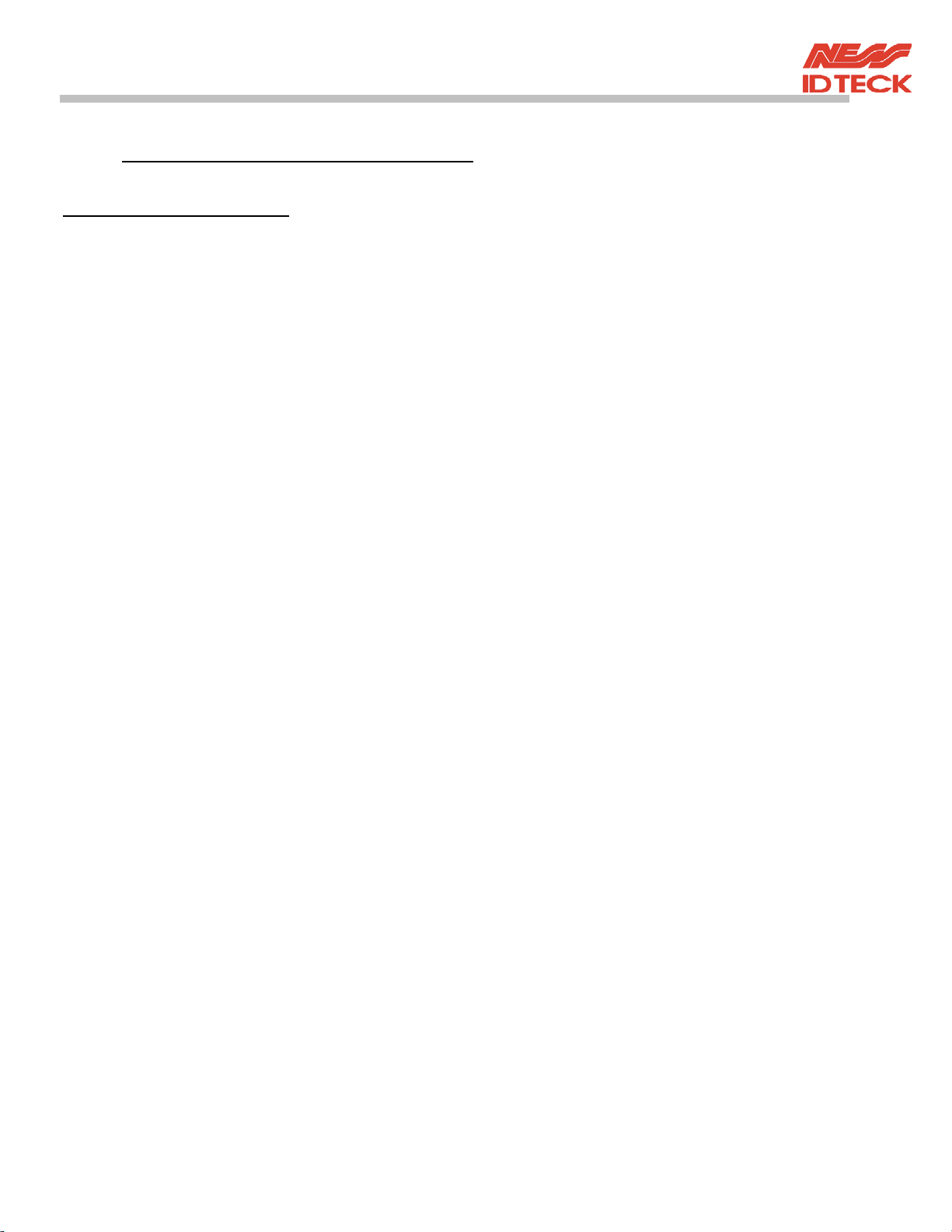
–
11. FCC REGISTRATION INFORMATION
FCC REQUIREMENTS PART 15
Caution: Any changes or modifications in construction of this device, which are not expressly approved by the
manufacturer for compliance, could void the user's authority to operate the equipment.
NOTE: This device complies with Part 15 of the FCC Rules.
Operation is subject to the following two conditions:
1. This device may not cause harmful interface.
2. This device must accept any interference received, including interference
that may cause undesired operation.
This equipment has been tested and found to comply with the limits for a Class B Digital Device, pursuant to Part 15 of the
FCC Rules. These limits are designed to this equipment generates, uses, and can radiate radio frequency energy and, if not
installed and used in accordance with the instructions, may cause harmful interference to radio communications.
There is no guarantee that interference will not occur in a particular installation. If this equipment does cause harmful
interference to radio or television reception, which can be determined by turning the radio or television on and off, the user is
encouraged to try to correct the interference with one or more of the following measures.
1. Reorient or relocate the receiving antenna.
2. Increase the separation between the equipment and receiver.
3. Connect the equipment into an outlet on another circuit.
4. Consult the dealer or an experienced radio/TV technician for help.

–
12. Contacts
Ness Security Products Pty Ltd
ABN 28 069 984 372
Head Office – NSW:
4 / 167 Prospect Hwy
Seven Hills, NSW, 2147 – Australia
Ph +61 2 8825 9222
Fax + 61 2 9674 2520
www.ness.com.au
email:ness@ness.com.au
NSW:
4 / 167 Prospect Hwy
Seven Hills, NSW, 2147
Ph (02) 8825 9222
Fax (02) 9674 2520
sales@ness.com.au
QLD:
Unit 3A / 471 Lytton Road
Morningside, Qld, 4170
Ph (07) 3399 4910
Fax (07) 3217 9711
nessbris@ness.com.au
Vic:
24 Terracotta Drive
Blackburn, Vic, 3130
Ph (03) 9875 6400
Fax (03) 9875 6422
nessmelb@ness.com.au
W.A:
Unit 1, 567 Newcastle Street
Perth, W.A., 6000
Ph (08) 9328 2511
Fax (08) 9227 7073
nessper@ness.com.au

–
MEMO

–
MEMO

–
