Page 1

ViVOpay VP3300BT
User Manual
IDMR-BT93133
Rev. B
June 5, 2018
ID TECH 10721 Walker Street, Cypress, CA 90630 (714) 761-6368
www.idtechproducts.com support@idtechproducts.com
Page 2

2
Page 3

3
Copyright © 2018 ID TECH. All rights reserved.
This document, as well as the software and hardware described in it, is furnished under
license and may be used or copied online in accordance with the terms of such license.
The content of this document is furnished for information use only, is subject to change
without notice, and should not be construed as a commitment by ID TECH. While every
effort has been made to ensure the accuracy of the information provided, ID TECH
assumes no responsibility or liability for any unintentional errors or inaccuracies that may
appear in this document. Except as permitted by such license, no part of this publication
may be reproduced or transmitted by electronic, mechanical, recording, or otherwise, or
translated into any language form without the express written consent of ID TECH.
ID TECH and ViVOpay are trademarks or registered trademarks of ID TECH.
Warranty Disclaimer
The services and hardware are provided "as is" and "as-available" and the use of the
services and hardware are at its own risk. ID TECH does not make, and hereby disclaims,
any and all other express or implied warranties, including, but not limited to, warranties
of merchantability, fitness for a particular purpose, title, and any warranties arising from a
course of dealing, usage, or trade practice. ID TECH does not warrant that the services or
hardware will be uninterrupted, error-free, or completely secure.
This device complies with Part 15 of the FCC Rules:
1. This device may not cause harmful interference, and
2. This device must accept any interference received, including interference
that may cause undesired operation of the device.
Cautions and Warnings
Caution: Danger of Explosion if battery is incorrectly
charged. Use only standard USB 5V power source.
Device contains a lithium battery. Approved
temperature range for storage: -20℃ to +60℃.
Disposal: Contact your local recycling center.
Warning: Avoid close proximity to radio
transmitters, which may reduce the capabilities of
the reader.
Page 4

4
Introduction
The ViVOpay VP3300BT from ID TECH is a compact, Bluetooth-based, 3-in-1 EMV card
reader designed to allow magnetic stripe reads (MSR), ICC (chip card) reads, and
contactless transactions (via NFC technology), using Bluetooth connectivity to mobile or
other devices.
The device's small form factor and Bluetooth interface make it ideal for mobile applications
where magnetic stripe and/or smart card reading are required. As a mobile reader,
ViVOpay VP3300BT has the ability to work in conjunction with Android as well as iOS
(and Windows) phones and tablets. ViVOpay VP3300BT is designed to be compatible with
a wide range of third party payment applications, and the available ID TECH Universal
SDK (described further below in the section called For Software Developers) can be used
for developing applications that communicate with ViVOpay VP3300BT.
Contact your acquirer, gateway, or POS partner for instructions on set-up and pairing of the
ViVOpay VP3300BT to a compatible payment application and associated host device.
Major Features of ViVOpay VP3300BT
Communicates via Bluetooth BLE (Bluetooth Low Energy).
Supports Apple iOS, Android, and Windows platforms.
Rechargeable battery, no external power necessary.
MagStripe: ISO 7810/ISO 7811, Hi-Co+Lo-Co Magnetic, JIS1/JIS2.
ICC: EMV Level 1 and EMV L2 approval.
Front-facing contactless transaction support via Near Field Communication (NFC).
LED status indicator.
Audio feedback.
Micro USB (for battery charging and communication).
Field upgradable firmware.
Bi-directional 3 track magnetic stripe reader.
Low power consumption when reader is in standby mode.
Compact and ergonomic design to integrate with a variety of mobile devices.
Supports Triple DES and AES encryption, with DUKPT key management.
Visa Ready
Page 5

5
Magnetic Stripe Features
ISO 7810 / ISO 7811
AAMVA format
JIS I / II
Single / Dual / Triple Track Support
Bi-directional reading
Samsung Pay MST compatible
ICC Contact Card Features
EMVCo Contact Level 1 & 2 certified
Contactless NFC Features
ISO 14443 Type A&B
ISO 18092 (P2P)
MasterCard® MCL (Formerly PayPass)
Visa payWave/VCPS
Visa IRWIN
Discover® DPAS
American Express® ExpressPay
MIFARE
Apple Pay
Samsung Pay NFC
Android Pay
Google Wallet / Softcard SmartTap
Before You Start Using ViVOpay VP3300BT
Your ViVOpay VP3300BT is a mobile device for reading magnetic-stripe cards and ICC
("chip") cards. ViVOpay VP3300BT is designed to operate in conjunction with certified
third party payment software and compatible host devices such as Bluetooth and or USB
equipped tablets and smartphones (host device). Before you connect the ViVOpay
VP3300BT to the host device, install and activate the software application service
according to the instructions provided by your payment application service and software
provider, then connect the ViVOpay VP3300BT to the mobile device through the Bluetooth
or through a micro-USB cable (not included) and be ready to enjoy the convenience of
mobile payment processing offered by the ViVOpay VP3300BT.
Battery Charging Instructions
The ViVOpay VP3300BT is powered by a lithium ion polymer battery and is delivered in a
partially charged state. You should fully charge it before using it for the first time. Allow
4-6 hours for the initial charge.
To charge the unit: Use a standard USB to micro-USB cable (not included) to charge the
unit. A LED battery indicator displays current battery charging status.
Page 6

6
LED Display for Power Management (Bottom LED)
The bottom LED (closest to bottom edge of unit; furthest from the ID TECH logo)
displays solid red: Battery is charging.
The LED flashes amber: Battery power is low. Charge the battery or connect the
ViVOpay VP3300BT to a power source. (The ViVOpay VP3300BT remains fully
functional when connected to a power source.)
The LED stops flashing when connected to a power source: Battery is full.
Bluetooth Pairing/Connection (Top LED)
In addition to the following instructions, see the section further below on iOS Connectivity,
if you are using an iPad or iPhone in conjunction with your VP3300BT.
Enable the Bluetooth device search function on your mobile host device (smart phone
or tablet).
Make sure the ViVOpay VP3300BT is charged or connected to a power source via
USB.
If connected to a power source, ViVOpay VP3300BT will automatically activate
Bluetooth. When not connected to a power source, press down on the ViVOpay
VP3300BT’s Bluetooth function button to activate Bluetooth. The button is located on
the side of the case, near the ICC slot.
Find Bluetooth ID “ViVOpay VP3300BT” on your smart phone or tablet, and choose
“pair” to finish the pairing process.
Follow the instructions for your compatible payment software to perform a payment
transaction.
ViVOpay VP3300BT will stay connected to the host indefinitely (via Bluetooth) if
powered via the USB cable. If the unit is operating on battery power, it will go to sleep
after 20 seconds of idling, to extend battery life. To perform a transaction again, simply
press down on the Bluetooth function button to re-establish the Bluetooth connection.
For connection to an iOS device, please follow the software makers's instructions after
you have installed compatible payment software. Also see the section on iOS
Connectivity further below.
Page 7

7
LED Display for Bluetooth Status (Top LED)
The Bluetooth LED is off: Bluetooth is in sleep mode.
The LED flashes at normal duration speed: Bluetooth is on stand-by.
The LED flashes at short duration speed: The Bluetooth is paired and connected.
LED Display During Transactions and Operation (Center LED)
ICC processing: The payment host displays status during transaction; do not remove
card until the display shows the transaction has been completed.
ICC process successful: Host display shows the transaction successful; please remove
card.
Magnetic stripe read successful: Host display shows the transaction successful.
Magnetic stripe read failed: Host display shows the transaction failed; please swipe
card again.
Contactless read successful: Host display shows the transactions successful. All 4
LEDs on top of the front of the unit flash green simultaneously.
iOS Connectivity: BLE and VP3300BT
Your ViVOpay VP3300BT uses Bluetooth 4.0, also known as Bluetooth BLE (Bluetooth
Low Energy). Unlike previous versions of Bluetooth, with BLE you don't need to pair first
through the Bluetooth Settings on your iOS device. If your payment application provider
has enabled BLE scanning in software, Apple iOS will automatically scan and locate all
BLE devices in range, and connecting with your VP3300BT will be automatic.
Unlike other operating systems where you can detect or specify a BLE device by its MAC
address, due to security reasons Apple does NOT allow you to specify a BLE device by this
address. Instead, once a device is selected (by its "friendly" name; see next paragraph), the
Apple iOS will calculate a unique identifier so that any further connections can be made
directly to that device.
The VP3300 has a default friendly name of "Enzytek SPS_S". This is the default name the
ID TECH Universal SDK uses to connect to the first VP3300 it encounters (when no other
friendly name is set in the SDK, or when the iOS generated device identifier is not
provided). See links given near the end of this document for information about the
Universal SDK. (The Universal SDK is primarily of interest to developers. If your
application provider or POS software partner has already provided software for you to use
in conjunction with the VP3300BT, you do not need to obtain the SDK.)
Operation and Storage: Environmental Limits
Item
Specification
Note
Operating Temperature
0 °C to 55 °C
or
32°F to 131°F
1. Non-condensing.
2. Product operation temperature is limited to
this range due to constraints of the Li-Battery
specification.
Storage Temperature
-20 °C to 60 °C
or
1. Non-condensing.
2. Product storage temperature is limited to
this range due to constraints of the Li-Battery
Page 8

8
FCC Regulatory Compliance: Notices: Class B Equipment
This equipment has been tested and found to comply with the limits for a Class B digital
device pursuant to Part 15 of the FCC Rules. These limits are designed to provide
reasonable protection against harmful interference in a residential installation. This
equipment generates, uses, and can radiate radio frequency energy, and if not installed and
used in accordance with the manufacturer's instructions, may cause harmful interference to
radio communications. However, there is no guarantee that interference will not occur in a
particular installation. This device complies with Part 15 of the FCC rules. Operation is
subject to two conditions: (1) This device may not cause harmful interference, and (2) this
device must accept any interference received, including interference that may cause
undesired operation.
If this equipment does cause harmful interference to radio or television reception, which
can be determined by turning the equipment off and on, the user is encouraged to try to
correct the interference by one or more of the following measures:
Reorient or relocate the receiving antenna.
Increase the separation between the equipment and the receiver.
Connect the equipment into an outlet on a circuit different from that to which the
receiver is connected.
Consult the dealer or an experienced radio/TV technician for help.
Changes or modifications to the ViVOpay VP3300BT not expressly approved by ID
TECH could void the user's authority to operate the ViVOpay VP3300BT.
Other Agency Approvals and Compliances
CE (EN55022/EN55024, Class- B)
FCC (Part 15, Class-B)
RoHS (DIRECTIVE 2011/65/EU)
UL
REACH
EMV Contact L1&L2
EMV Contactless L1
TQM
For Software Developers: Software Development Support
By virtue of its EMV L2 kernel, ViVOpay VP3300BT is designed to be compatible with a
wide range of third party payment applications. ID TECH offers a Universal SDK
(available for iOS, Android, or Windows) to enable rapid application development using
ViVOpay VP3300BT as the target device. The languages supported include Objective C
(on iOS), Java (on Android), and C# (on Windows). The Universal SDK includes rich,
powerful libraries that make sending commands to ViVOpay VP3300BT comparatively
easy while greatly facilitating debugging and event handling.
-4°F to 140°F
specification.
Operating Humidity
Up to 95%
Non-condensing.
Storage Humidity
Up to 95%
Non-condensing.
Page 9

9
To obtain the Universal SDK free of charge, visit ID TECH's VP3300 product page at
https://atlassian.idtechproducts.com/confluence/display/KB/VP3300+-+Home and select
the version of the SDK that applies to your desired host platform (that is to say, Android, or
iOS, Linux, MacOS, or Windows, as applicable).
Normally, development of applications that take advantage of ViVOpay VP3300BT's
capabilities can be done in a high-level language like C# or Java (using convenience objects
and data structures defined in the Universal SDK), obviating the need to send byte
commands directly. Nevertheless, if you need to communicate with the device at a low
level, it is possible to do so. For a command reference for ViVOpay VP3300BT, request the
NEO Interface Developers Guide (IDG), P/N 80139403-001. This document includes not
only low level (firmware) commands but error codes, response codes, and information on
various default settings.
Demo App
The Universal SDK comes with a rich, fully featured demo app that allows you to use the
ViVOpay VP3300BT in USB mode. (You can use the link shown above to download the
USDK Demo App as a standalone executable, separate from the SDK. The full SDK need
not be installed in order for you to use the demo app.)
To use the demo app: On Windows, plug the ViVOpay VP3300BT into the host using a
USB-to-micro-USB cable (not included), then double-click the UniversalSDKDemo.exe file
and allow a few seconds for the main window to appear (see illustration below).
Page 10
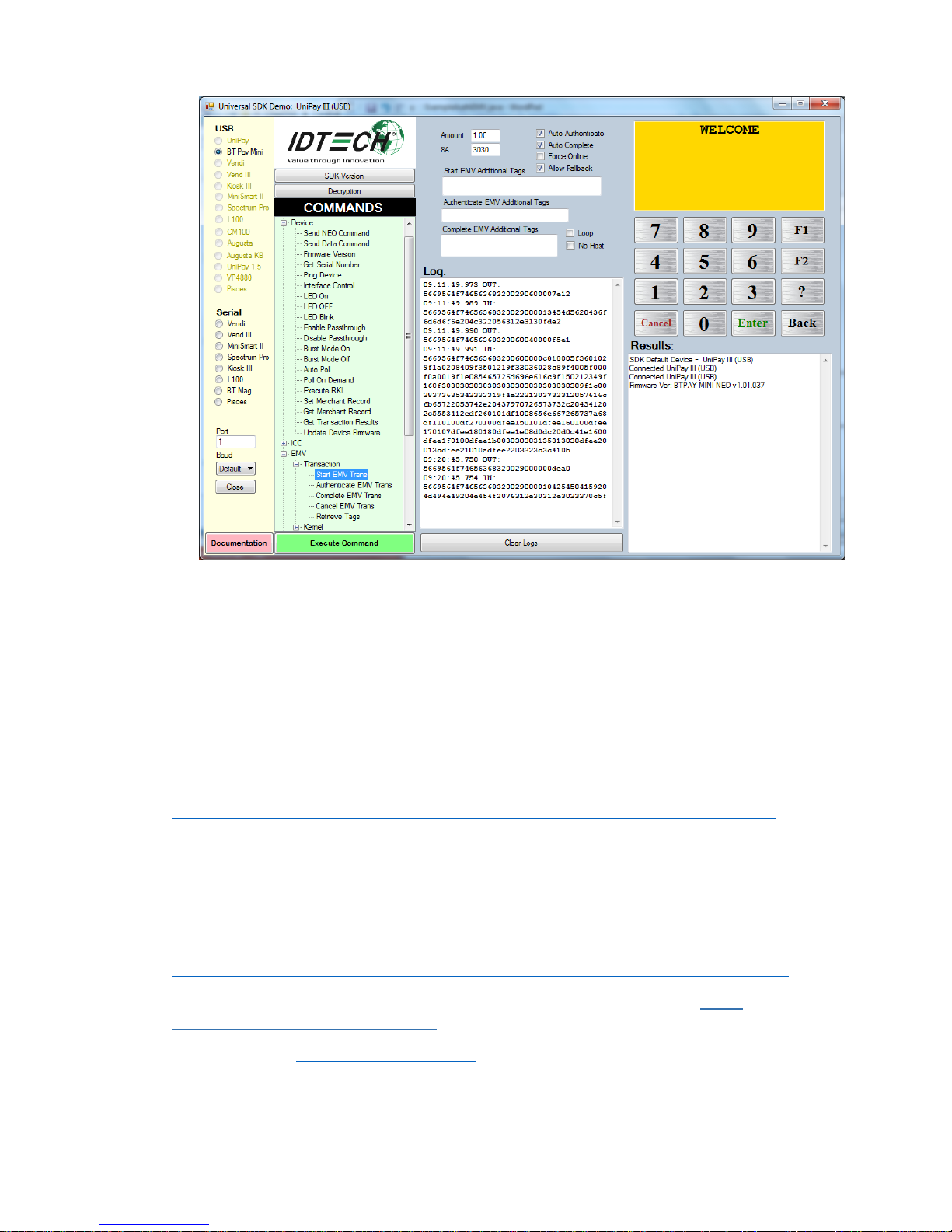
10
The Demo App displays ViVOpay VP3300BT's available commands in a command tree, as
shown above. Single-click on a command to populate the center panel of the window with
optional settings relevant to the command (e.g., "Amount" and "Start EMV Additional
Tags" above). In some cases, text fields will appear, allowing you to enter custom values.
When you are ready to execute the command in question, double-click it in the command
tree (or use the Execute Command button at the bottom). The command executes in real
time and a data trace appears automatically in the center and/or right-hand panels. (Use the
Clear Logs button to clear both panels.)
To obtain the USDK Demo app, visit
https://atlassian.idtechproducts.com/confluence/display/KB/Unipay+III+-+downloads. Also
be sure to check out the Universal Demo QuickStart Guide RevA.pdf.
For More Information
To learn more about ViVOpay VP3300BT and other ID TECH products, be sure to visit the
Knowledge Base at:
https://atlassian.idtechproducts.com/confluence/display/KB/Knowledge+Base+-+Home.
To learn more about EMV app development with the Universal SDK, read EMV
Transactions with Universal SDK.pdf.
Visit us online at http://idtechproducts.com.
Find more Tech Support resources at http://www.idtechproducts.com/contact/tech-support.
