Page 1

MD22292B 9.2 Million Pixels Ultra Wide View Color
TFT LCD Monitor
User’s Guide
P/N: 13M3273
Page 2
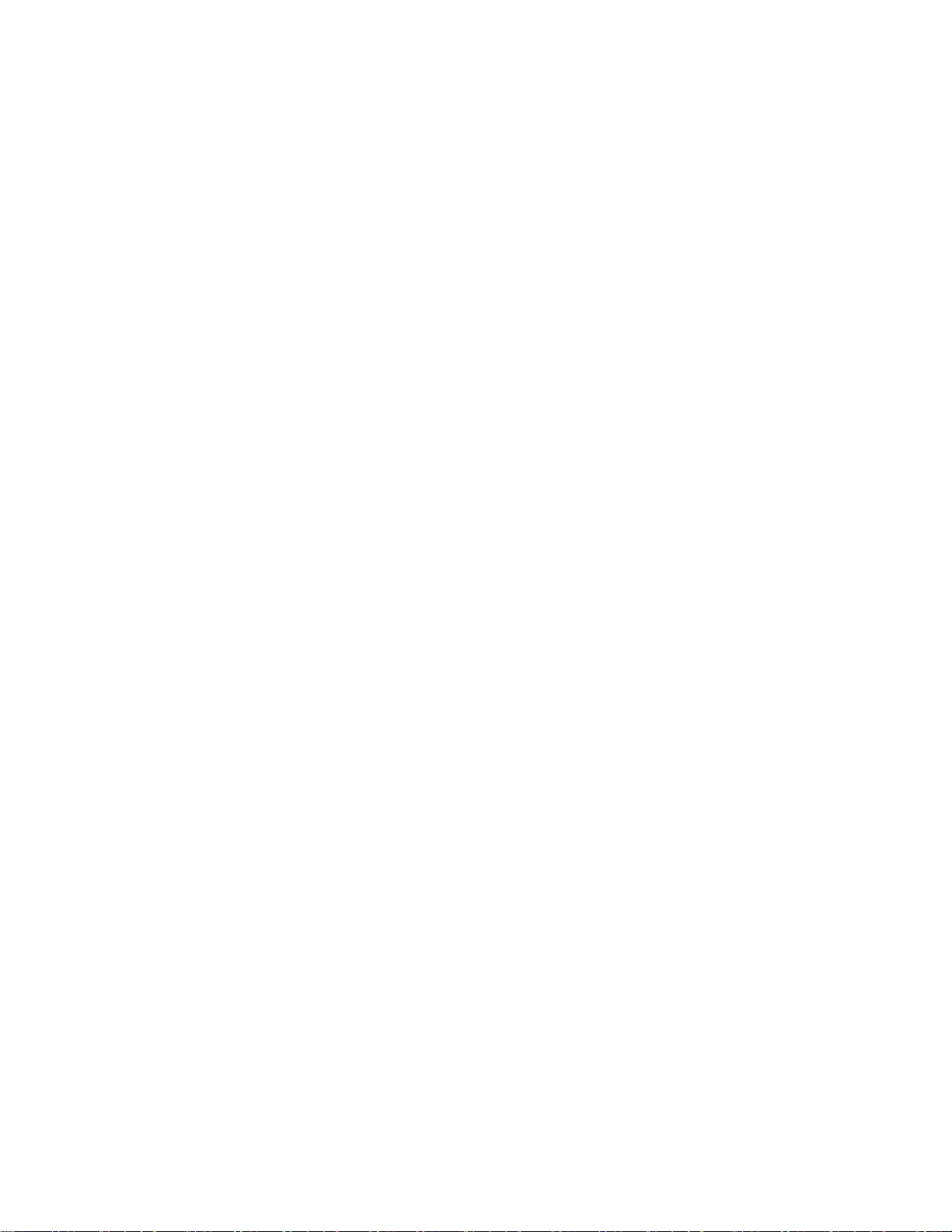
First Edition (January 2004)
International Display Technology Co., Ltd. 2004. All rights reserved.
ii
Page 3
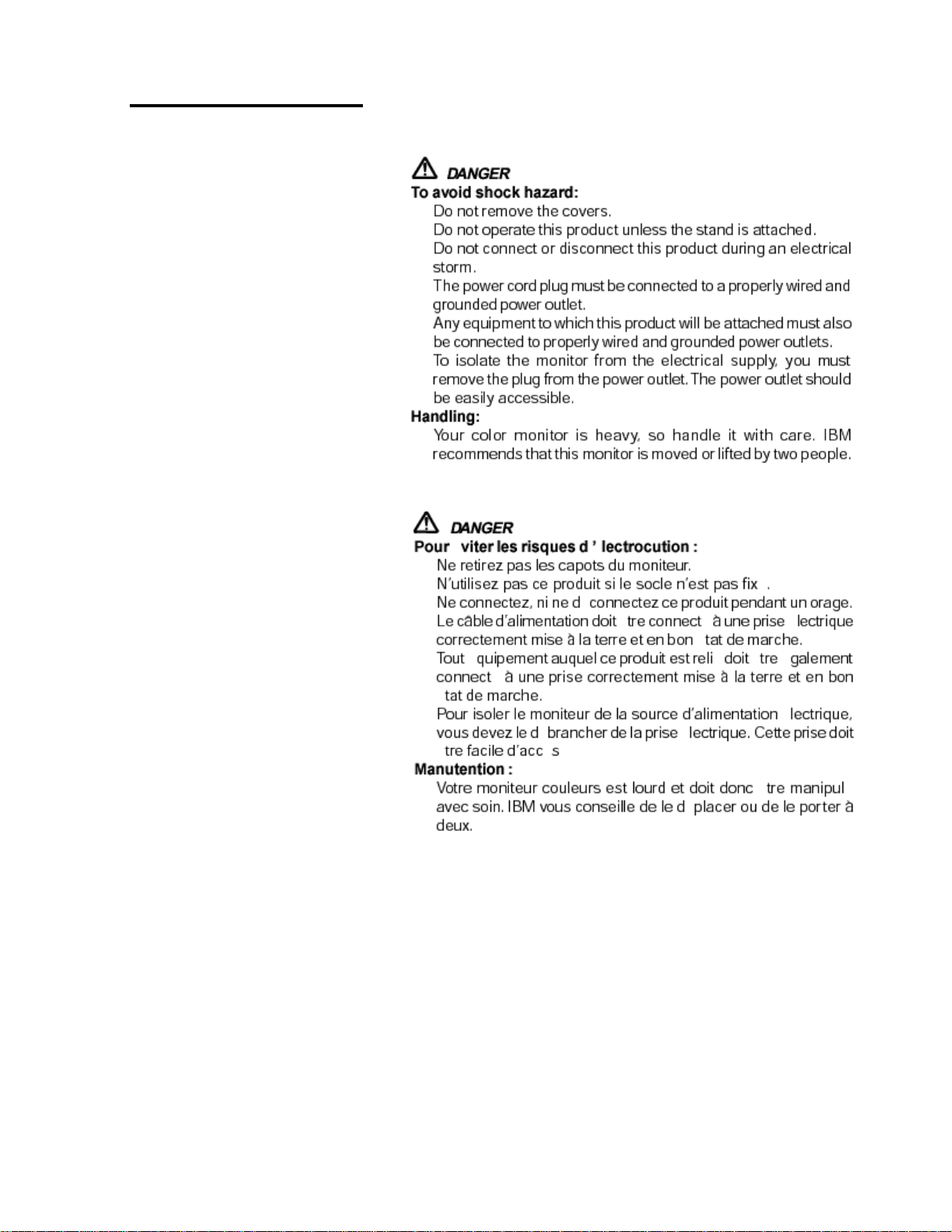
Danger Statements
Danger Statements
iii
Page 4
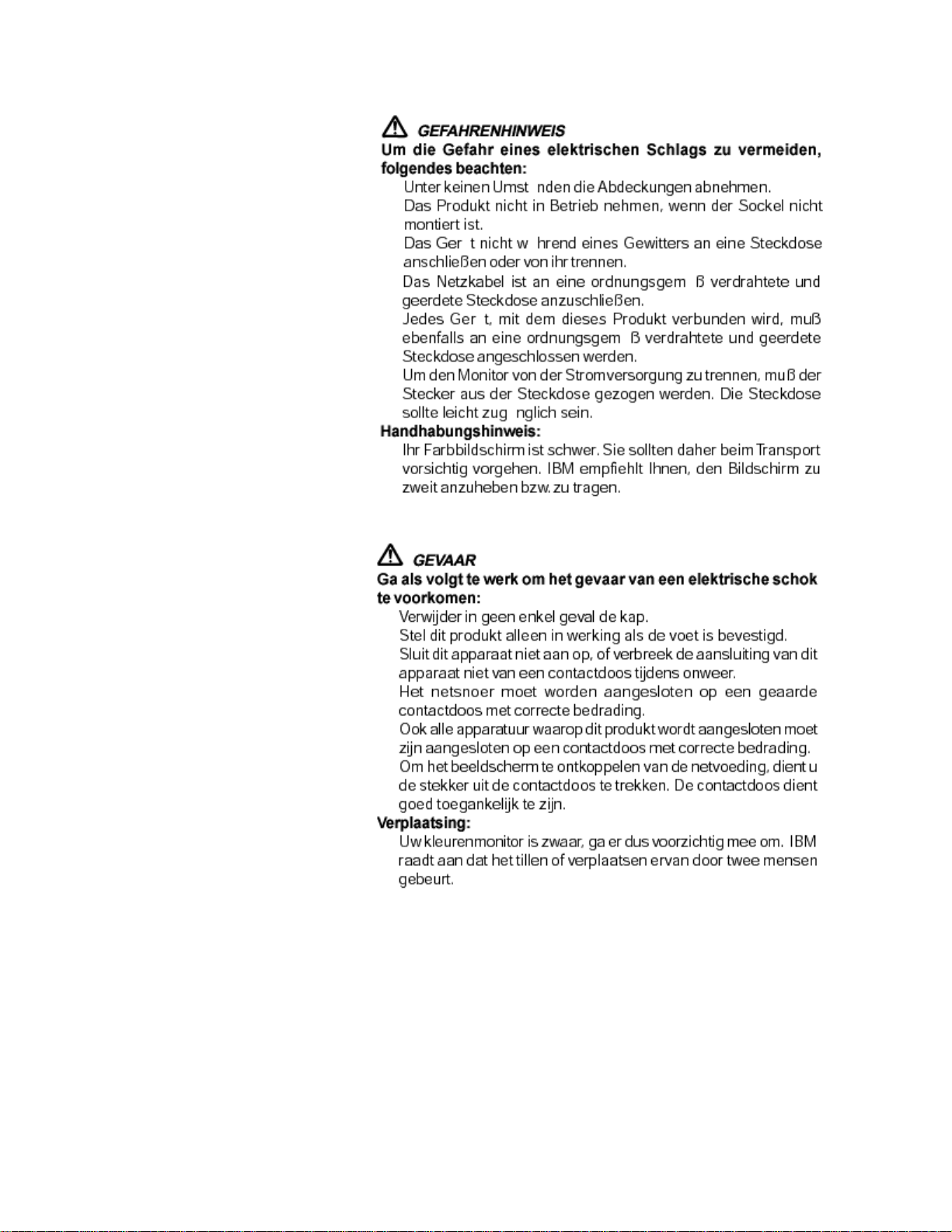
iv
Page 5
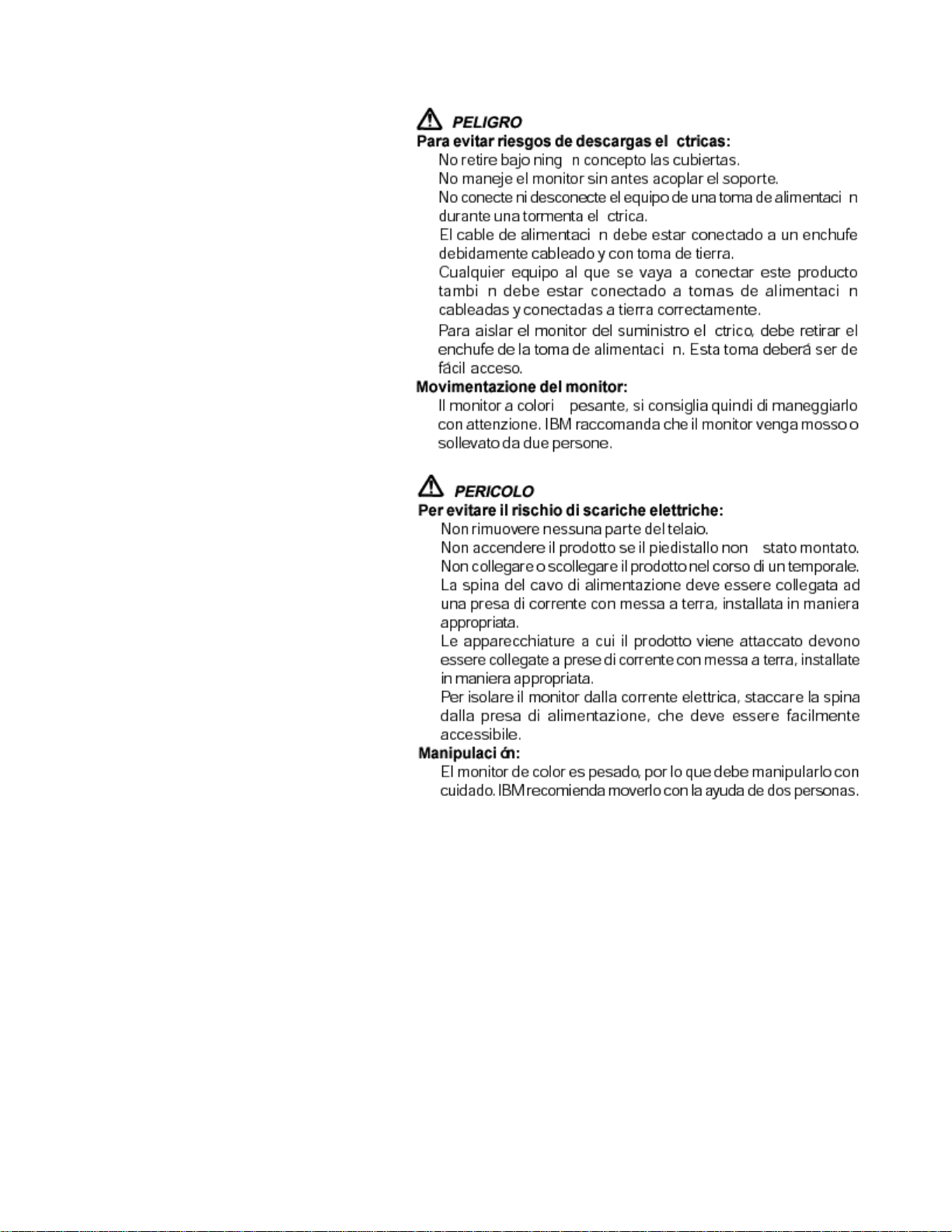
Danger Statements
v
Page 6
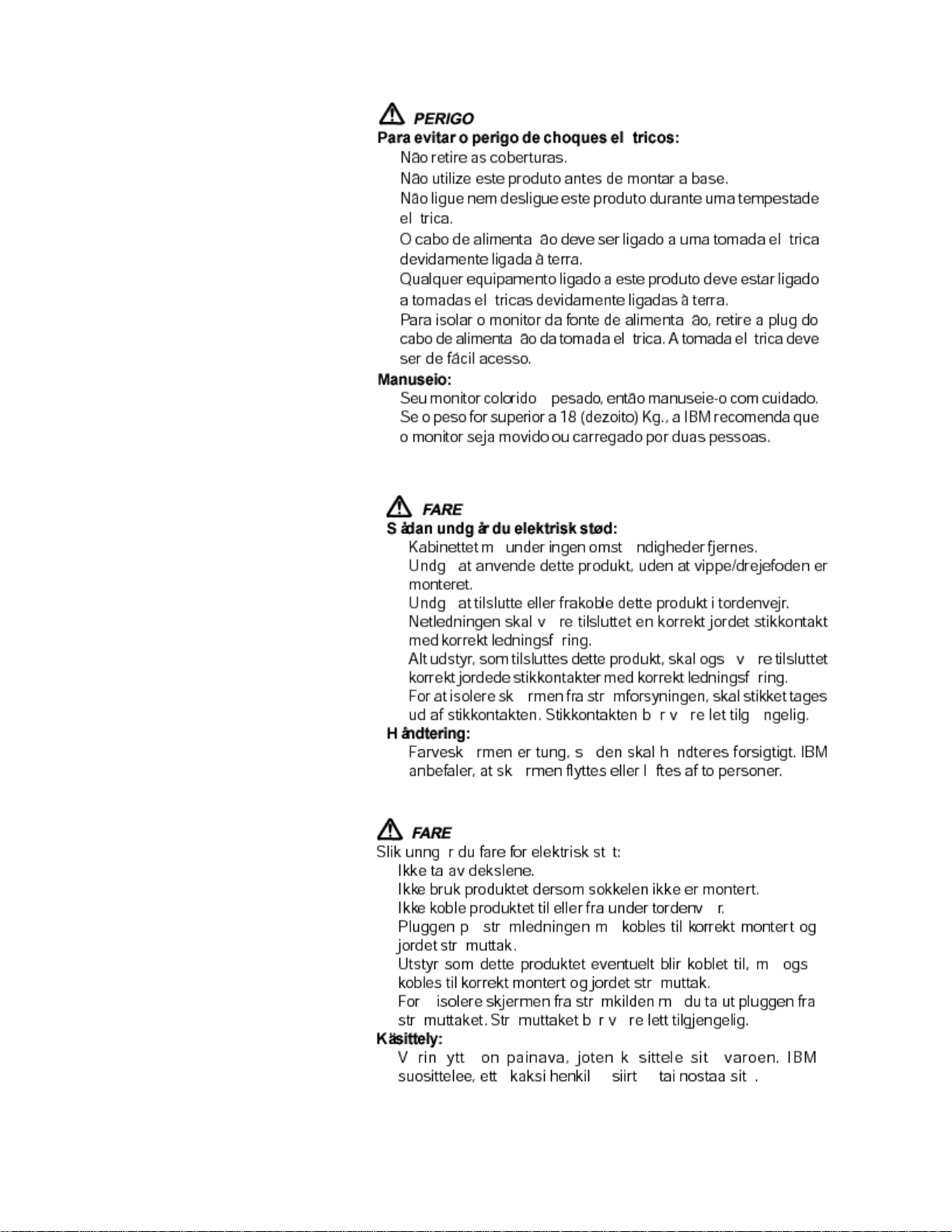
vi
Page 7
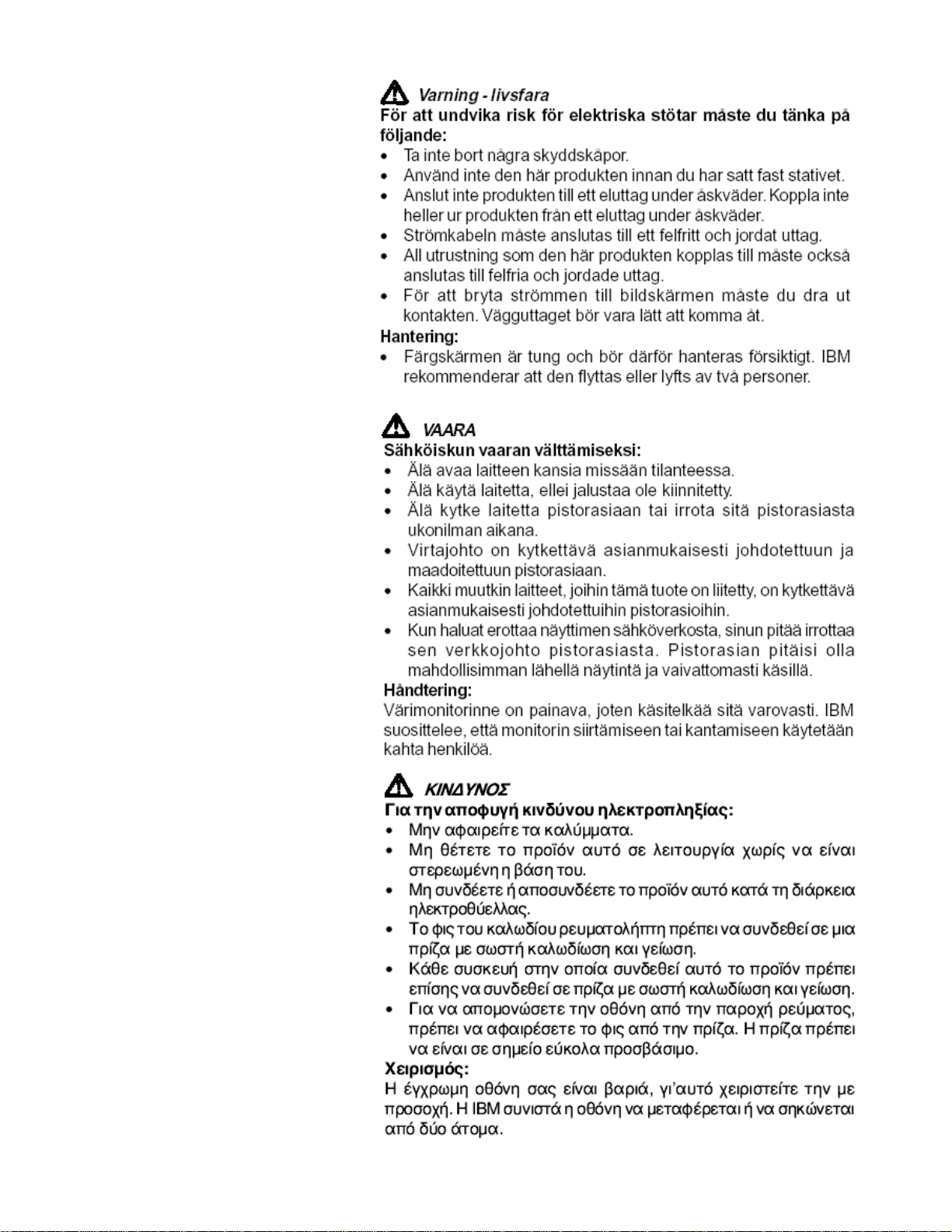
Danger Statements
vii
Page 8
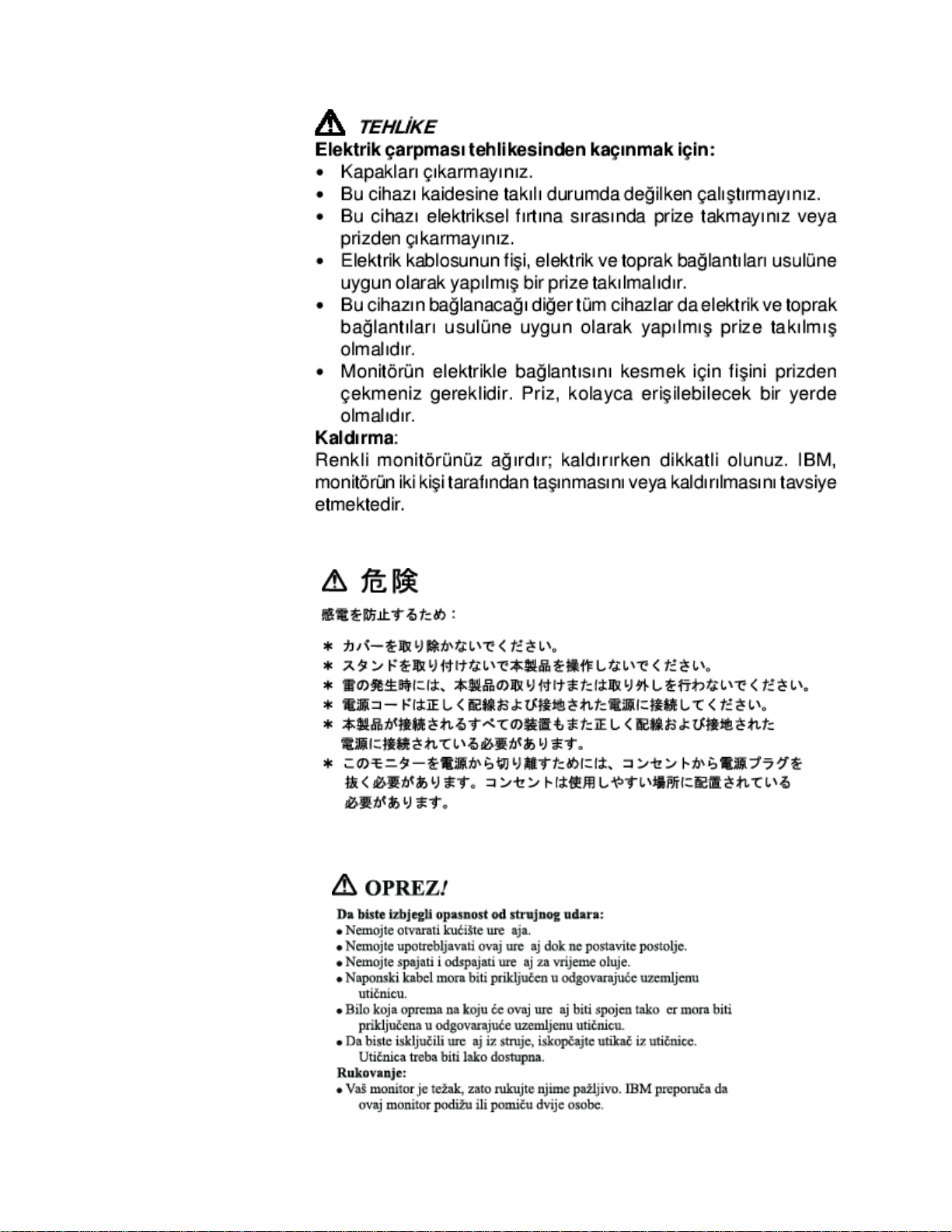
viii
Page 9
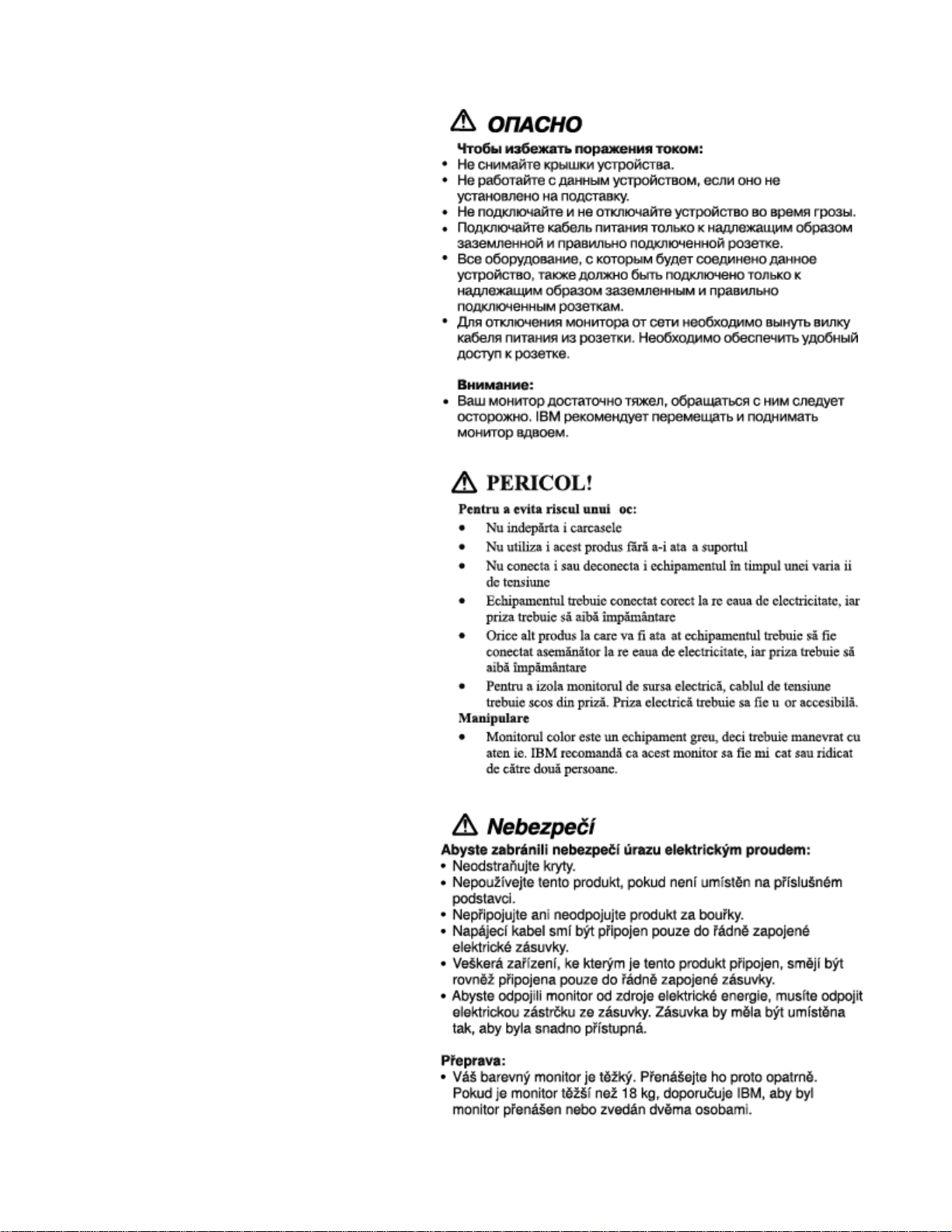
Danger Statements
ix
Page 10
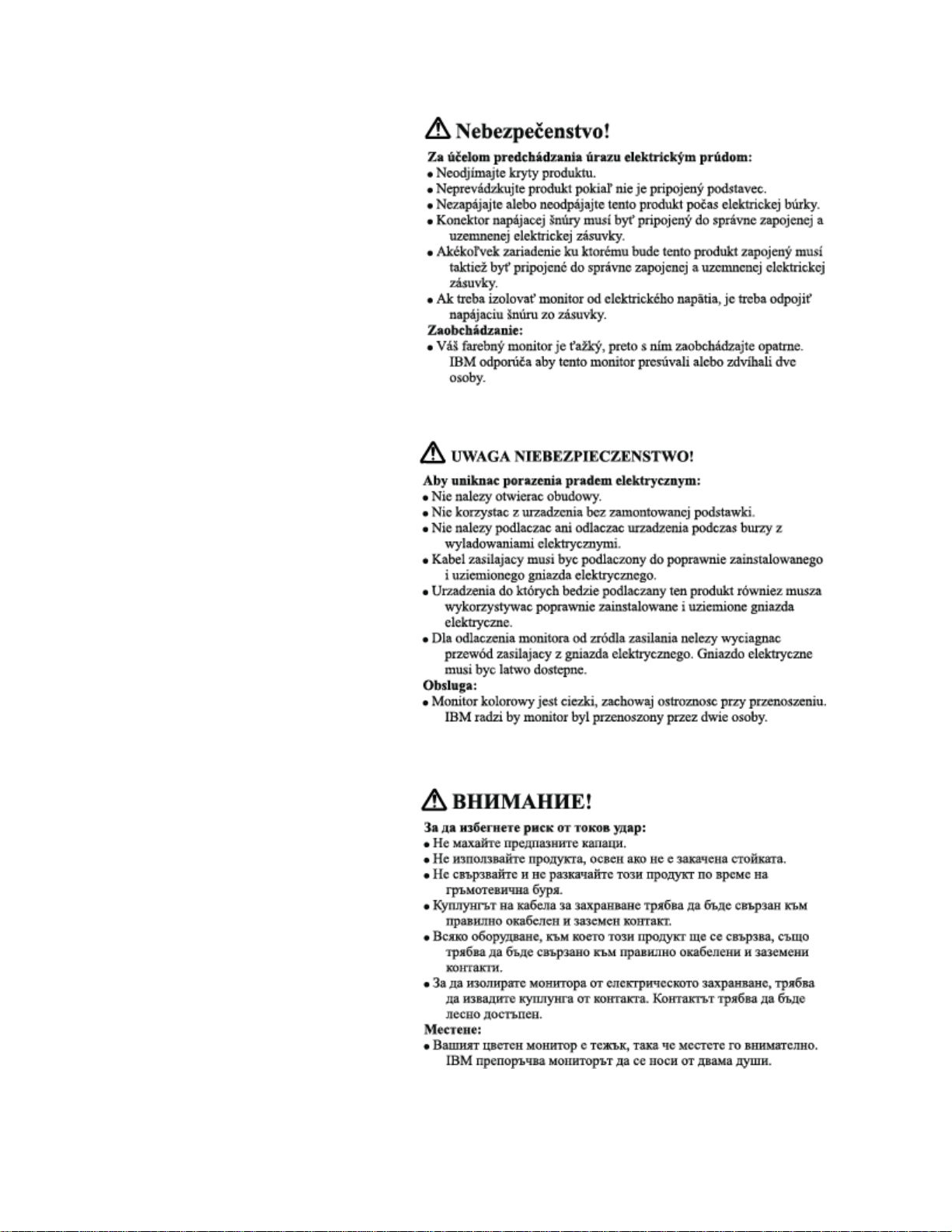
x
Page 11
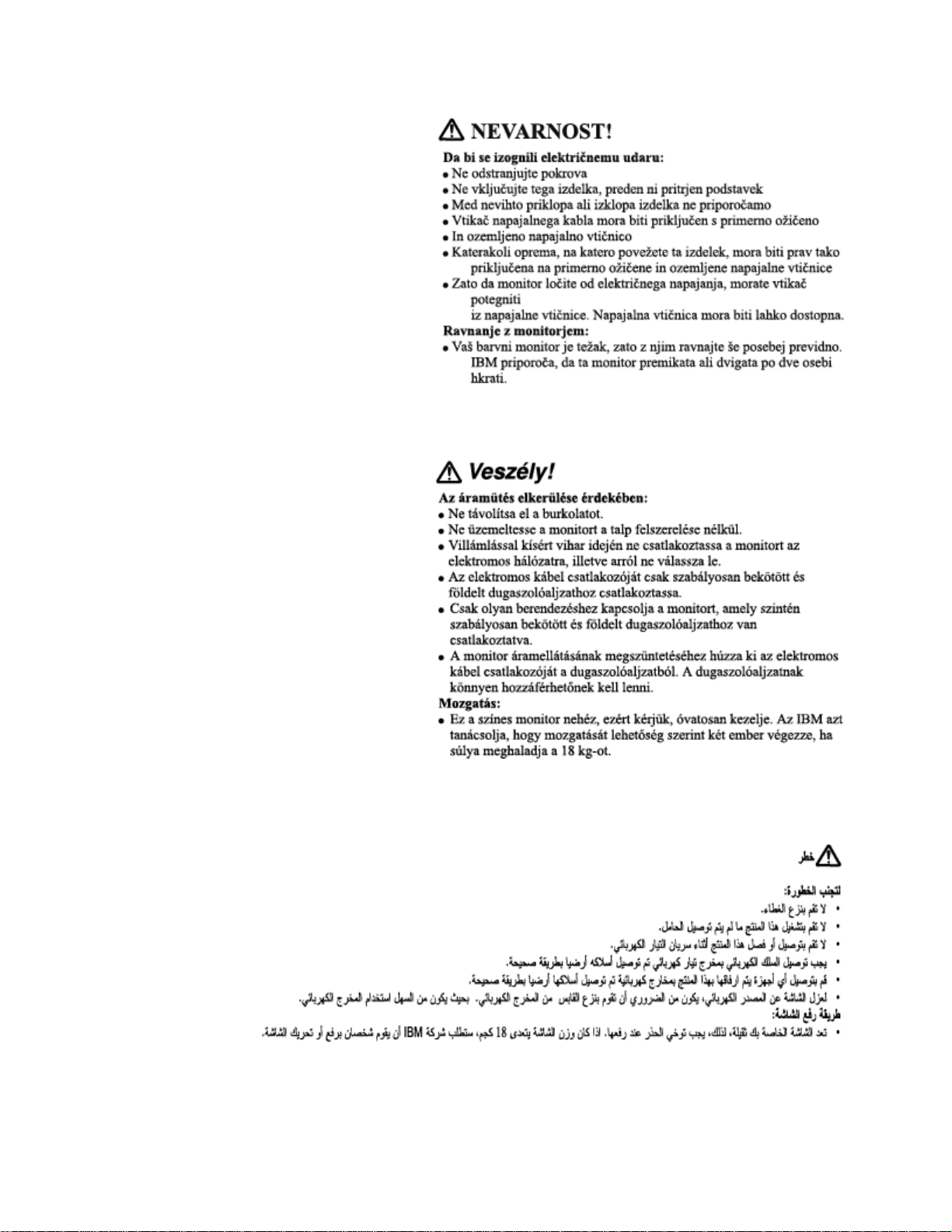
Danger Statements
xi
Page 12
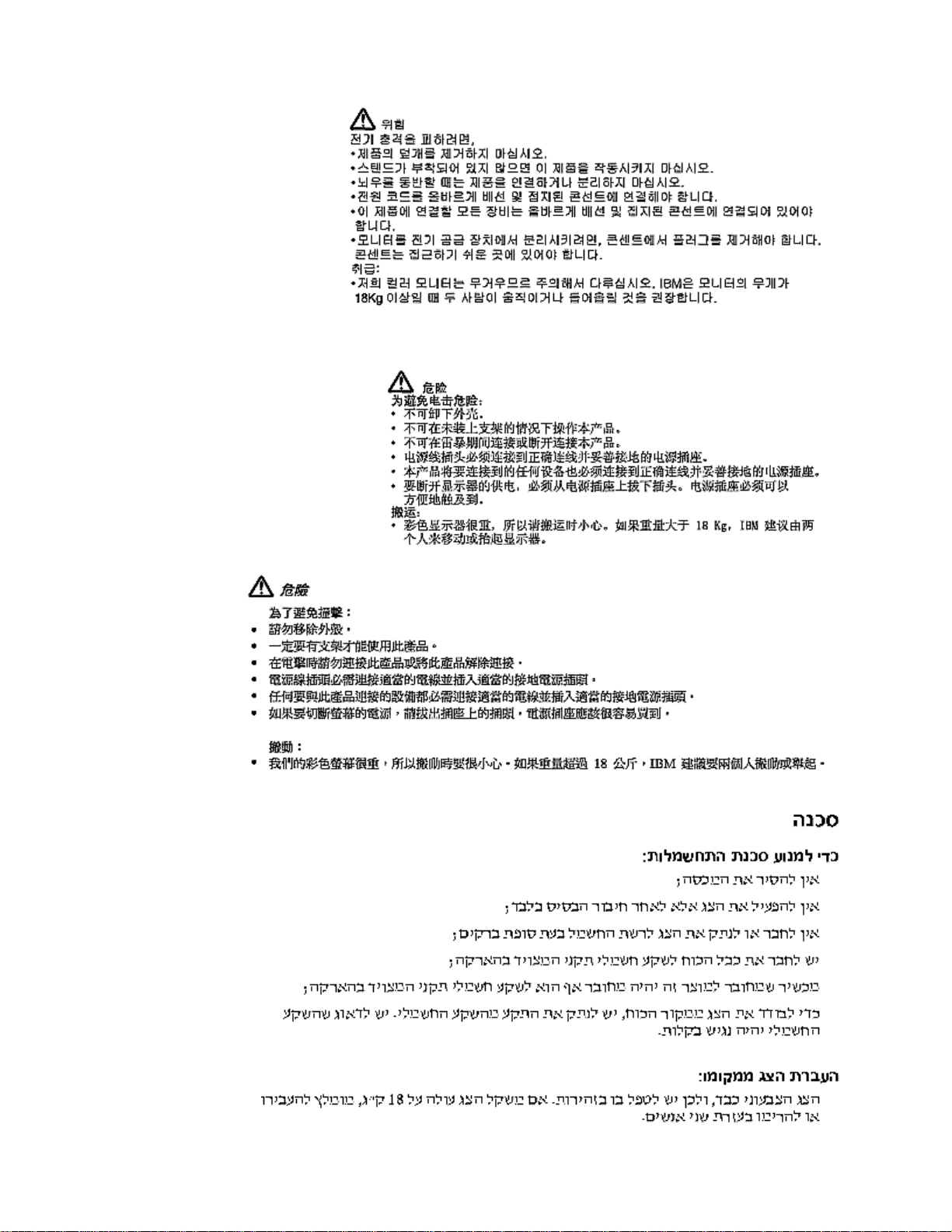
xii
Page 13
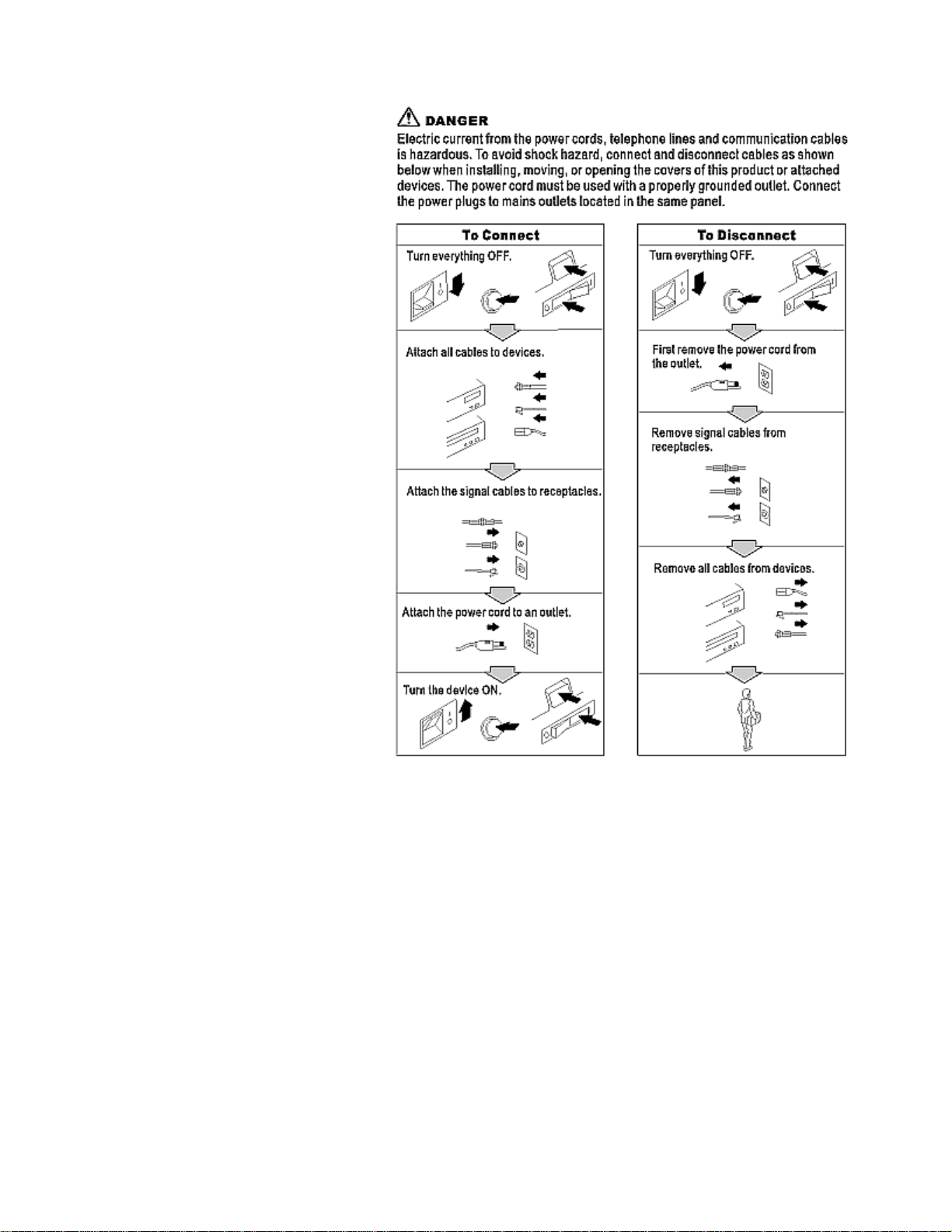
Danger Statements
xiii
Page 14
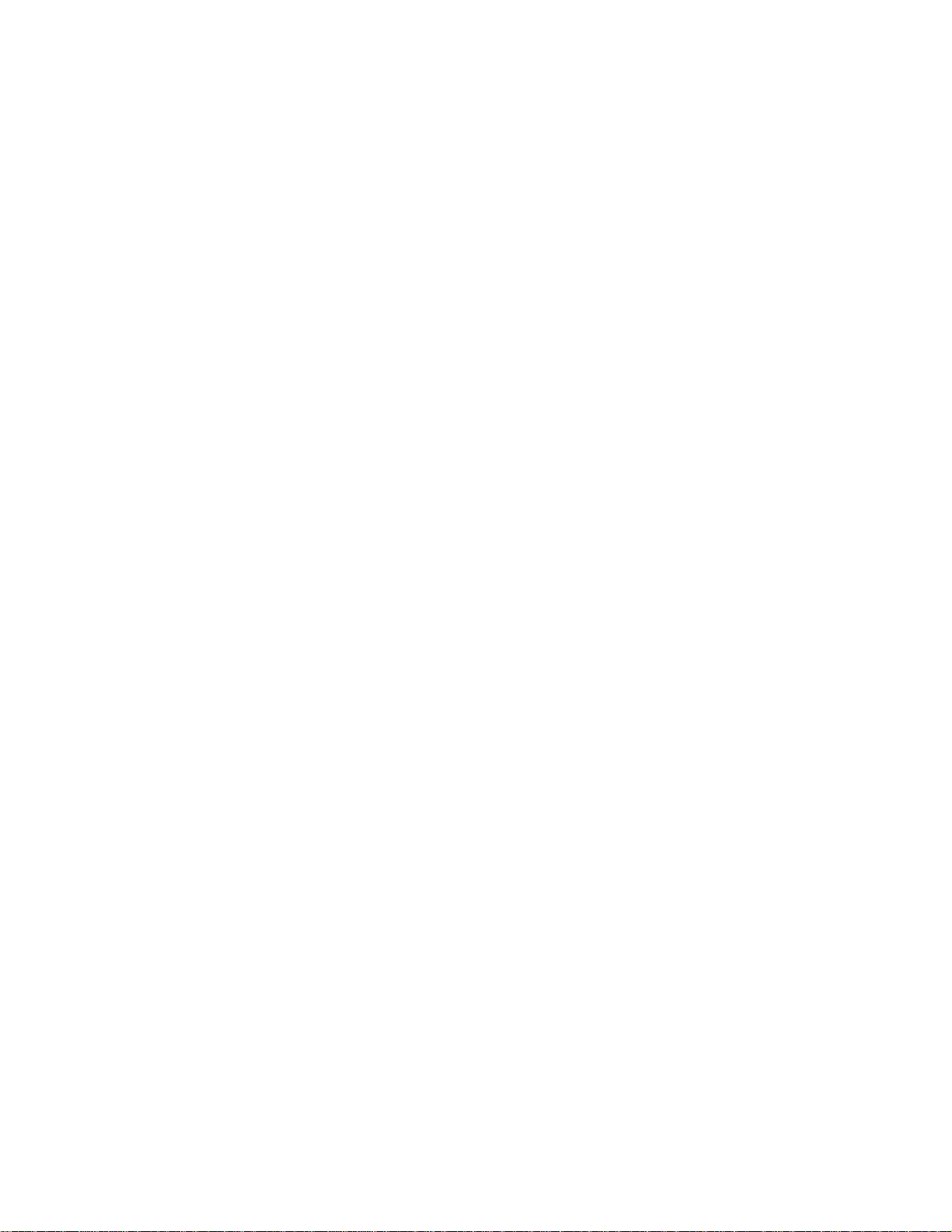
xiv
Page 15
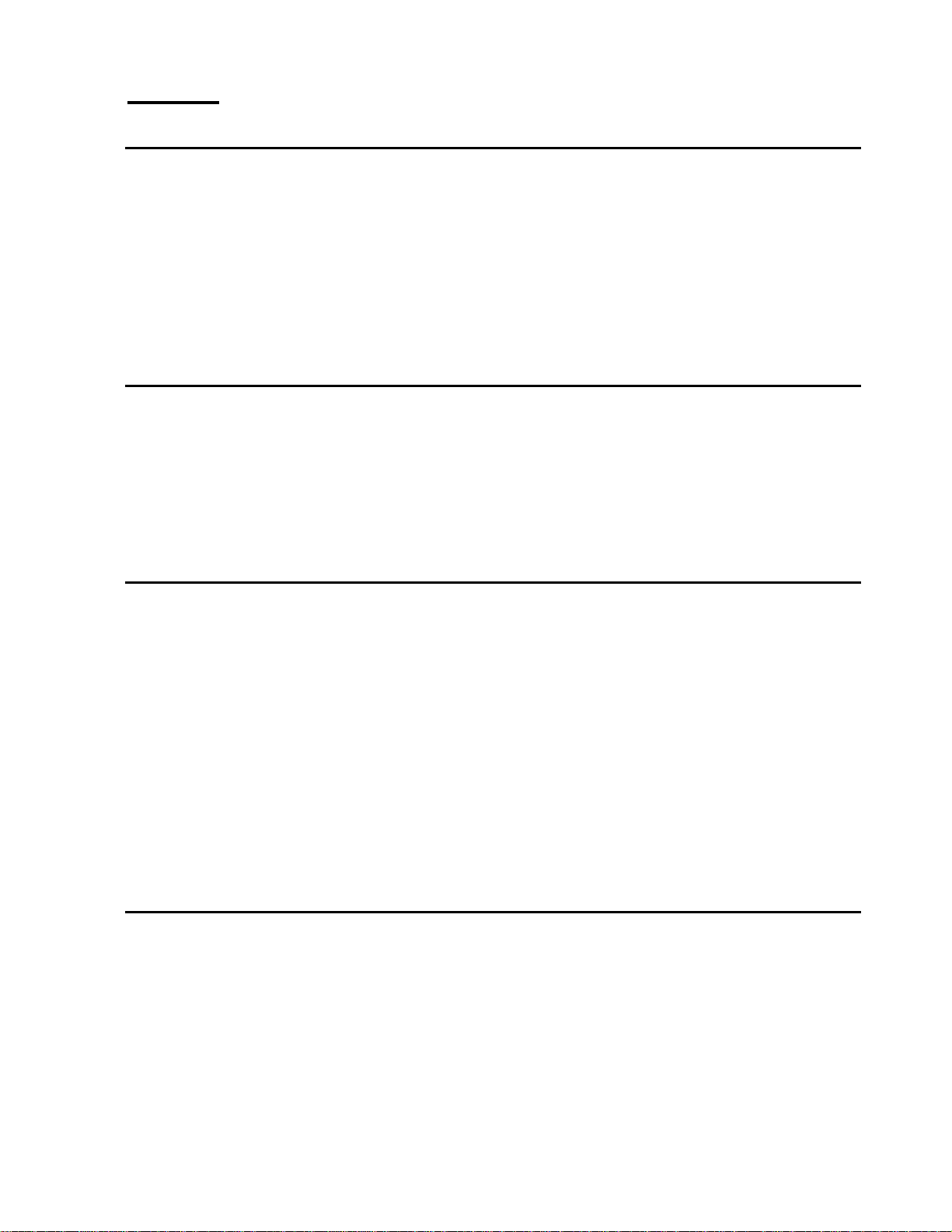
Notices
Attention
LCD considerations
• Do not exert strong pressure to the surface of the monitor screen. You
may break the LCD panel.
• Do not place heavy objects on top of this product. They may damage
the monitor.
• Do not touch the monitor screen with your fingers. Fingerprints and oil
stains may remain on the screen surface. They are difficult to wipe off.
• The monitor is heavy. Ask the help of others if you cannot carry it by
yourself.
• When leaving your office for a long vacation, always unplug the power
cords from the main outlet.
The liquid crystals in the display panel contain several irritants. If the
panel is damaged or broken, do not let the liquid come in contact with
your skin, eyes, or mouth. If you do come in contact with the liquid, flush
the affected part with running water for at least 15 minutes. If any
symptom remains, consult a doctor. The fluorescent lamp in the liquid
crystal display (LCD) contains mercury (50 mg. (0.002 oz.) maximum). Do
not place in trash that is disposed of in landfills. Dispose of it as required
by local ordinances or regulations.
Operating considerations
To ensure comfortable operation of the monitor, follow the instruction
below:
• Place the monitor in front of you for easy viewing.
• Place the monitor at a comfortable distance (50 –60 cm) (19 – 24 in.)
from you.
• Tilt the monitor so that top of the monitor is at your eye level.
• Adjust the angle of the tilt so that there is no reflection of light and
objects. If necessary, turn off the light or lower its luminescence. If
near a window, close the curtains or pull down the blind to cut the
sunlight.
• Adjust the screen brightness.
• Use a chair with a high-reclining back and sit deep into it.
• Operating on the screen for long hours can cause fatigue and
eyestrain. Divert your eyes from the screen for short intervals during
operation, and take short rests.
License inquiries
References in this publication to IDTech products, programs, or services
do not imply that IDTech intends to make these available in all countries in
which IDTech operates. Any reference to an IDTech product, program, or
service is not intended to state or imply that only that IDTech product,
program, or service may be used. Any functionally equivalent product,
program, or service that does not infringe any of the intellectual property
rights of IDTech may be used instead of the IDTech product, program, or
service. The evaluation and verification of operation in conjunction with
other products, except those expressly designated by IDTech, are the
responsibility of the user.
IDTech may have patents or pending patent applications covering subject
Notices
xv
Page 16
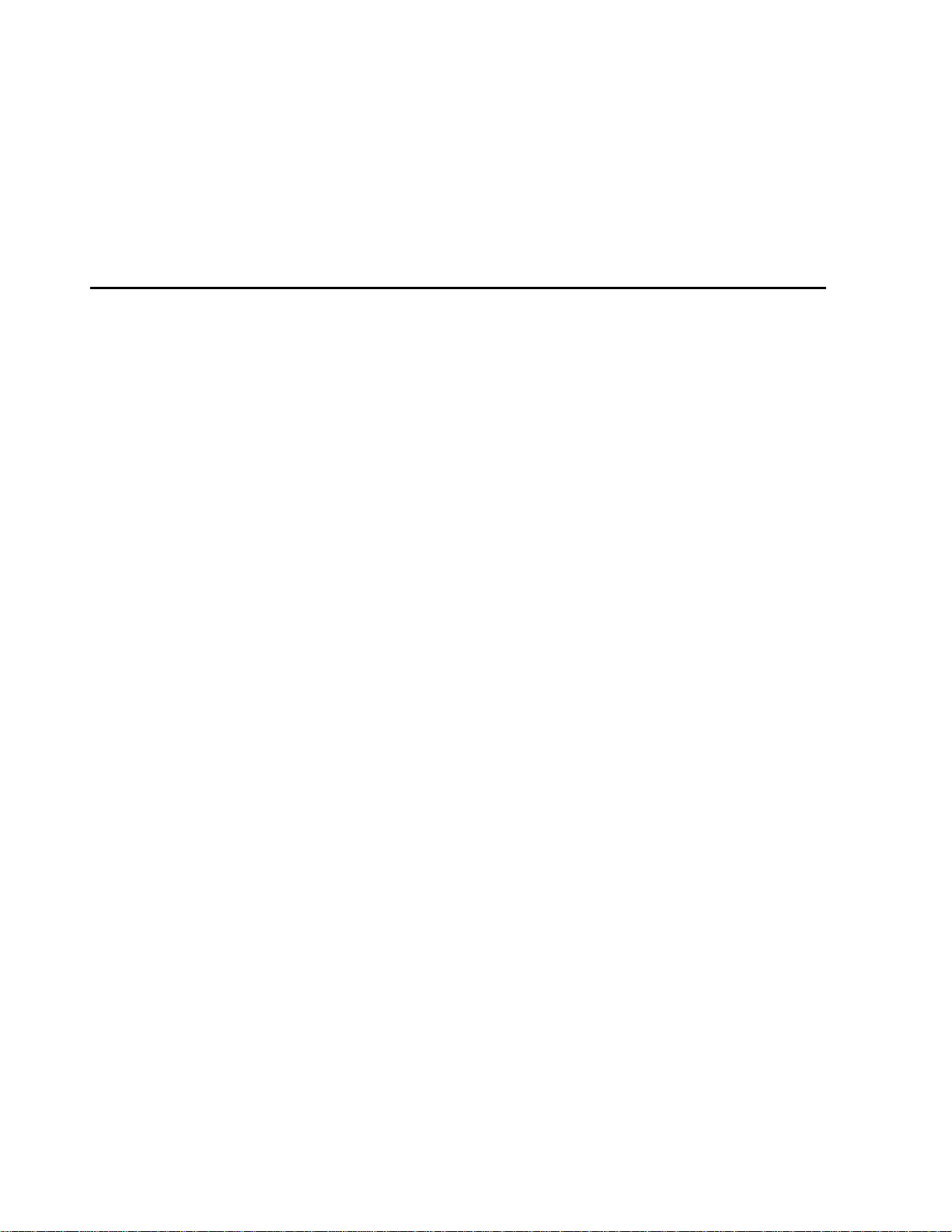
Trademarks
matter in this document. The furnishing of this document does not give
you any license to these patents. You can send license inquiries, in writing,
to:
International Display Technology Co., Ltd.
800, Ichimiyake, Yasu-cho, Yasu-gun
Shiga-ken, 520-2392
Japan
Matrox and Matrox MMS are trademarks or registered trademarks of
Matrox
Electronic Systems Ltd. (or Matrox Graphics Inc.) in the United States or
other countries.
DVI is a trademark of the Digital Display Working Group (DDWG).
ATI, FireGL and RADEON are trademarks or registered trademarks of ATI
Technologies Inc.
TMDS is a trademark of Silicon Image Incorporated.
nVIDIA, Quadro, FX-1000, FX-2000 and FX-3000 are trademarks or
registered trademarks of nVIDIA Corporation.
EDID is a trademark of the Video Electronics Standard Association
(VESA).
3DLabs and Wildcat are trademark or registered trademarks of 3DLabs
Inc., Ltd..
xvi
Page 17
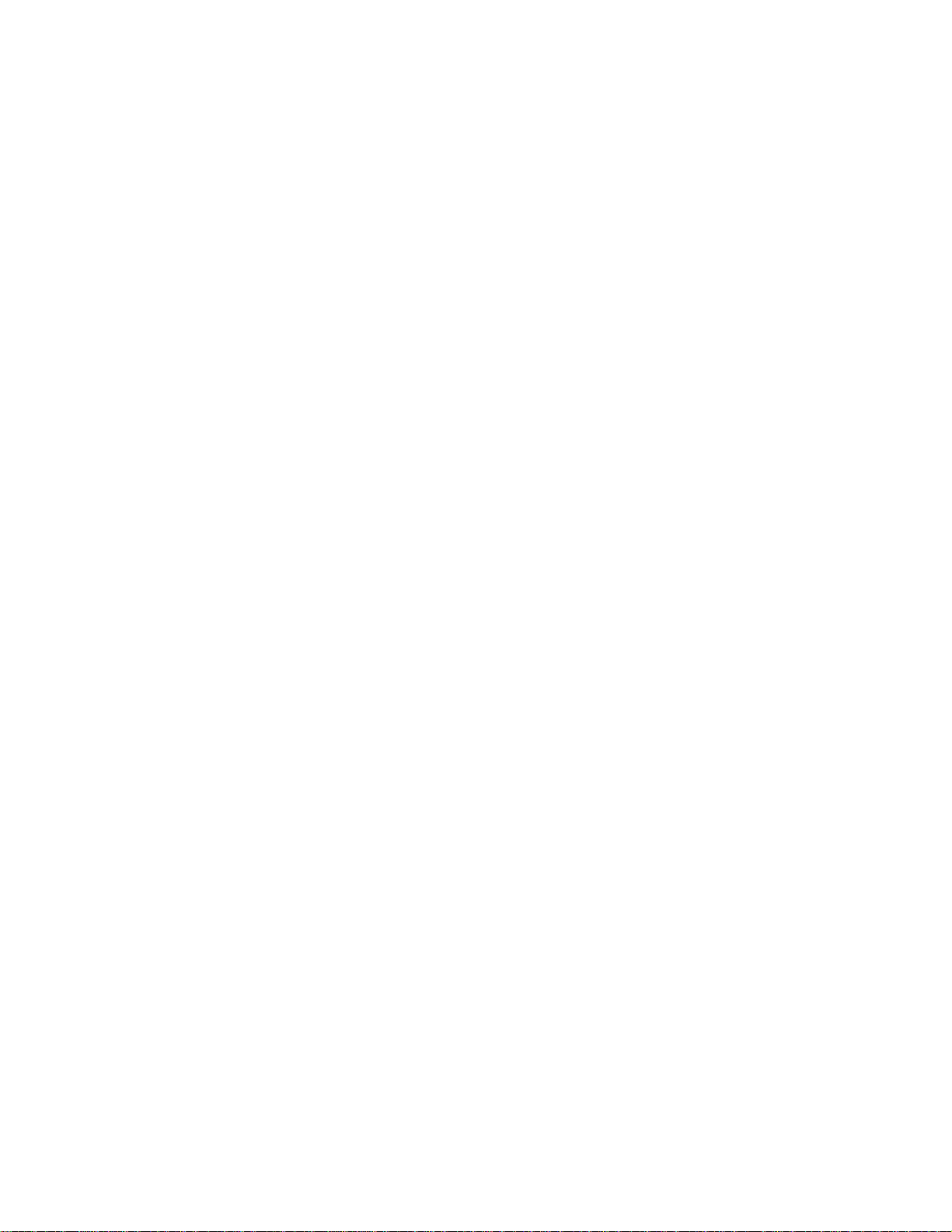
Contents
DANGER STATEMENTS.......................................................................................................................III
NOTICES ...............................................................................................................................................XV
ATTENTION.............................................................................................................................................. XV
LCD CONSIDERATIONS............................................................................................................................XV
OPERATING CONSIDERATIONS ................................................................................................................. XV
LICENSE INQUIRIES.................................................................................................................................XV
TRADEMARKS .........................................................................................................................................XVI
CHAPTER 1. BEFORE SETTING UP..................................................................................................... 1
PREREQUISITES......................................................................................................................................... 1
UNPACKING...............................................................................................................................................1
CHECKING PARTS ...................................................................................................................................... 2
CHAPTER 2. HARDWARE SETUP.........................................................................................................3
LOCATIONS................................................................................................................................................3
Front view .............................................................................................................................................3
Rear view............................................................................................................................................... 3
HARDWARE SETUP.....................................................................................................................................4
Storing the connector tool..................................................................................................................... 4
Connecting the cables........................................................................................................................... 6
CHAPTER 3. ADJUSTING AND MAINTAINING YOUR MONITOR..................................................11
ADJUSTING THE VIEWING ANGLE..............................................................................................................11
SETTING THE MONITOR CONTROL BUTTONS............................................................................................. 12
Accessing the on-screen display (OSD) menus.................................................................................. 13
CHECKING THE OPERATING STATUS OF YOUR MONITOR .......................................................................... 16
DISCONNECTING THE CABLES.................................................................................................................. 17
USING THE SECURITY KEY LOCK..............................................................................................................18
MAINTAINING YOUR MONITOR................................................................................................................. 18
CHAPTER 4. TROUBLESHOOTING.................................................................................................... 19
SYMPTOM LIST......................................................................................................................................... 19
WARRANTY INFORMATION....................................................................................................................... 20
Service and support ............................................................................................................................ 20
APPENDIX A. SPECIFICATIONS ........................................................................................................ 21
RECOMMENDED CONFIGURATION............................................................................................................22
SUPPORTED DISPLAY MODES ................................................................................................................... 23
APPENDIX B. UPDATING THE SETTINGS FOR YOUR MONITOR................................................ 26
INTRODUCTION........................................................................................................................................ 26
APPLICABLE MODEL: ALL MODELS WITH THE FOLLOWING FIRMWARE LEVEL .......................................... 26
IMPORTANT NOTICES............................................................................................................................... 28
VALID SETTINGS......................................................................................................................................28
Contents
xvii
Page 18
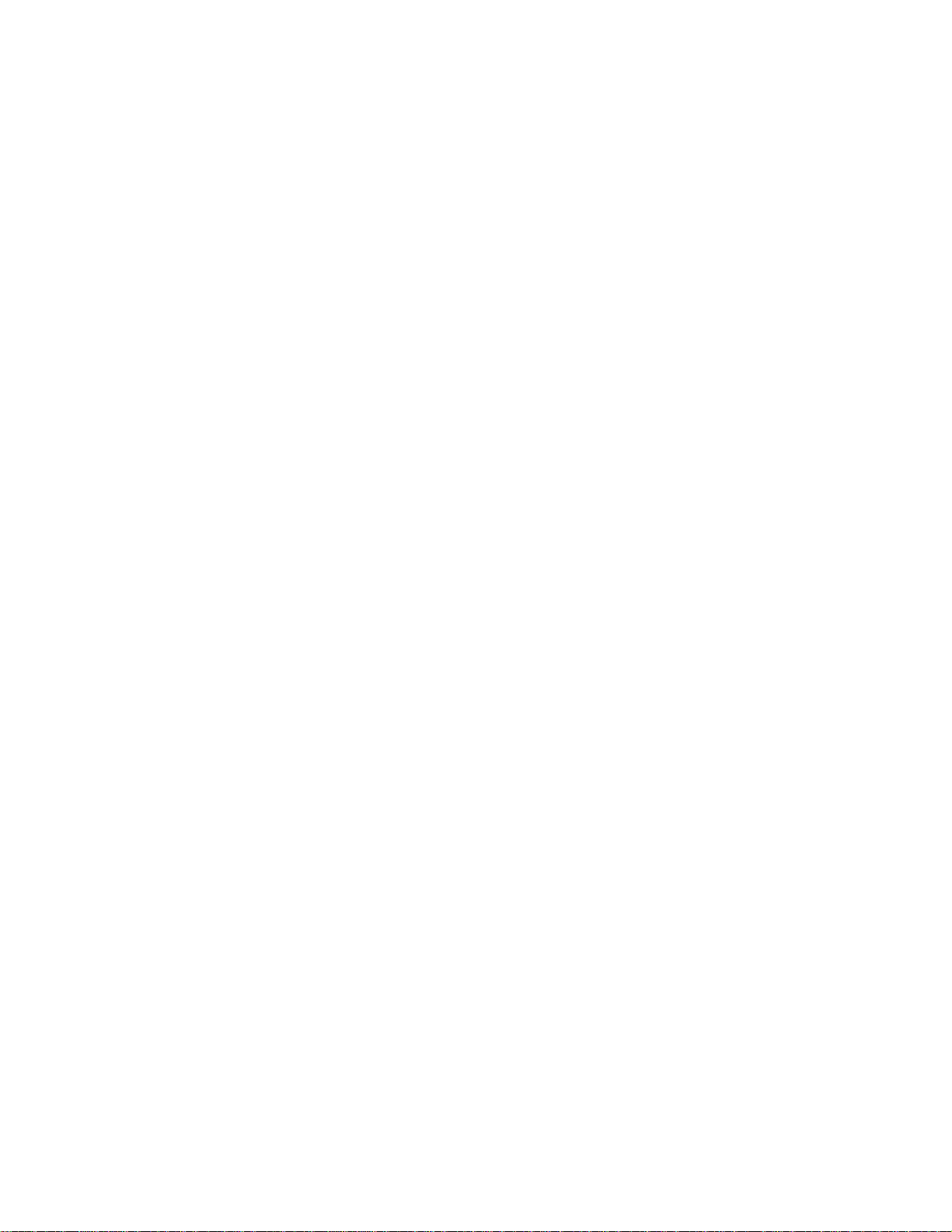
APPENDIX C. CONFIGURING YOUR VIDEO GRAPHICS CARD.................................................... 30
APPENDIX D. FIELD REPLACEABLE UNITS (FRUS)...................................................................... 31
APPENDIX E. COMPLIANCE...............................................................................................................32
TCO’95....................................................................................................................................................32
FEDERAL COMMUNICATIONS COMMISSION (FCC) STATEMENT .............................................................. 34
INDUSTRY CANADA CLASS A EMISSION COMPLIANCE STATEMENT......................................................... 34
AVIS DE CONFORMITÉ Á LA RÉGLEMENTATION DÍINDUSTRIE CANADA.................................................... 35
DEUTSCHE EMV-DIREKTIVE (ELECTROMAGNETISCHE VERTRÄGLICHKEIT)............................................ 35
EUROPEAN UNION – EMC DIRECTIVE.................................................................................................... 35
UNION EUROPÉENNE – DIRECTIVE CONFORMITÉ ÉLECTROMAGNÉTIQUE...............................................35
UNION EUROPEA – NORMATIVA EMC.....................................................................................................36
UNIONE EUROPEA – DIRECTIVA EMC (CONFORMIDAD ÉLECTROMAGNÉTICA)........................................ 36
STATEMENTS FOR OTHER COUNTRIES.....................................................................................................37
POWER CORD...........................................................................................................................................37
MPRII.....................................................................................................................................................38
HINWEISE................................................................................................................................................ 38
xviii
Page 19

Chapter 1. Before setting up
This guide contains information on how to set up and operate the
MD22292B 9.2 Million Pixels Ultra Wide View Color LCD Monitor,
hereafter called the monitor.
This chapter describes the following:
• Prerequisites
• Unpacking
• Checking parts
Prerequisites
You will need a personal computer or a workstation with the following:
• A DVI-compliant video graphics card.
To date, ATI
980XGL, nVIDIA Quadro
Quadro
http://www.idtech.co.jp
responsible for any damage incurred by the installation of unsupported
cards.
®
FX-3000 has been tested to work with the monitor. Refer to
®
FireGLTM4, nVIDIA Quadro®4 900XGL, nVIDIA Quadro®4
®
FX-1000, nVIDIA Quadro®FX-2000, nVIDIA
for latest information. IDTech is not held
Unpacking
Attention: The monitor is heavy. Be careful not to drop it. The LCD is
fragile and should not be bumped on an edge, or dropped.
Open the carton box and carefully remove the monitor. Hold the bottom of
the screen firmly with both hands, as shown.
Chapter 1. Before setting up
1
Page 20

Checking parts
Check the box for the following items. If any items are missing or
damaged, contact your place of purchase immediately.
Monitor User’s Guide
(This book)
Connector tool
Power adapter and cord Power cord
Digital signal cable*
Notes: *The DVI signal cable is shipped already connected to the monitor.
2
Page 21

Chapter 2. Hardware setup
This chapter describes the following:
• The location of the controls, switches, and connectors.
• The procedure for setting up the monitor (page 4).
Locations
Front view
Rear view
Monitor screen
Serial number label
DC-IN connector
Video connector
Security keyhole
OSD control
Brightness control
Power switch
Base stand
Power light
(Power on/Standby)
VESA FPMI mounting points (4x)
Connector cover
Stand rear cover
Cable hook
Cable clamp
Note: If it is desired to operate the monitor in the portrait position, mount
the monitor on a stand meeting the VESA FPMI standard and rotate the
monitor clockwise such that the controls are located in the bottom left
position.
Chapter 2. Hardware setup
3
Page 22

Hardware setup
Storing the connector tool
This section describes how to store the connector tool for future use. This
tool will be useful when disconnecting the cables from the monitor.
To store the connector tool, do the following:
1. Clear a workspace, and turn the monitor face down.
Attention:
a. Support the sides of the monitor, using the original packing pieces.
b. Ensure the area is clear and clean, and there are no objects, which
c. Take care not to pinch your fingers.
2. Remove the stand rear cover.
will damage the display.
Stand rear cover
4
Page 23

3. Remove the connector cover.
Connector cover
4. Unhook the digital signal cable from the cable hook and lift it up to store
the connector tool in the rear compartment of the monitor.
1
2
2
Connector tool Cable hook
Chapter 2. Hardware setup
5
Page 24

Connecting the cables
This section describes how to connect the following cables:
1. Power adapter cord
2. Digital signal cable
3. Power cord
Connecting the power adapter cord
1. Connect the power adapter cord to the DC-IN connector at the rear of
the monitor. Make sure that it clicks firmly into the connector.
Top view
Video connector
DC-IN connector
Bottom view
Note: The video connectors A and B on the monitor are Safety Extra
Low Voltage (SELV) circuits.
2. Route the cables through the cable clamp and the cable hook.
Cable hook
Cable clamp
6
Page 25

3. Reinstall the connector cover on the monitor.
Connector cover
4. Reinstall the stand rear cover and turn the monitor to the upright
position.
Stand rear cover
Note: Do not power on the monitor or the personal computer or
workstation until instructed. Failure to do so may damage the
unit or the video graphics card.
Chapter 2. Hardware setup
7
Page 26

Connecting the digital signal cable
Note: If you use the converter box, see “Converter Box User s Guide”.
1. Make sure that the power cord is NOT connected to your PC or
workstation.
2. Open the cover of your personal computer or workstation, and install
the video graphics card, if necessary.
3. Connect the DVI connector labeled "primary" on the monitor cable to
the main DVI output on the video graphics card. The connector
labeled "secondary" is connected to the other output*.
It is not necessary to connect the monitor USB connector. This
Note:
is only required for updating the monitor firmware or using the
color management facility (see http://www.idtech.co.jp
information).
Video graphics card
4. If you opened the cover of your personal computer or workstation,
close it.
Note: *The monitor can be driven with up to 4x DVI inputs. Refer to
Appendix C for more information on configuring your video graphics
card & system.
for more
8
Page 27

Connecting the power cord
Note: Read the respective Danger Statements on pages iii through xiii
before continuing with this section.
1. Connect the power cord to the power adapter.
2. Connect the power plug to a properly grounded power outlet.
Note: Make sure that all the cables are connected; otherwise the
power-on light will not turn on.
3. Connect the personal computer or workstation to a properly grounded
power outlet and turn on the power switch.
Chapter 2. Hardware setup
9
Page 28

4. Press the power switch on the monitor. The power light comes on.
Power switch
Power light
Notes:
a. When you turn off the monitor, wait at least five seconds before
turning it on again.
b. If you accidentally disconnected the power cord from the main outlet
and you connected it to the outlet again, the screen may flicker
continuously. To stop the flicker, press the power switch and turn off
the monitor, then turn it on again.
c. Refer to “Checking the operating status of your monitor” on page 16
for more information on the power light.
This completes the hardware setup.
Supplementary Information
When powering on the different units, power them on in the following
sequence:
1. Monitor
2. Peripheral units
3. Personal computer or workstation
10
Page 29

Chapter 3. Adjusting and maintaining your monitor
This chapter describes the following:
• How to adjust the viewing angle.
• How to set the controls.
• The operating status of your monitor.
• How to disconnect the cables.
• How to use the security key lock.
• How to maintain your monitor.
Adjusting the viewing angle
You can adjust the vertical angle of the monitor to avoid unnecessary light
reflection and to make viewing easier. Tilt the screen angle vertically by
grasping both sides of the monitor and pulling it forward or backward.
Chapter 3. Adjusting and maintaining your monitor
11
Page 30

Setting the monitor control buttons
You can control the various functions of the monitor using the buttons at
the front right of the monitor.
The four buttons control the following functions:
Button/Button
Name
Menu/Enter
Left-Arrow
Right-Arrow
On/Off
Direct access
functions
Displays the on-screen
display (OSD) menu.
Lowers the screen
brightness.
Increases the screen
brightness.
Switches the monitor on or off.
Functions available from the OSD
Enters highlighted menu mode.
Moves the cursor to the left for
highlighting the icons or for
making adjustments.
Moves the cursor to the right for
highlighting the icons or for
making adjustments.
Menu
12
Page 31

Accessing the on-screen display (OSD) menus
You can access the on-screen display (OSD) menus by pressing the
Menu/Enter button. The OSD menus enable you to set the various
operating conditions of your monitor.
The OSD menus consist of the following:
Main menu (for menu selection)
Submenus (for controls setting)
- Brightness level
- Video input type (single, 2-Vertical stripes, 4-Vertical stripes, 4-tiles)
- Display key information (vertical frequency resolution)
Main menu
To access the Main menu, press the Menu/Enter button. The Main menu
appears on the display screen.
OSD Icon Description
To exit the Main menu, select the Exit icon using the Left-Arrow or the
Right-Arrow button, then press the Menu/Enter button.
To reset the OSD settings to the default value, do the following:
1. Power off the monitor.
2. While pressing the Menu/Enter button, press the Power switch to on.
The Power light changes cyclically between green and amber for
several seconds. And the screen remains blank before the default
settings are restored.
Note: This does NOT reset any changes to the EDID settings.
Used to display the Brightness submenu.
Used to display the Video Input submenu.
Used to display the Information submenu.
Exit from the Main menu.
Chapter 3. Adjusting and maintaining your monitor
13
Page 32

Submenus
To access a submenu, do the following:
Brightness submenu
1. Select the Brightness icon on the Main menu using the Left-Arrow or
the Right-Arrow button
2. Press the Menu/Enter button. The Brightness submenu appears.
3. Adjust the brightness using the Left-Arrow or the Right-Arrow button.
4. Press the Menu/Enter button to exit from this submenu.
Video input submenu
1. Select the Video Input icon on the Main menu using the Left-Arrow or
the Right-Arrow button.
2. Press the Menu/Enter button. The Video Input submenu appears.
OSD Screen Description
Numeric
(Left)
Numeric
(Right)
The monitor has detected a single video input signal*
The monitor has detected two video input signals*
The monitor has detected four video input signals, with timings appropriate to a four
strip mode*
The monitor has detected four video input signals, with timings appropriate to a "four
tile mode"
Only applicable when a single video input is used, color management is always
enabled when multiple video input signals are used.
0: Disables color management, and image smoothing is applied in low resolution
modes.
1: Enables color management. (Default)
When the Color management mode is enabled,
0: Initial Setting Parameters are used. (Default)
1: Parameters set by User are used for the conversion table for Color Management.
Exit from the Submenu.
14
Page 33

3. Press the Left-Arrow button for at least 3 seconds to disable or enable
the color management mode when a single video input is being used
4. Press the Menu/Enter button to exit from this submenu.
Note: * The monitor automatically detects the number of video inputs and
timings. The OSD doesn't provide a manual override.
Information
submenu
1. Select the Information icon on the Main menu using the Left-Arrow or
the Right-Arrow button, to check the vertical frequency and the
resolution of your monitor
2. Press the Menu/Enter button. The Information submenu appears.
3. Press the Menu/Enter button to exit from this submenu.
Chapter 3. Adjusting and maintaining your monitor
15
Page 34

Checking the operating status of your monitor
You can check the status of your monitor by the color of the power light.
The color of the power light changes from green to amber when your
monitor receives a time-out video signal from the personal computer or
workstation and enters Standby mode to save power. A time-out video
signal is sent from your personal computer or workstation to the monitor
when the former detects inactivity on the keyboard or mouse for a set
duration of time. You can change the time-out duration for your monitor
from the personal computer or workstation. Refer to the manual shipped
with your personal computer or workstation to change the time-out
duration value.
Color Mode
Green Normal
Amber
Amber
(fast
blinking at
0.25-sec.
intervals)
Amber
(slow
blinking at
1-sec.
intervals)
Standby
Mode
- -
- -
Power
Consumption
150 W
(Maximum)
Less than 5 W
Power switch
Power light
Description
The monitor is operating normally and is
receiving a correct video signal from the
personal computer or workstation.
Either:
- the monitor is in Standby mode to save
power, or
- the video cable is disconnected.
If the monitor is in Standby mode, it is not
receiving any video signals from the
personal computer or workstation.
If the video cable is disconnected, refer to
“Chapter 4. Troubleshooting” on page 19.
An internal monitor fault has occurred.
Refer to “Chapter 4. Troubleshooting” on
page 19.
The monitor does not support the incoming
video signal.
16
Page 35
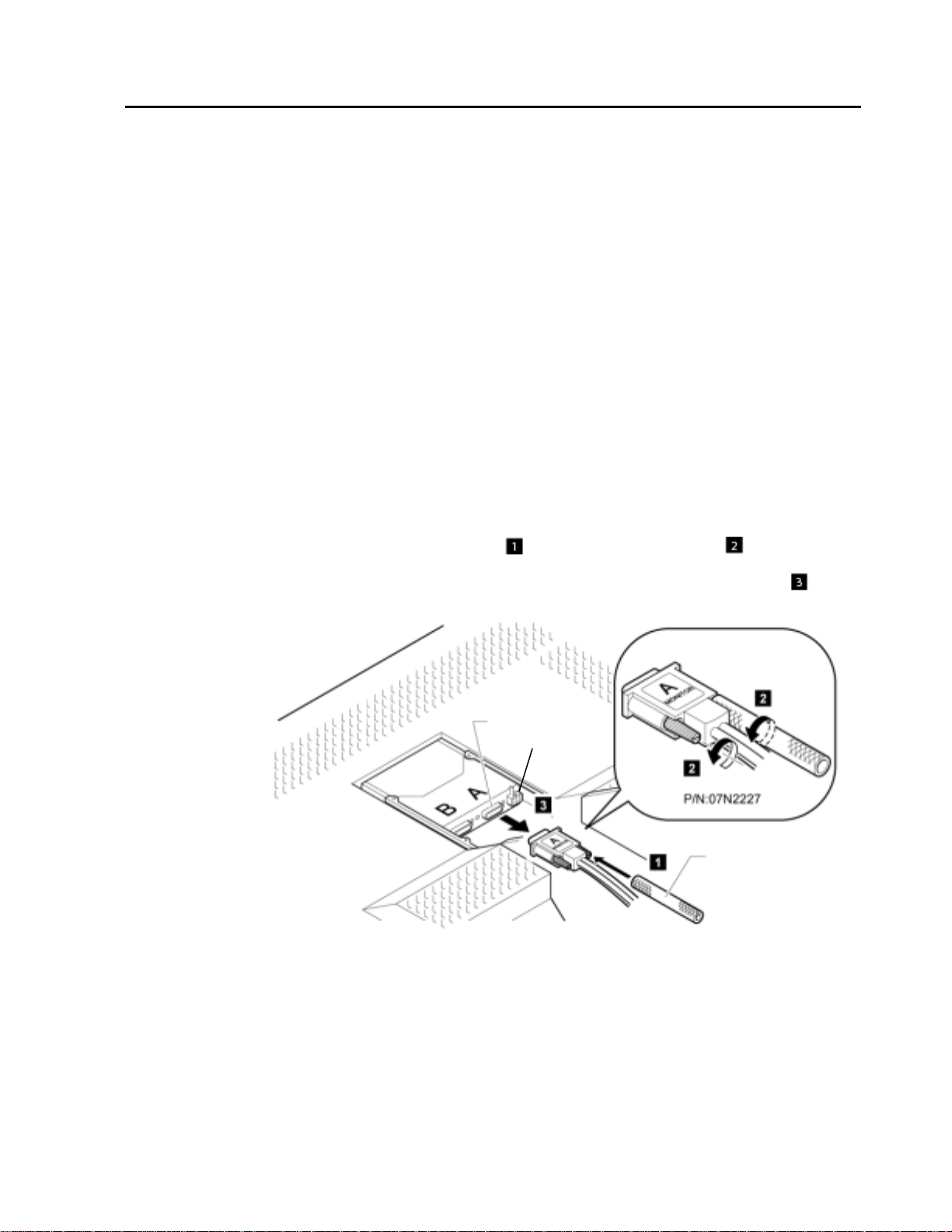
Disconnecting the cables
Note: Before you begin the procedures below, be sure to read the Danger
To disconnect the digital signal cable, do the following:
1. Power off your monitor, peripheral units (if any), and personal
computer or workstation and unplug them from the power outlet.
2. Turn the monitor face down (refer to page 4).
3. Remove the stand rear cover and the connector cover (refer to page 4
and 5).
4. Unhook the cables from the cable clamps and cable hook (refer to
page 5).
5. Lift up the cables and take out the connector tool from the rear
compartment of the monitor (refer to page 5).
6. Disconnect the power adapter cord from the DC-IN connector (refer to
page 6).
Note: Be sure to press the latch on the connector of the power
7. Insert the connector tool into the thumb screw on the digital signal
cable connector A and turn it counterclockwise to loosen the
screw.
8. Disconnect the digital signal cable A from video connector A .
3
2
2
Statements on page iii.
adapter cord when unplugging it from the DC-IN connector.
Video connector
DC-IN connector
Connector tool
Note: The video connectors A and B on the monitor are Safety Extra
Low Voltage (SELV) circuits.
9. Store the connector tool back into the rear compartment of the
monitor.
Chapter 3. Adjusting and maintaining your monitor
17
Page 36

Using the security key lock
The monitor has a built-in security keyhole at the rear of the screen for
fastening a security lock and cable. This lock is used to help prevent the
monitor from being removed without your permission. This cable can be
purchased at any PC shop.
First secure the cable to a stationary object; then attach the lock to the
keyhole on the rear of the monitor. For details of the installation, refer to
the instructions shipped with the security key lock.
Also, refer to “Rear view” on page 3 for the location of the keyhole.
Note: You are responsible for evaluating, selecting, and implementing the
Maintaining your monitor
Before cleaning or performing any maintenance operation on your monitor,
be sure to turn off the power on your monitor and personal computer or
workstation.
- Gently wipe the monitor surface and the cover with a soft, clean cloth.
- Do not use such flammable chemicals such as alcohol, thinner, or
petroleum-based solvents; they will cause a fire hazard and may also
damage the screen coating.
lock. IDTech makes no comments, judgments, or warranties about
the function, quality, or performance of the lock.
18
Page 37

Chapter 4. Troubleshooting
Is something wrong?
If you suspect something is not working correctly, you should:
1. Turn on the computer and monitor.
2. Set the brightness control ( ) to the proper position.
3. Make sure that all cables are securely connected.
4. Disable the computer's screen saver program if it is enabled.
5. Set the display mode to a supported display mode.
6. If you still have trouble, go to the symptom list below and find the
Symptom list
symptom that most resembles yours.
Before calling your retailer or IDTech, find the symptom that most
resembles yours, and try the suggested action. You may be able to solve
the problem yourself.
Symptom Possible cause Suggested action
Screen is blank and
power indicator is off
Screen is blank and
power indicator is
steady green
Screen is blank and
power indicator is
steady amber
Screen is blank and
power indicator is
blinking amber every
second
Screen is blank and
power indicator is
blinking amber every
0.25 second
Image appears to be
smeared
A few pixels are
missing, discolored,
or inappropriately lit
No power to the monitor the monitor
are both switched on.
Check that the power cord is firmly
No power to the
monitor
Brightness may
be too low
The monitor is in
Standby mode
The video cable
is not connected
The display
mode of the
computer is
outside the
range of the
monitor
An internal
monitor fault has
occurred
There is noise in
the video signal
The LCD contains over 27,000,000 thin-film transistors
(TFTs). A few may fail causing pixels to be missing,
discolored or lit.
This is an intrinsic characteristic of TFT LCD technology
and is not a defect.
plugged into the electrical outlet and
the power supply unit.
If the power cord plug has a
removable fuse, replace it. Try
another power cord. Try another
electrical outlet.
Adjust the brightness
Press any key on the keyboard or
move the mouse to restore operation.
Check that the signal cable is firmly
connected.
Check that no pins are bent in the
signal cable connector.
Reconfigure the computer to use a
supported display mode.
Check that the power cord is firmly
plugged into the electrical outlet.
Ensure that the power adapter cord is
firmly connected. If the symptom
remains, call your retailer or IDTech.
Check that the signal cable is firmly
connected.
Check that no pins are bent in the
signal cable connector.
Chapter 4. Troubleshooting
19
Page 38

Warranty information
Service and support
Machine Name: MD22292B 9.2 Million Pixels Ultra Wide View Color
TFT Monitor
Warranty Period: One (1) Year
Call: IDTech Customer Support Line in Japan
81-46-215-4445
9:00-17:00 at Japan Mean Time
e-mail address: supportdesk@idtech.co.jp
Before calling, please available as much of the following information as
possible.
1. Type, model, and serial number from the label on the back of your
monitor.
2. Purchase receipt
3. Description of problem
4. Computer type and model
5. System configuration (hardware attached, etc.)
6. System BIOS version number
7. Operating system and version number
8. Display driver version number
20
Page 39

Appendix A. Specifications
The specifications of the monitor are as follows:
Maximum addressability
Horizontal:
Vertical:
Size (viewable image area) Diagonal 564 mm (22.2”)
Active display area
Brightness
Contrast
Horizontal:
Vertical:
Width:
Dimensions
Height:
Depth:
Unpackaged: With base stand: 11.4 kg (25.1 lb.)
Weight
Tilt Angle: -5° ~ +30°
Power Input: 100 – 240 V AC, 50/60 Hz
Power consumption
Video input
User controls
Maximum:
Minimum:
• AN/NZS 3548
• CISPR22 A
• FCC-A
• IEC 60950 3rd Ed.
Regulatory compliance
UL 60950 3rd Ed./CSA C22.2 No. 60950-00
•
• VCCI-A
• ISO 13406-2
• TCO’95
(CE Mark)
•
Image Formation Time 62 ms (measured according to ISO 13406-2)
Operating:
Temperature
Shipping (by Air & within 24 Hours):
Shipping (other than above)/Storage:
Operating:
Relative humidity
Shipping (by Air & within 24 Hours):
Shipping (other than above)/Storage:
3840 pixels
2400 pixels
478 mm (18.7”)
299 mm (11.8”)
235 cd/m2 typical
400 : 1 typical
547 mm (21.5 in.)
437 mm (17.3 in.)
196 mm (7.7 in.)
Without stand: 8.8kg (19.4 lb.)
Power adapter: 1.3 kg (2.9 lb.)
150 W
Less than 5 W (In Standby Mode)
DVITM signal interface using supplied cables
Power On/Off, Brightness
(RGB: 8 bits)
0 ~ 35°C
-20 ~ 60°C
1 ~ 60°C
8 ~ 80 % (and No Condensation)
8 ~ 80 % (and No Condensation)
8 ~ 80 % (and No Condensation)
Appendix A. Specifications
21
Page 40

Recommended configuration
The following pages contain comprehensive details of the MD22292’s
capability and attachment options. The majority of applications can be
addressed by the configurations shown below.
Image motion
characteristic
Primarily static
Smooth &
life-like
Typical Applications
Office Applications
Publishing
2D
Virtual Galleries &
Museums
Digital Photography
3D
Engineering &
Image analysis
Video
(roaming,
windowing, leveling)
Video Creation
Modeling
MD22292
Minimum
Screen
Update
Model EDID
Rate
13Hz B2/5 29
20Hz B2/5 29
24Hz B5 02
48Hz B5 06
Firmware
level
B2 – 4.4
B5 – 4.5
Supported
Graphics
Card
(NVIDIA)
980XGL
FX1000
980XGL
FX1000
FX2000
FX3000
FX3000
22
Page 41

Supported display modes
All versions of the monitor support the following modes.
1) Industry & standard modes
Addressability DVI
Input
VGA
SVGA
Stripe VGA* 960x1200 ch1 67.3 55.7 71.0 2 1920x2400
XGA
UXGA 1600x1200 ch1 75.0 60.0 162.0 2 3200x2400
UXGA-Wide
640x400 ch1 31.5 70.0 25.2 5 3200x2000
640x480 ch1 31.5 59.9 25.2 5 3200x2400
640x480 ch1 37.9 72.8 31.5 5 3200x2400
640x480 ch1 37.5 75.0 31.5 5 3200x2400
640x480 ch1 43.3 85.0 36.0 5 3200x2400
800x600 ch1 35.2 56.3 36.0 4 3200x2400
800x600 ch1 37.9 60.3 40.0 4 3200x2400
800x600 ch1 48.1 72.2 50.0 4 3200x2400
800x600 ch1 46.9 75.0 49.5 4 3200x2400
800x600 ch1 53.7 85.1 56.3 4 3200x2400
1024x768 ch1 48.4 60.0 65.0 3 3072x2304
1024x768 ch1 56.5 70.1 75.0 3 3072x2304
1024x768 ch1 60.0 75.0 78.8 3 3072x2304
1024x768 ch1 68.7 85.0 94.5 3 3072x2304
1280x1024 ch1 64.0 60.0 108.0 2 2560x2048 SXGA
1280x1024 ch1 80.0 75.0 135.0 2 2560x2048
1920x1200 ch1 50.0 40.9 127.2 2 3200x2400
1920x1200 ch1 74.1 60.0 154.1 2 3200x2400
1920x1200 ch1 59.2 48.0 151.6 2 3200x2400
Note: *This mode is for compatibility with the MD22282 Model B1
2) Extended modes
The addressability of the monitor is more advanced than those provided
for in the industry standard display modes so in addition, monitor specific,
or extended modes, have been developed. Detailed timing information on
these modes is provided to the video graphics card and system through
the VESA DDC/EDID protocol. Depending on the application requirements
and the capability of the video graphics card, it may be necessary to
select an alternative EDID and configure the graphics card so that the
optimum mode is enabled (see also Appendix B & C).
Horizontal
Frequency
(kHz)
Vertical
Frequency
(Hz)
Pixel Clock
Frequency
(MHz)
Mode
Scale
Factor
Actual Display
Resolution
Appendix A. Specifications
23
Page 42
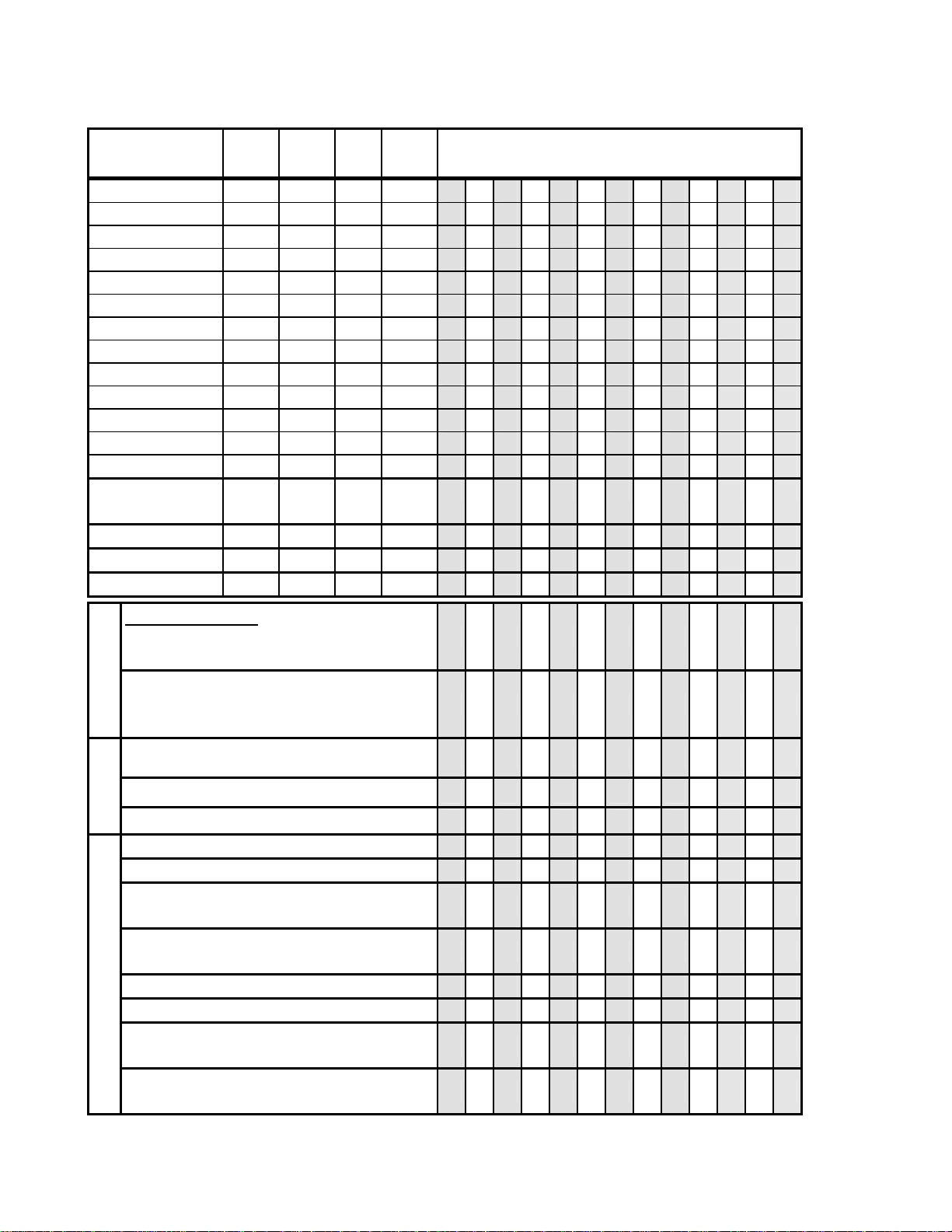
Addressability
(QUXGA-W)
(960x2400)x4 ch1 ~ 4 99.2 40.9 104.8 P1 P4
(1920x1200)x4 ch1 ~ 4 50.1 40.9 104.8 P1
(1920x1200)x4 ch1 ~ 4 50.3 40.9 127.2 P3 P2 P2 P2
(1920x1200)x4 ch1 ~ 4 58.9 48.0 122.5 P2 P2 P4 P3 P2 P2 P1
(1920x2400)x2 ch1 ~ 2 48.8 20.1 123.4 P3
(1920x2400)x2 ch1 ~ 2 58.4 24.0 149.5 P3
(1920x2400)x2 ch1 ~ 2 58.2 24.0 121.0 P3
(1920x2400)x2 ch1 ~ 2 60.9 25.0 155.8 P3
(1920x2400)x2 ch1 ~ 2 60.7 25.0 126.3 P3
3840x2400 ch1 30.7 12.7 148.0 P1 P1 P1
3840x2400 ch1 29.2 12.1 116.8 P1 P1 P1 P1 P1
3840x2400 ch1* (d) 58.2 24.0 233.0 P1
3840x2400 ch1* (d) 60.7 25.0 243.0 P1
2624x2400
1216x2400
(960x2400)x4 ch1 ~ 4 90.2 48.0 123.0 P4
(1920x2400)x2 ch1 ~ 2 48.3 20.1 98.5 P2
(1920x2400)x2 ch1 ~ 2 58.0 24.0 118.3 P2
DVI
Input
ch1* (d)
ch3
H Freq.
(kHz) V Freq.
117.8
117.8
(Hz)
48.0
48.0
Pixel
Clock
(MHz)
328.0
162.0
P2
P3
EDID**
Factory default setting
Single input (13Hz), twin input (20Hz) & quad input (tile
- 41Hz) modes
B2/5
B1 compatible (enhanced), Single input (12Hz), twin
input (20Hz), quad input (tile-41Hz), quad input (stripe 41Hz)
B1 compatibility, quad input (stripe - 41Hz)
As default except twin input (24Hz) mode timing
B2 only
As default except twin input (25Hz) mode timing
Single input (24Hz)*, quad input (tile - 48Hz) 02
Single input (25Hz)*, quad input (tile - 48Hz) 03
Single input (12Hz), quad input (tile - 48Hz) & twin input
(24Hz)
Single input (12Hz), quad input (tile - 48Hz) & twin input
(25Hz)
Quad tile – 41Hz 44
B5 only
Quad tile – 48Hz 45
Single input (12Hz), twin input (48Hz)*, & quad input
(tile-48Hz)
Single input (12Hz), twin input (24Hz), quad input (tile 48Hz), quad input (stripe - 48Hz)
06
21
20
29
34
35
36
37
22
24
Page 43
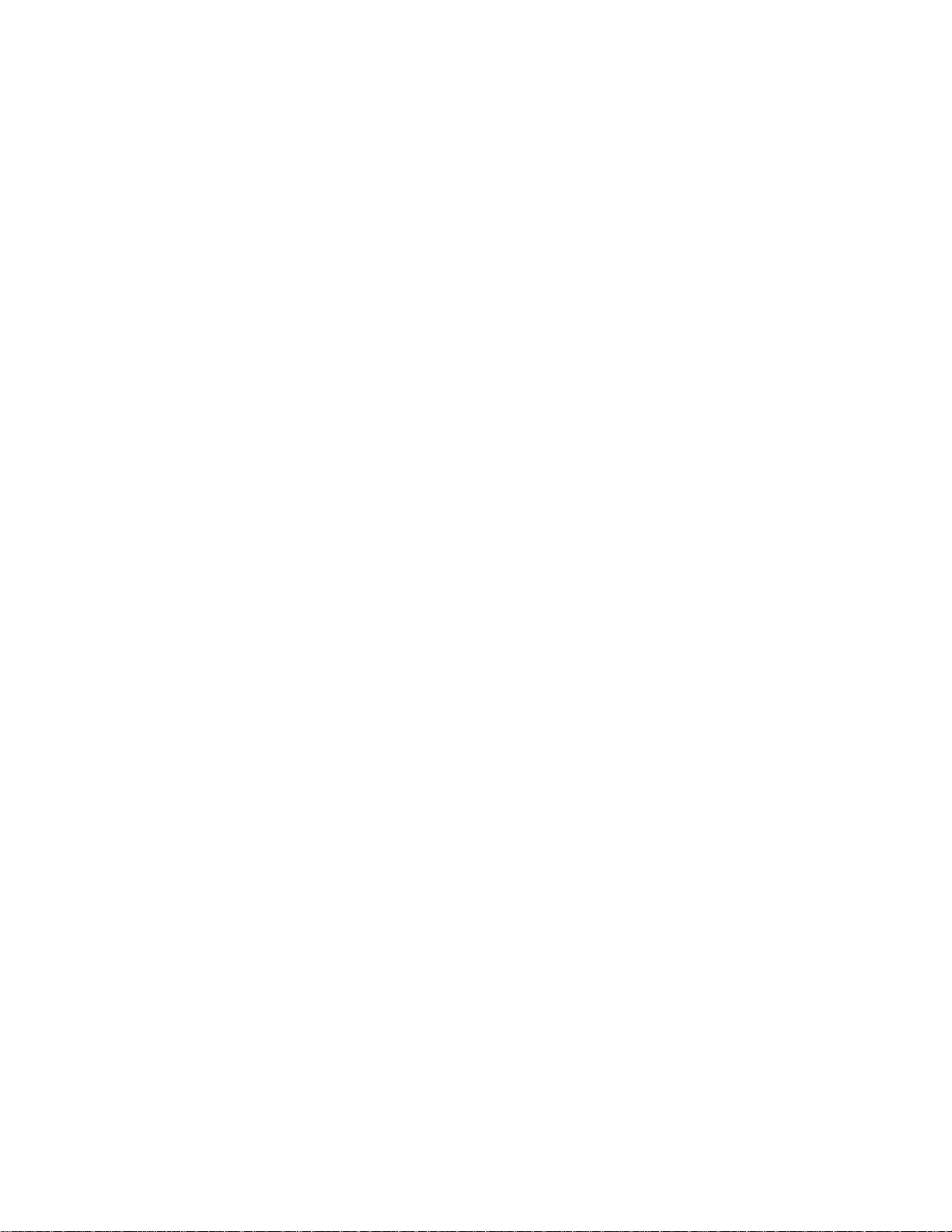
Notes:
* Requires dual-link DVI converter box
**Each EDID contains up to four extended timings, the number (P1 - P4)
in the top section of the table indicates the order & priority of these timings
within the EDID. The selectable EDID number for each configuration is
shown in the bottom section of the table.
3) Basic timing requirements
In general, the monitor supports any modes that comply with the following
limits:
Vertical frequency : 13 - 85Hz
Horizontal frequency : 31 - 118kHz
DVI video clock : max. 165MHz (single link, per channel)
Appendix A. Specifications
25
Page 44

Appendix B. Updating the settings for your monitor
Introduction
Modern monitors internally store data on their performance characteristics
and capabilities in an abbreviated format. The information is called the
monitor Extended Display Identification Data or EDID and is read by
operating systems and video graphics cards to determine the optimum
display properties for the system. The IDTech MD22292B is a very
advanced and flexible monitor and it exceeds the capability of the EDID
system to describe it fully. A special OSD menu allows alternate EDIDs to
be selected that are more suitable for certain graphics cards. Unless you
change the video graphics card that drives your monitor, there is usually
no need to change the EDID settings. The EDID update procedure must
be done carefully. If an incorrect EDID is selected, it is possible that the
monitor may not display any images afterwards.
Applicable model: All models with the following firmware level
The procedure given in this document applies to monitors with firmware at the
following levels:
DDC CPU Version 3.2 or higher
OSD CPU Version 5.0 or higher
USB CPU Version 4.0 or higher
FPGA LOGIC Version 34 or higher
To check each version, see the next page. If you need to change the
settings on a monitor that has firmware at a lower level, refer to the
IDTech technical website for MD22292B monitor.
1. Setting
a. Connect the monitor to the desired graphics card and / or computer
system
b. Turn on the monitor and the computer. PC. Wait until the system has
completed loading and a stable screen image is displayed. Confirm
that the power indicator on the monitor shows green. If there is no
image is displayed and the power indicator shows steady amber,
press the Debug switch to turn on the monitor (see the following
figure), the power indicator will show blinking amber. The video image
from the computer will not appear but the screen will display a
sequence of test patterns.
CAUTION:
Do not use conductive material to
press this switch. It may damage the
Debug switch
Bottom view
(inside of the
bottom cover)
electric circuit inside of the monitor.
26
Page 45

2. Enabling the special OSD (on-screen display) menu
a. Press the leftmost OSD button (select / enter) and navigate to the (i)
(information) icon by using the '←' (navigate left) or '→' (navigate
right) button. Press the 'select / enter' button to access the information
screen. The refresh rate and screen resolution will be displayed, as in
this example:
b. Press the 'navigate left' button three times, and then press the
'navigate right' button three times. The special OSD menu will be
display, as in this example:
In this display, the firmware version is shown in the following format:
-1- aaa bbb
c ddd eee
where
aaa: DDC-CPU version
bbb: OSD-CPU version
c: Reserved
ddd: USB-CPU version
eee: FPGA-LOGIC version
If the special OSD menu does not appear, press the ‘select/enter’ button
to exit from the OSD menu. and try again from step 2a.
3. Checking the current settings
a. In the special OSD menu, press the 'navigate left' or 'navigate right'
button to show panel 2 of the special OCD menu.
b. In about five seconds, the current EDID settings will be displayed, as
in this example:
If the EDID setting is given as 000, or any number greater than 63, or a
value ending in 'x', an error has occurred; repeat step 3 to try again. For
details, see “Valid setting”.
4. Changing the settings
a. From the table in the 'valid setting' section, select the number of the
setting you want to use.
b. Set the brightness level to the number for the EDID setting you have
chosen (see user's guide), you can choose values from 0 to 20. For
higher number, firstly enable the special OSD menu and then exit it by
Appendix B. Updating the settings for your monitor
27
Page 46

using the 'select / enter' button. The brightness range will now extend
from 0 to 63, as in this example:
c. Navigate back to the first panel of special OSD menu.
d. Press the 'navigate left' or 'navigate right' button to show panel 2.
Then press both 'navigate button together, and hold them down until
three dots appear on the display. The three dots show that the EDID
setting is in the process of being updated.
e. Within about five seconds, the number of the new EDID setting stored
in the monitor will be displayed. If it is not the setting number you
want, try again.
Note: An attempt to enter an unsupported setting number will fail. If
the setting number ends in 'x', the update procedure has failed.
f. Turn off the monitor to disable the special OSD menu and return to
normal operation.
g. Reboot the PC to transmit the EDID setting to the graphics card. Turn
off the monitor to disable the special OSD menu and return to normal
Important notices
Valid Settings
If the monitor is connected to a powered-off computer system, or if the
screen resolution is changed, it will not be possible to program a new
EDID setting.
The EDID setting cannot be reset to the original number as for the factory
default values by the procedure given in this manual. To reset the EDID to
an equivalent value to the factory default, check your MD22292B model
and choose the appropriate number as below, then update the setting.
MD22292B2/B5: Setting number 29
The DDC-CPU firmware that performs the EDID setting process within the
monitor can only detect and update certain types of EDID setting. If it
encounters a setting it does not recognize, it shows 000 (unknown).
Choose the EDID setting that is appropriate for the operating system and
video graphics card you are using.
If you need to use an EDID setting not listed in the table, you will need to
upgrade to a later version of DDC-CPU.
28
Page 47

EDID settings may be updated without notice. For the latest information,
refer to the IDTech technical support website for the MD22292B monitor.
EDID setting numbers and DDC-CPU versions
EDID
number
02 - - - - - O - - O O O - O 03 - - - - - - - - O O O - O 06 - - - - - - - - - - - - O 20 O O O O O O O O O O O O- O
21 - - - - - - - - - - - O O O
22 - - - - - - - - - - - - O 29 O O O O O O O O O O O OOO
34 - - OOOOOOO O - O - O
35 - - OOOOOOO O - O - O
36 - - - - - - - - - - O - O 37 - - - - - - - - - - O - O 44 - - - - - O O O O O O - O 45 - - - - - O O O O O O - O -
3.2 3.3 3.4 3.5 3.6 3.8 3.9 4.0 4.1 4.2 4.3 4.4 4.5 4.6
Version of DDC- CPU
O: the EDID number is supported by the DDC-CPU version.
- : the EDID number is not supported by the DDC-CPU version.
Appendix B. Updating the settings for your monitor
29
Page 48

Appendix C. Configuring your video graphics card
There are several aspects of video graphics card performance that have
to be considered when configuring them for use with this monitor.
The latest information on certified graphics cards for this monitor is
available on the following web page, including any device driver and video
BIOS updates if required.
http://www.idtech.co.jp
Video graphics cards which support this monitor as of the publication date
are listed below. Though a video graphics card may be listed here, not all
of its functions may be supported.
Video graphics card Supported EDID’s
ATI® FireGL4
3D Labs Wildcat
3D Labs Wildcat
nVIDIA Quadro
nVIDIA Quadro
nVIDIA Quadro
nVIDIA Quadro
®
6110/ 6210(*)
®
7110/7210(*)
®
4 900XGL / 980XGL
®
FX-1000
®
FX-2000
®
FX-3000
nVIDIA Quadro® FX-2000
nVIDIA Quadro
®
FX-3000
(*) Support a maximum addressability of 3840x2160 only.
29, 34, 35, 44, and 45
02 and 03.
30
Page 49

Appendix D. Field Replaceable Units (FRUs)
1
2
3
5
No FRU
1 Monitor
2 Power adapter 55P5077 U1610X3
3 Digital signal cables for DVI 55P2997 07N2227
4 Base stand
5 Converter box set 28R8117 28R8118
FRUs for withdrawn model
1
4
FRU part
number
MD22292-B2 55P5710 07N2237
MD22292-B5
13M3240 13M3241
07N2196 07N1183
2
Part number
No FRU FRU part number Part number
1 Matrox video graphics card 07N1244 07N1241
2 Digital signal cable for Matrox
(Do not use for other equipment than MD22292B
and Matrox G200MMS video card.)
Appendix D. Field Replaceable Units (FRUs)
07N1246 07N1218
07N1219
31
Page 50

Appendix E. Compliance
TCO’95
Congratulations! You have just purchased a TCO'95 approved and labeled product! Your choice has
provided you with a product developed for professional use. Your
purchase has also contributed to reducing the burden on the environment
and also, to the further development of environmentally adapted
electronics products.
Why do we have environmentally labeled computers?
In many countries, environmental labeling has become an established
method for encouraging the adaptation of goods and services to the
environment. The main problem, as far as computers and other
electronics equipment are concerned, is that environmentally harmful
substances are used both in the products and during the manufacturing.
Since it has not been possible for the majority of electronics equipment to
be recycled in a satisfactory way, most of these potentially damaging
substances sooner or later enter Nature.
There are also other characteristics of a computer, such as energy
consumption levels, that are important from the viewpoints of both the
work (internal) and natural (external) environments. Since all methods of
conventional electricity generation have a negative effect on the
environment (acidic and climate-influencing emissions, radioactive waste,
etc.), it is vital to conserve energy. Electronics equipment in offices
consume an enormous amount of energy since they are often left running
continuously.
What does labeling involve?
This product meets the requirements for the TCO'95 scheme which
provides for international and environmental labeling of personal
computers. The labeling scheme was developed as a joint effort by the
TCO (The Swedish Confederation of Professional Employees),
Naturskyddsforeningen (The Swedish Society for Nature Conservation)
and NUTEK (The National Board for Industrial and Technical
Development in Sweden).
ergonomics, usability, emission of electrical and magnetic fields, energy
consumption and electrical and fire safety.
use of heavy metals, brominated and chlorinated flame retardants, CFCs
(freons) and chlorinated solvents, among other things. The product must
be prepared for recycling and the manufacturer is obliged to have an
32
The requirements cover a wide range of issues: environment,
The environmental demands concern restrictions on the presence and
Page 51

environmental plan which must be adhered to in each country where the
company implements its operational policy.
The energy requirements include a demand that the computer and/or
display, after a certain period of inactivity, shall reduce its power
consumption to a lower level in one or more stages. The length of time to
reactivate the computer shall be reasonable for the user.
Labeled products must meet strict environmental demands, for example,
in respect of the reduction of electric and magnetic fields, physical and
visual ergonomics and good usability.
On the back page of this folder, you will find a brief summary of the
environmental requirements met by this product. The complete
environmental criteria document may be ordered from:
TCO Development Unit
114 94 Stockholm
Sweden
Fax: +46 8 782 92 07
Email (Internet): development@tco.se
Current information regarding TCO'95 approved and labeled products
may also be obtained via the Internet, using the address:
http://www.tco-info.com/
TCO'95 is a co-operative project between TCO (The Swedish
Confederation of Professional Employees), Naturskyddsforeningen (The
Swedish Society for Nature Conservation) and NUTEK (The National
Board for Industrial and Technical Development in Sweden).
Environmental Requirements
Brominated flame retardants
Brominated flame retardants are present in printed circuit boards, cables,
wires, casings and housings. In turn, they delay the spread of fire. Up to
thirty percent of the plastic in a computer casing can consist of flame
retardant substances. These are related to another group of
environmental toxins, PCBs, which are suspected to give rise to similar
harm, including reproductive damage in fisheating birds and mammals,
due to the bio-accumulative
processes. Flame retardants have been found in human blood and
researchers fear that disturbances in foetus development may occur.
TCO'95 demand requires that plastic components weighing more than 25
grams must not contain organically bound chlorine and bromine.
**
Lead
Lead can be found in picture tubes, display screens, solders and
capacitors. Lead damages the nervous system and in higher doses,
causes lead poisoning.
TCO'95 requirement permits the inclusion of lead since no replacement
has yet been developed.
Cadmium
**
Cadmium is present in rechargeable batteries and in the
colour-generating layers of certain computer displays. Cadmium damages
the nervous
*
Appendix E. Compliance
33
Page 52

* Bio-accumulative is defined as substances that accumulate within living organisms
** Lead, Cadmium and Mercury are heavy metals which are Bio-accumulative.
System and is toxic in high doses.
TCO'95 requirement states that batteries may not contain more than 25
ppm (parts per million) of cadmium. The colour-generating layers of
display screens must not contain any cadmium.
Mercury
**
Mercury is sometimes found in batteries, relays and switches. Mercury
damages the nervous system and is toxic in high doses.
TCO'95 requirement states that batteries may not contain more than 25
ppm (parts per million) of mercury. It also demands that no mercury is
present in any of the electrical or electronics components concerned with
the display unit. Mercury is, for the time being permitted in the back light
system of flat panel monitors, as there today is no commercially available
alternative. TCO aims on removing this exception when a mercury free
alternative is available.
CFCs (freons)
CFCs (freons) are sometimes used for washing printed circuit boards and
in the manufacturing of expanded foam for packaging. CFCs break down
ozone and thereby damage the ozone layer in the stratosphere, causing
increased reception on Earth of ultraviolet light with consequent increased
risks of skin cancer (malignant melanoma).
The relevant TCO'95 requirement: Neither CFCs nor HCFCs may be used
during the manufacturing of the product or it’s packaging.
Federal Communications Commission (FCC) Statement
MD22292B 9.2 Million Pixels Ultra Wide View Color FTF LCD Monitor
This equipment has been tested and found to comply with the limits for a
Class A digital device, pursuant to Part 15 of the FCC Rules. These limits
are designed to provide reasonable protection against harmful
interference when the equipment is operated in a commercial environment.
This equipment generates, uses, and can radiate radio frequency energy
and, if not installed and used in accordance with the
instruction manual, may cause harmful interference to radio
communications. Operation of this equipment in a residential area is likely
to cause harmful interference, in which case the user will be required to
correct the interference at his own expense.
Properly shielded and grounded cables and connectors must be used in
order to meet FCC emission limits. IDTech is not responsible for any radio
or television interference caused by using other than recommended
cables and connectors or by unauthorized changes or modifications to this
equipment. Unauthorized changes or modifications could void the user’s
authority to operate the equipment.
This device complies with Part 15 of the FCC Rules. Operation is subject
to the following two conditions: (1) this device may not cause harmful
interference, and (2) this device must accept any interference received,
including interference that may cause undesired operation.
Industry Canada Class A Emission Compliance Statement
This Class A digital apparatus complies with Canadian ICES-003.
34
Page 53

Avis de Conformité á la Réglementation díIndustrie Canada
Cet appareil numérique de classe A est conforme á la norme NMB-003 du
Canada.
Deutsche EMV-Direktive (electromagnetische Verträglichkeit)
Dieses Gerät ist berechtigt in Übereinstimmung mit dem deutschen
EMVG vom 9.Nov.92 das EG-Konformitätszeichen zu f¸ hren.
Der Aussteller der Konformitätserklärung ist die IDTech.
Dieses Gerät erfüllt die Bedingungen der EN 55022 Klasse A. Für diese
Klasse von Geräten gilt folgende Bestimmung nach dem EMVG:
Geräte dürfen an Orten, für die sie nicht ausreichend entstört sind, nur mit
besonderer Genehmigung des Bundesminesters für Post und
Telekommunikation oder des Bundesamtes fur Post und
Telekommunikation betrieben werden. Die Genehmigung wird erteilt,
wenn keine elektromagnetischen Störungen zu erwarten sind.
(Auszug aus dem EMVG vom 9.Nov.92, Para.3. Abs.4)
Hinweis: Dieses Genehmigungsverfahren ist von der Deutschen Bundespost
noch nicht veröffentlicht worden.
European Union – EMC Directive
This product is in conformity with the protection requirements of the EU
Council Directive 89/366/ECC on the approximation of the laws of the
Member States relating to electromagnetic compatibility.
IDTech cannot accept responsibility for any failure to satisfy the protection
requirements resulting from a non-recommended modification of the
product, including the fitting of non-IDTech option cards.
This product has been tested and found to comply with the limits for Class
A Information Technology Equipment according to CISPR 22/European
Standard EN 55022. The limits for Class A equipment were derived for
commercial and industrial environments to provide reasonable protection
against interference with licensed communication equipment.
Warning: This is a Class A product. In a domestic environment this product may
cause radio interference, in which case the user may be required to take adequate
measures.
Union Européenne – Directive Conformité électromagnétique
Ce produit est conforme aux exigences de protection de la Directive
89/336/EEC du Conseil de l’UE sur le rapprochement des lois des États
membres en matière de compatibilité électromagnétique.
IDTech ne peut accepter aucune responsabilité pour le manquement aux
exigences de protection résultant d’une modification non recommandée
du produit, y compris l’installation de cartes autres que les cartes IDTech.
Appendix E. Compliance
35
Page 54

Ce produit a été testé et il satisfait les conditions de l’équipement
informatique de Classe A en vertu de CISPR22/Standard européen EN
55022. Les conditions pour l’équipement de Classe A ont été définies en
fonction d’un contexte d’utilisation commercial et industriel afin de fournir
une protection raisonnable contre l’interférence d’appareils de
communication autorisés.
Avertissement: Ceci est un produit de Classe A. Dans un contexte résidentiel ce
produit peut causer une interférence radio exigeant que l’utilisateur prenne des
measures adéquates.
Union Europea – Normativa EMC
Questo prodotto è conforme alle normative di protezione ai sensi della
Direttiva del Consiglio dell’Unione Europea 89/336/CEE
ull’armonizzazione legislativa degli stati membri in materia di compatibilità
elettromagnetica.
IDTech non accetta responsabilità alcuna per la mancata conformità alle
normative di protezione dovuta a modifiche non consigliate al prodotto,
compresa l’installazione di schede e componenti di marca diversa da
IDTech.
Le prove effettuate sul presente prodotto hanno accertato che esso rientra
nei limiti stabiliti per le le apparecchiature di informatica Classe A ai sensi
del CISPR 22/Norma Europea EN 55022. I limiti delle apparecchiature
della Classe A sono stati stabiliti al fine di fornire ragionevole protezione
da interferenze mediante dispositivi di comunicazione in concessione in
ambienti commerciali ed industriali.
Avvertimento: Questo è un prodotto appartenente alla Classe A. In ambiente
domestico, tale prodotto può essere causa di interferenze radio, nel qual caso
l’utente deve prendere misure adeguate.
Unione Europea – Directiva EMC (Conformidad électromagnética)
Este producto satisface los requisitos de protección del Consejo de la UE,
Directiva 89/336/CEE en lo que a la legislatura de los Estados Miembros
sobre compatibilidad electromagnética se refiere.
IDTech no puede aceptar responsabilidad alguna si este producto deja de
satisfacer dichos requisitos de protección como resultado de una
modificación no recomendada del producto, incluyendo el ajuste de
tarjetas de opción que no sean IDTech.
Este producto ha sido probado y satisface los limítes para Equipos
Informáticos Clase A de conformidad con el Estándar CISPR22 y el
Estándar Europeo EN 55022. Los limites para los equipos de Clase A se
han establecido para entornos comerciales e industriales a fin de
proporcionar una protección razonable contra las interferencias con
dispositivos de comunicación licenciados.
Advertencia: Este es un producto de Clase A. En un entorno doméstico este
producto podría causar radiointerferencias en cuyo caso el usuario deberá tomar
las medidas adecuadas.
36
Page 55

Statements for Other Countries
Power Cord
For your safety, IDTech provides a power cord with a grounded
attachment plug to use with this IDTech product. To avoid electrical shock,
always use the power cord and plug with a properly grounded power
outlet.
IDTech power cords used in the United States and Canada are listed by
the Underwriter’s Laboratories (UL) and/or certified by the Canadian
Standards Association (CSA).
For units intended to be operated at 115 volts: Use a UL-listed and/or
CSA-certified cord set consisting of a minimum 18 AWG, Type SVT or
SJT three-conductor cord, a maximum of 15 feet long, and a parallel
blade, grounding-type attachment plug rated 15 amperes, 125 volts.
For units intended to be operated at 230 volts (U.S. use): Use a UL-listed
and/or CSA-certified cord set consisting of a minimum 18 AWG, type SVT
or SJT three-conductor cord, a maximum of 15 feet long, and a tandem
blade, grounding-type attachment plug rated 15 amperes, 250 volts.
For units intended to be operated at 230 volts (outside the U.S.): Use a
cord set with a grounding-type attachment plug. The cord set should have
the appropriate safety approvals for the country in which the equipment
will be installed.
IDTech power cords for a specific country or region are usually available
only in that country or region.
IDTech power cord part number Used in these countries or regions
13F9959 United States of America
13F9996 Denmark
14F0032 United Kingdom, China (Hong Kong S.A.R.)
39H0212 or 6454377 Japan
14F0050 Switzerland
14F0068 Italy
Appendix E. Compliance
37
Page 56

MPRII
Hinweise
This product complies with Swedish National Council for Metrology (MPR)
standards issued in December 1999 (MPRII) for very low frequency (VLF)
and extremely low frequency (ELF) emissions.
Gemäβ der Amtsblätter des BMPT Nm. 61/1991 und 6/1992 wird der
Betreiber darauf aufmerksam gemächt, daβ die von ihm mit diesem Gerät
zusammengestellte Anlage auch den technischen Bestimmungen dieser
Amtsblätter genügen muβ.
Aus ergonomischen Gründen wird empfohlen, die Grundfarbe Blau nicht
auf dunklem Untergrund zu verwenden (schlechte Erkennbarkeit,
Augenbelastung bei zu geringem Zeichenkontrast).
Aus ergonomischen Gründen sollten nur Darstellungen auf dunklem
Hintergrund bei Vertikalfrequenzen ab 60 Hz (ohne Zeilensprung) benutzt
werden.
Die Konvergenz des Bildes kann sich auf Grund des Magnetfeldes am Ort
der Aufstellung aus der Korrekten Grundeinstellung verändern. Zur
Korrektur empfiehlt es sich deshalb, die Regler an der Frontseite für H
STAT und V STAT so einzustellen, daβ die getrennt sichtbaren Farblinien
für Rot. Grün und Blau bei z.B. der Darstellung eines Buchstabens zur
Deckung (Konvergenz) gelangen. Siehe hierzu auch die Erklärungen zu H
STAT und V STAT.
38
Page 57

Appendix E. Compliance
39
