Page 1

BTScan
TM
Barcode Scanner
User’s Manual
80126502-001
rev.A
Page 2
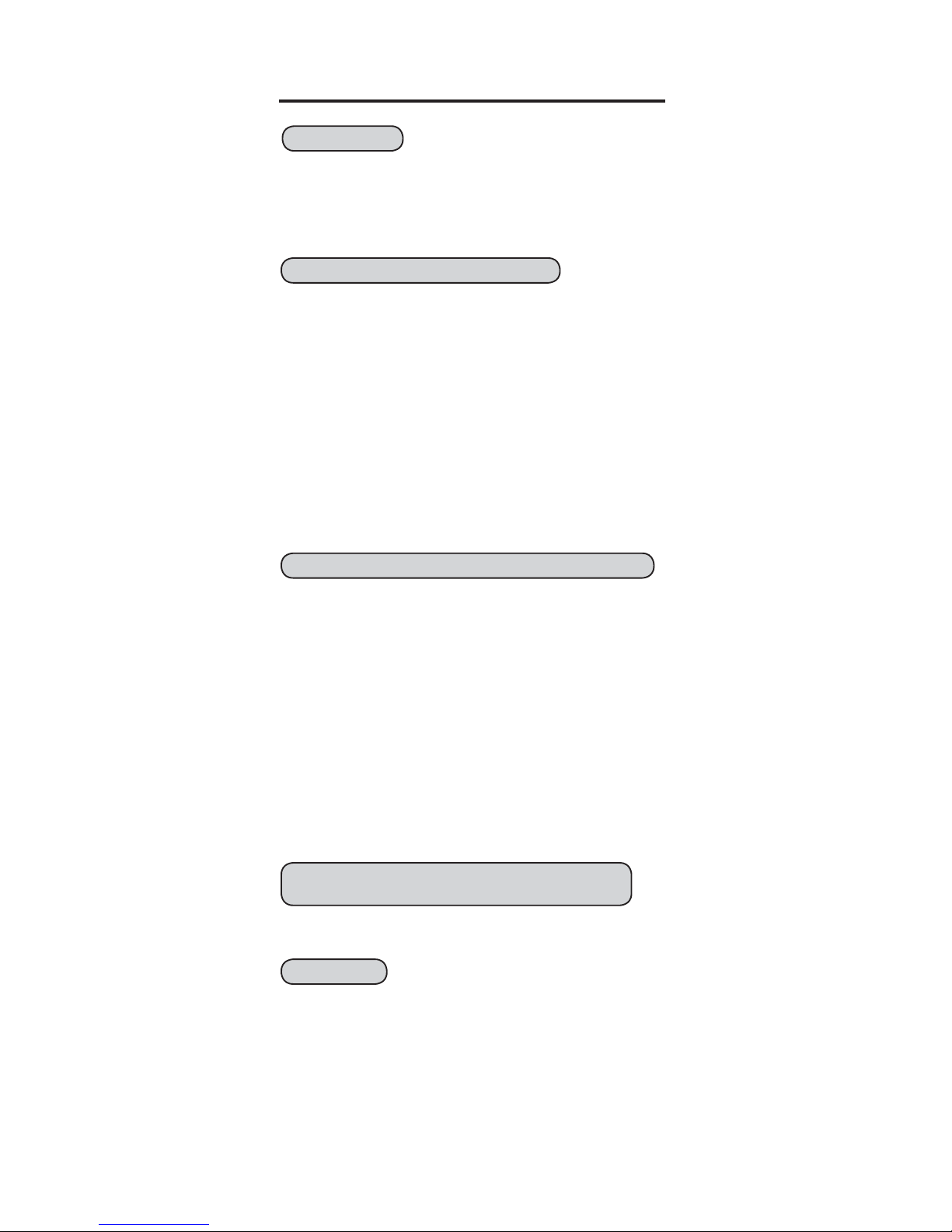
1
50
DataBar(RSS) Stacked, Limited, Expanded...........
6-7
10
Preface, Ez Troubleshooting.....................................
7
8
Reading Mode .........................................................
9
51-59
60-62
63-65
33~41
42~44
45~47
66-68
69-70
71-72
Code 39 (Full ASCII/Standard), Code 32...............
4-5
2-3
1
Send Data Length, Preamble, Postamble................
11-13Wireless Scanner Setting....................................
Industrial 2 of 5, Matrix 2 of 5.................................
15~17 Enable/Disable Barcode Symbology.......... 26-28
Table of contents...........................................................
Cloning Mode............................................................
How to fix the scanner to the terminal.......................
How to change a cable.................................................
How to set up the parameter........................................
Interfaces selection, Computer type, Default,
Setup Code ON/OFF.................................................
1
2
14Check Version, Beep tone, Terminator.....................
3
15
4
16Accuracy adjustment................................................
5
17Code ID, Label Type Positive/Negative....................
6
18Symbologies Code Identifier....................................
7
Set Code ID, Customer Configuration............
8~9
19-20
21Delay between block and character.......................
10
Keyboard layout, Caplock Mode, Numeric Key......22
11
RS232: Baud rate, Data bits, Parity....................... 23
12
RS232: Stop bit, Handshaking, ACK/NAK,
Flow Control, BCC................................................. 24
13
14
Wand Emulation parameter setting........................25
SETTING GROUP(GROUP1~14)
SYMBOLOGY FORMATTING(GROUP15~32)
FULL ASCII(CODE39)TABLE, FUNCTION
KEY TABLE(GROUP33~47)
APPENDIX
28
China postcode(Toshiba code)...............................17
18
MSI code, UK Plessey code...................................
30
32
Code 93, Telepen, IATA..........................................19
Interleaved 2 of 5, Code 11....................................
34
20
21
36
22
Codabar..................................................................
38
ABC Codabar, CX Codabar....................................
23
40
41
24
Codabar Coupling...................................................
25
42
26
UPC-E....................................................................
44
27
UPC-E(0)&(1), UPC-E EXPAND............................
45
UPC-A....................................................................
28
46
47
48
49
29
EAN-8.....................................................................
EAN-13, ISSN, ISBN, ISMN...................................
30
31
32
EAN/UCC 128, Code 128......................................
Full ASCII table(Code 39)...........................
Trouble Shooting.........................................
Function Key table(Code 39) for PC-AT......
GENERAL
Appendix 1 Default table........................................
Appendix 2 Cable Pin Assignment.........................
Appendix 3 Barcode test chart...............................
CONTENTS
Page 3
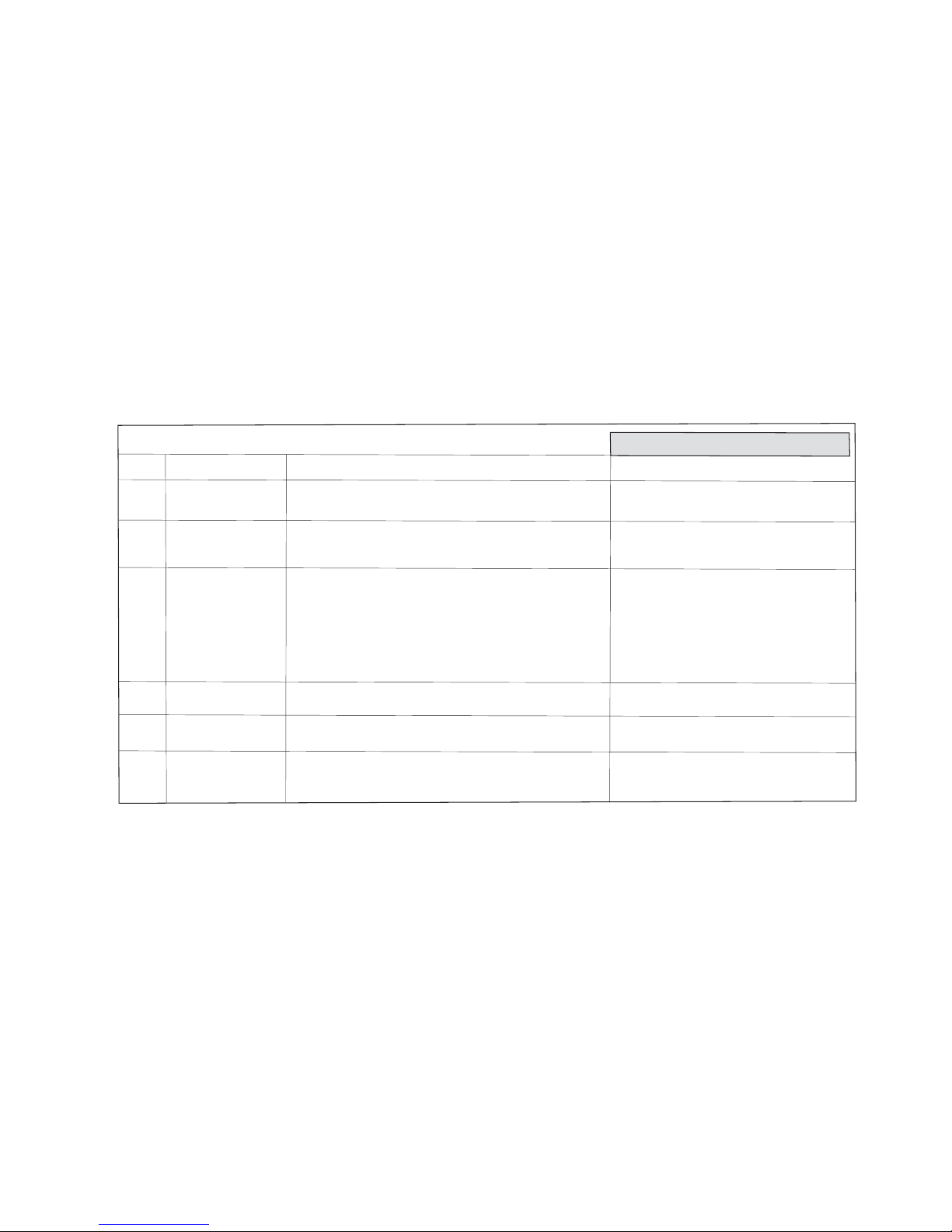
The scanner does not output data and beeps three times at every scan.
This symptom indicates that a three-scan setting is not yet completed. Some
settings take three scans to complete, they are:
6
Setup Code Disabled
When scanning the Default barcode, the scanner is not reset to Default
but output data “.A001$”.
Scan SETUP CODE ON(Group 1) to enable all setup codes.
The scanner does not scan when the trigger is depressed.
Scanner seems to be performing as usual, but no data is being output.
Computer Type
(Group 1)
Interfaces Selection
(Group 1)
Kind of Troubles
No
Symptoms
Solutions
Figure 2
1
2
3
1. Unplug the cable from the host computer.
2. Plug the cable back into the host computer.
3. Set the scanner to the exact computer type immediately.
1. Unplug the cable from the host computer.
2. Plug the cable back into the host computer.
3. Set the scanner to the correct interface. The cable needs
to match the interface.
1. Follow the procedures for these settings at the
appropriate pages.
2. The scanner will beep three times for an incomplete
setting.
3. Scan RESET to try a setting again.
1. Preamble, Postamble (Group4)(page 14)
2. Accuracy Adjustment (Group5)(page 15)
3. Customer ID Configuration (Group 8 & 9)(page 18-19)
4. Min/Max Length (Group 17, 18, 19, 20, 21, 22, 25)
5. ABC Codabar (Group 22 & 23)
6. CX-Codabar (Group 22 & 23)
7. Coupling Codabar (Group 22 & 23)
8. EAN 128 (Group 31)
Setting Procedure
have not completed
( Setting Need Triple
Shot scanning )
---------------------------Group - 4, 5, 8, 9, 17,
18, 19, 20, 22, 23, 25,
31
Limitation of length of
the bar code
The scanner is reading correctly, except for certain bar codes of a certain length.
4 Reset the Min/Max setting for the bar code symbology
affected.
5
RS232 Protocol
Communication setting
problem
The scanner appears to be working in the RS-232 interface, but no data
is output.
Ensure the correct RS-232 communication parameters
have been set: Baud Rate, Handshaking, Stop Bits, Data
Bits, and Parity. These settings must be the same for both
the scanner and the host.
Page 4

4
CLONING MODE
FORMAT OF CLONING
WHAT IS CLONING MODE?
CLONING duplicates a scanners settings in other scanners. It can
save time when a number of scanners must be programmed to the
same settings.
HOW SHOULD CLONING WORK?
1. Using this guide, make all the necessary settings for one wand.
2. Scan the CLONING MODE bar code shown below.
3. When CLONING MODE is scanned, all setup parameters will be
converted to alphanumeric characters and shown on the monitor.
4. Using a bar code printer, print out all the setup parameters as
Code 39 bar code labels.
5. Scan the printed labels sequentially with each wand to be
programmed.
Figure 1
CLONING MODE
CLONING MODE ON- PC/ AT
.A018$(Cloning Mode on PC/AT) - you can clone the settings to a PC/AT
regardless of the kind of device chosen on the scanner.
NOTES:
1. All cloning strings are upper case.
2. All cloning strings printed on labels should be the same as those on
the monitor sequentially from first to last.
3. Cloning mode works in Word Note Pad only.
4. Never edit the data on the first row (.A017$). It is an entry command
for cloning.
5. The cloning string’s length can be adjusted by combining multiple
strings into one, or by breaking one string into multiple strings starting
from the second row after “....”. Length must be in sequences of four,
such as 4, 8, 12, 16, 20 (MAX).
6. Be sure to print the dots exactly where they are shown on the monitor.
* Format of Cloning:
1st row >>> “.A017$” ( never edit any data of the first row )
2nd row >>> “....XXXX” you can adjust the String’s Length starting
from the dots “....” forward. The length of the string should
be in 4, 8, 12, 16 or 20 ( MAX )digits.
3rd row ~ so on >>> XXXX
End row - A dot “.” Is the ending of cloning.
XXXX Stands for any string
. A016$
. A018$
Page 5
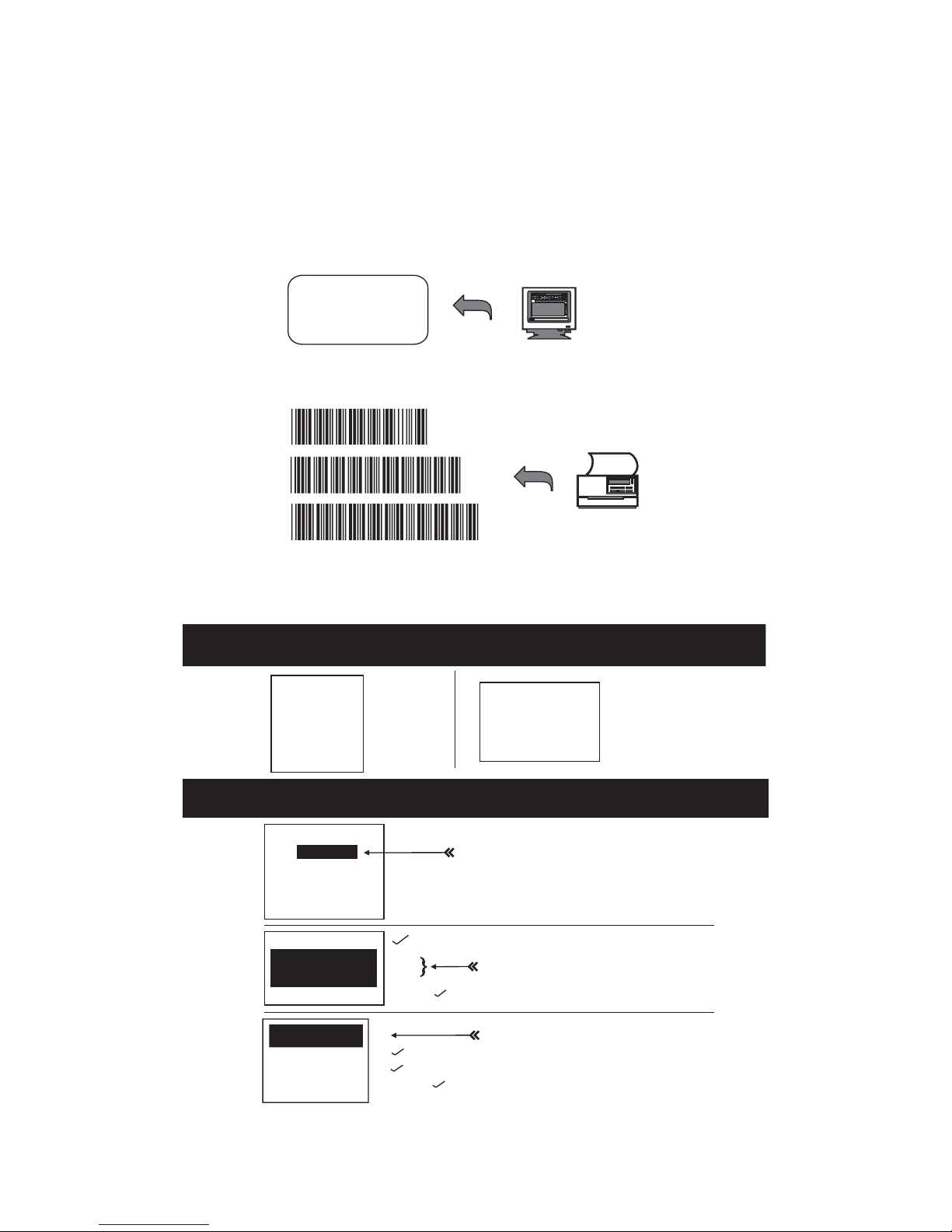
5
CORRECT SETTING
WRONG SETTING
EXAMPLE :
1. PROJECT ASSIGNMENTS:
1.1. Beep tone: BEEP LOW -- HIGH.
1.2. Capslock Mode: CAPSLOCK ON.
1.3. Reading Mode: CONTINUOUS AUTO OFF .
2. SETTING PROCEDURE:
2.1. Scan BEEP LOW -- HIGH (GROUP 3)(page13).
2.2. Scan CAPSLOCK ON (GROUP 11).
2.3. Scan CONTINUOUS AUTO OFF (GROUP2)(page10).
3. All parameters will be converted to alphanumeric characters
and shown on the monitor.
4. Print the results shown on the monitor as bar codes with a bar
code printer. The bar codes should be in the Code 39 symbology.
5. Scan these labels with any of the wands that must be
programmed with the same settings as the first wand. Be sure
to scan from the first row to the second and so on sequentially,
top to bottom.
.A017$
....0604
5A025F04
.
.A017$
....
0604
5A02
5F04
.
4
4
4
4
. (Dot)
.A017$
....06045A02
5F04.
12
4+.(Dot)
. A017$
. . . . 0604
5A025F04.
.A017$
..
..0604
5A02
5F04
.
Wrong Setting: The string “....”
consists of 4 Dots, located at the
beginning of second row; do not
break the “....” into multiple strings.
Wrong Setting: The string lengths of the
second and third row do not match the
length requirements, because rows should
be in length of four digits.
.A017$
....06045
A025F04
.
Wrong Setting because you add
“....” after .A017$:
The .A017$ is a FIXED parameter to
enter setup procedure. It is an unchangeable
parameter. Never add, delete or rearrange
data from the FIRST row.
.A017$....
0604
5A02
5F04.
9 x
7 x
. (Dot)
X
4
4
4+.(Dot)
Page 6
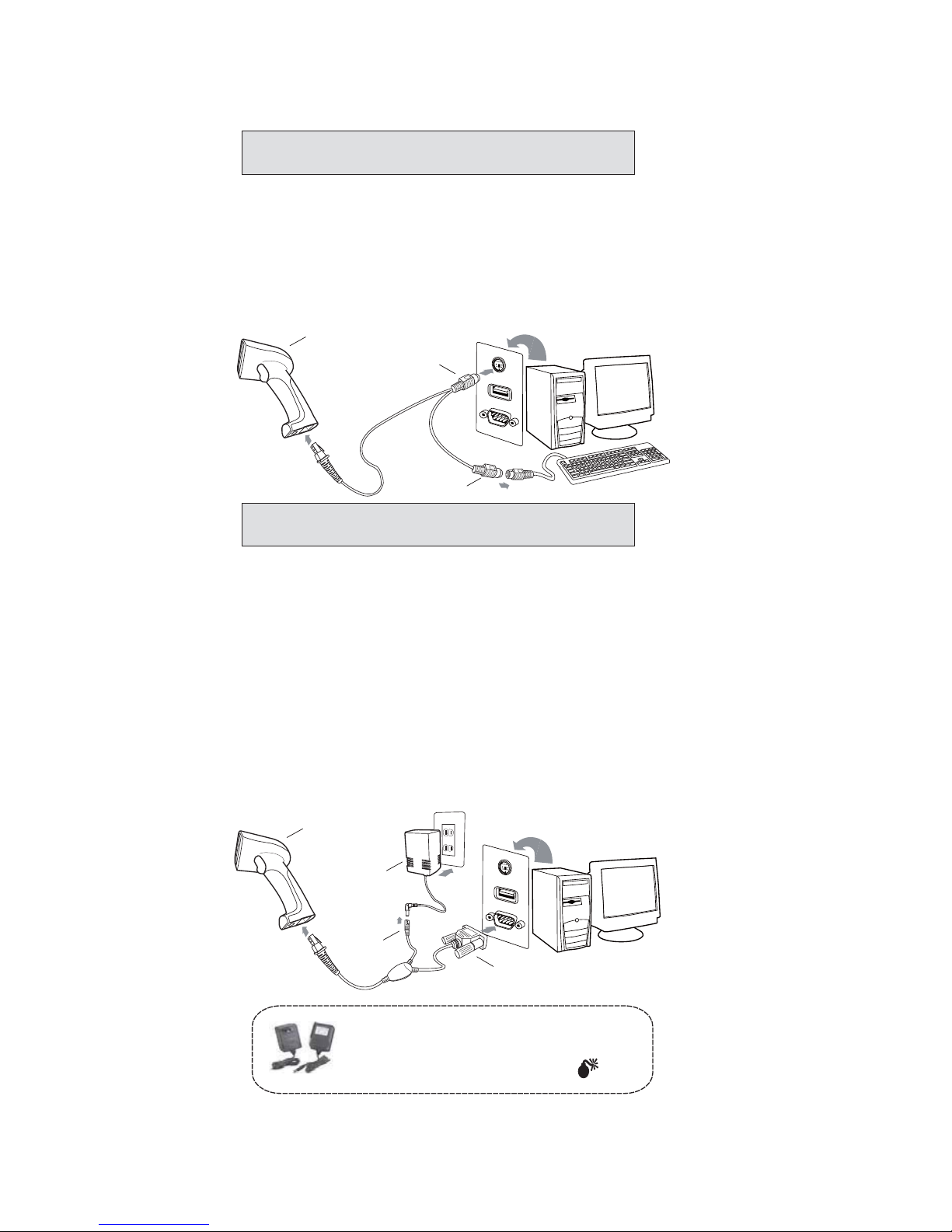
6
RS-232
Connector
Scanner
Power
Adaptor
Power
Jack
Scanner
PS/2
Connector
PS/2
Connector
1. Power down the host computer.
2. Disconnect the keyboard cable from the computer.
3. Connect the “Y ” cable between the keyboard and the scanner and computer.
4. Restart the computer.
5. The scanner will beep.
6. Set the scanner to KEYBOARD interface by referring to GROUP 1 (page 9)
(Interfaces Selection)
7. Scanner will beep to confirm the setting.
8. Scan a bar code to confirm that data shows on the monitor.
HOW TO CONNECT THE SCANNER TO THE
HOST TERMINAL: Handheld Barcode Scanner
KEYBOARD WEDGE INTERFACE
RS-232 INTERFACE
1. Power down the host computer.
2. Disconnect the RS-232 cable between the scanner and computer.
3. Connect the power adaptor to the cable.
4. Restart the computer,
5. Plug the power adaptor into a power outlet.
6. The scanner will beep.
7. Set the scanner to RS-232 interface by referring to GROUP 1(page 9)
(Interfaces Selection).
8. Set RS-232 protocol: Baud Rate, Stop Bits, Handshaking, Data Bits
and Parity.
9. Scan a bar code to confirm that data shows on the monitor.
NOTES:
1. Before plugging the power adaptor into the scanner, be sure the voltage, power
consumption, and inner and outer DC characteristics are correct to avoid serious
damage to the scanner and/or the computer.
2. Make sure the protocol communication settings of the scanner (such as baud rate,
data bits, etc.) match those of the host computer. Otherwise, no data will be
transmitted.
Check the power adaptor to ensure:
1. Input of AC current 110V/ 220V matches the power
supply standard of the country in which the scanner
is being used.
2. Adaptor output is +5V DC
3. The jack input is +5V DC
Page 7
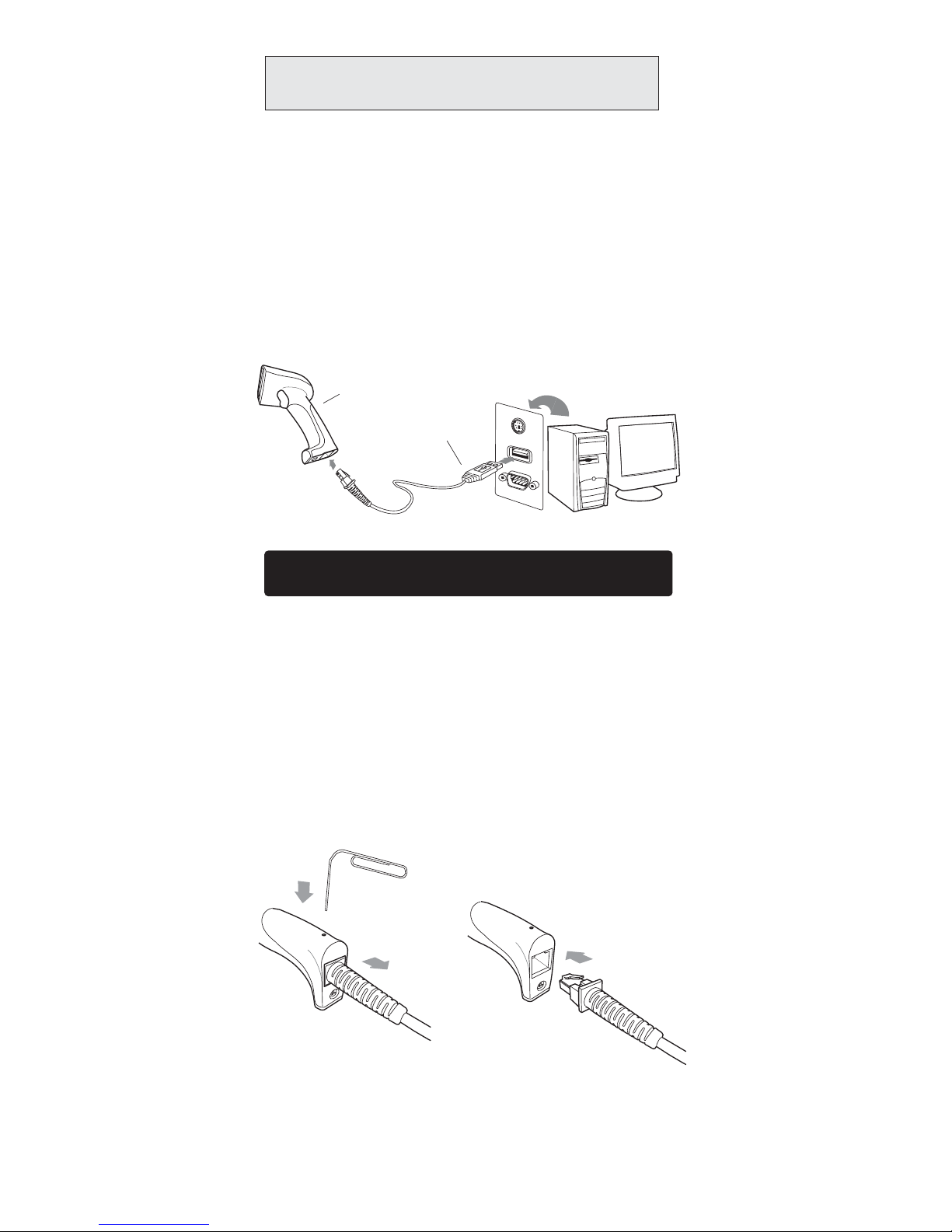
7
Step 1
Step 2
Step 3
Present Cable New Cable
USB
Connector
Scanner
The USB Interface supported is compatible with Apple MAC series,
later PCs and Windows 98, 2000, Me and XP, Vista.
1. Connect the USB cable between the scanner and the computer.
2. The scanner will beep.
3. The scanner will detect the USB driver automatically. (The first time
the scanner is connected via the USB port, follow the appropriate
instructions for the host computer.)
4. Set the scanner to KEYBOARD/USB interface by referring to
GROUP-1 (Interfaces Selection)
5. Scanner will beep to confirm the setting.
6. Scan a bar code to confirm that data shows on the monitor.
USB INTERFACE
HOW TO CHANGE A CABLE
The scanners are designed to switch easily between interface options.
To switch from one interface to another, the appropriate cable must be
installed. To change a cabl, simply follow these steps:
1. To release the cable, insert a pin or straightened paper clip into the
hole at the base of the scanner where the cable is connected.
2. Remove the cable from the scanner.
3. Plug in the new cable.
After changing to a new cable, be sure to reset the interface setting as
appropriate (including parameter settings for the RS-232 interface).
Page 8

8
HOW TO SET PARAMETERS
1. Use the scanner to scan at the bar code representing the function/
parameter you want to set.
2. When you hear two beeps, the new settings have been defined or
updated into the memory processor.
Default parameters are indicated in bold type and underlined
characters. The character font is ARIAL BLACK. CD = Check Digit.
CDV = Check Digit Verification.
Most settings require only a single bar code, but a few need several
different bar codes to be scanned in order to completely define a
setting. They are:
How do you program a scanner with this user’s guide?
Preamble / Postamble (maximum 16 digits)
Step 1: Scan CLR PRE/POSTAMBLE.
Step 2: Scan PREAMBLE or POSTAMBLE.
Step 3: Scan any alphanumeric from Full ASCII Table in Group 33-44 (page51-62)
Step 4: Scan PREAMBLE or POSTAMBLE.
Min Length / Max Length
Step 1: Scan MIN LENGTH or MAX LENGTH.
Step 2: Scan two digits from Group 41 (page59)
Step 3: Scan MIN LENGTH or MAX LENGTH.
Accuracy Adjustment
Step 1: Scan ACCURACY ADJUSTMENT.
Step 2: Scan one digit from GROUP 5 (page16)
Step 3: Scan ACCURACY ADJUSTMENT.
Customer Configuration ID (Example: Code 39)
Step 1: Scan CODE 39 SET ID from Group 8 (page19)
Step 2: Scan either one or two alphanumerics (maximum 2 digits)
from Full ASCII table in Group 33-44 (page51-62)
Step 3: Scan CODE 39 SET ID from Group 8 (page19)
Set A Data - (CX-Codabar, ABC Codabar, Codabar Coupling).
Step 1: Scan SET INSERT DATA.
Step 2: Scan one alphanumeric character from Full ASCII Table in
Group 33-44 (page51-62)
Step 3: Scan SET INSERT DATA.
1. The scanner will beep three times as a reminder that a setting is
not yet complete.
2. If you make a mistake, forget a step, etc., scan RESET to start again.
NOTES:
. P023$
*.P023$*
Page 9
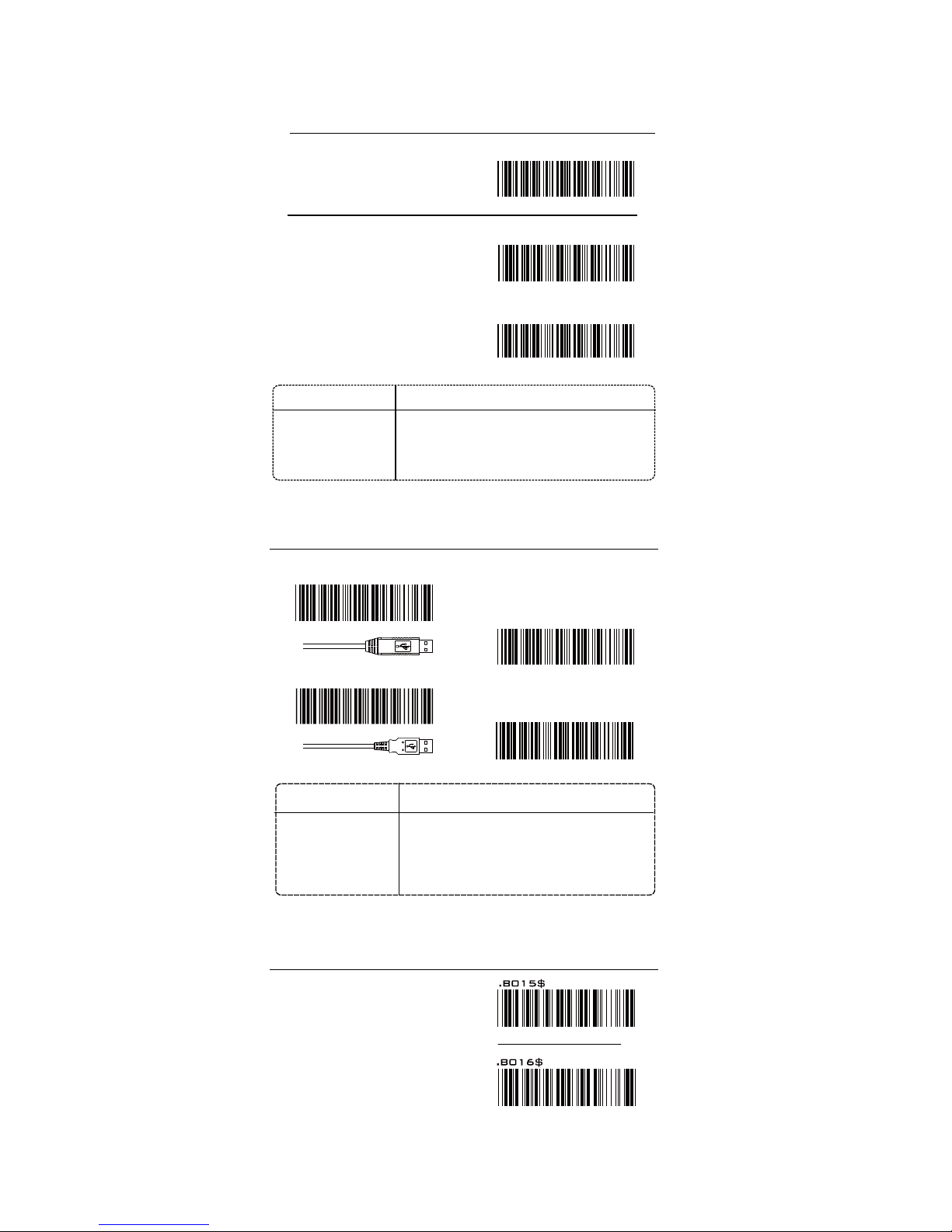
9
. A001$
. C007$
PC-AT
. C004$
NOTEBOOK*
USB KB
. C005$
SETUP CODE OFF
Caution: Scanning SETUP CODE OFF will turn the scanner
into unprogrammable state and the scanner will not react to any
setup code.
SETUP CODE ON
DEFAULT
COMPUTER TYPE
INTERFACES SELECTION, COMPUTER TYPE, DEFAULT, SETUP CODE
GROUP-1
SYMPTOMS SOLUTION
Scanner seems to be
performing as usual,
but no data is being
output.
1. Unplug the cable from the host computer.
2. Plug the cable back into the host computer.
3. Set the scanner to the exact computer type
immediately.
Caution: Please ensure the correct computer type is set when the
scanner is attached to a new host computer. If set to Notebook, the
scanner will operate with no external keyboard.
Caution: This scanner is designed to switch easily between interface
options. To switch from one interface to another, the appropriate
cable must be installed. After changing to a new cable, be sure
to reset the interface setting as appropriate.
. C001$
PS2
. C002$
RS232
INTERFACES SELECTION
SOLUTION
The wand does not
scan/ The scanner
does not scan when
the trigger is
depressed.
SYMPTOMS
1. Unplug the cable from the host computer.
2. Plug the cable back into the host computer.
3. Set the wand to the correct interface. The
cable needs to match the interface.
SETUP CODE READ
. C008$
USB KB
Page 10

10
If Auto-Sensing Mode(CCD) is on, the LED will
go off if no bar code is detected after Deactivation
Time elapses.(The default is 3 sec.)
The LED lights automatically when a BAR CODE
is detected.
If Auto-Sensing Mode(CCD) is on, the Magnetic
Switch and Blue LED will be activated at the same
time.
1. To extend the scanner's life, keep the scanner set to Trigger Mode or
Continuous Auto Off Mode.
2. The LED indicator will glow for GOOD READ.
3. For advanced settings of Auto-Sensing Mode(such as Deactivation Time,
Magnetic Switch and Blue LED) please refer to the next pages.
READING MODE SETTING
GROUP-2
CONTINUOUS MODE
. F005$
. F001$
FLASH MODE
. F002$
TRIGGER MODE
CONTINUOUS AUTO OFF
. F006$
TOGGLE MODE
. F003$
. F007$
*AUTO SENSING MODE(CCD)
This function works like Trigger Mode, but
the scanner beeps to indicate a good read.
The LED is always on when the trigger is
pressed.
The LED will go off if no bar code has been
detected after 60 seconds.
The LED will light when the trigger is
pressed.
The LED will go off when the trigger is
released.
The LED is on steady if a bar code is close
to the scanner, but starts flashing if no bar
code is detected after 60 seconds.
The trigger does not function in Flash Mode.
LED is always on.
The trigger does not function in
Continuous Mode.
NOTES:
If Auto-Sensing Mode(Laser) is on, the LED will
go off if no barcode is detected after Deactivation
Time elapses.(The default is 3 sec.)
The laser emits automatically when an OBJECT
is detected.
If Auto-Sensing Mode(Laser) is on, the Magnetic
Switch will be activated.
. F010$
*AUTO SENSING MODE(Laser)
Page 11
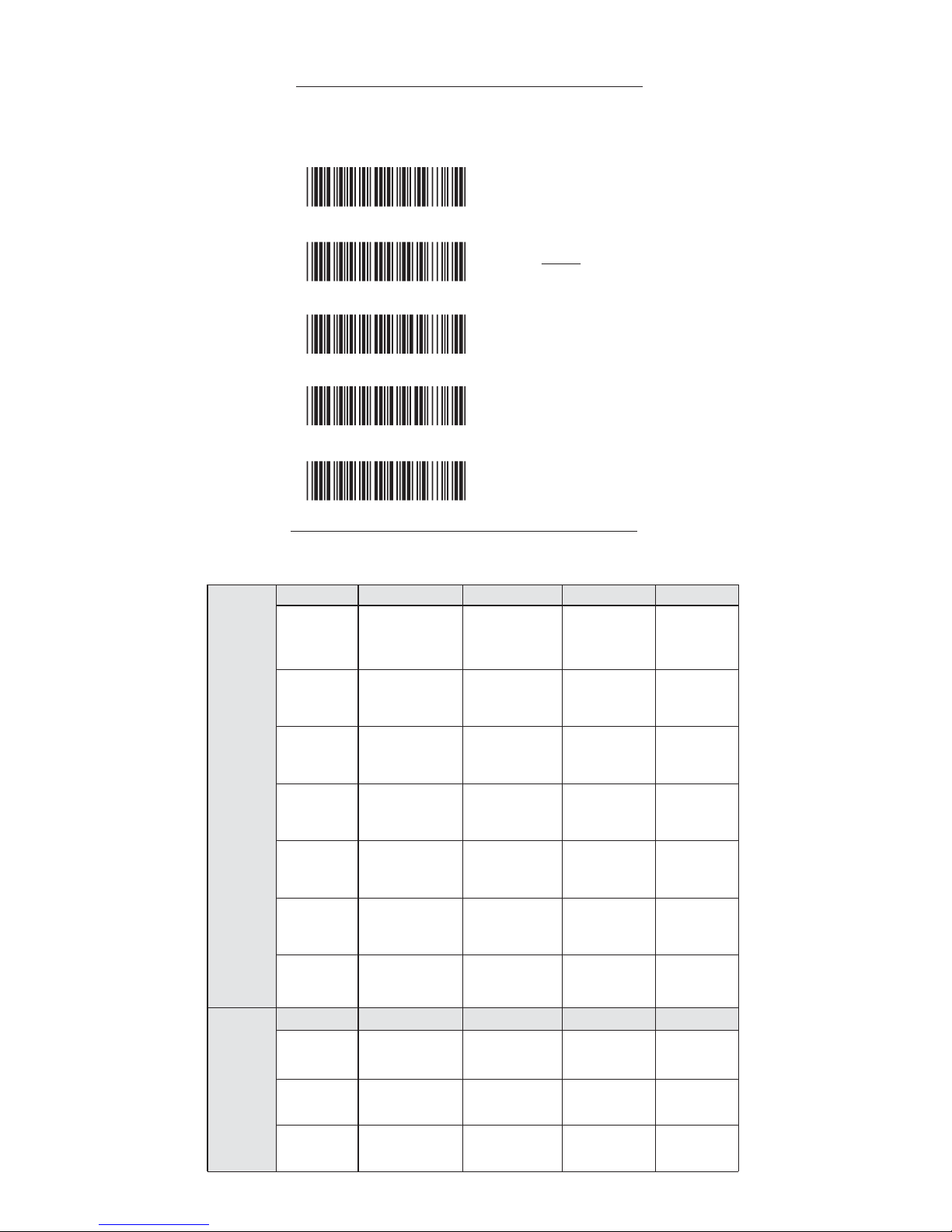
11
WIRELESS SCANNER SETTINGS
POWER OFF TIMEOUT
The timeout before automatic power-off to save battery power.
. B018$
1 MIN
. B017$
3 MIN
. B019$
5 MIN
. B020$
10 MIN
. B021$
DIABLE
(NO POWER-OFF)
LED & BEEPER INDICATION
Scanner
Cradle
Status
Status
Blue/Green LED
Blue LED
Red LED
Red LED Green LED
Beeper
Remark
Remark
Initializing
Successful
Connection
Barcode
Scan w/o
Connection
Successful
Barcode
Scan
Low Power
Power Off
or Standby
Charging
Successful
Connection
Full Charge
Unsuccessful
Pincode
Setup
Flash
Flash
1 Flash
Flash
Flash
Flash
On
On
On
On
4 hours to
fully charge
Power adaptor
needed
See Power Off
Timeout
Scan Pincode
Stop and retry
1 long beep
2 beeps
3 beeps
1 beep
3 short beeps
5 beeps
APPENDIX
Page 12

12
WIRELESS SCANNER SETTINGS
CONNECTION OPTIONS
. E042$
. E043$
1. Press the trigger for 1 second to activate the scanner.
2. Scan [DISCONNECT]
3. Scan [BT mode - SPP]; the scanner will emit 10 beeps.
4. Select “Wireless Scanner” from discovered device list.
The default pincode is “1234”.
5. Open serial communication software with com port
(see Device Manager) properly set up.
6. The scanner will beep twice to verify the connection.
BT mode - SPP
BT mode - HID
1. Press the trigger for 1 second to activate the scanner.
2. Scan [DISCONNECT]
3. Scan [BT mode - HID]; the scanner will emit 11 beeps.
4. Select “Wireless Scanner” from discovered device list.
5. The Bluetooth application may prompt you to scan
a pincode(see PINCODE SETUP section the on next page)
6. The scanner will beep twice to verify the connection.
. E031$
Disconnect
SMARTPHONE CONNECTION
. E044$
Android
iOS (Apple)
1. Pair with the scanner via
[BT mode - SPP].
2. Install Bluetooth Connect.apk
and enter the program.
3. Enable [BluetoothConnect]
in the Language & Keyboard
setting window and choose
[BluetoothConnect] as Input
Method.
4. Click [Connect] and you will
be able to connect the scanner.
*Please contact with your sales
representative for detailed
information on BluetoothConnect.
Pair with the scanner via [BT mode - HID].
*To toggle iPhone/iPad Touch Keyboard, please scan below
barcode:
APPENDIX
Page 13

13
WIRELESS SCANNER SETTINGS
NUMERIC BARCODES
1
2
3
4
5
6
7
8
9
0
Pincode Start
. E032$
STEP 1
. E033$
Pincode Stop
STEP 4
$TX
Enter
STEP 3
Scan numeric barcodes (see NUMERIC BARCODES below)
based on the pincode generated by the Bluetooth application.
STEP 2
APPENDIX
PINCODE SETUP
Page 14

14
. F017$
BEEP LOW
. F015$
BEEP LOW--HIGH
. F013$
BEEP MEDIUM
. F016$
BEEP HIGH--LOW
. F014$
BEEP HIGH
. A007$
CHECK VERSION
. D012$
CR
. D013$
CR+LF
. D014$
TAB
. D015$
SPACE
. D010$
NONE
. D016$
ESC
. D011$
LF
.F019$
BEEP HIGH
.F020$
BEEP LOW--HIGH
.F022$
BEEP LOW
BEEP OFF
. F012$
.F021$
BEEP HIGH--LOW
.F018$
BEEP MEDIUM
GROUP-3
CHECK VERSION, BEEP TONE, TERMINATOR
BEEP TONE MODE
CHECK VERSION
TERMINATOR
2.7KHz
2.1KHz
1. For the Keyboard Wedge interface the default terminator is CR.
2. For the USB interface the default terminator is CR.
3. For the RS232 interface the default terminator is CR+LF.
NOTES:
Page 15
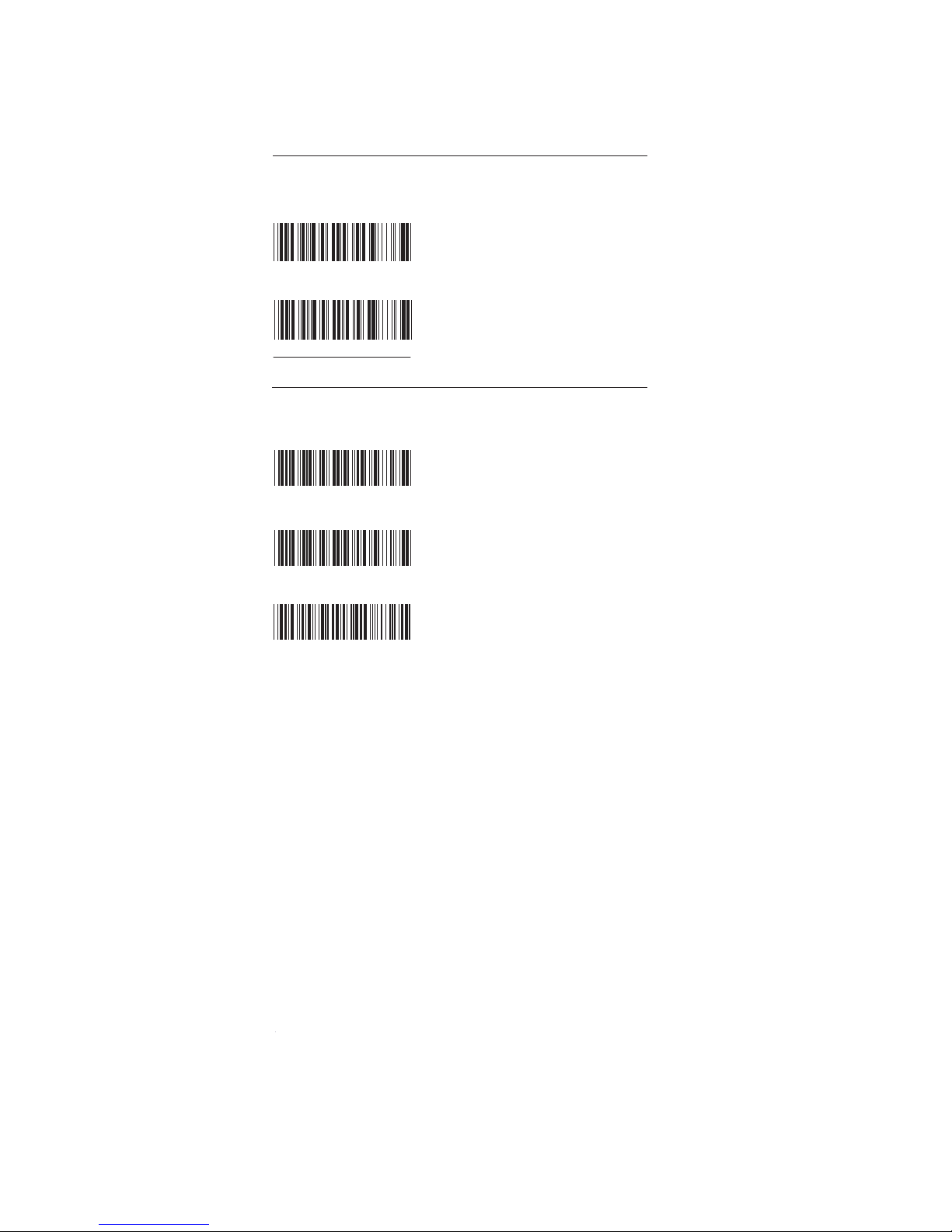
15
PREAMBLE (16)
. A012$
POSTAMBLE (16)
. A013$
CLEAR PRE/ POSTAMBLE
. A011$
SEND DATA LENGTH ON
.D019$
SEND DATA LENGTH OFF
.D020$
GROUP-4
SEND DATA LENGTH, PREAMBLE & POSTAMBLE.
SEND DATA LENGTH
PREAMBLE & POSTAMBLE ( PREFIX AND SUFFIX )
EXAMPLE:
SETTING PROCEDURE:
FORMAT:
NOTES:
1. A PREAMBLE is a string of up to 16 characters added
to the beginning of a scanned barcode.
2. A POSTAMBLE is a string of up to 16 characters added
to the end of a scanned barcode.
3. Default value for both: None.
{Preamble}{Code ID}{Bar Code}{Postamble}
Set PREAMBLE String as “ ## ”
POSTAMBLE String as “ $$ ”
STEP 1 : Scan : CLEAR PRE/ POSTAMBLE.
STEP 2 : Scan : PREAMBLE.
STEP 3 : Scan : “ # ” twice from FULL ASCII Table.
STEP 4 : Scan : PREAMBLE.
STEP 5 : Scan : POSTAMBLE.
STEP 6 : Scan : “ $ ” twice from FULL ASCII Table.
STEP 7 : Scan : POSTAMBLE.
Page 16
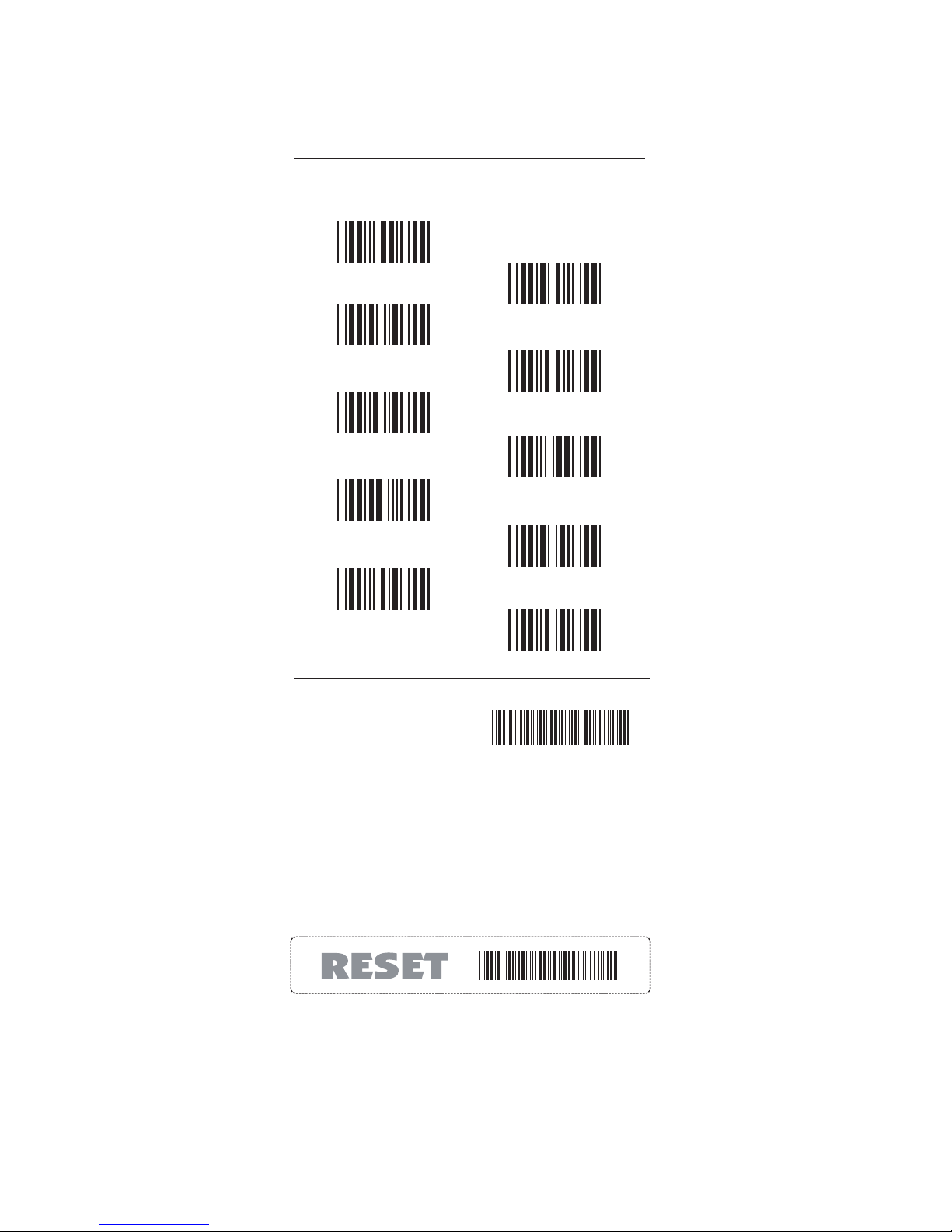
16
. A010$
0
1
2
3
4
5
6
7
8
9
. P023$
GROUP-5
ACCURACY ADJUSTMENT
NOTES:
1. The scanner will beep three times as reminder that a setting
is not yet complete.
2. If you make a mistake, forget a step, etc., scan RESET to start
again.
ACCURACY
ADJUSTMENT
Accuracy Adjustment assures a more reliable decoded output.
Enabling the feature and setting a number from 1 to 9 subjects
the decoded output a higher standard of accuracy. The higher
the number, the greater the accuracy.
SETTING PROCEDURE:
1. Scan ACCURACY ADJUSTMENT.
2. Scan one digit (1~9) from barcode menu above.
3. Scan ACCURACY ADJUSTMENT.
Page 17
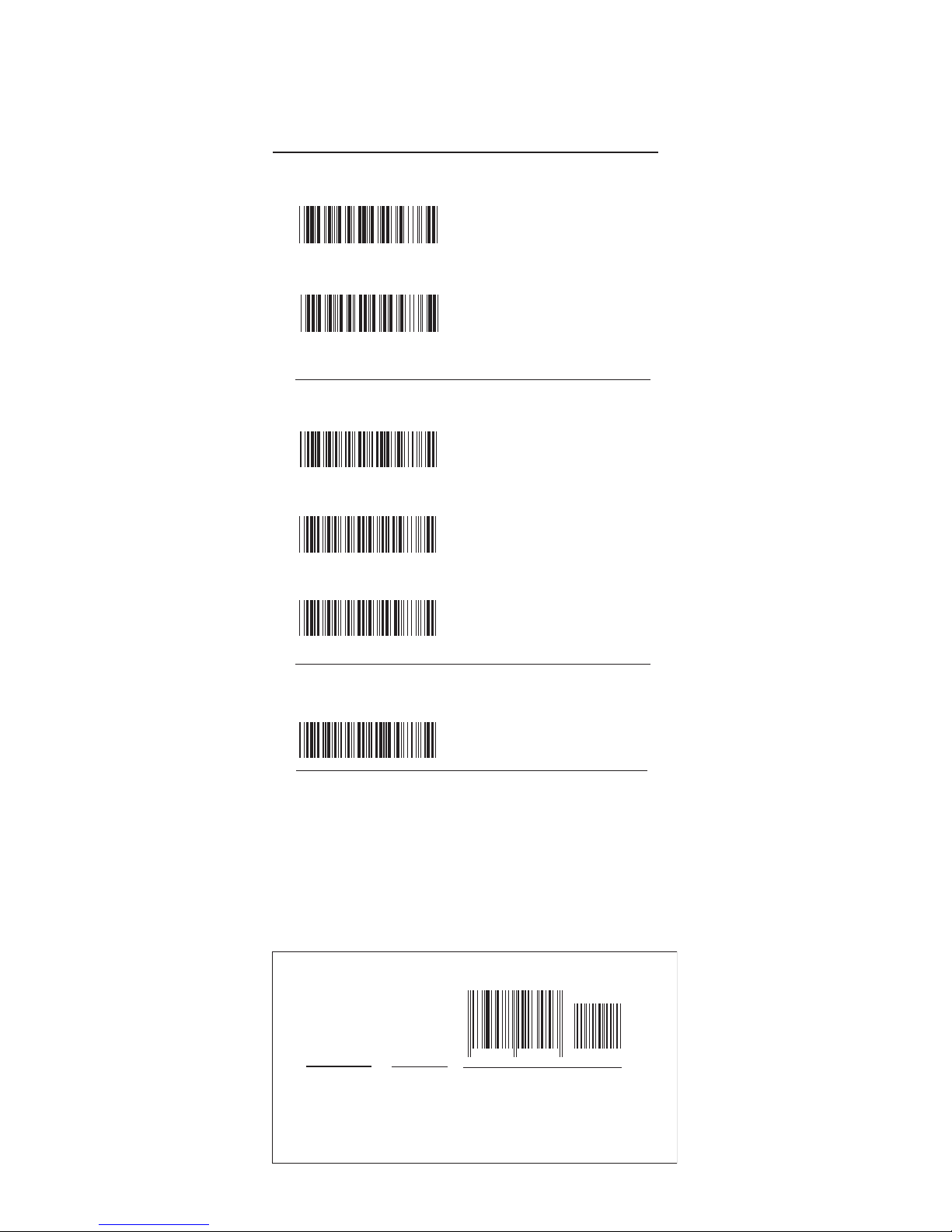
17
AIM ID ON
.A014$
FACTORY ID ON
.A008$
SET ID ON
.A015$
.A009$
563987 123453
12411
145287
]E0
Preamble
145287
CODE ID
AIM ID : ]E0
BARCODE / DATA
EAN 13 +5
OUTPUT
: 145287]E0456398712345312411
DISABLE NEGATIVE LABEL
[POSITIVE LABEL ENABLE]
.D021$
ENABLE NEGATIVE LABEL
[POSITIVE & NEGATIVE ENABLE]
.D022$
GROUP-6
LABEL TYPE POSITIVE / NEGATIVE, ENABLE AND DISABLE CODE ID
LABEL TYPE POSITIVE / NEGATIVE
ENABLE CODE ID
DISABLE CODE ID
NOTES:
1. Only ONE code ID will be sent.
2. The code ID is located at the position before the bar code data
and after the preamble.
EXAMPLE :
1.Preamble 145287,
2.Code ID: enable AIM ID,
3.Bar code symbologies : EAN 13+5
4
Page 18
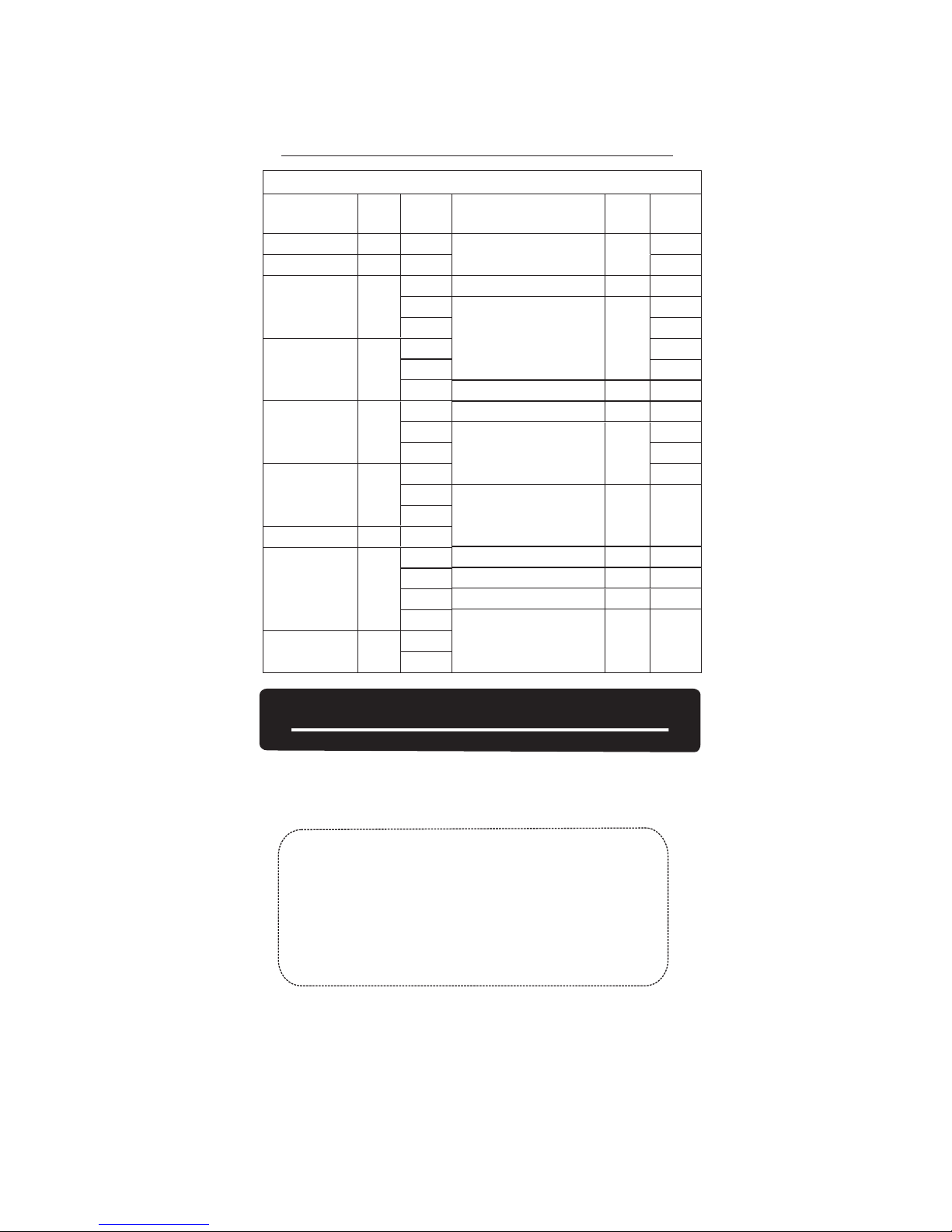
18
SYMBOLOGIES CODE ID IDENTIFIER
1. The length of a Code ID is either one or two characters. If one
character is set, the Code ID output will be one character. If two
characters are set, the Code ID output will be two characters.
2. Only one type of Code ID will be sent.
GROUP-7
SYMBOLOGIES CODE ID IDENTIFIER, SET ID
NOTES:
Setting steps:
1. Scan the SET ID bar code for a particular symbology.
2. Scan one or two alphanumeric characters from the Full ASCII Table.
3. Scan the SET ID bar code again.
Example: Define the MSI Code ID = A, Code 93 = G9
MSI :
Step1: Scan MSI Set ID (Group 9).
Step2: “A” from (Group 37).
Step3: Scan MSI Set ID (Group 9).
Code 93:
Step1: Scan Code 93 Set ID (Group8).
Step2: “G” from(Group37), Scan “9” from(Group41).
Step3: Scan Code 93 Set ID (Group8).
SET ID - SETTING PROCEDURES
Symbologies
Factory
ID
AIM ID
(new)
Symbologies
Factory
ID
AIM ID
(new)
EAN 128
Code 128
EAN8(+2/+5 OFF)
EAN8(+2 ON)
EAN8(+5 ON)
UPC-E(+2/+5 OFF)
UPC-E(+2 ON)
UPC-E(+5 ON)
UPC-A(+2/+5 OFF)
UPC-A(+2 ON)
UPC-A(+5 ON)
EAN-13(+2/+5 OFF)
EAN-13(+2 ON)
EAN-13(+5 ON)
Code 93
Code 11(disable CDV)
Code 11(send one CD)
Code 11(send two CD)
Code 11(not send CD)
Telepen(ASCII)
Telepen(Numeric)
J
U
L
F
A
E
S
K
T
]C1
]C0
]E4
]E4
]E4
]E0
]E3
]E3
]E0
]E3
]E3
]E0
]E3
]E3
]G0
]H0
]H0
]H1
]H3
]B0
]B1
MSI
MSI(MOD 10 / CDV & not send CD)
Code 32
Codabar
Codabar(ABC Codabar)
Codabar(CDV & Send CD)
Codabar(CDV & not send CD)
UK Plessey
Matrix 2 of 5
Full ASCII Code 39(disable CDV)
Full ASCII Code 39(CDV & send CD)
Full ASCII Code 39(CDV & not send CD)
Standard Code 39(disable CDV)
Standard Code 39(CDV & send CD)
Standard Code 39(CDV & not send CD)
IATA 2 of 5
Industrial 2 of 5
China Post Code
Interleaved 2 of 5(CDV & send CD)
Interleaved 2 of 5(CDV & not send CD)
Interleaved 2 of 5(disable CDV)
O
B
N
P
Y
D
M
R
V
H
I
]M0
]M1
]X0
]F0
]F1
]F2
]F4
]P0
]X0
]A4
]A5
]A7
]A0
]A1
]A3
]R0
]S0
]X0
]I1
]I3
]I0
Page 19

19
. P002$
. P003$
. P004$
. P005$
. P013$
. P007$
. P021$
. P010$
. P016$
. P022$
. P009$
. P011$
. P012$
GROUP-8
CODE ID CONFIGURATION: SET ID
. P001$
EAN 13 Set ID
EAN 8 Set ID
UPC E Set ID
UPC A Set ID
Code 39 Set ID
Code 93 Set ID
Codabar Set ID
IATA Set ID
Code 128 Set ID
EAN 128 Set ID
Telepen Set ID
Code 11 Set ID
Code 32 Set ID
China Post Code
[TOSHIBA Code] Set ID
Page 20
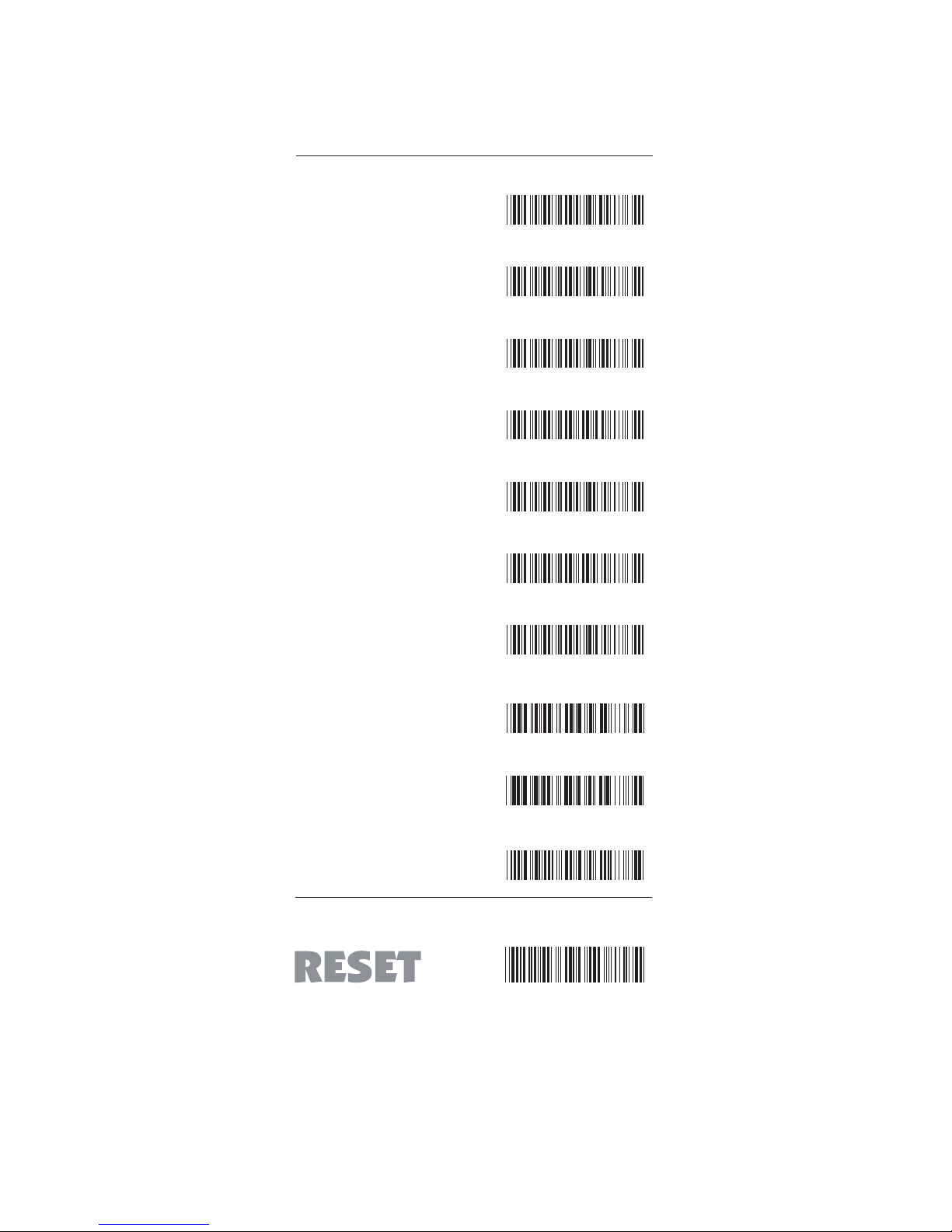
20
. P023$
. P015$
. P014$
. P017$
. P006$
. P018$
. P008$
. P019$
. P020$
. P020$
. P024$
1. The scanner will beep three times as a reminder that a setting is
not yet complete.
2. If you make a mistake, forget a step, etc., scan RESET to start
again.
GROUP-9
CODE ID CONFIGURATION: SET ID
MSI Code Set ID
UK Plessey Set ID
Matrix 2 of 5 Set ID
Interleaved 2 of 5
Set ID
Industrial 2 of 5 Set ID
Full ASCII Code39
Set ID
GS1 Databar (RSS)
Limited Set ID
GS1 Databar (RSS)
Expanded Set ID
GS1 Databar (RSS)
Set ID
LABEL Code Set ID
[ Reserved ]
Page 21
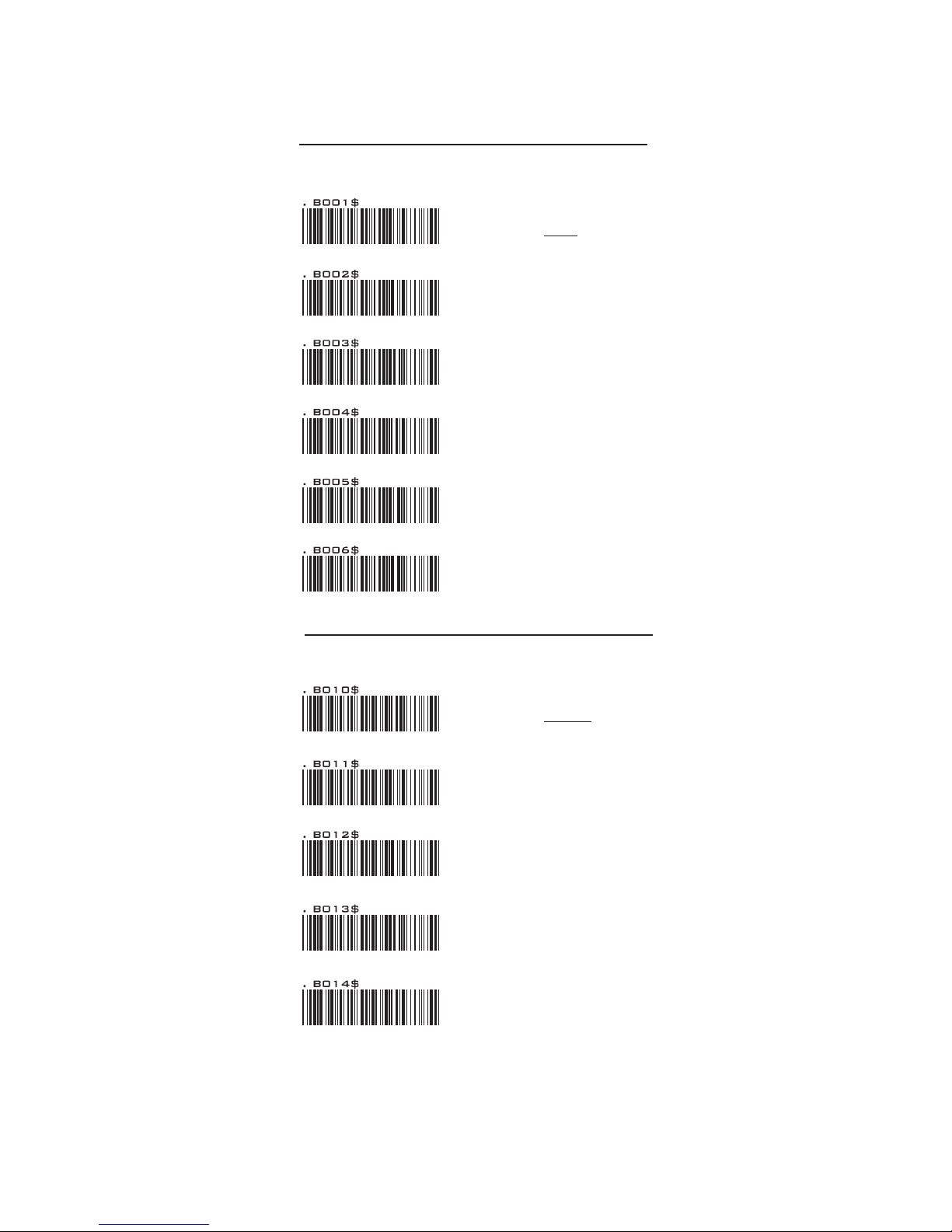
21
DELAY BETWEEN BLOCKS AND CHARACTERS
GROUP-10
INTERBLOCK DELAY
INTERCHARACTER DELAY
0mS
10mS
50mS
100mS
200mS
500mS
140uS
500uS
1mS
4mS
16mS
Page 22
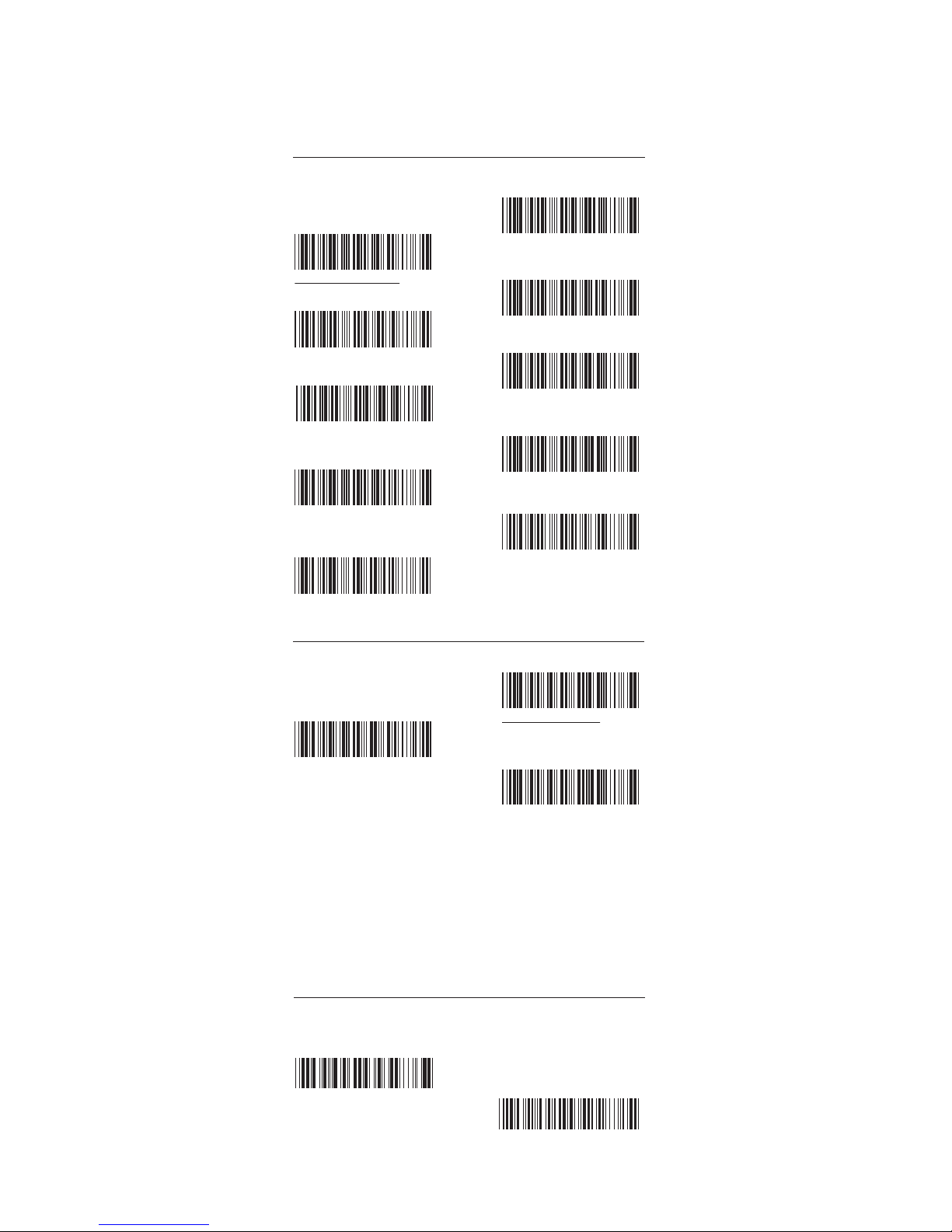
22
GERMAN
. C011$
FRENCH
. C012$
SPANISH
. C013$
ITALIAN
. C014$
UNIVERSAL CODE
. C015$
ENGLISH (USA)
. C010$
SWISS
. C016$
ENGLISH [UK]
. C018$
CZECH (QWERTY)
. C017$
CAPLOCK OFF
. A005$
CAPLOCK ON
. A004$
NUMERIC KEY
. D017$
ALPHANUMERIC KEY
. D018$
JAPAN [106 key only]
. C009$
CAPLOCK FREE
. A006$
GROUP-11
KEYBOARD LAYOUT/ CAPLOCK MODE/ NUMERIC KEY
KEYBOARD LAYOUT
CAPITAL LOCK MODE
NUMERIC KEY
NOTE:
1. When barcode scanner is set to Caplock Free mode,
no matter keyboard Capslock LED indicator is ON or
OFF, output will be always the same as the Original
barcode. In other words, what you see is what output
is.(CODABAR is the exception)
2. If ABCD/ ABCD, abcd/ abcd, ABCD/T*E, abcd/tn*e are
on, they work independently according to their rules.
Page 23

23
8 Bits ODD
. E010$
8 Bits MARK
. E011$
7 Bits MARK
. E015$
7 Bits ODD
. E014$
8 Bits SPACE
. E012$
8 Bits EVEN
. E009$
7 Bits EVEN
. E013$
8 Bits None
. E008$
600
. E002$
1200
. E003$
2400
. E004$
9600
. E006$
4800
. E005$
300
. E001$
19200
. E007$
38400
. E022$
7 Bits SPACE
. E021$
GROUP-12
RS232: BAUD RATE, DATA BITS & PARITY
BAUD RATE
DATA BITS & PARITY
Page 24
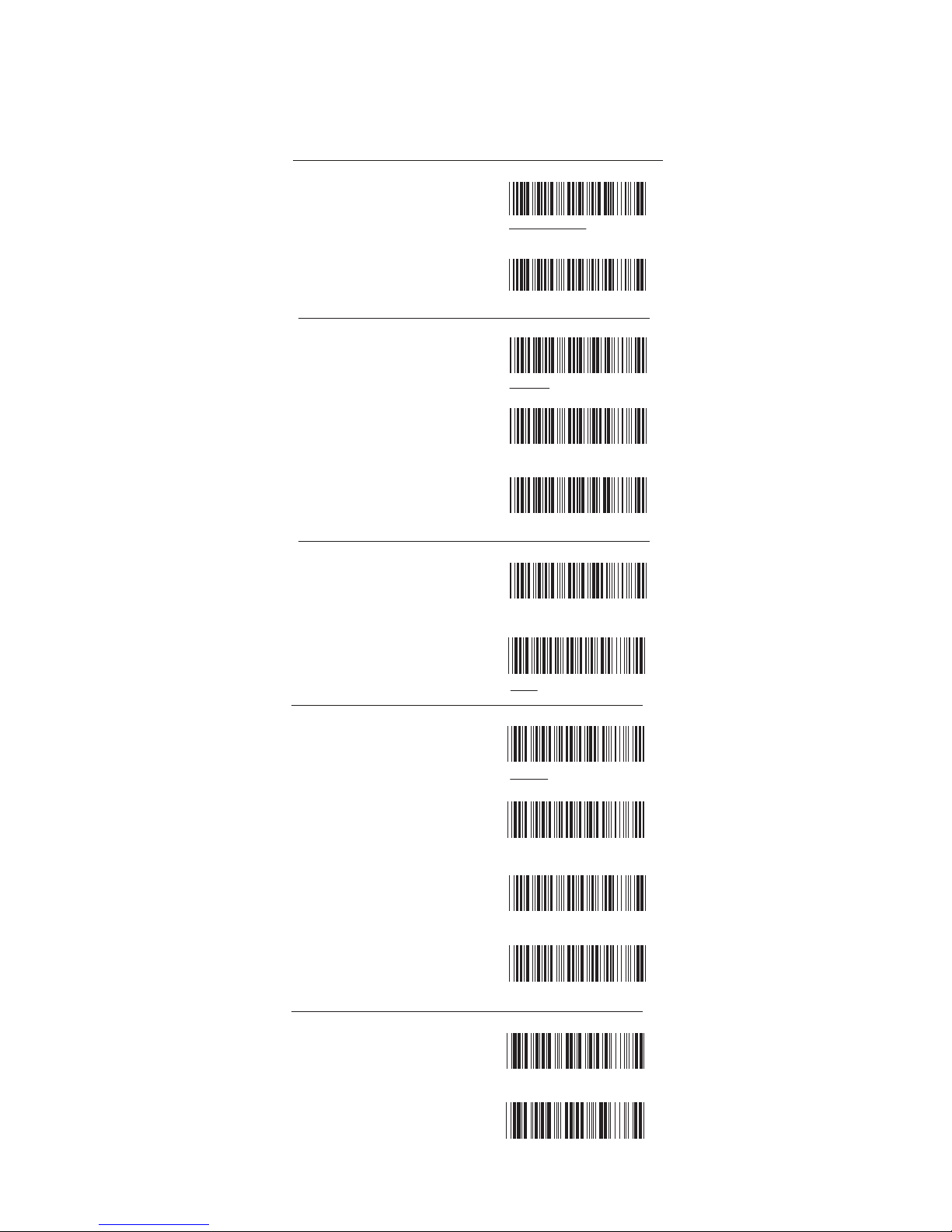
24
NONE
. E018$
1 Sec
. E025$
3 Sec
. E026$
10 Sec
. E027$
Unlimited
. E028$
ON
. E023$
OFF
. E024$
2 STOP BITS
. E017$
1 STOP BIT
. E016$
RS232 BCC Char On
. E029$
RS232 BCC Char Off
. E030$
RTS enable at Power on
. E019$
RTS enable with Communication
. E020$
GROUP-13
RS232: STOP BIT, HANDSHAKING, ACK/NAK, FLOW CONTROL, BCC
STOP BITS
HANDSHAKING
ACK / NAK
FLOW CONTROL:
TIME OUT
BCC
Page 25

25
600uS
. D002$
HIGH
. D004$
LOW
. D003$
200us
. D001$
Bar High / Space Low
. D005$
Bar Low / Space High
. D006$
PEN TYPE
. D007$
FULL ASCII CODE 39
. D008$
GROUP-14
WAND EMULATION PARAMETER SETTING
LEVEL DURATION OF
MINI WIDTH
POLARITY OF
IDLE CONDITION
OUTPUT OF WAND
EMULATION
WAVE FORM
Page 26

26
UK PLESSEY CODE
. L010$
CODE 32
. K010$
CHINA POSTAL CODE
. K001$
INTERLEAVED 2 OF 5
. J001$
CODE 128
. J010$
CODABAR
. I 001$
ENABLE ALL CODE
. A002$
INDUSTRIAL 2 OF 5
. N001$
MATRIX 2 OF 5
. M010$
TELEPEN
. L014$
ENABLE/ DISABLE SYMBOLOGIES
CHINA POSTAL CODE
. K002$
CODE 128
. J011$
CODABAR
. I 002$
INTERLEAVED 2 OF 5
. J002$
CODE 32
. K011$
UK PLESSEY CODE
. L011$
DISABLE ALL CODE
. A003$
INDUSTRIAL 2 OF 5
. N002$
MATRIX 2 OF 5
. M011$
TELEPEN
. L015$
ENABLE
DISABLE
GROUP-15
Page 27
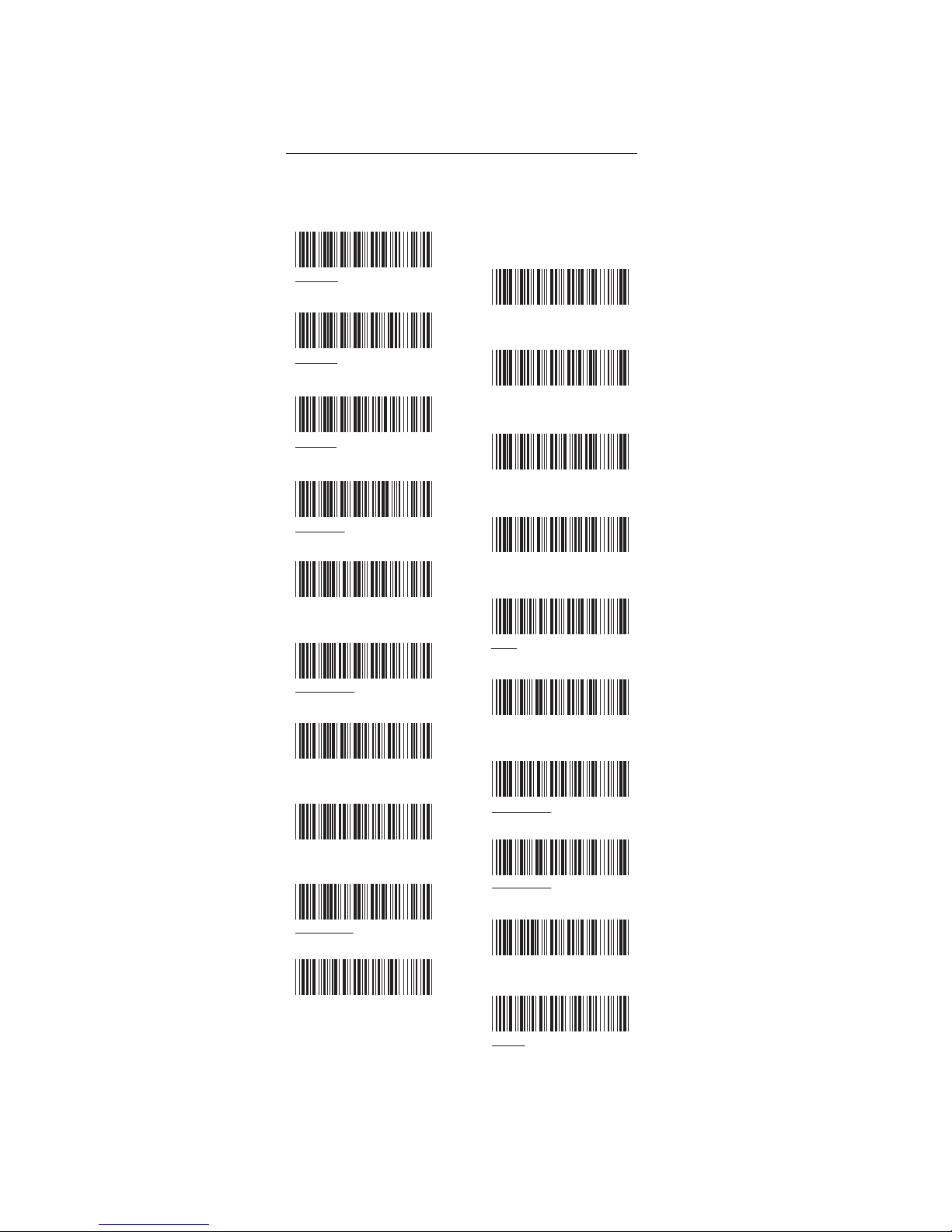
27
. H002$
UPC-A
. H008$
UPC-E
. H014$
EAN-13
. H020$
EAN-8
. I 011$
CODE 11
. G011$
CODE 93
. M002$
EAN-128
. L002$
MSI
. G009$
CODE 39
. N018$
IATA
ENABLE/ DISABLE SYMBOLOGIES
. H001$
UPC-A
. H007$
UPC-E
. H013$
EAN-13
. H019$
EAN-8
. I 010$
CODE 11
. G010$
CODE 93
. M001$
EAN-128
. L001$
MSI
. G008$
CODE 39
. N017$
IATA
ENABLE
DISABLE
GROUP-16
Page 28

28
DISABLE
. K002$
DISABLE CDV
. K003$
ENABLE
. K001$
CDV & SEND CD
. K004$
CDV & NOT SEND CD
. K005$
MAX LENGTH [ 48 ]
. K007$
MIN LENGTH [ 11 ]
. K006$
GS1 Databar DISABLE
. N033$
GS1 Databar STACKED DISABLE
. N039$
GS1 Databar LIMITED DISABLE
. N011$
GS1 Databar EXPANDED DISABLE
. N027$
GS1 Databar EXPANDED STACKED DISABLE
. N029$
PDF417 DISABLE
. G022$
GS1 Databar ENABLE
. N032$
GS1 Databar STACKED ENABLE
. N038$
GS1 Databar LIMITED ENABLE
. N010$
GS1 Databar EXPANDED ENABLE
. N026$
GS1 Databar EXPANDED STACKED ENABLE
. N028$
PDF 417 ENABLE
. G021$
ENABLE/DISABLE SYMBOLOGIES, CHINA POSTAL CODE
ENABLE
DISABLE
GROUP-17
CHINA POSTAL CODE
[ TOSHIBA CODE ]
Page 29

29
0
2
4
6
8
1
3
5
7
9
APPENDIX
FULL ASCII ( Code 39 ) NUMERIC TABLE
. P023$
SETTING PROCEDURE
MIN / MAX LENGTH
STEP 1 - Scan: MIN LENGTH/ MAX LENGTH
STEP 2 - Scan: Two digits from Appendix.
STEP 3 - Scan: MIN LENGTH/ MAX LENGTH
Please note that when Min Length and / or Max Length are
enabled, the scanner will only read bar codes that fall into
those length parameters. Bar codes shorter or longer than
specified will not be read. The default lengths for these are
indicated in parentheses under the Min and Max bar codes
for each symbology.
1. The scanner will beep three times as a reminder that a
setting is not yet complete.
2. If you make a mistake, forget a step, etc., Scan RESET to
start again.
NOTES:
Page 30

30
CDV & NOT SEND CD
GROUP-18
SYMBOLOGIES: MSI CODE, UK PLESSEY CODE
MSI
UK PLESSEY CODE
ENABLE
DISABLE
CDV & SEND CD
CDV & NOT SEND CD
CHECK DIGIT DOUBLE
MOD 10
CHECK DIGIT DOUBLE 11
PLUS MOD 10
CHECK DIGIT SINGLE
MOD 10
MIN LENGTH [ 6 ]
MAX LENGTH [ 48 ]
ENABLE
DISABLE
CDV & SEND CD
. L001$
. L002$
. L004$
. L003$
. L007$
. L008$
. L009$
. L005$
. L006$
. L010$
. L011$
. L012$
. L013$
Page 31
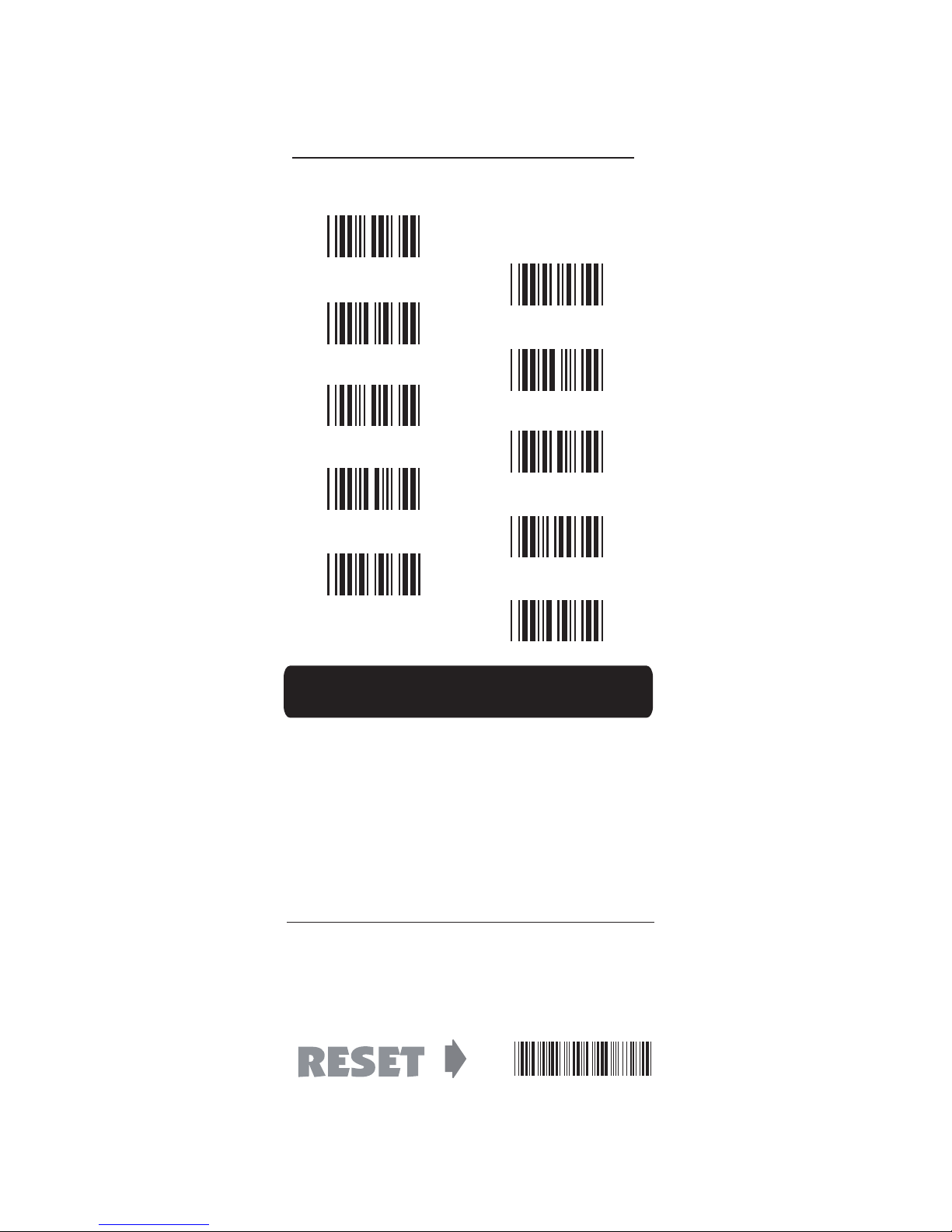
31
0
2
4
6
8
1
3
5
7
9
APPENDIX
FULL ASCII ( Code 39 ) NUMERIC TABLE
. P023$
SETTING PROCEDURE
MIN / MAX LENGTH
STEP 1 - Scan: MIN LENGTH/ MAX LENGTH
STEP 2 - Scan: Two digits from Appendix.
STEP 3 - Scan: MIN LENGTH/ MAX LENGTH
Please note that when Min Length and / or Max Length are
enabled, the scanner will only read bar codes that fall into
those length parameters. Bar codes shorter or longer than
specified will not be read. The default lengths for these are
indicated in parentheses under the Min and Max bar codes
for each symbology.
1. The scanner will beep three times as a reminder that a
setting is not yet complete.
2. If you make a mistake, forget a step, etc., Scan RESET to
start again.
NOTES:
Page 32
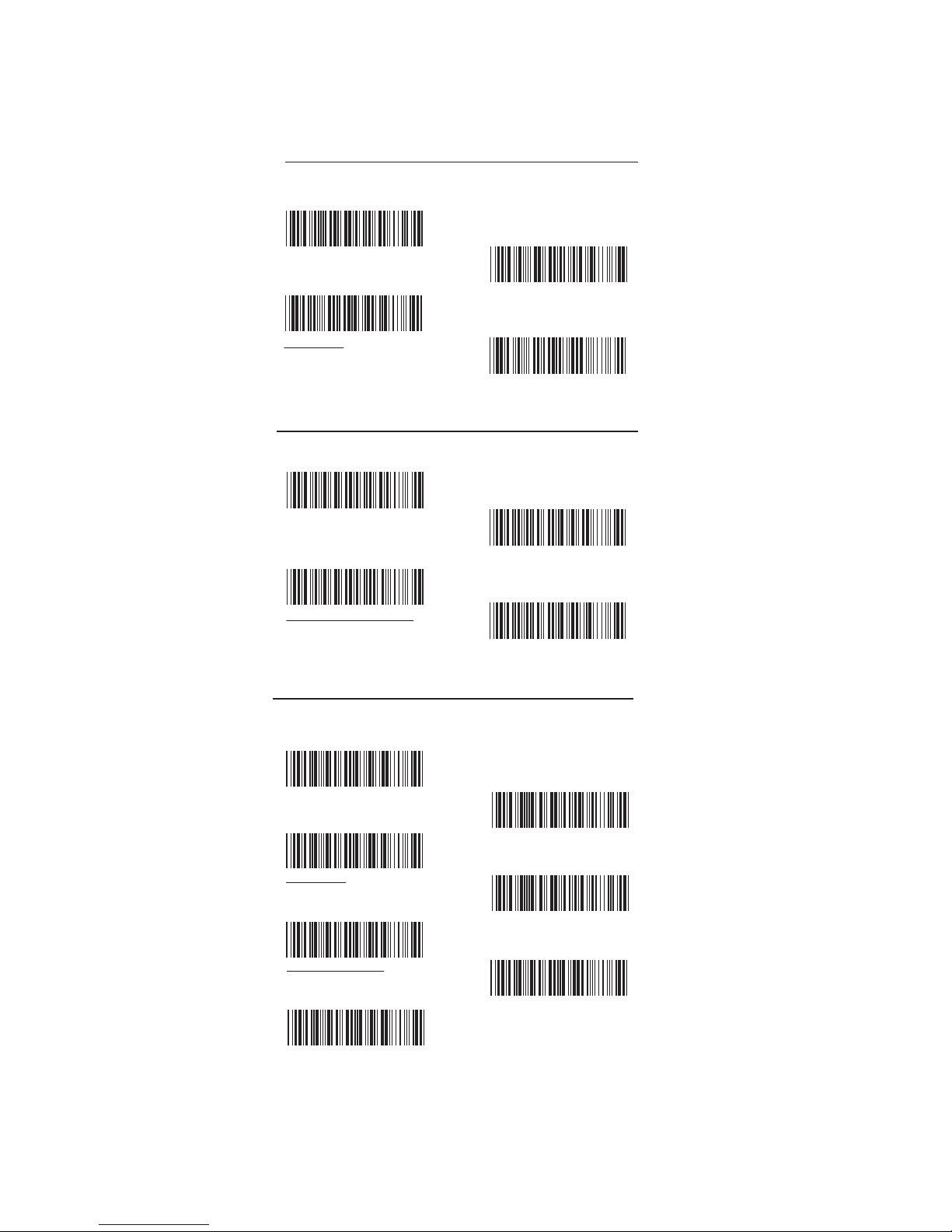
32
SYMBOLOGIES: CODE 93, TELEPEN, IATA
CODE 93
TELEPEN
IATA
GROUP-19
ENABLE
MIN LENGTH [ 6 ]
MAX LENGTH [ 48 ]
DISABLE
ENABLE
DISABLE
DISABLE CDV
ENABLE TELEPEN
TELEPEN ASCII
TELEPEN NUMBER
DISABLE TELEPEN
CDV & NOT SEND CDV
CDV & SEND CD
MAX LENGTH [ 48 ]
MIN LENGTH [ 6 ]
. G010$
. G011$
. G012$
. G013$
. L014$
. L015$
. L020$
. L021$
. N017$
. N018$
. N019$
. N020$
. N021$
. N022$
. N023$
Page 33
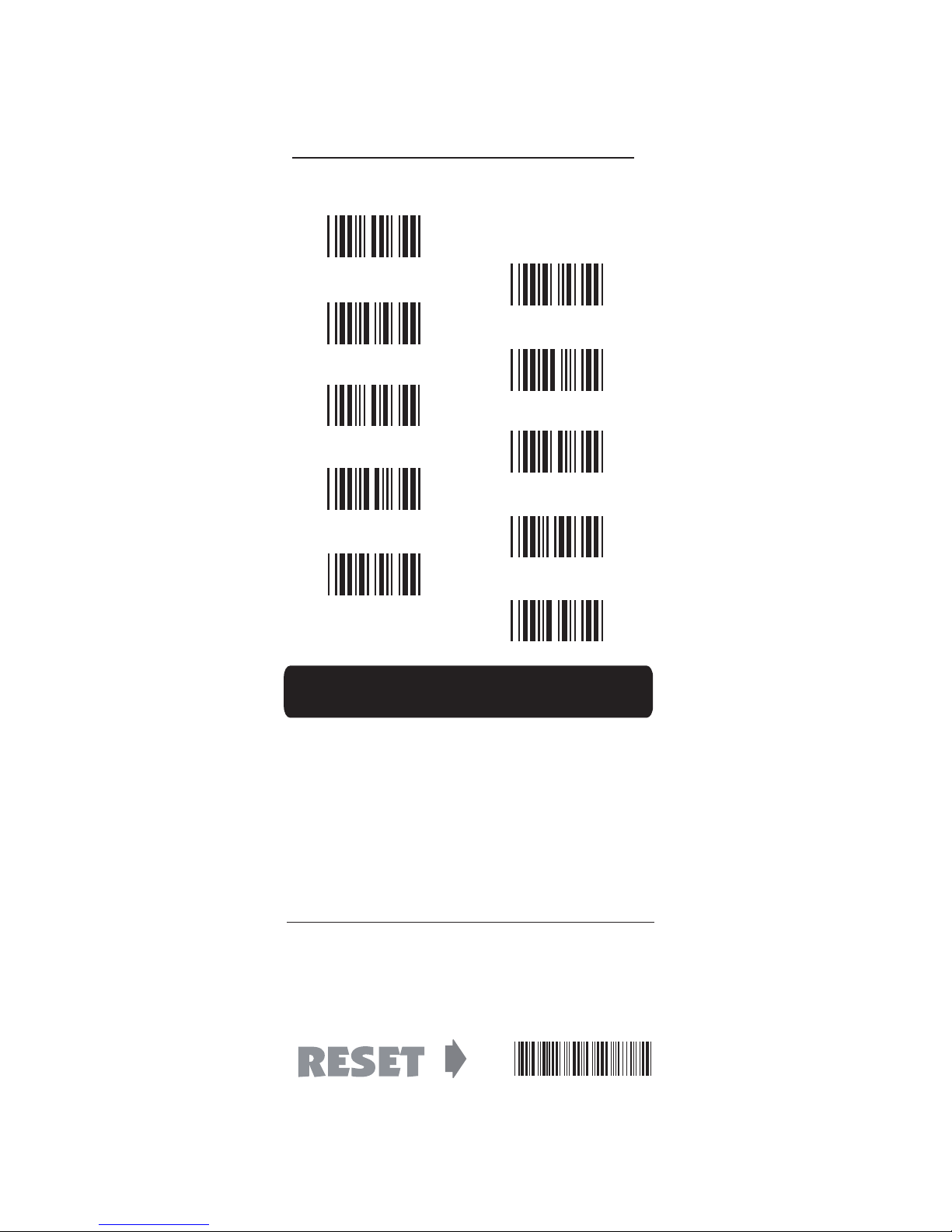
33
0
2
4
6
8
1
3
5
7
9
APPENDIX
FULL ASCII ( Code 39 ) NUMERIC TABLE
. P023$
SETTING PROCEDURE
MIN / MAX LENGTH
STEP 1 - Scan: MIN LENGTH/ MAX LENGTH
STEP 2 - Scan: Two digits from Appendix.
STEP 3 - Scan: MIN LENGTH/ MAX LENGTH
Please note that when Min Length and / or Max Length are
enabled, the scanner will only read bar codes that fall into
those length parameters. Bar codes shorter or longer than
specified will not be read. The default lengths for these are
indicated in parentheses under the Min and Max bar codes
for each symbology.
1. The scanner will beep three times as a reminder that a
setting is not yet complete.
2. If you make a mistake, forget a step, etc., Scan RESET to
start again.
NOTES:
Page 34
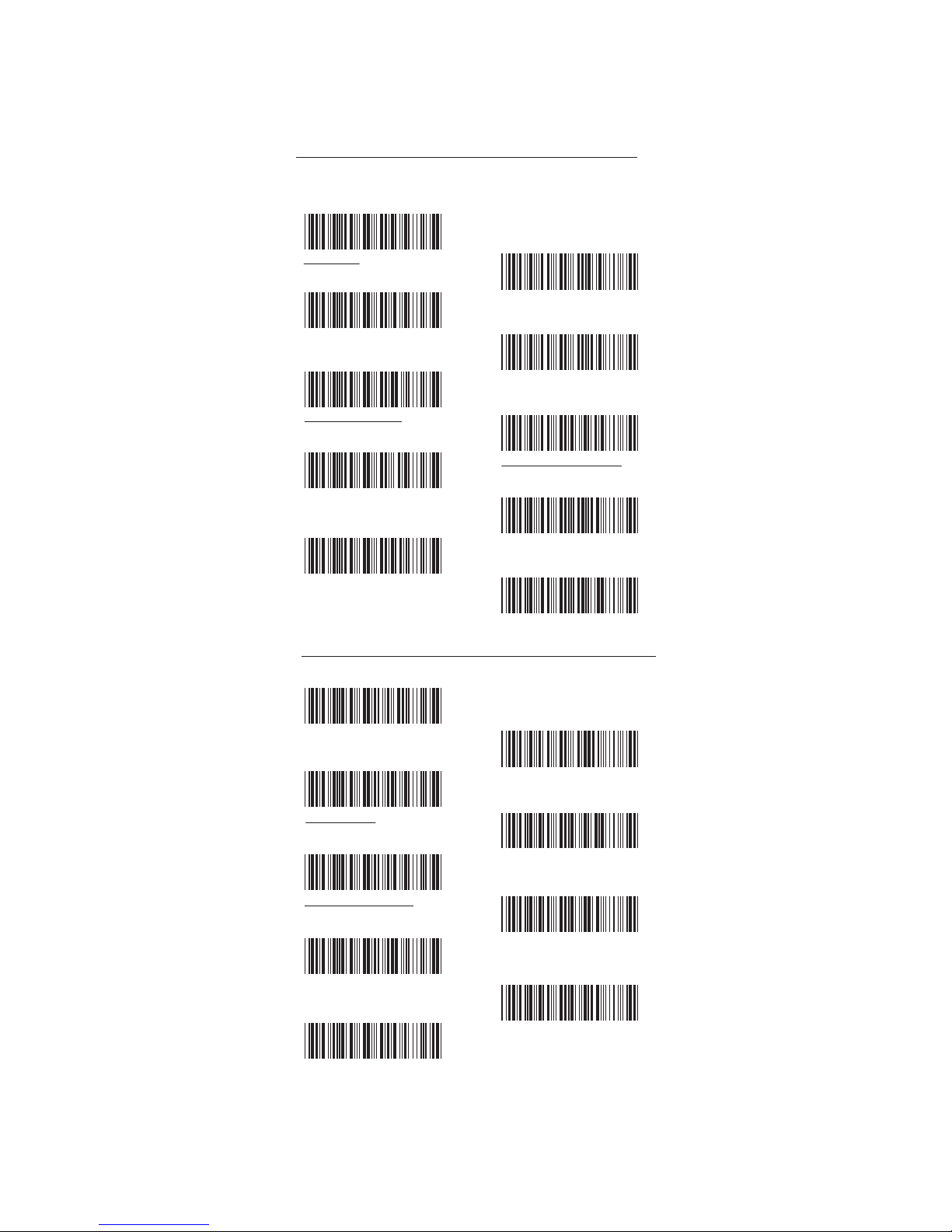
34
GROUP-20
SYMBOLOGIES: INTERLEAVED 2 OF 5, CODE 11
INTERLEAVED 2 OF 5
CODE 11
. J001$
. J002$
. J003$
. J004$
. J005$
. J008$
. J009$
. J014$
. J006$
. J007$
. I 010$
. I 011$
. I 012$
. I 013$
. I 042$
. I 043$
. I 014$
. I 015$
. I 016$
DISABLE
CDV & SEND CD
CDV & NOT SEND CD
First digit suppressed
Last digit suppressed
MIN LENGTH [ 6 ]
MAX LENGTH [ 48 ]
ENABLE
CDV & SEND CD
CDV & SEND CD
(1 DIGIT)
CDV & SEND CD
(2 DIGITS)
CDV & NOT SEND CD
MIN LENGTH [ 6 ]
MAX LENGTH [ 32 ]
ENABLE
DISABLE CDV
NO suppressed
DISABLE
DISABLE CDV
Page 35
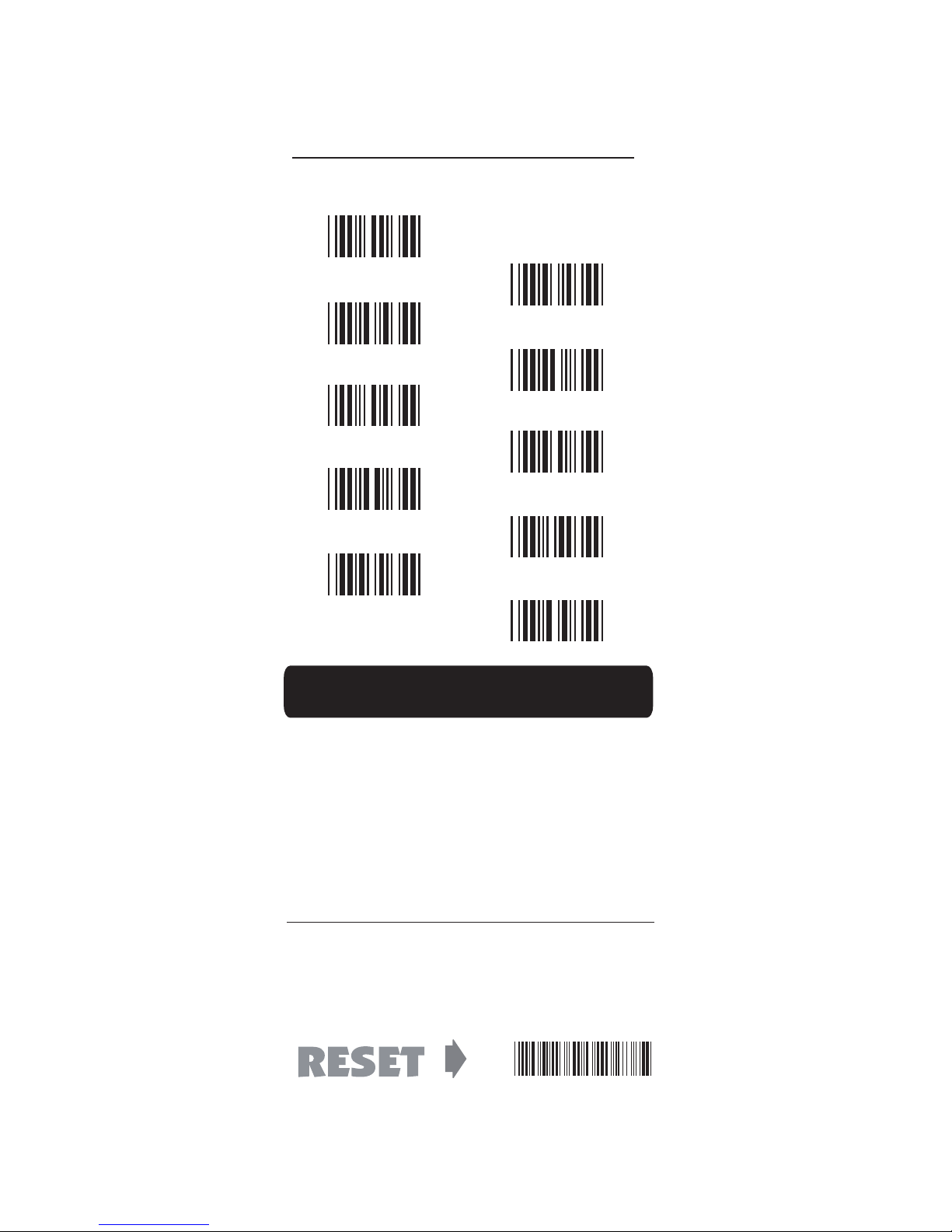
35
0
2
4
6
8
1
3
5
7
9
APPENDIX
FULL ASCII ( Code 39 ) NUMERIC TABLE
. P023$
SETTING PROCEDURE
MIN / MAX LENGTH
STEP 1 - Scan: MIN LENGTH/ MAX LENGTH
STEP 2 - Scan: Two digits from Appendix.
STEP 3 - Scan: MIN LENGTH/ MAX LENGTH
Please note that when Min Length and / or Max Length are
enabled, the scanner will only read bar codes that fall into
those length parameters. Bar codes shorter or longer than
specified will not be read. The default lengths for these are
indicated in parentheses under the Min and Max bar codes
for each symbology.
1. The scanner will beep three times as a reminder that a
setting is not yet complete.
2. If you make a mistake, forget a step, etc., Scan RESET to
start again.
NOTES:
Page 36
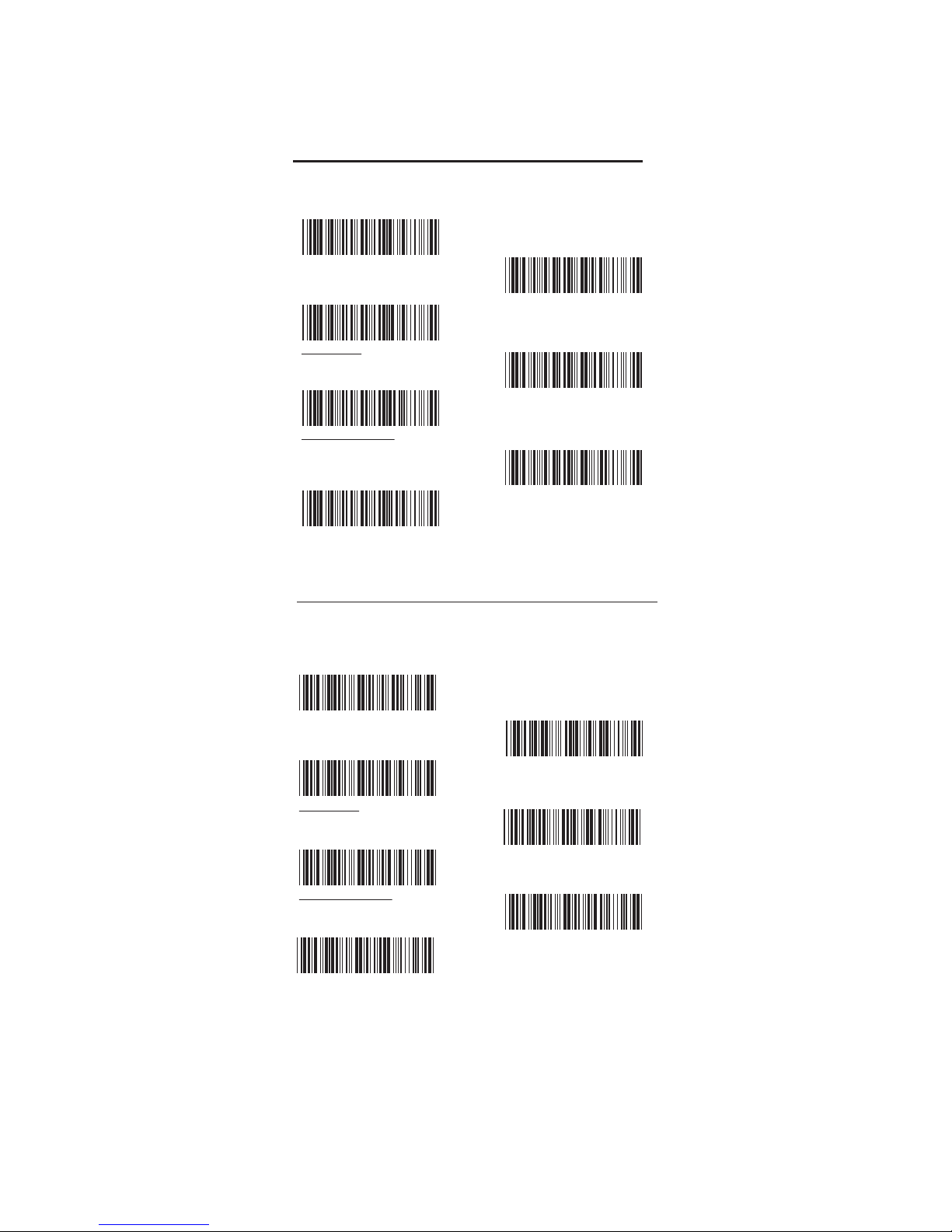
36
GROUP-21
SYMBOLOGIES: INDUSTRIAL 2 OF 5, MATRIX 2 OF 5
INDUSTRIAL 2 OF 5
MATRIX 2 OF 5
. N001$
. N002$
. N003$
. N004$
. N007$
. N006$
. N005$
. M010$
. M011$
. M012$
. M013$
. M016$
. M015$
. M014$
DISABLE
DISABLE CDV
DISABLE
DISABLE CDV
ENABLE
CDV & SEND CD
CDV & NOT SEND CD
MIN LENGTH [ 6 ]
MAX LENGTH [ 48 ]
ENABLE
CDV & SEND CD
MAX LENGTH [ 48 ]
MIN LENGTH [ 6 ]
CDV & NOT SEND CD
Page 37
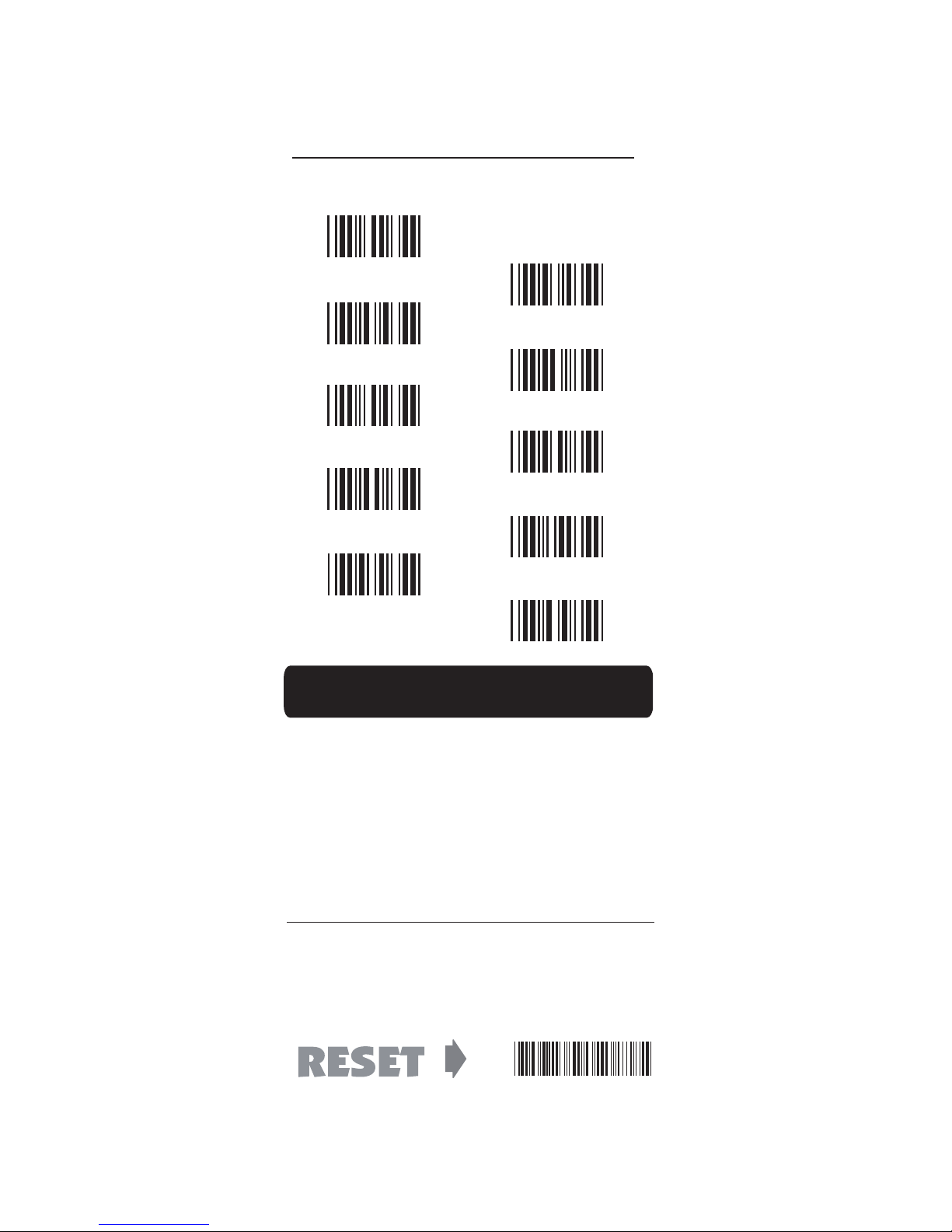
37
0
2
4
6
8
1
3
5
7
9
APPENDIX
FULL ASCII ( Code 39 ) NUMERIC TABLE
. P023$
SETTING PROCEDURE
MIN / MAX LENGTH
STEP 1 - Scan: MIN LENGTH/ MAX LENGTH
STEP 2 - Scan: Two digits from Appendix.
STEP 3 - Scan: MIN LENGTH/ MAX LENGTH
Please note that when Min Length and / or Max Length are
enabled, the scanner will only read bar codes that fall into
those length parameters. Bar codes shorter or longer than
specified will not be read. The default lengths for these are
indicated in parentheses under the Min and Max bar codes
for each symbology.
1. The scanner will beep three times as a reminder that a
setting is not yet complete.
2. If you make a mistake, forget a step, etc., Scan RESET to
start again.
NOTES:
Page 38

38
GROUP-22
SYMBOLOGIES: CODABAR
CODABAR
START / STOP
DISABLE
CDV & SEND CD
MAX LENGTH [ 48 ]
MIN LENGTH [ 6 ]
CDV & NOT SEND CD
ST/SP: abcd/abcd
ST/SP: ABCD/TN*E
ST/SP: abcd/tn*e
Not Send START / STOP
CLSI FORMAT OFF
CLSI FORMAT ON
ENABLE
DISABLE CDV
ST/SP: ABCD/ABCD
SEND START / STOP
CLSI FORMAT
Example of ST ( Start ) / SP ( Stop )
123456 Not Transmit ST/SP
A123456B ST/SP: ABCD/ABCD
a123456b ST/SP: abcd/abcd
A123456N ST/SP: ABCD/TN*E
a123456n ST/SP: abcd/tn*e
CLSI
- Enable library space
insertion. If you enable the CLSI
format, this option inserts spaces
in position 2, 7, 13 of the data
string for use in library systems.
. I 001$
. I 002$
. I 005$
. I 006$
. I 007$
. I 008$
. I 009$
. I 030$
. I 029$
. I 031$
. I 032$
. I 003$
. I 004$
. I 027$
. I 028$
Page 39
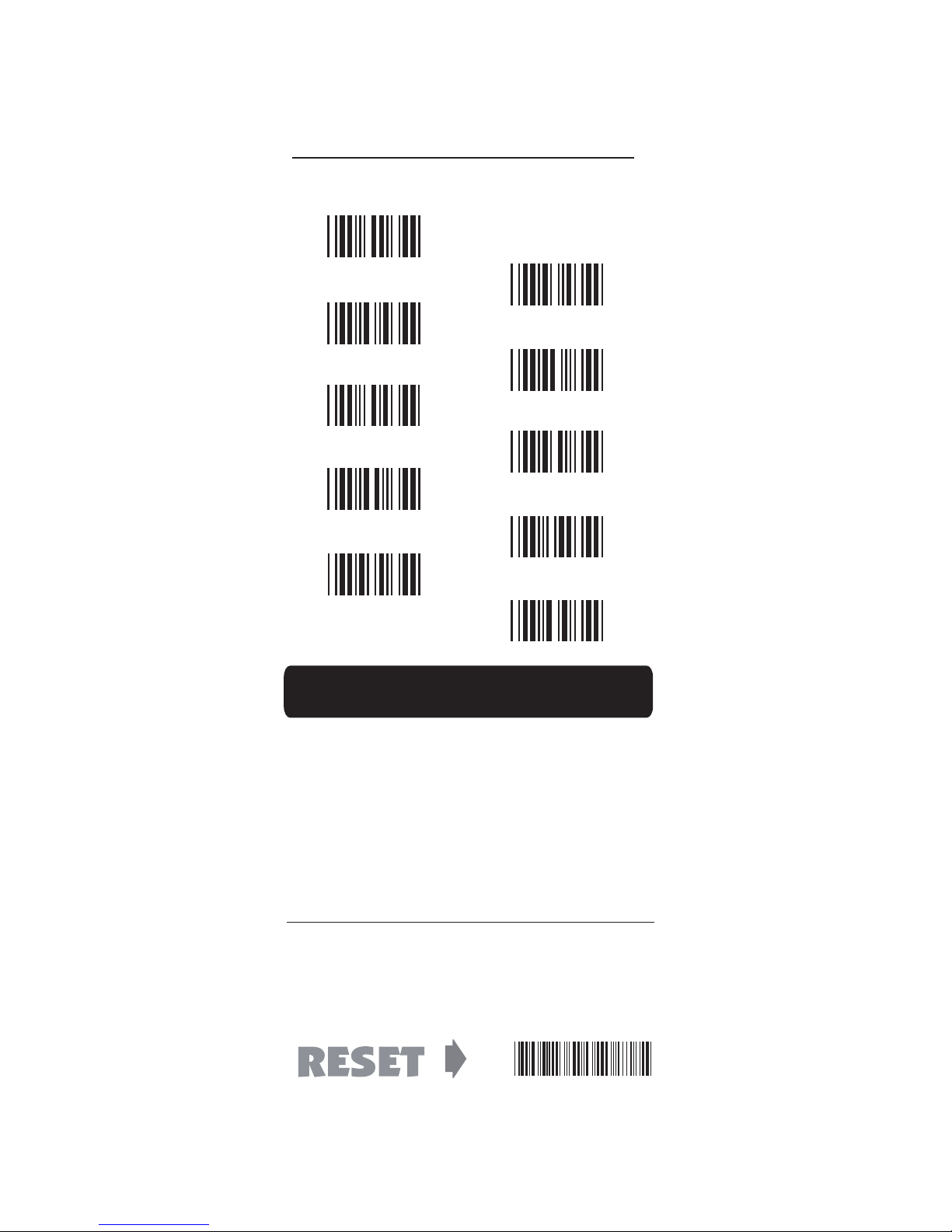
39
0
2
4
6
8
1
3
5
7
9
APPENDIX
FULL ASCII ( Code 39 ) NUMERIC TABLE
. P023$
SETTING PROCEDURE
MIN / MAX LENGTH
STEP 1 - Scan: MIN LENGTH/ MAX LENGTH
STEP 2 - Scan: Two digits from Appendix.
STEP 3 - Scan: MIN LENGTH/ MAX LENGTH
Please note that when Min Length and / or Max Length are
enabled, the scanner will only read bar codes that fall into
those length parameters. Bar codes shorter or longer than
specified will not be read. The default lengths for these are
indicated in parentheses under the Min and Max bar codes
for each symbology.
1. The scanner will beep three times as a reminder that a
setting is not yet complete.
2. If you make a mistake, forget a step, etc., Scan RESET to
start again.
NOTES:
Page 40
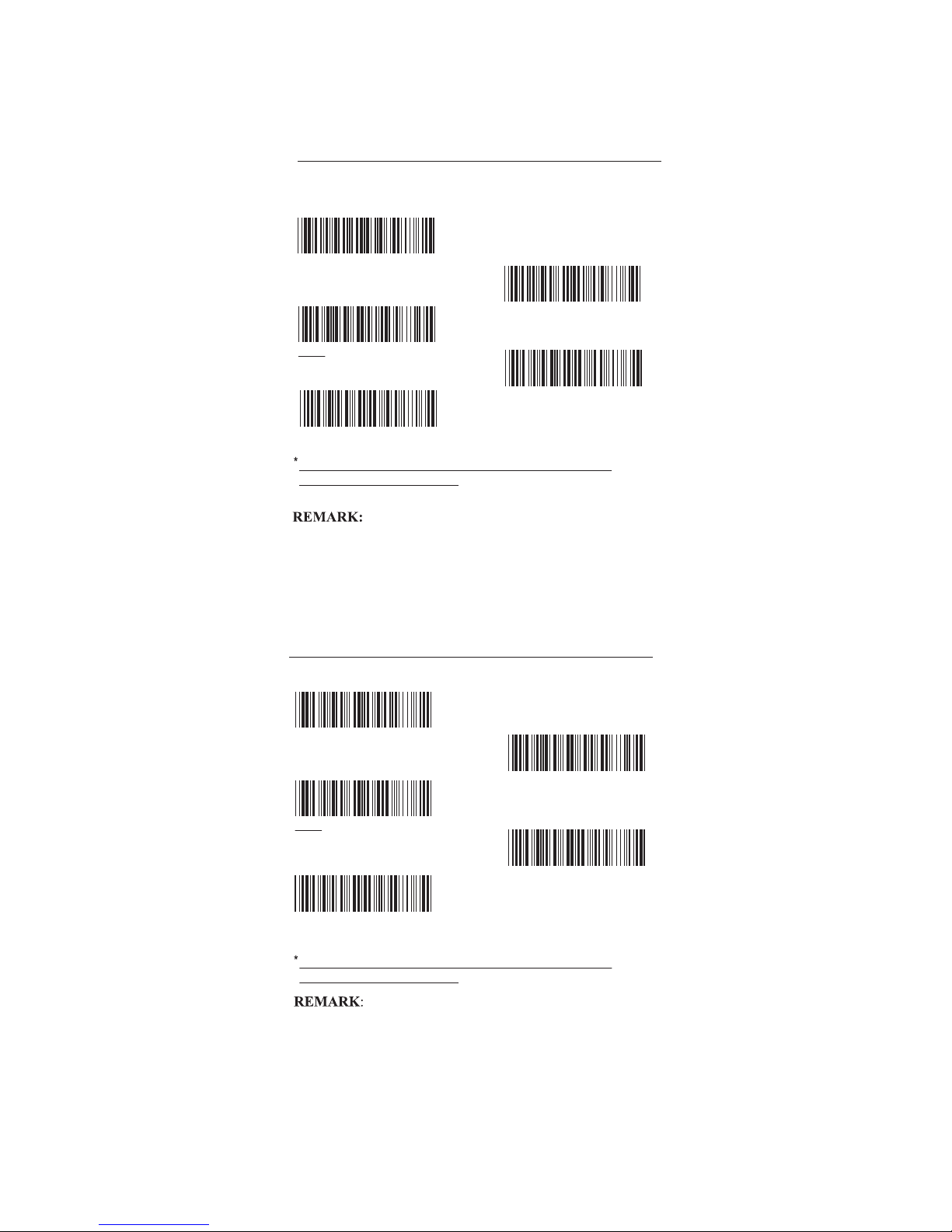
40
ABC- CODABAR
CX CODE- CODABAR
GROUP-23
SYMBOLOGIES: ABC- CODABAR, CX- CODABAR
. I 017$
. I 018$
. I 035$
. I 036$
. I 039$
. I 022$
. I 023$
. I 037$
. I 038$
. I 040$
ON
SET INSERT DATA*
INSERT DATA- OFF
INSERT DATA- ON
INSERT DATA- ON
INSERT DATA- OFF
ON
SET INSERT DATA*
OFF
OFF
The data can be any alphanumerics of FULL ASCII Table
(GROUP 33-41)(page 51-59)
The data can be any alphanumerics of FULL ASCII Table
(GROUP 33-41)(page 51-59)
ABC-CODABAR (American Blood Commission). The ABC
Code is an acronym for American Blood Commission. This
bar code is a variant of the CODABAR Code developed for
the use in the blood bank. This Code consists of two bar codes
which are decoded in one read cycle. The code is concatenated
when the stop character of the first bar code and the start
character of the second bar code is a “ D ”, these two “ D ” are
not transmitted.
The CX-Code consists of two bar codes which are decoded
in one read cycle, the code is concatenated when the stop
character of the first bar code is a C, and the start character
of the second bar code is a B. The B and C characters are
not transmitted.
Page 41
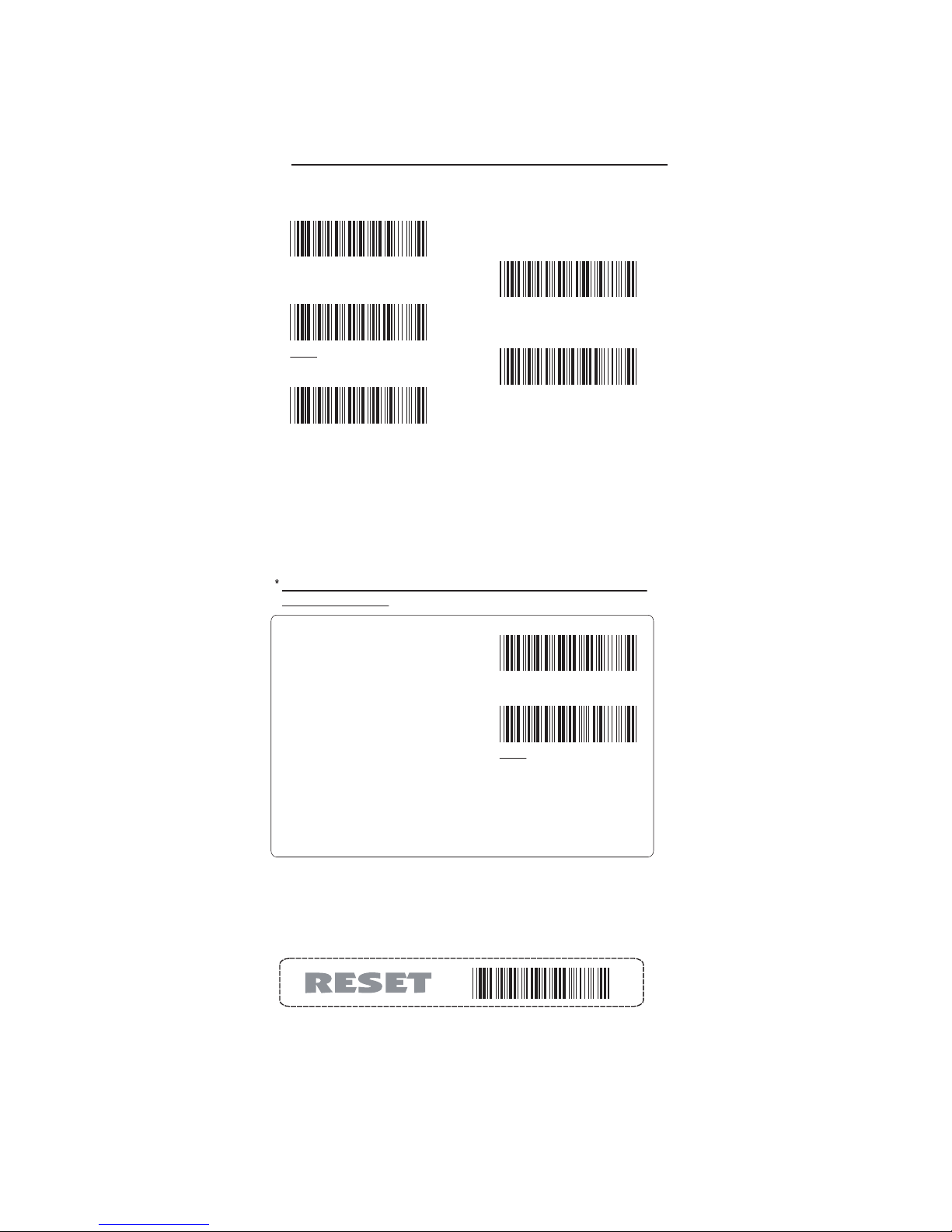
41
ON
. I 019$
OFF
. I 020$
INSERT DATA - OFF
. I 026$
INSERT DATA - ON
. I 041$
SET INSERT DATA*
. I 021$
ON
. I 033$
OFF
. I 034$
GROUP-24
SYMBOLOGIES: CODABAR COUPLING, ADJACENT REQUIRED
CODABAR COUPLING
ADJACENT REQUIRED
ABC-Codabar and CX-Codabar have certain rules regarding
the Stop Character of first bar code and the stop character of
second bar code while in conjunction, while CodabarCoupling is enabled, the data from any two Codabar bar codes
can be coupled into one set of data without any limitations
between the Stop character of first bar code and the Start
character of second bar code. The Start and Stop characters
associated with each bar code will be sent.
The data can be any alphanumerics of FULL ASCII Table (GROUP
33-44)(page 51-62)
1. The scanner will beep three times as a reminder that a
setting is not yet complete.
2. If you make a mistake, forget a step, etc., Scan RESET to
start again.
If CODABAR ADJACENT
is enabled, the scanner
will only read two adjacent
Codabar bar codes; a
single bar code will not be
read.
Step 1- Scan SET INSERT DATA.
Step 2- Scan any combination of alphanumeric characters from
FULL ASCII Table.
Step 3- Scan SET INSERT DATA.
NOTES:
NOTES:
1. Both ABC-Codabar and CX-Codabar can be enabled together,
except when Codabar-Coupling is also enabled.
2. If ABC-Codabar, CX-Codabar, and Codabar-Coupling are all
enabled at the same time, the scanner will read only Codabar Coupling, that is, ABC-Codabar, CX-Codabar will be considered
coupling formats.
SETTING PROCEDURE - SET INSERT DATA
Page 42

42
. G002$
FULL ASCII CODE 39
DISABLE
. G008$
ENABLE
. G009$
DISABLE
. G014$
START / STOP - SEND
. G007$
MAX LENGTH [ 48 ]
. G004$
CDV & SEND CD
. G005$
CDV & NOT SEND CD
. G006$
MIN LENGTH [ 1 ]
. G003$
DISABLE CDV
. G015$
START / STOP Not SEND
. G001$
FULL ASCII CODE 39
ENABLE
. K015$
TAILING NOT SEND
. K014$
TAILING SEND
. K013$
LEADING NOT SEND
. K010$
ENABLE
. K011$
DISABLE
. K012$
LEADING SEND
GROUP-25
SYMBOLOGIES: STANDARD & FULL ASCII CODE 39, CODE 32
STANDARD CODE 39
& FULL ASCII 39
CODE 32
NOTE:
The default for Code 39 is Standard Code 39. If Full ASCII
Code 39 is enabled, Standard Code 39 will be automatically
disabled.
Page 43
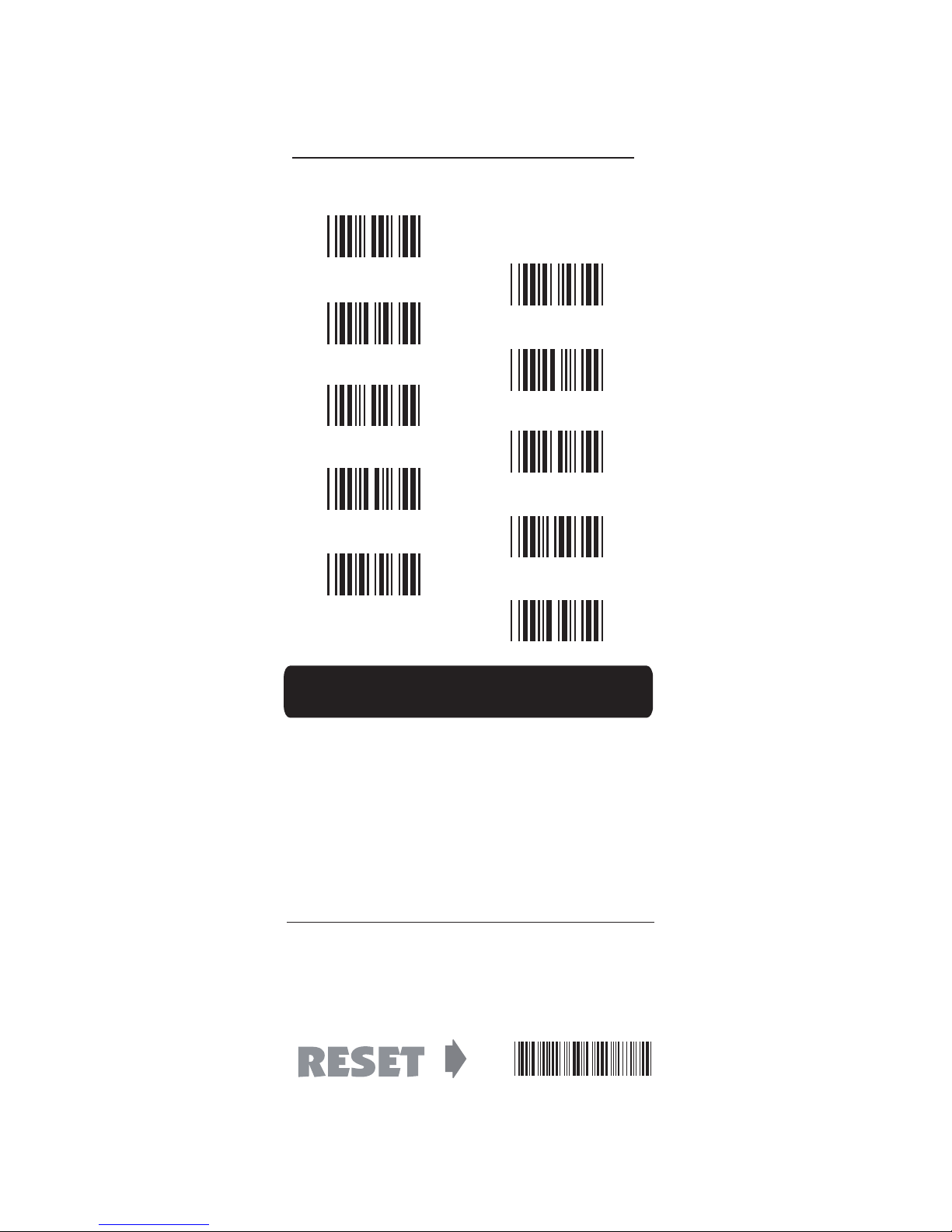
43
0
2
4
6
8
1
3
5
7
9
APPENDIX
FULL ASCII ( Code 39 ) NUMERIC TABLE
. P023$
SETTING PROCEDURE
MIN / MAX LENGTH
STEP 1 - Scan: MIN LENGTH/ MAX LENGTH
STEP 2 - Scan: Two digits from Appendix.
STEP 3 - Scan: MIN LENGTH/ MAX LENGTH
Please note that when Min Length and / or Max Length are
enabled, the scanner will only read bar codes that fall into
those length parameters. Bar codes shorter or longer than
specified will not be read. The default lengths for these are
indicated in parentheses under the Min and Max bar codes
for each symbology.
1. The scanner will beep three times as a reminder that a
setting is not yet complete.
2. If you make a mistake, forget a step, etc., Scan RESET to
start again.
NOTES:
Page 44

44
. H009$
LEAD DIGIT SEND
. H008$
DISABLE
. H007$
ENABLE
. H012$
CHECK DIGIT NO SEND
. H010$
LEAD DIGIT NO SEND
. H011$
CHECK DIGIT SEND
. H037$
+5 ON
. H038$
+ 5 OFF
. H039$
+2 ON
. H040$
+ 2 OFF
. H047$
ADD A SPACE ON
. H048$
ADD A SPACE OFF
. H055$
ADDENDA REQUIRED OFF
. H056$
ADDENDA REQUIRED ON
GROUP-26
SYMBOLOGIES FORMATTING: UPC-E
UPC-E
ADD ON SUPPLEMENT
If ADDENDA REQUIRED is set to ON, the scanner
will only read an UPC-E bar code that has an addenda.
At the same time please also scan +5 ON or +2 ON so
the scanner will output a 5-digit or 2-digit addendum.
NOTE:
Page 45

45
. H053$
ENABLE
. H063$
E ( 0 ) ON
. H064$
E [ 0 ] OFF
. H054$
DISABLE
. H065$
E [ 1 ] ON
. H066$
E ( 1 ) OFF
GROUP-27
SYMBOLOGIES: UPC-E SYSTEM NUMBER
UPC-E0
UPC-E1
UPC-E EXPAND
TO UPC-A
NOTE:
NOTE:
Most UPC bar codes lead with 0 number systems, for these bar
codes use UPC E(0) selection. For the bar codes that lead with
the 1 number, use UPC E(1) selection.
1. If UPC-E EXPAND TO UPC A FORMAT is enabled, the output
of UPC-A will be 12 digits.
2. The default output of UPC-A is 12 digits, if UPC-A EXPAND TO
EAN13 is enabled, a zero will be added to in front of the bar code.
Page 46

46
. H003$
LEAD DIGIT SEND
. H002$
DISABLE
. H001$
ENABLE
. H033$
+5 ON
. H034$
+ 5 OFF
. H035$
+2 ON
. H036$
+ 2 OFF
. H004$
LEAD DIGIT NO SEND
. H005$
CHECK DIGIT SEND
. H006$
CHECK DIGIT NO SEND
. H045$
ADD A SPACE ON
. H046$
ADD A SPACE OFF
. H067$
DISABLE
. H068$
ENABLE
ADDENDA REQUIRED ON
. H060$
ADDENDA REQUIRED OFF
. H059$
GROUP-28
SYMBOLOGIES FORMATTING: UPC- A
UPC- A
UPC-A EXPAND
TO EAN-13
ADD ON SUPPLEMENT
If ADDENDA REQUIRED is set to ON, the scanner
will only read an UPC-E bar code that has an addenda.
At the same time please also scan +5 ON or +2 ON so
the scanner will output a 5-digit or 2-digit addendum.
NOTE:
Page 47

47
DISABLE
. H020$
LEAD DIGIT SEND
. H021$
LEAD DIGIT NO SEND
. H022$
CHECK DIGIT NO SEND
. H024$
CHECK DIGIT SEND
. H023$
+ 5 ON
. H029$
+ 5 OFF
. H030$
+ 2 ON
. H031$
+ 2 OFF
. H032$
ADD A SPACE ON
. H043$
. H044$
ADD A SPACE OFF
ENABLE
. H019$
ADDENDA REQUIRED ON
. H062$
ADDENDA REQUIRED OFF
. H061$
If ADDENDA REQUIRED is set to ON, the scanner
will only read an UPC-E bar code that has an addenda.
At the same time please also scan +5 ON or +2 ON so
the scanner will output a 5-digit or 2-digit addendum.
NOTE:
GROUP-29
SYMBOLOGIES FORMATTING: EAN 8
EAN-8
ADD ON SUPPLEMENT
Page 48

48
. H014$
DISABLE
. H013$
ENABLE
. H015$
LEAD DIGIT SEND
. H016$
LEAD DIGIT NO SEND
. H018$
CHECK DIGIT NO SEND
. H017$
CHECK DIGIT SEND
. H025$
+ 5 ON
. H026$
+ 5 OFF
. H027$
+ 2 ON
. H028$
+ 2 OFF
. H041$
ADD A SPACE ON
. H042$
ADD A SPACE OFF
. H052$
ISSN OFF
. H051$
ISSN ON
. H050$
ISBN OFF
. H049$
ISBN ON
. H069$
ISMN ON
. H070$
ISMN OFF
ADDENDA REQUIRED ON
. H058$
ADDENDA REQUIRED OFF
. H057$
GROUP-30
SYMBOLOGIES FORMATTING: EAN13, ISBN, ISSN, ISMN
EAN-13
ADD ON SUPPLEMENT
ISBN
ISSN
ISMN
Both ISSN and ISBN are the extension codes of EAN-13.
If scanner is required to read either ISSN or ISBN, EAN-13
must be enabled. Otherwise the scanner will not be able to
read ISSN or ISBN.
NOTE:
NOTES:
1. If ADDENDA REQUIRED is set to ON, the scanner will
only read an EAN-13 bar code that has an addenda.
2. Either ISSN or ISBN will be considered as an extension of
EAN-13. If ISSN or ISBN needs to be read, EAN-13 must be
enabled. If ISSN and ISBN need to be read with addenda,
EAN-13 must be enabled with ADDENDA REQUIRED set
to ON, and +2 ON or +5 ON must be enabled as well.
Page 49
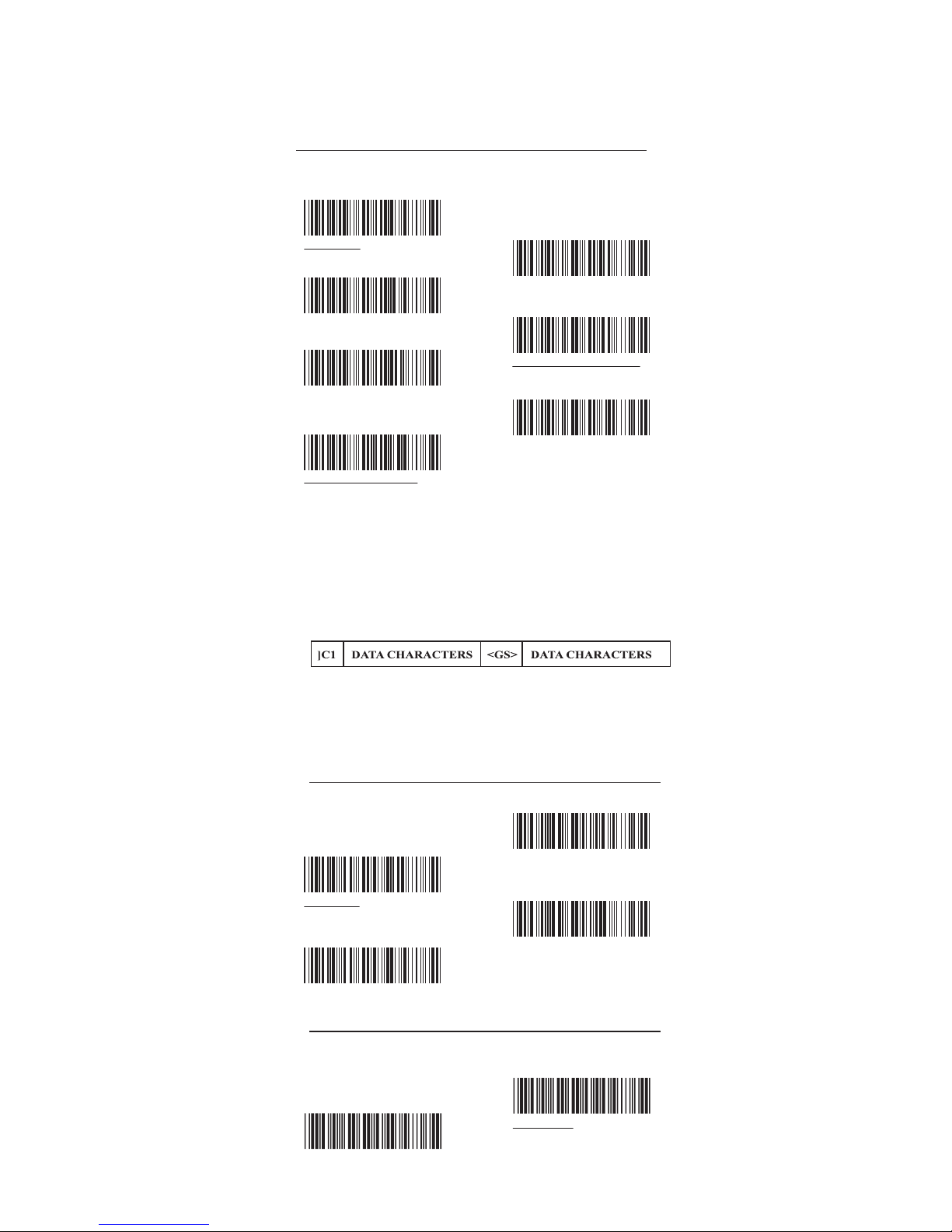
49
. M005$
FUNC 1 CHAR SEND
. M006$
FUNC 1 CHAR NOT SEND
. M003$
CODE ID ENABLE
. M004$
CODE ID DISABLE
. M001$
ENABLE
. M007$
DEFINE EAN 128
. M002$
DISABLE
. J011$
DISABLE
. J010$
ENABLE
. J012$
MIN LENGTH [ 5 ]
. J013$
MAX LENGTH [ 48 ]
GROUP-31
SYMBOLOGIES: EAN/UCC-128, CODE 128
EAN/ UCC-128
CODE 128
PDF417
NOTES: DEFINE EAN 128
String format:
Setting Procedure:
The first FNC1 character is translated to ]c1, and the second
FNC1 character is translated to an ASCII <GS> character
(scan from Group 41, page 59)
1: Scan DEFINE EAN128.
2: Scan ASCII Code ( page 59 )
3: Scan DEFINE EAN128.
DISABLE
. G022$
ENABLE
. G021$
Page 50
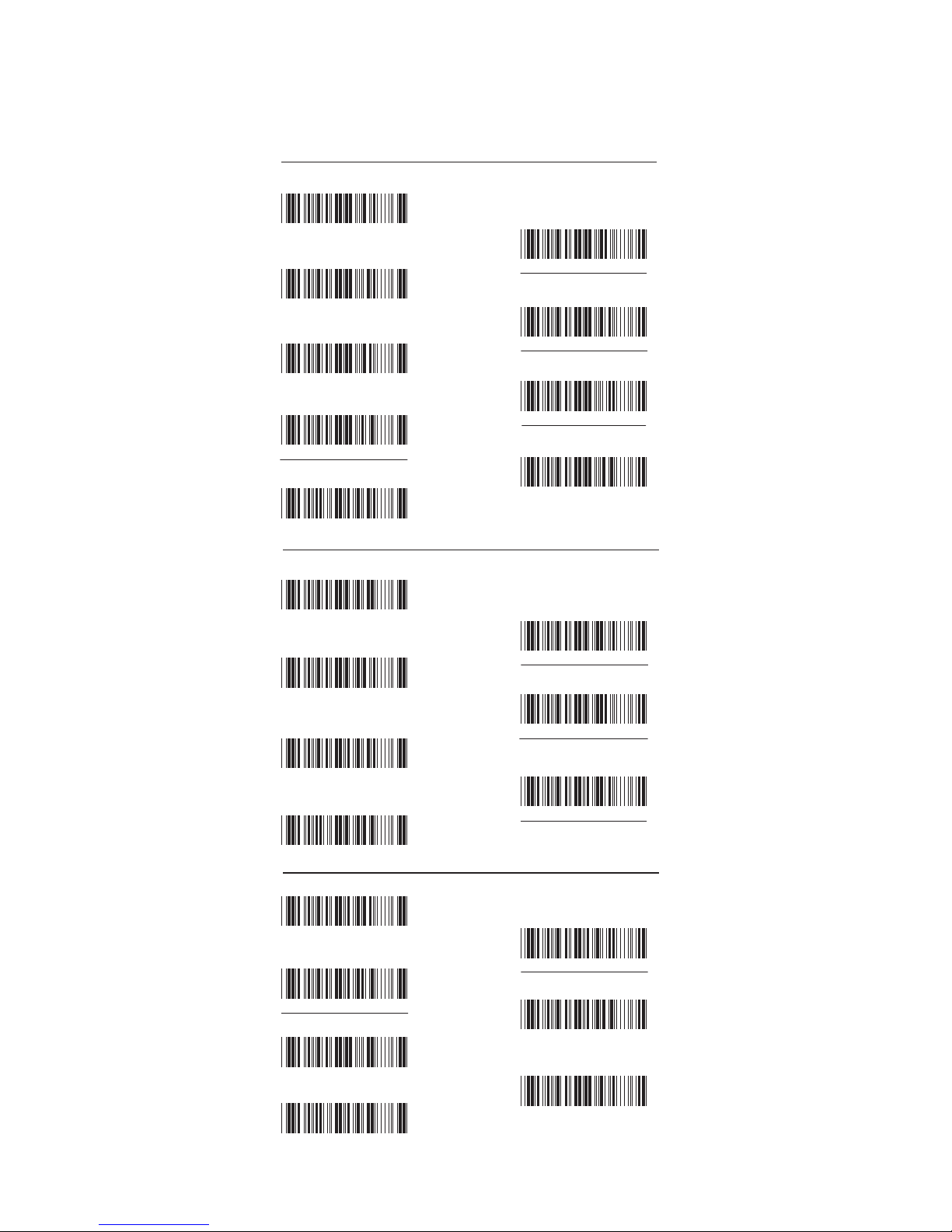
50
GS1 DataBar, LIMITED, EXPANDED
GS1 DataBar (RSS) - OMNI & STACKED
GS1 DataBar (RSS) - LIMITED
GS1 DataBar (RSS) - EXPANDED
. N032$
GS1 DataBar ENABLE
. N034$
GS1 DataBar CHECK DIGIT SEND
. N036$
GS1 DataBar PREFIX SEND
. N038$
GS1 DataBar STACKED ENABLE
. P024$
GS1 DataBar SET ID
. N033$
GS1 DataBar DISABLE
. N035$
GS1 DataBar CHECK DIGIT NOT SEND
. N037$
GS1 DataBar PREFIX NOT SEND
. N039$
GS1 DataBar STACKED DISABLE
. N010$
GS1 DataBar LIMITED ENABLE
. N012$
GS1 DataBar LIMITED CHECK DIGIT SEND
. N024$
GS1 DataBar LIMITED PREFIX SEND
. P019$
GS1 DataBar LIMITED SET ID
. N011$
GS1 DataBar LIMITED DISABLE
. N013$
GS1 DataBar LIMITED CHECK DIGIT NOT SEND
. N025$
GS1 DataBar LIMITED PREFIX NOT SEND
. N026$
GS1 DataBar EXPANDED ENABLE
. N028$
GS1 DataBar EXPANDED STACKED ENABLE
. N030$
GS1 DataBar EXPANDED MIN LENGTH
. P020$
GS1 DataBar EXPANDED SET ID
. N027$
GS1 DataBar EXPANDED DISABLE
. N029$
GS1 DataBar EXPANDED STACKED DISABLE
. N031$
GS1 DataBar EXPANDED MAX LENGTH
GROUP-32
Page 51

51
$F
$H
$J
$D
$L
$B
%U
$N
$I
$K
$M
$G
$E
$C
$A
$O
GROUP-33
FULL ASCII TABLE ( CODE 39 )
CONTROL CODES
NUL
SOH
STX
ETX
EOT
ENQ
ACK
BEL
BS
HT
LF
VT
FF
CR
SO
SI
Page 52
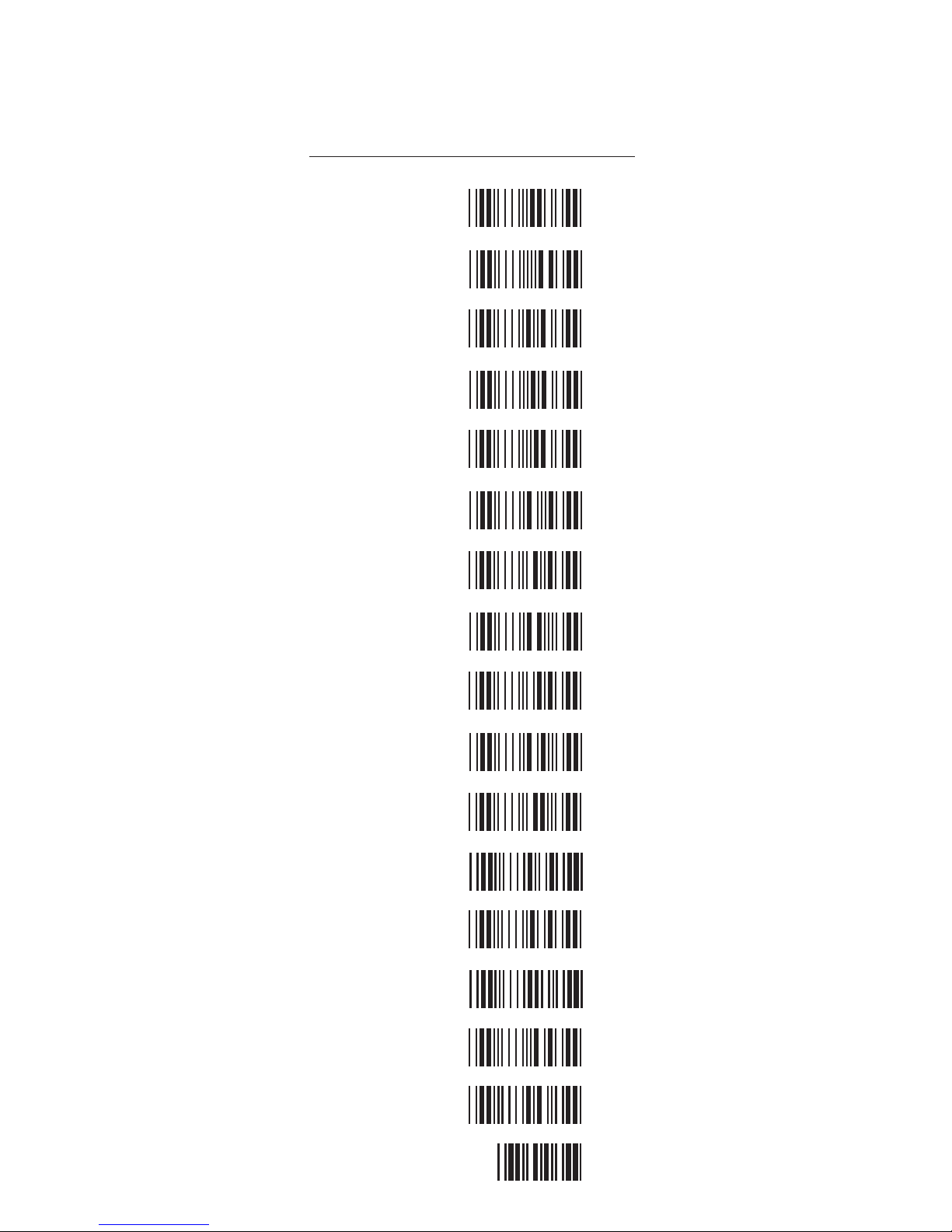
52
$T
$V
$X
$Z
$P
$R
%D
%B
$Q
$W
$Y
%A
$S
$U
%C
%E
GROUP-34
FULL ASCII TABLE ( CODE 39 )
CONTROL CODES
DLE
DC1
DC2
DC3
DC4
NAK
SYN
ETB
CAN
EM
SUB
ESC
FS
GS
RS
US
SP
Page 53

53
/ F
%H
/ A
/ C
%V
/ J
%Q
%S
%L
%N
%0
GROUP-35
FULL ASCII TABLE ( CODE 39 )
SYMBOLS
Page 54
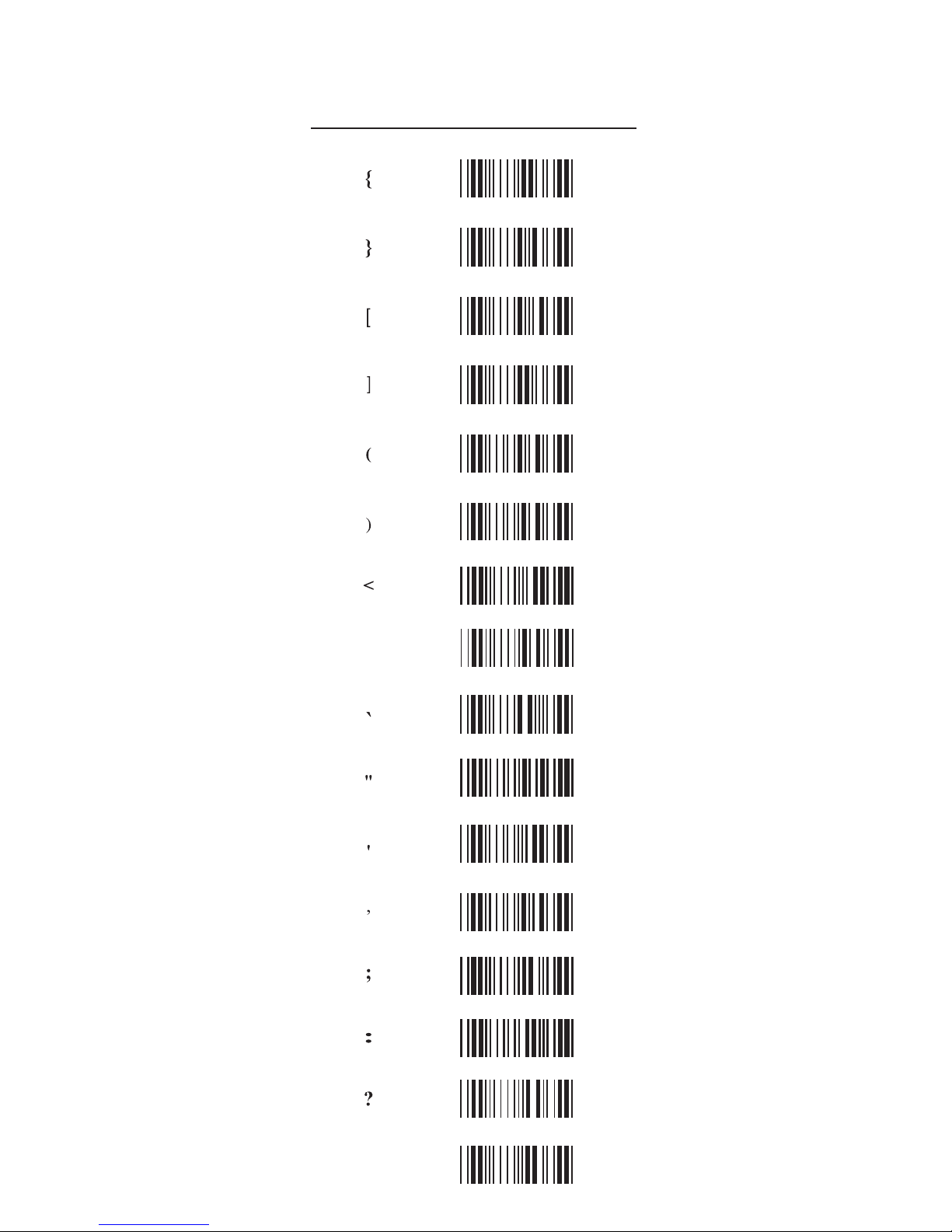
54
/ B
%F
%J
%G
/ Z
%I
>
/ G
/ I
/ H
/ L
%P
%R
%T
%W
%K
%M
GROUP-36
DEL
FULL ASCII TABLE ( CODE 39 )
SYMBOLS
Page 55
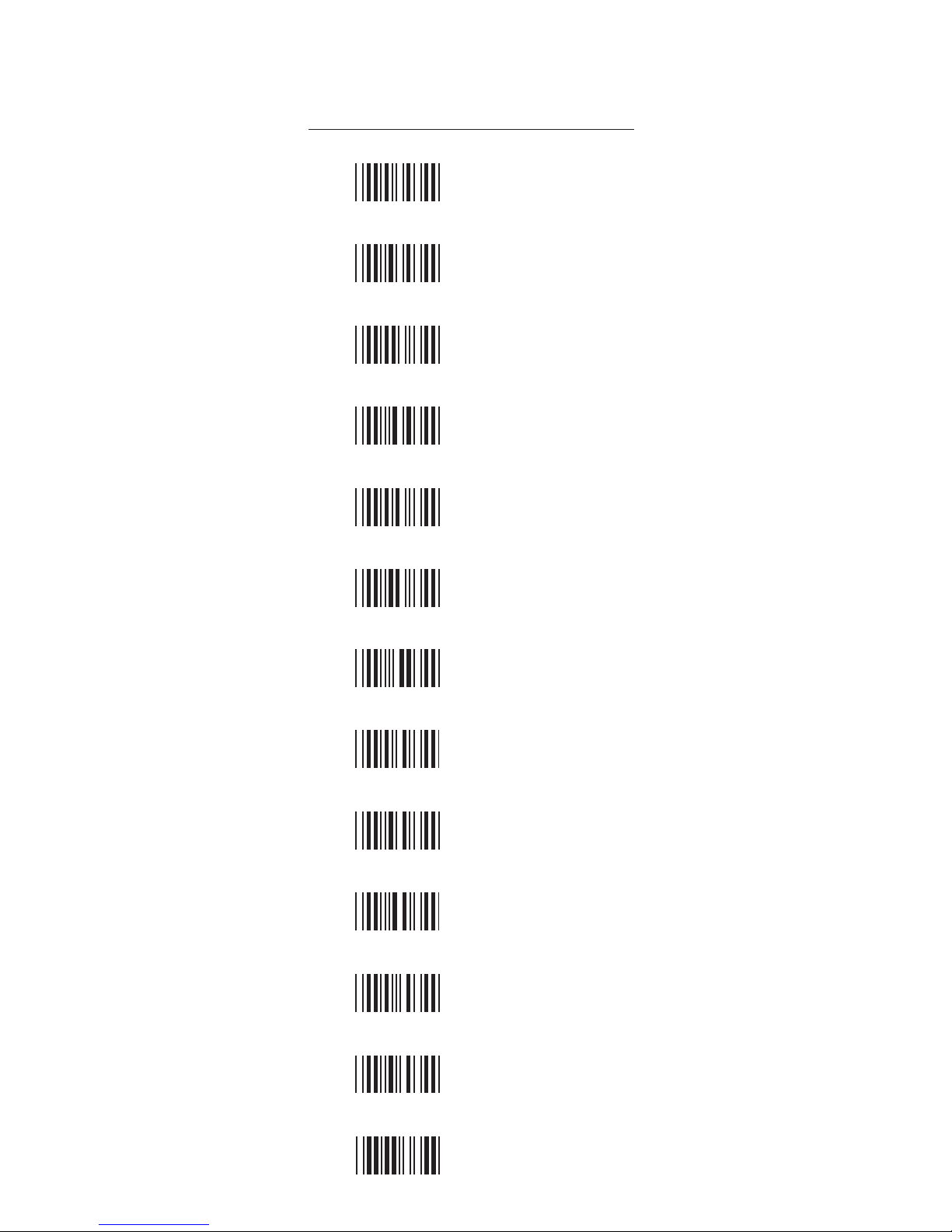
55
I
K
L
G
M
H
J
A
C
E
B
F
D
A
B
C
D
E
F
G
H
I
J
K
L
M
GROUP-37
FULL ASCII TABLE ( CODE 39 )
UPPER CASE ALPHABETS
Page 56
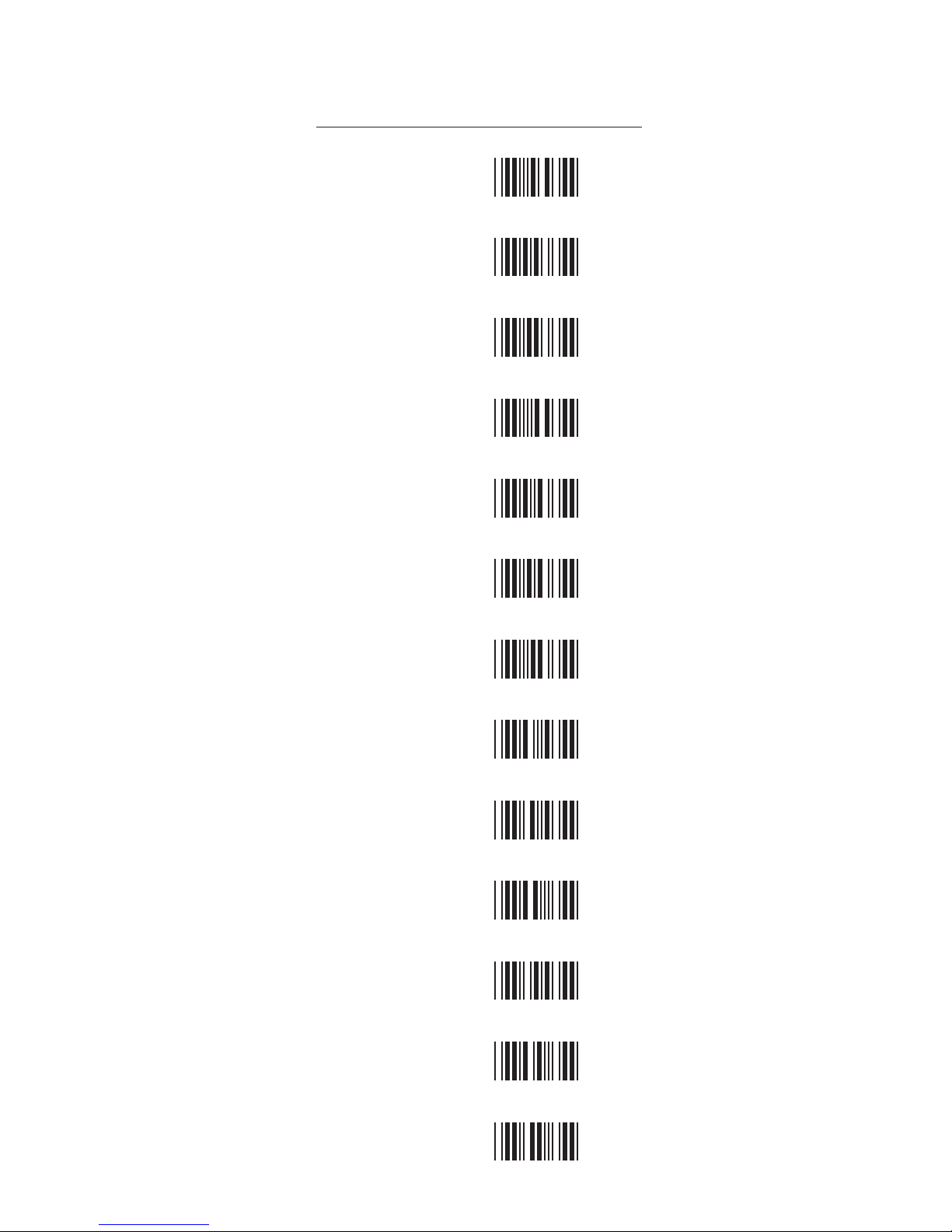
56
X
Z
V
Y
W
N
T
P
R
O
S
Q
U
GROUP-38
N
O
P
Q
R
S
T
U
V
W
X
Y
Z
FULL ASCII TABLE ( CODE 39 )
UPPER CASE ALPHABETS
Page 57

57
+F
+H
+J
+L
+G
+I
+K
+M
+E
+B
+A
+C
+D
GROUP-39
a
b
c
d
e
f
g
h
i
j
k
l
m
FULL ASCII TABLE ( CODE 39 )
LOWER CASE ALPHABETS
Page 58
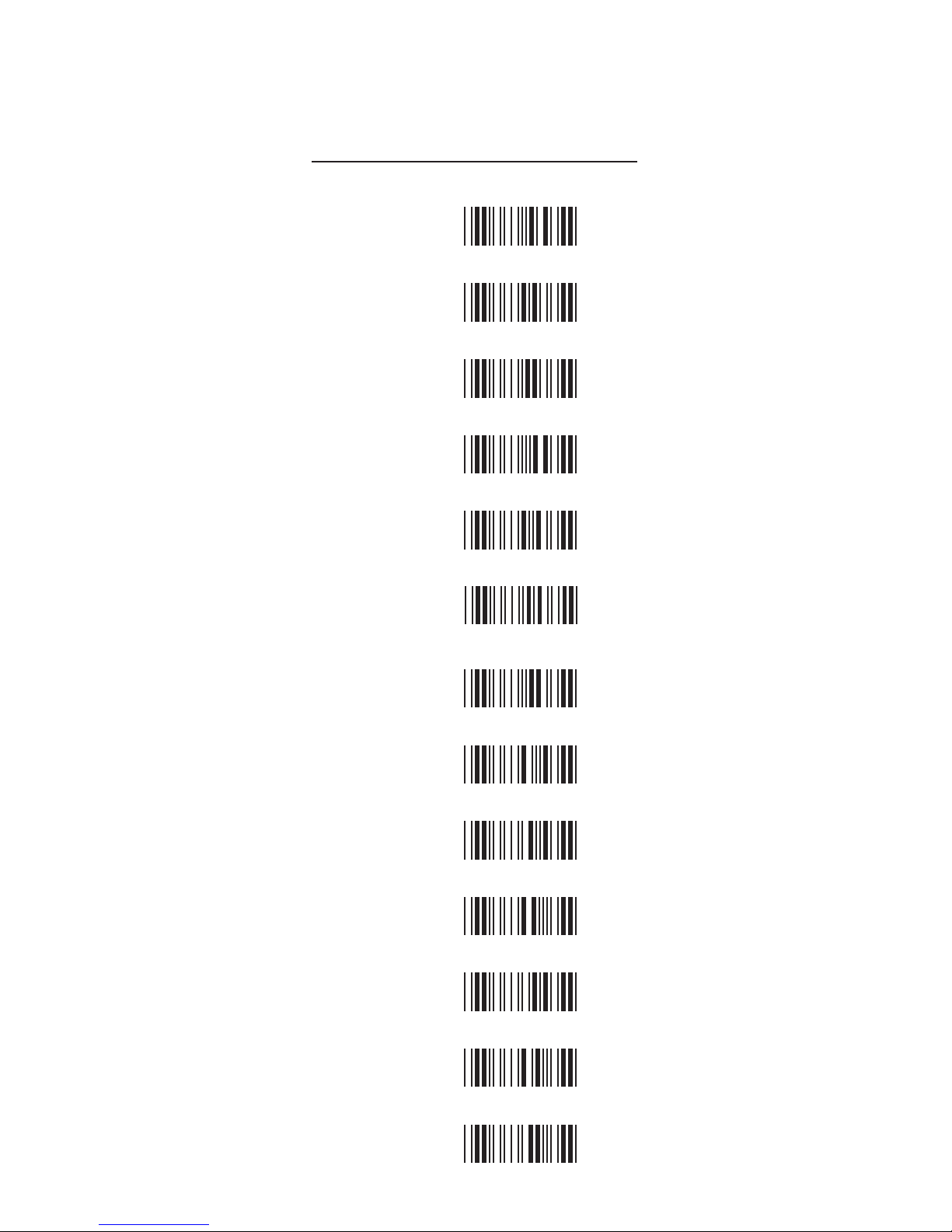
58
+U
+W
+Y
+V
+X
+Z
+T
+N
+P
+R
+O
+Q
+S
FULL ASCII TABLE ( CODE 39 )
LOWER CASE ALPHABETS
GROUP-40
n
o
p
q
r
s
t
u
v
w
x
y
z
Page 59
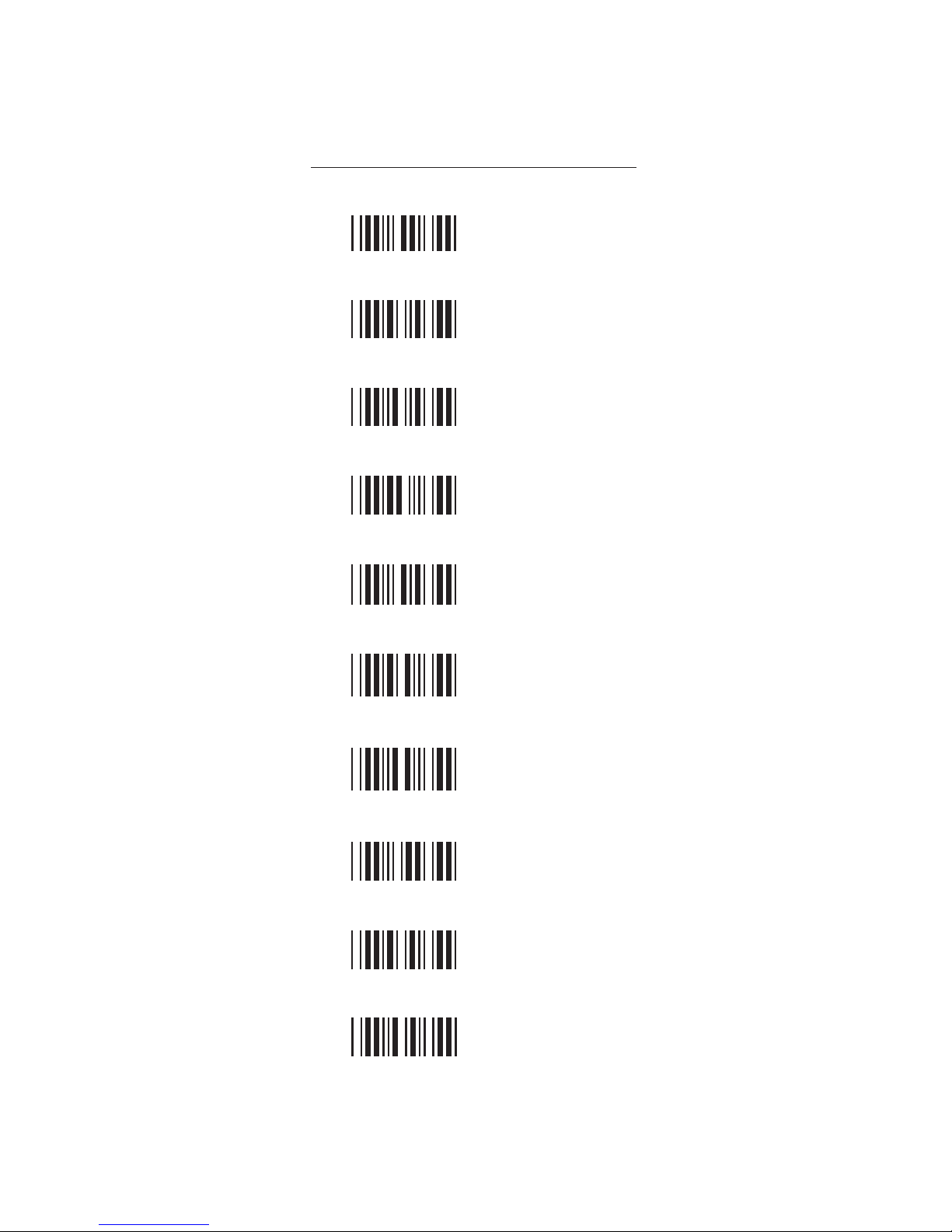
59
FULL ASCII TABLE ( CODE 39 )
NUMBERS
GROUP-41
0
1
2
3
4
5
6
7
8
9
Page 60

60
FULL ASCII TABLE ( CODE 39 )
FUNCTION KEYS
GROUP-42
F1
F2
F3
F4
F5
F6
F7
F8
F9
F10
F11
F12
Home
End
Enter (Numeric Key)
App
$TA
$TB
$TC
$TD
$TE
$TF
$TG
$TH
$TI
$TJ
$TK
$TL
$TM
$TN
$T+D
$T+O
Page 61

61
$TU
$TW
$TS
$TQ
$TY
$TO
$TZ
$TV
$TT
$TR
$TX
$TP
$T%K
FULL ASCII TABLE ( CODE 39 )
NAVIGATION KEYS
GROUP-43
Cursor Right
Cursor Left
Cursor Up
Cursor Down
Page Up
Page Down
Tab
Back Tab
Esc
Enter
BS
Ins
Del
Page 62
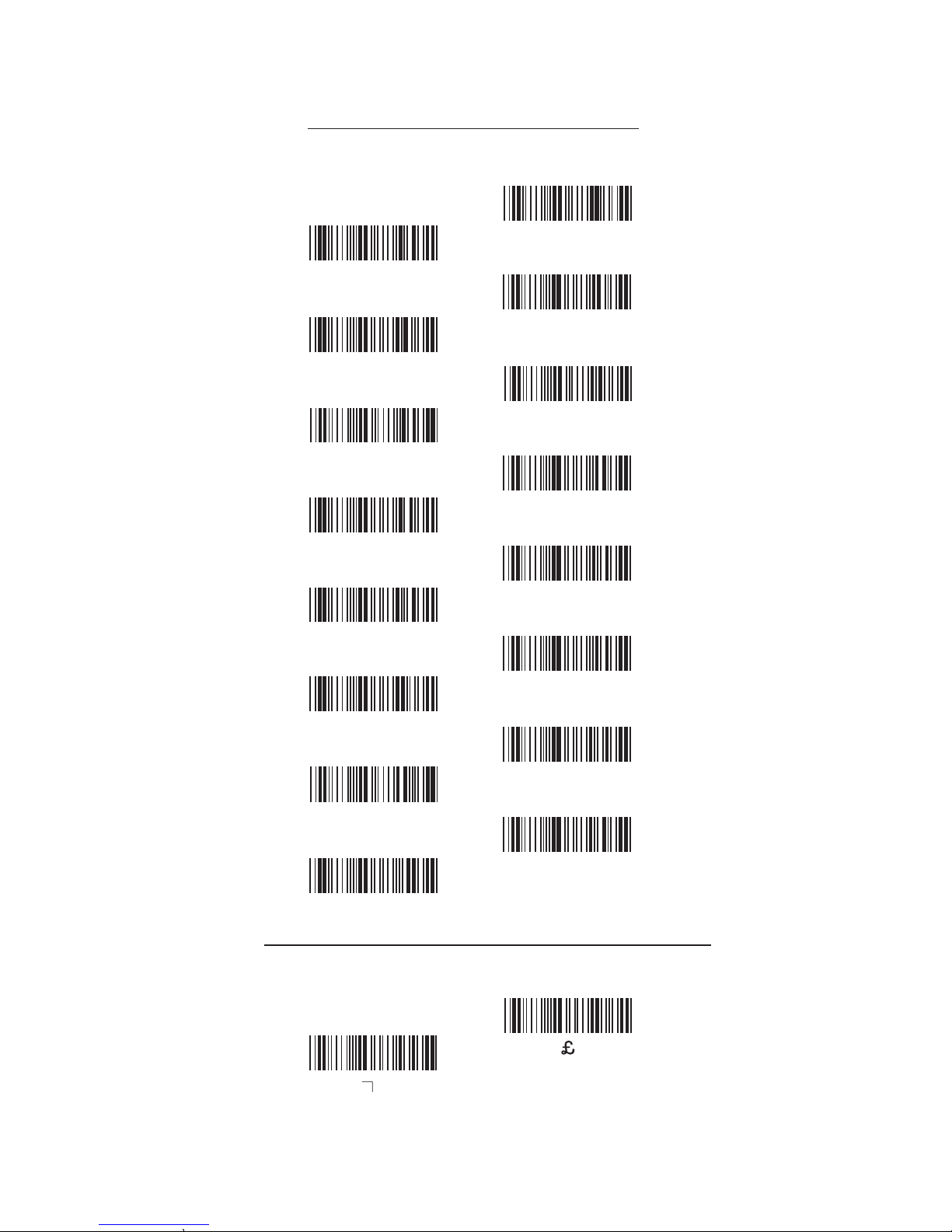
62
$T+B
$T+C
$T%M
Alt (Left) break
$T%O
Shift (Left) break
$T+A
Ctrl (Left) break
$T+H
Ctrl (Right) break
$T+F
Alt (Right) break
$T+N
Win (Right) break
$T+L
Win (Left) break
$T+J
Shift (Right) break
$T%L
Alt (Left) make*1
$T%N
Shift (Left) make *2
$T%W
Ctrl (Left) make *3
$T+G
Ctrl (Right) make
$T+E
Alt (Right) make
$T+M
Win (Right) make
$T+K
Win (Left) make
$T+I
Shift (Right) make
FULL ASCII TABLE ( CODE 39 )
MODIFIER KEYS
GROUP-44
For UK Keyboard Special Character
Note:
*1: When “Alt(Left)Make” is programmed, please scan “Alt(Left)Break” to resume barcode setting.
*2: When “Shift(Left)Make” is programmed, please scan “Shift(Left)Break” to resume barcode setting.
*3: When “Ctrl(Left)Make” is programmed, please scan “Ctrl(Left)Break” to resume barcode setting.
Page 63

63
GENERAL PROCEDURES
Our Barcode Scanners are simple to install and use.
Most operational issues can be attributed to:
GROUP-45
INCORRECT INTERFACE CONNECTION
INCORRECT CONFIGURATION SETUP
POOR BARCODE QUALITY
KEYBOARD INTERFACES
PROBLEMS
1.
First, make sure the scanner is Ƥrmly connected to the host
computer, when attached correctly, the scanner will emit
one long beep. When the trigger is pressed, LED will ƪash.
2.
Once the power is on, try scanning some sample bar codes
from this user’s guide. The scanner should beep and the
LED should ƪash to indicate a good read in the default
conƤguration. If reading the bar code does not result in
a good read, there may have been a problem with the
scanning technique or the interface conƤguration setting.
Reset the scanner to default.
3.
If the scanner indicates a good read, but there is no output
of data to the monitor, please check the cabling connection.
In general, the Keyboard Wedge interface is trouble free, but
there is still something to check in the event of a problem:
Do you have the correct cable?
Most computers use an XT/AT-compatible keyboard. Be sure
you have the proper cable for your computer.
Does the keyboard work?
Since the keyed-in data from keyboard must pass through the
decoder, the cabling connections are correct if the keyboard is
functioning.
Can your computer accept the data fast enough?
Your computer’s BIOS has a feature related to keyboard typing
speed. Try to set the Intercharacter Delay feature to stimulate
the keystroke entry speed.
Does keyboard port supply enough power?
Most notebook computers do not supply enough power to the
scanner. The symptom of insuƥcient power is a lower “good
read” rate (since there is not enough power to properly support
the scanning operation).
TROUBLE SHOOTING
Page 64
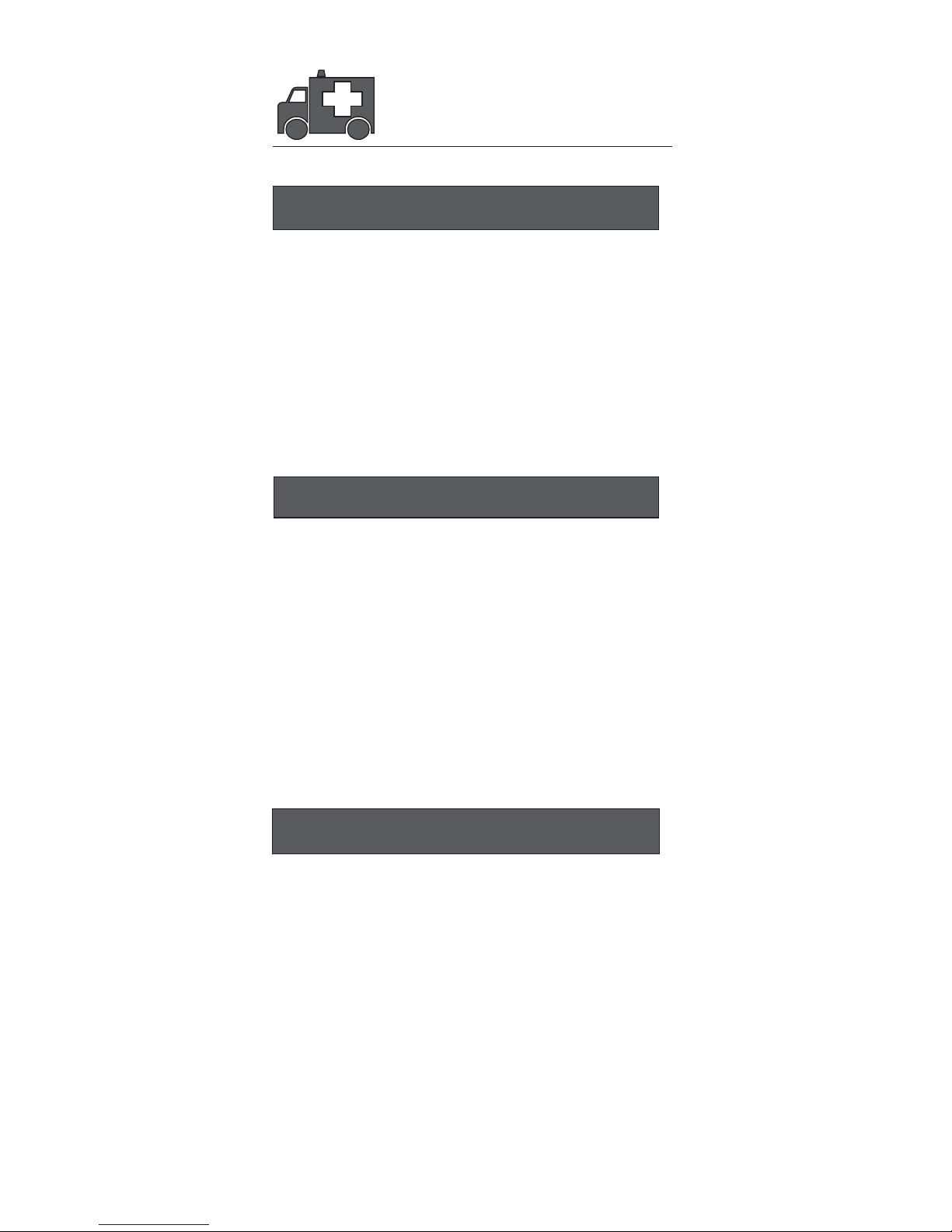
64
GROUP-46
TROUBLE SHOOTING
RS232 INTERFACE PROBLEMS
INTERFACE PROBLEMS
CONFIGURATION SETUP
Once you read bar code, there is no output on the monitor,
the symptoms may be caused by:
1. Have you set the protocol of RS232 like Baud rate, data bits,
parity and handshaking etc. of a scanner to match to the PC
terminal setting?
Solution: reset the above mentioned RS232 protocol of scanner
to match to PC protocol.
2. Please check if the cable pinout assignment of bar code match
to the pinout assignment of PC terminal?
No power supply to the scanner:
1. Do you connect the right power adaptor to the scanner?
2. Does scanner connect the cable with right pinout which match
to PC terminal?
Are you using the Wand Emulation mode with Code 39 output?
If so, is your decoder set to accept Code 39 data?
Check the scanner’s conƤguration setting to make sure it can accept
the bar code symbology you are trying to read.
Although the cable seems to connect properly, does the scanner
not send data to the host computer?
There are no industrial standards for scanner interface cables, so even
if they look alike and have similar connector, they might not be alike.
For example, cables for Keyboard Wedge and Wand Emulation are
similar, but they are not interchangeable due to diơerent pin
assignments.
Be sure the cable you are using attaches correctly to the matching
connector.
Are you set up for the right Interface?
Are you set up for the right interface? Did you select the Keyboard
Wedge cable but set the scanner for RS-232 or Wand Emulation?
Or did you change the Keyboard cable to RS-232 but forget to set
the scanner interface to RS-232 as well? Set the scanner to its default
settings, then select the correct interface based upon the cable and
input you are using.
Symptom ---- The LED lighting is stuck, and no function at all,
even triggered the scanner.
Solution ---- Set the scanner to default condition, and choose
the right interfaces.
Page 65

65
GROUP-47
TROUBLE SHOOTING
POOR BAR CODE QUALITY
Is the proper symbology enabled?
Each bar code symbology can be individually enabled or
disabled. It is suggested that you enable only those that you
will be scanning, thereby eliminating the possibility of mis
reads from the scanning of other symbologies.
Does the selected bar code symbology conƤguration match
the bar code(s) being read?
Scanned data from each bar code symbology can be restricted
to eliminate the scanning of unused symbologies.
The restrictions are individually set for each symbology.
The third problem area has nothing to do with the scanner, but rather
the printed quality of the bar code and/or the scanning technique
employed.
TOLERANCE OF BAR CODE
A bar code may have a tolerance. Normally, the tolerances are
caused by bar code font software or a printer. Software with a
proven reputation should be chosen to generate bar codes. If the
printed bar codes are distorted, the scanner might not recognize
them.
It is very diƥcult to get a good read from a poor quality bar code
unless it is scanned many times. As the quality of the symbology
drops, the chances for undetected error increase. A bar code Check
Digit VeriƤcation (CDV) should be used to check the quality of
the suspect bar codes.
LABELS (PAPER & COLOR & PRINTER)
The light source of a bar code scanner is generally red, so there are
some restrictions for the printing of labels. Care should be taken
when choosing materials, especially color inks and papers.
Sometimes the combination of the label color and the color of
the ink can, in eơect, blind the scanner. Media with a shiny surface
will also cause reading diƥculties for scanners.
Moreover, poor printing quality can also result in reading diƥculties
for the scanner. Bad printing may be caused by the type of printer
used; dot matrix and inkjet printers will not procedure high quality
bar codes. Also check to make sure the ink, ribbon, or toner in
good supply.
Page 66
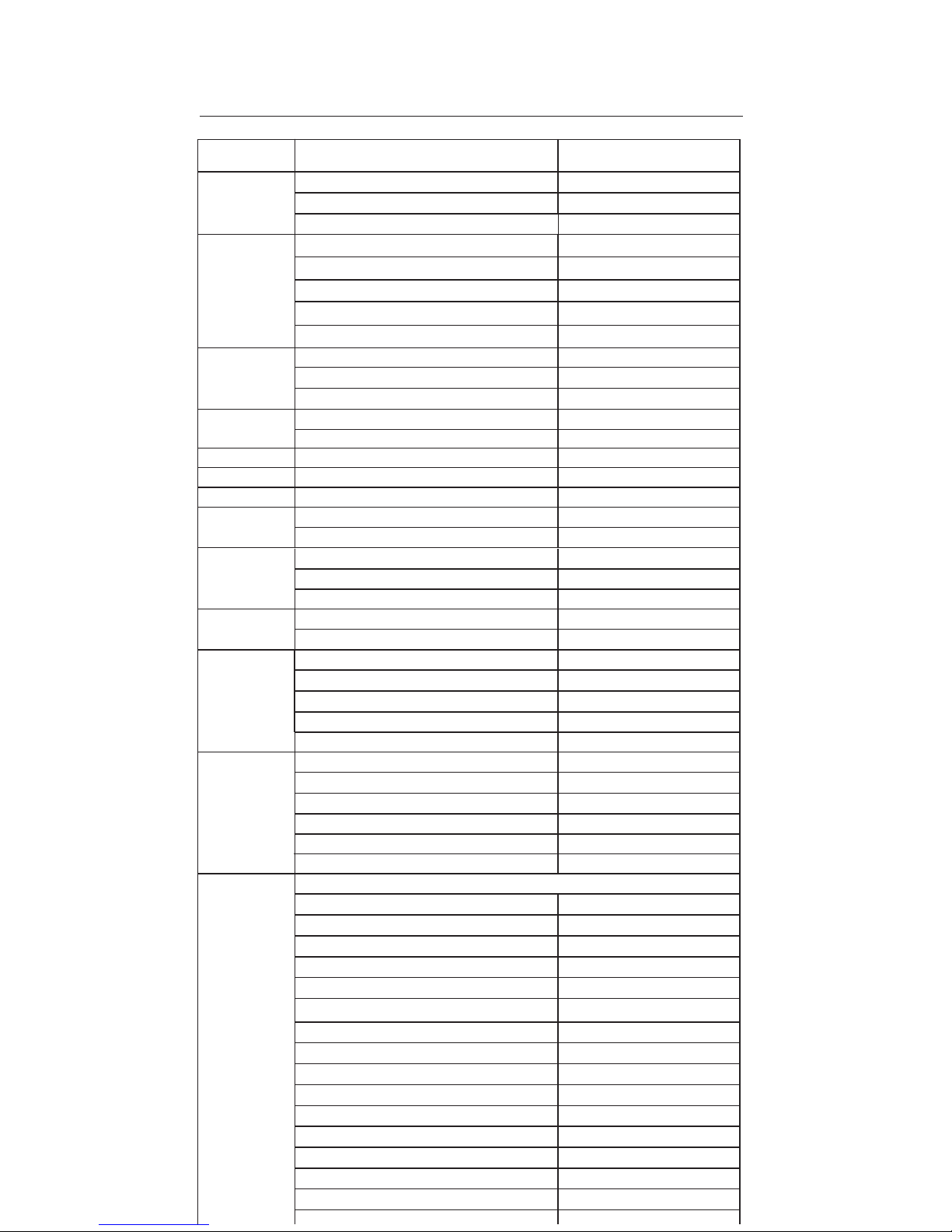
66
APPENDIX 1
DEFAULT TABLE 1
GROUP
TLUAFEDRETEMARAP
1
Computer Type
Interface
Reading Mode
Beep Tone Mode 2.1k
Beep Tone Mode 2.7k
Terminator
Preamble & Postamble
Setup Code
On
Trigger
Beep Medium
Beep Medium
CR(KB, USB); CR+LF(RS232)
None
0tnemtsujdAycaruccA
OffEnable & Disable Code ID
Interblock Delay
Intercharacter Delay
0ms
140us
Keyboard Layout
Caplock
English(USA)
Off
0069etaRduaB
enoNstiB8ytiraP&stiBataD
Stop Bits
1 stop bit
None
Handshaking
ACK/NAK
Off
Flow Control Timeout
1 Sec
Level duration of Mini Width 200us
HighPolarity of Idle Condition
Output of Wand Emulation Bar High/ Space Low
Full ASCII 39Wave Form
Enable and Disable Symbologies
Code 32
China Postal Code
UK Plessey Code
Industrial 2 of 5
Matrix 2 of 5
Interleaved 2 of 5
Code 128
Codabar
Telepen
UPC-A
UPC-E
EAN-8
EAN-13
MSI
Code 39
PC-AT
Disable
Enable
Disable
Disable
Disable
Enable
Enable
Enable
Disable
Enable
Enable
Enable
Enable
Disable
Enable
2
3
4
5
6~9
10
11
12
13
14
15~16
Magnetic Switch
On
Green LED/ Supplement Light (CCD Scanner) On
Deactivation Time (CCD & Laser Scanner)
3 Sec
30 Sec
Same Code Interval (Laser Scanner)
ffOhtgneLataDdneS
Label Type Positive/ Negative elbasiD6
yeKciremunahplAyeKciremuN
BCC
Off
Idle Mode
Pre-Idle Time
Off
1 Min
(dependent on customer order)
Page 67
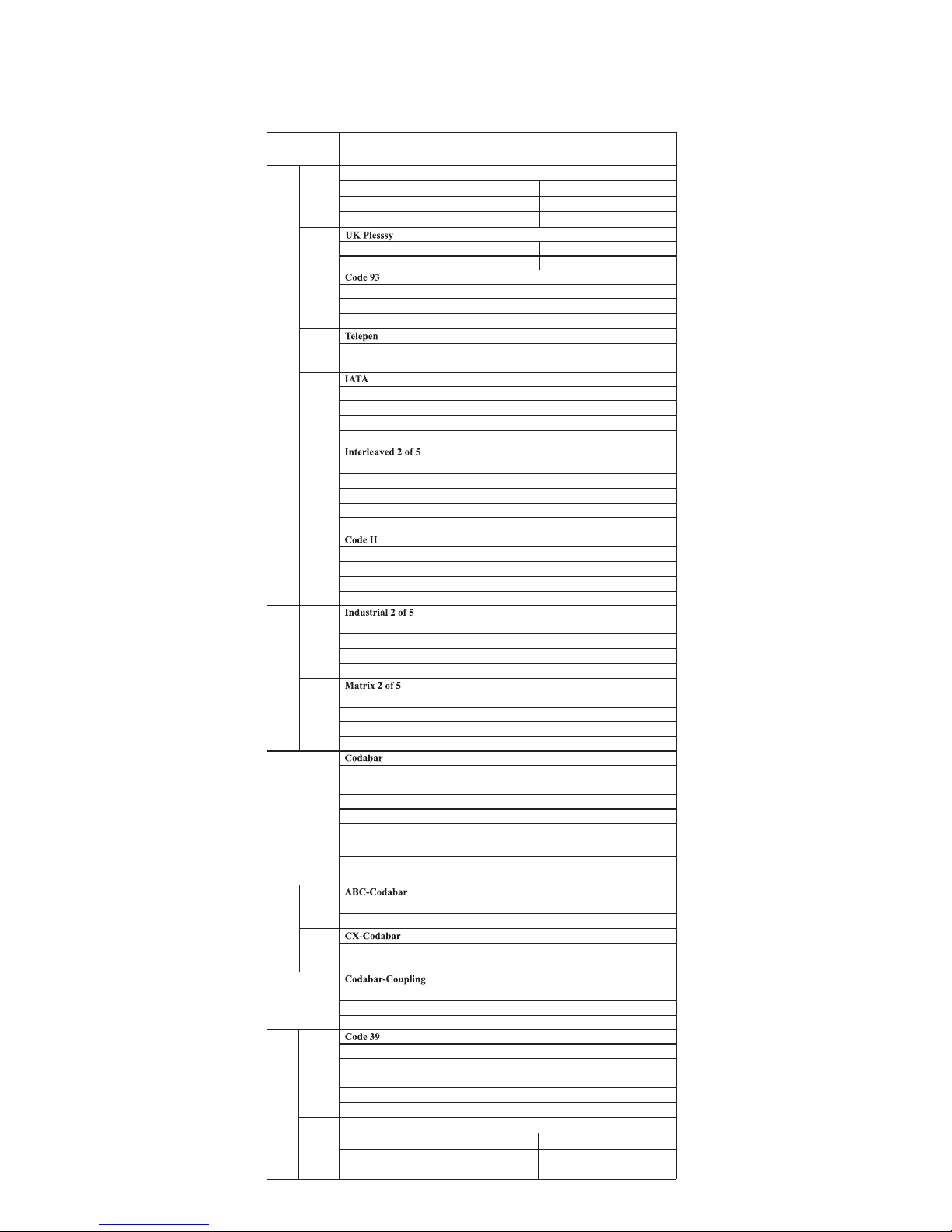
67
Code 32
Enable/Disable
Leading
Disable
send
APPENDIX 1
DEFAULT TABLE 2
TLUAFEDRETEMARAPPUORG
Enable/Disable
Check Digits
Disable
CDV & not send CD
6 digits
48 digits
6 digits
32 digits
Disable
Enable/Disable
Enable/Disable
Check Digits
Check Digits
First/ last digit suppressed
Min Length
Max Length
Min Length
Max Length
Enable/Disable
Check Digits
Min Length
Max Length
Enable/Disable
Check Digits
Min Length
Max Length
Min Length
Max Length
Check Digits
Enable
Disable CDV
Disable CDV
6 digits
48 digits
Disable
Disable CDV
6 digits
48 digits
Disable
Disable CDV
1 digit
48 digits
No suppressed
Start/Stop
Full ASCII 39 Enable/Disable
Not Send
Disable CDV
Enable
2
Enable/Disable
Check Digits
Min Length
Max Length
Disable
Disable CDV
6 digits
48 digits
3
6 digits
48 digits
Enable/Disable
Min Length
Max Length
Disable
Enable/Disable
Telepen ASCII/ Number
Disable
Number
1
2
19
1
2
20
1
2
21
Enable/Disable
Check Digits
Min Length
Max Length
6 digits
48 digits
Enable
Disable CDV
ABCD/ABCD
Send
On
ST/SP; Abcd/abcd, abcd/tn*c,
ABCD/ABCD,ABCD/TN*C
Start(ST)/Stop(SP)
CLSI Format
22
ON/OFF
Insert Data
ON/OFF
Insert Data
Off
Off
Off
Off
1
2
1
2
23
ON/OFF
Insert Data
Off
Off
Off
Adjacent Required
24
25
MSI
Enable/Disable
Check Digits
Check Digits Mode
Disable
CDV & send CD
Single MOD 10
18
1
Tailing
send
Page 68
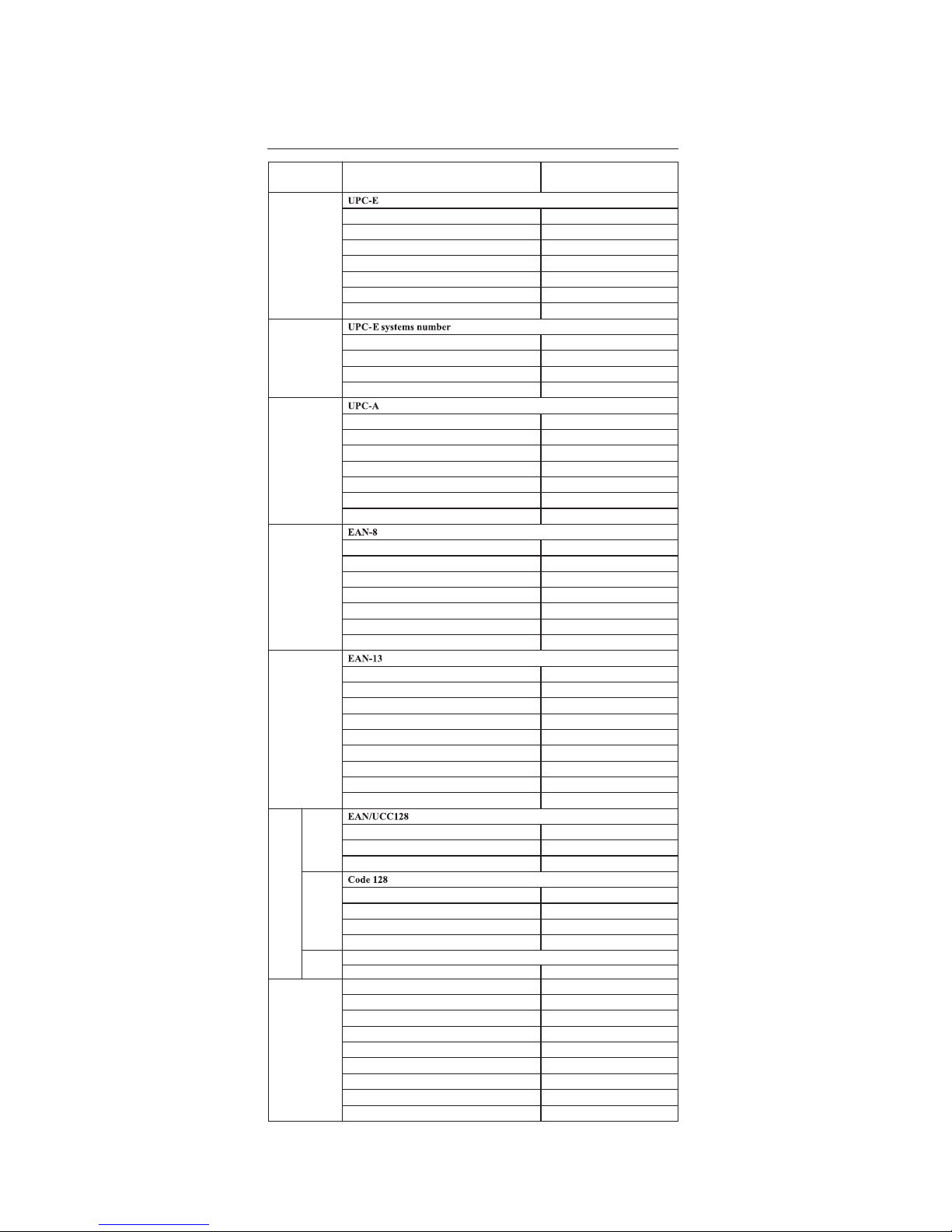
68
APPENDIX 1
DEFAULT TABLE 3
GROUP PARAMETER DEFAULT
Enable/Disable
Check Digits
Lead Digits
Add a space
Addenda required
+5 On/Off
+2 On/Off
Enable
Send
Send
Off
Off
Off
Off
UPC E(0) On/Off
UPC E(1) On/Off
UPC-E expand to UPC-A
On
Off
Disable
Disable
UPC-A expand to EAN-13
Enable/Disable
Check Digits
Lead Digits
Add a space
Addenda required
+5 On/Off
+2 On/Off
Enable/Disable
Check Digits
Lead Digits
Add a space
Addenda required
+5 On/Off
+2 On/Off
Enable
Send
Send
Off
Off
Off
Off
Enable
Send
Send
Off
Off
Off
Off
Enable/Disable
Check Digits
Enable/Disable
Check Digits
Lead Digits
Add a space
Addenda required
+5 On/Off
+2 On/Off
Enable
Send
Send
Off
Off
Off
Off
Off
Off
ISSN On/Off
ISBN
Enable/Disable
Code ID
Func 1 Char Send
Enable
Disable
Not Send
Min Length
Max Length
Enable
Enable/Disable
Disable
Disable CDV
5 digits
48 digits
Disable
Not Send
Not Send
Enable
Disable
Not Send
Not Send
Disable
GS1 Databar
GS1 Databar Check Digit
GS1 Databar Prefix
GS1 Databar Stacked
GS1 Databar Limited
GS1 Databar Limited Check Digit
GS1 Databar Limited Prefix
GS1 Databar Expanded
Enable
GS1 Databar Expanded Stacked
26
27
28
29
30
31
32
1
2
3
PDF417
Page 69

69
APPENDIX 2
Cable Pin Assignment
INTERFACES:
1. TTL, Wand Emulation
1.1 ) AMP (D-Sub 9Pin):
2. Keyboard Interface:
1.2 ) Din 5 male (240 degree):
Pin
Signal
2
7
9
Data
GND
+5VCC
Pin
Signal
1
2
3
4
5
+ 5VCC
Data
GND
N/A
N/A
2.1 ) PS/2 Mini Din6 Female:
Type of connector:
Pin
1
2
3
4
5
6
1
2
3
4
5
6
Signal
Pin
Signal
PC Data
NC
GND
+5VCC
PC-Clk
NC
2.2 ) PS/2 Mini Din6 Male:
KB- Data
NC
NC
GND
+5VCC
KB-Clk
Page 70
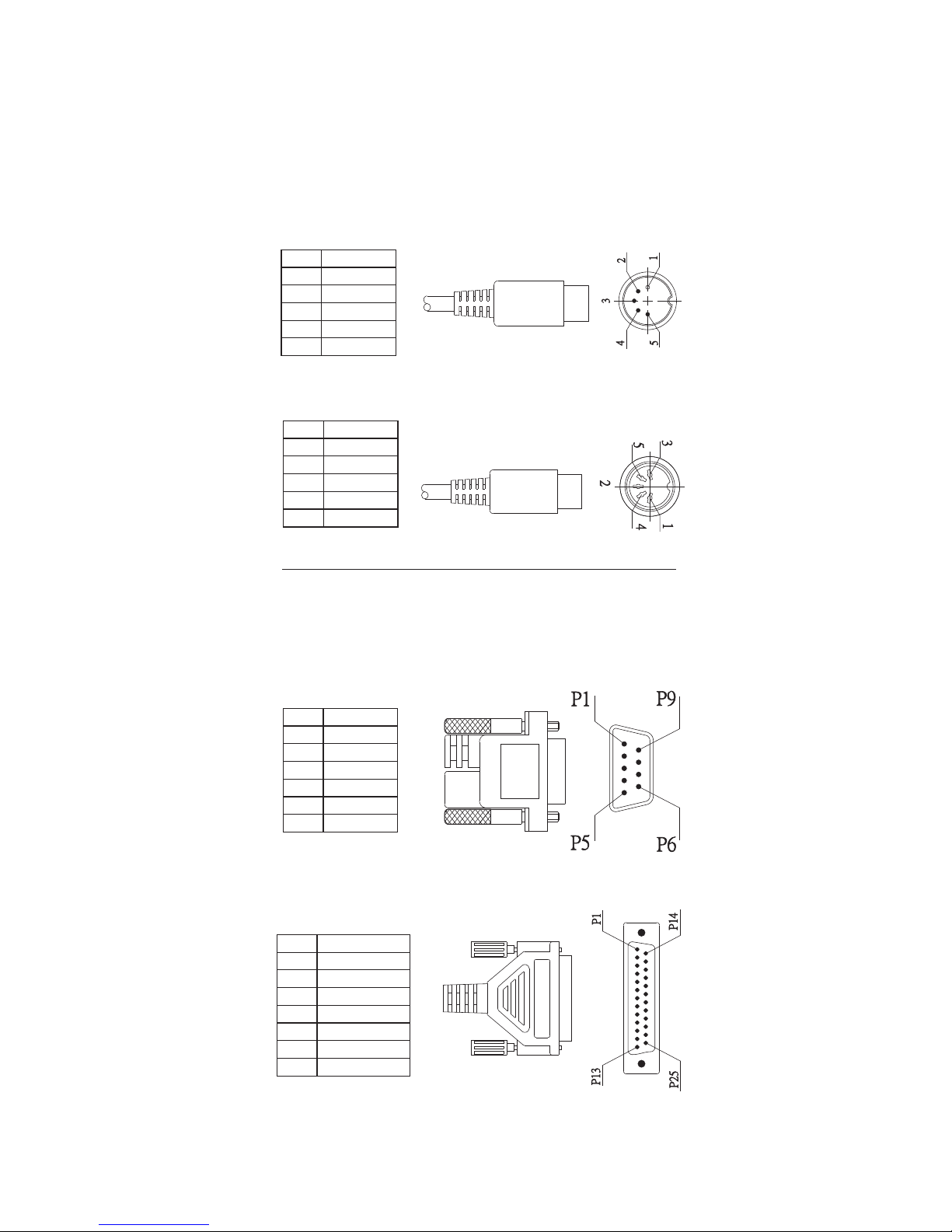
70
Type of connector:
2.3) PC-AT: Din 5 Male:
2.4) PC-AT: Din 5 Female:
Pin
Signal
1
2
3
4
5
KB-Clk
KB-Data
NC
GND
+5VCC
Pin
1
2
3
4
5
Signal
PC-Clk
PC-Data
NC
GND
+5VCC
3.RS232 Interfaces:
3.1) DB9F
3.2) DB25F
Pin
Signal
Pin
Signal
2
3
5
7
8
9
TXD(Out)
RXD(In)
GND
CTS(In)
RTS(Out)
+5VCC
2
3
4
5
7
16
25
RXD(In)
TXD(Out)
CTS(In)
RTS(Out)
GND
+5VCC
+5VCC
Page 71
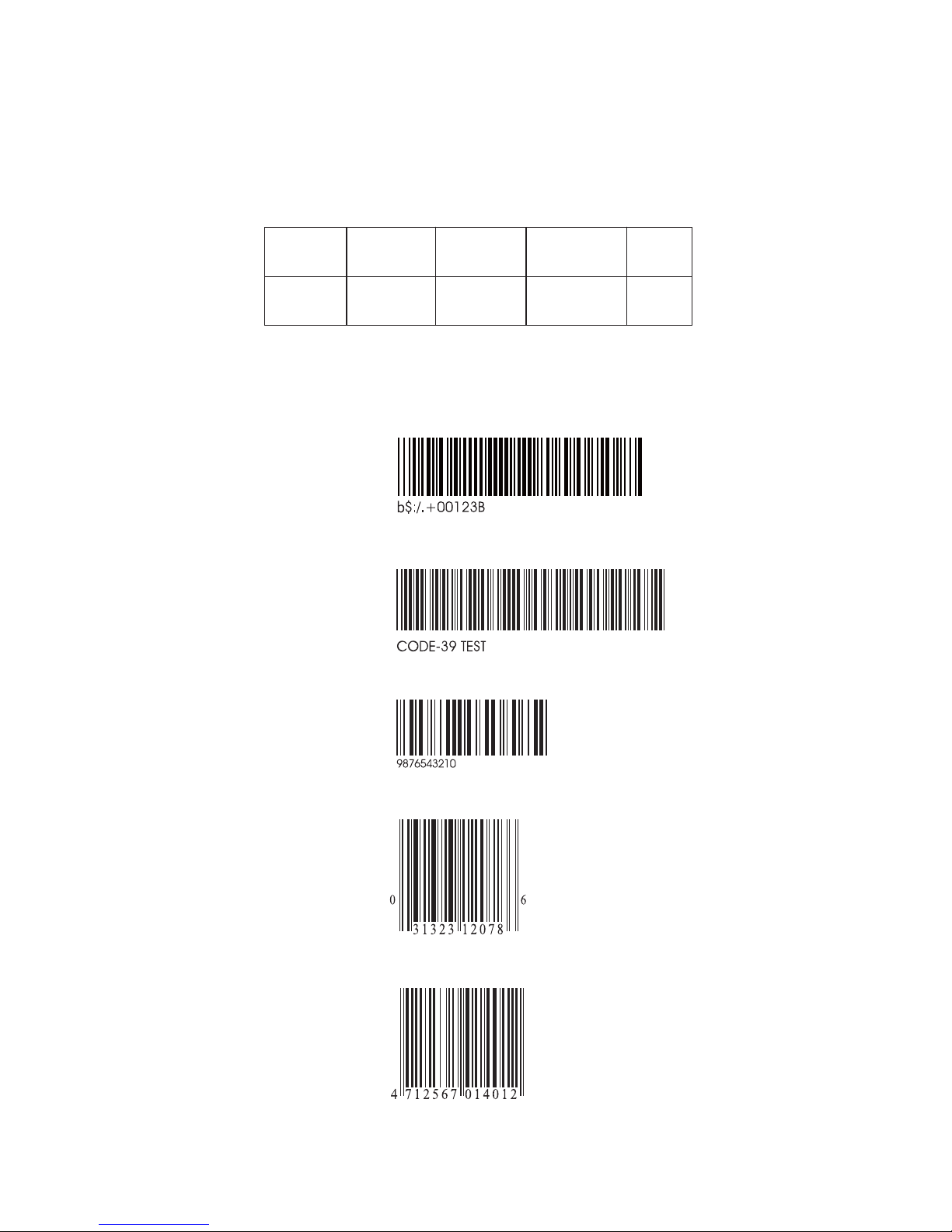
71
APPENDIX 3
BAR CODE TEST CHART
DENSITY
MEDIUM
DENSITY
NARROW
mm[mil]
WIDE
mm[mil]
CHAR.GAP
mm[mil]
N/W
RATIO
MEDIUM DENSITY
NW-7
[CODABAR]
CODE-39
Interleaved
2of5
UPC
EAN
0.25(10) 0.625(25) 0.25(10) 1/2.5
Page 72
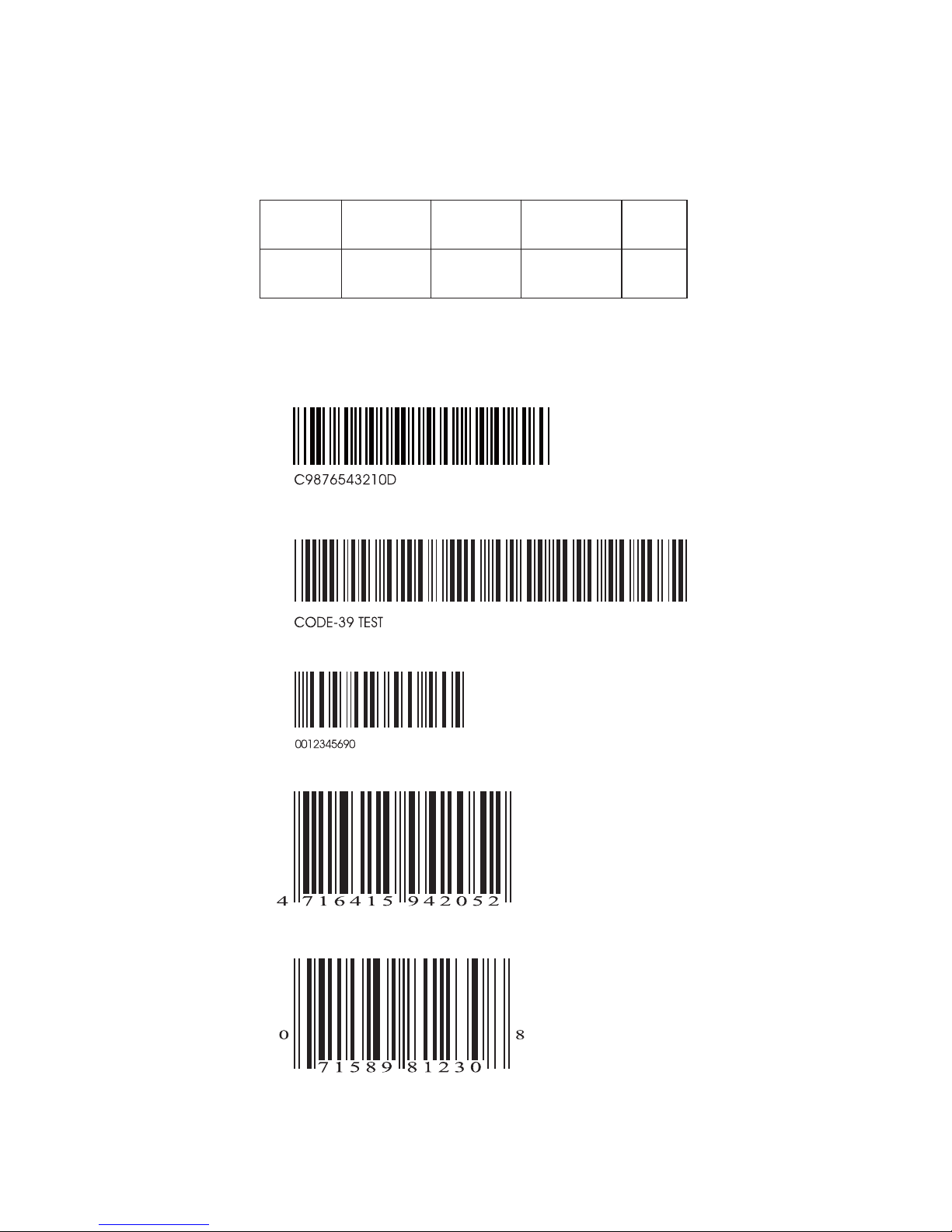
72
APPENDIX 3
BAR CODE TEST CHART
DENSITY
LOW
DENSITY
NARROW
mm[mil]
WIDE
mm[mil]
CHAR.GAP
mm[mil]
N/W
RATIO
0.33(13) 0.825(32.5) 0.33(13) 1/2.5
LOW DENSITY
Page 73

73
http://www.idtechproducts.com
80126502-001 rev.A
