Page 1

TM
OMNI
Combined Bar Code
and
Magnetic Stripe Reader
Keyboard Wedge
User’s Manual
Page 2
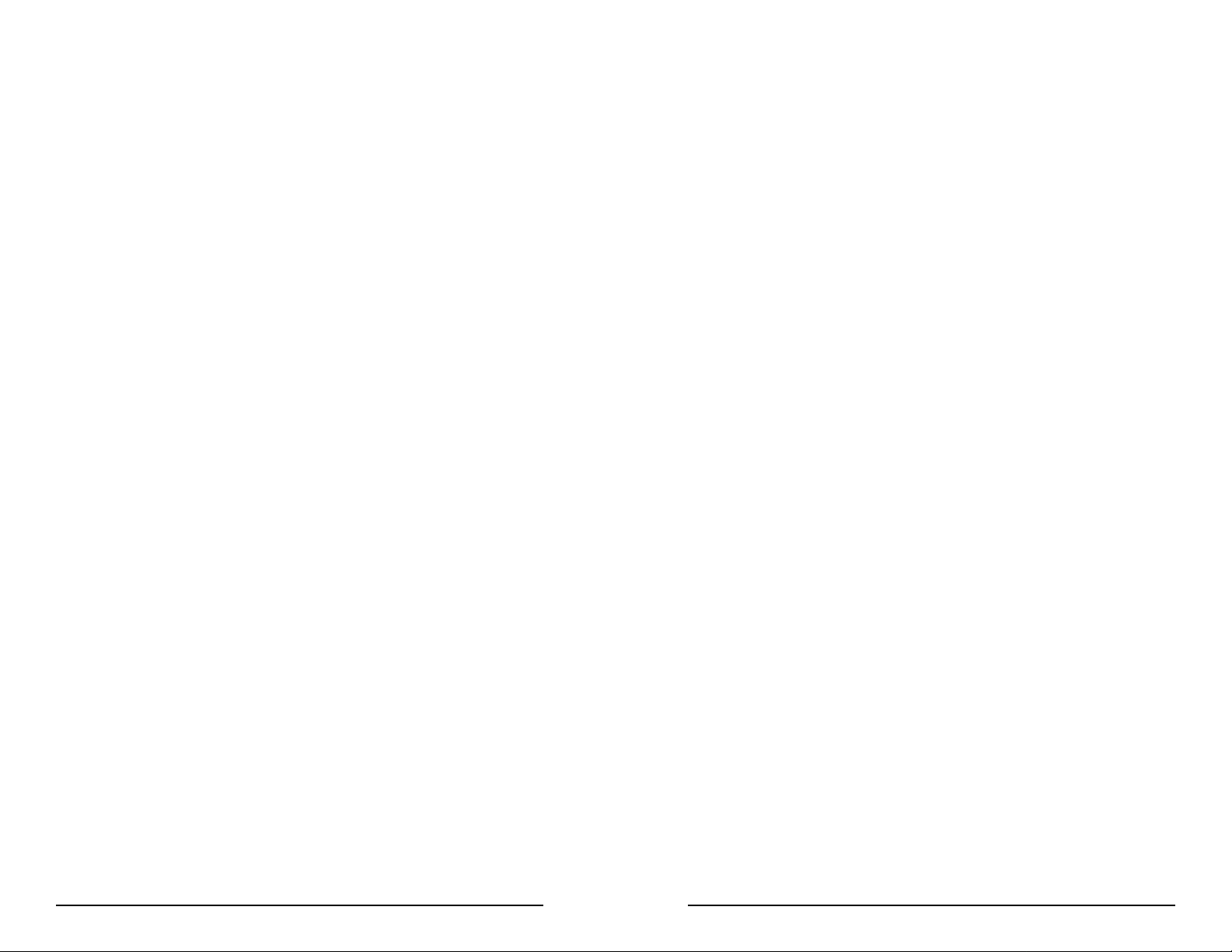
Agency Approved
Table of Contents
Specifications for subpart B of part 15 of FCC rule for a Class A
computing device.
Limited Warranty
ID TECH warrants this product to be in good working order for
a period of one year from the date of purchase. If this product is
not in good working order as warranted above, or should this
product fail to be in good working order at any time during the
warranty period, repair or replacement shall be provided by ID
TECH.
This warranty does not cover incidental or consequential damages incurred by consumer misuse, or modification of said
product. For limited warranty service during the warranty period,
please contact ID TECH to obtain an RMA number and instructions for returning the product.
©2000 ID TECH, Inc. The information contained herein is
provided to the user as a convenience. While every effort has
been made to ensure accuracy, ID TECH is not responsible for
damages that might occur because of errors or omissions,
including any loss of profit or other commercial damage. The
specifications described herein were current at the time of
publication, but are subject to change at any time without prior
notice.
Omni, ID TECH, and Value through Innovation are trademarks
of ID TECH, Inc. PC, PC/XT, PC/AT, PS/1, and PS/2 are
trademarks of International Business Machines.
Section 1. Introduction
Description 1
Section 2. Installation
Host Connection Step 2
Section 3. Configuration 3
Default Settings 4
Configuration Setup Steps 5
T erminal Type Selection 6
General Selections 7
Bar Code Message Formatting Selections 10
Magnetic Stripe Formatting Selections 1 2
Bar Code Selections 14
Magnetic Stripe Selections 2 7
Reviewing Configuration Selections 3 0
Section 4. Data Editing 31
Data Editing Functions 3 2
Data Fields 33
Data Editing Formulas 3 4
The Formula Sequence 35
Commands for Building Formulas 3 6
Data Editing General Commands 3 9
Data Flow 41
Data Editing Command List 4 2
Examples 43
Section 5. Operation
Operating Procedure 46
Section 6. Troubleshooting
General Procedures 47
Keyboard Interface Problems 48
Page 3

Appendix A. Bar Code Default Settings
Bar Code Default Settings List 50
Appendix B. Magnetic Stripe Default Settings
Magnetic Stripe Default Settings List 5 3
Section 1
INTRODUCTION
Description
Appendix C. Function Codes
Function Code T able 5 4
Appendix D. Magnetic Stripe Standard Data Formats
ISO Credit Card 55
California Driver’s License 56
AAMVA Driver’s License 58
Appendix E. Connector Pin Outs
Keyboard Ports 59
Apendix F. USB/Keyboard Interface
Installation 60
Operation 61
The Omni™ slot reader can scan and decode most popular bar codes,
as well as read 1, 2, or 3 tracks of magnetic stripe information. In
addition, it has full data editing capabilities.
When connected to the host computer as a keyboard wedge, the Omni
is completely compatible with the host’s software. The decoded data
appears to the host as if it were entered manually by the operator
through the keyboard.
This unit is fully programmable through the keyboard. The data can be
formatted with preamble/postamble and terminator characters to match
the format expected by the host. Power, when the scanner is configured
as a keyboard wedge, is obtained from the host.
1
Page 4

Section 2
Section 3
INSTALLATION
Host Connections
The Omni reader is connected between the keyboard input port of the
host computer and the keyboard itself using a “Y” adapter cable. The
“Y” cable has a 5-pin DIN male connector on one end, and a 6-pin miniDIN female on the other.
The supplied adapter cable has a 5-pin DIN female connector on one
end, and a 6-pin mini-DIN male connector on the other end. The adapter
cable is used in all installations on one end of the “Y” cable or the
other. This converts the available cable ends for use on either PS/2style 6-pin mini-DIN keyboards, or A T-style 5-pin DIN keyboards.
To connect the reader to the host, turn the power off and disconnect
the keyboard from the computer. Insert the male end of the “Y” cable
into the keyboard port. Then connect the keyboard to the female end of
the “Y” connector. This “wedges” the reader between the host and the
keyboard.
Manually-entered data from the keyboard passes through the unit to
the host, leaving the keyboard fully functional at all times.
Data from either of the input heads is transmitted to the host keyboard
port, where it appears to the host as coming directly from the keyboard.
This makes the reader, as a data source, completely transparent to the
host’s application software. In other words, if it is expecting data from
the keyboard, that same data can be entered via the Omni and make no
difference to the host.
CONFIGURATION
The Omni reader must be appropriately configured to your application.
Configuration settings enable the reader to work with the host system.
These settings are programmed into the reader through the keyboard.
Once programmed, these configuration settings are stored in the
reader’s non-volatile memory (so they are not affected by the cycling of
power).
Bar Code Input
The reader must be configured to accept the desired bar code data and
format it for transmission to the host. This includes enabling it for the
correct bar code symblogy, setting any check digit, start/stop codes,
preamble/postamble, and min/max symbol length.
Magnetic Stripe Input
The reader must be configured to accept the desired magnetic stripe
data and format it for transmission to the host. The encoded data can
be ANSI, ISO, AAMVA, and California Drivers License magnetic stripe
formats. The reader can be configured to read any track, 1 only, 2 only,
3 only, 1 & 2, 2 & 3, or 1,2 &3. In addition, track start/stop sentinels can
be sent or suppressed and track 2 account number information only can
be selected along with user selectable track separator characters.
Since the host computer’s application software is expecting data to be
input in a particular order and format, the reader’s output can be
configured to simulate the keyboard-entered data stream by adding
terminating characters and special preamble and/or postamble character
strings to scanned data.
2
3
Page 5

Default Settings
Configuration Setup Sets
The Omni reader is shipped from the factory with the default settings
already programmed. In the following sections, the default settings are
shown in boldface. For a list of default settings, see Appendix A (for
bar codes) and/or Appendix B (for magnetic stripes). In order to modify
these settings, the host computer and keyboard must be IBM PC/AT
compatible.
If you have a different keyboard, you must use an AT-compatible
keyboard to first change the configuration settings, and changing the
default terminal type last. After changing terminal type, you must then
connect the reader to the appropriate computer. (Most keyboards on
PCs with 5 pin DIN and 6 pin MiniDIN connectors are AT compatible.)
To enter the setup mode and change the configuration via keystroke
entry, specific syntax is used. Each setup command starts with /E/D/FX
where “X” is a different upper case character for each command. The E,
D, and F characters must also be upper case. This initial character
string is followed by ENTER and the specific characters for the setting
desired. Selections for each group take effect when you press enter.
If you unplug the Omni while you are in the middle of a command and
have not pressed enter, your custom configuration for that command
will not be saved. If, however, you press ENTER after a correct command, but before unplugging the reader, your selections for that
command will remain programmed until you change them or reset all
commands to default.
1. On an AT-compatible computer, enter any edit mode. (When running
Windows, the Notepad accessory will work fine.)
2. Enter GROUP SETUP MODE by typing /E/D/FX, remembering the
“X” will be different every time, depending on the setting you wish to
make and the group it is in. Applicable groups are: T erminal Type
Selection, General Selections, Industrial Bar Code Selections, Retail Bar
Code Selections, Magnetic Stripe Selections, and Code ID Definition.
3. Press <ENTER>.
4. Type the code for the setting you wish to change.
5. When finished, save your new selection by pressing <ENTER>.
6. Exit the group setup mode by typing XZ<ENTER> (where, again, the
“X” will be different every time).
EXAMPLE:
To set the beep volume to LOW, enter:
/E/D/FB<ENTER>1<ENTER>BZ<ENTER>
The setup routine is always the same, regardless of group.
1. Enter group.
2. Enter subgroup.
3. Choose option or reset to default.
4. Exit
When entering keyboard commands, type no more than two characters
per second. After entering each group, wait one second before moving
to the next group. All commands are case sensitive, so use upper case
for all commands. T wo beeps indicate an accepted command, four
beeps indicate a successful exit of a group (when you have typed the
EXIT command for a particular group), and four quick beeps indicate an
incorrect or rejected command. If you make a mistake in entering a
command, you must re-enter the entire command. Do not use backspace
and retype the character.
4
5
Page 6

Terminal Type Selection
General Selections
The Omni reader can be programmed to interface to a number of
different terminals. Simply enter the two-digit terminal number . The
terminal types supported are:
00 for PC/XT
01 for PC/AT
02 for PS/2 Models 25 and 30
03 for PS/2 Models 50, 60, and 80
04 for PS/2 Model 70
09 for IBM 3196
27 for IBM 4614 POS
08 for Macintosh with ADB
26 for Notebook PC
1. Enter GROUP SETUP MODE by typing /E/D/F A.
2. Press <ENTER>.
3. Type the first digit of the two-digit code for the selection you wish
to make.
4. Press <ENTER>.
5. Type the second digit of the two-digit code.
6. Press <ENTER>.
7. T o review the current setting, type AY<ENTER>.
8. T o reset the terminal type setting to default, type AX<ENTER>.
9. Exit the group setup mode by typing AZ<ENTER>.
10. T o reset all settings in all groups to default, enter AW<ENTER>.
The basic operating perameters of the Omni reader can be programmed
with this group of selections.
1. Enter GROUP SETUP MODE by typing /E/D/FB .
2. Press <ENTER>.
3. Type the one or two-character code for the selection you wish to
make.
4. Save your selection by pressing <ENTER>.
5. T o review the current setting, enter BY<ENTER>.
6. Exit the group setup mode by entering BZ<ENTER>.
7. T o reset the terminal type setting to default, enter BX<ENTER>.
Beep Volume
The beep volume can be adjusted to two different levels, or turned off
entirely.
B1<ENTER>0 for Off.
B1<ENTER>1 for Low
B1<ENTER>2 for High
Intercharacter Delay
This is the time period the reader will wait before sending the next
successive character. Certain terminals and computers require an
intercharacter delay to simulate their keyboard’s intercharacter delay.
B2<ENTER>0 for 2 ms intercharacter delay
B2<ENTER>1 for 5 ms intercharacter delay
B2<ENTER>2 for 10 ms intercharacter delay
B2<ENTER>3 for 20 ms intercharacter delay
B2<ENTER>4 for 50 ms intercharacter delay
B2<ENTER>5 for 100 ms intercharacter delay
76
Page 7

Interblock Delay
Scan Verification
This is the time period the reader will wait before transmitting the next
successive data block. Some host systems need additional time
between data blocks to process the information.
B3<ENTER>0 for 0 ms
B3<ENTER>1 for 10 ms
B3<ENTER>2 for 30 ms
B3<ENTER>3 for 100 ms
B3<ENTER>4 for 300 ms
B3<ENTER>5 for 1 second
Language
This selection defines the scan code sent to the host for each character.
B4 <ENTER>0 for U.S.
B4 <ENTER>1 for U.K.
B4 <ENTER>2 for Swiss
B4 <ENTER>3 for Swedish
B4 <ENTER>4 for Spanish
B4 <ENTER>5 for Norwegian
B4 <ENTER>6 for Italian
B4 <ENTER>7 for German
B4 <ENTER>8 for French
B4 <ENTER>9 for Japanese
In order to insure accuracy of scanned data from poor-contrast bar
code labels, a second confirmation swipe can be required before the
reader will accept the data. When this option is enabled the reader
requires the card to be swiped a second time and both swipes are
compared. If they match, the data is considered a good read.
B6<ENTER>A for On
B6<ENTER>B for Off
Note: This function applies to bar codes only.
Function Code
The standard computer keyboard contains more keys than are supported by the ASCII code table (such as the F1-F12 function keys). The
Omni reader allows the key codes for these functions to be used in
message formatting. When this selection is ON, these key codes can be
entered from the Function Code Table in Appendix A and be included in
the data stream as part of the message string (such as pre/postambles
or Code IDs).
B7<ENTER>A for On
B7<ENTER>B for Off
Code/Track ID
Each bar code symbology or MSR track can be assigned a CODE ID
character. This character is added to the beginning of the scanned data.
The host can use this character to ensure that the data received came
from the appropriate type of symbol.
B5<ENTER>A for On
B5<ENTER>B for Off
8
9
Page 8

Bar Code Message Formatting Selections
Bar Code Preamble
Scanned bar code data can be formatted with the addition of preambles,
postambles, and terminator characters. The settings below will augment
bar code data scanned by the Omni. A fully-formatted message block
reflects the following model:
{Preamble}{Code ID}{Data}{T erminator}{Postamble}
1. Enter BAR CODE SETUP MODE by typing /E/D/FC .
2. Press <ENTER>.
3. Type the one or two-character code for the selection you wish to
make.
4. Save your selection by pressing <ENTER>.
5. T o review the current setting, enter CY<ENTER>.
6. Exit the group setup mode by entering CZ<ENTER>.
7. T o reset the terminal type setting to default, enter CX<ENTER>.
Bar Code Terminator Character
Enter (CRLF), Return (CR), Field Exit (LF), or None: For some applications, it may be convenient to end a string of bar code scan data with a
terminator character. For example, with keyboard entry , it is common to
have the operator signify the end of the data input with the “Enter”
keystroke. The terminator character serves this function.
0 to 16 ASCII characters: The bar code preamble is a string of characters that can be added to the beginning of scanned bar code data.
These can be special characters for identifying a specific scanning
station, to format a message header expected by the receiving host, or a
function key from the Function Code T ables in Appendix A.
C2<ENTER><SELECTED CHARACTERS OR FUNCTION KEY>
Bar Code Postamble
0 to 16 ASCII characters: The bar code postamble serves the same
purpose as the preamble, except it is added to the end of the scanned
data after any terminator characters.
C3<ENTER><SELECTED CHARACTERS OR FUNCTION KEY>
C1<ENTER>A for ENTER
C1<ENTER>B for CR
C1<ENTER>C for LF
C1<ENTER>D for None
10
11
Page 9

Magnetic Stripe Formatting Selections
Magnetic Stripe Preamble
Magnetic stripe output can also be formatted with the addition of
preambles, postambles, and terminator characters. The settings below
will augment magnetic stripe data read by the Omni. A fully-formatted
message block reflects the following model:
{Preamble}{Code ID}{Data}{T erminator}{Postamble}
1. Enter MAGNETIC STRIPE SETUP MODE by typing /E/D/FD .
2. Press <ENTER>.
3. Type the one or two-character code for the selection you wish to
make.
4. Save your selection by pressing <ENTER>.
5. T o review the current setting, enter DY<ENTER>.
6. Exit the group setup mode by entering DZ<ENTER>.
7. T o reset the terminal type setting to default, enter DX<ENTER>.
Magnetic Stripe Terminator Character
Enter (CRLF), Return (CR), Field Exit (LF), or None: For some applications, it may be convenient to end a string of magnetic stripe data with
a terminator character. For example, with keyboard entry, it is common
to have the operator signify the end of the data input with the “Enter”
keystroke. The terminator character serves this function.
D1<ENTER>A for ENTER
D1<ENTER>B for CR
D1<ENTER>C for LF
D1<ENTER>D for None
0 to 16 ASCII characters: The magnetic stripe preamble is a string of
characters that can be added to the beginning of magnetic stripe data.
These can be special characters for identifying a specific reading
station, to format a message header expected by the receiving host, or a
function key from the Function Code T ables in Appendix A.
D2<ENTER><SELECTED CHARACTERS OR FUNCTION KEY>
Magnetic Stripe Postamble
0 to 16 ASCII characters: The magnetic stripe postamble serves the
same purpose as the preamble, except it is added to the end of the read
data after any terminator characters.
D3<ENTER><SELECTED CHARACTERS OR FUNCTION KEY>
Track Separator
One character: This option allows the user to select the character used
to separate data from different tracks. The default is <CR>.
D4<ENTER><SELECTED CHARACTER>
Note: For no track separator, enter N.
1312
Page 10

Bar Code Selections
Code 39 Settings:
Bar code selections for the Omni are separated into two groups:
Industrial and Retail. Industrial bar codes may contain a variable
number of characters. Retail bar codes always contain a specific
number of characters.
Industrial Bar Codes
1. Enter INDUSTRIAL BAR CODE SETUP MODE by typing /E/D/FF .
2. Press <ENTER>.
3. Type the one or two-character code for the selection you wish to
make.
4. Save your selection by pressing <ENTER>.
5. T o review the current setting, enter FY<ENTER>.
6. Exit the group setup mode by entering FZ<ENTER>.
7. T o reset the terminal type setting to default, enter FX<ENTER>.
Minimum and Maximum Length Options
You can set minimum and maximum length standards for a particular bar
code symbology . (You cannot set a minimum or maximum length for a
retail bar code.)
Minimum length sets the minimum number of data characters that will
be accepted for this symbology . If the minimum length is set higher
than the maximum length, all readings will be rejected.
Enable/Disable Code 39
If enabled, Code 39 symbology will be read, subject to the reading
restrictions specified by this set of options. If disabled, the data from
the symbology will be disregarded.
F1<ENTER>A for Code 39 Enable
F1<ENTER>B for Code 39 Disable
Full ASCII
Standard Code 39 symbology supports only 43 characters. This can be
expanded by using character pairs to identify the full ASCII 128
character set. When this option is ON, the reader will search for these
character pairs and transmit only the Full ASCII single character
equivalent to the host. If Full ASCII is enabled and used to read a
standard Code 39 symbol, any combination of the defined character
pairs will be reported to the host as the single character equivalent.
When this option is OFF and a Full ASCII Code 39 symbol is scanned,
the reader will report each of the characters in the Full ASCII pair as
individual characters. The reader has no way of telling if the symbol is
encoded in standard Code 39 or Full ASCII Code 39.
F1<ENTER>C for Full ASCII On
F1<ENTER>D for Full ASCII Off
Maximum length sets the maximum number of data characters that will
be accepted for this symbology. If the maximum length is set lower than
the minimum length, all readings will be rejected.
1. Enter the characters for the symbology (such as F4<ENTER> for
Code 128).
2. Enter FU<ENTER> for minimum or FV<ENTER> for maximum.
3. Enter one digit<ENTER>one digit <ENTER> from the keyboard. (The
range is 01 to 60).
14
15
Page 11

Check Digit
Interleaved 2 of 5 Settings:
When Check Digit is selected, the reader takes the last character in the
decoded data stream as a check digit. It then calculates the correct check
digit for the remaining data and compares it to the last data character. If
it is the same, the data is accepted. If not, the data is rejected. With the
Calculate and Send Check Digit option, the reader will send the check
digit as part of the data stream. If the Calculate but not Send Check Digit
option is selected, the reader will strip it from the data stream before
transmission. If the Check Digit is not calculated, the reader will assume
the last data character read from the symbol is part of the data stream
and will not make a comparison test.
F1<ENTER>E to Not Calculate Check Digit and send whole data stream
F1<ENTER>F to Calculate and Send Check Digit
F1<ENTER>G to Calculate but not send Check Digit
Send Start/Stop Characters
A unique character is used as the first and last character in a Code 39
symbol. It is printed as an asterisk (*). Some applications require that
these characters be transmitted with the data while others specify that
they must not be sent.
F1<ENTER>H to Send Start/Stop
F1<ENTER>I Do Not Send Start/Stop
Enable/Disable Interleaved 2 of 5
If enabled, Interleaved 2 of 5 symbology will be read, subject to the
reading restrictions specified by this set of options. If disabled, the data
from the symbology will be disregarded.
F2<ENTER>A for Interleaved 2 of 5 Enable
F2<ENTER>B for Interleaved 2 of 5 Disable
Fixed Length
Interleaved 2 of 5 symbols are commonly printed in a fixed format
containing a fixed number of characters. If this option is ON, the first
Interleaved 2 of 5 symbol scanned after power up will set the length of
any other symbols scanned afterwards. If the succeeding scans do not
match the length of the first scan, the scan is rejected by the reader.
Power must be reset before an Interleaved 2 of 5 symbol of a different
length will be accepted.
F2<ENTER>C to Turn Off Fixed Length
F2<ENTER>D to T urn On Fixed Length
Check Digit
When Check Digit is selected, the reader takes the last character in the
decoded data stream as a check digit. It then calculates the correct
check digit for the remaining data and compares it to the last data
character. If it is the same, the data is accepted. If not, the data is
rejected. With the Calculate and Send Check Digit option, the reader will
send the check digit as part of the data stream. If the Calculate but not
Send Check Digit option is selected, the reader will strip it from the data
stream before transmission. If the Check Digit is not calculated, the
reader will assume the last data character read from the symbol is part of
the data stream and will not make a comparison test.
16
F2<ENTER>E to Not Calculate Check Digit and send whole data stream
F2<ENTER>F to Calculate and Send Check Digit
F2<ENTER>G to Calculate but not send Check Digit
17
Page 12

Industrial 2 of 5 Settings:
Code 128 Setting:
Enable/Disable Industrial 2 of 5
If enabled, Industrial 2 of 5 symbology will be read, subject to the
reading restrictions specified by this set of options. If disabled, the data
from the symbology will be disregarded.
F3<ENTER>A for Industrial 2 of 5 Enable
F3<ENTER>B for Industrial 2 of 5 Disable
Fixed Length
Industrial 2 of 5 symbols are commonly printed in a fixed format containing a fixed number of characters. If this option is ON, the first Interleaved 2 of 5 symbol scanned after power up will set the length of any
other symbols scanned afterwards. If the succeeding scans do not
match the length of the first scan, the scan is rejected by the reader.
Power must be reset before an Interleaved 2 of 5 symbol of a different
length will be accepted.
F3<ENTER>C to Turn Off Fixed Length
F3<ENTER>D to T urn On Fixed Length
Check Digit
Enable/Disable Code 128
If enabled, Code 128 symbology will be read, subject to the reading
restrictions specified by this set of options. If disabled, the data from
the symbology will be disregarded.
F4<ENTER>A for Code 128 Enable
F4<ENTER>B for Code 128 Disable
Note: The Check Digit is manditory for Code 128.
When Check Digit is selected, the reader takes the last character in the
decoded data stream as a check digit. It then calculates the correct
check digit for the remaining data and compares it to the last data
character. If it is the same, the data is accepted. If not, the data is
rejected. With the Calculate and Send Check Digit option, the reader will
send the check digit as part of the data stream. If the Calculate but not
Send Check Digit option is selected, the reader will strip it from the data
stream before transmission. If the Check Digit is not calculated, the
reader will assume the last data character read from the symbol is part of
the data stream and will not make a comparison test.
F3<ENTER>E to Not Calculate Check Digit and send whole data stream
F3<ENTER>F to Calculate and Send Check Digit
F3<ENTER>G to Calculate but not send Check Digit
1918
Page 13

Codabar Settings:
MSI/Plessey Settings:
Enable/Disable Codabar
If enabled, Codabar symbology will be read, subject to the reading
restrictions specified by this set of options. If disabled, the data from
the symbology will be disregarded.
F5<ENTER>A for Codabar Enable
F5<ENTER>B for Codabar Disable
Send Start/Stop Characters
Codabar uses the A, B, C, and D characters as Start and Stop characters,
giving 16 unique Start/Stop character combinations. Some applications
require that these characters be transmitted with the data while others
specify that they must not be sent.
F5<ENTER>C to Send Start/Stop
F1<ENTER>D Do Not Send Start/Stop
Check Digit
When Check Digit is selected, the reader takes the last character in the
decoded data stream as a check digit. It then calculates the correct
check digit for the remaining data and compares it to the last data
character. If it is the same, the data is accepted. If not, the data is
rejected. With the Calculate and Send Check Digit option, the reader will
send the check digit as part of the data stream. If the Calculate but not
Send Check Digit option is selected, the reader will strip it from the data
stream before transmission. If the Check Digit is not calculated, the
reader will assume the last data character read from the symbol is part of
the data stream and will not make a comparison test.
F1<ENTER>E to Not Calculate Check Digit and send whole data stream
F1<ENTER>F to Calculate and Send Check Digit
F1<ENTER>G to Calculate but not send Check Digit
Enable/Disable MSI/Plessey
If enabled, MSI/Plessey symbology will be read, subject to the reading
restrictions specified by this set of options. If disabled, the data from
the symbology will be disregarded.
F7<ENTER>A for MSI/Plessey Enable
F7<ENTER>B for MSI/Plessey Disable
Check Digit
The MSI/Plessey symbology requires a check digit, and can optionally
have two check digits. The reader can either send the check digit(s) as
part of the data, or strip it before transmission to the host.
F7<ENTER>C for Send Check Digit
F7<ENTER>D for Do Not Send Check Digit
Select only one of the following check digit schemes:
F7<ENTER>E for Single Mod 10 Check Digit
F7<ENTER>F for T wo Mod 10 Check Digits
F7<ENTER>G for Mod 10/Mod 11 Check Digits
Retail Bar Codes
Retail bar codes are based on the Uniform Code Council product code
encoding algorithms. These are commonly referred to as the UPC/EAN
symbologies.
1. Enter RET AIL BAR CODE SETUP MODE by typing /E/D/FG.
2. Press <ENTER>.
3. Type the one or two-character code for the selection you wish to
make.
4. Save your selection by pressing <ENTER>.
5. To review the current setting, enter GY<ENTER>.
6. Exit the group setup mode by entering GZ<ENTER>.
7. T o reset the terminal type setting to default, enter GX<ENTER>.
2120
Page 14

UPC Settings:
UPC-E Expansion:
Enable/Disable UPC-A
UPC-A is a fixed format symbology and there are no variations allowed.
If enabled, UPC-A symbology will be read, subject to the reading
restrictions specified by this set of options. If disabled, the data from
the symbology will be disregarded.
G1<ENTER>A for UPC-A Enable
G1<ENTER>B for UPC-A Disable
Enable/Disable UPC-E
UPC-E is a special version of the UPC-A specification. It is a fixed
format symbology and there are no variations allowed. If disabled, the
data from the symbology will be disregarded.
G1<ENTER>C for UPC-A Enable
G1<ENTER>D for UPC-A Disable
Send Number System Digit
The first encoded digit in the UPC-A symbol is the number system
digit. If enabled, the first digit of the transmitted data stream is the
number system digit followed by the manufacturer’s number . If disabled, then the first digit transmitted is part of the manufacturer’s
number.
The UPC-E symbology uses a special algorithm to suppress zeros in
the encoded data. The suppressed information can be restored by
either the Omni reader or the host system. If enabled, the reader will
restore the data to its original format. If the host system is set up to do
the expansion, then this option should not be used.
G1<ENTER>I for Expand UPC-E
G1<ENTER>J for Do Not Expand UPC-E
Read Two-Digit Addendum
If enabled, the reader will decode the two-digit secondary symbol when
it is scanned with the primary symbol, and add the data to the end of
the transmission. If not, any two-digit secondary symbol will be
ignored.
G1<ENTER>K for Read T wo-Digit Addendum
G1<ENTER>L for Do Not Read Two-Digit Addendum
Read Five-Digit Addendum
This option operates in the same manner as the Read Two Digit
Addendum option except it enables the reading of a five digit secondary symbol.
G1<ENTER>E for Send Number Digit
G1<ENTER>F for Do Not Send Number Digit
Send Check Digit
The check digit is mandatory in the UPC symbology. If enabled, the
reader will send the decoded check digit as the last character in the
data stream transmitted. If not, the check character will be suppressed
before transmission.
G1<ENTER>G for Send Check Digit
G1<ENTER>H for Do Not Send Check Digit
G1<ENTER>M for Read Five-Digit Addendum
G1<ENTER>N for Do Not Read Five-Digit Addendum
2322
Page 15

Addendum Required
EAN Settings:
If a two or five-digit addendum is enabled, then enabling this option
will require an addendum be present before a good read is registered. If
not, then symbols with and without the addendum will be accepted.
G1<ENTER>O for Addendum Required
G1<ENTER>P for Addendum Not Required
Add Separator Space
This option is used with the Two and Five-Digit Addendum options. If
enabled, an ASCII space character is inserted between the data decoded from the primary UPC symbol and the addendum symbol.
G1<ENTER>Q to Add Space Separator
G1<ENTER>R to Not Add Space Separator
Enable/Disable EAN-13
EAN-13 is a fixed format symbology and there are no variations
allowed. If enabled, EAN-13 symbology will be read, subject to the
reading restrictions specified by this set of options. If disabled, the
data from the symbology will be disregarded.
G2<ENTER>A for EAN-13 Enable
G2<ENTER>B for EAN-13 Disable
Enable/Disable EAN-8
If enabled, EAN-8 symbology will be read, subject to the reading
restrictions specified by this set of options. If disabled, the data from
the symbology will be disregarded.
G2<ENTER>C for EAN-8 Enable
G2<ENTER>D for EAN-8 Disable
Send Induced Country Code Character
The EAN symbology adds an extra digit to the beginning of the data to
create a two-digit country code. If enabled, the added induced character is the first character transmitted. If disabled, the induced character
is not transmitted.
24
G2<ENTER>E for Induced Character Enable
G2<ENTER>F for Induced Character Disable
Send Check Digit
The check digit is mandatory in the EAN symbology. If enabled, the
reader will send the decoded check digit as the last character in the
data stream transmitted. If not, the check character will be suppressed
before transmission.
G2<ENTER>G for Send Check Digit
G2<ENTER>H for Do Not Send Check Digit
25
Page 16

Read Two-Digit Addendum
Magnetic Stripe Selections
If enabled, the reader will decode the two-digit secondary symbol when
it is scanned with the primary symbol, and add the data to the end of
the transmission. If not, any two-digit secondary symbol will be
ignored.
G2<ENTER>I for Read Two-Digit Addendum
G2<ENTER>J for Do Not Read T wo-Digit Addendum
Read Five-Digit Addendum
This option operates in the same manner as the Read Two Digit
Addendum option except it enables the reading of a five digit secondary symbol.
G2<ENTER>K for Read Five-Digit Addendum
G2<ENTER>L for Do Not Read Five-Digit Addendum
Addendum Required
If a two or five-digit addendum is enabled, then enabling this option
will require an addendum be present before a good read is registered. If
not, then symbols with and without the addendum will be accepted.
G2<ENTER>M for Addendum Required
G2<ENTER>N for Addendum Not Required
The Omni reader can accept and decode data read from a magnetic
stripe. The parameters for reading the magnetic data can be programmed independently from any of the bar code selections.
1. Enter RET AIL BAR CODE SETUP MODE by typing /E/D/FH.
2. Press <ENTER>.
3. Type the one or two-character code for the selection you wish to
make.
4. Save your selection by pressing <ENTER>.
5. T o review the current setting, enter HY<ENTER>.
6. Exit the group setup mode by entering HZ<ENTER>.
7. T o reset the terminal type setting to default, enter HX<ENTER>.
Add Separator Space
This option is used with the Two and Five-Digit Addendum options. If
enabled, an ASCII space character is inserted between the data decoded from the primary UPC symbol and the addendum symbol.
G2<ENTER>O to Add Space Separator
G2<ENTER>P to Not Add Space Separator
2726
Page 17
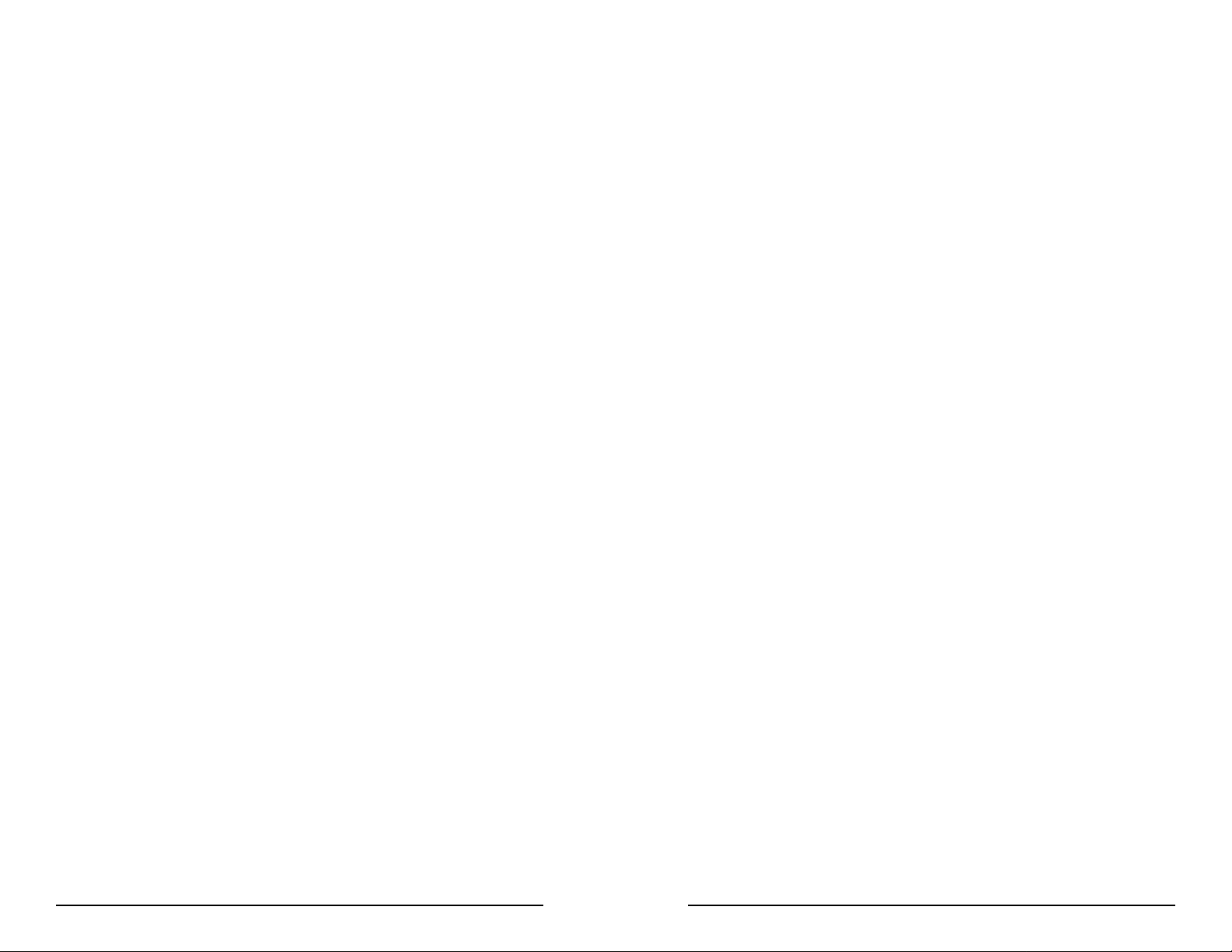
Track Selection
Track Separator
There are three tracks on a magnetic stripe card that can contain
encoded data. This option selects the tracks that will be decoded. Note
that the magnetic stripe reader must have heads aligned for reading the
specified tracks.
H1<ENTER>A for Track 2 Only
H1<ENTER>B for Track 1 Only
H1<ENTER>C for Track 3 Only
H1<ENTER>D for Tracks 1 & 2
H1<ENTER>E for Tracks 2 & 3
H1<ENTER>F for Any T rack
H1<ENTER>G for All Tracks
Send Start/Stop Sentinel
The tracks of a magnetically-encoded card contain special Start/Stop
Sentinel characters. If this option is enabled, the Start/Stop Sentinel
characters will be transmitted as part of the data stream. If this option is
not selected, the Sentinel characters are suppressed before transmission.
H2<ENTER>A for Send Start/Stop Sentinels
H2<ENTER>B for Do Not Send Start/Stop Sentinels
Send Accout Number Only
Track Two of a magnetically encoded credit card contains the account
number information. If this option is selected, all other data contained
on the track is suppressed before transmission.
H3<ENTER>A for Send Account Number Only
H3<ENTER>B for Send All T rack 2 Information
One character from the Full ASCII T able: This option allows the user to
select the character used to separate data decoded from each track
when using multiple track magnetic stripe readers.
H4<ENTER><SELECTED CHARACTER>
Note: For no track separator, enter N.
Code ID Definition
If the Code ID option is enabled in General Setup, the user can select
the character used to identify each symbology. These characters may
be read from the ASCII T able in Appendix A.
1. Enter CODE ID DEFINITION SETTINGS MODE by typing /E/D/FI.
2. Press <ENTER>.
3. Type the one or two-character code for the selection you wish to
make.
4. Enter the characters in the left column to select the symbology.
5. Enter one character from Appendix A for the new ID.
a UPC-A Default = a
b UPC-E Default = b
c EAN-8 Default = c
d EAN-13 Default = d
e Code 39 Default = e
f Interleaved 2 of 5 Default = f
g Industrial 2 of 5 Default = g
h Code 128 Default = h
i MSI/Plessey Default = i
j Codabar Default = j
k MSR Track 1 Default = k
l MSR Track 2 Default = l
m MSR Track 3 Default = m
28
6. Save your selection by pressing <ENTER>.
7. Exit the group setup mode by entering IZ<ENTER>.
8. T o review the current setting, enter IY<ENTER>.
9. T o reset the terminal type setting to default, enter IX<ENTER>.
29
Page 18

Reviewing Configuration Settings
Section 4
The settings for each group can be reviewed by first entering the
ENTER SETUP MODE command for that group followed by the REVIEW SETTINGS command in the menu sheets. The reader will then
send a list of the settings to the host. The COPY CON command is
programmed to precede the listing and is needed to prevent the “Bad
command or file name” DOS error message.
copy con
=========================================================
Omni Reader Version 1.X 07/15/98
Industrial Bar code Setting
Code 39............................. Enabled; Full ASCII Off
Min Length = 01; Max Length = 60; No Check Digit; Stop-Start
Send
I 2 0f 5............................... Enabled; Fixed Length Off
Min Length = 01; Max Length = 60; No Check Digit
S 2 of 5.............................. Enabled; Fixed Length Off
Min Length = 01; Max Length = 60; No Check Digit
Code 128........................... Enabled
Min Length = 01; Max Length = 60
Codabar............................. Enabled; StopStart Not Send
Min Length = 01; Max Length = 60; No Check Digit
MSI.................................... Enabled; Check Digit Not Send
Min Length = 01; Max Length = 60; Check Digit Double Modulo 10
=========================================================
DATA EDITING
The Omni can format data by adding preambles, postambles, and
terminator characters. It can also edit data, breaking it into blocks that
can be rearranged, added to, deleted, or duplicated prior to being sent
to the host computer.
In short, the data editing feature allows the data read from a bar code or
magnetic stripe to be sent to the host in the exact format expected by
the host software, eliminating the need for modifications to the application software. It can also be divided according to established standards
(such as ISO, ANSI, AAMVA, and CDL).
The edited data fields can then be transmitted to the host computer in
any order desired, regardless of their position on the original bar code
or magnetic stripe.
Resetting to Defaults
There are two ways to reset the Omni reader to its default settings. The
first is to enter the individual group RESET commands included with
the configuration menus for the group. This will reset only that group
to the default settings. If you want to reset all groups to their default
settings, first enter the T erminal Type Group SETUP command, then
enter the RESET ALL command from the Terminal Selections Group
menu, or swipe on Code 39 bar code /E/D/FW .
3130
Page 19

Data Editing Functions
Data Fields
The following data editing functions can be performed by the Omni:
Validation of the Input Data: The input data can be checked for length,
matched to a preset value, or restricted to a certain type of input (i.e.,
Code 39, Code 128, etc.).
Parse the Data: The data can be divided into separate fields.
Rearrange the Data: The separate fields of data can be transmitted to
the host in any order desired, regardless of the order in which they
occurred in the bar code or magnetic stripe.
Insert Character Strings into the Output Data Record: Character strings
can be defined and inserted at any place in the data output record
before it is transmitted to the host.
Delete a Character String from a Record: You can delete a pre-defined
string of characters, or charcters from specified positions in the data
input record, before it is transmitted to the host.
Search for a Character String: You can search the data input record for a
specified string of characters. These characters can then be deleted,
moved, or modified using the other Data Editing commands.
Duplicate Fields: A field can be transmitted to the host as many times
as desired and in any desired order
Insert Time Delay: Time delays can be inserted between fields to allow
the host to complete an operation.
By separating the data record into smaller blocks called “fields,” each
separate portion of the data record can be edited or otherwise treated
differently. Fields can also be added to the record, allowing specific
functions, such as carriage returns or keyboard function keys, to be
inserted at any point. The fields are identified by a one character ID
starting with the character “A” (up to and including “Z”) in the order
they were created. This allows as many as 26 fields to be defined.
These fields are then sent to the host computer in the order specified
by the user.
For example, if the input data record is:
12345ABC
and your application software is looking for the data to be in the
following format:
ABC<CR>
12345<CR>
...then we must break the input data record up into two fields, reverse
the order they are sent to the host, and insert a <CR> after each field.
We do this by defining the following fields:
Field A = 12345
Field B = ABC
Field C = <CR>
and sending the sequence {Field B}{Field C}{Field A}{Field C}
3332
Page 20

Data Editing Formulas
The Formula Sequence
The set of instructions programmed into the Omni to edit the data
record is referred to as the data editing “formula.” More than one
formula can be resident in the reader at one time. If more than one
formula resides in memory , the reader will apply the first formula to the
input data. If the scanned data matches the format (credit card, driver’s
license, etc.) of the first formula, then it will apply the data editing
functions and output the reformatted data to the host. If the data does
not match the criteria spelled out in the first formula, then the criteria of
the second formula is applied. This process continues for each of the
successive formulas until a match is found. If no matches are found to
any of the formulas programmed into the reader, then either nothing will
be transmitted to the host, unless the “Send Unmatched” mode is
enabled, in which case the input data will be transmitted in its original
format.
The number of formulas that can be entered into the Omni is limited by
the amount of memory available. Caution should be used when entering
a number of long formulas as the amount of non-volatile memory
available for formula storage is very limited. In this case, the last
programmed formula(s) will be valid until the unit is powered off and
then it will be lost.
A basic data editing formula for the Omni has the following structure.
(The optional commands are enclosed in brackets):
CODE ID [LENGTH][MATCH]DIVIDE[ADD]SEND
In other words:
1. Identify the bar code symbologies to which this formula will apply.
2. Specify length parameters (if desired).
3. Specify the characters (if any) you would like to match.
4. Indicate how you want to divide the data record.
5. Add a character string (if desired).
6. Send the edited data record to the host computer.
Multiple conditions may be programmed for each major group of
commands (i.e. several code IDs can be used following the CODE ID
command), but all like commands must be grouped together. For
example, several ADD commands can be programmed, but all of them
must be grouped together and placed prior to the SEND command.
Note: If Function Codes are to be used with any of the commands, the Function
Code capability must be enabled by typing B7<ENTER>A<ENTER> before
entering the Data Editing Setup mode.
34
35
Page 21

Commands for Building Formulas
Divide Commands:
The following commands are invoked, followed by the appropriate
value entry.
CODE ID JC<ENTER>
This command identifies the bar code symbologies or magnetic stripe
tracks that will be accepted as valid. Enter the desired Code ID
character(s) from the Code ID definition table on page XX after entering JC and <ENTER>. The reader will then limit data input to those
symbologies and tracks specified.
SET LENGTH JD<ENTER>n<ENTER>n<ENTER>m<ENTER>m
This command sets the upper and lower limits on the number of
characters that will be accepted as valid data. The value of nn (first two
digits) sets the minimum length and the value of mm the maximum
length. Two digits must be entered for nn and mm so that the reader
can correctly parse the command, so if you want the minimum length to
be two characters, you must enter a value of “02” for nn. This command
is optional.
MA TCH STRING
JE<ENTER>n<ENTER>n<ENTER>[STRING TO
MATCH]<ENTER>
These commands are used to divide the data record into separate fields
for processing by the data editing program. A DIVIDE command is
required in each formula. There are two methods that can be used to
divide the record.
1. COUNT JF<ENTER>n<ENTER>n<ENTER>
If you enter the COUNT command followed by two numeric digits, you
will create one output field, starting at the first position in the input
record, that is nn digits long. The dividing pointer will be moved to
position nn+1 in the input record. Two digits must be entered for nn so
that the reader can correctly parse the command, so if you want to
move the dividing pointer two positions to the right, you must enter a
value of “02” for nn).
2. SEARCH STRING JG<ENTER>[CHARACTER STRING]
If you enter the SEARCH command followed by any character string,
the program will search the input data record for a matching string. If a
successful match is found, two output fields will be created. The first
output field starts at the current position of the dividing pointer and
ends at the beginning of the character string. The second field consists
of the “matched” string, and the divide pointer is moved to the end of
the matched string.
This command allows you to “match” any subset of characters (up to a
maximum of 60) contained in the scanned input data. The value of nn
(first two digits) specifies the position in the input data record that the
match is to start. The value of “string” can be any combination of
characters (including control and function codes) that can be entered
from the ASCII table in Appendix B. T wo digits must be entered for nn
so that the reader can correctly parse the command, so if you want the
match to begin at position 2, you must enter a value of “02” for nn). If
you need to match more than one character string, simply add another
MATCH command to the formula. This command is optional.
Note: The first position is 01, not 00.
36
37
Page 22

ADD FIELD JJ<ENTER>
Data Editing General Commands
This command allows you to add a character string to the output
record. After entering the ADD FIELD command, enter sequentially the
characters you wish to include in the output record. Any character (or
characters) from the ASCII or Function Code tables can be used. An
output field is created containing the character string. This command is
optional.
Note: Enter Ctrl-N for <CR>.
SEND FIELD SEQUENCE
JK<ENTER>[FIELD ID CHARACTER]
<ENTER>[FIELD ID CHARACTER]
<ENTER>[FIELD ID CHARACTER]<ENTER>
This command specifies the order in which the defined output fields
created will be transmitted. Each output field is assigned an upper case
alpha character in the order it is created, so the first output field
created is assigned the identification character “A”, the second “B”,
etc.
TIME DELA Y JM<ENTER>n<ENTER>n<ENTER>
In addition to specifying the output field order, you can also add time
delays between fields. By entering the TIME DELA Y command followed by two numeric digits (nn), you can add a time delay between
fields to accommodate the processing time required by the host. The
amount of time delay added is equal to the value of “nn” multiplied by
100 milliseconds, so a value of “04” would give a delay of 400 milliseconds.
The following commands are used to set the operating parameters for
data editing:
DA T A EDITING ENABLED
JA<ENTER>1 or 2
Entering the DA TA EDITING command followed by entering the
ENABLE or DISABLE character will enable or disable the entire data
editing feature. When disabled, the data edit formula will be inactive,
but will still be retained in the Omni’s memory. When enabled, the data
edit formula will be used to format the data record.
SEND/SUPPRESS UNMA TCHED
JB<ENTER>0 or 1
Entering the UNMA TCHED INPUT command followed by the SEND or
DO NOT SEND character will enable or disable the transmission of data
that does not match the restrictions of the data editing formula. When
SEND is selected, unmatched data will be transmitted along with any
preamble or postamble settings. When DO NOT SEND is selected, none
of the unmatched data will be transmitted.
38
39
Page 23

DELETE LINE JS<ENTER>n
This command allows you to delete the nth formula stored in data
editing memory . In this command, “n” is a numeric digit (such as 2 or 3)
that represents the formula to be removed.
Data Flow
The Omni processes input data in the following order:
1. Raw scan input data is decoded and placed in an ASCII character
format in the
memory of the reader.
CLEAR JX<ENTER>
Entering the CLEAR character from the Data Editing Menu will remove
all the data editing formulas from the decoder memory, disable the data
editing feature, and set the UNMATCHED INPUT option to DO NOT
SEND.
REVIEW CONFIGURA TION
JY<ENTER>
Entering the REVIEW CONFIGURA TION command will send the
resident data editing formulas—each on its own line—and all other
data editing settings to the host computer, allowing you to review the
settings. The reader must be connected as a keyboard wedge, or
connected to an RS-232 serial port running software that takes RS-232
input and places it in the keyboard buffer, for the information to be
displayed on screen.
EXIT DA T A EDITING JZ<ENTER>
After the data editing formula has been created and reviewed, entering
the EXIT command will terminate the DA TA EDITING SETUP mode and
return the Omni to normal operation.
2. The symbology and magnetic track tests (maximum /minimum length,
check digit, send sentinels, etc.) are applied to the scanned input.
3. Following a successful completion of these tests, the input record
data is processed by the data editing formula, if enabled.
4. If the input data “matches” one of the resident data editing formulas,
it is processed and sent to the output port. If not, and the UNMATCHED INPUT function is set to DO NOT SEND and input data is
discarded.
5. If UNMATCHED INPUT is set to SEND, the “unmatched” input data
is passed on to the message processing section of the reader, where
any previously defined postamble, preamble, and terminator characters
are added before transmission.
6. If the data editing mode is enabled and UNMATCHED INPUT is set
to DO NOT SEND, no data is passed to the output port unless it
“matches” exactly one of the data editing formulas.
Note: No data formatting (i.e. postamble, preamble, or terminator
character) is done when the data editing feature is enabled.
Data Processing Flow Diagram
Scanner Input
40
Input Record
Decoding
N
Abort
Output to
Host
Y
1. Data Edit conditions met
2. Data Edit disabled or fail with Send Unmatch On
3. Data Edit fail and Send Unmatch Off
Input Record
Processing
N
Abort
Output
Processing
Y
Data
Editing
3
1
Abort
Message
Processing
2
41
Page 24

Data Editing Command List
Enter Setup Mode /E/D/FJ<ENTER> Clear JX<ENTER>
Review Configuration JY<ENTER>
Exit Data Editing JZ<ENTER>
Delete Line JS<ENTER>
Data Editing JA<ENTER>
Enabled 1<ENTER>
Disabled 0<ENTER>
Unmatched Input JB<ENTER>
Do Not Send 0<ENTER>
Send 1<ENTER>
Code IDs JC<ENTER>
Enter JC<ENTER> and the default Code ID(s) from Code ID Definition
on page 29.
Set Length JD<ENTER>
Enter JD<ENTER>and two digits from the keyboard to indicate length.
Send Field Sequence JK<ENTER>
Enter JK<ENTER> and the field ID characters, each followed by
<ENTER> in the order to be sent (use upper case alphabetic characters).
Add Delay JM<ENTER>
Enter JM<ENTER> and two digits, each followed by a <ENTER> from
the keyboard. Each unit equals 100 milliseconds. Examples
Examples
EXAMPLE ONE
76440057320712
Symbology Code 128
Desired Output: Divide the input data record into two fields with one
consisting of the first six digits and the second containing the remaining data. The output should have a <ENTER> inserted after each field.
Match String JE<ENTER>
Enter JE<ENTER>, one digit <ENTER> one digit <ENTER> for the start
position, and the string to match each character, followed by a <ENTER> (maximum 60 characters).
Count JF<ENTER>
T ype JF<ENTER> and enter two digits from the keyboard to indicate
the next end of field, each followed by a <ENTER>.
Search String JG<ENTER>
Enter JG<ENTER> and enter characters for the search criteria from the
keyboard or function character chart, each character follo wed by a
<ENTER>.
Add Field JJ<ENTER>
Enter JJ<ENTER> and sequentially the characters to be included in the
new field from the keyboard or function character chart, each followed
by a <ENTER>.
42
Formula ID h C 06 A <ENTER> SEND ACBC
Field List Field A 764400
Field B 57320712
Field C <ENTER>
Keystroke Sequence
Enter Data Editing Setup /E/D/FJ
Enter Data Editing and Enable JA 1
Enter Track_ID and h (for Code 128) JC h
Enter Count and 06 JF 0<ENTER> 6<ENTER>
Enter Add Field and <ENTER> character JJ ^N<CR>
Enter Field Sequence and ACBC JKA<ENTER>C<
ENTER>B<CR>C<CR>
Enter Exit Setup JZ
Output Data 764400<ENTER>
57320712<ENTER>
43
Page 25

EXAMPLE TWO
*AST798X*
Symbology Code 39
Desired Output: The input record must be Code 39 and be exactly
seven characters in length with the seventh character being an “X”. It
is divided into three fields; the first three characters, the next three
characters, and the last character. The output should reverse the order
of the first two fields, delete the last character, and add an F1 function
code at the end of each field. In addition, a time delay of 900 milliseconds should be added between the fields (after the F1) and another
delay of 2000 milliseconds added to the end of the record.
Formula ID e LEN 07 07 M 07 X C 03 C 03 A <F1>
SEND BD DL Y 09 AD DLY 20
Field List Field A AST
Field B 798
Field C X
Field D <F1>
Keystroke Sequence
Prior to data editing, enable function codes in general selection
Enter Data Editing Setup /E/D/FJ<ENTER>
Enter Data Editing and Enable JA<ENTER>1<ENTER>
Enter Code ID and e (for Code 39)JC<ENTER>e<ENTER>
EnterLengthand 0707 JD<ENTER>0<ENTER>7<ENTER>0<
ENTER >7<ENTER>
Enter Match and 07X JE<ENTER>0<ENTER>7<ENTER>X
<ENTER
Enter Count and 03 JF<ENTER>0<ENTER>3<ENTER>
Enter Count and 03 JF<ENTER>0<ENTER>3<ENTER>
Enter Add Field & <F1> character JJ<ENTER>\F1<ENTER>
Enter Field Sequence and BD JK<ENTER>B<ENTER>D<ENTER>
Enter Add Delay and 09 JM<ENTER>0<ENTER>9<ENTER>
Enter B and C characters BC<ENTER>
Enter Add Delay and 20 JM<ENTER>2<ENTER>0<ENTER>
Enter Exi t Se tu p JZ<ENTER>
Output Data 798<<F1>>.9s delay AST<<F1>>2s delay
EXAMPLE THREE
Track MSR Track 1 data
Desired Output: Divide it up into seven fields so that the 1st field is the
first two characters, 2nd field is all characters from the first field to the
first “^” character, 3rd field is the first “^” character, 4th field is the
data between “^” marks, 5th field is the next “^” character, 6th field is
the next four characters, 7th field is the remaining characters. In
addition, an <ENTER> is inserted between fields in the data output
record. Only the 4th, 2nd, and 6th fields are outputted.
Formula ID k C 02 S ^ S ^ C04 A<ENTER> SEND
DHBHFH
Field List Field A %B
Field B 0123774965
Field C ^
Field D FISH/MARY
Field E ^
Field F 9612
Field G 4379F?
Field H <ENTER>
Keystroke Sequence
Enter Data Editing Setup /D/FJ<ENTER>
Enter Data Editing and Enable JA<ENTER> 1<ENTER>
Enter Code ID and k (for MSR Track 1) JC<ENTER> k<ENTER>
Enter Count and 02 JF<ENTER> 0<ENTER>
2<ENTER>
Enter Search String and the ^ character JG<ENTER> ^<ENTER>
Enter Search String and the ^ character JG<ENTER> ^<ENTER>
Enter Count and 04 JF<ENTER> 0<ENTER>
4<ENTER>
Enter Add Field & the <ENTER> character JJ<ENTER> ^N<ENTER>
Enter Field Sequence and DHBHFH JK<ENTER> D<ENTER>
H<ENTER> B<ENTER>
H<ENTER> F<ENTER>
H<ENTER>
Enter Exit Setup JZ<ENTER>
Output Data FISH/MARY<ENTER>0123774965
<ENTER>9612<ENTER>
44
45
Page 26

Section 5
Section 6
OPERATION
Operating Procedure
The Omni reader is easy to operate. Just follow these simple steps:
1. Make sure the reader is properly cabled and is receiving sufficient
power. (See Section 5, T roubleshooting, if there is a cabling or power
problem.)
2. To read a card, slide the card, in either direction, through the reader
slot, with the magnetic stripe facing the magnetic head (LED side) or
the bar code facing the optical head (opposite side).
3. While swiping the card through the reader, the LED will go off.
4. Once the entire magnetic stripe has been read, the LED indicator will
light up as green to signal a “good read.” If a good read is not obtained, the LED indicator will light up as red.
5. A beep will also sound to indicate a good read on the bar code or
each magnetic track, as appropriate. If all three tracks have been read
successfully, the reader will beep three times.
TROUBLESHOOTING
The Omni reader is easy to install and use. Most problems encountered
can be attributed to:
· Incorrect Interface Cabling
· Incorrect Configuration Setup
· Bad Magnetic Stripe Quality
General Procedures
The troubleshooting process can be simplified by following these
simple diagnostic procedures.
1. The unit should emit one long beep when power is first applied. If it
does not, then the unit is not receiving power.
2. Once it has been confirmed that the unit is correctly powered, try
swiping a credit card. The LED will go off while decoding, then light
green to indicate a “good read,” accompanied by a beep, or red to
indicate a “bad read,” with no beep.
46
3. Once the unit has indicated a “good read,” then proceed to check the
interface cabling connections.
47
Page 27

Keyboard Interface Problems
Scanning Configurations
Installation of the reader is generally trouble free, but there are some
things to watch for if you are experiencing problems.
Do you have the proper cable?
Most modern computers and terminals use a PC/XT/AT-compatible
keyboard. However, the cable connecting it to the keyboard port may
have variations in either the signal pins or the connector itself. Make
sure that you have the proper cable for the computer/terminal with
which you are interfacing.
Does the keyboard work?
Since the data from the keyboard must pass through the reader, the
cabling connections are correct if the keyboard is operational.
Can the host computer accept the data fast enough?
Some computers and terminals are expecting the data rate from the
keyboard port to come in at a keystroke rate, and might not be able to
accept it as fast as the reader is transmitting. Try adjusting the
intercharacter delay to simulate the effects of keystroke delays.
Does the keyboard port supply enough power?
One common problem is incorrect configuration setup. You may be
trying to read a bar code with the check digit enabled, but the bar code
was printed without it. The default settings for the reader are the most
frequently-used parameters. If these work, use them. That way, when
someone inadvertently changes the settings, they can be reset by
entering the return to default codes. If you must use different settings,
it is advisable to make a master sheet with the desired configuration
keystrokes in the proper order. The operator can then enter the sequential order to return to the original configuration.
Is the proper bar code symbology enabled?
Each symbology is individually enabled or disabled. It is sometimes
desirable to enable only those that will be used, thereby eliminating
any errors due to the operator scanning the wrong bar code symbol.
Does the selected symbology format options match the symbol?
The scanned data from each bar code symbology can be restricted to
eliminate the scanning of unwanted symbols. The restrictions are
individually set for each symbology.
Most computers supply enough power to the keyboard port to operate
the reader. Occasionally you will find keyboard ports that supply only a
very limited amount of power. See if the LED is lighting at full intensity;
a lighter-than-usual green (or a red showing as orange) could indicate a
“low power” condition.
48
49
Page 28

Appendix A
BAR CODE DEFAULT SETTINGS
The Omni reader is shipped from the factory with the following bar
code default settings already programmed:
T erminal Selection
Type IBM PC/AT Keyboard
General Selection
Beep Volume High
Intercharacter Delay 5 milliseconds
Interblock Delay 0 milliseconds
Language United States
Code ID Of f
Scan V erification Off
Automatic V erification 01
Function Code Off
Message Formatting
T erminator Character CRLF
Preamble None
Postamble None
W and Emulation
Emulation Mode Code 39
Scan Rate 10 inches per second
Bar Code Polarity Black = High
Wide/Narrow Ratio 2.5:1
Interleaved 2 of 5 Enabled
Fixed Length Off
Check Digit None
Minimum Length 4
Maximum Length 60
Industrial 2 of 5 Enabled
Fixed Length Off
Check Digit None
Minimum Length 1
Maximum Length 60
Code 128 Enabled
Minimum Length 1
Maximum Length 60
Codabar Enabled
Send Start/Stop No
Check Digit None
Minimum Length 2
Maximum Length 60
MSI/Plessy Enabled
Send Check Digit(s) No
Check Digits Modulo 10/Modulo 10
Minimum Length 1
Maximum Length 60
Code 93 Enabled
Minimum Length 1
Maximum Length 60
Code 39 Enabled
Full ASCII On
Check Digit O ff
Send Check Digit No
Send Start/Stop No
Minimum Length 1
Maximum Length 60
50
Code 11 Enabled
Check Digit(s) 2
Send Check Digit(s) No
Minimum Length 1
Maximum Length 60
BC412 Enabled
Minimum Length 1
Maximum Length 60
Send Check Digit Y es
51
Page 29

UPC-A, -E Enabled, Enabled
Send Number System Digit Y es
Send Check Digit Y es
Expand UPC-E N o
Read 2, 5 Digit Addendum No, No
Addendum required Yes
Add Addendum Separator Yes
Send UPC-A as EAN-13 No
EAN-13, -8 Enabled, Enabled
Send Induced Country Code DigitYes
Send Check Digit Y es
Read 2, 5 Digit Addendum No, No
Addendum Required Yes
Add Addendum Separator Yes
Code ID
UPC-A a
UPC-E b
EAN-8 c
EAN-13 d
Code 39 e
Interleaved 2 of 5 f
Industrial 2 of 5 g
Code 128 h
MSI/Plessey i
Codabar j
Code 11 k
Code 93 l
BC412 m
Data Editing
Edit On/Off Off
Unmatched Input Do Not Send
Appendix B
MAGNETIC STRIPE DEFAULT SETTINGS
The Omni reader is shipped from the factory with the following magnetic stripe default settings already programmed:
Magnetic Track Basic Data Format
Track 1: <SS1><T1 Data><ES><CR>*
Track 2: <SS2><T2 Data><ES><CR>*
Track 3: <SS3><T3 Data><ES><Enter>*
where: SS1(start sentinel track 1) = %
SS2(start sentinel track 2) = ;
SS3(start sentinel track 3) = ; for ISO, ! for CDL, % for AAMVA
ES(end sentinel all tracks) = ?
<Enter> = (CR/LF) key on keyboard
Keyboard W edge Communication Default Settings
T erminal type: IBM PC/AT
Intercharacter delay: 5 ms
Language: US English
Start or End Sentinel: Characters in encoding format which come before
the first data character (start) and after the last data character (end),
indicating the beginning and end, respectively, of data.
Track Separator: A designated character which separates data tracks.
T erminator: A designated character which comes at the end of the last
track of data, to separate card reads.
52
LRC: Check character, following end sentinel.
CDL: Old California Drivers License format.
*Note: The <CR> commands shown above for tracks 1 & 2 and 2 & 3 denote
the default character for this position, the Track Separator position. The
<Enter> command shown for track 3 denotes the default character for this
position, the Terminator position.
53
Page 30

Appendix C
Appendix D
FUNCTION CODE TABLE (for AT Interface)
Function Key Keystroke
F1 \F1
F2 \F2
F3 \F3
F4 \F4
F5 \F5
F6 \F6
F7 \F7
F8 \F8
F9 \F9
F10 \F10
F11 \F11
F12 \F12
Home \HOME
End \END
Right \RIGHT
Left \LEFT
Up \UP
Down \DOWN
PgUp \PGUP
PgDn \PGDN
Tab \T AB
Back T ab \BT AB
Esc \ESC
Enter \ENTER
Right Ctrl \CTRL
Left Alt \ALT
Left Shift Make \L-SHIFT ON
Left Shift Break \L-SHIFT BREAK
Left Alt Make \L-AL T ON
Left Alt Break \L-AL T BREAK
Left Ctrl Make \L-CTRL ON
Left Ctrl Break \L -CTRL B REAK
Ins \INS
Backspace \BS
MAGNETIC STRIPE STANDARD DATA
FORMATS
International Standards Organization (ISO) Credit Card Format
T rack 1
Field ID Character Contents Length
a Start Sentinel 1
b Format Code “B” 1
c Account Number 13 or 1 6
d Separator “^” 1
e Cardholder Name variable
f Separator “^” 1
g Expiration date 4
h Optional Discretionary data variable
i End Sentinel 1
j Linear Redundancy Check
(LRC) Character 1
T rack 2
a Start Sentinel 1
b Account Number 13 or 16
c Separator “=” 1
d Expiration date “YYMM” 4
e Optional discretionary data variable
f End Sentinel 1
g Linear Redundancy Check
(LRC) Character 1
54
55
Page 31

California Driver’s License Format
T rack 1
Field ID Character Contents Length
a Start Sentinel 1
b Format Code Type 1
C = Commercial
S = Salesperson
D = Driver
I = Identification
R = Senior Citizen
c Name Line 1 2 9
d Name Line 2 2 9
e Address Line 1 29
f City 13
g End Sentinel 1
h Linear Redundancy Check
(LRC) Character 1
T rack 2
a Start Sentinel 1
b Identification Number
ANSI User ID 6
DL/ID Alpha Translated 2
7 position DL/ID number 7
Check Digit 1
c Field Separator “=” 1
d Expiration Date 4
e Field Separator “=” 1
f Discretionary Data,
8 position birthdate 8
g End Sentinel 1
h Linear Redundancy Check
(LRC) Character 1
T rack 3
a Start Sentinel 1
b Class 4
c Endorsements 4
d State Code 2
e Zip Code 9
f Sex 1
g Hair 3
h Eyes 3
i Height 3
j Weight 3
k Restrictions 10
l Issue Date 8
m Office 3
n Employee ID 2
o LRE ID 2
p Fee Due Y ear 4
q Address Line 2 29
r Reserved Space 10
s End Sentinel 1
t Linear Redundancy Check
(LRC) Character 1
56
57
Page 32

AAMV A Driver’ s License Format
Appendix E
Track 1
Field ID Character Contents Length
a Start Sentinel 1
b State or Province 2
c City 13
d Name 35
e Address 29
f End Sentinel 1
g Linear Redundancy Check
(LRC) Character 1
Track 2
a Start Sentinel 1
b ANSI User Code 1
c ANSI User ID 5
d Jurisdiction ID/DL 14
e Expiration date 4
f Birthdate 8
g Remainder of Jurisdiction ID/DL 5
h End Sentinel 1
i Linear Redundancy Check
(LRC) Character 1
Track 3
a Start Sentinel 1
b Template Version # 1
c Security Version # 1
d Postal Code 11
e Class 2
f Restrictions 10
g Endorsements 4
h Sex 1
i Height 3
j Weight 3
k Hair Color 3
l Eye Color 3
mID # 10
n Reserved Space 16
o Error Correction 6
p Security 5
q End Sentinel 1
r Linear Redundancy Check
(LRC) Character 1
CONNECTOR PIN-OUTS
Keyboard Port, 5 pin DIN (MALE)
Connector Pin Direction Signal
1 Both Clock
2 Both Data
3 Not Used
4 Reference Signal Ground
5 To Reader +Vcc
Keyboard Port, 6 pin DIN (FEMALE)
Connector Pin Direction Signal
2 Not Used
4 To Reader +Vcc
6 Not Used
1 Both Data
3 Reference Signal Ground
5 Both Clock
1
4
5 Pin Male
6
4
6 Pin Female
2
2 1
3
5
5
3
58 59
Page 33

Appendix F: USB/Keyboard Interface
T o use the ID TECH Reader Setup, follow these steps:
The Omni reader is available with a cable that terminates in a Universal
Serial Bus (USB) connector. Most new computers have multiple USB ports
into which a wide variety of peripherals can be installed.
Since USB devices are designed to be “plug and play,” the computer will
search for a Human Interface Device (HID) driver when the Omni is first
connected. If one cannot be found, the computer will prompt you to make a
selection. The Windows CD may be needed to complete the installation.
The Omni reader is shipped from the factory with default configuration
settings already programmed. (See Appendixes A and B: Default Settings
Tables for details.) These settings are satisfactory for most applications. In
order to change these settings, it is necessary to run the ID TECH USB
Reader Setup Utility. The Reader Setup Utility allows you to enter
commands through the keyboard, just as if the reader were physically
connected between the keyboard and the computer.
T o install the ID TECH Reader Setup, just follow these steps:
1. Insert the diskette into Drive A.
2. Click ST ART .
3. Click RUN.
4. Enter A: SETUP .
5. Click OK.
1. Go to the PROGRAM menu.
2. Select ID TECH USB Reader Setup.
3. When the screen appears, enter a command in the window labeled INPUT
SETUP STRING , just as you would with a standard keyboard wedge
interface. You do not have to use Notepad.
4. Click SEND.
5. If the command is accepted, the Omni will beep once. If the command is
rejected, the Omni will beep twice.
6. Y ou can clear the INPUT SETUP STRING window by clicking on CLEAR
INPUT .
7. The HISTOR Y window displays previous commands. T o re-use a
command, highlight the command in HISTOR Y and right click to select
COPY. Position the cursor in the INPUT SETUP STRING window and right
click to select P ASTE.
8. T o end your session, click on EXIT . This will clear all data in the
HISTOR Y window.
Note: When using the Omni in conjunction with a laptop computer or
other battery-operated host, power to the USB port may be shut down
when the battery runs low. If this happens, charge (or replace) the battery
and then reboot to continue.
6. Follow the instructions on the screen.
7. Close the ID TECH Setup Utility when all files have been copied.
8. Click FINISH.
60 61
Page 34

ID TECH, Inc.
1047 S. Placentia Avenue
Fullerton, California 92831
(714) 680-5868
www.idt-net.com
80028503-001 R11/01 #409
