Page 1

®
ViVOpay
iris VRX, User Guide
Revision 1.0
Part Number: 631-0087-00
ID TECH
10721 Walker Street
Cypress, CA 90630
United States
URL: http://www.idtechproducts.com
(408) 248-7001
Page 2

Copyright© 2012, ID TECH® Inc. All rights reserved.
ID TECH
10721 Walker Street
Cypress, CA 90630
United States
Written and designed at ID TECH, Inc.
This document, as well as the hardware and software it describes, is furnished under license and may only be used
in accordance with the terms of such license. The content of this paper is furnished for informational use, subject to
change without notice, and not to be construed as a commitment by ID TECH, Inc. ID TECH, Inc. assumes no
responsibility or liability for any errors or inaccuracies that may appear in this document.
Except as permitted by such license, no part of this publication may be reproduced or transmitted by electronic,
mechanical, recorded, or any other method, or translated into another language or language form without the
express written consent of ID TECH, Inc.. Other trademarks are the property of the respective owner.
Warranty Disclaimer: The services and hardware are provided "as is" and "as-available," and the use of these services and hardware is at the user’s own risk. ID TECH does not make, and hereby disclaims, any and all other
express or implied warranties, including, but not limited to warranties of merchantability, title, fitness for a particular
purpose, and any warranties arising from any course of dealing, usage, or trade practice. ID TECH does not warrant that the services or hardware will be uninterrupted, error-free, or completely secure.
June 2012
Page 3

ViVOpay Vend 3 User Guide
1
Table of Contents
Chapter 1
Getting Started . . . . . . . . . . . . . . . . . . . . . . . . . . . . . . . . . . . . . . . . . . . . . 1
Overview . . . . . . . . . . . . . . . . . . . . . . . . . . . . . . . . . . . . . . . . . . . . . . . . . . . . . 1
Features . . . . . . . . . . . . . . . . . . . . . . . . . . . . . . . . . . . . . . . . . . . . . . . . 1
Options . . . . . . . . . . . . . . . . . . . . . . . . . . . . . . . . . . . . . . . . . . . . . . . . . 1
Unpacking
Accessories
Chapter 2
Installing the ViVOpay Vend 3, iris VRX . . . . . . . . .. . . . . . . . . . . . . . . . . 3
Overview . . . . . . . . . . . . . . . . . . . . . . . . . . . . . . . . . . . . . . . . . . . . . . . . . . . . . 3
Site Planning . . . . . . . . . . . . . . . . . . . . . . . . . . . . . . . . . . . . . . . . . . . . . . . . . . 3
PCI PED Compliance with the PIN Pad . . . . . . . . . . . . . . . . . . . . . . . . 3
Radio Frequency Interference . . . . . . . . . . . . . . . . . . . . . . . . . . . . . . . 4
User Access . . . . . . . . . . . . . . . . . . . . . . . . . . . . . . . . . . . . . . . . . . . . . 4
Installing
Connector and SAM Access . . . . . . . . . . . . . . . . . . . . . . . . . . . . . . . . . 5
Install a SAM Card . . . . . . . . . . . . . . . . . . . . . . . . . . . . . . . . . . . . . . . . 5
Connect Data and Power . . . . . . . . . . . . . . . . . . . . . . . . . . . . . . . . . . . 6
Connect Ethernet . . . . . . . . . . . . . . . . . . . . . . . . . . . . . . . . . . . . . . . . . 8
Connect PIN Pad . . . . . . . . . . . . . . . . . . . . . . . . . . . . . . . . . . . . . . . . . 9
External Mount . . . . . . . . . . . . . . . . . . . . . . . . . . . . . . . . . . . . . . . . . . 10
Internal Mount . . . . . . . . . . . . . . . . . . . . . . . . . . . . . . . . . . . . . . . . . . . 10
Testing
Chapter 3
Troubleshooting and Maintenance . . . . . . . . . . . . . . . . . . . . . . . . . . . . 13
the
ViVOpay Vend
3, iris VRX.. . . . . . . . . . . . . . . . . . . . . . . . . . . . . . . . 2
. . . . . . . . . . . . . . . . . . . . . . . . . . . . . . . . . . . . . . . . . . . . . . . . . . . 2
PCI Compliance Guidelines . . . . . . . . . . . . . . . . . . . . . . . . . . . . . . . 3
the
ViVOpay Vend
3, iris VRX . . . . . . . . . . . . . . . . . . . . . . . . . . . . . . . . . 5
the Installation . . . . . . . . . . . . . . . . . . . . . . . . . . . . . . . . . . . . . . . . . 12
Troubleshooting . . . . . . . . . . . . . . . . . . . . . . . . . . . . . . . . . . . . . . . . . . . . . . 13
Onboard Diagnostics . . . . . . . . . . . . . . . . . . . . . . . . . . . . . . . . . . . . . 14
Accessing the OBD Tests . . . . . . . . . . . . . . . . . . . . . . . . . . . . . . . . 14
Test Results Summary . . . . . . . . . . . . . . . . . . . . . . . . . . . . . . . . . . 15
Test All . . . . . . . . . . . . . . . . . . . . . . . . . . . . . . . . . . . . . . . . . . . . . . 15
LCD Test . . . . . . . . . . . . . . . . . . . . . . . . . . . . . . . . . . . . . . . . . . . . . 15
Touch Screen Test . . . . . . . . . . . . . . . . . . . . . . . . . . . . . . . . . . . . . 16
Keypad Test . . . . . . . . . . . . . . . . . . . . . . . . . . . . . . . . . . . . . . . . . . 16
LED Test . . . . . . . . . . . . . . . . . . . . . . . . . . . . . . . . . . . . . . . . . . . . . 17
Tone Test . . . . . . . . . . . . . . . . . . . . . . . . . . . . . . . . . . . . . . . . . . . . 17
Magstripe Test . . . . . . . . . . . . . . . . . . . . . . . . . . . . . . . . . . . . . . . . 17
Page 4

ViVOpay Vend 3 User Guide
2
RFID and Antenna Test . . . . . . . . . . . . . . . . . . . . . . . . . . . . . . . . . 18
Security Elements Tes t . . . . . . . . . . . . . . . . . . . . . . . . . . . . . . . . . 18
Contact Interface Test s . . . . . . . . . . . . . . . . . . . . . . . . . . . . . . . . . 19
Maintenance
. . . . . . . . . . . . . . . . . . . . . . . . . . . . . . . . . . . . . . . . . . . . . . . . . . 19
Upgrading the Firmware . . . . . . . . . . . . . . . . . . . . . . . . . . . . . . . . . . . 20
Appendix A
Specifications . . . . . . . . . . . . . . . . . . . . . . . . . . . . . . . . . . . . . . . . . . . . 21
ViVOpay Vend
Lithium Battery
Regulatory
3, iri s VRX Specifications . . . . . .. . . . . . . . . . . . . . . . . . . . . .21
Warning . . . . . . . . . . . . . . . . . . . . . . . . . . . . . . . . . . . . . . . . .21
Compliance . . . . . . . . . . . . . . . . . . . . . . . . . . . . . . . . . . . . . . . . .22
FCC Part 15 Class B Equipment . . . . . . . . . . . . . . . . . . . . . . . . . . . . 22
FCC Information for User . . . . . . . . . . . . . . . . . . . . . . . . . . . . . . . . . . 22
Industry Canada Infor matio n f or User . . . . . . . . . . . . . . . . . . . . . . . . 22
Page 5

ViVOpay Vend 3 User Guide
1
Chapter 1
Overview
Features
Options
Getting Started
The ViVOpay Vend 3 seamlessly integrates with existing vending systems and fits into a standard
changer opening.
integrated display, MSR, function keys, contact card reader, and optional PIN pad connectivity.
device features serial RS-232 and USB 2.0 communications
port.
The
ViVOpay Vend 3 complies
feature
ViVOpay Vend
• PayPass ISO/IEC 144443
• MasterCard PayPass Magstripe v3.3
• Visa payWave MSD v2.0.2
• American Express, ExpressPay v1.0
• Google Wallet
• Discover Zip v1.0
• Mifare ePurse (Passthrough)
• ViVOcard 1 and 2
ViVOpay Vend
transaction through
This document assumes
set.
The
following features
• PCI certified
• ISO14443 type A/B and Mifare based contactless payment transactions
• ISO 18092 support for peer-to-peer NFC devices and smartphones
• PIN entry for PIN debit transactions (optional)
• Three-track magnetic stripe card transactions
• One SoftSAM and three SAM card slots
• Contact card slot
• 10 Base-T Ethernet port
• PIN pad port
The
following options
• PIN pad
The
ViVOpay Vend
3 is
certified
3 also fully
the
optional
are supported:
are available:
3 is a
PCI-certified unattended NFC contactless reader
with
ISO/IEC 18092
for the
following contactless payment
supports magnetic stripe applications
PIN pad connectivity.
that
users
are
familiar with their host POS systems
and
to
POS systems
supports
applications:
and can
as
well
as an Ethernet
the full
peer-to-peer
support debit/credit
and
vending
with
NFC
PIN
machines.
bill
This
Page 6

ViVOpay Vend 3 User Guide
2
ViVOpay Vend 3, ir is VRX (P/N 540-0717-XX*)
Data and Power cables (varies by length)
Power supply
Unpacking the ViVOpay Vend 3, iris VRX
Getting Started
The ViVOpay Vend 3,iris VRX requires a data cable and a power supply. Verify that you have
required
*XX designates variations of the base model.
• Serial Data Cable (P/N 220-2467-XX*)
• USB Data Cable (P/N 220-2466-XX*)
These cables are recommended and approved by
ID TECH to comply with FCC rules and regulations.
*XX designates cable length.
• US/North America (P/N 140-2035-00)
• Europe (P/N 140-2035-01)
• United Kingdom (P/N 140-2035-02)
• Australia (P/N 140-2035-03)
components
for the installation.
all
the
This power supply is recommended and approved
by ID TECH to comply with FCC rules and
regulations.
You may also
• Four M3 screws
If
you want
(not supplied).
• Contactless test card (ViVOcard Contactless Test Card P/N 241-0015-03)
The ViVOtech data cables and power supply are specifically designed
you are
ferrite core
need
to
secure the reader
using other cables
kit with
Accessories
The following accessories are available for the ViVOpay Vend 3.
Part Number
520-XXXX-XX
the following:
to a
surface, you need four M3 screws
or
power supply,
installation instructions, please contact ViVOtech
Description
PIN pad
you may be
required
to
of
the appropriate
to
meet FCC requirements.
install ferrites.
support.
For
your
length
If
free
Page 7

ViVOpay Vend 3 User Guide
3
Chapter 2
Installing the ViVOpay Vend 3
Overview
Site Planning
PCI PED Compliance with the PIN Pad
PCI Compliance Guidelines
Before
conform
determined
power
installation
Several environmental considerations affect
are using the PIN pad
positioned
may affect
The
with a PIN
entering
nearby
To fully
1. The
2. If the
Before completing the installation, you must verify the ViVOpay Vend
positioned so
PIN
until PIN
The
while the other attempts to view the keypad. For detailed information on PCI compliance, consult
compliance
Can Another Customer View the PIN?
While
keypad from behind
you
connect
to PCI
the
and the
is successful.
to
the
ViVOpay Vend
pad,
a PIN
or a
security
implement
ViVOpay Vend
enter a PIN that can be viewed by a third party.
ViVOpay Vend
provided to prevent a PIN being viewed b y a third party observing the camera monitor.
WARNING: PCI requires that the device be mounted so that the PIN entry cannot be
observed by a third party (such as another customer standing in line, the cashier at the
counter, or a security camera mounted in the ceiling to observe the cash register area). If
the PIN entry can be observed, the vending machine owner may be responsible for any
losses incurred by the customer if it can be determined that the customer’s PIN was stolen
at that location.
entry
is visible,
entry cannot
following sample tests usually require
documentation.
one
person positions their hand
and
mount
requirements
location
POS
terminal.
prevent PIN theft. You should also consider objects and devices near the reader that
performance
3, iris VRX is a PCI
PCI
certification requires
number CANNOT
camera).
PCI
that the PIN
ViVOpay Vend
be observed.
and
and
and
mounting
option,
of the
make sure
3, iris VR X pad must be in a location that will NOT force a customer to
3, iris VRX PIN pad is in view of a security camera, shielding must be
entry
beside
the
ViVOpay Vend
minimize radio frequency interference. Once
of the
Finally,
PCI
you
should
certification
contactless radio frequency
certified payment device. When
that
be
viewed
you
consider
is not
visible
3, iris VRX PIN pad
at
to
enter
the first person.
3, iris VRX you
ViVOpay Vend
test
how you
has
specific restrictions
sufficient protection
by a
third party (such
the following.
to
other customers
least
two
the
PIN,
3, iris VRX, you can
ViVOpay Vend
install
the
must
be
people—one
the
other tester should
should
3, iris VRX to
ViVOpay Vend
antenna.
be
provided
as
another customer standing
3, iris VRX
or
video surveillance cameras.
repositioned
to
plan the
on how the PIN pad is
it is
simulate entering
installation
you
have
connect
make sure
3, iris VRX. If you
used
in
conjunction
to
ensure
PIN pad
or
shielding added
try to
observe
it to
that
is
the PIN
to
the
If
PCI
the
Page 8

ViVOpay Vend 3 User Guide
4
Installing the ViVOpay Vend 3
Can the Video Camera View the PIN?
While one person stands at ViVOpay Vend
other
tester should observe what
Vend
3. This may
require playing back a recording
moveable, the second person should move the video camera to determine if there is a position
entry
PIN
can be observed.
Retesting Requirements
If
PIN entry on the ViVOpay Vend
shielding and
completely retest
Radio Frequency Interfere nc e
To
perform contactless transactions,
The
antenna.
radio frequency emitters
For best
range (reading distance)
performance, adhere
• Do not position the
other
RF-emitting devices (non-NFC). Some environments may require greater distances.
• Do not position the
• Avoid placing the
User Access
The
ViVOpay Vend
following
• Clear visibility of the display
• Make sure the user can easily reach the reader
• No obstructions in the MSR swipe path
factors
Anticipate the angles at which the user may be viewing the display to maximize visibility.
Provide access to the reader to push buttons and tap or swipe cards.
Make sure nothing is blocking the entrance or exit of a card passing through the MSR.
and
proximity
to the
ViVOpay Vend
ViVOpay Vend
ViVOpay Vend
3, iris VRX is
when planning
3, iris VRX
is
being recorded by any video camera with a view
to see if PIN
3, iris VRX
all
locations
the
pad
to
ViVOpay Vend
and
performance
with their hand positioned to enter the PIN, the
of
entry
is
is
observable
verify
that PIN
in
these tests, you must provide
entry
3, iris VRX
of the
reader
visible.
If the
video camera
is not visible.
uses a radio frequency
can be
affected
to metal.
following
guidelines:
3, iris VRX closer than 1 foot (30 cm) to ViVOpay readers or
3, iris VRX near radio transmitters.
3, iris VRX on or near large metal objects.
design
the
for
location
unattended
of the reader.
use. Is is
important
to
consider
the ViVOpay
is
where
by
other
the
Page 9

ViVOpay Vend 3 User Guide
5
Installing the ViVOpay Vend 3
Installing the ViVOpay Vend 3
This
section describes
• Install SAMs if required
• Connect to power and POS
• Mount
• Test the installation
Connector and SAM Access
The
ViVOpay Vend
To access the connectors
1. Turn over the
PIN pad
SAM 2
SAM 3
Install a SAM Card
All
ViVOpay Vend
Advanced
labeled SAM 2 through SAM
insert
Warning:
cause
will
To install a SAM card
1. Use your fingernail to slide the lock bar down, away from the connectors, and pull the SAM
Reader Firmware,
the
SAM
Do not insert or remove a SAM card while the ViVOpay Vend
permanent damage
cage away from the closed position. The cage hinges on the edge furthest from the
connector ports.
card as
how to
3, iris VRX
ViVOpay Vend
3, iris VRX
described
install
the
connectors
3, iris VRX
ViVOpay Vend
and
SAM slots
so that the connectors and SAM slots are visible.
3, iris VRX. The
are on the
models have three SAM card slots
the
SoftSAM
4, left to
in the
to the
right.
following
SAM
is
SAM
If you are
steps.
card.
1.
Consequently,
using a SAM card(s)
basic steps
bottom
of the reader.
Data and Power
Ethernet
SAM 4
in
addition
to one
the
physical SAMs
in
your application,
3, iris VRX
are:
SoftSAM.
In
are
is powered. This
Page 10

ViVOpay Vend 3 User Guide
6
Installing the ViVOpay Vend 3
DB9 Pin Number
Description
1
No connect
2
RS-232 Tx
3
RS-232 Rx
4
No connect
5
GND
6
No connect
7
No connect
2. Insert the card with the contacts facing the bottom of the SAM cage. The cut corner of the
SAM should be positioned shown belo w.
3. Press the cage into the closed position. The cage will snap into place.
4. Slide the lock bar up, towards the connectors, to lock the SAM in position.
Connect Data and Power
There are connectors for Ethernet, data and power, and PIN pad in back of the ViVOpay Vend
.
The
VRX
application. The
Data cables
respectively).
RS-232 (220-2467-0X)
connections
power
are
available
The
pinouts
you
need
is
received
in 1, 2, and 3
for the
to
make
are
on the
dependant
data
connector.
on
meter lengths (part numbers ending
POS
side of the
data cables
your specific POS configuration
in -00, -01, -02
are
given
in the
tables
below.
3, iris
and
Page 11

ViVOpay Vend 3 User Guide
7
Installing the ViVOpay Vend 3
DB9 Pin Number
Description
8
No connect
9
Power 7.5 - 45 VDC
USB Pin Number
Description
1
VBus
2
Data - (DM)
3
Data + (DP)
4
GND
5
GND
6
Power 12 VDC
USB
(220-2466-0X)
To connect data and power
1. Connect your data cable to the RS232/USB port.
2. Connect the other end to the host system. Refer to the pinouts given above if needed.
The
ViVOpay Vend
Welcome
The
screen.
opening screens
• Copyright screen
3, iris VRX
include:
displays
the
opening
set of
screens before
it
displays
the
Page 12

ViVOpay Vend 3 User Guide
8
Installing the ViVOpay Vend 3
Connect Ethernet
• Firmware version screen
The
reader should then display
the
POS
upon
If the
outlet).
reader
For
application.
fails to
power
more troubleshooting information,
Welcome
up, try
reseating
or
Please present card
the
power connector
see
“Troubleshooting”
or
similar wording, depending
(or
change
to a
on page 13.
To connect to Ethernet
1. Insert a CAT5 or better cable into the Ethernet port.
2. Connect the other end of the Ethernet cable to an Ethernet switch or hub.
different
power
Page 13

ViVOpay Vend 3 User Guide
9
Installing the ViVOpay Vend 3
Connect PIN Pad
The
ViVOpay Vend
3, iris VRX
supports connection
to a PIN pad via an
To connect to a PIN pad
1. Connect the PIN pad cable to the PIN pad connector.
RJ11
connector.
Page 14
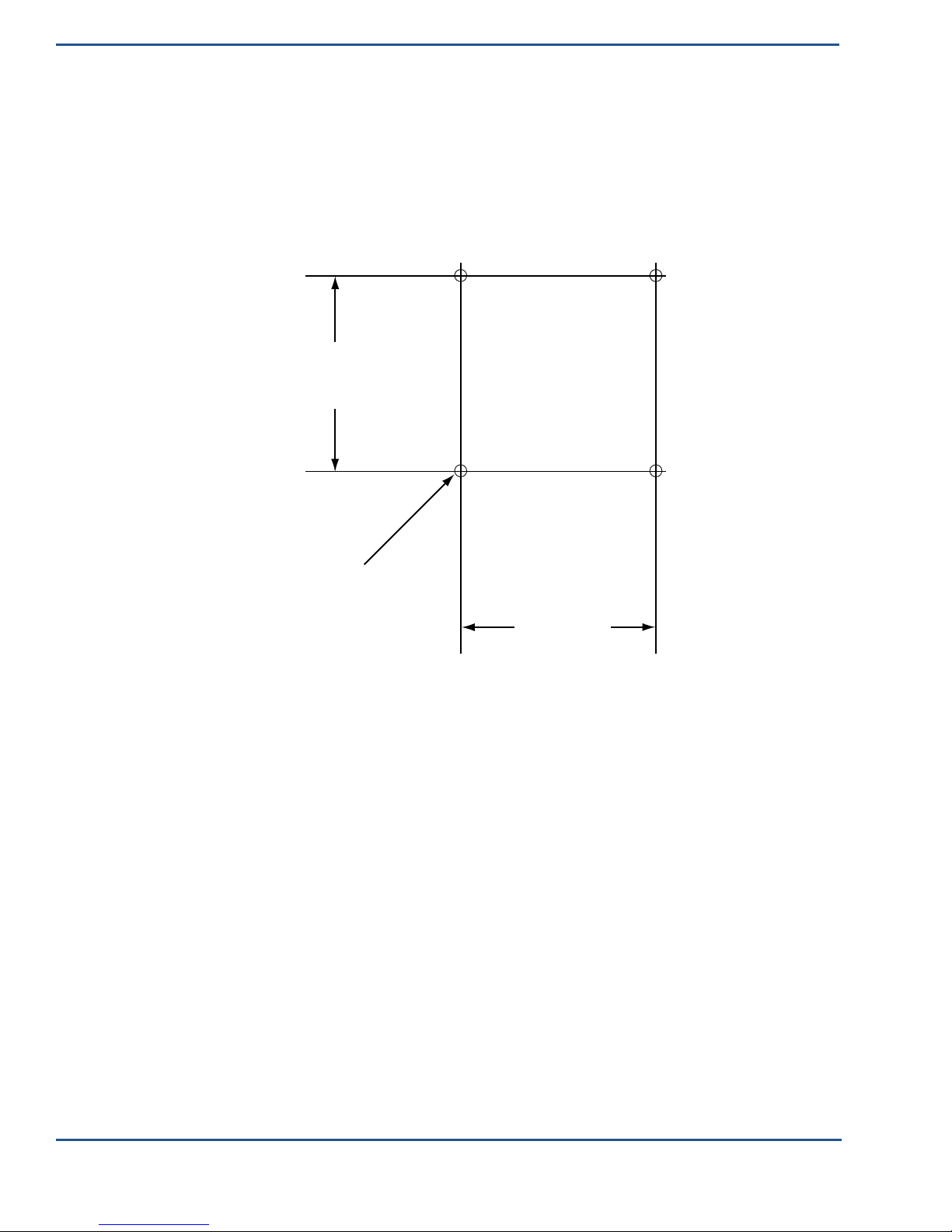
ViVOpay Vend 3 User Guide
10
Installing the ViVOpay Vend 3
External Mount
Internal Mount
The
ViVOpay Vend
surface (internal) using a flange bracket. Surface mounting requires
effective weather
3 can be
proofing.
mounted directly
on a
surface (external)
or
mounted from behind
the
standoff
and seal for
a
To mount externally
1. Drill four 3.5mm (9/64 inch) holes in the surface where the
ViVOpay Vend
3, iris
VRX will be mounted. Use the hole spacing shown in Figure 1.
7 mm
Mounting
.64 inches
oles x4
65 mm
2.56 inches
Figure 1. Mounting hole dimensions
2. Drill a 5/8 inch hole or cut an access hole large enough to pass an RJ50 connector in the
center of the area inside the mounting holes.
3. Position the
ViVOpay Vend
screws (not supplied) long enough to secure the
3, iris VRX over the mounting holes and use four M3
ViVOpay Vend
3, iris VRX to the
mounting surface.
The
ViVOpay Vend
the same
location
3, iris VRX
as a
currency acceptance
comes
with a
bracket designed
device.
to
install
the
ViVOpay Vend
3 in
To mount internally
1. Disconnect power from the vending machine.
2. Open the vending machine to access the currency acceptor mounting locations.
Page 15

ViVOpay Vend 3 User Guide
11
Installing the ViVOpay Vend 3
3. Remove the currency acceptor or cover plate. Retain the fasteners for ViVOpay Vend 3
installation.
Figure 2. Currency acceptor removed
4. Insert ViVOpay Vend 3 with bracket from inside the vending machine.
Figure 3. Placing the reader (ViVOpay Vend shown)
Page 16

ViVOpay Vend 3 User Guide
12
Installing the ViVOpay Vend 3
5. Secure the
ViVOpay Vend
3, iris VRX with the fasteners from Step 3.
Figure 4. ViVOpay Vend 3 in position (ViVOpay Vend shown)
Testing the Installation
After
you
have completed
ViVOpay Vend
transaction
You can also test
Diagnostics”
using a contactless card
on page 14.
the
installation
3, iris VRX and the
POS
basic functionality using
and
have checked
are
communicating correctly
and a
magstripe
the
Onboard Diagnostics (OBD) described
card.
for PCI
conformance, check
by
performing a sample
in “Onboard
that the
Page 17

ViVOpay Vend 3 User Guide
13
Symptom
Possible Cause
Remedy
Reader does not appear to be
• Reader not powered on.
• Check cable connections.
Reading Cards/Fobs/Phones
Some cards/fobs/phones read,
• Wrong firmware (contact your local
• Verify that correct firmware is loaded on
Communication to POS/ECR
Troubleshooting
Chapter 3
Troubleshooting and Maintenance
The ViVOpay Vend
may
General Issues
powered on—no LEDs lit, no
LCD display.
LEDs do not light and beeper is
not audible when
card/fob/phone is presented.
3, iris VRX
require
troubleshooting include
• Incorrect power supply used.
• Card/fob/phone not properly
presented.
• Metal or RF interference.
• Firmware issue (contact your local
support representative).
• Reader not powered on or incorrect
voltage.
• Incorrect power supply used.
• Unsupported card/fob/phone used.
readers are reliable and easy to troubleshoot. The components that
the
power supply,
the
reader,
• Verify that power is on and correct voltage and
current are present.
• Replace the power supply.
• Verify that power cable plug is fully inserted.
• Replace the reader.
• Present card/fob/phone closer to the reader
and ensure it’s parallel to the reader’s display.
• Verify that the card/fob/phone is valid/current.
• Test with “ViVOcard Contactless Test Card”
part number 241-0015-03.
• Try a different card/fob/phone.
• Verify that the unit is not near any large metal
objects.
• Verify that correct firmware is loaded (local
support representative only).
• Verify that power is on and correct voltage and
current are present.
• Verify that power cable plug is fully inserted.
• Replace the reader.
and the
data
cable.
but not all.
No data is received, or data is
garbled.
support representative).
• Possible bad card/fob/phone.
• Unsupported card used.
• Faulty or incorrect cable connections.
• Unsupported card used.
• Contactless application is not
installed on terminal (for serial
connections only).
• Magstripe card not swiped correctly.
• Magstripe card not level during card
swipe.
• The POS application is not using the
correct communications parameters.
reader (local support representative only).
• Check to see if card/fob/phone is damaged.
• Try a different card/fob/phone.
• Check that the cable connection is secure and
in the correct port on the POS/ECR.
• Check that the POS/ECR has the correct
software application to accept data from the
contactless reader (may need assistance from
the POS vendor).
• Try a different card/fob/phone or magstripe
card if testing the magstripe reader.
• If testing with the magstripe card, try turning
the card around; make sure that the card is
level during the card swipe.
• Contact the payment processor for an
application upgrade.
• Check that the cable is correctly attached to
the back of the ViVOpay Vend 3.
• Check the POS application.
Page 18

ViVOpay Vend 3 User Guide
14
Troubleshooting and Maintenance
Onboard Diagnostics
The
interface.
will
components of the Vi VOpay Vend
Test
ViVOpay Vend
If you did not
need
one to access
3, ir is VRX has a
purchase
built-in diagnostics program accessible through
an
RS232 data cable
with
your ViVOpay Vend
3, iris VRX, you
the diagnostic tests. The Onboard Diagnostics (OBD) tests the following
3.
Possible Results
the
RS232
LCD Test
Touch Screen Test
Key Test
LED Test
Tone Test
Magstripe Test
RFID Test
Security Keys Test
Pass/Fail
Pass/Fail. This test is not valid for the ViVOpay Vend 3.
Pass/Fail 1234567890<cancel><clear><enter>
Pass/Fail
Pass/Fail
Pass Tracks 1 or 2 or 3/Fail
Pass Type A or B/Fail
KPK, DUKPT, Master 1234567890
Accessing the OBD Tests
To connect the
emulator
1. Connected the RS232 data cable to the ViVOpay Vend 3 as described in “Connect Data
and Power” on page 6.
2. Launch the terminal emulation program and set the serial communication parameter of
the terminal emulation program to the following:
Baud rate: 115200
Parity: none
Data bit: 8
Stop bit: 1
Flow control: none
3. Connect the BD-9 end of the data cable to the COM port of a computer running a terminal
emulation program.
To enter the Onboard Diagnostics
1. Power off the ViVOpay Vend 3 by removing the power supply from the power receptacle.
2. Plug the power supply back into the power receptacle.
3. Press the 3 key on the ViVOpay Vend 3 and hold it down until the Main Menu screen
appears. This is approximately 40 seconds after power is first applied.
Main Menu
1 Onboard Diagnostics
2 Setup
3 Test Applications
4 Version Information
5 Boot
ViVOpay Vend
3, iris VRX to a terminal
Page 19

ViVOpay Vend 3 User Guide
15
Troubleshooting and Maintenance
4. Press the 1 key on the ViVOpay Vend 3 to enter the OBD. Do not select options 2 or 3.
These are for use by ViVOtech Support only. The ViVOpay AR Diagnostics menu
displays on the PC.
ViVOpay AR Diagnostics
0 Test Results Summary
1 Test All
2 LCD
3 Touch Screen
4 Keypad
5 LEDs
6 Tone
7 Magstripe
8 RFID and Antenna
9 Security Elements
↵
: Next Page, X Exit
The
ViVOpay
AR
Diagnostics
screen
is the
main
menu.
Test Results Summary
The
Test Results Summary
3, iris VRX is
returned
Diagnostics, all test are
1. Press the 0 key on the
displays
to
normal mode,
marked
as not performed.
ViVOpay Vend
the
results
all
results
of all
tests performed. Once
are
cleared.
If
you reenter
the
the
3, iris VRX at the ViVOpay AR Diagnostics
ViVOpay Vend
ViVOpay
AR
screen. The
Test Results screen is displayed with the results of all the tests run.
Test Results
LCD Pass
Touch Screen Pass
Keypad Pass
LED Pass
Buzzer Test Pass
Magstripe Card T1 T2 T3
RFID Type B card
Security KPT
exists DUKPT
exists
Master session slots occupied
- - - - - 6 - - - -
Press any key to return to main
Test All
LCD Test
Test
All
runs
the
entire
test
1. Press 1 when the ViVOpay AR Diagnostics screen is displayed. All of the tests are run
in sequence and the results are displayed. See each individual test for information.
sequence
The LCD test turns the pixels on/off and checks screen clarity to verify that the LCD screen is
properly.
The
results
will be
displayed
and
displays
on the LCD.
the results.
working
Page 20

ViVOpay Vend 3 User Guide
16
Troubleshooting and Maintenance
1. Press 2 from the ViVOpay AR Diagnostics screen. The AR LCD Test screen is
displayed.
AR
LCD
Test
1 Test Character Display (not run)
2 Test all pixels OFF (not run)
3 Test clarity of display (not run)
4 Set 8100 Contrast (not run)
CANCEL(X) Exit to main menu
Select Test with 1 , 2, or 3 and:
Press ENTER
(↵)
to pass test
Press CANCEL (X) to fail test
2. Press 1. The display will fill with alpha characters on line one and numeric characters on
line 2.
3. Press ENTER if the correct screen is displayed otherwise press CANCEL to fail the test.
The AR LCD Test screen is displayed on the PC.
4. Press 2. All pixels should be turned off and the screen should be bright.
5. Press ENTER if the correct screen is displayed otherwise press CANCEL to fail the test.
The AR LCD Test screen is displayed on the PC.
6. Press 3. Both lines of the display are filled with the # character.
7. Press ENTER if the correct screen is displayed otherwise press CANCEL to fail the test.
The AR LCD Test screen is displayed on the PC.
8. Press 4. You can change the contrast by pressing the 7 key for more contrast or the 9 key
for less contrast. A numeric value (20 high to 42 low) for the contrast is displayed.
9. To save an new contrast setting, press ENTER and press the keys as instructed by the
prompt.
10. Press CANCEL to exit back to the main menu.
Touch Screen Test
The
Touch Screen
test
does
not
apply
to the
ViVOpay Vend
3, iris VRX .
Test
All
skips
this test or
press
CANCEL
to
abort
this test.
Keypad Test
This test asks you to enter each of the keys in sequence to verify that the keypad is working correctly.
The
results
will be
displayed
on the LCD.
1. Press 4 on the ViVOpay AR Diagnostics screen. The Keypad Test screen is displayed
on the PC.
Keypad
Press key 1
Test
2. Press key 1. The screen then asks for the next key in sequence.
3. Continue pressing each key as requested.
Page 21

ViVOpay Vend 3 User Guide
17
Troubleshooting and Maintenance
LED Test
When you have finished testing the keys, the keypad will be tested for intrusion. Remove
your hand and any other object from the keypad until the test is complete.
Note: If the tamper value is too high (failed), the
ViVOpay Vend
3, iris VRX will not accept PIN
entry. To see if the keypad passed the tamper test, use the Test Results Summary option.
Readers that fail the keypad tamper test should be returned for recalibration.
This test
you to
verify
that all of the
LEDs
are
working correctly.
The
results
will be
asks
displayed on the PC.
1. Press 5 on the ViVOpay AR Diagnostics screen. The LED Test screen is displayed.
LED Test
Press Enter if all 4 L EDs ar e
turned On and OFF, pres s X
2. Press ENTER if all four LEDs flash on and off in sequence otherwise, press CANCEL to
Tone Test
This test
1. Press 6 on the ViVOpay AR Diagnostics screen. The Tone Test screen is displayed on
2. Listen for the tones and make sure they ramp up and then down.
3. Press ENTER if you hear the tones otherwise press CANCEL to indicate that the tones
Magstripe Test
This
displays
if not
indicate that the LEDs did not flash. The ViVOpay AR Diagnostics screen appears.
asks
you to
verify
that the
buzzer
is
audible.
The
results
will be
displayed
on the LCD.
the PC.
Tone Test
Press Enter if you hear tones
ramp up then down, press X if
not
did not ramp up and down.
test
asks
you to
swipe a magstripe card through
the
tracks read correctly.
The
results
will be
the slot at the top of the
displayed
on the PC.
ViVOpay Vend
3 and
Page 22

ViVOpay Vend 3 User Guide
18
Troubleshooting and Maintenance
1. Press 7 on the ViVOpay AR Diagnostics screen. The Magstripe Test screen is
displayed on the PC.
Magstripe Test
Swipe any Magstripe
card
1. Swipe a card with a magnetic stripe through the slot on the top of the ViVOpay Vend 3.
2. The panel displays the results of the swipe; either the card has been successfully read or
an error is indicated.
3. Press any key to return to the ViVOpay AR Diagnostics screen.
RFID and Antenna Test
This test
the
asks
antenna
you to
is able to
present a contactless card/phone/fob close
detect a contactless card.
The
results
will be
to the
displayed
touch screen
on the PC.
to
verify
that
1. Press 8 on the ViVOpay AR Diagnostics screen. The RFID Test screen is displayed on
the PC.
RFID Test
Present RFID card
2. Present the
parallel
is
card/fob/phone
to the
touch screen.
in
close proximity
to the
reader and
so
that maximum surface
The screen indicates if a card/phone/fob has been detected.
area
3. Press any key to return to the ViVOpay AR Diagnostics main menu.
Security Elements Test
This test verifies that
also
verifies
which
the
KPT and DUPKT keys are loaded into
slot
contains
the
master Key.
The
results
the
ViVOpay Vend
will be
displayed
3, iris VRX. It
on the PC.
Page 23

ViVOpay Vend 3 User Guide
19
Troubleshooting and Maintenance
1. Press 9 on the ViVOpay AR Diagnostics screen. The Security Elements Test screen
is displayed.
Security Elements
KPK Exists
DUPKT exists
Master session slots occupied
Press any key to continue
Contact Interface Tests
2. Press any key to return to the ViVOpay AR Diagnostics main menu.
1. To test the
0 ICC
1 SAMs
2 SAM2 only
3 SAM3 only
4 SAM4 only
If the ViVOpay Vend 3 does not have an ICC contact card slot, skip the first test.
2. Press 0 to check the contact card reader.
3. Press 1 to check all SAMs
4. Press 2 to check a SAM in SAM slot 2.
5. Press 3 to check a SAM in SAM slot 3.
6. Press 4 to check a SAM in SAM slot 4.
SAM slots, press
ViVOpay AR Diagnostics
Press any key to continue
ENTER
from
the
Onboard Diagnostics Main
Menu.
Maintenance
The
ViVOpay Vend
the
ViVOpay Vend
WARNING: Attempting to open the
measures and it will stop functioning even after reassembly!
You can
3 enclosure.
upgrade
the
3, iris VRX
ViVOpay Vend
contains
no
user-serviceable parts within
ViVOpay Vend
3, iris VRX firmware if required.
3, iris VRX enclosure will trigger security
its
enclosure.
Do not
open
Page 24

ViVOpay Vend 3 User Guide
20
Troubleshooting and Maintenance
Upgrading the Firmware
You can
You will need the following from your
• New ViVOpay firmware
• ViVOpay download utility
• USB data cable
You also
HID.DLL files.
and
To upgrade the firmware
1. Make sure you have the
2. Copy the firmware image and ViVO download utility, provided by ID TECH Support or
your ID TECHrepresentative, to the PC you are using for the upgrade.
3. Copy the vivopay.inf file to the Windows\inf directory.
4. Connect the USB data cable to the
and
Power” on page 6).
5. Double click the ViVO download utility icon or .exe to start the utility.
upgrade
need
a PC with a
the
firmware
USB port.
If not, they are
of the
ViVOpay Vend
ViVOpay Vend
The PC
available
for
USBSER.SYS
ViVOpay Vend
3, iris VRX if required for your application.
3 distributor:
should have
download from Microsoft’s
and
HID.DLL
the
required USB driver
website.
files installed on the PC.
3, iris VRX and PC (see “Connect Data
USBSER.SYS
6. Power on the
ViVOpay Vend
3, iris VRX 3. The bootloader version appears under the
ViVOtech logo.
7. Click Download Image.
8. When prompted, locate and select the firmware (.hex file) to download and click OK.
A progress bar indicates the status of the download. It will take approximately eight
minutes to complete the download.
9. When the download is complete disconnect the
ViVOpay Vend
power.
The new firmware will be active next time you apply power to the
iris VRX.
10. Connect the
ViVOpay Vend
3, iris VRX to the POS with the appropriate data cable.
3, iris VRX from the PC and
ViVOpay Vend
3,
11. Reconnect power.
Page 25

ViVOpay Vend 3 User Guide
21
RF Interface
Frequency
13.56 MHz
Standards
ISO 14443 Type A/B
Physical
Environmental
Power
ViVOpay Vend 3 Specifications, iris VRX
ISO 18092
Appendix A
Specifications
Length
Width
Depth
Weight
Operating Temp.
Storage Temp.
Operating Humidity
Operating Environment
Voltage
Consumption
Lithium Battery Warning
The
Lithium Battery used
returned
type recommended
be
to a
disposed
ID TECH
of, do so
106.5 mm (4.19 in)
83.9 mm (3.3 in) maximum
46.6 mm (1.84 in)
0.4 Kg (0.9 lbs)
-25 to 70° C (-13 to 158° F)
-40 to 85° C (-40 to 185° F)
0 to 85% non-condensing
Indoor only
7.5-45 VDC regulated, +/- 10%
in the
products
Inc.
authorized service center
by
the manufacturer.
following
the
may not be
If,
for any reason, the battery
battery manufacturer's
replaced
for
by the
replacement
instructions.
user.
The
product must
with the
or
same
or equivalent
ViVOpay card reader
be
must
Page 26
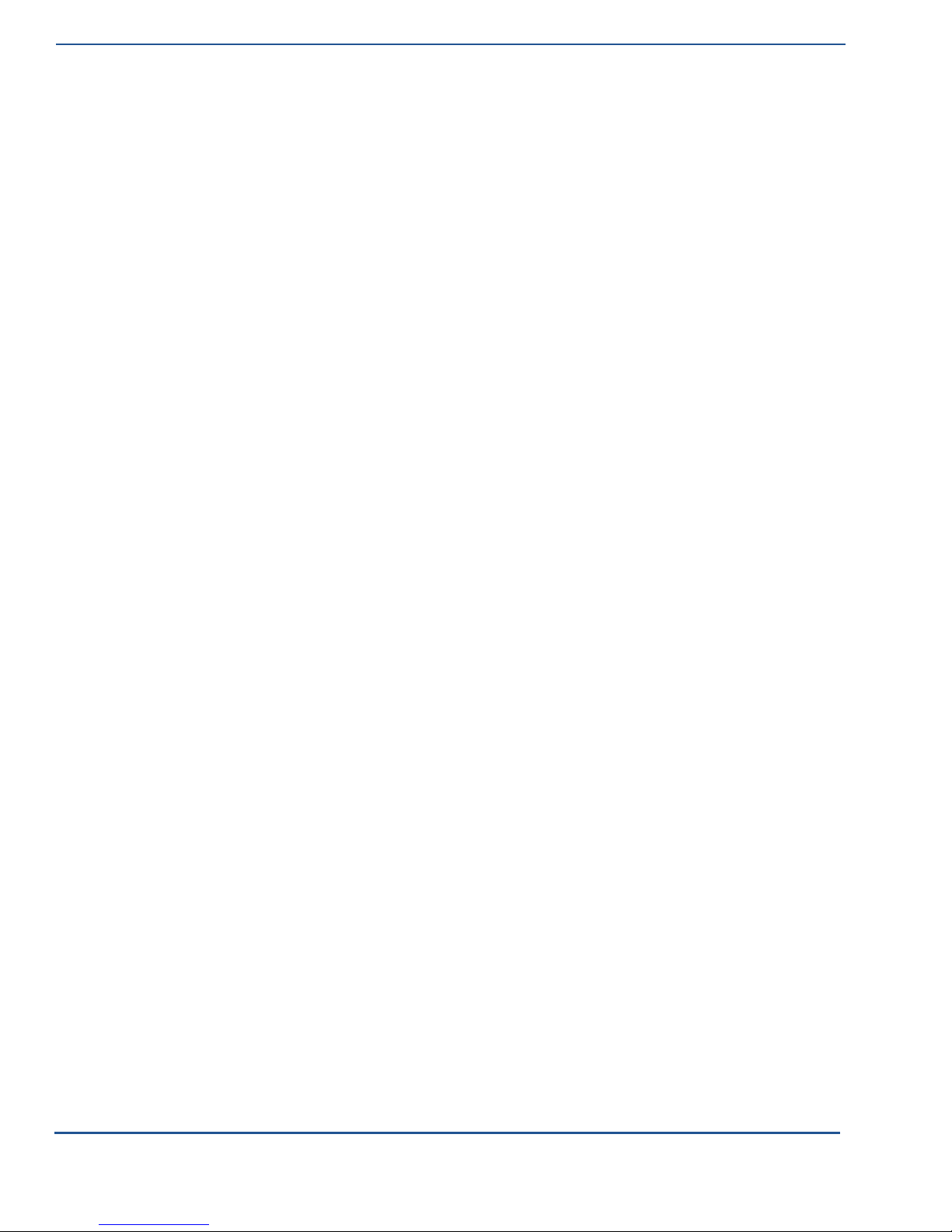
ViVOpay Vend 3 User Guide
22
Regulatory Compliance
FCC Part 15 Class B Equipment
This
equipment
pursuant
against harmful interference
radiate radio frequency energy and,
cause harmful interference
interference
interference
and on, the
measures:
•
Reorient
•
Increase
•
Connect
connected.
•
Consult
FCC Information for User
The
users manual
user
that
could void the user's authority
form other than paper, such
in a
section
by this
reasonably
.
Industry Canada Informa t ion for User
This device complies with Industr y Canada licence-exempt RSS stan dard(s). Oper ation is subjec t to
the following two conditions: (1) this device may not cause interference, and (2) this device must
accept any interference, including interference that may cause undesired operation of the device.
Le présent appareil est conforme aux CNR d'Industrie Canada applicables aux appareils radio
exempts de licence. L'expl oitation est autoris ée aux deux condit ions suivantes : (1) l'appareil ne doit
pas produire de brouillage, et (2) l'ut ilisat eur de l'app areil doit ac cep ter tout br ouillage r adioé lectrique
subi, même si le brouillage est susceptible d'en compromettre le fonctionnement.
has
been tested
to Part 15 of the
will not
to
user
or
the
the
the
changes
be
occur
radio
or
television reception, which
is
encouraged
relocate
the
separation between
equipment
dealer
or an
or
instruction manual
or
modifications
may be
included
expected
FCC Rules. These limits
in a
to
in a
receiving
into an
experienced radio/TV technician
to
have
and
found
to
comply
residential installation.
if
not installed and used in accordance with the instructions,
with the
are
designed
limits
to
This
equipment generates, uses
radio communications. However, there
particular installation.
to try to
correct
If this
can be
the
interference
equipment does cause
determined
by one or
antenna.
the
outlet
equipment
on a
and receiver.
circuit different from
that to
for help.
for an
intentional
not
expressly approved
to
operate the equipment.
as on a
in the
the
computer disk
manual
capability
in that
to
access information
or
unintentional radiator shall caution
by the
party responsible
In
cases where the manual
or
over the Internet, the information
alternative form, provided
Specifications
for a
Class B digital
provide reasonable
is no
guarantee
harmful
by
turning
which
the
more
of the following
the
equipment
receiver
for
is
provided
the
user
in that form.
device,
protection
and can
may
that
off
is
the
compliance
only
required
can
