
IS-310400 IDS-iSYS
User Manual
IDS Ltd 10 Didcot Way, Boldon Business Park,
Boldon, Tyne and Wear, NE35 9PD
Tel: 0191 519 0660
(Multi-Discipline Automated System)
Software version V 14
For further assistance,
please contact IDS Technical Support:
Tel: 0191 519 6153
Fax: 0191 519 0760
Email: techsupport.uk@idsplc.com
IDS France , 42, rue Stéphane Mazeau, 21320 POUILLY-EN-AUXOIS, FRANCE

Preface
This instruction manual is to be used in conjunction with the
in vitro diagnostic analyser and must be read before
installing or using the analyser.
in vitro diagnostic analyser must only be used by
personnel trained by approved IDS staff.
The purpose of the user manual is to explain:
•
The way the analyser works.
•
How to use it in routine working practice.
•
The preventive maintenance required.
Revision M1 of the User Manual was produced on the 21st December 2015, for the software
version:
V 14.04
The information contained in this document is applicable to any subsequent software version identified as «V
14.XX». Changes with the decimals of the version identifier are used to account for minor software
enhancements, concerning neither the features nor the use of the system.
The manual comprises the following sections and appendices:
Section 1: ! Operating Principle
Section 2: ! User Interface Software
Section 3: ! Use !
Section 4: ! Messages
Section 5:! Maintenance
Section 6:! Problems And Corrective Action
Section 7:! System Configuration
Appendix I:! Waste Disposal
Appendix II: !Decontaminating The Analyser
Appendix III: !Disposal Of The Analyser
Appendix IV: !IDS-iSYS Cuvettes
Appendix V: ! Sample barcode symbology managed by the system
Appendix VI: !Analyser long stoppage period
Attached document: Protocol for connection, revision N1
If the equipment is used in a manner not specified by the manufacturer, the protection provided
by the equipment may be impaired.
!
IDS-iSYS User Manual - Revision M1" P 1
Software version V 14
If the recommendations contained in this manual are not respected, the level of performance
offered by the analyser may be impaired and the results generated may be incorrect.

Preface
New in the manual Revision M1
Section 1
•
Modification in Characteristics, pages 7 to 9.
•
Modification in 1-1-6-Precautions for use, page 15: use of the sample type «Other» in immunoassays.
Section 2
•
Modification in 2-3-1-FILE Menu, page 25: adding of a new feature accessible from this menu.
•
Modification in 2-3-4-MAINTENANCE Menu, page 28: adding of a new automatic maintenance accessible
from this menu
•
Modification in 2-3-5-SETUP Menu, page 30: adding of a new feature accessible from this menu.
Section 3
•
Modification in 3-3-1-Installation of internal ancillary reagents, page 47 and in 3-3-2-Installation of
external ancillary reagents, page 48: adding of automatic priming of ancillary reagents.
•
Modification in 3-4-System Performance Checks, pages 42 and following: programming the automatic
qualification profile now in section 7.
•
Adding of 3-5-1-Programming calibrations, page 55: new display options in the calibrations/controls
window.
•
Modification in 3-7-Programming Samples, pages 69 and following: use of the sample type «Other» in
immunoassays.
•
Adding of 3-8-6-Performing reflex tests, page 76.
•
Adding of 3-8-7-Performing dilutions, page 77: post dilutions carried out on user request.
•
Modification in 3-10-1-Result of a calibration, page 84: the validation criteria «calibrator CV in RLU» is
modified.
•
Modification in 3-10-3-Sample results, page 87: change in the reporting of results outside the measuring
range; adding of reflex test launch.
•
Modification in 3-10-4-Work list results, pages 87 and 88: adding of reflex test launch.
•
Modification in 3-11-Messages associated with results, pages 89 and following: adding of the messages
RFX and AIN; modification of messages OMR- and OMR+.
•
Modification in 3-12-Results Storage, pages 93 and 94: storage of incomplete profiles and removal of
stored profiles
•
Modification in 3-13-1-Cumulative analysis, pages 95 and following: modification in Levey-Jennings
access.
•
Modification in 3-14-1-Emptying the solid waste, page 101: use of disposable container.
Section 4
•
Modification in 4-3-Messages associated with results, pages 108 and following: adding of the messages
RFX and AIN; modification of messages OMR- and OMR+.
Section 5
•
Adding of 5-4-13-2-Cleaning the probe, page 145.
Section 7
•
Adding of Section 7: System Configuration, pages 151 and following.
Appendices
•
Modification in A-6- Analyser long stoppage period, pages A-8 and following.
IDS-iSYS User Manual - Revision M1" P 2
Software version V 14

Preface
New features in the software version V 14.04
•
The system allows reflex testing: tests can be defined with a Supervisor level of access and can be carried
out either automatically or on request.
•
Ancillary solutions IDS-iSYS TRIGGER A & B, IDS-iSYS WASH S and IDS-iSYS DSORB are now
automatically primed when installed in the system.
•
Incomplete patient profiles can now be stored together with the completed profiles. In this case, the
analysis requests that have not been performed are automatically removed.
•
The results calculated outside the measuring range are now interpreted in relation to the limits of the
measuring range.
•
The number of available tests is now indicated on Immunology cartridges common to several analytes (eg
CCS cartridge). The minimum and the maximum numbers of available tests are displayed next to the
icon.
•
The pubertal development stage (Tanner stage) can now be defined in the patient identification tab. This
data is transferred using the connection protocol «ASTM Compatible V3».
•
The qualification profile tests are no longer displayed in the calibrations/controls window.
•
New display options are available in the calibrations/controls window.
•
The criteria for automatic validation of Immunoassay calibrations are modified: a specific limit can now be
applied to the CV calculated on the RLU of each calibrator. This CV may also be excluded from the
calibration validation criteria.
•
A new criteria is now applied to Immunoassays calibrated without master curve: it allows verifying the
difference between the target and the calculated value of each calibrator.
•
The validity of an expired calibration can be extended one day.
•
CV calculated with raw data of each control is now displayed on the first tab of calibration for
immunoassays measured by spectrophotometer.
•
An identifier entered for a calibrator or control is recorded by the system. When this ID is used again, the
lot data are automatically associated.
•
In the CONSUMABLES menu, the filling of the solid waste is now displayed proportional to a maximal
capacity of 400 cuvettes.
•
Post-dilutions can be performed either automatically or on request.
•
An automatic maintenance, requested by infectious disease assays, is automatically performed when the
system is placed in standby mode.
•
In the reference tables of analytical configuration, it is no longer mandatory to define an interval that does
not generate a message.
•
The connection protocol « ASTM Compatible V3» is added:
•
transfer the identifier of the operator who validates the profile.
•
transfer the Tanner stage.
•
The system can now be connected to the centralised computer via an Ethernet link.
•
Access to the Levey-Jennings menu is simplified.
•
The function for updating the analytical configuration is now integrated to the user’s interface.
•
Biochemistry assay setup is modified: modification in step configuration (compatible with previous versions
without modifying the analytical process).
Issues in software package V14.04
•
Using Westgard Rules, when a calibration has failed, a normal WE! Error message is attached to the results. When the
calibration is then restarted and been successful, normally the WE! error message should disappear. That is not the
case in this software version, the flag is still wrongly displayed on control results but not on patient profile results
•
Using Westgard Rules, in the case of a calibration with two levels of controls violating a rule (WE! Error message), only
the first control level is displayed on the Westgard graph and in the table of values.
•
When a calibration curve is displayed, only the control level 1 is shown on the curve. Other control levels must be
selected each time to be displayed.
•
An error message displays each time a Levey-Jennings graph is displayed for a control that does not have a target
value defined. This error message must be accepted prior to select the appropriate graphic representation (mean/
deviation).
•
When restoring a high volume database, the option «Stored results» for a partial restoring cannot be used. Full
restoring or the other options for partial restoring can be used.
IDS-iSYS User Manual - Revision M1" P 3
Software version V 14

Preface
Issues in software package V 14.04 (continued)
•
In the Storage menu displayed in standard mode, when the transfer to the LIS of a patient profile is requested while
one of multiple replicate results is selected, this selected result is not sent with the profile results. The relevant profile
must be selected to ensure sending of the complete profile.
•
In certain cases, assays schedule to a first cartridge but not complete, may remain in error (red tick) despite a second
cartridge of the same lot being on-board. The first cartridge may also not be fully used. In this case, the run cycle must
be stopped and the relevant assays must be deselected (uncheck the box) prior to be selected again.
•
Rounding at 0.1 mAbs may be different for the same result.
•
When two analytes use the same cartridge, the number of available tests can be incorrect. In this case, all assays
requested for the two analytes will be carried out.
•
The blue contour is applied only to removable racks in the sample compartment.
•
A countdown before use may not resume when the cartridge is removed less than 5 minutes. In this case, a new
countdown begins.
•
The status of a faulty calibration is not updated when excluding one of the calibrator replicates during a run. Patient
results and controls are calculated. The calibration status will be updated once the run cycle is stopped.
IDS-iSYS User Manual - Revision M1" P 4
Software version V 14

Manufacturer.
In vitro diagnostic medical device.
Consult the instructions for use.
Caution recommended: see Safety Precautions.
Risk of biological contamination.
Risk of crushing injury.
Electrical and electronic waste.
Dispose of in accordance with current countryspecific laws.
High temperature.
Risk of hand injury.
Preface
List of symbols used on the analyser
IDS-iSYS User Manual - Revision M1" P 5
Software version V 14


Section 1 Operating principle 1
1-1- Field of Use! 2
Section 2 User Interface Software 17
Table of Contents
1-2- General Overview! 3
1-3- Characteristics! 7
1-4- Installation! 10
1-4-1- Environment! 10
1-4-2- Electricity supply! 11
1-4-3- Connections! 11
1-5- Operating principles! 12
1-5-1- Luminescence measurements! 12
1-5-2- Absorbancy measurements! 12
1-5-3- Immunoassays! 13
1-5-4- Biochemistry assays! 14
1-6- Precautions for Use! 15
1-6-1- General precautions! 15
1-6-2- Special precautions! 16
1-6-3- Safety precautions! 16
2-1- Structure of the Software! 18
2-2- Main Screen! 19
2-3- Menus! 25
2-3-1- FILE Menu! 25
2-3-2- SESSIONS menu! 26
2-3-3- DATA menu! 27
2-3-4- MAINTENANCE menu! 28
2-3-4- MAINTENANCE menu (continued)! 29
2-3-5- SETUP menu! 30
2-3-6- MANAGEMENT OF LOTS menu! 31
2-3-7- HELP menu! 32
2-4- Functions keys! 33
IDS-iSYS User Manual - Revision M1 !
Software version V 14
Table of Contents
i

Section 3 Use 34
Information on the lid opening! 35
Table of Contents
3-1- Start up! 37
3-1-1- Initial Start up! 37
3-1-2- Start up from standby mode! 37
3-2- Installation of Reagents! 38
3-2-1- Colour codes associated with reagent positions in the reagent compartment! 43
3-2-2- Information displayed with reagents! 43
3-2-3- Management of on board reagents! 44
3-3- Installation of Ancillary Reagents! 46
3-3-1- Installation of internal ancillary reagents! 47
3-3-2- Installation of external ancillary reagents! 48
3-3-3- Installation of IDS-iSYS cuvettes! 50
3-4- System Performance Checks (Immunoassay only)! 52
3-4-1- Programming the qualification profile! 52
3-4-2- Management of results! 53
3-5- Programming Calibrations and Controls! 55
3-5-1- Programming calibrations! 55
3-5-2- Programming Quality Controls! 58
3-6- Loading of Calibrators, Controls or Samples in the Sample Compartment! 60
3-6-1- Removable trays! 61
3-6-2- Fixed tray! 64
3-6-3- Configure a position without barcode! 65
3-6-4- End of loading! 66
3-6-5- Colour codes associated with sample positions! 67
3-6-6- Colour codes associated with removable trays! 67
3-6-7- Colour codes associated with position contour! 68
3-7- Programming Samples! 69
3-8- Assays! 70
3-8-1- Performing assays! 70
3-8-2- Adding samples during an assay! 71
3-8-3- Adding or replacing a reagent during an assay! 72
3-8-4- Releasing an alarm during an assay! 73
3-8-5- Unloading samples during an assay! 75
3-8-6- Performing reflex tests! 76
3-8-7- Performing dilutions! 77
3-9- Adding an Emergency (STAT) Sample! 79
3-10- Results! 80
3-10-1- Result of a calibration! 81
3-10-2- Result of controls! 85
3-10-3- Sample results! 86
3-10-4- Work list results! 87
3-11- Messages Associated with Results! 89
3-12- Results Storage! 93
3-13- Quality Control Management! 95
3-13-1- Cumulative analysis! 95
3-13-2- Westgard rules! 98
3-14- Switching The Analyser Off! 100
3-14-1- Emptying the solid waste! 101
3-14-2- Emptying the liquid waste! 102
3-15- Switching The Analyser Off Completely! 103
IDS-iSYS User Manual - Revision M1 !
Software version V 14
Table of Contents
ii

Section 4 Messages 104
4-1- Messages Associated with Calibrations! 105
Section 5 Maintenance 114
Table of Contents
4-2- Messages Associated with Calibration Controls! 107
4-3- Messages Associated with Results! 108
4-4- Warning Messages! 112
4-5- Error Messages! 113
5-1- Daily Maintenance! 115
5-1-1- General Maintenance! 116
5-1-1-1- Checking reagent drawer and Plexiglas®# 116
5-1-1-2- Checking sample drawer and Plexiglas®# 116
5-1-1-3- Cleaning needle exterior! 117
5-1-1-4- Decontamination of the probe! 117
5-2- Weekly Maintenance! 118
5-2-1- General Maintenance! 119
5-2-1-1- Cleaning the reagent compartment and Plexiglas®# 119
5-2-1-2- Cleaning the sample tray and Plexiglas®# 119
5-2-1-3- Cleaning the rinsing well! 120
5-2-1-4- Checking dilutors and IDS-iSYS System Liquid pumps! 120
5-2-2- Immunoassay Maintenance! 121
5-2-2-1- Rinsing of the IDS-iSYS Triggers tubing! 121
5-3- Monthly Maintenance! 122
5-3-1- General Maintenance! 122
5-3-1-1- Cleaning the IDS-iSYS System Liquid pump shafts! 122
5-3-1-2- Cleaning the liquid waste pump shaft! 122
5-3-1-3- Cleaning the IDS-iSYS D-Sorb pump and level sensor shafts! 123
5-3-1-4- Cleaning the liquid waste level sensor! 123
5-3-1-5- Checking lamp references! 124
5-3-1-6- Switch off the instrument! 124
5-3-2- Immunoassay Maintenance! 124
5-3-2-1- Cleaning the IDS-iSYS Wash Solution pump and level sensor shafts! 124
5-3-2-2- Rinsing of the AP Substrate tubing! 125
5-4- Analyser Interventions! 126
5-4-1- Replacement of lamp! 126
5-4-2- Replacement of probe! 127
5-4-3- Replacement of primary fuses! 128
5-4-4- Replacement of secondary fuses! 129
5-4-5- Replacement of IDS-iSYS Wash Solution pump (Immunoassay)! 130
5-4-6- Replacement of IDS-iSYS System Liquid pump! 130
5-4-7- Replacement of liquid waste pump! 130
5-4-8- Replacement of IDS-iSYS D-Sorb pump! 131
5-4-9- Removal of the on-board IDS-iSYS Cuvettes cube! 131
5-4-10- Adjustment of probe reference position! 132
5-4-10-1- Adjustment procedure for analyser without lid locking system! 133
5-4-10-2- Adjustment procedure for analyser with lid locking system! 136
5-4-11- Unclogging the sampling probe! 141
5-4-12- Intervention in System Configuration menu! 143
IDS-iSYS User Manual - Revision M1 !
Software version V 14
Table of Contents
iii
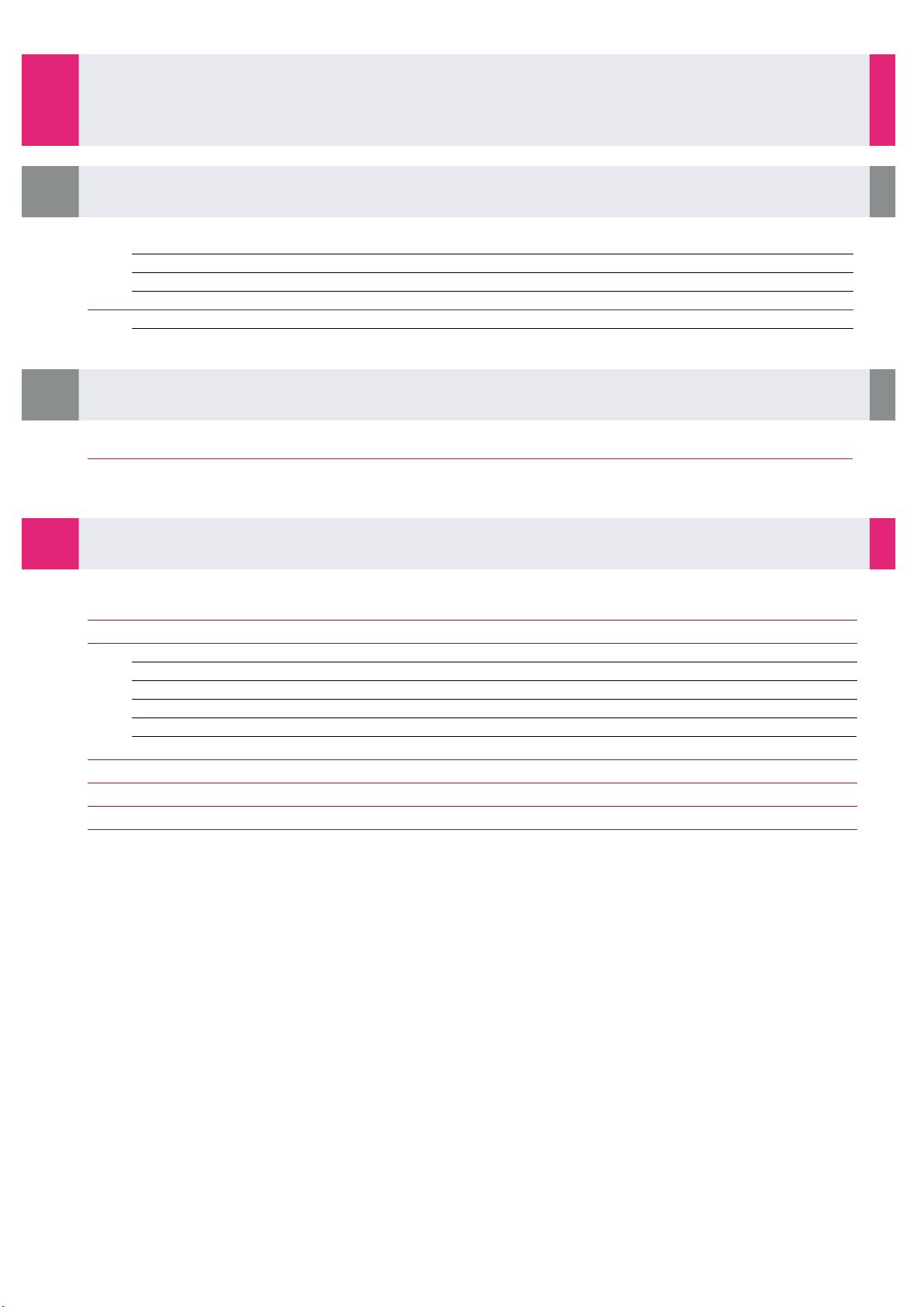
Section 5 Maintenance (continued)
5-4-13- Repeat an automatic maintenance! 145
Section 6 Problems & Corrective Action 148
Section 7 System Configuration 151
Table of Contents
5-4-13-1- Washer needle cleaning! 145
5-4-13-2- Cleaning the probe! 145
5-5- Analyser Cleaning! 146
5-5-1- Decontaminating the containers of solid and liquid waste! 147
6-1 Resolving Errors in Cartridge Check System (CCS)! 149
7-1- Programming the automatic qualification profile! 152
7-2- Creating the reflex tests! 153
7-2-1- Creating a new rule! 154
7-2-2- Launch option of reflex tests! 156
7-2-3- Modifying an existing rule! 157
7-2-4- Importing/exporting rules! 157
7-2-5- Removing a rule! 157
7-3- Configuring the print settings! 158
7-4- Options of validating and transferring the results! 159
7-5- User management! 160
7-6- Updating the analytical configuration! 162
IDS-iSYS User Manual - Revision M1 !
Software version V 14
Table of Contents
iv

Appendices A 1
A-1 Waste Disposal! A 2
Table of Contents
A-2 Decontaminating the Analyser! A 3
Cleaning/Decontaminating Declaration! A 4
A-3 Disposal of the Analyser! A 5
A-4 IDS-iSYS Cuvettes! A 6
A4-1 List of symbols used on the IDS-iSYS Cuvettes cube! A 6
A4-2 Storage of the IDS-iSYS Cuvette cubes" A 6
A-5 Sample barcode symbology managed by the system! A 7
A-6- Analyser long stoppage period! A 8
A6-1-Less than14 days" A 8
A6-2-Between 15 and 30 days" A 10
A6-3-Analyser start up after a long stoppage period" A 13
IDS-iSYS User Manual - Revision M1 !
Software version V 14
Table of Contents
v

SECTION1:
Operatingprinciple
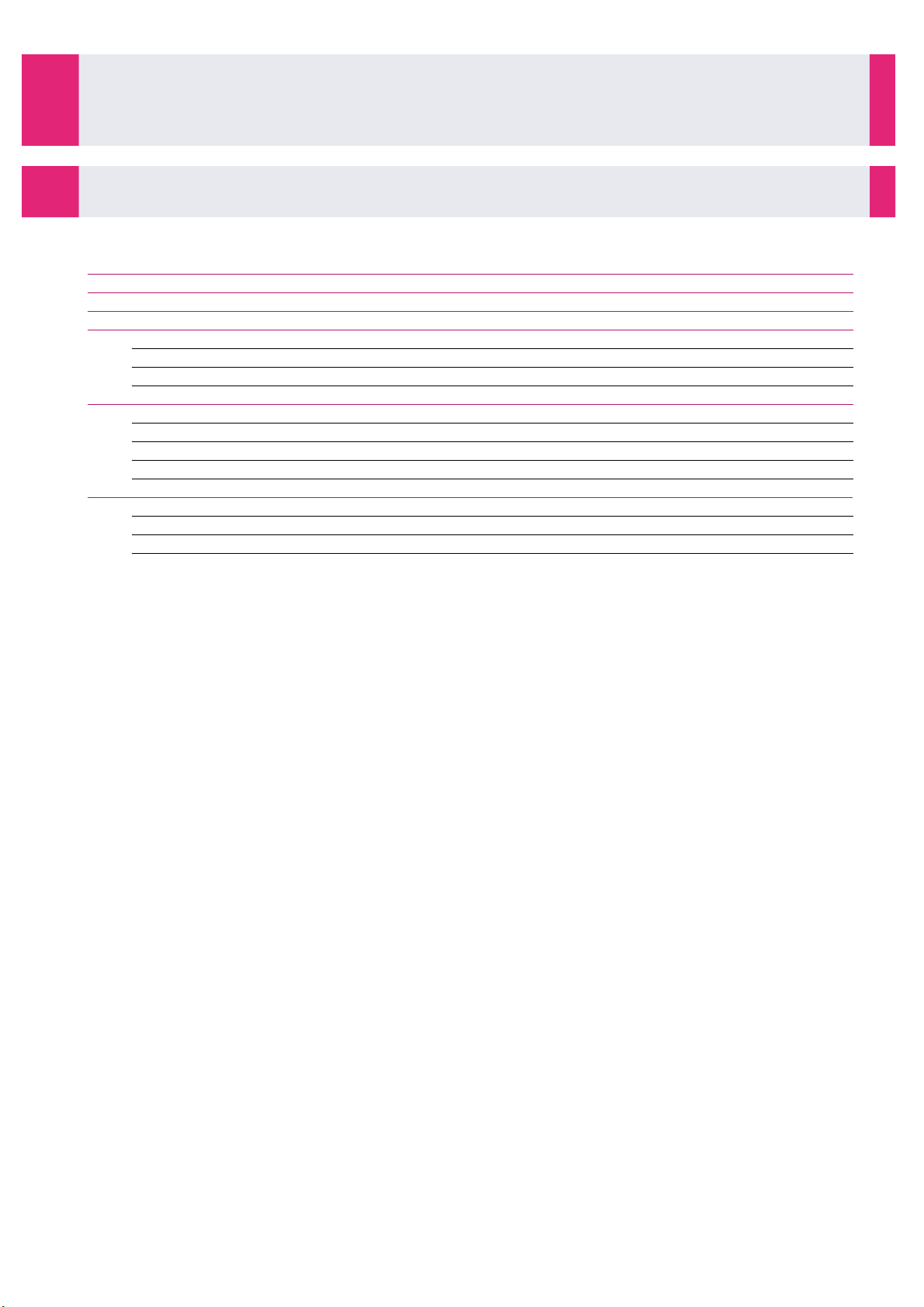
Operating principle 1
1-1- Field of Use! 2
Section 1
1-2- General Overview! 3
1-3- Characteristics! 7
1-4- Installation! 10
1-4-1- Environment! 10
1-4-2- Electricity supply! 11
1-4-3- Connections! 11
1-5- Operating principles! 12
1-5-1- Luminescence measurements! 12
1-5-2- Absorbancy measurements! 12
1-5-3- Immunoassays! 13
1-5-4- Biochemistry assays! 14
1-6- Precautions for Use! 15
1-6-1- General precautions! 15
1-6-2- Special precautions! 16
1-6-3- Safety precautions! 16
IDS-iSYS User Manual - Revision M1! ! ! ! ! 1
Software version V 14

1-1- Field of Use
Operating principle
1-1- Field of Use
is an in vitro diagnostic analyser. It enables Immunoassay and Biochemistry assays to be
carried out on a single analytical platform:
•
Immunoassay.
•
Bone and Growth.
•
Infectious Diseases.
•
Hypertension.
•
Autoimmunity.
•
Biochemistry.
•
Substrates.
•
Enzymes.
•
Electrolytes.
•
Specific Proteins.
The analyser is intended for professional use and must only be used by trained personnel
working in compliance with the precautions for use set out in this manual (see Section 1-6-1, page 15) and
good laboratory practice (GLP).
IDS-iSYS User Manual - Revision M1"
Software version V 14
Operating principle 1-1
2

1-2- General Overview
Operating principle
1-2- General Overview
is an in vitro diagnostic analyser. It enables assays using different systems of detection to be
carried out on a single analytical platform: luminescence and spectrophotometry, applied to the different fields
of clinical biology, Immunoassays and Biochemistry.
The analyser can support Immunoassays based on the principle of chemiluminescence as well as assays using
an enzymatic detection.
The analyser enables the complete automation for Immunoassays and Biochemistry tests.
Individual assays are carried out in disposable cuvettes which are automatically loaded onto a carousel.
Asynchronous management allows each cuvette to be processed individually and transferred to the relevant
reaction modules positioned around the carousel.
The cuvette is able to ensure compatibility in both fields. The measurements specific to each principle are
carried out directly in the reaction cuvette:
•
Luminescence measurements carried out in the luminometer.
•
Absorbency measurements carried out continuously by the spectrophotometer.
Designed for continuous loading, the analyser works on a sample-by-sample basis.
IDS-iSYS User Manual - Revision M1"
Software version V 14
Operating principle 1-2
3

With all modules fitted the analyser comprises the following key components:
Operating principle
1-2- General Overview (continued)
8
3
1 5
2
1. A refrigerated reagent compartment, consisting of 15 rails containing the Immunoassay or Biochemistry
racks as well as a specialised rack for chronometric reagents.
2. A compartment for samples , calibrators and controls with, depending on the analyser configuration, a
fixed sample tray with 64 positions , or a rack containing 6 removable trays each with 20 positions.
3. A pipetting arm that pipettes both reagents and samples.
4. A thermo-regulated carousel set at 37°C with 90 positions for disposable cuvettes. Incorporated into the
carousel is the spectrophotometer, used for measuring absorbancy from certain Immunoassay,
Biochemistry and Turbidimetry reactions.
7
4
6
5. A sedimentation module for magnetic particles.
6. An automatic cuvette loader, holding 960 cuvettes at a time (pre-formed as a cube).
7. A luminometer measuring luminescence in Immunoassay reactions (Immunoassay version).
8. Four washers for washing magnetic particles.
The barcode reader integrated into the reagent compartment identifies reagent cartridges supplied by IDS.
A second barcode reader, located on the front of the analyser identifies ancillary reagents.
Samples, calibrators and controls are identified or by the reader located on the front for analysers with a fixed
sample tray, either by a reader integrated into the sample compartment for analysers with removable sample
trays.
IDS-iSYS User Manual - Revision M1"
Software version V 14
Operating principle 1-2
4

For the fixed-tray configuration, each position is equipped with a detection sensor. Samples are identified by
Operating principle
1-2- General Overview (continued)
the barcode reader (on the front) prior to loading the sample, or manually programmed after sample loading.
For the removable-tray configuration, the tray and each of its positions are identified when loading by the
integrated barcode reader.
Configuration with removable sample trays
The reagent cartridges are stored in the refrigerated reagent compartment between 12 and 15°C while the
analyser is operating and between either 8 and 10°C or 12 and 15°C in standby mode (depending on the
analyser configuration).
Depending on the configuration of the analyser, up to 15 Immunoassay parameters can be programmed
simultaneously or up to 36 Biochemistry parameters or a combination of both, up to the maximum number of
positions available.
For Immunoassays, the analyser only uses reagents supplied by IDS and its partners. For Biochemistry, it is
possible to use reagents available from suppliers other than IDS, however these reagents will not be managed
using the barcode system, and the information required for traceability must be manually programmed by the
operator.
When Biochemistry regents available from third-party suppliers are used, IDS takes no responsibility for the
validity of results obtained. It is the responsibility of the operator to ensure any non-IDS reagents are optimised
and validated for use on the analyser.
IDS-iSYS User Manual - Revision M1"
Software version V 14
Operating principle 1-2
5

Samples and reagents are aspirated using a probe equipped to detect liquid level using capacitance. The
Operating principle
1-2- General Overview (continued)
sample and reagents are pipetted in accordance with the validated parameters for each assay and transferred
into a cuvette where the reaction takes place. Between each sample, the probe is rinsed internally and
externally in order to eliminate any risk of contamination.
Immunoassays:
The cuvettes are transferred to the washer module where magnets hold the solid phase (magnetic particles)
whilst washing takes place.
When the reaction is over, depending on the type of the assay, the cuvette is either transferred to the
luminometer for chemiluminescence assays or kept in the carousel for enzymatic assays.
For chemiluminescence assays, trigger reagents are added to produce luminescence.
For enzymatic assays, substrate is added and the photometric changes are measured continuously by the
spectrophotometer.
When measurement is complete, cuvettes are automatically ejected into a re-usable solid waste tray.
Biochemistry assays:
Photometric changes taking place in the reaction are measured continuously by the spectrophotometer.
The analyser is connected to a computer via an Ethernet link.
The software is able to program the analyser workload and carry out the following functions:
•
Management of lots of reagents, calibrators and controls.
•
Quality controls (Levey-Jennings and Westgard).
•
Management of ancillary reagents.
•
Operator traceability.
•
Transfer of results to a centralised computer system.
•
Printing, storing and traceability of results.
IDS-iSYS User Manual - Revision M1"
Software version V 14
Operating principle 1-2
6

1-3- Characteristics
System
•
Multidiscipline Immunoassay and Biochemistry analyser.
•
Continuous loading.
•
Configuration:
•
Immunoassay (4 washers) + Biochemistry.
Analyser Physical
Characteristics
•
Analyser dimensions:! L 105 cm x H 70 cm x W 75 cm.
•
Overall dimensions: ! L 124 cm x H 110 cm x W 71 cm.
•
Weight: ! ! ! 103 kg.
•
Basis weight: 130 kg/m2
•
Sound level:! ! 55 dB (average in run cycle); up to 66 dB
•
Emitted heat: up to 530 W (1808 BTU/h or 16,5 cal/s)
•
Computer System: ! L 60 cm x H 40 cm x W 50 cm.
Throughput
•
Immunoassay! ! Up to 120 tests/hour (Assay dependent)*.
•
Biochemistry! ! 240 tests/hour.
* According to configuration.
Number of tests on board
•
15 Immunoassay.
•
Up to 50 Biochemistry.
Immunoassay detection
•
Chemiluminescence (luminometer).
•
Enzymatic assays (spectrophotometer)
Biochemistry detection"
•
Colorimetric and enzymatic assays.
•
Turbidimetric assays.
Samples
•
Serum, plasma or urine.
•
Primary tubes 5 mL (13 x 75 mm), 7 mL (13 x 100 mm).
10 mL (16 x 75 mm).
•
Secondary tubes (13 x 75 mm).
•
Cups (ref. IS-CSC105 and ref. IS-CSC115).
•
Depending on the configuration, positions for samples, calibrators and
controls:
•
Fixed tray : 64 positions
•
Removable trays : 20 positions per tray. Up to 6 trays on board.
Possibility of special tray for calibrator and control vials (16 positions
for 2ml vials, diameter 18 mm).
•
Liquid level detection by capacitance.
•
Clot detection.
•
Dilutions and automatic pre-treatments.
Barcode readers
•
Reader on front face for barcode identification of cuvettes and ancillary
reagents. Used for sample identification in fixed tray configuration.
•
Integrated reader for reagents barcode
•
For configuration with removable trays, reader integrated into the
sample compartment.
Operating principle
1-3- Characteristics
Analyser
IDS-iSYS User Manual - Revision M1"
Software version V 14
Operating principle 1-3
7

Reagent compartment
•
15 rails, each of which can hold:
•
1 x Immunoassay cartridge.
•
3 x 50 mL Biochemistry Reagent.
•
6 x 20 mL (or 5 mL) Biochemistry Reagent.
•
Storage at 12-15°C whilst operating.
•
Internal storage between 12-15°C or 8-10°C* in standby mode.
* Depending on the analyser configuration
Sample volume (µL)
•
Immunoassay: from 4 to 300 µL.
•
Biochemistry: from 4 to 50 µL.
•
Programmable in steps of 0.5 µL.
Reagent volume (µL)
•
Immunoassay: from 10 to 400 µL.
•
Biochemistry: from 10 to 400 µL.
•
Programmable in units of 1 µL.
Reaction volume (µL)
•
Immunoassay : up to 500 µl
•
Biochemistry: from 180 to 550 µL.
Pipetting system
•
Pipetting reagents and samples by probe.
•
Liquid level detection by capacitance.
•
Preheating of reagents/samples.
•
Internal and external rinsing between each pipetting of sample.
Spectrophotometer
•
Linearity: Up to 3 Abs.
•
Optic path of cuvettes: 0.8 cm.
•
Spectrophotometer with interferential filter wheel:
•
6 wavelengths available: 340, 405, 500, 540, 580 and 620 nm.
•
Light source: Halogen lamp.
•
Spectrophotometer with LEDs:
•
12 wavelengths interferential filters: 340, 405, 450, 500, 540, 550,
580, 620, 650, 700, 720 and 750 nm.
•
Light sources: multiple LEDs.
Luminometer
•
Wavelengths: from 300 to 500 nm.
•
Linearity: Up to 10 Million RLU.
Reaction carousel
•
Thermo regulated at 37°C.
•
90 positions for disposable cuvettes.
•
Automatic cuvette supply by cuvette loader.
Cuvette loader
•
Loader for cube of cuvettes.
•
Contains 960 disposable cuvettes.
•
Preheated loader.
Common liquid consumables
•
IDS-iSYS System Liquid (5 litre containers).
•
IDS-iSYS Wash (10 litre containers).
•
IDS-iSYS D-Sorb (1 litre containers).
•
Immunoassay only:
•
IDS-iSYS Triggers A & B (250 mL each).
•
AP Substrate Chemiluminescence substrate (500 mL) *
* Depending on the analyser configuration
Waste collection
•
10 liters container for liquid waste posing a biological risk.
•
Solid waste (cuvettes) disposed of in re-usable container.
Power supply
•
Voltage: 100 - 240 V.
•
Frequency: 50 - 60 Hertz.
•
Maximum power consumed: 750 VA.
Operating principle
1-3- Characteristics (continued)
IDS-iSYS User Manual - Revision M1"
Software version V 14
Operating principle 1-3
8

Computer system: Minimum configuration required
Operating system
•
Windows XP Pro Service Pack 2.
•
Windows Vista Service Pack 1.
•
Windows 7.
•
Windows 8.
Microprocessor
•
Type Sempron 3100 or equivalent.
•
Windows 7: 1 gigahertz (GHz) or faster 32-bit (x86) or 64 bits (x64)
processor
Live memory
•
4 Gb.
•
Windows 7: 4 gigabyte (GB) RAM (32-bit) or 4 GB RAM (64-bit).
Hard disk
•
80 Gb.
•
Windows 7: 16 GB available hard disk space (32-bit) or 20 GB (64-bit).
Ethernet"
•
2 independent Ethernet network adaptors.
Ports"
•
USB ports (min 2 one of which at front).
•
Serial port for connection to centralised computer system.
Input devices"
•
Keyboard (country specific).
•
Mouse.
Screen"
•
Monitor. Speakers integrated.
Screen resolution
•
1024 x 768 pixels.
Peripherals
•
Reader – CD writer.
•
Windows 7: DirectX 9 graphics device with WDDM 1.0 or higher driver.
Operating principle
1-3- Characteristics (continued)
IDS-iSYS User Manual - Revision M1"
Software version V 14
Operating principle 1-3
9

1-4- Installation
Operating principle
1-4- Installation
The packaging of the has been designed to prevent any damage occurring during
transportation.
The analyser can be stored in its original packaging under the following conditions:
•
Storage temperature " " 10-40°C.
•
Relative humidity ! ! 80% non condensing.
In the event of prolonged storage, the analyser performance must be checked. The unpacking, installation and
initial qualification of the analyser must only be carried out by a qualified IDS representative.
After installation by Technical Services or an IDS representative, do not handle or move the
analyser.
!
If the analyser must be moved, contact Technical Services or IDS representative.
1-4-1- Environment
A satisfactory installation site is essential for the analyser to function correctly.
The user must ensure compliance with the conditions required in terms of environment and electricity supply in
order to maintain the performance of the analyser and to guarantee safe use for the operator.
Environmental conditions required:
•
The analyser must not be exposed to direct light.
•
A clean and ventilated air environment.
•
The analyser must be placed on a flat work surface, capable of supporting its weight (103 kg) without
significant vibration.
•
The surrounding temperature must be between 15°C and 30°C.
•
Relative humidity must be within 20 and 80% (non-condensing).
•
The analyser must not be installed under an air-conditioning unit.
•
Clearance of at least 15 cm must be provided at the rear, front, left and right of the analyser to allow
evacuation of heat produced by the apparatus.
•
The analyser must be installed in such as way as to allow the user to easily access the ON/OFF button and
the main cable inlet.
•
The analyser must not be installed near strong sources of electromagnetic radiation and electrical
interference (e.g. refrigerators).
The IVD medical device complies with the emission and immunity requirements described in the standard
IEC61326-2-6.
Physical characteristics of the analyser:
•
Dimensions of the analyser! L 105 x H 70 x W 75 cm.
•
Overall dimensions ! ! L 124 x H 110 x W 71 cm.
•
Weight ! ! ! ! 103 kg.
•
Basis weight! ! ! 130 kg/m2 *
•
Computer system ! ! L 60 x H 40 x W 50 cm.
* Analyser only. Basis weight of analyser and its special table: 278 kg/m
IDS-iSYS User Manual - Revision M1"
Software version V 14
2
Operating principle 1-4
10

1-4-2- Electricity supply
Description
Colour code
Field
IDS-iSYS System Liquid
White.
All.
IDS-iSYS Wash Solution
Blue.
Immunoassay.
Liquid Waste
Red.
All.
IDS-iSYS D-Sorb
Black.
All.
AP Substrate
Green
Immunoassay*.
Operating principle
1-4- Installation (continued)
The electricity supply must meet the following conditions:
•
Voltage! ! ! ! 100 - 240 V.
•
Frequency! ! ! 50 - 60 Hz.
•
Maximum power consumed! 750 VA.
If necessary, the installation of a regulated electrical supply may be required by IDS Technical Services.
In order to ensure the analyser’s electrical safety (in accordance with standards), it is essential
to check that the analyser and its associated peripheral computer equipment (external printer
!
and computer) are properly earthed.
1-4-3- Connections
Fluidic connections
The fluidic connections are located on the right hand side of the analyser. The tubing is identified by a colour
code.
* Depending on the analyser configuration
•
Connect the tubing corresponding to the colour code to the right hand side of the analyser by applying a
quarter turn to the screw.
•
Install the tubing into each of the respective containers.
•
Connect the volume detection devices for IDS-iSYS Wash, IDS-iSYS D-Sorb Solution, Liquid Waste and, if
relevant, for AP substrate.
Electrical connections
The electrical connections are located on the left hand side of the analyser.
•
Connect the Ethernet cable (RJ 45, 8 pins) between the analyser and the PC (local network).
•
Connect the mains supply cable.
IDS-iSYS User Manual - Revision M1"
Software version V 14
Operating principle 1-4
11
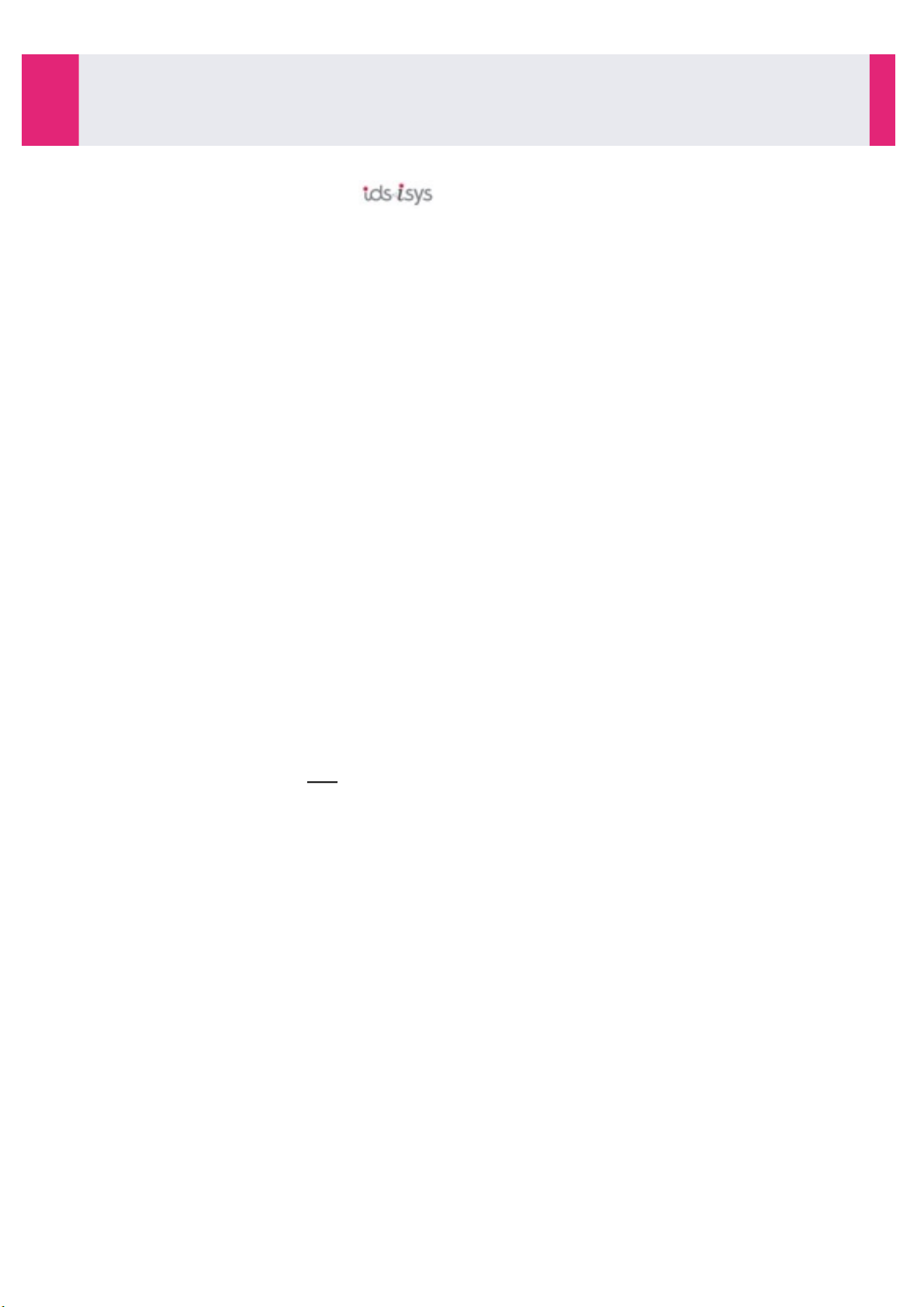
1-5- Operating principles
I
0
Operating principle
1-5- Operating principles
Depending on the type of analysis, the uses the following measurement principles:
•
Luminescence measurements carried out in the luminometer.
•
Absorbancy measurements carried out continuously by the spectrophotometer.
Depending on the type of the assay, Immunoassays using the chemiluminescence method are measured by
the luminometer and by the spectrophotometer for enzymatic detection assays.
BIochemistry assays are measured by the spectrophometer.
1-5-1- Luminescence measurements
By-products of luminescent acridinium esters are used as detection markers (DMAE - dimethylethanolamine).
The acridinium esters emit light after reacting with hydrogen peroxide and an alkaline solution. IDS-iSYS
Trigger A contains hydrogen peroxide in a dilute acid medium, and IDS-iSYS Trigger B contains a solution of
dilute sodium hydroxide. The analyser automatically injects trigger solutions A and B into the reaction cuvette,
which results in the oxidation of the ester into an excited form. The return to a stable state is accompanied by
the emission of light which is measured and is expressed in relative light units (RLU) by the luminometer
integrated in the analyser.
1-5-2- Absorbancy measurements
Photometric measurements are carried out in the reaction cuvette (maximum interval between two consecutive
measurements is 25 seconds).
These measurements are carried out at the wavelength specific to the analysis, defined in the parameters.
In monochromatic light and at constant temperature, the relationship between absorbancy (or optical density OD) and the concentration of the analyte is provided by the BEER-LAMBERT law:
OD = ε l C" with OD = Log"
Where:
•
I0! Light flow at cuvette entrance.
•
I ! Light flow at cuvette exit.
•
ε" Molar extinction coefficient of the analyte (in L.mol -1.cm -1).
•
l! Optical pathway (cm).
•
C ! Concentration of analyte (Mol.L-1).
Absorbancies are measured with an optical pathway of 0.8 cm and corrected for an optical pathway of 1 cm.
I
IDS-iSYS User Manual - Revision M1"
Software version V 14
Operating principle 1-5
12

1-5-3- Immunoassays
Operating principle
1-5- Operating principles (continued)
Assays are carried out using either a one-site or two-site method.
One-site (competitive) method assay
The assay is based on competition between an unknown quantity of analyte in a sample with the labelled
analyte in the kit.
In a sample where no analyte is present, maximum binding of the labelled analyte is possible. With the
increasing analyte concentrations, decreasing binding of labelled analyte is observed.
The signal generated by the labelled analyte in the luminometer is therefore inversely proportional to the
concentration of analyte in the sample.
Two-site (sandwich) method assay
This technique uses two antibodies that detect and bind different portions of the analyte molecule. Incubation
of these antibodies with the sample results in the formation of a ‘sandwich’ complex, where the analyte is
specifically bound by both antibodies. Incubation with coated magnetic particles allows capture of these
complexes.
For chemilumescence assays, after washing, the cuvette is transferred to luminometer where trigger solutions
are injected into the reaction cuvette. For enzyme-luminescence detection assays, after washing, the substrate
is added into the cuvette then transferred to the luminometer.
For enzymatic assays, after washing, the substrate is added into the reaction cuvette where the reaction takes
place. Increases in absorbancy are monitored by the spectrophotometer.
The signal generated by detection of the captured complexes is directly proportional to the concentration of
analyte in the sample.
Calculation of results
The results are calculated in comparison to a calibration curve.
The specific reference curve (master curve) for a reagent lot is in the file containing all the data for that lot, that
is provided on the CD accompanying the cartridge. This information is registered in the analyser’s database
when the CD is introduced on the controlling computer.
If a new reagent lot is used, this curve must be registered on the database and then adjusted by a 2 point
calibration before sample results can be calculated.
2 point calibration
Analyser-to-analyser variation and different reagent lots will require adjustment of the master curve
(calibration). This is done by assaying two calibrators supplied with the reagent cartridge. The analyser’s
software will automatically perform the data processing to generate a new curve by defining new values for
two of the four parameters considered to be critical.
In practice, the 4 parameters of the reference curve specific to the reagent cartridge lot are loaded in the user’s
analyser via a CD provided with the kit. Calibration of the test must then be requested prior to use. The
calibration is performed and then verified by assaying one or more controls. Subsequent calibrations must be
repeated regularly in accordance with each assay’s instructions for use or as prompted by the analyser.
IDS-iSYS User Manual - Revision M1"
Software version V 14
Operating principle 1-5
13

1-5-4- Biochemistry assays
VT x ∆ DO/mn x 1000
VE x l x ε
Operating principle
1-5- Operating principles (continued)
Samples and reagents are aspirated in accordance with the validated parameters for each assay and are
transferred into a cuvette where the changes in absorbancy (or optical density) will be monitored in the course
of the reaction taking place.
Depending on the type of assay defined in the analytical configuration for each set-up, the following
absorbancy measurements are used in the calculations:
•
Terminal Point ! Uses the last absorbancy.
•
Delta Terminal Point ! Calculation of the difference between the first and the last absorbances.
•
Kinetic ! Calculation of the slope by linear regression over the absorbancies measured
Calculation of enzymatic activities using the formula:
Activity =
Where:
•
VT =! Total volume.
•
VE =! Sample volume.
•
l =! ! Optical pathway (1 cm).
•
ε =" " Molar extinction coefficient of analyte (in L.mol -1.cm -1).
Comment: In the set-up, the factor entered is equal to ε x 100
The results are calculated either in relation to a calibration, or multiplied by a factor.
The function used for the calibration is fixed in the analytical configuration. The functions available are:
•
Linear regression.
•
Linear interpolation.
•
Polynomial function degree 2.
•
Polynomial function degree 3.
•
Polynomial function degree 4.
•
Cubic Spline.
The calibrations and controls can be programmed on demand or automatically managed in terms of frequency
by the analyser.
A request for calibration is automatically accompanied by a request to perform QC control.
Requests for calibrations and controls can be made at any time. If the analyser is in the process of carrying
out the assay, the calibrations and controls take place prior to the analyses requested on the samples.
IDS-iSYS User Manual - Revision M1"
Software version V 14
Operating principle 1-5
14

1-6- Precautions for Use
Operating principle
1-6- Precautions for Use
The is a multiparameter selective analyser for in vitro assays in clinical biology.
The analyser is intended for professional use and must only be used by trained personnel in compliance with
the following safety precautions and good laboratory practice (GLP).
1-6-1- General precautions
•
When installing Immunoassay cartridges into the reagent compartment, each reagent rack must be properly
inserted as shown on the sticker displayed on the reagent compartment cover (see 3-2- Installation of
reagents, page 38). Incorrect positioning of the rack onto its rail may cause either an insufficient mixing of
magnetic particles in their vial or incorrect pipetting of reagents.
•
After start up or installation of a new reagent, a waiting period is necessary before using the reagent in an
assay. For Immunoassay cartridges this should be 40 minutes for temperature equilibration and magnetic
particle re-suspension (for biochemistry this should be 20 minutes to allow temperature equilibration). The
waiting period is automatically managed by the system through a count-down displayed on each reagent
position. Interrupting a count-down may impair the quality of analytical results.
•
When the lid of the analyser is not equipped with a locking system, do not lift the lid while the analyser is
running (i.e. during the run cycle). Opening the lid during the run cycle interrupts the movements of the
pipetting arm. Should this occur, analyses under way may be interrupted and restarted (recycled).
•
An activation key is provided with the accessories for analysers equipped with a locking system. The use of
the activation key is strictly restricted to the adjustment of probe position described in Section 5, 5-4-10-2-
Adjustment procedure for analyser with lid locking system, page 136.
•
Do not place bottles of reagent on the surface of the analyser.
•
While the analyser is in operation, do not touch the analyser stop/start button, do not remove the solid
waste. The solid waste tray must be present to enable the analyser to function.
•
The solid waste can contain 400 cuvettes. The waste can be emptied during operation. It is recommended to
empty the solid waste before starting the run cycle
•
Make sure that the reagent and sample racks are clean at all times.
•
During sample programming (either from the interface software or via the centralised computer system),
verify that the appropriate sample type is selected. The type «Serum/Plasma» must be selected for each
blood sample, whether collected in a dry tube (serum) or collected in a tube containing anticoagulants
(plasma). The type «Urine» must be used only when defined in the assay setup (refer to the reagent IFU). The
type «Other» must be used when specified in the reagent IFU.
•
The validity of results obtained depends on the correct programming of the sample type.
•
Verify that the barcode reader can recognize the barcode symbology used for sample tubes (see Appendix
A-5, page A7). The character «%» is not recognized and must not be used. It is recommended to use a
symbology containing a check character.
•
When installing a sample tube, check that the barcode number corresponds to the sample identification.
•
Do not expose the eyes to the beam of barcode readers.
•
The database is automatically backed up once a week when opening the application. Operators should store
back-ups from the computer onto CD or USB flash drive.
•
To ensure confidentiality of results, patient demographic information (name, birth date, ...) are encrypted in
the database. An encryption key is generated in the first installation of the software. A copy is kept on the
Windows desktop. Keep a backup of the encryption key, outside the computer.
•
Keep documentation of the set-up programmed on the analyser.
•
Only Immunoassay and ancillary reagents supplied by IDS and its partners, can be used on the analyser
(catalogue available on request).
•
To ensure that the cuvette loader functions correctly, only use full cubes of cuvettes. Never install isolated
layers in the loader.
•
In the event of maintenance or an intervention by IDS Service & Support Personnel, the analyser and its
various components must first be cleaned and decontaminated as defined in the Maintenance section (see
Section 5).
IDS-iSYS User Manual - Revision M1"
Software version V 14
Operating principle 1-6
15

•
!
Operating principle
1-6- Precautions for Use (continued)
Maintenance operations must be carried out at the frequency stipulated for each type of maintenance
activity. As some parts of the analyser are in contact with the biological samples, they must be considered to
pose a potential risk of infection.
•
Validation of biochemistry reagents is the responsibility of the user and IDS takes no responsibility for the
validity of results.
•
In order to guarantee the thermo-regulation of the carousel, ambient temperature must be lower than 30°C.
If necessary, provide air conditioning for the site.
1-6-2- Special precautions
The precautions for use specific to certain handling procedures described throughout the user manual are
indicated in the following format:
•
Important notice
•
Precaution which MUST be respected
!
1-6-3- Safety precautions
The safety precautions specific to certain handling procedures are described throughout the user manual in the
relevant paragraph and are associated with a symbol specific to the potential risk, in the following format :
WARNING:
IDS-iSYS User Manual - Revision M1"
Software version V 14
Operating principle 1-6
16

SECTION!2:
User!Interface!Software

User Interface Software 17
2-1- Structure of the Software! 18
Section 2
2-2- Main Screen! 19
2-3- Menus! 25
2-3-1- FILE Menu! 25
2-3-2- SESSIONS menu! 26
2-3-3- DATA menu! 27
2-3-4- MAINTENANCE menu! 28
2-3-4- MAINTENANCE menu (continued)! 29
2-3-5- SETUP menu! 30
2-3-6- MANAGEMENT OF LOTS menu! 31
2-3-7- HELP menu! 32
2-4- Functions keys! 33
IDS-iSYS User Manual - Revision M1! 17
Software version V 14

2-1- Structure of the Software
User Interface Software
2-1- Structure of the Software
The software provides access to the options and information required to run the analyser.
Various options are available via pull-down menus at the top of the screen.
Access to the software requires a password. Multiple authorisation levels are managed by the system:
•
Operator and Supervisor levels are for laboratory users while all other levels are reserved for IDS Service
and Support personnel. Access to items in the menu is dependent on user level.
Passwords and authorisation levels can be modified later if required.
The user interface application software is run on an external PC using Microsoft Windows™ (XP or Vista). The
PC is linked to the analyser via an Ethernet cable.
The analyser uses embedded software which interprets instructions from the user interface application
software into actions to be performed by the analyser. It also records the data obtained. This data is then sent
to the user interface application software for final result calculation and storage.
In the event of any interruption in the connection with the user interface, this software configuration allows the
analyser to continue to carry out its workload and store the raw data produced. When the connection is
restored, synchronisation will occur automatically without any data loss or interruption to the analytical
process.
IDS-iSYS User Manual - Revision M1!
Software version V 14
User Interface Software 2-1
18

2-2- Main Screen
User Interface Software
2-2- Main Screen
When the application is opened and a valid access code entered, the main screen is displayed.
Menu Bar Information buttons
Reagent
Compartment
1
Only for analyser equipped with a lid locking system
2
Configurations of
Sample compartment
Status bar
Function
buttons
Removable trays Fixed tray
Unlock lid
1
button
Sample Compartment
2
IDS-iSYS User Manual - Revision M1!
Software version V 14
User Interface Software 2-2
19

Menu bar
User Interface Software
2-2- Main Screen (continued)
The illustration shows the reagent compartment
with reagents on board
The racks are automatically identified by the
integrated barcode reader when the rack is
inserted in the rail.
For each occupied position the following
information is displayed:
•
Test name.
•
Lot number.
•
On-board expiry date.
•
Number of tests remaining.
•
Status of the reagent indicated by a colour
code (see Section 3, page 43).
•
Status of the current calibration (see Section
3, page 44).
Detailed information for each analyte may be
accessed by clicking on the cartridge, in the
case of Immunology, or individual Biochemistry
reagents.
Information includes:
•
Test name.
•
Reagent type.
•
Lot number.
•
Container number.
•
Type of container.
•
Lot expiry date.
•
Master curve number.
•
In-use stability.
•
On-board stability.
•
Cumulative time on-board.
•
On-board expiry date.
•
For Immunology cartridges, the number of
remaining tests available after completion of
the programmed workload.
•
For Biochemistry reagents, the available
volume and number of tests remaining.
Provides access to the different pull-down menus.
IDS-iSYS User Manual - Revision M1!
Software version V 14
User Interface Software 2-2
20

Information Application Buttons
Provides access to information regarding the analyser status
including :
•
General status of the apparatus (initialised, standing etc.).
•
Status of the various modules.
•
Allowed/forbidden assays depending on the field.
•
Temperatures : reagent compartment, carousel, ambient.
•
Status of reagents.
•
Status of reagent drawer, samples drawer, lid.
The general status is indicated by a colour code:
•
Green = Operational.
•
Orange = Caution: one of the elements is outside the optimal
operating conditions
(for example, temperature).
•
Red = Error/fault.
•
Yellow = Analyser not initialised (standing).
Provides information covering the workload requested including:
•
Missing reagents required to perform queued assays.
•
Expired reagents.
•
Unavailable tests.
•
Te st s st op p ed d ur in g th e cy cl e d u e to ca li b ra ti on f ai lure s,
Westgard rules violation etc.
•
Automatic requests for calibrations and controls generated by the
system.
If messages affecting the current workload appear, the button is
displayed in orange with the number of warning messages
indicated.
If automatic requests have been generated, a flashing icon
will appear.
Provides access to the alarms generated by the system:
•
Module errors.
•
Lack of reagents.
An error message is indicated in the ALARM button which is
displayed in red and contains the number of errors identified.
User Interface Software
2-2- Main Screen (continued)
IDS-iSYS User Manual - Revision M1!
Software version V 14
User Interface Software 2-2
21

Function application buttons
Starts the run cycle.
Accesses calibration and quality control requests.
Displays the current calibration for each on-board lot of reagent.
Provides access to the work list and generated results. Contains
profiles sent by the Laboratory Information System (LIS).
The work list contains the details of the profiles completed or in
progress.
When the completed profile has been stored, the results are displayed
in the work list until the associated sample is removed. The results are
automatically stored provided the tests complete without any errors/
faults.
Allows manual entry of a barcode identifier for samples or reagents in
the event of a misreading by the integrated barcode readers.
Allows access to information regarding the ancillary reagents
connected to the system, and the status of the solid and liquid
waste.
The level of each element is displayed. The following detailed
information can be displayed by clicking on the reagent button:
•
Identifier and name of the reagent.
•
Lot number.
•
Number of the container in the lot.
•
Type of container.
•
Lot expiry date.
•
In-use stability*.
•
Cumulative time on-board*.
•
On-board expiry date*.
•
Status of the reagent.
•
Available volume (or number of cuvettes).
This menu allows the user to manually enter a barcode identifier in
the event of misreading by the integrated barcode reader.
Clicking on the liquid or solid wastes allows the user to confirm
emptying.
* not managed for cuvettes
This button is displayed only when the analyser is equipped with a lid
locking system.
In this case, the lid is continuously locked. As the lid must be opened
for maintenance tasks or interventions, access to the lid is authorised
when the analyser is not in cycle mode.
The button, when displayed, allows the user to unlock the lid before
opening.
User Interface Software
2-2- Main Screen (continued)
Unlock lid button
(only for analyser equipped with a lid locking system)
IDS-iSYS User Manual - Revision M1!
Software version V 14
User Interface Software 2-2
22

Sample compartment
The il l u s t r a tion to the left s h o w s t h e s a m ple
compartment with the on-board trays
The tray and its samples are identified by the integrated
barc o d e r e a d er when loading the t r a y i n t h e
compartment.
Each tray is numbered.
For each tray, the free and occupied positions are
displayed. Each position can be occupied by :
•
calibrators,
•
controls,
•
samples
The positions occupied but not identified by barcode
reading are programmed after loading the tray in the
sample compartment.
Any position of a 20 position-tray may be used to load a
calibrator, a sample or a stat sample.
A colour code is associated with the removable-tray
configuration (see Section 3, page 67).
User Interface Software
2-2- Main Screen (continued)
The illustration of the sample compartment depends on the analyser configuration. For the two
configurations (fixed sample tray or removable trays), the occupied positions are shown.
Each position can be occupied by:
•
Calibrators.
•
Controls.
•
Samples.
•
Stat.
An icon identifies the type of sample installed in a position (see Section 3, page 67).
For each occupied position the following options are available:
•
Entry of the identifier and the type of product installed (without a barcode).
•
Programming of the sample analyses to be carried out.
•
Results display for controls or samples.
A colour coded analysis status is associated with the center of the position (see Section 3, page 80).
A colour code is associated to the contour of the positions, to inform whether the system is using the installed
product (see Section 3, page 68). During a run cycle:
•
a blue contour colour indicates that the installed product is scheduled in the workload and can still be
removed; remove this product and the planned workload will be modified.
•
a green contour colour indicates that all the tests programmed for the sample are completed. It is
possible to configure the software in LOCAL SYSTEM SETTINGS menu to change the contour colour at
the end of sampling rather than completion of assays. The same colour code is applied on each tray for
the removable-tray configuration.
Removable trays
IDS-iSYS User Manual - Revision M1!
Software version V 14
User Interface Software 2-2
23

Fixed tray
The illustration above shows the samples tray with the
positions occupied by:
•
Calibrators.
•
Controls.
•
Samples.
Each position is equipped with a detection sensor.
The samples are identified by the barcode reader (on the
front face) prior to loading the sample.
Alternatively, barcode identifiers can be entered manually
after sample loading:
Any position of the sample compartment may be used to
load a calibrator, a control, a sample or a stat sample.
Status of the analyser.
Number of profiles without associated positions. These profiles will
never be performed. The profiles will be started only when a position
is assigned.
Number of completed profiles in the work list.
Number of incomplete profiles in the work list with at least one assay
programmed but not completed.
Number of automatic requests generated by the system. The list can
be accessed via the WARNING window.
User Interface Software
2-2- Main Screen (continued)
Status bar
Displays information regarding:
•
the analyser status,
•
the work list status,
•
the connection activity of the analyser (COM flashes blue in normal activity; COM fixed when there is a
break in communication),
•
the connection activity with the centralised computer system (LIS flashes blue in normal activity; LIS fixed
when there is a break in communication).
IDS-iSYS User Manual - Revision M1!
Software version V 14
User Interface Software 2-2
24

2-3- Menus
Allows the user to save the database, in addition to the automatic
save performed each week. The saved database contains:
•
Analytical configuration.
•
Personal library.
•
Calibrations and the quality controls.
•
Reagent and ancillaries traceability.
•
Stored results.
The database is saved under the format used in the application.
Allows the user to restore all or part of the saved database, as
desired, including:
•
Analytical configuration.
•
Personal library.
•
Calibrations and the quality controls.
•
Stored results.
Allows the user to update the analytical configuration from the CDROM Master Database provided by Immunodiagnostic Systems.
Allows the user to exit the software.
User Interface Software
2-3- Menus
Other functions are accessed by using the pull-down menus on the interface.
2-3-1- FILE Menu
IDS-iSYS User Manual - Revision M1!
Software version V 14
User Interface Software 2-3
25

2-3-2- SESSIONS menu
Allows the user to start up the analyser. All modules will be initialised
and automatically primed. The reading modules are automatically
controlled.
Once start-up is complete, the option becomes inactive (grey).
Allows the user to put the analyser into standby mode.
Access to the work list: (see page 22).
Allows the user to start the run cycle: (see page 22).
Once the analyser is in assay mode, the option becomes inactive.
This option is active when the analyser is in run cycle.
Allows the user to stop the assay process.
This option is active when the analyser is in run cycle.
Displays information concerning the tests in process. The software
displays the time of processing and when each assay’s results will be
available.
Allows the user to view the available volumes and the number of
tests for each on-board reagent, before or during the run cycle.
Programming and processing of tests for the reagent Cartridge
Check System (CCS).
Simplifies programming of the work list by applying the same profile
to each occupied position.
Active only when removable-tray configuration (use in fail mode)
Simplifies programming of the work list by applying the same profile
to each occupied position of a removable sample tray.
Management of user access: when an access code is entered, a
specific session is opened. The user’s identifier and the level of
authorisation are displayed at the top of the title bar. Access codes
and identifiers are programmed in the SETTINGS menu.
Keep a record of your access codes. If lost, Operator sessions can be
opened by using the code HELP.
Each access will be recorded.
User Interface Software
2-3- Menus (continued)
IDS-iSYS User Manual - Revision M1!
Software version V 14
User Interface Software 2-3
26

2-3-3- DATA menu
Allows access to all the calibrations currently valid for each test in the
personal library. Displays the active calibration of a reagent lot for
each test of the personal library
Allows access to the stored results. When opened, the results are
displayed. Various filters can be applied to display results for a single
date, between two dates or for the entire storage period.
Analysis of quality controls results.
•
LEVEY-JENNINGS: cumulative analysis of the results obtained by
test or by a control lot for a programmable period of time.
•
WESTGARD: inspection of the control results with selected rules.
•
History by product: record of the results obtained for each reagent
and for all tests using this reagent.
•
Printouts: global printouts of Levey-Jennings data.
Records events for:
•
System.
•
Database.
•
Access.
•
Analytical.
•
Laboratory Information System (LIS) transfers.
•
Maintenance.
•
Positive identification.
For use in fail mode: failure to detect samples and reagents.
Allows user to memorise configurations of the reagent compartment,
with the positions of each reagent recorded.
Reserved for IDS Service and Support Personnel.
Displays the number of assays (calibrations, controls, samples)
performed for each test.
User Interface Software
2-3- Menus (continued)
IDS-iSYS User Manual - Revision M1!
Software version V 14
User Interface Software 2-3
27

2-3-4- MAINTENANCE menu
Allows selective initialisation of modules.
Allows selective priming of modules.
Allows self-checking of measurement modules.
User maintenances:
•
XYZ adjustment: adjustment of the probe reference position.
•
Daily maintenance: table of daily maintenance.
•
Weekly maintenance: table of weekly maintenance.
•
Monthly maintenance: table of monthly maintenance.
•
Maintenance history: allows user to display and print the
maintenance carried out.
•
Trace machine: used at the request of IDS Technical Services &
Support; allows the exporting of data from the device for Service
diagnostics.
Reserved for IDS Service and Support Personnel.
Allows the user to carry out on demand one of the maintenance
activities automatically managed by the system.
•
Washer needle cleaning: washer needles are cleaned by aspirating
IDS-iSYS D-SORB solution. The relevant volume is pipetted by the
sampling needle and distributed into four cuvettes. The cuvettes
are transferred to the washer module. After washing, these
cuvettes are eliminated into the solid waste. This automatic
maintenance takes place when the system is placed in standby
mode.
•
Cleaning sample needle: certain categories of assays (infectious
diseases, auto-immunity) require an additional cleaning of the
sampling needle. This automatic maintenance activity is displayed
when the personal library contains a such assay. The cleaning
solution (Immunocleaner) is placed into the reagent compartment.
0.9 mL of solution are sampled by the needle, followed by a full
rinsing of the needle using D-Sorb solution. This automatic
maintenance takes place when the system is placed in standby
mode.
User Interface Software
2-3- Menus (continued)
IDS-iSYS User Manual - Revision M1!
Software version V 14
User Interface Software 2-3
28

2-3-4- MAINTENANCE menu (continued)
Used only at the request of IDS Technical Services & Support:
allows the user to deactivate a washer module or a specific
wavelength in case of failure.
Displays the analyser status (see Section 2-2, page 21).
User Interface Software
2-3- Menus (continued)
IDS-iSYS User Manual - Revision M1!
Software version V 14
User Interface Software 2-3
29

2-3-5- SETUP menu
Contains a list of all the tests developed for the analyser.
Selecting one from the list displays the set-up of the test: steps of
the assay, calibrators and controls, handling volumes, incubation
time, etc.
Some elements can be modified by the Supervisor (such as units or
controls), others can only be viewed.
Contains a list of tests that can be run on the analyser.
Allows the user to program reflex tests. Depending upon defined
conditions, the result of an analyte obtained for a sample can trigger
additional assays on the same sample (see page 156).
Allows access to the list of all products and suppliers stored in the
system.
Allows the user to create an unlimited number of profiles which can
be used for programming.
For removable-tray configuration:
Allows the operator to define for each removable rack:
•
the type of rack:
-
M (mixed): for samples, calibrators and controls
-
1.25D ME: dedicated for 1,25 D immunopurified samples
(manual extraction)
•
the default sample container for the rack: tube, cup, ….
•
the start option : automatic or on demand start.
Allows the operator to personalise the system:
•
Local System: selection of printing options, automatic validation
of results, automatic transfers to the LIS; activation of sound
alarms; programming of automatic start-up and shut-down.
•
Languages: selection of user language.
•
Operators: programming of access level and user authorisation
(name and access code).
User Interface Software
2-3- Menus (continued)
IDS-iSYS User Manual - Revision M1!
Software version V 14
User Interface Software 2-3
30

2-3-6- MANAGEMENT OF LOTS menu
Displays reagents used on the system:
•
Personal library: data storage for different reagent lots for the tests
in the personal library. For each cartridge the identifier, the lot
number, the lot expiry date, the in-use and on-board stabilities,
the records of loading/unloading operations, the dates of first and
last uses and the remaining number of tests can be displayed.
•
Preventive alert thresholds: allows programming of the minimum
available number of tests for each assay. When this level is
reached, a preventive alarm is generated.
•
History: traceability of calibrations, controls and results obtained
with each reagent cartridge.
•
On-board volumes: displays volumes and number of tests for all
on-board reagents and ancillaries.
Lists calibrators used on the system.
Allows users to manually input the values for each lot of calibrator.
Allows activation of the calibrator lots used for a specific assay.
Lists controls used on the system.
Allows users to enter manually the values of each lot of control.
Allows activation of the control lots used for a specific assay.
Displays data for ancillaries used with the system.
•
Personal library: information regarding the different lots of
ancillaries used with the system.
Allows display of the identifier, the lot number and its expiry date,
the in-use stability (cuvettes excepted), the dates of first and last
use and the remaining quantity (volume or number of cuvettes) for
each individual product.
•
History: traceability of calibrations, controls and results obtained
with each ancillary.
•
Stability: displays the in-use stability value for the relevant
ancillaries.
User Interface Software
2-3- Menus (continued)
IDS-iSYS User Manual - Revision M1!
Software version V 14
User Interface Software 2-3
31

2-3-7- HELP menu
Displays information concerning software (for example, specific
version).
User Interface Software
2-3- Menus (continued)
IDS-iSYS User Manual - Revision M1!
Software version V 14
User Interface Software 2-3
32

2-4- Functions keys
F2
Work list.
F3
Start the run cycle.
F4
Storage.
F5
Calibrations.
F6
Run cycle monitoring.
F8
Status of analyser.
F9
Stop run cycle.
User Interface Software
2-4- Functions keys
The function keys can be used as a shortcut to access the following options from the main screen.
IDS-iSYS User Manual - Revision M1!
Software version V 14
User Interface Software 2-4
33

SECTION!3:
Use

Use 34
Information on the lid opening! 35
Section 3
3-1- Start up! 37
3-1-1- Initial Start up! 37
3-1-2- Start up from standby mode! 37
3-2- Installation of Reagents! 38
3-2-1- Colour codes associated with reagent positions in the reagent compartment! 43
3-2-2- Information displayed with reagents! 43
3-2-3- Management of on board reagents! 44
3-3- Installation of Ancillary Reagents! 46
3-3-1- Installation of internal ancillary reagents! 47
3-3-2- Installation of external ancillary reagents! 48
3-3-3- Installation of IDS-iSYS cuvettes! 50
3-4- System Performance Checks (Immunoassay only)! 52
3-4-1- Programming the qualification profile! 52
3-4-2- Management of results! 53
3-5- Programming Calibrations and Controls! 55
3-5-1- Programming calibrations! 55
3-5-2- Programming Quality Controls! 58
3-6- Loading of Calibrators, Controls or Samples in the Sample Compartment! 60
3-6-1- Removable trays! 61
3-6-2- Fixed tray! 64
3-6-3- Configure a position without barcode! 65
3-6-4- End of loading! 66
3-6-5- Colour codes associated with sample positions! 67
3-6-6- Colour codes associated with removable trays! 67
3-6-7- Colour codes associated with position contour! 68
3-7- Programming Samples! 69
3-8- Assays! 70
3-8-1- Performing assays! 70
3-8-2- Adding samples during an assay! 71
3-8-3- Adding or replacing a reagent during an assay! 72
3-8-4- Releasing an alarm during an assay! 73
3-8-5- Unloading samples during an assay! 75
3-8-6- Performing reflex tests! 76
3-8-7- Performing dilutions! 77
3-9- Adding an Emergency (STAT) Sample! 79
3-10- Results! 80
3-10-1- Result of a calibration! 81
3-10-2- Result of controls! 85
3-10-3- Sample results! 86
3-10-4- Work list results! 87
3-11- Messages Associated with Results! 89
3-12- Results Storage! 93
3-13- Quality Control Management! 95
3-13-1- Cumulative analysis! 95
3-13-2- Westgard rules! 98
3-14- Switching The Analyser Off! 100
3-14-1- Emptying the solid waste! 101
3-14-2- Emptying the liquid waste! 102
3-15- Switching The Analyser Off Completely! 103
IDS-iSYS User Manual - Revision M1! 34
Software version V 14

Information on the lid opening
Use
Information on the lid opening
The purpose of the analyser lid is to protect the user when the pipetting arm moves.
Opening the lid during use stops any movement of the pipetting arm in order to guarantee the user’s safety
during operation.
All analysers are equipped with sensors to detect the opening or closing of the lid.
To increase the level of security, the latest analysers are now equipped with an electro-magnetic lid locking
system, managed by software.
The locker is located under the lid, at the rear, right side. The lid is continuously locked, even when the
analyser is off. The lid can be opened only after sending the unlock command from the user interface.
Access to the lid’s opening is controlled and authorised only when the analyser is not in cycle mode. In this
case, the unlock lid button is displayed on the main screen.
Certain operations described from this section require the lid to be opened e.g. installation of TRIGGER A and
TRIGGER B, maintenances, etc. Depending on the presence or absence of the locking system, the procedure
for the lid’s opening is different.
The lid must always be fully opened and the lid support tool provided with the analyser must always be
installed in order to ensure the user’s safety.
When the lid support tool is fully inserted onto the piston rod, the lid can not accidentally fall down.
Analysers without locking system
The lid can be opened directly. The sensors on the analyser will detect that he lid has been opened and
prevent any movement of the pipetting. The only exception to this is during the adjustment procedure for the
reference position of the sampling needle.
When the lid is opened, the pipetting arm is powered but remains in its last position and any movement is
stopped. An accidental opening during the run cycle interrupts sampling and may result in recycling.
Analysers fitted with locking system
The lid can only be opened if unlocked. Lid unlocking is requested by using a function button on the main
screen, displayed only if the analyser is not in cycle mode. Before final unlocking, the pipetting arm moves to
its home position, located at the left side of the reagent compartment, with the sampling system on its bracket.
The pipetting arm is then turned off and the lid can be opened to perform the required operations. The lid is
locked as soon as closed. The pipetting arm will remain in home position until the next use (run cycle,
priming,..).
From the main screen, click on .
•
The command for unlocking is sent to the analyser
•
The message displays:
The sampling arm moves to its home position.
•
When the lid is unlocked, the message and the unlock button are no longer displayed.
•
The lid can then be opened.
IDS-iSYS User Manual - Revision M1 !
Software version V 14
Information on the lid opening
35

Opening the lid
Use
Information on the lid opening (continued)
•
When access is authorised, open the lid up to its maximal position.
•
Insert the lid support tool onto the piston rod until the clips is fully inserted.
Closing the lid
•
Hold the lid in upper position using its handle.
•
Remove the lid support tool.
•
Gently lower the lid until closing.
IDS-iSYS User Manual - Revision M1 !
Software version V 14
Information on the lid opening
36

3-1- Start up
!
Use
3-1- Start up
3-1-1- Initial Start up
•
Switch the analyser on by pressing the switch located on the left-hand side to position “1”.
•
Switch the computer on, then open the software by double-clicking on the IDS-iSYS icon.
•
Once the software is open, enter your access code to open a session.
•
Start the analyser by selecting Start up from the session menu:
All modules are initialised and the ancillary reagents are automatically primed.
If a new version of the software is detected on the analyser after opening, a message about
downloading this new version to the analyser will appear.
3-1-2- Start up from standby mode
•
Enter your access code to open a session.
The analyser can be programmed to start up automatically at a selected ‘wake-up’ time.
IDS-iSYS User Manual - Revision M1 !
Software version V 14
Use 3-1
37

3-2- Installation of Reagents
Access authorised (Drawer unlocked).
Sampling in progress. Access denied (Drawer locked).
(Flashing between red and green) Sampling in less than 2 minutes.
Use
3-2- Installation of Reagents
Take care when opening and closing the reagent compartment: rough handling when opening
!
and closing the drawer may cause the internal reagents to spill.
During the run cycle, if a reagent is to be aspirated within 2 minutes, the drawer light flashes
red and green.
When opening the reagent compartment during the run cycle, assays which are under way may
!
Access to the reagent compartment is controlled. The light located on the front face of the drawer indicates
whether access is authorised (green indicator) or if the drawer is locked (red indicator).
IDS-iSYS User Manual - Revision M1 !
Software version V 14
be stopped if a reagent was scheduled to be added when the compartment was open. In the
event of this, the rescheduled assays are automatically added to the end of the work list.
Use 3-2
38

The reagent racks are loaded in the refrigerated compartment.
Use
3-2- Installation of Reagents (continued)
The reagent cartridges are placed on racks specific to each field.
An Immunoassay reagent rack is designed to hold a cartridge containing all the reagents needed for the test.
For cartridge handling, refer to the reagent instructions for use (IFU).
Magnetic particles in certain Immunoassay cartridges require a particular mixing step before
!
Biochemistry reagents are supplied in the form of individual reagent bottles.
Biochemistry reagent racks are designed to contain either 6 x 20 mL bottles or 3 x 50 mL bottles.
loading the cartridge into the rack. Follow the instructions for mixing described in the reagent
instructions for use.
Rack 6 x 20 ml
If the reagents have been stored on-board and the analyser has been put into standby mode, the identification
of these reagents will be restored upon start up.
Reagent cartridges can also be installed during the run cycle.
The magnetic particle vial of Immunoassay cartridges is continuously stirred when in the reagent compartment.
The pictogram below appears on the reagent cover, and describes the precautions to be taken when loading a
reagent rack:
Rack 3 x 50 ml
IDS-iSYS User Manual - Revision M1 !
Software version V 14
Use 3-2
39

Installation of reagents in the refrigerated compartment
!
Use
3-2- Installation of Reagents (continued)
•
If access is authorised, open the reagent compartment.
•
Slide the reagent rack into a rail in the refrigerated reagent compartment until the positioning pin is fully
inserted.
•
Push down the rack handle to ensure the reagent rack is firmly positioned at the bottom of the compartment.
The reagent rack should be firmly locked and should not move during the stirring of magnetic particle vial.
•
Visually check the magnetic particle vial of Immunoassay cartridges is stirring in a smooth motion.
•
Repeat for all the racks to be installed on the analyser.
The reagent cartridges are automatically identified by the barcode reader as the rack is inserted in the rail.
On the interface, the reagents are identified and displayed in green with the corresponding lot number.
The countdown sequence until use begins automatically.
Each time a cartridge (or a reagent bottle) already stabilized on-board is removed then
installed again in the compartment, a countdown before use begins, even for an immediate
!
reloading.
Handle the reagent racks only when necessary.
If positive identification has failed, the reagent cartridge position is displayed in orange with
“???” instead of the name and lot number.
It is imperative, when installing a cartridge or a reagent bottle, that each occupied position of
the reagent compartment should be immediately identified.
!
•
Should identification fail, repeat the procedure for putting the reagent rack in position.
•
If the position is still not identified, click on the position.
•
Select the type of reagent rack installed.
Otherwise, the management of reagents provided by the system (see 3-2-3 Management of
on board reagents, page 44) may be impaired and the results generated may be incorrect.
IDS-iSYS User Manual - Revision M1 !
Software version V 14
Use 3-2
40

•
3 x 50 ml rack
6 x 20 ml rack
Use
3-2- Installation of Reagents (continued)
To select an Immunoassay rack, click on “Cartridge” and use the keyboard to manually enter the barcode
identifier for the cartridge.
The information relating to the Immunoassay reagent cartridge (composition, reagent lots, expiry date,
master curve) is automatically associated with the barcode reading and the position is displayed in green.
This information is also contained in the CD supplied with the kits.
•
If this information is not available, the position of the reagent is displayed in white with red stripes.
•
In this case, install the CD supplied with the kit and use the keyboard to re-enter the barcode identifier.
•
To select another type of rack, click on “Rack”.
•
Then select the type of rack installed:
-
3 x 50 mL, for Biochemistry reagents.
-
6 x 20 mL, for Biochemistry reagents.
•
Then click on the position and use the keyboard to enter the barcode identifier for the bottle, and select the
reagent installed.
•
The information about the bottle (type of reagent, lot, expiry date) is automatically associated with the
barcode reading. This information is also contained in the CD supplied with the reagents. If the information is
not available, the position of the reagent is displayed in white with red stripes.
•
In this case, install the CD supplied with the kit.
IDS-iSYS User Manual - Revision M1 !
Software version V 14
Use 3-2
41

Management of waiting period before reagent use
Use
3-2- Installation of Reagents (continued)
As soon as a reagent loaded in the reagent compartment is identified by the system, the countdown until use
begins.
The remaining time before use, expressed in minutes and second, is displayed inside the cartridge icon
.
This delay before use allows the reagent temperature to stabilize to the compartment temperature, and the
magnetic particles to be sufficiently stirred in Immunoassay cartridges.
This time is managed specifically per analyte and individually for each on-board reagent.
A cartridge can be removed during this waiting period. If the time removing is under 5 minutes, the current
countdown continues.
If a cartridge is removed with more than 5 minutes left, the countdown is stopped and a new countdown
begins.
A countdown may be stopped in certain clearly identified cases (e.g., quick unloading of a reagent previously
on board):
•
Click on the relevant cartridge or reagent.
•
In the detailed information window, click on :
To stop the countdown, click on .
•
The cartridge will be used for running assays as soon as the countdown has been stopped.
To continue the current countdown, click on .
•
Reagent will be used in assays when the countdown ends.
The reagents must be stabilised at the temperature of the refrigerated compartment before
use. Magnetic particles in Immunoassay cartridges must be sufficiently stirred.
Wait for 40 minutes after installing reagent cartridges before starting assays (20 min for
!
IDS-iSYS User Manual - Revision M1 !
Software version V 14
Biochemistry).
Any interruption of countdown before use may impair the analytical quality of results.
Use 3-2
42

3-2-1- Colour codes associated with reagent positions in the reagent compartment
Rail free.
Reagent correct.
???
Presence of a rack or reagent detected but not identified.
Preventive alarm threshold reached.
Reagent volume inadequate or deadline for using over.
Information associated with the reagent not available.
Reagent detected higher than the maximum filling level.
Deadline for using the cartridge on the system. Date is replaced by expiry time
when the day of expiry date begins.
Countdown before use (after reagent loading).
Test name and lot number.
Number of remaining tests.
Number of available dilutions (only for tests using a diluent).
A calibration will be requested in the next 24 hours for tests using a calibration
frequency managed by the system.
The calibration was recalculated after excluding at least one calibrator replicate
Status of the current calibration for the reagent lot (see page 44).
Use
3-2- Installation of Reagents (continued)
3-2-2- Information displayed with reagents
The main information regarding on-board reagents is directly displayed via its graphic representation.
Detailed information is displayed by clicking on the relevant reagent.
Immunoassay cartridges
IDS-iSYS User Manual - Revision M1!
Software version V 14
Use 3-2
43

Calibration status
Not calibrated
Valid Calibration
Calibration accepted by the user
Expired or not valid Calibration
Use
3-2- Installation of Reagents (continued)
The icon on the cartridge shows the status of the current calibration.
Biochemistry reagents
The following information is displayed for Biochemistry reagents:
•
test name,
•
lot number.
3-2-3- Management of on board reagents
Reagents are managed by the system in terms of:
•
available on board quantity (number of tests for Immunoassay cartridges and volume for BIochemistry
reagents),
•
expiry date,
•
in-use stability,
•
on board stability.
The expiry date is managed for the reagent lot. Other data are individually managed per cartridge or per bottle
of the lot.
When loading a new cartridge or a new reagent bottle the system records the date and time of installation.
All operations of loading / unloading are recorded for each cartridge or each reagent bottle.
Cumulative on board time is calculated from these data (displayed in the format: Days \ Hours : Minutes :
Seconds)
All this information can be displayed by clicking on the position occupied by the reagent and is stored in the
menu MANAGEMENT OF LOTS / REAGENTS.
The two following stabilities, included in the lot data, are applied to each cartridge or reagent bottle:
•
in-use stability: period of time during which a cartridge or a reagent bottle can be used after opening and
storage in conditions defined in reagent IFU. In-use stability is defined by the system from the date and time
of first installation of the cartridge or reagent bottle into the reagent compartment.
•
on board stability: period of time during which a cartridge or a reagent bottle can be used after opening
when stored on-board. On-board stability is defined by the system from the date and time of first installation
of the cartridge or reagent bottle and takes into account the cumulative on board time of the cartridge or
reagent bottle.
According to the nature of the reagents, these stabilities are expressed in days or in hours.
IDS-iSYS User Manual - Revision M1!
Software version V 14
Use 3-2
44

By using these stability data, the system manages the expiry of each individual cartridge or reagent bottle
Use
3-2- Installation of Reagents (continued)
installed in the refrigerated compartment. This expiry date is established with the two following dates:
•
lot expiry date,
•
on board expiry date, defined as the use-by date for using the cartridge or the reagent bottle.
The on board expiry date d’expiration is established by a dynamic calculation based on the following data:
•
cumulative on board time,
•
on board stability,
•
in-use stability,
•
lot expiry date.
The on board expiry date (in days and hours) is initially calculated from the first installation date of the reagent
and from the on board stability supplied with the lot data. The expiry time is set at 23:59 for all reagents.
Then this date is constantly updated taking into account the cumulative on board time. This date is finally
compared with the in-use expiry date and with the lot expiry date.
The cartridge or bottle can be used up to the date and time displayed as its on board expiry date.
The date is replaced by expiry time (23:59 ) when the day of expiry date begins.
IDS-iSYS User Manual - Revision M1!
Software version V 14
Use 3-2
45

3-3- Installation of Ancillary Reagents
!
Use
3-3- Installation of Ancillary Reagents
The ancillary reagents comprise:
•
IDS-iSYS Cuvettes.
•
Internal ancillary reagents.
•
External ancillary reagents.
Ancillary reagents are managed by the analyser:
•
for available on-board quantities,
•
for expiry date,
and, except for cuvettes:
•
for in-use stability.
The expiry date is managed for each lot.
When identifying a new ancillary reagent is identified, the system records the date and time of installation.
All operations of loading / unloading are recorded. Cumulative on-board time is calculated from this data
(displayed in the format Number of: Days \ Hours : Minutes : Seconds).
The expiry date of each individual ancillary reagent is established from the first on board installation date and
from its in-use stability, except for cuvettes. The on board expiry date of each cuvette cube is the lot expiry
date. The expiry time is set at 23:59 for all ancillary reagents.
A message displayed in the WARNING window the last day of use for a consumable indicates that expiry will
occur later that day.
Detailed information can be displayed by clicking on the icon of each consumable and is recorded in the menu
MANAGEMENT OF LOTS / ANCILLARIES.
Click on to display the level of ancillary reagents available.
•
For each solution the current volume is displayed.
The number of IDS-iSYS Cuvettes present in the loader is displayed.
•
If an ancillary reagent is displayed as missing, either volume is inadequate or expiry date is exceeded (colour
code red), install a new ancillary reagent.
If the analyser is carrying out an assay, only the IDS-iSYS Cuvettes cube and the IDS-iSYS
System Liquid can be replaced. The other ancillary reagents cannot be replaced until the
analyser has completed the cycle.
Only use IDS products.
!
IDS-iSYS User Manual - Revision M1!
Software version V 14
Use 3-3
46

3-3-1- Installation of internal ancillary reagents
Description
Field
IDS-iSYS Trigger A
Immunoassay.
IDS-iSYS Trigger B
Immunoassay.
!
Use
3-3- Installation of Ancillary Reagents (continued)
WARNING:
OPENING/CLOSING THE LID
The lid must be opened for this operation.
Always handle the lid carefully during opening and closing.
The lid must always be fully open and the lid support tool must always be installed.
Take care not to knock the lid during any analyser intervention.
When the lid is not fully open there is a risk of it falling.
During closing, maintain the lid open when removing the lid support tool, to avoid any
risk of accidental falling.
•
Open the lid and insert the lid support tool (see pages 35 and 36).
•
Remove the cap from the new ancillary reagent container.
•
If necessary, take out the bung and remove the empty container.
•
Scan the ancillary with the barcode reader.
The analyser will beep for the first time.
•
Within 10 seconds, install the new bottle in its position identified by colour code.
•
Install the supply line into the bottle.
The analyser will beep a second time.
•
If the barcode is not read by the barcode reader, click on the ancillary reagent then use the keyboard to enter
the identifier.
•
Remove the lid support tool and close the lid (see page 36).
•
Once the new bottles are installed, a message proposing an automatic priming is displayed:
Click on to confirm the priming of the product(s).
•
The analyser starts the priming sequence.
Comment: The automatic priming can be cancelled by clicking on . In this case, the priming will
take place automatically when starting a run cycle.
Refer to the catalogue for the product references of the ancillary reagents to be ordered.
IDS-iSYS User Manual - Revision M1!
Software version V 14
Use 3-3
47

3-3-2- Installation of external ancillary reagents
Description
Colour code
Field
IDS-iSYS System Liquid
(5 litres)
White.
All.
IDS-iSYS Wash (10 litres)
Blue.
Immunoassay.
IDS-iSYS D-Sorb (1 litre)
Black.
All.
AP Substrate
Green
Immunoassay*.
!
Use
3-3- Installation of Ancillary Reagents (continued)
*Depending on the analyser configuration
Installation of IDS-iSYS System Liquid, Wash S and D-Sorb
•
Remove the lid and level sensor from the container to be replaced.
•
Remove the adhesive barcode label for SYST L and WASH container.
•
Scan the new ancillary reagent barcode label with the reader located on the front of the machine.
The analyser will beep for the first time.
•
Within 10 seconds, put the level sensor in position within the new ancillary reagent for the IDS-iSYS D-Sorb
and IDS-iSYS Wash solutions.
The analyser will beep a second time.
Replace the lid and the plunger of the IDS-iSYS System Liquid.
•
Priming of the IDS-iSYS System Liquid takes place automatically.
•
For other ancillaries, a message proposing an automatic priming is displayed:
Click on to confirm the priming of the product(s).
•
The analyser starts the priming sequence.
Comment: The automatic priming can be cancelled by clicking on . In this case, the priming will
take place automatically when starting a run cycle.
•
If the ancillary barcode is not read by the barcode reader, click on the ancillary reagent then use the
keyboard to enter the identifier.
Refer to the catalogue for the product references of the ancillary reagents to be ordered.
IDS-iSYS User Manual - Revision M1!
Software version V 14
Use 3-3
48

Installation of AP Substrate
Use
3-3- Installation of Ancillary Reagents (continued)
•
Remove the cap from the new ancillary reagent bottle.
•
If necessary, take out the bung and remove the empty bottle.
•
Scan the ancillary with the barcode reader.
The analyser will beep for the first time.
•
Within 10 seconds, install the new bottle in its position.
The analyser will beep a second time.
•
Install the supply line into the bottle.
•
If the barcode is not read by the barcode reader, click on the ancillary reagent then use the keyboard to enter
the identifier.
•
Once a new bottle is installed, a message is displayed:
Click on to confirm the priming of the AP substrate.
•
The analyser starts the AP Substrate priming sequence.
Comment: The automatic priming of the AP Substrate circuit can be cancelled by clicking on . In
this case, the priming will take place automatically when starting a run cycle.
IDS-iSYS User Manual - Revision M1!
Software version V 14
Use 3-3
49

3-3-3- Installation of IDS-iSYS cuvettes
Use
3-3- Installation of Ancillary Reagents (continued)
WARNING:
RISK OF INJURY
Do not place your hand or fingers into the loader.
If necessary, remove the empty IDS-iSYS Cuvettes box.
•
Scan the replacement box with the barcode reader.
•
Within 10 seconds of the barcode reading, install the IDS-iSYS Cuvettes cube into the loader with the
window to the front.
•
Remove the protective plastic strip: pull forwards to break the seal. Gently pull upwards to remove the
protective strip. Place the protective strip over the cube to protect the window from dust.
•
If the barcode is not read by the barcode reader, click on the ancillary reagent then use the keyboard to enter
the barcode identifier.
IDS-iSYS User Manual - Revision M1!
Software version V 14
Use 3-3
50
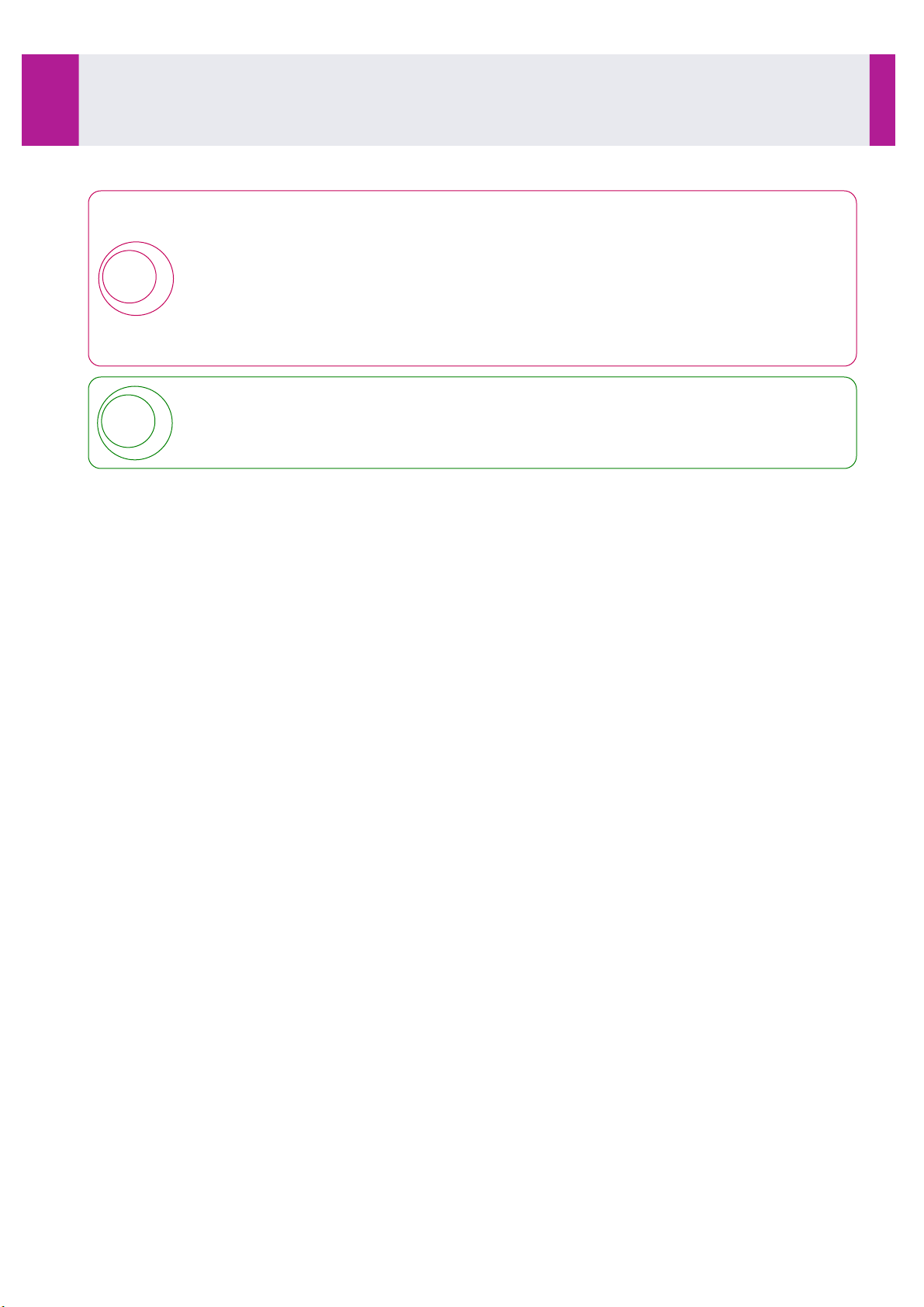
!
!
Use
3-3- Installation of Ancillary Reagents (continued)
Follow the directions for positioning of the cube in the loader.
Do not remove the protective strip before installing the cube in the loader.
Install only full cubes. Never install individual plates.
Reassembly of cuvette plates will cause the analyser to jam.
Correct positioning of the cube of cuvettes in the loader is essential for the automatic cuvette
loading module to function correctly.
The cuvettes are disposable devices.
Refer to the catalogue for the product references of the ancillary reagents to be ordered.
IDS-iSYS User Manual - Revision M1!
Software version V 14
Use 3-3
51

3-4- System Performance Checks (Immunoassay only)
Use
3-4- System Performance Checks (Immunoassay only)
The performance of the analyser must be checked on a daily basis before performing an assay requiring
calibration, controls or samples.
To achieve this, a reagent cartridge known as Cartridge Check System (CCS) is used. Different protocols
are applied to this cartridge in order to determine the functional state of the various analyser modules.
For daily use and acceptance criteria, refer to the CCS cartridge instructions for use (IFU).
The qualification profile can be programmed as part of the automatic start-up of the analyser (see Section 7,
7-1- Programming the automatic qualification profile, page 152).
3-4-1- Programming the qualification profile
•
From the main screen, select:
The qualification profile menu is displayed.
If results from a previous profile are present in the list of current results, click on .
•
The results are sent to storage and the list is released for a new profile.
•
From the drop-down list, select the necessary test and programme the required number of replicates (see
CCS IFU) then click on .
•
Repeat the operation for each test required.
Click on .
•
Start the profile by clicking on .
•
IDS-iSYS User Manual - Revision M1!
Software version V 14
Use 3-4
52

3-4-2- Management of results
!
Use
3-4- System Performance Checks (continued)
From the QC profile settings menu, click on to store the current results.
•
•
The CCS raw data are extracted in the STORAGE menu. From the main screen, select:
In Results storage menu select the CCS results you wish to export, then click on .
•
•
Validate the selection corresponding to the results you wish to export.
•
Enter the file name [Date CCS] and save the txt file in the assigned folder.
This will save the raw CCS data in a text file (.txt).
•
Minimize GUI software then open assigned CCS folder.
•
Right click on desired .txt file. Choose "Open With".
•
Select «OpenOffice Scalc».
•
On the "Text Import" screen, click on "OK".
•
In the OpenOffice Scalc worksheet, highlight line 1 to line 18 (results for CCS).
Many important data are not visible on the screen as some columns in the file are not used
and the ancillary lot numbers are hidden on the right side of the file (See sign in red).
All data including those not visible on the screen should be copied and pasted into the “QC
outil client CCS” file
All complete lines should be highlighted to be copied.
•
With arrow on highlighted area, right click mouse and choose "Copy" (or press CTR+C).
•
Minimize OpenOffice Scalc worksheet.
•
Open the “QC outil client CCS” (EXL-CQR-001V2) with OpenOffice ‘Scalc” from CD drive (CCS mini CDROM).
IDS-iSYS User Manual - Revision M1!
Software version V 14
Use 3-4
53

•
Use
3-4- System Performance Checks (continued)
Click on “Ready Only” in the Password window.
•
Select the “Raw data” sheet.
•
Select the cell A2 then Right click on mouse with the arrow on the cell A2 and choose "Paste" (or press CTR
+V) to paste data into template.
•
Verify that the data are paste in the correct order and all in triplicates.
•
The data are automatically calculated and all necessary information is transmitted into the CCS result form.
•
Validate the analyser performance using this data as directed by IDS Service and Support Personnel.
Do not perform immunoassays if the analyser performance level is not satisfactory (valid).
!
•
Complete the form with the laboratory name, the Operator name, the instrument S/N and GUI version. ( time
can be saved by saving this information in a template file in the assigned folder).
•
Select$File (from the toolbar) "Save As"$(from the drop down menu) and rename the file using$"date CCS» to
save in the assigned folder, then click on “Save”.
•
Select "Keep current format.
•
If a printed copy is required, print the CCS results.
Refer to Section 6 of this manual Troubleshooting (see Section 6, page 143).
IDS-iSYS User Manual - Revision M1!
Software version V 14
Use 3-4
54

3-5- Programming Calibrations and Controls
Use
3-5- Programming Calibrations and Controls
The frequency of calibrations and controls can be programmed on demand or automatically managed in
frequency by the system.
ManagIng the frequency will automatically generate a demand if the relevant calibration and/or control is not
yet programmed in the menu Calibration/Control.
Each reagent lot has its own calibration and controls, thus allowing multiple reagent lots of the same analyte
on board at the same time.
A request for calibration is automatically accompanied by a request to include QCs in the assay (QC1 for
Biochemistry) or several QCs depending on the configuration.
Requests for controls can be made as soon as a validated calibration is stored.
Requests for calibrations and controls can be made at any time for the reagent lots on board. During the run
cycle the calibrations and the controls take priority over all other tests requested.
3-5-1- Programming calibrations
Accepting an automatic action
Automatic requests for calibration are generated only for the reagent lots on board, either when a new lot of a
Biochemistry reagent is detected, or when the calibration has expired (as defined in the assay set-up).
An automatic request must be confirmed in order to be performed.
The appearance of automatic actions are indicated with the icon flashing in the WARNING button.
•
From the main screen, click on the WARNING button.
•
All the automatic requests for calibration generated by the system are shown in the lower part of the window,
under the label «Automatic Action». The reagent lot is displayed along with the demand.
A calibration request is accepted by clicking on .
•
Comment: an automatically generated request for calibration can be cancelled by clicking on . In this
case, a record is made in the event log. If the current calibration has expired, results will not be calculated.
Programming a calibration
From the main screen, click on
•
IDS-iSYS User Manual - Revision M1!
Software version V 14
Use 3-5
55

The list of calibrations for each reagent lot is shown according to the selected display option:
Displays the last calibration for each on-board lot of reagent.
Displays all the calibrations performed in the last 60 days.
Displays the calibrations of all unexpired reagent lots for all
analytes of the private library.
!
Use
3-5- Programming Calibrations and Controls (continued)
Only the last calibration is diplayed for each lot of reagent.
Comment: The display option selected is kept after closing the window.
Programming a Calibration of a New Reagent Lot
When calibrating a new Immunoassay reagent lot, the calibrators associated with this lot must
be placed into the sample rack before programming the request.
Click on alongside the assay to be calibrated.
•
A message confirming the request displays:
•
Click on .
A tick is displayed in the calibration column and in the appropriate QC column(s).
Comment: The request can be cancelled by clicking on .
If more than one reagent lot is on-board, when is clicked on a new window appears (see below).
IDS-iSYS User Manual - Revision M1!
Software version V 14
Use 3-5
56

Select the new lot to be calibrated, and then click on .
Use
3-5- Programming Calibrations and Controls (continued)
•
A message confirming the request displays:
•
Click on .
A tick is displayed in the calibration column and in the appropriate QC column(s).
Comment: The request can be cancelled by clicking on .
Programming a New Calibration for a Reagent
•
The resulting screen (see below) shows a list of all tests in the personal library. It also includes the date and
time of the last calibration for the on-board analytes.
Click on the box in the column in front of the lot to be calibrated.
•
A message confirming the request displays:
•
Click on .
A tick is displayed in the calibration column and in the appropriate QC column(s).
Comment: The request can be cancelled by clicking on .
IDS-iSYS User Manual - Revision M1!
Software version V 14
Use 3-5
57

!
Calibrations for several lots of the same Biochemistry reagent can be programmed
!
!
Use
3-5- Programming Calibrations and Controls (continued)
simultaneously.
The current calibration can be displayed for a reagent lot by double-clicking on the lot number
or on the display area (light green area).
3-5-2- Programming Quality Controls
Controls can be performed at any time for the on-board reagent lots provided there is a valid calibration.
An automatic frequency can also be defined for each control in the assay setup.
Control levels validating the calibration and defined in the assay setup with an automatic frequency (once or
twice per day) are run in the number of replicates required by the frequency (singlicate or duplicate) at the first
programming of the day. When 2 runs per day are required, the same rule is applied for the first control run of
the afternoon. In the case of an automatic request, controls are run in the number of replicates defined in the
assay setup.
Accepting an automatic action
Automatic requests for controls are generated for each level, and only for reagent lots on board.
An automatic request must be confirmed in order to be performed.
The appearance of automatic actions are indicated with the icon flashing in the WARNING button.
•
From the main screen, click on the WARNING button.
All the automatic requests for controls generated by the system are shown in the lower part of the window,
under the label «Automatic Action». The reagent lot is displayed with the request.
A control request is accepted by clicking on .
•
Comment: a request for control generated automatically can be cancelled by clicking on . In this case, a
record is made in the event log.
Controls programmed by accepting automatic actions are always run in the number of
replicates defined in the assay setup.
IDS-iSYS User Manual - Revision M1!
Software version V 14
Use 3-5
58

Programming Quality Controls for a Reagent Lot
!
Use
3-5- Programming Calibrations and Controls (continued)
Controls can be performed at any time for the on-board reagent lots provided there is a valid calibration.
The number of replicates can be defined for each control level at the programming step, except when set by
the system.
If an automatic action generated for a control level validating the calibration was cancelled or not yet accepted,
the number of replicates is set by the system. Control runs required by the frequency (1 or 2 assays per day)
must be assayed in the number of replicates defined in the assay setup. In this case, the system will not allow
any selection in the programming window (radio buttons in grey).
The number of replicates can be selected for each supplementary run.
In case of a control level not validating the calibration and managed in frequency, the number of replicates can
be selected for each run.
From the main screen, click on .
•
•
To request a QC1, QC2, QC3 or QC4 quality control, click on the box corresponding to the test and to the
reagent lot to be performed.
•
Select the relevant number of replicates for the control when applicable.
When appropriate, the number of replicates programmed is shown in grey.
Click on to confirm the control programming.
•
Comment : Control request can be cancelled by clicking on .
•
Load the necessary calibrators and controls onto the analyser.
If the value of a calibrator or control is not defined for the active lot, a window automatically
opens allowing values to be entered.
Entering values of calibrators and controls requires a Supervisor level of access (or above).
IDS-iSYS User Manual - Revision M1!
Software version V 14
Use 3-5
59

3-6- Loading of Calibrators, Controls or Samples in the Sample Compartment
Access authorised (Drawer unlocked).
Sampling under way. Access denied (Drawer locked).
!
Calibrator
Serum, Plasma
Control
Sample
Urine
Use
3-6- Loading of Calibrators, Controls or Samples in the Sample Compartment
Access to the sample compartment is controlled. if the light is green, access is available. When assays are
under way, the sample compartment is locked (red light).
When the sample compartment is opened during the run cycle, new tests will be delayed.
The reagents will continue to be aspirated for the tests which are already running.
Once the compartment is closed, the analyser can resume the sample workload, including
the new tests.
Close the sample compartment as soon as the loading is finished in order to maintain the
performance of the analyser.
Any position of the sample compartment may be used to install samples, calibrators and controls. Each of
these have an associated icon shown in the table below:
Sample identifiers (barcodes or manual entries) must not contain the character «%». This
character is not recognized by the system.
!
Avoid the use of identifiers solely containing 12 numbers, similar to the barcode structure of
calibrators and controls provided by IDS.
When using the 64 position sample tray, sample cups and paediatric tubes must be placed in
!
IDS-iSYS User Manual - Revision M1!
Software version V 14
the tube adapters provided with the system to guarantee the quality of sampling.
Use 3-6
60

3-6-1- Removable trays
Use
3-6- Loading of Calibrators, Controls or Samples in the Sample Compartment (continued)
When not on-board, removable trays should be placed on a flat solid surface, to avoid any risk
of spillage.
During loading/unloading operations in the sample compartment, handle the removable trays
!
•
Prepare the trays containing the samples to be assayed.
•
Place the calibrators and controls in cups with an adapter on the tray.
•
Place the tubes with the barcode label facing outward.
Each position may be used to load a calibrator, a control or a sample, placed in a tube or in a cup (with
adapter).
When all the products are installed, the tray can be loaded.
•
If the light is green, open the sample compartment.
•
Slide the removable tray into a rail in the sample compartment until the positioning pin is fully inserted.
•
As the tray is inserted in the rail, the positions and the barcoded tubes are automatically identified by the
integrated barcode reader.
•
On the interface, the tray is displayed with the free and occupied positions. Each identified position is
labelled with the corresponding icon.
For tubes from patients whose profile has already been sent through via a centralised computer or manually
programmed, the profile in the memory is automatically associated with the position.
•
If the profile is not in the memory, the profile programming window opens (see Section 3-7, page 69).
•
If the barcode is not read by the barcode reader or is missing for a position, the software opens a window
which allows the position to be identified.
with care.
Rough handling may cause the samples to spill.
•
Then identify the position(s) not identified by the barcode reader (see Identify the positions of the tray
without barcode reading, page 63).
IDS-iSYS User Manual - Revision M1!
Software version V 14
Use 3-6
61

!
If positive identification has failed, the rail position is displayed in orange with “???” instead of
Use
3-6- Loading of Calibrators, Controls or Samples in the Sample Compartment (continued)
the removable tray representation.
•
Should identification fail, repeat the procedure for putting the sample tray in position.
•
If the rail is still not identified, the tray must be identified via the user interface.
If a barcode of one of the samples installed on the removable tray contains a %character the
tray is not identified and the rail position is displayed in orange with «???».
In this case, remove the relevant sample from the tray, then place it again at its position with its
!
Configure a tray
•
Click on the tray position:
•
Select in the corresponding dialog boxes the type and number of the tray.
Click on .
•
The corresponding tray is displayed on the interface, with each position considered to be occupied but not
identified. The software opens a window which allows the positions to be identified:
barcode label facing inwards. Once the removable tray is installed into the compartment, this
sample must be identified using the keyboard.
•
Next, identify the occupied positions (see Identify the positions of the tray without barcode reading, page
63).
IDS-iSYS User Manual - Revision M1!
Software version V 14
Use 3-6
62

Identify the positions of the tray without barcode reading
!
!
Use
3-6- Loading of Calibrators, Controls or Samples in the Sample Compartment (continued)
If the barcode identification fails for at least one position, or if the tray has been configured, a window is
displayed with the list of the positions occupied but not identified.
If the tray has been configured from the interface, each position is considered as occupied but not identified.
This window allows the positions to be identified by programming the identifier and the container type.
•
Click on the box corresponding to the identifier to program.
•
Use the keyboard to enter the identifier.
•
Select the container type from the list.
•
Use the keyboard to enter the barcode identifier.
•
Repeat for each position of the list.
•
When all the positions are identified, click on .
By default, the positions are identified as «specimen» .
A position may be identified as occupied by a calibrator or a control (see 3-6-3- Configure a position
without barcode, page 65).
•
For tubes from patients whose profile has already been sent through via a centralised computer or manually
programmed, the profile in the memory is automatically associated with the position.
•
If the profile is not in the memory, the profile programming window opens (see Section 3-7, page 69).
When the tray has been identified by the barcode reader, and when the window is
displayed, the tray can be removed to check identifier(s).
In this case, information can be entered, but can only be validated only after replacing the
tray in the same position, with a new automatic identification.
Should automatic identification fail, the information will not be saved.
In this case, click on
For the calibrators and controls supplied by IDS, enter the 12 figures from the barcode: the
product, the lot number, the expiry date as well as the table of corresponding values are
automatically entered.
IDS-iSYS User Manual - Revision M1!
Software version V 14
.
Use 3-6
63

3-6-2- Fixed tray
!
Use
3-6- Loading of Calibrators, Controls or Samples in the Sample Compartment (continued)
Take care when opening and closing the sample drawer: rough handling when opening and
!
•
If the light is green, open the sample compartment.
Installation using a barcode
•
Scan the barcode with the reader located on the front face. The analyser will beep when the barcode has
been correctly read.
•
Within 10 seconds, place in a free position on the rack.
If the barcode is recognised, the analyser will beep a second time.
On the interface, the display will indicate that the position has been identified.
•
If no second beep is heard, the position is considered to be occupied but not identified. In this case, re-start
the barcode reading and installation process.
If the barcode label is illegible,remove the tube and click on .
•
•
Use the keyboard to enter the barcode identifier.
•
Select ‘Vial association with samples tray’ and click ‘OK’.
Click on .
•
•
Within 10 seconds, place in a free position on the rack.
If the association process is correct, the analyser will beep .
On the interface, the display will indicate that the position has been identified.
For tubes from patients whose profile has already been sent through via a centralised computer or manually
programmed, the profile in the memory is automatically associated with the position.
•
If the profile is not in the memory, the profile programming window opens (see Section 3-7, page 69).
closing the drawer may cause the internal samples to spill.
For the calibrators and controls supplied by IDS, enter the 12 figures from the barcode: the
product, the lot number, the expiry date as well as the table of corresponding values are
automatically entered.
Installation without barcode
•
Place the tube(s) or sample cup(s) in a free position on the tray.
•
Click on the position which is occupied but not identified.
•
The software opens a window which allows the position to be configured.
•
Then configure the position (see 3-6-3- Configure a position without barcode, page 65).
IDS-iSYS User Manual - Revision M1!
Software version V 14
Use 3-6
64

3-6-3- Configure a position without barcode
Use
3-6- Loading of Calibrators, Controls or Samples in the Sample Compartment (continued)
Click on the position which is occupied but not identified (colour code: ) or on the position which is
•
identified (colour code: ).
The software opens a window which allows the position to be configured.
Calibrators and Controls
•
Use the keyboard to enter the identifier (1 to 32 alphanumeric characters).
•
Select from the following list:
•
Calibrator.
•
Control.
•
Select the name from the list.
The active lot number is displayed, as well as the corresponding expiry date.
•
Select the bottle number and the type of container.
Click on .
•
Samples
•
Use the keyboard to enter the identifier (1 to 32 alphanumeric characters).
Select “type of product” as Sample and click on .
•
For samples whose profiles have already been programmed or sent through via a centralised computer, the
profile in the memory is automatically associated with the sample position.
•
If the profile is not in the memory, the profile programming window opens (see Section 3-7, page 69).
!
Sample identifiers (barcodes or manual entries) must contain only alpha-numeric and blank
characters.
Only these characters are recognized by the system.
Avoid the use of identifiers solely containing 12 numbers, similar to the barcode structure of
calibrators and controls provided by IDS.
IDS-iSYS User Manual - Revision M1!
Software version V 14
Use 3-6
65

3-6-4- End of loading
Use
3-6- Loading of Calibrators, Controls or Samples in the Sample Compartment (continued)
•
When all the samples have been installed, close the drawer.
Removable trays
If the analyser is initialised but not in the run cycle, the compartment remains unlocked and the assays will be
carried out as soon as the run cycle is started. Each on-board tray will be assayed whether defined for
automatic start or not.
If the analyser is in the run cycle, the compartment locks automatically.
For the trays defined for automatic start (in Rack Configuration menu), any new assays waiting to be carried
out are added to the analyser’s workload.
For the others, the new assays will be added to the analyser’s workload after clicking on the corresponding
button.
Fixed tray
If the analyser is initialised but not in the run cycle, the drawer remains unlocked and the assays will be carried
out as soon as the run cycle is started.
If the analyser is in the run cycle, the drawer locks automatically and any new assays waiting to be carried out
are added to the analyser’s workload.
IDS-iSYS User Manual - Revision M1!
Software version V 14
Use 3-6
66

3-6-5- Colour codes associated with sample positions
Position free.
Position occupied but not identified.
Position identified.
Placement error: the product identified by barcode cannot be placed in the
sample tray.
Position occupied by a serum or plasma sample, profile associated.
Position occupied by a urine sample, profile associated.
Position occupied by a calibrator, calibration programmed.
Position occupied by a control, control programmed.
Position occupied by a calibrator, no associated request.
Position occupied by a control, no associated request.
Rail free
Tray not used by the analyser
???
Tray detected but not identified
Tray not used by the analyser
Tray in-use
Use
3-6- Loading of Calibrators, Controls or Samples in the Sample Compartment (continued)
3-6-6- Colour codes associated with removable trays
During the run cycle, the tray displays in green when all corresponding assays are completed, or if the option is
selected in SETTINGS LOCAL SYSTEM, when all corresponding assays are pipetted.
Lights are placed in front of each rail of the compartment:
IDS-iSYS User Manual - Revision M1!
Software version V 14
Use 3-6
67

3-6-7- Colour codes associated with position contour
The installed product is not or is no longer used in assay.
The product can be removed.
The installed product is scheduled in a list of assays which will be
progressively sent to the analyser.
The relevant assays are not yet taken into account by the analyser: the
programming can still be modified and, if necessary, the product can still be
removed.
Use
3-6- Loading of Calibrators, Controls or Samples in the Sample Compartment (continued)
A green colour code is displayed on the contour of a position whether the analyser is in pending mode or in
assay mode. During a run cycle, this code indicates that all the tests programmed for the sample are
completed or, when the option is selected in the menu SETTINGS LOCAL SYSTEM, that all the samplings
have been performed.
A blue colour code is shown only during a run cycle. The tests associated with this position have been
included in a predictive list of assays. This list is established according to test priority and according to the
order of the sample tray positions. As the tests have not yet been sent to the analyser, the sample
programming can still be modified.
This product can also be removed from the sample compartment. In this case, the predictive list of assays is
modified after excluding the relevant tests.
If this product is reloaded onto the sample compartment, the relevant assays are included at the end of the list
of assays. In this case, a new predictive list is established, following the same criteria. This product will be
processed after all the products with the same priority level, even if the product returned at its original position.
The blue colour code of the contour disappears when the tests are sent to the analyzer, at the moment when
the center of position turns to blue (assays in process).
IDS-iSYS User Manual - Revision M1!
Software version V 14
Use 3-6
68

3-7- Programming Samples
!
Use
3-7- Programming Samples
If the analyser is not connected to a centralised computer system, the profiles to be carried out must be
programmed manually.
The samples are programmed either directly from their position on the sample compartment or from the work
list. In the latter case, the samples are programmed without an associated position.
Click on the occupied position or click on in .
•
•
For a sample programmed from the work list, enter the identifier (SID). For a sample programmed on the
sample tray, the identifier is displayed.
Sample identifiers (barcodes or manual entries) must not contain the character «%». This
character is not recognized by the system.
!
•
Select the container: PT (primary tube), cup, ST (secondary tube) etc.
•
Select the type of sample: Serum/Plasma, Urine, Other.
-
Serum/Plasma must be selected for each blood sample, whether collected in a dry tube (serum) or
collected in a tube containing anticoagulants (plasma),
-
Urine must be used only when defined in the assay setup (refer to the reagent IFU),
-
Other must be used when specified in the reagent IFU.
!
Avoid the use of identifiers solely containing 12 numbers, similar to the barcode structure of
calibrators and controls provided by IDS.
The validity of results obtained depends on the correct programming of the sample type.
When samples other than serum, plasma or urine must be assayed, refer to the reagent IFU or
contact Technical Services.
•
Enter the full name (optional field).
•
Select the analyte(s) required by checking the box in front of the desired analyte.
•
When an analyte is selected, a black tick is displayed.
•
If an analyte has been selected by mistake, uncheck the box to deselect the analyte.
•
Proceed in the same way with all analyses to be carried out.
When the profile has been programmed in full, click on .
If the patient profile is programmed during the run cycle, the sample status may immediately
be displayed as loaded.
IDS-iSYS User Manual - Revision M1!
Software version V 14
Use 3-7
69

Do not open the analyser lid during the run cycle, as this will cause the moving parts to stop
!
Use
3-8- Assays
immediately for safety purposes and all assays underway will be lost.
!
3-8- Assays
Click on .
•
•
If all the items required for carrying out the programmed workload are available, the analyser initialises and
begins aspirating samples.
•
If any of the items required to carry out the programmed workload are missing, a window is opened which
lists them all.
Install the missing items then click on . The analyser will begin aspirating samples.
•
•
The run cycle monitoring window displays. After 30 seconds an estimated time for the end of processing all
the on-board samples is displayed.
The solid waste can contain 400 cuvettes. Empty the solid waste before to start the run cycle.
The run cycle will start even if some items are missing.
The analyser will then carry out all the assays for which all required items are available.
The missing items can be installed at any time during the assay by following the procedures
described below.
Comment:
For the removable-tray configuration, each on-board tray will be carried out, whether or not defined for
automatic start.
3-8-1- Performing assays
Assays are carried out in the following order:
•
Calibrations.
•
Controls.
•
Emergency (STAT) samples.
•
Samples.
At the run start, samples are tested in the order of the sample compartment positions.
A predictive list including all the tests that will be sent to the analyser is established when starting the run for all
the products installed onto the sample compartment, according to the priority order mentioned above. The
contour colour of each relevant position turns to blue.
Tests are sent to the analyser 5 at a time, up to a maximum of 90.
During a run cycle, a test may be terminated by the analyser as a result of certain faults, details of which can
be viewed by clicking the ‘Warning’ messages button. Faults may include:
•
Calibration fails to comply with the criteria for automatic validation.
•
The result of the control violates one of the Westgard rules (if activated).
•
One of the reagents or a diluent required for the test has been detected as missing.
•
One of the reagents or a diluent is empty.
When issues preventing test completion have been resolved, the test will be automatically restarted.
IDS-iSYS User Manual - Revision M1!
Software version V 14
Use 3-8
70

3-8-2- Adding samples during an assay
Use
3-8- Assays (continued)
•
If the analyser is not connected to a centralised computer system, programme the profile(s) to be performed
on the samples.
•
If the light is green, open the sample compartment.
Removable trays
•
Slide the removable tray containing the new samples into a rail in the sample compartment until the
positioning pin is fully inserted.
•
The positions and the barcoded tubes are automatically identified by the integrated barcode reader as the
tray is inserted in the rail.
•
On the interface, the tray is displayed with the free and occupied positions. Each identified position is
labelled with the corresponding icon.
For tubes from patients whose profile has already been sent through via a centralised computer or manually
programmed, the profile in the memory is automatically associated with the position.
•
If the barcode is not read by the barcode reader or is missing for a position, identify the products installed
(see page 63).
•
Proceed in the same way for other trays to be added.
•
Close the compartment.
•
The trays defined for automatic start are automatically added to the analyser’s workload.
•
For the others, the new assays will be added to the analyser’s workload after clicking on the corresponding
button.
Fixed tray
•
Scan the barcode with the reader located on the front face. The analyser will beep when the barcode has
been correctly read.
•
Within 10 seconds, place the sample in a free position on the rack. If the sample is recognised, the analyser
will beep a second time. On the interface, the display will indicate that the position has been identified. If no
second beep is heard, the position is considered to be occupied but not identified. In this case, re-start the
barcode reading and installation process.
If the barcode label is illegible, click on .
•
•
Use the keyboard to enter the barcode identifier.
•
Select ‘Vial association with samples tray’ and click ‘OK’.
•
Select the appropriate identifier (Sample).
Click on .
•
•
Within 10 seconds, place the sample in a free position on the tray.
•
Proceed in the same way for other samples to be added.
•
Close the drawer.
•
The analyser will resume sample aspiration once the drawer is locked.
IDS-iSYS User Manual - Revision M1!
Software version V 14
Use 3-8
71

3-8-3- Adding or replacing a reagent during an assay
Use
3-8- Assays (continued)
•
If the light is green, open the drawer.
•
When replacing a reagent, remove the rack containing the reagent to be replaced.
•
Slide the rack containing an Immunoassay reagent cartridge or a Biochemistry cartridge into a rail in the
refrigerated compartment until the positioning pin is inserted.
•
The reagents are automatically identified by the barcode reader as the rack is inserted in the rail.
•
On the interface, identified reagents are displayed in green with the corresponding lot number.
•
If the reagent barcode is not read, identify the reagent manually by using the keyboard (see Section 3-2,
page 40).
•
Repeat for all racks installed on the analyser, then close the drawer.
•
The analyser will resume processing samples.
After loading a reagent into the compartment, the lag time before use is automatically
managed by the system.
The reagents must be stabilised at the temperature of the refrigerated compartment before
use. Magnetic particles in Immunoassay cartridges must be sufficiently stirred.
!
!
Wait for 40 minutes after installing reagent cartridges before starting assays (20 min for
Biochemistry).
Any interruption of countdown before use may impair the analytical quality of results.
When the reagent compartment is opened, assays which are under way may be cancelled if
reagent aspiration was scheduled.
In this case, the assays are automatically rescheduled.
To optimise analyser function, do not leave the reagent compartment open any longer than
necessary.
!
Do not remove reagent cartridges during the run cycle if in use.
It is essential for Immunoassay reagent cartridges to remain on the analyser until all the results
are obtained.
IDS-iSYS User Manual - Revision M1!
Software version V 14
Use 3-8
72

3-8-4- Releasing an alarm during an assay
Use
3-8- Assays (continued)
On the interface, a problem during an assay is indicated by a change in colour of the ALARM button from
green to red. The number of alarms is indicated in the ALARM button.
Some faults do not interrupt the run cycle (for example, lack of reagent or sample) and may be resolved in the
course of the run cycle.
Other faults will terminate assays (for example, lack of IDS-iSYS System Liquid, fault in a module, etc.). If a
module is faulty, the analyser will carry out the assays which do not use this module.
•
Click on the ALARM button.
•
The software opens the faults window and indicates the fault which has occurred.
•
In the case of a lack of ancillaries (for example, IDS-iSYS Cuvettes or IDS-iSYS System Liquid) installing the
new ancillary and ensuring its barcode identifier is read by the barcode reader will automatically release the
fault.
•
If the fault involves one of the internal ancillary reagents or the IDS-iSYS Wash solution, the run cycle must
be stopped before the fault can be resolved.
For other faults, select the fault then click on .
•
•
If the fault cannot be resolved during the assay, the software displays a message.
•
Release this message, then either wait for the end of the current workload or request all assays to be
stopped.
Option «Clot detection»: releasing specific alarms
When a system is equipped with the option «Clot detection», two different alarms may occur during a run
cycle, either when a clot is detected during sampling, or if the probe is clogged. User intervention is required
after releasing one of these two alarms.
The message indicating that a clot is detected under the sampling needle can be resolved during the run cycle.
If the sampling probe is clogged, the cycle must be stopped and the message released.
WARNING:
RISK OF BIOLOGICAL CONTAMINATION
The probe is in contact with biological samples. There is, therefore, a potential risk of
infection.
Wear disposable gloves for all handling procedures.
Clot detected
When a clot is detected during sample pipetting, the arm stops over the position where the fault is detected
and the probe waits over the sample concerned.
Select the fault then click on . The sampling probe moves up.
•
The following message displays:
IDS-iSYS User Manual - Revision M1!
Software version V 14
Use 3-8
73

•
Use
3-8- Assays (continued)
Open the lid and insert the lid support tool (see pages 35 and 36). The sampling arm stays at its position.
•
Install the specific protective tray under the probe while holding the sampling head.
•
Remove the clot under the probe.
•
Then clean the probe with an absorbent paper soaked in alcohol at 70% v/v (ethyl or isopropyl).
•
Remove the protective tray.
Remove the lid support tool and close the lid (see page 36), then click on . The cycle
•
resumes at the end of the rinse.
Probe blockage alarm
If the probe becomes clogged when dispensing into a cuvette or when rinsing, the arm stops at the position
where the fault is detected.
Click on .
•
A message confirming the request displays:
•
To stop the cycle, click on .
If assays are under way, the analyser finishes these before stopping.
Then, select the fault and click on .
•
The following message displays:
•
Open the lid and insert the lid support tool (see pages 35 and 36).
•
Install the specific protective tray under the probe while holding the sampling head.
•
Unscrew the probe.
•
Unclog the probe (see Section 5, 5-4-11- Unclogging the sample probe, page 141).
•
Then clean the probe with an absorbent paper soaked in alcohol at 70% v/v (ethyl or isopropyl).
Click on . The following message displays:
•
IDS-iSYS User Manual - Revision M1!
Software version V 14
Use 3-8
74

•
Use
3-8- Assays (continued)
Reassemble the probe by screwing it in by hand as far as possible to avoid risk of leakage.
•
Remove the protective tray.
Remove the lid support tool and close the lid (see page 36), then click on .
•
•
Then, adjust the probe reference position (see Section 5, 5-4-10- Adjustment of probe reference position,
page 132).
Click on to continue the run cycle.
•
3-8-5- Unloading samples during an assay
The contour colour of a position changes when all the tests associated with this position have been processed.
During the run cycle, a green contour indicates that all the tests have been completed. If the option is selected
in SETTINGS LOCAL SYSTEM, a green contour indicates the end of sampling for this position.
For the fixed-tray configuration, each position is individually managed.
For the removable-tray configuration, the entire tray is managed. The tray can be removed when all the
positions have been completed.
The option indicating the end of sampling does not take into account the dilution, if applicable,
when a result is outside the field of measurement.
!
If a sample cannot be diluted, the corresponding identifier will be displayed as in error in the
work list.
The number of incomplete profiles is indicated in the status bar.
•
If the light is green, open the sample compartment.
Removable trays
•
Check that the light of the corresponding rail is green.
•
Remove the tray(s).
•
If necessary, install new tray(s).
•
Close the sample compartment.
A completed tray can contain one or more positions in error (position code
!
Fixed tray
•
Remove each completed sample.
•
If necessary, install new sample(s).
•
Close the sample compartment.
Each corresponding identifier will be displayed as in error in the work list.
The number of incomplete profiles is indicated in the status bar.
).
IDS-iSYS User Manual - Revision M1!
Software version V 14
Use 3-8
75

3-8-6- Performing reflex tests
Use
3-8- Assays (continued)
When reflex tests have been programmed for an analyte (see Section 7, 7-2- Defining reflex tests, page 156),
and when a patient result meets the defined conditions, depending on the option in the REFLEX TESTS menu,
additional assays can be:
-
automatically added to the relevant profile,
-
added to the profile either after accepting an automatic action or after using a specific button in the
profile edition.
Once the requests of the new assays are added to the profile, assays are carried out in the worklist after
calibrations, controls and STAT samples.
Any result of a reflex test is accompanied by the message RFX.
When the same assay is requested by several reflex tests, this assay is carried out once only.
Similarly, in the case of an analyte assayed in several replicates, a single request is programmed for each of
the reflex tests associated to this analyte.
Only a calculated result of a patient profile can generate reflex tests. A result of a reflex test (with message
RFX) will not generate reflex testing.
Option
As soon as the result of the analyte concerned by a reflex test meets the defined conditions, additional assays
are automatically added to the profile. The relevant assays are included in the list of assays and scheduled
after calibrations, controls and STAT samples according to the order of the sample compartment positions.
Option
An automatic action is generated by the system as soon as reflex tests must be carried out for a patient. The
appearance of this automatic action is indicated with the icon flashing in the WARNING button.
Reflex tests can be requested either by accepting the automatic action or from the relevant profile edition.
Accepting the automatic action
•
From the main screen, click on the WARNING button.
IDS-iSYS User Manual - Revision M1!
Software version V 14
Use 3-8
76

A reflex test request is accepted by clicking on .
Use
3-8- Assays (continued)
•
Comment: the request generated automatically can be cancelled by clicking on . In this case, reflex
tests can be requested from the profile edition.
Programming from the profile edition
•
Display the relevant profile from its position in the sample compartment (see page 86) or from the worklist
(see page 87).
Click on to program the reflex tests.
•
Then click on .
•
3-8-7- Performing dilutions
Depending on the option selected in the analytical configuration, a post dilution can be performed either:
-
automatically,
-
or after accepting an automatic une action or programming from the profile edition.
Option
Post dilution is automatically performed.
Option
When a patient must be diluted, an automatic action is generated by the system. The appearance of this
automatic action is indicated with the icon flashing in the WARNING button. A dilution can be requested
either by accepting the automatic action or by programming in the profile edition.
Accepting the automatic action
•
From the main screen, click on the WARNING button.
IDS-iSYS User Manual - Revision M1!
Software version V 14
Use 3-8
77

Programming in the profile edition
Use
3-8- Assays (continued)
•
Click on the position occupied by the sample.
•
Click in the box in front of the analyte for which a dilution must be performed:
•
The post dilution is requested by selecting:
Then click on .
•
Programming in the worklist
Click on then select the relevant result.
•
Click on :
•
•
The post dilution is requested by selecting:
Then click on .
•
IDS-iSYS User Manual - Revision M1!
Software version V 14
Use 3-8
78

3-9- Adding an Emergency (STAT) Sample
Use
3-9- Adding an Emergency (STAT) Sample
Emergency (STAT) samples can be programmed for all the sample tray positions.
If the profiles are sent through by a centralised computer system, the category of ‘STAT’ is already associated
with the profile. The priority of any sample can be raised to ‘STAT’ as long as it has not already been
incorporated into the analyser workflow (brown colour code).
Otherwise, the profile must be programmed before the sample is installed on the tray.
Sample identifiers (barcodes or manual entries) must not contain the character «%». This
character is not recognized by the system.
!
Click on then click on .
•
•
Enter the identifier (SID).
•
Select the container: PT (primary tube), cup, ST (secondary tube).
•
Select the type of sample: Serum/Plasma, Urine, Other (see page 69).
•
Click in front of ‘STAT’.
•
Enter the full name (optional field).
•
Then select the assays to be carried out by clicking in front of the desired analyte. When an assay is
Avoid the use of identifiers solely containing 12 numbers, similar to the barcode structure of
calibrators and controls provided by IDS.
selected, a black tick is displayed.
When all the analyses to be carried out have been selected, click on .
•
•
If the light is green, open the sample compartment.
Removable trays
•
Install the tube on a removable tray. Slide the tray into a rail in the sample compartment until the positioning
pin is fully inserted.
•
The positions and the barcoded tubes are automatically identified by the integrated barcode reader as the
tray is inserted in the rail.
•
On the interface, the tray is displayed with the free and occupied positions. Each identified position is
labelled with the corresponding icon.
•
If the barcode label is illegible, identify the products installed (see page 69).
•
Proceed in the same way for other trays to be added.
•
Close the compartment.
•
The trays defined for automatic start are automatically added to the analyser’s workload.
•
For the others, the new assays will be added to the analyser’s workload after clicking on the corresponding
button.
Fixed tray
•
Scan the barcode with the reader located on the front face. The analyser will beep when the barcode has
been correctly read.
•
Within 10 seconds, place the sample in a free position on the rack. If the sample is recognised, the analyser
will beep a second time. On the interface, the display will indicate that the position has been identified.
•
If no second beep is heard, the position is considered to be occupied but not identified. In this case, re-start
the barcode reading and installation process.
If the barcode label is illegible, click on , then select ‘Vial association with samples tray’.
•
•
Use the keyboard to enter the barcode identifier, then select the appropriate identifier (Sample).
Click on .
•
•
Within 10 seconds, place the sample in a free position on the tray. The position is configured.
•
Close the drawer again.
The analyser starts initiating tests again once the drawer is locked and deals with the ‘STAT’ sample
immediately.
IDS-iSYS User Manual - Revision M1!
Software version V 14
Use 3-9
79

3-10- Results
Calibrators / Controls / Samples: assays in process.
Calibrator: all calibrations are correct.
Control: all results are within the limits defined.
Samples: results calculated without any message.
Calibrators: Calibrations are completed but one of the parameters is not
within the criteria set for automatic validation.
Controls: all results are calculated but at least one of the results is outside
the limits defined.
Samples: all results are calculated but at least one of the results has an
attention message.
Calibrators / Controls / Samples: a lack of reagent/sample or another fault
prevents the requested assays being carried out in full.
Only when assays are stopped.
Calibrators / Controls / Samples: incomplete processing of another
workload. The assays programmed for this position were not completed
due to a problem encountered before the end of the assays.
Samples: the results are stored in accordance with the criteria defined for
automatic filing and received by a centralised computer system (if the
connection is activated).
Only when the connection with a centralised computer system is
activated.
Samples: the profile is completed but the results have not been
sent/received by a centralised computer system.
Use
3-10- Results
As the run cycle progresses, the status of the sample tray position changes when all the tests associated with
this position have been completed.
The colour code associated with the output of results is as follows:
IDS-iSYS User Manual - Revision M1!
Software version V 14
Use 3-10
80

3-10-1- Result of a calibration
Calibration validated.
Calibration not validated.
Calibration correct with control(s) out-of-range.
!
Use
3-10- Results (continued)
Click on .
•
•
The list of tests from the personal library is displayed with the status of the last calibration performed for
each reagent lot on-board:
•
To display the calibration curve for a test, double-click on the reagent lot number.
•
The software displays the date and the status of the calibration and controls. The value calculated for each
control associated with the calibration (QC1 for Biochemistry; QC1 to QC4 for Immunoassay), is also given.
•
If the calibration is validated, the message OK is displayed.
•
In the event of an invalid calibration, a message is displayed at the top of the screen indicating the cause
(see Section 4-1, page 105).
When it is not possible to automatically validate a calibration, the button is displayed when
•
the user has a Supervisor level of access (or above).
When a calibration is displayed before each associated control has been calculated,
and buttons are not displayed.
IDS-iSYS User Manual - Revision M1!
Software version V 14
Use 3-10
81

The general tab shows whether a calibration has passed or not, type of
curve fit used, analyte it refers to and date of calibration. It also displays
data for the controls including target values, mean obtained values, CV%
and status (i.e. pass/fail).
Displays the calibration curve and each calibrator:
•
Raw data obtained.
•
Target value.
•
Value calculated using the mathematic model of the calibration.
•
Calibrator lot.
Displays value of coefficient of determination (r2).
Allows calculation of multiple-point calibrations after removing a calibrator.
Displays the RLU values for Immunoassays using the chemiluminescence
method or absorbancy values for methods using enzymatic detection.
For Biochemistry, reaction kinetics for each of the calibrators and controls
are displayed.
Displays traceability data for the modules and ancillary reagents used for
each replicate of the calibrators and controls.
Criteria For Validating a Calibration
Use
3-10- Results (continued)
•
Calculated percentage of translation is lower than the programmed limit (Immunoassay).
•
Percentage of the deviation on calibrator signal (RLU) is within acceptable limits provided by IDS
(Immunoassay).
•
CV calculated with the RLU of each calibrator is lower than the acceptable limit defined for each calibrator;
when a limit is set at 0 or when the relevant option is selected (Calibration tab of the analytical configuration),
the CV is not verified (Immunoassay).
•
Difference between the calculated and the target value (in %) is within the acceptable limit of curve fitting
defined for each calibrator. This criteria is not applied to calibrations with a master curve (Immunoassay).
•
ODs of the blank and the reaction are within the programmed limits (Biochemistry).
•
Sensitivity is higher than the programmed limit (Biochemistry).
•
Coefficient of determination of the function calculated is higher than the programmed limit.
•
Function corresponds to configured rules.
•
Control(s) is (are) within acceptable limits.
IDS-iSYS User Manual - Revision M1 !
Software version V 14
Use 3-10
82

Invalid Calibration:
!
Use
3-10- Results (continued)
If the calibration is invalid, a message is displayed at the top of the screen indicating the cause
(see Section 4-1, page 105).
•
Request a new calibration after having replaced failed calibrator/control.
The software allows the user to validate a calibration when not automatically validated.
The validation or modification of an invalid calibration requires a Supervisor level of access (or
above).
!
The
button is not displayed when user has an Operator level of access.
If the calibration is not valid, the
A calibration can be accepted under the user’s responsibility with or without modifications of the data used
for the calculation. The software allows for the exclusion of a calibrator from the calculation (Biochemistry only)
or for the exclusion of a replicate (Immunoassay only).
If the reason for validation failure has been clearly identified and deemed to have no impact
on results, the calibration may be accepted at the discretion of the user.
•
Accepting a calibration without modification
In this case, click on the button.
•
The control(s) is (are) calculated,
•
Any forcing of a calibration is recorded in the journal of events and all the results calculated with this
calibration are identified by the message ACP.
Click on to save the modification.
•
•
The assays which are already completed are calculated and those on standby are resumed.
•
Possible modifications of a calibration
•
Excluding a calibrator (Biochemistry only)
To exclude a calibrator, click on to display calibration.
•
•
Then click on the corresponding red tick.
•
The calibration and the control(s) are calculated with the new curve equation.
button is displayed.
When points have been excluded, the icon is displayed with the calibration date.
•
•
When the recalculated calibration is valid, with the control(s) within acceptable limits, the message OK is
displayed.
Click on to save the modification.
•
If the calibration is not validated, the button is displayed.
•
•
In this case, request a new calibration after having replaced failed calibrator/control.
IDS-iSYS User Manual - Revision M1 !
Software version V 14
Use 3-10
83

•
Use
3-10- Results (continued)
Excluding one of the replicates
For Immunoassay, individual outlying calibrator or control replicates can be excluded when the CV is above the
acceptable limit.
Click on to display the measurements (RLU or mAbs.).
•
•
To exclude one of the measurements, click on the corresponding red tick.
•
The calibration and the control(s) are calculated with the new curve equation.
When points have been excluded, the icon is displayed with the calibration date.
•
•
When the recalculated calibration is valid, with the control(s) within acceptable limits, the message OK is
displayed.
Click on to save the modification.
•
If the calibration is not validated, the button is displayed.
•
•
In this case, request a new calibration after having replaced failed calibrator/control.
IDS-iSYS User Manual - Revision M1!
Software version V 14
Use 3-10
84

3-10-2- Result of controls
Control
data
1
2s
1
3s
In control -> Accept run
R
4s
4
1s
10
x
Out of control -> reject run
Yes
No
Yes
Yes
Yes
Yes
Yes
No
No
No
No
No
2
2s
Use
3-10- Results (continued)
•
Click on the position occupied by the control.
•
The results obtained for this control are displayed along with the programmed limits of acceptance.
•
A result outside the limits is displayed in red.
•
A result which is not calculated is replaced by * * * * *.
•
The results of the controls are automatically stored and recorded in Levey-Jennings charts and inspected
using the Westgard rules, if selected.
•
The results of the control can be printed out from its position.
•
If a control is outside the acceptable limits, the status of the calibration is displayed as Invalid.
•
In this case, request a new calibration.
Westgard Rules Inspection
•
If WESTGARD rules are selected for the test, the rules defined in the analytical configuration will be tested in
the following order:
The violation of certain rules will generate automatic requests. In this event, the icon flashes in the
WARNING button.
•
The violation of 2 2S, 4 1S, 10 X rules will automatically generate a request of calibration.
•
Click on the WARNING button to open the window.
Click on to request the calibration and the controls. If necessary, install the required calibrators and
•
controls on the analyser.
To cancel the calibration request, click on . This action will be detailed in the Records.
•
•
Then release to restart the test.
•
All the results are identified by the message WE!.
•
If another rule is violated, the test is stopped.
•
Perform the necessary actions to correct the problem and request a calibration or a single control.
•
Each time a violation occurs, a message displayed in the WARNING window allows the release of the
violation, whatever rule is violated.
To release a test, click . This action will be detailed in the Records. All the results are identified by the
•
message WE!.
IDS-iSYS User Manual - Revision M1!
Software version V 14
Use 3-10
85
