Page 1

High Performance Document Scanner
User Guide
•
All trademarks are the property of their respective owners
and all rights are acknowledged.
•
Images and screenshots shown inside this User Guide are example only,
which may vary according to the devices used and its operating system.
•
“DXX/SXX” is mentioned In this Guide, refers to the model number D50,
D25, D20 and S20.
•
All contents and specifications of this User Guide are subject to change
without notice.
FOR WINDOWS
D50 / D25 / D20 / S20
English
V1.5
Page 2

2
SAFETY AND PRECAUTIONS
General Precautions
•
Never store the unit in hot, or very cold, or humid or dusty places.
•
For an extended storage period, we recommend storing the unit in a cool and dry place.
•
If the Scanner is left in extreme cold or hot conditions, allow it to adjust to normal room temperatures before use.
•
Only use accessories included with the Scanner.
•
When left unused for a long period of time, remove the power plug from the outlet.
•
Always handle the unit with care. Avoid dropping and strong impact.
•
Avoid objects (e.g. neckties, long hair, etc) being caught in the Scanner during a scanning operation.
•
Do not scan sharp objects or hard abrasive surfaces to avoid damage to the lens and other par ts.
•
Do not scan documents with glue, grease, correction fluid, or wet ink on it which can cause malfunctions.
•
Operate the unit on a level, well-grounded work surface, and free of excessive vibration.
•
Don’t open the unit. Risk of electric shock.
•
When moving the Scanner, disconnect the power cord and connection cable.
•
When doing maintenance on the Scanner, remove the power plug from the outlet.
•
Do not leave the Scanner within the reach of children.
Environmental Information
Discarded electrical and electronic appliances are recyclable and should separate from the household waste. Please actively support in
conserving resources and protecting the environment by returning this appliance to the collection centers (if available).
Page 3

3
CONTENTS
SAFETY AND PRECAUTIONS ..................................................................2
CONTENTS ............................................................................................3
UNPACK ................................................................................................4
SCANNER PARTS ....................................................................................5
SYSTEM REQUIREMENTS ......................................................................6
INSTALLATION ........................................................................................7
Assembling the Rear Tray .......................................................................7
Installing the Scanner Software ..............................................................7
Uninstalling Scanner Driver ..............................................................9
Connecting the Scanner ..........................................................................9
Turning Power On/Off .............................................................................9
Turning Power On .............................................................................9
Turning Power Off ...........................................................................10
Power Saving Mode ........................................................................10
LOADING ORIGINALS ...........................................................................11
Paper Handling Precaution ....................................................................11
Loading the Plain Paper in the ADF .......................................................11
Loading Business Cards in the ADF ......................................................12
Loading a Long Sheet of Paper in the ADF ............................................13
Placing a Document on the Flatbed .......................................................13
USING THE IDOCSCAN TOUCH.............................................................14
About the IDocScan Touch ....................................................................14
Configuring the Scan To Functions .......................................................16
Adjusting the Setting Tabs and Properties .......................................... 17
Destination ....................................................................................17
Scan Settings .................................................................................19
Image Adjustments ........................................................................ 23
Configuring the TWAIN Interface .........................................................25
SCAN OPERATION ...............................................................................27
Scanning to a Destination ....................................................................27
Previewing and Saving ......................................................................... 28
Scanning Using the TWAIN Interface ................................................... 28
MAINTENANCE ....................................................................................31
Cleaning the Scanner ...........................................................................31
Cleaning the ADF Parts .................................................................. 31
Cleaning the Flatbed Glass ............................................................. 32
Calibrating the Scanner ........................................................................ 34
Replacing the Separation Pad ..............................................................35
Clearing Paper Jams in the ADF ........................................................... 36
TROUBLESHOOTING ...........................................................................37
SPECIFICATIONS .................................................................................40
Page 4

4
UNPACK
Make sure following items are included.
Scanner Rear Tray (See p.7) Power Adapter (See p.9) USB Cable (See p.9)
Separation Pad (See p.35) Installation CD (See p.8) (*) User Guide Calibration Sheet (See p.34)
(*) The following are included in the Installation CD:
h
Scanner Driver (TWAIN Driver / iDocScan Touch DXX / SXX Application / Calibration Utility) (for Windows)
h
ABBYY FineReader
h
Presto! PageManager
h
Adobe Acrobat Reader
Page 5

5
SCANNER PARTS
A B C D E
Parts Functions
1 ADF Cover
Opens the cover of the ADF (Auto Document
Feeder) when maintenance is required.
2 Paper Guides Adjusts the Guides to match the paper width.
3 ADF Input Tray
Holds the paper stack to be fed into the ADF for
scanning.
4 Operation Panel
A Power LED Emits green light when the Scanner is turn on.
B Power Button Turns on or off the power.
C SCAN Button Scan directly to the selected Scan-To destination.
D PDF Button Scan directly to the selected Scan-To destination.
E PANEL Button Scan directly to the selected Scan-To destination.
5 Flatbed Cover Opens to reveal the Flatbed Glass.
6 Flatbed Glass Used to scan single pages or book pages.
7 Power Jack Connects the Power Adapter.
8 USB Port Connects the USB Cable to a computer.
9 Paper Exit Slot Outputs the paper after scanning.
10 Rear Tray Slots Used to mount the Rear Tray.
1
2
3
2
4
5
6
7
8
10
9
Page 6

6
SYSTEM REQUIREMENTS
Following minimum system requirements are recommended to obtain the best performance for running your iDocScan DXX/SXX scanner.
•
Computer with intel core DUO 2.4 GHz CPU or higher
•
XGA (1024 x 768) color screen
•
4GB RAM or greater
•
USB 2.0 Hi-Speed
•
CD-ROM or DVD-ROM drive
•
600MB available hard disk space for software installation
•
Supported operating systems: Windows XP, Vista, 7, 8, and 10
TIPS:
The scanning speed and performance are determined by the specifications of your computer. The higher specification of your computer,
the better the Scanner will be performed.
Page 7
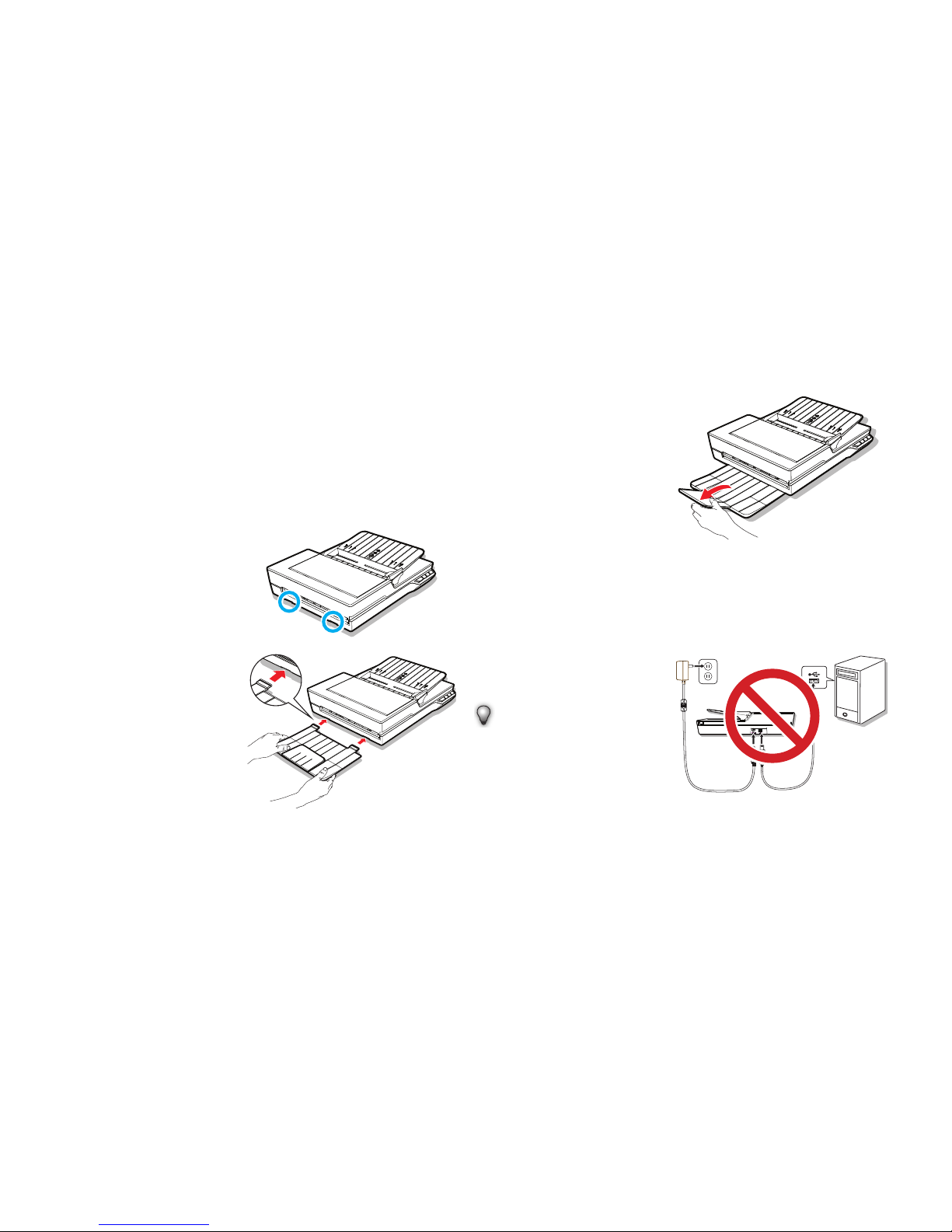
7
INSTALLATION
Assembling the Rear Tray
Follow below steps to attach the Rear Tray to the Scanner for holding
the paper as it exits from the ADF.
1.
Remove all packaging and
tapes from the Scanner before
use.
2.
Locate the Rear Tray Slots on
the lower back of the Scanner.
3.
Insert the Rear Tray tabs into
the slots on the Scanner.
4.
Flip open the extension on the
Rear Tray.
Installing the Scanner Software
The Scanner comes with the Scanner driver and associated applications
for operating the Scanner. Please install all of the applications to ensure
all functions of the Scanner work properly.
Please complete all software
installation before connecting
the Scanner.
TIPS:
•
Do not connect USB Cable
to the Scanner and your
computer when starting
installation process.
Page 8

8
INSTALLATION (CONTINUED)
1.
Insert the Installation CD
into a CD-ROM or DVD-ROM
drive on your computer. The
installation menu will open
automatically.
•
If the installation menu does
not open automatically,
double click on the icon for
your computer’s CD-ROM
or DVD-ROM drive.
2.
Click the application from the
menu to install them one at a
time.
•
Scanner Driver - Scanner
Driver comes with TWAIN
driver, and iDocScan Touch
application for initiating
the one-step scan function.
Note that you must install
it first in order to use the
Scanner.
•
ABBYY FineReader Sprint - This application allows to convert
the scanned text into editable text using the Scan To OCR
(Optical Character Recognition) function of the Scanner. For
the detailed information of this application, see the “Help” file
integrated within this application.
•
Presto! PageManager - This application is a document
management application designed to assist in scanning, sharing
and organizing documents and files. For the detailed information
of this application, see the “Help” file integrated within this
application.
•
Adobe Acrobat Reader - This application allows to open the
scanned data that is converted into PDF format using the Scan
To PDF function of the Scanner. For the detailed information
of this application, see the “Help” file integrated within this
application.
3.
Select a preferred language for
the user interface.
4.
Click Next when the Welcome
screen appears, then follow
on-screen instructions to
complete installation.
Page 9

9
5.
Click Finish when the
installation completes.
6.
Repeat Step 2 ~ 4 to install
all other applications before
starting to scan.
Uninstalling Scanner Driver
1.
Unplug the USB cable from the
Sc anner.
2.
Right-click on the Scanner
icon [
] from the system tray
to exit the iDocScan Touch
application.
3.
Go to the “Start” menu, select
“All Programs”, “iDocScan
DXX/SXX”, and then
“Uninstall”.
4.
Follow on-screen instructions
to remove the Scanner driver
INSTALLATION (CONTINUED)
Connecting the Scanner
1.
Connect one end of supplied Power Adapter to the Scanner’s DC
IN jack, and the other end to a power socket.
2.
With your computer turned on, connect the USB Cable to the
USB Port on your computer and the other end to the side of the
Sc anner.
Turning Power On/Off
Turning Power On
1.
Press <Power> until Power
LED turns green.
Page 10
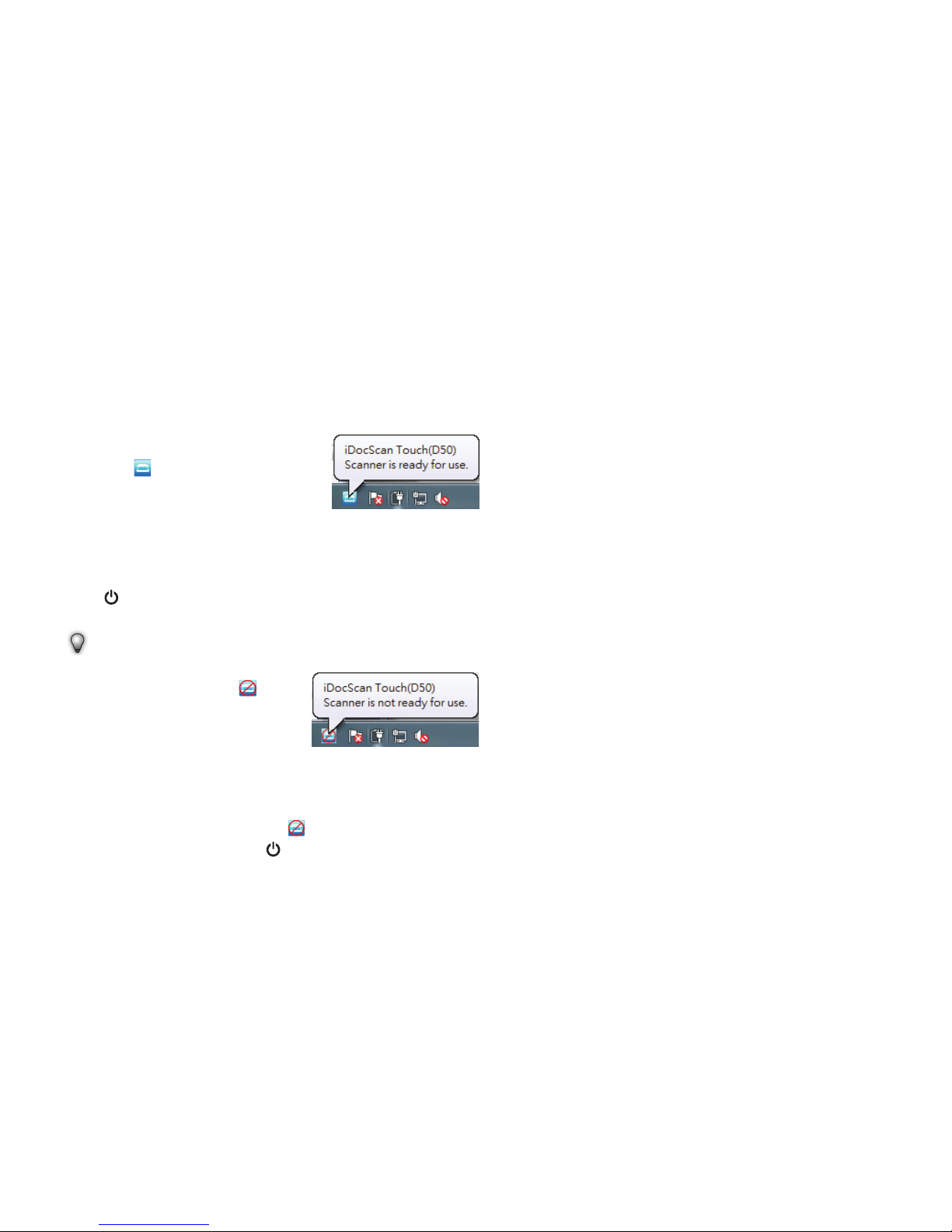
10
INSTALLATION (CONTINUED)
2.
Your computer then recognizes
that the Scanner has been
plugged into the USB Port and
automatically loads iDocScan
Tou ch [ ] in the system tray.
• iDocScan Touch icon might
be hidden, and require that
you click the arrow in the
system tray to reveal it.
Turning Power Off
Press <Power> for 3-5 seconds
until the Power LED turns off.
TIPS:
•
When the power is off,
iDocScan Touch icon [
]
will appear, indicating that
the Scanner is not ready
for use.
Power Saving Mode
By default, when the Scanner has no operations for 15 minutes, the
Scanner will automatically turn the power off, and the Scanner icon in
the system tray will then be disabled [
] when the power is off.
To resume the function, press the
<Power> to turn on the Scanner.
Page 11

11
LOADING ORIGINALS
Paper Handling Precaution
Please read below tips before scanning to prevent misfeeds, paper jams
and protect your originals.
•
Do not use sheets other than those with the specified size, quality,
and weight as the Specification (p.40) to feed in the ADF Input Tray.
•
Do not mix different paper types and sizes in the ADF Input Tray.
•
Ensures staples and paper clips have been removed prior to
scanning as they may cause damage to the Scanner your originals.
•
Do not feed paper with wet ink or liquid correction fluid, curls,
wrinkles, folds, irregular shapes or tears into the ADF Input Tray.
•
Do not scan fragile photos, important originals, very thin and thick
paper, and hard and rigid items from the ADF as misfeeding may
wrinkle or damage them. Use the flatbed instead.
•
Do not overload the ADF Input Tray. The paper capacity is 60 sheets
for the plain paper or 20 cards for the business cards.
•
If a stack of plain paper or business cards cannot be fed into the
ADF properly, try to reduce the number of them in the stack.
•
Do not make the Paper Guides too tight against the originals. If the
Paper Guides are too tight, this can cause failures to feed.
•
When scanning a stack of small business cards or other small paper,
place the long side of the paper parallel with the Paper Guides.
•
It is recommended that long paper to be fed in ADF Input Tray one
sheet at a time.
Loading the Plain Paper in the ADF
1.
Flex the paper stack back and
forth, then fan the paper to
loosen them.
2.
Straighten the top edges of
the paper stack on a level of
surface.
3.
Slightly lift the ADF Input
Tray until the legs are
fully extended and held in
position.
Page 12
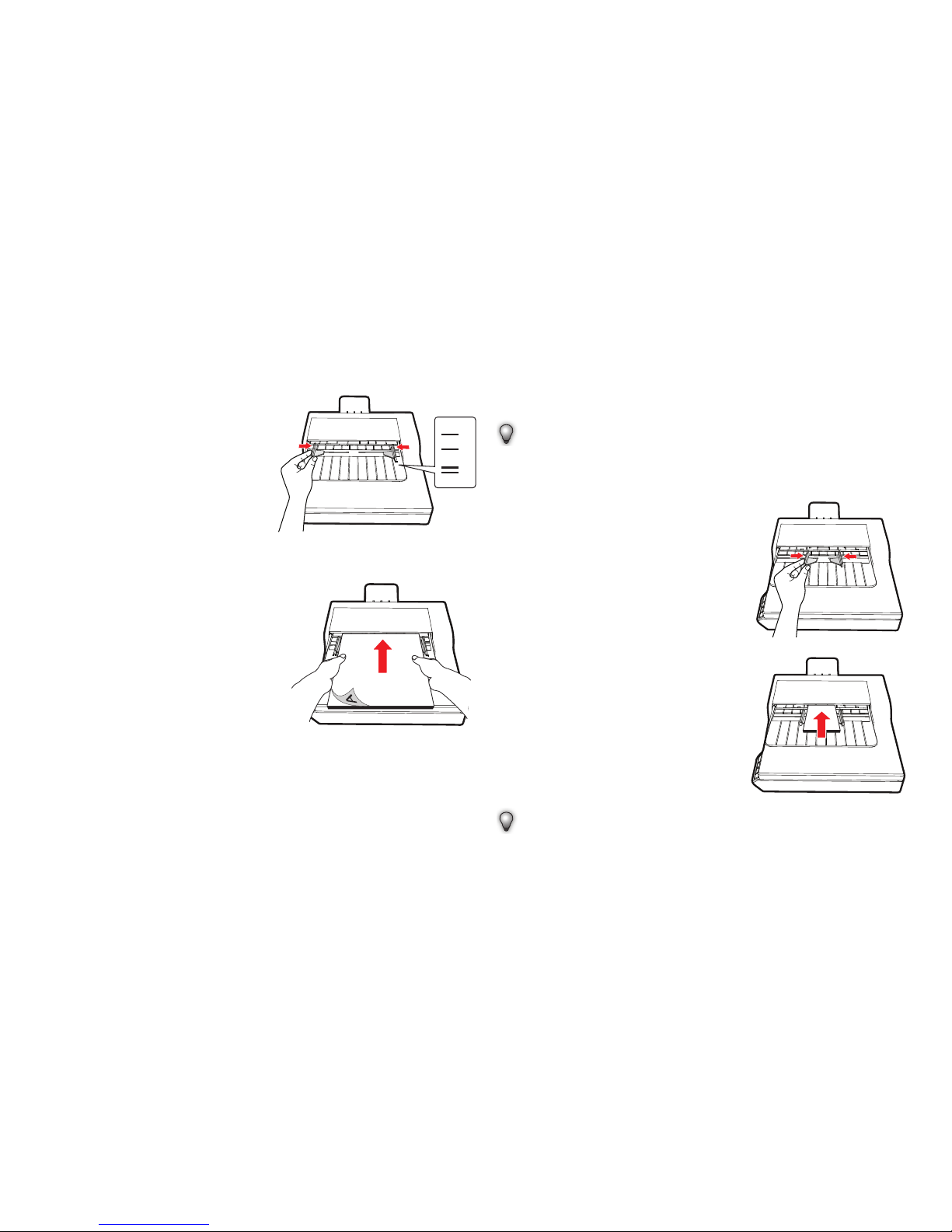
12
4.
Slide either side of the Paper
Guide to the mark indicating
the desired paper size.
LTR
A4
B5
A5
5.
Place your single-sided
documents face down with the
tops in first, and then slide the
stack into the ADF Tray.
Place your double-sided
documents with the first page
face down with the tops in
first, and then slide the stack
into the ADF Tray.
•
Adjust the Paper Guides
to touch the edges of the
stack.
Loading Business Cards in the ADF
TIPS:
•
Use the same techniques to loosen and straighten the card stack
as described in the Loading the Plain Paper in the ADF on p.11.
1.
Slide the Paper Guides to the
center.
LTR
A4
B5
A5
2.
Place the cards face down with
the long side parallel with the
Paper Guides, and then slide
the cards into the ADF Tray.
•
Adjust the Paper Guides
to touch the edges of the
stack.
TIPS:
•
Select “Auto” for the Scan Size to scan business cards. See p.20.
•
It is recommended to check the “Thick Media Mode” checkbox
when scanning business cards. See p.20.
LOADING ORIGINALS (CONTINUED)
Page 13
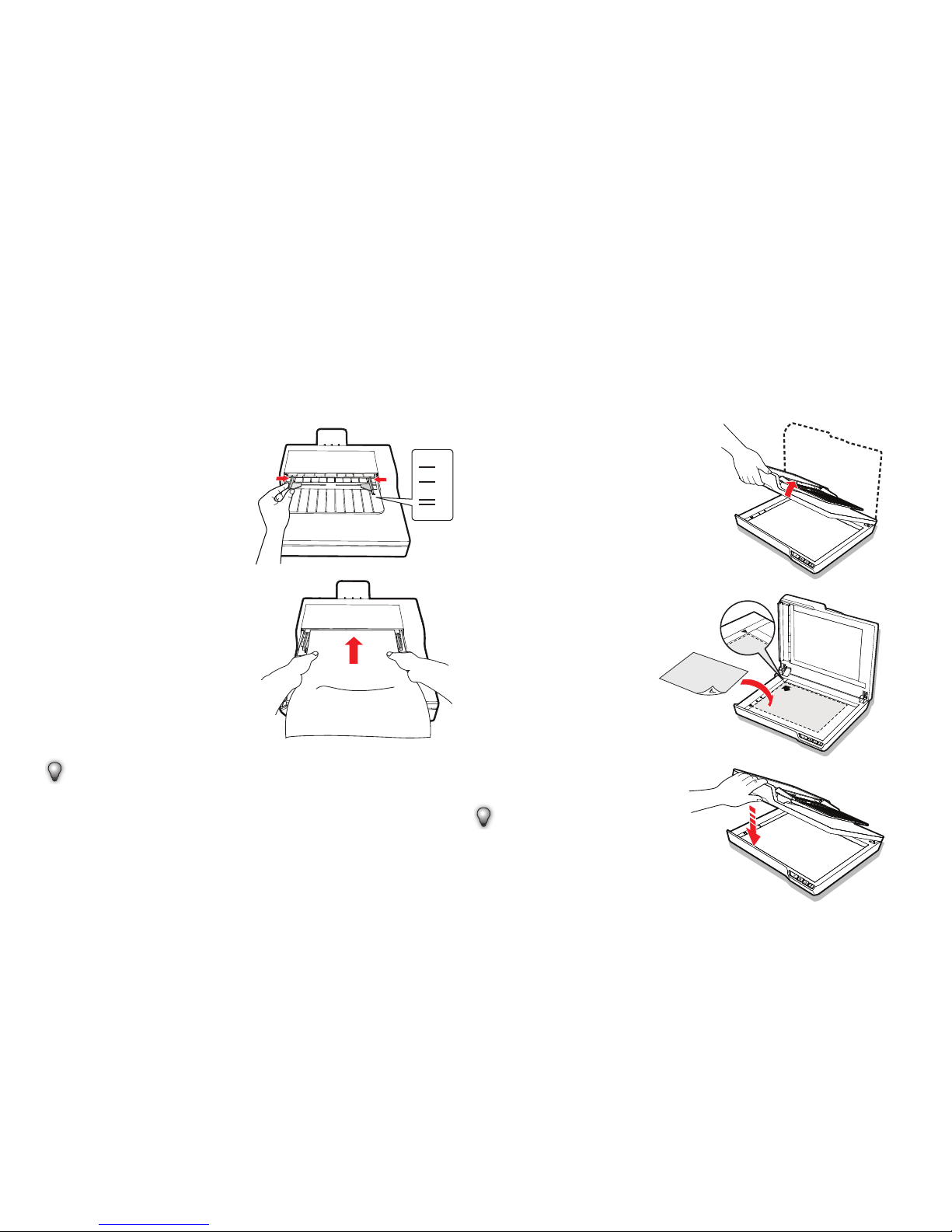
13
Loading a Long Sheet of Paper in the ADF
1.
Slide either side of the Paper
Guide to the mark indicating
the desired paper size.
LTR
A4
B5
A5
2.
Place the long paper straight
with the tops in first, and
then slide it into the ADF
Tray.
•
Adjust the Paper Guides to
touch the edges of the stack.
TIPS:
•
Select “Long Sheet” from the Scan Size setting when scanning
a long document exceeding 356mm up to 635mm. See p.20.
•
If the document exceeded the maximum support length for the
ADF, the scanning will stop with an “Paper jam or misfeed.“
message appeared. The exceeded part of the document will
not be scanned.
LOADING ORIGINALS (CONTINUED)
Placing a Document on the Flatbed
CAUTION: The Flatbed Cover is
heavy. To avoid pinching your
fingers, or damage to the Scanner,
do not drop the cover while lifting
or lowering the cover.
1.
Hold the cover firmly, and
lift the Flatbed Cover at a
90-degree angle so it stands
straight up.
2.
Place a single-page
document or a book page
face down on the Flatbed
Glass. Position the page as
indicated by the position
arrow mark.
3.
Hold the Flatbed Cover firmly
to lower and close it.
TIPS:
•
Ensure to select “Flatbed”
from the Scan Source
when scanning. See p.19.
Page 14

14
USING THE IDOCSCAN TOUCH
About the IDocScan Touch
The iDocScan Touch panel can be
accessed by clicking on the icon
[
] in the system tray. The panel
is consisted of 3 Scan To buttons
which act as the respective Scanner
buttons. These 3 Scan To buttons
can be assigned to any of the
following predefined destinations
to perform one-step scanning.
TIPS:
•
If an exclamation mark (!)
appears over the icon of
the button, this indicates
the Scan To function does
not exist. Please install
the respective application
or specify the correct
Save Path in the Setting
dialog. See the “Adjusting
the Setting Tabs and
Properties” on p.17.
Folder (Scan to Folder)
Click this button to start scanning to a specified folder. When scanning
completes, the scanned data will be saved directly into your folder on
your computer.
PDF (Scan to PDF)
Click this button to start scanning to PDF file format. When scanning
completes, the scanned data will be saved in PDF format and opened in
Acrobat Reader.
MSPaint (Scan to Application Default: MSPaint)
Click this button to start scanning to an application (Default: MS Paint)
with the files saved in the specified folder. When scanning completes,
the scanned image will open in the application where you can edit it.
TIPS:
•
Applications that do not support multi-page scanning will open
and display only the first page of the documents.
Email (Scan to Email)
Click this button to start scanning to your E-mail with the files saved
in the specified folder. When scanning completes, your default E-mail
application will open and the scanned data will be attached to a blank
email.
Page 15

15
TIPS:
•
If the total file size of scanned data exceeded the attachment size
limit set at the mail server, the files will be unable to send.
•
Only the JPEG, PDF file formats are available to be sent and
saved as a copy. Maximum of 20 JPEG files can be attached to
one email.
Print (Scan to Print)
Click this button to start scanning to a printer with the files saved in the
specified folder. When scanning completes, the scanned data will be
printed from your default printer connected to the computer.
TIPS:
•
Only the JPEG file format is available to be saved as a copy,
when scanning to a printer.
OCR (Scan to OCR)
Click this button to scan and convert documents into editable text
using the supplied ABBYY FineReader Sprint, and open it in the word
processing program or Acrobat Reader according to the File Type
selection.
TIPS:
•
ABBYY FineReader Sprint must be installed before using this
function.
Dropbox (Scan to Dropbox)
Click this button to start scanning to the Dropbox shared folder. When
scanning completes, the scanned data will be saved directly into the
Dropbox shared folder on your computer.
TIPS:
•
To use this function, you must have a Dropbox account, Dropbox
must be installed on your computer.
•
A detection dialog box may appear to detect whether the shared
folder exists before scanning.
Google Drive (Scan to Google Drive)
Click this button to start scanning to the Google Drive shared folder.
When scanning completes, the scanned data will be saved directly into
the Google Drive shared folder on your computer.
TIPS:
•
To use this function, you must have a Google Drive account,
Google Drive must be installed on your computer.
•
A detection dialog box may appear to detect whether the shared
folder exists before scanning.
USING THE IDOCSCAN TOUCH (CONTINUED)
Page 16

16
USING THE IDOCSCAN TOUCH (CONTINUED)
Conguring the Scan To Functions
These 3 Scan To buttons can be changed to other Scan To function
and configured with various settings through the Job Settings dialog.
You can edit, rename a scan to button, or reset to the factory default
settings.
1.
Click [
]
(Job Settings)
following by the button to
open the Job Settings dialog.
2.
Select a Scan To function
from the drop-down menu you
want to assign to the Scan To
button.
•
If the Auto save after scan
box is checked, the pages
already scanned will be
automatically saved to the
specified Save Path.
•
If the Auto save after scan
box is unchecked, the pages
already scanned will be
imported in the Preview and
Save dialog after scanning
finishes. See “Previewing
and Saving” on p.28.
3.
You can rename the Scan To
button in the Enter Job Name
field to be displayed in the
iDocScan Touch panel.
Page 17

17
4.
Configure 3 setting tabs
including Destination,
Scan Settings, and Image
Adjustments as described in
the “Adjusting the Setting Tabs
and Properties” on p.17.
5.
Click Apply to set the selected
scan function with the
configuration you changed.
6.
Click OK to exit the Job
Settings dialog.
•
If you want to continue
configure the other Scan To
button, click the Setting [
]
next to the button, and then
repeat above procedure.
USING THE IDOCSCAN TOUCH (CONTINUED)
TIPS:
•
If you want to reset the
settings and properties to
the factory default settings,
click Default.
Adjusting the Setting Tabs and Properties
The Job Settings dialog includes Destination, Scan Settings, and
Image Adjustments tabs to configure the Scan To function. The
following table gives function descriptions and examples of the
available settings.
Note that some settings may not be available, depending on other
settings you select.
Destination
After changing any settings
and properties, always make
sure to click Apply or OK at
the bottom of the page.
The Destination tab includes
the following settings and
properties:
Page 18

18
Item Function
Save Path
Click Browse to specify a file location to save the
scanned data.
File Name Settings: You can create the new file
name for the scanned images from this setting.
•
yyyyMMddHHmmss: If this option is
selected, the created file is named in the
“yyyyMMddHHmmss” format.
•
Custom: If this option is selected, you can create
the filename with the specified prefix in the File
Name field up to 20 characters.
File Type
Select a file type to save scanned images.
Choices: “JPEG(*.jpg)”, “TIFF (*.tif)”, “Multi-TIFF
(*.tif)”*
1
, “BMP (*.bmp)”, “PDF (*.pdf)”.
*
1
Do not attempt to create a multi-page TIFF file
that exceeds 2GB, otherwise no multi-page TIFF
will be created.
USING THE IDOCSCAN TOUCH (CONTINUED)
File Type
(continued)
Searchable PDF: Check this box to convert
document into a text-searchable PDF file when
selecting PDF in the File Type.
Open after Scanning/Saving: Check this box to
open the file automatically after scanning or saving
completes.
OCR
Language
This setting is available with the Scan To OCR
function. Select a language from the drop-down
menu to use for text recognition.
File
Compression
Use the slider to compress a file to reduce the
total size (High, Medium, Low). The higher the
compression level, the lower the file size, and vice
versa.
Printer
This setting is available with the Scan To Print
function. Select your printer to print the scanned
data.
Email Client
This setting is available with the Scan To Email
function. It displays the default email application on
your computer.
Application
This setting is available in the Scan To Application
function.
Select a graphic application from the drop-down
menu available on your computer to import the
scanned images.
Page 19

19
USING THE IDOCSCAN TOUCH (CONTINUED)
Application
(continued)
If you wish to add a new graphic application, click
Add and navigate to the .exe file in the program’s
folder, which is usually in C drive, under the
Program Files folder (e.g. Adobe - Illustrator). Find
the launch .exe file for the application, and then click
“Open” to add it to the application list.
TIPS:
•
Errors will occur if the selected application
doesn’t support to open the scanned files.
•
The Add function allows only one new
application to be added and replaced.
Scan Settings
After changing any settings
and properties, always
make sure to click Apply
or OK at the bottom of the
page.
The Scan Settings tab
includes the following
settings and properties:
Item Function
Scan Source
Choices: “Simplex”, “Duplex” , “Flatbed”.
Select “Simplex” to scan single-sided sheets or
“Duplex” to scan double-sided sheets from the ADF.
Select “Flatbed” to scan single pages or book pages
from the Flatbed Glass.
Example:
1
2
3
4
3
2
1
5
6
Double-sided
sheets
Single-sided
sheets
Scan Mode
Select a mode to scan your original(s).
Choices: “Color”, “Gray”, “B/W”*
1
, “Multi-Color
Output (Front Side / Back Side: Color, Gray,
B/W)”*
2
*1 Use B/W for scanning text or line drawing.
*
2
Multi-Color Output enables a single scan to be
saved up to 3 separate color modes for both front
side and rear side simultaneously.
Page 20
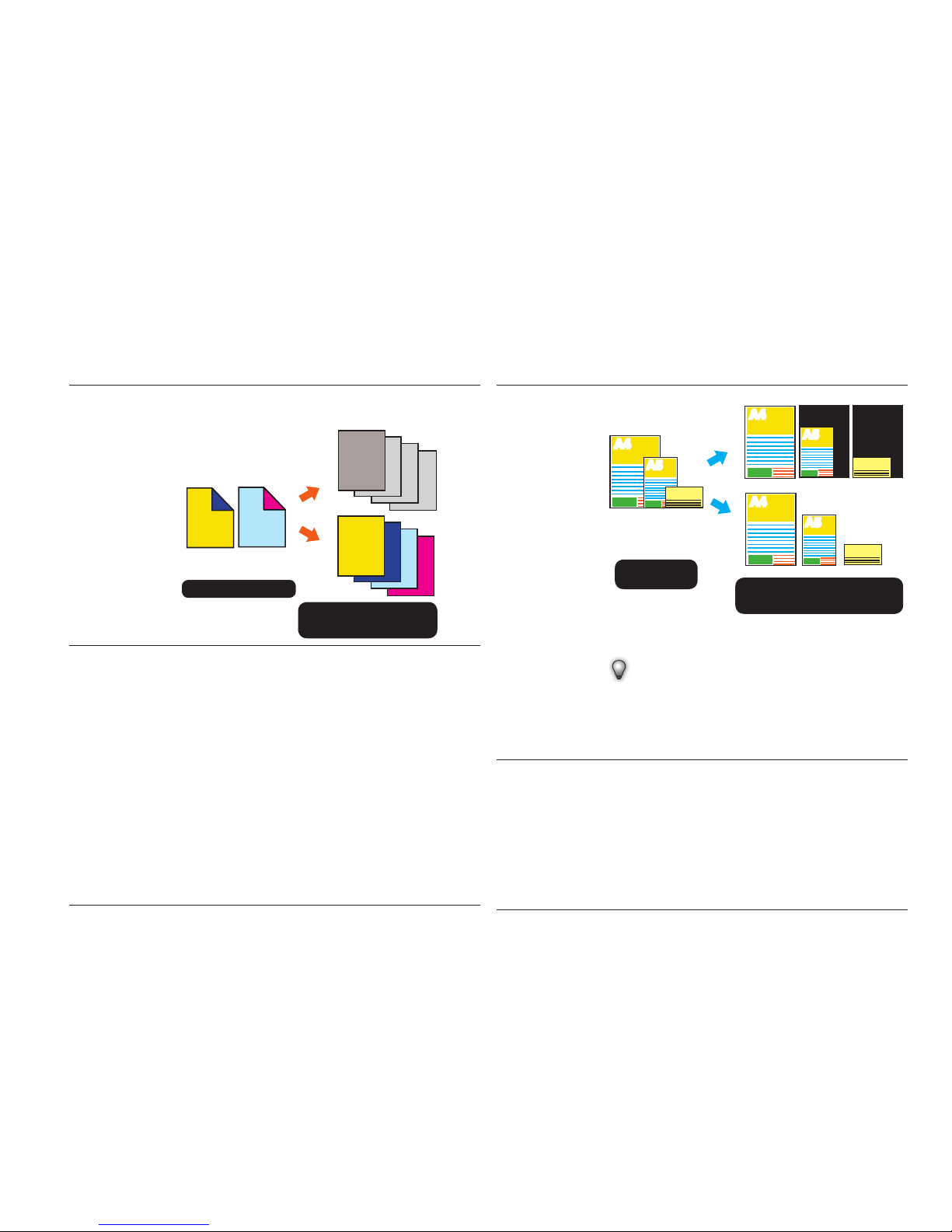
20
Scan Mode
(continued)
Example: Select Gray and Color in Multi-Color
Output.
1
2
3
4
3
2
1
Originals
One scan into 2 separate
color simultaneously
4
4
3
2
1
Gray
Color
Scan Size
Choices: “Auto”*
1
, “A4(210x297mm)”,
“A5(148x210mm)”, “A6(105x148mm)”,
“B5(182x257mm)”, “B6(128x182mm)”,
“Letter(216x279mm)”, “Legal (216x356mm)”,
“Long Sheet (max. 635mm)”*2.
Thick Media Mode: Check this checkbox only when
scanning thick and rigid card stock such as business
cards, postcards, and etc. When the Thick Media
Mode is enabled, the Stop Scanning After Multi-Feed
function will be disabled.
*
1
When scanning business cards, postcards, or
any small-size document, select “Auto” to crop
scanned images automatically as following
example.
Scan Size
(continued)
Example:
A4
A5
Mixed-size
originals
Documents are automatically
cropped to its original size.
When set to
Auto size
Check
A4
A5
Check
A4
A5
Check
When set to
A4 size
*
2
Select “Long Sheet” when scanning long paper
from 356mm up to maximum 635mm in length.
TIPS:
•
“Long Sheet” is available when the Scan
Resolution is set to 300 dpi or lower.
•
“Legal” and “Long Sheet” are available when
scanning in the Simplex and Duplex mode.
Scan Resolution
Choices : “100dpi”, “200dpi”, “300dpi”, “600dpi”,
“1200dpi”*
1
.
•
The higher the resolution, the bigger the file
size.
•
Some resolution may not be available,
depending on other settings you select.
*
1
1200dpi is available when scanning in the
Flatbed mode.
USING THE IDOCSCAN TOUCH (CONTINUED)
Page 21
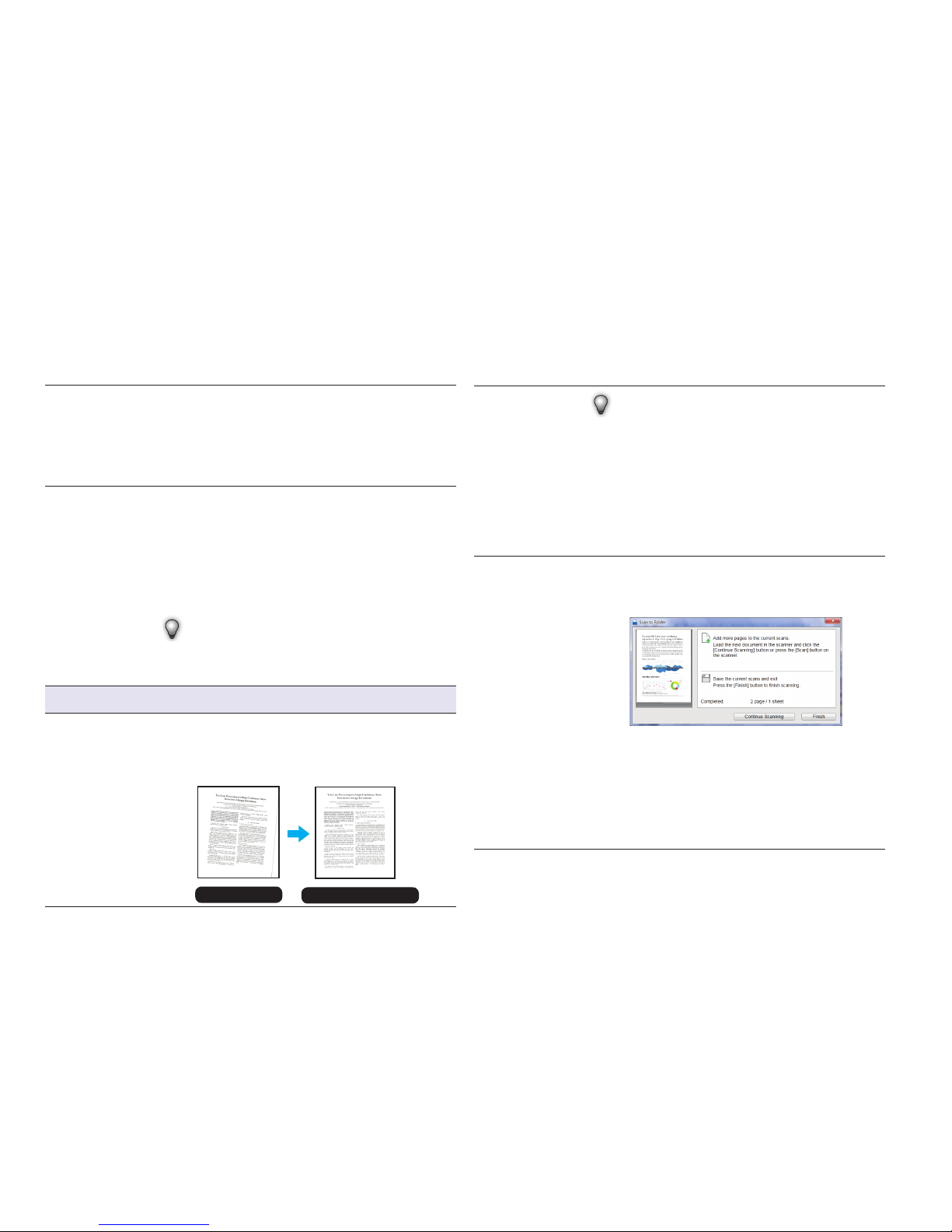
21
Rotation
Select a degree of rotation to rotate the image.
Choices: “None”, “90° CW”, “90° CCW”, “180°”,
“Text Orientation”*
1
*1 Select “Text Orientation” to rotate pages based
on text orientation.
Original Type
Select an option according to the type of original(s)
to auto-adjust overall brightness and contrast for
the scanned images.
Choices: “Text”*
1
, “Photo” *2 ,“Text/Photo”*3.
*
1
Originals with mainly text.
*2 Originals with mainly photos and color graphic.
*3 Originals with both text, photos and color graphic.
TIPS:
•
Original Type is not available for the B/W
scanning.
Page Settings
Deskew
Image skew generally occurs when the documents
are loaded incorrectly in the Input Tray. Check this
to automatically straighten skewed pages as much
as possible to maintain its original size.
Original
Deskew applied
Deskew (continued)
TIPS:
•
Deskew is enabled when the Scan Size set to
“Auto”.
•
Originals with darker backgrounds and dark
text are difficult to deskew. Deskew may not
work properly when deskewing dark images.
•
This function may not work with a large skew
angle.
Continue Scanning
After Last Page
When this box is checked, the Continue Scanning
dialog appears after all pages are scanned,
allowing you to continue scanning for more pages.
Please take either of the following actions:
•
Click Continue Scanning to continue scanning
the next documents after reloading the sheets
properly.
•
Click Finish to save the current document and
exit.
USING THE IDOCSCAN TOUCH (CONTINUED)
Page 22

22
Blank Page
Removal
Check this box to automatically remove the blank
pages from the scanned documents. For example,
when scanning a stack of documents containing
both double-sided and single-sided documents.
Example:
4
3
2
4
1
2
3
1
Originals
Blank Page Removal
applied
Blank pages
TIPS:
•
This function works best with white or
light-colored pages.
•
Depending on the originals, some pages
that are not blank may be detected as blank
due to a small amount of text.
Detection
Stop Scanning After
Multi-Feed
A multi-feed occurs when two or more sheets
stuck together when being fed through the
ADF. With this checkbox checked, the ADF will
automatically stop with a dialog when it detects a
multi-feed as following.
Stop Scanning After
Multi-Feed
(continued)
Please remove the jammed paper according to the
“Clearing Paper Jams in the ADF” on p.36, then
take either of the following actions:
•
If you wish to continue scanning, reload the
page that triggered a multifeed, and unscanned
pages in the Input Tray, then click Yes to start
scanning again.
•
If you wish to stop scanning, click No. The
pages already scanned will be imported in the
Preview and Save dialog. Click Save to save
the scanned pages, or click Cancel to exit
without saving.
TIPS:
•
If a false multi-feed occurs frequently, refer
to “Maintenance” on p.31 to clean the ADF
parts.
•
Remove any sticky notes, tape, or other
objects on paper before starting a new scan.
•
Uncheck this box when scanning business
cards, thick and ridge card stock, or when
a false multi-feed occurs frequently.
USING THE IDOCSCAN TOUCH (CONTINUED)
Page 23

23
USING THE IDOCSCAN TOUCH (CONTINUED)
Image Adjustments
After changing any settings
and properties, always make
sure to click Apply or OK at
the bottom of the page.
The Image Adjustments
tab includes the following
settings and properties:
Item Function
Brightness /
Contrast
Brightness: use the slider to increase or decrease
the value (-127 ~ +127) and to adjust the image
brighter or darker.
Contrast: use the slider to increase or decrease the
value (-127 ~ +127) to adjust the contrast higher or
lower. The bigger the value is to set towards +127,
the more contrast is between lighter and darker
areas.
Example:
Brightness / Contrast appliedOriginal
Brightness /
Contrast
(continued)
TIPS:
•
This function is helpful when the documents
printed with light ink to improve the
readability.
•
Contrast is not enabled when the Scan Mode
is set to “B/W”.
Improvements and Settings
Descreen
Descreening helps to reduce moire patterns
in magazines or other printed materials. After
descreening, your image may appear blurry.
Example:
Descreen appliedOriginal
TIPS:
•
This function may not be effective for some
types of paper and media.
•
Scanning takes longer than usual when you
enable the Descreen function.
Page 24

24
Text Enhancement
When scanning documents with light print or
handwritten text, this setting can enhance the contrast
between the background and text for readability.
Example:
Text Enhancement applied
Original image
TIPS:
•
According to the document types and
contents, this function may not function
correctly.
Unsharp Mask
This function helps to emphasize edges in the image
more clearly for an overall sharper image.
Example:
Unsharp Mask appliedOriginal
TIPS:
•
The Unsharp Mask may not work properly
for poorly focused or out of focus images.
USING THE IDOCSCAN TOUCH (CONTINUED)
Punch Holes
Removal
This function can remove the round-shaped punch
holes around the edges of the documents. The
punch holes around the edges are replaced with the
color closest to the document.
Example:
Original
Punch Holes
Removal applied
TIPS:
•
This function works best with Scan Resolution
set to 200 dpi or higher.
•
Punch holes may not be removed if the
documents are fed skewed.
•
The punch holes are not along the edges of the
document may not be removed properly.
•
The shape of punch holes that is not round can
not be removed.
•
Punch holes may not be removed if the holes
overlap the text, lines or graphics.
Page 25

25
Color Dropout
This setting can remove particular parts of a
document by selecting a color: “Red”, “Blue”, or
“Green”. For example, when scanning a document
with the red marks and the black text, selecting “Red”
can remove the red marks and scan the black text
only. To scan all color, select “None”.
Example:
Original Color Dropout applied
Check the Advanced checkbox to activate the Filter
Threshold slider when the color selected cannot
drop out. Drag the slider toward “Maximum” to
remove more selected color, and toward “Minimum”
to keep more selected color in.
TIPS:
•
Color dropout is not available for the color
scanning.
•
Color Dropout may not remove all of
the contents for the selected color when
scanning colored backgrounds, or colored
paper.
USING THE IDOCSCAN TOUCH (CONTINUED)
Conguring the TWAIN Interface
The settings and properties in the TWAIN interface are the same as the
iDocScan Touch setting pages. For detailed descriptions of settings, see
the “Adjusting the Setting Tabs and Properties” on p.16.
1
2
3
4
5
6
7
8
9
10
11
12
14
16
15
17
25
18
19
20
21
22
23
24
13
1.
Scan Source: Select an option including “Simplex”, “Duplex”,
“Flatbed”
2.
Scan Mode: Select an option including “Color”, “Gray”, “B/W”,
“Multi-Color Output”.
Page 26

26
3.
Scan Size: Select an option including “Auto”, “A4(210x297mm)”,
“A5(148x210mm)”, “A6(105x148mm)”, “B5(182x257mm)”,
“B6(128x 182mm)”, “Letter(216x279mm)”, “Legal (216x356mm)”,
“Long Sheet (max. 635mm)”.
•
“Legal” and “Long Sheet” are available when scanning in the
Simplex and Duplex mode.
4.
Resolution: Select an option including “100dpi”, “200dpi”,
“300dpi”, “600dpi”, “1200dpi”, “2400dpi”, “4800dpi”, “7200dpi”,
“9 6 0 0 dpi”.
•
“1200dpi”, “2400dpi”, “4800dpi”, “7200dpi” and “9600dpi” are
available when scanning in the Flatbed mode. Note that these
high resolution options will produce a very huge amount of data,
they are usually used in scanning a small image area in order to
create a high quality enlargement of that small image.
5.
Rotation: Select an option including “None”, “90°CW”, “90°CCW”,
“180°”, “Text Orientation”.
6.
Deskew: Correct the skew scanned images.
7.
Blank Page Removal: Remove the blank pages from the scanned
documents when scanning in the Simplex and Duplex mode.
8.
Brightness: Adjust the brightness from the scanned images.
9.
Contrast: Adjust the contrast from the scanned images.
10.
Descreen: Reduce moire patterns from the scanned images.
11.
Text Enhancement: Enhance the scanned text for readability.
12.
Color Dropout: Select a dropout color including “None”, “Red”,
“Blue”, “Green”.
13.
Advanced: Enable the Filter Threshold function.
USING THE IDOCSCAN TOUCH (CONTINUED)
14.
Filter Threshold: Move the slider toward “Maximum” or “Minimum”
to adjust the range of color to be dropped out.
15.
Thick Media Mode: Enable it when scanning thick or rigid media.
•
“Thick Media Mode” is available when scanning in the Simplex
and Duplex mode.
16.
Original Type: Select an option including “Text”, “Photo”,“Text/
Photo”
17.
Stop Scanning After Multi-Feed: Enable the multi-feed detection
function.
18.
Unsharp Mask: Emphasize edges in the scanned images.
19.
Punch Holes Removal: Remove the round punch holes from the
scanned documents.
20.
Default: Reset the settings to the factor y default settings.
21.
Scan: Click to initiate a scan.
22.
Preview: Click to preview the pre-scanned image when scanning in
the Flatbed mode.
23.
Close: Click to close the TWAIN interface.
24.
Marquee Handles: When the pre-scanned image appears, you can
resize the scan area by dragging the marquee handles to frame the
desired area of the image. Once clicking the Scan button, the area
outside of the frame will be cropped.
25.
Preview Window: Displays the pre-scanned image after clicking
the Preview button in the Flatbed mode.
•
Only “Scan Mode”, “Scan Size”, “Original Type”, and “Brightness
and Contrast” function can be viewed in the preview window, the
effects of other scan settings can be viewed in the application
after scanning.
Page 27

27
SCAN OPERATION
Scanning to a Destination
You can start a scan from the Scanner buttons or the iDocScan Touch
panel in following steps:
1.
Load the original(s) into the Scanner as described in p.11.
•
Be sure to select the respective “Scan Source” as your original(s)
to be placed. See p.19.
2.
Open iDocScan Touch
by clicking on the icon
[
] in the system tray.
Alternatively, open
iDocScan Touch from
the “Start” menu, “All
Program”, “iDocScan
DXX/SXX”, and then
“iDocScan Touch (DXX/
SXX)”.
3.
Click on a Scan To
button to scan directly
to your preferred
destination.
Alternatively, you can
press the Scanner
button.
4.
The Scanner starts
scanning and sends the
image to the predefined
destination.
•
To configure the
Scan To function,
see the “Adjusting
the Setting Tabs and
Properties” on p.17.
TIPS:
•
You cannot scan
when the Job Setting
dialog is displayed.
Click [
] to close
the dialog before
scanning.
Page 28
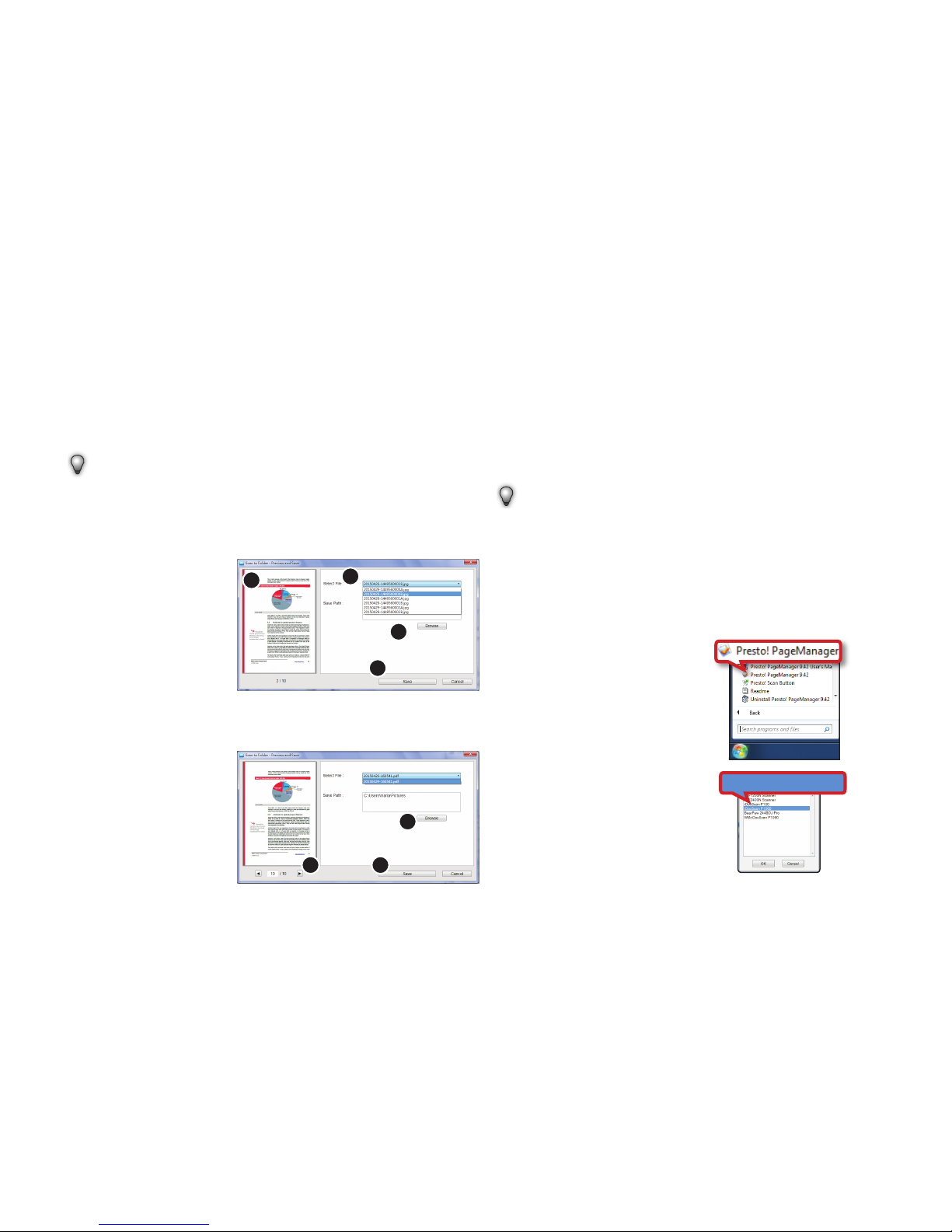
28
Previewing and Saving
After scanning is finished, you can preview the scanned image, and
specify a new location to save them.
TIPS:
•
This function is not available with the Scan To OCR and Scan To
Application functions.
Viewing Single-page files:
1.
Select a file name from
the Select File dropdown list.
2.
The selected image will
then be displayed in the
preview window.
3.
Click Browse to specify
a new location.
4.
Click Save to save all
scanned files.
1
2
3
4
Viewing Multi-page files:
1.
Click Left and Right
arrows to view the
scanned file in the
preview window.
2.
Click Browse to specify
a new location.
3.
Click Save to save the
scanned files.
1
2
3
Scanning Using the TWAIN Interface
This scanner includes a TWAIN driver for use within applications which
are compatible with TWAIN standards. Following is an example of using
Presto! PageManager included with this scanner to initiate a scan via
the TWAIN interface.
TIPS:
•
Some applications may provide its TWAIN interface which is
different from this scanner’s TWAIN interface. If you are not sure
whether the application is compliant with TWAIN or what options
are available, see the instructions supplied with that application.
1.
Load the original(s)
into the Scanner as
described in p.11.
1.
Open the “Start” menu,
then open “Presto!
PageManager” from “All
Program” list.
2.
Click File, then Select
Source. Select
iDocScan XXX from the
Select Source list.
SCAN OPERATION (CONTINUED)
iDocScan XXX
Page 29

29
3.
Click File, Acquire Image
Data.
4.
The Scanner’s TWAIN
interface opens.
Configure the scan
settings (e.g. Scan
Source, Scan Mode,
Scan Size, Scan
Resolution, etc).
•
Be sure to select the
respective “Scan
Source” as your
original(s) to be
placed.
•
See the “Configuring
the TWAIN Interface”
on p.25.
5.
For the Flatbed
scanning, click the
Preview button to start
previewing the image.
•
Only “Scan Mode”,
“Scan Size”,
“Original Type”, and
“Brightness and
Contrast” functions
can be viewed in the
preview window.
When the pre-scanned
image appears, you
can resize the scan
area by dragging the
marquee handles
around the image to
frame the desired area
of the image. The area
outside of the frame
will be cropped after
clicking the Scan
button.
SCAN OPERATION (CONTINUED)
Page 30

30
TIPS:
•
For the ADF (Duplex)
and the ADF
(Simplex) scanning,
click the Scan
button.
6.
The “Image
Processing...” bar will
appear showing the
scan status.
7.
You can continue
scanning after loading
next original(s) into the
Flatbed or ADF Tray, and
click Scan again.
SCAN OPERATION (CONTINUED)
8.
When you’re finished
scanning, click
Close
in
the TWAIN Interface.
•
The scanned
data will then be
imported within the
application.
Page 31

31
Cleaning the Scanner
Dust and residues can build up on the Scanner’s rollers and glasses to
affect image quality. Clean the rollers and glasses periodically to get the
best scanning performance.
Depending on the types of documents, the documents that are in poor
condition, or poor results received from your scanner, you may need to
clean the Scanner more often.
TIPS:
•
Be sure to always disconnect the power cord before cleaning the
Scanner.
•
Be careful not to get the Scanner wet. Water or other liquids
entering the inside of the Scanner may cause permanent damage
or malfunction to your scanner.
•
Never use strong solvents or abrasive materials to clean the
Scanner.
•
Make sure there is enough space for cleaning and maintenance
operation.
Cleaning the ADF Parts
1.
Use a clean, lint-free
cloth moistened with
some isopropyl rubbing
alcohol (95%) to clean
below parts.
•
Never spray the
cleaner directly onto
the Scanner.
9
5
%
I
s
o
p
r
o
p
y
l
R
u
b
b
i
n
g
A
l
c
o
h
o
l
2.
Lift open the ADF Cover.
3.
Wipe the Separation
Pad from top to bottom.
Be careful not to snag
the cloth on the plastic
springs on the Pad.
MAINTENANCE
Page 32

32
4.
Wipe the pickup rollers
from side to side. Rotate
the rollers to clean all
around the surface.
5.
Clean the pinch rollers.
Rotate the rollers to
clean all around the
surface.
6.
Close the ADF Cover in
position when cleaning
is finished.
Cleaning the Flatbed Glass
1.
Use a clean, lint-free
cloth moistened with
some isopropyl rubbing
alcohol (95%) to clean
below parts.
•
Never spray the
cleaner directly onto
the Scanner.
9
5
%
I
s
o
p
r
o
p
y
l
R
u
b
b
i
n
g
A
l
c
o
h
o
l
2.
Hold the Flatbed Cover
at a 90-degree angle so
it stands straight up.
CAUTION: The Flatbed Cover
is heavy. To avoid pinching
your fingers, or damage to
the Scanner, do not drop
the cover while lifting or
lowering the cover.
MAINTENANCE (CONTINUED)
Page 33

33
3.
Wipe the entire surface
of the Flatbed Glass.
4.
Wipe the exposure glass
at the top and bottom
from side to side.
5.
Hold the Flatbed Cover
firmly to lower and close
it when cleaning is
finished.
MAINTENANCE (CONTINUED)
Page 34
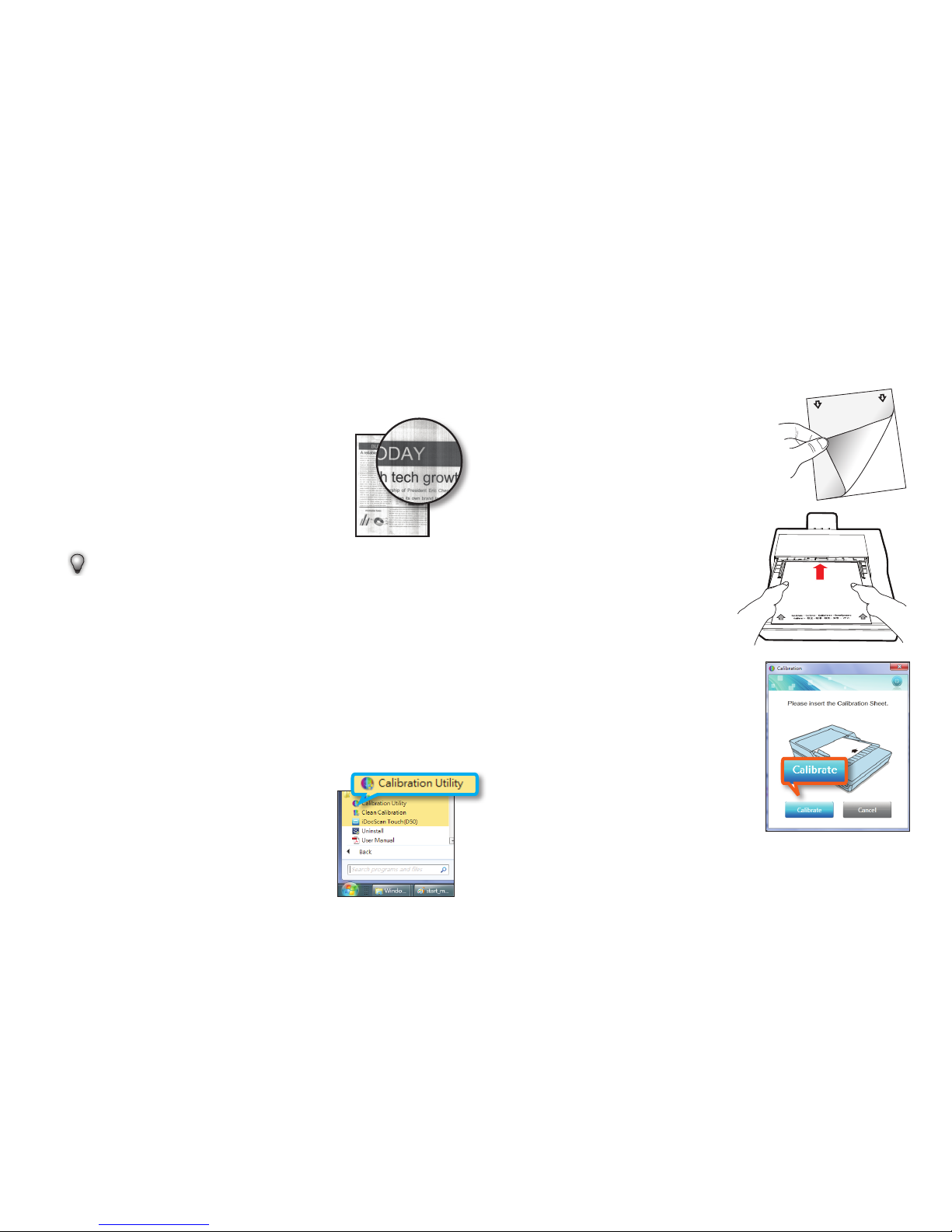
34
Calibrating the Scanner
When the scanned image’s colors did not
match the original colors, and vertical lines
appear in the image as shown on the right,
calibration can help to correct these problems
by compensating variations in the Scanner
components that happens over time.
TIPS:
•
Always clean the ADF parts as per instructions on p.31 first
before calibration. If cleaning them did not improve image
quality, then please perform calibration.
•
Ensure the Calibration Sheet is clean and free of dust before use.
•
The Calibration Sheet is an essential part to maintaining accuracy
of the scan quality and must be kept in a place out of direct
sunlight. Do not use the Calibration Sheet if it becomes damaged
or turns yellowish due to time.
1.
Turn on the power of
the Scanner.
2.
Click Start > All
Programs > iDocScan
DXX or SXX >
Calibration Utility to
open the calibration
screen.
MAINTENANCE (CONTINUED)
3.
Remove the plastic foil
on both sides of the
Calibration Sheet.
Calibrate Calibrer Kalibrieren
Калибровать
Calibrar 校正 校准 較正 보정
4.
Insert the Calibration
Sheet into the ADF Tray
with the arrow mark
facing up and forward.
5.
Click “Calibrate” to
start calibrating. The
Calibration Sheet will be
gradually fed through
the ADF.
•
Mechanical sounds
produced during the
calibrating process
are normal.
6.
Click “Close” after “the
calibration is done”
window appears.
Page 35

35
Replacing the Separation Pad
The Separation Pad in the ADF part is a consumable
item. After approx. 30000 times of scanning, it may
become worn. Replace the Separation Pad when it is
worn, damage or misfeeding continues to occur after
cleaning. A spare Separation Pad is included with the
Scanner, please replace it as following steps.
1.
Turn off the power.
2.
Lift open the ADF Cover.
3.
Push the tabs on each
side of the Separation
Pad and pull to remove
it.
4.
Grip the new Separation
Pad and align the tabs
with the mounting slot.
Push the tabs into place.
5.
Close the ADF cover in
position.
MAINTENANCE (CONTINUED)
Page 36

36
Clearing Paper Jams in the ADF
If a paper jam, misfeed, exceeded long paper limit, or unknown error
occurs, scanning stops unexpectedly with alert sound and a dialog
appears. Carefully remove the jammed paper as following procedure:
If a paper jam occurs at the ADF Input Tray, follow steps below:
1.
Lift open the ADF Cover.
2.
Carefully remove the
jammed document by
pulling evenly with both
hands to avoid tearing.
If a paper jam occurs at the Paper Exit Slot, follow steps below:
Carefully remove the jammed
document by pulling evenly
with both hands to avoid
tearing.
TIPS:
if you wish to continue
scanning from the jammed
page, reload the jammed
and unscanned pages back
in the ADF Input Tray, then
click Yes in the paper jam
dialog box.
If you wish to stop scanning,
click No in the paper jam
dialog box. The pages
already scanned will be
imported in the Preview and
Save dialog box. Click Save
to save. Click Cancel to exit
without saving.
MAINTENANCE (CONTINUED)
Page 37
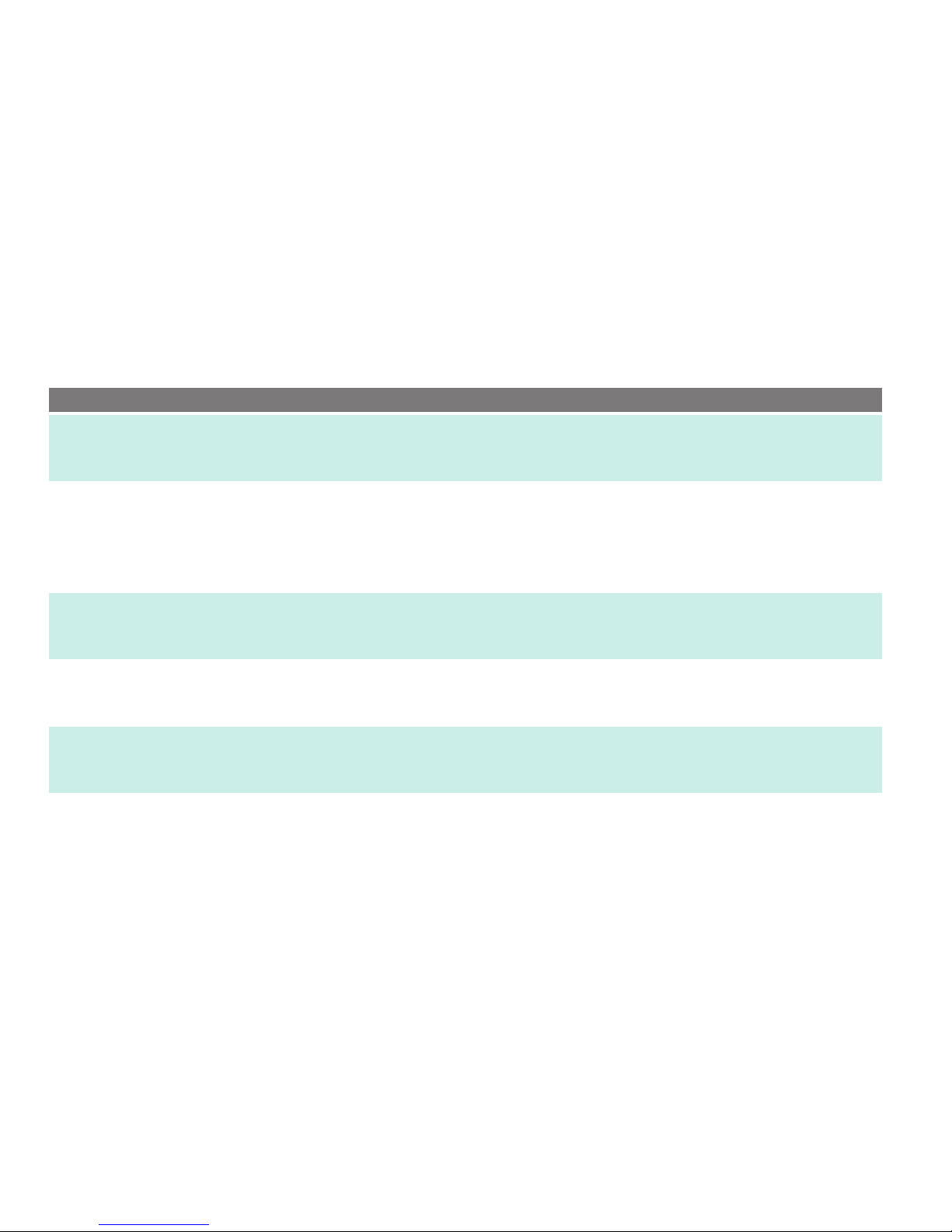
37
Problems Solutions
My computer can’t detect the
Scanner or the Scanner doesn’t
start scanning.
•
Check the power supply and cable are connected correctly.
•
Be sure to restart your computer after the Scanner driver is installed.
•
Check if the power of the Scanner is turned on .
Feeding errors and document jams
occur in the ADF.
•
Refer to the “Clearing Paper Jams in the ADF” section for removing the jammed paper, and also
read the “Paper Handling Precaution“ section.
•
Be sure the ADF Cover is closed properly.
•
Refer to the “Cleaning the ADF parts” section for cleaning the ADF.
•
Check If the Separation Pad appears worn, refer to the “Replacing the Separation Pad” section.
Poor scan quality.
•
Inspect your original(s) if they are distorted or damaged.
•
Refer to the “Cleaning the Scanner” section to clean the ADF parts and the Flatbed Glass.
•
Verify the scan quality in the software setting and increase the resolution.
White or blank page(s) found.
•
Make sure you have placed the original(s) correctly in the ADF or flatbed as the Scan Source
setting.
•
Make sure the paper is facing the correct direction.
Vertical lines or stains appear on
scanned images.
•
Scan a blank page to verify if the lines or stains continue to appear, clean the Scanner.
•
Refer to the “Cleaning the Scanner” section to clean the ADF parts and the Flatbed Glass.
•
Refer to the “Calibrating the Scanner” section to calibrate your scanner.
Double-feeds or scanned images
appear skewed, incomplete or
cropped.
•
Place the original(s) correctly in the ADF and flatbed.
•
Use the Paper Guides to keep paper straight when feeding.
•
Do not exceed the ADF Tray capacity.
•
Tick the “Deskew” checkbox in the Scan Size set to “Auto”.
•
Check the “Thick Media Mode” checkbox when scanning thick and rigid media.
TROUBLESHOOTING
Page 38
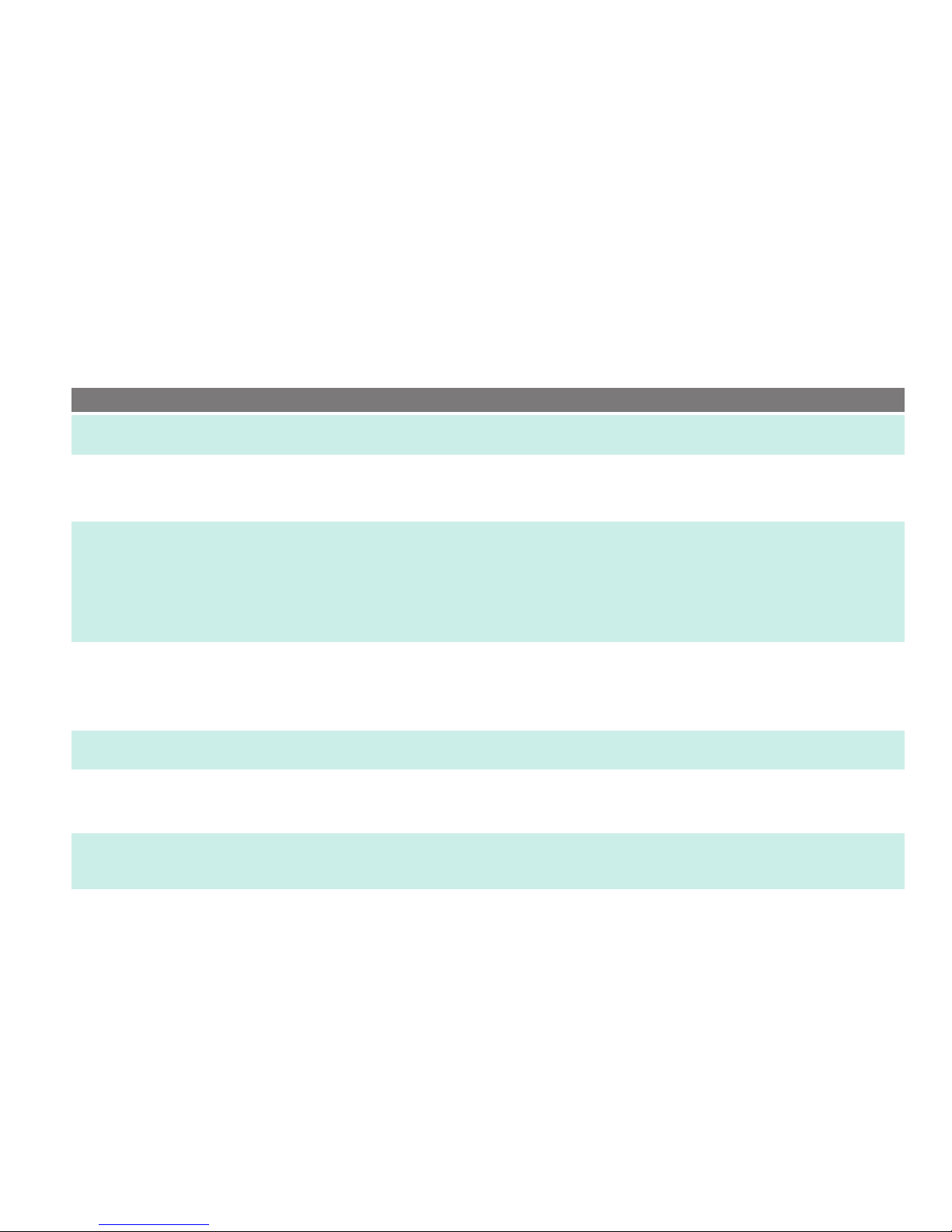
38
Problems Solutions
Deskew doesn’t work properly.
•
Originals with darker backgrounds and dark text are difficult to deskew. Deskew may not work
properly when deskewing dark images.
Scanning speed is slow.
•
Adjust the Scanner software to reduce the resolution and decrease the file size. Lower quality
settings generally results in faster scanning speeds.
•
Scanning takes longer than usual when you enable the Descreen function.
Text created by the OCR software is
incorrect.
•
Select a resolution of minimum 300 dpi in the software settings. The OCR software may not always
convert all text correctly. Please check the document for any errors that the OCR may have missed.
•
The OCR recognition result is generally more accurate with the text-based digital images. Images
with mixed content (text, images, and graphics all in the one page) may result less accurate.
•
Set the Scanner color settings to “B/W” if the text is black against a white background.
•
Check if the quality of the original document is poor through the OCR recognition process.
Scanned images cannot be sent as
email attachments.
•
Be sure that you have a default email client installed and configured, in order to use the Email
function in the iDocScan Touch application.
•
Ensure the scanned images do not exceed email attachment size limitations.
•
Maximum of 20 JPEG files can be attached to one email.
The OCR function in iDocScan
Touch application cannot be used.
•
Be sure that AABBYY FineReader in the Installation CD is installed in your computer before using
the OCR function.
In Long Sheet mode, why it can’t
set a resolution higher than 300
dpi?
•
Performing Long Sheet scanning can consumes great deal of system memory, the Scanner is only
available with the resolution set to 300 dpi or smaller in the Long Sheet mode to provide the best
scanning performance.
Message “Insufficient disk space...”
appears.
•
Scanning multi-page documents or at a high resolution can consume a large amount of disk space
over time, scanning may stop because of insufficient disk space. Please clear the destination
location from time to time.
TROUBLESHOOTING (CONTINUED)
Page 39

39
Problems Solutions
Memory becomes insufficient and
scanning stops.
•
When scanning conditions that consume a large amount of the computer’s memory, scanning may
stop due to insufficient memory. Exit the application and change the scanning conditions, such as
reduce scanning resolution.
•
Make sure your computer meets the memory and other system requirements as specified.
False multi-feed occurs.
(D50 only)
•
Although working properly, the ultrasonic detection sensor may report a false multifeed when
certain paper or a sticky note attached to document is scanned. In such cases, the “Stop Scanning
After Multi-Feed” in the Job Setting must be disabled to allow scanning of this type of document.
Image saved in the multi-page TIFF
format cannot be opened by other
applications.
•
Not all applications accept the multi-page TIFF format. Applications that do not support multi-page
TIFF format will import and display only the first page of the document.
•
Open the file using the applications that support the multi-page TIFF format.
Files cannot be created.
•
Scanning a large document to multi-page TIFF file or at a high resolution may cause the Scanner to
stop working due to insufficient memory of computer. Alternatively you can save as multi-page PDF
for a smaller file size.
•
Saving multi-page TIFF images or images at a high resolution will create very large files, make sure
you have enough hard disk space to save the multi-page TIFF images.
•
Do not attempt to create a multi-page TIFF file that exceed the 2GB limit. If the file size exceeds
2GB, no multi-page TIFF will be created.
TROUBLESHOOTING (CONTINUED)
Page 40
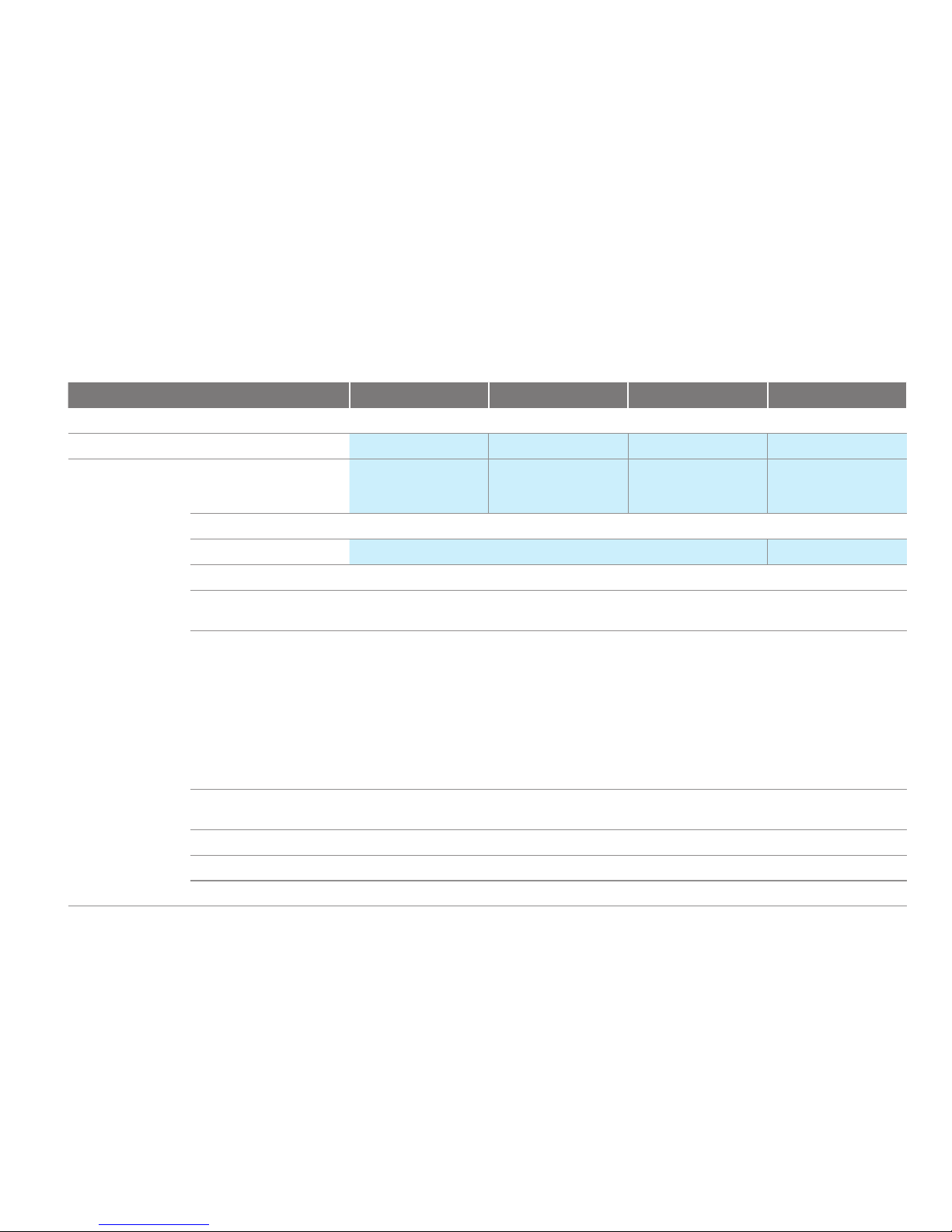
40
MODEL D50 D25 D20 S20
Scanner type Flatbed scanner with ADF (automatic document feeder)
Multi-feed detection (Ultrasonic) Yes No No No
ADF (Automatic
Document Feeder)
Scan Speed (*)
(Color/Gray/B&W, 200
dpi, A4, 70 g/m
2
)
50 ppm / 100 ipm 25 ppm / 50 ipm 20 ppm / 40 ipm 20 ppm
Capacity 60 pages at 80 g/m
2
(21 lbs)
Scanning Side Duplex (double sided) and Simplex (single sided) Simplex (single sided)
Input Tray Width 9.5” (242 mm)
Scan Area Max. W216mm x L356mm (W8.5” x L14”)
Min. W50mm x 90mm (W2” x L3.5”)
Scan Size Auto
A4 (W 210 mm x L 297 mm)
A5 (W 148 mm x L 210 mm)
A6 (W 105 mm x L 148 mm)
B5 (W 182 mm x L 257 mm)
B6 (W128 mm x L 182 mm)
Letter (W 216 mm x L 279 mm)
Legal (W 216 mm x L 356 mm)
Long Sheet (up to max. 635 mm)
Paper Weight and
Thickness
30 -130 g/m
2
(8 - 34 lbs)
Optical Resolution 100 dpi - 600 dpi
Daily Duty Cycle 3000 sheets
Separation Pad Lifetime 30000 scans
SPECIFICATIONS
Page 41

41
MODEL D50 D25 D20 S20
Flatbed
Scan Area Max. 216 mm x 300 mm (8.5” x 11.8”)
Scan Speed (*) approx. 5 sec per page (Color, 300 dpi, A4)
Scan Size Auto
A4 (W 210 mm x L 297 mm)
A5 (W 148 mm x L 210 mm)
A6 (W 105 mm x L 148 mm)
B5 (W 182 mm x L 257 mm)
B6 (W128 mm x L 182 mm)
Letter (W 216 mm x L 279 mm)
Optical Resolution 100 dpi - 1200 dpi
(NOTE: Maximum 9600 dpi software enhanced resolution via the TWAIN interface.)
File Format Output
JPEG(*.jpg), BMP (*.bmp), TIFF(*.tif), Multi-TIFF(*.tif), PDF (*.pdf)
(NOTE: These supported file formats are available for use with iDocScan Touch application. )
Power Saving Auto power off after no operation for 15 minutes
Compatibility TWAIN Compliant (for Windows XP (SP3) / Vista / 7 / 8 / 8.1 / 10)
Dimension L 430 mm x W 334 mm x D 100 mm (L 16.9” x W 13.15” x D 3.94”)
Weight 4.62 kgs (10.19 lbs)
Power Supply 12V / 2A (Input : 100V ~ 240V, 50 / 60 Hz)
Operation Temperature 10 °C - 35 °C (59 °F - 95 °F)
(*) The Scan Speed may vary according to the operation environment of the Scanner and the computer, and the contents of the original.
SPECIFICATIONS (CONTINUED)
Page 42

Page 43

D50 / D25 / D20 / S20
