IDK OPF-H1000D User Manual
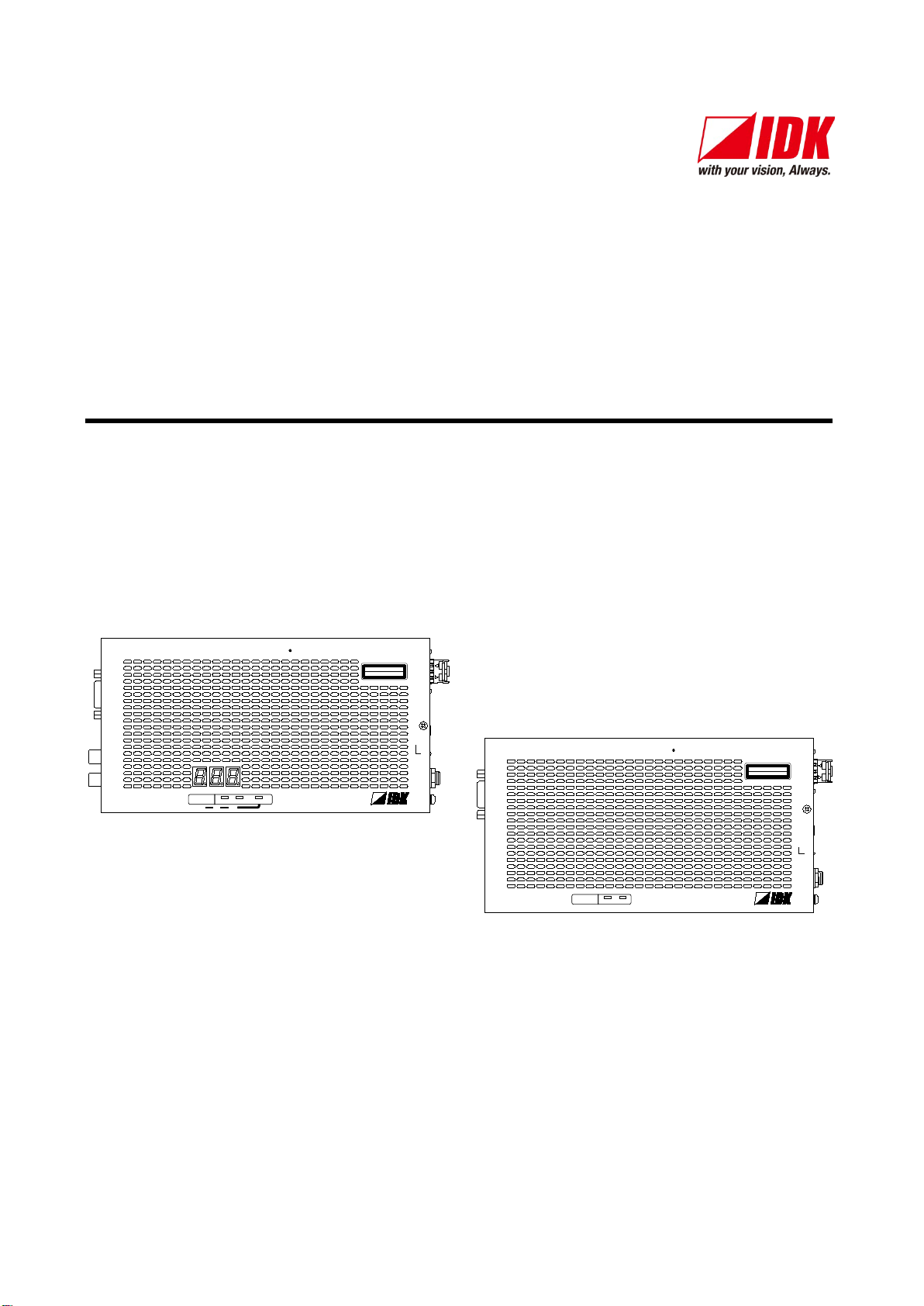
RS-232C
FG DC 5V 3A
L
AUDIO OUTPUT
R
POWER
STATUS
HDCP
HDMI INPUT
Tx
O PTICAL DAISYCHAI N Tx for H D M I
OPF
-TH
1000D
RX
OPTIC AL
TX
CLASS
1 LASER PROD UC T
クラス
1
レーザ製品
KEY LOCK
-+
SET
SIGNAL
RS-232C
FG DC 5V 3A
POWER
STATUS
HDCP
HDMI OUTPUT
Rx
O PTICAL DAISYCHAI N Rx for H D M I
OPF-RH
1000D
RX
OPTIC AL
TX
SIGNAL
DIP SW
CLASS 1
LASER PRO DU CT
クラス 1 レーザ
製品
HDMI Fiber Optic Extender (Daisy chain model)
OPF-TH1000D / OPF-RH1000D
User’s Guide Ver.1.0.0
• Thank you for choosing this IDK product.
• To ensure the best performance of this product, please read this User’s Guide fully and carefully before
using it and keep this manual beside this product.
IDK Corporation
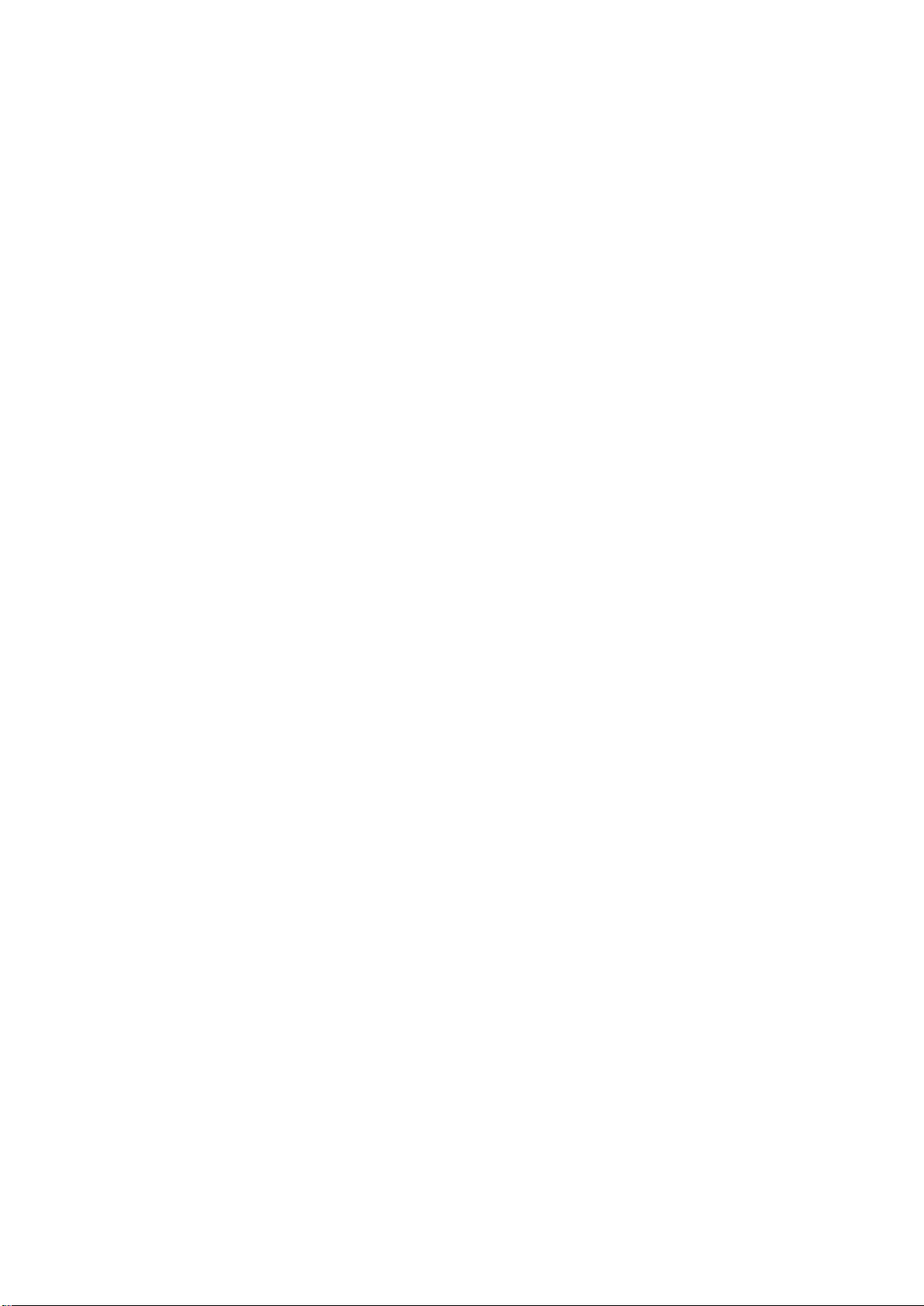
OPF-TH1000D/OPF-RH1000D User’s Guide
Trademarks
The terms HDMI and HDMI High-Definition Multimedia Interface, and the HDMI Logo are trademarks or
registered trademarks of HDMI Licensing, LLC in the United States and other countries.
All other company and product names mentioned in this manual are either registered trademarks or
trademarks of their respective owners. In this manual, the “®” or “™” marks may not be specified.
2
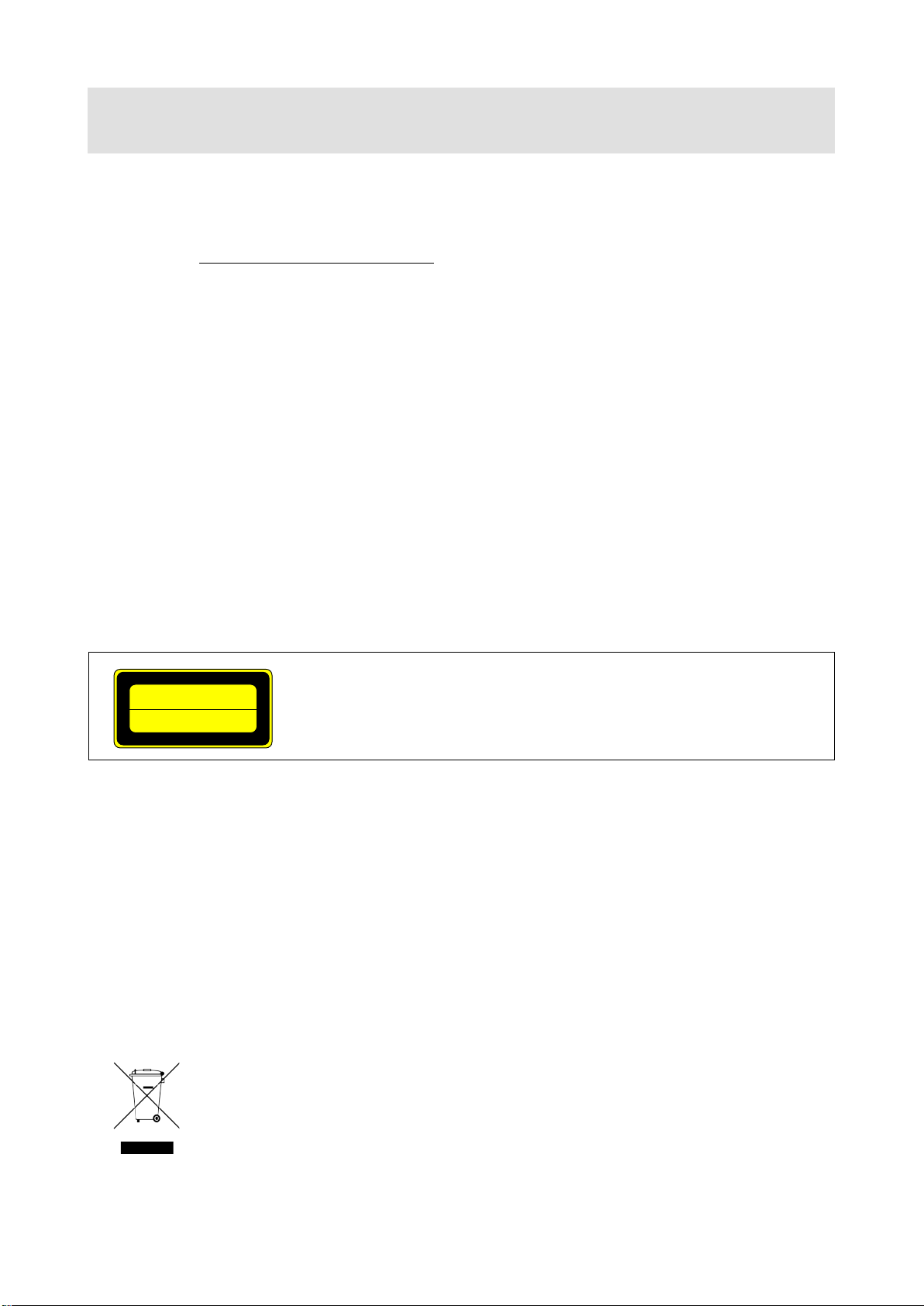
OPF-TH1000D/OPF-RH1000D User’s Guide
クラス
1 レーザ製品
CLASS 1
LASER PRODUCT
Before reading this manual
• All rights reserved.
• Some of the contents in this User’s Guide such as appearance diagrams, menu operations,
communication commands, and so on may differ depending on the version of the extender.
• This User’s Guide is subject to change without notice. You can download the latest version from IDK’s
website at: http: //www.idk.co.jp/en/index.html
The lasers in this product meet Class 1 Laser Safety per FDA/CDRH and
EN (IEC) 60825 laser safety standards which specifies design safety.
FCC STATEMENT
This equipment has been tested and found to comply with the limits for a Class A digital device, pursuant to
part 15 of the FCC Rules. These limits are designed to provide reasonable protection against harmful
interference when the equipment is operated in a commercial environment. This equipment generates, uses,
and can radiate radio frequency energy and, if not installed and used in accordance with the instruction
manual, may cause harmful interference to radio communications. Operation of this equipment in a residential
area is likely to cause harmful interference, in which case the user will be required to correct the interference
at his own expense.
CE MARKING
This equipment complies with the essential requirements of the relevant European health, safety and
environmental protection legislation.
WEEE MARKING
Waste Electrical and Electronic Equipment (WEEE), Directive 2002/96/EC
(This directive is only valid in the EU.)
This equipment complies with the WEEE Directive (2002/96/EC) marking requirement.
The left marking indicates that you must not discard this electrical/electronic equipment in
domestic household waste.
3

OPF-TH1000D/OPF-RH1000D User’s Guide
Enforcement Symbol
Description
Symbol
Description
Example
Instruction
Unplug
Caution
Warning
Safety instructions
Read and understand all safety and operating instructions before using this product. Follow all instructions
and cautions as detailed in this document.
Caution
Prohibition
Indicates the presence of a hazard that may result in death or serious
personal injury if the warning is ignored or the equipment is handled
incorrectly.
Indicates the presence of a hazard that may cause minor personal
This symbol is indicated to alert the user. (Warning and caution)
This symbol is intended to prohibit the user from actions.
injury or property damage if the caution is ignored or the equipment is
handled incorrectly.
Electrical
Hazard
Do not
disassemble
This symbol is intended to instruct the user.
4
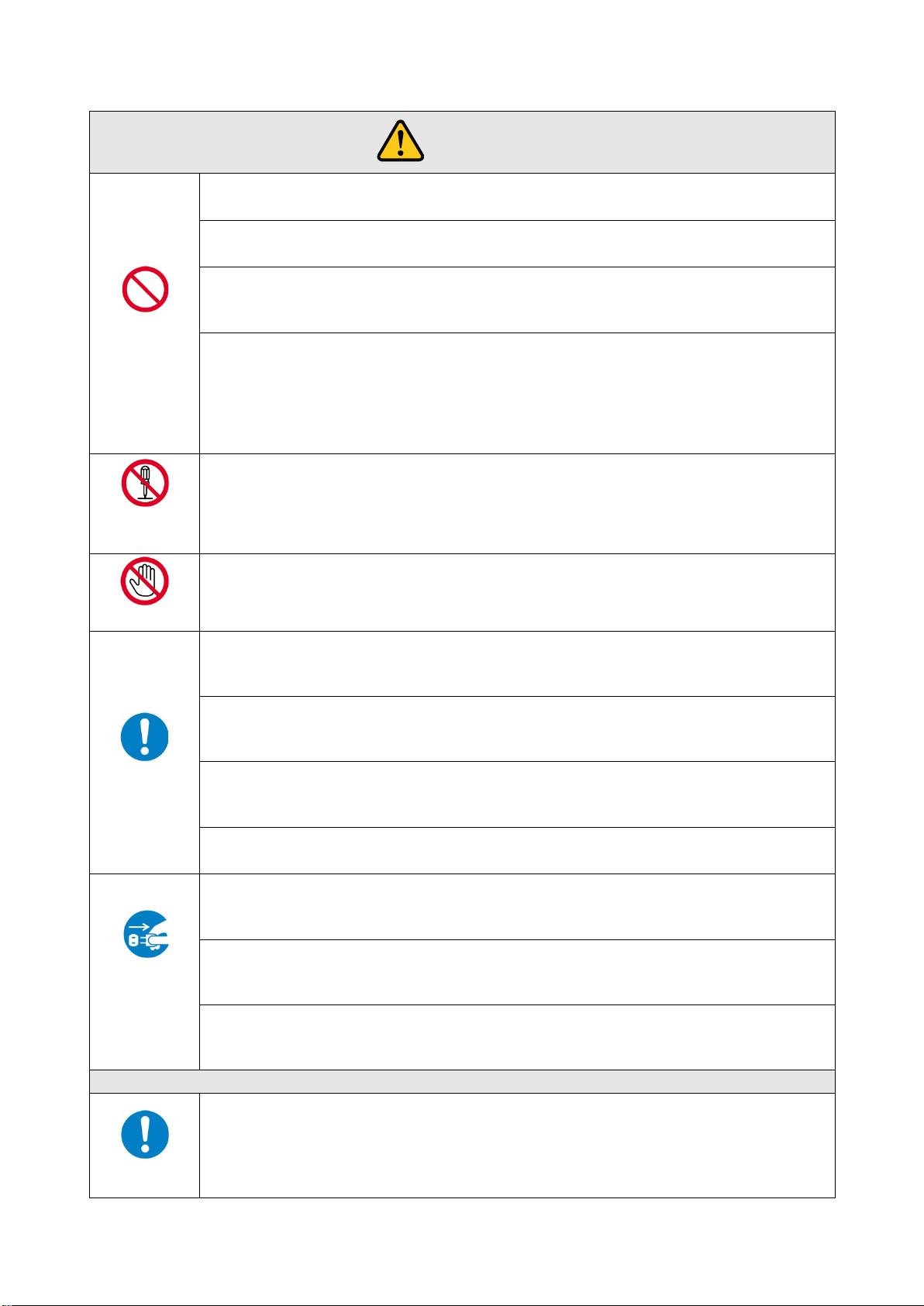
OPF-TH1000D/OPF-RH1000D User’s Guide
Do not place the product in any unstable place.
Install the product to a horizontal and stable place. Otherwise, it may fall/turn over and lead to injury.
Do not place the product in any environment with vib ration.
Otherwise, it may move/fall and lead to injury.
Keep out any foreign objects.
from the vent holes.
For power cable/ plug:
damaged, contact IDK.
Do not repair, modify or disassemble.
Do not touch
In the event of lighting or thunder, do not touch the main unit or cables such as
For installation:
IDK. Otherwise, it may cause fire, electric shock, injury, or property damage.
Set the power plug in a convenient place to unplug easily.
when you do not use it for a long period.
Plug the power plug into appropria te outlet completely.
plug or loosened outlet.
Clean the power plug regularly.
If the plug is covered in dust, it may cause fire due to reduced insulating power.
Unplug immediately if the product smokes, makes unusual noise, or smells.
the product stops smoking, contact IDK.
Unplug immediately if you drop the product or if the cabinet is damaged.
and repair, contact IDK.
Unplug immediately if water or other objects are directed inside.
contact IDK.
For connection
Warning
Prohibition
Do not
disassemble
In order to avoid fire or electric shock, do not allow foreign objects, such as metal and paper, to enter the product
● Do not scratch, heat, or modify, including extending them.
● Do not pull, put heavy stuff on them, or pinch them.
● Do not bend, twist, or tie them together forcefully.
If they are used in those states continuously, it may cause fire or electric shock. If power cables/plugs become
Since the product includes high-voltage parts, those actions may cause fire or electric shock. For internal
inspections or repairs, contact IDK.
power cable and LAN cable.
Contact may cause electric shock
The product is intended to be installed by skilled technicians. For installation, please contact a system integrator or
Instruction
You can easily unplug in case of any extraordinary failure or abnormal situation, and it also helps for unplugging
If the plug is plugged incompletely, it may overheat which causes electrical shock or fire. Do not use damaged
If you continue to use the product under those situations, it may cause electric shock or fire. After confirming that
Unplug
If you continue to use the product under those situations, it may cause electrical shock or fire. For maintenance
If you continue to use it under those situations, it may cause electrical shock or fire. For maintenance and repair,
Differences in ground potential among the product and peripheral devices may cause electric shock or damage of
Instruction
the devices. When using cables to connect devices, including connection of long-distance transmission, unplug
the power cables of all related devices.
After connecting signal/control cables of each device, plug in the power cables of each device.
5
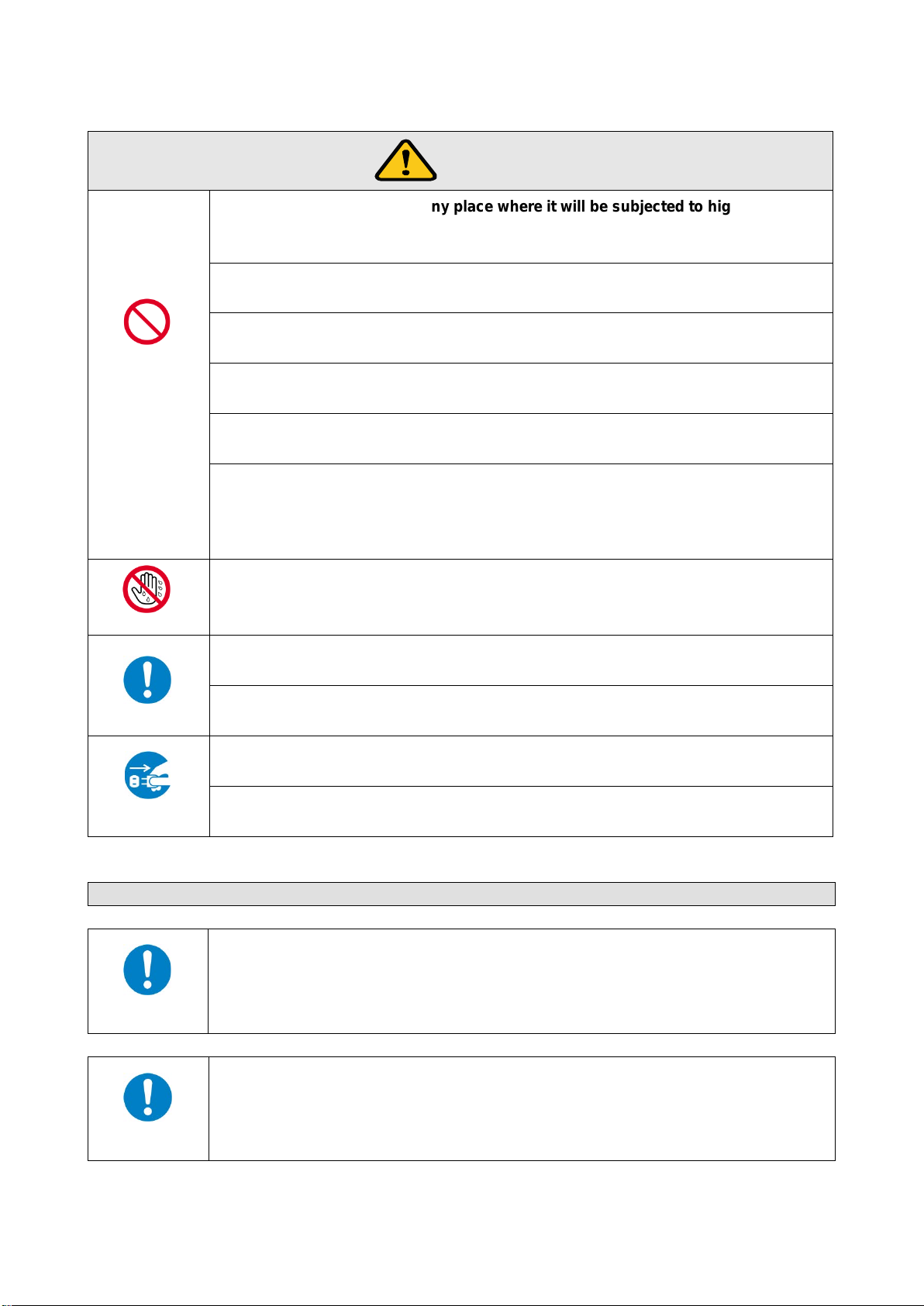
OPF-TH1000D/OPF-RH1000D User’s Guide
For installation
Mount the product to the rack meeting EIA standards, and maintain spaces above and
Do not block the vent holes.
Do not exceed ratings of outlet and wiring devices.
Do not plug or unplug with wet hands.
Use and store the product within the specified temperature/humidity range.
Unplug the power plug if you do not use the product for a long period.
Caution
Prohibition
No wet hands
Do not place the product in any place where it will be sub jected to high
temperatures.
If the product is subjected to direct sunlight or high temperatures, it may cause fire.
Do not place the product in humid, oil smoke, or dusty pl ace.
If the product is placed near humidifiers or dusty area, it may cause fire or electric shock.
If ventilation slots are blocked, it may cause fire or failure due to internal heat.
Do not put heavy items on the product.
It may fall/turn over and lead to injury.
If several plugs are put in an outlet, it may cause fire and electric shock.
Use only the provided AC adapter and power cabl e.
If non-compliant adapter or power cables is used, it may cause fire or electrical shock. Use the provided AC
power connection cable. If you want to use your product in other countries that use different AC power cables,
contact IDK.
It may cause electrical shock.
Instruction
Unplug
If the product is used outside the range continuously, it may cause fire or electric shock.
Turn off devices when they are connected to another d evice.
It may cause fire or electric shock.
In case of defect, it may cause fire.
Unplug the power plug before cleaning.
It may cause electric shock.
For rack mount devices:
below for air cooling. For your safet y, attach an L-shape bracket in addition to the mount
bracket kit for the front panel in order to ba lance t he weig ht.
Instruction
For devices with rubber feet:
Never insert only the screws into the holes after removing the rubber feet. It may lead to
damage when the screws contact electrical circuit or parts inside of the product.
To put the rubber feet back on, use only provided rubber feet and screws.
Instruction
6
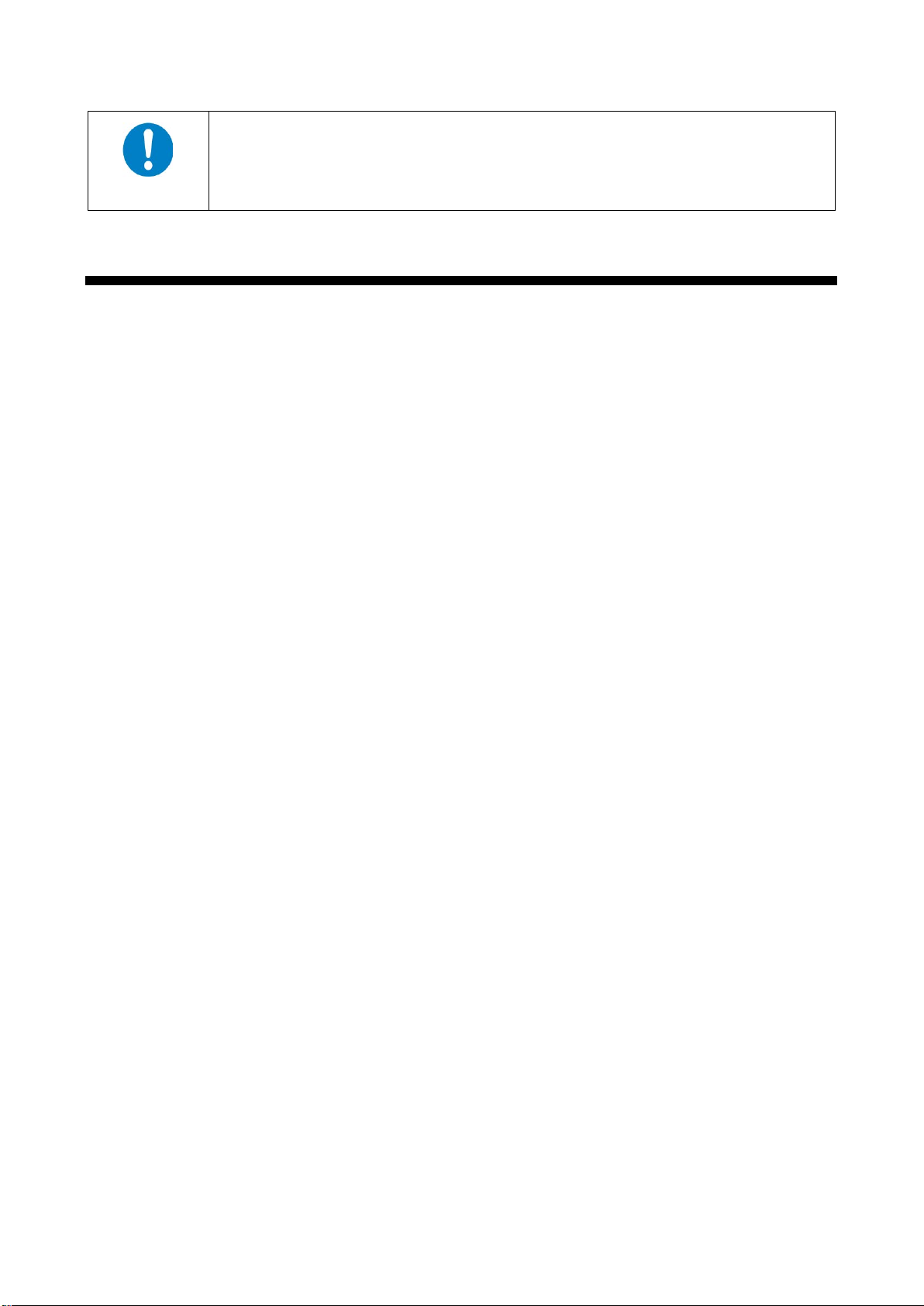
OPF-TH1000D/OPF-RH1000D User’s Guide
Instruction
Altitude:
Do not place the product at elevations of 2,000 meters (6562 feet) or higher above sea
level. Failure to do so may shorten the life of the internal parts and result in malfunctions.
Table of Contants
1 Included items ............................................................................................................................................ 9
2 Product outline ......................................................................................................................................... 10
3 Features ................................................................................................................................................... 11
4 Part names and descriptions ................................................................................................................... 12
4.1 Transmitter .......................................................................................................................................... 12
4.2 Receiver .............................................................................................................................................. 14
5 Connection ............................................................................................................................................... 16
5.1 Preparation ......................................................................................................................................... 16
5.2 Precautions ......................................................................................................................................... 17
5.3 Application example ............................................................................................................................ 19
6 Basic operation ........................................................................................................................................ 20
6.1 Menu operation buttons ...................................................................................................................... 20
6.2 Locking menu operation buttons ......................................................................................................... 21
6.3 Initialization ......................................................................................................................................... 21
6.4 Setting transmitter and receiver using setting mode .......................................................................... 22
6.4.1 Setting transmitter ....................................................................................................................... 23
6.4.2 Setting receiver ........................................................................................................................... 24
7 Menus ...................................................................................................................................................... 25
7.1 Menu list .............................................................................................................................................. 25
7.2 Setting input and output (Setting menu) ............................................................................................. 27
7.2.1 [F10] EDID resolution .................................................................................................................. 27
7.2.2 [F16] No-signal input monit or ing time ......................................................................................... 29
7.2.3 [F22] PCM Audio ......................................................................................................................... 30
7.2.4 [F24] AC-3 Dolby Digital Audio ................................................................................................... 30
7.2.5 [F26] AAC Audio ......................................................................................................................... 30
7.2.6 [F28] Dolby Digital Plus Audio ..................................................................................................... 31
7.2.7 [F30] DTS Audio .......................................................................................................................... 31
7.2.8 [F32] DTS-HD Audio ................................................................................................................... 31
7.2.9 [F34] Dolby TrueHD Audio .......................................................................................................... 32
7.2.10 [F36] Audio channel .................................................................................................................... 32
7.2.11 [F65] Audio output ....................................................................................................................... 33
7.2.12 [F76] EDID WXGA ...................................................................................................................... 33
7.2.13 [F90] Version ............................................................................................................................... 33
7.2.14 [F99] Maintenance/status display menu ..................................................................................... 33
7.3 Verifying operation (Maintenance menu) ............................................................................................ 34
7.3.1 [C06] HDCP input setting ............................................................................................................ 34
7.3.2 [C55] Forced color conversion output ......................................................................................... 35
7.3.3 [C90] RS-232C communication mode ........................................................................................ 35
7.4 Displaying I/O status (status display menu) ....................................................................................... 36
7.4.1 [L01 to L13] Displaying information about input .......................................................................... 36
7.4.2 [L50] Displaying information about output ................................................................................... 39
7
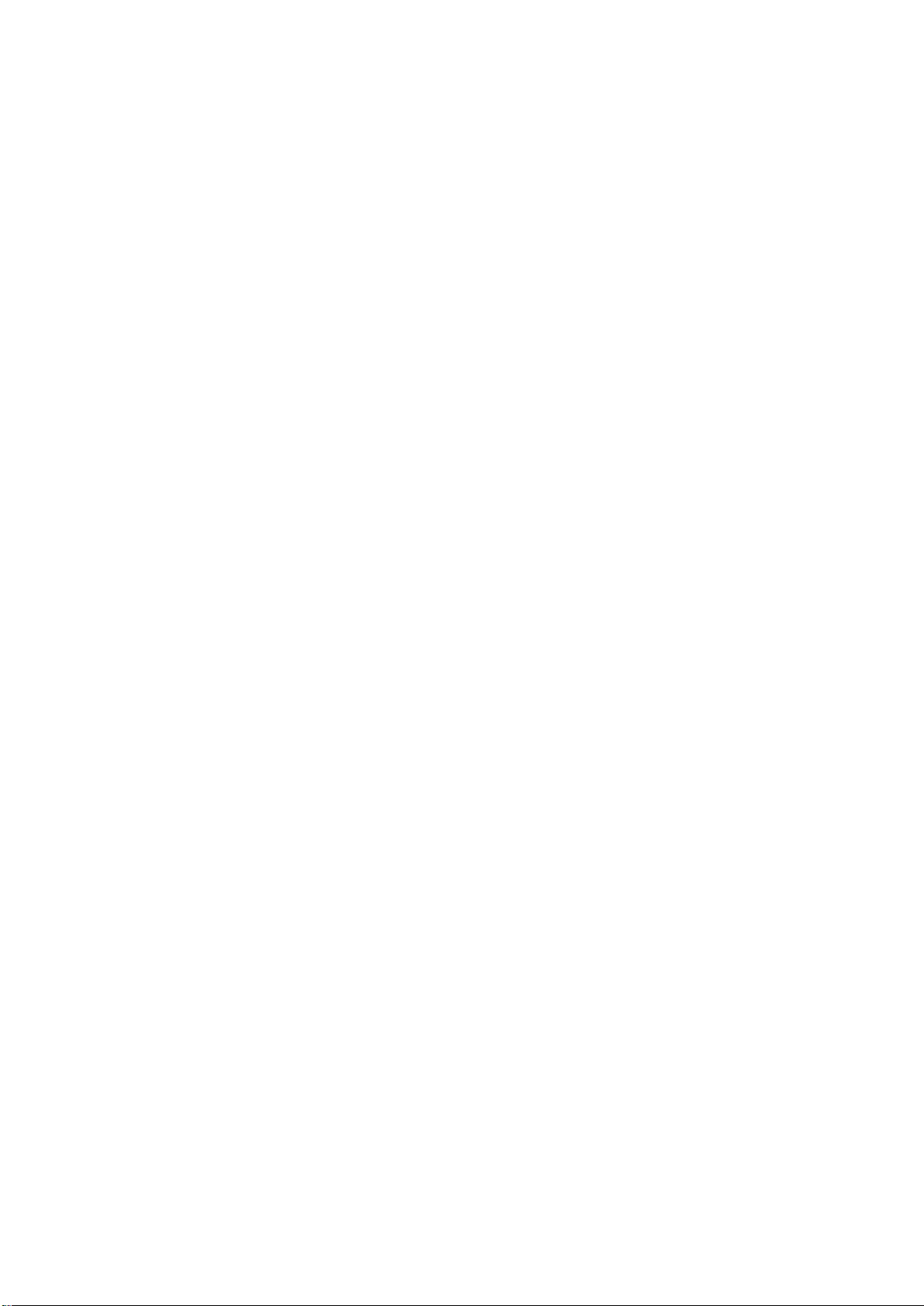
OPF-TH1000D/OPF-RH1000D User’s Guide
Command ................................................................................................................................................. 40
8
8.1 Command outline ................................................................................................................................ 40
8.2 Command list ...................................................................................................................................... 40
8.3 Command description ......................................................................................................................... 41
8.3.1 Error status .................................................................................................................................. 41
8.3.2 Setting command ........................................................................................................................ 42
8.3.3 Status acquisition command ....................................................................................................... 43
9 Specification ............................................................................................................................................. 45
9.1 Pin assignments .................................................................................................................................. 45
9.1.1 HDMI Type A connector .............................................................................................................. 45
9.1.2 RS-232C connector ..................................................................................................................... 45
9.2 Product specification ........................................................................................................................... 47
9.2.1 OPF-H1000D............................................................................................................................... 47
9.2.2 Standard SFP .............................................................................................................................. 49
10 Troubleshooting ....................................................................................................................................... 50
8

OPF-TH1000D/OPF-RH1000D User’s Guide
RS-232C
FG DC
5V 3
A
L
AUDIO OUTPUT
R
POWER
STATUS
HDCP
HDMI INPUT
Tx
OPTICAL DAISYCHAIN Tx for HDMI
OPF
-
TH1000
D
RX
OPTICAL
TX
CLASS
1 LASER PRODUCT
クラス 1 レーザ製品
KEY LOCK
-
+
SET
SIGNAL
Dust cap is
attached
RS232C
FG DC 5V 3A
POWER
STATUS
HDCP
HDMI OUTPUT
Rx
OPTICAL DAISYCHAIN Rx for HDMI
OPF-RH1000D
RX
OPTICAL
TX
SIGNAL
DIP SW
CLASS 1 LASER PRODUCT
クラス 1 レーザ製品
Dust cap is
attached
1 Included items
Make sure all items below are included in the package.
If any items are missing or damaged, please contact IDK.
“OPF-H1000D” mentioned in this manual refers to OPF-TH1000D and OPF-RH1000D set.
■ Transmitter (OPF-TH1000D)
● OPF-TH1000D (main unit) x 1
● AC adapter with screw type lock (1.2 m/3.94 feet) x 1
● Cable clamp x 1
■ Receiver (OPF-RH1000D)
● OPF-RH1000D (main unit) x 1
● AC adapter with screw type lock (1.2 m/3.94 feet) x 1
● Cable clamp x 1
This User’s Guide is common to both the transmitter and receiver.
You can download the latest version from IDK’s website at: http: //www.idk.co.jp/en/index.html
OPF-TH1000D
AC adapter with screw type lock
(1.2 m/3.94 feet)
OPF-RH1000D
Cable clamp
9
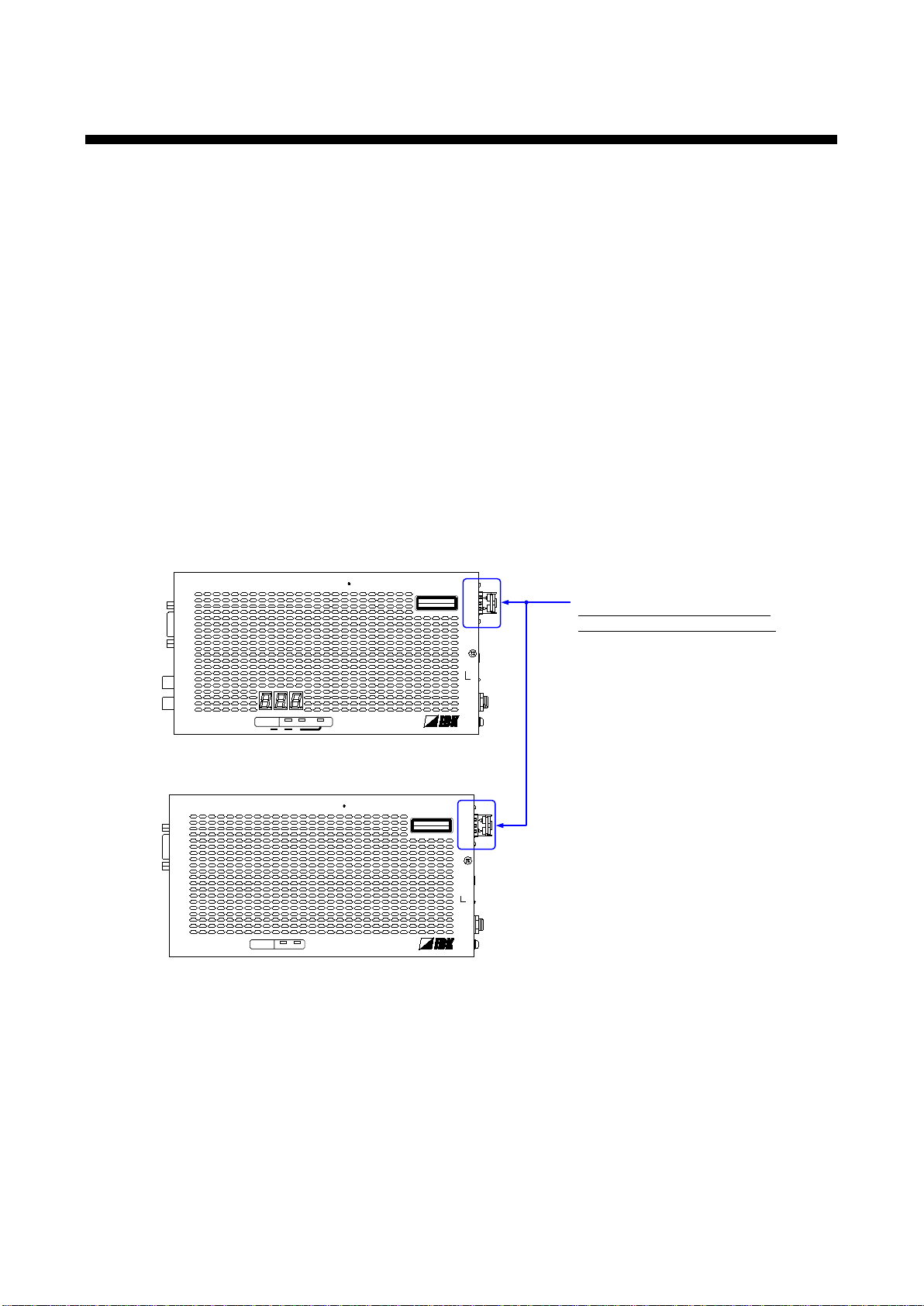
OPF-TH1000D/OPF-RH1000D User’s Guide
RS-232C
FG DC 5V 3A
L
AUDIO OUTPUT
R
POWER
STATUS
HDCP
HDMI INPUT
Tx
OPTICAL DAISYCHAIN Tx for HDMI
OPF-TH1000D
RX
OPTICAL
TX
CLASS 1 LASER PRODUCT
クラス 1 レーザ製品
KEY LOCK
-+
SET
SIGNAL
RS-232C
FG DC 5V 3A
POWER
STATUS
HDCP
HDMI OUTPUT
Rx
OPTICAL DAISYCHAIN Rx for HDMI
OPF-RH1000D
RX
OPTICAL
TX
SIGNAL
DIP SW
CLASS 1 LASER PRODUCT
クラス 1 レーザ製品
The SPF module can be replaced
depending on the fiber optic cable.
●OPF-TH1000D-MM
Multimode fiber
●OPF-TH1000D-SM
Singlemode fiber
●OPF-RH1000D-MM
Multimode fiber
●OPF-RH1000D-SM
Singlemode fiber
[Transmitter]
[Receiver]
2 Product outline
Caution: The OPF-H1000D outputs continuous invisible light, which may be harmful to your eyes. Pleas e
follow the cautions below.
● Do not look into the rear panel fiber optic cable connectors or into the fiber optic cables
themselves.
● Plug the attached dust caps into the optical transceivers when the fiber cable is unplugged.
The OPF-H1000D is a transmitter and receiver set that enables HDMI signals to be transmitted long distance
over fiber optical cables. It also supports Daisy Chain.
■ For multimode fiber
● Transmitter: OPF-TH1000D-MM
● Receiver: OPF-RH1000D-MM
■ For singlemode fiber
● Transmitter: OPF-TH1000D-SM
● Receiver: OPF-RH1000D-SM
10
OPF-H1000D series
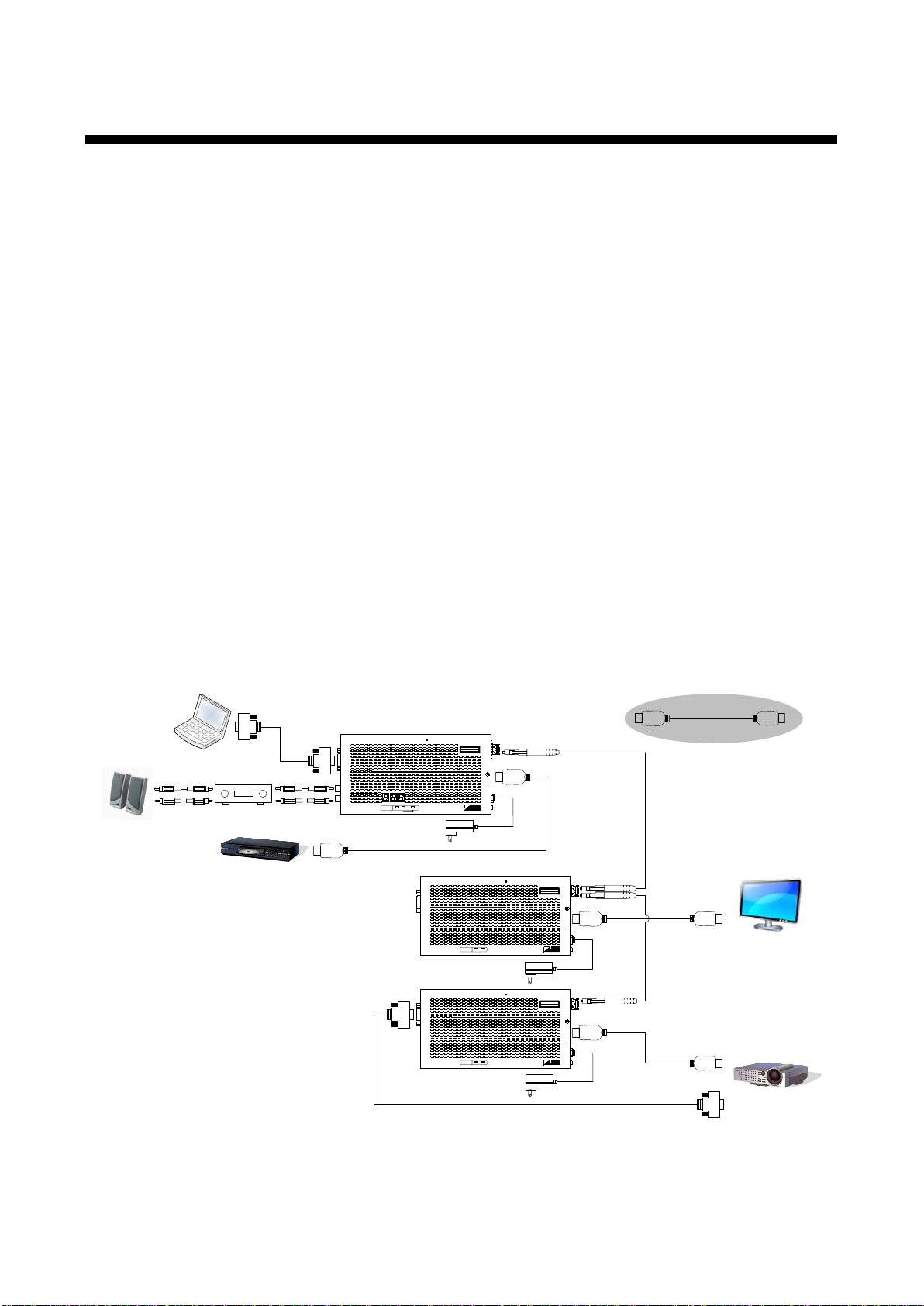
OPF-TH1000D/OPF-RH1000D User’s Guide
Projector
LCD monitor
Speaker
Blu-ray disc player
Amplifier
RS-232C
FG DC 5V 3A
L
AUDIO OUTPUT
R
POWER
STATUS
HDCP
HDMI INPUT
Tx
OPTICAL DAISYCHAIN Tx for HDMI
OPF-TH1000D
RX
OPTICAL
TX
CLASS 1 LASER PRODUCT
クラス 1 レーザ製品
KEY LOCK
-+
SET
SIGNAL
RS-232C
FG DC 5V 3A
POWER
STATUS
HDCP
HDMI OUTPUT
Rx
OPTICAL DAISYCHAIN Rx for HDMI
OPF-RH1000D
RX
OPTICAL
TX
SIGNAL
DIP SW
CLASS 1 LASER PRODUCT
クラス 1 レーザ製品
RS-232C
FG DC 5V 3A
POWER
STATUS
HDCP
HDMI OUTPUT
Rx
OPTICAL DAISYCHAIN Rx for HDMI
OPF-RH1000D
RX
OPTICAL
TX
SIGNAL
DIP SW
CLASS 1 LASER PRODUCT
クラス 1 レーザ製品
Up to 5m/16.4 ft.
Laptop
3 Features
Input signals are transmitted without quality deterioration since they are not compressed or processed.
The OPF-H1000D also supports RS-232C serial one-way communication, and the transmitter outputs HDMI
embedded audio as analog audio.
■ Video
● Maximum resolution: WUXGA (RB)*/1080p
● Daisy Chain connection
● Extension distance of each SFP module
Multimode fiber (OM3): 300 m/984.25 feet
Multimode fiber (OM4): 1 km/3280.84 feet
Singlemode fiber (OS1): 4.7 km/15419.95 feet
Only RB (Reduced Blanking) is supported
■ Audio
● Analog audio output from HDMI embedded audio (transmitter)
■ Control input
● One-way communication
■ Others
● HDCP supported
● The jack of the AC adapter have a locking mechanism.
Typical application (Daisy connection)
11
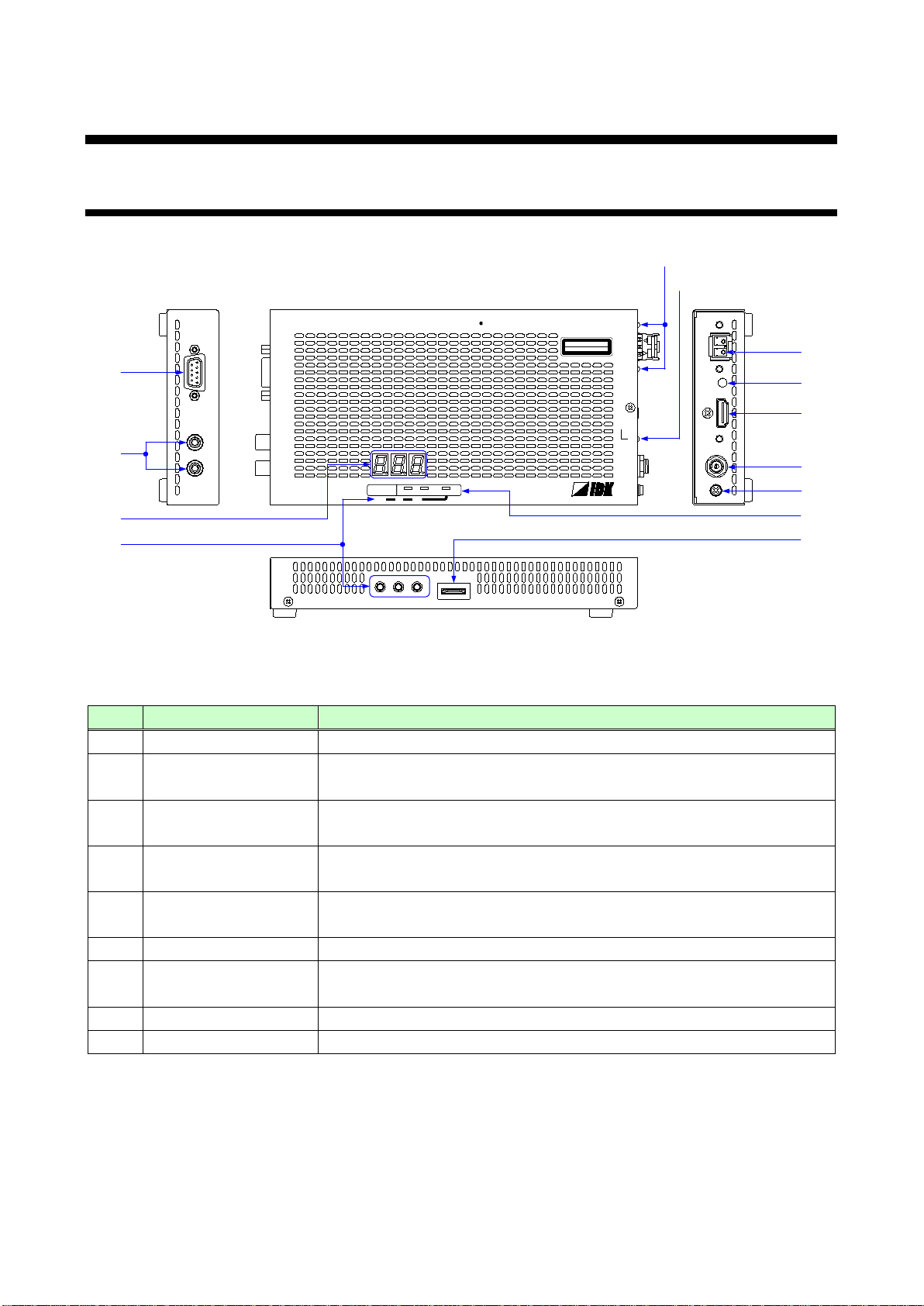
4 Part names and descriptions
RS-232C
FG DC 5V 3A
L
AUDIO OUTPUT
R
POWER
STATUS
HDCP
HDMI INPUT
Tx
OPTICAL DAISYCHAIN Tx for HDMI
OPF-TH1000D
RX
OPTICAL
TX
CLASS 1 LASER PRODUCT
クラス 1 レーザ製品
KEY LOCK
-+
SET
SIGNAL
①
②
⑩
⑪
③
⑤
⑧
⑫
④
⑦
⑥
⑨
⑬
mixers.
LED for checking
Lights in green when valid code is transmitted (TX) or received (RX).
Connect a source device such as Blu-ray players.
HDMI cable fixing hole
Hole for the attached cable clamp to secure an HDMI cable.
4.1 Transmitter
OPF-TH1000D/OPF-RH1000D User’s Guide
Panel drawing (Transmitter)
# Part name Description
① RS-232C port Port for RS-232C signals (only input)
② Audio output connector Outputs HDMI input audio as analog audio. For amplifiers, speakers, and
③ Output connector for
extension
Output connector of digital optical signals for extension. Connected to the
receiver using a fiber optic cable.
④
transmitted or received
⑤ HDMI input connector Input connector for HDMI signals
⑥
⑦ SIGNAL LED Lights in green when vertical synchronous signals are input from the
HDMI input connector.
⑧ AC adapter connector Connector for the attached AC adapter.
⑨ FG Frame ground
12
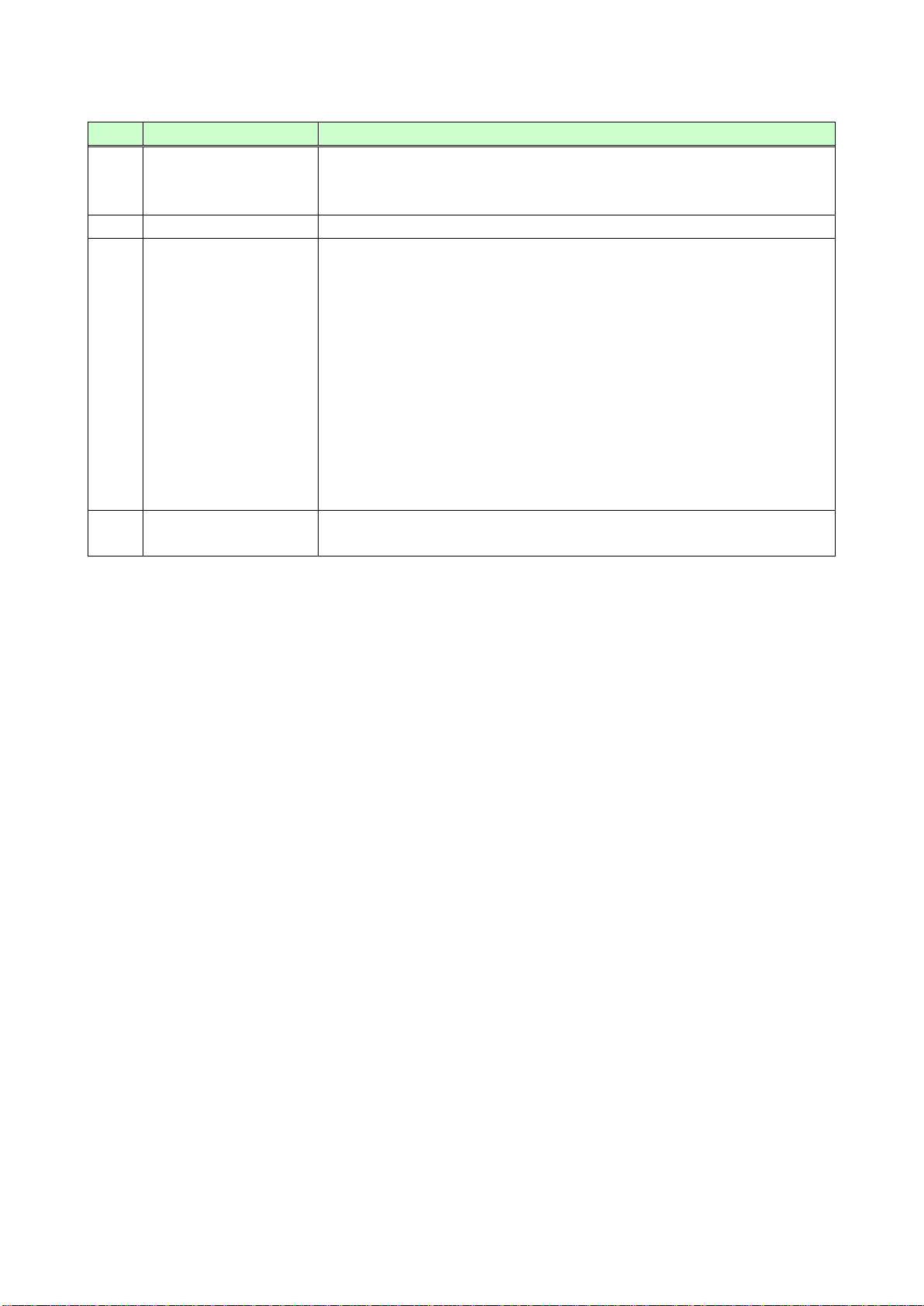
#
Part name
Description
Menu operation
Sets I/O settings of the transmitter and locks menu operation buttons
● Press and hold the “SET” button in order to lock those buttons.
Segment display
Displays menu items and setting status.
● Turned off: Unlocked
maintenance
⑩
buttons
⑪
⑫ LED lights (green) ■ POWER:
● Use “SET”, “+”, and “-” buttons to set I/O settings of the transmitter.
When power is supplied from the AC adapter, it lights.
■ HDCP
HDCP status of input video signals from the source device.
● Lights: Video signals are input (with HDCP)
● Blinks: Video signals are input (without HDCP)
● Turned off: No video signals
■ KEY LOCK
The menu operation buttons are locked or released.
● Lights: Locked
● Blinks: Being set
OPF-TH1000D/OPF-RH1000D User’s Guide
⑬ Connector for
Please do not use this connector.
13
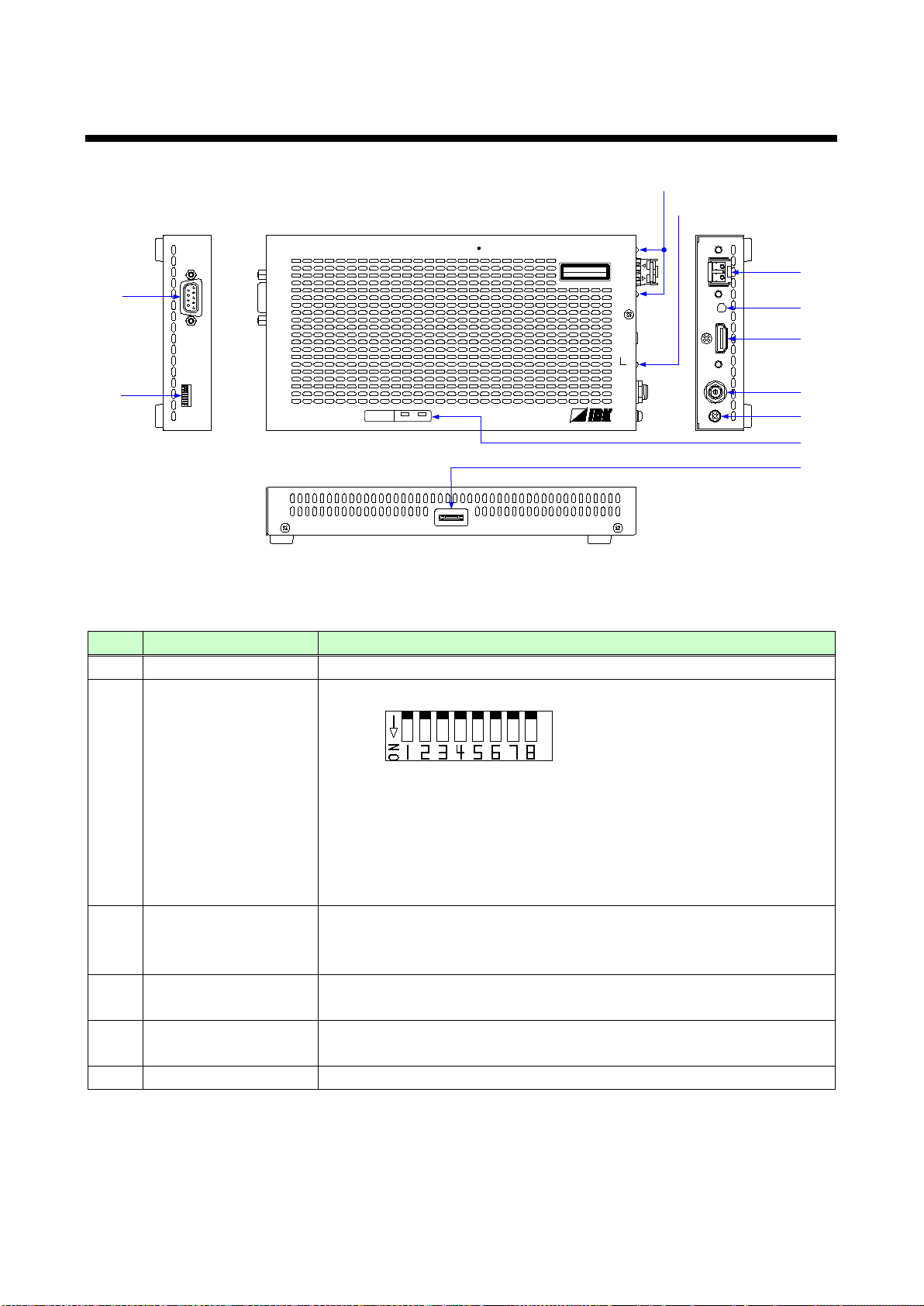
4.2 Receiver
RS-232C
FG DC 5V 3A
POWER
STATUS
HDCP
HDMI OUTPUT
Rx
OPTICAL DAISYCHAIN Rx for HDMI
OPF-RH1000D
RX
OPTICAL
TX
SIGNAL
DIP SW
CLASS 1 LASER PRODUCT
クラス 1 レーザ製品
①
②
④
⑦
③
⑤
⑧
⑥
⑨
⑩
⑪
transmitted or received
LCD monitors.
HDMI cable fixing hole
Hole for the attached cable clamp to secure an HDMI cable.
OPF-TH1000D/OPF-RH1000D User’s Guide
Panel drawing (Receiver)
# Part name Description
① RS-232C port Port for RS-232C signals (only output)
② DIP Switches Sets the receiver.
1. Setting RS-232C communication mode
OFF: Communication mode [Default]
ON: Setting mode (9600 bps)
2. Setting audio output
OFF: Output [Default]
ON: Not output
③ I/O connector for
extension
④ LED for checking
⑤ HDMI output connector Output connector for HDMI signals. Connected to a sink device, such as
⑥
I/O connector of digital optical signals for extension. Connected to the
transmitter using a fiber optic cable.
Connected to another receiver for Daisy Chain connection.
Lights in green when valid code is transmitted (Tx) or received (Rx).
14
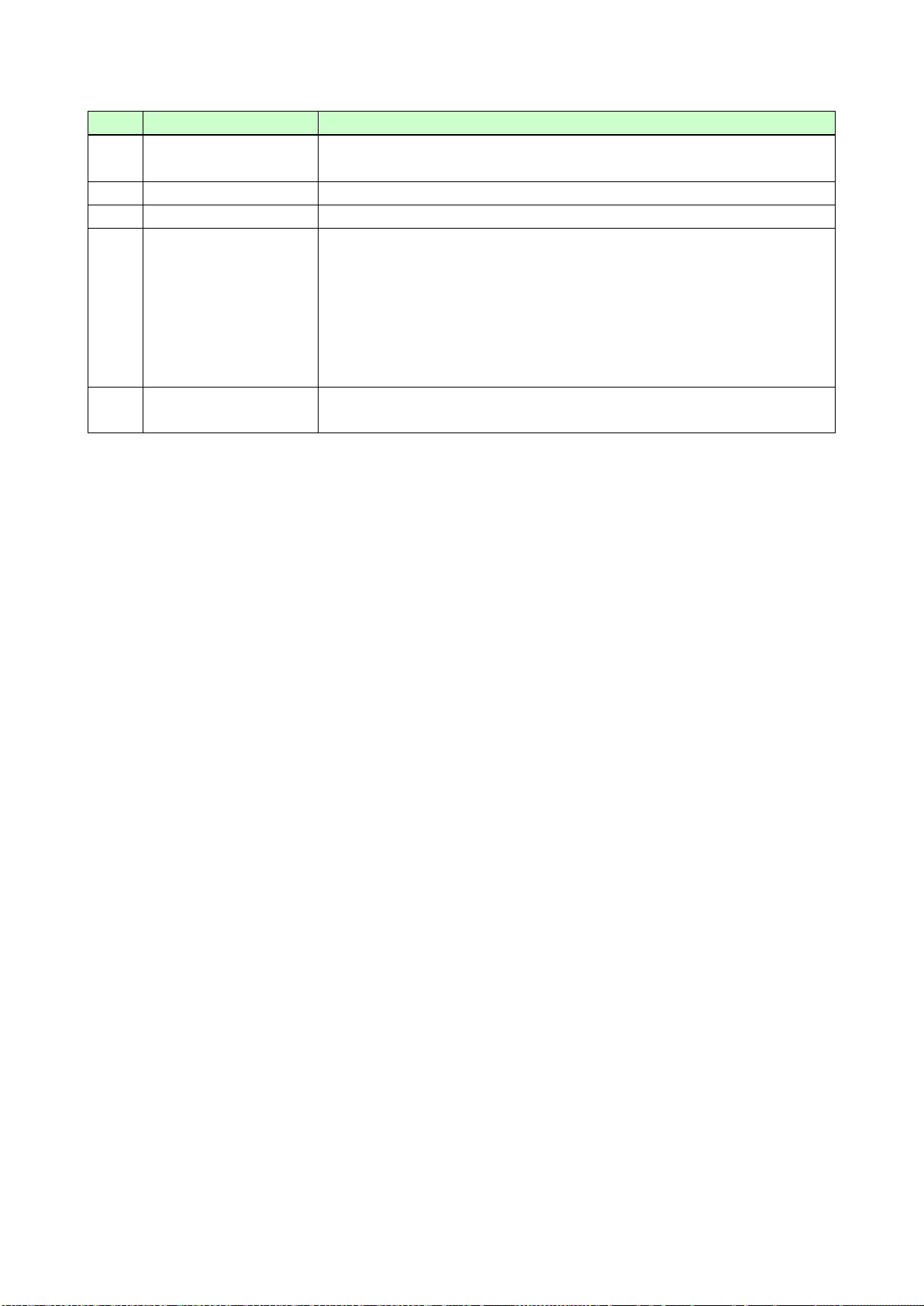
OPF-TH1000D/OPF-RH1000D User’s Guide
connector for extension.
# Part name Description
⑦ SIGNAL LED Lights in green when vertical synchronous signals are input from the I/O
⑧ AC adapter connector Connector for the attached AC adapter.
⑨ FG Frame ground
⑩ LED lights (green) ■ POWER
When power is supplied from the AC adapter, it lights.
■ HDCP
HDCP status of input video signals from the transmitter.
● Lights: Video signals are input (with HDCP)
● Blinks: Video signals are input (without HDCP)
● Turned off: No video signals
⑪ Connector for
maintenance
Please do not use this connector.
15
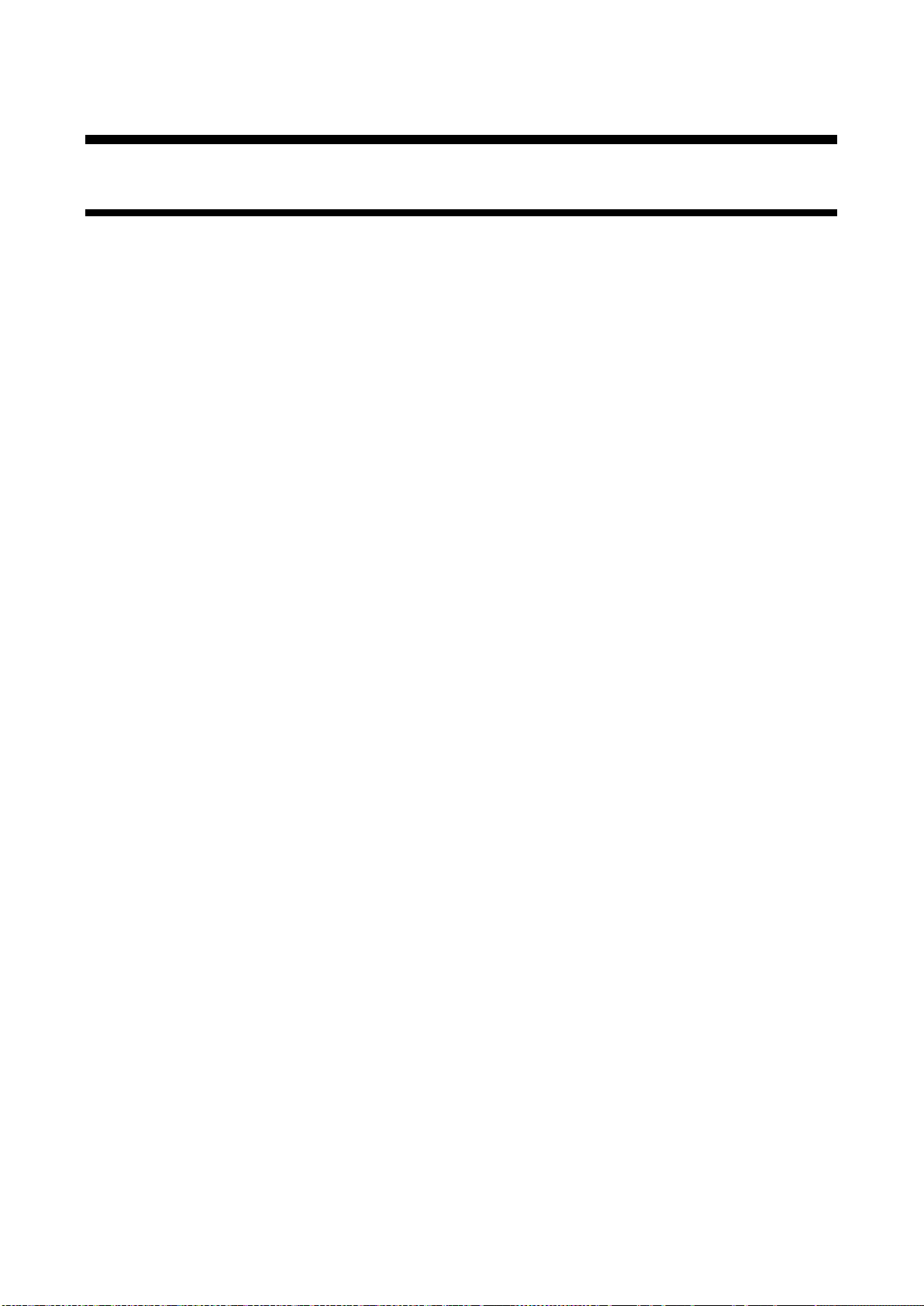
OPF-TH1000D/OPF-RH1000D User’s Guide
5 Connection
5.1 Preparation
Before connecting to external devices, such as source devices and sink devices, prepare the following cables:
● HDMI cable (Type A (19 pin) plug, 5 m/16.4 ft. or shorter)
● Fiber optic cable (LC connector)
● Stereo cable (RCA pin plug)
● RS-232C cable (D-sub9 pin, female)
■ Fiber optic cable
● Use a simplex fiber cable having LC connectors for both ends.
● Use a cable whose length complies with the extension standard.
■ RS-232C cable
● RS-232C signals (up to 115.2 Kbps) can be transmitted in simplex over a long distance.
● Use a cross cable or straight cable according to the connected devices.
【See 9.1.2 RS-232C】
16
