Page 1
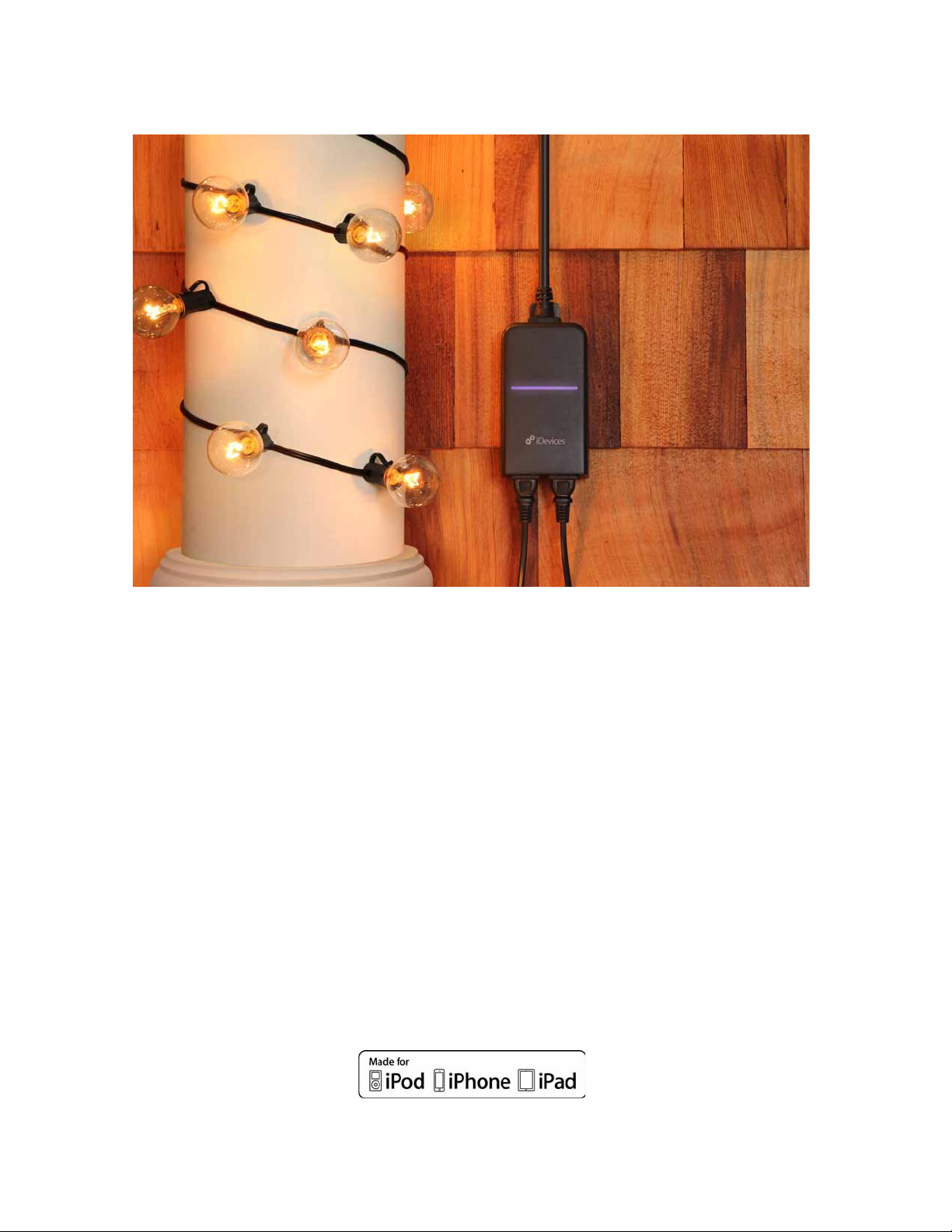
iDevices® OUTDOOR SWITCH
User Manual
Page 2
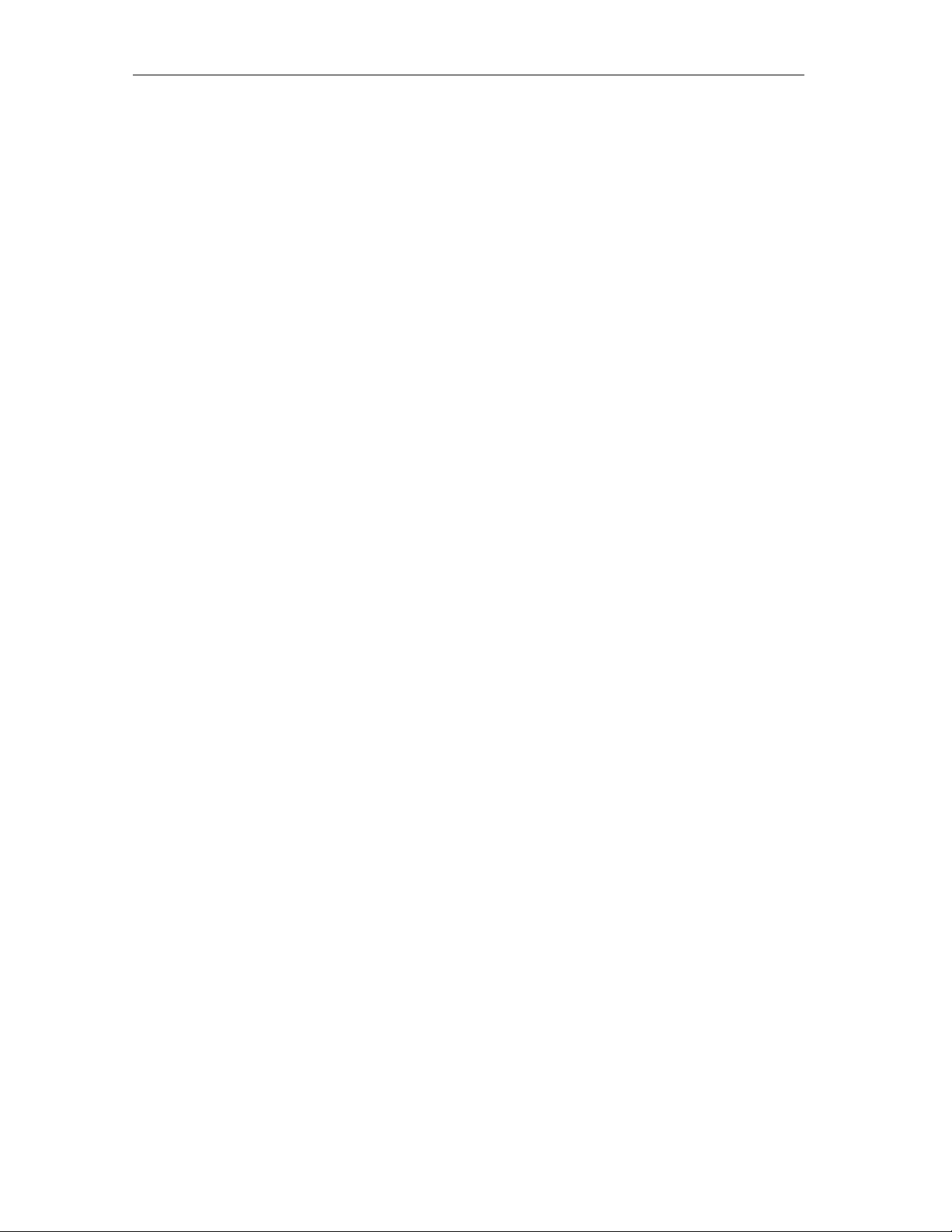
iDevices® Outdoor Switch
v1.0
Table of Contents
In the Box ....................................................................................................................... 3
System Requirements ................................................................................................... 3
Getting Started .............................................................................................................. 3
Unit Mounting ......................................................................................................... 3
Unit Set Up .............................................................................................................. 5
Connecting To Your Outdoor Switch .................................................................. 5
Problem Solving ............................................................................................................ 5
Rating Information ........................................................................................................ 7
Regulations .................................................................................................................... 7
References ..................................................................................................................... 9
Page 3

iDevices® Outdoor Switch
v1.0
1. In the Box
Inside your Switch box, you will find:
• (1) iDevices® Outdoor Switch
• (1) Quick Start Guide
• (1) Mounting Screw
2. System Requirements
• iPhone®4s and later
• iPad® 3
rd
generation and later
• iPad mini ™ and later
• iPod touch® 5th generation and later
• HomeKit™ requires an iPhone, iPad, or iPod touch with iOS 8.1 or later
• iDevices® Connected app version 2.0 or higher
• Wi-Fi® 2.4Ghz 802.11 b/g/n compatible network
o Router Security Settings Supported:
! WPA, WPA2, or None
3. Getting Started
3.1 Unit Mounting
• Remove Outdoor Switch from packaging
• Note 8 digit code located on the back of the unit and on the Quick
Start Guide
• Plug your Outdoor Switch into a grounded wall outlet and let unit
hang freely downward
• Note approximate location of hang tab, remove Switch and install
mounting screw such that the weight of the unit rests on the
mounting screw and not the power cord
• Plug Switch back into grounded wall outlet and install onto mounting
screw ensuring the weight of the unit is on the screw and not the
power cord.
• Ensure Switch plug receptacles are freely facing downward
• Reference Figure 1 for installation
Page 4
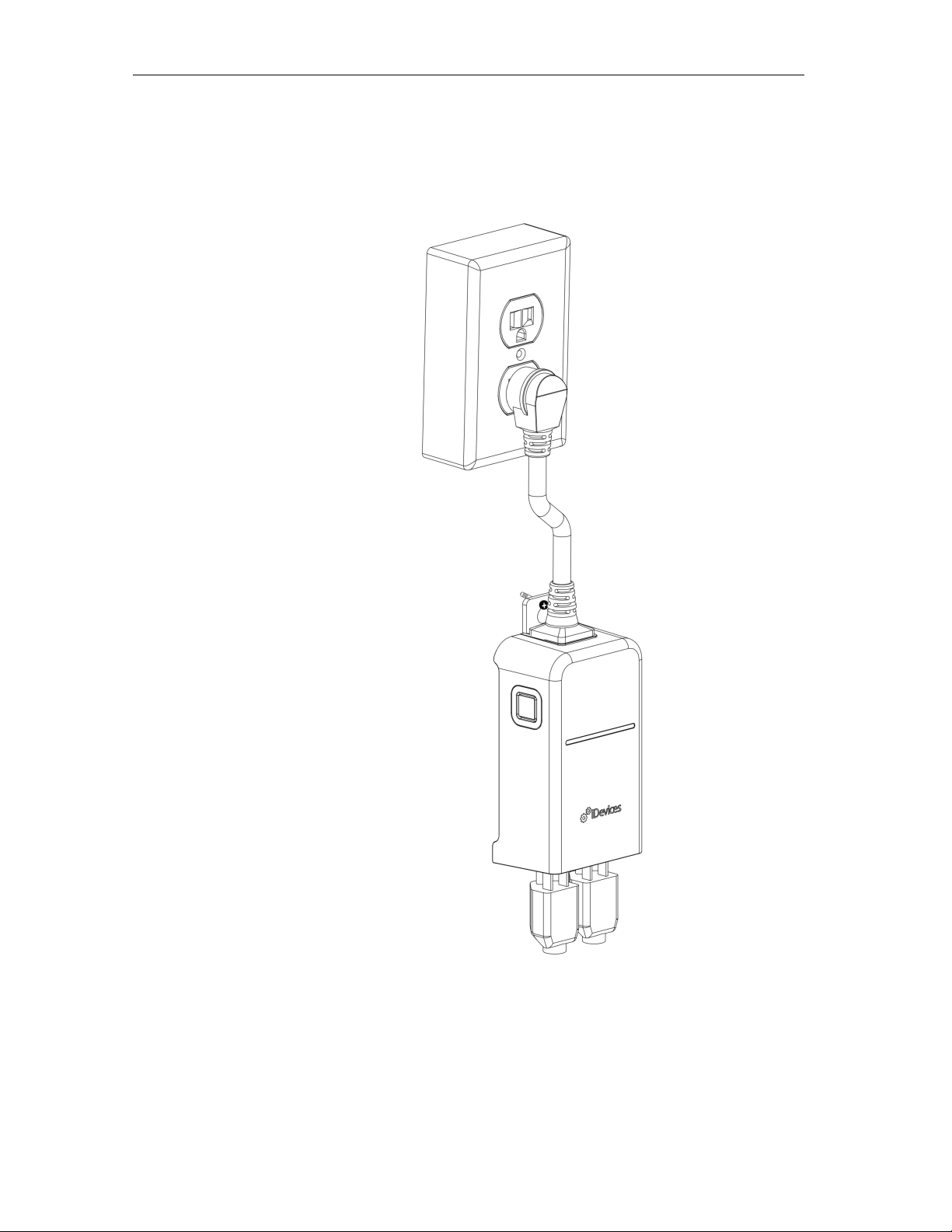
iDevices® Outdoor Switch
v1.0
• This Outdoor Switch must be installed in a way to provide a
separation distance of at least 20 cm to all persons
Figure 1
Page 5
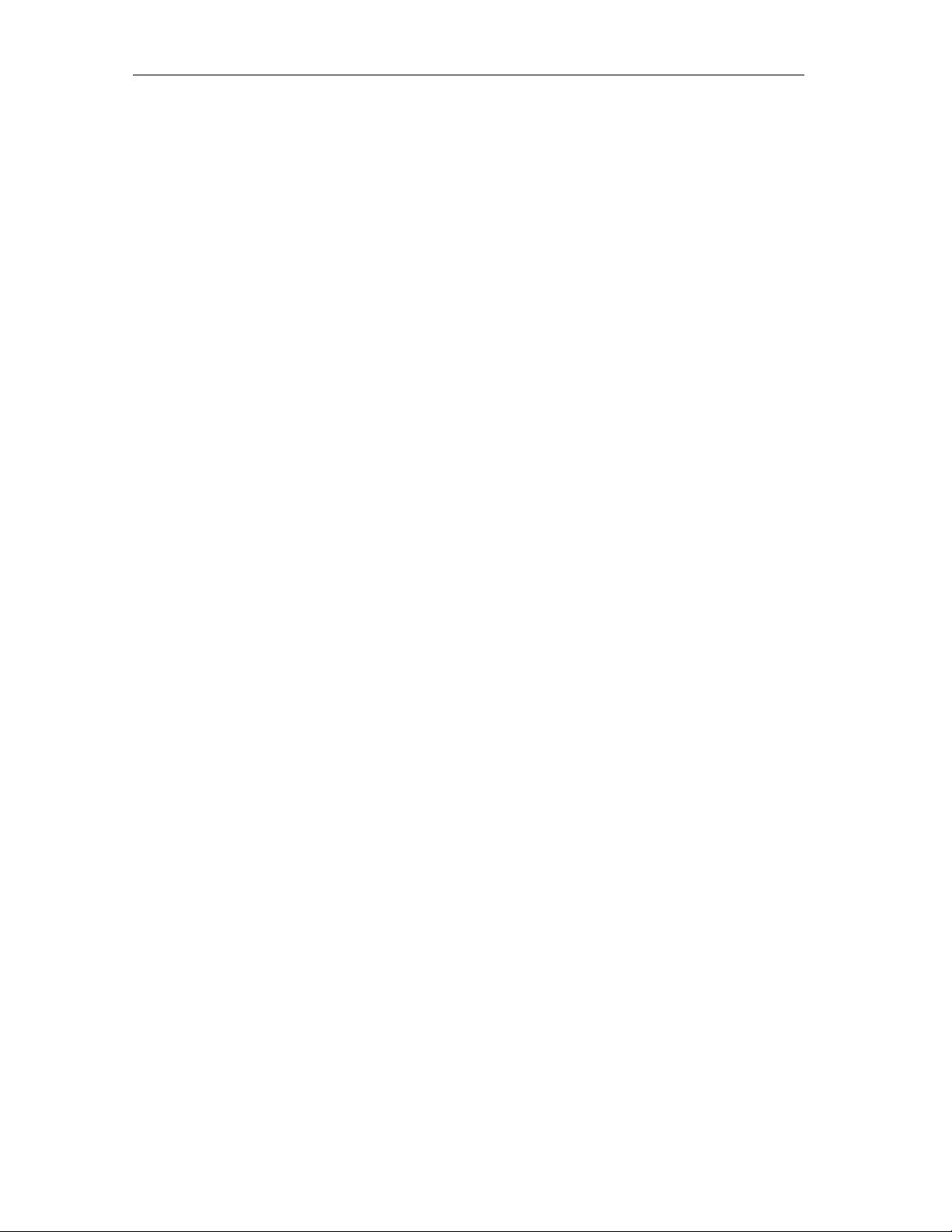
iDevices® Outdoor Switch
v1.0
3.2 Unit Set Up
• Once plugged in, the Switch will blink blue indicating it is ready to pair
o Slow Blue blinking indicates the unit has expired pairing
mode
o To reinitiate pairing, hold the button down for 5 seconds
o Unit will blink blue faster, indicating it is ready to pair
• An accessory (lamp, fan, etc) can be plugged in at any time
• Clicking the button on the side of the unit will manually turn the Switch
on or off.
• Ensure your iOS device’s WiFi is turned on and is connected to your
home WiFi Network
o 2.4 Ghz b/g/n networks are compatible
o 5Ghz networks are not compatible
• Download the iDevices Connected App from the App Store
• Open the iDevices Connected App
3.3 Connecting To Your Outdoor Switch
• Open the iDevices Connected App
• Available devices will be shown at the top of the app.
o If you don’t see your device, check if the blue pairing indication
on the switch is blinking fast or slow, if blinking slow, hold button
down for 5 seconds, release, and confirm fast blink
• Tap on the Outdoor Switch you’d like to configure
• Confirm your home network and personalize the name of your Outdoor
Switch
• The Outdoor Switch shall go to solid blue to indicate it has successfully
joined your home network and is ready for the security code.
• The Application shall identify the Outdoor Switch by flashing its’ LEDs
purple.
• Follow the prompts to assign then home name, room name, and
accessory name.
• When prompted, Enter 8 digit pin previously noted on quick start guide
or back of unit
4. Problem Solving
The following information covers some of the most common troubleshooting
issues with the iDevices® Outdoor Switch. If you'd like more detail about your
Page 6
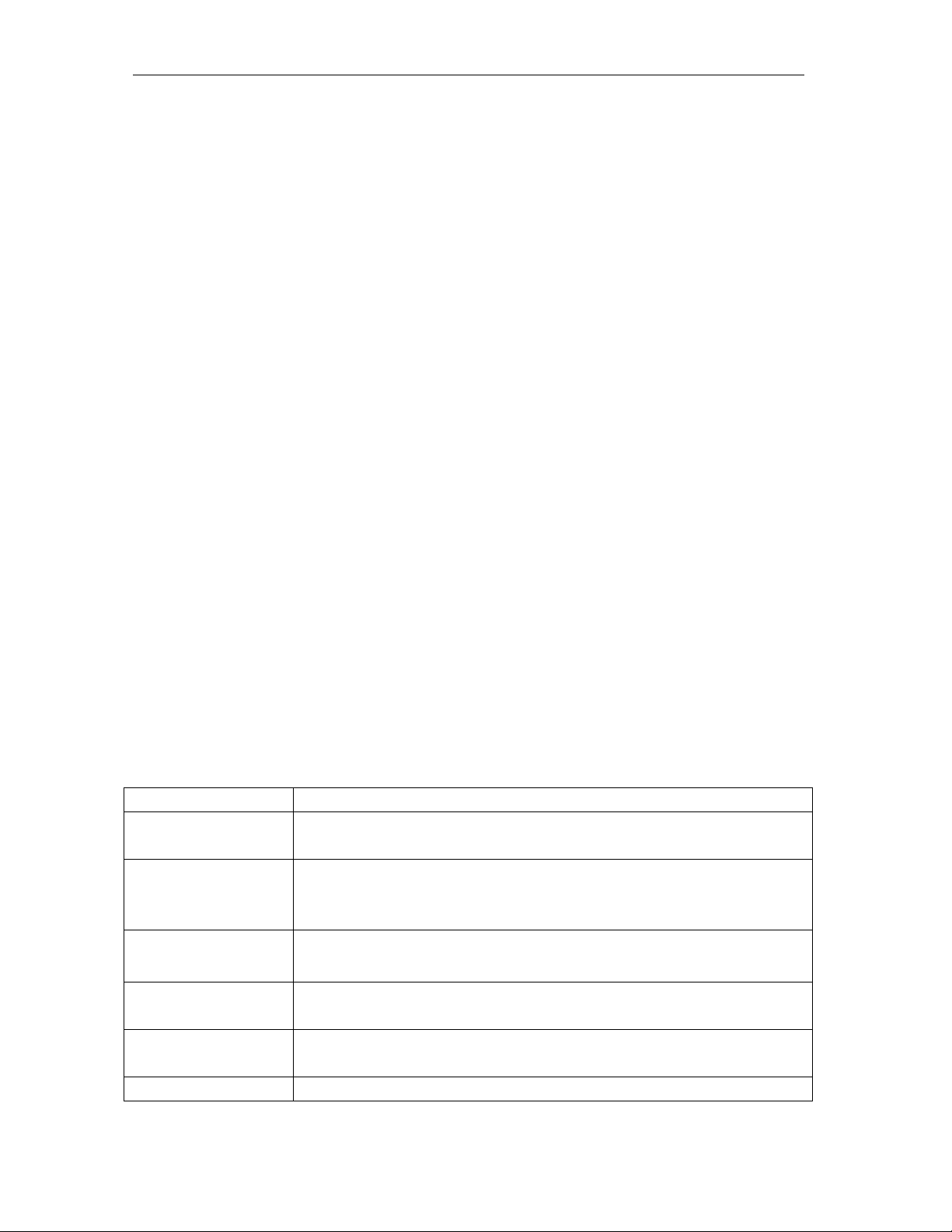
iDevices® Outdoor Switch
v1.0
Switch and it's capabilities, please visit our support site at
idevicesinc.com/support, or give us a call Monday-Friday from 8am-8pm EST.
4.1 Factory Reset
To reset the unit to its factory condition, hold down the button for 10 seconds,
the unit will flash red and the button can be released. The LED will then flash
white, and then restart the pairing sequence with a fast blue blink.
4.2 I’m experiencing issues with the iDevices®
Connected app
The iDevices® Connected app requires iOS 8.1 or greater.
4.3 I don’t have a device to pair to my Outdoor Switch,
can I still use it?
You will have the ability to manually turn the Outdoor Switch on and off using
the button located on the side
4.4 Light Bar Color Codes
The iDevices® Outdoor Switch uses the Light Bar LEDs to indicate the status or mode
of the Outdoor Switch during and after initial setup. Typically the LEDs are only used
when there is no other means to inform the user of the status of the Switch.
The following table summarizes the Outdoor Switch modes and LED status states.
Mode
Description
Pairing
The accessory is waiting for the handset to configure the
accessory’s WiFi. The LEDs flash blue.
Pairing Expired
Pairing mode has expired and the user must press the button
(>3 seconds) to reenter Pairing mode. The LEDs slow flash
blue.
Pairing Restart
After the >3 second hold the user needs a visual to know they
can take their finger off the button to re-enter Pairing mode.
Pair Set Up Mode
The accessory is waiting for the handset to initiate and complete
pair-setup through either WiFi or BLE. The LEDs are solid blue.
WiFi Link Up
When the accessory joins a WiFi network (i.e. the link is up) the
LEDs fast flash green for a second.
WiFi Link Down
When the accessory has lost the connection to the WiFi network
Page 7
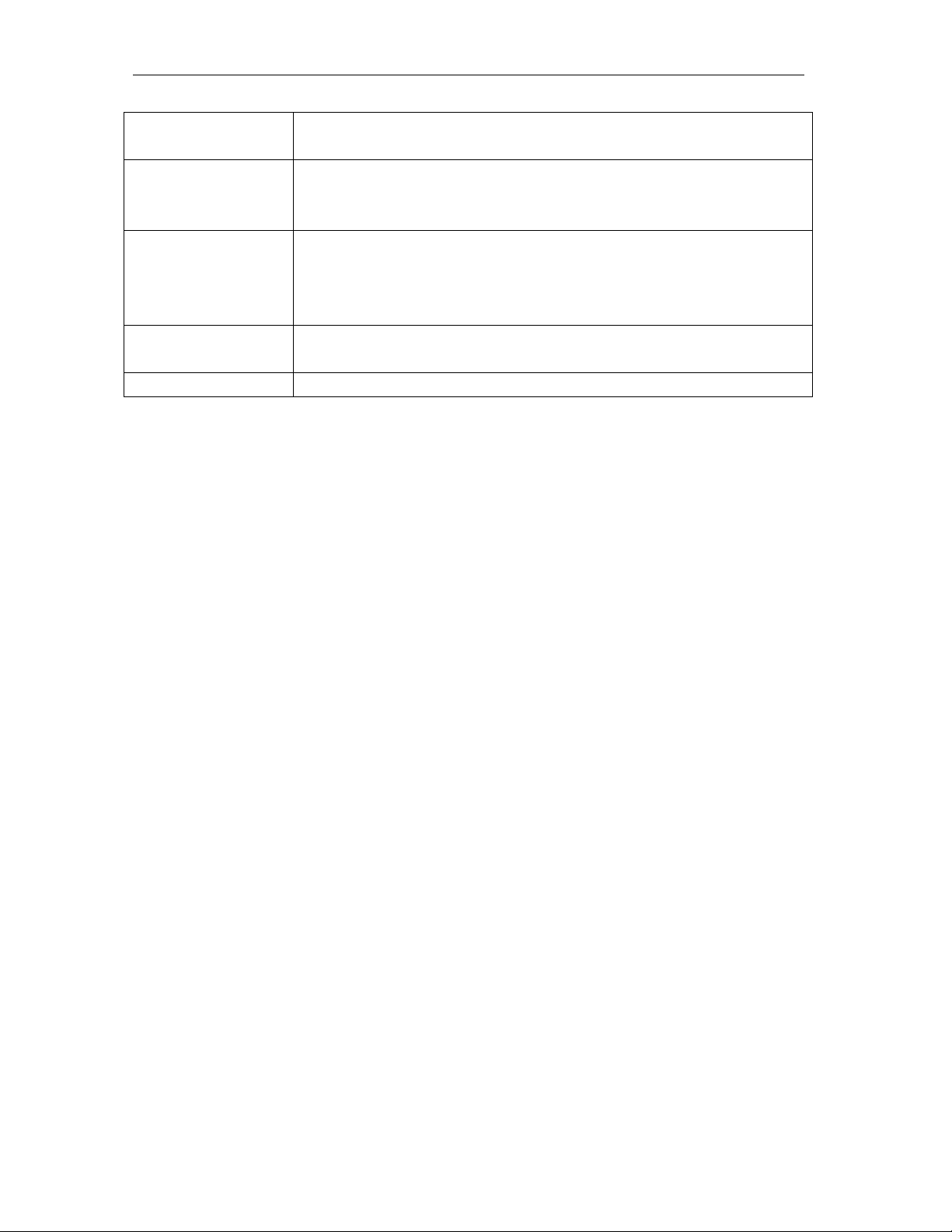
iDevices® Outdoor Switch
v1.0
(i.e. link is down) the LEDs slow flash orange until the link is
up.
Lockout
When the accessory has detected 100 failed pair-setup attempts
it enters lockout mode. The LEDs slow flash red until the
accessory is factory reset.
Factory Reset
When the accessory is factory reset it fast flashes red for about
a second and then reboots. The user presses the button for
>10 seconds to factory reset the Switch, the user needs a visual
indicator that they can release the button after the 10 seconds.
Identify
When the accessory receives a request to identify itself it fast
flashes purple for six seconds.
Normal Operation
The LEDs are OFF once the unit is set up and operating properly
5. Rating Information
UL Rated to UL STD 244A & STD 916
Listing: E470483
Input: 125VAC, 60 Hz
Output: 125VAC, 60 Hz
General Purpose: 1200W (10A)
Rated for Raintight operation when mounted per Sec 3.1
This product is not to be used by children or persons with reduced physical,
sensory or mental capabilities, or lack of experience and knowledge, unless
they have been given supervision or instruction.
Children should be supervised and instructed not to play with this product.
6. Regulations
PRODUCT INFORMATION:
Manufacturer: iDevices® LLC
Model: IDEV0004
FCC ID: 2ABDJ-SWITCH4
IC: 11569A-SWITCH4
Page 8

iDevices® Outdoor Switch
v1.0
FCC COMPLIANCE STATEMENT:
This device complies with part 15 of the FCC Rules. Operation is subject to the
following two conditions:
(1) This device may not cause harmful interference, and (2) this device must
accept any interference received, including interference that may cause
undesired operation.
INFORMATION TO USER:
This equipment has been tested and found to comply with the limits for a Class
B digital device, pursuant to Part 15 of FCC Rules. These limits are designed to
provide reasonable protection against harmful interference in a residential
installation. This equipment generates, uses, and can radiate radio frequency
energy. If not installed and used in accordance with the instructions, it may
cause harmful interference to radio communications. However, there is no
guarantee that interference will not occur in a particular installation. If this
equipment does cause harmful interference to radio or television reception,
which can be determined by turning the equipment off and on, the user is
encouraged to try and correct the interference by one or more of the following
measures:
• Reorient or relocate the receiving antenna
• Increase the distance between the equipment and the receiver
• Connect the equipment to outlet on a circuit different from that to which
the receiver is connected
• Consult the dealer or an experienced radio/TV technician for help.
FCC RF Radiation Exposure Statement Caution: This transmitter must be
installed to provide a separation distance of at least 20 cm from all persons.
Canada – Industry Canada (IC)
This device complies with Industry Canada license-exempt RSS Standard(s).
Operation is subject to the following two conditions:
Page 9

iDevices® Outdoor Switch
v1.0
(1) This device may not cause interference, and (2) this device must accept any
interference, including interference that may cause undesired operation of the
device.
Cet appareil est conforme avec Industrie Canada exempts de licence standard
RSS (s). Son fonctionnement est soumis aux deux conditions suivantes:
(1) Cet appareil ne doit pas provoquer d’interférences et (2) cet appareil doit
accepter toute interference, y compris celles pouvant causer un mauvais
fonctionnement de l’appereil.
IC RF Radiation Exposure Statement Caution: This transmitter must be installed
to provide a separation distance of at least 20 cm from all persons.
7. References:
Requires the iDevices® Connected app
For warranty information please visit iDevicesinc.com/warranty
Apple, the Apple logo, iPhone, and iPod touch are trademarks of Apple Inc.,
registered in the U.S. and other countries. App store is a service mark of Apple
Inc. HomeKit is a trademark of Apple Inc.
