Page 1
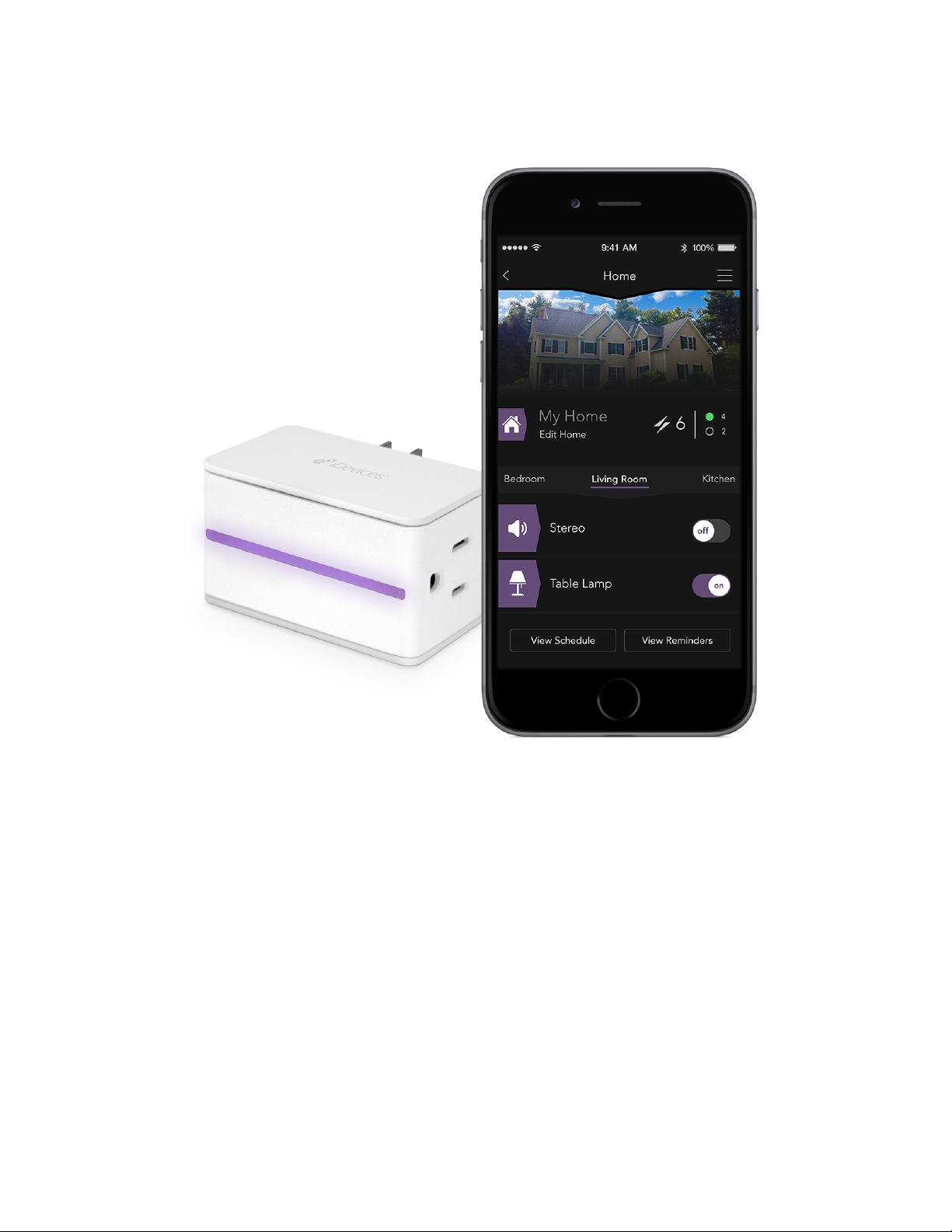
iDevices SWITCH
User Manual
Page 2
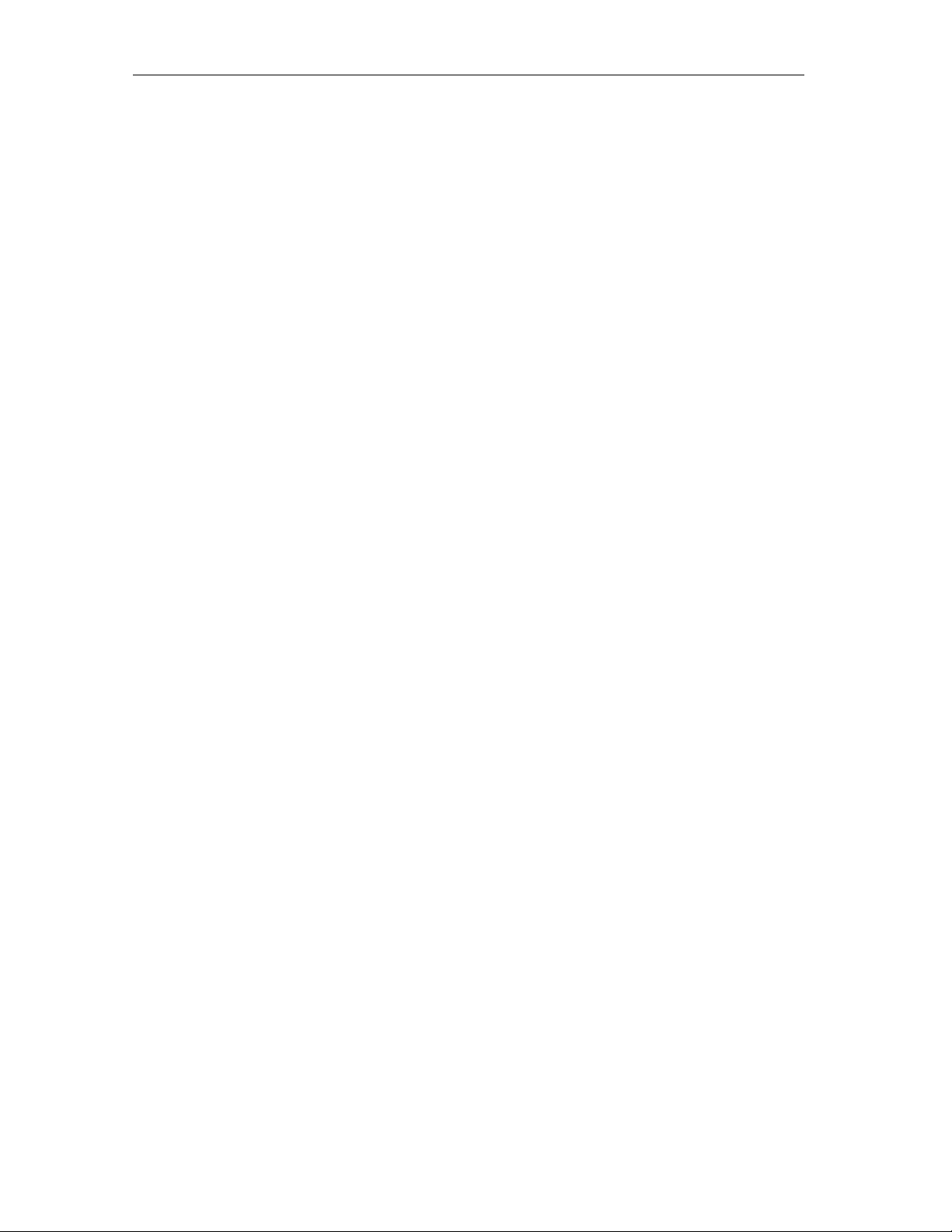
iDevices Switch
v1.0
Table of Contents
In the Box .............................................................................................................. X!
System Requirements ......................................................................................... X!
Getting Started ..................................................................................................... X!
Unit Set Up ................................................................................................................. X
iDevices Connected App
Connecting ................................................................................................................ X
Customizing your Home ...................................................................................... X!
Home Creation ......................................................................................................... X
Home Personalization .............................................................................................. X!
Problem Solving ................................................................................................... X!
Rating Information: .............................................................................................. X!
Regulations ........................................................................................................... X!
Page 3
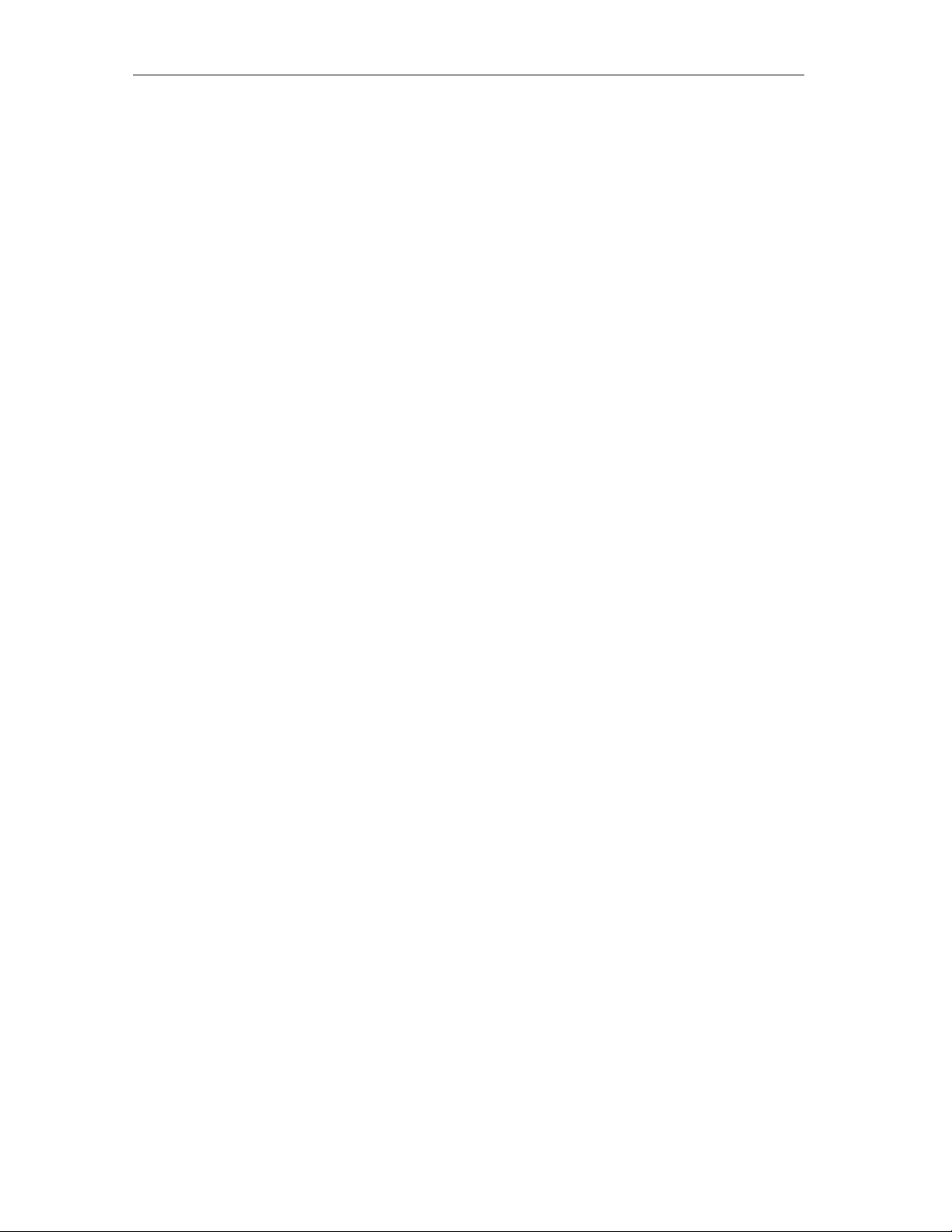
iDevices Switch
v1.0
1. In the Box
Inside your Switch box, you will find:
• 1 Indoor US Switch
• Quick Start Guide
2. System Requirements
• iPhone 5 or higher with iOS 8 or higher
• iDevices Connected App version 2.0 or higher
3. Getting Started
3.1 Unit Set Up
• Unbox Switch
• Note 8 digit code located on the back of the unit and on the Quick
Start Guide
• Plug your Switch into a grounded wall outlet
• The Switch will blink blue indicating it is ready to pair
o Blue blinking will slow down if the unit is not paired to
o To reinitiate pairing, hold the button down for 5 seconds
o Unit will blink blue faster, indicating it is ready to pair
• An accessory (lamp, fan, etc) can be plugged in at any time
• Clicking the button on the side of the unit will manually turn the
Switch on or off.
3.2 iDevices Connected App
• Ensure your device WiFi is turned and is connected to your home WiFi
Network
o 2.4 Ghz b/g/n networks are compatible
o 5Ghz networks are not compatible
• Download the iDevices Connected App from the App Store
• Open the iDevices Connected App
3.3 Connecting To Your Switch
• Open the iDevices Connected App
Page 4

iDevices Switch
v1.0
• Available devices will be shown at the top of the app.
o If you don’t see your device, check if the blue pairing indication
on the switch is blinking fast or slow, if blinking slow, hold button
down for 5 seconds, release, and confirm fast blink
o Tap refresh to refresh the list
• Tap on the Switch you’d like to configure
• Confirm your home network and personalize the name of your Switch
• Once pairing process is complete, Switch set up room or leave in
unassigned room
• Unit will flash purple to identify itself
• Enter 8 digit pin previously noted, located on both quick start guide, and
back of unit
4. Customizing your Home
4.1 Home Creation
• Once your first product is available, you can set up and fully customize
your home
• With the iDevices Connected app you have the ability to have multiple
homes where one or many Switches can live. You can make this new
home your default ensuring that all future Switches you setup will reside
in this home. You can change whether or not this is your default home
by editing your home settings.
• Add a new home. You can choose between a predefined list or create a
custom home and name.
• To change your home name tap in the area above the first predefined
home name and your keyboard will appear. Tap next.
• Change the photo from the default photo to a photo of your home. Tap
the camera icon located at the bottom left of the default home photo.
You will have options to choose an existing photo from your photo
library or take a new photo. Tap next.
4.2 Home Personalization
o Home
The iDevices Connected app is your central dashboard for managing
your home. Here, you can control other HomeKit-enabled products as well.
Your ‘Home’ contains all of your connected products, organized into ‘Rooms’.
o Zone
Page 5

iDevices Switch
v1.0
Think of a ‘Zone’ as a collection of rooms in your Home that you would
want to control simultaneously. For example, you may want to shut off your
‘Upstairs’ Zone or maybe the ‘Kids Bedrooms’ Zone.
o Scene
Set up customized ‘Scenes’ to control multiple products with a single
command. This might be, “I’m Going To Bed” where your bedroom lights shut
off and your fan turns on. ‘Scenes’ can be set to a reoccurring schedule or can
be on-command actions.
5. Problem Solving
The following information covers some of the most common troubleshooting
issues with the iDevices Switch. If you'd like more detail about your Switch and
it's capabilities, please visit our support site at idevicesinc.com/support, or give
us a call Monday-Friday from 8am-8pm EST.
5.1 Factory Reset
To reset the unit to its factory condition, hold down the button for 10 seconds,
the unit will momentarily flash red, white, and then restart the pairing sequence
with a fast blue blink.
5.2 I’m experiencing issues with the iDevices Connected
App
The iDevices Connected app requires iOS 8.0 or greater
5.3 I don’t have a device to pair to my Switch, can I still
use it?
You will have the ability to manually turn the Switch on and off using the button
located on the side
5.4 Night Light Color Codes
The iDevices Switch uses the nightlight LEDs to indicate the status or mode of the
Switch during and after initial setup. Typically the LEDs are only used when there is no
other means to inform the user of the status of the Switch.
Page 6

iDevices Switch
v1.0
The following table summarizes the Switch modes and LED status states.
Mode
Description
Pairing
The accessory is waiting for the handset to configure the
accessory’s WiFi. The LEDs flash blue.
Pairing Expired
Pairing mode has expired and the user must press the button
(>3 seconds) to reenter Pairing mode. The LEDs slow flash
blue.
Pairing Restart
After the >3 second hold the user needs a visual to know they
can take their finger off the button to re-enter Pairing mode.
Pair Set Up Mode
The accessory is waiting for the handset to initiate and complete
pair-setup through either WiFi or BLE. The LEDs are solid blue.
WiFi Link Up
When the accessory joins a WiFi network (i.e. the link is up) the
LEDs fast flash green for a second.
WiFi Link Down
When the accessory has lost the connection to the WiFi network
(i.e. link is down) the LEDs slow flash orange until the link is
up.
Lockout
When the accessory has detected 10 failed pair-setup attempts
it enters lockout mode. The LEDs slow flash red until the
accessory is factory reset.
Factory Reset
When the accessory is factory reset it fast flashes red for about
a second and then reboots. The user presses the button for
>10 seconds to factory reset the Switch, the user needs a visual
indicator that they can release the button after the 10 seconds.
Identify
When the accessory receives a request to identify itself it fast
flashes purple for six seconds.
From the factory reset state, when the Switch is plugged in it automatically enters
Pairing mode and the LEDs start flashing blue. The app detects the Pairing mode
Switch, the user selects it, optionally changes the name of the Switch, optionally
changes the network, and selects Next on the Accessory Setup screen. When the WiFi
configuration is complete the Switch automatically enters pair-setup mode and the
LEDs display solid blue. The app detects the new Switch and the user selects it. The
app issues an identify command to the Switch which causes the LEDs to fast flash
purple for 6 seconds and then resume solid blue. The Switch can be identified any
number of times. The user proceeds with pair-setup and enters the setup code. When
pair-setup is complete the LED changes to the default color that is white. At this point
accessory setup is complete. The app can now change the LED to solid purple during
app setup and restore the color when setup is complete.
Page 7

iDevices Switch
v1.0
6. Rating Information
UL Rated to UL STD 244A & STD 498A
Listing: E470483
Input: 125VAC, 60 Hz
Output: 125VAC, 60 Hz
Resistive: 1800W (15A)
Tungsten: 600W (5A)
Motor: 1/2HP
For use in dry indoor locations only
This product is not to be used by children or persons with reduced physical,
sensory or mental capabilities, or lack of experience and knowledge, unless
they have been given supervision or instruction.
Children should be supervised and instructed not to play with this product.
7. Regulations
PRODUCT INFORMATION:
Manufacturer: iDevices LLC
Model: IDEV0001
FCC ID: 2ABDJ-SWITCH1
IC: 11569A-SWITCH1
FCC COMPLIANCE STATEMENT:
This device complies with part 15 of the FCC Rules. Operation is subject to the
following two conditions:
Page 8

iDevices Switch
v1.0
(1) This device may not cause harmful interference, and (2) this device must
accept any interference received, including interference that may cause
undesired operation.
INFORMATION TO USER:
This equipment has been tested and found to comply with the limits for a Class
B digital device, pursuant to Part 15 of FCC Rules. These limits are designed to
provide reasonable protection against harmful interference in a residential
installation. This equipment generates, uses, and can radiate radio frequency
energy. If not installed and used in accordance with the instructions, it may
cause harmful interference to radio communications. However, there is no
guarantee that interference will not occur in a particular installation. If this
equipment does cause harmful interference to radio or television reception,
which can be determined by turning the equipment off and on, the user is
encouraged to try and correct the interference by one or more of the following
measures:
• Reorient or relocate the receiving antenna
• Increase the distance between the equipment and the receiver
• Connect the equipment to outlet on a circuit different from that to which
the receiver is connected
• Consult the dealer or an experienced radio/TV technician for help.
FCC RF Radiation Exposure Statement Caution: This Transmitter must be
installed to provide a separation distance of at least 20 cm from all persons
Canada – Industry Canada (IC)
This device complies with Industry Canada license-exempt RSS Standard(s).
Operation is subject to the following two conditions:
(1) This device may not cause interference, and (2) this device must accept any
interference, including interference that may cause undesired operation of the
device.
Cet appareil est conforme avec Industrie Canada exempts de licence standard
RSS (s). Son fonctionnement est soumis aux deux conditions suivantes:
(1) Cet appareil ne doit pas provoquer d’interférences et (2) cet appareil doit
accepter toute interference, y compris celles pouvant causer un mauvais
fonctionnement de l’appereil.
IC RF Radiation Exposure Statement Caution: This Transmitter must be
installed to provide a separation distance of at least 20 cm from all persons
