
In the Box
Inside your Socket box, you will find:
1 iDevices® Socket
1 Quick Start Guide
System Requirements
iPhone® 4s and later
iPad® 3rd generation and later
iPad mini™ and later
iPod touch® 5th generation and later
HomeKit™ requires an iPhone, iPad, or iPod touch with
iOS 8.1 or later
Wi-Fi® 2.4Ghz 802.11 b/g/n compatible network
Router Security Settings Supported: WPA, WPA2, or None
iDevices® Connected app version 2.0 or higher

Getting Started
Unit Setup
Remove the Socket from packaging.
Note 8 digit pin located on the label and on the
Quick Start Guide.
Screw in your Socket and turn on the power to the socket
Please note that the power to the Socket must always be on.
The Socket will blink blue indicating it is ready to be set up on
the network.
A bulb can be screwed in at any time. By default the Socket
sets the bulb to full brightness.
If using any bulbs other than incandescent only bulbs explicitly
labeled dimmable should be used.

Pressing the button on the side of the unit will turn the Socket
on or off.
Bulb Dimming and control of the LED ring is performed in the
iDevices Connected App.
iDevices® Connected App
Ensure your iOS device’s Wi-Fi® is turned on and is connected
to your home Wi-Fi® Network.
• 2.4 GHz b/g/n networks are compatible.
• 5 GHz networks are not compatible.
Download the free iDevices Connected app from the Apple
App Store.
Connecting Your Socket
Available devices will be shown at the top of the app.
• If you don’t see your device, check if the blue setup
indicator on the Socket is blinking fast or slow. If blinking
slow, hold button down for 3 seconds, release, and
confirm fast blink.
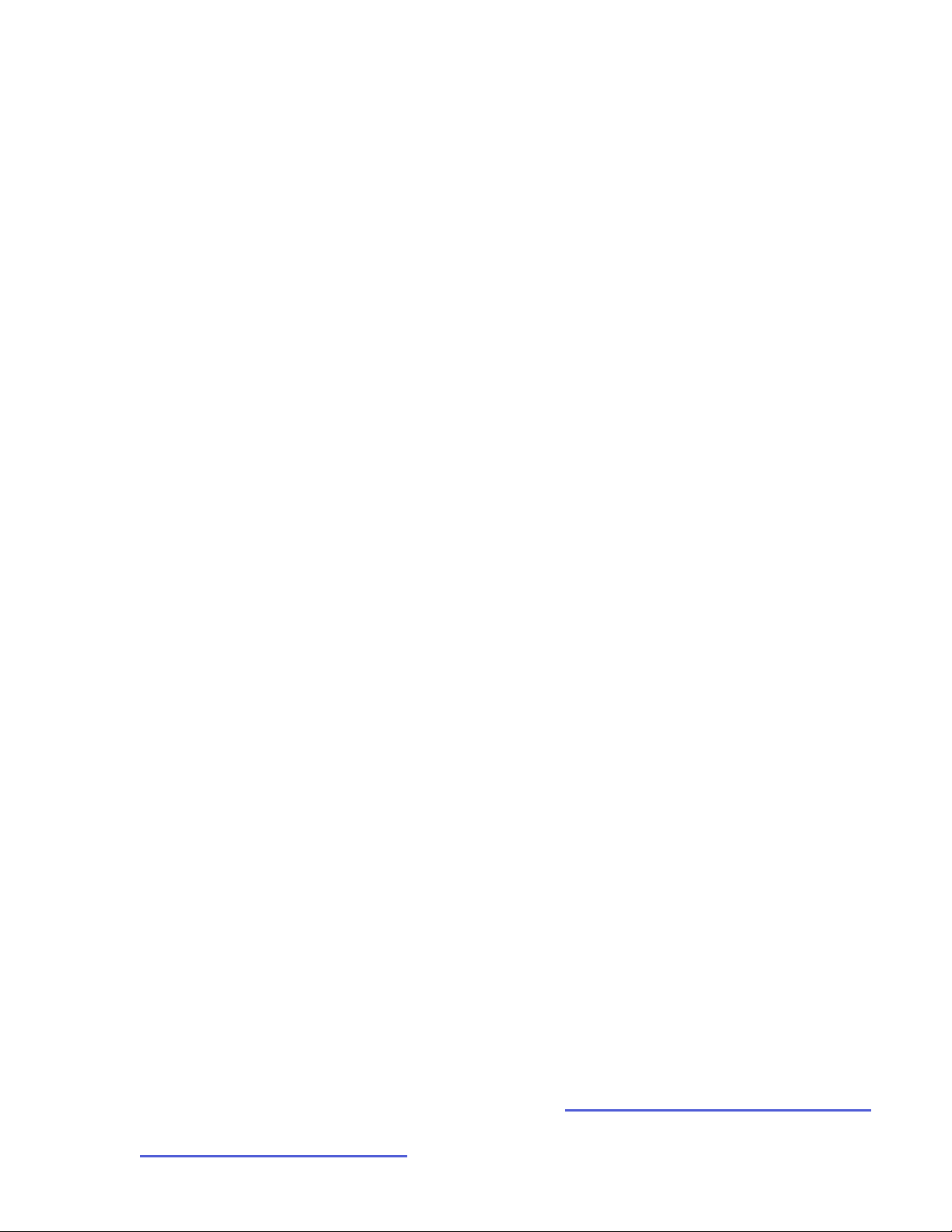
In the app, find the Socket you’d like to connect to and tap the
add icon.
Confirm your home network.
The Socket will quickly flash green then turn solid blue to
indicate it has successfully joined your home network.
If this is your first HomeKit™ product, the app will walk you
through creating a home and a room. If you already have a
home set up, the app will skip this step.
To ensure the app is adding the correct product, the app will
ask you to confirm its identity. The LED on the Socket will
blink purple to indicate it is the new product being added.
When prompted, enter the 8 digit pin previously noted on the
Quick Start Guide or back of the Socket. On iOS 9, you can
scan the pin with your camera instead of entering it
manually.
The app will now walk you through setting up your iDevices
Socket.
Once set up, you will be able to quickly control the product
within the app, or using Siri®. To learn about all the
additional features, check out the iDevices Connected app
manual for HomeKit™.

Using The Product
Once the Socket is set up, you can control the color of the LED
light from the iDevices Connected App, or choose to turn
the LED light off.
Pressing the button on the side of the unit will manually turn
the Socket on or off.
Problem Solving
The following information covers some of the most common
troubleshooting issues with the iDevices® Socket. If you’d like more
detail about your Socket and its capabilities, please visit our
support site at idevicesinc.com/support, or call us Monday-Friday
from 8am-8pm EST.
Unexpected Error message during initial setup
First, try quitting the app by pressing the Home button two times
quickly and swipe up on the app's preview to close it. Unscrew the
Socket from the outlet and screw it back in. If the LED flashes
green, reopen the app and proceed with the on-screen instructions.
If the LED does not flash green, perform a factory reset.

Socket Doesn't Show Up in the iDevices App
If your Socket doesn't show up after it has successfully been added
to your network, make sure you have the following settings
enabled:!
!
Go to Settings > iDevices. Make sure everything in turned ON. If Home Data
was turned off, turn it on. Cycle your WiFi off, then on again.
Go to Settings > iCloud. Make sure you are logged in to your iCloud account
and Keychain is turned ON
Factory Reset
To reset the Socket to its factory condition, hold down the button
for 10 seconds or more, the unit will momentarily flash red, white
and then restart the setup sequence with a fast blue blink.
Using the Socket without an iOS device
You will have the ability to manually turn the Socket on and off
using the button located on the side if no device is present. You
will not be able to set the brightness of the light bulb or manually
control the LED.
LED Ring Color Codes

MODE
DESCRIPTION
Pairing Mode
The accessory is waiting for the handset to configure the accessory’s
Wi-Fi®. The LEDs flash blue.
Pairing
The Socket is waiting for the iOS device to initiate and complete pair
set up through Wi-Fi®.The LED is solid blue.
Pairing Expired
Pairing mode has expired and the accessory is waiting for the user to
press the button for about 3 seconds to reenter pairing mode. The
LEDs slow flash blue.
Pairing Restart
To reinitiate pairing mode, hold the button down for 3 seconds and
the LED will rapidly flash blue.
Wi-Fi® Link Up
When the accessory joins a Wi-Fi® network, (i.e., the link is up) the
LEDs rapidly flash green for a second.
Wi-Fi® Link Down
When the Socket has lost the connection to the Wi-Fi® network, (i.e.,
the link is down) the LEDs slow flash orange until the link is up.
Lockout
When the accessory has detected 100 failed pair set up attempts, it
enters lockout mode. The LEDs slow flash red until the accessory is
factory reset.
Factory Reset
To initiate a soft factory reset, which will clear all WiFi and pairing

MODE
DESCRIPTION
information, hold the button down for 10 seconds until the LEDs
rapidly flash red. When the button is released the unit will reboot and
reenter the pairing mode.
Identify
When the accessory receives a request to identify itself, it rapidly
flashes purple.
Rating Information
UL Rated to UL STD 496, CSA C22.2 No 43-08
Listing: E470483
Input: 125VAC, 60 Hz
Output: 125VAC, 60 Hz
Max: 60W
For use in dry, indoor locations only.
This product is not to be used by children or persons with reduced
physical, sensory or cognitive capabilities, or lack of experience

and knowledge, unless they have been given supervision or
instruction.
Children should be supervised and instructed not to play with this
product.
Regulations
Product Information:
Manufacturer: iDevices® LLC
Model: IDEV0002
FCC ID: 2ABDJ-SOCKET
IC: 11569A- SOCKET
FCC Compliance Statement:
This device complies with part 15 of the FCC Rules. Operation is
subject to the following two conditions:
(1) This device may not cause harmful interference, and (2) this
device must accept any interference received, including
interference that may cause undesired operation.
Information To The User:

This equipment has been tested and found to comply with the
limits for a Class B digital device, pursuant to Part 15 of FCC Rules.
These limits are designed to provide reasonable protection against
harmful interference in a residential installation. This equipment
generates, uses, and can radiate radio frequency energy. If not
installed and used in accordance with the instructions, it may cause
harmful interference to radio communications. However, there is
no guarantee that interference will not occur in a particular
installation. If this equipment does cause harmful interference to
radio or television reception, which can be determined by turning
the equipment off and on, the user is encouraged to try and
correct the interference by one or more of the following measures:
Reorient or relocate the receiving antenna.
Increase the distance between the equipment and the receiver.
Connect the equipment to outlet on a circuit different from that to
which the receiver is connected.
Consult the dealer or an experienced radio/TV technician for help.
FCC RF Radiation Exposure Statement Caution: This transmitter
must be installed to provide a separation distance of at least 20 cm
from all persons.
Canada – Industry Canada (IC)

This device complies with Industry Canada license-exempt RSS
Standard(s). Operation is subject to the following two conditions:
(1) This device may not cause interference, and (2) this device must
accept any interference, including interference that may cause
undesired operation of the device.
Cet appareil est conforme avec Industrie Canada exempts de
licence standard RSS (s). Son fonctionnement est soumis aux deux
conditions suivantes:
(1) Cet appareil ne doit pas provoquer d’interférences et (2) cet
appareil doit accepter toute interference, y compris celles pouvant
causer un mauvais fonctionnement de l’appereil.
IC RF Radiation Exposure Statement Caution: This transmitter must
be installed to provide a separation distance of at least 20 cm from
all persons.
Cet équipement est conforme aux limites d’exposition aux
rayonnements IC établies pour un environnement non controlé.
Cet équipmement doit etre installé et utilisé avec un minimum de
20 cm de distance entre la source de rayonnement et votre corps.

References
Requires the iDevices® Connected app.
For warranty information please visit iDevicesinc.com/warranty
Apple, the Apple logo, iPhone, and iPod touch are trademarks of
Apple Inc., registered in the U.S. and other countries. App store is
a service mark of Apple Inc. HomeKit is a trademark of Apple Inc.
!
