Page 1
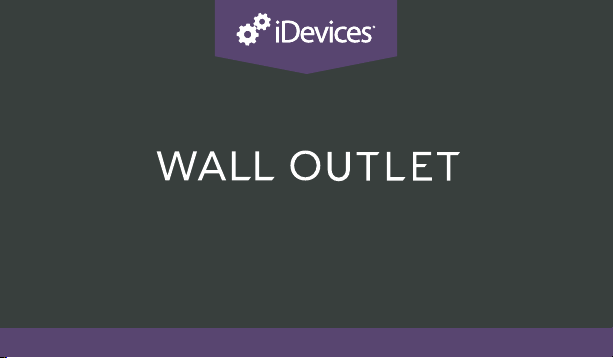
INSTALLATION & SETUP GUIDE
i DEVICES SMART HOME SOLUTIONS
1
Page 2

REQUIRES
• Wi-Fi® 2.4 GHz 802.11 b/g/n Compatible
Network
• Router Security Settings Supported:
WPA, WPA2, Or None
• Free iDevices® Connected App
• Controlling this HomeKit-enabled
accessory requires an iPhone, iPad, or
iPod touch with iOS 8.1 or later
• Android™ 4.3+ Device With Bluetooth®
Smart Technology
NOTE: 5 GHz networks are not compatible
2
TOOLS NEEDED
• Philips Screwdriver
• Flathead Screwdriver
• Pliers
• Wire Cutter/Stripper
• Voltage Detector
RATINGS
Input: 125VAC, 60Hz
Output: 125VAC, 60Hz
Tungsten: 600W (5A)
General Use: 15A
Motor: 1/2 HP
Resistive: 1800W (15A)
Page 3

• Not intended for critical medical or life support equipment.
• Use caution when using the iDevices® Wall Outlet to control any appliances which produce heat or
mechanical motion, or could create a hazardous condition when operated while unattended.
• The iDevices® Wall Outlet is not user-serviceable. Do not attempt to open the enclosure for any reason.
• The iDevices® Wall Outlet must be installed in a manner that conforms to all applicable national,
state, and local building codes.
• The iDevices® Wall Outlet is intended for dry, indoor use only.
• Ambient operating conditions: 32º F to 104º F (0º C to 40º C), 0-90% humidity, non-condensing.
• The iDevices® Wall Outlet is not a Ground Fault Circuit Interrupt (GFCI) or Arc Fault Circuit Interrupt
(AFCI) protected outlet.
• The iDevices® Outlet should be installed in a circuit with a breaker/fuse rated at no more
than 15 Amps. The total load (both receptacles combined) should not exceed 1800W.
• Notice - Use only copper or copper-clad wire with this device.
RISK OF ELECTRIC SHOCK, SEVERE BURNS, AND FIRE: Your safety is important to us.
!
Electricity is dangerous and can cause personal injury and property damage if handled improperly.
A working knowledge of electrical installation is required to install this product. If you are not
comfortable working with electricity do not attempt to install the iDevices® Wall Outlet and seek
professional assistance from a qualied electrician.
3
Page 4

BEFORE YOU START
• Read through this Installation Guide in its entirety before starting
installation of your iDevices® Wall Outlet or removal of your old
outlet. Incorrect installation can be dangerous and can damage
your iDevices® Wall Outlet or your home.
• Visit our YouTube channel for tips on installation and setup:
www.youtube.com/user/idevicesinc
• Turn OFF the power to the circuit you are working on at your
home’s breaker or fuse panel.
• Wherever possible, install the iDevices® Wall Outlet in a non-
metallic gang box and use a non-metallic faceplate, as metal gang
boxes and faceplates can decrease the Wi-Fi® signal strength.
4
Page 5

• Check that your mobile device is compatible with the iDevices®
Wall Outlet at iDevicesinc.com/Compatibility
• It is YOUR responsibility to be sure that products are installed in
accordance with applicable building codes. Check with your local
building ofce if you have questions.
• Download the free iDevices® Connected app.
NEED HELP FINDING A PRO INSTALLER? Visit: iDevicesinc.com/FindAPro
5
Page 6

GETTING TO KNOW THE
i DEVICES® WALL OUTLET
Top Outlet ON/OFF. Pressing this button will turn the individual outlet
1
ON or OFF. DEVICE RESET: Press and hold for 10 seconds until LED
blinks red. PAIRING MODE: Press and hold for 3 seconds until LED is
solid blue.
Bottom Outlet ON/OFF. Pressing this button will turn the individual
2
outlet ON or OFF. DEVICE RESET: Press and hold for 10 seconds until
LED blinks red. PAIRING MODE: Press and hold for 3 seconds until LED
is solid blue.
Status LED/Night Light. Provides setup status and used as a night light
3
during operation. Refer to LED color codes on page 16.
6
Page 7

Pull Out Tab. Refer to this
4
when prompted to enter your
HomeKit™ code during the setup
on a iOS device.
Device Reboot. Pressing this
5
cycles power to the entire unit.
1
4
2
3
5
7
Page 8

INSTALLATION
STEP 1
Take a photo of your existing wiring for future reference. Turn OFF
the power to the circuit at your breaker or fuse panel. If you are
replacing an existing outlet, verify that the outlet no longer has power
before proceeding.*
STEP 2
Wire the receptacle in place of an existing receptacle according to
the adjacent diagram with the provided wire nuts. Ensure the wire
nuts are fastened securely.
*If the outlet is in a multiple-gang box (with two or more switches and/or outlets), make sure that all
circuits in the gang box are turned off at the breaker or fuse panel.
8
Page 9

NEUTRAL
(WHITE)
NEUTRAL (USUALLY WHITE)
LINE
(BLACK)
GROUND
(BARE COPPER)
LINE (USUALLY BLACK)
GROUND (USUALLY BARE COPPER
OR GREEN)
9
Page 10

STEP 3
Secure the iDevices® Wall Outlet back into the gang box.
STEP 4
Turn the power back ON at the breaker. If the outlet is connected
properly, you should see the LED indicator rapidly ash blue to
indicate the unit is ready to connect to the app.
10
Page 11

LED will rapidly ash blue when
it’s ready to connect to the app.
11
Page 12

CONNECTING TO THE
WIRELESS NETWORK
STEP 1
Ensure the LED on the iDevices® Wall Outlet is ashing blue. Note:
If the LED is not ashing blue, hold either of the ON/OFF buttons
until the LED blinks red, then release to perform a device reset and
re-enter pairing mode. At this point, the LED will ash blue.
12
Page 13
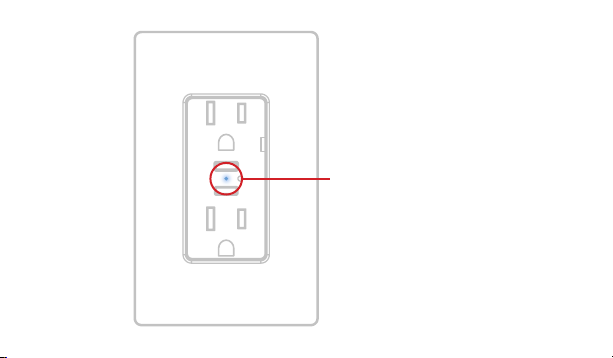
LED will rapidly ash blue when
it’s ready to be paired.
13
Page 14

STEP 2
Icon
Launch the iDevices® Connected app and you will be guided through
the process of connecting your Wall Outlet. For iOS devices you will
need the HomeKit™ setup code, located on the pull out tab.
Pull out tab
14
Page 15

XXX-XX-XXX
XXX-XX-XXX
HomeKit™ setup code is located on the
pull out tab of the iDevices® Wall Outlet.
15
Page 16

REFERENCE INFORMATION
LED COLOR CODES
LED State Description
Blue Flash
Solid Blue
Slow Blue Flash
Green Flash
16
Wall Outlet is waiting for the handset to congure the accessory’s
Wi-Fi®. The LED ashes blue.
Wall Outlet is waiting for the mobile device to initiate and complete pair set
up. The LED is solid blue. Note: Pairing mode expires after 30 minutes; to
reinitiate pairing mode, hold either ON/OFF button 1 down for 3 seconds
and the LED will turn solid blue again.
Pairing mode has expired and Wall Outlet is waiting for the user to press either
ON/OFF button 1 for about 3 seconds to re-enter pairing mode. The LED
slowly ashes blue.
When Wall Outlet joins a Wi-Fi® network, (e.g., the link is up) the LED ashes
green for 1 second.
Page 17

LED State Description
When Wall Outlet has lost the connection to the Wi-Fi® network, (e.g., the link
Orange Flash
Red Flash
Purple Flash
is down) the LED slow ashes orange until the link is up.
To initiate a device reset, which will clear all Wi-Fi® and pairing information,
hold either ON/OFF button 1 down for 10 seconds until the LED rapidly
ashes red. When the button is released the unit will reboot and re-enter the
pairing mode.
When Wall Outlet receives a request to identify itself, or a software update is
being performed, it ashes purple.
17
Page 18

SUPPORT
If at any time you require assistance, please contact our
Customer Experience Team.
Call: 888.313.7019
Email: Support@iDevicesinc.com
Visit: iDevicesinc.com/Support
TROUBLESHOOTING
A DEVICE RESET CAN RESOLVE MOST ISSUES. Reset your Wall
Outlet by holding either ON/OFF button down until the LED rapidly
ashes red.
18
Page 19

REGULATORY INFORMATION
Product Information:
Manufacturer: iDevices LLC
Model: IDEV0010
FCC: 2ABDJ-OUTLET
IC: 11569A-OUTLET
The iDevices® Wall Outlet IDEV0010 is certied to comply with applicable
FCC and IC rules and regulations governing RF and EMI emissions.
This device complies with Part 15 of the FCC Rules. Operation is subject
to the following two conditions: (1) This device may not cause harmful
interference, and (2) This device must accept any interference received,
including interference that may cause undesired operation.
19
Page 20

FCC Notice
This equipment has been tested and found to comply with the limits for a
Class B digital device, pursuant to Part 15 of the FCC Rules. These limits are
designed to provide reasonable protection against harmful interference in a
residential installation.
This equipment generates, uses, and can radiate radio frequency energy
and, if not installed and used in accordance with the instructions may
cause harmful interference to radio communications. However, there is no
guarantee that interference will not occur in a particular installation. If this
equipment does cause harmful interference to radio or television reception,
which can be determined by turning the equipment off and on, the user is
encouraged to try to correct the interference by one or more of the following
measures:
• Reorient or relocate the receiving antenna.
20
Page 21

• Increase the separation between the equipment and receiver.
• Connect the equipment into an outlet on a circuit different from that to
which the receiver is connected.
• Consult the dealer or an experienced radio/TV technician to help.
• Changes or modications not expressly approved by the party responsible
for compliance could void the user’s authority to operate the equipment.
IC Notice
This Class B digital apparatus complies with Canadian ICES-003.
Cet appareil numérique de la classe B est conforme à la norme NMB003 du Canada. Le présent appareil est conforme aux CNR d’Industrie
Canada applicables aux appareils radio exempts de licence. L’exploitation
est autorisée aux deux conditions suivantes : (1) l’appareil ne doit pas
produire de brouillage, et (2) l’utilisateur de l’appareil doit accepter tout
brouillage radioélectrique subi, même si le brouillage est susceptible d’en
compromettre le fonctionnement.
21
Page 22

This device complies with the Industry Canada license exempt RSS
standard(s). Operation is subject to the following two conditions: (1) this
device may not cause interference, and (2) this device must accept any
interference, including interference that may cause undesired operation of
the device.
References
Requires the iDevices® Connected app.
For warranty information please visit iDevicesinc.com/Warranty
22
Page 23
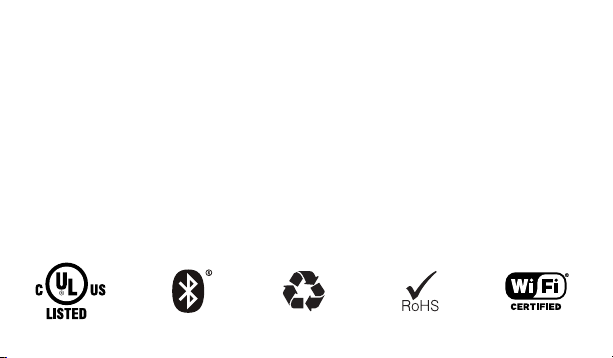
Apple, the Apple logo, iPhone, and iPod touch are trademarks of Apple
Inc., registered in the U.S. and other countries. App Store is a service mark
of Apple Inc. HomeKit is a trademark of Apple Inc. Controlling HomeKitenabled accessories away from home requires an Apple TV (3rd generation
or later) with Apple TV software 7.0 or later and an iPhone, iPad, or iPod
touch with iOS 8.1 or later. Amazon, Echo, Alexa and all related logos are
trademarks of Amazon.com, Inc. or its afliates. Android is a trademark of
Google Inc. Google Play and the Google Play logo are trademarks of Google
Inc. The Bluetooth® word mark and logos are registered trademarks owned
by the Bluetooth SIG, Inc. and any use of such marks by iDevices is under
license. Other trademarks and trade names are those of their respective
owners.
23
Page 24

iDevicesinc.com
