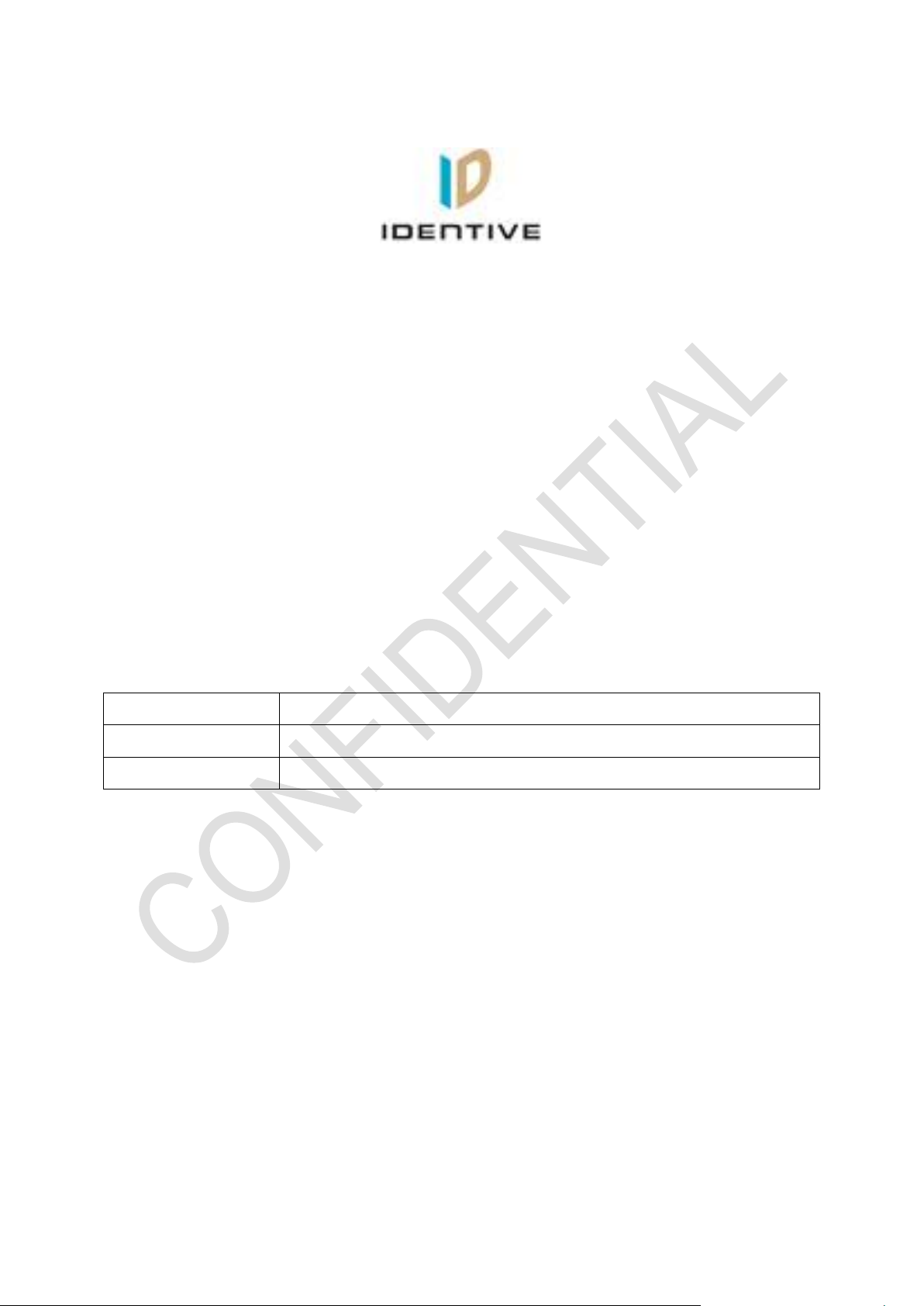
Identive Cloud 47X0F – User Manual - CONFIDENTIAL
Author
Sudhan
Version
0.0
Date
11-December-2012
User manual
For
Identive Cloud 47X0F
Version 0.0
Confidential
Version: 0.0 Page 1 of 4
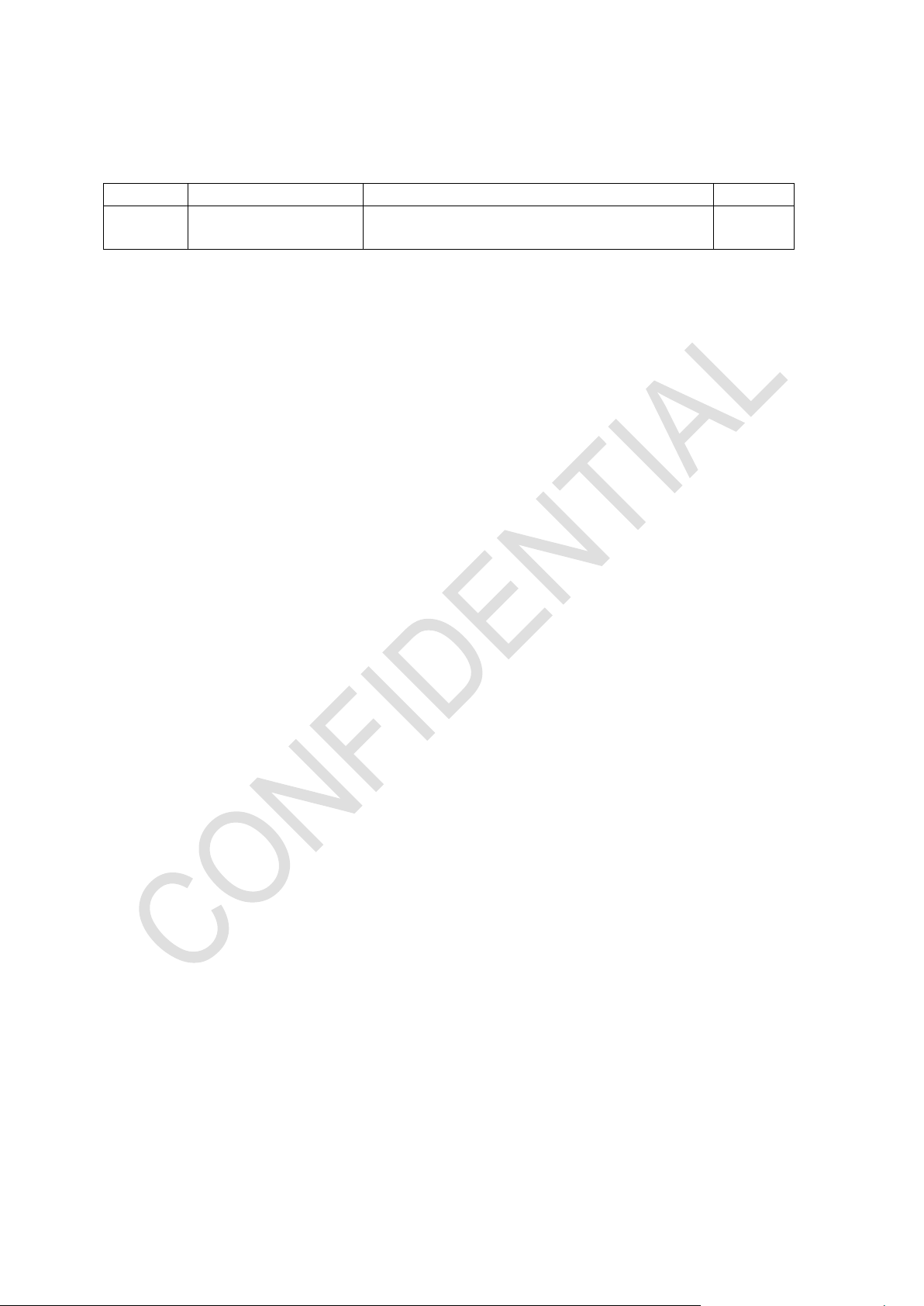
Identive Cloud 47X0F – User Manual - CONFIDENTIAL
Version
Date
Description of Change
Author
0.0
11-December2012
Initial version
Sudhan
Document History
Version: 0.0 Page 2 of 4
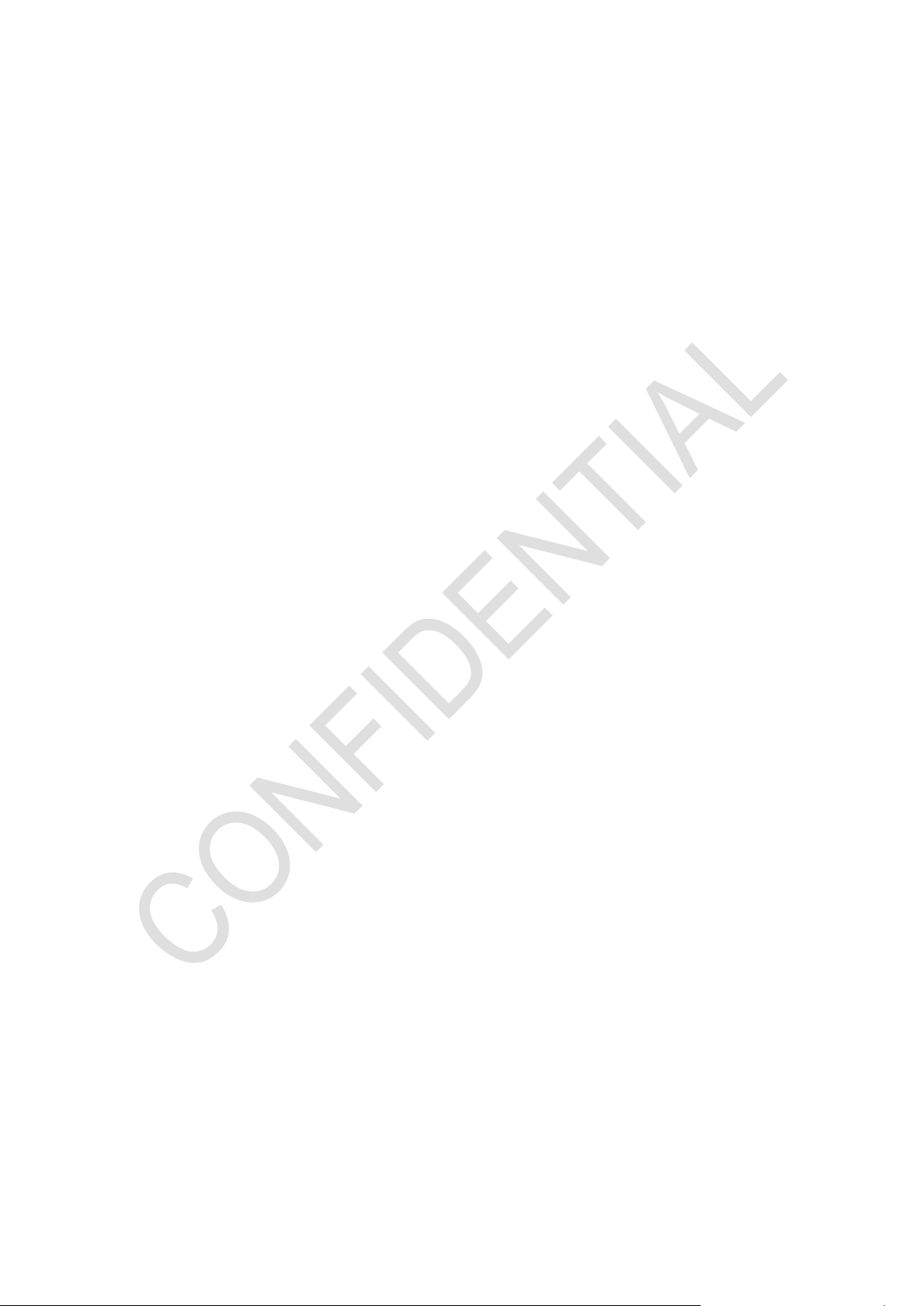
Identive Cloud 47X0F – User Manual - CONFIDENTIAL
Table of Contents
1 Scope of the document ..................................................................................................... 4
2 About Identive Cloud 47x0 reader ..................................................................................... 4
3 Driver Installation in Windows ........................................................................................... 4
4 Communication with Card ................................................................................................. 4
Version: 0.0 Page 3 of 4
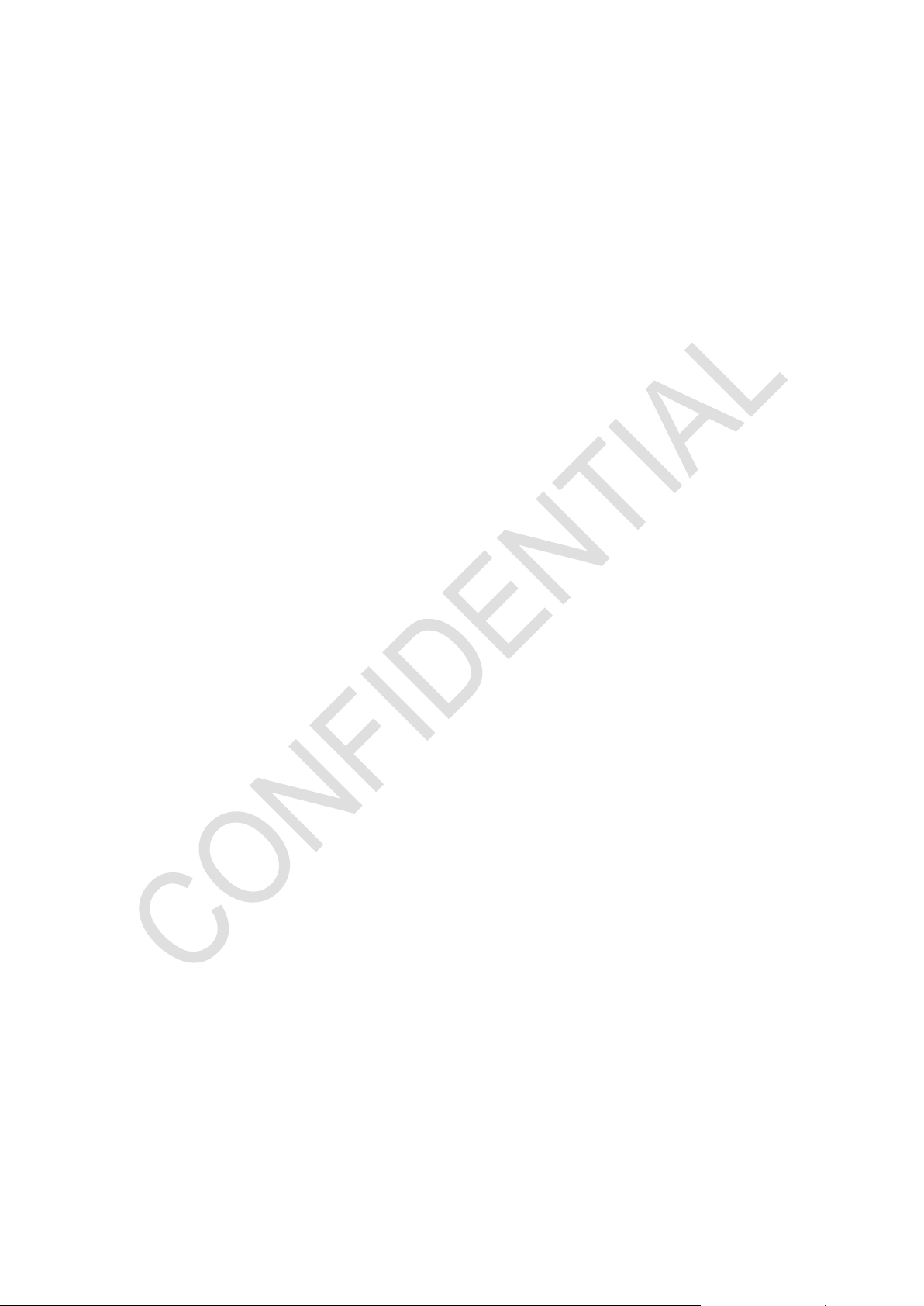
Identive Cloud 47X0F – User Manual - CONFIDENTIAL
1 Scope of the document
The user manual specifies the basic application of the reader by the customer.
2 About Identive Cloud 47x0 reader
Identive Cloud 47x0 is a USB based dual interface reader capable of reading ISO7816
Contact smart cards and ISO14443 Contactless cards. The reader has a bicolor LED for status
indication and connects to a host PC via USB2.0 Full speed interface. The reader comes in 2 flavors,
Identive Cloud 4700F - Dual Interface reader
Identive Cloud 4710F - Contactless+SAM reader
3 Driver Installation in Windows
Follow the sequence of steps to install the driver,
Plug in the reader to a Windows PC
The PC prompts for a driver
Select Microsoft CCID driver and install the driver
The device enumerates with Identive VID and PID strings
4 Communication with Card
Follow the sequence of steps to communicate with the contact card,
Plug in the reader to a Windows PC and load the driver
Insert the contact card into the card reader slot of the reader
Check the status indication of the LED changing from a steady GREEN glow to a
blinking GREEN LED status
Follow the sequence of steps to communicate with the contactless card,
Plug in the reader to a Windows PC and load the driver
Place a contactless card on top of the reader
Check the status indication of the LED changing from a steady GREEN glow to a
steady AMBER LED status
If both Contact and Contactless cards are in the field the status indication of the LED
changes from a steady GREEN glow to a blinking AMBER LED status
Version: 0.0 Page 4 of 4
