Page 1
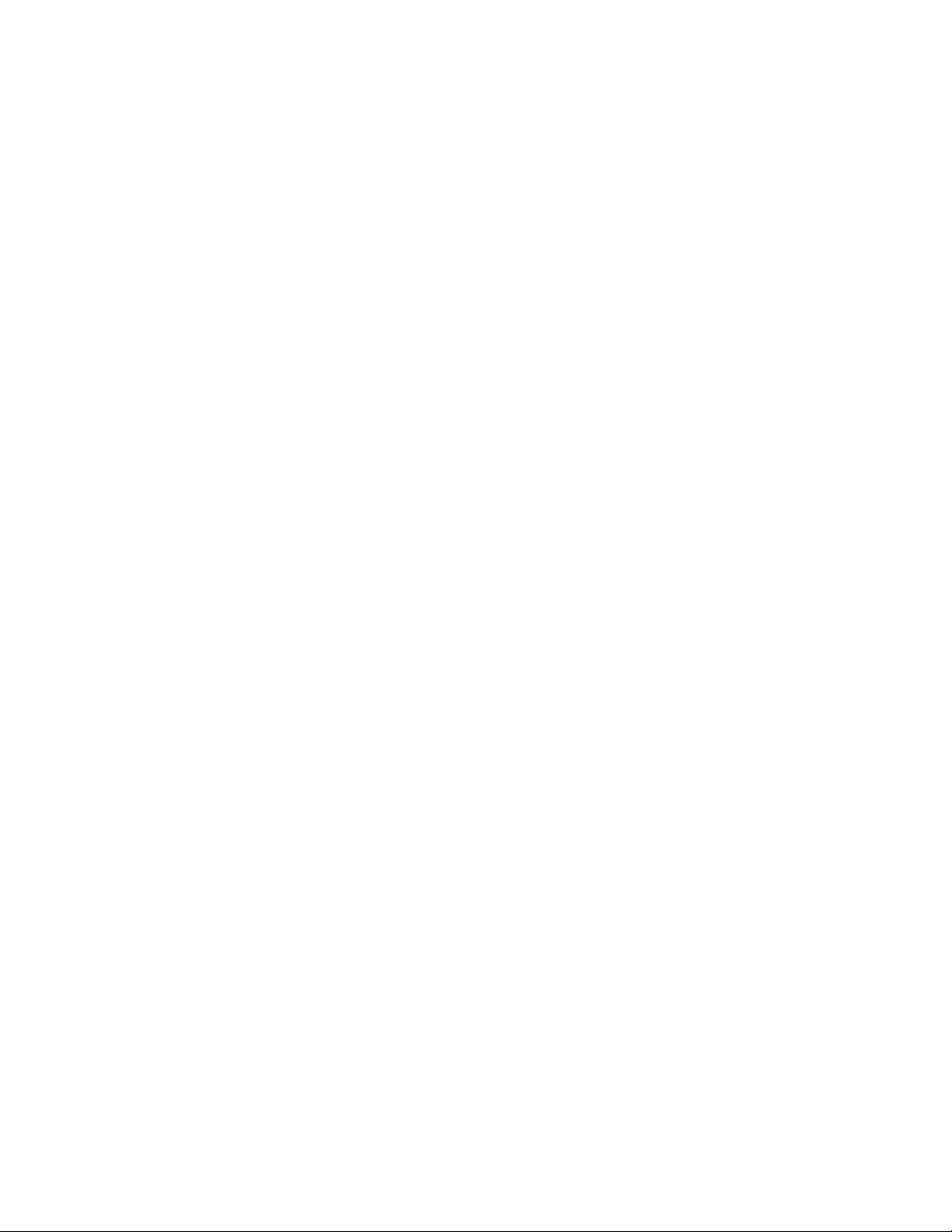
i
i
iDEN
Motorola
TM
600
TM
Digital Portable
Getting Started
NTN8642A
August 23, 1999
0
600
GETTING STARTED
Page 2
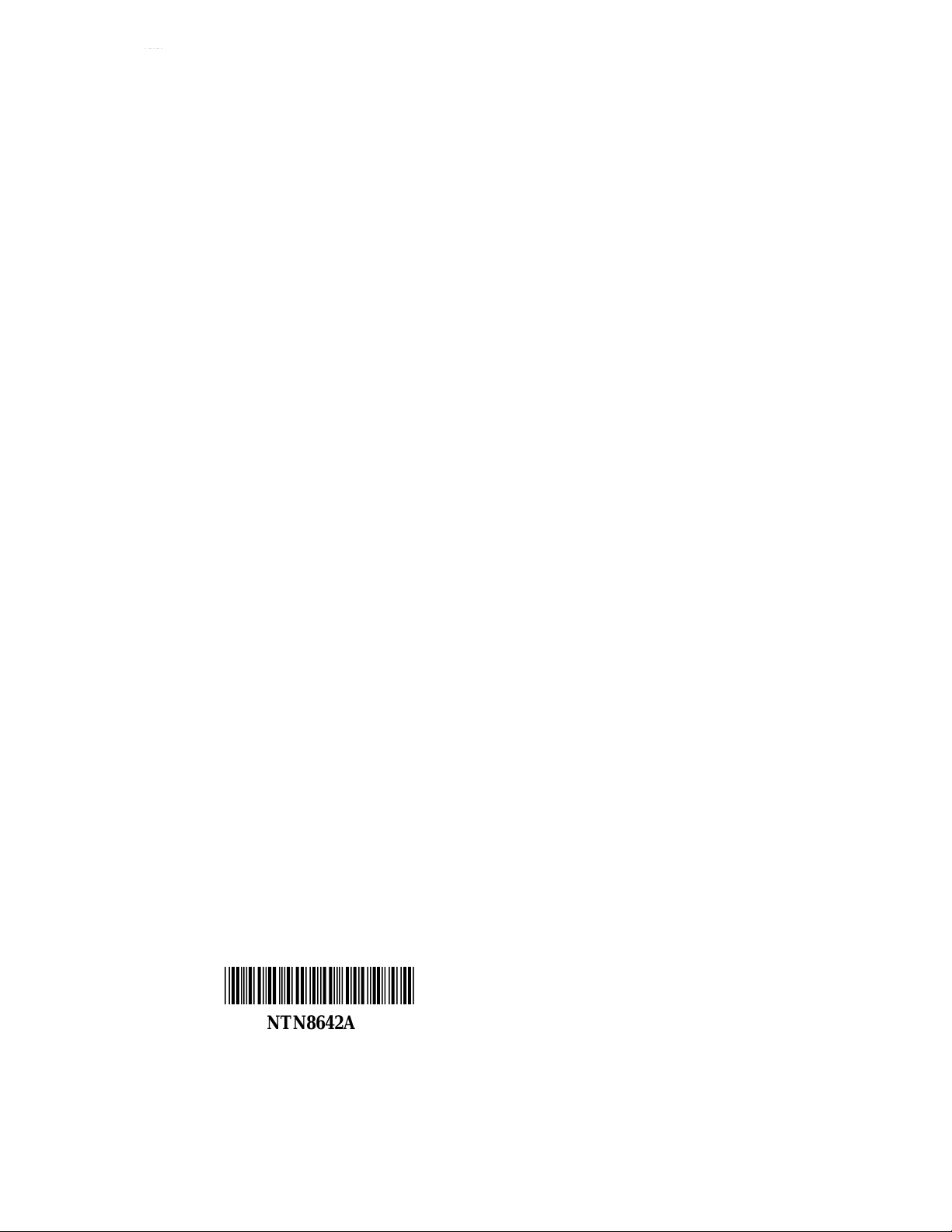
*NTN8642A*
NTN8642A
Page 3
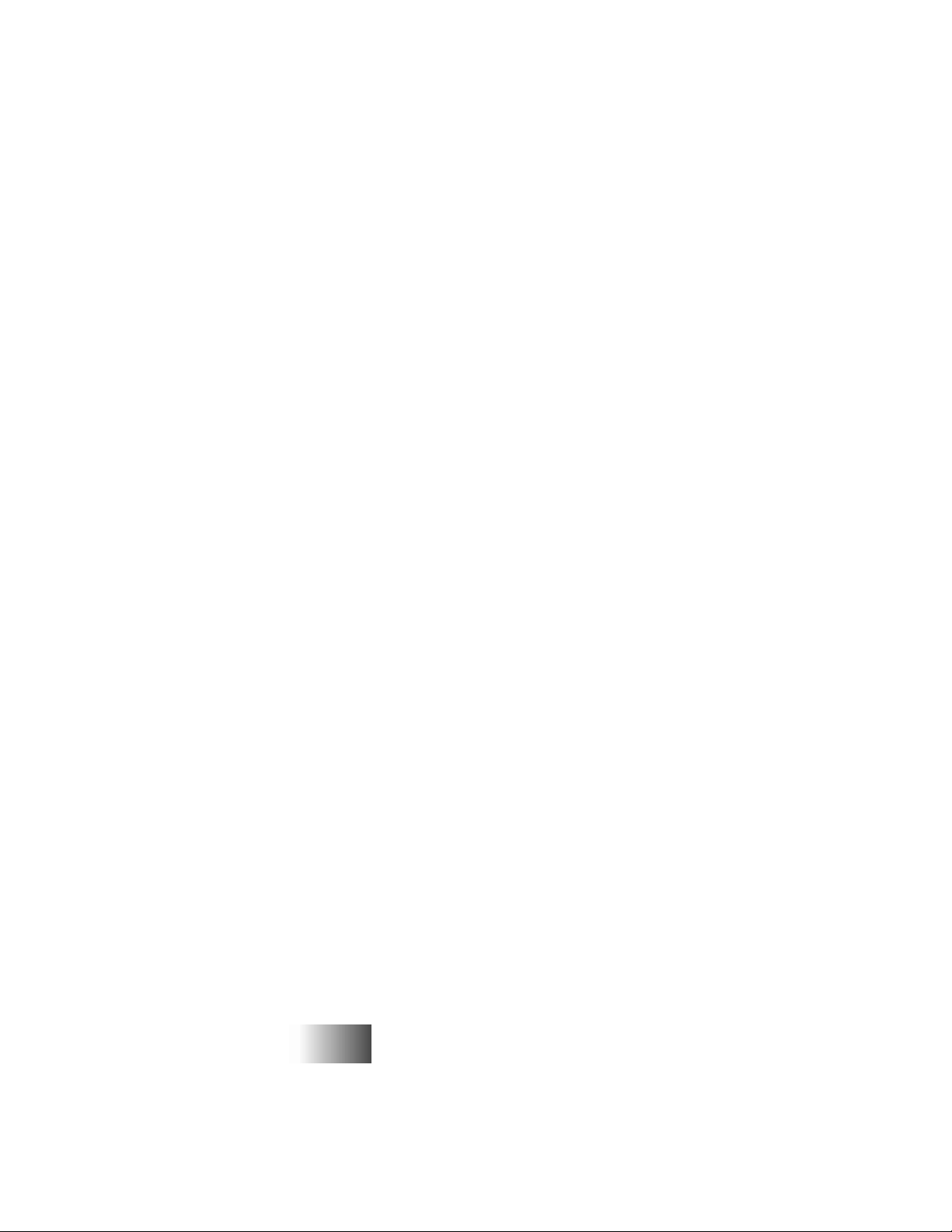
i
CONTENTS
YOUR i 600 PORTABLE . . . . . . . . . . . . . . . . . . . . . . . . . . . . . . . . . .2
Feature Locator . . . . . . . . . . . . . . . . . . . . . . . . . . . . . . . . . . . . . . . 3
Battery . . . . . . . . . . . . . . . . . . . . . . . . . . . . . . . . . . . . . . . . . . . . . .5
Charging Your Battery . . . . . . . . . . . . . . . . . . . . . . . . . . . . . .5
Attaching Your Battery . . . . . . . . . . . . . . . . . . . . . . . . . . . . . .5
Detaching Your Battery . . . . . . . . . . . . . . . . . . . . . . . . . . . . .5
Display Icons . . . . . . . . . . . . . . . . . . . . . . . . . . . . . . . . . . . . . . . . .6
Powering On . . . . . . . . . . . . . . . . . . . . . . . . . . . . . . . . . . . . . . . . . . 7
Powering Off . . . . . . . . . . . . . . . . . . . . . . . . . . . . . . . . . . . . . . . . . 7
Changing the Display Language . . . . . . . . . . . . . . . . . . . . . . . . . .8
Mode . . . . . . . . . . . . . . . . . . . . . . . . . . . . . . . . . . . . . . . . . . . . . . . .9
Menu . . . . . . . . . . . . . . . . . . . . . . . . . . . . . . . . . . . . . . . . . . . . . . .10
Scrolling through Menu Options . . . . . . . . . . . . . . . . . . . . . .10
Selecting Menu Options . . . . . . . . . . . . . . . . . . . . . . . . . . . .10
PHONE . . . . . . . . . . . . . . . . . . . . . . . . . . . . . . . . . . . . . . . . . . . . . . . .12
Making a Phone Call . . . . . . . . . . . . . . . . . . . . . . . . . . . . . . . . . . 12
Emergency Dialing . . . . . . . . . . . . . . . . . . . . . . . . . . . . . . . .13
Automatic Redial . . . . . . . . . . . . . . . . . . . . . . . . . . . . . . . . . 13
Last Number Redial . . . . . . . . . . . . . . . . . . . . . . . . . . . . . . .13
Receiving a Phone Call . . . . . . . . . . . . . . . . . . . . . . . . . . . . . . . .14
Recall Your Own Phone Number . . . . . . . . . . . . . . . . . . . . . . . . .14
VibraCallTM . . . . . . . . . . . . . . . . . . . . . . . . . . . . . . . . . . . . . . . .14
Selectable Ring Styles . . . . . . . . . . . . . . . . . . . . . . . . . . . . . . . . .16
Call Forwarding . . . . . . . . . . . . . . . . . . . . . . . . . . . . . . . . . . . . . .17
Selecting a Call Forward Number . . . . . . . . . . . . . . . . . . . . . 17
Unconditional Call Forwarding . . . . . . . . . . . . . . . . . . . . . .17
Conditional Call Forwarding . . . . . . . . . . . . . . . . . . . . . . . .17
Call Waiting . . . . . . . . . . . . . . . . . . . . . . . . . . . . . . . . . . . . . . . . . 18
Call Hold . . . . . . . . . . . . . . . . . . . . . . . . . . . . . . . . . . . . . . . . . . .19
3-Way Calling . . . . . . . . . . . . . . . . . . . . . . . . . . . . . . . . . . . . . . .19
Alternate Phone Line . . . . . . . . . . . . . . . . . . . . . . . . . . . . . . . . . . 20
Setting the Active Line . . . . . . . . . . . . . . . . . . . . . . . . . . . . .20
Receiving a Call . . . . . . . . . . . . . . . . . . . . . . . . . . . . . . . . . . 20
Receiving Multiple Calls . . . . . . . . . . . . . . . . . . . . . . . . . . .21
Phone List Programming . . . . . . . . . . . . . . . . . . . . . . . . . . . . . . . 21
Entering Phone Numbers Using the Keypad . . . . . . . . . . . . 21
Entering an Alias Using the Keypad . . . . . . . . . . . . . . . . . . .21
Entering and Changing Names and Numbers . . . . . . . . . . . . 22
PRIVATE CALL . . . . . . . . . . . . . . . . . . . . . . . . . . . . . . . . . . . . . . . . 24
Group/Private Speaker . . . . . . . . . . . . . . . . . . . . . . . . . . . . . . . . . 24
Making A Private Call . . . . . . . . . . . . . . . . . . . . . . . . . . . . . . . . .24
Direct Entry Method . . . . . . . . . . . . . . . . . . . . . . . . . . . . . . . 24
600
GETTING STARTED
Page 4
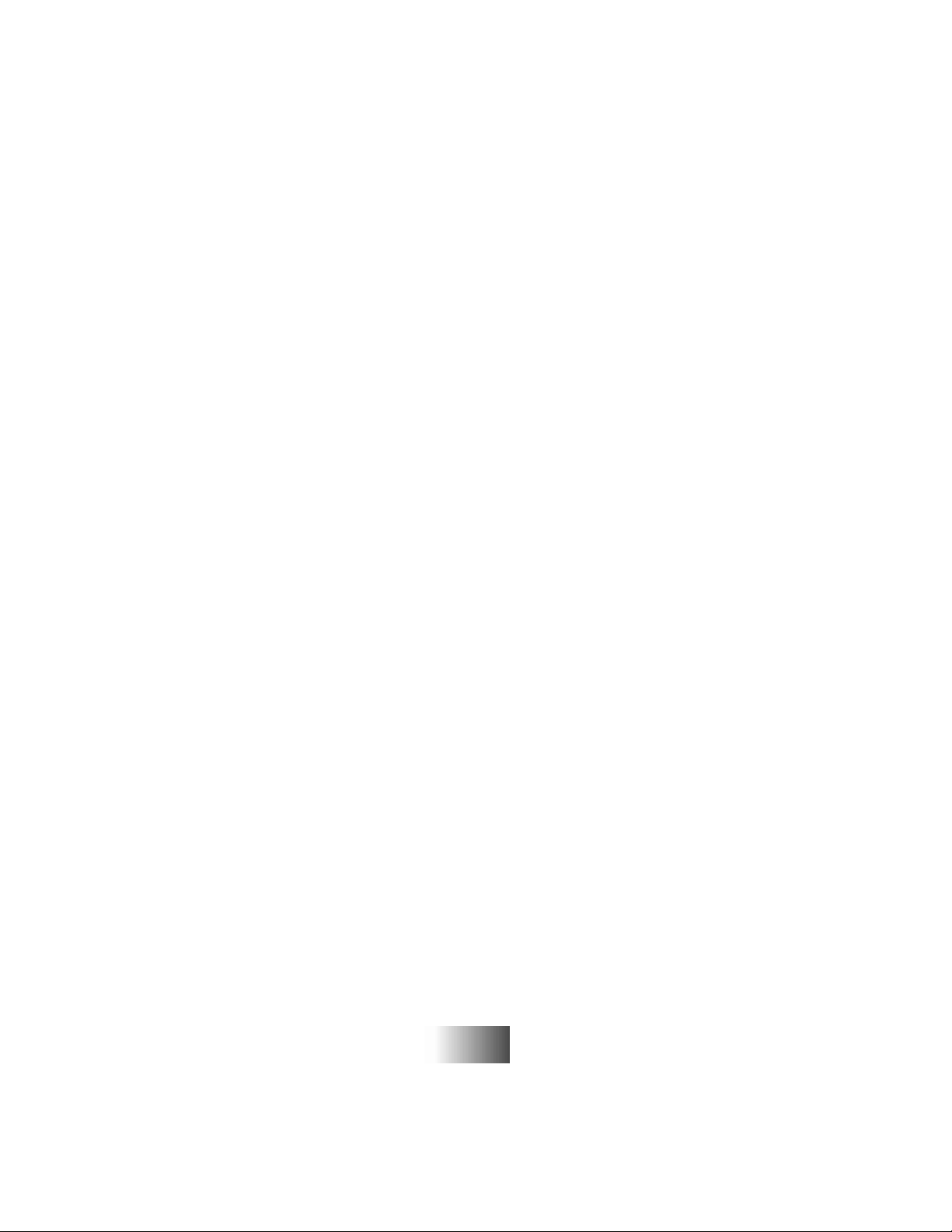
i
Scroll Method . . . . . . . . . . . . . . . . . . . . . . . . . . . . . . . . . . . . 24
Alpha Method . . . . . . . . . . . . . . . . . . . . . . . . . . . . . . . . . . . .25
Receiving a Private Call . . . . . . . . . . . . . . . . . . . . . . . . . . . . . . . .25
Recalling Your Private ID . . . . . . . . . . . . . . . . . . . . . . . . . . . . . .25
Call Alert . . . . . . . . . . . . . . . . . . . . . . . . . . . . . . . . . . . . . . . . . . . 25
Sending a Call Alert . . . . . . . . . . . . . . . . . . . . . . . . . . . . . . .25
Receiving a Call Alert . . . . . . . . . . . . . . . . . . . . . . . . . . . . . .26
Call Alert Stacking . . . . . . . . . . . . . . . . . . . . . . . . . . . . . . . . . . . . 26
Receiving a Call Alert with Stacking . . . . . . . . . . . . . . . . . . 26
Responding to a Call Alert in the Stack . . . . . . . . . . . . . . . .26
Private Call ID (Radio) Programming . . . . . . . . . . . . . . . . . . . . . 27
GROUP CALL . . . . . . . . . . . . . . . . . . . . . . . . . . . . . . . . . . . . . . . . . .28
Making a Group Call . . . . . . . . . . . . . . . . . . . . . . . . . . . . . . . . . .28
Changing Talkgroups . . . . . . . . . . . . . . . . . . . . . . . . . . . . . . . . . .28
Receiving a Group Call . . . . . . . . . . . . . . . . . . . . . . . . . . . . . . . . 29
Area Selection . . . . . . . . . . . . . . . . . . . . . . . . . . . . . . . . . . . . . . .29
Talkgroup Naming . . . . . . . . . . . . . . . . . . . . . . . . . . . . . . . . . . . . 29
VOICE MAIL . . . . . . . . . . . . . . . . . . . . . . . . . . . . . . . . . . . . . . . . . .30
Retrieving Voice Mail . . . . . . . . . . . . . . . . . . . . . . . . . . . . . . . . .30
Viewing Voice Mail Status . . . . . . . . . . . . . . . . . . . . . . . . . . . . .30
MESSAGE MAILTM . . . . . . . . . . . . . . . . . . . . . . . . . . . . . . . . . . . .32
Receiving New Message Mail . . . . . . . . . . . . . . . . . . . . . . . . . . .32
Retrieving Stored/Unread Mail . . . . . . . . . . . . . . . . . . . . . . . . . .32
Saving and Erasing Mail . . . . . . . . . . . . . . . . . . . . . . . . . . . . . . .33
Auto Call Back . . . . . . . . . . . . . . . . . . . . . . . . . . . . . . . . . . . . . . . 33
Message Mail Memory Full . . . . . . . . . . . . . . . . . . . . . . . . . . . . .33
PROGRAMMING MENU OPTIONS . . . . . . . . . . . . . . . . . . . . . . 34
ERROR MESSAGES . . . . . . . . . . . . . . . . . . . . . . . . . . . . . . . . . . . .38
SAFETY AND GENERAL INFORMATION . . . . . . . . . . . . . . . .40
Radio Operation . . . . . . . . . . . . . . . . . . . . . . . . . . . . . . . . . . . . . . 40
Cleaning Instructions . . . . . . . . . . . . . . . . . . . . . . . . . . . . . . . . . .45
For Further Information . . . . . . . . . . . . . . . . . . . . . . . . . . . . . . . . 45
WARRANTY INFORMATION . . . . . . . . . . . . . . . . . . . . . . . . . . .46
OWNER’S INFORMATION . . . . . . . . . . . . . . . . . . . . . . . . . . . . . .54
RADIO ID DIRECTORY . . . . . . . . . . . . . . . . . . . . . . . . . . . . . . . . .55
TALKGROUP ID DIRECTORY . . . . . . . . . . . . . . . . . . . . . . . . . . 55
600
GETTING STARTED
Page 5
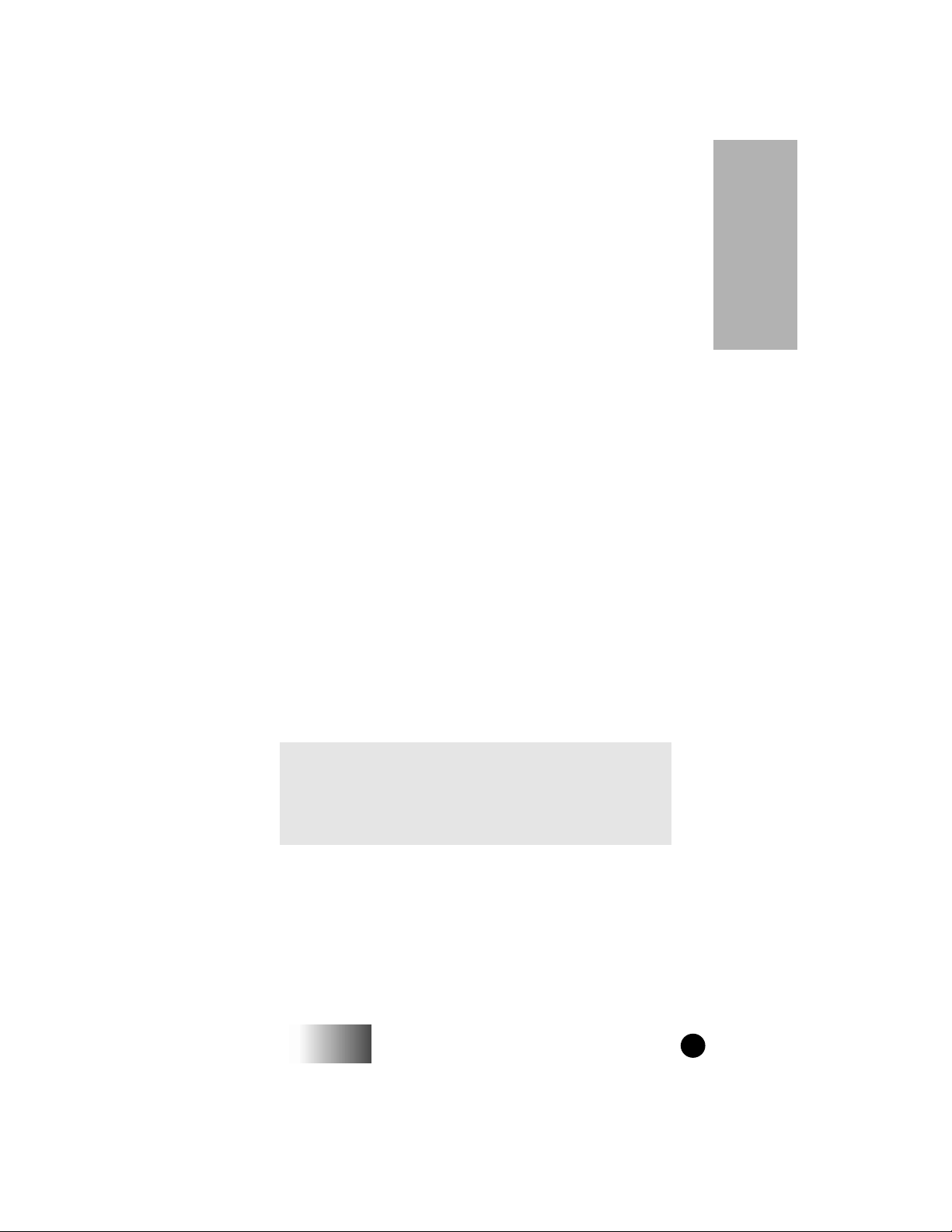
i
YOUR I 600 PORTABLE
ongratulations on purchasing your Motorola i600 portable
phone. Superior features and state-of-the-art technology help
C
to keep you in constant touch with all of your business and
personal contacts.
The i600 portable is the most versatile communication device on the
market today. It has the following capabilities:
▲ ▲ ▲ ▲ ▲
Phone
Private Call
Group Call
Voice Mail
Message Mail
This guide describes the features, as set up by Motorola, that most
people use every day. However, your service provider or your
organization may have customized your portable to optimize its use
for your individual needs. For more information, check with your
service provider or organization.
You can operate your portable in English, French, or Spanish. The
default setting from the factory is English. For more information,
please see “Changing the Display Language” on page 7.
Before using your i600 portable, be sure to read “Safety and General
Information” on page 39, for the safe and efficient operation of your
phone.
Your i600 Portable
Additional information for your i600
Portable can be found on the
Motorola iDEN web site:
http://www.mot.com/LMPS/iDEN
600
GETTING STARTED
1
Page 6
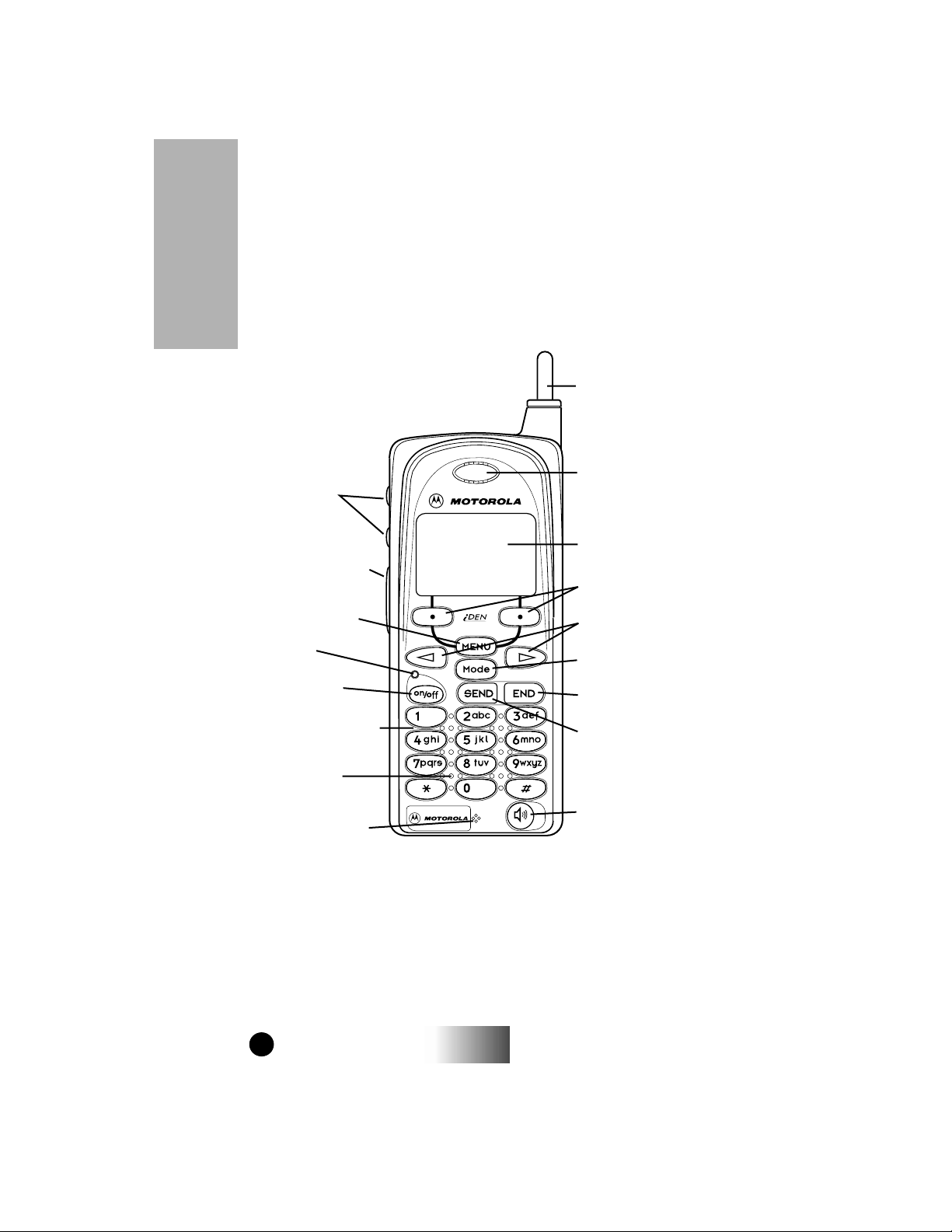
FEATURE LOCATOR
Your i600 Portable
17. Volume
Control
Keys
16. Push-To-Talk
(PTT) Button
i
1. Antenna
2. Earpiece
3. Alphanumeric
Display
4. Option Keys
15. MENU Key
14. LED
13. ON/OFF
Key
12. Alphanumeric
Keypad
11. Speaker
10. Microphone
2
600
5. Scroll Keys
6. Mode Key
7. END Key
8. SEND Key
9. Group/Private
Speaker Key
MAEPF-26125-O
GETTING STARTED
Page 7
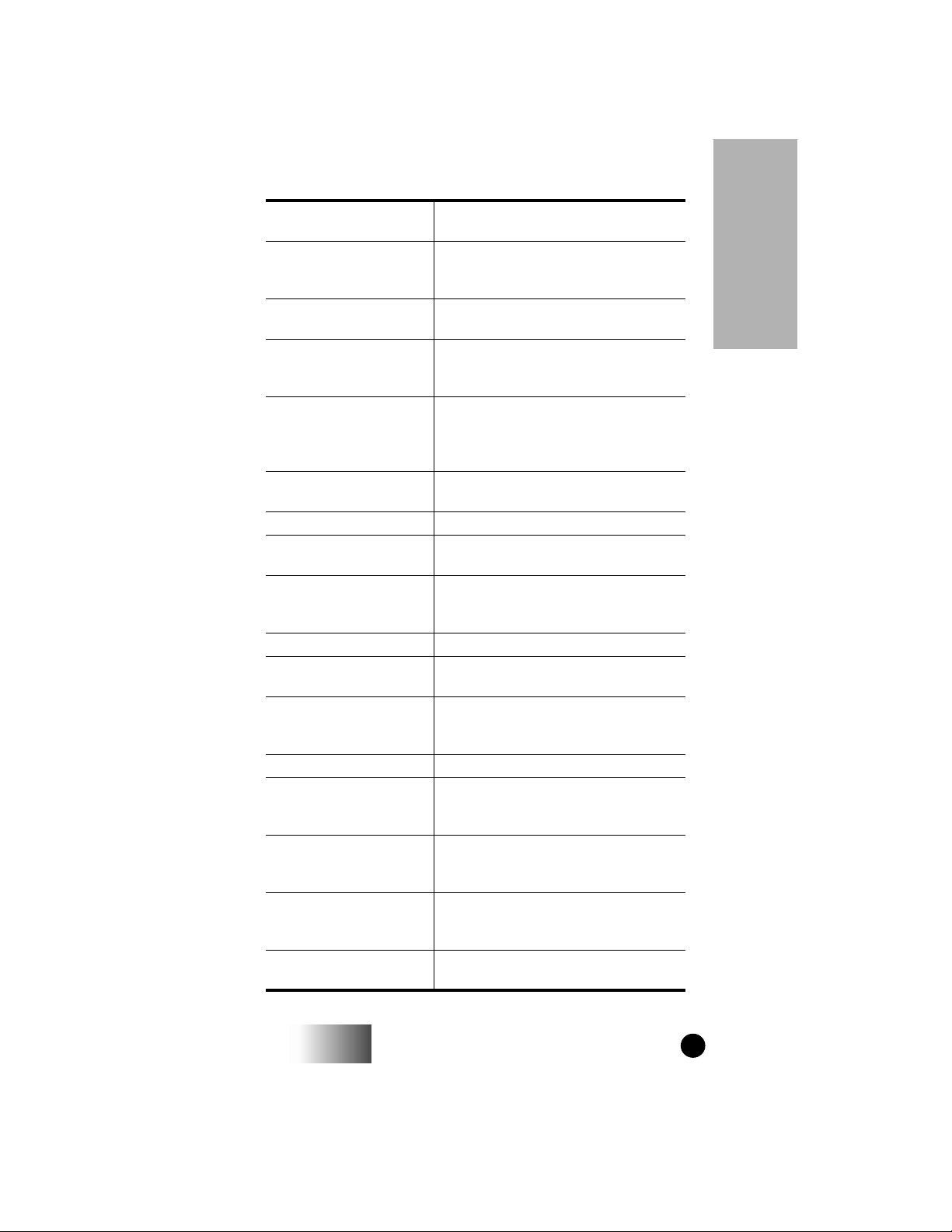
1. Antenna
2. Earpiece
3. Alphanumeric
Display
4. Option Keys
5. Scroll Keys
6. Mode Key
7. END Key
8. SEND Key
9. Group/Private
Speaker Key
10. Microphone
11. Speaker
12. Alphanumeric
Keypad
13. On/Off Key
14. LED
15. MENU Key
16. Push-To-T alk (PTT)
Button
17. Volume Control
Keys
i
Extend for optimal signal.
Hold to your ear to listen during
phone calls and Group/Private (lowaudio) communication.
View up to four lines (up to 12
characters per line) on the display.
Press to select the option that
appears directly above the left or right
key on the fourth line of the display.
Press the left or right key to scroll
forward or back through options and
lists, such as Phone, Group, or
Private Call lists.
Press to change between Phone,
Group, and Private modes.
Press to end phone calls.
Press to answer an incoming phone
call or initiate an outgoing phone call.
Press to listen to audio through either
the earpiece or the speaker during
Group and Private calls.
Speak into it during communications.
Listen to Group and Private (high-
audio) conversations.
Enter telephone numbers, Private
Call IDs, and alphanumeric
characters.
Press to turn your portable on or off.
Indicates the service state. See
Table 1 on page 6 for a description of
service states.
Scroll through the menu options that
are available on the last line within
each mode.
Transmit a Group or Private Call, or a
Call Alert. Press and hold the PTT
button to talk; release it to listen.
Press to adjust volume levels.
Your i600 Portable
600
GETTING STARTED
3
Page 8
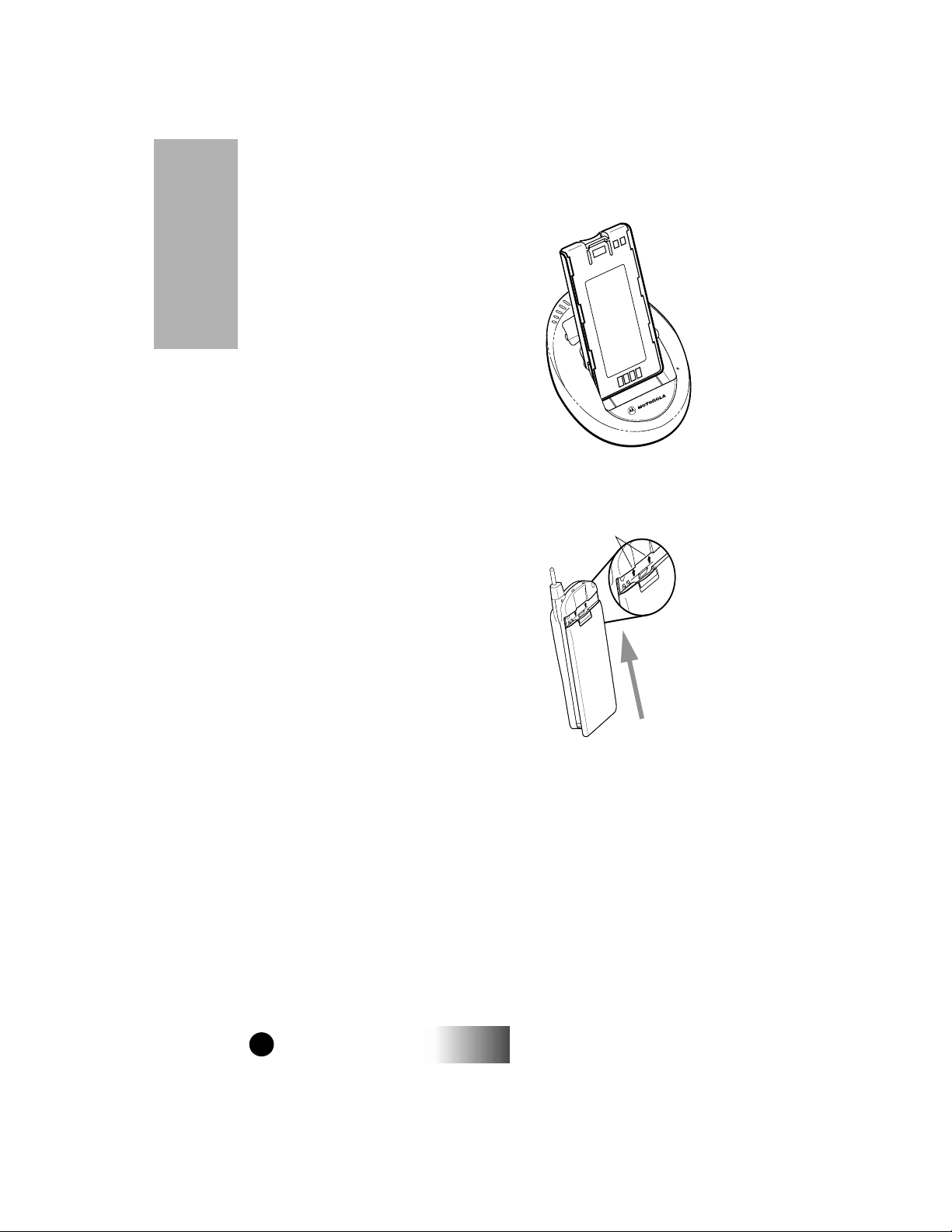
BATTERY
Charging Your Battery
You should charge your portable battery
for at least 16 hours before initial use.
This allows your battery to achieve its
maximum capacity and life.
Place the battery in the charger, as shown.
Your i600 Portable
You can also place the portable, with the
battery attached, in the charger.
i
Attaching Your Battery
To attach the charged battery to your
portable, align the battery with the
engraved arrows on the portable. Slide the
battery upward until you hear an audible
click.
Engraved Arrows
MAEPF-26164-O
Detaching Your Battery
To detach the battery, pull back on the release button near the top of
the battery and slide the battery downward.
4
600
GETTING STARTED
Page 9
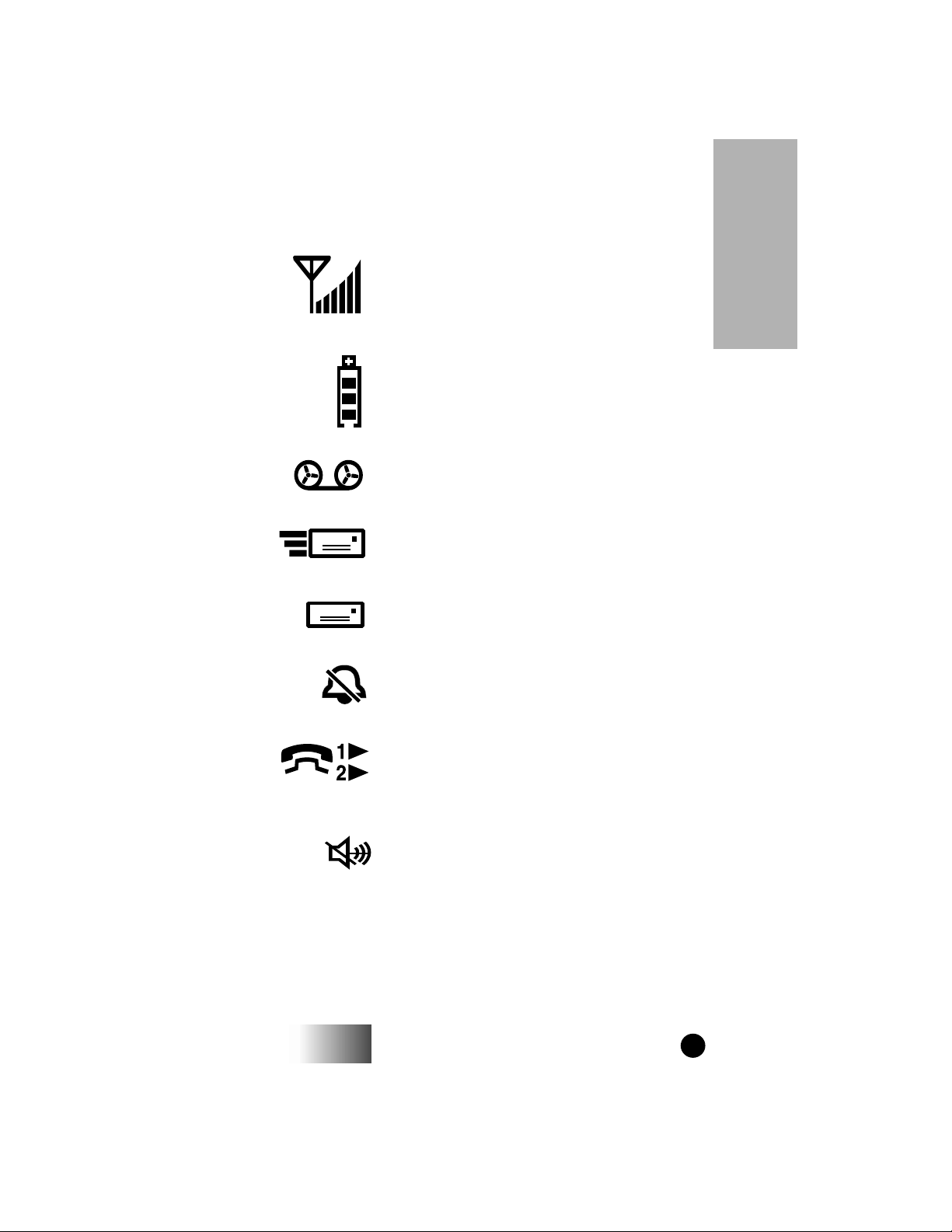
i
DISPLAY ICONS
After you turn on your portable, icons appear along the top of the
display to show the following conditions.
Signal Strength Indicator
Shows the signal strength. Six bars
indicate the strongest signal. Calls and
messages may not be sent or received in
weak signal areas.
Battery Strength Indicator
Shows the remaining charge in your
battery. Three bars show full charge. This
indicator flashes when you have less than
five minutes of talk time.
Voice Mail
Indicates that unplayed messages are
waiting in your voice mail box.
Your i600 Portable
New Message Mail
Indicates that you have new text messages
in your mail box.
Unread Message Mail
Indicates that you have unread text
messages in your mail box.
Silent Ringer
Indicates that the phone ringer volume is
off.
Line Indicator and Call Forward
Indicates call forward status.
The number indicates the active phone
line.
Group/Private Speaker
Indicates that the Group/Private Speaker is
off. You will hear audio through the
earpiece.
600
GETTING STARTED
5
Page 10
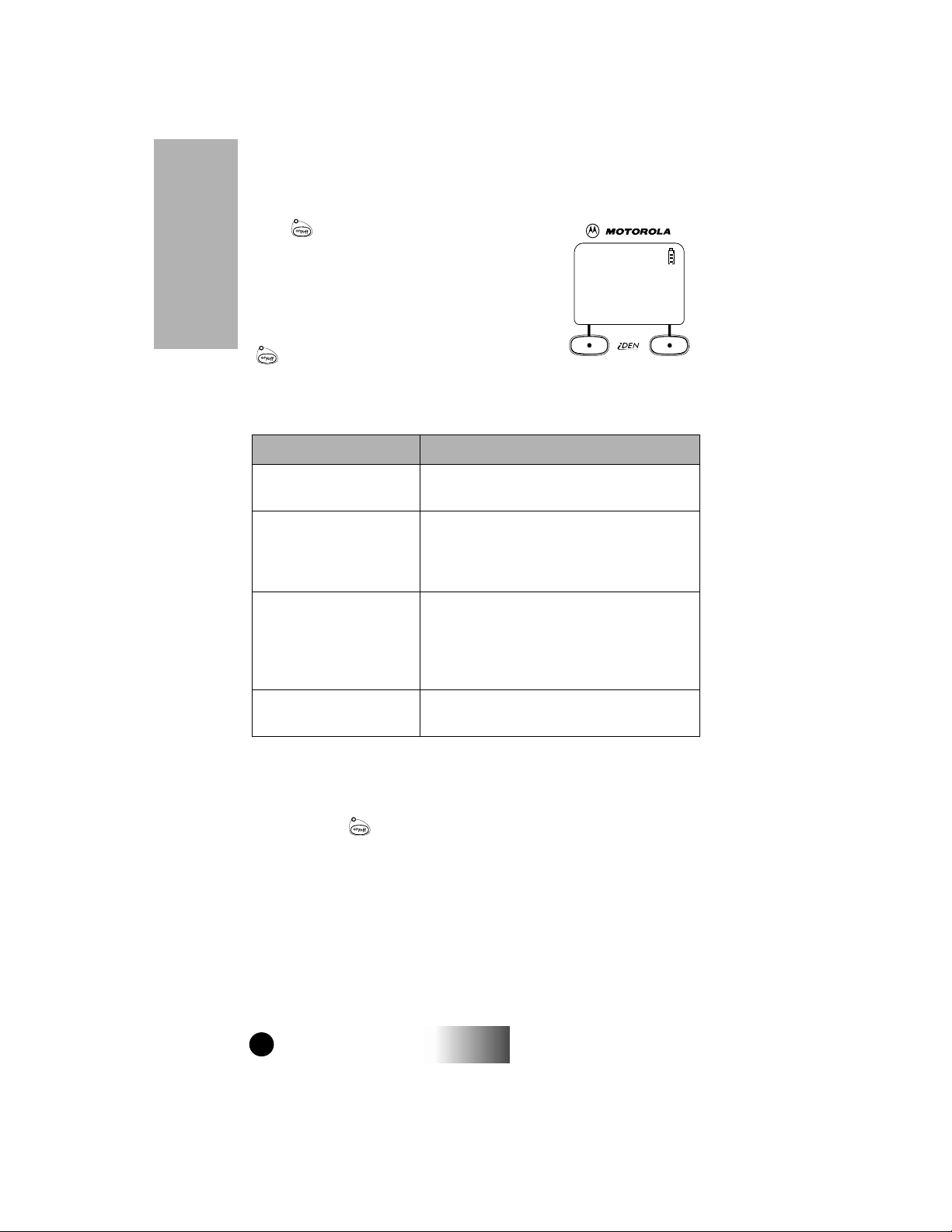
POWERING ON
PPPPlllleeeeaaaasssseeee WWWWaaaaiiiitt
tt
Press until a set of icons and squares
appears on your display . (F or a description of
the icons, see page 5.) Then, the message,
“Please Wait”, displays while the unit
registers on the system.
Your i600 Portable
The LED indicator, located above the
button, shows the in-service states of
your portable. See the following table.
Table 1: LED Indicator
i
LED Indicator
Flashing Red Registering—this is the first state after you
Solid Red No service—the unit cannot register on the
Flashing Green In service—the LED indicator flashes green
Solid Green In use—-the unit is in the process of placing or
Phone State
turn on te unit.
system. The unit continues to attempt
registration approximately every two minutes
as long as you keep the unit on.
and the Phone Ready message displays.
You can now place and receive Phone, Group,
and Private calls.
receiving a call.
POWERING OFF
Press and hold for one second, until you hear an audible beep and
see the message, “Powering Off”.
6
600
GETTING STARTED
Page 11
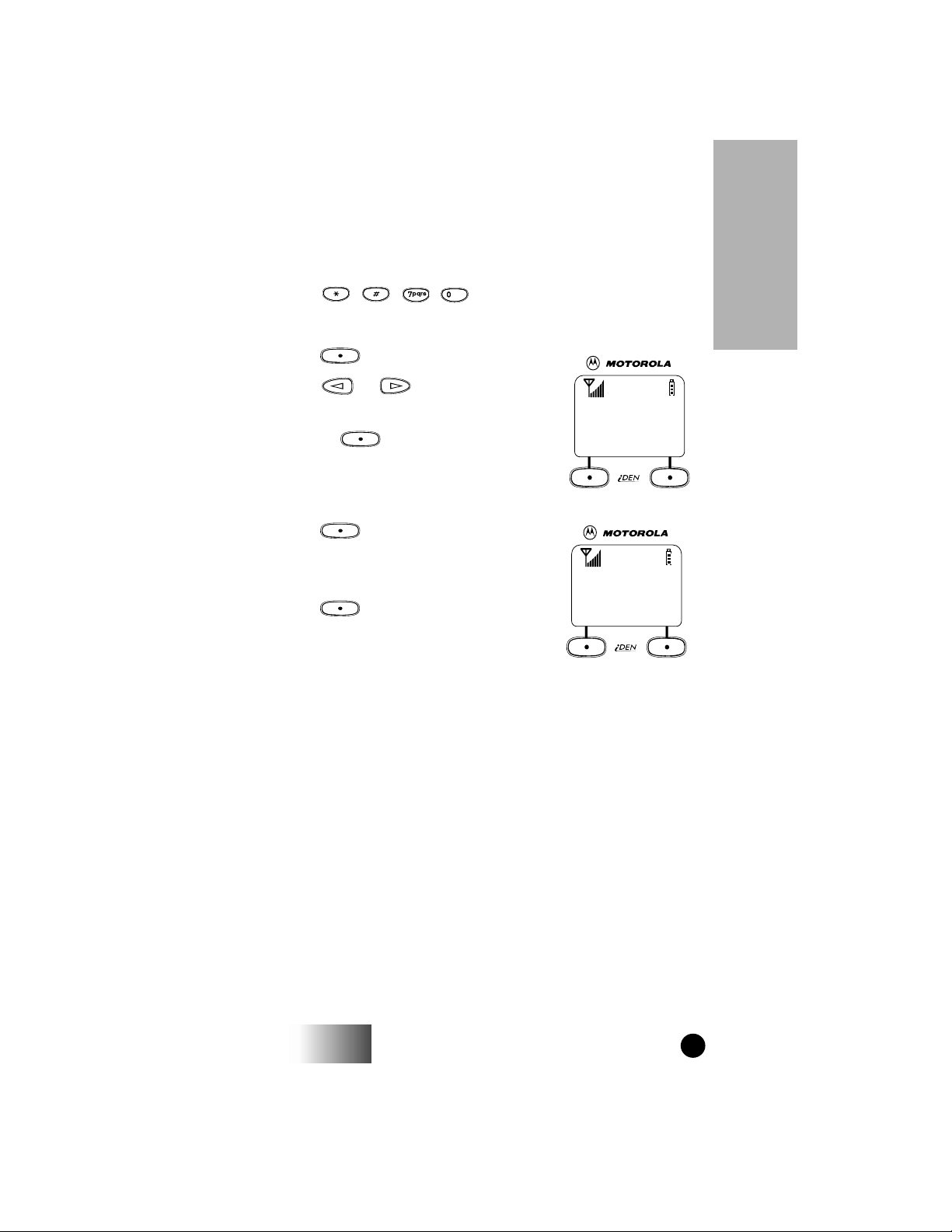
CHANGING THE DISPLAY LANGUAGE
77770000====LLLLaaaannnngggguuuuee
ee
FFFFrrrraaaannnnccccaaaaiiiissss
QQQQuuuuiiiitttttttt OOOOkk
kk
11
11
You can customize your portable to operate in English, French, or
Spanish. The default setting from the factory is English.
To change the display language:
1. Press , , , to quickly access the
Programming Menu item associated with multi-language
support.
2. Press under “Ok”.
11
3. Press or to scroll through the
language options.
Pressing under “Exit” at any time
retains the current language selection.
77770000====LLLLaaaannnngggguuuuaaaaggggee
EEEEnnnngggglllliiiisssshhhh
EEEExxxxiiiitttt OOOOkk
11
ee
kk
i
Your i600 Portable
4. Press under “Ok” when the
language you desire is in the display . The
text immediately changes to the selected
language.
5. Press under “Exit”, “Salir”, or
“Quitt” (whichever one displays) to exit
this mode. The language that you select
will be the operating language until you
repeat this procedure and select another
language.
600
GETTING STARTED
7
Page 12
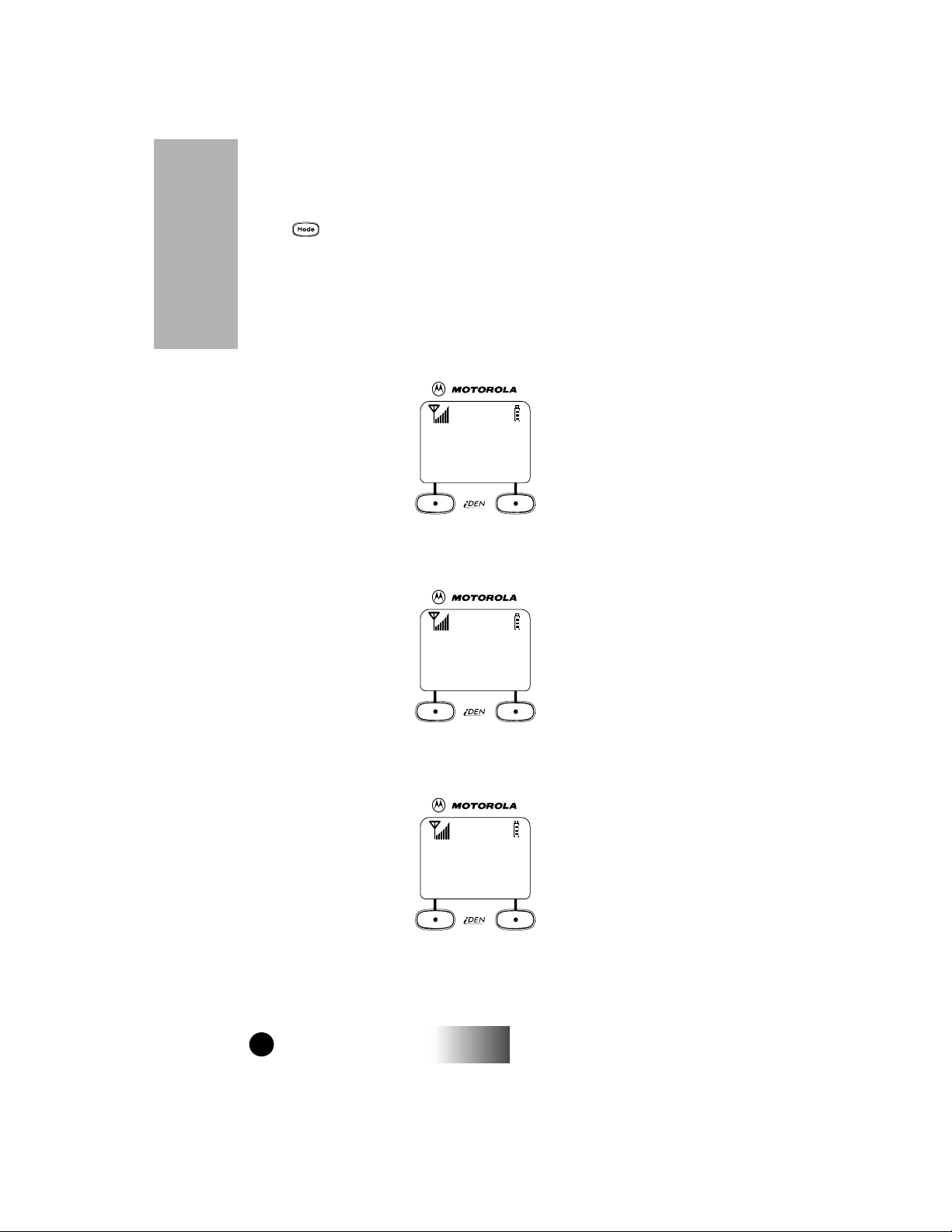
MODE
Press to switch between Phone, Group, and Priv ate Call modes.
Your display appears similar to the following default screens for the
Phone, Group Call, and Private Call modes when your portable is in
service. If the word “Ready” does not appear after the mode name in
the display, your unit is out of service.
Your i600 Portable
Phone Mode
11
11
i
PPPPhhhhoooonnnneeee RRRReeeeaaaaddddyy
AAAAllllpppphhhhaaaa MMMMaaaaiiiill
yy
ll
Group Call Mode
11
11
GGGGrrrroooouuuupppp RRRReeeeaaaaddddyy
PPPPlllluuuummmmbbbbeeeerrrrss
AAAArrrreeeeaaaa MMMMaaaaiiiill
yy
ss
ll
Private Call Mode
11
11
PPPPrrrrvvvvtttt RRRReeeeaaaaddddyy
JJJJuuuuddddyy
AAAAlllleeeerrrrtttt MMMMaaaaiiiill
yy
yy
ll
8
600
GETTING STARTED
Page 13

MENU
Each mode has several menu options,
for example, Alpha search in Phone mode,
Area selection in Group mode, and Call
Alert in Private mode.
PPPPhhhhoooonnnneeee RRRReeeeaaaaddddyy
These menu options appear in the last line
of your display.
AAAAllllpppphhhhaaaa MMMMaaaaiiiill
Scrolling through Menu Options
Press to scroll through the features in each mode.
Phone Mode Menu Options
Alpha Mail
Forwd Spd#
Memo Prgm
Wait Line 2
Your i600 Portable
11
11
yy
ll
Group Mode Menu Options
Area Mail
Alert Prgm
Private Mode Menu Options
Alert Mail
Alpha Prgm
Selecting Menu Options
Press under the displayed menu option that you wish to select.
i600
GETTING STARTED
9
Page 14
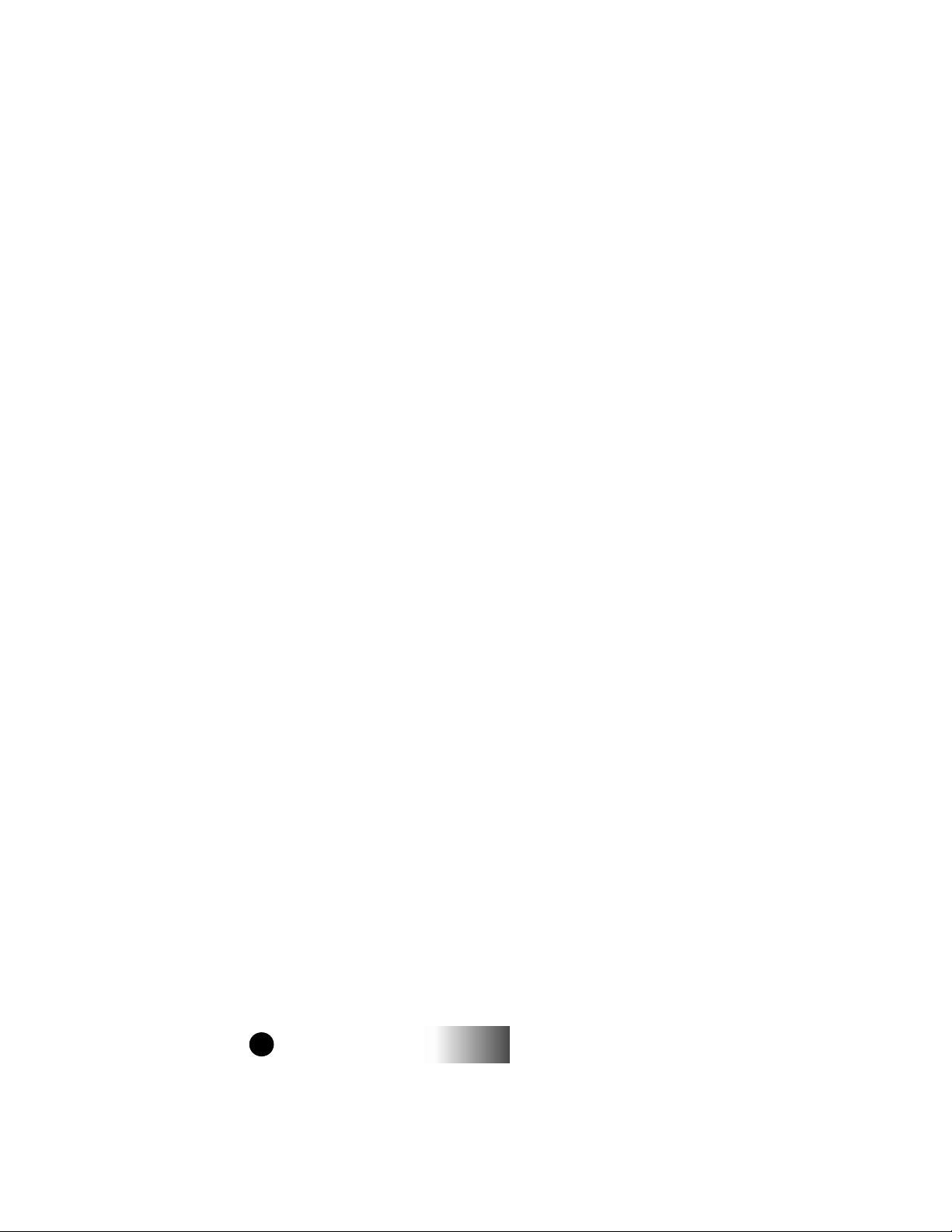
10
i600
GETTING STARTED
Page 15
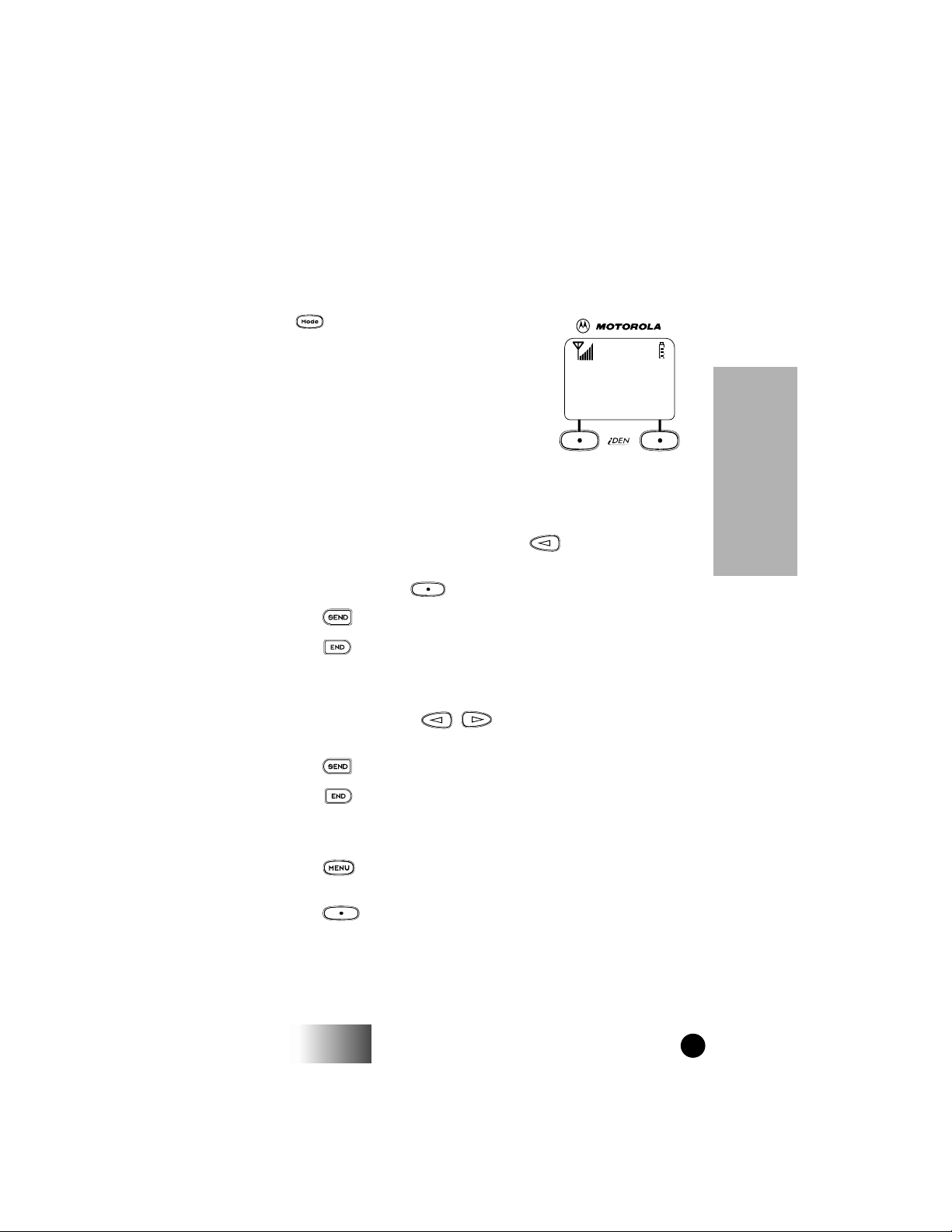
PHONE
PPPPhhhhoooonnnneeee RRRReeeeaaaaddddyy
yy
AAAAllllpppphhhhaaaa MMMMaaaaiiiill
ll
11
11
The phone call features of your portable include a preset emergency
number, automatic redial, last-number redial, and selectable ring
styles.
MAKING A PHONE CALL
Press until “Phone Ready” appears on
your display. You are now in Phone mode.
Phone mode allows you to place phone
calls. You can recei v e incoming phone calls
from any mode (Phone, Group, or Private).
There are four methods for entering a phone
number: Direct Dial, Scroll, Speed Dial,
and Alpha.
Direct Dial Method
1. You can make a phone call by dialing the number using the
keypad. If you make a mistake, press .
You can return to the “Phone Ready” mode at any time by
pressing the option key under the word “Cancl”.
2. Press to place the call.
Phone
3. Press to hang up.
Scroll Method
1. Press the scroll keys to scroll back or forward
through the stored list of numbers and names.
2. Press to place the call.
3. Press to hang up.
Speed Dial Method
1. Press until you see the “Spd#” option on the last line of
your display.
2. Press under “Spd#”.
i600
GETTING STARTED
11
Page 16
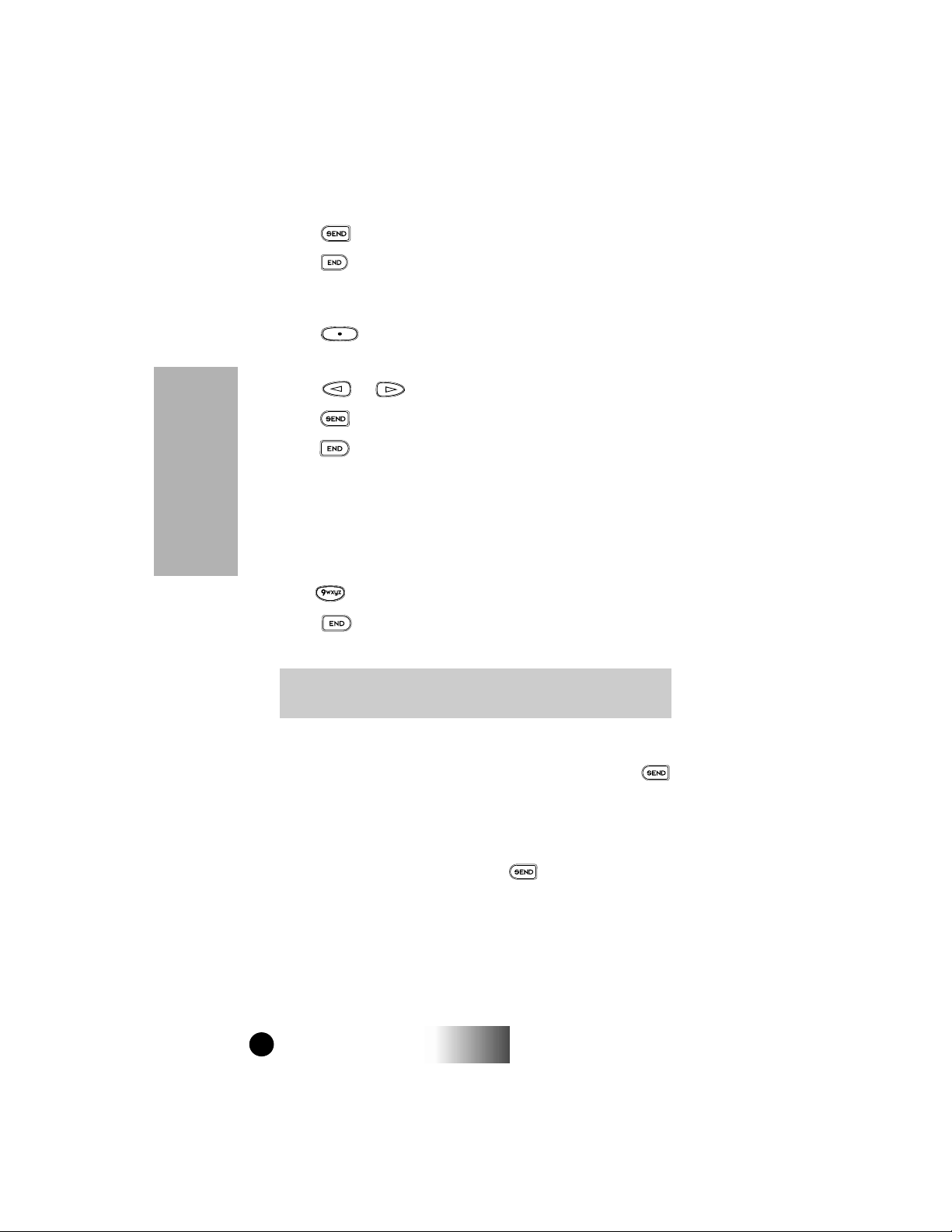
3. Enter the assigned speed dial number (1-100). For more
information, see “Phone List Programming” on page 20.
4. Press to place the call.
5. Press to hang up.
Alpha Method
1. Press under “Alpha”.
2. Press the numeric key with the first letter of the name.
3. Press or to scroll through the list.
4. Press to place the call.
5. Press to hang up.
Emergency Dialing
Phone
The Emergency Dial feature allows you to call a designated
emergency phone number by continuously pressing a single key.
This feature does not operate during an active call.
1. From any mode (Phone, Private Call, or Group Call) press and
hold until the unit displays “EMERGENCY”.
2. Press to terminate the call. The emergency phone number
will not be saved as the last number dialed.
Note: Contact your service provider for details on the
Emergency Dial feature.
Automatic Redial
If you encounter a “System Busy , Try Later” message, press and
your portable will automatically attempt to redial the number. You
will hear a ring tone when the call is successful.
Last Number Redial
To redial the last number, simply press .
12
i600
GETTING STARTED
Page 17
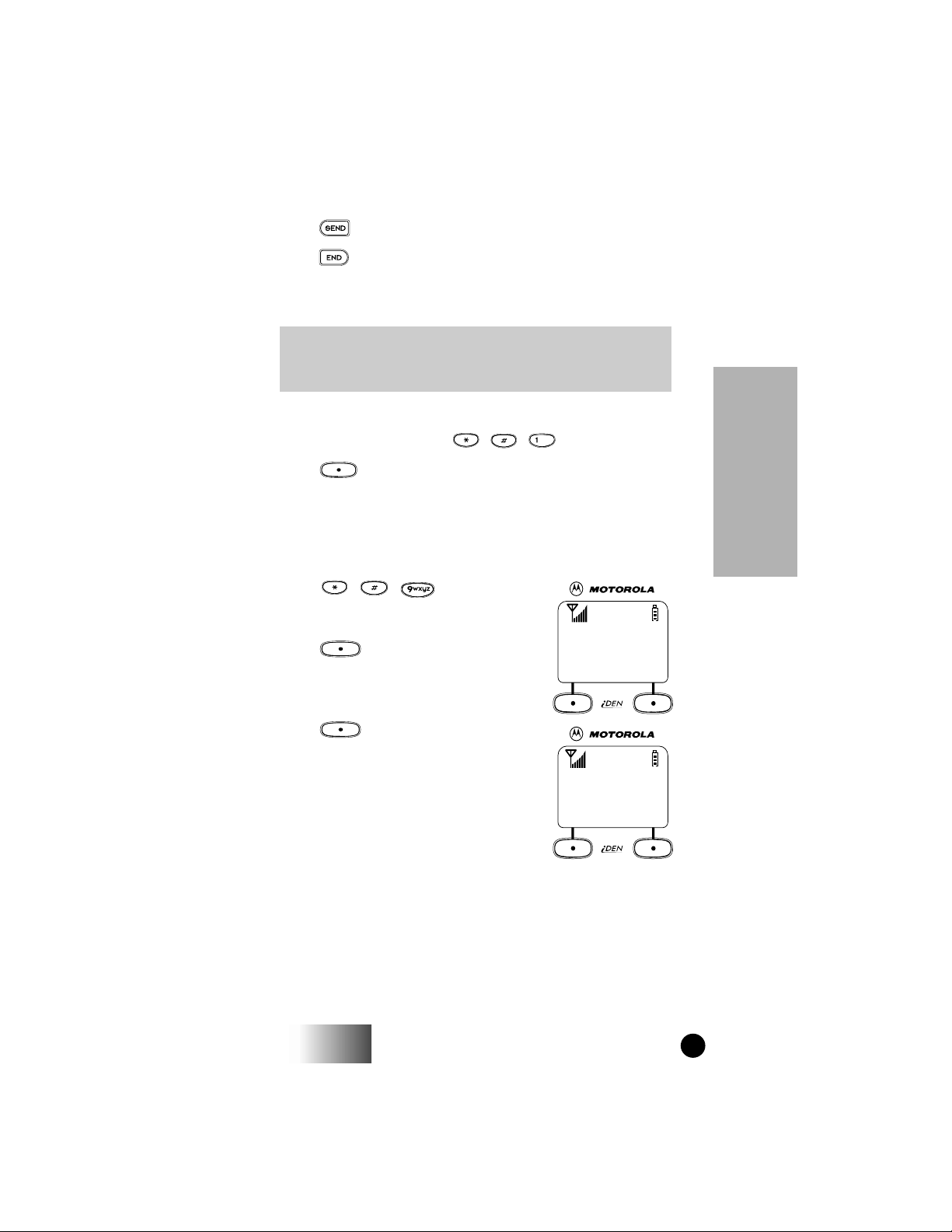
RECEIVING A PHONE CALL
9999====VVVViiiibbbbrrrraaaattttee
ee
SSSSttttyyyyllllee
ee
EEEExxxxiiiitttt OOOOkk
kk
11
11
PPPPhhhhoooonnnnee
ee
VVVViiiibbbbrrrraaaattttee
ee
VVVViiiibbbbrrrraaaatttteeee OOOOffffff
ff
EEEExxxxiiiitttt VVVViiiibbbbee
ee
11
11
11
11
1. Press to answer an incoming phone call.
2. Press to hang up.
RECALL YOUR OWN PHONE NUMBER
Note: If your portable has two phone lines, first activate
the desired line for which you wish to display the
phone number, and then follow these instructions.
1. To recall the phone number of your unit (or the desired line, if
you have two lines), press , , .
2. Press under “Exit”.
VIBRACALL
TM
The VibraCall feature notifies you of incoming telephone calls by a
non-audible alert.
1. Press , , to quickly
access the Programming Menu item
associated with VibraCall.
2. Press under “Ok”.
3. Press under “Vibe” to enable
vibration for incoming phone calls for
the active phone line (shown in this
example as line 1).
Phone
i600
GETTING STARTED
13
Page 18
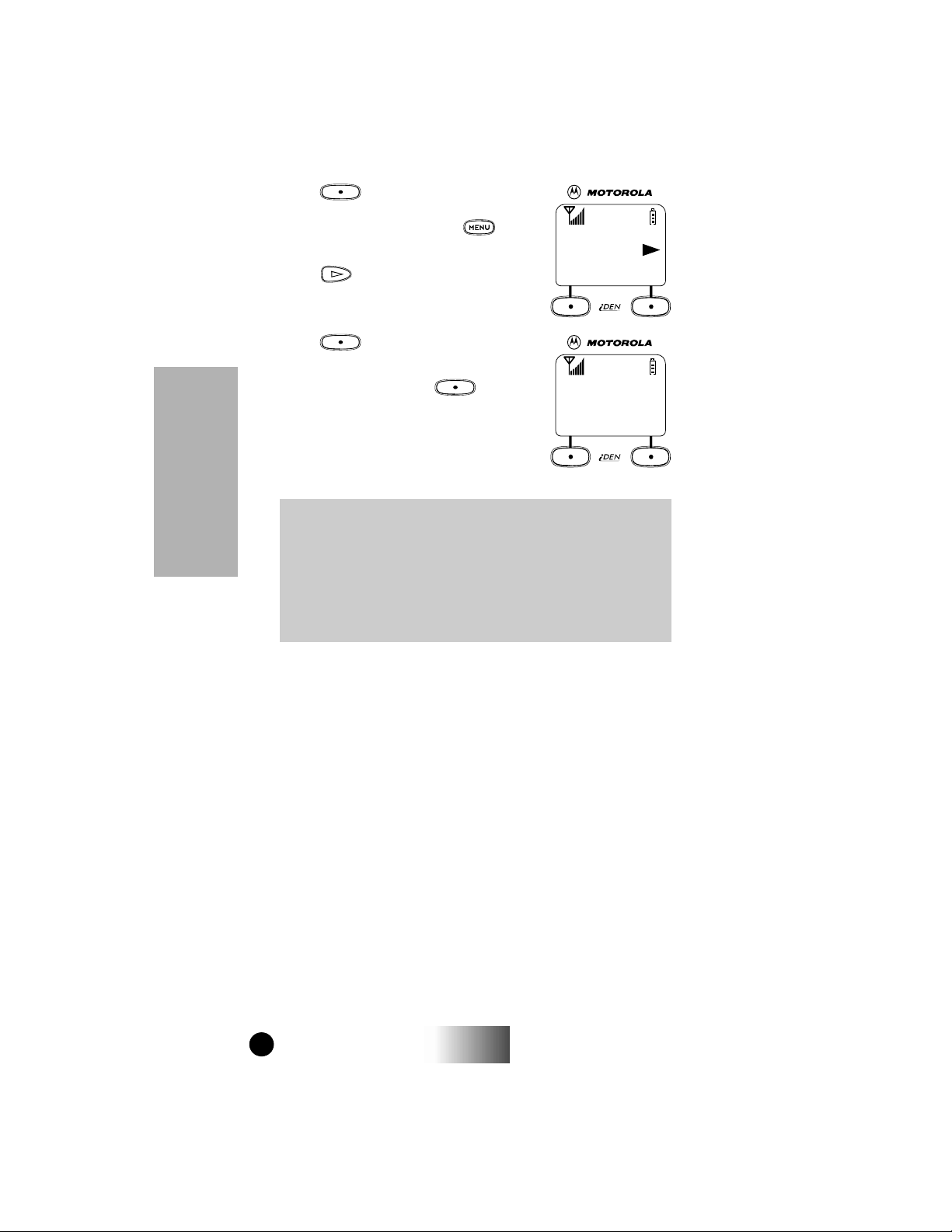
4. Press under “Off” to disable
PPPPhhhhoooonnnnee
ee
VVVViiiibbbbrrrraaaattttee
ee
VVVViiiibbbbrrrraaaatttteeee OOOOnnnnllllyy
yy
EEEExxxxiiiitttt OOOOffffff
ff
11
11
MMMMaaaaiiiill
ll
VVVViiiibbbbeeee::::OOOOnn
nn
EEEExxxxiiiitttt OOOOffffffff
11
11
vibration for incoming phone calls for
the active phone line. Press to
display the “V/Rng” Option key.
5. Press to see the Mail Vibrate
option.
6. Press under “Off” to deactivate
VibraCall for voice and message mail.
7. When you finish, press under
“Exit”
Phone
Note: If VibraCall is enabled for incoming Phone Calls,
Voice Mail, or Message Mail, the power-up
sequence includes a brief vibrate cycle.
If VibraCall is enabled for incoming Phone Calls,
the unit does not vibrate if a second call is received
while you are active in a call. A call waiting tone is
played, instead.
14
i600
GETTING STARTED
Page 19

SELECTABLE RING STYLES
33335555====SSSSeeeetttt RRRRiiiinnnngg
gg
SSSSttttyyyylllleeee::::11
11
EEEExxxxiiiitttt OOOOkk
kk
11
11
RRRRiiiinnnngg
gg
SSSSttttyyyylllleeee::::44
44
__
__
CCCCaaaannnnccccllll OOOOkk
kk
11
11
Your portable features nine selectable ring
styles. Portables with two phone lines can
select the same ring style or different ring
styles for each phone line.
1. Press , , , to quickly
access the Programming Menu item for
ring style selection. The display shows
your current selection.
2. Press under “Ok”.
3. Press the keys to scroll
through the available Ring Styles.
4. Press the volume keys to listen
to the selected ring style.
5. Press under “Ok” to select the
current Ring Style in the display.
Or, press under ”Cancl” to leave
the Ring Style unchanged.
Note: To change the ring style for the second line, exit this
programming feature, select the other line, and
repeat this procedure.
Phone
i600
GETTING STARTED
15
Page 20

CALL FORWARDING
PPPPhhhhoooonnnneeee RRRReeeeaaaaddddyy
yy
FFFFoooorrrrwwwwdddd SSSSppppdddd##
##
11
11
You can forward incoming phone calls to any number that you
specify.
Selecting a Call Forward Number
You can select the number in one of three ways: entering the number
using the alphanumeric keypad, using the scroll keys to
select the number from your phone list, or by using Alpha Search.
Unconditional Call Forwarding
1. Within Phone mode, press
until you see “Forwd” on the last
line of your display.
2. Press under “Forwd”.
Phone
3. Either enter a number or press the
scroll keys to select the number where
you want your calls forwarded.
Note: You can select a number using the scroll keys only if
you have previously added phone numbers. See
“Phone List Programming” on page 20.
4. Press under “On”.
5. After the “Please Wait” message displays, press under
“Exit”.
Notice that the Call Forward icon appears on your display
when Unconditional Call Forwarding is enabled.
Conditional Call Forwarding
You may also want to forward your calls only if your unit is busy
(Busy), there is no answer (NoAns), or you cannot be reached
(NoRch).
Note: Unconditional Call Forwarding must be turned off
before Conditional Call Forwarding options are
available.
16
i600
GETTING STARTED
Page 21

1. Within Phone mode, press until you see “Forwd” on the
PPPPhhhhoooonnnneeee IIIInnnn UUUUssssee
ee
555555555555----11112222111122
22
AAAAcccccccceeeepppptttt CCCCaaaallllllll??
??
NNNNoooo YYYYeeeess
ss
11
11
last line of your display.
2. Press under “Forwd”. The next two screens display the
conditional call-forwarding options.
3. Press once until you see “Busy” and “NoAns” on the last
line of your display.
• To forward your calls when your unit is busy,
press under “Busy”.
• To forward your calls when you cannot answer a call,
press under “NoAns”.
4. Press again until you see “NoRch” and “Rcl#” on the last
line of your display.
• To forward your calls when you cannot be reached,
press under “NoRch”.
5. After you select the call-forw ard option, either enter the number
where you want your calls forwarded, or press the scroll buttons
and select a number.
6. Press under “On”.
7. Press under “Exit”.
CALL W AITING
Using the Call Waiting feature, you can answer an incoming call
when you are on another call. Call Waiting is on unless you turn it
off for a particular call.
1. You will hear a tone to alert you of
an incoming call. Your display reads
“Accept Call?”. Press under
“Yes” on the last line of your display
to accept the call.
Phone
i600
GETTING STARTED
17
Page 22

2. Press under “Hold” to place the
CCCCaaaallllllll 1111----HHHHoooolllldd
dd
HHHHoooolllldd
dd
11
11
second call on hold and return to the
first call. Pressing under “Hold”
toggles you between the two calls.
3. Press to end the active call.
CALL HOLD
“Hold” appears as an option on your display only while you are on
an active call. You may make a second phone call by placing the
initial call on hold.
1. Press under “Hold” on your display to place a call on
hold.
2. Press under “Hold” again to remove the call from hold.
Phone
3-WAY CALLING
If your portable is programmed with 3-way calling, you can join two
ongoing phone calls in one conversation. This option is available
only when you initiate the second call.
1. Place a phone call or receive a phone call.
2. Press under “3way”. This places the current call on hold.
3. Enter the phone number for your second call and press “3way”
to join the two calls.
4. Press to end the 3-way call. You cannot place either call on
hold during the 3-way call.
18
i600
GETTING STARTED
Page 23

ALTERNATE PHONE LINE
PPPPhhhhoooonnnneeee RRRReeeeaaaaddddyy
yy
WWWWaaaaiiiitttt LLLLiiiinnnneeee11
11
22
22
If your portable is programmed with two phone lines, you can
switch between them.
Your phone must be idle in Phone mode to change phone lines.
The following settings are independent for each phone line. When
you enable a setting, only the active line will be set.
• Ringer Volume
• Auto Answer
• One-minute Beep
• Automatic Display Timer
• Resettable Timer
• Total Call Timer
• Selectable Ring Styles
• Call Forwarding
Setting the Active Line
1. Be sure your phone is idle in Phone
mode.
2. Press until you see “Line1” or
“Line2”.
3. Press under “Line1” when Line 2
is the active line, or, press
under “Line2” when Line 1 is the active
line.
Phone
Receiving a Call
You can receive calls on either line, regardless of the active line
setting.
• If the line is the same as the currently active line,
that icon simply flashes.
• If the call is on the line not currently active, the active
line icon remains lit and the alternate line icon flashes.
i600
GETTING STARTED
19
Page 24

Receiving Multiple Calls
22221111444488882222000000
00
TTTTaaaakkkkeeee CCCCaaaallllll
ll
OOOOnnnn LLLLiiiinnnneeee 2222??
??
NNNNoooo YYYYeeeess
ss
22
22
1. Press under “Yes” to answer the
call on the other line. Your previous
call will be placed on hold.
2. Press to end the call or press
“Hold” to place the current call on hold.
When the call is terminated, the unit
remains active in the last active line
selected.
PHONE LIST PROGRAMMING
You can add up to 100 numbers to your phone list, store them with
names or aliases (alternate name tags), and assign them to speed dial
numbers.
Entering Phone Numbers Using the Keypad
Phone
To enter a number, press the corresponding number key.
Entering an Alias Using the Keypad
The number of times you press a key to enter a letter depends on the
position of the letter on the key. The following table illustrates how
to enter each letter on the key.
Table 2: Using Keypad Letters and Numbers
Letter Position
P To enter the first letter on the k e ypad, press the ke y
once.
Q To enter the second letter on the keypad, press the
key twice.
R To enter the third letter on the keypad, press the
key three times.
S To enter the fourth letter on the keypad, press the
key four times.
7 To enter the number, press the key five times.
20
i600
GETTING STARTED
Page 25

Entering and Changing Names and Numbers
1. Press , , , .
2. Press under “Ok”. The “20=Phone List Program” line
appears on your display.
3. Select the type of edit that you want to perform:
Add To add a new entry,
press under “Ok”.
Edit To edit an existing number,
press once, then
press under “Ok”.
Erase To erase an existing number,
press twice, then
press under “Ok”.
4. Enter the number and press under “Store”.
5. Enter the name or alias that you want to associate with this
number and press under “Store”.
For more information about entering an alias, see “Entering an
Alias Using the Keypad” on page 20.
6. Enter the Speed Dial number for this number or accept the
default number shown.
Phone
7. Press under “Store”.
8. After you enter all the desired numbers, press under
“Exit”.
9. Press under “Exit”.
i600
GETTING STARTED
21
Page 26

Phone
Page 27

PRIVATE CALL
PPPPrrrrvvvvtttt RRRReeeeaaaaddddyy
yy
MMMMaaaatttttttt GGGGoooorrrrddddoooonn
nn
AAAAlllleeeerrrrtttt MMMMaaaaiiiill
ll
11
11
A Private Call is a one-to-one communication between two
individuals (instead of a talkgroup). Each unit is identified by a name
or a number up to five digits in length.
GROUP/PRIVATE SPEAKER
You can hear the audio through either the earpiece or the speaker in
Group and Private modes. Pressing the key turns the Group/
Private Speaker on or off.
If you set the Group/Private Speaker k e y on, you will hear incoming
audio through the speaker. This is helpful in monitoring talkgroup
activity.
If you set the Group/Private Speaker key off, a brief alert tone
notifies you of activity within the talkgroup or private call. You will
hear incoming audio through the earpiece.
MAKING A PRIVATE CALL
There are three methods: Direct Entry, Scroll, or Alpha.
Direct Entry Method
1. Press until you see “Prvt Ready”
on your display. This is the Private Call
default display.
2. Use the alphanumeric keys to enter the
Private Call ID of the person that you
want to reach.
3. Press and hold the PTT button, wait for
the chirp, then speak into the
microphone.
4. Release the PTT button to listen.
Scroll Method
1. Press to select the person from the private call list
with whom you want to have a Private Call.
2. Press and hold the PTT button, wait for the chirp, then speak
into the microphone.
i600
GETTING STARTED
Private Call
23
Page 28

Alpha Method
1. Press until you see the “Alpha” menu option on the last
line of your display.
2. Press under “Alpha”.
3. Press the numeric key with the first letter of the name associated
with a private ID.
4. Press or to scroll through the list.
5. Press and hold the PTT button, wait for the chirp, then speak
into the microphone.
RECEIVING A PRIVATE CALL
When you have an incoming Private Call, you receive a brief
audible tone. Your unit automatically switches to Private Call mode,
and the Private Call ID or the name of the caller displays.
Wait for the caller to finish speaking, then press and hold the PTT
button. Begin speaking after you hear the chirp.
RECALLING YOUR PRIVATE ID
1. To recall your portable’s private ID, press , , .
2. Press under “Exit”.
CALL ALERT
You can access Call Alert from the Group and Private modes. Using
Call Alert, you can privately page an individual by sending an
audible tone.
Private Call
Sending a Call Alert
1. Press until you see “Alert” on your display.
2. Press under “Alert”.
3. Enter the private ID or press to scroll to the name of
the person to whom you want to send the Call Alert. You may
also select the person by using Alpha Search.
4. Press the PTT button to send the Call Alert.
24
i600
GETTING STARTED
Page 29

Receiving a Call Alert
AAAAlllleeeerrrrtt
tt
DDDDOOOOUUUUGGGG NNNNOOOORRRRDDDDEEEEMM
MM
3333 QQQQuuuueeeeuuuueeeedd
dd
CCCClllleeeeaaaarrrr QQQQuuuueeeeuuuuee
ee
11
11
When you receive a Call Alert, you hear a tone and see a message on
your display.
1. Press the PTT button to return the Call Alert.
2. Press under “Clear” to clear the Call Alert, or press any
key other than the PTT button to silence the alert tones.
Note: Until the Call Alert is cleared or returned, you will
be blocked from receiving any additional Phone,
Group, or Private Calls.
CALL ALERT STACKING
Call Alert Stacking is an optional feature that allows you to save up
to eight Call Alerts in a stack.
Receiving a Call Alert with Stacking
With Call Alert Stacking, you have the
option to clear a Call Alert or to save the
Call Alert to the queue for later recall.
• To clear a Call Alert, press
under “Clear”.
• To place the Call Alert into the queue,
press under “Queue”. Pressing
the Mode key also stacks the Call
Alert.
If you receive multiple Call Alerts, the last received Call Alert
displays and the remaining Call Alerts are stack ed at the beginning of
the queue.
Private Call
Responding to a Call Alert in the Stack
You can respond to the Call Alerts in an y order. To select a Call Alert
for response:
1. Press under “Queue”.
2. Press or to scroll to the desired Call Alert.
3. Press the PTT button to respond to the Call Alert. After you
respond to the Alert, it is removed from the stack.
i600
GETTING STARTED
25
Page 30

PRIVATE CALL ID (RADIO) PROGRAMMING
You can add radio IDs to your Private Call list and store them with
names or aliases.
1. Press , , , .
2. Press under “Ok”. The “21=Radio Id List Program” line
appears on your display.
3. Select the type of edit that you want to perform.
Add To add a new entry,
press under “Ok”.
Edit To edit an existing number,
press once, then
press under “Ok”.
Erase To erase an existing number,
press twice, then
press under “Ok”.
4. Enter the radio ID (up to five digits) and press under
“Store”.
5. Enter the name or alias that you want to associate with this
radio ID and press under “Store”. For instructions on
entering names or aliases, see “Phone List Programming” on
Private Call
page 20.
6. When you finish entering the new radio IDs, press under
“Exit”.
7. Press under “Exit”.
26
i600
GETTING STARTED
Page 31

GROUP CALL
GGGGrrrroooouuuupppp RRRReeeeaaaaddddyy
yy
SSSSaaaalllleeeess
ss
AAAArrrreeeeaaaa MMMMaaaaiiiill
ll
11
11
A Group Call is an instant communication between you and others
in a selected talkgroup.
A talkgroup is a pre-defined set of individuals who share a
common communication need. T alkgroups appear on your display as
names or numbers, for example, Sales, Service, Electricians,
Talkgrp10.
MAKING A GROUP CALL
1. Press until “Group Ready” displays.
This is the Group Call mode default
display.
Your active talkgroup displays, for
example, “Sales”.
2. To initiate the call to this talkgroup, press
and hold the Push to Talk (PTT) button.
Wait for the chirp sound and then speak
into the microphone.
3. Release the PTT button to listen.
CHANGING TALKGROUPS
You may change talkgroups to reach talkgroups other than the one
that is active. Your portable can store up to 30 pre-defined
talkgroups.
1. From the Group Call mode, enter the talkgroup number, or
press to select the talkgroup.
2. Press under “Ok”.
3. Press the PTT button to initiate the call.
Group Call
i600
GETTING STARTED
27
Page 32

RECEIVING A GROUP CALL
No action is necessary to receive a Group Call as long as your unit is
idle (not engaged in an active Phone or Private Call).
Any communication activity within the talkgroup that you select
automatically switches your unit into Group mode. You will receive
the talkgroup transmission as long as your portable is powered on.
AREA SELECTION
When in Group mode, you can send your communication only to
those talkgroup members in a specific location. This is useful when
you know where the individuals (that you wish to reach) are located
within the service area.
1. Press until you see “Group Ready” on your display.
2. Press under “Area”.
3. Press to scroll through the targeted areas specified by your
local service provider.
4. Press under “Ok” to select the targeted area. The area
selected appears on the last line of your display.
TALKGROUP NAMING
To add a talkgroup name to your portable, press , , ,
.
For instructions on programming IDs and aliases, see “Private Call
ID (Radio) Programming” on page 26.
Group Call
28
i600
GETTING STARTED
Page 33

VOICE MAIL
Your portable provides full support for Voice Mail. You can access
this function from any mode by pressing under the “Mail”
menu option.
When you receive new voice mail messages in your network-based
Voice Mail box, the icon appears on your display and you hear
the Voice Mail alert tone (if Mail Notification Display is turned on).
To disable mail notification, press , , , then press
under “Off”.
RETRIEVING VOICE MAIL
In addition to the Voice Mail alert tone, you also see the message,
“New Voice Mail Waiting”.
To retrieve your voice mail immediately, press under “Dial”.
This action automatically places a call to your voice mailbox.
To clear your display, press under “Exit”.
VIEWING VOICE MAIL STATUS
You may view the status of messages in your voice mailbox at
anytime.
Voice Mail
1. Press under “Mail” from any mode.
2. Press under “Voice”.
The display shows the number of New messages and the Total
number of messages currently in your voice mailbox.
When you see an exclamation point (!) on the display, you have at
least one urgent message. Press under “Dial” to retrieve your
urgent voice mail messages.
i600
GETTING STARTED
29
Page 34

30
i600
GETTING STARTED
Page 35

MESSAGE MAIL
NNNNeeeewwww MMMMaaaaiiiill
ll
RRRReeeeaaaadddd??
??
NNNNoooowwww LLLLaaaatttteeeerr
rr
11
11
Y our portable pro vides full support for Message Mail. You can access
this function from any mode by pressing under the “Mail”
menu option.
Message Mail can be either a numeric page or a text message of up
to 140 characters. Your portable can receive and store 16 mail
messages at any time.
TM
RECEIVING NEW MESSAGE MAIL
When you receive a new message, the icon appears and
flashes. You may also receive an audible alert.
Press under “Now” to read your new
mail immediately.
Press under “Later” to postpone
reading your mail and to clear the display.
The icon stops flashing but remains on your
display to remind you that you have unread
messages.
RETRIEVING STORED/UNREAD MAIL
You may access postponed or saved Message Mail from any mode.
1. Press under “Mail”.
2. Press under “Mesg”. A status screen, showing the
number of new and saved messages displays temporarily before
the most recent message displays.
3. Use and to scroll quickly through the first screen of
any unread or saved mail messages.
4. Press under “Read” to read the entire message.
Message Mail
i600
GETTING STARTED
31
Page 36

SAVING AND ERASING MAIL
After you view a text or numeric message, you can either Save or
Erase the message. Press under the appropriate option.
AUTO CALL BACK
You can respond to numeric pages and text messages containing a
call-back number. To automatically dial a number contained within a
Message Mail, press .
MESSAGE MAIL MEMORY FULL
If all 16 message registers are full, your portable displays the
message, “Mail Waiting, Memory Full”. You cannot receive new
Message Mail until you erase saved or unread messages.
Message Mail
32
i600
GETTING STARTED
Page 37

PROGRAMMING MENU
OPTIONS
You can customize the settings on your portable using the
Programming Menu.
You may access the Programming Menu from any Mode (Phone,
Group, or Private).
1. Press until you see “Prgm” on the display.
2. Press under “Prgm”.
3. Press under “Ok”.
4. Press and to scroll to the desired Programming Menu
Option or enter the number of the Option.
You can use a shortcut method to enter the Programming Menu by
pressing , , then entering the number of the Programming
Menu Option (see the following table).
Table 3: Programming Menu Options
Option
Number
1 Own Phone
2 Own Private ID Displays the radio ID of your
3 Mail Notification
4 Manual Lock Locks the unit to prevent
5 Automatic Lock Set On to automatically lock
Menu Option Function
Displays the telephone number
Number
Display
of your portable.
portable.
Set On to Enable the New Mail
message that is displayed with
incoming Voice or Message
Mail.
unauthorized use.
(Passcode must be entered to
unlock).
your portable each time it is
powered off to prevent
unauthorized use.
Programming Menu
i600
GETTING STARTED
33
Page 38

Table 3: Programming Menu Options
Option
Number
6 Auto Answer Set On to have your portable
9 Vibration Styles Select non-audible notification
10 Last Call Timer Displays the duration of the
11 Automatic Display
12 Resettable Timer Displays cumulative airtime of
13 Total Call Timer Displays cumulative airtime of
14 One Minute Beep Set On to have your portable
Menu Option Function
automatically answer incoming
phone calls after 1-4 rings.
of incoming calls and Message
and V oice Mails.
most recent phone call.
Set On to automatically display
Timer
the Last Call Timer at the end
of each phone call.
all phone calls since last reset.
all phone calls.
automatically signal each
minute of elapsed phone
airtime with an audible beep.
20 Phone List
Programming
21 Private ID List
Programming
Programming Menu
22 Talkgroup ID List
Programming
23 Area ID List
Programming
34
i600
Add/Edit/Erase up to 100
frequently called phone
numbers and associated name
tags.
Add/Edit/Erase up to 100
Private Call Radio ID’s and
associated name tags.
Add/Edit/Erase name tag
identifiers for up to 30
pre-programmed
talkgroups.
Add/Edit/Erase name tag
identifiers for up to 50
targeted areas.
GETTING STARTED
Page 39

Table 3: Programming Menu Options
Option
Number
30 Ringer V olume Set default ringer volume using
31 Earpiece Volume Set default earpiece volume
32 Keypad Volume Set volume of keypad tones
33 Mail Volume Set volume of incoming
34 Speaker Volume Temporarily adjusts the
35 Ring Styles Select a distinct ring style for
Menu Option Function
the volume control keys, or
lower the volume to silence the
ringer.
using the volume control keys.
using the volume control keys,
or lower the volume to silence
the keypad tones.
Message Mail and Voice Mail
tones using the volume control
keys, or lower the volume to
silence the mail alert tones.
Group/Private Speaker volume
for noisy environments.
incoming phone calls.
Programming Menu
36 Volume Set Tone Turn speaker volume set tones
on or off.
38 Silent Group Mode Silences all incoming Group
Call alerts and voice activity.
40 Change Passcode Change your secret four-digit
passcode from the initial
setting of 0000.
70 Multi-Language
Support
i600
GETTING STARTED
Select English, French, or
Spanish for your display text.
35
Page 40

Note: Contact your service provider before performing the
shaded programming menu features below:
Option
Number
41 Feature Reset Return all feature settings to
42 Master Clear Perform Feature Reset and
43 Master Reset Resets the portable’s
44 Change Service
50 NAM Selection Select alternate Numeric
51 Preferred Network IDEdit the pre-programmed
Menu Option Function
their original defaults.
erase all stored lists.
identification number.
Change or reset the fraud
Key
prevention service key.
Assignment Module (NAM).
See local service provider for
information.
Network ID list and select
roaming options.
Programming Menu
36
i600
GETTING STARTED
Page 41

ERROR MESSAGES
You may receive error messages under certain conditions. Before
contacting your service provider, note the message, numeric code,
and the conditions under which it appeared. The following table lists
and describes the error messages.
Table 4: Error Messages
Error Messages Message Description
Number Not in Service The entered number is not valid.
User Not Available The targeted unit of your call is
either busy, out-of-range, or turned
off. Please try again later.
T arget Not Authorized The targeted unit of your call has not
purchased this service.
Please Try Later This service is temporarily not
available. Please try again later.
Target Busy in Private The targeted unit that you are trying
to contact is busy in a Private Call.
Service Restricted This service has been restricted by
your service provider or it has not
been purchased.
Service Not Available This feature is not available on the
current network.
System Busy Try Later The system is experiencing heavy
traffic. Please try again later.
Service Conflict This service cannot be enabled
because an incompatible service has
already been turned on.
Please Try Again A general error has occurred. Please
note the error code and contact your
service
provider.
Self Check Error A fault was detected with your
portable. Should this error recur,
note the error code and contact your
service provider.
i600
GETTING STARTED
Error Messages
37
Page 42

Table 4: Error Messages
Error Messages Message Description
Self Check Fail An operational fault was detected
with your portable. Note the
numeric code, turn your portable off,
and contact your service provider
immediately.
Error Messages
38
i600
GETTING STARTED
Page 43

SAFETY AND GENERAL
INFORMATION
IMPORTANT! Read this information before using your
integrated multi-service phone.
RADIO OPERATION
Your radio contains a transmitter and a receiver. When it is ON, it
receives, and also transmits, radio frequency (RF) energy. The radio
operates in the frequency range of 806MHz to 866MHz, and employs
digital modulation techniques. When you use your radio, the system
handling your call controls the power level at which your radio
transmits. The power level may typically vary over a range from
0.01 of a watt to 0.6 of a watt.
• Exposure to Radio Frequency Energy
In August 1996 the Federal Communications Commission (FCC) of
the United States with its action in Report and Order FCC 96-326
adopted an updated safety standard for human exposure to radio
frequency electromagnetic energy emitted by FCC regulated
transmitters. Those guidelines are consistent with the safety
standards* previously set by both U.S. and international standards
bodies. The design of your Motorola two-way radio complies with
the FCC guidelines and these standards.
*American National Standards Institute (C95.1 - 1992);
*National Council on Radiation Protection and Measurements
(NCRP-1986);
*International Commission on Non-Ionizing Radiation Protection
(ICNRP- 1986)
To assure optimal radio performance and to ensure that exposure to
RF energy is within the guidelines in the above standards, follo w the
operating procedures outlined below.
Safety and General
• Efficient Radio Operation
The following practices will enable your radio to operate at the
lowest power level, consistent with satisfactory call quality.
When placing or receiving a phone call, or using the group or priv ate
call functions with the Group/Private Speaker OFF (muted speaker
icon visible in the display), hold the radio as you would a telephone.
i600
GETTING STARTED
39
Page 44

Speak directly into the mouthpiece and position the antenna up and
over your shoulder.
When using the radio as a traditional two-way
radio while making group or private calls with the
Group/Private Speaker ON (no speaker icon
visible in the display), hold the radio in a vertical
position with the microphone one to two inches
away from the lips.
Safety and General
For body-worn operation, the antenna should be kept at least one
inch from the body when transmitting.
DO NOT hold the antenna when the radio is “IN USE”.
Holding the antenna affects call quality and may cause the radio to
operate at a higher power level than needed.
• Antenna Considerations
Use only the supplied or an approved antenna. Unauthorized
antennas, modifications, or attachments could impair call quality,
damage the radio, or result in violation of ICNRP or FCC
regulations.
Do not use the radio with a damaged antenna. If
a damaged antenna comes into contact with the
!
skin, a minor burn may result.
C a u t i o n
• Interference to Medical and Personal
Electronic Devices
Most electronic equipment is shielded from RF energy . Ho wev er , RF
energy from the radio transmitter may affect inadequately shielded
electronic equipment.
Consult the manufacturer(s) of your medical and personal electronic
device(s) (for example, a pacemaker or a hearing aid) to determine if
they are adequately shielded from external RF energy . Your physician
may be able to assist you in obtaining this information.
Turn your radio off in health care facilities when any regulations
posted in the area instruct you to do so. Hospitals and health care
facilities may be using equipment that is sensitive to external RF
energy.
40
i600
GETTING STARTED
Page 45

• Interference to Other Electronic
Devices
RF energy may affect improperly or inadequately shielded electronic
operating and entertainment systems in motor vehicles. Check with
the manufacturer or representative to determine if these systems are
adequately shielded from external RF energy. Also check with the
manufacturer of any equipment that has been added to the vehicle.
Turn your radio off before boarding any aircraft to prevent possible
interference to aircraft systems. Regulations of the United States
Federal Aviation Administration prohibit use when the plane is in
the air and require that you have permission from a crew member to
use your radio while the plane is on the ground.
• Batteries
All batteries can cause property damage, injury or
burns if a conductive material such as jewelry,
keys, or beaded chains touch the exposed
!
C a u t i o n
terminals. The material may complete an electrical
circuit (short circuit) and become quite hot.
Exercise care in handling any charged battery,
particularly when placing it inside your pocket,
purse or other container. To protect against a short
circuit when the battery is detached from the
phone, keep the battery in the insulated
Safety and General
• Use While Driving
Check the laws and regulations on the use of telephones in the areas
where you drive. Always obey them.
When using the phone while driving, please:
• give full attention to driving and to the road;
!
• use hands-free operation, if available; and
• pull off the road and park before making or
answering a call if driving conditions so
C a u t i o n
i600
GETTING STARTED
41
Page 46

• Children
Do not allow children to play with your radio. It is
not a toy. Children could hurt themselves or others
(by poking themselves or others in the eye with the
!
Safety and General
C a u t i o n
Safety and General
• Blasting Areas and Explosives
!
!
W A R N I N G
antenna, for example). Children also could damage
the radio, or make calls that increase your service
bills.
DO NOT operate your radio near electric blasting
caps, or in a blasting area, to avoid the possibility
of triggering an explosion. Turn your radio OFF
when in a “blasting area” or in areas where such
requirements are posted.
42
i600
GETTING STARTED
Page 47

• Potentially Explosive Atmospheres
Turn your radio OFF and do not replace the
battery when in any area with a potentially
!
!
explosive atmosphere. It is rare, but your radio or
its accessories could generate sparks which might
trigger an explosion.
W A R N I N G
Areas with a potentially explosive atmosphere are
often, but not always, clearly marked. They
include areas such as below deck on boats, fuel or
chemical transfer or storage facilities, and areas
where the air contains chemicals or particles, such
as grain, dust, or metal powders.
Do not transport or store flammable gas, liquid, or
explosives in the compartment of your v ehicle that
contains your radio or accessories.
Vehicles powered by liquefied petroleum gas (such
as propane or butane) must comply with the
National Fire Protection Standard (NFPA-58). For
a copy of this standard, contact the National Fire
Protection Association. One Batterymarch Park,
Quincy, MA 02269, Attn: Publications Sales
Division.
Safety and General
i600
GETTING STARTED
43
Page 48

• For Vehicles Equipped with an Air Bag
An air bag inflates with great force. DO NOT
place objects, including communication
!
!
W A R N I N G
equipment, in the area over the air bag or in the air
bag deployment area. If the communication
equipment is improperly installed and the air bag
inflates, this could cause serious injury.
Safety and General
Installation of vehicle communication equipment
should be performed by a professional installer/
technician qualified in the requirements for such
installations. An air bag’s size, shape, and
deployment area can vary by vehicle make, model,
and front compartment configuration (for
example, bench seat vs. bucket seats).
Contact the vehicle manufacturer’s corporate
headquarters, if necessary, for specific air bag
information for the vehicle make, model, and front
compartment configuration involved in your
communication equipment installation.
CLEANING INSTRUCTIONS
Clean the external surfaces with a damp cloth, using a mild solution
of dishwashing detergent and water. Some household cleaners may
contain chemicals which could seriously damage the unit. Avoid the
use of any petroleum-based solvent cleaners. Also, avoid applying
liquids directly on the portable unit.
FOR FURTHER INFORMATION
For more detailed information, see the i600 Digital Portable
A - Z Reference Guide located on the iDEN web site:
http://www.mot.com/LMPS/iDEN
Be sure to carry the Pocket Card with you for reference in case you
need to know how certain features work.
44
i600
GETTING STARTED
Page 49

WARRANTY INFORMATION
Note: This Warranty applies within the fifty (50) United
States and the District of Columbia.
Limited W arranty
Motorola Communication Products
I. WHAT THIS WARRANTY COVERS AND FOR HOW
LONG:
MOTOROLA, INC. (“MOTOROLA”) warrants the MOTOROLA
manufactured iDEN Communication Products listed below
(“Product”) against defects in material and workmanship under
normal use and service for a period of time from the date of purchase
as scheduled below:
iDEN Subscriber Digital Mobile and
Portable Units
Product Accessories One (1) Year
Rechargeable Batteries will be replaced during the applicable
warranty period if:
a. the battery capacity falls below 80% of rated capacity, or
b. the battery develops leakage.
MOTOROLA, at its option, will at no charge either repair the
Product (with new or reconditioned parts), replace it (with a new or
reconditioned Product), or refund the purchase price of the Product
during the warranty period provided it is returned in accordance with
the terms of this warranty . Replaced parts or boards are warranted for
the balance of the original applicable warranty period. All replaced
parts of Product shall become the property of MOTOROLA.
This express limited warranty is extended by MOTOROLA to the
original end user purchaser only and is not assignable or transferable
to any other party. This is the complete warranty for the Product
manufactured by MOTOROLA. MOTOROLA assumes no
obligations or liability for additions or modifications to this
warranty unless made in writing and signed by an officer of
MOTOROLA. Unless made in a separate agreement between
MOTOR OLA and the original end user purchaser, MO TOROLA does
not warrant the installation, maintenance or service of the Product.
45
MOTOROLA cannot be responsible in any way for any ancillary
equipment not furnished by MOTOROLA which is attached to or
i600
One (1) Year
GETTING STARTED
Warranty
Page 50

used in connection with the Product, or for operation of the Product
with any ancillary equipment, and all such equipment if expressly
excluded from this warranty. Because each system which may use
the Product is unique, MOTOROLA disclaims liability for range,
coverage, or operation of the system as a whole under this warranty.
III. GENERAL PROVISIONS:
This warranty sets forth the full extent of MOTOROLA’S
responsibilities regarding the Product, Repair, replacement or refund
of the purchase price, at MOTOROLA’S options, is the exclusive
remedy . THIS WARRANTY IS GIVEN IN LIEU OF ALL OTHER
EXPRESS WARRANTIES. IMPLIED WARRANTIES,
INLCUDING WITHOUT LIMIT ATION, IMPLIED W ARRANTIES
OF MERCHANTABILITY AND FITNESS FOR A PARTICULAR
PURPOSE, ARE LIMITED TO THE DURATION OF THIS
LIMITED WARRANTY . IN NO EVENT SHALL MO TOR OLA BE
LIABLE FOR DAMAGES IN EXCESS OF THE PURCHASE
PRICE OF THE PRODUCT, FOR ANY LOSS OF USE, LOSS
OF TIME, INCONVENIENCE, COMMERCIAL LOSS, LOST
PROFITS OR SAVINGS OR OTHER INCIDENTAL, SPECIAL
Warranty
OR CONSEQUENTIAL DAMA GES ARISING OUT OF THE USE
OR INABILITY TO USE SUCH PRODUCT, TO THE FULL
EXTENT SUCH MAY BE DISCLAIMED BY LAW.
IV. STATE LAW RIGHTS:
SOME STATES DO NOT ALLOW THE EXCLUSION OR
LIMITATION OF INCIDENTAL OR CONSEQUENTIAL
DAMAGES, OR LIMITATION ON HOW LONG AN IMPLIED
WARRANTY LASTS, SO THE ABOVE LIMITATIONS OR
EXCLUSIONS MAY NOT APPLY.
This warranty gives specific legal rights, and there may be other
rights which may vary from state to state.
V. HOW TO GET WARRANTY SERVICE:
Y ou must provide proof of purchase (bearing the date of purchase and
Product item serial number) in order to receive warranty service and,
also, deliver or send the Product item, transportation and insurance
prepaid, to an authorized warranty service location. W arranty service
will be provided by MOTOROLA through one of its authorized
warranty service locations. If you first contact the company which
sold you the Product (e.g., dealer or communication service
provider), it can facilitate your obtaining warranty service. You can
also call MOTOROLA at 1-800-453-0920 for warranty service
location information.
VI. WHAT THIS WARRANTY DOES NOT COVER:
a. Defects or damage resulting from use of the Product in other than
its normal and customary manner.
46
i600
GETTING STARTED
Page 51
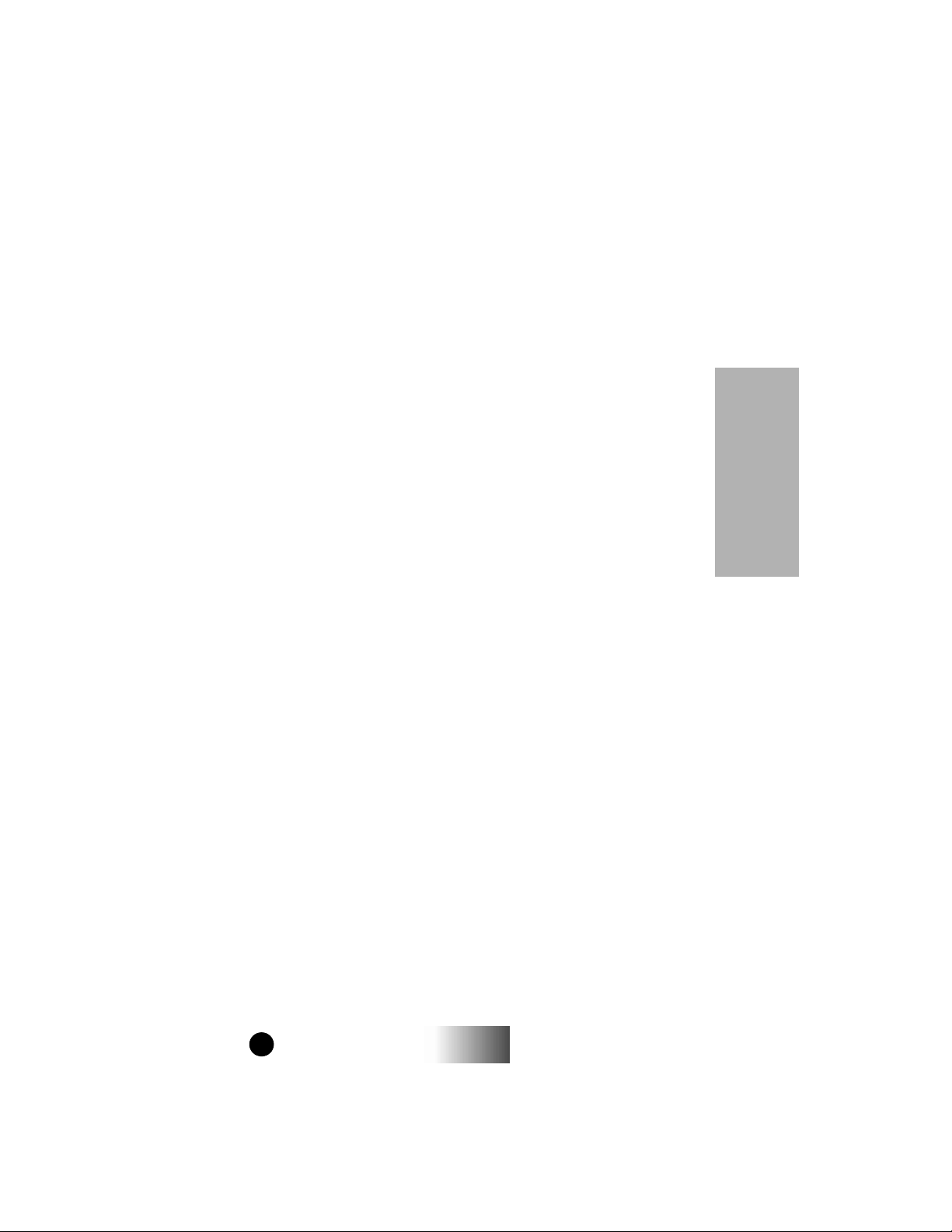
b. Defects or damage from misuse, accident, water, or neglect.
c. Defects or damage from improper testing, operation, maintenance,
installation, alteration, modification, or adjustment.
d. Breakage or damage to antennas unless caused directly by defects
in material workmanship.
e. A Product subjected to unauthorized Product modifications, disas-
semblies or repairs (including, without limitation, the audition to
the Product of non-MOTOROLA supplied equipment) which
adversely affect performance of the Product or interfere with
MOTOROLA’S normal warranty inspection and testing of the
Product to verify any warranty claim.
f. Product which has had the serial number removed or made illegible.
g. Rechargeable batteries if:
1.Any of the seals on the battery enclosure of cells are broken or
show evidence of tampering.
2.The damage or defect is caused by charging or using the battery
in equipment or service other than the Product for which it is
specified.
h. Freight costs to the repair depot.
i. A Product which, due to illegal or unauthorized alteration of the
software/firmware in the Product, does not function in accordance
with MOTOROLA’S published specifications or the FCC type
acceptance labeling in effect for the Product at the time the Product
was initially distributed from MOTOROLA.
j. Scratches or other cosmetic damage to Product surfaces that does
not effect the operation of the Product.
k. Normal and customary wear and tear.
Warranty
47
i600
GETTING STARTED
Page 52

VI. PATENT AND SOFTWARE PROVISIONS:
MOTOROLA will defend, at its own expense, any suit brought
against the end user purchaser to the extent that it is based on a claim
that the Product or parts infringe a United States patent, and
Motorola will pay those costs and damages finally awarded against
the end user purchaser in any such suit which are attributable to any
such claim, but such defense and payments are conditioned on the
following:
a. That MOTOROLA will be notified promptly in writing by such
purchaser of any notice of such claim;
b. That MOTOR OLA will ha ve sole control of the defense of such suit
and all negotiations for its settlement or compromise; and
c. Should the Product or parts become, or in MOTOROLA’S opinion
be likely to become, the subject of a claim of infringement of a
United States patent, that such purchaser will permit MOTOROLA,
at its option and expense, either to procure for such purchaser the
Warranty
right to continue using the Product or parts or to replace or modify
the same so that it becomes non-infringing or to grant such pur-
chaser a credit for the Product or parts as depreciated and accept its
return. The depreciation will be an equal amount per year over the
lifetime of the Product or parts as established by MOTOROLA.
MOTOROLA will have no liability with respect to any claim of
patent infringement which is based upon the combination of the
Product or parts furnished hereunder with software, apparatus or
devices not furnished by MOTOROLA, nor will MOTOROLA have
any liability for the use of ancillary equipment or software not
furnished by MOTOR OLA which is attached to or used in connection
with the Product or any parts thereof.
Laws in the United States and other countries preserve for
MOTOR OLA certain e xclusive rights for cop yrighted MOT OR OLA
software, such as the exclusive rights to reproduce in copies and
distribute copies of such MOTOROLA software. MOTOROLA
software may be used in only the Product in which the software was
originally embodied and such software in such Product may not be
replaced, copied, distributed, modified in any way , or used to produce
any derivative thereof. No other use including, without limitation,
alteration, modification, reproduction, distribution, or reverse
engineering of such MOTOROLA software or exercise or rights in
such MOTOROLA software is permitted. No license is granted by
implication, estoppel or otherwise under MOTOROLA patent rights
or copyrights.
48
i600
GETTING STARTED
Page 53

Note: This Warranty applies in Singapore and the
Philippines.
Limited W arranty
Motorola Communication Products
I. WHAT THIS WARRANTY COVERS AND FOR HOW
LONG:
MOTOROLA warrants the MOTOROLA manufactured iDEN
Communication Products listed below (“Product”) against defects in
material and workmanship under normal use and service for a period
of time from the date of purchase as scheduled below:
Warranty
iDEN Subscriber Digital Mobile and
Portable Units
Product Accessories (manufactured
by or under license from MOTOROLA)
Rechargeable Batteries will be replaced during the applicable
warranty period if:
a. the battery capacity falls below 80% of rated capacity, or
b. the battery develops leakage.
MOTOROLA, at its option, will at no charge either repair the
Product (with new or reconditioned parts), replace it (with a new or
reconditioned Product), or refund the purchase price of the Product
during the warranty period provided it is returned in accordance with
the terms of this warranty . Replaced parts or boards are warranted for
the balance of the original applicable warranty period. All replaced
parts of Product shall become the property of MOTOROLA.
This express limited warranty is extended by MOTOROLA to the
original end user purchaser only and is not assignable or transferable
to any other party. This is the complete warranty for the Product
manufactured by MOTOROLA. MOTOROLA assumes no
obligations or liability for additions or modifications to this
warranty unless made in writing and signed by an officer of
MOTOROLA. Unless made in a separate agreement between
MOTOR OLA and the original end user purchaser, MO TOROLA does
not warrant the installation, maintenance or service of the Product.
MOTOROLA cannot be responsible in any way for any ancillary
equipment not furnished by MOTOROLA which is attached to or
used in connection with the Product, or for operation of the Product
One (1) Year
One (1) Year
49
i600
GETTING STARTED
Page 54

with any ancillary equipment, and all such equipment if expressly
excluded from this warranty. Because each system which may use
the Product is unique, MOTOROLA disclaims liability for range,
coverage, or operation of the system as a whole under this warranty.
III. GENERAL PROVISIONS:
This warranty sets forth the full extent of MOTOROLA’S
responsibilities regarding the Product, Repair, replacement or refund
of the purchase price, at MOTOROLA’S options, is the exclusive
remedy . THIS WARRANTY IS GIVEN IN LIEU OF ALL OTHER
EXPRESS WARRANTIES. IMPLIED WARRANTIES,
INLCUDING WITHOUT LIMIT ATION, IMPLIED W ARRANTIES
OF MERCHANTABILITY AND FITNESS FOR A PARTICULAR
PURPOSE, ARE LIMITED TO THE DURATION OF THIS
LIMITED WARRANTY TO THE FULL EXTENT SUCH MAY BE
DISCLAIMED BY LAW. IN NO EVENT SHALL MOTOROLA
BE LIABLE FOR DAMAGES IN EXCESS OF THE PURCHASE
PRICE OF THE PRODUCT, FOR ANY LOSS OF USE, LOSS
OF TIME, INCONVENIENCE, COMMERCIAL LOSS, LOST
Warranty
PROFITS OR SAVINGS OR OTHER INCIDENTAL, SPECIAL
OR CONSEQUENTIAL DAMA GES ARISING OUT OF THE USE
OR INABILITY TO USE SUCH PRODUCT, TO THE FULL
EXTENT SUCH MAY BE DISCLAIMED BY LAW.
IV. HOW TO GET WARRANTY SERVICE:
Y ou must provide proof of purchase (bearing the date of purchase and
Product item serial number) in order to receive warranty service and,
also, deliver or send the Product item, transportation and insurance
prepaid, to an authorized warranty service location. W arranty service
will be provided by MOTOROLA through one of its authorized
warranty service locations. If you first contact the company which
sold you the Product (e.g., dealer or communication service
provider), it can facilitate your obtaining warranty service.
50
i600
GETTING STARTED
Page 55

V. WHAT THIS WARRANTY DOES NOT COVER:
a. Defects or damage resulting from use of the Product in other than
its normal and customary manner.
b. Defects or damage from misuse, accident, water, or neglect.
c. Defects or damage from improper testing, operation, maintenance,
installation, alteration, modification, or adjustment.
d. Breakage or damage to antennas unless caused directly by defects
in material workmanship.
e. A Product subjected to unauthorized Product modifications, disas-
semblies or repairs (including, without limitation, the audition to
the Product of non-MOTOROLA supplied equipment).
f. Product which has had the serial number removed or made illegible.
g. Rechargeable batteries if:
1.Any of the seals on the battery enclosure of cells are broken or
show evidence of tampering.
2.The damage or defect is caused by charging or using the battery
in equipment or service other than the Product for which it is
specified.
h. Freight costs to the repair depot.
i. A Product which, due to illegal or unauthorized alteration of the
software/firmware in the Product, does not function in accordance
with MOTOROLA’S published specifications or the local type
acceptance labeling in effect for the Product at the time the Product
was initially distributed from MOTOROLA.
j. Scratches or other cosmetic damage to Product surfaces that does
not effect the operation of the Product.
k. Normal and customary wear and tear.
l. Exclusion for defects or damage arising from use of the products in
connection with non-MOTOROLA equipment.
V. PATENT AND SOFTWARE PROVISIONS:
Warranty
MOTOROLA will defend, at its own expense, any suit brought
against the end user purchaser to the extent that it is based on a claim
that the Product or parts infringe a patent, and Motorola will pay
those costs and damages finally awarded against the end user
purchaser in any such suit which are attributable to any such claim,
but such defense and payments are conditioned on the following:
a. That MOTOROLA will be notified promptly in writing by such
purchaser of any notice of such claim;
51
i600
GETTING STARTED
Page 56

b. That MOTOR OLA will ha ve sole control of the defense of such suit
and all negotiations for its settlement or compromise; and
c. Should the Product or parts become, or in MOTOROLA’S opinion
be likely to become, the subject of a claim of infringement of a
patent, that such purchaser will permit MOTOROLA, at its option
and expense, either to procure for such purchaser the right to con-
tinue using the Product or parts or to replace or modify the same so
that it becomes non-infringing or to grant such purchaser a credit
for the Product or parts as depreciated and accept its return. The
depreciation will be an equal amount per year over the lifetime of
the Product or parts as established by MOTOROLA.
MOTOROLA will have no liability with respect to any claim of
patent infringement which is based upon the combination of the
Product or parts furnished hereunder with software, apparatus or
devices not furnished by MOTOROLA, nor will MOTOROLA have
any liability for the use of ancillary equipment or software not
furnished by MOTOR OLA which is attached to or sued in connection
with the Product or any parts thereof. In no event shall MO T OR OLA
be liable for any incidental, special or consequential damages arising
from any claim of patent infringement or alleged infringement.
Laws in the United States and other countries preserve for
MOTOR OLA certain e xclusive rights for cop yrighted MOT OR OLA
Warranty
software, such as the exclusive rights to reproduce in copies and
distribute copies of such MOTOROLA software. MOTOROLA
software may be used in only the Product in which the software was
originally embodied and such software in such Product may not be
replaced, copied, distributed, modified in any way , or used to produce
any derivative thereof. No other use including, without limitation,
alteration, modification, reproduction, distribution, or reverse
engineering of such MOTOROLA software or exercise or rights in
such MOTOROLA software is permitted. No license is granted by
implication, estoppel or otherwise under MOTOROLA patent rights
or copyrights.
52
i600
GETTING STARTED
Page 57

OWNER’S INFORMATION
Mobile Equipment Identifier (IMEI)
_____________________________
Phone Number
_____________________________
Own Private ID
_____________________________
Date Purchased
53
______________
Dealer Telephone Number
_______________________
Customer Service Number
_______________________
i600
GETTING STARTED
Page 58

RADIO ID DIRECTORY
Private ID Name
1
2
3
4
5
6
7
8
9
TALKGROUP ID DIRECTORY
Talkgroup ID Name
1
2
3
4
5
6
7
8
9
54
i600
GETTING STARTED
Page 59

55
i600
GETTING STARTED
