Page 1
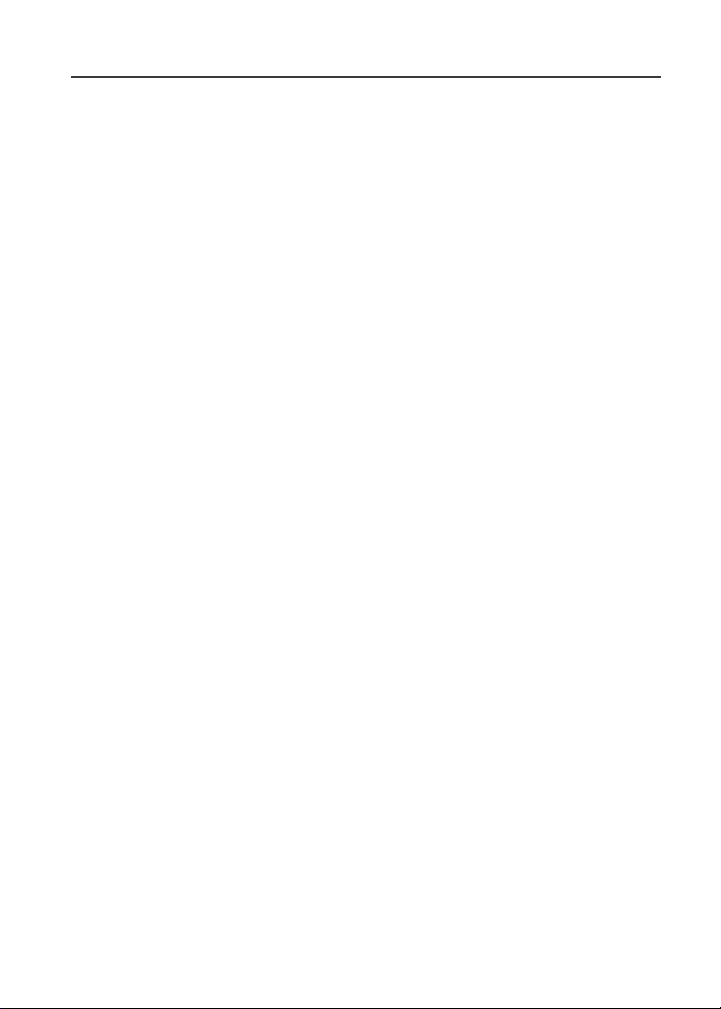
Nextel
iDEN
Digital Multi-Service Data-Capable Phone
®
®
i50sx Phone User’s Guide
@NTN9662A@
NTN9662-A
Page 2
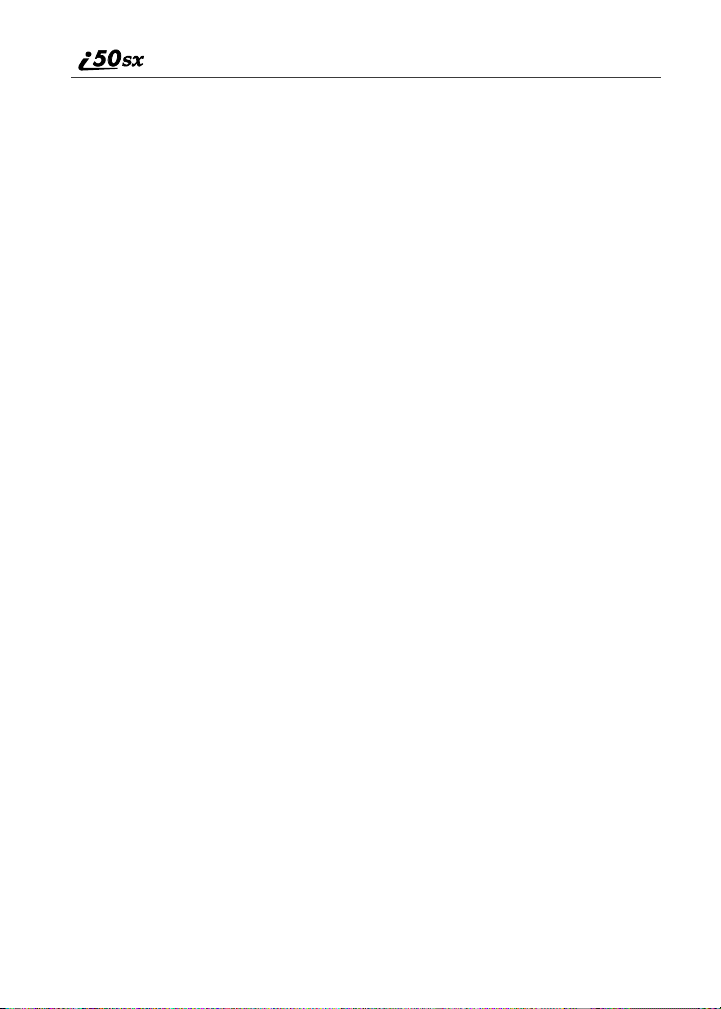
nextel.com
Page 3
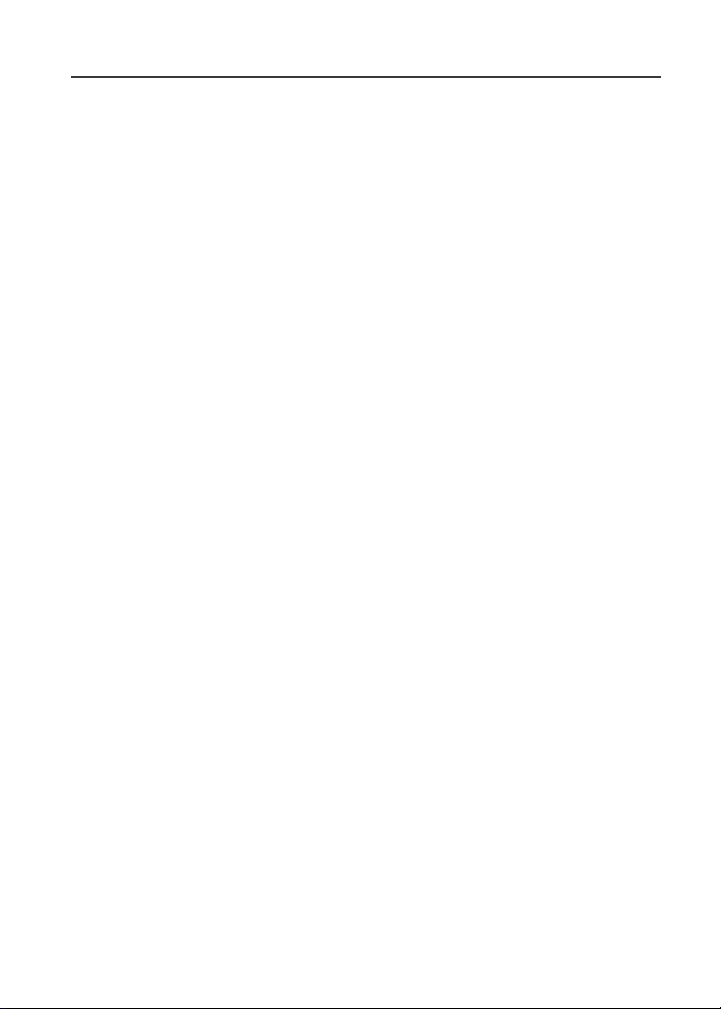
Table of Contents
Introduction .......................................................................................... 5
Welcome to Nextel®........................................................................................5
Customer Support............................................................................................6
Ordering Information ......................................................................................6
Driving Safety Tips .........................................................................................7
Getting Started...................................................................................... 9
i50sx Phone Features.....................................................................................10
i50sx Menu Tree............................................................................................11
i50sx Icon Glossary .......................................................................................12
Battery ...........................................................................................................13
Activating Your i50sx Phone ........................................................................15
Turning Your i 50sx Phone On/Off ...............................................................15
Security Features of the i 50sx Phone ............................................................16
Status of Your i 50sx Phone ...........................................................................27
My Information .............................................................................................28
Using T9 Text Input......................................................................................28
Display Essentials ............................................................................... 35
Display Screen Elements...............................................................................35
Navigating Menus and Lists..........................................................................38
Main Menu Options.......................................................................................39
Phonebook ........................................................................................... 41
Phonebook Entries and Speed Dial Numbers................................................41
Phonebook Icons ...........................................................................................42
Voice Names .................................................................................................43
Accessing Your Phonebook ..........................................................................43
About Phonebook Entries..............................................................................44
Pause Digit Entry...........................................................................................52
Plus Dialing ...................................................................................................53
Address Book ................................................................................................54
1
Page 4
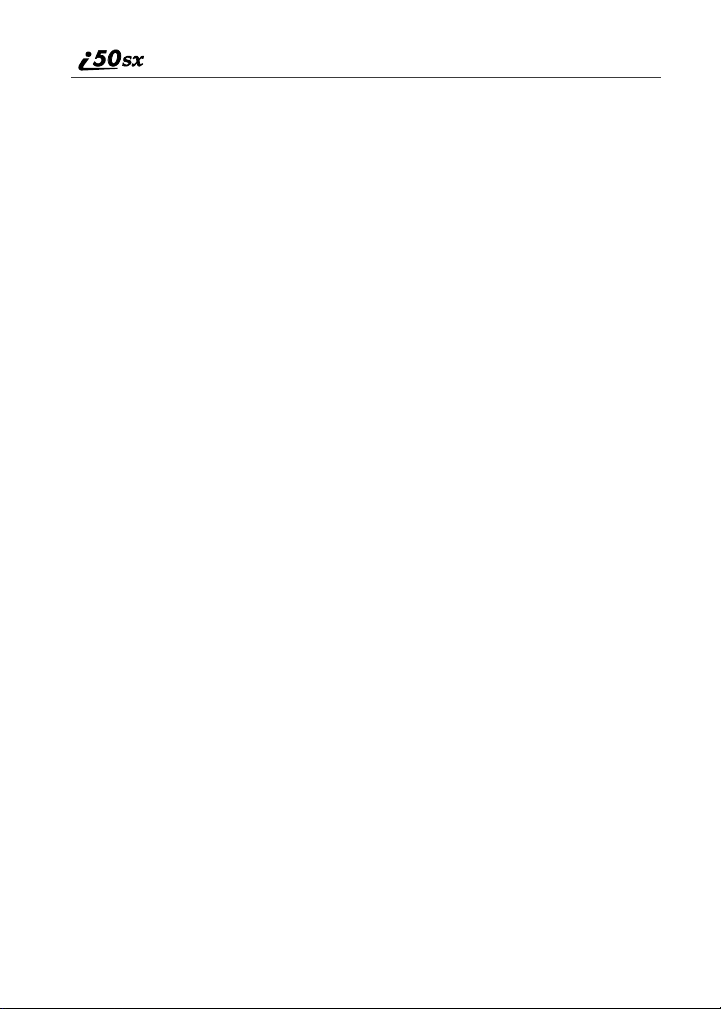
Digital Cellular.................................................................................... 55
Making Phone Calls ......................................................................................56
Emergency Calling........................................................................................60
Receiving a Phone Call .................................................................................61
Ending a Phone Call......................................................................................61
Recent Calls...................................................................................................61
Call Timers....................................................................................................64
Mute...............................................................................................................65
Call Waiting ..................................................................................................65
Call Hold .......................................................................................................67
Three-Way Calling........................................................................................68
Call Forwarding.............................................................................................69
Caller ID........................................................................................................72
Alternate Line Service...................................................................................73
Call Restrictions ............................................................................................75
Directory Assistance......................................................................................75
Nextel Voice Mail................................................................................77
Setting Up Your Voice Mail Box..................................................................77
Receiving Voice Mail Messages ...................................................................78
Using Voice Mail ..........................................................................................79
Advanced Voice Mail Features .....................................................................84
Nextel Voice Mail Tree .................................................................................92
Messages ..............................................................................................93
Message Center .............................................................................................93
Nextel Voice Mail .........................................................................................94
Text and Numeric Messaging........................................................................94
Nextel Two-Way Messaging.........................................................................99
Direct Connect ..................................................................................101
Nextel Direct Connect®...............................................................................101
Private Call..................................................................................................101
Call Alerts....................................................................................................104
nextel.com
2
Page 5
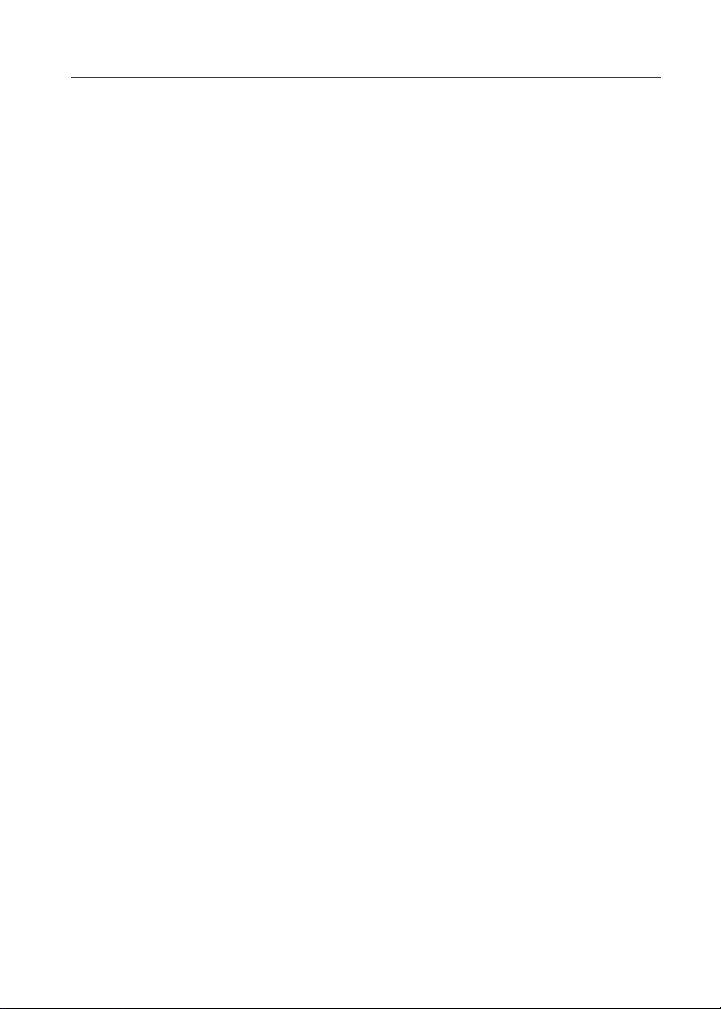
Group Call ...................................................................................................107
Datebook............................................................................................ 111
Datebook Icons............................................................................................112
Viewing Your Datebook .............................................................................112
About Datebook Events...............................................................................114
Adding New Events.....................................................................................115
Editing Events .............................................................................................118
Deleting Events ...........................................................................................118
Customizing Datebook Set Up....................................................................119
Memo ................................................................................................. 121
Adding a New Memo ..................................................................................121
Viewing a Memo.........................................................................................121
Editing a Memo...........................................................................................122
Deleting a Memo.........................................................................................122
Nextel Wireless Web......................................................................... 123
Wireless Web Navigation Keys ..................................................................123
Starting the Microbrowser...........................................................................124
Using Your Phone as a Modem...................................................................125
Java Apps .......................................................................................... 127
Accessing Java Apps ...................................................................................127
Installing Java Apps ....................................................................................128
Running Java Apps......................................................................................128
Standard Applications .................................................................................129
Custom Applications...................................................................................130
Deinstalling Java Apps................................................................................130
Java Apps Memory......................................................................................131
Customizing the i50sx Phone........................................................... 133
Settings Menu..............................................................................................133
Shortcuts......................................................................................................147
Faceplates and Keypads ..............................................................................149
3
Page 6
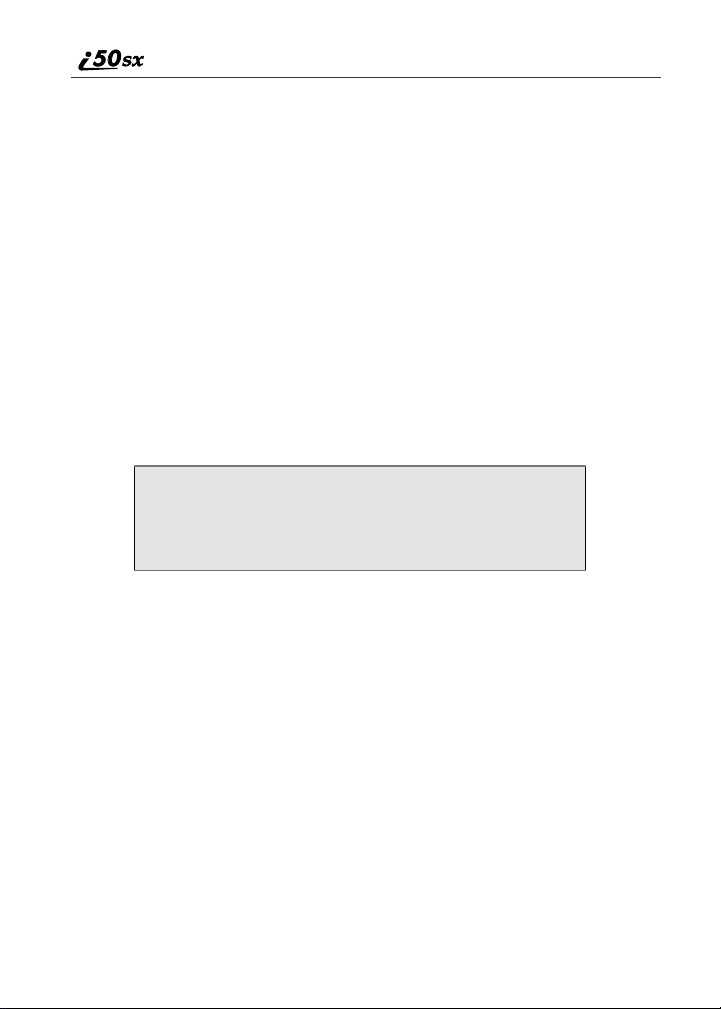
Accessories......................................................................................... 151
i50sx Faceplate and Keypad Replacement Instructions ..............................151
Swivel Carry Clip........................................................................................153
Batteries.......................................................................................................154
Travel Chargers ...........................................................................................156
Other Important Information ......................................................... 157
Nextel Customer Care .................................................................................157
Understanding Status Messages ..................................................................158
Nextel Terms and Conditions of Service ....................................................162
Safety and General Information ..................................................................168
Limited Warranty Motorola Communication Products...............................178
Patent and Trademark Information..............................................................186
Index .................................................................................................. 187
IMPORTANT!
Read “Nextel Terms and Conditions of Service” on
page 162 and “Safety and General Information” on
page 168 before using your i50sx phone.
nextel.com
4
Page 7

Introduction
Welcome to Nextel
®
Thank you for choosing Nextel as your wireless communications provider. Your
i50sx phone enables you to enjoy clear connections through Nextel’s All-Digital
National Network. In addition, with Nextel Worldwide
your i50sx phone to roam internationally in select cities using other iDEN
SM
Service, you can use
®
networks.
Nextel gives you more ways than anyone to communicate with everyone.
SM
Your i50sx phone offers many innovative features:
• Voice Activated Dialing – Your i50sx phone offers state-of-the-art Voice
Activated Dialing.
• Phonebook – Your consolidated Phonebook holds up to 250 entries and
allows you to store multiple contact numbers for each person, offering you
various ways to communicate with your business and personal contacts.
• SIM Card – Your phone’s SIM card holds all entries stored in your
Phonebook. In addition, you have a PIN (Personal Identification Number)
to keep your information safe and secure.
• Datebook – Schedule and keep track of appointments using your phone’s
Datebook feature.
• Messages – The Message Center allows you to manage and access your
Voice Mail, Text Messages and Nextel Online Two-Way Messages all
from the same inbox.
• Direct Connect® – With Nextel’s Direct Connect feature, you can use
your phone as a two-way radio to communicate directly with business and
personal contacts at a fraction of the cost of cellular calls.
• Nextel Wireless Web – Using the Net feature with the built-in
microbrowser, you can access Nextel’s wireless Internet. It offers a suite of
Nextel wireless data products and Internet applications to quickly access
the information you need to get business done.
TM
• J2ME
– With the Java Apps feature, you can choose from the many Java
programs developed for Nextel. Either download Java applications directly
from the Internet, or try one of the pre-loaded applications. You can select
which Java
TM
applications will best help you get business done.
• Customization – Use the Settings and Shortcuts features to customize your
i50sx phone to meet your individual needs. Personalize your main menu
order, designate unique ring style, and more.
5
Page 8
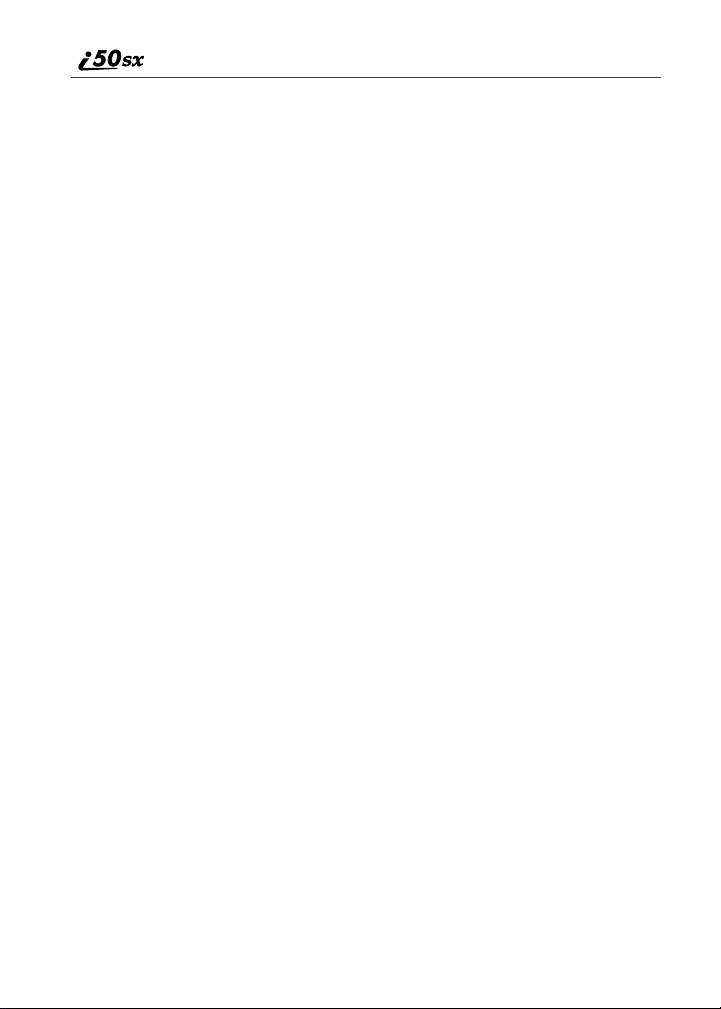
• Faceplates and Keypads – You can order additional colored faceplates
and keypads to change the look of your phone.
For more information on these and other features of the i50sx phone, review this
User’s Guide. There is a Table of Contents in the front of the guide and an Index
in the back of the guide to assist you in finding the specific information you
want.
Enjoy using your i50sx phone!
Customer Support
For domestic customer care issues, including billing issues, general service
needs, or to order additional services, call Nextel Customer Care at 1-800-6396111, or dial 611 from your i50sx phone.
To complement the i50sx phone and Nextel Worldwide Service, Nextel has also
launched International Roaming Customer Care support. When traveling
outside of the U.S. and Canada, call +1 (201) 531-5202 for your Customer Care
Service needs. This Customer Care number will be toll-free from your Nextel
handset both domestically and internationally.
For more information about Nextel or to view this guide on our Web site, visit
us on nextel.com.
International and domestic coverage, rates and other information is also
available on nextel.com.
Ordering Information
Nextel Business Networks® allows you to communicate with individuals outside
as well as inside your company. These Networks link Nextel customers in
similar industries or geographies. So, if you need to reach a client, vendor, or
contractor instantly, work smarter by joining the Nextel Business Networks.
Call 1-888-NEXTEL2 (1-888-639-8352).
Various accessories are available for use with your i50sx phone, including a
Hands-Free Car Kit, Vehicle Power Adapter and International power plug
adapters. To order accessories, log on to our Web site at nextel.com, call Nextel
Nextday
Retailer or Authorized Representative.
Call Nextel Customer Care at 1-800-639-6111 or 611 from your i50sx phone
phone to order any of the services discussed in this guide, including Nextel
Wireless Web, Nextel Direct Connect, Additional Phone Services, Voice Mail,
Messaging and much more!
SM
Accessories at 1-800-914-3240 or contact your Nextel Authorized
nextel.com
6
Page 9
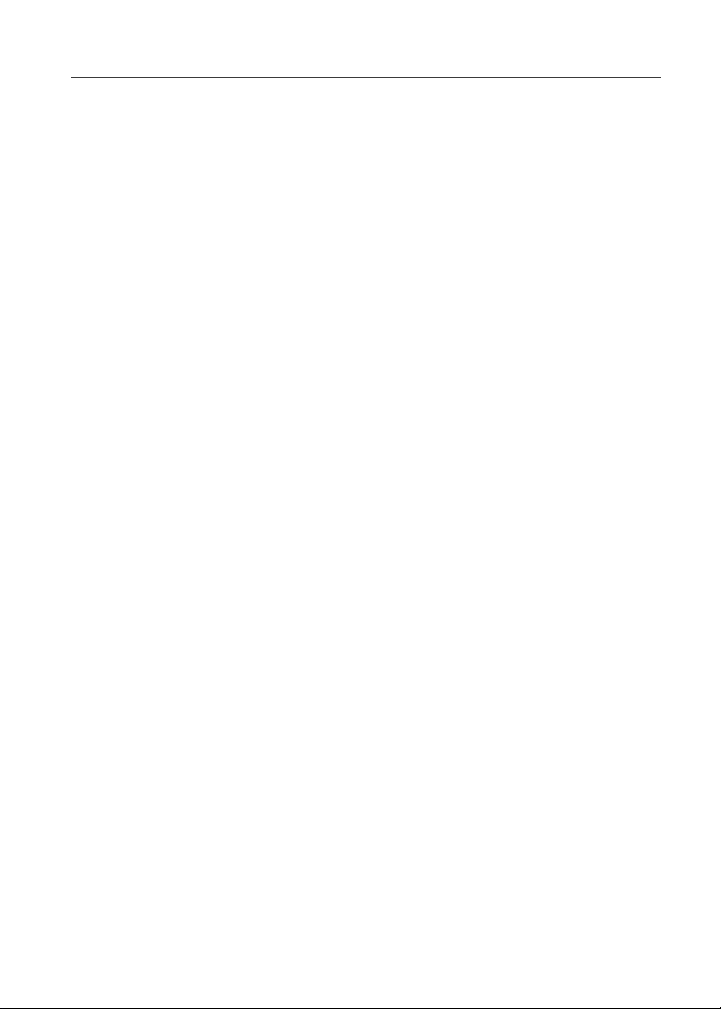
Driving Safety Tips
For information on Direct ProtectSM insurance protection for your i50sx phone,
call 1-888-352-9182 or contact your Nextel Authorized Representative.
Visit us at nextel.com to learn more about Nextel products and services!
Driving Safety Tips
Safety — Your most important call. The Wireless Industry reminds you to use
your phone safely when driving.
1. Get to know your wireless phone and its features such as speed dial
and redial. Carefully read your instruction manual and learn to take
advantage of valuable features most phones offer, including automatic
redial and memory. Also, work to memorize the phone keypad so you can
use the speed dial function without taking your attention off the road.
2. When available, use a hands free device. A number of hands free
wireless phone accessories are readily available today. Whether you
choose an installed mounted device for your wireless phone or a speaker
phone accessory, take advantage of these devices if available to you.
3. Position your wireless phone within easy reach. Make sure you place
your wireless phone within easy reach and where you can grab it without
removing your eyes from the road. If you get an incoming call at an
inconvenient time, if possible, let your voice mail answer it for you.
4. Suspend conversations during hazardous driving conditions or
situations. Let the person you are speaking with know you are driving; if
necessary, suspend the call in heavy traffic or hazardous weather
conditions. Rain, sleet, snow and ice can be hazardous, but so is heavy
traffic. As a driver, your first responsibility is to pay attention to the road.
5. Do not take notes or look up phone numbers while driving. If you are
reading an address book or business card or writing a “to do” list while
driving a car, then you are not watching where you are going. It's
common sense. Don't get caught in a dangerous situation because you are
reading or writing and not paying attention to the road or nearby vehicles.
6. Dial sensibly and assess the traffic. If possible, place calls when you
are not moving or before pulling into traffic. Try to plan your calls
before you begin your trip or attempt to coincide your calls with times
you may be stopped at a stop sign, red light or otherwise stationary. But if
you need to dial while driving, follow this simple tip — dial only a few
numbers, check the road and your mirrors, then continue.
7
Page 10
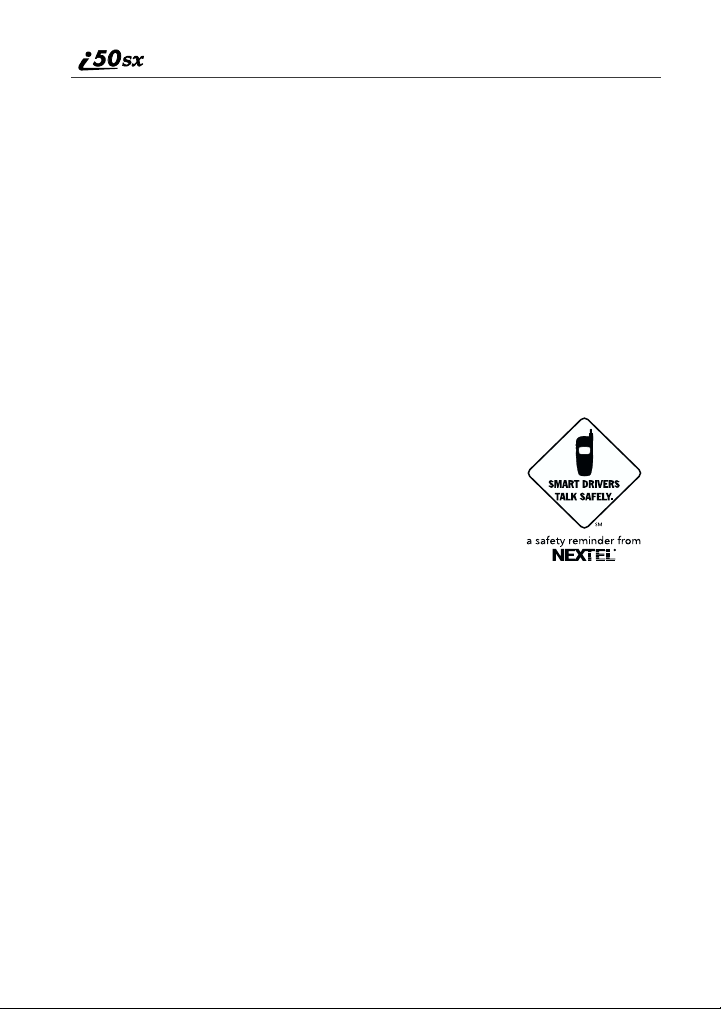
7. Do not engage in stressful or emotional conversations that may be
distracting. Stressful or emotional conversations and driving do not mix
— they are distracting and even dangerous when you are behind the
wheel of a car. Make people you are talking with aware you are driving
and if necessary, suspend conversations which have the potential to divert
your attention from the road.
8. Use your wireless phone to call for help. Your wireless phone is one of
the greatest tools you can own to protect yourself and your family in
dangerous situations — with your phone at your side, help is only three
numbers away. Dial 9-1-1 or other local emergency number in the case of
fire, traffic accident, road hazard or medical emergencies. Remember, it
is a free call on your wireless phone!
9. Use your wireless phone to help others in emergencies. Your wireless
phone provides you a perfect opportunity to be a “Good Samaritan” in
your community. If you see an auto accident, crime in progress or other
serious emergency where lives are in danger, call 9-1-1 or other local
emergency number, as you would want others to do for you.
10. Call roadside assistance or a special wireless non-
emergency assistance number when necessary.
Certain situations you encounter while driving may
require attention but are not urgent enough to merit a
call for emergency services. But you still can use your
wireless phone to lend a hand. If you see a brokendown vehicle posing no serious hazard, a broken
traffic signal, a minor traffic accident where no one
appears to be injured or a vehicle you know to be
stolen, call roadside assistance or other special nonemergency wireless numbers.
nextel.com
8
Page 11
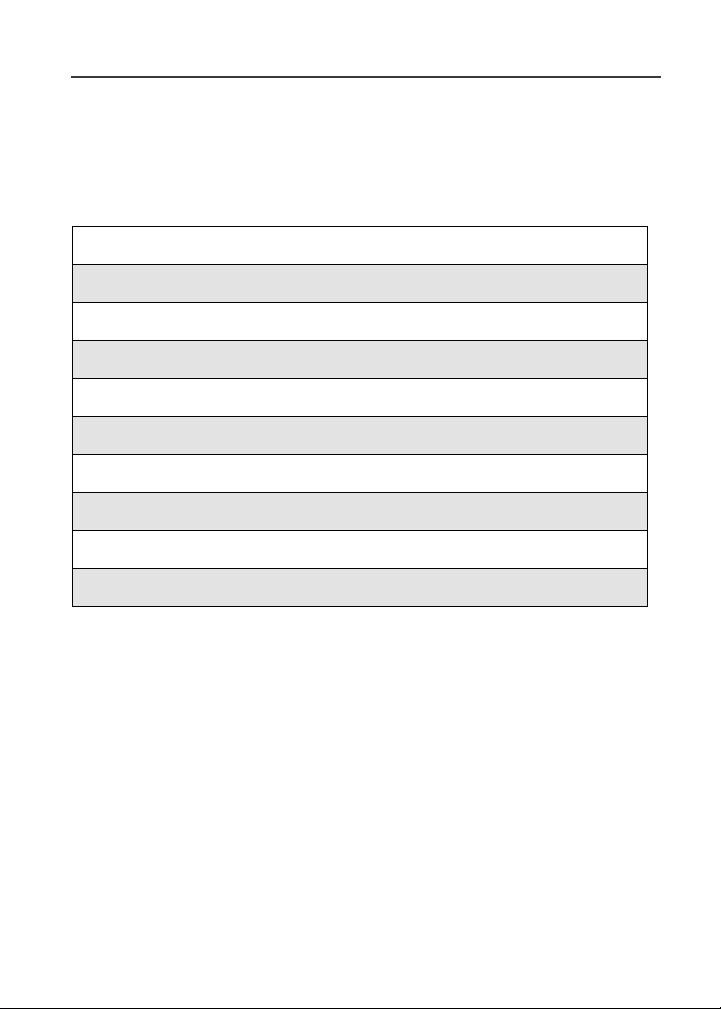
Getting Started
This section will help you get started using your phone. It contains details about
some of the features and functions described in the Getting Started Guide.
This section includes:
i50sx Phone Features Page 10
i50sx Menu Tree Page 11
i50sx Icon Glossary Page 12
Battery Page 13
Activating Your i50sx Phone Page 15
Turning Your i50sx Phone On/Off Page 15
Security Features of the i50sx Phone Page 16
Status of Your i50sx Phone Page 27
My Information Page 28
Using T9 Text Input Page 28
9
Page 12
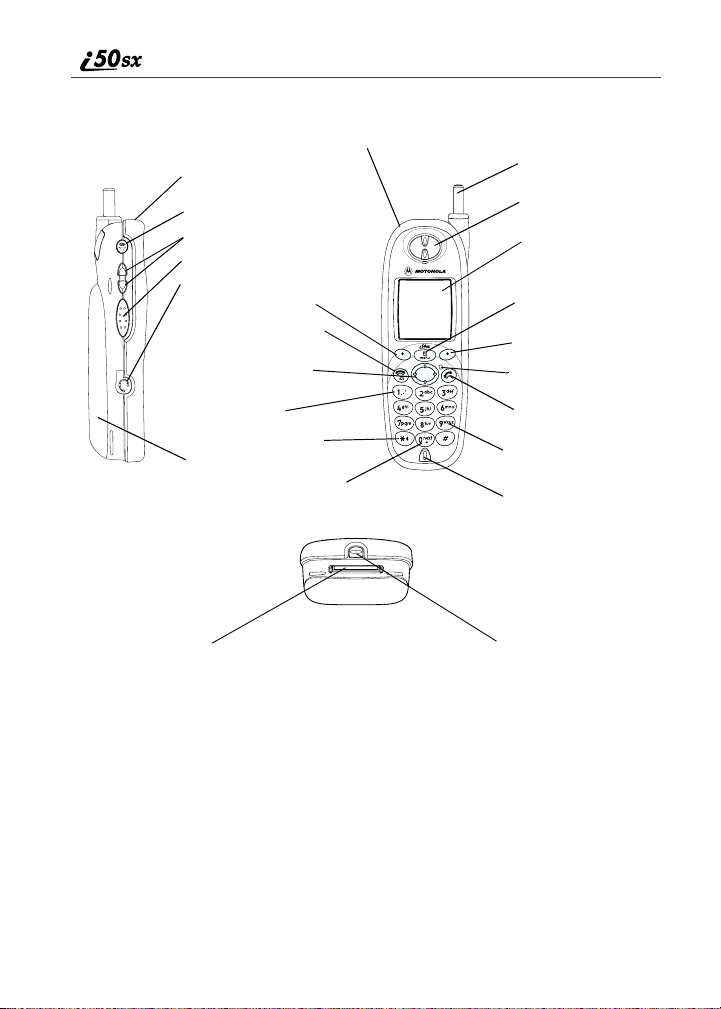
i 50sx Phone Features
Replaceable Faceplate
Power Button/Status Light
Speaker/Voice Activation Key
Volume Control Buttons
Push-To-Talk Button (PTT)
Headset Jack
Option Key
End/Home Key
4-Way Navigation Key
Antenna
Earpiece
Display
Menu Key
Option Key
Photosensor
SIDE VIEW
Accessory Connector
10
Punctuation Key
Back Key/Pause Dialing
Battery Cover
Next Word Key/International
Plus Dialing
BOTTOM VIEW
nextel.com
FRONT VIEW
Send Key
Alphanumeric Keypad
Microphone/Speaker
Faceplate Release
Button
Page 13
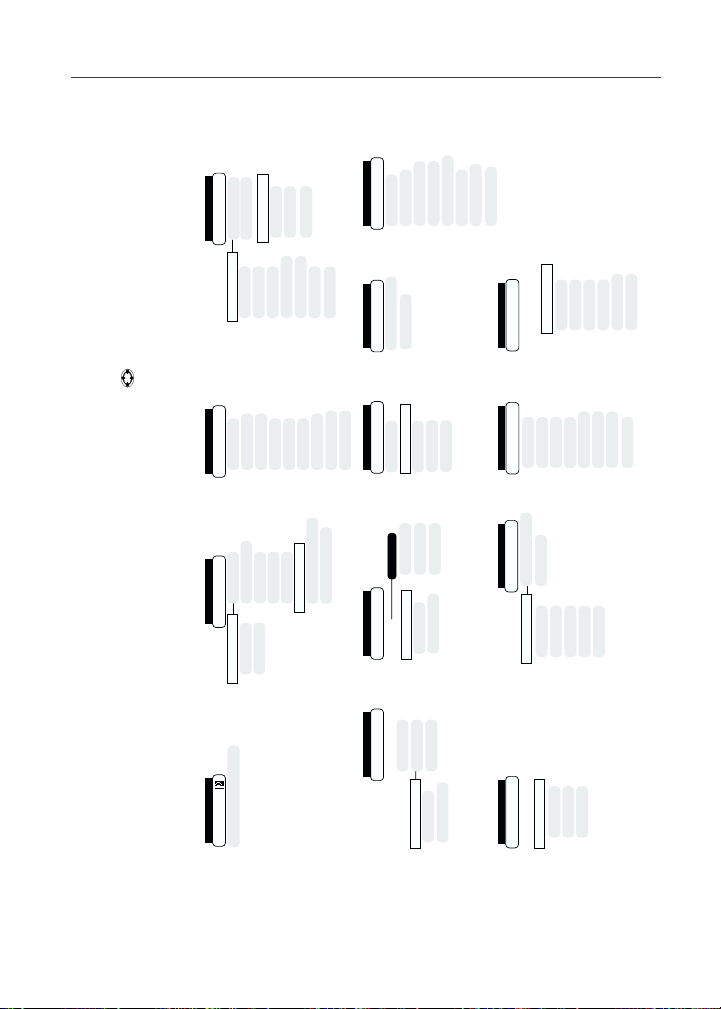
i50sx Menu Tree
c
]
Phonebook
New Entry
Entries (If Any)
[
Main Menu Item
New
Menu P
k
Ring/Vibe
Phone Setup
Settings
Main Menu Item
Fk
Calculators
Loan Estimator
Java Apps
Main Menu Item
ABOUT
Menu P
New
Menu P
Edit
View
Delete Record
In Call Setup
Security
Reversi
SEGA
Java System
DEINSTALL
Capacity
Sort By
Delete Number
Capacity
Sort By
Personalize
Initial Setup
Voice Volume
Tkgrp Settings
FORMAT SYSTEM
DIAGNOSE SYSTEM
Menu P
Main Menu Item
Main Menu Item
Service Status
Main Menu Item
Main Menu Item
z
Call Timers
Last Call
Phone Reset
R
Memo
CANCEL STORE
(DELETE)
H
Datebook
Menu P
Week View
Change
Off
;
Call Forward
Forward
Menu P
U
Phone Lifetime
Prvt/Grp Reset
Prvt/Grp Lifetime
Go to Today
New
Setup
All Calls
Detailed
Cancel All
Retrieve Stat
Circuit Reset
Circuit Lifetime
Kbytes Reset
E
Menu P
Call Alert
Main Menu Item
Received Call Alerts
(If Any)
U
My Info
Name
Prvt ID
Main Menu Item
n
Shortcuts
Shortcuts (If Any)
[New Entry]
Main Menu Item
New
Menu P
View
Line 1
Edit
Store
Line 2
Carrier IP
Reorder
Delete
Delete
Delete All
IP1 Address
IP2 Address
Delete All
Sort By
Recent Calls
Ckt
i50sx Menu Tree
You can access the main menu options by pressing m from the idle screen. Use to navigate through the menus and
under the display option to perform the desired phone functions.
A
submenus. Press
Net
Main Menu Item
Your home page displays.
Voicemail
Messages
Main Menu Item
Message Center
Text Msgs
Delete All
Menu P
NetMail
Memory Meter
j
Recent Calls
Main Menu Item
Menu P
Recent Calls (If Any)
View
Delete
Delete All
11
Page 14

i50sx Icon Glossary
You may see these icons while using your i50sx phone:
VoiceMail
Text Message
Miscellaneous
y
'
R
Net
Java Apps
Main Menu
F
Mobile IP
Status
Signal Strength
s
]
Line 1 Active0Line 2 Active
1
Line and Call Info
Mobile
Private ID
Phonebook
T
h
Picker Up
Picker Down
Navigation
d
g
Net Mail
'
R
Settings
m
Battery Strength
6
Line 1 Forward
G
Work
+
Picker Left
e
T9 Word
Message Read
Q
Phonebook
b
Packet Data
Y
Line 2 Forward
K
Main
N
C
Picker Right
f
#
Messages
R
Packet Activity
Z
Incoming CallEOutgoing Call
Home
Menu
P
T9 Alpha
w
Call Forward
;
Phone In Use
c
X
Pager
a
Up-Down Arrows
2
T9 Numeric
,
"
Datebook
=
Private In Use
i
Missed Call
S
Fax
A
T9 Symbols
!
Memo
O
Talkgroup In Use
%
Connected
D
Other
W
T9 Uppercase
T9 Caps Lock
$
Call Timers
Recent Calls
z
j
Vibrate All
Speaker Off
-
u
On Hold
V
Talkgroup ID
%
x
End Call
?
Voice Name
)
Locked
Secure Data
Non-Secure Data
M
}
{
My Info
Shortcuts
Call Alert
U
n
:
Silent On
Vibrate On
Vibrate then Ring
[
\
*
Datebook Alarm
>
Recurring Appt
Calculator
Check Mark
Bullet
<
9
k
8
The icon of the main menu feature currently in use displays in the top left of the
status icon rows. For a list of the main menu options, see “Main Menu Options”
on page 39.
nextel.com
12
Page 15
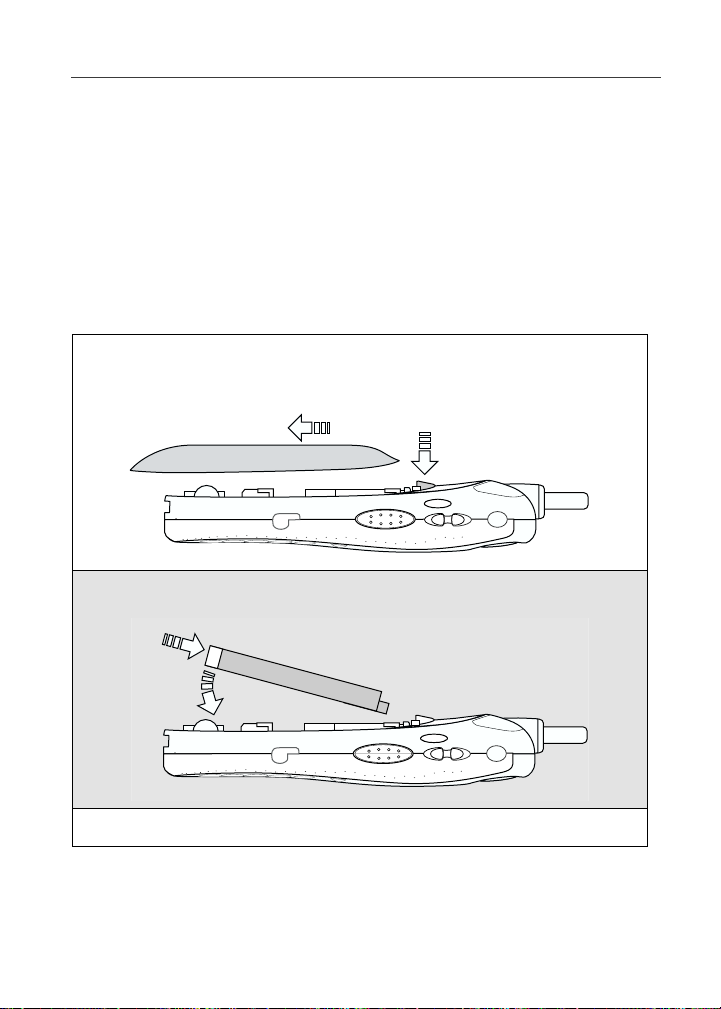
Battery
Battery
Your i50sx phone comes with a Lithium Ion battery. After attaching the battery,
you must charge it before you use it for the first time. See “Batteries” on page
154 for the appropriate charging times for your phone’s battery. After the initial
charging, the battery can be charged more quickly.
Remove the battery from the protective plastic safety tray provided in the
original packaging. When the battery is not attached to the phone store it in the
original tray.
Attaching the Battery
1
Remove the battery cover located on the back of the phone by pressing
the battery cover release button and sliding the battery cover away from
the antenna.
Release Button
2
Insert the top of the battery into the battery area. Press down on the
bottom of the battery to secure it.
3
Replace the battery cover and push forward until you hear a click.
13
Page 16
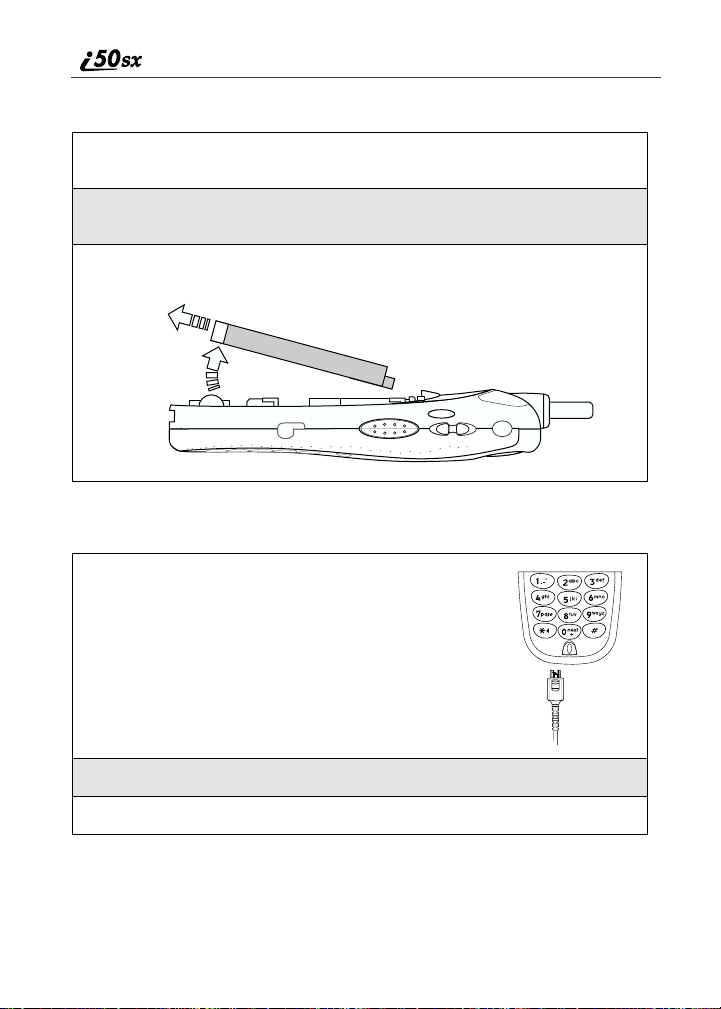
Detaching the Battery
1
Ensure that the phone is powered off before attempting to detach the
battery.
2
Press the battery cover release button and slide the battery cover away
from the antenna.
3
Remove the battery by pushing the battery toward the antenna and
lifting it out of the phone.
Charging the Battery
1
With your phone’s keypad facing up, plug the
charger’s accessory connector into the left side of
the accessory connector on the bottom of the phone.
2
If the charger has folding electrical prongs, flip open the prongs.
3
Plug the charger into an electrical outlet.
Your phone’s screen backlight will remain lit while the battery is charging.
nextel.com
14
Page 17
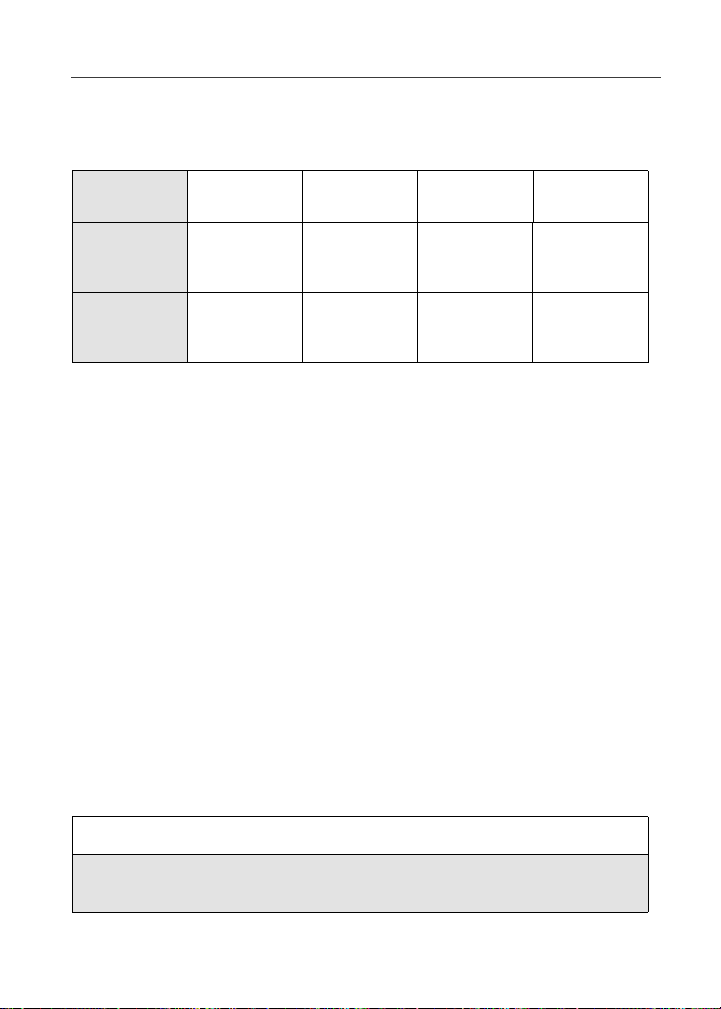
Activating Your i50sx Phone
Battery Charging Status
The battery strength indicator icon found on your phone’s display screen shows
the charge amount remaining in the battery.
Icon
Display
When
Using
Phone
When
Charging
Batteries
A short, chirp-like sound indicates a low battery. This indicates that you have
approximately five minutes of talk time remaining.
3 4 5 6
Low
Battery
Low
Battery
11% to
40%
30% to
60%
41% to
70%
61% to
90%
Fully
Charged
Fully
Charged
Activating Your i50sx Phone
NOTE: To register for the first time on the Nextel National Network, you
must turn on your i50sx phone in your home market.
Before you can begin using your i50sx phone, it must be activated.
• Before calling Nextel Customer Care, read “Nextel Terms and Conditions
of Service” on page 162.
• If you purchased your phone through a Nextel Direct Sales Representative,
a Local Authorized Representative, or a National Authorized
Representative, your phone should already be active.
If your display reads No Service or doesn’t change to the idle screen when you
turn on your phone, and you know you are in a Nextel coverage area, call Nextel
Customer Care at 1-800-639-6111. (For details on Nextel coverage areas, visit
nextel.com.)
Turning Your i50sx Phone On/Off
To power the phone on:
1
For optimal signal strength, extend the antenna.
2
Press and hold p at the top of the phone until the status light glows red
and a tone briefly sounds.
15
Page 18
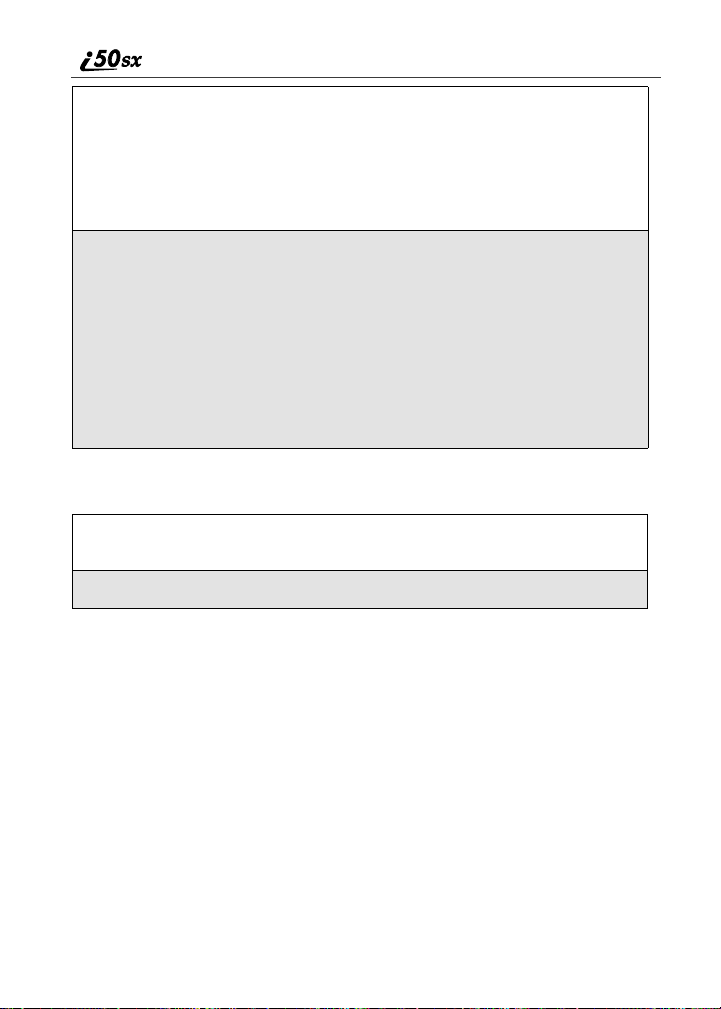
3
When the Enter SIM PIN Code screen displays, enter your SIM PIN.
(For more information see “SIM Card Personal Identification Number
(PIN)” on page 17.)
NOTE: The default SIM card PIN is 0000. It is recommended that you
change your PIN to prevent fraudulent use of the SIM card
(see “Changing the PIN” on page 18).
4
Press B under OK.
As your phone connects to the Nextel
National Network, you will see Wel com e
To Nex t e l and a connecting message.
When the idle screen appears on the
display, you are ready to use your i50sx
phone!
To power the phone off:
1
Press and hold p on the top of the phone until you see the message
Powering Off.
2
Push down the antenna.
O
Security Features of the i50sx Phone
The i50sx phone comes with two levels of security protection:
• SIM Card
• Keypad Lock
Your phone comes with a built-in level of security protection through the use of
the SIM (Subscriber Identity Module) card. The SIM card stores all your
Phonebook information. Since this information is stored on the SIM card, not in
your phone itself, you can remove the information by removing the SIM card.
The SIM card is located in the SIM Card Holder on the back of the phone,
underneath the battery. You can verify that the SIM card is in place by removing
the battery and viewing the SIM card through the SIM card cover.
16
nextel.com
Page 19
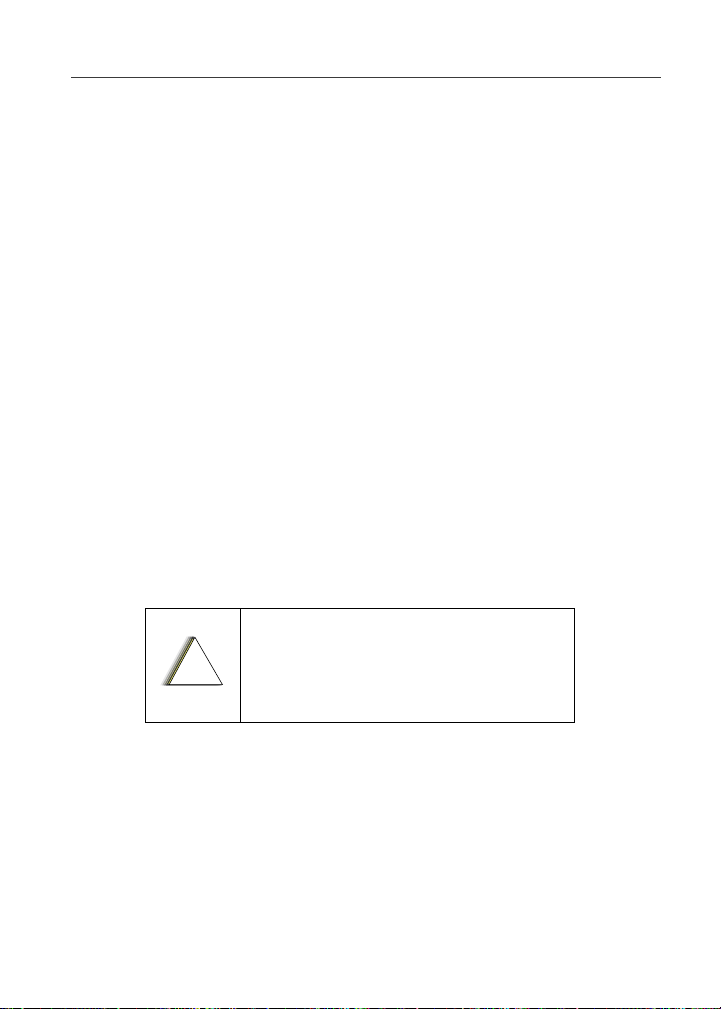
Security Features of the i50sx Phone
See “Removing/Inserting the SIM Card” on page 22 for information on locating
the SIM card. If there is no SIM card in your phone, notify your Nextel
Authorized Representative.
NOTE: Except for making emergency calls, your phone will not
function without the SIM card.
SIM Card Personal Identification Number (PIN)
To prevent unauthorized use of your phone, your SIM card is protected by a
PIN. Each time the phone is powered on, you must enter your PIN. You can
change or disable your PIN if desired.
NOTE:Disabling your PIN enables anyone to use your phone. If you
disable your PIN, you must still keep the SIM card in the phone
to make calls.
Entering the PIN
By default, your phone is set to require you to
enter a PIN.
NOTE: Your default SIM card PIN is: 0000.
It is recommended that you
change your PIN to prevent
fraudulent use of the SIM card
(see “Changing the PIN” on page
18).
Incorrectly entering your PIN three times
causes the SIM card to be blocked. To
unblock your SIM card, you must contact
!
C a u t i o n
Nextel Customer Care at 1-800-639-6111.
For more information, see “Unblocking the
PIN” on page 19.
P
17
Page 20
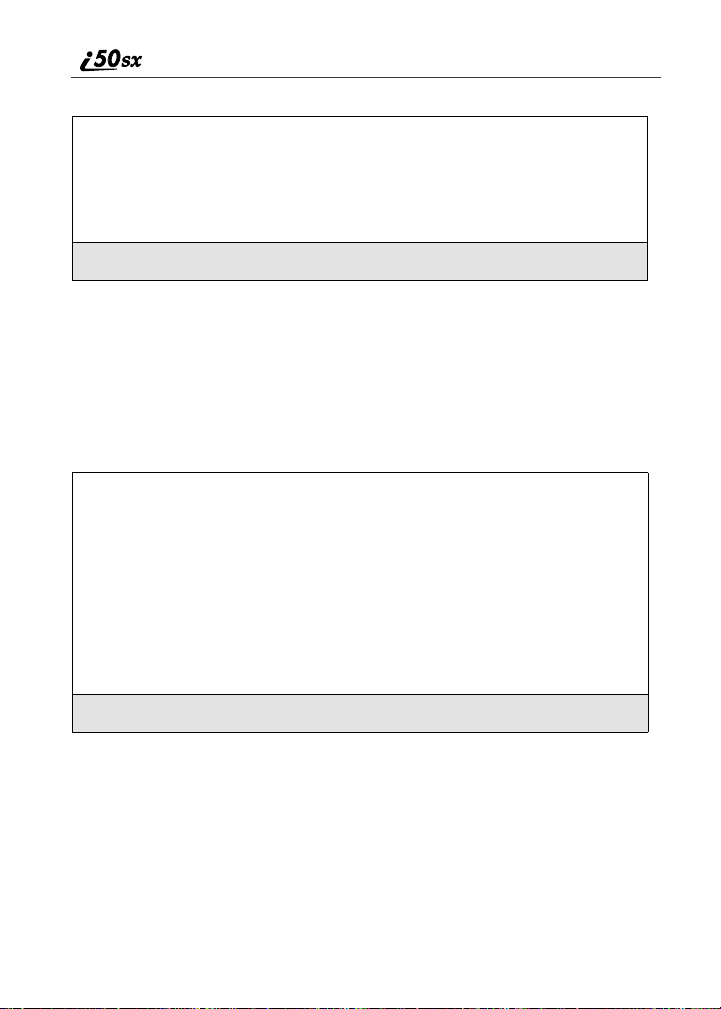
1
From the Enter SIM PIN screen, enter your four- to eight-digit PIN.
An asterisk appears for each character entered.
NOTE: Other than emergency dialing, you will be unable to use any
of the phone functions, including receiving phone calls, until
you enter the PIN.
2
Press B under OK.
If you enter an incorrect PIN, the message SIM PIN incorrect: Try again
appears on your phone’s screen. After three consecutive incorrect attempts, the
SIM card is blocked. The phone does not allow you to attempt to enter your PIN
again, even after powering the phone off and back on. If this happens, see
“Unblocking the PIN” on page 19.
Changing the PIN
1
At the idle screen, press m and then
press R to scroll to Settings.
B
2
Press B under SELECT. The Settings screen displays.
18
nextel.com
Page 21
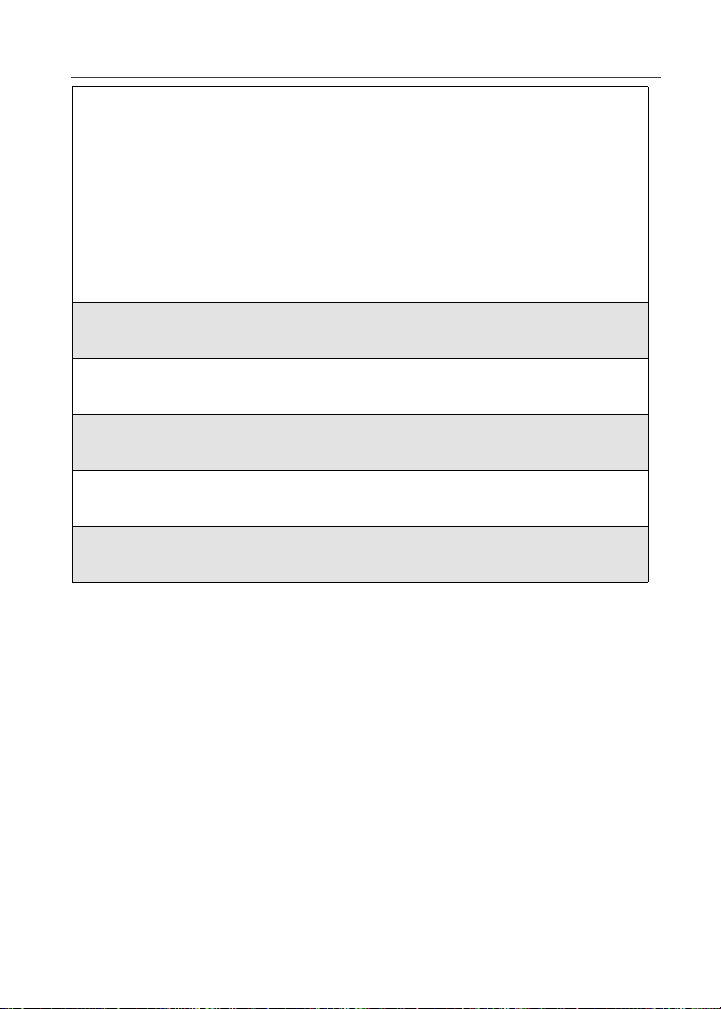
Security Features of the i50sx Phone
3
Press R to scroll to Security. Press B
under SELECT to access the Security
screen.
C
4
At the Security screen, press R to scroll to New Passwords. Press B
under SELECT to access the New Passwords screen.
5
At the New Passwords screen, press R to scroll to SIM PIN and press
B under SELECT.
6
At the Enter Old SIM PIN Code screen, enter the current SIM PIN
and press B under OK.
7
At the Enter New SIM PIN Code screen, enter the new 4- to 8-digit
SIM PIN and press B under OK.
8
At the Re-enter New SIM PIN Code screen, re-enter the new SIM PIN
to confirm, and press B under OK.
Unblocking the PIN
If you forget your PIN and unsuccessfully enter it three times, access to your
phone will be blocked.
NOTE:Before you begin, obtain the PIN Unblocking Key (PUK) code
from Nextel Customer Care at 1-800-639-6111, then read and
understand the PIN unblocking sequence. In entering the key
press sequence, each key press must occur within 5 seconds of
the prior key press.
19
Page 22
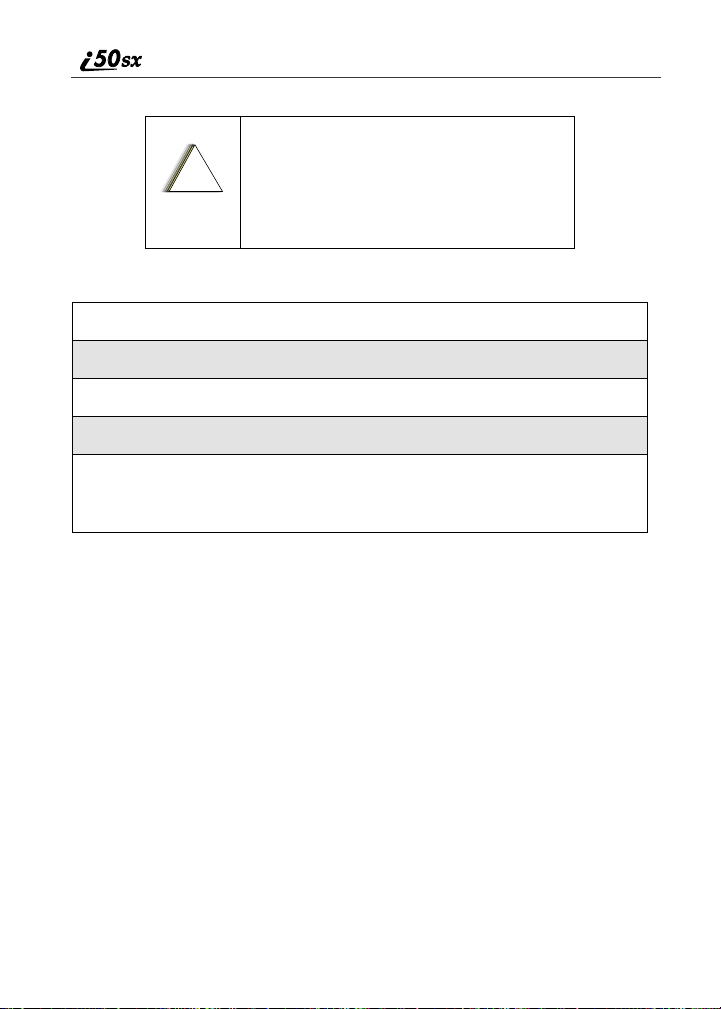
If you unsuccessfully enter the PUK code
ten times, the SIM card is permanently
blocked and must be replaced. If this
!
C a u t i o n
To unblock the PIN:
1
Press * * 0 5 s.
2
Enter the PUK code.
3
Press s.
4
Enter a new 4- to 8-digit SIM PIN and press s.
5
Re-enter your SIM PIN and press s.
If you entered the codes properly, the SIM Unlocked screen displays.
Disabling/Enabling the PIN Requirement
When the PIN requirement is enabled, you are
prompted to enter your PIN each time you turn
on your phone. Until a valid PIN is entered, you
can use the phone only to make emergency calls.
After the PIN is accepted, the phone registers on
the network and the idle screen displays.
When the PIN requirement is disabled, the phone
can be used without entering a PIN.
happens, all data will be lost. You will get a
message to contact your service provider.
Call Nextel Customer Care for assistance. If
the SIM card is blocked, the i50sx phone
only allows outgoing Emergency calls.
P
20
nextel.com
Page 23

Security Features of the i50sx Phone
If you disable the PIN requirement, you
remove protection of personal data on your
SIM card. Anyone can then use your phone
!
C a u t i o n
1
At the idle screen, press m and then
press R to scroll to Settings.
2
Press B under SELECT. The Settings screen displays.
3
Press R to scroll to Security. Press B
under SELECT to access the Security
screen.
and access your personal data.
B
C
4
At the Security screen, press R to scroll to SIM PIN. Press B under
SELECT to access the SIM PIN screen.
5
Press R to scroll to On or Off. On enables the SIM PIN requirement;
Off disables the SIM PIN requirement. Press B under SELECT.
6
At the Verify SIM PIN Code screen, enter the current SIM PIN and
press B under OK.
21
Page 24
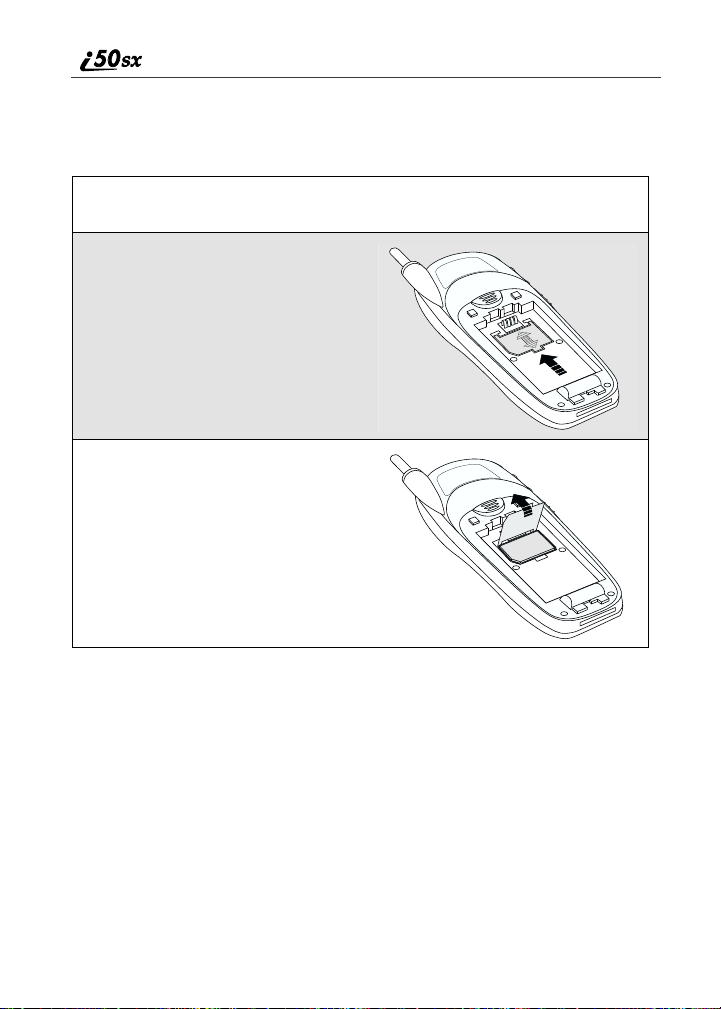
Removing/Inserting the SIM Card
NOTE: To avoid loss or damage, do not remove your SIM card unless
absolutely necessary.
1
With the phone powered off, remove the battery cover and battery. See
“Detaching the Battery” on page 14.
2
With the antenna facing away
from you, and the back of the
phone exposed and facing up,
locate the SIM cover and gently
push it forward.
3
Lift the SIM cover up.
000800137866150
22
nextel.com
Page 25
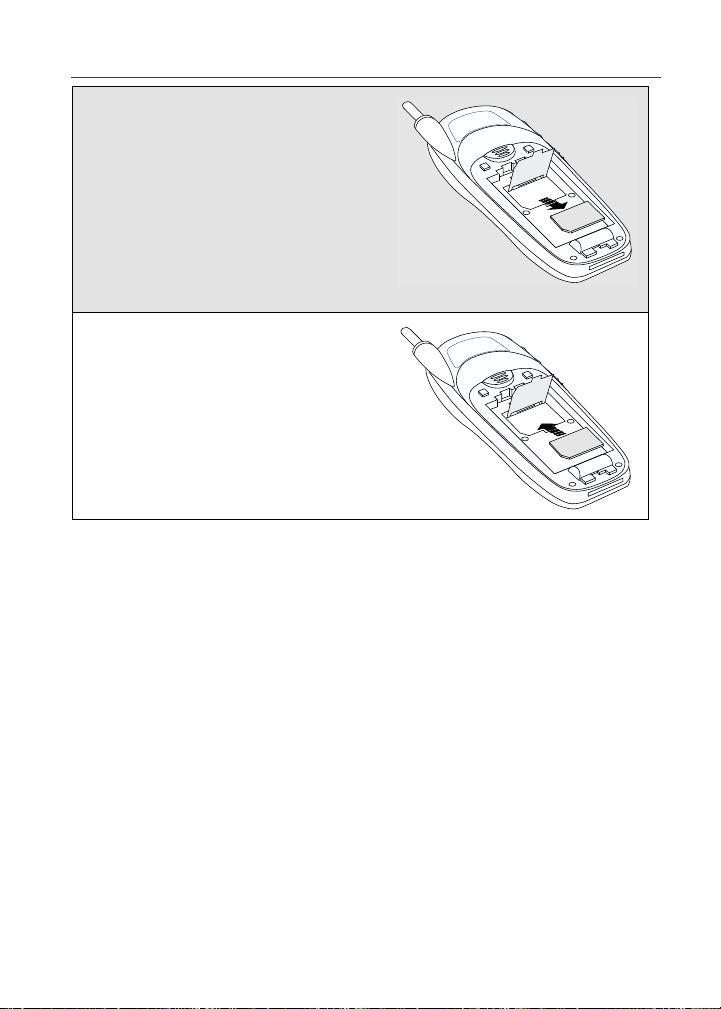
Security Features of the i50sx Phone
4
To remove the SIM card, very
carefully lift it out of its holder. Do
not touch the gold-colored areas of
the SIM card.
NOTE: Protect the SIM card as you
would any delicate object.
When the SIM card is not in
the phone, you should
store it in something
protective, such as a
mailing envelope.
5
To insert the SIM card, very
000800137866150
carefully place it in its holder with
the gold contact side facing down
and the cut corner on the card
properly aligned with the cut corner
of the holder.
Close the SIM card cover and slide
000800137866150
it down until you hear a click.
Keypad Lock
The i50sx phone includes a Keypad Lock feature that enables you to quickly
lock the phone’s keypad to avoid inadvertently pressing keys or placing calls.
Once Keypad Lock is activated, you can only perform the following tasks:
• Turn your phone on and off
• Unlock the keypad
• Receive incoming calls, messages, and alerts.
NOTE: Emergency calls cannot be placed while Keypad Lock is
activated.
Before locking your phone’s keypad, you may want to read this entire section to
learn how to respond to incoming calls, messages, and alerts.
23
Page 26
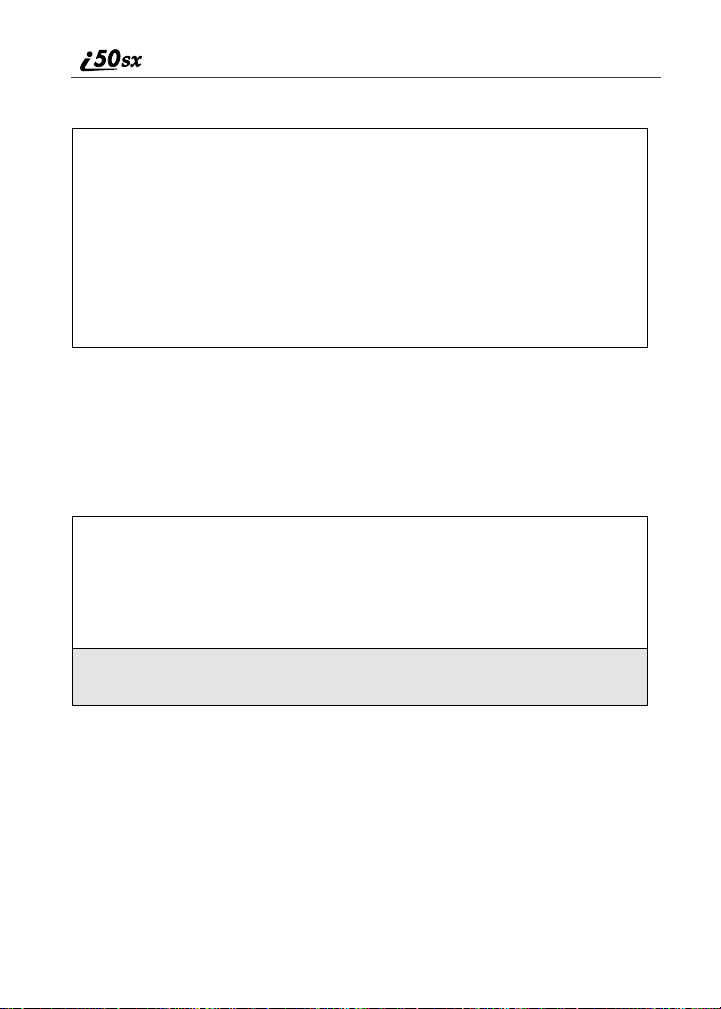
Activating Keypad Lock
From the idle screen, press m then *.
The message Keypad Locked displays on
your phone.
D
Whenever a key is pressed while in Keypad Lock mode, the unlock instructions
display briefly.
Receiving Incoming Calls
When you receive an incoming phone call (see “Receiving a Phone Call” on
page 61), Keypad Lock is temporarily disabled.
1
Press B under YES or press s to answer the call.
Or,
Press A under NO or press e to send the call to Voice Mail and
reactivate Keypad Lock.
2
When you end the call, the Recent Calls list appears. Press e to
reactivate Keypad Lock and return to the idle screen.
24
nextel.com
Page 27
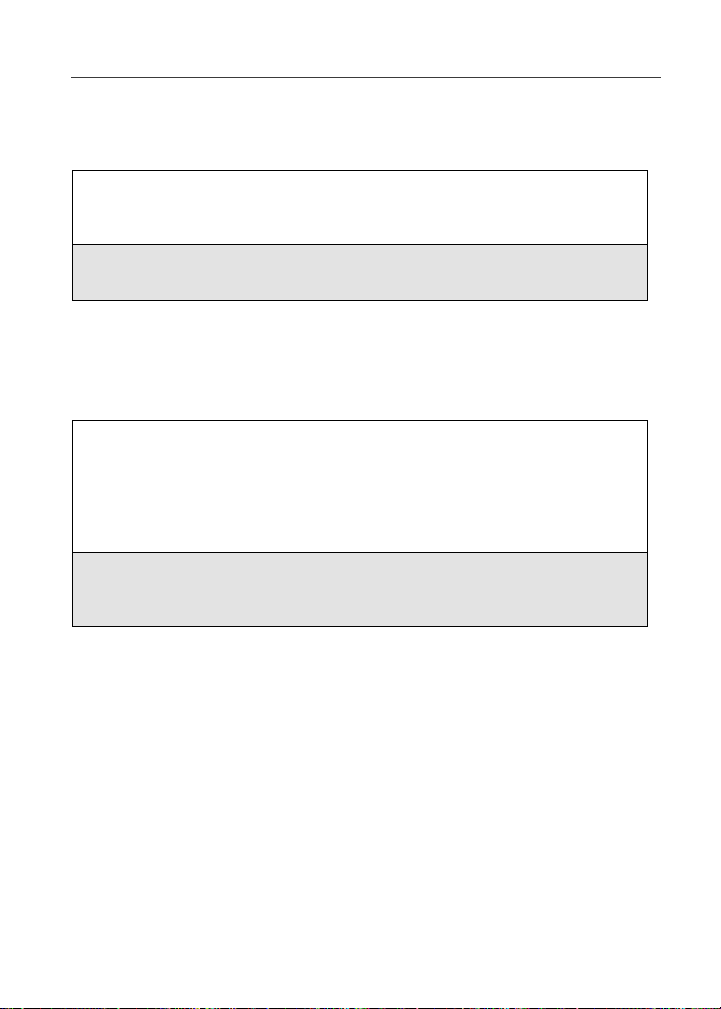
Security Features of the i50sx Phone
Receiving Nextel Direct Connect Calls
When you receive an incoming Private call, Talkgroup call, or call alert (see
“Direct Connect” on page 101), Keypad Lock is temporarily disabled.
1
Press and hold the Push-To-Talk (PTT) button on the side of the phone.
Begin talking after the phone emits a chirping sound. Release the PTT
button to listen.
2
When you end the call, the Recent Calls list appears. Press e to
reactivate Keypad Lock and return to the idle screen.
Receiving New Voice Mail
When you receive new Voice Mail (see “Nextel Voice Mail” on page 77),
Keypad Lock is temporarily disabled.
1
When New VoiceMail Message displays, press A under EXIT to
return to the idle screen and reactivate Keypad Lock.
Or,
Press B under CALL to access Voice Mail.
2
Once you have finished, press e to exit Voice Mail. The Recent Calls
list displays. Press e to reactivate Keypad Lock and return to the idle
screen.
25
Page 28
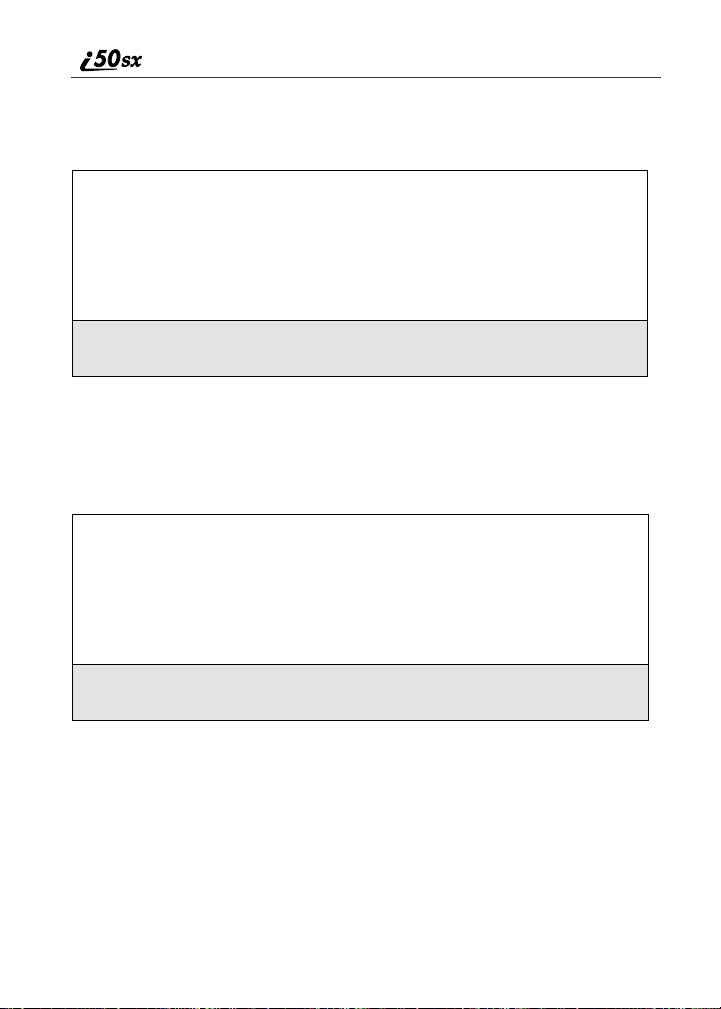
Receiving New Text Messages
When you receive new Text Messages (see “Text and Numeric Messaging” on
page 94), Keypad Lock is temporarily disabled.
1
When New Text Message displays, press A under EXIT to return to
the idle screen and reactivate Keypad Lock.
Or,
Press B under READ to read the message. Press B under SAVE or
DELETE.
2
Once you have finished, press A under EXIT to reactivate Keypad
Lock return to the idle screen.
Receiving New Net Mail
When you receive new Net Mail (see “Two-Way Messaging” in the Nextel
Wireless Web User’s Guide for more information), Keypad Lock is temporarily
disabled.
1
When New Browser Message displays, press A under EXIT to return
to the idle screen and reactivate Keypad Lock.
Or,
Press B under GOTO. Press A under View. Press A under OK or
Reply.
2
Once you have finished, press e until you reactivate Keypad Lock
return to the idle screen.
nextel.com
26
Page 29
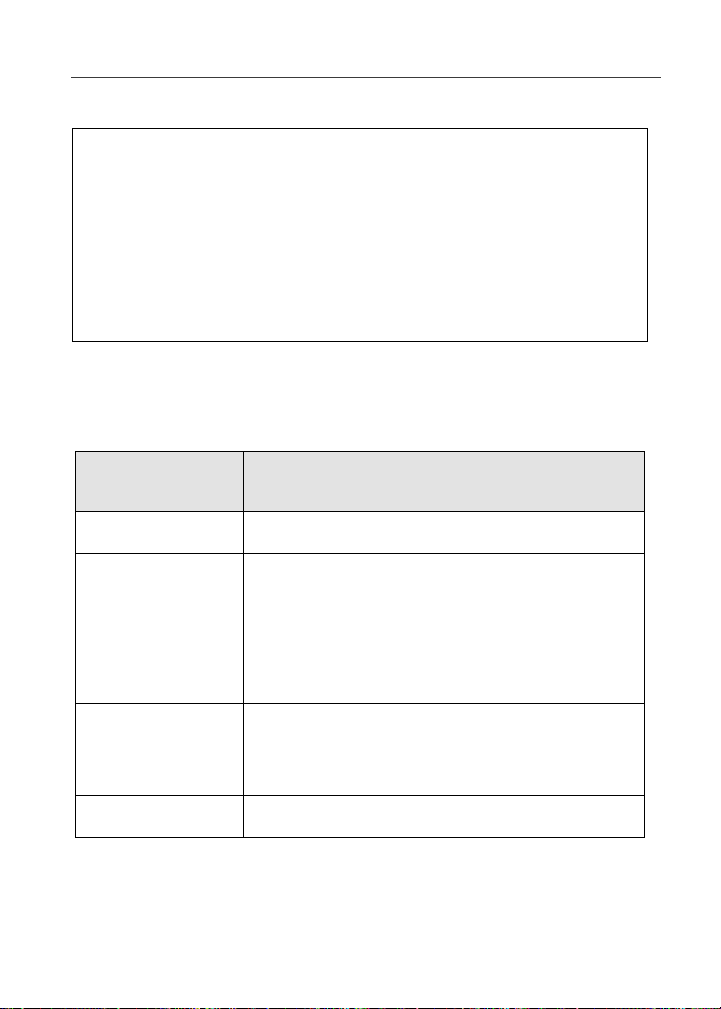
Status of Your i50sx Phone
Deactivating Keypad Lock
From the idle screen, press m then *.
The message Keypad Unlocked
displays briefly.
E
Status of Your i50sx Phone
Your i50sx phone has a status light that displays around the power button. The
status light indicates the status of your connection.
Status Light
Indicator
Flashing Red Signing on to the network. Please wait.
Solid Red No service or out of coverage area.
Flashing
Green
Solid Green In use.
i50sx Phone Status
If you are in a coverage area, keep your phone
on and it will attempt to connect to the network
every two minutes. If the phone does not
connect after 15 minutes or more, call Nextel
Customer Care at 1-800-639-6111.
In service/Ready to use.
NOTE: Nextel Direct Connect is only
available in your home calling area.
27
Page 30
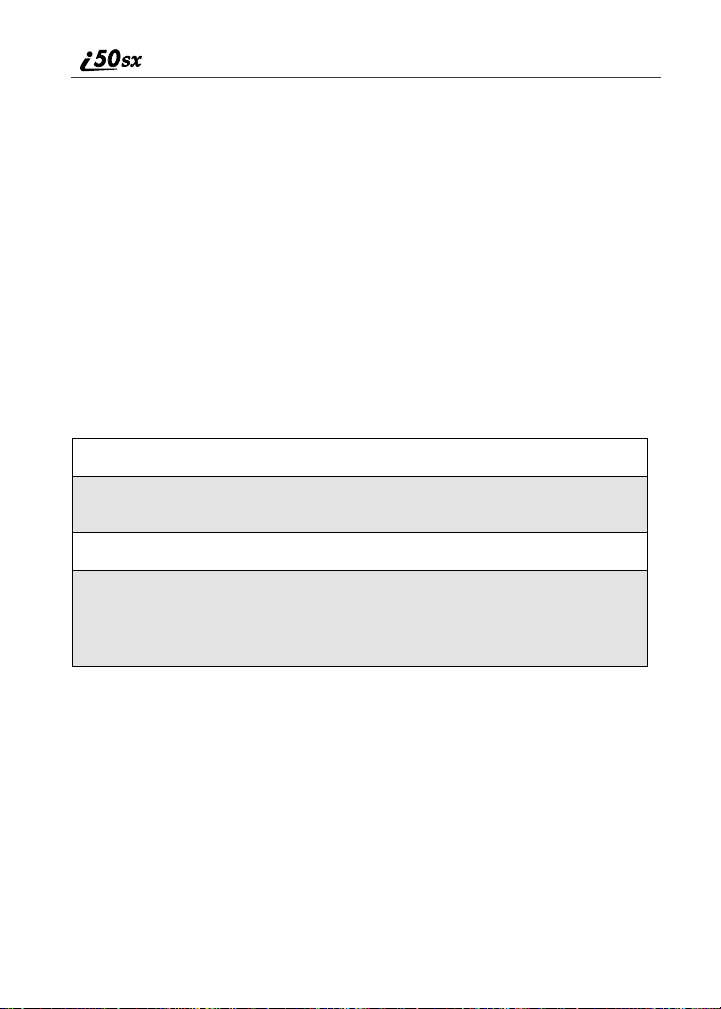
My Information
You can select My Info from the main menu to display or edit the following:
• Name — enter your name in this field.
• Private ID — your Private ID is displayed in this field. Your Private ID is
the number that others use to contact you using the Nextel Direct Connect
feature.
• Phone Numbers of Lines 1 and 2 — your phone’s numbers are displayed in
these fields. You can edit the phone numbers displayed on the My
Information screen, but this does not change your phone numbers.
• IP Addresses — these fields display the IP addresses you use to access the
Internet with your phone.
• Circuit Data Number (Ckt) — your circuit data number is in this field.
Viewing/Editing My Information
1
From the idle screen, press m.
2
Press R to scroll to My Info. Press B under SELECT. The My
Information screen displays.
3
Use S to scroll through the fields.
4
To edit the displayed information, press B under CHANGE. Edit
information as desired, and press B under OK to save the changes.
To return to the idle screen, press A under EXIT.
Using T9 Text Input
Your i50sx phone has embedded software, called T9® Text Input, that makes
typing on a phone keypad much like typing on a computer keyboard: it
eliminates the traditional “multi-tap” method of text entry. As you type, you
press only one key per letter. T9 Text Input matches your keystrokes to words in
its linguistic database of approximately 60,000 words and proper names. You
may also store additional words you frequently use in your own user database,
which is incorporated into the T9 database.
nextel.com
28
Page 31

Using T9 Text Input
T9 Text Input is available when you are typing text into your phone (for
example, in the Phonebook or Datebook) and while using Nextel Wireless Web
services.
T9 Text Input Entry Modes
Four text entry modes are available in T9 Text Input: Alpha, Word, Symbols,
and Numeric. When you are using T9 Text Input, an icon* in the top right corner
of your phone’s display screen (next to the battery strength indicator icon)
indicates the T9 Text Input entry mode you are using:
Icon T9 Entry Mode
Name
w Alpha Standard “multi-tap” keypad
# Word Entering words and
! Symbols Entering punctuation and
, Numeric Entering keypad numbers.
* T9 icons do not display while you are using Nextel Wireless Web services.
Used For...
text entry.
punctuation with one keypress per character.
symbols such as “@” or “?”.
Choosing a Text Entry Mode on Wireless Web
When you are using Nextel Wireless Web services, T9 Text Input becomes
available whenever you access a screen that requires you to enter text. The right
display option on your the phone’s screen indicates your current T9 Text Input
text entry mode:
• ALPHA and alpha for Alpha mode
• WORD or word for Word mode
• NUM for Numeric mode
• SYM1, SYM2, SYM3, or SYM4 for Symbols mode
To change text entry modes, press the B under the current text entry mode
until the desired mode displays.
29
Page 32

NOTE:The rest of the instructions for using T9 Text Input apply only to
entering text in applications other than Nextel Wireless Web
applications (for example, Phonebook or Datebook). See the
Nextel Wireless Web User’s Guide for instructions on using T9
Text Input for Nextel Wireless Web services.
Choosing a Text Entry Mode
You can select your text entry mode from a menu available whenever the phone
is displaying a screen that requires you to enter text (for example, the Name:
screen or Title: screen).
To choose a text entry mode:
1
From any screen that requires text input, press m to access the Entry
Method menu.
A check mark appears next to the current text entry mode. When you
access a screen that requires text input, the default text entry mode is
Alpha.
2
Press S to highlight the T9 Text Input text entry mode you want to
use.
3
Press B under SELECT.
The phone returns to the text entry screen. The text entry mode you
selected is now active.
Using Alpha Mode
To enter text (letters and numbers) while in Alpha text entry mode:
• Press any key on the alphanumeric keypad to enter the letters and numbers
on that key.
• Press and hold a key to capitalize a letter, or press # to activate and
deactivate Caps Lock.
• Pause briefly to leave the currently displayed character in place and move
on to the next place in the text entry field.
• Press P to create a space in the text entry field.
• Press A under DELETE to delete one character. Press and hold A under
DELETE to delete an entire entry.
nextel.com
30
Page 33

Using T9 Text Input
Using Word Mode
In Word mode, T9 Text Input analyzes the letters on the keypad button you
press and arranges them to create words. As you type, T9 Text Input matches
your keystrokes to words in its database and will display the most commonly
used matching word.
Special Key Functions
Some of your phone’s keys assume different functions while in T9 Text Input
Word mode.
Backspace and Erase
Press A under DELETE once to backspace or to erase a single character. Press
and hold A under DELETE to erase the entire text entry field.
Space
Press R once to accept a word and insert a space when entering text.
Next Word in Database
Press 0 to display more words in the database that match the keystroke
sequence you entered.
Shift and Caps Lock
Press # to make the next letter typed uppercase (Shift), to make all subsequent
letters types uppercase (Caps Lock), or to go back to lowercase letters.
These icons appears in the top row of your display screen:
• $ for Shift to uppercase
• x for Caps Lock
When neither of these icons appear, letters typed are lowercase.
Punctuation
In Word mode, T9 Text Input uses Smart Punctuation to quickly apply basic
rules of grammar to insert the correct punctuation within a word and at the end
of a sentence.
Press 1 to insert punctuation. One of eight basic punctuation symbols will be
inserted (. , - ’ @ : ? ;).
31
Page 34

Press 0 to change the inserted punctuation symbol to another of the eight basic
punctuation symbols.
Press R to accept the punctuation and continue typing.
NOTE: Additional punctuation symbols are available in Symbols mode.
Enter a Word
To enter a word using Word mode:
1
Choose Word as your text entry mode.
2
Type a word by using one key-press per desired letter.
For example, to type “test” press 8 3 7 8.
The displayed word may change as you type it. Do not try to correct the
word as you go. Type to the end of the word before editing.
3
If the word that appears is not the desired word, press 0 to change the
word on the display to the next most likely word in the database.
Repeat until the desired word appears.
If the desired word does not appear, you can add it to the database of
words by deleting the displayed word and using the following
instructions.
Adding Words to the User Database
To add words to the T9 database:
1
Change from Word text entry mode to Alpha text entry mode.
2
Type the word using Alpha text entry mode.
3
Return to Word text entry mode.
4
Press R to add a space.
The word you typed in Alpha text entry mode is now in the database.
nextel.com
32
Page 35

Using T9 Text Input
NOTE: You can not store alphanumeric combinations, such as Y2K.
Choosing a Language
To change the language of the database T9 Text Input chooses common words
from:
1
From any screen that requires text input, press m to access the Entry
Method menu.
2
Press S to scroll to Languages.
3
Press B under SELECT.
4
Press S to scroll to the language of the database you want T9 Text
Input text use.
5
Press B under SELECT.
NOTE: This feature is not available when using T9 Text Input with
Nextel Wireless Web services.
Using Numeric Mode
To use Numeric text entry mode, choose Numeric as your text entry mode and
press the number buttons on your keypad to enter numbers.
Using Symbols Mode
To use Symbols text entry mode:
1
Choose Symbols as your text entry mode.
A row of 32 symbols appears along the bottom of your phone’s display
screen, just above the display options and menu icon. (Press T to view
the complete row.)
2
Press T to highlight the symbol you want to enter into the text entry
field.
3
Press B under SELECT to enter the symbol.
33
Page 36

34
nextel.com
Page 37

Display Essentials
Your i50sx phone’s display screen tells you what you need to know as you use
your phone.
This section includes:
Display Screen Elements Page 35
Navigating Menus and Lists Page 38
Main Menu Options Page 39
Display Screen Elements
Any time your phone is powered on, the display screen provides you with
information and options.
Idle Screen
The idle screen displays any time the
phone is powered on, but not engaged in
some activity.
The idle screen consists of elements
common to many of the screens your
phone displays:
• status icons
O
Stat us
Stat us
Stat us
Stat us
Stat us
Stat us
icon
icon
icon
icon
icon
icon
rows
rows
rows
rows
rows
rows
Text
Text
Text
Text
Text
Text
display
display
display
display
display
display
area
area
area
area
area
area
Menu
Menu
Menu
Menu
Menu
Menu
icon
icon
icon
icon
icon
icon
Display
Display
Display
Display
Display
Display
options
options
options
options
options
options
• text display area
• menu icon
• display options
USER TIP:You can always access the idle screen by pressing e.
Status Icons
Status icons provide you with information about your phone and its functions.
These icons are context sensitive; meaning, the icons that appear depend on the
task you are performing.
35
Page 38

Status icons appear in the two rows at the top of the display screen. Some appear
at all times. Others appear only when your phone is engaged in certain activities
or when you have activated certain features.
Icon Indicates...
3456 Battery Strength icons — remaining
battery charge. More bars on the battery
indicate a greater charge. See the table on
page 15 for detailed information about the
meaning of each battery strength icon.
opqrs Signal Strength icons — strength of the
network signal. More bars next to the
antenna indicate a stronger signal.
01 Active Line icons — currently active
phone line; 0 indicates Line 1 is active; 1
indicates Line 2 is active.
GHI
JKL
Call Forward icons — phone is set to
forward calls. See “Call Forwarding” on
page 69 for more information.
c Phone In Use — phone is connected on an
active call.
h Private In Use — number being called is a
Private ID.
% Talkgroup In Use — phone is active on a
talkgroup call.
Y Packet Data Ready — phone is ready to
receive data through a data cable.
Z Packet Data Activity — phone is
transmitting data.
36
] Mobile IP — phone is ready to access the
Internet.
{ Secure Data — phone is accessing the
Internet using a secure connection.
nextel.com
Page 39

Display Screen Elements
} Non-secure Data — phone is accessing
. Text Message — you have one or more
y Voice Mail — you have one or more Voice
-[\ Ring/Vibe icons — you have customized
w#,!
$x
The icon of the main menu feature currently in use always appears in the top left
of the status icon rows. For a list of the main menu icons, see “Main Menu
Options” on page 39.
the Internet using a non-secure connection.
Text Messages or Net Mail messages.
Mail messages.
the way in which the phone is set to notify
you when you receive calls and other types
of messages. (See “Ring Style and
Notification Type” on page 135 for more
information).
T9 Text Input icons — you are using T9
Text Input to enter text. See “Using T9
Text Input” on page 28 for more
information.
Text Display Area
On the idle screen, the text display area shows NEXTEL and the time and date.
When you access other screens, this area displays menu options, messages,
names, phone numbers, and other information.
The number of lines of text displayed in the text display area depends on which
display view is selected — Standard view, Compressed view, or Zoom view. In
Standard view, five lines of text are displayed.
NOTE: Standard view is the default display setting. Unless otherwise
noted, illustrations in this User’s Guide depict Standard view.
Menu Icon
This menu icon S appears on any screen from which a menu can be accessed.
To access a menu, press the menu key on your keypad. This key has the menu
icon printed on it.
37
Page 40

Menus are context sensitive. The menu that appears depends on the screen you
access it from and the items on the menu apply to the task you are currently
performing.
Pressing the menu key from the idle screen accesses the main menu.
Display Options
Two display options appear at the bottom of most screens. These options enable
you to perform a wide variety of actions, including changing, saving and
viewing information, running programs, and canceling previous actions. You
activate a display option by pressing the option key below it.
The idle screen display options provide quick access to two main menu features.
By default, the Phonebook (PHBK) and Messages (MESG) display options
appear on the idle screen. You can control which display options appear on the
idle screen using the phone’s Personalize feature in the Settings menu (see
“Changing Idle Screen Options” on page 140).
The display options on screens other than the idle screen cannot be customized.
Navigating Menus and Lists
The i50sx phone is menu driven. By navigating menus, you access submenus
which lead to all of the functions and features that are built into your phone. Use
the menus to store calls, manage your Phonebook and Datebook, change your
phone settings, browse the Internet, and more.
Some features include lists of names, numbers, or other information. These list
items can be accessed the same way menu options are.
To access the items in a menu or list, scroll through using the four-way
navigation key near the center of your keypad. Scroll down by pressing the
lower portion of the navigation key R. Scroll up by pressing the upper portion
of the navigation key Q. Holding down the appropriate part of the navigation
key speeds up scrolling. If you continue scrolling after you have reached the
bottom or top of a menu or list, you “wrap-around” to the opposite end.
38
nextel.com
Page 41

Main Menu Options
If more items appear in a menu or list than can be displayed in the text area, a
down arrow or up arrow appears in the left side of the screen indicating that
more options may be accessed by scrolling up or down.
Down arrow Up arrow
B
Main Menu Options
By default, the main menu options appear in the order shown in this table. You
can change the order in which they appear by using the Personalize feature (see
“Reordering Main Menu” on page 140).
To access the main menu, press m from the idle screen:
Menu Item Use to ...
7 Net Browse the Nextel Wireless Web.
F Java Apps Run pre-installed and download custom
Java applications on your phone.
m Settings Customize your phone: Ring/Vibe, In Call
Setup, Security, Personalize, Initial Setup,
Phone Setup, Voice Volume, and Talkgroup
Settings.
b Phonebook Store and retrieve a list of stored entries for
calling, editing, viewing and deleting.
R Messages Receive, store, access and manage Voice
Mail, Text Messages, and Net Mail.
S
39
Page 42

; Call Forward Settings for forwarding calls in various
situations.
= Datebook Schedule and organize events, by the day
or the month, such as appointments and
meetings.
O Memo Input and store numbers to access later.
z Call Timers Display the duration of phone calls, private
or group calls, circuit data use, and
Kilobytes sent and received.
j Recent Calls Access a list of the last 20 sent, received, or
missed calls. Calls can be made from this
list.
n Shortcuts Associate a menu option with a number on
the alphanumeric keypad for quick and
easy access.
U My Info View the name, Private ID, phone numbers
for lines 1 and 2, IP address, and circuit
data number of your phone.
: Call Alert Store received Nextel Direct Connect call
alerts to respond to at your convenience.
To choose the highlighted Main Menu selection, press B under SELECT. To
exit the Main Menu (and return to the idle screen), press A under EXIT or
press e.
40
nextel.com
Page 43

Phonebook
The Phonebook allows you to store up to 250 frequently used names and
numbers.
When you store information in your Phonebook, it is saved on your SIM card. If
you move your SIM card to another i50sx phone, you can access information in
your Phonebook from that phone.
This section includes:
Phonebook Entries and Speed Dial Numbers Page 41
Phonebook Icons Page 42
Voice Names Page 43
Accessing Your Phonebook Page 43
About Phonebook Entries Page 44
Viewing Phonebook Entries Page 44
Sorting Phonebook Entries Page 45
Adding Phonebook Entries Page 46
Editing Phonebook Entries Page 51
Deleting Phonebook Entries Page 52
Pause Digit Entry Page 52
Plus Dialing Page 53
Address Book Page 54
Phonebook Entries and Speed Dial Numbers
Your Phonebook can store multiple phone numbers to a single name. For
example, you can enter someone’s name into your Phonebook once and then
assign that person’s home, office, mobile phone and fax numbers to the name.
41
Page 44

Each number stored in your Phonebook is automatically assigned a Speed Dial
number that corresponds to its location in your Phonebook. Each phone number
uses one Speed Dial location, even if it is assigned to the same name as other
phone numbers. The phone number stored in location 1 is assigned Speed Dial
number 1, the phone number stored in location 2 is assigned Speed Dial number
2, and so forth, to location 250.
Phonebook Icons
Icons that appear to the right of entries in your Phonebook convey information
about those entries.
When you enter a phone number in your Phonebook, you can designate the
phone number’s type using any of the following icons:
W Mobile
h Private
q Wor k
Q Main
L Home
b Pager
K Fax
Z Other
n Talkg rou p
NOTE: The Mobile icon automatically appears to the right of the first
phone number assigned to a name unless you choose another
icon.
For more information on entering phone numbers into your Phonebook, see
“Adding Phonebook Entries” on page 46.
nextel.com
42
Page 45

Voice Names
The “picker” arrows appearing around the phone number type icon indicates
multiple phone numbers stored under one name:
ef pickers
The Voice Name icon appearing to the left of one of the phone number type
icons indicates that a voice name is associated with the Phonebook entry:
p Voi ce N a m e
Voice Name s
A voice name is an audio recording you make by speaking into your i50sx phone
that you assign to a number in your Phonebook. You can then dial the number
by speaking the words you recorded into the phone using Voice-Activated
Dialing. See step 6 of “Adding Phonebook Entries” on page 49 for more
information on creating a voice name.
Accessing Your Phonebook
If PHBK is one of your display options:
From the idle screen, press A under PHBK.
If PHBK is not one of your display options:
1
From the idle screen, press m.
2
Press R to scroll to Phonebook.
3
Press B under SELECT.
USER TIP:You can also access the Phonebook by pressing m
This brings you to the Phonebook screen. From this screen, you can view, sort,
add, edit, and delete Phonebook entries, check Phonebook capacity, or make
calls.
while your phone is in a phone call or private call. Press R
to scroll to Phonebook and press
B under SELECT.
43
Page 46

About Phonebook Entries
Each Phonebook entry may contain the following information:
• The name associated with the entry. Typically, this is the name of the
person whose number you are storing in the Phonebook.
• The type of number to be stored: Mobile, Private, Work, Main, Home,
Pager, Fax, Other, or Talkgroup. If you don’t choose a type, the number is
assigned type Mobile, unless a Mobile number has already been assigned
to the name.
• The phone number to be stored. Every Phonebook entry must contain a
phone number. This number may be any type of phone number, Private ID,
or Talkgroup number.
• A Speed Dial number. You may accept the default Speed Dial number or
assign a different one.
• A voice name audio recording for voice-activated dialing.
Viewing Phonebook Entries
Names with more than one number assigned to them appear with ef
surrounding the icon to the right of the name. For example, if you had stored a
home and work number for Joe Smith, the entry for Joe Smith’s home phone
number would look like this:
Joe Smith eLf
When the name is highlighted, press T to scroll to the icons representing each
of the numbers assigned to that name.
To view any of the phone numbers assigned to a name:
1
From the Phonebook screen, press S to scroll to the name associated
with the phone number you want to see.
2
Press T to view the icons representing the phone numbers assigned to
that name.
nextel.com
44
Page 47

About Phonebook Entries
3
When the icon representing the number you want to view is displayed,
press B under VIEW.
If there is a Private ID or a Talkgroup number stored for the person,
press m. Then press R to scroll to View and press B under
SELECT.
4
Press S to view the other numbers stored for this name.
Sorting Phonebook Entries
You can sort your Phonebook entries by:
• Name — the name you entered for the entry.
• Speed No. — the Speed Dial location of the entry.
• Voice Name — all entries with voice names appear at the top of the list.
NOTE: Private calls can not be made from the Phonebook when sorted
by Speed Dial location.
To sort your Phonebook list:
1
From the Phonebook screen, press m to
view the Phonebook Menu screen.
T
2
Press R to scroll to Sort By.
3
Press B under SELECT.
4
Press R to scroll to the desired sorting method: Name, Speed No., or
Voic e N a me .
5
Press B under SELECT.
45
Page 48

Checking Phonebook Capacity
Your Phonebook can store up to 250 numbers of any kind. To see how many
entries are stored in your Phonebook:
1
From the Phonebook screen, press m to view the Phonebook Menu
screen.
2
Press R to scroll to Capacity.
3
Press B under SELECT.
The Capacity screen shows how many storage spaces in your
Phonebook are in use and how many are empty.
Adding Phonebook Entries
Using the following instructions, you will enter the information in the order the
items appear on the Phonebook Entry Details screen. However, you can enter
this information in any order by pressing S to scroll through the items on the
Entry Details screen.
You can leave any item blank (except phone number) or unchanged by pressing
S to scroll past it on the Entry Details screen. Only a phone number is
required for a valid Phonebook entry.
To cancel a Phonebook entry at any time, press e to return to the idle screen.
46
nextel.com
Page 49

To add a Phonebook entry:
I
1
Access the Entry Details screen:
From the Phonebook screen, press S to
scroll to [New Entry] and press B
under SELECT.
Or,
From the Phonebook screen, press m.
Then press R to scroll to New and press
B under SELECT.
2
If you want to assign a name to your
Phonebook entry:
With the Name: field highlighted, press
B under CHANGE.
From the Name: screen, enter the name
using the alphanumeric keypad.
See “Using T9 Text Input” on page 28 for
information about entering text into this
field.
When you are finished, press B under OK.
About Phonebook Entries
H
The Entry Details screen returns with the Type: field highlighted.
47
Page 50

3
To accept the phone number type Mobile, press R to scroll to the No:
field.
If you want to assign a phone number type
other than Mobile to your Phonebook
entry:
With the Typ e: field highlighted, press
B under CHANGE.
From the Typ e E d i t o r screen, press R to
scroll to the type of phone number you
want to assign to the Phonebook entry.
Press B under SELECT.
The Entry Details screen returns with the No.: field highlighted.
4
Assign a phone number to your Phonebook entry:
With the No.: field highlighted, press B under CHANGE.
Type the number using the alphanumeric keypad. For phone numbers,
use the 10-digit format.
To delete a digit, press A under DELETE.
See “Pause Digit Entry” on page 52 and
“Plus Dialing” on page 53 for information
on using these features when storing
phone numbers in you Phonebook.
NOTE: The number can be up to 20
characters long.
When you are finished, press B under
OK.
The Entry Details screen returns with the
Speed No. field highlighted.
J
L
48
nextel.com
Page 51

About Phonebook Entries
5
The default Speed Dial number assigned
to the Phonebook entry is displayed in the
Speed No.: field. This is always the next
available Speed Dial location.
To accept the default Speed Dial location,
press R to scroll to the Vo i c e N a m e
field.
If you want to assign the phone number to
a different Speed Dial location:
With the Speed No.: field highlighted,
press B under CHANGE.
Press A under DELETE to delete the current Speed Dial number.
Type the new Speed Dial number using the alphanumeric keypad.
When you are finished, press B under OK.
6
If you want to assign a voice name to the
number:
With the Voi c e Na m e : field highlighted,
press B under RECORD.
As directed by the screen prompts, say and
repeat the name you want to assign to the
number. Speak clearly into the
microphone.
L
M
USER TIP:For best results, use voice
An ) icon appears in the Voice Name: field indicating that the voice
name has been recorded.
If you do not want to store a Voice Name for this number, continue to
the next step.
names such as “Joe Home”
or “Susan Work” and record in a quiet environment.
49
Page 52

7
U
If you want to store more phone numbers to
the name associated with this Phonebook
entry:
Press R to scroll to MORE at the bottom
of the Entry Details screen and then press
B under SELECT.
A new Typ e: field appears for the
additional number.
Enter the information for the additional
phone number using step 3 through step 7.
NOTE: Each name in your Phonebook may have up to seven phone
numbers and one Private ID number associated with it.
8
When you have entered all the information
for this Phonebook entry, press A under
DONE.
N
Storing Numbers Fast
Your phone gives you two ways to store phone numbers quickly: from the idle
screen and from the Recent Calls list.
To store a number from the idle screen:
1
From the idle screen, use the alphanumeric keypad to enter the number
you want to store.
2
Press m to access the Dialing Menu screen.
50
nextel.com
Page 53

About Phonebook Entries
3
With Store Numbe r highlighted, press B under SELECT.
This displays the Entry Details screen with the No: field filled in with
the number you typed.
4
If you want to add more information to the Phonebook entry, follow the
applicable instructions in “Adding Phonebook Entries” on page 46.
5
Press A under DONE.
To store a number from the Recent Calls list:
1
From the Recent Calls screen, press R to scroll to the number you
want to store.
2
Press B under STORE.
This displays the Entry Details screen with the No: field filled in with
the number of the recent call.
3
If you want to add more information to the Phonebook entry, follow the
applicable instructions in “Adding Phonebook Entries” on page 46.
4
Press A under DONE.
Editing Phonebook Entries
1
From the Phonebook screen, press R to scroll to the entry you want to
edit.
2
Press m to view the Phonebook Menu.
3
Press R to scroll to Edit.
4
Press B under SELECT. The Entry Details screen displays.
5
Follow the applicable instructions in “Adding Phonebook Entries” on
page 46 to edit the various fields.
51
Page 54

Deleting Phonebook Entries
1
From the Phonebook screen, press R to scroll to the entry you want to
delete.
2
Press m to view the Phonebook Menu.
3
Press R to scroll to Delete Record or Delete Number.
Delete Record deletes the name and all numbers associated with that
name.
Delete Number deletes the number associated with the icon that is
currently displayed in the Phonebook list for the name. The name and
all the other numbers will remain.
4
Press B under SELECT. A warning screen displays requiring you to
confirm the deletion.
Pause Digit Entry
When storing a number, you can program your phone so that it will not only dial
a number but also pause before entering another series of numbers such as a
personal identification number (PIN) or password. This feature is particularly
useful for accessing automated services such as voice mail and banking systems
from your i50sx phone.
Here’s how it works. Let’s say you have a company voice mail account that you
frequently check while traveling. And, to access that account you must do the
following:
• Dial your work number;
• Press # while the voice mail greeting is being played; and
• Enter your PIN to access your messages.
You can program your phone to enter all of the above information for you. All
you have to do is separate each entry with a pause. If you were to program your
phone to automatically input the above information, the stored data would look
like this 17035551234P#P1234. In this example, the first eleven digits represent
the number that must be dialed to access your voice mail. The P represents a 3
second pause. The # interrupts your greeting. The second P represents another 3
second pause. The last four digits represent your PIN.
52
nextel.com
Page 55

Plus Dialing
You can use this feature not only to enter PINs and passwords but also to have
the phone automatically select menu options (i.e., press 1 to hear messages).
To create a three-second pause follow the steps below:
Press and hold * for two seconds. The pause symbol (P) will appear
on the display screen.
NOTE: You can enter up to 20 characters in a single entry, stored or
dialed.
NOTE: If you use a system that will not let you enter an option until the
automated message has played in its entirety, you can program
your phone to pause for more than 3 seconds. For example,
performing the above step twice will program two pauses and
cause your phone to wait 6 seconds before entering the next set
of numbers.
Plus Dialing
This feature enables you to place an international call from most countries —
without entering the local international access code. Use Plus Dialing for all
Phonebook entries if you plan to travel outside the United States. Begin by
following the instructions for “Adding Phonebook Entries” on page 46. Before
you type the phone number to be stored:
1
Press and hold 0 for two seconds. A “0” appears, then changes to a
“+”.
NOTE: The network translates the “+” into the appropriate
international access code needed to place the call.
2
Enter the country code, city code, or area code (as needed), and phone
number.
3
Follow the rest of the instructions for “Adding Phonebook Entries” on
page 46.
53
Page 56
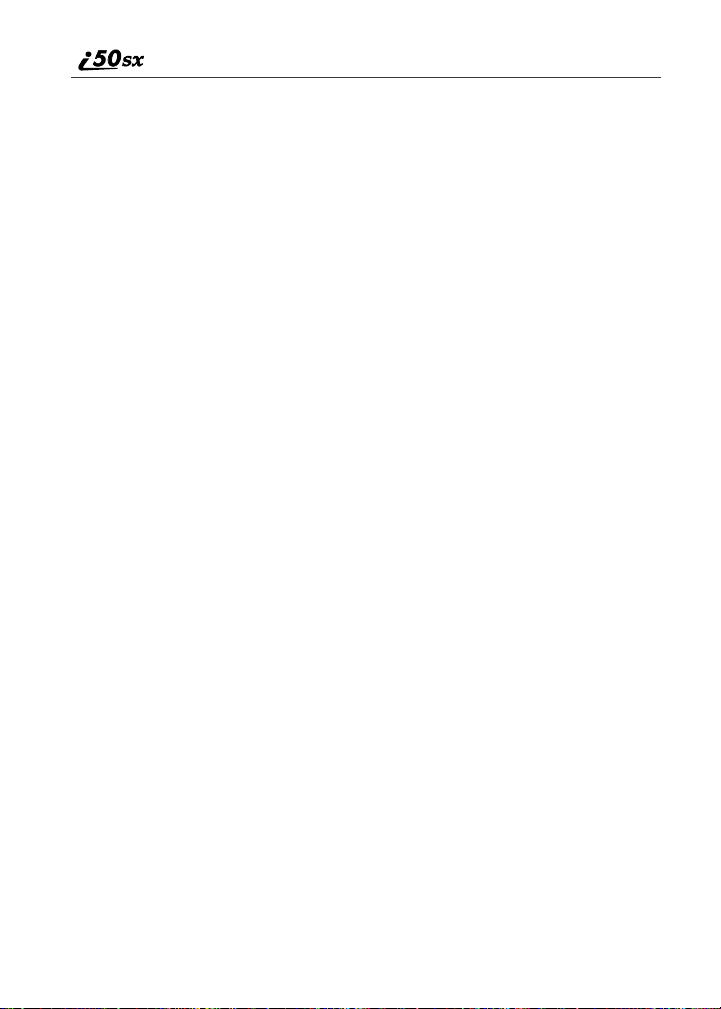
Address Book
Manage your contact information with Address Book. Address Book provides
easy maintenance and entry of contact information and access to that
information from your i50sx phone or nextel.com. Address Book is a Nextel
Wireless Web service and requires the activation of a Nextel Online
Plan. To order, call Nextel Customer Care at 1-800-639-6111.
For instructions on how to use this application, see “Address Book” in the
Nextel Wireless Web User’s Guide.
SM
Service
54
nextel.com
Page 57

Digital Cellular
The i50sx phone utilizes Nextel’s All-Digital National Network for digital
cellular service. You can also use this phone to roam internationally on other
iDEN networks using Nextel Worldwide Service. See nextel.com for coverage.
This section includes:
Making Phone Calls Page 56
Emergency Calling Page 60
Receiving a Phone Call Page 61
Ending a Phone Call Page 61
Recent Calls Page 61
Call Timers Page 64
Mute Page 65
Call Waiting Page 65
Call Hold Page 67
Three-Way Calling Page 68
Call Forwarding Page 69
Caller ID Page 72
Alternate Line Service Page 73
Call Restrictions Page 75
Directory Assistance Page 75
55
Page 58

Making Phone Calls
Your i50sx phone provides the following features for making phone calls:
• Direct Dial
• Phonebook
• Recent Calls
• Speed Dial
•Turbo Dial®
• Voice-Activated Dialing
• Last Number Redial
Using Direct Dial
1
From the idle screen, use the keypad to enter the number you want to
call.
2
Press s to place the call.
3
Press e to end the call.
NOTE: See “Plus Dialing” on page 53 for information on making
international calls.
If you make a mistake:
• To clear one digit, press A under DELETE.
• To clear all digits, press and hold A under DELETE.
• To cancel, press e.
Making Calls from the Phonebook
After you have entered phone numbers into your Phonebook, you can use these
numbers to make phone calls. For information on entering numbers into your
Phonebook, see “Adding Phonebook Entries” on page 46.
nextel.com
56
Page 59

Making Phone Calls
To make calls from the Phonebook:
1
From the idle screen, if PHBK is one of your display options, press A
under PHBK.
Or,
From the idle screen, press m, then press R to scroll to Phonebook.
Press B under SELECT.
2
Press R to scroll through the names in your Phonebook.
Or,
Use the alphanumeric keypad to enter the first letter of the name and
press R to scroll through the names beginning with that letter.
Stop when the name of the person you want to call is highlighted.
3
If more than one number is stored for the person you want to call, ef
appears around the icon to the right of the person’s name.
Press T to scroll through the icons representing the numbers stored for
that person.
Or,
Press B under VIEW to view all the numbers stored for this person.
Then press R to scroll to the number you want to call.
Or,
If there is a Private ID or a Talkgroup number stored for this person,
press m. When the Phonebook Menu appears, press R to scroll to
View and press B under SELECT. Then press R to scroll to the
number you want to call.
For more information on assigning multiple numbers to one person, see
“Adding Phonebook Entries” on page 46.
4
Press s to place the call.
5
Press e to end the call.
57
Page 60

Making Calls from the Recent Calls List
Your phone stores the numbers of the last 20 calls you received or sent in the
Recent Calls list.
1
From the idle screen, press R.
Or,
From the idle screen, press m. Press S to scroll to Recent Calls.
Press B under SELECT.
2
Press S to scroll the list of received or sent recent calls until you reach
the desired call.
3
To view additional information about the call:
Press B under VIEW.
Or,
Press m to access the Rec. Calls Menu. Then press R to scroll to
View and press B under SELECT.
4
Press s to place the call.
5
Press e to end the call.
Using Speed Dial
Each phone number stored in your Phonebook is assigned a Speed Dial number.
You can use the Speed Dial number to quickly place a call.
1
From the idle screen, enter the Speed Dial number assigned to the
phone number you want to call.
2
Press #. The number’s Phonebook entry information will display.
3
Press s to place the call.
4
Press e to end the call.
nextel.com
58
Page 61

Making Phone Calls
Using Turbo Dial
Turbo Dial allows you to call the numbers in your Phonebook associated with
Speed Dial numbers 1 through 9 by pressing and holding the corresponding
numeric key on the keypad.
Press and hold a number (keys 1 through 9).
NOTE: Turbo Dial cannot be accessed while the browser is active, nor
while Keypad Lock or SIM Lock is active.
Making Calls Using Voice-Activated Dialing
If you have recorded a voice name for a phone number in your Phonebook (see
“Voice Names” on page 43), you can use this feature to call the number.
1
From the idle screen, press and hold t on the side of your phone until
the Say Name Now screen appears.
2
Speaking into the microphone, say the voice name assigned to the
phone number you want to call.
3
Your phone will play the name back to you.
The call will automatically be placed.
USER TIP:If you have difficulty making phone calls using a voice
name, try assigning a longer voice name to the number. For
example, if the voice name “Joe” fails to place a call to Joe
Smith’s number, try assigning the voice name “Joe Smith”
to the number.
Last Number Redial
Press and hold s to redial the last number you called.
NOTE: If you receive “System Busy, Try Later,” press s to redial the
number automatically. You will hear a ring-back tone when the
call is successfully placed.
59
Page 62

Placing International Phone Calls
When making an international call, you can either enter the international access
code directly (for example, 011 in the United States) or use Plus Dialing.
You can make international calls from your Phonebook if you have stored the
numbers with Plus Dialing. See “Adding Phonebook Entries” on page 46 and
“Plus Dialing” on page 53 for more information.
NOTE: Your service default is “International Calls Restricted.”
Therefore, you must call Customer Care at 1-800-639-6111 to
obtain international dialing access.
To make an international call using Plus Dialing:
1
Press and hold 0 for two seconds. A “0” appears, then changes to a
“+”.
NOTE: The network translates the “+” into the appropriate
international access code needed to place the call.
2
Enter the country code, city code, or area code (as needed), and phone
number.
3
Press s to place the call.
4
Press e to end the call.
Emergency Calling
Your phone supports emergency calling. Emergency calls can be made even
when the SIM card is blocked or not in the phone.
To place a call in an emergency, dial 911s. You will be connected to the
nearest emergency dispatch center. If you are on an active call, you must end it
before calling 911.
NOTE: If you have enabled the Keypad Lock feature, you must unlock
the phone’s keypad before any call can be made, including 911
emergency calls.
60
nextel.com
Page 63

Receiving a Phone Call
Special Dialing Codes
Nextel supports many “non-emergency” numbers (such as #77, 311,...) provided
by local and state governments. These numbers are used to report traffic
accidents, motorist problems, careless drivers or any other non-emergency
incidents. If the situation includes imminent danger or loss of life, you should
dial 911.
Receiving a Phone Call
Incoming calls are indicated by a ring, vibration, or backlight
illumination. Press s (or any key on the keypad) or press B under
YES to answer the call.
Ending a Phone Call
Press e to hang up.
Recent Calls
The Recent Calls feature stores the phone numbers of the 20 most recent calls
you have made and received, including private and talkgroup calls. You can
access Recent Calls to:
• view your recent calls
• store numbers to the Phonebook
• delete recent calls
• call numbers on the Recent Calls list
NOTE: The Recent Calls list displays briefly after you end a call.
61
Page 64

Viewing Recent Calls
To view your Recent Calls list:
1
From the idle screen, press R.
Or,
From the idle screen, press m. Press S to scroll to Recent Calls.
Press B under SELECT.
2
Press S to scroll the list of recent calls.
If the number of the recent call is stored in your Phonebook, the name associated
with the phone number appears on the Recent Calls list.
For private calls, Talkgroup calls, and numbers stored in your Phonebook, an
icon appears to the right of the name of number indicating the Phonebook type
of the number used in the call. See “Phonebook Icons” on page 42 for more
information about Phonebook types.
For phone calls, an icon appears to the left of the name or number indicating the
type of call:
• N indicates an incoming call
• a indicates an outgoing call
• V indicates a missed call. (Missed calls appear on your Recent Calls list
only if you have Caller ID.)
Getting Detailed Information About Recent Calls
To get more information about a recent call:
1
From the Recent Calls screen, press S to scroll to the call you want
more information on.
2
Press B under VIEW.
Or,
Press m to access the Rec. Calls Menu. Then press R to scroll to
View and press B under SELECT.
nextel.com
62
Page 65

Recent Calls
The screen that appears displays information such as the name associated with
the phone number of the recent call, the phone number, the date, time, and
duration of the call.
Storing a Recent Call Number to the Phonebook
To store a number from the Recent Calls list to the Phonebook:
1
From the Recent Calls screen, press S to scroll to the number you
want to store.
2
Press B under STORE.
This displays the Phonebook Entry Details screen with the No: field
filled in with the number of the recent call.
3
If you want to add more information to the Phonebook entry, follow
applicable the instructions in “Adding Phonebook Entries” on page 46.
Calling From the Recent Calls List
See “Making Calls from the Recent Calls List” on page 58.
Deleting Recent Calls
To delete a recent call:
1
From the Recent Calls screen, press S to scroll to the call you want to
delete.
2
Press m to access the Rec. Calls Menu.
3
Press R to scroll to Delete.
4
Press B under SELECT.
5
Press A under YES to confirm the deletion.
63
Page 66

To delete all calls on the Recent Calls list:
1
From the Recent Calls screen, press m to access the Rec. Calls
Menu.
2
Press R to scroll to Delete All.
3
Press B under SELECT.
4
Press A under YES to confirm the deletion.
Call Timers
Call Timers measure the duration of your phone calls, Private or Group calls,
and circuit data use, as well as the number of Kilobytes sent and received by
your phone.
The Call Timers menu displays the following options:
• Last Call — displays the duration of your most recent phone call.
• Phone Reset — keeps a running total of your phone call minutes, until you
reset it.
• Phone Lifetime — displays the total minutes of all your phone calls.
• Prvt/Grp Reset — keeps a running total of all of your Private and Group
call minutes, until you reset it.
• Prvt/Grp Lifetime — displays the total minutes of all your Private and
Groups calls.
• Circuit Reset — keeps a running total of all of your circuit data use, until
you reset it.
• Circuit Lifetime — displays the total minutes of all of your circuit data
use.
• Kbytes Reset — keeps a running total of the number of Kilobytes sent and
received by your phone, until you reset it.
To view the Call Timers menu:
1
From the idle screen, press m.
2
Press R to scroll to Call Timers.
3
Press B under SELECT.
64
nextel.com
Page 67

Mute
To view or reset a Call Timers option:
1
From the Call Timers menu, press S to scroll to the Call Timers
option you want to view or reset.
2
Press B under SELECT.
3
If the feature does not include an option to reset or you do not wish to
reset the option, press A under DONE when you are finished viewing.
To reset a feature, press B under RESET. When the confirmation
screen appears, press A under YES to confirm the reset.
NOTE: The values displayed by Call Timers are not intended for billing
purposes.
Mute
Use the Mute feature to listen to incoming audio without allowing sound from
your phone’s microphone to be transmitted over the phone line.
To turn mute on:
While on an active call, press B under MUTE.
While mute is on, UNMUTE appears as a display option.
To turn mute off:
Press B under UNMUTE.
Call Waiting
Call Waiting allows you to receive a second call while you are talking on the
phone. You can switch between calls so you never have to miss a call. By
default, Call Waiting is always on unless you turn it off for a specific call.
65
Page 68

If you’re on a call and you receive a second call,
you will:
• Hear a tone; and
• See a message on your display informing
you of another incoming call.
e
Accepting Calls
Press B under YES. The first call is placed on hold.
Switching Between Calls
When you accept a second call while you are talking on the phone, your display
shows the name or number of each call. An icon appears to the left of each name
or number indicating that the call on hold V or active D.
Press B under SWITCH to switch between calls.
Declining Calls
Press A under NO. If you subscribe to Voice Mail, the call will be
forwarded to your Voice Mail box.
Ending the Active Call
e.
Press
66
nextel.com
Page 69

Call Hold
Turning Off Call Waiting
If you do not want to be interrupted during a call, you can turn Call Waiting off
prior to making/receiving a call.
1
From the idle screen, press m. Press R to scroll to Settings, and
press A under SELECT.
2
Press R to scroll to In Call Setup and press B under SELECT.
3
Press R to scroll to Call Waiting and press B under CHANGE.
4
Press R to scroll to Off and press B under SELECT.
Call Waiting is now disabled for the next call. It will automatically reset
to On when you hang up.
Call Hold
When you are on an active call, you can place the call on hold and make a
second call.
To place an active call on hold:
1
Press m to access the Calls Menu.
2
Press R to scroll to Hold.
3
Press B under SELECT.
4
If you have not placed a second call, you can resume this call by
pressing B under RESUME.
To place a second call while the first call is on hold:
Enter the second phone number you want to call or select the number
from your Phonebook by pressing m and selecting Phonebook. Press
s to place the second call.
67
Page 70

To toggle between the two calls:
Press B under SWITCH.
To end the active call:
Press e. The call on hold becomes active.
Three-Way Calling
Using Three-Way Calling, you can combine two ongoing phone calls into one
conversation. While on an active call, you can make a second call and combine
the two calls. When you place or receive a phone call, the 3-WAY option
appears in the bottom right-hand corner of the display screen.
To make a three-way call:
1
Place or receive a phone call.
2
Press A under 3-WAY to place the first
call on hold.
d
68
nextel.com
Page 71

Call Forwarding
3
Enter the second phone number you want to call and press s to place
the second call.
Or, access the number from your Phonebook:
Press m and then press R to scroll to Phonebook.
Press B under SELECT.
To place the call, see “Making Calls from the Phonebook” on page 56.
4
After you reach the second individual, press A under 3-WAY. Both
numbers will appear on your display.
Call Forwarding
Nextel’s Call Forwarding features forward calls to the number you designate.
The following Call Forwarding options are available:
• Off — No calls are forwarded.
• All Calls — When this option is turned on, all calls will be sent
automatically to a number you specify.
• Detailed — Choosing this option enables you to forward calls you missed
to different numbers, or to Voice Mail, depending on why you missed each
call:
• Busy — your phone is engaged in other activities.
• No Answer — you do not answer. The phone will ring 4 times before
forwarding the call.
• Unreachable — your phone is out of coverage or powered off.
NOTE: For you to receive Voice Mail messages, Call Forwarding must
be set to Detailed with your Voice Mail access number. Your
Voice Mail access number is the first six digits of your 10-digit
phone number followed by 6245. This is the default setting.
You can forward Line 1 and Line 2 independently. For more information on
using two lines, see “Alternate Line Service” on page 73.
69
Page 72

When your phone is set to forward All Calls, one of the following icons appears
W
on the top row of your display screen to indicate the call forwarding option you
have chosen:
Icon Indicates...
G Line 1 is active; calls from Line 1 are being
H Line 1 is active; calls from Line 2 are being
I Line 1 is active; calls from Line 1 and Line
J Line 2 is active; calls from Line 1 are being
K Line 1 is active; calls from Line 2 are being
L Line 2 is active; calls from Line 1 and Line
Turning On Call Forwarding
1
Press m then press R to scroll to Call Forward.
2
Press B under SELECT.
3
At the Call Forward screen, highlight the
Forward: field and press B under
CHANGE.
forwarded.
forwarded.
2 are being forwarded.
forwarded.
forwarded.
2 are being forwarded.
70
nextel.com
Page 73

Call Forwarding
a
4
Press S to scroll to All Calls and press B under SELECT.
5
Press R to scroll to the To: field and press B under CHANGE.
6
Enter the desired forwarding number.
7
Press B under OK.
Your calls will now be forwarded to the number that you selected.
Turning Off Call Forwarding
1
Press m then press R to scroll to Call Forward.
2
Press B under SELECT.
3
In the Call Forward screen, press B under CHANGE.
4
Press S to scroll to Off and press B
under SELECT.
Resetting Call Forwarding to Voice Mail
NOTE:You must turn off Call Forwarding before resetting to Voice
Mail. See “Turning Off Call Forwarding” on page 71 and
complete the steps before resetting to Voice Mail.
71
Page 74

For you to receive Voice Mail messages, Call Forwarding must be set to
Detailed with your Voice Mail access number:
1
From the Call Forward screen, highlight the Forward: field and press
B under CHANGE.
2
Press S to scroll to Detailed and press B under SELECT.
3
Press R to scroll to the If Busy: field and press B under CHANGE.
4
Enter your Voice Mail access number at the Forward: screen.
Your Voice Mail access number is the first six digits of your 10-digit
phone number, followed by 6245. (For example 7035556245.)
5
Press B under OK.
6
Repeat step 3 through step 5 for the If No Answer: field and the If
Unreachable: field.
7
When finished, press A under EXIT.
NOTE: You can use the Detailed setting to forward calls to other
numbers if desired. However, it is recommended that you leave
Detailed set to the Voice Mail access number and use the All
Calls setting if you wish to forward your calls to another
number.
Additional Phone Features
In addition to the standard features that are included for all Nextel Digital
Cellular Subscribers, there are also several features that are available for an
additional monthly or per-use fee. See the following sections for more
information on these services. Contact Nextel Customer Care at
1-800-639-6111 for more information.
Caller ID
If you subscribe to Caller ID, your phone automatically displays the phone
number or name (if the 10-digit phone number is stored in your Phonebook) of
the person calling (unless blocked by the caller), enabling you to decide whether
to take the call or forward it to Voice Mail.
nextel.com
72
Page 75

Alternate Line Service
NOTE: Caller ID information is not available on all calls.
Displaying the Caller’s Name
A caller’s name is displayed if you have entered the person’s number into your
Phonebook (see “Adding Phonebook Entries” on page 46). Otherwise, the
caller’s phone number will be displayed.
Maintaining Your Privacy with Per-Call and Per-Line
Blocking
Nextel provides two methods to prevent those you call from seeing your number
on their own Caller ID displays.
NOTE: Your Nextel phone number cannot be blocked from calls made
to 911, 800, 855, 866, 877, or 888 phone numbers.
Per-Call Blocking
Blocks delivery of your phone number to other Caller ID units for a single
phone call.
To set:
Press * 6 7 before dialing the call.
Per-Line Blocking
Permanently blocks delivery of your phone number on every call you make.
You must order this feature by calling Nextel Customer Care at 1-800-639-
6111.
To set:
Pressing * 8 2 before the call to disable this feature on a per-call
basis.
Alternate Line Service
As an Alternate Line customer, you will be given a separate phone number for
each line. With alternate lines, you can separate business and personal calls, or
designate one as a priority line.
73
Page 76

Nextel Mobile Messaging and Nextel Wireless Web services use the Line 1
phone number. You only need to subscribe to Caller ID or Voice Mail once —
the service will be available on both lines. Forwarding Line 2 to Line 1 will send
Line 2 incoming calls directly to Voice Mail without ringing.
The following settings are independent for each phone line. When you enable
one of these settings, it applies only to the active line:
• Call Forwarding
• Ring/Vibe
• In Call Setup
• Call Timers
•Auto Answer
Selecting the Alternate Line
From the idle screen:
1
Press m, then press R to scroll to
Settings. Press B under SELECT.
Line2
B
2
Press R to scroll to Phone Setup. Press B under SELECT.
3
With the current line highlighted, press B under CHANGE.
4
Press R to scroll to the desired line and press B under SELECT.
Receiving Calls on Your Alternate Line
You can receive calls on either line, regardless of the active line setting. The
screen displays Line1 or Line2 to indicate which line the call is being received
on.
nextel.com
74
Page 77

Call Restrictions
Call Restrictions
You can prevent your phone from making or receiving specific types of calls.
Nextel currently offers three types of Call Restrictions:
• no long distance calls allowed
• no incoming calls
• no outgoing calls (except 911)
Call Customer Care at 1-800-639-6111 for more information.
Directory Assistance
Nationwide White Page Listings, Yellow Page Listings and Nationwide Call
Completion are available by dialing 411 or (area code)-555-1212.
Live Operator Assistance
You will be assisted by friendly and knowledgeable operators in your area.
White Page Listings
You can request the telephone number for any person, business or government
agency in the continental United States and Hawaii.
Yellow Page Listings
By providing basic information such as city and type of business, you can find a
company anywhere in the continental United States and Hawaii.
Nationwide Call Completion
Operators will connect you to the listing you requested. There are no additional
charges beyond normal airtime costs for this service (airtime will count against
your bucket of minutes; overage charges will apply if the bucket of minutes has
been exhausted). If you prefer, the operator will stay on the line while
connecting to the number.
In the event you need another listing, you can return to an operator at any time
during the call by pressing *. By pressing #, you can hear the phone number
dialed.
75
Page 78

76
nextel.com
Page 79

Nextel Voice Mail
Nextel Voice Mail is a flexible, easy-to-use system that takes messages when
you’re not available — so you never miss an important call.
This section includes:
Setting Up Your Voice Mail Box Page 77
Receiving Voice Mail Messages Page 78
Using Voice Mail Page 79
Advanced Voice Mail Features Page 84
Nextel Voice Mail Tree Page 92
This section covers the most commonly used Voice Mail features. Once you log
into Voice Mail, there are a number of innovative features you can access. They
are also covered in this section. After you access Voice Mail, an automated
system tells you each menu option and which button to press to make a menu
selection.
NOTE: For you to receive Voice Mail messages, Call Forwarding must
be set to Detailed with your Voice Mail access number. This is
the default setting. See “Call Forwarding” on page 69 for more
information.
Setting Up Your Voice Mail Box
You must set up your Voice Mail box before you can retrieve messages. The
following steps will tell you how to setup your mailbox. However, before
proceeding you may want to read “Recording Your Active Greeting” on page
83, which provides information you may want to include in your greeting:
77
Page 80

1
Using your Nextel phone, dial your 10-digit Nextel Personal Telephone
Number (PTN). For example: 7035557777.
If you are calling from a phone other than your i50sx phone, dial your
10-digit Nextel Personal Telephone Number (PTN). When you hear the
greeting, press * to access your Voice Mail box.
2
The system will prompt you to Enter your password. Enter the last
seven digits of your Nextel Personal Telephone Number.(For example:
5557777.) This is your temporary password.
3
Follow the tutorial to:
• Create a new four- to seven-digit password (see “Changing Your
Password” on page 82).
• Record your name (see “Recording Your Name” on page 83).
• Record a greeting (see “Recording Your Active Greeting” on page
83).
4
When the system says Enjoy using Nextel Voice Mail, your mailbox is
set up.
Receiving Voice Mail Messages
New Message Indicators
When you receive a new message:
• New VoiceMail Message will display on the screen.
78
f
nextel.com
Page 81

Using Voice Mail
• Your phone will alert you every 30 seconds until you press B under
CALL or A under EXIT.
Transferring Calls to Voice Mail
Press e or press A under NO while your phone is ringing to transfer
incoming calls directly to Voice Mail. The y icon will appear on the
idle screen to remind you that you have a stored Voice Mail message.
Using Voice Mail
Logging Into Voice Mail
To log into Voice Mail, first access the Message Center.
If MESG is one of your display options:
From the idle screen, press B under MESG.
If MESG is not one of your display options:
1
From the idle screen, press m.
2
Press R to scroll to Messages.
3
Press B under SELECT.
79
Page 82

The Message Center screen displays numbers of new and total Voice Mail
messages.
g
From the Message Center screen, log into Voice Mail:
1
Press S to scroll to Voi c em a il .
2
Press B under CALL to log into Nextel Voice Mail. Calling displays
as you are connected to the network.
NOTE: If your hear a message that says, “Enter the phone number
of the subscriber you are trying to reach,” enter your own
10-digit Nextel Personal Telephone Number. When the
greeting plays, press
3
When prompted, enter your password.
NOTE: You must receive a message before you can access Voice Mail
for the first time from your i50sx phone. (Tip: You can leave
yourself a message.)
* to receive a password prompt.
Main Voice Mail Menu
You are at the main Voice Mail menu when you hear the options listed below.
• To play your messages, press 1
or saved messages.)
• To record a message, press 2.
• To change your greeting, press 3.
• To access your personal options press 4.
nextel.com
80
. (This option plays only if you have new
Page 83

Using Voice Mail
If you press * while you are in a sub-menu, you will go to the previous menu.
If you press **, you will go to the Main Voice Mail menu.
From the main Voice Mail menu, press # to exit Voice Mail. At any time, you
may simply hang up.
Playing Messages
When you receive a new Voice Mail message, you can either listen to it
immediately or later. Press B under CALL to listen now or press A under
EXIT to listen later.
Once you have selected to play your messages from the main menu, Nextel
Voice Mail will immediately start playing your messages. You have several
options available during and after the playing of each message.
Options available while listening to your messages:
Replay previous six seconds. Press 1
Rewind to beginning of message. Press 1 then 1
Pause/continue the current message. Press 2
Fast forward 6 seconds. Press 3
Fast forward to end of message. Press 3 then 3
Play the date and time stamp. Press 5 then 5
Options available while a message is playing or after it has played:
Copy the message to another subscriber. (See
“Recording, Copying and Replying to
Messages” on page 86.)
Delete the message. Press 7
Reply to a message. Press 8
Save the message. Press 9
Skip to the next message. Press #
Press 6
81
Page 84

Saving and Deleting Messages
While a message is playing or after you have finished listening to it, you can
save it or delete it. To save a message, press 9. To delete a message, press 7.
(See “Automatic Playback” on page 86 to have messages automatically saved.)
Messages that are not saved or deleted remain in your mailbox as new messages.
All messages are automatically deleted after 30 days.
Recovering Deleted Messages
To retrieve deleted messages, press * then 3. This option only applies to the
current Voice Mail session. If you hang up, the messages will be permanently
deleted.
After exiting the Voice Mail session, you
cannot recover deleted messages.
!
C a u t i o n
Changing Your Password
To change your current password:
1
From the main Voice Mail menu, press 4 to access Personal Options.
2
Press 4 to access Personal Preferences.
3
Press 1 to modify password.
4
Enter your new password. This password must be all numbers. It must
be 4 to 7 digits long.
5
Press ** to return to the main menu.
NOTE: If you forget your password, your account manager can reset it
for you at nextel.com. Or, call Customer Care at 1-800-639-6111.
nextel.com
82
Page 85

Using Voice Mail
For security purposes, it is recommended that
you do not choose sequential or repeated digits
!
!
W A R N I N G
like 1-2-3-4 or 5-5-5-5 for your password.
Recording Your Name
When you send, reply to, or copy a message, your name response precedes the
message. To record or re-record your name at any time:
1
From the main Voice Mail menu, press 4 to access Personal Options.
2
Press 4 to access Personal Preferences.
3
Press 3 to access the Record Your Name option.
4
Press 2 to record your name.
5
Press ** to return to the main menu.
Recording Your Active Greeting
Through Nextel Voice Mail service, there are a number of ways in which people
can reach you. You may want to include one or all of the following options in
your greeting so that callers will know they are available.
• Press 1 to send a numeric message.
• Press 2 to send an operator assisted message. (This option is available only
if you are a subscriber of Operator Assisted Messaging. Contact Nextel
Customer Care for more information.)
• Press # to skip the greeting and record a message immediately.
Also, in your greeting, you should tell callers to press the pound sign (#) after
they have finished recording. This will prompt Nextel Voice Mail service to
play the list of menu options such as replay message, transfer to an operator, and
additional options.
Sample Greeting
Below is a sample greeting. You can add the above options as you see fit.
83
Page 86
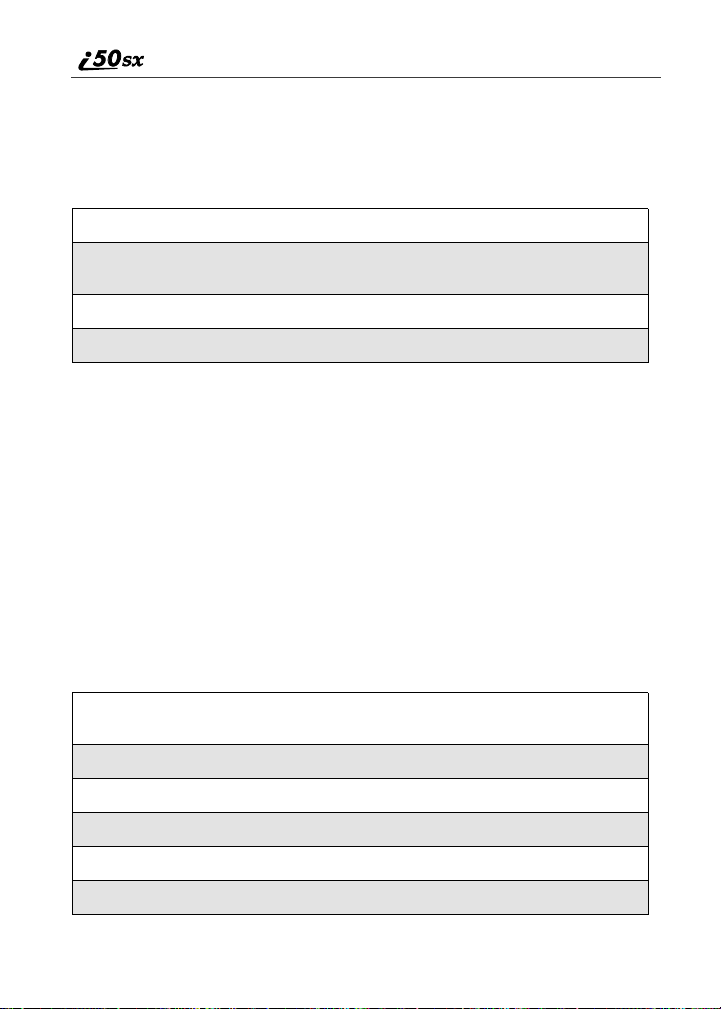
“Hello, you’ve reached _____________. I’m sorry I missed your call. Please
leave a message at the tone, and I’ll return your call as soon as possible. If you
would like to bypass this greeting in the future, press pound. Thank you for
calling.”
To record or alter your greeting at any time:
1
From the main Voice Mail menu, press 3 to change your greeting.
2
Press 1 to play, press 2 to record or re-record, or press 3 to delete
your active greeting.
3
Record your greeting and press # when you have finished.
4
Press ** to return to the main menu.
Advanced Voice Mail Features
Multiple Greetings
Nextel Voice Mail service allows you to have up to five different greetings. You
can designate which greeting will be your active greeting at any given time. For
example, instead of your regular greeting, you may wish to activate a different
greeting for days when you are out of the office or on vacation.
The greeting that was recorded during your initial Voice Mail box setup is
Greeting 1. This is your default active greeting.
Record Additional Greetings
To record additional greetings:
1
From the main Voice Mail menu, press 3 to access the Greetings
menu.
2
Press 4 to modify greetings.
3
Enter the greeting number you wish to create or modify.
4
Press 2 to record a greeting.
5
Record your greeting and press # when you have finished.
6
Press ** to return to the main menu.
nextel.com
84
Page 87

Advanced Voice Mail Features
Select Your Active Greeting
To select your active greeting:
1
From the main Voice Mail menu, press 3 to access the Greetings
menu.
2
Press 3 to select another greeting to be active.
3
Enter the number of the greeting that you would like to be active.
4
The system will confirm your active greeting number
5
Press 1 to play your active greeting.
6
Press ** to return to the main menu.
Greetings Schedule
You can choose to have your greetings automatically activated based on a predetermined time schedule. By activating the Greeting Schedule, Greetings 1, 2
and 3 will automatically play according to the time schedule listed below.
Greeting 1
Greeting 2
Greeting 3
Evenings and
Weekends
Weekday
Mornings
Weekday
Afternoons
5 : 0 0 pm - - 7 : 5 9 a m , M o n d ay - - F r i d ay
24-hours, Saturday and Sunday
8:00 am -- 11:59 am
Monday -- Friday
Noon -- 4:59 pm
Monday -- Friday
Activating Your Greeting Schedule
To activate the greeting schedule:
1
From the main Voice Mail menu, press 3 to access the Greetings
menu.
2
Press 9 to activate your greeting schedule.
85
Page 88

3
Press ** to return to the main menu.
Automatic Playback
By default, the playback mode of your Voice Mail service is set to Normal.
Nextel’s Automatic Playback feature automatically plays and saves new
messages when you log in. To activate Automatic Playback:
1
From the main Voice Mail menu, press 4 to access Personal Options.
2
Press 4 to access Personal Preferences.
3
Press 2 to access Playback Preferences.
4
Press 2 to switch between Automatic and Normal Playback.
5
Press ** to return to the main menu.
Changing the Playback Order of Messages
With Nextel Voice Mail service, you can select the order in which you want
unheard messages to be played. You may listen to the last received message
first, or you may listen to the first received message first. To select the order in
which new messages should be played:
1
From the main Voice Mail menu, press 4 to access Personal Options.
2
Press 4 to access Personal Preferences.
3
Press 2 to access Playback Preferences.
4
Press 1 to switch between the playback orders.
5
Press ** to return to the main menu.
Recording, Copying and Replying to Messages
These functions allow you to record and send, reply to, or copy a message to an
assigned destination address or Group List number.
nextel.com
86
Page 89

Advanced Voice Mail Features
If you record a complete or partial message, but do not send it, Nextel Voice
Mail service will refer to this message as an “in preparation” message. (Before
sending messages you may want to see “Delivery Options” on page 87.)
To record and send a message:
1
From the main Voice Mail menu, press 2 to access Personal Options.
2
Record your message and press # to end the message.
3
Press 9 at the prompt to indicate that you want to send the message or
press 5 for Delivery Options.
4
Enter the mailbox number and/or group list number(s). (A mailbox
number is the 10-digit Nextel Personal Telephone Number of a Nextel
customer. The name of the recipient plays if it is recorded.)
5
Press # to send.
6
Press ** to return to the main menu.
NOTE: You can only send messages using this method to Nextel users
in your home market.
Delivery Options
After you have created a message, you can assign the message to a category
before you send it. Below is a list of the options that can be applied to a
message:
Urgent
Private
Notification of
Non-Delivery
Recipient will hear this message before other
messages.
Recipient cannot copy the message to another
mailbox or phone number.
You will be notified if the recipient has not listened
to your message by a certain date and time.
87
Page 90

Future Delivery
You can specify a time and date (up to three
months in advance) for the message to be
delivered. (See “Time and Date Charts” on page
91.)
Important: Once a message has been sent for future
delivery, it cannot be retrieved or deleted.
To set a special delivery option:
1
After recording your message but before sending it, press 5 for
Delivery Options.
2
Press the number that corresponds with the desired delivery option:
• Press 1 for Urgent.
• Press 2 for Private.
• Press 3 for Notification of Non-Delivery. At prompt, specify
time and date.
• Press 4 for Future Delivery of Messages. At prompt, specify time
and date.
• Press 9 to send the message immediately.
3
The list of options will be presented again. Select an additional option
or press 9 to send the message.
4
Enter the destination mailbox or Group List number of the recipient(s).
5
Press # to send.
6
Press ** to return to the main menu.
Working With Group Lists
The Group List feature enables you to create a list and assign it a unique name.
Then, you can add mailbox numbers, group lists or individuals — by name — to
the list. Once you create a list you can send a voice message to everyone on the
list by simply entering the group list number. You can have up to 40 group lists.
Each list can hold up to 50 addresses.
nextel.com
88
Page 91

Advanced Voice Mail Features
Creating Group Lists
To set up a Group List:
1
From the main Voice Mail menu, press 4 to access Personal Options.
2
Press 2 to access your Group Lists.
3
Press 2 to create a Group List.
4
Enter the one- or two-digit group list number and press #.
5
Record a name for the list and press #.
6
Select group members by mailbox number, Group List, or name.
7
Press # to save all entries added to the list.
8
Press ** to return to the main menu.
Modifying a Group List
1
From the main Voice Mail menu, press 4 to access Personal Options.
2
Press 2 to access Group Lists.
3
Press 4 to modify a Group List.
4
Enter the number of the Group List you want to modify.
5
Press 1 to add a new recipient.
6
Press # to save your changes.
7
Press ** to return to the main menu.
89
Page 92

Deleting a Group List
1
From the main Voice Mail menu, press 4 to access Personal Options.
2
Press 2 to access Group Lists.
3
Press 3 to delete a Group List.
4
Enter the number of the Group List you want to delete. The system will
play the name of the Group List.
5
Press # to delete the list.
6
Press ** to return to the main menu.
Message Forwarding
This feature allows you to program your phone to automatically forward
incoming messages to another mailbox. There are three types of forwarding:
Immediate, Silent and Delayed. They are discussed below:
• Immediate Forwarding - Caller is notified that the message will be
forwarded.
• Silent Forwarding - Caller is not notified that the message will be
forwarded.
• Delayed Forwarding - If a caller’s message is not retrieved after a certain
amount of time, the message will automatically be forwarded to another
mailbox or telephone number.
1
From the main Voice Mail menu, press 4 to access Personal Options.
2
Press 5 to modify Forwarding Options.
nextel.com
90
Page 93

Advanced Voice Mail Features
3
Select the applicable option below:
• To create a forwarding number, press 2.
• If you have already created a forwarding number, press 2 to
modify the number.
• To enable or disable Message Forwarding, press 3.
• To change the forwarding type, press 4.
• Press 1 for Immediate Forwarding
• Press 2 for Silent Forwarding
• Press 3 for Delayed Forwarding
4
Press ** to return to the main menu.
Time and Date Charts
Time and Date Charts can be referenced for specific tasks throughout Nextel
Voice Mail service.
24-hour Clock
Nextel Voice Mail service uses a 24-hour clock:
NOTE: To compute the 24-hour clock for pm, add 1200.
Below is a list of hours translated into 24-hour time:
12-hour
Clock
24-hour
Clock
12:00 am 4:00 am 8:00 am 12:00 pm 4:00 pm 10:00 pm
0000 0400 0800 1200 1600 2200
Dates
All dates must have 4 digits in the MM/DD format (2 digits for the month and 2
digits for the day). January is 01, February is 02, etc. The first day of the month
is 01, the second day of the month is 02, etc. For days of the week, Sunday is 1,
Monday is 2, etc.
91
Page 94

Nextel Voice Mail Tree
during your greeting for the
*
Nextel Voice Mail Tree
Call Your Own 10-Digit Phone
Please enter the number of the subscriber you are trying to reach, enter your
own 10-digit phone number and then press
If you hear your own greeting press * for the password prompt. If you hear
Number And Enter Your
Password When Prompted
3 Seconds
Replay Last
Play Messages
1236789
password prompt.
Play
Record
Message
Messages
Main Menu
Fast
Copy
Pause/
Continue
Play Active
Change Greeting
Personal
Delete
Forward
Message
Greeting
Greeting
Select Active
Record Active
12347
Access
Personal
Group Lists
Options
2
Options
Personal
Greetings
Exit
Voice Mail
Change
Save
Reply To
Message
Message
Message
Play Next
Greeting
Greeting
Greeting
Delete Active
Modify Another
Preferences
4
Global Options
Modify
Playback
Password
123
Main
Menu
Menu
Previous
*
**
Activate Greeting
Preferences
Message
#
Schedule
9
Name
Record
Recover
Deleted Messages
*3
92
nextel.com
Page 95

Messages
Your Nextel phone offers three choices in Messaging Services — Voice Mail,
Text and Numeric Messaging, and Nextel Two-Way Messaging.
Nextel Voice Mail is a flexible, easy-to-use system that takes messages when
you’re not available — so you never miss an important call!
Nextel Mobile Messaging helps keep you in touch with co-workers and
customers, regardless of where you travel on the Nextel National Network:
• Text and Numeric Messaging allows others to send you a message that is
displayed directly on your Nextel phone.
• Two-Way Messaging uses the flexibility and convenience of the Nextel
Wireless Web to provide immediate contact with the people important to
you, even when you can’t make or take a call. Two-Way Messaging allows
you to send, receive, and respond to text messages quickly and discreetly.
Please see “Two-Way Messaging” in the Nextel Wireless Web User’s
Guide for more information.
The main topics covered in this section are listed below:
Message Center Page 94
Nextel Voice Mail Page 94
Text and Numeric Messaging Page 94
Nextel Two-Way Messaging Page 99
Message Center
The Message Center enables you to access all messaging services through one
screen.
To access the Message Center:
If MESG is one of your display options:
From the idle screen, press B under MESG.
93
Page 96

If MESG is not one of your display options:
1
From the idle screen, press m.
2
Press R to scroll to Messages.
3
Press B under SELECT.
The Message Center screen displays the number of messages you have in each
message service — Voicemail (Voice Mail), Text Msgs (Text and Numeric
Messages), and NetMail (Two-Way Messaging).
To access any message service:
1
From the Message Center screen, press R to scroll to the message
service you want to access.
2
Press B under the display option on the right. This option varies
depending on the message service selected.
Nextel Voice Mail
See “Nextel Voice Mail” on page 77.
Text and Numeric Messaging
Text and Numeric Messaging Features
With Nextel Text and Numeric Messaging, Nextel will:
• Allow numeric messages up to 20 characters in length and text (alpha)
messages up to 140 characters in length.
• Accept your messages even if you are unavailable, if your phone is turned
off, or if you are busy on another call.
• Alert you of a new text or numeric message, even if you are on another call.
• Store a message if you are using Nextel Direct Connect and deliver it upon
completion of the call.
• Store the message if you are outside of the coverage area and deliver it as
soon as you are back in a coverage area.
nextel.com
94
Page 97

Text and Numeric Messaging
• Attempt continuous delivery of messages until successful, for up to 7 days.
With Nextel Text and Numeric Messaging, your Nextel phone will:
• Refer to text and numeric messages as Text Messages.
• Stamp the message with the time and date the message was left.
• Store up to 16 messages at a time, that will remain until you delete them.
NOTE: “Mail Waiting, Memory Full” displays when 16 message
registers are full. (Messages must be erased before you can
receive others.)
• Allow for “Auto Call Back” of a phone number that is included within a
message, by pressing s. If the message contains two phone numbers, Auto
Call Back will dial the last number.
Notification of New Messages
When you receive a new message:
• New Text Message will display on the screen.
i
• Your phone will alert you every 30 seconds until you press B under
READ or A under EXIT.
Accessing New Messages
When you receive a message, you can view it immediately or later:
View a Message Immediately
1
Press B under READ. The message displays.
95
Page 98

2
If the message fills more than one screen, use S to scroll through the
rest of the message.
3
Press A under SAVE to save the message.
Or,
Press B under DELETE to delete the message.
Viewing a Message Later
Press A under EXIT. The . icon will appear on the idle screen to
remind you that you have a stored message.
Viewing Stored Messages
1
In the Message Center screen, press S to scroll down to Tex t M s g s.
The number of new messages and the total number of messages are
displayed.
2
Press B under SELECT. The Text Msg Inbox screen appears.
3
Press S to scroll to the message you want to read and press B under
READ.
4
If the message fills more than one screen, use S to scroll through the
rest of the message.
5
Press A under SAVE to save the message.
Or,
Press B under DELETE to delete the message.
Sending a Message
Nextel’s Messaging feature includes four options: Web Messaging on
nextel.com, Email Messaging, Numeric Messaging, and Operator Assisted
Messaging. To use these features, review the following information.
nextel.com
96
Page 99

Text and Numeric Messaging
Web Messaging on nextel.com
Nextel’s Web Messaging enables you to send a message to yourself, someone
else, or a group of Nextel customers. It also includes a “Schedule For Later”
option, which allows you to send yourself reminders. To use Web Messaging,
follow the steps below:
1
From your computer’s Internet browser, go to nextel.com and click
Send a Message. The browser automatically opens to Send an
Individual Message.
2
Address your individual or group message:
• To send a message to an individual or yourself, type the applicable
10-digit Nextel phone number (for example, 7035551234) in the
To : field.
• To send a Group Message, select Group Messaging. In the To :
field, type the first individual’s 10-digit Nextel phone number.
Then click the add button. The information is inserted in a new
window and the To : field is cleared so you can enter another 10digit Nextel phone number. You can send a Group Message to up
to 20 Nextel users at one time.
3
Click on Create Message.
4
Fill in the optional From: and Subject: fields if desired.
5
Type your message in the message box. You can send text messages up
to 280 characters in length, sent as two sequential 140-character
messages.
NOTE: You can click on the “Count Characters” button to have the
system tell you the number of characters in your message.
The total includes characters from the “To:”, “From:”, and
“Subject:” fields as well as system-generated characters.
6
If you would like to receive confirmation of delivery, enter your email
address in the Confirmation section.
97
Page 100

7
Send your message.
• To send the message now, click Send Message.
NOTE: The “Clear” button removes the information from every field.
• To schedule the messages for future delivery (up to 6 months in
advance), click on Schedule For Later. A new screen appears
with the following fields: Month, Day, Ye a r, Hour, Min.
(Minutes), AM/PM and Time Zone. Click the down arrows at the
end of each field to select the desired month, day, etc. Then click
Submit the Message.
NOTE: The “Close Window” button clears the screen without
scheduling the message.
8
A new browser page opens with a copy of your message, the recipient’s
telephone number and a Claim Number. You can write down the Claim
Number to check on the delivery status later or check the status
immediately by clicking on Check Status.
Checking Delivery Status
To find out whether or not a message was delivered (and if so, when):
1
Visit Nextel’s home page at nextel.com.
2
Select Wireless Web.
3
Select Mobile Messaging.
4
Select Message Status.
5
Enter the Claim Number and the Recipient Telephone Number.
6
Click on the Check Status button. The system will display the
requested information.
nextel.com
98
