Idect C5I User Manual

USER GUIDE
iDECT C5i System
Digital Cordless Telephone with
50 Name and Number Phonebook
and Answering Machine
THIS EQUIPMENT IS NOT DESIGNED FOR MAKING
EMERGENCY TELEPHONE CALLS WHEN THE POWER
FAILS. ALTERNATIVE ARRANGEMENTS SHOULD BE MADE
FOR ACCESS TO DIAL EMERGENCY SERVICES.
Ver. 1, Oct 09
Before operating this set,
please read these instructions carefully.

Important note-
This telephone is not designed to make calls in the event of a
power failure. So you should make alternative arrangements for
access to Emergency Services.
We recommend that a standard telephone that operates without
mains power be connected to your telephone line so that you can
make calls during a power failure.
If you need help ...
The Helpline is available from 9:00 am to 5:00 pm,
Monday to Friday on
0845 345 9677
Calls are charged at Local Call rate.
Charging your batteries for the first time
Before you start to use your telephone, make sure that the
batteries are fully charged for 15 hours.
Unpacking your phone
In the box you will find:
• one cordless handset (two handsets for Twin system, three
handsets for Triple system and four handsets for Quad
system)
• one base unit
• two rechargeable batteries for each handset
• one battery compartment cover for each handset
• one telephone line cable for the base unit
• one mains power cable with adaptor for the base unit
• charging pods, each with an attached mains power cable
and adaptor, for multihandset system
** Keep your sales receipt as it is your guarantee.

Where to find it
A Earpiece
B LCD display
CMENU/OK/MUTE
- Access to main menu
- Select a menu entry
- Mute the microphone during a call
DREDIAL
- View Redial list
E TALK/SPEAKER
- Make a call
- Answer a call
- Switch to speakerphone mode on / off
during a call
m key
l key
< key
F UP/DOWN navigation
- Press up or down to scroll through the
menu or list options
- From standby, press up to view Call list
(CID)
- From standby, press down to access
Phonebook
- Press up or down to adjust volume
during a call
G SKIP BACK
- Go back to previous message or replay
current message in answering
machine mode.
H */KEYLOCK
- From standby, press and hold to
activate or deactivate the key lock
I BACK/R/C
- Return to previous menu or the main
menu
- During a call, press to send a Recall
(Flash) signal
- Clear a digit or character
JINT key
- Make an internal call
- Make a 3 way conference call between
2 internal callers and 1 external caller
K HANG-UP
- End a call
- From standby, press and hold to power
the handset off. Press to turn back on.
- Return to standby
L SKIP
- Skip to next message in answering
machine mode
M PLAY/STOP
- From standby, press and hold to start
message playback
- Play/Stop message playback in
answering machine mode
N # /PAUSE/RINGER OFF # key
- From standby, press and hold to turn
ringer Off / On
- Press and hold to insert a pause (P)
when dialling or saving a number
- Switch between upper and lower case
when entering text
O Microphone
4 key
* key
b key
B key
6 key
5 key
. key
A FIND p key
- Page handsets
- Register handset
B Charge/In use indicator
- On steady when a handset is on charge on the base or when the line is in use.
- Flashes when there is an incoming call or if there are new answering machine or
call list messages.
C Message counter
- Shows the number of messages and status of the answering machine
XX
: Steady On - The number of old messages recorded.
XX
: Flashing - The number of new messages recorded.
-- : The answering machine is turned off.
Ao : The answering machine is in Answer Only mode
An : The answering machine is recording.
88 /
XX
: Alternating - The memory is full and XX new messages.
Selecting a menu option
The phone uses a menu system on the handset to access all its features. You may
access the following items through the main menu:
Phonebook, Set Date/Time, Personal Set, Advanced Set, Answ. Machine
1
2
3
** Press BACK/R/C
return to standby mode.
To access the main menu, press MENU/OK m.
m
Press UP u or DOWN d to select a menu option.
.
Press MENU/OK m to confirm the option and enter its sub-menu.
m
b to return to the previous menu or press HANG-UP B to
.

What's on the display?
What do the icons mean?
Flashes when the handset is trying to establish a link to the base unit.
On steady when linked to the base.
On when there is a new call in the calls list. (The display also shows
where XX is the number of new calls.)
New Call.
Flashes when you have a new Voice Mail message. (This is a Caller
Display service and is not usually available from UK network providers.)
Flashes when there is an incoming intercom call.
On steady when setting up or connected on an intercom call.
On when the phonebook is accessed.
On when the handset ringer volume is off (in
On when the redial list is accessed.
On when the keypad is locked.
Silence
XX
mode).
Battery level indicator. When it shows
The icon scrolls when the batteries are being charged.
On steady when you are on an external call..
Flashes when there is an incoming external call (even when the ringer
volume is off).
On when the answering machine function is turned on.
Flashes when there is a new message on the answering machine.
(The display also shows
messages.)
On when the speakerphone is turned on.
X New Msg
nearly empty
, where X indicates the number of new
place the handset on charge.

Contents
Read First Before Use 2
Installation and Set-up 4
Install rechargeable batteries into the
handset 4
Connecting the mains power supply 4
Basic Telephone Operations 5
Switching the handset on/off 5
To lock/unlock the keypad 5
Set time and date 5
Switch speakerphone on/off 6
Making a Call 6
Answering a call 6
Ending a call 7
Adjust earpiece volume 7
Paging the handset 7
Mute 7
Phonebook 8
Reviewing the phonebook 8
Adding a phonebook entry 8
Dialling from the phonebook 9
Editing a phonebook entry 10
Deleting a phonebook entry 10
Deleting all phonebook entries 11
Using the redial list 12
Redial the last entry 12
Dialling from the redial list 12
Save an entry in the phonebook 12
Delete a redial entry 13
Delete all redial list entries 13
Caller Display 14
Reviewing the call list 14
Dialling from the call list 14
Save an entry in the phonebook 15
Delete a call list entry 15
Delete all call list entries 16
Using multi-handset capabilities 17
Making an intercom call 17
Transfer an external call 17
Set up a three-way conference call 18
Personalising your phone 19
Handset tones 19
Handset Name 20
Auto answer 21
Auto hang-up 22
Language 22
Base ringer volume / melody 23
Advanced phone settings 24
Recall time (Flash) 24
Registration 24
Unregister a handset 25
Modify the PIN code 25
Reset 26
Using the answering machine 27
Switch the answering machine on/off 27
Playback recorded messages 28
Memo recording 29
Set the answer mode and outgoing
messages (OGM) 30
Set ring delay 31
Remote access operation 32
Call screening 34
Troubleshooting 37
Cleaning and care 40
Declaration of conformity 40
Guarantee and service 42
Technical details 43
iDECT Help Line (for UK only): 0845 345 9677 (Local Call rate) 1
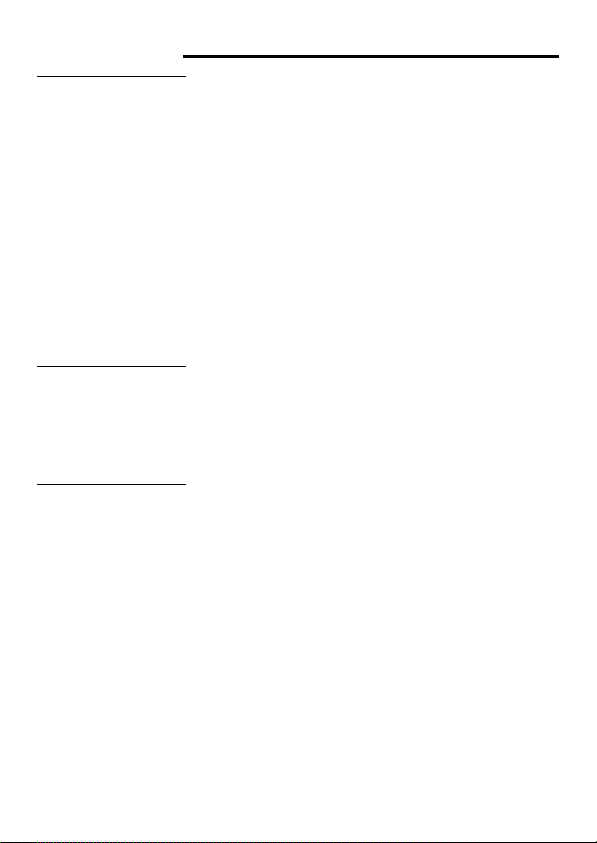
Read First Before Use
Choosing a
location for the
base unit and
charging pod
Radio signals
between the
handset and base
unit
Connections and
conditions for use
The base unit and charging pod(s) should be placed on a
level surface and in a location where:
■ the mains adapter plug can easily reach the 230-V AC
mains supply socket - never try to lengthen the mains
power cable
■ the telephone cable of the base unit can reach the
telephone wall socket or extension socket (the charging
pod does not have a telephone line connection)
■ it is not close to another telephone - this can cause radio
interference
■ it is not close to a sink, bath or shower, or anywhere else
where it might get wet
■ it is not close to other electrical equipment - fridge,
washing machine, microwave oven, fluorescent lights,
television, etc.
■ it is away from hot, humid conditions and strong sunlight
To use your handset and base unit, you must be able to
establish and maintain a radio link between them. Be aware
that any large metal objects, like a refrigerator, a mirror, filing
cabinet, etc, between the handset and the base unit may
block the radio signal. Other solid structures, like walls, may
also reduce the signal strength.
You can connect your iDECT C5i to a direct exchange line
— a line connected to a local exchange, with its own
(DEL)
phone number; to an extension socket connected to a DEL;
or to an extension on an approved compatible PBX. Do not
connect the iDECT C5i as an extension to a payphone.
The ringer equivalence numbers (RENs) of all instruments
(phones, fax machines, etc.) connected to an exchange line
must not add up to more than 4
them may not ring and/or answer calls correctly. The iDECT
C5i has a REN of 1, and most other telephones have a REN
of 1 unless marked otherwise.
— otherwise, one or more of
2
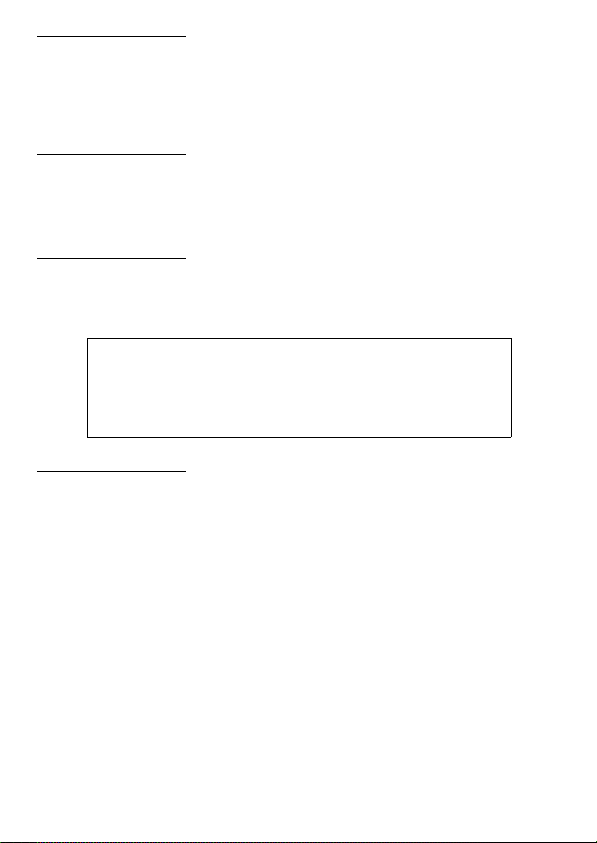
Interference If the sound quality gets worse as you move around when on
a call, this is probably caused by interference between the
handset and the base unit. Perhaps you are too near to
another phone or other electrical equipment. Move to a
different position to clear the interference. Otherwise, it might
cause a short break or your call may be disconnected.
Mains power
connection
Battery safety CAUTION
If you have a
Broadband line
IMPORTANT - The base unit and charging pod must be
used with the power adapters supplied with the unit.
Using any other adapters will result in non-compliance with
EN60950, and will invalidate any approval given to this
equipment.
ONLY use the rechargeable batteries supplied with the handset.
DO NOT use non-rechargeable batteries - they may explode
and cause damage to your telephone.
RISK OF EXPLOSION IF BATTERY IS REPLACED
DISPOSE OF USED BATTERIES ACCORDING
If you connect your telephone to a line with broadband
connection, you will need to insert a microfilter (not included)
between the telephone and telephone line, otherwise you
may get interference between the telephone and the
broadband, which could cause problems.
In a home with broadband, every telephone must have a
microfilter connected, not just the one at the telephone point
that your modem is connected to. If you need more
broadband microfilters, contact your broadband supplier.
CAUTION
BY AN INCORRECT TYPE.
TO THE INSTRUCTIONS.
iDECT Help Line (for UK only): 0845 345 9677 (Local Call rate) 3

Installation and Set-up
Install rechargeable batteries into the handset
Install the two Ni-MH, AAA size, rechargeable batteries into the handset in
1
accordance with the polarity markings in the battery compartment.
Close the battery compartment cover by sliding it into place and pressing firmly to
2
make sure that it is secure.
Connecting the mains power supply
Plug the base power cord into the power jack at the bottom of the base unit and
1
connect the other end to a 100-240Vac 50-60Hz electrical outlet.
Plug the telephone line cord into the phone jack at the bottom of the base unit
2
and connect the other end to a telephone wall socket.
Connect the charger adaptor to a 100-240Vac 50-60Hz electrical outlet.
3
Notes:
• Before you use the cordless handset for the first time, it is important to charge
the batteries fully.
• Leave the handset on the charging cradle for 15 hours.
• The battery charge icon will scroll when you are charging the battery.
• If the icon is not showing the correct battery charge level, first verify that the
handset is correctly placed in the charging cradle. If it is placed correctly, try to
remove and re-install the batteries. Please note that it is normal for the mains
adaptor to become warm - this does not indicate a fault.
CAUTION: Use only the power adaptors that are supplied with this unit. Using
other power adaptors may damage the unit.
4
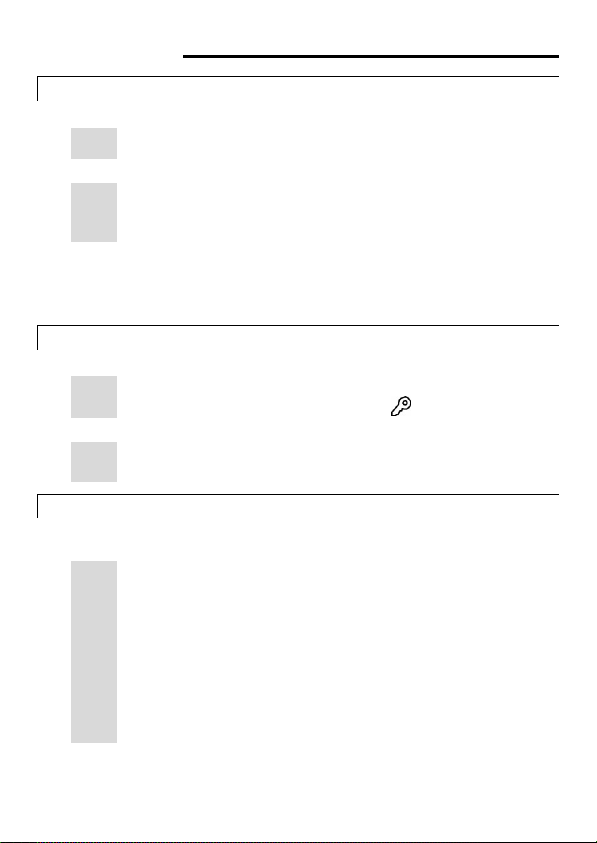
Basic Telephone Operations
Switching the handset on/off
To switch on
If the display is blank, press HANG-UP B.
B
To switch off
In standby mode, press and hold HANG-UP B for more than 2
B
seconds.
** You can switch the handset off to save on battery power.
Note: When the handset is OFF, it cannot be used to make calls, including emergency
calls. It will not ring when there is an incoming call. To answer or make a call, you will
need to switch it back on. It may take some time for the handset to re-establish a radio
link with the base unit.
To lock/unlock the keypad
To lock
Press and hold * for 2 seconds until you hear a beep tone.
*
Î The display shows
To unlock
Press and hold * for 2 seconds until you hear a beep tone, or
*
simply replace the handset on the charging cradle.
Set time and date
If you have subscribed to Caller Display service, the time and date will
be set automatically when you receive a call.
1
2
3
4
Press MENU/OK m to enter the main menu.
m
Press UP u or DOWN d to select
.
Press MENU/OK m to select.
m
Î The display shows
Enter the time (in 24-hour mode), the date and the month, then press
m
MENU/OK m to confirm.
Î A confirmation beep is played.
Keys Locked
00:00 01/01
and the icon.
Set Date/Time
, with the first number flashing.
.
iDECT Help Line (for UK only): 0845 345 9677 (Local Call rate) 5

Switch speakerphone on/off
1
2
Note: If you are using the speakerphone, stay close to handset so that the other
party can hear you clearly.
Making a Call
1
2
1
2
Note: You may need to insert a pause in the number if your phone is connected to a
PBX (for example, after you dial 9 for an outside line, or while waiting for a computer
access tone). Each pause entered will delay the dialling sequence by about 2
seconds.
Press and hold #/PAUSE/RINGER
Answering a call
During a call, press TALK/SPEAKER <.
<
Î icon appears on the display.
To switch back to earpiece mode, press TALK/SPEAKER < again.
<
Direct dial
Press TALK/SPEAKER <.
<
Î You will hear a dial tone.
Dial the desired number.
@
Pre-dial
Dial the desired number (maximum 24 digits).
@
If you make a mistake, press BACK/R/C
b
the display.
Press TALK/SPEAKER <.
<
# to insert a
When the phone rings, lift up the handset and press TALK/SPEAKER
<
b to clear the digits from
P
in the dialling sequence.
<.
Î The call timer is displayed after 20 seconds, showing the duration
of the call.
Note: If Auto answer is set to On (see page 21), you can simply lift the
handset off the charging cradle to answer the call without having to
press TALK/SPEAKER
<.
6
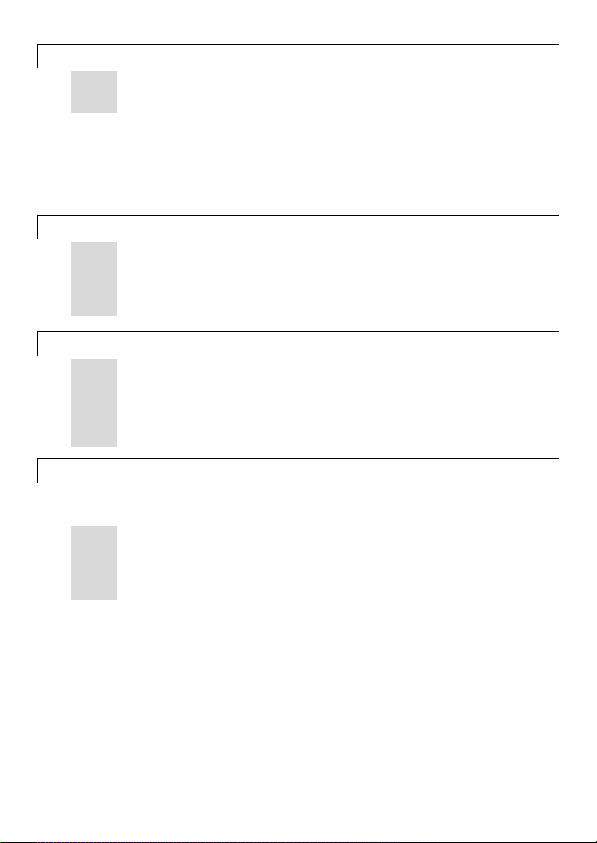
Ending a call
Press HANG-UP B.
B
Î The total call duration is displayed for 5 seconds.
Note: Auto hang-up mode is set to On by default. You can simply
replace the handset on the charging cradle to end the call without
having to press HANG-UP
mode. To turn off this mode, see page 22.
Adjust earpiece volume
You may adjust the earpiece volume by pressing UP u or DOWN d
.
during a call.
There are three volume levels to choose from. When the maximum or
minimum volume level is reached, the phone beeps twice.
Paging the handset
1
2
Mute
1
2
Press FIND p on the base unit.
p
Î All handsets registered to the base will ring for up to 30 seconds.
To stop paging, press FIND p again or press any key on any of the
p
handsets.
You can mute the microphone during a call and talk to someone else
without your caller hearing you.
During a call, press MENU/OK/MUTE m to mute the microphone.
m
Î The display shows
Press MENU/OK/MUTE m again to unmute the microphone.
m
B and the handset returns to standby
Mute On
.
iDECT Help Line (for UK only): 0845 345 9677 (Local Call rate) 7
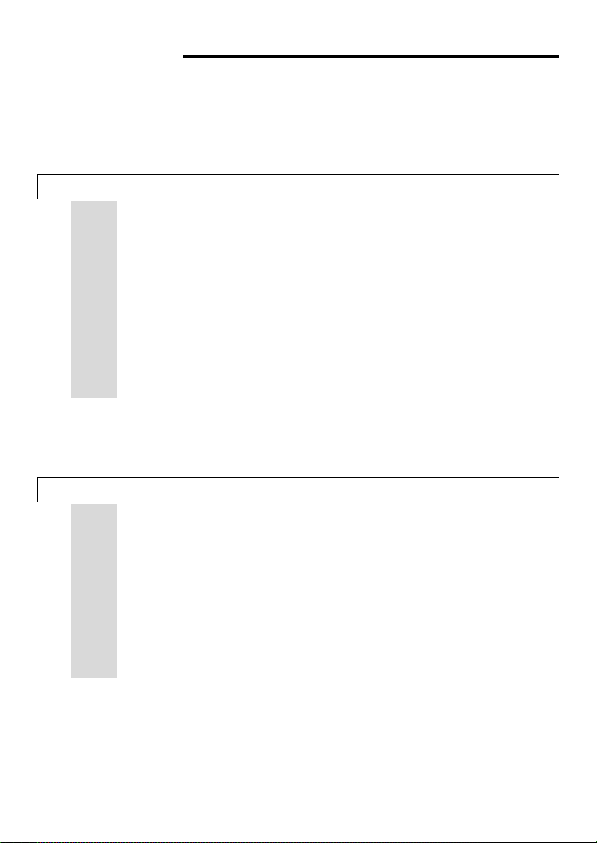
Phonebook
You can store up to 50 entries in the phonebook for quick dialling.
Names can be up to 10 characters long and numbers up to 20 digits.
You can also set different melodies for your phonebook entries, but
these will only play if you subscribe to Caller Display and the incoming
number matches the stored number.
Reviewing the phonebook
1
2
3
4
Note: Alternatively, you can review your phonebook entries via the main menu.
Press MENU/OK
the phonebook entries.
Adding a phonebook entry
1
2
3
4
Press PHONEBOOK d.
d
Î All entries are shown in alphabetical order.
** If the phonebook is empty, the display shows
Press UP u or DOWN d to scroll through the list or use the keypad to
.
enter the first letter of the name to go to the desired entry.
Press MENU/OK m to view the number and, if necessary, press #
m
to see more digits and the selected ring melody for that number.
Press UP u or DOWN d to view the previous or next entry or press
.
B
HANG-UP
B to return to standby mode.
m to enter the main menu. Select
Press MENU/OK m to enter the main menu.
m
Press MENU/OK m again to select
m
Press MENU/OK m to select
m
Î The display shows
Use the keypad to enter a name (up to 10 characters). If you make a
@
mistake, press BACK/R/C b to clear the characters from the
b
display.
Enter Name
New Entry
.
Phonebook
Phonebook
.
List Empty
>
.
.
List Entry
to view
8
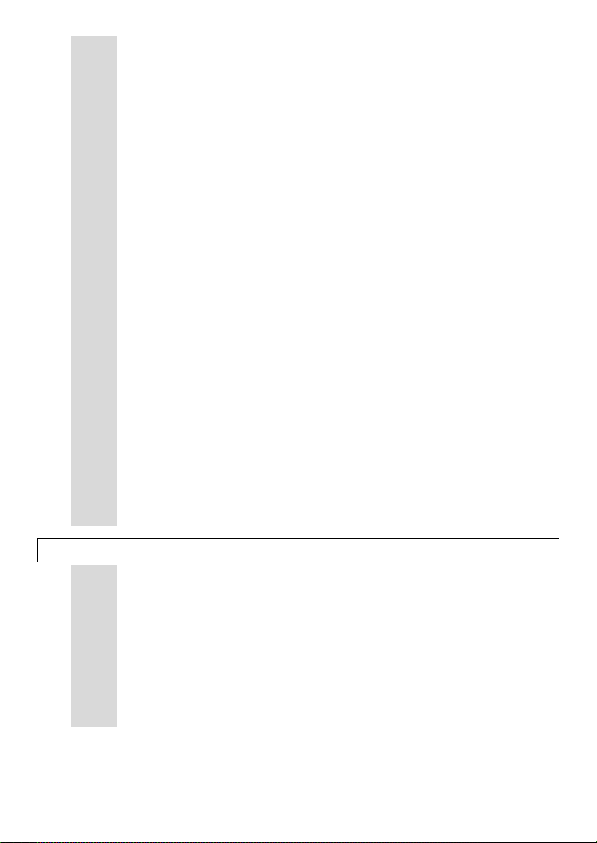
Notes:
For example, to enter the name BILL,
@
- Press
2 twice to enter the letter B.
4 three times to enter the letter I.
- Press
5 three times to enter the letter L.
- Press
- Press
5 three times again to enter the second letter L.
**You need to wait 2 seconds before entering a second letter from the
same key.
To insert a space, press 1.
To switch between upper and lower case characters, press
#/PAUSE/RINGER
5
6
7
8
9
Dialling from the phonebook
1
2
3
4
Press MENU/OK m to save the name.
m
Î The display shows
Use the keypad to enter a number (up to 20 digits). If you make a mistake,
@
press BACK/R/C
b
Press MENU/OK m to save the number.
m
Î The display shows
Press UP u or DOWN d to select a melody (
.
from the list. The melody is played as you make your selection.
Press MENU/OK m to save the entry or press HANG-UP B to
m
cancel.
B
Press PHONEBOOK d.
d
Î All the entries are shown in alphabetical order.
** If the phonebook is empty, the display shows
Press UP u or DOWN d to scroll though the list or use the keypad to
.
enter the first letter of the name to go to the desired entry.
Press TALK/SPEAKER < to dial.
<
To end the call, press HANG-UP B.
B
#.
Enter Number
.
b to clear the digits from the display.
Select Melody
Melody 5
Melody 1
List Empty
to
Melody 10
.
)
iDECT Help Line (for UK only): 0845 345 9677 (Local Call rate) 9

Editing a phonebook entry
1
2
3
4
5
6
7
8
9
10
11
12
Deleting a phonebook entry
1
2
3
4
Press MENU/OK m to enter the main menu.
m
Press MENU/OK m again to select
m
Press UP u or DOWN d to select
.
Press MENU/OK m to confirm.
m
Press UP u or DOWN d to select an entry.
.
Press MENU/OK m to confirm.
m
Î The display shows
Press BACK/R/C b to clear the characters from the display and
b
use the keypad to enter a new name.
@
Press MENU/OK m to save the name.
m
Î The display shows
Press BACK/R/C b to clear the digits from the display and use the
b
keypad to enter a new number.
@
Press MENU/OK m to save the number.
m
Î The display shows
for the entry.
Press UP u or DOWN d to change the melody that you want.
.
Press MENU/OK m to save the entry or press HANG-UP B to
m
cancel.
B
Press MENU/OK m to enter the main menu.
m
Press MENU/OK m again to select
m
Press UP u or DOWN d to select
.
Press MENU/OK m to confirm.
m
Î All the entries are shown in alphabetical order.
Enter Name
Enter Number
Select Melody
Phonebook
Edit Entry
and the existing name of the entry.
and the existing number of the entry.
and the current melody selected
Phonebook
Delete Entry
.
.
.
.
10
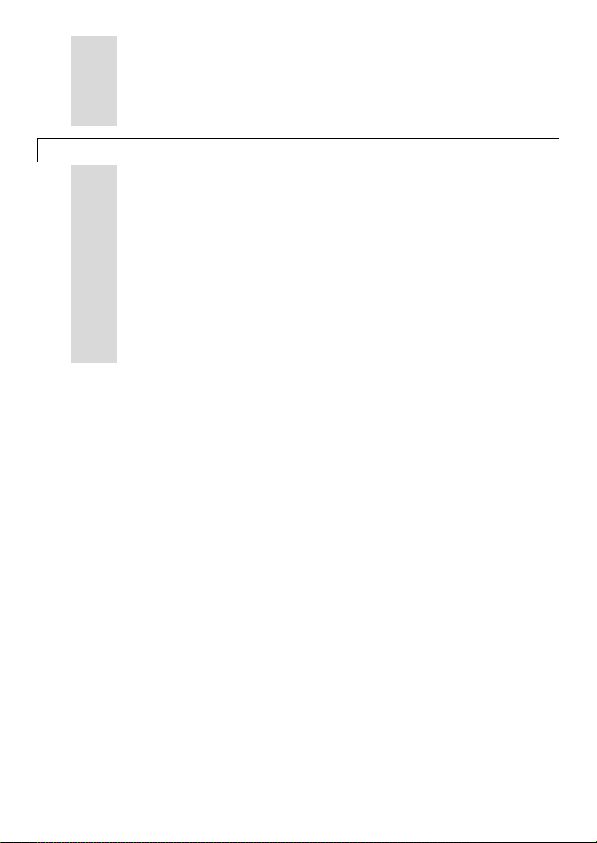
5
6
Deleting all phonebook entries
1
2
3
4
5
Press UP u or DOWN d to select an entry.
.
Press MENU/OK m to confirm deletion or press HANG-UP B to
m
cancel.
B
Press MENU/OK m to enter the main menu.
m
Press MENU/OK m again to select
m
Press UP u or DOWN d to select
.
Press MENU/OK m to confirm.
m
Î The display shows
Press MENU/OK m to confirm deletion or press HANG-UP B to
m
cancel.
B
Confirm?
.
Phonebook
Delete All
.
.
iDECT Help Line (for UK only): 0845 345 9677 (Local Call rate) 11
